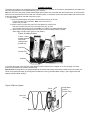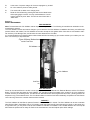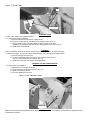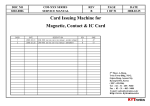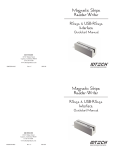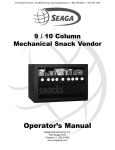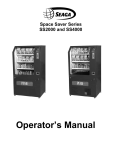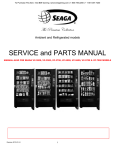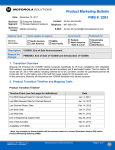Download Victory Seaga VC6000 Full Line Venting Series Electronic Vendors (VC6000, Seaga VC6000)
Transcript
VC6000 Victory Series Snack Vendor Operator’s Manual Seaga Manufacturing, Inc. 700 Seaga Drive Freeport, IL USA 61032 www.seagamfg.com INTRODUCTION Congratulations on the purchase of your new Victory Series Snack Vendor. This Victory Series Snack Vendor has been designed to give you many years of dependable service. It requires little maintenance and is easy to set up and operate. READ THIS MANUAL COMPLETELY Your Victory Series Snack Vendor is designed to operate simply and reliably, but to take full advantage of your vendor, please read this owner's manual thoroughly. It contains important information regarding installation and operations, as well as a brief troubleshooting guide. EQUIPMENT INSPECTION After you have received your vendor and have it out of the box, place it on a secure surface for further inspection. Note: Any damages that may have occurred during shipping must be reported to the delivery carrier immediately. Reporting damages and the seeking of restitution is the responsibility of the equipment owner. The factory is willing to assist you in this process in any way possible. Feel free to contact our Customer Care Department with any questions you may have on this process. Once you have your vendor located, we suggest that you keep this manual for future reference, or you can view this manual online at www.seagamfg.com. Should any problems occur, refer to the section entitled “COMMON QUESTIONS AND ANSWERS”. It is designed to help you quickly identify a problem and correct it. MANUFACTURER'S WARRANTY WHAT IS COVERED: Manufacturer warrants TO THE ORIGINAL PURCHASER ONLY that each item of equipment manufactured is free from defects in material and workmanship under normal use and service. Manufacturer's obligation under this warranty shall be limited to repair or replacement, at our plant, of any parts of the equipment which shall, within one year of the date of shipment to the original purchaser, be demonstrated to be defective. The original purchaser may obtain repair or replacement of the equipment under this warranty by returning the defective item or entire vendor to the Manufacturer, freight prepaid. WHAT IS NOT COVERED: Manufacturer's warranty obligations DO NOT EXTEND TO OR INCLUDE installation expenses, vandalism, or difficulties resulting from failure to operate equipment in accordance with Manufacturer's instructions under competent supervision and difficulties due to changes in vended products which are beyond the control of Manufacturer. SPECIAL NOTE: Manufacturer is not responsible for any loss of income due to a vending machine being out of service due to a warrantable item. This warranty is in lieu of all other warranties, expressed or implied, including the warranty of merchantability and fitness or use, and of all other obligations or liabilities on Manufacturer's part. Manufacturer neither assumes, nor authorizes any other person to assume for it, any other liability in connection with the sale of equipment manufactured by itself. This warranty shall not apply to equipment manufactured or any part thereof which is subject to accident, negligence, alteration, abuse, misuse or damage in shipment. The term "original purchaser," as used in this warranty, shall be deemed to mean that person for whom the equipment is originally installed. Manufacturer is not liable for any incidental, consequential or other damages of any kind whatsoever, directly or indirectly, arising from the use of the equipment whether based upon theories of contract negligence or tort. Effective 9/01 For Technical Support & Service Contact our Customer Care Dept. 8:30 a.m. - 4:00 p.m. CST. Mon thru Fri For Parts Contact our Parts Dept. 8:30 a.m. - 4:00 p.m. CST. Mon thru Fri 815.297.9500 ext 160 815.297.1758 Fax email: [email protected] 815.297.9500 ext 160 815.297.1758 Fax email: [email protected] Seaga Manufacturing, Inc. 700 Seaga Drive Freeport, IL 61032 U.S.A. Online: www.seagamfg.com Victory Series Snack Vendor VC6000 Display Window LED Display Front Door Bill Validator Keypad Lock Coin Slot Coin Return Button Coin Return Door Product Door (Interior view with Front Door open) Product Tray (5 Select) Circuit Board Helix Coils Bill Validator Product Tray (10 Select) Coin Validator Coin Return Vend Area Anti-Theft Wall The Victory Series Snack Vendor INTRODUCTION This manual is divided into two (2) main sections, Victory Series Snack Vendor, and Money Mechanisms. LOCK Your Victory Series Snack Vendor has one Lock, more commonly known as a "T" handle Lock. To unlock the Front Panel, insert key and turn clockwise ¼ turn. When unlocked the "T" of the Lock will spring out from the vendor. Turn ¼ turn clockwise to open Front Panel. LEVELING Once your vendor is in its new location, you will need to level it to insure proper operation. You will need a level. We recommend a 3ft(1m) level, as it will give a more accurate reading than a small torpedo level. There are threaded Levelers attached to the legs of your vendor that can then be adjusted up or down as needed. ELECTRICAL CONNECTION The Victory Series Snack Vendor requires one (1) 120 VAC grounded outlet. Victory Series Snack Vendor 120 Volts Less than 1 Amp KEYPAD AND LED DISPLAY The Keypad is a touch sensitive operation. Light pressure will be necessary to activate each number or letter. The vendor's Keypad is used by the customer to make their selection, and by the operator to set and test many functions of the vendor. (Fig. 1) Figure 1 Keypad Layout The LED Display shows the customer the amount of money entered into the vendor, and the cost of their selection, it shows the operator the Service Mode functions for setting and testing the various functions of the vendor. 1. To Access Operator Functions: A.) Unlock and open the Front Door to access the Circuit Board, and enter Service Mode by pressing the Red Service Mode Button. (Fig. 2) Figure 2 Service Mode Button Red Service Mode Button (Circuit Board inside Front Door) (The following information is repeated, for your convenience, on a yellow sticker inside the vendor.) SERVICE MODE The Service Mode is entered and exited by pressing the Red Service Mode button on the Circuit Board. All Service Mode functions are cycled and selected by pressing the DOWN (↓) and UP (↑) keys. If no action is taken within 20 seconds the display will return to Standard Operating Mode. MOTOR COUNT("Cnt")-displays the total count of motors available in this vendor. Enter Service Mode. Cycle through the Service Mode until the display reads "Cnt". Press any keypad character other than the DOWN (↓) or UP (↑) key and the controller will display the motors it recognizes. The total number of motors should equal the total number of selections. BILL ESCROW("ES")-optional setting that when ON will return the bill to the customer on demand, when OFF the vendor will return coins to the customer. Enter Service Mode. Cycle through the Service Mode until the display reads "ES". Press any keypad character other than the DOWN (↓) or UP (↑) key to turn this mode ON ("ES y") or OFF ("ES n"). MULTI-VEND MODE("UL")-optional setting that when ON allows more than one vend to be performed, provided there is still credit remaining. Enter Service Mode. Cycle through the Service Mode until the display reads "UL". Press any keypad character other than the DOWN (↓) or UP (↑) key to turn this mode ON ("UL y") or OFF ("UL n"). FORCE-VEND MODE("FC")-optional setting that when ON requires a purchase once credit has been deposited. Enter Service Mode. Cycle through the Service Mode until the display reads "FC". Press any keypad character other than the DOWN (↓) or UP (↑) key to turn this mode ON ("FC y") or OFF ("FC n"). BEVERAGE SOLD-OUT MODE("Can")-optional setting that when ON operates sold-out function for this vendor, and will display "Sold Out" when selection is empty. Enter Service Mode. Cycle through the Service Mode until the display reads "Can". Press any keypad character other than the DOWN (↓) or UP (↑) key to turn this mode ON ("Can y") or OFF ("Can n"). TEST ALL MOTORS("Test")-allows user to test all motors in your vendor. Enter Service Mode. Cycle through the Service Mode until the display reads "Test". Press any keypad character other than the DOWN (↓) or UP (↑) key to test all motors. No other function can be accessed during the test. The time this function requires will vary. Display will return to Standard Operating Mode. INDIVIDUAL MOTOR TESTING("Slct")-allows user to individually test each motor in this vendor. Enter Service Mode. Cycle through the Service Mode until the display reads "Slct". Enter any selection to test it's motor. (ex. A1) PRICE SETTING("Prc")-allows the user to set individual prices for each motor or item loaded in your vendor. Enter Service Mode. Cycle through the Service Mode until the display reads "Prc". Enter any selection to display current price. (ex. A1) Press the DOWN (↓) or UP (↑) key to change the price for that selection. Price settings will change in 5 cent increments. Press "A" to save the new price. CASH HISTORY("Cash")- displays total cash count. Enter Service Mode. Cycle through the Service Mode until the display reads "Cash". Press any keypad character other than the DOWN (↓) or UP (↑) key to display the total cash count the vendor has accumulated. This function cannot be reset to zero. SALES HISTORY("Sale")-displays total vend count. Enter Service Mode. Cycle through the Service Mode until the display reads "Sale". Press any keypad character other than the DOWN (↓) or UP (↑) key to display the total vend count that your vendor has performed. This function cannot be reset to zero. COIN DISPENSING("Coin")-allows user to manually dispense coins from the Coin Mechanism by coin type. Enter Service Mode. Cycle through the Service Mode until the display reads "Coin". Pressing keys 1-7 will dispense the lowest through the highest denomination of coins. For American Coin Mechanisms key 1 will dispense nickels, key 2 will dispense dimes, and key 3 will dispense quarters. Special Note: To avoid true customer aggravation, Multi-Vend and Force-Vend should NOT be turned on at the same time. DELIVERY SYSTEM The Delivery System of your Victory Series Snack Vendor consists of the Keypad, LED Display, Driver Motors, Product Trays, Product Chutes, and Helix Coils. The customer inserts money and enters their selection on the Keypad. The selection's Driver Motor turns the Helix Coil that vends the product. PRODUCT TRAYS The Victory Series Snack Vendor features lock and release product trays. Below each product tray you will find a Locking Lever on each side. To pull out the Product Tray push up on both Locking Levers, lift the Product Tray slightly, pull out and tilt down. Figure 3 Locking Levers Locking Lever Two(2) per Product Tray LOADING PRODUCT To present your product in as an attractive and professional manner as possible, do not load any damaged items, and make sure items are facing forward for easy identification by your customer. Note: The size of the item being vended must be larger than the Helix Coil, but smaller than the Product Chute, to vend correctly. Never force an oversized item into the Helix Coil or Product Chute, nor attempt to vend an item that is smaller than the Helix Coil as this will create problems and deter customers. (Fig.4) 1. To Load Product: A.) Use the release latches and pull the desired Product Tray all of the way forward. Product Tray will tilt down. Note: Pull out only one (1) Product Tray at a time. B.) Place product in proper size Helix Coil. Note: Bottom of product must rest on the Product Tray and not on the Helix Coil. (Fig. 4) Load each Product Chute from front to back. Note: Do not leave any spaces between items. C.) Once Product Tray is loaded, lift the front of tray to level and push it back in. Repeat above steps until all Product Trays are fully loaded. Figure 4 Loading Product Correct - load product between Helix Coils, resting on the product tray Incorrect Helix Coil Product Tray Columns To increase the length of the Helix Coil, white plastic Product Pushers can be snapped on the end. A supply of Product Pushers are provided in the vendors hardware bag. Special Note: We suggest that you always partially fill the vendor with product and perform at least five (5) test vends. Test vends can be performed easily by entering Service Mode and running "Individual Motor Testing". (See: Keypad and LED Display, Individual Motor Testing.) Figure 5 Delivery System Driver Helix Coil Note: “Home” position Driver Motor (behind Product Tray) DRIVER MOTORS Each selection is vended by the action of the Driver Motor. The Driver Motors are clipped to the rear of each Product Tray. In the rare event of a jam a Driver Motor may need to be returned to its home position. The home position is when the shaft of Figure 6 Gray and White Driver Motor Color Wire varies by Product Tray. Top 5 select Red Center 5 select Orange Bottom 10 select Yellow. Color Wire varies by Product Tray and left to right. Top Blue, Purple, Brown, Gray, White Center Blue, Purple, Brown, Gray, White Black Driver Motor Driver Motor White Wire with Gray Stripe on 10 select trays; Black Wire on 5 select trays At “Home” switch is not depressed Driver Motor Color Wire (-) Color varies by Product Tray. Top 5 select Red Center 5 select Orange Bottom 10 select Yellow. (S) White Wire with Gray Stripe on 10 select tray; Black Wire on 5 select tray White Driver Motor Wire Harness Color Wire (+) varies by Product Tray and left to right. Top Blue, Purple, Brown, Gray, White Center Blue, Purple, Brown, Gray, White Bottom Blue, Purple, Brown, Gray, White, White / Red stripe, White / Orange stripe, White / Yellow stripe, White / Green stripe, White / Blue stripe Driver Motor the Helix Coil that is held by the Driver is vertical, with the end of the shaft pointing down. (Fig. 5) 1. To "Home" a Driver Motor. A.) Unlock and open the Front door to access the Circuit board, and enter Service Mode by pressing the Red Service Mode Button (Fig. 2) B.) Cycle through the Service Mode until the display reads “SLCT”. C.) Enter the letter and number of the motor you wish to home. The motor will rotate to it’s home position. 2. To Remove a Driver Motor. A.) Unlock and open Front Door Figure 7 Motor Removal Tilt Press B.) Pull Product Tray fully forward, keeping it level. C.) Lift Product Tray to release from the track. Then can be pulled forward and lifted out. Caution: The Product Tray Wire Harness will need to be unplugged prior to complete removal of the product tray. The Wiring Harness is plugged into the inside right-hand side of the vendor. You may need assistance. D.) Remove Helix Coil from Driver by lifting the front end of the Helix Coil up with one hand while guiding the rear of the Helix Coil with the other. Note: This operation is more difficult with the smaller Helix Coils. E.) Depress the top tab on the Driver Motor, tilt the Driver Motor backwards, and lift the Driver Motor free. (Fig. 7) F.) Disconnect Wires. G.) Replace Driver Motor by repeating above steps in reverse order. GENERAL NOTES It is suggested that a toolbox accompany you to each of your locations. Suggested items for this toolbox would include a socket set, (up to a 1/2" socket size suggested) a Phillips and a Standard screwdriver. Additional items would be a soft rag and perhaps a Black Magic marker. The magic marker is useful in touching up light scratches that may occur to your vendor. Q: A: COMMON QUESTIONS AND ANSWERS How high can I set my prices? Each selection can be individually priced up to $99.95. Q: A: Can customers reach up and help themselves to product? No. The Product Door is a Triangle shape designed to deter reach up theft. When pushed, the back of the door will come in contact with the bottom Product Tray and the Anti-Theft Wall to act as a block. Q: My vendor is plugged into a live outlet, I have tested the outlet, but my vendor has no power. Unplug the vendor for 5 minutes. This will reset the thermal breaker on the transformer. A: Q: A: Motor does not cycle. Check the Wire Harness on the motor for a loose wire. Check to see if the motor is jammed or out of home. Home the motor per "Driver Motors". Q: A: When I make a particular selection, the display reads fail. Perform the "Motor Count" per "Keypad and LED Display" Pg.6. If the number of Driver Motors found, matches the total number of selections, check the wiring connections at the Driver Motor and the Circuit Board. Q: A: Motor cycles but product will not drop. Check to see if the product is jammed in the Product Chute. Check to see if the vendor is level. Check product for damage, and make sure it is the proper size. Install Product pushers on the ends of the Helix Coils to assist in vending. Q: A: In the event of a power outage, will I have to reprogram my vendor? No. Your selection prices are safely stored. Q: A: The vendor will not allow me to change prices. Reset the Circuit Board by pressing the Red Service Mode button while unplugging the vendor. You may need assistance. You will need to reenter all prices. Note: This will not reset "Cash Hist" or “Sales Hist". Section 2 MONEY MECHANISMS COIN VALIDATOR Note: The manufacturer's Coin Validator manual is packed with your vendor. The following is intended as an addendum to the manufacturer's manual. The Coin Validator receives and returns change to your customers. The Coin Validator is installed at the factory, and will accept quarters, dimes, and nickels. The Coin Validator can be set to accept the new golden dollar. Coins that are not needed to maintain inventory in the Storage Tube, and all other coins are diverted to the Coin Box. It is recommended that you initially load the tubes at least half full when setting up your vendor and that you not allow your vendor's coin inventory to drop below that. Figure 9 Money Mechanisms Inside Front Door Bill Validator Coin Validator Coin Box COIN RETRIEVAL Coins can be retrieved from the vendor in three (3) ways, the Coin Box, Manual Coin Retrieval Buttons, and the Coin Return Button. The Coin Box sits below the Coin Validator. The Coin Box holds all accepted coins, except for the coins needed to maintain inventory in the Storage Tube. The Manual Coin Retrieval Buttons are along side the Dime Tube, pressing a button will dispense one (1) of the selected coins. The Coin Return Button moves the Coin Return Assembly, and pushes the Coin Return Lever returning coins to the customer that have been inserted. CAPACITY The Coin Validator will hold $20 in quarters, $10.60 in dimes, and $3.65 in nickels. The Coin Validator can be set to maintain either $4.50 or $20 in the Quarter Tube. If you intend to vend high-ticket (over $1) items through your vendor, or the vendor is in a high traffic area, you may want to set the Coin Validator to maintain a full Quarter Tube. The Bill Validator will not accept $5 bills unless the quarter tube is nearly full. Refer to the manufacturer's manual to adjust option switch settings. Figure 10 Thumb Tabs Tilt Thumb Tabs CLEARING JAMS To clear a jam, remove the Hopper Assembly. 1. To Remove the Hopper Assembly. A.) Unlock and open the Front Door, unplug vendor. B.) Push the Thumb Tabs up, and tilt the Coin Hopper forward. (Fig. 10) C.) Lift and remove. Note: The Coin Hopper is still connected to the Coin Validator by the Ribbon Cable that can be unplugged from the basee. (Fig.12) D.) Clear jam and reassemble. CLEANING Your Coin Validator needs to be cleaned only when the Coin Validator will no longer read coins. 1. Cleaning the Optics. You will need cotton swabs (Q-tips), and a mild soap and water solution. A.) Unlock and open the Front Door. B.) Tilt the Coin Hopper open, there are two (2) Lenses on the Flap and two (2) Lenses inside the Coin Hopper. (Fig. 11) C.) Swab the Lenses with the solution, and reassemble. REMOVAL OF THE COIN VALIDATOR 1. To Remove the Coin Validator. A.) Remove the Coin Hopper as above. B.) Loosen the three (3) Mounting Screws. (Fig. 12) C.) Disconnect Wiring Harness. D.) Lift Coin Validator and remove. Figure 11 Coin Validator Lenses Lenses (4) BILL VALIDATOR Note: The manufacturer's Bill Validator manual is packed with your vendor. The following is intended as an addendum to the manufacturer's manual. Figure 12 Coin Hopper Removal Mounting Screws (3) Ribbon Cable Coin Hopper The Bill Validator allows your customers to pay for their purchase with paper currency. Your optional Bill Validator is installed at the factory, and is set to validate $1, and $5 bills, but will not accept $5's unless the Coin Chutes are nearly full. The Bill Validator can be set to also accept $10, and $20 bills. Unless you intend to vend high-ticket specialty items from your vendor, your Bill Validator need not accept $10 and $20 bills. CAPACITY The Bill Storage Box will hold approximately 500 dollar bills. BILL RETRIEVAL The bills your customers spend are kept in the Bill Storage Box. 1. To Retrieve Bills. A.) Unlock and open the Front Door. B.) Pull Tab forward and lift Bill Storage Box. (Fig. 13) Remove bills. C.) Return empty Bill Storage Box. REMOVING BILL VALIDATOR From time to time it may be necessary to remove the Bill Validator for cleaning and clearing jams. The Bill Validator is front mounted with four (4) Nylon Cap Nuts. 1. To remove the Bill Validator. A.) Unlock and open the Front Door, unplug vendor. B.) Disconnect Bill Validator from Wiring Harness. Figure 13 Bill Validator Push Tab then Lift Bill Storage Box Tab Bill Storage Box Nylon Cap Nuts (4) C.) Remove the four (4) Mounting Nuts. (Fig. 13) D.) Remove Bill Validator. CLEARING JAMS It is possible that a torn or damaged bill can jam within the Bill Validator, putting it out of service. 1. To Clear a Jam. A.) Remove Bill Validator as above. B.) Press Tab on bottom of Bill Validator, and pull Lower Housing free. (Fig. 14) C.) Remove Jam, and reassemble. Figure 14 Lower Housing Removal Lower Housing Press Tab and Pull CLEANING It is recommended that you clean your Bill Validator frequently to keep it in order. How frequently and how thoroughly you clean it will depend on the amount of traffic your vendor serves. Cleaning the Bill Validator can correct problems with service. There are three levels to the cleaning process. Cleaning with a Cleaning Card, cleaning the Optics, and washing the Lower Housing. 1. Cleaning with a Cleaning Card, will perform a basic clean. The vendor does not need to be opened. Seaga Manufacturing recommends CLEAN TEAM cards that can be obtained online at www.cleanteam.com or by calling 1-800-888-8830. A.) Insert the cleaning card in the same manner you would a regular dollar bill, the card will be rejected. 2. Cleaning the Optics is the second level of cleaning. You will need cotton swabs (Q-tips), and a mild soap and water solution. A.) Remove the Bill Validator as described earlier in the manual. B.) Remove the Lower Housing. There are three (3) Clear Lenses on the Lower Housing and three (3) Red Lenses inside the Bill Validator. (Fig. 15) C.) Swab the lenses with the solution, and reassemble. 3. Washing the Lower Housing is recommended at least once per year. You will need a mild soap and water solution. A.) Remove the Bill Validator as described earlier in the manual. B.) Remove the Lower Housing. C.) Moisten the cloth. You will want the cloth moist, but not dripping. D.) Wipe down the Lower Housing and the inside of the Bill Validator and reassemble. Figure 15 Lens Cleaning Red Lenses (3) Bill Validator Clear Lenses (3) Lower Housing Q: A: Q: A: COMMON QUESTIONS AND ANSWERS Coin Validator will not accept coins. Lenses may be dirty. Coins may be damaged or worn. Wire Harness may not be connected properly. Coin Validator may not have power. Bill Validator will not accept bills. Stacker may be full. There may not be enough coins in the Coin Validator. Wire Harness may not be connected properly. Bill Validator may not have power. NOTES: