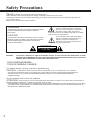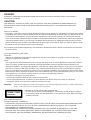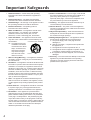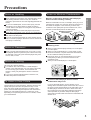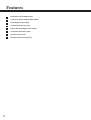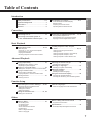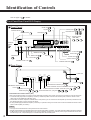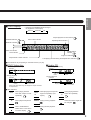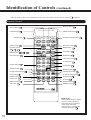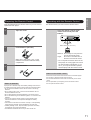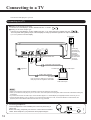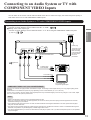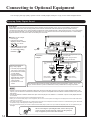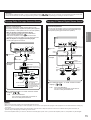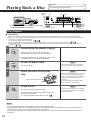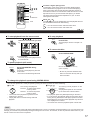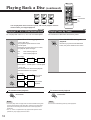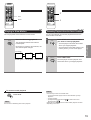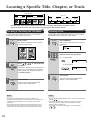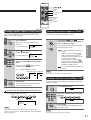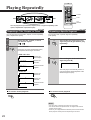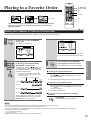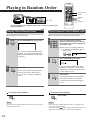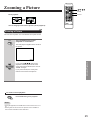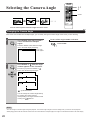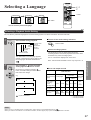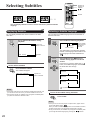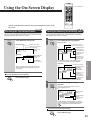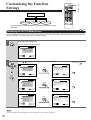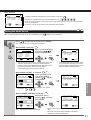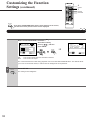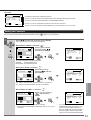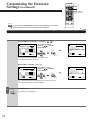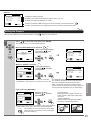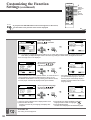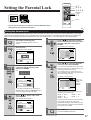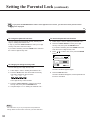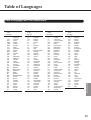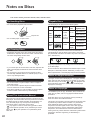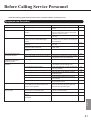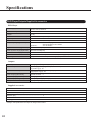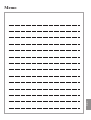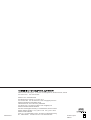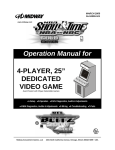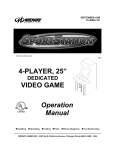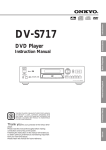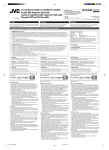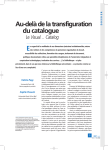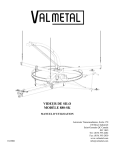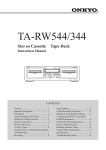Download Onkyo DV-S501 DVD Player
Transcript
Introduction NTSC Connections DV-S501 DVD Player Basic Playback Instruction Manual CINEMA SCAN POWER ENTER RETURN STAND-BY OPEN /CLOSE PHONES LEVEL TITLE PAUSE STOP PLAY DIMMER DVD PLAYER THIS DVD PLAYER IS MANUFACTURED FOR PLAYBACK OF REGION 1 (USA, CANADA) ENCODED DVD SOFTWARE. USE OF SOFTWARE NOT INTENDED FOR REGION 1 PLAYBACK MAY RESULT IN UNDESIRABLE PLAYER PERFORMANCE. DV-S501 Advanced Playback MAX Function Setup MIN MENU Others PHONES Safety Precautions Thank you for your purchase of the Onkyo DVD player. Please read this manual thoroughly before making connections and turning on the power. Following the instructions in this manual will enable you to obtain optimum performance and listening enjoyment from your new DVD player. Please retain this manual for future reference. “WARNING” “TO REDUCE THE RISK OF FIRE OR ELECTRIC SHOCK, DO NOT EXPOSE THIS APPLIANCE TO RAIN OR MOISTURE.” CAUTION: “TO REDUCE THE RISK OF ELECTRIC SHOCK, DO NOT REMOVE COVER (OR BACK). NO USER-SERVICEABLE PARTS INSIDE. REFER SERVICING TO QUALIFIED SERVICE PERSONNEL.” The lightning flash with arrowhead symbol, within an equilateral triangle, is intended to alert the user to the presence of uninsulated “dangerous voltage” within the product’s enclosure that may be of sufficient magnitude to constitute a risk of electric shock to persons. The exclamation point within an equilateral triangle is intended to alert the user to the presence of important operating and maintenance (servicing) instructions in the literature accompanying the product. WARNING RISK OF ELECTRIC SHOCK DO NOT OPEN WARNING: TO REDUCE THE RISK OF FIRE OR ELECTRIC SHOCK, DO NOT EXPOSE THIS APPLIANCE TO RAIN OR MOISTURE. DANGEROUS HIGH VOLTAGES ARE PRESENT INSIDE THE ENCLOSURE. DO NOT OPEN THE CABINET. REFER SERVICING TO QUALIFIED PERSONNEL ONLY. FOR CANADIAN MODEL: POUR LE MODELE CANADIEN: For models having a power cord with a polarized plug. CAUTION: TO PREVENT ELECTRIC SHOCK, MATCH WIDE BLADE OF PLUG TO WIDE SLOT, FULLY INSERT. • THIS DIGITAL APPARATUS DOES NOT EXCEED THE CLASS B LIMITS FOR RADIO NOISE EMISSION FROM DIGITAL APPARATUS SET OUT IN THE RADIO INTERFERENCE REGULATIONS OF THE CANADIAN DEPARTMENT OF COMMUNICATIONS. Sur les modèles dont la fiche est polarisée. ATTENTION: POUR ÉVITER LES CHOCS ÉLECTRIQUES, INTRODUIRE LA LAME LA PLUS LARGE DE LA FICHE DANS LA BORNE CORRESPONDANTE DE LA PRISE ET POUSSER JUSQU’AU FOND. • L’INTERFERENCE, RADIO ELECTRIQUE GENEREE PAR CET APPAREIL NUMERIQUE DE TYPE B NE DEPASSE PAS LES LIMITE ENONCEES DANS LE REGLEMENT SUL LES PERTURBATIONS RADIO ELECTRIQUES, SECTION APPAREIL NUMERIQUE, DU MINISTERE DES COMMUNICATIONS. 2 DANGER: Introduction INVISIBLE LASER RADIATION WHEN OPEN AND INTERLOCK FAILED OR DEFEATED. AVOID DIRECT EXPOSURE TO BEAM. CAUTION: THIS PRODUCT UTILIZES A LASER. USE OF CONTROLS OR ADJUSTMENTS OR PERFORMANCE OF PROCEDURES OTHER THAN THOSE SPECIFIED HEREIN MAY RESULT IN HAZARDOUS RADIATION EXPOSURE. FOR U.S.A. MODEL: 1.This laser is covered by a housing which prevents exposure during operation or maintenance. However, this product is classified as a Laser Product by CDRH (Center for Devices and Radiological Health) which is a department of the Food and Drug Administration. According to their regulations 21 CFR section 1002.30, all manufactures who sell Laser Products must maintain records of written communications between the manufacturer, dealers and customers concerning radiation safety. If you have any complaints about instructions or explanations affecting the use of this product, please feel free to write to the address on the back page of this manual. When you write us, please include the model number and serial number of your DVD player. 2.In compliance with Federal Regulations, the certification, identification and the period of manufacture are indicated on the real panel. 3.FCC INFORMATION FOR USER CAUTION: Changes or modifications not expressly approved by the party responsible for compliance could void the user’s authority to operate the equipment. NOTE: This equipment has been tested and found to comply with the limits for a Class B digital device pursuant to Part 15 of the FCC Rules. These limits are designed to provide reasonable protection against harmful interference in a residential installation. This equipment generates, uses, and can radiate radio frequency energy and, it not installed and used in accordance with the instructions, may cause harmful interference to radio communications. However, there is no guarantee that interference will not occur in a particular installation. If this equipment does cause harmful interference to radio or television reception which can be determined by turning the equipment off and on, the user is encouraged to try to correct the interference by one or more of the following measures: • Reorient or relocate the receiving antenna. • Increase the separation between the equipment and receiver. • Connect the equipment into an outlet on a circuit different from that to which the receiver is connected. • Consult the dealer or an experienced radio/TV technician for help. WARNING: Changes or modifications made to this equipment, not expressly approved by Onkyo, or parties authorized by Onkyo, could void the user’s warrantee of the equipment. “CLASS 1 LASER PRODUCT ” This label on the rear panel of the unit states that: 1.This unit is a CLASS 1 LASER PRODUCT and employs a laser inside the cabinet. 2.To prevent the laser from being exposed, do not remove the cover. Refer servicing to qualified personnel. FOR CANADIAN MODEL: (POUR LE MODELE CANADIEN) • THIS DIGITAL APPARATUS DOES NOT EXCEED THE CLASS B LIMITS FOR RADIO NOISE EMISSION FROM DIGITAL APPARATUS SET OUT IN THE RADIO INTERFERENCE REGULATIONS OF THE CANADIAN DEPARTMENT OF COMMUNICATIONS. • L'INTERFERENCE, RADIO ELECTRIQUE GENEREE PAR CET APPAREIL NUMERIQUE DE TYPE B NE DEPASSE PAS LES LIMITES ENONCEES DANS LE REGLEMENT SUL LES PERTURBATIONS RADIO ELECTRIQUES, SECTION APPAREIL NUMERIQUE, DU MINISTERE DES COMMUNICATIONS. 3 Important Safeguards 1. Read Instructions – All the safety and operating instructions should be read before the appliance is operated. 2. Retain Instructions – The safety and operating instructions should be retained for future reference. 12. Power- Cord Protection – Power-supply cords should be routed so that they are not likely to be walked on or pinched by items placed upon or against them, especially wear plugs, convenience receptacles, and the point where they exit from the appliance. 3. Heed Warnings – All warnings on the appliance and in the operating instructions should be adhered to. 13. Cleaning – The appliance should be cleaned only as recommended by the manufacturer. 4. Follow Instructions – All operating and use instructions should be followed. 14. Nonuse Periods – The power cord of the appliance should be unplugged from the outlet when left unused for a long period of time. 5. Water and Moisture – The appliance should not be used near water – for example, near a bathtub, washbowl, kitchen sink, laundry tub, in a wet basement, or near a swimming pool, and the like. 6. Carts and Stands – The appliance should be used only with a cart or stand that is recommended by the manufacturer. PORTABLE CART WARNING 6A. An appliance and cart combination should be moved with care. Quick stops, excessive force, and uneven surfaces may cause the appliance and cart combination to overturn. S3125A 7. Wall or Ceiling Mounting – The appliance should be mounted to a wall or ceiling only as recommended by the manufacturer. 8. Ventilation – The appliance should be situated so that its location or position does not interfere with its proper ventilation. For example, the appliance should not be situated on a bed, sofa, rug, or similar surface that may block the ventilation openings; or if placed in a built-in installation, such as a book case or cabinet that may impede the flow of air through the ventilation openings, there should be free space of at least 5 cm (2 in.) and open up behind the appliance. 9. Heat – The appliance should be situated away from heat sources such as radiators, heat registers, stoves, or other appliances (including amplifiers) that produce heat. 10. Power Sources – The appliance should be connected to a power supply only of the type described in the operating instructions or as marked on the appliance. 11. Polarization – If the appliance is provided with a polarized plug having one blade wider than the other, please read the following information: The polarization of the plug is a safety feature. The polarized plug will only fit the outlet one way. If the plug does not fit fully into the outlet, try reversing it. If there is still trouble, the user should seek the services of a qualified electrician. Under no circumstances should the user attempt to defeat the polarization of the plug. 4 15. Object and Liquid Entry – Care should be taken so that objects do not fall and liquids are not spilled into the enclosure through openings. 16. Damage Requiring Service – The appliance should be serviced by qualified service personnel when: A. The power-supply cord or the plug has been damaged; or B. Objects have fallen, or liquid has been spilled into the appliance; or C. The appliance has been exposed to rain; or D. The appliance does not appear to operate normally or exhibits a marked change in performance; or E. The appliance has been dropped, or the enclosure damaged. 17. Servicing – The user should not attempt to service the appliance beyond that described in the operating instructions. All other servicing should be referred to qualified service personnel. Precautions When shipping the DVD player, the original shipping carton and packing materials come in handy. For maximum protection, repack the unit as it was originally packed at the factory. Do not use volatile liquids, such as insect spray, near the DVD player. Do not leave rubber or plastic products in contact with the DVD player for a long time. They will leave marks on the finish. The top and rear panels of the DVD player may become warm after a long period of use. This is not a malfunction. When the DVD player is not in use, be sure to remove the disc and turn off the power. If you do not use the DVD player for a long period, the unit may not function properly in the future. Turn on and use the DVD player occasionally. Notes on Moisture Condensation Moisture condensation damages the DVD player. Please read the following carefully. Introduction Notes on Handling Moisture condensation occurs, for example, when you pour a cold drink into a glass on a warm day. Drops of water form on the outside of the glass. In the same way, moisture may condense on the optical pick-up lens inside this unit, one of the most crucial internal parts of the DVD player. Examples of moisture condensation Moisture condensation occurs during the following cases. Notes on Placement When you place this DVD player near a TV, radio, or VCR, the playback picture may become poor and the sound may be distorted. In this case, place the DVD player away from the TV, radio, or VCR. Notes on Cleaning When you bring the DVD player directly from a cold place to a warm place. When you use the DVD player in a room where you just turned on the heater, or a place where the cold wind from the air conditioner directly hits the unit. In summer, when you use the DVD player in a hot and humid place just after you move the unit from an air conditioned room. When you use the DVD player in a humid place. Use a soft, dry cloth for cleaning. For stubborn dirt, soak the cloth in a weak detergent solution, wring well and wipe. Use a dry cloth to wipe it dry. Do not use any type of solvent, such as thinner and benzine, as they may damage the surface of the DVD player. If you use a chemical saturated cloth to clean the unit, follow that product’s instructions. To Obtain a Clear Picture The DVD player is a high technology, precision device. If the optical pick-up lens and disc drive parts are dirty or worn down, the picture quality becomes poor. To obtain a clear picture, we recommend regular inspection and maintenance (cleaning or parts replacement) every 1,000 hours of use depending on the operating environment. For details, contact your nearest dealer. Do not use the DVD player when moisture condensation may occur. If you use the DVD player in such a situation, it may damage discs and internal parts. Remove the disc, connect the power cord of the DVD player to the wall outlet, turn on the DVD player, and leave it for two or three hours. After two or three hours, the DVD player will have warmed up and evaporated any moisture. Keep the DVD player connected to the wall outlet and moisture condensation will seldom occur. 5 Features Audiophile-class DVD/CD player Component Video Outputs (Gold-Plated) Dolby Digital Audio Output 10-Bit Video D/A conversion Optical & Coaxial digital audio output Complete front-panel control 4-power picture zoom Brushed aluminum front panel 6 Table of Contents Safety Precautions ................................. 2-3 Important Safeguards ............................... 4 Precautions ............................................... 5 Features .................................................... 6 Introduction Introduction Identification of Controls ...................... 8-11 Front Panel/Rear Panel/DVD display Remote Control Preparing the Remote Control Operating with the Remote Control Connecting to a TV ................................. 12 Connecting to an Audio System or TV with COMPONENT VIDEO Inputs ..... 13 Connections Connections Connecting to Optional Equipment ... 14, 15 Enjoying Dolby Digital Sound Enjoying Dolby Pro Logic Surround Sound Enjoying 2 Channel Digital Stereo Sound Playing Back a Disc ........................... 16-19 Basic Playback Playing at ×2, ×8 or ×30 the Normal Speed Playing Frame by Frame Playing in Slow-Motion Resuming Playback from the Same Location Basic Playback Basic Playback Locating a Specific Title, Chapter, or Track ............................................. 20, 21 Locating a Title Using the Title Menu Locating a Title Locating a Specific Chapter or Track Directly Locating a Specific Chapter or Track Locating a Specific Location Within a Title Advanced Playback Repeating a Title, Chapter, or Track Repeating a Specific Segment Playing in a Favorite Order ..................... 23 Setting Titles, Chapters, or Tracks in a Favorite Order Playing in Random Order ............................... 24 Playing Titles in Random Order Playing Chapters or Tracks in Random Order Zooming a Picture .......................................... 25 Zooming a Picture Selecting the Camera Angle ................... 26 Advanced Playback Playing Repeatedly ................................. 22 Changing the Camera Angle Selecting a Language ............................. 27 Selecting a Playback Audio Setting Selecting Subtitles .................................. 28 Displaying Subtitles Selecting a Subtitle Language Using the On-Screen Display ................. 29 Checking the Operational Status Checking the Remaining Time and Setting Status Customizing the Function Settings .... 30-36 Displaying the SET UP MENU Screen Setting the Audio Sound Setting the Functions Setting the Displays Function Setup Function Setup Table of Languages ................................ 39 Table of Languages and Their Abbreviations Setting the Parental Lock .................. 37, 38 Setting the Parental Lock Others On Handling Discs On Cleaning Discs On Storing Discs About This Instruction Manual Playable Discs Notes on Region Numbers Notes on Copyright Before Calling Service Personnel ........... 41 Others Notes on Discs ........................................ 40 Symptoms and Correction Specifications .......................................... 42 DVD Player/Outputs/Supplied Accessories 7 Identification of Controls See the page in for details. Front Panel/Rear Panel/DVD Display ■ Front Panel Shuttle ring 17 ENTER button 17 , 30 - 38 Jog dial 17 POWER indicator 16 RETURN button 32 36 DVD display 9 POWER button 16 , 34 , , 38 Direction buttons ( y/u,a/s ) CINEMA SCAN POWER 17 , 30 - 37 ENTER RETURN STAND-BY indicator STAND-BY OPEN /CLOSE PHONES PHONES LEVEL TITLE 16 MIN PAUSE STOP PLAY DIMMER MENU MAX DVD PLAYER DV-S501 PLAY button 16 DIMMER button 9 MENU button 10 PHONES jack 12 STOP button 17 Disc tray 16 PAUSE button 17 TITLE button 20 Up/Down buttons 21 PHONES LEVEL knob 12 OPEN/CLOSE button 16 ■ Rear Panel Power cord ANALOG OUTPUT VIDEO OUT L PCM/AC-3 DIGITAL REMOTE CONTROL COAXIAL OPTICAL R Y Cb Cr S VIDEO Power plug 12 COMPONENT VIDEO OUT jacks Y•Cb•Cr 13 S VIDEO OUT jack 12 VIDEO OUT jack 12 , 14 , 15 z REMOTE CONTROL jacks 8 PCM/AC-3 DIGITAL OPTICAL AUDIO OUT terminal 14 , 15 PCM/AC-3 DIGITAL COAXIAL AUDIO OUT jack 14 , 15 ANALOG AUDIO OUT (L/R) jacks 12 , 13 , 15 Connections for remote control ( z ) When connecting ONKYO products, it is necessary to attach the z cable to be able to use the remote control of the main component to control the entire system. 1.To use this DVD player with an amplifier (or receiver), cassette tape deck and tuner with the z symbol, insert the remote control cable plugs into the REMOTE CONTROL jacks. 2.As the exact connection sequence of the z cable is unimportant, you can connect from the amplifier (or receiver) to either the tuner, the cassette tape deck or to the compact disc player. 3.If using an z equipped ONKYO amplifier (or receiver), to operate correctly, the remote control must face towards the remote control sensor of the amplifier (or receiver). Notes: • The upper and lower z remote control jacks have the same function. • Remote control operation is not possible when only the remote control cable is connected — the audio connection cables must also be connected. • An z remote control cable equipped with a 1/8" (3.5mm) diameter miniature two-conductor phone plug is included with the DV-S501 and with every tuner, compact disc player or cassette tape deck with the z symbol. 8 Introduction ■ DVD Display • Pressing of the DIMMER button changes the brightness of the Display. Dimmed Off Connections Normal Repeat playback mode indicators 22 RANDOM indicator 24 Title number indicator Operating status indicator MEMORY indicator 23 RANDOM MEMORY VCD TITLE CHP/TR TOTAL REMAIN REPEAT A - B ALL DVD Audio CD indicator COMPONENT indicator 33 DVD indicator Angle icon indicator 36 Chapter/track number indicator Total playing time/remaining time/elapsed time indicators 24 ■ The indicators vary depending on the kinds of discs you play. ■ DVD Video disc ■ Audio CD • When closing the disc tray: • When closing the disc tray: Example Example RANDOM MEMORY VCD TITLE CHP/TR TOTAL REMAIN RANDOM MEMORY VCD PBC REPEAT A - B ALL TITLE REMAIN PBC REPEAT A - B ALL Total number of titles Total number of tracks • During playback: Total playing time of the disc • During playback: Example TITLE TOTAL DVD DVD RANDOM MEMORY VCD CHP/TR CHP/TR REMAIN Example PBC REPEAT A - B ALL RANDOM MEMORY VCD DVD TITLE CHP/TR REMAIN PBC REPEAT A - B ALL DVD Elapsed time of the current title Playing chapter 3 in title 2 Playing track 6 Some DVD video discs may not display the chapter numbers or elapsed time. Elaplsed time of the current track ■ Other indicators When playing back the REPEAT same title, chapter or track repeatedly. 22 When playing back a specific REPEAT A-B segment repeatedly. (A-B repeat) When playback is paused. 22 16 MEMORY During memory playback. 23 When “COMPONENT RANDOM During random playback. VIDEO OUT.” is set via the on-screen display. When playing back the REPEAT ALL entire disc repeatedly. 22 When the camera angle can be changed. 26 24 33 9 Identification of Controls (continued) The instructions in this manual describe the controls on the remote control. See the page in for details. Remote Control SET UP button 30 DISPLAY button 29 POWER button 16 OPEN/CLOSE button 16 AUDIO button 27 POWER SET UP DISPLAY OPEN / CLOSE AUDIO ANGLE SUBTITLE SUBTITLE ON / OFF ANGLE button 26 MENU Direction buttons SUBTITLE ON/OFF button 28 SUBTITLE button 28 MENU button* 20 17 , 30 - 37 TITLE ENTER TITLE button 20 ENTER button 17 , 30 - 37 ZOOM RETURN ZOOM button 25 RETURN button 32 LAST PLAY 1 2 LAST PLAY button 19 3 CLEAR 4 5 6 7 8 9 CLEAR button 22 Number buttons 20 SEARCH button 20 FR (fast reverse) button 18 PLAY button 16 PS / LB PS/LB button 35 SEARCH DIMMER DIMMER button 9 +10 0 FR PLAY FF PAUSE / STEP DOWN STOP UP S LOW REPEAT A-B MEMORY RANDOM DOWN button 21 STOP button 17 PAUSE/STEP button 17 FF (fast forward) button 18 SLOW button 19 UP button 21 REPEAT button 22 RANDOM button 24 A-B button 22 MEMORY button 23 REMOTE CONTROLLER RC-375 DV ∗ MENU button Use the MENU button to display the menu screen included on DVD video discs. To operate a menu screen, follow the instructions in “Locating a Title Using the Title Menu” 20 . 10 1 Open the cover. This section shows you how to use the remote control. Point the remote control at the remote sensor and press the buttons. 30° Introduction Insert the batteries into the remote control so you can use it to operate the DVD player. Operating with the Remote Control Connections Preparing the Remote Control 30° Within about 5 m (16-11/16") 2 Insert batteries (AA size). Make sure to match the + and – on the batteries to the marks inside the battery compartment. 3 Close the cover. Distance: About 5 m(16-11/16") from the front of the remote sensor Angle: About 30° in each direction of the front of the remote sensor * Do not expose the remote sensor of the DVD player to a strong light source such as direct sunlight or illumination. If you do so, you may not be able to operate the DVD player with the remote control. Notes on the remote control: Notes on batteries: • Direct the remote control at the remote sensor of the DVD player. • Do not drop or give the remote control a shock. • Do not leave the remote control near an extremely hot or humid place. • Do not spill water or put anything wet on the remote control. • Do not open the remote control. Improper use of batteries may cause battery leakage and corrosion. To operate the remote control correctly, follow the instructions below. • Do not insert the batteries into the remote control in the wrong direction. • Do not charge, heat, open, or short-circuit the batteries. Do not throw the batteries into a fire. • Do not leave dead or exhausted batteries in the remote control. • Do not use different types of batteries together, or mix old and new batteries. • If you do not use the remote control for a long period of time, remove the batteries to avoid possible damage from battery corrosion. • If the remote control does not function correctly or if the operating range becomes reduced, replace all batteries with new ones. • If battery leakage occurs, wipe the battery liquid from the battery compartment, then insert new batteries. • The batteries should last about one year with normal use. 11 Connecting to a TV Connect the DVD player to your TV. Connecting to a TV ■ Setting of the output sound type From the on-screen displays, set the “AUDIO OUT SEL.” to “PCM”. 31 , 32 ■ Setting of the video output type From the on-screen displays, set the “VIDEO OUT SEL.” to “S” when using the S VIDEO OUT jack. 31 , 33 The Composite Video (yellow) output of the DVDplayer is always operational regardless of output mode selected (“C” or “S”) via the on-screen display. To wall outlet Power plug ANALOG OUTPUT VIDEO OUT PCM/AC-3 DIGITAL REMOTE CONTROL The shape of the power plug may differ according to the model and the area where the unit is purchased. COAXIAL OPTICAL L R Y Cb Cr To S VIDEO OUT S VIDEO (yellow) (white) To VIDEO OUT Audio/video cable (supplied) To audio inputs (red) (white) To video input (yellow) Signal flow To ANALOG AUDIO OUT (red) S video cable (supplied) To S video input If the TV has an S video input, connect the DVD player with the supplied S video cable. TV or monitor with audio video inputs Notes: • Refer to the instruction manual of the connected TV and how to activate TV input as well. • When you connect the DVD player to your TV, be sure to turn off the power and unplug both units from the wall outlet before making any connections. • If your television set has one audio input, connect the DVD player to a Y cable adapter (not supplied) and then connect to your TV. • Connect the DVD player to your TV directly. If you connect the DVD player to a VCR, TV/VCR combination or video selector, the playback picture will be distorted because DVD discs are copy protected. Connecting headphones Connect headphones to the PHONES jack on the front panel using a stereo plug. Before connecting, temporarily turn down the volume with the PHONES LEVEL knob. Readjust to your preference when playback begins. POWER PHONES LEVEL STAND-BY PHONES PHONES LEVEL TITLE MIN MENU DIMMER MAX MIN 12 MAX Connecting to an Audio System or TV with COMPONENT VIDEO Inputs ■ Setting of the output sound type From the on-screen displays, set the “AUDIO OUT SEL.” to “PCM”. 31 , 32 ■ Setting of the video output type From the on-screen displays, set the “VIDEO OUT SEL.” to “C” when using the COMPONENT VIDEO OUT jacks (Y, Cb, Cr). 31 , 33 To wall outlet Connections Connecting to an Audio System or TV with COMPONENT VIDEO Inputs Introduction You can listen to the sound of audio CDs and DVD video discs in stereo and enjoy the enhanced picture quality of DVD video discs on a TV with COMPONENT VIDEO inputs. Power plug ANALOG OUTPUT VIDEO OUT L PCM/AC-3 DIGITAL REMOTE CONTROL The shape of the power plug may differ according to the model and the area where the unit is purchased. COAXIAL OPTICAL R Y To Y VIDEO OUT Cb Cr To Cb VIDEO OUT S VIDEO To Cr VIDEO OUT To ANALOG AUDIO OUT (white) (red) Signal flow To audio inputs of the amplifier (red) (white) Audio system To Cr video input To Cb video input To Y video input TV or monitor with component signal inputs COMPONENT VIDEO OUT (COLOR DIFFERENCE): Some TVs or monitors are equipped with color difference inputs. Connecting to these inputs allows you to enjoy higher quality picture playback. Actual labels for color difference inputs may vary depending on the TV manufacturer. (ex. Y, B-Y, R-Y etc.) In some TVs or monitors, the color levels of the playback picture may be reduced slightly or the tint may change. In such a case, adjust the TV or monitor for the optimum performance. Notes: • Refer to the instruction manual of the connected equipment as well. • When you connect the DVD player to other equipment, be sure to turn off the power and unplug all of the equipment from the wall outlet before making any connections. • If you place the DVD player near a tuner or radio, the radio broadcast sound might be distorted. In this case, place the DVD player away from the tuner and radio. • The output sound of the DVD player has a wide dynamic range. Be sure to adjust the receiver’s volume to a moderate listening level. Otherwise, the speakers may be damaged by a sudden high volume sound. • Turn off the amplifier before you connect or disconnect the DVD player’s power cord. If you leave the amplifier power on, the speakers may be damaged. 13 Connecting to Optional Equipment You can enjoy the high quality dynamic sound of Dolby Digital, Dolby Pro Logic, and 2 Channel Digital Stereo. Enjoying Dolby Digital Sound Dolby Digital Dolby Digital is the surround sound technology used in theaters showing the latest movies, and is now available to reproduce this realistic effect in the home. You can enjoy motion picture and live concert DVD video discs with this dynamic realistic sound by connecting the DVD player to a 6 channel amplifier equipped with a Dolby Digital decoder or Dolby Digital processor. If you have a Dolby Pro Logic Surround decoder, you will obtain the full benefit of Pro Logic from the same DVD movies that provide full 5.1-channel Dolby Digital soundtracks, as well as from titles with the Dolby Surround mark. ■ Setting of the output sound type • From the on-screen displays, set the “AUDIO OUT SEL.” to “AC-3”. 31 , 32 • Select the sound recording system of the disc to “AC3” on the audio setting indication. 27 ANALOG OUTPUT VIDEO OUT L PCM/AC-3 DIGITAL R Y Video cable Signal flow Cb Cr S VIDEO To VIDEO OUT To PCM/AC-3 DIGITAL AUDIO OUT coaxial cable (COAXIAL or OPTICAL) To COAXIAL type digital audio input Optical digtal cable To video input To OPTICAL type digital audio input Connection example Connect either. Amplifier equipped with a Dolby Digital decoder Front speaker (left) Standard equipment to enjoy Dolby Digital • The DVD player (equipped with an AC-3 output jack) • DVD video discs recorded in Dolby Digital • 6 channel amplifier equipped with a Dolby Digital decoder, or Dolby Digital processor and power amplifier • 5 speakers and 1 sub woofer REMOTE CONTROL COAXIAL OPTICAL Front speaker (right) TV Center speaker Sub woofer Rear speaker (left surround) Rear speaker (right surround) Manufactured under license from Dolby Laboratories Licensing Corporation. “Dolby,” “AC-3,” “Pro Logic,” and the double-D symbol are trademarks of Dolby Laboratories Licensing Corporation. Notes: • DO NOT connect the PCM/AC-3 DIGITAL AUDIO OUT jack of the DVD player to the AC-3 RF input of a Dolby Digital Receiver. This input on your A/V Receiver is reserved for Laserdisc use only and is incompatible with the PCM/AC-3 DIGITAL AUDIO OUT jack of the DVD player. • Connect the PCM/AC-3 DIGITAL AUDIO OUT jack of the DVD player to the “DIGITAL” or “COAXIAL” input of a Dolby Digital Receiver or Processor. • Refer to the instruction manual of the connected equipment as well. • When you connect the DVD player to other equipment, be sure to turn off the power and unplug all of the equipment from the wall outlet before making any connections. • The output sound of the DVD player has a wide dynamic range. Be sure to adjust the receiver’s volume to a moderate listening level. Otherwise, the speakers may be damaged by a sudden high volume sound. • Turn off the amplifier before you connect or disconnect the DVD player’s power cord. If you leave the amplifier power on, the speakers may be damaged. When connecting the optical digital cable, remove the cap and fit the connector into the jack firmly. When not using the jack, keep it capped to protect it from dust intrusion. 14 Warning Enjoying Dolby Pro Logic Surround Sound Enjoying 2 Channel Digital Stereo Sound Dolby Pro Logic Surround You can enjoy the dynamic realistic sound of Dolby Pro Logic Surround by connecting an amplifier and speaker system (right and left front speakers, a center speaker, and one or two rear speakers). 2 Channel Digital Stereo You can enjoy the dynamic sound of 2 Channel Digital Stereo by connecting an amplifier equipped with a digital audio input and speaker system (right and left front speakers). ■ With an amplifier equipped with Dolby Digital Connect the equipment the same way as described in “Enjoying Dolby Digital Sound”. 14 Refer to that amplifier’s instruction manual and set the amplifier so you can enjoy Dolby Pro Logic Surround sound. Connections ■ Introduction 32 unless you are connecting (via the PCM/AC-3 DIGITAL AUDIO OUT Do not set the "AUDIO OUT SEL." to “AC-3” on the setting screen 31 jack) an AV decoder that has the Dolby Digital decoding function. High volume sound may damage your hearing as wall as the speaker. With an amplifier not equipped with Dolby Digital Connect the equipment as follows. ANALOG OUTPUT VIDEO OUT L PCM/AC-3 DIGITAL REMOTE CONTROL COAXIAL OPTICAL R Y ANALOG OUTPUT VIDEO OUT PCM/AC-3 DIGITAL REMOTE CONTROL COAXIAL OPTICAL L Signal flow R Y Signal flow Cb S Cr To ANALOG AUDIO OUT (red) (white) Video cable VIDEO To PCM/AC-3 DIGITAL AUDIO OUT To VIDEO OUT (white) Video cable coaxial cable Connection example To COAXIAL type digital audio input Optical digital cable To OPTICAL type digital audio input Connect either. Audio cable (red) Amplifier equipped with a digital audio input To audio input To video input Amplifier equipped with Dolby Pro Logic Surround Front speaker (left) Center speaker Rear speaker TV Front speaker (right) Front speaker (left) To video input TV Front speaker (right) Connect one or two rear speakers. The output sound from the rear speakers will be monaural even if you connect two rear speakers. ■ Set “AUDIO OUT SEL.” to “PCM” via the on-screen displays. 31 , 32 PCM : S Cr VIDEO To VIDEO OUT Connection example Cb ■ Set “AUDIO OUT SEL.” to “PCM” via the on-screen displays. 31 , 32 PCM : Pulse Code Modulation 2ch for Analog or Digital prefer connections for best 2ch or Dolby Surround Sound. Pulse Code Modulation 2ch for Analog or Digital prefer connections for best 2ch or Dolby Surround Sound. Notes: • Refer to the instruction manual of the connected equipment as well. • When you connect the DVD player to other equipment, be sure to turn off the power and unplug all of the equipment from the wall outlet before making any connections. • The output sound of the DVD player has a wide dynamic range. Be sure to adjust the receiver’s volume to a moderate listening level. Otherwise, the speakers may be damaged by a sudden high volume sound. • Turn off the amplifier before you connect or disconnect the DVD player’s power cord. If you leave the amplifier power on, the speakers may be damaged. 15 CAUTION Keep your fingers well clear of the disc tray as it is closing. It may cause serious personal injury. Playing Back a Disc POWER indicator 1 DVD display CINEMA SCAN POWER ENTER RETURN STAND-BY OPEN /CLOSE PHONES PHONES LEVEL TITLE MIN PAUSE STOP PLAY DIMMER MENU MAX DVD PLAYER This section shows you the basics on how to play STAND-BY indicator back a DVD video disc or audio CD. 3 2 DV-S501 4 STOP PAUSE Up/Down Basic Playback Preparations • When you want to play back DVD video discs, turn on the TV and select the video input source connected to the DVD player. • When you want to enjoy the sound of DVD video discs or audio CDs from the audio system, turn on the audio system and select the input source connected to the DVD player. • For connection details, see "Connections". 12 – 15 • Set the playback picture size according to the aspect ratio of the connected TV via the on-screen displays. 30 , 35 • If you do not have the necessary equipment to enjoy Dolby Digital sound, set the AUDIO OUT SEL. to “PCM" via the on-screen displays. 31 , 32 1 POWER Connecting the power supply. 1. Plugging the power cord into an AC wall outlet. The STAND-BY indicator on the player illuminates. 2. Press the POWER button. The DVD player turns on and the POWER indicator on the player illuminates. 2 OPEN / CLOSE Note: Press OPEN/CLOSE. You can open the disc tray by pressing this button even if the DVD player is turned off. The disc tray opens. 3 Place the disc on the disc tray. Notes: CINEMA SCAN ENTER RETURN STOP PAUSE OPEN /CLOSE ER DVD PLAY With the playback side down 4 PLAY Press PLAY. The disc tray closes and playback starts. If you insert a DVD video disc that contains a title menu, the menu screen appears. See “To start playback from the menu screen” 17 . • There are two different disc sizes. Place the disc in the correct guide on the disc tray. If the disc is out of the guide, it may damage the disc and cause the DVD player to malfunction. • Do not place anything except DVD video discs or audio CDs on the disc tray. Note: You may need to press the TITLE or MENU button to display the menu screen depending on the DVD video discs. Notes: • Do not move the DVD player during playback. Doing so may damage the disc. • Use the OPEN/CLOSE button on the remote control or DVD player to open and close the disc tray. Do not push the disc tray while it is moving. Doing so may cause the DVD player to malfunction. • Do not push up on the disc tray or put any objects other than discs on the disc tray. Doing so may cause the DVD player to malfunction. 16 1 2 / / MENU TITLE 1 2 3 4 5 6 7 8 9 +10 0 / ENTER 4 To obtain a higher quality picture Occasionally, some picture noise not usually displayed with a normal broadcast may appear on the TV screen while playing back a DVD video disc because the high resolution pictures on these discs include a lot of information. While the amount of noise depends on the TV you use with this DVD player, you should generally reduce the sharpness adjustment on your TV when viewing DVD video discs. PAUSE/STEP STOP REMOTE CONTROLLER About DVD CD The DVD CD icons on the heading bar show the playable discs for the function described under that heading. DVD : You can use this function with DVD video discs CD : You can use this function with audio CDs DVD To stop playback To start playback from the menu screen 1 Press / / / or the number buttons to select the title you want. e.g. TITLE 1 TITLE 2 TITLE 3 TITLE 4 STOP Press STOP. The DVD player returns to chapter 1 or track 1. Basic Playback ENTER CD To remove the disc Press OPEN/CLOSE. OPEN / CLOSE ENTER 2 Press ENTER. The DVD player starts playback from the selected title. CINEMA SCAN ENTER RETURN STO PAUSE OPEN /CLOSE DVD PLA To pause playback (still mode) PAUSE / STEP Press PAUSE/STEP during playback. Remove the disc after the disc tray opens completely. To resume normal playback, press the PLAY button. • The sound is muted during still mode. • Be sure to press the OPEN/CLOSE button to close the disc tray after you remove the disc. To change the playback speed using CINEMA SCAN You can view pictures at a variety of speeds by turning the inner jog dial or the outer shuttle ring. ■ Jog dial Turn during still playback. Forward: To advance the picture frame by frame. Reverse: To reverse the picture frame by frame. • The reverse frame playback may advance more rapidly than in forward • The jog dial does not function during audio CD playback. ■ Shuttle ring Slow Fast Reverse Slow Fast Forward Turn during normal playback or still playback. The playback speed can be controlled by the extent of the wheel rotation. • The playback speed may differ depending on the discs. • If you slow down the playback speed of DVD video disc by turning the ring leftward, the DVD player performs reverse frame playback. The reverse frame playback may advance more rapidly than in forward. • You cannot slow down the playback speed of audio CDs. Note: In many instances, a menu screen will appear after playback of a movie is completed. Prolonged display of an on-screen menu may damage your television set permanently etching that image onto its screen. To avoid this, be sure to press the STOP button on your remote control once the movie is completed. 17 Playing Back a Disc (continued) 2 8 30 3 1 2 4 5 6 7 8 9 +10 0 PLAY PAUSE/STEP Frame by Frame SlowMotion Last Play FF FR REMOTE CONTROLLER You can play back discs at various speeds, and resume playback from the location where you stopped playback. DVD DVD CD Playing at ×2, ×8 or ×30 the Normal Speed You can play back a disc at ×2, ×8 or ×30 the normal speed. Playing Frame by Frame You can advance a DVD video disc frame by frame. Press FR or FF during playback. PAUSE / STEP FR FF • DVD video disc The playback speed becomes x2 the normal speed. Each time you press the FR or FF button, the playback speed changes. FR: FF: Press PAUSE/STEP during still playback. Each time you press the PAUSE/STEP button, the picture advances one frame. Fast reverse playback Fast forward playback TV screen ×2 ×2 the normal speed ×8 × 30 ×8 the normal speed ×30 the normal speed • Audio CD The fast reverse or fast forward playback alternates between two speeds. TV screen FR FF FR1 FR2 Fast reverse playback FF1 FF2 Fast forward playback To resume normal playback PLAY To resume normal playback PLAY Press PLAY. Notes: • The DVD player does not play back sound and subtitles during scan reverse and forward of DVD video discs. However, the DVD player plays back sound during fast forward or fast reverse playback of audio CDs. • The ×2, ×8 and ×30 speeds are only approximate speeds. These speeds may vary slightly from disc to disc. 18 Press PLAY. Note: The sound is muted during frame by frame playback. 1 2 3 1 2 4 5 6 4 5 6 7 8 9 7 8 9 +10 0 +10 0 PLAY 3 SLOW 2 1 REMOTE CONTROLLER REMOTE CONTROLLER DVD Playing in Slow-Motion DVD CD Resuming Playback from the Same Location You can stop playback and resume playback later from the same location on the disc. 1 Press SLOW during playback. S LOW STOP The playback speed becomes half the normal speed. Press STOP at the location where you want to interrupt playback. • The DVD player memorizes the location where you stopped playback. • The DVD player stores that location in its memory even if you turn off the player. Each time you press the SLOW button, the slow-motion speed changes. TV screen 1/2 1/2 the normal speed 1/8 1/8 the normal speed To resume normal playback PLAY Press PLAY. Note: The sound is muted during slow-motion playback. 1/16 1/16 the normal speed 2 Basic Playback You can play back a DVD video disc in slow-motion. Press LAST PLAY. LAST PLAY The DVD player resumes playback from the location where you stopped playback. Notes: • The Last Play function is canceled when: – you unplug the DVD player from the wall outlet after you stop playback. – you eject the disc. – you adjust/change parental lock 37 or select a disc menu language setting 36 . • There may be a difference of the location where playback resumes depending on the discs. 19 Locating a Specific Title, Chapter, or Track DVD video disc Title 1 Chapter 1 Chapter 2 Title 2 Audio CD Chapter 1 Chapter 2 Chapter 3 Track 1 Track 2 Track 3 Track 4 Track 5 Normally, DVD video discs are divided into titles, and the titles are sub-divided into chapters. Audio CDs are divided into tracks. You can quickly locate any specific title, chapter, or track. DVD Locating a Title Using the Title Menu DVD Locating a Title If a DVD video disc contains a title menu, you can locate a specific title using the title menu function. If a DVD video disc contains title numbers, you can locate a specific title by directly selecting a title number. 1 1 TITLE Press TITLE. Press SEARCH. SEARCH The title menu appears on the TV screen. Make sure that the space next to TITLE is highlighted. e.g. Example of a title menu TITLE 1 TITLE 2 TITLE 3 TITLE 4 T I T LE : 1 CHAPTER : 2 2 1 3 4 5 6 7 8 9 +10 0 Press the corresponding number buttons for the title you want. e.g. To select title 2 T I T LE : 2 CHAPTER : 2 2 ENTER Press / you want. / / 1 to select the title To select title 12 If the titles in the title menu are assigned a number, you can directly locate a specific title by pressing its assigned number with the number buttons. 1 3 3 1 PLAY 2 T I T LE : 1 2 CHAPTER : 1 Press PLAY. The DVD player starts playback from chapter 1 of the selected title. Press ENTER. ENTER The DVD player starts playback from chapter 1 of the selected title. Notes: • The instructions above describe the basic procedure. The procedure varies depending on the contents of the DVD video disc. If different instructions appear on the TV screen, follow those instructions. • If you display the title menu during playback and press the TITLE button again without selecting any title, the DVD player resumes playback from the point where you first pressed the TITLE button. 20 Notes: • You can shift the highlight between next to TITLE and CHAPTER by pressing / . • Pressing the CLEAR button resets the TITLE and CHAPTER numbers. To clear the TITLE, CHAPTER display, press the SEARCH button several times. • You can select a preferred language for on-screen displays. 30 , 35 / / / ENTER TITLE Number buttons 3 1 2 4 5 6 7 8 9 +10 0 CLEAR SEARCH PLAY UP DOWN REMOTE CONTROLLER Locating a Specific Chapter or Track Directly If you know the chapter or track number you want to play back, you can locate it directly. 1 DVD CD Locating a Specific Chapter or Track You can locate consecutive chapters or tracks. Press SEARCH. SEARCH Press Down or Up repeatedly to display the chapter or track number you want. DOWN Skip steps 1 and 2 if you are using an audio CD. e.g. DVD video disc 2 T I T LE : 1 CHAPTER : The DVD player starts playback from the selected chapter or track. UP 1 : To locate preceding chapters or tracks When you press the DOWN button, the DVD player starts playback from the beginning of the current chapter or track. When you press the DOWN button twice, the DVD player starts playback from the beginning of the preceding chapter or track. Press to highlight the space next to CHAPTER. ENTER e.g. DVD video disc 3 1 2 3 4 5 6 7 8 9 +10 0 T I T LE : 1 CHAPTER : 1 Press the corresponding number buttons of the chapter or track you want. You can use the +10 button to select numbers from 10 through 99. : To locate succeeding chapters or tracks e.g. To select chapter or track 25 DVD video disc Audio CD • 2 • +10 T I T LE : 1 CHAPTER : 2 5 5 CD Basic Playback DVD Note: Some titles may not display the chapter number. TRACK : 2 5 DVD 4 PLAY +10 5 Locating a Specific Location Within a Title Press PLAY. The DVD player starts playback from the selected chapter or track. You can locate a specific location by entering the time (hours, minutes, seconds). 1 Press SEARCH twice. SEARCH TIME –:––:–– To select a title and chapter number at the same time e.g. To select chapter 25 in title 2 SEARCH PLAY 2 2 Title number 2 2 1 3 4 5 6 7 8 9 +10 0 5 e.g. Chapter number T I T LE : 2 CHAPTER : 2 5 1 2 5 3 0 TIME 1:25:30 3 PLAY Note: Pressing the CLEAR button resets the TITLE and CHAPTER numbers. To clear the TITLE, CHAPTER display, press the SEARCH button several times. Press the number buttons to enter the time. Press PLAY. The DVD player starts playback from the specified location. Note: Some discs may not respond to this locating. 21 Playing Repeatedly 3 1 2 4 5 6 7 8 9 +10 0 CLEAR PLAY A-B REPEAT REMOTE CONTROLLER You can play back a specific title, chapter, track, or segment repeatedly. (Title repeat, chapter/track repeat, A-B repeat) DVD DVD CD Repeating a Title, Chapter, or Track Repeating a Specific Segment You can play back the same title, chapter, or track repeatedly. (Title, chapter/track repeat) You can play back a specific segment repeatedly. (A-B repeat) 1 1 2 Select the title, chapter, or track you want to repeat. 20 , 21 REPEAT CD A-B Press REPEAT. Press A-B at the beginning of the segment (point A) you want to play repeatedly. A– Each time you press the REPEAT button, the repeat mode changes as follows. • DVD video disc CHAPTER REPEAT T I TLE REPEAT Repeats the same chapter. Repeats the same title. 2 A-B Press A-B again at the end of the segment (point B). A–B REPEAT OFF Resumes normal playback. The DVD player automatically returns to point A and starts repeat playback of the selected segment (A-B). • Audio CD TRACK REPEAT ALL REPEAT REPEAT OFF To resume normal playback CLEAR Press CLEAR. Repeats the same track. Repeats the entire disc. Resumes normal playback. To resume normal playback CLEAR Press CLEAR. Notes: • You can specify a segment only within the current title. • You cannot set the A-B repeat function for segment that include multiple camera angles. • There may be a slight difference between point A and the location where playback actually resumes depending on the discs. 22 Playing in a Favorite Order TITLE : 2 CHAPTER : 25 TITLE : 2 CHAPTER : 12 / TITLE : 1 CHAPTER : 1 2 5 6 7 8 9 +10 0 / 2 2 3 1 4 / CLEAR 3 1 You can combine your favorite titles, chapters, or tracks and play them back in any order. You can program up to 30 items into the memory. (Memory playback) REMOTE CONTROLLER DVD CD Setting Titles, Chapters, or Tracks in a Favorite Order The DVD player automatically plays back titles, chapters, or tracks in the order you program. 1 Insert a disc and press MEMORY during stop. MEMORY 1 2 3 4 5 The following menu appears. SELECT : MEMORY 1 2 3 4 5 T T T T T – – – – – –C– –C– –C– –C– –C– – – – – – P RE S S EX I T RETURN 6 7 8 9 10 0 T T T T T – – – – – –C– –C– –C– –C– –C– SELECT : MEMORY – – – – – T T T T T 02C25 02C12 01C – – 04C02 – –C– – PRESS EX I T RETURN NEXT 9 ENTER S E T 6 7 8 9 10 0 T T T T T – – – – – –C– –C– –C– –C– –C– – – – – – NEXT 9 ENTER S E T To select another chapter in the same title, you do not need to select the title number. 2 2 1 3 4 5 6 7 8 9 +10 0 ENTER Select the items you want in order by pressing the number buttons, then ENTER for each item. Each time you press the / button, the -- indication next to T and C is highlighted in turn. Highlight where you want to enter, then press the number buttons. e.g. To play back chapter 25 in title 2, chapter 12 in title 2, all the chapters in title 1, and chapter 2 in title 4. Title number 2 PLAY 2 Press PLAY while the MEMORY menu appears on the TV screen. The DVD player starts memory playback. To change the programmed items 1 While the MEMORY menu appears on the TV screen, / to move the highlighted bar to the item press you want to change. 2 Change the item following the instructions in step 2. Chapter number ENTER Memory 1 3 Advanced Playback T: Title number C: Chapter number 5 To cancel the programmed items ENTER Memory 2 1 2 1 While the MEMORY menu appears on the TV screen, press / to move the highlighted bar to the item you want to cancel. 2 Press the CLEAR button. ENTER Memory 3 1 Memory 4 4 ENTER 2 To select tracks from an audio CD in order, press the number buttons for the track, then press the ENTER button for each item you want. To resume normal playback from memory playback CLEAR Press CLEAR. The MEMORY indicator disappears. Notes: • If you press the MEMORY button during memory playback, the programmed items will be displayed. • You cannot select title, chapter, and track numbers not included on the disc. • If you press the MEMORY or RETURN button while the MEMORY menu appears on the TV screen, the MEMORY menu disappears. • The programmed items will be cleared when: – you turn off the DVD player, or – you remove the disc. • Memory playback is not available for some type of DVD video discs. 23 Playing in Random Order 1 2 3 4 5 6 7 8 9 +10 0 TITLE : 1 CHAPTER : 3 TITLE : 2 CHAPTER : 2 TITLE : 3 CHAPTER : 1 Number buttons CLEAR SEARCH PLAY UP RANDOM REMOTE CONTROLLER You can play back titles, chapters within a title, or tracks in random order. (Random playback) DVD DVD Playing Titles in Random Order CD Playing Chapters or Tracks in Random Order The DVD player automatically selects the titles in a DVD video disc and plays them back randomly. The DVD player automatically selects chapters within a title, or tracks on an audio CD, and plays them back randomly. 1 1 RANDOM Press RANDOM twice during stop. T I T LE RANDOM 3 2 1 4 5 6 7 8 9 +10 0 Press the appropriate number buttons for the title which contains the chapters you want to play back in random order. SEARCH Skip this step if you are using audio CD. e.g. To play back the chapters in title 2 in random order If you press the RANDOM button during playback, the DVD player automatically starts random playback after finishing the current title. SEARCH 2 2 RANDOM T I T LE : 2 CHAPTER : 1 Press RANDOM during stop. CHAPTER RANDOM T I T LE : 2 : 1 CHAPTER 2 PLAY If you press the RANDOM button during playback, the DVD player automatically starts random playback after finishing the current chapter or track. Press PLAY. The DVD player starts random playback. Press the PLAY button within about 5 seconds after you press the RANDOM button. 3 Press PLAY. PLAY The DVD player starts random playback. Press the PLAY button within about 5 seconds after you press the RANDOM button. To resume normal playback CLEAR Press CLEAR. Note: You cannot use the random playback function in conjunction with the memory playback function. 24 To resume normal playback CLEAR Press CLEAR. Notes: • You cannot use the random playback function in conjunction with the memory playback function. • If you press the UP button during random playback, the DVD player goes to another chapter or track and starts playback. Zooming a Picture / / / ZOOM 1 Zoom playback 2 3 4 5 6 7 8 9 +10 0 CLEAR REMOTE CONTROLLER You can magnify areas within a picture. (Zoom playback) DVD Zooming a Picture You can zoom a picture. You can shift the zoom point as well. ZOOM Press ZOOM during normal playback or slow motion. The DVD player magnifies in the center of the picture. ENTER If you press / / / during zoom playback, the zoom point shifts. If the zoom point reaches the limit, the color of “ZOOM” changes. If you press CLEAR, the zoom point returns to the center of the picture. Advanced Playback ZOOM To resume normal playback ZOOM Press ZOOM during zoom playback. Notes: • During still playback, the ZOOM button cannot turn the zoom on or off. • Zooming does not work on the sub-pictures such as subtitles or menu screens included on DVD video discs. 25 Selecting the Camera Angle ANGLE : 1 ANGLE : 2 1, 2 2 3 1 2 4 5 6 7 8 9 +10 0 CLEAR ANGLE : 3 REMOTE CONTROLLER You can select a preferred camera angle to watch a scene. DVD Changing the Camera Angle If the scene was recorded from multiple angles, you can easily change the camera angle of the scene you are watching. 1 ANGLE Press ANGLE while playing back a scene recorded from multiple angles. To turn off the angle number indication CLEAR Press CLEAR. Press the ANGLE button while the angle icon in the DVD display is flashing. ANGLE 1 2 ANGLE Current angle number appears Press ANGLE or while the angle number appears on the TV screen. Each time you press the ANGLE or button, the camera angle changes. ENTER ANGLE 1 ANGLE 2 ANGLE 3 : Cycles backwards You can change the camera angle directly by pressing the number buttons corresponding to its angle number instead of using the / buttons. Notes: • You can change the camera angle during still playback. The camera angle changes to the new setting when you resume normal playback. • While playing back a title that contains at least one scene recorded from multiple angles, the angle icon indicator illuminates in the DVD display. 26 Selecting a Language Good morning! Bon jour! 1, 2 2 ¡Buenos días! 3 1 2 4 5 6 7 8 9 +10 0 CLEAR REMOTE CONTROLLER You can select a preferred language. DVD Selecting a Playback Audio Setting You can select a preferred language and sound recording system from those included on the DVD video disc. 1 AUDIO Press AUDIO during playback. To turn off the audio setting indication CLEAR 2CH Audio channel Recording system Current audio setting appears for about 3 seconds Language Position number The abbreviation of the language appears instead of the language name. Refer to the list of languages and their abbreviations. 39 2 AUDIO Press AUDIO or while the audio setting appears on the TV screen. Each time you press the AUDIO or button, the audio settings included on the DVD video disc change. Press CLEAR. About recording systems This DVD player uses the Dolby Digital and PCM recording systems and cannot play back DVD video discs recorded in any other recording system. AC-3 5.1 Channel is displayed as “AC-3 6CH.” Note: Total channels available in AC-3 may vary from 1–6. Discs and output sounds Audio CDs DVD video discs ENTER Linear PCM e.g. Sound recording system Dolby Digital 48kHz 2CH AUDI O 2 FRE AC-3 6CH Audio setting on the setting screen (see page 30,31) AC-3 PCM AC-3 or PCM AC-3 AUDI O 3 SPA PCM 2CH ANALOG AUDIO OUT jacks – O O O * PCM PCM PCM DIGITAL AUDIO Dolby Digital (48 kHz) (48 kHz) (48 kHz) OUT jack bitstream : Cycles backwards Linear PCM 44.1 kHz 96kHz AUDI O 1 ENG PCM PCM O – Advanced Playback AUDI O 1 ENG PCM ** AC-3 or PCM O PCM (44.1 kHz) * : 48 kHz processed ** : 96 kHz processed Notes: • When you turn on the DVD player or replace a disc, player returns to the initial default setting. 30 • When you select a sound which is not included on the disc, the DVD player plays a prior sound programmed on the disc. 27 Selecting Subtitles Good evening! Bon soir! SUBTITLE SUBTITLE ON/OFF / 3 1 2 4 5 6 7 8 9 +10 0 CLEAR ¡Buenas tardes! REMOTE CONTROLLER You can display subtitles on the TV screen and select a preferred subtitle language. DVD Selecting a Subtitle Language Displaying Subtitles You can display subtitles from those included on the DVD video disc. SUBTITLE ON / OFF DVD Press SUBTITLE ON/OFF during playback. You can select the subtitle language from those included on the DVD video disc. 1 Press SUBTITLE during playback. SUBTITLE SUBT I TLE 1 ENG ON SUBT I TLE 1 ENG ON Good morning! Appears for about 3 seconds Language Position number The abbreviation of the language appears instead of the language name. Refer to the list of languages and their abbreviations. 39 Subtitles 2 SUBTITLE To turn off the subtitles ENTER SUBTITLE ON / OFF Press SUBTITLE ON/OFF. Press SUBTITLE or while the subtitle setting appears on the TV screen. Each time you press the SUBTITLE or button, the subtitle languages included on the DVD video disc change. e.g. The subtitles disappear. SUBT I TLE 1 ENG OFF Current subtitle setting appears for about 3 seconds SUBT I TLE 1 ENG ON Appears for about 3 seconds SUBT I TLE 2 FRE ON SUBT I TLE 3 SPA ON : Cycles backwards Notes: • Some DVD video discs are set to display subtitles automatically, and you cannot turn them off even if you set the subtitle function to off. • During some scenes, the subtitles may not appear immediately after you press the SUBTITLE ON/OFF button. To turn off the subtitle setting indication CLEAR Press CLEAR. Notes: • When you turn on the DVD player or replace a disc, player returns to the initial default setting. 36 When you select a subtitle language which is not included on the disc, the DVD player plays a prior language programmed on the disc. • During some scenes, the subtitles may not appear immediately after you change the subtitle language by pressing the / buttons. 28 Using the On-Screen Display DISPLAY 3 1 2 4 5 6 7 8 9 +10 0 REMOTE CONTROLLER You can view information about a disc and its operational status on the TV screen. DVD CD Checking the Operational Status You can view the current title number, track number, and total playing time of the disc on the TV screen. DISPLAY Press DISPLAY during stop. DVD CD Checking the Remaining Time and Setting Status You can view the elapsed time, remaining time, and setting status of the disc on the TV screen. 1 DISPLAY Press DISPLAY during playback. DVD video disc e.g. T I TLE : 2 CHAPTER : Audio CD e.g. Current title number Current chapter number Current title number First chapter number in the current title STOP 1 e.g. Operational status – 0 : 50 : T I TLE : 3 – 0 : 10 : 2 CHAPTER : ELAPSED 0 : 10 : CHAPTER REPEAT Operational status PLAY 45 24 15 First track number of the disc STOP TRACK : 1 Remaining time in the current title Remaining time in the current chapter Elapsed time of the current title Operational status Playback mode TOTAL 0 : 46 : 30 The REMAIN indicator and remaining time in the current title appear in the DVD display. Total playing time of the disc Audio CD Current track number e.g. When an audio CD is in the DVD player, the TOTAL indicator and total playing time of the disc appear. PLAY – 0 : 02 : 00 TRACK : 3 D I SC – 0 : 43 : 00 ELAPSED 0 : 01 : 20 TRACK REPEAT To turn off the on-screen display Operational status Remaining time in the current track Remaining time of the disc Elapsed time of the current track Playback mode DISPLAY Press DISPLAY again. Advanced Playback DVD video disc The REMAIN indicator and remaining time in the current track appear in the DVD display. 2 DISPLAY Press DISPLAY again during playback. When you play back an audio CD, the onscreen display turns off. e.g. PLAY – 0 : 50 : 45 T I TLE : 3 – 0 : 10 : 24 CHAPTER : 2 ELAPSED 0 : 10 : 15 AUD I O 1 ENG AC - 3 2CH SUBT I TLE 1 2 ENG ON ANGLE 1 Current audio setting Current subtitle setting Current angle setting The abbreviation of the language (e.g. ENG) appears instead of the language name. Refer to the list of languages and their abbreviations. 39 To turn off the on-screen display DISPLAY Press DISPLAY again. 29 Customizing the Function Settings 1 2 2 SET UP MENU AUDIO SETTING FUNCTION 3 1 2 4 5 6 7 8 9 +10 0 DISPLAY REMOTE CONTROLLER You can change the default settings to customize performance to your preference. DVD CD Displaying the SET UP MENU Screen The SET UP MENU screen asks you to select a setting category from AUDIO SETTING, FUNCTION and DISPLAY. Each selected category will provide you setting details via the succeeding screen. 1 SET UP Press SET UP during stop. The SET UP MENU screen appears. SET UP MENU 1 2 3 AUDI O SETTING AUDI O A U D I O OUT S E L . D RANGE CONTROL VOCAL KARAOKE RETURN EX I T SET UP 2 Press ENTER / ENTER For the setting details, see page in . to select the category, then press ENTER. SET UP MENU 1 2 3 SELECT: RETURN EX I T SET UP AUDIO SETTING SELECT: AUDI O SETTING AUDI O A U D I O OUT S E L . D RANGE CONTROL VOCAL KARAOKE ENTER RETURN EX I T SET UP ENTER SELECT: A 1UDI O A U D I O OUT S E L . D RANGE CONTROL VOCAL KARAOKE ENG PCM ON OFF 31 ENTER ENTER SET UP MENU 1 2 3 RETURN EX I T SET UP SET UP MENU 1 2 3 SELECT: F U N C T I ON BLACK LEVEL T I TLE STOP V I DEO OUT SEL. REMOTE CO N F I R M . OSD ENTER SELECT: ENTER D I SPLAY ENTER NML. OFF S ON ON ENTER SELECT: ENG SCREEN D I S P L A Y S TV SHAPE 16 : 9 ON A N G L E I CON --SUBT I T L E ENG D I S C MENU RETURN EX I T SET UP Note: The SET UP MENU screen disappears if you press the SET UP button while it is displayed. 30 SELECT: 33 RETURN EX I T SET UP ENTER D I SPLAY SCREEN D I S P L A Y S TV SHAPE A N G L E I CON SUBT I T L E D I S C MENU RETURN EX I T SET UP FUNCT I ON BLACK L E V E L T I TLE STOP V I D E O OU T S E L . REMOTE C O N F I R M . OSD ENTER 35 AUDIO SETTING AUD I O SETT I NG SELECT : AUDI O A U D I O OUT SEL. D R AN GE C ON T R OL V O C A L K A R A OK E RETURN EX I T SET UP To select a preferred language from those included on the disc. 25 ENG PCM ON OF F To switch AC-3 (ANALOG OFF) and PCM (ANALOG ON). 11 12 13 14 25 To turn on or off the function that makes faint sounds easier to hear even if you lower the volume in late hours playback. ENTER To turn on or off the vocal assist in DVD KARAOKE disc playback. DVD CD Setting the Audio Sound After you select AUDIO SETTING on the SET UP MENU screen 30 , adjust to your preference. 3 Press / to select the item, then press ENTER. The setting screen of your selected item appears. ENTER When AUDIO is selected: SELECT : AUDI O PREFERENCE I T A L I AN JAPANESE DUTCH KOREAN MALAY Select a preferred language by pressing / / / , and then press ENTER. AUD I O SETT I NG SELECT : AUDI O A U D I O OUT SEL. D RANGE CONTROL VOCAL KARAOKE ENG PCM ON OF F ENTER ENTER RETURN EX I T SET UP DESCRIPT I VE SERV I CE OFF ENTER EX I T SET UP • Some DVD video discs contain special output sound that describes the actions on-screen for visually impaired persons. When you set DESCRIPTIVE SERVICE to “ON” by pressing the AUDIO button, the DVD player automatically plays back this special feature. When AUDIO OUT SEL. is selected: A U D I O OUT SEL. A U D I O OUT SEL. PCM SELECT: PCM DVD ENTER • Some DVD video discs may not include your preselected language. In this case, the DVD player automatically plays back the disc’s initial language offering. CD Select the output sound type AC-3 or PCM by pressing / , and then press ENTER. AUD I O SETT I NG SELECT: AUDI O A U D I O OUT SEL. D RANGE CONTROL VOCAL KARAOKE ENG PCM ON OF F ENTER AC - 3 ENTER RETURN EX I T SET UP RETURN EX I T SET UP ENTER Function Setup ENTER E N G L I SH FRENCH S P A N I SH CH I NESE GERMAN DVD ENTER • Select the output sound type according to your system connection. 12 – 15 , 27 When D RANGE CONTROL is selected: D R A N G E C O N T R O L SELECT: D RANGE CONTROL ON ON DVD Select ON or OFF by pressing / , and then press ENTER. AUD I O SETT I NG SELECT: AUDI O A U D I O OUT SEL. D RANGE CONTROL VOCAL KARAOKE ENG PCM ON OF F ENTER OFF ENTER RETURN EX I T SET UP ENTER ON: Dynamic range is reduced. OFF: Full dynamic range is maintained. RETURN EX I T SET UP ENTER • This function works on playback of Dolby Digital recorded discs. • The level of Dynamic Range Reduction may differ depending on the DVD video discs. 31 Customizing the Function Settings (continued) 4 AUDIO 3 1 3 2 4 5 6 7 8 9 +10 0 ENTER RETURN REMOTE CONTROLLER RETURN : If you press the RETURN button while a menu appears on the screen, you will return to the previous menu screen displayed. DVD When VOCAL KARAOKE is selected: VOCAL KARAOKE SELECT : OFF VOCAL KARAOKE ON DVD Select ON or OFF by pressing / , and then press ENTER. AUD I O SETT I NG SELECT: AUDI O A U D I O OUT SEL. D RANGE CONTROL VOCAL KARAOKE ENG PCM ON OF F ENTER OFF ENTER RETURN EX I T SET UP ON: OFF: ENTER RETURN EX I T SET UP ENTER The vocal is output when it is recorded on the disc. The vocal is not output. The vocal assist feature is used during playback of AC-3 encoded DVD KARAOKE discs. This feature allows you to turn off vocal audio tracks, or restore them for background accompaniment. 4 Press SET UP. SET UP The setting screen disappears. 32 CD FUNCTION FUNCT I ON SELECT: BLACK L E V E L T I TLE STOP V I D E O OU T S E L . REMOTE C O N F I R M . OSD RETURN EX I T SET UP To select the black level of playback pictures. NML. OFF S ON ON To turn on or oft the function that automatically stops playback after playing one title. To switch S and COLOR DIFFERENCE. (COMPONENT VIDEO) To turn on or off the confirmation beeper for each remote command. ENTER To turn on or off the operational status display (On-screen display) on the TV screen. DVD Setting the Functions After you select FUNCTION on the SET UP MENU screen 30 , adjust to your preference. 3 Press / to select the item, then press ENTER. The setting screen of your selected item appears. ENTER When BLACK LEVEL is selected: SELECT: NML. NORMAL Select a preferred black level by pressing / , and then press ENTER. ENHANCED RETURN EX I T SET UP ENTER FUNCT I ON SELECT: BLACK L E V E L T I TLE STOP V I D E O OU T S E L . REMOTE CONF I R M . OSD NML. OFF S ON ON ENTER RETURN EX I T SET UP ENTER ENTER Select the brightness of playback pictures. NORMAL: Standard black level. ENHANCED: Expanded black level. DVD When TITLE STOP is selected: T I T L E STOP SELECT: T I T L E STOP OFF ON Select ON or OFF by pressing / , and then press ENTER. ENTER OFF FUNCT I ON SELECT: BLACK L E V E L T I TLE STOP V I D E O OU T S E L . REMOTE CONF I R M . OSD NML. OFF S ON ON ENTER RETURN EX I T SET UP RETURN EX I T SET UP ENTER ENTER OFF: Player continues after playback of a title is completed. ON: Player stops after playback of a title is completed. When VIDEO OUT SEL. is selected : SELECT : VIDEO OUT SEL. S VIDEO OUT SEL. S DVD Select S or C by pressing / , and then press ENTER. ENTER C FUNCT I ON SELECT: BLACK L E V E L T I TLE STOP V I D E O OU T S E L . REMOTE C O N F I R M . OSD Function Setup ENTER BLACK LEVEL BLACK LEVEL DVD NML. OFF S ON ON ENTER RETURN EX I T SET UP ENTER S: Select when the S VIDEO OUT jack is connected. C: Select when the COMPONENT VIDEO OUT jacks (Y /Cb / Cr) are connected. RETURN EX I T SET UP ENTER • If you select “C” when not using the COMPONENT VIDEO OUT jacks (Y / Cb / Cr), the on-screen display will be lost. In this event, additionally connect the VIDEO OUT jack (yellow). Select the appropriate input on your TV and start this process again. 33 Customizing the Function Settings (continued) 4 3 1 3 2 4 5 6 7 8 9 +10 0 ENTER RETURN REMOTE CONTROLLER RETURN : If you press the RETURN button while a menu appears on the screen, you will return to the previous menu screen displayed. DVD When REMOTE CONFIRM. is selected: REMOTE CONF I RM. ON CD Select ON or OFF by pressing / , and then press ENTER. SELECT : ON REMOTE CONF I RM. DVD ENTER OFF FUNCT I ON SELECT: BLACK L E V E L T I TLE STOP V I D E O OU T S E L . REMOTE C O N F I R M . OSD NML. OFF S ON ON ENTER RETURN EX I T SET UP RETURN EX I T SET UP ENTER ENTER ON: Beeper sounds with each remote operation. OFF: The beeper does not sound. When OSD is selected: OSD DVD SELECT: ON OSD CD Select ON or OFF by pressing / , and then press ENTER. ENTER ON RETURN EX I T SET UP OFF ENTER Press SET UP. SET UP The setting screen disappears. 34 SELECT: NML. OFF S ON ON ENTER ON: Operational modes are displayed on-screen (e.g.”PLAY”) OFF: Operational modes are not displayed. 4 FUNCT I ON BLACK L E V E L T I TLE STOP V I D E O OU T S E L . REMOTE C O N F I R M . OSD RETURN EX I T SET UP ENTER CD DISPLAY D I SPLAY SELECT : To select the display language. ENG SCREEN D I S P L A Y S TV SHAPE 16 : 9 A N G L E I CON ON --SUBT I T L E ENG D I S C MENU RETURN EX I T SET UP To select a picture size according to the aspect ratio of your TV. To display the angle icon indicator on screen. To select a preferred subtitle language from those included on the DVD video disc. 28 ENTER To select a preferred disc menu language from those included on the DVD video disc. DVD CD Setting the Displays After you select DISPLAY on the SET UP MENU screen 30 , adjust to your preference. 3 Press / to select the item, then press ENTER. The setting screen of your selected item appears. ENTER When SCREEN DISPLAY is selected: SCREEN E NG L I S H F R E NCH SP AN I SH CD Select a preferred language by pressing / , and then press ENTER. ENTER SELECT: D I SPLAY ENG SCREEN D I S P L A Y S TV SHAPE 16 : 9 ON A N G L E I CON --SUBT I T L E ENG D I S C MENU ENTER RETURN EX I T SET UP RETURN EX I T SET UP ENTER When TV SHAPE is selected: SELECT: TV S H A P E 16 : 9 TV S H A P E DVD Select your TV type by pressing / , and then press ENTER. 16 : 9 4: 3 WIDE NORMAL ENTER SELECT: D I SPLAY SCREEN D I S P L A Y S TV SHAPE A N G L E I CON SUBT I T L E D I S C MENU ENG 16 : 9 ON --ENG ENTER ENTER RETURN EX I T SET UP RETURN EX I T SET UP ENTER ENTER 16:9 (WIDE): Select when a 16:9 wide TV is connected. • The displayable picture size is preset on the DVD video 4:3 (NORMAL): Select when a 4:3 normal TV is connected. disc. Therefore, the playback picture of some DVD video discs may not conform to the picture size you select. • When you play DVD video discs recorded in the 4:3 picture size only, the playback picture always appears in the 4:3 picture size regardless of the TV shape setting. If you select 4:3 (NORMAL): SELECT: TV S H A P E LB D I S P L A Y MODE LB PS PAN - SCAN RETURN EX I T SET UP Select PS or LB by pressing / , and then press ENTER. LETTERBOX ENTER ENTER ENTER ■ Pressing the PS/LB button during playback or slow motion playback allows switching of the Pan-scan and the Letterbox temporarily. The switching of the PS and LB can not be made PS / LB unless the disc is recorded in a 16:9 and supports the PS/LB switching. PS (PAN-SCAN): Displays pictures cropped to fill your TV screen. Either or both sides of the picture are cut off. LB (LETTER BOX): Displays theatrical images with masking bars above and below the picture. PS (PAN-SCAN) Function Setup ENTER D I S P L A Y S SELECT: DVD LB (LETTERBOX) 35 Customizing the Function Settings (continued) 4 ANGLE SUBTITLE MENU TITLE 1 2 3 4 5 6 7 8 9 +10 0 3ENTER RETURN REMOTE CONTROLLER RETURN : If you press the RETURN button while a menu appears on the screen, you will return to the previous menu screen displayed. DVD ANGLE SELECT: I CON ANGLE ON I CON ON Select ON or OFF by pressing / , and then press ENTER. ENTER OFF CD SELECT: D I SPLAY SCREEN D I S P L A Y S TV SHAPE A N G L E I CON SUBT I T L E D I S C MENU ENG 16 : 9 ON --ENG ENTER RETURN EX I T SET UP RETURN EX I T SET UP ENTER ENTER ON: The angle icon automatically appears in white on the TV screen while a scene recorded from multiple angles is played back. When you display the angle number on the screen by pressing the ANGLE button, the angle icon is lit in red. OFF: The angle icon is not displayed. SELECT: SUBT I TLE PREFERENCE E N G L I SH I T A L I AN JAPANESE FRENCH DUTCH SPAN I SH KOREAN CH I NESE MALAY GERMAN NO SUBT I TLES Select a preferred language by pressing / / / , and then press ENTER. ENTER SELECT: D I SPLAY SCREEN D I S P L A Y S TV SHAPE A N G L E I CON SUBT I T L E D I S C MENU ENG 16 : 9 ON --ENG ENTER EXTENDED FEATURES ENTER EX I T SET UP RETURN EX I T SET UP OFF Some DVD video discs contain special subtitles, an enhancement of closed captioning for hearing impaired persons. When you set EXTENDED FEATURES to “ON” by pressing the SUBTITLE button, the DVD player automatically displays these special subtitles. SELECT: D I S C MENU PREFERENCE E N G L I SH FRENCH SPAN I SH CH I NESE GERMAN I T A L I AN JAPANESE DUTCH KOREAN MALAY Select a preferred language by pressing / / / , and then press ENTER. ENTER ENTER • Some DVD video discs may not include your preselected language. In this case, the DVD player automatically displays subtitles consistent with the disc’s initial language setting. SELECT: D I SPLAY SCREEN D I S P L A Y S TV SHAPE A N G L E I CON SUBT I T L E D I S C MENU ENG 16 : 9 ON --ENG ENTER I RETURN EX I T SET UP ENTER RETURN EX I T SET UP ENTER To change the language while a disc is inserted: 1) Press the TITLE or MENU button to display the disc menu. 2) Press the SET UP button. If the disc menu has only one language, the display does not appear. 4 SET UP Press SET UP. The setting screen disappears. 36 3) Press the SET UP button repeatedly to select the language. Refer to “Table of Languages”. 39 4) Press the ENTER button. The disc menu is displayed in the selected language. 1, 7 4, 5, 6 3, 4, 5, 6 Setting the Parental Lock 1 2 3 4 5 6 7 8 9 +10 0 RETURN CLEAR 2, 3 STOP REMOTE CONTROLLER You can use the parental lock function only with DVD video discs equipped with the parental lock function. DVD Setting the Parental Lock DVD video discs equipped with the parental lock function are rated according to their content. The contents allowed by a parental lock level and the way a DVD video disc can be controlled may vary from disc to disc. For example, if the disc allowed you could edit out violent scenes unsuitable for children and replace them with more suitable scenes, or lock out playback of the disc altogether. 1 Press SET UP during stop. SET UP 5 The SET UP MENU appears on the TV screen. 2 ENTER The following menu appears. Press 9 twice. 9 The following menu appears. PARENTAL Press / to select the country whose standards were used to rate the DVD video disc, then press ENTER. ENTER LOCK PRESET SECUR I TY LOCK V I EWABLE LEVEL8 A D U L T LEVEL7 LEVEL6 LEVEL5 LEVEL4 LEVEL3 LEVEL2 LEVEL1 G E N E R A L ENTER CODE 9 EX I T SET UP PRESS RETURN EX I T SET UP SELECT : USA8 PARENTAL [0] – [9] ENTER 6 3 1 2 3 4 5 6 7 8 9 +10 0 Press the number buttons to create a personal 4-digit security code, then press ENTER. Press / to select the parental lock level, then press ENTER. ENTER e.g. 1 2 3 4 ENTER You cannot play back DVD video discs rated higher than the level you selected unless you cancel the parental lock function. For example, when you select level 7, the discs rated higher than level 7 are locked out and cannot be played back. ENTER PARENTAL PARENTAL LOCK LOCK PARENTAL SELECT : LOCKED V I EWABLE OFF OFF ON USA 8 EX I T SET UP If you make a mistake before pressing the ENTER button, press the CLEAR button and enter your 4-digit security code again. 4 ENTER LEVEL 7: NC-17 LEVEL 6: R LEVEL 4: PG 13 The following menu appears. COUNTRY ENTER LOCK RETURN EX I T SET UP LEVEL 3: PG LEVEL 1: G The parental lock levels for “CAN” (Canada) are included for future use. Check the appropriate parental lock level when you buy a DVD video disc equipped with the parental lock function in the future. SELECT : USA USA LEVEL8 When you select “CAN,” “CAN7” appears instead. The parental lock level is equivalent to the following USA movie ratings. Press / to select “ON,” then press ENTER. PARENTAL LOCK SELECT : USA7 LEVEL8 A D U L T LEVEL7 LEVEL6 LEVEL5 LEVEL4 LEVEL3 LEVEL2 LEVEL1 G E N E R A L ENTER Function Setup e.g. When you select USA CAN LEVEL8 ENTER 7 SET UP Press SET UP. The SET UP MENU disappears. 37 Setting the Parental Lock (continued) RETURN : If you press the RETURN button while a menu appears on the screen, you will return to the previous menu screen displayed. DVD To change the parental lock level To cancel the parental lock function You can change the parental lock level by following the steps in “Setting the Parental Lock.” In step 3, press the number buttons to enter your 4-digit security code, then continue to step 4. 1 Follow steps 1 and 2 in “Setting the Parental Lock.” 2 Press the number buttons to enter your 4-digit security code, then press the ENTER button. If you make a mistake, press the CLEAR button and enter the correct 4-digit security code. If you make a mistake, press the CLEAR button and enter the correct 4-digit security code. 3 Press button. / to select “OFF,” then press the ENTER PARENTAL LOCK SELECT : PARENTAL LOCK OFF ON OFF USA 7 RETURN EX I T SET UP To change your 4-digit security code ENTER You can change your 4-digit security code. 1 Follow steps 1 and 2 in “Setting the Parental Lock.” 2 Press the STOP button four times while the security code menu appears on the TV screen. STOP STOP STOP STOP The 4-digit security code is cleared. 3 Press the number buttons to create a new 4-digit security code, then press the ENTER button. 4 Complete steps 4 to 7 in “Setting the Parental Lock.” Note: DVD video discs may or may not respond to the parental lock settings. Make sure this function works with your DVD video discs. 38 The SET UP MENU appears again. 4 Press the SET UP button. The SET UP MENU disappears, and the parental lock function is cancelled. Table of Languages Table of Languages and Their Abbreviations Abbreviation of the Language EO ET EU FA FI FJ FO FY GA GD GL GN GU HA HI HR HU HY IA IE IK IN IS IW JI JW KA KK KL KM KN KS KU KY LA Language Esperanto Estonian Basque Persian Finnish Fiji Faroese Frisian Irish Scottish Gaelic Galician Guarani Gujarati Hausa Hindi Croatian Hungarian Armenian Interlingua Interlingue Inupiak Indonesian Icelandic Hebrew Yiddish Javanese Georgian Kazakh Greenlandic Cambodian Kannada Kashmiri Kurdish Kirghiz Latin Abbreviation of the Language LN LO LT LV MG MI MK ML MN MO MR MT MY NA NE NO OC OM OR PA PL PS PT QU RM RN RO RU RW SA SD SG SH SI SK Language Lingala Laotian Lithuanian Latvian,Lettish Malagasy Maori Macedonian Malayalam Mongolian Moldavian Marathi Maltese Burmese Nauru Nepali Norwegian Occitan (Afan) Oromo Oriya Panjabi Polish Pashto,Pushto Portuguese Quechua Rhaeto-Romance Kirundi Rumanian Russian Kinyarwanda Sanskrit Sindhi Sango Serbo-Croatian Singhalese Slovak Abbreviation of the Language SL SM SN SO SQ SR SS ST SU SV SW TA TE TG TH TI TK TL TN TO TR TS TT TW UK UR UZ VI VO WO XH YO ZU Language Slovenian Samoan Shona Somali Albanian Serbian Siswati Sesotho Sundanese Swedish Swahili Tamil Telugu Tajik Thai Tigrinya Turkmen Tagalog Setswana Tongan Turkish Tsonga Tatar Twi Ukrainian Urdu Uzbek Vietnamese Volapük Wolof Xhosa Yoruba Zulu Function Setup Abbreviation Language of the Language ––– No alternate language CHI Chinese DUT Dutch ENG English FRE French GER German ITA Italian JPN Japanese KOR Korean MAY Malay SPA Spanish AA Afar AB Abkhazian AF Afrikaans AM Amharic AR Arabic AS Assamese AY Aymara AZ Azerbaijani BA Bashkir BE Belorussian BG Bulgarian BH Bihari BI Bislama BN Bengali,Bangla BO Tibetan BR Breton CA Catalan CO Corsican CS Czech CY Welsh DA Danish DZ Bhutani EL Greek 39 Notes on Discs This section shows you how to handle, clean, and store discs. On Handling Discs Playable Discs • Do not touch the playback side of the disc. This DVD player can play back the following discs. Disc mark Playback side DVD video discs • Do not attach paper or tape to discs. Audio CDs On Cleaning Discs • Fingerprints and dust on the disc cause picture and sound deterioration. Wipe the disc from the center outwards with a soft cloth. Always keep the disc clean. • If you cannot wipe off the dust with a soft cloth, wipe the disc lightly with a slightly moistened soft cloth and finish with a dry cloth. • Do not use any type of solvent such as thinner, benzine, commercially available cleaners or antistatic spray for vinyl LPs. It may damage the disc. On Storing Discs • Do not store discs in a place subject to direct sunlight or near heat sources. • Do not store discs in places subject to moisture and dust such as a bathroom or near a humidifier. • Store discs vertically in a case. Stacking or placing objects on discs outside of their case may cause warping. About This Instruction Manual This instruction manual explains the basic instructions of this DVD player. Some DVD video discs are produced in a manner that allows specific or limited operation during playback, As such, the DVD player may not respond to all operating commands. Refer to instruction notes of discs. “ “ may appear on the TV screen during operation. White “ “ means that the operation is not permitted by the DVD player; red “ “ by the operation is not permitted by DVD video disc. 40 Contents Disc size Audio + Video (moving pictures) 12 cm Audio 8 cm Maximum playback time Approx. 4 hours (single sided disc) Approx. 8 hours (double sided disc) Approx. 80 minutes (single sided disc) Approx. 160 minutes (double sided disc) 12 cm 74 minutes 8 cm (CD single) 20 minutes You cannot play back discs other than those listed above. This DVD player uses the NTSC color system, and cannot play back DVD video discs recorded in any other color system (PAL, SECAM, etc.). Avoid using heart-shaped or octagonal discs. Playing irregularly shaped discs may damage the internal mechanism of the DVD player. Do not use discs on which adhesive from adhesive tape or a disc label (if it is a rental disc) remains. Otherwise, you may not be able to eject the discs or the DVD player may become inoperative. Notes on Region Numbers The region number of this DVD player is 1. If region numbers, which stand for their playable area, are printed on your DVD , disc playback will video disc and you do not find 1 or not be allowed by the player. (In this case, the DVD player displays the message.) Notes on Copyright It is forbidden by law to copy, broadcast, show, broadcast on cable, play in public, and rent copyrighted material without permission. DVD video discs are copy protected, and any recordings made from these discs will be distorted. This product incorporates copyright protection technology that is protected by method claims of certain U.S. patents and other intellectual property rights owned by Macrovision Corporation and other rights owners. Use of this copyright protection technology must be authorized by Macrovision Corporation, and is intended for home and other limited viewing uses only unless otherwise authorized by Macrovision Corporation. Reverse engineering or disassembly is prohibited. Before Calling Service Personnel Check the following guide for the possible cause of a problem before contacting service. Symptoms and Correction Symptom Cause Correction Page No power. The power plug is disconnected. Connect the power plug into the wall outlet securely. 12,13 No picture. • The TV is not set to receive DVD signal output. • Select the appropriate video input mode on the TV so the picture from the DVD player appears on the TV screen. • The video cable is not connected securely. • Connect the video cable into the jacks securely. • The equipment connected with the audio cable is not set to receive DVD signal output. • Select the correct input mode of the audio receiver so you can listen to the sound from the DVD player. • The audio cables are not connected securely. • Connect the audio cable into the jacks securely. • The power of the equipment connected with • Turn on the equipment connected with the audio cable. the audio cable is turned off. 12-15 16 12-15 – 30,31 • The setting of output sound type is not correct. • Set the audio setting correctly. The playback picture has occasional distortion. • The disc is dirty. • Eject the disc and clean it. 40 • It is in fast forward or fast reverse playback. • Sometimes a small amount of picture distortion may appear. This is not a malfunction. – Brightness is unstable or noises are produced on playback pictures. • The copy protection's effect. • Connect the DVD player to the TV directly. 12 The DVD player does not start playback. • No disc is inserted. • Insert a disc. (Check that the DVD or audio CD indicator in the DVD display is lit.) 16 • An unplayable disc is inserted. • Insert a playable disc. (Check the disc type and color system.) 40 • The disc is placed upside down. • Place the disc with the playback side down. 16 • The disc is not placed within the guide. • Place the disc on the disc tray correctly inside the guide. 16 • The disc is dirty. • Clean the disc. 40 • A menu is on the TV screen. • Press the SET UP button to turn off the menu screen. – • The parental lock function is set. • Cancel the parental lock function or change the parental lock level. Buttons do not work. Power supply fluctuations or other abnormalities such as static electricity may interrupt correct operation. Turn the power on or off with the POWER button. Or disconnect the power plug and insert it into the wall outlet again. – The remote control does not work properly. • The remote control is not pointed at the remote sensor of the DVD player. • Point the remote control at the remote sensor of the DVD player. 11 • The remote control is too far from the DVD player. • Operate the remote control within about 5 m. 11 • The batteries in the remote control are exhausted. • Replace the batteries with new ones. 11 37, 38 Others No sound. 16 41 Specifications DVD Player/Outputs/Supplied Accessories DVD Player Power supply AC 120 V, 60 Hz AC 120 - 240 V, 50/60 Hz Power consumption 20 W Weight 4.5 kg External dimensions 435 × 121 × 306 mm (W/H/D) Signal system Standard NTSC Laser Semiconductor laser, wavelength 650 nm Frequency range (digital audio) DVD linear sound : 48 kHz sampling 4Hz to 22 kHz 96 kHz sampling 4 Hz to 44kHz Audio CD : 4 Hz to 20 kHz Signal-to-noise ratio (digital audio) More than 96 dB (EIAJ) Audio dynamic range (digital audio) More than 96 dB (EIAJ) Harmonic distortion (digital audio) Less than 0.006 % Wow and flutter Below measurable level (less than ±0.001 % (W.PEAK)) (EIAJ) Operating conditions Temperature: 5 °C to 35 °C (41 to 95 Degree), Operation status: Horizontal Outputs Video output 1.0 V (p-p), 75 Ω, negative sync., pin jack × 1 S video output (Y) 1.0 V (p-p), 75 Ω, negative sync., Mini DIN 4-pin × 1 (C) 0.286 V (p-p), 75 Ω Color difference output (Y) 1.0 V (p-p), 75 Ω, negative sync., pin jacks × 1 (Cr)/(Cb) 0.7 V (p-p), 75 Ω Audio output (optical audio) Optical connector × 1 Audio output (digital audio) 0.5 V (p-p), 75 Ω, pin jack × 1 Audio output (analog audio) 2.0 V (rms), 470 Ω, pin jacks (L,R) × 1 Headphone terminal 32 Ω (30mW), Impedance: more than 8 Ω Supplied Accessories S video cable ....................................................................... 1 Audio/video cable ................................................................ 1 Remote control (RC-375DV) ................................................ 1 Batteries (AA) ...................................................................... 2 z cable .............................................................................. 1 CV plug (120 - 240 V model only) ........................................ 1 • Designs and specifications are subject to change without notice. 42 Others Memo 43 Sales & Product Planning Div.: 2-1, Nisshin-cho, Neyagawa-shi, OSAKA 572-8540, JAPAN Tel: 0720-31-8111 Fax: 0720-33-5222 SN 29342573 ONKYO U.S.A. CORPORATION 200 Williams Drive, Ramsey, N.J. 07446, U.S.A. Tel: 201-825-7950 Fax: 201-825-8150 E-mail: [email protected] ONKYO EUROPE ELECTRONICS GmbH Industriestrasse 20, 82110 Germering, GERMANY Tel: 089 84 93 20 Fax: 089 84 93 226 E-mail: [email protected] ONKYO EUROPE FRANCE BRANCH Domaine Technologique de Saclay 4, Rue René Razel, SACLAY-91892 ORSAY CEDEX, FRANCE Tel: (1) 69 33 14 00 Fax: (1) 69 41 35 84 ONKYO CHINA LIMITED Units 1111-1112 Metroplaza Tower II, 223 Hing Fong Road Kwai Chung, N.T., HONG KONG Tel: 852 2429 3118 Fax: 852 2428 9039 Printed in Japan D9802-1 E