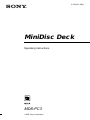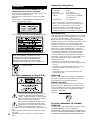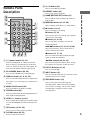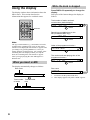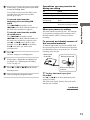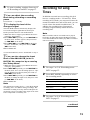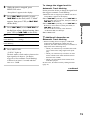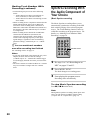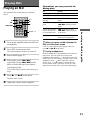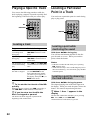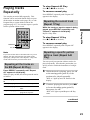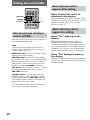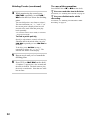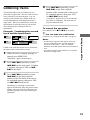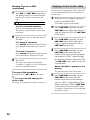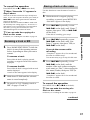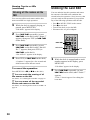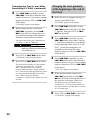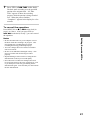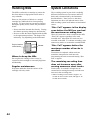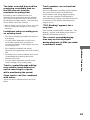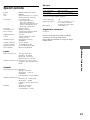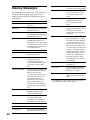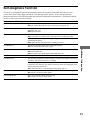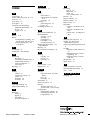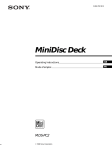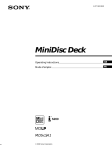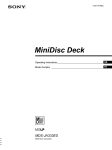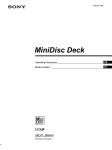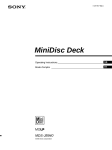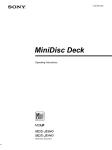Download Sony MDS-PC3 Mini Disc Player
Transcript
4-230-661-13(3) MiniDisc Deck Operating Instructions MDS-PC3 2000 Sony Corporation WARNING To prevent fire or shock hazard, do not expose the unit to rain or moisture. Do not install the appliance in a confined space, such as a bookcase or built-in cabinet. This appliance is classified as a CLASS 1 LASER product. The CLASS 1 LASER PRODUCT MARKING is located on the bottom exterior. The following caution label is located inside the unit. IN NO EVENT SHALL SELLER BE LIABLE FOR ANY DIRECT, INCIDENTAL OR CONSEQUENTIAL DAMAGES OF ANY NATURE, OR LOSSES OR EXPENSES RESULTING FROM ANY DEFECTIVE PRODUCT OR THE USE OF ANY PRODUCT. Don’t throw a battery, dispose it as the injurious wastes. For the customers in the U.S.A. Regulatory Information Declaration of Conformity Trade name: Model No.: Responsible Party: Address: Telephone No.: SONY CAV-MN10 Sony Electronics Inc. 1 Sony Drive, Park Ridge, NJ. 07656 USA 201-930-6972 This device complies with Part 15 of the FCC Rules. Operation is subject to the following two conditions: (1) This device may not cause harmful interference, and (2) this device must accept any interference received, including interference that may cause undesired operation. INFORMATION This equipment has been tested and found to comply with the limits for a Class B digital device, pursuant to Part 15 of the FCC Rules. These limits are designed to provide reasonable protection against harmful interference in a residential installation. This equipment generates, uses, and can radiate radio frequency energy and, if not installed and used in accordance with the instructions, may cause harmful interference to radio communications. However, there is no guarantee that interference will not occur in a particular installation. If this equipment does cause harmful interference to radio or television reception, which can be determined by turning the equipment off and on, the user is encouraged to try to correct the interference by one or more of the following measures: • Reorient or relocate the receiving antenna. • Increase the separation between the equipment and receiver. • Connect the equipment into an outlet on a circuit different from that to which the receiver is connected. • Consult the dealer or an experienced radio/TV technician for help. CAUTION You are cautioned that any changes or modification not expressly approved in this manual could void your authority to operate this equipment. Owner’s Record 2 This symbol is intended to alert the user to the presence of uninsulated “dangerous voltage” within the product’s enclosure that may be of sufficient magnitude to constitute a risk of electric shock to persons. This symbol is intended to alert the user to the presence of important operating and maintenance (servicing) instructions in the literature accompanying the appliance. If you have any questions about this product, you may call: Sony Customer Information Services Center 1-800222-7669 The number below is for the FCC related matters only. The model and serial numbers are located on the bottom of the unit. Record the serial number in the space provided below. Refer to them whenever you call upon your Sony dealer regarding this product. Model No. MDS-PC3 Serial No. For the customers in Canada CAUTION TO PREVENT ELECTRIC SHOCK, DO NOT USE THIS POLARIZED AC PLUG WITH AN EXTENSION CORD, RECEPTACLE OR OTHER OUTLET UNLESS THE BLADES CAN BE FULLY INSERTED TO PREVENT BLADE EXPOSURE. Welcome! Table of Contents Thank you for purchasing the Sony MiniDisc Deck. Before operating the deck, please read this manual thoroughly and retain it for future reference. Location and Function of Parts About This Manual The instructions in this manual are for the MDS-PC3 MiniDisc Deck. Conventions • Controls in these instructions are those on the supplied remote; these may, however, be substituted by controls on the deck that are similarly named, or, when different, appear in the instructions within parentheses. Example: Press x (or x/Z on the deck). • z indicates hints and tips for making the task easier. Front Panel Parts Description ...................... 4 Remote Parts Description ...................... 5 Using the Display .............. 6 Getting Started Before You Start the Hookup ........................... 8 Hooking Up ....................... 9 Editing Recorded MDs Erasing Tracks ................. 29 Dividing Tracks ............... 31 Combining Tracks ........... 33 Moving Tracks ................ 34 Naming Tracks or MDs ... 35 Undoing the Last Edit ...... 38 Changing the Track Level After Recording (S.F Edit) ....................... 39 Other Functions Recording on MDs Notes on Recording ......... 11 Recording on an MD ....... 12 Adjusting the Recording Level ............................. 14 Recording for Long Times ............................ 15 Recording Tips ................ 16 Marking Track Numbers While Recording (Track Marking) ............ 18 Synchro-recording With the Audio Component of Your Choice (Music Synchrorecording) ...................... 20 Fade In and Fade Out Recording/Playback ...... 42 Additional Information Precautions ...................... 43 Handling MDs ................. 44 System Limitations .......... 44 Troubleshooting ............... 46 Specifications .................. 47 Display Messages ............ 48 Edit Menu Table .............. 49 Setup Menu Table ........... 50 Self-Diagnosis Function ........................ 51 Index .................. Back cover Playing MDs Playing an MD ................. 21 Playing a Specific Track .. 22 Locating a Particular Point in a Track ...................... 22 Playing Tracks Repeatedly .................... 23 Playing Tracks in Random Order (Shuffle Play) ...... 24 Creating Your Own Program (Program Play) .............. 25 Tips for Recording From MDs to Tape ................. 27 3 Location and Function of Parts Front Panel Parts Description This chapter tells you about the location and function of the various buttons and controls on the front panel and the supplied remote. Further details are provided on the pages indicated in the parentheses. It also tells you about the information that appears in the display window. 1 2 3 4 5 6 . > ?/1 z x/Z PUSHu g 7 1 ?/1 (power) switch (12, 21) Press to turn the deck on. When you turn the deck on, the switch indicator turns off. When you press the switch again, the deck turns off and the indicator lights up red. 2 z button (13, 17, 18) Press to record on the MD, monitor the input signal, or mark track numbers. 3 MD insertion slot Insert the MD as illustrated below. With the labeled side up With the arrow pointing towards the deck 4 Display window (6, 7) Shows various information. 4 5 x/Z button (13, 21, 29) Press to stop play, stop recording, or cancel the selected operation. Press to eject the MD while the deck is stopped. 6 ./> control, u button (13, 21, 22, 25, 28) Turn to locate tracks. Press to start play, pause play, or pause recording. Press to carry out the selected operation. 7 Remote sensor Point the remote towards this window ( remote operations. ) for 9 AyB button (23) Remote Parts Description Press to select Repeat A-B Play. 0 REPEAT button (23) Press to play tracks repeatedly. qh qg Press to add the name or change the name of a track or MD. EJECT qf INPUT REC MODE 1/u 1 6 qs MENU/NO button (15, 25, 28) Press to display “Edit Menu” or “Setup Menu.” PLAY MODE ( P 2 p qd = + r FADER MUSIC SYNC 0 qs ) MENU/NO NAME EDIT/ YES + SELECT qa REPEAT AyB CLEAR LEVEL qd N button (13, 21) Press to start play or recording. DISPLAY 3 4 5 6 – X button (13, 21) Press to pause play or recording. Press again to resume play or recording. x button (13, 21, 29) Press to stop play, recording, or cancel the selected operation. Location and Function of Parts qa NAME EDIT/SELECT button (37) ./> buttons (13, 21, 22, 25, 28) g Press to locate tracks, select a menu item, or select a character to be input. z button (13, 17, 18) q; 98 7 1 ?/1 (power) switch (12, 21) Press to turn the deck on. When you turn the deck on, the ?/1 switch indicator on the deck turns off. When you press the switch again, the deck turns off and the indicator lights up red. 2 PLAY MODE button (24, 25) Press to select Shuffle Play or Program Play. 3 DISPLAY button (6, 16, 25, 35) Press to select the information to be displayed in the window, or to select the type of characters to be input. 4 MUSIC SYNC button (20) Press to start Music Synchro-recording. 5 FADER button (42) Press to record on the MD, monitor the input signal, or mark track numbers. m/M buttons (22, 26, 36) Press to locate a portion within a track, change the contents of a program, or shift the cursor. qf EJECT Z button (13, 21) Press to eject the MD. qg INPUT button (12) Press to select the input jack (or connector) of the program source to be recorded. qh REC MODE button (15) Press to select one of the following four recording modes: Mono (monaural recording), stereo (stereo recording), LP2 (2 times normal recording time), and LP4 (4 times normal recording time). Press to perform Fade-in Recording/Playback or Fade-out Recording/Playback. 6 LEVEL +/– buttons (14, 21) Press to adjust the recording level and the output level of the PHONES jack and ANALOG OUT jacks. 7 YES button (15, 25, 28) Press to carry out the selected operation. 8 CLEAR button (26, 36) Press to cancel the selection. 5 Using the Display The display window shows information about the MD or track. This section describes the information that appears for each deck status. N X x > z m M Press DISPLAY repeatedly to change the display. Each press of the button changes the display as follows: Total number of tracks and total recorded time (default display) ?/1 Z . While the deck is stopped 1 4 Tr 4 4 . 2 2 Press DISPLAY Remaining recordable time on the MD (recordable MDs only)* + – -63.51 g Press Note The type of information (e.g., total number of tracks, recorded time, remaining time, track or disc name) which was last displayed will continue to appear until you change it by pressing DISPLAY, even if you change the deck operation status. For example, if the remaining time was displayed when you stop the deck, the remaining time will continue to appear when you begin playing the same MD again or a different one. Order of the programmed tracks** 12t4t61 Press The number and total playing time of the programmed tracks** 3 Tr 1 2 . 5 6 When you insert an MD Press The display automatically changes as follows: Disc name Disc name SONGS SONGS Total number Total recorded of tracks time 1 4 Tr 4 4 . 2 2 6 Press * Not shown for the premastered discs. ** This display appears only when “PGM” appears. While the deck is recording While the deck is playing Press DISPLAY repeatedly to change the display. Each press of the button changes the display as follows: Each press of the button changes the display as follows: Track number and recorded time of the current track (default display) Track number and elapsed time of the current track (default display) 1 5 Tr 4 4 . 2 2 1 Tr 0 . 1 2 Press Press Track number and remaining time of the current track Remaining recordable time on the MD 1 Tr - 2 . 5 1 -63.02 Press Press Remaining recordable time on the MD Level of the input signal Location and Function of Parts Press DISPLAY repeatedly to change the display. -45.25 Press Press Order of the programmed tracks* Track name SONGS 12t4t61 Press Press Track name Track2 Press * The display appears only when “PGM” appears. 7 Getting Started Before You Start the Hookup z When to replace the battery Under normal conditions, the battery should last for about six months. When the remote no longer operates the deck, replace the battery with new one. Notes on lithium battery Checking the supplied accessories This MD deck comes with the following items: • AC power adaptor (1) • Audio connecting cord (stereo mini-plug × 1 y stereo mini-plug × 1) (1) • Optical cable (1) • Remote commander (remote) RM-D52M (1) • PC connecting kit PCLK-MN10* (1) * Required for operation by personal computer. For details, refer to the operating instructions supplied with the PCLK-MN10. Before using the supplied remote The supplied remote already contains a battery. Before using the remote, pull out the insulating sheet to allow the power to flow from the battery. To avoid battery leakage If you don’t use the remote for an extended period of time, remove the battery to avoid possible damage from battery leakage and corrosion. 8 • Keep the lithium battery out of the reach of the children. Should the battery be swallowed, immediately consult a doctor. • Wipe the battery with a dry cloth to assure a good contact. • Be sure to observe the correct polarity when inserting the battery. • Do not hold the battery with metallic tweezers, otherwise a short-circuit may occur. WARNING Battery may explode if mistreated. Do not recharge, disassemble, or dispose of in fire. Connecting the MD deck with an audio component Hooking Up CD player or digital CS tuner, etc. with optical digital connection capability The MD deck is capable of recording from both analog and digital sources. When recording from an analog source Required connecting cord Audio connecting cord (supplied) Portable CD player, etc. Portable CD player, etc. MDS-PC3 OPTICAL OUT Ç Ç LINE OUT For PC connecting kit PCLK-MN10 OUT (VARIABLE) IN ANALOG DIGITAL LINE ANALOG Getting Started The MD deck can be connected to PCs with PC LINK capability (such as the VAIO-series of PCs), peripheral devices such as portable CD players, and active speakers. Make sure all devices are turned off before you hook them up. OUT PC LINK Ç ! PHONES (VARIABLE) IN OUT IN OUT (OPTICAL) DC IN 9V l : Signal flow When recording from a digital source Active speakers, etc. OPTICAL IN Ç Ç LINE IN For AC power adaptor Amplifier, etc. with optical digital connection capability l : Signal flow Connecting the MD deck to a personal computer Use the PCLK-MN10 PC connecting kit (supplied) to connect the PC to the MD deck through the PC LINK jack on the back of the MD deck. By connecting the MD deck to a PC, you will be able to select and play MD tracks and do various editing operations on the PC screen. For more details, refer to the manual supplied with the PC connecting kit. Required connecting cord Optical digital cable (supplied) MDS-PC3 DIGITAL CD player, etc. with optical digital connection capability OPTICAL IN OUT (OPTICAL) OUT Ç l : Signal flow continued 9 Hooking Up (continued) Connecting the MD deck to a system stereo or an amplifier Notes • Insert plugs into jacks firmly. Loose connections may be a cause of noise or malfunction in the MD deck. • When connecting an optical digital cable, take the caps off the connectors and insert the cable plugs straight in the jacks until you hear a click. When a plug is not completely inserted, “C71” and “Din Unlock” may alternate in the display. By connecting the MD deck to a system stereo or to an amplifier with optical digital input jacks, you can enjoy listening to MDs on the speakers connected to the system stereo or the amplifier. Required connecting cord Optical digital cable (supplied) z You can change the output level of the ANALOG OUT jacks Do not bend or tie the optical cable. Connecting the MD deck to active speakers, etc. 1 While the deck is stopped, press MENU/NO twice to display “Setup Menu.” 2 Press ./> repeatedly (or turn ./> on the deck) until “Aout” appears, then press YES (or ./> on the deck). 3 Press ./> repeatedly (or turn ./> on the deck) to change the output level, then press YES (or ./> on the deck). 4 Press MENU/NO. Required connecting cord Audio connecting cord (stereo mini-plug × 1 y stereo mini-plug × 1) (supplied) or audio connecting cord (stereo mini-plug× 1 y pin-plug × 2) Connecting the AC power adaptor or The example below shows the MD deck connected to active speakers with an audio connecting cord (stereo mini-plug × 1 y stereo mini-plug × 1) (supplied). MDS-PC3 Active speakers, etc. LINE ANALOG IN (VARIABLE) IN You can also change the level with LEVEL +/–. In such a case, note that the output level of the PHONES jack will change with the output level of the ANALOG OUT jacks (page 21). Connect the AC power adaptor to the DC IN 9 V jack on the MD deck and to a wall outlet. Notes • Do not connect the AC power adaptor to a switched outlet. • Use only the supplied AC power adaptor. Do not use any other AC power adaptor. OUT Ç l : Signal flow 10 Polarity of the plug Recording on MDs Notes on Recording About indications which appear while recording When “Protected” and “C11” alternate in the display When “Din Unlock” and “C71” alternate in the display • The digital component selected with INPUT is not connected correctly. Check the connection. • The selected digital component is not turned on. Turn on the component. When “Cannot Copy” and “C41” alternate in the display The MD deck uses the Serial Copy Management System. MDs recorded through the digital input connector can’t be copied to other MDs or DAT tapes through the digital output connector. For details, see “Guide to the Serial Copy Management System” on page 11. When “Tr” flashes in the display The MD deck is recording over existing track(s) (“Recording on an MD” on page 13). The indication stops flashing when the deck reaches the end of the recorded portion. When “TOC” lights up in the display Recording has finished but the TOC (Table of Contents) on the MD has not been updated to reflect the recording results. The recording will be lost if you disconnect the AC power adaptor while the indication is on. The TOC will be updated only when you eject the MD or turn off the MD deck. When “TOC Writing” flashes in the display The deck is updating the TOC. Do not disconnect the AC power adaptor or move the deck while the indication flashes. Automatic conversion of digital sampling rates during recording A built-in sampling rate converter automatically converts the sampling frequency of various digital sources to the 44.1 kHz sampling rate of the MD deck. This allows you to monitor and record sources such as 32- or 48-kHz DAT tapes or satellite broadcasts, as well as the CDs and MDs. on MDs on MDs Started/Recording Recording Getting The record-protect slot is open and the MD is record-protected. To record on the MD, slide the tab to close the slot. For details, see “To prevent accidental erasure of the recorded material” on page 13. About indications which appear after recording Please note that 22.05- or 96-kHz digital sources can’t be recorded on this deck. Guide to the Serial Copy Management System Digital audio components, such as CDs, MDs, and DATs make it easy to produce high-quality copies of music by processing music as a digital signal. To protect copyrighted music sources, this deck uses the Serial Copy Management System which allows you to make only a single copy of a digitally recorded source through digital-to-digital connections. continued 11 Notes on Recording (continued) You can make only a firstgeneration copy* through a digital-to-digital connection. Examples are given as follows: Recording on an MD The operations for normal recording are explained below. If the MD has recorded material on it, the deck will automatically start recording from the end of the recorded portion. • You can make a copy of a commercially available digital sound program (for example, a CD or MD), but you can’t make a second copy from the first-generation copy. • You can make a copy of a digital signal from a digitally recorded analog sound program (for example, an analog record or a music cassette tape) or from a digital satellite broadcast program, but you can’t make a second copy from the first-generation copy. * A first-generation copy means the first recording of a digital audio source through the deck’s digital input connector. For example, if you record from a CD player connected to the DIGITAL (OPTICAL) IN connector, that copy is a first-generation copy. INPUT ?/1 Z X N ./> ?/1 Z N X x x . > z z m M + – g 1 Press ?/1 to turn on the deck. The switch indicator on the deck turns off. Note The restrictions of the Serial Copy Management System don’t apply when you make a recording through the analog-to-analog connections. 2 Insert a recordable MD (page 4). 3 Press INPUT repeatedly to select the input jack (connector) connected to the program source. If the source is connected Select to the DIGITAL (OPTICAL) IN connector Optical In LINE (ANALOG) IN jack Analog In 4 If necessary, select the recording mode. For details, see “Recording for Long Times” on page 15. 12 5 If necessary, locate the point on the MD to start recording from. If you want to record on a new MD or start recording from the end of the recorded portion, go to step 6. Press Stop recording x (or x/Z on the deck) Pause recording X (or NX on the deck) To record over from the beginning of an existing MD track Press ./> repeatedly (or turn ./> on the deck) until the number of the track to be recorded over appears. Resume recording after pausing N or X (or NX on the deck) Eject the MD EJECT Z (or x/Z on the deck) after stopping recording To record over from the middle of an MD track Press ./> repeatedly (or turn ./> on the deck) until the number of the track to be recorded over appears, then press N (or NX on the deck) to start playback. Press X (or NX on the deck), then z at the point you want to start recording from. The track number increases by one. For example, if you paused recording while recording track 4, the track number will be 5 when you resume recording. Press z. The deck changes to recording pause. 7 To When you pause recording To prevent accidental erasure of the recorded material Recording on MDs 6 Operations you may want to do during recording To make it impossible to record on an MD, slide the record-protect tab in the direction of the arrow (see illustration below) to open the slot. To enable recording, close the slot. Bottom side of the MD Record-protect tab If necessary, adjust the recording level. For details, see “Adjusting the Recording Level” on page 14. 8 Slide in the direction of arrow Press N or X (or NX on the deck). Recording starts. 9 Start playing the program source. z To play the tracks you just recorded Press N (or NX on the deck) immediately after stopping recording. The deck starts to play from the first track of the material just recorded. continued 13 Recording on an MD (continued) z To play from the first track of the MD after recording 1 Press x (or x/Z on the deck) again after stopping recording. 2 Press N (or NX on the deck). The deck starts to play from the first track of the MD. Adjusting the Recording Level Do the procedure below to adjust the recording level. ?/1 Z Note You can’t record over existing material when Shuffle Play (page 24) or Program Play (page 25) has been selected. “Impossible” appears in the display at this time. N X x . > z m M DISPLAY + LEVEL +/– – g 1 Do steps 1 to 6 of “Recording on an MD” on pages 12 and 13. 2 Play the portion of the program source with the strongest output. 3 Press DISPLAY repeatedly until the peak level meters appear. 4 While monitoring the sound, press LEVEL +/– repeatedly (or turn ./> on the deck) to adjust the recording level to its highest level without turning on the rightmost indicators on the peak level meters. Occasional lighting of the indicators is acceptable. Make sure that those indicators do not always turn on. 5 14 Stop playing the program source. 6 To start recording, continue from step 8 of “Recording on an MD” on page 13. z You can adjust the recording level during recording or recording pause Press LEVEL +/– repeatedly. z To display the level of the In addition to normal stereo recording, this deck has two recording modes: LP2 and LP4. When recording in LP2 mode, you can record 2 times the normal recordable time, and in LP4 mode, you can record 4 times the normal recordable time. In addition, the recordable time for monaural recording is approximately double the stereo recording time. Note MDs recorded in LP2 or LP4 mode can be played back only on decks that support the MD LP format. Conventional MD decks cannot play MDs recorded in LP2 or LP4 mode. ?/1 REC MODE Z To turn Peak Hold off, selecte “P.Hold Off” in step 3 above. N X x . > z m M z You can also change the input + level of the ANALOG IN jacks or DIGITAL IN connector by accessing the “Setup Menu” – 1 While the deck is stopped, press MENU/NO twice to display “Setup Menu.” 2 Press ./> repeatedly (or turn ./> on the deck) until “Ain” (for the analog input) or “Opt” (for the digital input) appears, then press YES (or ./> on the deck). 3 Press ./> repeatedly (or turn ./> on the deck) to change the input level, then press YES (or ./> on the deck). 4 Press MENU/NO. Recording on MDs strongest signal The Peak Hold function continuously displays the level of the strongest signal that has been input. Do the procedure below to turn Peak Hold on. 1 While the deck is stopped, press MENU/NO twice to display “Setup Menu.” 2 Press ./> repeatedly (or turn ./> on the deck) until “P.Hold” appears, then press YES (or ./> on the deck). 3 Press ./> (or turn ./> on the deck) to select “P.Hold On,” then press YES (or ./ > on the deck). 4 Press MENU/NO. Recording for Long Times g 1 Do steps 1 to 3 of “Recording on an MD” on page 12. 2 Press REC MODE repeatedly to select the recording mode. To record in Select to light up Stereo (factory setting) no indicator Note LP2 stereo The maximum recording level is + 18.0 dB for digital recordings, and +12.0 dB for analog recordings. The maximum recording level may still be inadequate for producing a proper recording if the output level of the source component is extremely low. 3 LP2 LP4 stereo LP4 Monaural Mono Do steps 5 to 9 of “Recording on an MD” on page 13. continued 15 Recording for Long Times (continued) Recording Tips Notes • Even if you press REC MODE during recording or recording pause, you cannot change the recording mode. • Even if you select the monaural recording mode, the sound from the speakers will be the same as the source sound (e.g. Stereo source sound will be as it is). z LP Stamp function works during Z r ./> N X x . > z m M g Checking the remaining recordable time on the MD Press DISPLAY repeatedly. While the deck is The following information appears Stopped Total number of tracks and total recorded time t Remaining recordable time on the MD t Order of the programmed tracks t Number of the programmed tracks and total playing time the programmed tracks t Disc name Recording Recorded time of the current track t Remaining recordable time on the MD t Input level indication t Track name Notes 16 YES – To turn on the LP Stamp function again, select “LPstamp On” in step 3 above. • “LP:” does not appear when the track is played back on the MD deck that supports the MD LP format. • When the LP Stamp function is on, the maximum number of text characters that can be stored on the MD decreases. • When you divide a track that was recorded with the LP Stamp function on, the “LP:” code is copied to the newly created track. DISPLAY + MENU/NO recording in LP2 or LP4 mode A track recorded in LP2 or LP4 mode is given an identification code which is displayed only when you attempt to play that track on an MD deck which does not support LP modes. “LP:” appears in the display at this time. To turn off this function, do the procedure below. 1 While the deck is stopped or playing, press MENU/ NO twice. “Setup Menu” appears in the display. 2 Press ./> repeatedly (or turn ./> on the deck) until “LPstamp On” appears, then press YES (or ./> on the deck). 3 Press ./> (or turn ./> on the deck) to select “LPstamp Off,” then press YES (or ./ > on the deck). 4 Press MENU/NO. INPUT ?/1 Z For details, see pages 6 and 7. Monitoring the input signal (Input Monitor) You can monitor the selected input signal even when you’re not recording it. Press EJECT Z (or x/Z on the deck) to eject the MD. 2 Press INPUT repeatedly to select the jacks (connectors) which the signal you want to monitor is being input. 3 Press z. When “A-IN” is selected The analog signal input from the LINE (ANALOG) IN jacks is output to the DIGITAL (OPTICAL) OUT connector after A/D conversion, and then to the LINE (ANALOG) OUT jacks after D/A conversion. “AD - DA” appears in the display at this time. When “D-IN” is selected The digital signal input from the DIGITAL (OPTICAL) IN connector first passes through the sampling rate converter, and then output to the DIGITAL (OPTICAL) OUT connector, and then to the LINE (ANALOG) OUT jacks after D/A conversion. “- DA” appears in the display at this time. The deck can be set to automatically erase any blanks that are produced when the signal is interrupted during recording. The function which activates (Smart Space or Auto Cut) depends on the length of the interruption, as described below. Smart Space If the signal is interrupted for less than 30 seconds, Smart Space replaces the blank portion with a blank space of about three seconds, then continues the recording. “Smart Space” appears in the display during this time. Auto Cut If the signal is interrupted for about 30 seconds, Auto Cut replaces the blank portion with a blank space of about three seconds, then pauses the recording. “Auto Cut” appears in the display during this time. Recording on MDs 1 Erasing blank portions automatically (Smart Space/ Auto Cut) Do the procedure below to turn Smart Space and Auto Cut on or off. 1 While the deck is stopped, press MENU/NO twice. “Setup Menu” appears in the display. 2 Press ./> repeatedly (or turn ./> on the deck) until “S.Space” appears, then press YES (or ./> on the deck). 3 Press ./> repeatedly (or turn ./> on the deck) to select the setting, then press YES (or ./> on the deck). To stop monitoring the signal Press x (or x/Z on the deck). To Select Turn on Smart Space S.Space On (factory setting) and Auto Cut Turn off Smart Space S.Space Off and Auto Cut 4 Press MENU/NO. continued 17 Recording Tips (continued) Notes • If you start recording with no signal input, Smart Space and Auto Cut will not operate regardless of the setting. • Smart Space does not affect the order of the track numbers being recorded, even if the blank space occurs in the middle of a track. • If the deck stays in recording-pause for about 10 minutes after the Auto Cut operation, the recording operation will be automatically ended. • Auto Cut is automatically turned on or off in tandem with Smart Space. • If you turn off the deck or disconnect the AC power adaptor, the deck will store the last setting (“S.Space On” or “S.Space Off”) and apply it the next time you turn on the deck. Marking Track Numbers While Recording (Track Marking) You can mark track numbers either manually or automatically while recording. By marking track numbers at specific points, you can quickly locate the points later or edit the MD easily. Marking track numbers manually (Manual Track Marking) Press z at the point where you want to add a track number while recording. Marking track numbers automatically (Automatic Track Marking) When recording from a CD player or MD deck connected to the DIGITAL (OPTICAL) IN connector, the deck marks track numbers in the same sequence as the source. When recording from other sources connected to the DIGITAL (OPTICAL) IN connector or a source connected to the LINE (ANALOG) IN jacks, do the procedure below to mark track numbers automatically. 18 1 While the deck is stopped, press MENU/NO twice. “Setup Menu” appears in the display. Press ./> repeatedly (or turn ./> on the deck) until “T.Mark” appears, then press YES (or ./> on the deck). 3 Press ./> (or turn ./> on the deck) to select a desired setting, then press YES (or ./> on the deck). 1 While the deck is stopped, press MENU/NO twice. “Setup Menu” appears in the display. 2 Press ./> repeatedly (or turn ./> on the deck) until “LS(T)” appears, then press YES (or ./> on the deck). 3 Press ./> repeatedly (or turn ./> on the deck) to select the level, then press YES (or ./> on the deck). You can set the level at any value between –72 dB and 0 dB, in 2-dB steps. 4 Press MENU/NO. To Select Turn on Automatic Track Marking T.Mark LSync (factory setting) z Additional information on Turn off Automatic Track Marking T.Mark Off • When recording from a CD player or MD deck connected to the DIGITAL (OPTICAL) IN connector, the entire material may be recorded as a single track in the following cases: — When you consecutively record the same track two or more times using single-track repeat play. — When you consecutively record two or more tracks with the same track number but from different CDs or MDs. — When you record tracks from certain CD or multi-disc players. In such cases, divide the track by editing function (page 31). 4 Press MENU/NO. “L.SYNC” lights up. The deck marks a track number whenever the input signal level drops to –50 dB (the trigger level for Automatic Track Marking) or below for at least 1.5 seconds and then rises over –50 dB. Automatic Track Marking Recording on MDs 2 To change the trigger level for Automatic Track Marking Do the procedure below to change the signal level that triggers Automatic Track Marking. continued 19 Marking Track Numbers While Recording (continued) • Track marking may not occur in the following tracks: — Tracks that are less than 4 seconds long (in stereo, monaural, or LP2 stereo mode). — Tracks that are less than 8 seconds long (in LP4 stereo mode). • When recording from a component connected to the LINE (ANALOG) IN jacks with “T.Mark Off” selected or when recording from a DAT deck or DBS tuner connected to the DIGITAL (OPTICAL) IN connector, the entire material may be recorded as a single track. • When recording from a DAT deck or DBS tuner connected to the DIGITAL (OPTICAL) IN connector, the deck will mark a track number whenever the sampling frequency of the input signal changes, regardless of the track marking parameter setting (“T.Mark LSync” or “ T.Mark Off”). Synchro-recording With the Audio Component of Your Choice (Music Synchro-recording) The Music Synchro-recording allows you to automatically synchronize recording on the MD deck with the playing of the selected program source. The Track Marking function, however, will differ according to the program source. For details, see “Marking Track Numbers While Recording” on page 18. ?/1 Z N X x z You can mark track numbers . > z even after recording has finished m M MUSIC SYNC See “Dividing Tracks” on page 31. + Notes – • If you turn off the deck or disconnect the AC power adaptor, the deck will store the last settings (“T.Mark LSync” or “ T.Mark Off” and the trigger level) and apply them the next time you turn on the deck. • The entire contents of a radio broadcast or a cassette may be recorded as a single track if it contains static. g 1 Do steps 1 to 5 of “Recording on an MD” on pages 12 and 13. 2 Press MUSIC SYNC. The deck changes to recording pause. 3 Start playing the program source. Recording starts automatically. To stop Music Synchro-recording Press x (or x/Z on the deck). Note During Music Synchro-recording, Smart Space and Auto Cut will operate regardless of their setting (“S.Space On” or “S.Space Off”) (page 17). 20 Playing MDs Operations you may want to do during play Playing an MD The operations for normal play are explained below. ?/1 Z ?/1 X Z N N X x ./> . > z m M x + – g 1 2 Turn on the amplifier and select MD on the amplifier. Press Stop play x (or x/Z on the deck) Pause play X (or NX on the deck) Resume play after pausing N or X (or NX on the deck) Locate a succeeding track > repeatedly (or turn ./> clockwise on the deck) Locate the beginning of the current track or a preceding track . repeatedly (or turn ./> counterclockwise on the deck) Eject the MD EJECT Z (or x/Z on the deck) after stopping play z When you play an MD recorded in LP2 or LP4 stereo mode Press ?/1 to turn on the deck. “LP2” or “LP4” appears in the display when you press N (or NX on the deck). The switch indicator on the deck turns off. z Using headphones 3 Insert an MD (page 4). 4 If necessary, press ./> repeatedly (or turn ./> on the deck) to locate the track you want to start playing from. Connect headphones to the PHONES jack on the rear of the deck. You can adjust the volume of the headphones with LEVEL +/–. The output level of the ANALOG OUT jacks changes with the volume of the headphones, from – dB to 0 dB. This output is factory set at – 14.0 dB. When recording from the deck to another audio component, be sure to set the output level to 0 dB (“ATT” turns off in the display). on MDs/Playing MDs MDs Recording Playing LEVEL +/– To If you want to play from the first track, go to step 5. 5 Press N (or NX on the deck). The deck starts to play. 6 Adjust the volume on the amplifier. 21 Playing a Specific Track You can use the following procedure while the deck is playing, stopped, or paused to quickly find the beginning of the next track you want to play. Locating a Particular Point in a Track You can locate a particular point in a track during play or play pause. ?/1 Z ?/1 Z N N X x ./> . > z m N X x . > z m M M m/M + + – – g g Locating a track To go to Do the following: The next or a succeeding track during play Press > repeatedly (or turn ./> clockwise on the deck). A preceding track during play Press . repeatedly (or turn ./> counterclockwise on the deck). The beginning of the current track during play Press .(or turn ./> counterclockwise on the deck) once. A specific track while Press ./> repeatedly the deck is stopped (or turn ./> on the deck) until the track number you want to go to appears in the display, then press N (or NX on the deck). Locating a point while monitoring the sound Hold down m/M during play. You will hear intermittent playback as the disc goes forward or reverse. When you reach the point, release the button. Notes • If the disc reaches the end while you’re pressing M, the deck stops. • Tracks that are only a few seconds long may be too short for monitoring. For such tracks, play the MD at normal speed. Locating a point by observing the time indication Hold down m/M during play pause. z To locate the last track of the MD quickly While the deck is stopped, press . repeatedly (or turn ./> counterclockwise on the deck). z If you locate a track while the deck is stopped or paused The deck will still be stopped or paused at the beginning of the located track. 22 The elapsed playing time of the track appears in the display. When you reach the point, release the button. No sound is output during this time. z When “- Over -” appears in the display The disc has reached the end while you’re pressing M. Press m (or turn ./> counterclockwise on the deck) to go back. To stop Repeat All Play Playing Tracks Repeatedly Press x (or x/Z on the deck). To resume normal play You can play an entire MD repeatedly. This function can be used with Shuffle Play to repeat all the tracks in random order (page 24), or with Program Play to repeat all the tracks in the program (page 25). You can also repeat a specific track or portion within a track. ?/1 Z X x > z m M AyB While the track you want to repeat is being played, press REPEAT repeatedly until “Repeat 1” appears in the display. Repeat 1 Play starts. To stop Repeat 1 Play M + REPEAT Repeating the current track (Repeat 1 Play) Press x (or x/Z on the deck). To resume normal play – g Note If you turn off the deck or disconnect the AC power adaptor, the deck will store the last setting of the repeat play (“Repeat All” and “Repeat 1” only) and recall it the next time you turn on the deck. Repeating all the tracks on the MD (Repeat All Play) Press REPEAT repeatedly until “Repeat All” appears in the display. Press REPEAT repeatedly until “Repeat Off” appears in the display. Repeating a specific portion within a track (Repeat A-B Play) You can specify one portion within a track to be played repeatedly. Note that the portion that you specify must be within the boundaries of a single track. 1 When you play an MD, the deck repeats the tracks as follows: All the tracks in sequence Shuffle Play (page 24) All the tracks in random order Program Play (page 25) All the tracks in the program in sequence While the deck is playing, press AyB at the starting point (point A) of the portion to be played repeatedly. “REP A-” lights up and “B” flashes in the display. When the play mode The deck repeats is Normal play (page 21) Playing MDs N . Press REPEAT repeatedly until “Repeat Off” appears in the display. 2 Continue playing the track or press M to locate the ending point (point B), then press AyB. “REP A-B” lights up and Repeat A-B Play starts. continued 23 Playing Tracks Repeatedly (continued) To stop Repeat A-B Play and resume normal play Press REPEAT or CLEAR. z You can set a new starting point and ending point during Repeat A-B Play You can change the current ending point to a new starting point, then specify a new ending point to repeat a portion right after the current portion. 1 During Repeat A-B Play, press AyB. The current ending point changes to the new starting point (point A). “REP A-” lights up and “B” flashes in the display. 2 Locate the new ending point (point B) and press AyB. “REP A-B” lights up and the deck starts to repeat the newly specified portion. Playing Tracks in Random Order (Shuffle Play) When you select Shuffle Play, the deck plays all the tracks on the MD in random order. ?/1 Z N N X x . > z m M PLAY MODE + – g 1 While the deck is stopped, press PLAY MODE repeatedly until “SHUF” lights up in the display. 2 Press N (or NX on the deck). Shuffle Play starts. ; appears while the deck is “shuffling” the tracks. To resume normal play While the deck is stopped, press PLAY MODE repeatedly until “SHUF” turns off. z You can locate tracks during Shuffle Play Press ./> repeatedly (or turn ./> on the deck). • To locate the next track or a later track to be played, press > repeatedly (or turn ./> clockwise on the deck). • To locate the beginning of the current track, press . (or turn ./> counterclockwise on the deck). Note that you can’t locate and play the tracks that have already been played once. 24 Creating Your Own Program (Program Play) You can pick out the tracks that you like and specify the playback order in a program containing up to 25 tracks. 4 Repeat step 3 to enter other tracks. 5 Press YES. “Complete!!” appears and the program is completed. 6 Press PLAY MODE repeatedly until “PGM” lights up in the display. 7 Press N (or NX on the deck). p ?/1 Z N X x PLAY MODE ./> . > z DISPLAY m/M m M + YES Program Play starts. To stop Program Play Press x (or x/Z on the deck). – g CLEAR To resume normal play Press PLAY MODE repeatedly until “PGM” turns off. Programming the tracks Playing MDs N z You can change the program number of a track 1 While the deck is stopped, press MENU/NO twice. “Setup Menu” appears in the display. 2 3 Press ./> repeatedly (or turn ./> on the deck) until “Program ?” appears, then press YES (or ./ > on the deck). If you press m while “0” is flashing, the number of the last track in the program will begin to flash. You can change the number at this time. You can also change the number by pressing CLEAR to clear the current number, and then entering the new number. z The program remains even after Program Play ends or is stopped Press N (or NX on the deck) to play the program again. Notes Press ./> repeatedly (or turn ./> on the deck) until the track number you want to add to the program appears, then press M (or ./> on the deck). If you entered the wrong track number Press m/M repeatedly until the wrong track number flashes, then do step 3 above again. • If you eject the MD or disconnect the AC power adaptor, the program will be lost. • The display shows “- - - . - -” when the total playing time of the program exceeds 999 minutes. • “ProgramFull!” appears when you program 25th track. continued To check the total playing time of the program Press DISPLAY. 25 Creating Your Own Program (continued) Checking the contents of the program While the deck is stopped and “PGM” lights up, press DISPLAY repeatedly. The first several tracks in the program appear in the display. To see the rest of the program, press > repeatedly (or turn ./> clockwise on the deck). Changing the contents of the program While the deck is stopped and “PGM” lights up, do steps 1 and 2 of “Programming the tracks” on page 25, followed by one of the procedures below: To Do the following: Erase a track Press m/M repeatedly until the number of the unwanted track flashes, then press CLEAR. Erase all tracks Press CLEAR repeatedly until all the track numbers disappear. Add a track at the beginning of the program Press m repeatedly until “0” flashes before the first track number, then do steps 3 to 5 of “Programming the tracks” on page 25. Adding a track in the Press m/M repeatedly middle of the program until the number of the track right after the position where you wish to insert a track begins to flash. Then press ./> repeatedly (or turn ./> on the deck) until “0” flashes. Do steps 3 to 5 of “Programming the tracks” on page 25. Add a track to the end Press M repeatedly until “0” of the program flashes after the last track number, then do steps 3 to 5 of “Programming the tracks” on page 25. Replace a track 26 Press m/M repeatedly until the number of the track to be changed flashes, then do steps 3 to 5 of “Programming the tracks” on page 25. Tips for Recording From MDs to Tape ?/1 Pausing after each track (Auto Pause) You can set the deck so that it pauses after each track to give you time to locate the next track to be recorded. Z ./> N X x . > z m M 1 “Setup Menu” appears in the display. + MENU/NO While the deck is stopped, press MENU/NO twice. YES 2 Press ./> repeatedly (or turn ./> on the deck) until “Auto Off” appears, then press YES (or ./ > on the deck). 3 Press ./> repeatedly (or turn ./> on the deck) to select the setting, then press YES (or ./> on the deck). g Inserting blanks between tracks during play (Auto Space) The deck can be set to automatically insert a threesecond blank between tracks during play. This function is useful when you’re recording from an MD to an analog tape since the three-second blank enables you to use the Multi-AMS function later to locate the beginning of tracks on the tape. To Select Turn on Auto Pause Auto Pause Playing MDs – Turn off Auto Pause Auto Off (factory setting) 1 2 3 While the deck is stopped, press MENU/NO twice. “Setup Menu” appears in the display. 4 Press ./> repeatedly (or turn ./> on the deck) until “Auto Off” appears, then press YES (or ./ > on the deck). To resume play after pausing Press ./> repeatedly (or turn ./> on the deck) to select the setting, then press YES (or ./> on the deck). To Press MENU/NO. Press N (or NX on the deck). Note If you turn off the deck or disconnect the AC power adaptor, the deck will store the last setting (“Auto Pause” or “Auto Off”) and recall it the next time you turn on the deck. Select Turn on Auto Space Auto Space Turn off Auto Space Auto Off (factory setting) 4 Press MENU/NO. Notes • If you select “Auto Space” and record a selection containing multiple track numbers (for example, a medley or symphony), blank spaces will be created on the tape in between the various sections. • If you turn off the deck or disconnect the AC power adaptor, the deck will store the last setting (“Auto Space” or “Auto Off”) and recall it the next time you turn on the deck. 27 Editing Recorded MDs About indication which appears while editing ?/1 Z N X x ./> . > z m/M m M MENU/NO When “Protected” and “C11” alternate in the display + YES – The record-protect slot is open. To edit the MD, slide the tab to close the slot. For details, see “To prevent accidental erasure of the recorded material” on page 13. g Brief descriptions of buttons used to edit MDs The buttons below are used to erase, divide, move, or combine tracks on the MD. Note The operation of these buttons is different when naming a track or MD. For details, see “Naming Tracks or MDs” on page 35. MENU/NO button: Press to edit tracks. While editing, press to cancel editing. ./> buttons: Press to select an editing operation or track number. You can also use these buttons to specify points in a track for erasure or track division. You can also perform the same operation by turning ./> on the deck. YES button: Press to enter a selection. You can also perform the same operation by pressing ./> on the deck. m/M buttons: Press to specify the unit (minute, second, or frame) by which the MD is advanced when you press ./> repeatedly. You can also use these buttons to locate the end point of the portion to be erased. For further details on the function of each button, see the sections on editing operations. 28 About indications which appear after editing When “TOC” lights up in the display Editing has finished but the TOC (Table of Contents) on the MD has not been updated to reflect the editing results. The editing will be lost if you disconnect the AC power adaptor while the indication is on. The TOC will be updated only when you eject the MD or turn off the MD deck. When “TOC Writing” flashes in the display The deck is updating the TOC. Do not disconnect the AC power adaptor or move the deck while the indication flashes. To cancel the operation Erasing Tracks Press MENU/NO or x (or x/Z on the deck). You can erase a track or part of a track simply by specifying the number of the track or the portion within a track to be erased. You can also erase all the tracks on an MD at one time. Erasing a track Example: Erasing the second track 2 BBB above The track has been record-protected on another MD deck. If you still want to erase the track, press YES (or ./> on the deck) again while the indication appears. z To avoid confusion when erasing Specify the number of the track you want to erase. 1 AAA z If “Erase ???” appears in step 4 3 CCC 4 DDD more than one track Start erasing from the highest numbered track. This way you’ll avoid renumbering the tracks that you plan to erase. z You can undo the erasure For details, see “Undoing the Last Edit” on page 38. 2 CCC 3 DDD When you erase a track, all the tracks after the one erased are automatically renumbered. For example, if you erase track number 2, the previous track number 3 becomes track number 2 and the previous track number 4 becomes track number 3, and so on. 1 Erasing all the tracks on an MD Do the procedure below to erase all the tracks, track names, and disc name at once. 1 “Edit Menu” appears in the display. While the deck is stopped, playing, or paused, press MENU/NO. 2 “Edit Menu” appears in the display. 2 Press ./> repeatedly (or turn ./> on the deck) until “Tr Erase ?” appears, then press YES (or ./ > on the deck). The deck starts to play the track indicated by the number in the display. 3 4 While the deck is stopped, playing, or paused, press MENU/NO. Editing Recorded MDs 1 AAA Press ./> repeatedly (or turn ./> on the deck) until “All Erase ?” appears, then press YES (or ./ > on the deck). “All Erase ??” appears in the display. 3 Press YES (or ./> on the deck). “Complete!!” appears for a few seconds and all the tracks, track names, and disc name are erased. Press ./> repeatedly (or turn ./> on the deck) until the track number you want to erase appears. To cancel the operation Press YES (or ./> on the deck). z You can undo the erasure “Complete!!” appears for a few seconds and the track is erased. The track following the erased track starts to play. If the erased track is the last one on the MD, the track preceding the erased track starts to play. For details, see “Undoing the Last Edit” on page 38. Press MENU/NO or x (or x/Z on the deck). continued 29 Erasing Tracks (continued) 4 Erasing a portion of a track You can easily erase a portion of a track by specifying the starting and ending points of the erasure. You can shift point A one frame at a time.* The time indication (“m (minute),” “s (second),” and “f (frame = 1/86 second)”) of the current point is displayed and several seconds of the track from that point play back repeatedly. This is useful for erasing the unnecessary portions of a track recorded from a satellite or FM broadcast. Example: Erasing portion “B2” of the second track 1 AAA 1 AAA 1 2 BBB B1 2 BBB B1 3 To find a point quickly Specify a unit (minute, second, or frame) by which the MD is advanced when you press ./> repeatedly (or turn ./> on the deck). To do this, press m/M in step 4 repeatedly to select “m,” “s,” or “f.” The selected unit flashes in the display. B3 3 CCC B3 While the deck is stopped, playing, or paused, press MENU/NO. “Edit Menu” appears in the display. 2 * Or 2 frames in LP2 stereo mode, or 4 frames in LP4 stereo mode. 3 CCC B2 Press ./> repeatedly (or turn ./> on the deck) until “A-B Erase ?” appears, then press YES (or ./> on the deck). Press ./> repeatedly (or turn ./> on the deck) until the number of the track containing the portion to be erased flashes, then press YES (or ./> on the deck). 5 Repeat step 4 until you’ve located point A. 6 Press YES (or ./> on the deck) to enter point A. “Point B set” appears and several seconds of the track from point A play back repeatedly. 7 “- Rehearsal -” and “Point A ok?” alternate in the display and the deck repeatedly plays the first several seconds of the track starting from the point where you pressed YES (or ./> on the deck). Continue playing the track or press M to locate the ending point of the portion to be erased (point B), then press YES (or ./> on the deck). “A-B Ers” and “Point B ok?” alternate in the display and a few seconds of the track before point A and after point B play back repeatedly. 8 30 While monitoring the sound, press ./> repeatedly (or turn ./ > on the deck) to locate the starting point of the portion to be erased (point A). Repeat step 4 until you’ve located point B. 9 Press YES (or ./> on the deck) to enter point B. Dividing Tracks “Complete!!” appears for a few seconds and the portion between point A and B is erased. You can divide a recorded track at any point simply by adding a track mark at that point. This is especially useful when you want to divide recorded material which contains multiple tracks but only one track number (see page 18), or when you want to locate a certain point in the track. To cancel the operation Press MENU/NO or x (or x/Z on the deck). z You can undo the erasure For details, see “Undoing the Last Edit” on page 38. Note 1 AAA 1 AAA 3 CCC 2 BBB B1 2 BBB B1 B2 4 CCC 3 - B2 When you divide a track, the total number of tracks increases by one and all tracks following the divided track are automatically renumbered. 1 While the deck is stopped, playing, or paused, press MENU/NO. “Edit Menu” appears in the display. 2 Press ./> repeatedly (or turn ./> on the deck) until “Divide ?” appears, then press YES (or ./ > on the deck). 3 Press ./> repeatedly (or turn ./> on the deck) until the number of the track you want to divide flashes, then press YES (or ./> on the deck). Editing Recorded MDs In the following cases, “Impossible” appears in the display: — Point B comes before point A. Reposition point B so that it comes after point A. — The tracks can’t be combined because repeated editing has been done to the track(s). This is a technical limitation of the MD system and is not a mechanical error. Example: Dividing the second track “-Rehearsal-” appears in the display and the deck repeatedly plays the first several seconds of the track starting from the point where you press YES (or ./> on the deck). continued 31 Dividing Tracks (continued) To cancel the operation Press MENU/NO or x (or x/Z on the deck). 4 While monitoring the sound, press ./> repeatedly (or turn ./ > on the deck) to locate the dividing point. You can shift point A one frame at a time.* The time indication (“m,” “s ,” and “f ”) of the current point is displayed and several seconds of the track from that point play back repeatedly. * Or 2 frames in LP2 stereo mode, or 4 frames in LP4 stereo mode. To find a point quickly Specify a unit (minute, second, or frame) by which the MD is advanced when you press ./> repeatedly (or turn ./> on the deck). To do this, press m/M in step 4 repeatedly to select “m,” “s,” or “f.” The selected unit flashes in the display. 5 Repeat step 4 until you’ve located the dividing point. 6 Press YES (or ./> on the deck). “Complete!!” appears for a few seconds and the track is divided. The deck starts to play the newly created track. Note that new track has no name. 32 z You can undo the track division For details, see “Undoing the Last Edit” on page 38. z You can divide tracks while recording For details, see “Marking Track Numbers While Recording” on page 18. 4 Combining Tracks This function allows you to combine any two tracks into a single track. The two tracks need not to be consecutive nor chronological. You can combine several tracks into a single medley, or several independently recorded portions into a single track. When you combine two tracks, the total number of tracks decreases by one and all tracks following the combined track are renumbered. “Complete!!” appears for a few seconds and the tracks are combined. The deck starts to play the combined track. To cancel the operation Press MENU/NO or x (or x/Z on the deck). Example: Combining the second track and the fourth track 2 BBB 1 AAA 2 BBB BBB 3 CCC z You can undo the combination For details, see “Undoing the Last Edit” on page 38. 4 DDD Notes 3 CCC - DDD If both of the combined tracks have a track name, the name of the second track is erased. 1 While the deck is stopped, playing, or paused, press MENU/NO. “Edit Menu” appears in the display. 2 Press ./> repeatedly (or turn ./> on the deck) until “Combine ?” appears, then press YES (or ./ > on the deck). 3 Press ./> repeatedly (or turn ./> on the deck) until the number of the first track of the two to be combined appears, then press YES (or ./> on the deck). • If “Impossible” appears in the display, the tracks can’t be combined because repeated editing has been done to the track(s). This is a technical limitation of the MD system and is not a mechanical error. • You cannot combine tracks which were recorded in different recording modes. Editing Recorded MDs 1 AAA Press ./> repeatedly (or turn ./> on the deck) until the number of the second track of the two to be combined appears, then press YES (or ./> on the deck). The display for selecting a second track appears and the deck plays the portion where joining will occur (the end of the first track and the beginning of the track following it) repeatedly. 33 To cancel the operation Moving Tracks Press MENU/NO or x (or x/Z on the deck). This function lets you change the order of any track. Example: Moving the second track after the third track 1 AAA 2 BBB 1 AAA 2 CCC 3 CCC 4 DDD 3 BBB 4 DDD After you move a track, the tracks are renumbered automatically. 1 While the deck is stopped, playing, or paused, press MENU/NO. “Edit Menu” appears in the display. 2 Press ./> repeatedly (or turn ./> on the deck) until “Move ?” appears, then press YES (or ./> on the deck). 3 Press ./> repeatedly (or turn ./> on the deck) until the number of the track to be moved appears, then press YES (or ./> on the deck). 4 Press ./> repeatedly (or turn ./> on the deck) until the new track position appears, then press YES (or ./> on the deck). “Complete!!” appears for a few seconds and the track is moved. The deck starts to play the moved track. 34 z You can undo the track move For details, see “Undoing the Last Edit” on page 38. Naming Tracks or MDs 4 You can enter a name for a recorded MD as well as for individual tracks. Names can consist of uppercase and lowercase letters, numbers, and symbols. A total number of 1,700 characters can be stored for all the names on the MD. The cursor begins to flash in the display and it becomes possible to type in the name. In step 4, when the track number that you select begins to flash, the track will automatically begin to play, allowing you hear the track as you name it. ?/1 Z N X x ./> . > z m/M m M MENU/NO DISPLAY + g CLEAR 5 Note If you name a track while it is being recorded, be sure to finish the naming operation before the track ends. If the track ends before you finish, the entered character data will be discarded and the track will remain unnamed. Also, you can’t name tracks while the deck is recording over existing material. 2 3 Press ./> repeatedly (or turn ./> on the deck) until “Name ?” appears, and then press YES (or ./ > on the deck). Press ./> repeatedly (or turn ./> on the deck) until “Nm In ?” appears, and then press YES (or ./ > on the deck). To select Press repeatedly until Uppercase letters “A” appears in the display Lowercase letters “a” appears in the display Numbers or symbols* “0” appears in the display * The following symbols can be selected: '–/,.():!?&+<>_=";#$%@ ` Naming a track or MD While the deck is stopped, playing, or paused, press MENU/NO to display “Edit Menu.” If you want to name a track that is currently being recorded, go to step 3. Press DISPLAY repeatedly to select the character type. Editing Recorded MDs YES – 1 Press ./> repeatedly (or turn ./> on the deck) until the number of the track (when naming a track) or “Disc” (when naming the MD) flashes, then press YES (or ./> on the deck). A To enter a space Press M while the cursor is flashing. You cannot enter a space at the beginning of the name. 6 Press ./> repeatedly (or turn ./> on the deck) to select a character. The character flashes. D To change a selected character Repeat step 5 and 6. continued While the deck is recording, a flashing cursor appears in the display and you can enter a name for the track currently being recorded. In this case, go to step 5. 35 Naming Tracks or MDs (continued) 7 Copying a track or disc name Press M (or ./> on the deck). You can copy an existing track or disc name and use it to name another track on the same disc or the disc itself. The flashing character is entered and lights continuously and the cursor shifts to the right. 1 D If you’ve selected numbers Press the corresponding number button. The number is entered and the cursor shifts to the right. 8 Repeat steps 5 to 7 to enter the rest of the name. To change a character Press m/M repeatedly until the character to be changed flashes, then repeat steps 5 to 7. To erase a character Press m/M repeatedly until the character to be erased flashes, then press CLEAR. 9 “Edit Menu” appears in the display. 2 Press ./> repeatedly (or turn ./> on the deck) until “Name ?” appears, then press YES (or ./> on the deck). 3 Press ./> repeatedly (or turn ./> on the deck) until “Nm Copy ?” appears, then press YES (or ./> on the deck). 4 Press ./> repeatedly (or turn ./> on the deck) until the number of the track (when copying the track name) or “Disc” (when copying the disc name) flashes, then press YES (or ./> on the deck) to copy the selected name. Press YES. The whole name appears in the display. “Complete !!” appears for a few seconds and the track or the MD is named. When “No Name” appears in the display The selected track or disc has no name. To cancel the operation Press MENU/NO or x (or x/Z on the deck). z You can undo the naming of a track or MD For details, see “Undoing the Last Edit” on page 38. While the deck is stopped, playing, or paused, press MENU/NO. 5 Press ./> repeatedly (or turn ./> on the deck) until the number of the track (when naming a track) or “Disc” (when naming a disc) flashes, then press YES (or ./> on the deck) to enter the copied name. “Complete!!” appears for a few seconds and the name is copied. 36 To cancel the operation Press MENU/NO or x (or x/Z on the deck). z When “Overwrite ??” appears in Erasing a track or disc name Use this function to erase the name of a track or disc. step 5 above The track or the disc selected in step 5 already has a name. If you wish to replace the name, press YES (or ./> on the deck) again while the indication appears in the display. If the track has been recorded in MD LP mode with the “LPstamp On” setting (page 16), “Overwrite ??” also appears even if a track name is not assigned. In this case if you copy the track name, the “LP:” indication disappears from the track name. 1 While the deck is stopped, playing, recording, or paused, press MENU/NO. “Edit Menu” appears in the display. 2 z You can undo the copying of a Press ./> repeatedly (or turn ./> on the deck) until “Name ?” appears, then press YES (or ./> on the deck). track or disc name If the deck is recording, go to step 3. For details, see “Undoing the Last Edit” on page 38. 1 3 Press NAME EDIT/SELECT while the deck is in one of the operating statuses below, depending on what you want to rename. To rename a track Press while the deck is playing, paused, recording, or stopped with the track number displayed. To rename the MD Press while the deck is stopped with no track number displayed. A track or disc name appears in the display. 2 Hold down CLEAR until the selected name is erased completely. 3 Do steps 6 to 9 of “Naming a track or MD” on pages 35 and 36. Press ./> repeatedly (or turn ./> on the deck) until “Nm Erase ?” appears, then press YES (or ./> on the deck). If you do the erasure while recording “Complete!!” appears for a few seconds and the name is erased in step 3. It is not necessary to go to step 4 in this case. 4 Editing Recorded MDs Renaming a track or MD Press ./> repeatedly (or turn ./> on the deck) until the number of the track (when erasing the track name) or “Disc” (when erasing the disc name) flashes, then press YES (or ./> on the deck). “Complete!!” appears for a few seconds and the name is erased. To cancel the operation Press MENU/NO or x (or x/Z on the deck). z You can undo the erasing of a track or disc name For details, see “Undoing the Last Edit” on page 38. continued 37 Naming Tracks or MDs (continued) Erasing all the names on the MD You can erase all the track names and the disc name on an MD in a single operation. 1 While the deck is stopped, playing, or paused, press MENU/NO. “Edit Menu” appears in the display. 2 3 Undoing the Last Edit You can undo the last edit operation and restore the contents of the MD to the condition that existed before the operation. Note, however, that you can’t undo an edit operation if you perform any of the following operations after the edit: • • • • Press z or MUSIC SYNC on the remote Press z on the deck Turn off the deck or eject the MD Disconnect the AC power adaptor. Press ./> repeatedly (or turn ./> on the deck) until “Name ?” appears, then press YES (or ./> on the deck). ?/1 Z ./> Press ./> repeatedly (or turn ./> on the deck) until “Nm All Ers ?” appears, then press YES (or ./> on the deck). MENU/NO N X x . > z m M + YES – g “Nm All Ers??” appears in the display. 4 Press YES (or ./> on the deck). 1 “Complete!!” appears for a few seconds and all the names on the MD are erased. While the deck is stopped and no track number appears in the display, press MENU/NO. “Edit Menu” appears in the display. To cancel the operation Press MENU/NO or x (or x/Z on the deck). z You can undo the erasing of all the names on the MD For details, see “Undoing the Last Edit” on page 38. z You can erase all the recorded tracks and names on the MD For details, see “Erasing all the tracks on an MD” on page 29. 38 2 Press ./> repeatedly (or turn ./> on the deck) until “Undo ?” appears. “Undo ?” doesn’t appear if no editing has been done. 3 Press YES (or ./> on the deck). One of the following messages appears depending on the last edit operation. Last edit operation Changing the Track Level After Recording Message (S.F Edit) Erase Undo? You can change the volume of recorded tracks using S.F (Scale Factor) Edit. The original track is recorded over at the new recording level. When changing the recording level, you can change the overall level, gradually increase the signal level at the start of the track, or gradually decrease the level at the end of the track. Erasing a track Erasing all the tracks on an MD Erasing a portion of a track Dividing a track Divide Undo? Combining tracks CombineUndo? Moving a track Move Undo? Naming a track or MD ?/1 Copying a track or disc name Name Undo? Erasing a track or disc name ./> Erasing all the names on the MD MENU/NO N X x . > z m M + YES – 4 g Press YES (or ./> on the deck). “Complete!!” appears for a few seconds and the MD is restored to the condition that existed before the edit operation. Changing the overall level of a track Editing Recorded MDs Renaming a track or MD Z To cancel the operation Press MENU/NO or x (or x/Z on the deck). 1 While the deck is stopped, playing, or paused, press MENU/NO. “Edit Menu” appears in the display. 2 Press ./> repeatedly (or turn ./> on the deck) until “S.F Edit ?” appears, then press YES (or ./ > on the deck). 3 Press ./> repeatedly (or turn ./> on the deck) until “Tr Level ?” appears, then press YES (or ./ > on the deck). continued 39 Changing the Track Level After Recording (S.F Edit) (continued) 4 Press ./> repeatedly (or turn ./> on the deck) until the track number whose level you want to change appears, then press YES (or ./> on the deck). “Level 0dB” appears in the display. 5 While monitoring the sound, press ./> repeatedly (or turn ./ > on the deck) to change the track level without turning on the rightmost indicators on the peak level meters. Changing the level gradually at the beginning or the end of the track 1 “Edit Menu” appears in the display. 2 Press ./> repeatedly (or turn ./> on the deck) until “S.F Edit ?” appears, then press YES (or ./ > on the deck). 3 Press ./> repeatedly (or turn ./> on the deck) until “Fade In ?” (when increasing the level gradually at the beginning of the track) or “Fade Out ?” (when decreasing the level gradually at the end of the track) appears, then press YES (or ./> on the deck). 4 Press ./> repeatedly (or turn ./> on the deck) until the track number whose level you want to change appears, then press YES (or ./> on the deck). You can set the level at any value between –12 dB to +12 dB, in 2-dB steps. Make sure that those indicators do not always turn on. 6 Press YES (or ./> on the deck). “S.F Edit ok?” appears in the display. 7 Press YES (or ./> on the deck). The deck starts recording over the original track in the specified level. “S.F Edit: XX%” appears to show the recording progress while the track is being recorded over. The process takes approximately equal to or longer than the playback time of the track. When the process finishes, “Complete!!” appears in the display for a few seconds. While the deck is stopped, playing, or paused, press MENU/NO. “Time 5.0s” appears in the display. 5 While monitoring the sound, press ./> repeatedly (or turn ./ > on the deck) to change duration of the increase or decrease of the level. The deck plays the portion that will be recorded over. You can set the duration at any value between 1 second and 15 seconds, in 0.1-second steps. 6 Press YES (or ./> on the deck). “S.F Edit ok?” appears in the display. 40 7 Press YES (or ./> on the deck). The deck starts recording over the specified portion of the original track. “S.F Edit: XX%” appears to show the recording progress while the portion is being recorded over. When the process finishes, “Complete!!” appears in the display for a few seconds. To cancel the operation Press MENU/NO or x (or x/Z on the deck) in steps 1 to 6 above. After you press YES (or ./> on the deck) in step 7, you can’t cancel the operation. • Do not disconnect the AC power adaptor or move the deck while the recording is in progress. This may damage the recording data preventing recording from being performed properly. • You can’t change the level of tracks recorded in LP2 or LP4 mode. • Do not use an MD that is damaged or dirty. This may prevent the track from being recorded properly. • Repeated changes of the track level using the S.F Edit function results in poor sound quality. • Once the track level has been changed, the track level will not return to the exact original level, even if you attempt to return it by performing the S.F Edit function again. Note also that you cannot undo the S.F Edit function. Editing Recorded MDs Notes 41 Other Functions Fade In and Fade Out Recording/Playback Fade-in Recording/playback gradually increases the signal level at the start of recording/playback. Fade-out Recording/playback gradually decreases the signal level at the end of recording/playback. ?/1 Z N X x . > z m M FADER + – Fade-in and Fade-out Recording/ Playback 1 While the deck is stopped, press MENU/NO twice. “Setup Menu” appears in the display. 2 Press ./> repeatedly (or turn ./> on the deck) to select the setting, then press YES (or ./> on the deck). To change the duration of Select Fade-in Recording/Playback F.in Fade-out Recording/Playback F.out 3 Press ./> repeatedly (or turn ./> on the deck) to select the duration, then press YES (or ./> on the deck). Both the Fade-in and Fade-out durations can be set in 0.1-second steps. To set the duration in 1-second steps, use m/M instead. 4 Press MENU/NO. g Note The output level of the DIGITAL (OPTICAL) OUT connector does not vary during recording or playback. Fade-in Recording/Playback During recording/playback pause, press FADER. b flashes in the display and the deck performs Fade-in Recording/Playback for five seconds until the counter reaches “0.0s.” Fade-out Recording/Playback During recording/playback, press FADER. B flashes in the display and the deck performs Fade-out Recording/Playback for five seconds until the counter reaches “0.0s, ” then pauses. 42 z You can change the duration of Additional Information Precautions On safety • Should any solid object or liquid fall into the cabinet, unplug the deck and have it checked by qualified personnel before operating it any further. • The use of optical instruments with this product will increase eye hazard. On power sources On condensation in the deck If the deck is brought directly from a cold to a warm location, or is placed in a very damp room, moisture may condense on the lenses inside the deck. Should this occur, the deck may not operate properly. In this case, remove the MD and leave the deck turned on for about an hour until the moisture evaporates. On the MiniDisc cartridge • Do not open the shutter to expose the MD. • Do not place the cartridge where it will be subject to extremes of sunlight, temperature, moisture or dust. Clean the cabinet, panel and controls with a soft cloth slightly moistened with a mild detergent solution. Do not use any type of abrasive pad, scouring powder or solvent such as alcohol or benzine. Replacing the battery in the remote Slide out and remove the battery case, and insert a new lithium battery CR2025 with the + side facing up. And then, slide the battery case back in. A lithium battery CR2025 2 1 1 Keep pushing. 2 Pull out. CAUTION Danger of explosion if battery is incorrectly replaced. Replace the battery only with the same or equivalent type recommended by the manufacturer. Discard used batteries according to the manufacturer’s instructions. If you have any questions or problems concerning your deck, please consult your nearest Sony dealer. Information Information Functions/Additional Additional Other • Before operating the deck, check that the operating voltage of the deck is identical with your local power supply. The operating voltage is indicated on the nameplate on the AC power adaptor. • The unit is not disconnected from the AC power source (mains) as long as it is connected to the wall outlet, even if the unit itself has been turned off. • If you are not going to use the deck for a long time, be sure to disconnect the AC power adaptor from the wall outlet. To disconnect the AC power adaptor, grasp the plug itself; never pull the cord. • AC power adaptor must be changed only at the qualified service shop. On cleaning 43 Handling MDs System Limitations The MD is enclosed in a cartridge to protect the disc from debris or fingerprints and to make it easy to handle. The recording system in your deck is radically different from those used in cassette and DAT decks and is characterized by the limitations described below. Note, however, that these limitations are due to the inherent nature of the MD recording system itself and not to mechanical causes. However, the presence of debris or a warped cartridge may inhibit the disc from operating properly. To assure that you can always listen to the highest quality music, follow the precautions below: • Do not touch the internal disc directly. Forcing the shutter open may damage the internal disc. • Be sure to stick the labels supplied with the MD to the appropriate positions. The shape of the labels may vary depending on the MD brand. Proper location of the labels Shutter Where to keep the MDs Do not place the cartridge where it may be exposed to direct sunlight or extremely high heat and humidity. Regular maintenance Wipe dust and debris from the surface of the cartridge with a dry cloth. “Disc Full” appears in the display even before the MD has reached the maximum recording time When 255 tracks have been recorded on the MD, “Disc Full” appears regardless of the total recorded time. More than 255 tracks can’t be recorded on the MD. To continue recording, erase unnecessary tracks or use another recordable MD. “Disc Full” appears before the maximum number of tracks is reached Fluctuations in emphasis within tracks are sometimes interpreted as track intervals, incrementing the track count and causing “Disc Full” to appear. The remaining recording time does not increase even after erasing numerous short tracks Tracks under 12 seconds* in length are not counted and so erasing them may not lead to an increase in the recording time. * When recording in stereo mode. (Approx. 24 seconds in mono or LP2 mode, and approx. 48 seconds in LP4 mode.) 44 The total recorded time and the remaining recordable time on the MD may not total the maximum recording time Track numbers are not marked correctly Recording is done in minimum units of 2 seconds* each, no matter how short the material. The contents recorded may thus be shorter than the maximum recording capacity. Disc space may also be further reduced by scratches. Incorrect assignment or marking of track numbers may result when CD tracks are divided into several smaller tracks during digital recording. Also, when the Automatic Track Marking is activated during recording, track numbers may not be marked as in the original, depending on the program source. * When recording in stereo mode. (Approx. 4 seconds in mono or LP2 mode, and approx. 8 seconds in LP4 mode.) “TOC Reading” appears for a long time Limitations when recording over an existing track If the inserted recordable MD is brand new, “TOC Reading” appears in the display longer than for MDs that have already been used. Tracks created through editing may exhibit sound dropout as you’re searching for a point while monitoring the sound. The correct recorded/playing time may not be displayed during playback of MDs recorded in monaural mode. Additional Information • The correct remaining recordable time may not be displayed. • You may find it impossible to record over a track if that track has been recorded over several times already. If this happens, erase the track (see page 29). • The remaining recordable time may be shortened out of proportion to the total recorded time. • Recording over a track to eliminate noise is not recommended since this may shorten the duration of the track. • You may find it impossible to name a track while recording over an existing track. Some tracks can’t be combined with others Tracks may not be combined if they have been edited. 45 Troubleshooting If you experience any of the following difficulties while using the deck, use this troubleshooting guide to help you remedy the problem. Should any problem persist, consult your nearest Sony dealer. The deck does not operate or operates poorly. • The MD may be dirty or damaged. Replace the MD. • Only ?/1 is operable while the MD deck is being controlled by a personal computer. The deck does not play. • Moisture has formed inside the deck. Take the MD out and leave the deck in a warm place for several hours until the moisture evaporates. • The deck is not on. Press ?/1 to turn the deck on. • The deck may not be connected to the amplifier correctly. Check the connection. • The MD is inserted in the wrong direction. Slide the MD into the disc slot with the label side up and the arrow pointing towards the slot. • The MD may not be recorded. Replace the disc with one that has been recorded. The sound has a lot of static. • Strong magnetism from a television or a similar device is interfering with operations. Move the deck away from the source of strong magnetism. The deck does not record. • The MD is record-protected. Slide the recordprotect tab and close the slot. • The deck is not connected properly to the program source. Check the connection. • Select the correct program source using INPUT. • The recording level is not adjusted properly. Adjust the recording level. • A premastered MD is inserted. Replace it with a recordable MD. • There is not enough time left on the MD. Replace it with another recordable MD with fewer recorded tracks, or erase unnecessary tracks. • There has been a power failure or the AC power adaptor has been disconnected during recording. Data recorded to that point may be lost. Repeat the recording procedure. 46 A message and a three-digit alphanumeric code alternate in the display. • The Self-Diagnosis Function is on. See the table on page 51. Note If the deck does not operate properly even after you’ve attempted the prescribed remedies, turn off the deck, then reinsert the AC power adaptor into the AC power outlet. Specifications System Disc Laser Laser output Laser diode Revolutions (CLV) Error correction Sampling frequency Coding Modulation system Number of channels Frequency response Signal-to-noise ratio Wow and flutter MiniDisc digital audio system MiniDisc Semiconductor laser (λ = 780 nm) Emission duration: continuous Less than 44.6 µW* * This output is the value measured at a distance of 200 mm from the objective lens surface on the Optical Pick-up Block with 7 mm aperture. Material: GaAlAs 400 rpm to 900 rpm Advanced Cross Interleave Reed Solomon Code (ACIRC) 44.1 kHz Adaptive Transform Acoustic Coding (ATRAC) EFM (Eight-to-Fourteen Modulation) 2 stereo channels 5 to 20,000 Hz ±0.5 dB Over 94 dB during playback Below measurable limit LINE (ANALOG) IN Jack type: stereo-mini Impedance: 47 kilohms Rated input: 500 mVrms Minimum input: 125 mVrms DIGITAL (OPTICAL) IN Connector type: square optical Impedance: 660 nm (optical wave length) Outputs LINE (ANALOG) OUT (VARIABLE) Jack type: stereo-mini Rated output: 1 Vrms (at 50 kilohms) Load impedance: Over 10 kilohms DIGITAL (OPTICAL) OUT Connector type: square optical Rated output: –18 dBm Impedance: 660 nm (optical wave length) PHONES Jack type: stereo-mini Rated output: 5 mW Load impedance: 32 ohms Where purchased Power requirements* U.S.A. and Canada 120 V AC, 60 Hz Other countries 220 – 230 V AC, 50/60 Hz * Using an AC power adaptor (supplied) Power consumption Dimensions (approx.) Mass (approx.) 7W 152 × 52 × 255 mm (6 × 2 1/8 × 10 1/8 inches) (w/h/d) incl. projecting parts and controls 1.0 kg (2 lb 4 oz) Supplied accessories See page 8. US and foreign patents licensed from Dolby Laboratories Licensing Corporation. Design and specifications are subject to change without notice. Additional Information Inputs General 47 Display Messages The following table explains the various messages that appear in the display. Messages are also displayed by the deck’s Self-Diagnosis function (see page 49). Message Meaning Auto Cut The Auto Cut function is on (page 17). Blank Disc A new (blank) or erased MD has been inserted. Cannot Copy An attempt was made to make a second copy from a digitally dubbed MD (page 11). Cannot Edit An attempt was made to edit the MD during Program or Shuffle Play, or to edit an MD recorded in LP2 or LP4 stereo recording mode. Or the MD is record-protected. Disc Full The MD is full (page 44). Impossible The deck cannot do the specified operation. Incomplete!! Fade-in or Fade-out recording or playback was not successfully done due to vibrations applied to the deck or scratches or dirt on the disc. Initialize (flashing) 48 The Setup Menu settings have been lost, the material on the MD was not properly recorded, or the status of the deck before the power was last turned off was not memorized. (This message flashes in the display for about four seconds when you turn off the deck by pressing ?/1.) Name Full The naming capacity of the MD has reached its limit (about 1,700 characters). No Change You performed S.F. Edit without specifying the recording level, resulting in no change of recording level. No Disc There is no MD in the deck. No Name The track or disc has no name. No Program!! You tried to start Program Play when no program exists. Premastered An attempt was made to record on a premastered MD. ProgramFull! The program contains the maximum number of tracks. You cannot add any more tracks. REMOTE The MD deck is being controlled by an external device connected to the deck.* S.F Edit! You tried to do another operation while the S.F Edit is in progess. You cannot perform any other operations at this time. S.F Edit NOW You pressed +/1 while in S.F Edit (changing the recording level after recording, Fade-in, or Fade-out) mode. If you turn off the deck while in S.F Edit mode, any changes that you have made will not saved properly. Finish the editing and exit S.F Edit mode before turning off the deck. If you wish to turn off the deck at this time, press +/1 again while this indication appears in the display. Smart Space The Smart Space function is on (page 17). Text Protect The CD-TEXT information being recorded is protected and can’t be copied. TOC Reading The deck is checking the TOC (Table Of Contents) on the MD. * If “REMOTE” appears under other circumstances, turn off the deck, then turn it on again. Edit Menu Table The following table provides a quick guide to the various editing functions that you can perform using the Edit Menu. To access the Edit Menu Press MENU/NO to display “Edit Menu.” Note The available menu items may vary according to the current status of the deck. Menu item Sub-item Function Reference page(s) Name ? Nm In ? Names a track or an MD. 35 Nm Erase ? Erases a name. 37 Nm All Ers ? Erases all the names on an MD. 38 36 Nm Copy ? Copies a name to a track or an MD. Tr Erase ? — Erases a track. 29 Move ? — Moves a track. 34 — Combines tracks. 33 Divide ? — Divides a track. 31 A-B Erase ? — Erases a portion of a track. 30 All Erase ? — Erases all the tracks on an MD. 29 S.F Edit ? Tr Level ? Changes the overall track level after recording. 39 Fade In ? Changes the level at the beginning of a track after recording. 40 Fade Out ? Changes the level at the end of a track after recording. 40 Undo ? — Undoes the last edit operation. 38 Setup ? — Enters Setup Menu (page 50) directly. — Additional Information Combine ? 49 Setup Menu Table The following table provides an overview of the various Setup Menu items, including their parameters, factory settings, and reference page in the manual. To access the Setup Menu While the deck is stopped, press MENU/NO twice to display “Setup Menu.” Menu item Function Parameters Factory Reference setting page(s) Program ? Creates a program. — — 25 T.Mark Turns Automatic Track Marking on or off. Off/LSync LSync 19 LS(T) Changes the trigger level for Automatic Track Marking. –72 to 0dB* –50 dB 19 Auto Turns Auto Space and Auto Pause on or off. Off/Space/Pause Off 27 S.Space Turns Smart Space and Auto Cut on or off. On/Off On 17 P.Hold Continuously displays the level of the strongest signal. On/Off On 15 F.in Sets the duration of Fade-in Recording/playing 1.0 to 15.0 s 5.0 s 42 F.out Sets the duration of Fade-out Recording/playing 1.0 to 15.0 s 5.0 s Stereo Rec Selects the recording mode. Stereo (no Stereo indication)/LP2/ LP4/Mono Ain Changes the input level of the ANALOG IN jacks – to 12.0 dB 0.0 dB 15 Opt Changes the input level of the DIGITAL (OPTICAL) IN – connector to 18.0 dB 0.0 dB 15 Aout Changes the output level of the ANALOG OUT jacks – to 0.0 dB LPstamp Turns LP Stamp function on or off. On/Off * Adjustable in 2 dB steps. To recall a factory setting Press CLEAR while selecting the parameter. 50 42 15 –14 dB 10 On 16 Self-Diagnosis Function The deck’s self-diagnosis function automatically checks the condition of the MD deck when an error occurs, then issues a three-digit code and an error message on the display. If the code and message alternate, find them in the following table and perform the indicated countermeasure. Should the problem persist, consult your nearest Sony dealer. Three-digit code/Message Cause/Remedy C11/Protected The inserted MD is record-protected. , Take out the MD and close the record-protect slot (page 13). C12/Cannot Copy An attempt was made to play a disc that is not compatible with this deck (MD data disc, etc.). , Replace the disc. C13/Rec Error The recording was not made properly. , Set the deck in a stable surface, and repeat the recording procedure. The inserted MD is dirty (with smudges, fingerprints, etc.), scratched, or substandard in quality. , Replace the disc and repeat the recording procedure. The deck could not read the TOC on the MD properly. , Take out the MD and insert it again. C14/Toc Error The deck could not read the TOC on the MD properly. , Insert another disc. , If possible, erase all the tracks on the MD (page 29). C41/Cannot Copy The digitally dubbed material cannot be recorded digitally (page 11). C71/Din Unlock The sporadic appearance of this message is caused by the digital signal being recorded. This will not affect the recording. While recording from a digital component connected through the DIGITAL (OPTICAL) IN connector, the digital connecting cable was unplugged or the digital component turned off. , Connect the cable or turn the digital component back on. E0001/MEMORY NG There is an error in the internal data that the deck needs in order to operate. , Consult your nearest Sony dealer. E0101/LASER NG There is a problem with the optical pickup. , Consult your nearest Sony dealer. Additional Information C13/Read Error 51 I, J, K Index Input Monitor 17 L A Accessories 8 Audio connecting cord 8, 9, 10 Auto Cut 17 Auto Pause 27 Auto Space 27 Automatic Track Marking additional information 19 how to 18 trigger level 19 B Battery 8, 43 Blank erasing during recording. See Smart Space and Auto Cut inserting during play. See Auto Space C Combining 33 Connection. See Hookups Level input signal 7 output signal. See Output level recording 14 Locating particular point 22 tracks 22 LP Stamp function 16 M Manual Track Marking 18 MD (MiniDisc) ejecting 13, 21 inserting 4 premastered 6 recordable 6, 12 record-protect tab 13 Monitoring input signal. See Input Monitor Moving 34 Music Synchro-recording 20 N D Displaying disc name 6 remaining recordable time 6 total number of tracks 6 total recorded time 6 track name 7 Dividing 31 E O Optical cable 9, 10 Output level 21 P, Q Erasing a name 37 a portion of a track 30 a track 29 all names 38 all tracks 29 F, G Fade-in Recording 42 Fade-out Recording 42 H Hookups analog 9 digital 9 PC LINK 9 personal computer 9 Sony 52 Corporation Naming copying 36 how to 35 renaming 37 Printed in Japan Pausing after each track. See Auto Pause play 21 recording 13 Peak Hold 15 Peak level meters 15 Playing from the first track 21 specific track. See Locating Program Play changing the contents 26 checking the contents 26 programming 25 R Recording how to 12 long times 15 mode 15 over existing tracks 13 Remote 5, 8 Repeat A-B Play 23 Repeat All Play 23 Repeat 1 Play 23 Repeating a portion. See Repeat A-B Play all tracks. See Repeat All Play current track. See Repeat 1 Play S Sampling rate converter 11 SCMS. See Serial Copy Management System Serial Copy Management System 11 S.F Edit changing overall track level 39 changing track level at the beginning 40 changing track level at the end 40 Shuffle Play 24 Smart Space 17 T Table of contents. See TOC Time Machine Recording 19 TOC 11, 28 U, V, W, X, Y, Z Undoing 38 Printed on recycled paper