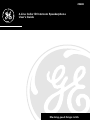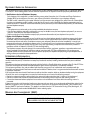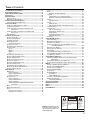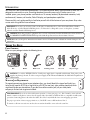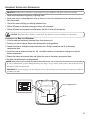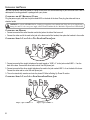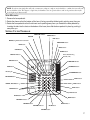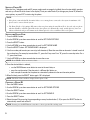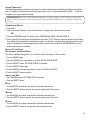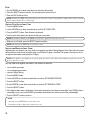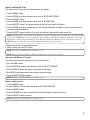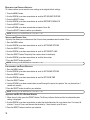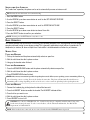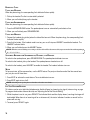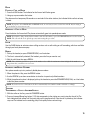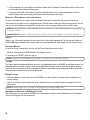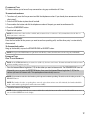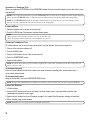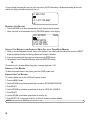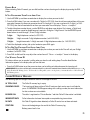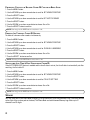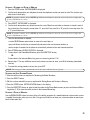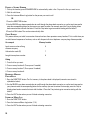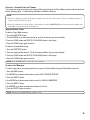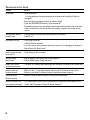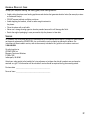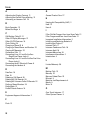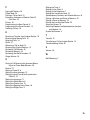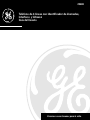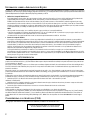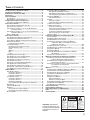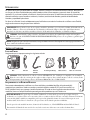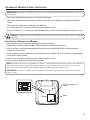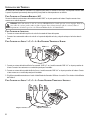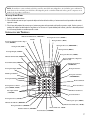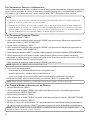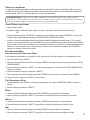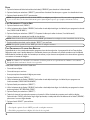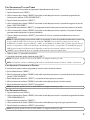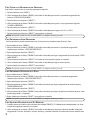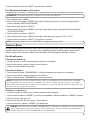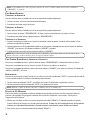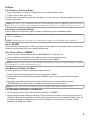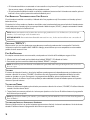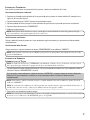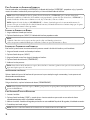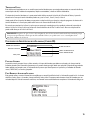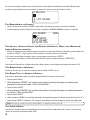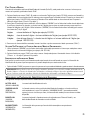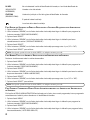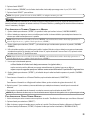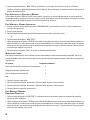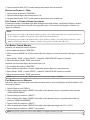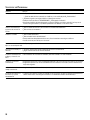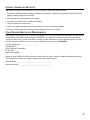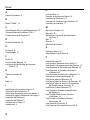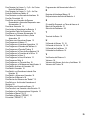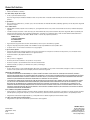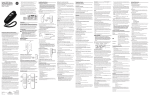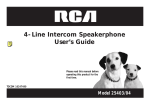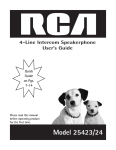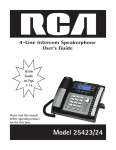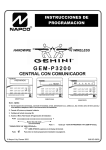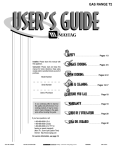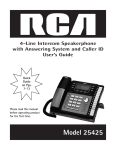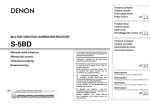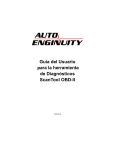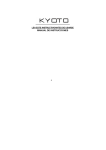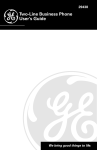Download GE 4-Line Expandable Speakerphone (GE29488GE2)
Transcript
29488 4-Line Caller ID Intercom Speakerphone User’s Guide We bring good things to life. EQUIPMENT APPROVAL INFORMATION Your telephone equipment is approved for connection to the Public Switched Telephone Network and is in compliance with parts 15 and 68, FCC Rules and Regulations and the Technical Requirements for Telephone Terminal Equipment published by ACTA. 1 Notification to the Local Telephone Company On the bottom of this equipment is a label indicating, among other information, the US number and Ringer Equivalence Number (REN) for the equipment. You must, upon request, provide this information to your telephone company. The REN is useful in determining the number of devices you may connect to your telephone line and still have all of these devices ring when your telephone number is called. In most (but not all) areas, the sum of the RENs of all devices connected to one line should not exceed 5. To be certain of the number of devices you may connect to your line as determined by the REN, you should contact your local telephone company. Notes • This equipment may not be used on coin service provided by the telephone company. • Party lines are subject to state tariffs, and therefore, you may not be able to use your own telephone equipment if you are on a party line. Check with your local telephone company. • Notice must be given to the telephone company upon permanent disconnection of your telephone from your line. 2 Rights of the Telephone Company Should your equipment cause trouble on your line which may harm the telephone network, the telephone company shall, where practicable, notify you that temporary discontinuance of service may be required. Where prior notice is not practicable and the circumstances warrant such action, the telephone company may temporarily discontinue service immediately. In case of such temporary discontinuance, the telephone company must: (1) promptly notify you of such temporary discontinuance; (2) afford you the opportunity to correct the situation; and (3) inform you of your right to bring a complaint to the Commission pursuant to procedures set forth in Subpart E of Part 68, FCC Rules and Regulations. The telephone company may make changes in its communications facilities, equipment, operations or procedures where such action is required in the operation of its business and not inconsistent with FCC Rules and Regulations. If these changes are expected to affect the use or performance of your telephone equipment, the telephone company must give you adequate notice, in writing, to allow you to maintain uninterrupted service. INTERFERENCE INFORMATION This device complies with Part 15 of the FCC Rules. Operation is subject to the following two conditions: (1) This device may not cause harmful interference; and (2) This device must accept any interference received, including interference that may cause undesired operation. This equipment has been tested and found to comply with the limits for a Class B digital device, pursuant to Part 15 of the FCC Rules. These limits are designed to provide reasonable protection against harmful interference in a residential installation. This equipment generates, uses, and can radiate radio frequency energy and, if not installed and used in accordance with the instructions, may cause harmful interference to radio communications. However, there is no guarantee that interference will not occur in a particular installation. If this equipment does cause harmful interference to radio or television reception, which can be determined by turning the equipment off and on, the user is encouraged to try to correct the interference by one or more of the following measures: • Reorient or relocate the receiving antenna (that is, the antenna for radio or television that is “receiving” the interference). • Reorient or relocate and increase the separation between the telecommunications equipment and receiving antenna. • Connect the telecommunications equipment into an outlet on a circuit different from that to which the receiving antenna is connected. If these measures do not eliminate the interference, please consult your dealer or an experienced radio/television technician for additional suggestions. Also, the Federal Communications Commission has prepared a helpful booklet, “How To Identify and Resolve Radio/TV Interference Problems.” This booklet is available from the U.S. Government Printing Office, Washington, D.C. 20402. Please specify stock number 004-000-00345-4 when ordering copies. HEARING AID COMPATIBILITY (HAC) This telephone system meets FCC standards for Hearing Aid Compatibility. US NUMBER IS LOCATED ON THE CABINET BOTTOM REN NUMBER IS LOCATED ON THE CABINET BOTTOM 2 TABLE OF CONTENTS EQUIPMENT APPROVAL INFORMATION ....................................................... 2 INTERFERENCE INFORMATION .................................................................. 2 HEARING AID COMPATIBILITY (HAC) ....................................................... 2 INTRODUCTION .................................................................................... 4 BEFORE YOU BEGIN ............................................................................. 4 PARTS CHECKLIST ............................................................................ 4 MODULAR JACK REQUIREMENTS ........................................................ 4 IMPORTANT INSTALLATION INFORMATION ................................................... 5 INSTALLING AND REPLACING BATTERIES ............................................... 5 INSTALLING THE PHONE ......................................................................... 6 CONNECTING THE AC (ELECTRICAL) POWER ......................................... 6 CONNECTING THE HANDSET ............................................................... 6 CONNECTING LINES 1+2 AND 3+4 TO TWO DUAL-LINE PHONE JACKS ..................................................................... 6 CONNECTING LINES 1+2 AND 3+4 TO FOUR SINGLE-LINE PHONE JACKS ..................................................................... 6 WALL MOUNTING ........................................................................... 7 SETTING UP THE TELEPHONE .................................................................. 7 SETTING A PHONE ID ....................................................................... 8 SETTING THE PHONE NAME ............................................................... 8 CHANGING A PHONE ID .................................................................... 8 SYSTEM VERIFICATION ...................................................................... 9 OTHER SYSTEM PHONES ............................................................. 9 SETTING UP THE CLOCK .................................................................... 9 PROGRAMMING THE HOUR FORMAT .................................................... 9 SETTING THETIME ............................................................................ 9 HOUR ...................................................................................... 9 MINUTES .................................................................................. 9 MONTH .................................................................................... 9 DATE ..................................................................................... 10 SETTING YOUR LOCAL AREA CODE ................................................... 10 SETTING THE REGIONAL AREA CODES ............................................... 10 SETTING THE RINGER TONE .............................................................. 11 ADJUSTING THE DISPLAY CONTRAST ................................................. 11 SETTING THE LANGUAGE ................................................................. 11 RESTORING THE ORIGINAL SETTINGS ................................................. 12 SETTING THE PRIORITY LINE ............................................................. 12 PROGRAMMING THE PAUSE DURATION ............................................... 12 ADJUSTING THE DO NOT DISTURB SETTING ....................................... 12 SETTING THE AUTO INTERCOM ......................................................... 13 BASIC OPERATION .............................................................................. 13 MAKING CALLS ............................................................................. 13 USING THE HANDSET ................................................................ 13 USING THE SPEAKERPHONE ........................................................ 13 USING THE HEADSET ................................................................. 13 RECEIVING CALLS .......................................................................... 14 USING THE HANDSET ................................................................ 14 USING THE SPEAKERPHONE ........................................................ 14 USING THE HEADSET ................................................................. 14 SWITCHING BETWEEN THE SPEAKERPHONE, HANDSET, AND HEADSET ................................................................... 14 MUTE .......................................................................................... 14 DO NOT DISTURB FEATURE ............................................................. 14 HOLD .......................................................................................... 15 PLACING A CALL ON HOLD ......................................................... 15 RELEASING A CALL ON HOLD ..................................................... 15 FLASH ......................................................................................... 15 REDIAL ........................................................................................ 15 REVIEWING THE REDIAL NUMBERS ............................................... 15 TRANSFER .................................................................................... 15 TRANSFERRING A CALL TO ANOTHER STATION ............................... 15 RECEIVING A TRANSFER FROM ANOTHER STATION ........................... 16 PRIVACY ....................................................................................... 16 PROVIDING PRIVACY .................................................................. 16 VOLUME ...................................................................................... 16 RINGER VOLUME ...................................................................... 16 SPEAKERPHONE, HANDSET, AND HEADSET VOLUME ........................ 16 CONFERENCE CALLS ....................................................................... 17 INTERCOM CALLS ........................................................................... 17 ONE -TOUCH INTERCOM ............................................................ 17 ANSWERING AN INTERCOM CALL ................................................. 18 INTERCOM HOLD ...................................................................... 18 INTERCOM CONFERENCE CALLS ................................................... 18 PAGING ALL STATIONS .............................................................. 18 DATA PORT .................................................................................. 19 CALLER ID (CID) FEATURES ............................................................... 19 SUMMARY SCREEN ........................................................................ 19 RECEIVING AND STORING CALLS ....................................................... 19 REVIEWING CALL RECORDS ............................................................. 20 SAVING A CALL RECORD TO THE INTERCOM/MEMO LOG OR TO PHONE BOOK MEMORY ...................................................... 20 DELETING A CALL RECORD .............................................................. 20 DELETING ALL CALL RECORDS ......................................................... 20 DIALING BACK .............................................................................. 21 IF YOU PROGRAMMED YOUR LOCAL AREA CODE ................................. 21 IF YOU DID NOT PROGRAM YOUR LOCAL AREA CODE ......................... 21 CALL WAITING CALLER ID .............................................................. 21 CALLER ID DISPLAY MESSAGES ........................................................... 21 PREVENTING UNKNOWN OR BLOCKED CALLER ID CALLS FROM BEING SAVED ................................................................... 22 DELETING ALL UNKNOWN CALLER ID RECORDS ................................. 22 SETTING THE AUTO TIME & DATE UPDATE FROM CALLER ID ................. 22 MEMORY .......................................................................................... 22 STORING A NUMBER AND NAME IN MEMORY ..................................... 23 STORING THE LAST NUMBER DIALED ................................................. 23 STORING A PAUSE IN MEMORY ........................................................ 23 DIALING A STORED NUMBER ........................................................... 24 CHAIN DIALING ............................................................................. 24 REVIEWING MEMORY ..................................................................... 24 PHONE BOOK .......................................................................... 24 INTERCOM/MEMO LOG .............................................................. 24 CHANGING A STORED NAME AND NUMBER ........................................ 25 MEMORY DELETE/CLEAR ................................................................ 25 CLEARING ALL MEMORIES ......................................................... 25 TROUBLESHOOTING GUIDE .................................................................. 26 GENERAL PRODUCT CARE ................................................................... 27 SERVICE ........................................................................................... 27 INDEX .............................................................................................. 28 LIMITED WARRANTY ........................................................................... 30 CAUTION: RISK OF ELECTRIC SHOCK DO NOT OPEN WARNING: TO PREVENT FIRE OR ELECTRICAL SHOCK HAZARD, DO NOT EXPOSE THIS PRODUCT TO RAIN OR MOISTURE. THE LIGHTNING FLASH AND ARROW HEAD WITHIN THE TRIANGLE IS A WARNING SIGN ALERTING YOU OF “DANGEROUS VOLTAGE” INSIDE THE PRODUCT. CAUTION: TO REDUCE THE RISK OF ELECTRIC SHOCK, DO NOT REMOVE COVER (OR BACK). NO USER SERVICEABLE PARTS INSIDE. REFER SERVICING TO QUALIFIED SERVICE PERSONNEL. THE EXCLAMATION POINT WITHIN THE TRIANGLE IS A WARNING SIGN ALERTING YOU OF IMPORTANT INSTRUCTIONS ACCOMPANYING THE PRODUCT. SEE MARKING ON BOTTOM / BACK OF PRODUCT 3 INTRODUCTION Your Four-Line Caller ID Intercom Speakerphone is a full-featured phone ideally suited for home or office use. It is designed to receive calls on up to 4 incoming telephone lines and to serve up to 16 station users. In an installed system, your phone provides such features as: 16 memory locations, 90 phone book memories, hold, conference call, intercom, call transfer, Caller ID display, and speakerphone capabilities. Please read this user’s guide carefully to familiarize yourself with all the features of your new phone. Also, make sure to retain this guide for future reference. IMPORTANT: In order to use all of the features of this unit, you must subscribe to either the standard Name/Number Caller ID Service or Caller ID with Call Waiting Service. To know who is calling while you are on the phone, you must subscribe to Caller ID with Call Waiting Service. CAUTION: When using telephone equipment, there are basic safety instructions that should always be followed. Refer to the IMPORTANT SAFETY INSTRUCTIONS provided with this product and save them for future reference. NOTE: Make sure you keep these instructions for future reference. You may need to add stations or make changes to the system later. BEFORE YOU BEGIN PARTS CHECKLIST Make sure your package includes the following items: 1 DIRECTORY 2 MENU 3 4 STORE NEW CALL CLEAR EXIT 5 DIAL SELECT 6 PRIVACY INTERCOM REVIEW 7 8 PAGE 1 ABC 2 DEF 3 CONFER 9 TRANSFER GHI REDIAL/PAUSE 4 JKL 5 MNO TUV 8 WXYZ OPER 0 # 6 LINE 4 11 LINE 3 7 PQRS VOLUME TONE FLASH * 9 10 LINE 2 LINE 1 12 13 14 15 HEADSET MUTE HOLD 16 SPEAKER Base Handset Handset cord Mounting pedestal Line cords AC power supply CAUTION: Use only the ATLINKS, USA Inc. 5-2495 power supply that is compatible with this unit. Using other power supplies may damage the unit. To order a new power supply, call the Thomson multimedia, Inc. Mail Order Department at 1-800-338-0376. MODULAR JACK REQUIREMENTS To properly connect your phone to your telephone lines, you should identify the type of wall jack(s) you have. You will need an RJ11C (for a single line) or a RJ14C (for two lines) type modular phone jack, which might look like the one pictured here. If you don’t have either modular jack, call your local phone company to find out how to get one installed. VERY IMPORTANT: In order to achieve full system operation (i.e. intercom, page, etc.), Line 1 must be connected and must be common to all phones connected to the system. Only other 29487 or 29488 models are compatible for full system operation. Connecting phones other than the 29487/88 to Line 1 may inhibit the intercom and paging operations. For proper operation of intercom, page function, etc., DO NOT connect a DSL modem to Line 1. To transfer a call from one station to another, the two stations should be connected to the same line. 4 IMPORTANT INSTALLATION INFORMATION IMPORTANT: It is imperative you follow these steps in sequence for proper installation of the phone and note the following: • Never install telephone wiring during a lightning storm. • Never touch non-insulated telephone wires or terminals, unless the telephone line has been disconnected from the network. • Use caution when installing or modifying telephone lines. • Without AC power, the Intercom and page functions will not operate. • Without AC power and a properly installed battery, the flash function will not operate. CAUTION: Always disconnect all phone cords from the base unit before battery installation or replacement. INSTALLING AND REPLACING BATTERIES 1. If the line cords are connected, disconnect them from the base unit. 2. Carefully turn over the phone. Remove the desktop/wall mounting pedestal. 3. Loosen the screw on the battery compartment door with a Phillips screwdriver and lift up the battery compartment door. 4. Install three new or replace the three old 'AA' size alkaline batteries as indicated on the diagram inside the battery compartment. 5. Replace the battery compartment door and tighten the screw on the battery compartment door. 6. Re-attach the desktop/wall mounting pedestal. NOTE: If the battery icon in the display is blank or shows only one bar, you need to replace the batteries as soon as possible in order to maintain unit operation during AC main power outage. As a precaution, you may want to write down any stored information you do not want erased. IMPORTANT: If you're not going to use the telephone for more than 30 days, remove the batteries because they could leak and damage the unit. “AA” Battery compartment door “AA” “AA” Screw 5 INSTALLING THE PHONE Your four-line phone should be placed on a level surface such as a desk or table top, or you can mount it on a wall. A desktop/wall mounting pedestal is packaged with your phone. CONNECTING THE AC (ELECTRICAL) POWER Plug the power supply cord into the jack marked 6VAC on the back of the base. Then plug the other end into an electrical outlet. CAUTION: Use only the ATLINKS USA, Inc. 5-2495 power supply that came with this unit. Using other power supplies may damage the unit. To order a new power supply, call the Thomson multimedia, Inc. Mail Order Department at 1-800-338-0376 CONNECTING THE HANDSET • Connect one end of the coiled handset cord to the jack on the side of the base unit. • Connect the other end of the cord to the jack at the lower end of the handset, then place the handset in the cradle. CONNECTING LINES 1+2 AND 3+4 TO TWO DUAL-LINE PHONE JACKS LINE 1 + 2 LINE 3 + 4 1. Connect one end of the straight telephone line cord tagged as "LINE 1+2" to the jack marked LINE 1 + 2 on the back of the base. Connect the other end to a dual line wall phone jack. 2. Connect one end of the other straight telephone line cord to the jack marked LINE 3 + 4 on the back of the base. Connect the other end to a dual line wall phone jack. 3. The unit automatically searches and sets the phone ID. Refer to Setting Up Phone ID section. CONNECTING LINES 1+2 AND 3+4 TO FOUR SINGLE-LINE PHONE JACKS Adapter/coupler on LINE 3 + 4 6 Adapter/coupler on LINE 1 + 2 NOTE: If you have four single-line wall jacks, you must use adapters/couplers (not included) to combine the four wall jacks into two dual-line jacks. The adapter/coupler may look similar to the one pictured above and can be purchased from your local telephone products vendor. WALL MOUNTING 1. Remove the base pedestal. 2. Rotate the phone so that the bottom of the base is facing up and the thickest end is pointing away from you. 3. Rotate the base pedestal so that the thinnest end is pointing away from you. Reattach the base pedestal by inserting the tabs into the slots on the bottom of the base, then slide the base pedestal in place by pushing it away from you. SETTING UP THE TELEPHONE NEW CALL indicator SELECT button DISPLAY DIAL button REVIEW/up and down arrow buttons DIRECTORY button EXIT button MENU button CLEAR button STORE button PRIVACY indicator Intercom/Memo Log buttons (1-16) PRIVACY button INTERCOM indicator 1 DIRECTORY 2 PAGE button MENU 3 NEW CALL CLEAR Headset jack EXIT 5 DIAL SELECT 6 PRIVACY INTERCOM REVIEW INTERCOM button 4 STORE CONFERENCE button 7 8 TRANSFER button PAGE 1 ABC 2 DEF 3 4 JKL 5 MNO 6 7 TUV 8 WXYZ 0 # CONFER 9 LINE 4 button TRANSFER GHI REDIAL/PAUSE LINE 4 LINE 3 REDIAL/PAUSE button PQRS VOLUME TONE VOLUME button FLASH * OPER 9 10 11 LINE 2 LINE 1 12 LINE 3 button 13 14 LINE 2 button 15 HEADSET MUTE HOLD 16 SPEAKER LINE 1 button FLASH button HOLD button HEADSET indicator HEADSET button MUTE indicator SPEAKER indicator MUTE button SPEAKER button 7 SETTING A PHONE ID When the Line 1 telephone cord and AC power supply cords are properly installed, the unit automatically searches and sets up a Phone ID which shows in the display. To set your own Phone ID, or change your phone ID, follow the menu options, or press EXIT to start using the phone. NOTE: • If the phone cannot find an ID, determine if there are too many phones connected to the system. A maximum of 16 phones can be connected in the system. • The Phone ID (01 to 16) is unique. When more than one phone using the same Phone ID is detected, only one phone with that ID will be valid. The phone IDs for the other phone(s) is automatically erased, and the phone(s) intercom indicators blink red and green. You must use the Menu options to select a new Phone ID for each phone. SETTING THE PHONE NAME 1. Press the MENU button. 2. Use the REVIEW up or down arrow button to scroll to SET PHONE OPTIONS. 3. Press the SELECT button. 4. Use the REVIEW up or down arrow button to scroll to SET PHONE NAME. 5. Press the SELECT button. SET PHONE NAME is displayed. 6. Use the number pad to enter your name (up to 8 characters). More than one letter or character is stored in each of the number keys. For example, to enter letter "A", press the 2 key once. For a "B", press the same key twice. For a "C", press three times. 7. Use the REVIEW up or down arrow button to move the cursor. NOTE: Press CLEAR to delete an incorrect letter. 8. Once the desired letter is selected, • use the REVIEW down arrow button to move to the next letter, or • press the next character if the character is a different dial button, or • wait a couple of seconds for the phone to automatically advance to the next character position. 9. When finished, press the SELECT button again. OK is displayed. NOTE: The Phone Name and ID are displayed when phone is idle. CHANGING A PHONE ID 1. Press the MENU button. 2. Use the REVIEW up or down arrow button to scroll to SET PHONE OPTIONS. 3. Press the SELECT button. 4. Use the REVIEW up or down arrow button to scroll to SET PHONE ID. 5. Press the SELECT button. 6. Select the new ID by pressing the corresponding memory location button (1-16) or press the SELECT button to automatically search and set the ID. NOTE: You may press the EXIT button at any time to exit except after ID searching starts. 8 SYSTEM VERIFICATION The following procedures should be used to test the system’s configuration and identify possible line connection errors. The phone must be connected to the AC power outlet, Line 1 must be connected to the LINE 1 + 2 jack, and the phone must have a phone ID number. VERY IMPORTANT: In order to achieve full system operation (i.e. intercom, page, etc.), Line 1 must be connected and must be common to all phones connected to the system. Only other 29487 or 29488 models are compatible for full system operation. OTHER SYSTEM PHONES 1. Press LINE 1. 2. Look at all the other stations. If they all indicate line 1 is being used, the connection is correct. OR 1. Press the INTERCOM button. The display shows INTERCOM and ENTER CALLING PHONE ID. 2. Enter a phone ID by pressing an Intercom/Memo Log button (1-16). The display shows the phone ID you entered. If the phone ID you entered is connected to the system, you will hear a ring back tone (call through tone) at your phone. If the phone ID is not connected to the system, you will hear an error tone. NO ANSWER shows in the display and intercom is cancelled. SETTING UP THE CLOCK PROGRAMMING THE HOUR FORMAT The clock is capable of being set to a 12- or 24-hour format. The default is 12-hour mode. 1. Press the MENU button. 2. Press the REVIEW down arrow button to scroll to SET ADVANCE FEATURE. 3. Press the SELECT button. SET HOUR FORMAT is displayed. 4. Press the SELECT button again. 5. Use the REVIEW up or down arrow button to select 12-HOUR or 24-HOUR. 6. Press the SELECT button to confirm. SETTING THE TIME 1. Press the MENU button. SET TIME & DATE is displayed. 2. Press the SELECT button. HOUR 1. Use the REVIEW up or down arrow button to select the desired hour. 2. Press the SELECT button to confirm. You are now ready to select the minutes. MINUTES 1. Use the REVIEW up or down arrow button to select the desired minute. 2. Press the SELECT button to confirm. You are now ready to select the month. MONTH 1. Use the REVIEW up or down arrow button to select the desired month. 2. Press the SELECT to confirm. You are now ready to select the date. 9 DATE 1. Use the REVIEW up or down arrow button to select the desired date. 2. Press the SELECT button to confirm. You are now back to select the hour. 3. Press the EXIT button to finish. NOTE: You may press EXIT at any step in the process. It is not necessary to re-program the complete time & date if you only want to adjust certain fields (i.e.; hour only). SETTING YOUR LOCAL AREA CODE 1. Press the MENU button. 2. Use the REVIEW up or down arrow button to scroll to SET AREA CODE. 3. Press the SELECT button. Enter Number is displayed. 4. Use the touch tone pad on your phone to enter your area code. NOTE: If you make a mistake, press CLEAR to clear all three digits and re-enter the area code. 5. When you are finished, press the SELECT button to confirm. NOTE: You may press the EXIT button at any time to exist. SETTING THE REGIONAL AREA CODES Depending on your location, you may need to set regional area codes. Setting Regional Area Codes helps the phone determine the number format to display when a valid Caller ID signal is received. Call records matching any of the set regional area codes are displayed as 10 digits. NOTE: If the number is not displayed correctly, the phone may not be able to dial back the number properly. You can store up to 6 regional area codes. You may need to set regional area codes if you reside in an area that: • uses multiple area codes • uses overlapping area codes • requires 10-digit dialing. 1. Press the MENU button. 2. Use the REVIEW up and down arrow button to scroll to SET ADVANCE FEATURE. 3. Press the SELECT button. 4. Use the REVIEW up and down arrow button to scroll to SET REGIONAL CODES. 5. Press the SELECT button. 6. All 6 regional codes show in the display. Use the touch tone pad on your phone to enter digits. Press CLEAR to clear a wrong digit, or you may use the REVIEW up and down arrow button to move the cursor to the preferred digit. 7. Press the SELECT button to confirm. NOTE: • You may press the EXIT button at any time to exit. • You must set all three digits of the regional area code. 10 SETTING THE RINGER TONE The ringers for all 4 lines can be set independent of one another. 1. Press the MENU button. 2. Use the REVIEW up or down arrow button to scroll to SET PHONE OPTIONS. 3. Press the SELECT button. 4. Use the REVIEW up or down arrow button to scroll to SET RING TONE. 5. Press the SELECT button. The ring tone settings for the four lines show in the display. 6. Use the REVIEW up or down arrow button to scroll through the options. A sample ring tone is generated when you point to individual options. 7. Press the SELECT button to confirm. The cursor in the display automatically moves to next line . NOTE: If the Ringer Tone is turned OFF (in the display), the cursor in the display automatically moves to the CID ON/OFF option. Use the REVIEW up or down arrow button to select CID ON or OFF. (The ON setting allows the unit to detect and display CID records for the corresponding line. The OFF setting disables the CID function for a particular line.) Press the SELECT button to confirm. The cursor in the display automatically moves to the next line. 8. Repeat steps 6 and 7 for each telephone line. 9. When finished, press the EXIT button. NOTE: You may press the EXIT button at any time to exit. NOTE: The line indicators continue to flash for incoming calls even if the ringer is disabled. ADJUSTING THE DISPLAY CONTRAST The display contrast can be set to one of its four contrast levels. 1. Press the MENU button. 2. Use the REVIEW up or down arrow button to scroll to SET LCD CONTRAST. 3. Press the SELECT button. The contrast scale shows on the display. 4. Use REVIEW up or down arrow button to adjust the contrast level. 5. Press the SELECT button to confirm. NOTE: You may press the EXIT button at any time to exit. SETTING THE LANGUAGE 1. Press the MENU button. 2. Use the REVIEW up or down arrow button to scroll to SET LANGUAGE. 3. Press the SELECT button. 4. Press the REVIEW up or down arrow button to select from English, Espanol or Francais. 5. Press the SELECT button to confirm. NOTE: You may press the EXIT button at any time to exit. 11 RESTORING THE ORIGINAL SETTINGS This feature allows you to reset the menu settings to the original default settings. 1. Press the MENU button. 2. Use the REVIEW up or down arrow button to scroll to SET ADVANCE FEATURE. 3. Press the SELECT button. 4. Use the REVIEW up or down arrow button to scroll to RESTORE TO DEFAULTS. 5. Press the SELECT button. 6. Use the REVIEW up or down arrow button to choose Yes or No. 7. Press the SELECT button to confirm your selection. NOTE: You may press the EXIT button at any time to exit SETTING THE PRIORITY LINE A priority line allows you to select one of the 4 lines to have precedence over the other 3 lines. 1. Press the MENU button. 2. Use the REVIEW up or down arrow button to scroll to SET PHONE OPTIONS. 3. Press the SELECT button. 4. Use the REVIEW up or down arrow button to scroll to SET PRIORITY LINE. 5. Press the SELECT button. The priority line number shows in the display. 6. Use the REVIEW up or down arrow button to scroll to line number. 7. Press the SELECT button to confirm. NOTE: You may press the EXIT button at any time to exit. PROGRAMMING THE PAUSE DURATION 1. Press the MENU button. 2. Use the REVIEW up or down arrow button to scroll to SET PHONE OPTIONS. 3. Press the SELECT button. 4. Use the REVIEW up or down arrow button to scroll to SET PAUSE TIME. 5. Press the SELECT button. 6. Use the REVIEW up or down arrow button to scroll through the pause time options. You may choose from 1 second to 9 seconds. 7. Press the SELECT button to confirm your selection. NOTE: You may press the EXIT button at any time to exit. ADJUSTING THE DO NOT DISTURB SETTING 1. When the unit is idle, press the PRIVACY button. The Privacy indicator flashes and the last selected duration setting is displayed. 2. Use the REVIEW up or down arrow button to select the desired duration. You may choose from 15 minutes, 30 minutes, 1 hour, or 2 hours and increase the duration by 1 hour intervals up to 24 hours. 3. Press the SELECT button to confirm your selection. 12 SETTING THE AUTO INTERCOM For “hands-free” operation, the phone can be set to automatically answer an intercom call. TIP: You may also use this feature for room monitoring. 1. Press the MENU button. 2. Use the REVIEW up or down arrow button to scroll to the SET ADVANCE FEATURE. 3. Press the SELECT button. 4. Use the REVIEW up or down arrow button to scroll to INTERCOM AUTO ANS. 5. Press the SELECT button. 6. Use the REVIEW up or down arrow button to choose Yes or No. 7. Press the SELECT button to confirm your selection. NOTE: You may press the EXIT button at any time to exit. BASIC OPERATION Your phone provides the convenience of accessing four separate telephone lines, each obtained from the telephone company and each having its own phone number. This is generally applicable to small offices. It provides for 16 telephones (or stations) to share multiple lines. Each station is interconnected to all others by an intercom. MAKING CALLS USING THE HANDSET 1. Pick up the handset and the phone automatically selects an open line. 2. Wait for a dial tone then dial a phone number. 3. Hang up the handset when finished. USING THE SPEAKERPHONE 1. Press the SPEAKERPHONE button and the phone automatically selects an open line. 2. Wait for a dial tone then dial a phone number. 3. Press SPEAKERPHONE when finished. NOTE: Only one-way conversation is possible in speakerphone mode. When you are speaking, you are transmitting. When you are listening, you are receiving. You can’t do both at the same time. The phone will automatically switch between transmitting and receiving depending on the level of the voice or the room noise picked up by the speakerphone mic. USING THE HEADSET 1. Connect the headset plug to the jack on the side of the base unit. 2. Press the HEADSET button to enable the headset. The HEADSET indicator blinks. 3. Press the line you want to use. 4. Wait for a dial tone then dial a phone number. 5. Press HEADSET to turn it off. CAUTION: Use only the ATLINKS USA, Inc. 5-2425 headset that is compatible with this unit. Using other headsets may damage the unit. To order a new headset, call the Thomson multimedia, Inc. Mail Order Department at 1-800-338-0376. NOTE: If the headset is not connected, an error tone is heard when the HEADSET button is pressed. 13 RECEIVING CALLS USING THE HANDSET When the phone rings, the corresponding line’s indicator flashes rapidly. 1. Pick up the handset. The line is automatically selected. 2. When you are finished, hang up the handset. USING THE SPEAKERPHONE When the phone rings, the corresponding line’s indicator flashes rapidly. 1. Press the SPEAKERPHONE button. The speakerphone turns on automatically and selects a line. 2. When you are finished, press SPEAKERPHONE. USING THE HEADSET 1. Connect the headset plug to the jack on the side of the base unit. When the phone rings, the corresponding line’s indicator flashes rapidly. 2. Press the line button. If the headset mode is not on, you must first press HEADSET to enable the headset. The HEADSET indicator blinks. 3. When you are finished, press the HEADSET button. NOTE: Whether you are making or receiving a call, the caller will be disconnected if you press another line without putting the call on hold first. SWITCHING BETWEEN THE SPEAKERPHONE, HANDSET, AND HEADSET To switch to the speakerphone, press SPEAKERPHONE. The speakerphone indicator turns on. To switch to the handset, pick up the handset. The speakerphone or headset turns off. To switch to the headset, press HEADSET to enable the headset. The headset indicator turns on. MUTE To have a private, off-line conversation, use the MUTE feature. The party on the other end of the line cannot hear you, but you can still hear them. 1. Press MUTE to activate the mute feature. The mute indicator turns on. 2. Press MUTE again to turn it off. NOTE: Switching from speakerphone to handset or headset cancels mute. DO NOT DISTURB FEATURE This feature can be set at individual telephones to disable (silence) an incoming ring signal, intercom ring, or page. To program the duration of do not disturb, see “Adjusting the Do Not Disturb Setting”. 1. While the phone is not in use, press PRIVACY. The indicator blinks and the display shows, how long the ringer will be disabled. When there is an incoming call or an intercom call, the status indicators function as normal but the phone will not ring. 2. To cancel, press PRIVACY again. 14 HOLD PLACING A CALL ON HOLD 1. Press the HOLD button. The indicator for the line on hold flashes green. 2. Hang up or press another line button. The phone emits a beep every 30 seconds as a reminder. At the other stations, the indicator blinks red but no beep is heard. NOTE: If you put a call on HOLD while in PRIVACY mode, no one but you can access the line on hold. Anyone trying to access the line receives an error tone. RELEASING A CALL ON HOLD Press the button for line on hold. The phone automatically goes into speakerphone mode. NOTE: If you want to change modes, lift the handset to switch to the handset, or press the HEADSET button to use the headset. NOTE: The call on hold can be picked up at any station using this procedure. FLASH Use the FLASH button to activate custom calling services such as call waiting or call forwarding, which are available through your local phone company. REDIAL 1. Pick up the handset, or press SPEAKERPHONE, or a line button. 2. The line is automatically selected. (For headset, press the line you want to use.) 3. Wait for a dial tone then press REDIAL. NOTE: The redial function will not operate if the number to be redialed contains more than 32 digits. If the number is longer than that, you will hear an error tone. REVIEWING THE REDIAL NUMBERS Your phone records up to six previously dialed phone numbers. 1. When the phone is idle, press the REDIAL button. 2. Use the REVIEW up or down arrow button to view the six previously dialed numbers. 3. While the preferred number is displayed, pick up the handset or press the SPEAKERPHONE, DIAL, or a line button to dial the phone number. NOTE: If you do not select a line button, the line is automatically seized and the number is dialed accordingly. TRANSFER TRANSFERRING A CALL TO ANOTHER STATION 1. With the caller on the line, press the TRANSFER button. 2. Press an Intercom/Memo Log button (1-16) that corresponds to the station you want to transfer the call to. The line’s indicator blinks yellow until the party picks up the transferred call. Once the call is picked up, the indicator stays red. The indicator on the receiving party’s line rapidly flashes red and rings. 15 • If the transferred call is not picked up at the other station within 45 seconds. The transfer cancels, the line is put on hold, and the line indicator flashes green. • If the party at the other station doesn’t pick up the transferred call, and you want to attempt to transfer to another station, press the line button and repeat the transfer process from step 1. RECEIVING A TRANSFER FROM ANOTHER STATION If a call is transferred to your station, the line indicator flashes red. To answer the call, press that line button. If you are on the line when a call is transferred to you, will hear beeps to alert you of the incoming call. You can put your current call on hold by pressing HOLD, and then pick up the incoming call by pressing the line button. NOTE: During the transfer, the only two stations that can access the line are: a) the transferring station, or; b) the station receiving the transfer. VERY IMPORTANT: To transfer a call from one station to another, the two stations should be connected to the same line. PRIVACY While in use, a line can be secured so that no one else can listen to the conversation. This feature only applies to 29487/29488 phones However, other phones which are not compatible with these models can still access the line. PROVIDING PRIVACY At any time during a conversation, you can use the Privacy feature to secure the line. 1. While on a line, press the PRIVACY button. The indicator turns on. 2. To cancel, press PRIVACY again or hang up. NOTE: If you put a call on hold while in privacy mode, no one but you can access the line on hold. VOLUME The ringer, speaker, and handset/headset volume is set independently with the VOLUME up and down buttons. Your telephone comes with default settings which can be adjusted to individual taste. To return to the default settings, press both the up and down buttons simultaneously. There are 8 possible volume settings per mode. The volume indicator scale is displayed during volume adjustment. RINGER VOLUME 1. While the phone is on the hook, press the VOLUME up or down button. The phone rings according to the current setting. 2. Tap the up or down button to adjust the volume one level at a time. The phone stores the setting after the last button press. NOTE: To turn the ringer off, on, or change the ringing pattern, see Setting the Ringer Tone. SPEAKERPHONE, HANDSET, AND HEADSET VOLUME While the phone is in use, press the VOLUME up or down buttons until you reach the desired volume. The phone stores the setting after the last button press. 16 CONFERENCE CALLS This feature allows you to have a 3-way conversation using any combination of 2 lines. To connect and conference 1. To make a call, press the line you want and dial the telephone number. If you already have someone on the line, skip to step 2. 2. Press the HOLD button to place the call on hold. 3. Press another line button and dial the telephone number of the party you want to conference with. 4. Press the CONFERENCE button. 5. Speak to both parties. NOTE: If you have more than one line on hold, and you want to have a conference call, you must first select the line on which you want to conference. To disconnect one party: Press the line button for the person you want to continue speaking with, and the other party is automatically disconnected. To disconnect both parties: Hang up the handset, or press the SPEAKERPHONE or HEADSET button. NOTE: If you press the HOLD button to put them on hold first, you may then disconnect from each party individually. INTERCOM CALLS ONE -TOUCH INTERCOM NOTE: If the INTERCOM indicator is turned on (solid red), the intercom is in use. You must wait until the indicator turns off before making an intercom call. 1. Press the Intercom/Memo Log button (1-16) for the station you want to intercom with. The SPEAKERPHONE turns on. Alternately, you may press the INTERCOM button, then press the Intercom/Memo Log button (1-16) for the stations you want to intercom with. The speakerphone automatically turns on. NOTE: If you want to switch to the handset, pick it up and continue speaking. To switch to the headset press the HEADSET button. NOTE: The handset, headset, or speakerphone cannot be active when an intercom call is initiated (the handset should be on the cradle and the speakerphone and headset turned OFF.) 2. To end the intercom call, hang up. NOTE: If the receiving station does not answer within 45 seconds, the intercom call is cancelled. You will hear an error tone and NO ANSWER shows in the display. 17 ANSWERING AN INTERCOM CALL When you receive an INTERCOM call, the INTERCOM indicator flashes red, and the display shows the caller’s name and phone ID. NOTE: If you are using the speakerphone, press the INTERCOM button to answer. If you are using the headset (headset indicator flashes), press the INTERCOM button., or when the intercom indicator turns green, lift the handset and begin speaking. NOTE: Press SPEAKERPHONE or lift the handset to automatically select a party. If you receive an incoming call and intercom call at the same time the unit automatically selects the ringing line. INTERCOM HOLD 1. Make an intercom call or answer an intercom call. 2. Press the HOLD button. The Intercom indicator flashes green. NOTE: • When the intercom is on hold, you may not receive another intercom. • If the other party terminates intercom, intercom hold is also released. INTERCOM CONFERENCE CALLS This feature allows you to have a 3-way conversation using the intercom feature and an open line. 1. Place a call or make an intercom call. 2. Press the HOLD button. 3. Place a call on another line or make an intercom call. 4. Press the CONFERENCE button. 5. Speak to both parties. NOTE: If you have more than one party on hold (telephone line or intercom), you must select the line for the party you want to conference with. To disconnect one party: Press the line or intercom button for the person you want to continue speaking with, and the other party is automatically disconnected. To disconnect both parties: Hang up the handset, or press the SPEAKERPHONE button. NOTE: If you press the HOLD button to put them on hold first, you may then disconnect from each party individually. PAGING ALL STATIONS 1. Lift the handset. 2. Press the PAGE button and listen for the beep. The other stations not in use automatically activate their speakerphones and receive your page. 3. Speak into the handset. You have 30 seconds to page in this mode. After 30 seconds, the page is cancelled. 4. When finished, hang up the handset. NOTE: You will not receive a page when Do Not Disturb is turned on. 18 DATA PORT This phone is equipped with a data port jack for you to connect an auxiliary phone device, such as a fax machine, computer modem, answering machine, or even a cordless phone. The data port switch on the back of the phone controls the Data Port function and allows you to choose the line that the data port uses, either line 1, line 2, line 3, or line 4. You can use the data port to hook up your fax machine, for example, and then set the data port switch to line 4 in order to receive faxes on the phone number for line 4. In the event that you are on line 4 and want that person to fax something to you, change the data port switch to line 2 or line 3, and give the person on-line the phone number for line 2 or line 3. Your fax machine now can receive calls on line 2 or line 3. IMPORTANT: Be sure to switch the fax machine back to the normal line when you are done because outside callers who do not know that you have switched lines will not be able to reach your fax machine if they dial the line 4 number. CALLER ID (CID) FEATURES Phone ID (01)JOHN Name of phone 00 New CALLS 00 Total CALLS 12:34 PM 12/25 CID records waiting to be reviewed Number of records in CID memory Battery indicator Time and date SUMMARY SCREEN The summary screen shows the current time, current date, number of CID records to be reviewed and total number of records saved to CID memory. It is displayed until any button is pressed. Within 60 seconds of receiving a new call, the new caller information is displayed and the red NEW CALL indicator turns on and blinks. RECEIVING AND STORING CALLS This unit receives and displays information transmitted by your local phone company. This information can include the phone number, date and time; or the name, phone number, date and time. The unit can store up to 99 calls for later review. When the memory is full, a new call automatically replaces the oldest call in memory. NEW will appear in the display for calls received that have not been reviewed. The line number for the call received is also displayed. INCOMING CALL LINE 2 JOHN SMITH 1-317-123-4567 12:34 PM 12/25 19 In case multiple incoming calls come in at the same time, the CID information is displayed according to the unit’s priority line setting. Example: the priority line is 3. L3: 555-1234 L1: L2: 1-317-123-4567 L4: REVIEWING CALL RECORDS • Press the REVIEW up or down arrow button to scroll through the call records. • When you scroll to the start/end of the list, START/END appears in the display. CID REVIEW NEW LINE 2 JOHN SMITH 1-317-123-4567 12:34 PM 12/25 SAVING A CALL RECORD TO THE INTERCOM/MEMO LOG OR TO PHONE BOOK MEMORY 1. While a name and telephone number shows in the display, if you need to edit the information, press the SELECT button and follow the steps for Storing a Name and Number in Memory. 2. If you do not need to edit the name or number, press the STORE button. 3. To store data in the Phone Book Directory, press the DIRECTORY button, OR To store data in the Intercom/Memo Log, press a memory log button (1-16). DELETING A CALL RECORD To delete the record shown in the display, press the CLEAR button once. DELETING ALL CALL RECORDS This feature allows you to clear all Caller ID records at once. 1. Press the MENU button. 2. Use the REVIEW up and down arrow button to scroll to SET ADVANCE FEATURE. 3. Press SELECT. 4. Use the REVIEW up and down arrow button to scroll to CLEAR ALL CALLER ID. 5. Press SELECT. 6. Use the REVIEW up and down arrow button to scroll to Yes. 7. Press SELECT. OK is displayed to confirm all Caller ID records have been deleted. NOTE: You may press the EXIT button at any time to exit. 20 DIALING BACK When reviewing Caller ID records, you can dial back the numbers showing on the display by pressing the DIAL button. IF YOU PROGRAMMED YOUR LOCAL AREA CODE 1. Use the REVIEW up and down arrow button to display the number you want to dial. 2. Press the DIAL button. If you see a number with 7 digits (i.e.555-1234), then the call was received from within your area code. However, this does not guarantee the call is a local call. If you see a number with 11 digits (i.e.1-234555-1234), then the call received was not from your area code. The unit displays “Press to adjust .” 3. To adjust the phone number format, use the REVIEW up and down arrow buttons. For instance, a 7-digit local number sometimes cannot be dialed because it requires a 10-digit or 11-digit format. Use the REVIEW up and down buttons to scroll through 7, 10 and 11-digit numbers. 7-digits: 7-digit telephone number (i.e.555-5555) 10-digits: 3-digit area code +7-digit telephone number (i.e.425-555-5555) 11-digits: long distance code 1 +3-digit area code +7-digit telephone number (i.e. 1-425-555-5555) 4. To dial the displayed number, pick up the handset or press DIAL again. IF YOU DID NOT PROGRAM YOUR LOCAL AREA CODE 1. Use the REVIEW up and down arrow button to display the number you want to dial. You will only see 10-digit numbers (i.e.234-555-1234). 2. Press DIAL to dial back. You may adjust the number format if “Press to adjust ” shows in the display. CALL WAITING CALLER ID This feature allows you to see who is calling when you hear the call waiting beep. The caller identification information appears in the display after you hear the tone. • Press the FLASH button to put the person to whom you’re talking on hold and answer the incoming call. IMPORTANT: In order to use this unit, you must subscribe to either the standard Name/Number Caller ID Service or Caller ID with Call Waiting Service. To know who is calling while you are on the phone, you must subscribe to Caller ID with Call Waiting Service. CALLER ID DISPLAY MESSAGES The following special messages indicate the status of a message or the unit: 00 TOTAL CALLS The Caller ID memory log is empty. UNKNOWN CALLER The incoming call does not have Caller ID service or their service area is not linked to yours. If UNKNOWN CALLER appears along with a calling number, the name information for that number was not available. BLOCKED CALL The caller is registered as “Private Number ”and their Caller ID information is withheld. INCOMPLETE DATA Caller information has been interrupted or corrupted during transmission. NO DATA No Caller ID signal has been detected, or Caller ID service has not been activated. START/END You are at the beginning or the end of the Caller ID memory log. Battery power level is low 21 PREVENTING UNKNOWN OR BLOCKED CALLER ID CALLS FROM BEING SAVED 1. Press the MENU button. 2. Use the REVIEW up or down arrow button to scroll to SET ADVANCE FEATURE. 3. Press the SELECT button. 4. Use the REVIEW up or down arrow button to scroll to SET AUTO CID ERASE. 5. Press the SELECT button. 6. Use the REVIEW up or down arrow button to choose Yes or No. 7. Press the SELECT button to confirm. NOTE: You may press the EXIT button at any time to exit. DELETING ALL UNKNOWN CALLER ID RECORDS To delete all unknown caller records simultaneously: 1. Press the MENU button. 2. Use the REVIEW up or down arrow button to scroll to SET ADVANCE FEATURE. 3. Press the SELECT buttons. 4. Use the REVIEW up or down arrow button to scroll to CLEAR ALL UNKNOWNS. 5. Press the SELECT button. 6. Use the REVIEW up or down arrow button to choose Yes or No. 7. Press the SELECT button to confirm. NOTE: You may press the EXIT button at any time to exit. SETTING THE AUTO TIME & DATE UPDATE FROM CALLER ID If the AUTO TIME & DATE feature is enabled and the time & date is not set, the time & date is automatically set after receiving the first caller ID. 1. Press the MENU button. 2. Use the REVIEW up or down arrow button to scroll to SET ADVANCE FEATURE. 3. Press the SELECT button. 4. Use the REVIEW up or down arrow button to scroll to CID AUTO SET TIME. 5. Press the SELECT button. 6. Use the REVIEW up or down arrow button to choose Yes or No. 7. Press the SELECT button to confirm. NOTE: You may press the EXIT button at any time to exit. MEMORY You may store data in the Phone Book Directory (up to 90 memories) or the Intercom/Memo Log (16 buttons located to the right of the number pad on the base). The Phone Book and each Intercom/Memory Log stores up to 21 characters and 32 digits. 22 STORING A NUMBER AND NAME IN MEMORY 1. Press the STORE button. ENTER NUMBER is displayed. 2. Use the touch tone pad on your telephone to enter the telephone number you want to store. The numbers you enter show in the display. NOTE: If you make a mistake, use the REVIEW up and down arrow button to move the cursor to the incorrect digit, and press the CLEAR button to delete. 3. Press SELECT. ENTER NAME is displayed. 4. Use the touch tone pad on your phone to enter the name. More than one letter or character is stored in each of the number keys. For example, to enter letter "A", press the 2 key once. For a "B", press the same key twice. For a "C", press three times. NOTE: If you make a mistake, use the REVIEW up and down arrow button to move the cursor to the incorrect digit, and press the CLEAR button to delete. 5. Once the desired letter is selected, • use the REVIEW down arrow button to move to the next letter, or • press a different number key to automatically advance to the next character location, or • wait a couple of seconds for the phone to automatically advance to the next character position. 6. Press STORE button. ENTER LOCATION is displayed. 7. To store data in the Phone Book Directory, press the DIRECTORY button, OR To store data in the Intercom/Memo Log, press a memory log button (1-16). 8. Repeat steps 1-7 for any additional names and numbers you want to store, up to 90 for directory phone book memory. 9. To cancel the storing procedure at any time, press EXIT NOTE: The storage procedure automatically cancels after 30 seconds if no keys are pressed. STORING THE LAST NUMBER DIALED 1. View the redial numbers as explained in Reviewing the Redial Numbers. 2. Press the SELECT button. 3. Edit the number and add the name as explained in Storing Name and Number in Memory. 4. Press the STORE button. ENTER LOCATION shows in the display. 5. Press the DIRECTORY button to store the redial number to the Phone Book memory or press and Intercom/Memo Log button (1-16) to store the redial number in the Intercom/Memo Log. STORING A PAUSE IN MEMORY Use the REDIAL/PAUSE button to insert a delay in the dialing sequence of a stored telephone number when a pause is needed (for example, when you must dial a 9 to get an outside line or when you must enter codes to access your bank’s information line). 23 DIALING A STORED NUMBER 1. Pick up the handset, press SPEAKERPHONE to automatically select a line. Or press the line you want to use. 2. Wait for a dial tone. 3. Press the Intercom/Memo Log button for the person you want to call OR 1. Press the DIRECTORY button. 2. Use the REVIEW up or down arrow button to scroll through the phone book memories, or use the touch tone pad to enter the corresponding letters for the memory you want to review. For example, press the 5 key to display phone book memories that start with the letter J. Press the 5 key twice to go to memories starting with the letter K. 3. Press the DIAL button. The number automatically dials. CHAIN DIALING This process allows you to dial a succession of stored numbers from separate memory locations. This is useful when you must dial several sequences of numbers, such as with frequent calls via a telephone company long distance provider. For example Memory location Local access number of long distance company 6 Authorization code (ID) 7 Long distance phone number 8 Using 1. Press the line you want. 2. Press memory location 6. (Press pause if needed.) 3. Press memory location 7. (Press pause if needed.) 4. Press memory location 8. REVIEWING MEMORY PHONE BOOK 1. Press the DIRECTORY button. The first memory in the phone book is displayed (memories are stored in alphabetical order). 2. Use the REVIEW up or down arrow button to scroll through the phone book memories, or use the touch tone pad on your phone to enter the corresponding letters for the memory you want to review. For example, press the 5 key to display phone book memories that start with the letter J. Press the 5 key twice to go to memories starting with the letter K. 3. Press the EXIT button when you are finished reviewing memories. INTERCOM/MEMO LOG 1. Press the DIRECTORY button. 2. Press the Intercom/Memo Log button (1-16). 3. Press the EXIT button when you are finished reviewing memories. 24 CHANGING A STORED NAME AND NUMBER If you want to change the contents of an Intercom/Memo Log button or the Phone Book, overwrite old date with new data by following steps 1-7 under Storing a Number and Name in Memory. NOTE: • If the selected memory is phone book memory and the save location is a direct memory (1-16), the number and name is copied to the direct memory location. • If the selected memory is a direct memory (1-16) and save location is DIRECTORY phone book memory, the number and name will be copied to the phone book memory. MEMORY DELETE/CLEAR To delete a Phone Book memory: 1. Press the DIRECTORY button. 2. Use the REVIEW up or down arrow button to scroll to the memory you want to delete. 3. Press the CLEAR button and DELETE: CLEAR AGAIN shows in the display. 4. Press the CLEAR button again to confirm. To delete an Intercom/Memo Log: 1. Press the DIRECTORY button. 2. Press the corresponding button (1-16) for the Intercom/Memo Log you want to delete. 3. Press the CLEAR button and DELETE: CLEAR AGAIN shows in the display. 4. Press the CLEAR button again to confirm. NOTE: Press the EXIT button to cancel the "clear" function. CLEARING ALL MEMORIES This feature provides a fast and convenient way to erase all Intercom/Memo Log and Phone Book memories. 1. Press the MENU button. 2. Use REVIEW up or down arrow button to scroll to SET ADVANCE FEATURE. 3. Press the SELECT button. 4. Use REVIEW up or down arrow button to scroll to CLEAR ALL MEMORIES. 5. Press the SELECT button. 6. Use REVIEW up or down arrow button to choose Yes or No. 7. Press the SELECT button to confirm. NOTE: You may press the EXIT button any time to exit. 25 TROUBLESHOOTING GUIDE Problem Solution No dial tone • Check installation: –– Are the telephone line cords connected to the phone and the wall jack? Are they damaged? • Does the hook switch pop up when the handset is lifted? • Check the SPEAKERPHONE button. Is the indicator off? • Disconnect the phone from the wall jack and connect another phone to the same jack. If there is no dial tone in the second phone, the problem might be your wiring or local service. You cannot be heard by the other party. • Is the handset or headset cord inserted properly and securely? • Is MUTE on? Phone does not ring. • Is the ringer turned off? • Is Do Not Disturb activated? • You may have too many extension phones on your line. Try unplugging some phones. • See solutions for “No dial tone.” Incoming voice too low or none at all. • Check setting of volume control. Memory dialing doesn’t work • Did you program the memory location keys correctly? • Did you follow proper dialing sequence? Battery icon is blank or shows only one bar • The three “AA” batteries need replacing or are improperly installed or not installed at all. Intercom does not function correctly • Make sure line 1 is connected properly and common to all phones on the system. • Make sure all phone IDs (station numbers) involved have been assigned. Transfer does not function correctly • Make sure receiver phones (stations) have same line connected. Intercom indicator turns • The station address needs to be re-assigned due to a duplicate station address in the red and green alternately system. See “Changing the Phone ID (Station Address)”. 26 GENERAL PRODUCT CARE To keep your telephone working and looking good, follow these guidelines: • Avoid putting the phone near heating appliances and devices that generate electrical noise (for example, motors or fluorescent lamps). • DO NOT expose to direct sunlight or moisture. • Avoid dropping the handset, as well as other rough treatment to the phone. • Clean the phone with a soft cloth. • Never use a strong cleaning agent or abrasive powder because this will damage the finish. • Retain the original packaging in case you need to ship the phone at a later date. SERVICE This product may be serviced only by the manufacturer or its authorized service agents. Changes or modifications not expressly approved by ATLINKS USA, Inc. could void the user’s authority to operate this product. For instructions on how to obtain service, refer to the warranty included in this guide or call customer service at 1-800-448-0329. Or refer inquiries to: ATLINKS USA, Inc. Manager, Consumer Relations P O Box 1976 Indianapolis, IN 46206 Attach your sales receipt to the booklet for future reference or jot down the date this product was purchased or received as a gift. This information will be valuable if service should be required during the warranty period. Purchase date ________________________________________________ Name of store ________________________________________________ 27 INDEX A G Adjusting the Display Contrast 11 Adjusting the Do Not Disturb Setting 12 Answering an Intercom Call 18 General Product Care 27 B Hearing Aid Compatibility (HAC) 2 Hold 15 Hour 9 Basic Operation 13 Before You Begin 4 C Call Waiting Caller ID 21 Caller ID Display Messages 21 Caller ID (CID) Features 19 Chain Dialing 24 Changing a Phone ID 8 Changing a Stored Name and Number 25 Clearing All Memories 25 Conference Calls 17 Connecting Lines 1+2 and 3+4 to Four Single-Line Phone Jacks 6 Connecting Lines 1+2 and 3+4 to Two Dual-Line Phone Jacks 6 Connecting the AC (Electrical) Power 6 Connecting the Handset 6 D Data Port 19 Date 10 Deleting a Call Record 20 Deleting All Call Records 20 Deleting All Unknown Caller ID Records 22 Dialing a Stored Number 24 Dialing Back 21 Do Not Disturb Feature 14 E Equipment Approval Information 2 F Flash 15 28 H I If You Did Not Program Your Local Area Code 21 If You Programmed Your Local Area Code 21 Important Installation Information 5 Installing and Replacing Batteries 5 Installing the Phone 6 Intercom Calls 17 Intercom Conference Calls 18 Intercom Hold 18 Intercom/Memo Log 24 Interference Information 2 Introduction 4 L Limited Warranty 30 M Making Calls 13 Memory 22 Memory Delete/Clear 25 Minutes 9 Modular Jack Requirements 4 Month 9 Mute 14 O One -Touch Intercom 17 Other System Phones 9 P Paging All Stations 18 Phone Book 24 Placing a Call on Hold 15 Preventing Unknown or Blocked Caller ID Calls from 22 Privacy 16 Programming the Hour Format 9 Programming the Pause Duration 12 Providing Privacy 16 R Receiving a Transfer from Another Station 16 Receiving and Storing Calls 19 Receiving Calls 14 Redial 15 Releasing a Call on Hold 15 Restoring the Original Settings 12 Reviewing Call Records 20 Reviewing Memory 24 Reviewing the Redial Numbers 15 Ringer Volume 16 S Setting the Time 9 Setting Up the Clock 9 Setting Up the Telephone 7 Setting Your Local Area Code 10 Speakerphone, Handset, and Headset Volume 16 Storing a Number and Name in Memory 23 Storing a Pause in Memory 23 Storing the Last Number Dialed 23 Summary Screen 19 Switching Between the Speakerphone, Handset, and Headset 14 System Verification 9 T Transfer 15 Transferring a Call to Another Station 15 Troubleshooting Guide 26 V Volume 16 W Wall Mounting 7 Saving a Call Record to the Intercom/Memo Log or to Phone Book Memory 20 Service 27 Setting a Phone ID 8 Setting the Auto Intercom 13 Setting the Auto Time & Date Update from Caller ID 22 Setting the Language 11 Setting the Phone Name 8 Setting the Priority Line 12 Setting the Regional Area Codes 10 Setting the Ringer Tone 11 29 LIMITED WARRANTY What your warranty covers: • Defects in materials or workmanship. For how long after your purchase: • One year, from date of purchase. (The warranty period for rental units begins with the first rental or 45 days from date of shipment to the rental firm, whichever comes first.) What we will do: • Provide you with a new or, at our option, a refurbished unit. The exchange unit is under warranty for the remainder of the original product’s warranty period. How you get service: • Properly pack your unit. Include any cables, etc., which were originally provided with the product. We recommend using the original carton and packing materials. • ”Proof of purchase in the form of a bill of sale or receipted invoice which is evidence that the product is within the warranty period, must be presented to obtain warranty service.” For rental firms, proof of first rental is also required. Also print your name and address and a description of the defect. Send via standard UPS or its equivalent to: ATLINKS USA, Inc. c/o Thomson multimedia Inc. 11721 B Alameda Ave. Socorro, Texas 79927 • Pay any charges billed to you by the Exchange Center for service not covered by the warranty. • Insure your shipment for loss or damage. ATLINKS accepts no liability in case of damage or loss. • A new or refurbished unit will be shipped to you freight prepaid. What your warranty does not cover: • Customer instruction. (Your Owner’s Manual provides information regarding operating instructions and user controls. Any additional information, should be obtained from your dealer.) • Installation and setup service adjustments. • Batteries. • Damage from misuse or neglect. • Products which have been modified or incorporated into other products. • Products purchased or serviced outside the USA. • Acts of nature, such as but not limited to lightning damage. Product Registration: • Please complete and mail the Product Registration Card packed with your unit. It will make it easier to contact you should it ever be necessary. The return of the card is not required for warranty coverage. Limitation of Warranty: • THE WARRANTY STATED ABOVE IS THE ONLY WARRANTY APPLICABLE TO THIS PRODUCT. ALL OTHER WARRANTIES, EXPRESS OR IMPLIED (INCLUDING ALL IMPLIED WARRANTIES OF MERCHANTABILITY OR FITNESS FOR A PARTICULAR PURPOSE) ARE HEREBY DISCLAIMED. NO VERBAL OR WRITTEN INFORMATION GIVEN BY ATLINKS USA, INC., ITS AGENTS, OR EMPLOYEES SHALL CREATE A GUARANTY OR IN ANY WAY INCREASE THE SCOPE OF THIS WARRANTY. • REPAIR OR REPLACEMENT AS PROVIDED UNDER THIS WARRANTY IS THE EXCLUSIVE REMEDY OF THE CONSUMER. ATLINKS USA, INC. SHALL NOT BE LIABLE FOR INCIDENTAL OR CONSEQUENTIAL DAMAGES RESULTING FROM THE USE OF THIS PRODUCT OR ARISING OUT OF ANY BREACH OF ANY EXPRESS OR IMPLIED WARRANTY ON THIS PRODUCT. THIS DISCLAIMER OF WARRANTIES AND LIMITED WARRANTY ARE GOVERNED BY THE LAWS OF THE STATE OF INDIANA. EXCEPT TO THE EXTENT PROHIBITED BY APPLICABLE LAW, ANY IMPLIED WARRANTY OF MERCHANTABILITY OR FITNESS FOR A PARTICULAR PURPOSE ON THIS PRODUCT IS LIMITED TO THE APPLICABLE WARRANTY PERIOD SET FORTH ABOVE. How state law relates to this warranty: • Some states do not allow the exclusion nor limitation of incidental or consequential damages, or limitations on how long an implied warranty lasts so the above limitations or exclusions may not apply to you. • This warranty gives you specific legal rights, and you also may have other rights that vary from state to state. If you purchased your product outside the USA: • This warranty does not apply. Contact your dealer for warranty information. ATLINKS USA, Inc. Model 29488 15883170 (Rev. 2 E/S) 02-38 Printed in China 101 West 103rd Street Indianapolis, IN 46290 © 2002 ATLINKS USA, Inc. Trademark(s) ® Registered Marca(s) Registrada(s) 29488 Teléfono de 4 líneas con Identificador de Llamadas, Interfono y Altavoz Guía del Usuario Creamos cosas buenas para la vida. INFORMACIÓN SOBRE LA APROBACIÓN DE EQUIPO El equipo de su teléfono esta aprobado para la conexión con la red Telefónica Pública (Public Switched Telephone Network) y cumple con los requisitos establecidos en las secciones 15 y 68 de las Reglas y Regulaciones de la FCC y con los Requerimientos Técnicos para Equipos de Terminales Telefónicas (Technical Requirements for Telephone Terminal Equipment), publicado por ACTA. 1 2 Notificación a la Compañía Telefónica Local En la parte de abajo de este equipo hay una etiqueta que indica, entre otra información, el número de US y el Número de Equivalencia de Timbres (REN) para este equipo. Usted debe, cuando sea requerido, proveer esta información a su compañía telefónica. El REN es útil para determinar el número total de artefactos que Ud. puede conectar a su línea telefónica, todavía asegurando que todos estos artefactos sonarán cuando se llame su número telefónico. En la mayoría de las áreas (pero no en todas), el total de los números REN de todos los artefactos conectados a una línea no debe exceder 5. Para estar seguro del número total de artefactos que Ud. pueda conectar a su línea (determinado por el REN), Ud. deberá ponerse en contacto con su compañía telefónica local. NOTAS: • No se puede usar este equipo con un teléfono de previo pago proveído por la compañía telefónica. • Las líneas compartidas son sujetas a las tarifas del estado, y por eso, es posible que Ud. no pueda usar su propio equipo telefónico si Ud. estuviera compartiendo la misma línea telefónica con otros abonados. • Se debe notificar la compañía telefónica cuando se desconecte permanentemente su teléfono de la línea. Derechos de la Compañía Telefónica Si su equipo causase algún problema en su línea que pudiera dañar la red telefónica, la compañía telefónica siempre que sea posible le avisará de la posible interrupción temporal de su servicio. En caso que la compañía no pudiera avisarle de antemano y hubiera necesidad de tomar tal acción, la compañía telefónica podrá interrumpir su servicio inmediatemente. En caso de tal interrupción telefónica temporal la compañía debe : (1) darle aviso al momento de tal interrupción temporal de servico, (2) concederle a Ud. la oportunidad de corregir la situación, (3) informarle a Ud. de sus derechos de presentar una questa a la Comisión de acuerdo con los procedimientos dictados en la Subparte E de la Parte 68 de las Regulaciones y Reglas de la FCC. La compañía telefónica puede hacer los cambios en sus instalaciones de comunicación, en equipos, en sus funcionamientos o procedimientos que digne necesarios para el manejo de sus negocios y que no sean incompatibles con las Reglas y Regulaciones de l a FCC. Si estos cambios pudieran alterar el uso o el funcionamiento de su equipo telefónico, la compañía telefónica deberá darle aviso adecuado en escrito para que Ud. goce de un servico ininterrumpido. INFORMACIÓN DE INTERFERENCIAS Este artefacto cumple con la Parte 15 de las Reglas de la FCC. Su funcionamiento es sujeto a las dos condiciones siguientes: (l) Este artefacto no puede causar interferencia dañosa, y (2) Este artefacto debe aceptar cualquier interferencia recibida, incluyendo interferencia que puede causar un funcionamiento no deseado. Este equipo ha sido probado y cumple con los límites para un artefacto digital de la Clase B, de conformidad con la Parte 15 de las Reglas de la FCC. Estos límites han sido diseñados para proporcionar una protección razonable contra una interferencia dañosa que pueda existir en una instalación doméstica. Este equipo genera, usa y puede radiar la energía de frecuencia de una radio y, si no fuera instalado y usado de acuerdo con las instrucciones, puede causar interferencia dañosa a las transmisiones radiales. Sin embargo, no hay garantía que la interferencia no ocurrirá en una instalación en particular. Si este equipo causa en efecto una interferencia dañosa a la recepción de la radio o de la televisión, lo cual puede ser determinado apagando y prendiendo el equipo, le animamos a Ud. de tratar de corregir la interferencia por medio de una (o más) de las sugerencias siguientes: • Cambie la posición o la ubicación de la antena (quiere decir la antena de la radio o de la televisión que está recibiendo la interferencia). • Cambie la posición o cambie la ubicación y aumente la distancia entre el equipo de telecomunicaciones y la antena receptora de la radio o de la televisión que está recibiendo la interferencia. • Conecte el equipo de telecomunicaciones a una toma en un circuito diferente del circuito al cual la antena receptora esté conectada. Si estas medidas no eliminan la interferencia, favor de consultar a su distribuidor o a un técnico de radio/televi sión experto por otras sugerencias. También, la Comisión Federal de Comunicaciones (FCC) ha preparado un folleto muy útil, “How To Identify and Resolve Radio/TV Interference Problems” (“Como Identificar y Resolver Problemas de Interferencia de Radio/Televisión”). Este folleto se puede obtener del U.S. Goverment Printing Office, Washington, D.C. 20402. Favor de especificar el número 004-000-00345-4 cuando haga su pedido. COMPATIBILIDAD CON AUDÍFONOS (CCA) Se juzga que este teléfono es compatible con audífonos, en base a las normas de la FCC. El número de la US está ubicado en el fondo de la base El numero REN esta ubicado en el fondo de la base 2 TABLE OF CONTENTS INFORMACIÓN SOBRE LA APROBACIÓN DE EQUIPO ...................................... 2 INFORMACIÓN DE INTERFERENCIAS ........................................................... 2 COMPATIBILIDAD CON AUDÍFONOS (CCA) ................................................ 2 INTRODUCCIÓN .................................................................................... 4 ANTES DE COMENZAR .......................................................................... 4 LISTA DE PARTES ............................................................................. 4 REQUERIMIENTOS DE ENCHUFE MODULAR ............................................ 4 INFORMACION IMPORTANTE PARA LA INSTALACION ...................................... 5 PARA INSTALAR O REEMPLAZAR LAS BATERIAS ..................................... 5 INSTALACION DEL TELEFONO ................................................................... 6 PARA CONECTAR LA CORRIENTE ELECTRICA (AC) ................................. 6 PARA CONECTAR EL AURICULAR ......................................................... 6 PARA CONECTAR LAS LINEAS 1 + 2 Y 3 + 4 A DOS ENCHUFES TELEFÓNICOS DOBLES .......................................................... 6 PARA CONECTAR LAS LINEAS 1 + 2 Y 3 + 4 A CUATRO ENCHUFES TELEFÓNICOS SENCILLOS ...................................................... 6 MONTAJE SOBRE PARED .................................................................. 7 INSTALACION DEL TELÉFONO ................................................................... 7 PARA PROGRAMAR UN TELEFONO CON IDENTIFICADOR ............................ 8 PARA PROGRAMAR EL NOMBRE DEL TELÉFONO ..................................... 8 PARA CAMBIAR EL NÚMERO DE IDENTIFICACIÓN DEL TELÉFONO ................ 8 VERIFICACION DEL SISTEMA ............................................................... 9 OTROS TELÉFONOS DEL SISTEMA .................................................. 9 PARA PROGRAMAR RELOJ ................................................................. 9 PROGRAMACION DEL FORMATO DE LA HORA ................................... 9 PARA PROGRAMAR LA HORA ........................................................ 9 HORAS ..................................................................................... 9 MINUTOS .................................................................................. 9 MES ........................................................................................ 9 FECHA .................................................................................... 10 PARA PROGRAMAR SU CLAVE DE ÁREA ............................................. 10 PARA PROGRAMAR LA CLAVE DE ÁREA REGIONAL ............................... 10 PARA PROGRAMAR EL TONO DEL TIMBRE ............................................ 11 PARA AJUSTAR EL CONTRASTE DE LA PANTALLA ................................. 11 PARA PROGRAMAR EL IDIOMA .......................................................... 11 PARA VOLVER A LAS PROGRAMACIONES ORIGINALES ............................ 12 PARA PROGRAMAR LA LÍNEA PRIORITARIA .......................................... 12 PARA PROGRAMAR LA DURACIÓN DE LA PAUSA .................................. 12 PARA AJUSTAR LA PROGRAMACIÓN DE NO MOLESTAR ........................ 12 PARA PROGRAMAR EL INTERFONO AUTOMÁTICO .................................. 13 OPERACION BASICA ........................................................................... 13 PARA HACER LLAMADAS ................................................................. 13 UTILIZANDO EL AURICULAR ........................................................ 13 UTILIZANDO EL ALTAVOZ ............................................................ 13 UTILIZANDO LOS AUDÍFONOS ...................................................... 13 PARA RECIBIR LLAMADAS ............................................................... 14 UTILIZANDO EL AURICULAR ........................................................ 14 UTILIZANDO EL ALTAVOZ ............................................................ 14 UTILZANDO LOS AUDÍFONOS ...................................................... 14 PARA CAMBIAR ENTRE ALTAVOZ, AURICULAR Y AUDIFONOS ............. 14 ENMUDECEDOR ............................................................................. 14 FUNCIÓN DE NO MOLESTAR ............................................................ 14 EN ESPERA .................................................................................. 15 PARA PONER UNA LLAMADA EN ESPERA ...................................... 15 PARA SOLTAR UNA LLAMADA EN ESPERA ..................................... 15 BOTÓN “FLASH” ........................................................................ 15 PARA VOLVER A MARCAR (“REDIAL”) ............................................. 15 PARA REVISAR LOS NÚMEROS DE “REDIAL” .................................. 15 PARA TRANSFERIR UNA LLAMADA A OTRA ESTACIÓN ....................... 15 PARA RECIBIR UNA TRANSFERENCIA DESDE OTRA ESTACIÓN ............ 16 PRIVACIDAD (“PRIVACY”) ............................................................ 16 PARA DAR PRIVACIDAD ............................................................. 16 VOLUMEN .................................................................................... 16 VOLUMEN DEL TIMBRE ............................................................... 16 VOLUMEN DEL ALTAVOZ, AURICULAR Y AUDÍFONOS ........................ 16 LLAMADAS EN CONFERENCIA ........................................................... 17 LLAMADAS POR INTERFONO ............................................................. 17 INTERFONO CON UN TOQUE ........................................................ 17 PARA CONTESTAR UNA LLAMADA DE INTERFONO ........................... 18 LLAMADA EN INTERFONO EN ESPERA ........................................... 18 LLAMADAS EN CONFERENCIA POR INTERFONO ................................ 18 PARA LOCALIZAR TODAS LAS ESTACIONES .................................... 18 TERMINAL DE DATOS ...................................................................... 19 FUNCIONES DEL IDENTIFICADOR DE LLAMADAS (CALLER ID) ...................... 19 PANTALLA SUMARIO ...................................................................... 19 PARA RECIBIR Y ALMACENAR LLAMADAS ............................................ 19 PARA RECIBIR ARCHIVOS DE LLAMADAS ............................................. 20 PARA SALVAR UN ARCHIVO DE LLAMADA EN EL REGISTRO DE INTERFONO/ MEMO O EN LA MEMORIA DEL LIBRO DE DIRECTORIO TELEFÓNICO ................................................. 20 PARA BORRAR ARCHIVOS DE LLAMADAS ............................................ 20 PARA BORRAR TODOS LOS ARCHIVOS DE LLAMADAS ............................ 20 PARA VOLVER A MARCAR ................................................................ 20 PARA VOLVER A MARCAR ................................................................ 21 SI USTED NO PROGRAMÓ SU CLAVE DE AREA EN EL MENÚ DE PROGRAMACIÓN ................................................................ 21 IDENTIFICADOR DE LLAMADA EN ESPERA ............................................ 21 MENSAJES EN LA PANTALLA DEL IDENTIFICADOR DE LLAMADAS ................. 21 PARA EVITAR QUE LLAMADAS DE PERSONA DESCONOCIDA O LLAMADAS BLOQUEADAS SEAN ALMACENADAS ....................... 22 PARA BORRAR TODOS LOS ARCHIVOS DESCONOCIDOS DEL IDENTIFICADOR DE LLAMADAS .............................................. 22 PARA PONER AL CORRIENTE LA HORA Y FECHA AUTOMÁTICAMENTE EN LOS ARCHIVOS DEL IDENTIFICADOR DE LLAMADAS ................................................................... 22 MEMORIA ......................................................................................... 23 PARA ALMACENAR UN NOMBRE Y NÚMERO EN LA MEMORIA ................ 23 PARA ALMACENAR EL ÚLTIMO NÚMERO MARCADO ............................. 23 PARA ALMACENAR UNA PAUSA EN LA MEMORIA ................................ 24 PARA MARCAR UN NÚMERO ALMACENADO ....................................... 24 MARCADO EN CADENA ................................................................... 24 PARA REVISAR LA MEMORIA ........................................................... 24 DIRECTORIO TELEFÓNICO ............................................................ 24 REGISTRO DEL INTERFONO/ MEMO .............................................. 25 PARA CAMBIAR UN NOMBRE Y NÚMERO ALMACENADO ........................ 25 PARA BORRAR/ LIMPIAR MEMORIAS ................................................. 25 PARA BORRAR TODAS LAS MEMORIAS ............................................... 25 SOLUCIÓN DE PROBLEMAS .................................................................. 26 CUIDADO GENERAL DEL PRODUCTO ....................................................... 27 CÓMO OBTENER SERVICIOS DE MANTENIMIENTO .................................... 27 ÍNDICE ............................................................................................. 28 GARANTÍA LIMITADA .......................................................................... 30 ATTENTION: RIESGO DE SACUDIDA ELÉCTRICA NO ABRA ADVERTENCIA: PARA PREVENIR EL RIESGO DE UNFUEGO O DE UNA SACUDIDA ELECTRICA, NO EXPONGA ESTE APARATO A LA LLUVIA O A LA HUMEDAD. EL RELÁMPAGO Y LA PUNTA DE FLECHA DENTRO DEL TRIÁNGULO ES UNA SEÑAL DE ADVERTENCIA, ALERTÁNDOLE A UD. DE QUE HAY "VOLTAJE PELIGROSO" DENTRO DEL PRODUCTO. CUIDADO: PARA REDUCIR EL RIESGO DE UNA SACUDIDA ELÉCTRICA, NO QUITE LA CUBIERTA (O PARTE POSTERIOR) NO USE PARTES DE REPUESTO DENTRO. CONSULTE A ALGUNA PERSONA CALIFICADA DEL SERVICIO DE REPARACIONES. EL SIGNO DE EXCLAMACIÓN DENTRO DEL TRIÁNGULO ES UNA SEÑAL DE ADVERTENCIA, ALTERTÁNDOLE A UD. DE QUE EL PRODUCTO, TRAE INCLUCIDO, INSTRUCTIONES MUY IMPORTANTES. VEA ADVERTENCIA EN LA PARTE POSTERIOR/BASE DEL PRODUCTO. 3 INTRODUCCIÓN Su Teléfono de 4 líneas con Identificador de Llamadas, Interfono y Altavoz es un teléfono de muchas funciones, ideal para uso en el hogar o la oficina. Está diseñado para recibir llamadas en hasta 4 líneas entrantes y para servir hasta 16 usuarios de estaciones. En un sistema instalado, su teléfono le ofrece funciones tales como: 16 localizaciones de memoria, 90 memorias de directorio telefónico, espera, llamada en conferencia, interfono, transferencia de llamadas, pantalla de Identificador de Llamadas, y capacidades para altavoz. Por favor lea la Guía del Usuario cuidadosamente para familiarizarse con todas las funciones de su teléfono nuevo. También, asegúrese de conservar esta guía para futura referencia. IMPORTANTE: Para poder hacer uso de este aparato, usted debe suscribirse, ya sea al servicio estándar de Identificador de Nombre/ Número o al Servicio de Identificador de Llamadas con Llamada en Espera. Para saber quién llama mientras usted está en el teléfono, usted debe suscribirse al Servicio de Identificador de Llamadas con Llamada en Espera. CUIDADO: Cuando utilice equipo telefónico, hay instrucciones básicas de seguridad que siempre deben seguirse. Refiérase a la guía de INSTRUCCIONES DE SEGURIDAD IMPORTANTES provista con este producto y guárdela para referencia futura. NOTA: Asegúrese de que conservar estas instrucciones para futura referencia. Usted puede necesitar agregar estaciones o hacer cambios al sistema más adelante. ANTES DE COMENZAR LISTA DE PARTES Asegúrese de que su empaque contenga los siguientes artículos: 1 DIRECTORY 2 MENU 3 4 STORE NEW CALL CLEAR EXIT 5 DIAL SELECT 6 PRIVACY INTERCOM REVIEW 7 8 PAGE 1 ABC 2 DEF 3 4 JKL 5 MNO 6 7 TUV 8 WXYZ OPER 0 # CONFER 9 TRANSFER GHI REDIAL/PAUSE LINE 4 11 LINE 3 PQRS VOLUME TONE FLASH * 9 10 LINE 2 LINE 1 12 13 14 15 HEADSET MUTE HOLD 16 SPEAKER Base Auricular Cable del auricular Pedestal para Montaje Cables de línea Cable de corriente AC CUIDADO: Utilice únicamente el cable de corriente ATLINKS USA , Inc. 5-2495 que es compatible con esta unidad. El uso de otros cables de corriente puede resultar en daño al aparato. Para ordenar un nuevo cable de corriente, llame al Departamento de Ordenes por Correo de Thomson Multimedia, Inc. al 1-800-338-0376. REQUERIMIENTOS DE ENCHUFE MODULAR Para conectar adecuadamente su teléfono a sus líneas telefónicas, usted debe identificar el tipo de enchufe(s) modular(es) que usted tiene. Usted va a necesitar un enchufe telefónico modular RJ11C (para línea sencilla) o un RJ14C (para dos líneas), que se parece al enchufe ilustrado aquí. Si usted no tiene ninguno de estos dos enchufes modulares, llame a su compañía telefónica para averiguar cómo puede hacer que se le instale uno. MUY IMPORTANTE: Para poder lograr el máximo rendimiento en el sistema de operación (por ejemplo interfono, localizador, etc.), la Línea 1 debe estar conectada y debe ser común a todos los teléfonos conectados al sistema. Únicamente otros modelos 29487 o 29488 son compatibles para la operación óptima del sistema. Si conecta teléfonos que no sean modelos 29487/88 a la Línea 1 el interfono y las operaciones del localizador pueden ser inhibidas. Para la operación adecuada del interfono, la función del localizador, etc., NO CONECTE un módem DSL a la Línea 1. Para transferir la llamada de una estación a la otra, las dos estaciones deben estar conectadas a la misma línea. 4 INFORMACION IMPORTANTE PARA LA INSTALACION IMPORTANTE: Es imperativo que usted siga estos pasos en secuencia para la instalación adecuada del teléfono y tome nota de los siguiente: • Nunca instale cableado telefónico durante una tormenta de relámpagos. • Nunca toque cables telefónicos o terminales no aislados, a menos que la línea telefónica haya sido desconectada de la interfaz. • Utilice precaución cuando instale o modifique líneas telefónicas. • Sin corriente eléctrica AC, las funciones del Interfono y del localizador no sirven. • Sin corriente eléctrica AC y una batería instalada adecuadamente, la función de servicios especiales (“FLASH”) no sirve. CUIDADO: Siempre desconecte todas las líneas telefónicas de la base del aparato antes de instalar o remplazar las baterías. PARA INSTALAR O REEMPLAZAR LAS BATERIAS 1. Si los cables de línea están conectados, desconéctelos de la base del aparato. 2. Cuidadosamente volteé el teléfono de cabeza. Quite el pedestal para superficie plana/ de pared. 3. Afloje el tornillo en la puerta del compartimiento de las baterías con un destornillador Phillips y levante la puerta del compartimiento de la batería. 4. Instale tres baterías nuevas o reemplace las viejas con baterías alcalinas tamaño “AA” como se indica en el diagrama dentro del compartimiento de la batería. 5. Vuelva a colocar la puerta del compartimiento de la batería y apriete el tornillo. 6. Vuelva a colocar el pedestal para superficie plana/ de pared. NOTA: Si el símbolo de la batería en la pantalla está en blanco o muestra únicamente una barra, usted necesita cambiar las baterías tan pronto como le sea posible para poder mantener la operación del aparato en caso de un corte de corriente. Como una precaución, usted puede anotar cualquier información almacenada que no quiera perder. IMPORTANTE: Si usted no va a utilizar el teléfono durante más de 30 días, saque las baterías porque podrían escurrirse y dañar el aparato. “AA” “AA” Puerta del compartimento de la Batería “AA” Tornillo 5 INSTALACION DEL TELEFONO Su teléfono de 4 líneas debe ser colocado en una superficie plana como un escritorio o una mesa, o usted puede montarlo sobre la pared. Un pedestal para montaje sobre superficie plana/ pared ha sido empacado con su teléfono. PARA CONECTAR LA CORRIENTE ELECTRICA (AC) Conecte el cable de corriente dentro del enchufe marcado “6VAC” en la parte posterior de la base. Después conecte el otro extremo en un enchufe de pared. CUIDADO: Utilice únicamente el cable de corriente ATLINKS USA, Inc. 5-2495 que viene en este empaque. El uso de otros cables de corriente puede resultar en daño al aparato. Para ordenar un nuevo cable de corriente, llame al Departamento de Ordenes por Correo de Thomson Multimedia, Inc. al 1-800-338-0376. PARA CONECTAR EL AURICULAR • Conecte un extremo del cable espiral en el enchufe al costado de la base del aparato. • Conecte el otro extremo del cable en el enchufe en la parte de abajo del auricular, y después coloque el auricular sobre la base. PARA CONECTAR LAS LINEAS 1 + 2 Y 3 + 4 A DOS ENCHUFES TELEFÓNICOS DOBLES LÍNEA 1 + 2 LÍNEA 3 + 4 1. Conecte un extremo del cable telefónico liso marcado “LINE 1+2” en el enchufe marcado “LINE 1+2” en la parte posterior de la base. Conecte el otro extremo en un enchufe de pared para línea doble. 2. Conecte un extremo del otro cable telefónico liso en el enchufe marcado “LINE 3+4” en la parte posterior de la base. Conecte el otro extremo en un enchufe de pared para línea doble. 3. El teléfono automáticamente busca e instala el Identificador de Llamadas. Refiérase a la sección “Para Instalar el Identificador del Teléfono.” PARA CONECTAR LAS LINEAS 1 + 2 Y 3 + 4 A CUATRO ENCHUFES TELEFÓNICOS SENCILLOS Adaptador en la Línea 3 + 4 6 Adaptador en la Línea 1 + 2 NOTA: Si usted tiene cuatro enchufes telefónicos sencillos, usted debe usar adaptadores (no incluidos) para combinar las cuatro líneas en dos enchufes para doble línea. El adaptador puede ser similar al ilustrado arriba y puede comprarse en su tienda local de productos telefónicos. MONTAJE SOBRE PARED 1. Quite el pedestal de la base. 2. Gire el teléfono de manera que la parte de abajo esté mirando hacia arriba y el extremo ancho esté apuntado en dirección opuesta a usted. 3. Gire la base del pedestal de manera que el extremo angosto esté apuntado en dirección opuesta a usted. Vuelva a poner el pedestal de la base introduciendo las lengüetas en las ranuras en la parte de debajo de la base, y deslice la base del pedestal a su sitio empujándola en sentido opuesto a usted. INSTALACION DEL TELÉFONO Indicador de llamada nueva (“NEW CALL”) Botón para seleccionar (“SELECT”) Pantalla Botón para marcar (“DIAL”) Botones de flechas hacia arriba o abajo o revisar (“REVIEW”) Botón para directorio (“DIRECTORY”) Botón para salir (“EXIT”) Botón para menú (“MENU”) Botón para limpiar (“CLEAR”) Botón para almacenar (“STORE”) Indicador de Privacidad (“PRIVACY”) Botones del Interfono/ Registro de Memoria (1-16) Botón de Privacidad (“PRIVACY”) Indicador del interfono (“INTERCOM”) 1 DIRECTORY 2 Botón para localizar (“PAGE”) Botón para interfono MENU 3 4 STORE NEW CALL Enchufe para Audífono CLEAR EXIT 5 DIAL SELECT Botón para conferencia (“CONFERENCE”) 6 PRIVACY Botón para transferir (“TRANSFER”) INTERCOM REVIEW 7 8 PAGE 1 ABC 2 DEF 3 4 JKL 5 MNO 6 7 TUV 8 WXYZ 0 # CONFER 9 Botón de la Línea 4 TRANSFER GHI REDIAL/PAUSE PQRS VOLUME TONE FLASH * OPER 9 10 11 LINE 3 Botón para volver a marcar/ pausa (“REDIAL/ PAUSE”) Botón para volumen (“VOLUME”) LINE 4 LINE 2 LINE 1 12 Botón de la Línea 3 13 14 Botón de la Línea 2 15 HEADSET MUTE HOLD 16 SPEAKER Botón de la Línea 1 Botón para servicios (“FLASH”) Botón para espera (“HOLD”) Indicador de audífonos (“HEADSET”) Indicador del enmudecedor (“MUTE”) Botón para audífonos (“HEADSET”) Indicador de altavoz (“SPEAKER”) Botón enmudecedor “MUTE” Botón de altavoz (“SPEAKER”) 7 PARA PROGRAMAR UN TELEFONO CON IDENTIFICADOR Cuando el cable telefónico de la Línea 1 y el cable de corriente AC están instalados Adecuadamente, el aparato automáticamente busca e instala el identificador del Teléfono, la cual aparece en la pantalla. Para programar su nuevo identificador de teléfono, o para cambiarlo, siga las opciones del menú, u oprima el botón de salida (“EXIT”) para empezar a utilizar el teléfono. NOTA: • Si el teléfono no puede encontrar un identificador, determine si hay demasiados teléfonos conectados al sistema. Un máximo de 16 teléfonos pueden estar conectados al sistema. • El identificador del Teléfono (01 a 16) es único. Cuando se detecta más de un teléfono usando el mismo identificador, únicamente uno de los teléfonos con ese número será válido. El identificador del (los) otro(s) teléfono(s) será borrado automáticamente y el (los) indicadores del (los) otros(s) teléfono(s) parpadean en verde y rojo. Usted debe utilizar las opciones del Menú para seleccionar un nuevo número de identificador para cada teléfono. PARA PROGRAMAR EL NOMBRE DEL TELÉFONO 1. Oprima eL botón de menú (“MENU”). 2. Utilice los botones de flecha hacia arriba o hacia abajo (“REVIEW”) para recorrer hasta la indicación de programación de opciones para el teléfono (“PROG OPCIONES TELEF”). 3. Oprima el botón para seleccionar (“SELECT”). 4. Utilice los botones de flecha hacia arriba o hacia abajo (“REVIEW”) para recorrer hasta la indicación de programación del nombre para el teléfono (“PROG NOMBRE TELEF”). 5. Oprima el botón para seleccionar (“SELECT”). La pantalla le indica que programe el nombre para el teléfono (“PROG NOMBRE TELEF”). 6. Utilice el teclado numérico para inscribir su nombre (hasta 8 caracteres). Más de una letra o símbolo se encuentran almacenados en cada tecla numérica. Por ejemplo, para inscribir la letra “A,” oprima la tecla del 2 una vez. Para la “B,” oprima la misma tecla dos veces. Para la “C,” oprímala tres veces. 7. Utilice los botones de flecha hacia arriba o hacia abajo (“REVIEW”) para mover el cursor. NOTA: Oprima la tecla “CLEAR” para borrar una letra incorrecta. 8. Una vez que la letra deseada aparezca, • utilice el botón de la flecha hacia abajo para moverse a la siguiente letra, u • oprima la siguiente letra si el símbolo está en una tecla diferente, o • espere un par de segundos para que el teléfono avance automáticamente a la posición de la siguiente letra. 9. Cuando haya terminado, oprima nuevamente el botón para seleccionar (“SELECT”). La pantalla indica “OK.” NOTA: Cuando el Nombre del Teléfono y el Indicador se muestran en la pantalla, el teléfono está inactivo. PARA CAMBIAR EL NÚMERO DE IDENTIFICACIÓN DEL TELÉFONO 1. Oprima el botón de menú (“MENU”). 2. Utilice los botones de las flechas (“REVIEW”) hacia arriba o hacia abajo para recorrer a la pantalla de programación de opciones telefónicas (“PROG OPCIONES TELEF”). 3. Oprima el botón para seleccionar (“SELECT”). 4. Utilice los botones de las flechas (“REVIEW”) hacia arriba o hacia abajo para llegar a la indicación “PROG IDENT TELEFONO.” 5. Oprima el botón para seleccionar (“SELECT”). 6. Seleccione el nuevo número de identificación (“ID”) oprimiendo el botón de la localización de memoria correspondiente (116) u oprima el botón para seleccionar (“SELECT”) para buscar y programar el número de identificación automáticamente. NOTA: Usted puede oprimir el botón de salida (“EXIT”) en cualquier momento para salir excepto después de que la búsqueda del número de identificación ha comenzado. 8 VERIFICACION DEL SISTEMA Los siguientes procedimientos deben ser usados para probar la configuración del sistema e identificar posibles errores en la conexión de líneas. El teléfono debe estar conectado en el enchufe de corriente eléctrica, la línea 1 debe estar conectada en el enchufe marcado “LINE 1+2” y el teléfono debe tener un número de identificador. MUY IMPORTANTE: Para poder lograr el máximo rendimiento en el sistema de operación (por ejemplo interfono, localizador, etc.), la Línea 1 debe estar conectada y debe ser común a todos los teléfonos conectados al sistema. Únicamente otros modelos 29487 o 29488 son compatibles para la operación óptima del sistema. OTROS TELÉFONOS DEL SISTEMA 1. Oprima el botón “LINE 1.” 2. Vea todas las demás estaciones. Si todas indican que la línea 1 está siendo usada, la conexión está incorrecta. O 1. Oprima el botón de interfono (“INTERCOM”). La pantalla muestra la indicación de interfono (“INTERCOM”) y le indica que inscriba el número de identificador del teléfono (“IDENTIFICAC DEL TELEFONO QUE LLAMA”) 2. Inscriba un número de identificador del teléfono oprimiendo el botón de Registro de Interfono/ Memo (1-16). La pantalla muestra el número de identificación que usted inscribió. Si el número de identificación que usted inscribió está conectado al sistema, usted escuchará un tono de timbre (tono de entrada de la llamada) en su teléfono. Si el número de identificación del teléfono no está conectado al sistema, usted escuchará un tono de error. La indicación de ocupado (“NO CONTESTAR”) aparece en la pantalla y el interfono se cancela. PARA PROGRAMAR RELOJ PROGRAMACION DEL FORMATO DE LA HORA El reloj puede ser programado en un formato de 12 horas o de 24 horas. El formato de fábrica es en modalidad de 12 horas. 1. Oprima el botón de menú (“MENU”). 2. Oprima los botones de flecha hacia arriba o hacia abajo (“REVIEW”) para llegar al menú para programar funciones (“PROG FUNCION AVANZA”). 3. Oprima el botón para seleccionar (“SELECT”). La indicación para programar el formato de hora (“PROG FORMATO HORA”) aparece en la pantalla. 4. Oprima nuevamente el botón para seleccionar (“SELECT”). 5. Oprima los botones de flecha hacia arriba o hacia abajo (“REVIEW”) para seleccionar el formato de 12 o de 24 HORAS. 6. Oprima el botón para seleccionar (“SELECT”) para confirmar. PARA PROGRAMAR LA HORA 1. Oprima el botón de menú (“MENU”). La indicación para programar hora y fecha (“PROG FECHA Y HORA”) aparece en la pantalla. 2. Oprima el botón para seleccionar (“SELECT”). HORAS 1. Oprima los botones de flecha hacia arriba o hacia abajo (“REVIEW”) para seleccionar la hora deseada. 2. Oprima el botón para seleccionar (“SELECT”) para confirmar. Usted está listo ahora para seleccionar los minutos. MINUTOS 1. Oprima los botones de flecha hacia arriba o hacia abajo (“REVIEW”) para seleccionar el minuto deseado. 2. Oprima el botón para seleccionar (“SELECT”) para confirmar. Usted está listo ahora para seleccionar el mes. MES 1. Oprima los botones de flecha hacia arriba o hacia abajo (“REVIEW”) para seleccionar el mes deseado. 2. Oprima el botón para seleccionar (“SELECT”) para confirmar. Usted está listo ahora para seleccionar la fecha. 9 FECHA 1. Oprima los botones de flecha hacia arriba o hacia abajo (“REVIEW”) para seleccionar la fecha deseada. 2. Oprima el botón para seleccionar (“SELECT”) para confirmar. Usted está listo ahora para regresar a la selección de la hora. 3. Oprima el botón de salida (“EXIT”) para terminar. NOTA: Usted puede oprimir el botón de salida (“EXIT”) en cualquier paso del proceso. No es necesario re-programar todo el proceso de la hora y fecha si usted únicamente quiere ajustar algunos aspectos (por ejemplo, únicamente la hora). PARA PROGRAMAR SU CLAVE DE ÁREA 1. Oprima el botón de menú (“MENU”). 2. Utilice los botones de las flechas (“REVIEW”) hacia arriba o hacia abajo hasta llegar a la indicación para programar la clave de área (“PROG CLAVE DE AREA”). 3. Oprima el botón para seleccionar (“SELECT”). El aparato le indica que inscriba el número (“Inscriba Numero”). 4. Utilice el teclado de su aparato para inscribir la clave de área. NOTA: Si usted comete un error, oprima el botón “CLEAR” para eliminar los tres dígitos y volver a inscribir la clave de área. 5. Cuando usted haya terminado, oprima el botón “SELECT” para confirmar. NOTA: Usted puede oprimir el botón “EXIT” para salir en cualquier momento. PARA PROGRAMAR LA CLAVE DE ÁREA REGIONAL Dependiendo de su área, usted puede necesitar programar claves de área regionales. La programación de las Claves de Área Regionales ayuda a que el aparato determine el formato del número que se muestra en la pantalla cuando una señal válida del Identificador de Llamadas se recibe. Las llamadas que se reciben y cuyos números corresponden a las claves de área regionales, se muestran en formato de 10 dígitos. NOTA: Si el número no es mostrado correctamente, el teléfono puede no ser capaz de marcar el número correctamente. Usted puede almacenar hasta 6 claves de área regionales. Usted puede necesitar esta función si usted tiene: • Claves de área múltiples • Claves de área que se enciman • Áreas que requieren formato de 10 dígitos para marcar 1. Oprima el botón de menú (“MENU”). 2. Utilice los botones de las flechas (“REVIEW”) hacia arriba o hacia abajo hasta llegar a la indicación para programar una función avanzada (“PROG FUNCION AVANZA”). 3. Oprima el botón para seleccionar (“SELECT”). 4. Utilice los botones de las flechas (“REVIEW”) hacia arriba o hacia abajo hasta llegar a la indicación para programar las claves de área regionales(“SET REGIONAL CODES”). 5. Oprima el botón para seleccionar (“SELECT”). 6. Todas las 6 claves de área regionales aparecen en la pantalla. Utilice el teclado de su aparato para inscribir los dígitos. Oprima el botón “CLEAR” para eliminar algún dígito equivocado, o usted puede utilizar los botones de las flechas (“REVIEW”) para mover el cursor al dígito deseado. 7. Oprima el botón “SELECT” para confirmar. NOTA: • Usted puede oprimir el botón “EXIT” para salir en cualquier momento. • Usted debe programar los tres dígitos de la clave de área regional. 10 PARA PROGRAMAR EL TONO DEL TIMBRE Los timbres para las 4 líneas pueden ser programados independientemente de las otras. 1. Oprima el botón de menú (“MENU”). 2. Utilice los botones de las flechas (“REVIEW”) hacia arriba o hacia abajo para recorrer a la pantalla de programación de funciones para el teléfono (“PROG OPCIONES TELEF”). 3. Oprima el botón para seleccionar (“SELECT”). 4. Utilice los botones de las flechas (“REVIEW”) hacia arriba o hacia abajo para recorrer a la pantalla de programar el tono del timbre (“PROG TONO TIMBRE”). 5. Oprima el botón para seleccionar (“SELECT”). Las programaciones de los timbres para las cuatro líneas aparecen en la pantalla. 6. Utilice los botones de las flechas (“REVIEW”) hacia arriba o hacia abajo para revisar las opciones. Un ejemplo del timbre es generado cuando usted apunta a las opciones individules. 7. Oprima el botón para seleccionar (“SELECT”) para confirmar. El cursor en la pantalla automáticamente se mueve a la siguiente línea. NOTA: Si el Tono del Timbre está desactivado -“OFF”- (en la pantalla), el cursor en la pantalla automáticamente se mueve a la opción “CID ON/OFF.” Utilice los botones de las flechas (“REVIEW”) hacia arriba o hacia abajo para seleccionar la modalidad de encendido o apagado (“CID ON” o “OFF”). (La modalidad de encendido (ON) le permite al aparato detectar y mostrar en la pantalla los archivos del identificador de llamadas para la línea correspondiente. La modalidad de apagado (OFF) desactiva la función del identificador de llamadas para una línea determinada). Oprima el botón de seleccionar (“SELECT”) para confirmar. El cursor en la pantalla automáticamente avanza a la siguiente línea. 8. Repita los pasos 1 y 7 para cada línea telefónica. 9. Cuando haya terminado, oprima el botón de salida (“EXIT”). NOTA: Usted puede oprimir el botón de salida (“EXIT”) en cualquier momento para salir. NOTA: Los indicadores de línea continúan parpadeando al recibir llamadas entrantes, incluso si el timbre es desactivado. PARA AJUSTAR EL CONTRASTE DE LA PANTALLA El contraste de la pantalla puede ser programado en uno de los cuatro niveles de contraste. 1. Oprima el botón de menú (“MENU”). 2. Utilice los botones de las flechas (“REVIEW”) hacia arriba o hacia abajo para recorrer a la pantalla de ajuste del contraste de la pantalla (“PROG CONTRASTE”). 3. Oprima el botón para seleccionar (“SELECT”). La escala del contraste aparece en la pantalla. 4. Utilice los botones de las flechas (“REVIEW”) hacia arriba o hacia abajo para ajustar el nivel de contraste. 5. Oprima el botón para seleccionar (“SELECT”) para confirmar. NOTA: Usted puede oprimir el botón de salida (“EXIT”) en cualquier momento para salir. PARA PROGRAMAR EL IDIOMA 1. Oprima el botón de menú (“MENU”). 2. Utilice los botones de las flechas (“REVIEW”) hacia arriba o hacia abajo para recorrer a la pantalla de programación de idioma (“PRG IDIOMA/LENGUAJE”). 3. Oprima el botón para seleccionar (“SELECT”). 4. Utilice los botones de las flechas (“REVIEW”) hacia arriba o hacia abajo para elegir entre inglés, español o francés. 5. Oprima el botón para seleccionar (“SELECT”) para confirmar. NOTA: Usted puede oprimir el botón de salida (“EXIT”) en cualquier momento para salir. 11 PARA VOLVER A LAS PROGRAMACIONES ORIGINALES Esta función le permite volver al menú de programaciones originales. 1. Oprima el botón de menú (“MENU”). 2. Utilice los botones de las flechas (“REVIEW”) hacia arriba o hacia abajo para recorrer a la pantalla de programación de funciones (“PROG FUNCION AVANZA”). 3. Oprima el botón para seleccionar (“SELECT”). 4. Utilice los botones de las flechas (“REVIEW”) hacia arriba o hacia abajo para regresar a las programaciones originales (“VOLVER A PREPROGR”). 5. Oprima el botón para seleccionar (“SELECT”). 6. Utilice los botones de las flechas (“REVIEW”) hacia arriba o hacia abajo para escoger entre (“SI”) o (“NO”). 7. Oprima el botón para seleccionar (“SELECT”) para confirmar su selección. NOTA: Usted puede oprimir el botón de salida (“EXIT”) en cualquier momento para salir. PARA PROGRAMAR LA LÍNEA PRIORITARIA Una línea prioritaria le permite seleccionar de entre 4 líneas para tener precedencia sobre las otras 3 líneas. 1. Oprima el botón de menú (“MENU”). 2. Utilice los botones de las flechas (“REVIEW”) hacia arriba o hacia abajo para recorrer a la pantalla de programación reopciones para el teléfono (“PROG OPCIONES TELEF”). 3. Oprima el botón para seleccionar (“SELECT”). 4. Utilice los botones de las flechas (“REVIEW”) hacia arriba o hacia abajo para llegar a programación de línea prioritaria (“PROG LINEA PRIORIT”). 5. Oprima el botón para seleccionar (“SELECT”). El número de la línea prioritaria aparece en la pantalla. 6. Utilice los botones de las flechas (“REVIEW”) hacia arriba o hacia abajo para llegar al número de línea. 7. Oprima el botón para seleccionar (“SELECT”) para confirmar. NOTA: Usted puede oprimir el botón de salida (“EXIT”) en cualquier momento para salir. PARA PROGRAMAR LA DURACIÓN DE LA PAUSA 1. Oprima el botón de menú (“MENU”). 2. Utilice los botones de las flechas (“REVIEW”) hacia arriba o hacia abajo para recorrer a la pantalla de programación reopciones para el teléfono (“PROG OPCIONES TELEF”). 3. Oprima el botón para seleccionar (“SELECT”). 4. Utilice los botones de las flechas (“REVIEW”) hacia arriba o hacia abajo para llegar a programación de duración de pausa (“PROG TIEMPO PAUSA”). 5. Oprima el botón para seleccionar (“SELECT”). 6. Utilice los botones de las flechas (“REVIEW”) hacia arriba o hacia abajo para llegar a las opciones de duración de pausa. Usted puede escoger desde 1 a 9 segundos. 7. Oprima el botón para seleccionar (“SELECT”) para confirmar su selección. NOTA: Usted puede oprimir el botón de salida (“EXIT”) en cualquier momento para salir. PARA AJUSTAR LA PROGRAMACIÓN DE NO MOLESTAR 1. Cuando el aparato está inactivo, oprima el botón de privacidad (“PRIVACY”). El indicador de privacidad parpadea y la última selección de programación aparece en la pantalla. 2. Utilice los botones de las flechas (“REVIEW”) hacia arriba o hacia abajo para seleccionar la duración deseada. Usted puede escoger desde 15 minutos, 30 minutos, una hora, dos horas, y aumentar la duración en intervalos de una hora hasta 24 horas. 12 3. Oprima el botón para seleccionar (“SELECT”) para confirmar su selección. PARA PROGRAMAR EL INTERFONO AUTOMÁTICO Para operación de “manos libres,” el teléfono puede ser programado para contestar automáticamente una llamada de interfono. SUGERENCIA: Usted también puede usar esta función como monitor en la habitación. 1. Oprima el botón de menú (“MENU”). 2. Utilice los botones de las flechas (“REVIEW”) hacia arriba o hacia abajo para recorrer a la pantalla de programación de funciones avanzadas (“PROG FUNCION AVANZA”). 3. Oprima el botón para seleccionar (“SELECT”). 4. Utilice los botones de las flechas (“REVIEW”) hacia arriba o hacia abajo para llegar a la pantalla de interfono automático (“AUTO CONTEST INTERF”). 5. Oprima el botón para seleccionar (“SELECT”). 6. Utilice los botones de las flechas (“REVIEW”) hacia arriba o hacia abajo para escoger entre (“SI”) o (“NO”). 7. Oprima el botón para seleccionar (“SELECT”) para confirmar su selección. NOTA: Usted puede oprimir el botón de salida (“EXIT”) en cualquier momento para salir. OPERACION BASICA Su teléfono le ofrece la conveniencia de tener acceso a cuatro líneas telefónicas separadas, cada una habiendo sido obtenida desde la compañía telefónica y cada una con su número propio. Esto es aplicable generalmente en oficinas pequeñas. Esto le ofrece 16 teléfonos (o estaciones) para compartir múltiples líneas. Cada estación está interconectada a las demás por in interfono. PARA HACER LLAMADAS UTILIZANDO EL AURICULAR 1. Levante el auricular y el teléfono automáticamente selecciona una línea abierta. 2. Espere al tono de marcar y después marque el número telefónico. 3. Cuelgue el auricular cuando haya terminado. UTILIZANDO EL ALTAVOZ 1. Oprima el botón del altavoz (“SPEAKERPHONE”) y el teléfono automáticamente selecciona una línea abierta. 2. Espere al tono de marcar y después marque el número telefónico. 3. Oprima el botón del altavoz (“SPEAKERPHONE”) cuando haya terminado. NOTA: Únicamente una conversación unidireccional es posible en la modalidad de altavoz. Cuando usted está hablando, usted está transmitiendo. Cuando usted está escuchando, está recibiendo. Usted no puede hacer las dos cosas al mismo tiempo. El teléfono automáticamente cambiará entre transmisión y recepción dependiendo del nivel de volumen de la voz o del ruido en el cuarto que percibe el micrófono. UTILIZANDO LOS AUDÍFONOS 1. Conecte el enchufe de los audífonos en el enchufe al costado de la base del aparato. 2. Oprima el botón de audífonos (“HEADSET”) para activar esta modalidad. El indicador de audífonos (“HEADSET”) parpadea. 3. Oprima la línea que usted quiera usar. 4. Espere al tono de marcar y después marque el número telefónico. 5. Oprima el botón de los audífonos (“HEADSET”) para desactivarlos. CUIDADO: Utilice únicamente los audífonos ATLINKS USA, Inc. 5-2425 que son compatibles con este aparato. El uso de otros audífonos puede causar daño al aparato. Para ordenar un nuevo cable de corriente, llame al Departamento de Ordenes por Correo de Thomson Multimedia, Inc. al 1-800-338-0376. 13 NOTA: Si los audífonos no están conectados, un tono de error se escucha cuando el botón de los audífonos (“HEADSET”) es oprimido. PARA RECIBIR LLAMADAS UTILIZANDO EL AURICULAR Cuando el teléfono timbra, el indicador de la línea correspondiente parpadea rápidamente. 1. Levante el auricular. La línea es seleccionada automáticamente. 2. Cuando haya terminado, cuelgue el auricular. UTILIZANDO EL ALTAVOZ Cuando el teléfono timbra, el indicador de la línea correspondiente parpadea rápidamente. 1. Oprima el botón del altavoz (“SPEAKERPHONE”). El altavoz se activa automáticamente y selecciona una línea. 2. Cuando haya terminado, oprima el botón del altavoz (“SPEAKERPHONE”). UTILZANDO LOS AUDÍFONOS 1. Conecte el enchufe de los audífonos en el enchufe al costado de la base del aparato. Cuando el teléfono timbra, la línea telefónica correspondiente parpadea. 2. Oprima el botón de línea. Si la modalidad de audífonos no está activada, usted debe primero oprimir el botón de audífonos (“HEADSET”) para activarlo. El indicador de audífonos (“HEADSET”) parpadea. 3. Cuando usted haya terminado, oprima el botón de audífonos (“HEADSET”). NOTA: Tanto si usted está haciendo una llamada como recibiéndola, la persona que llama será desconectada si usted oprime el botón de otra línea sin haber puesto en espera la llamada original. PARA CAMBIAR ENTRE ALTAVOZ, AURICULAR Y AUDIFONOS Para pasar a la modalidad de altavoz, oprima el botón de altavoz (“SPEAKERPHONE”). El indicador de altavoz se ilumina. Para pasar a la modalidad de auricular, levante el auricular. El altavoz o los audífonos se desactivan. Para pasar a la modalidad de audífonos, oprima el botón de audífonos (“HEADSET”) para activar los audífonos. El indicador de audífonos (“HEADSET”) se ilumina. ENMUDECEDOR Para tener una conversación privada, fuera de la línea, utilice la función del enmudecedor (“MUTE”). La persona del otro lado de la línea no puede escucharle a usted pero usted todavía puede escucharle. 1. Oprima el botón enmudecedor (“MUTE”) para activar esta función. El indicador del enmudecedor se ilumina. 2. Oprima nuevamente el botón enmudecedor (“MUTE”) para desactivar esta función. NOTA: También el cambio de altavoz a auricular o a audífonos cancela el enmudecedor. FUNCIÓN DE NO MOLESTAR Esta función puede ser programada en teléfonos individuales para desactivar (silenciar) una señal entrante de timbre, de interfono o de localizador. Para programar la duración de la función de “No Molestar” vea la sección “Para Ajustar la Programación de No Molestar.” 1. Mientras que el teléfono no está en uso, oprima el botón de privacidad (“PRIVACY”). El indicador parpadea y la pantalla muestra la duración de tiempo en que el timbre estará desactivado. Cuando hay una llamada entrante o una llamada de interfono, los indicadores del estado de la llamada funcionan normalmente, pero el teléfono no timbrará. 2. Para cancelar, oprima nuevamente el botón de privacidad (“PRIVACY”). 14 EN ESPERA PARA PONER UNA LLAMADA EN ESPERA 1. Oprima el botón de espera (“HOLD”). El indicador de la línea en espera parpadea en verde. 2. Cuelgue u oprima el botón de otra línea. El teléfono emite un tono cada 30 segundos como recordatorio. En las otras estaciones, el indicador parpadea en rojo, pero no se escucha ningún timbre. NOTA: Si usted pone en espera una llamada mientras está en modalidad de privacidad (“PRIVACY”), nadie más que usted puede tener acceso a la línea en espera. Cualquier persona que trate de tener acceso a esa línea recibe un tono de error. PARA SOLTAR UNA LLAMADA EN ESPERA Oprima el botón de la línea que está en espera. El teléfono automáticamente entra en modalidad de altavoz. NOTA: Si usted quiere cambiar modalidad, levante el auricular para cambiar al auricular, u oprima el botón para usar los audífonos (“HEADSET”). NOTA: La llamada que está en espera puede ser levantada desde cualquier estación utilizando este procedimiento. BOTÓN “FLASH” Utilice el botón de servicios especiales (“FLASH”) para activar servicios especiales como llamada en espera o transferencia de llamada, que son disponibles a través de su compañía telefónica local. PARA VOLVER A MARCAR (“REDIAL”) 1. Levante el auricular, u oprima el botón de altavoz (“SPEAKERPHONE”) o un botón de línea. 2. La línea se selecciona automáticamente. (Para audífonos, oprima la línea que usted quiera usar). 3. Espere al tono de marcar y después oprima el botón para volver a marcar (“REDIAL”). NOTA: La función para volver a marcar no sirve si el número que usted quiera marcar tiene más de 32 dígitos. Si el número es más largo que eso, usted escuchará un tono de error. PARA REVISAR LOS NÚMEROS DE “REDIAL” Su teléfono graba hasta seis números telefónicos marcados previamente. 1. Cuando el teléfono está inactivo, oprima el botón para volver a marcar (“REDIAL”). 2. Oprima los botones de flecha hacia arriba o hacia abajo (“REVIEW”) para ver los seis números telefónicos marcados previamente. 3. Mientras que el número deseado aparece en la pantalla, levante el auricular u oprima los botones de altavoz (“SPEAKERPHONE”), para marcar (“DIAL”), o un botón de línea telefónica para marcar el número. NOTA: Si usted no selecciona un botón de línea, la línea es automáticamente tomada y el número se marca. PARA TRANSFERIR UNA LLAMADA A OTRA ESTACIÓN 1. Con la persona que llama en la línea, oprima el botón para transferir (“TRANSFER”). 2. Oprima el botón del Interfono/ Registro de Memoria (1-16) que corresponde a la estación a la que usted quiera transferir la llamada. El indicador de la línea parpadea en amarillo hasta que alguna persona levante la llamada transferida. Una vez que la llamada es contestada, el indicador permanece en rojo. El indicador en la línea de la persona que recibe la llamada parpadea en rojo rápidamente y timbra. 15 • Si la llamada transferida no es contestada en la otra estación en los primeros 45 segundos, la transferencia se cancela, la línea se pone en espera, y el indicador de línea parpadea en verde. • Si la persona del otro lado de la estación no contesta y usted desea intentar transferir la llamada a otra estación, oprima el botón de la línea y repita el proceso de transferencia desde el paso 1. PARA RECIBIR UNA TRANSFERENCIA DESDE OTRA ESTACIÓN Si una llamada es transferida a su estación, el indicador de la línea parpadea en rojo. Para contestar una Llamada, oprima el botón de esa línea. Si usted está en la línea cuando una llamada es transferida a usted, usted escuchará tonos para avisarle de la llamada entrante. Usted puede poner su llamada original en espera oprimiendo el botón de espera (“HOLD”), y después contestando la llamada entrante después de oprimir el botón de línea. NOTA: Durante una transferencia, las únicas dos estaciones que pueden tener acceso a la línea son: a) la estación que transfiere, o b) la estación que recibe la transferencia. MUY IMPORTANTE: Para transferir una llamada de una estación a otra, , las dos estaciones deben estar conectadas a la misma línea. PRIVACIDAD (“PRIVACY”) Mientras está en uso, una línea puede estar asegurada para que nadie más pueda escuchar la conversación. Esta función únicamente se aplica a los modelos 29487/ 29488. Sin embargo, otros teléfonos que no son compatibles con estos modelos pueden aún tener acceso a la línea. PARA DAR PRIVACIDAD En cualquier momento durante una conversación, usted puede usar la función de Privacidad para asegurar la línea. 1. Mientras esté en una llamada, oprima el botón de privacidad (“PRIVACY”). El indicador se ilumina. 2. Para cancelar, oprima nuevamente el botón de privacidad (“PRIVACY”) o cuelgue. NOTA: Si usted ha puesto una llamada en modalidad de privacidad, nadie más que usted puede tener acceso a la línea en espera. VOLUMEN El volumen de timbre, de la bocina y de auricular/ audífonos puede programarse independientemente con los botones para aumentar o disminuir el volumen (“VOLUME”). Su teléfono viene con programaciones establecidas de fábrica, las cuales pueden ser ajustadas a su gusto. Para regresar a las programaciones de fábrica, oprima simultáneamente el botón para aumentar y disminuir el volumen. Hay 8 niveles posibles por cada modalidad. La escala del indicador aparece en la pantalla mientras el ajuste del volumen. VOLUMEN DEL TIMBRE 1. Mientras el teléfono está colgado, oprima el botón para aumentar o disminuir el volumen (“VOLUME”). El teléfono timbra de acuerdo al nivel de volumen actual. 2. Toque el botón para aumentar o disminuir el volumen para ajustarlo un nivel a la vez. El teléfono almacena la programación de la última vez que se oprimió. NOTA: Para desactivar el timbre, para activarlo, o para cambiar el patrón de timbrado, vea la sección de “Para Programar el Tono del Timbre.” VOLUMEN DEL ALTAVOZ, AURICULAR Y AUDÍFONOS Mientras el teléfono esté en uso, oprima los botones para aumentar o disminuir el volumen hasta obtener el nivel de volumen deseado. El teléfono almacena la programación de la última vez que se oprimió. 16 LLAMADAS EN CONFERENCIA Esta función le permite tener una conversación de 3 personas, usando una combinación de 2 líneas. Para conectar una llamada en conferencia: 1. Para hacer una llamada, oprima el botón de la línea que usted quiera y marque el número telefónico. Si usted ya tiene a alguien en la línea, salte la paso 2. 2. Oprima el botón de espera (“HOLD”) para poner esta llamada en espera. 3. Oprima otro botón de línea y marque el número telefónico de la persona con la que usted quiere tener la conferencia. 4. Oprima el botón de conferencia (“CONFERENCE”). 5. Hable con las dos personas. NOTA: Si usted tiene más de una línea en espera, y usted quiere tener una llamada en conferencia, primero tiene que seleccionar una línea en la que usted quiera poner la conferencia. Para Desconectar a una Persona Oprima el botón de línea de la persona con la que usted quiera seguir conversando, y la otra persona será desconectada automáticamente. Para Desconectar Ambas Personas Cuelgue el auricular, u oprima los botones de altavoz (“SPEAKERPHONE”) o de audífonos (“HEADSET”). NOTA: Si usted oprime el botón de espera (“HOLD”) para ponerlos en espera primero, usted puede desconectar a cada persona individualmente. LLAMADAS POR INTERFONO INTERFONO CON UN TOQUE NOTA: Si el indicador del interfono (“INTERCOM”) está iluminado (constante en rojo), el interfono está en uso. Usted debe esperar hasta que el indicador se apague antes de hacer una llamada desde el interfono. 1. Oprima el botón del Interfono/ Registro de Memoria (1-16) que corresponde a la estación con la que usted quiera utilizar el interfono. El altavoz (“SPEAKERPHONE”) se activa. En la alternativa, usted puede oprimir el botón de interfono (“INTERCOM”), y después el botón de lnterfono/ Registro de Memoria (1-16) que corresponde a la estación con la que usted quiera utilizar el interfono. El altavoz se activa automáticamente. NOTA: Si usted quiere cambiar al auricular, levántelo y continúe hablando. Para usar los audífonos, oprima el botón de audífonos (“HEADSET”). NOTA: Ni el auricular, ni los audífonos, ni el altavoz pueden estar activados cuando se inicia una llamada del interfono (el auricular debe estar sobre la base y el altavoz y los audífonos deben estar apagados (“OFF”). 2. Para terminar una llamada del interfono, cuelgue. NOTA: Si la estación que recibe la llamada no contesta en 45 segundos, la llamada del interfono se cancela. Usted escuchará un tono de error y la indicación “NO CONTESTAR” aparece en la pantalla. 17 PARA CONTESTAR UNA LLAMADA DE INTERFONO Cuando usted recibe una llamada por el INTERFONO, el indicador del interfono (“INTERCOM”) parpadea en rojo, y la pantalla muestra el nombre el nombre de la persona que llama y el número de identificador del teléfono. NOTA: Si usted está utilizando el altavoz, oprima el botón de interfono (“INTERCOM”) para contestar. Si usted está utilizando los audífonos (el indicador de los audífonos está parpadeando), oprima el botón de interfono (“INTERCOM”), o cuando el indicador del interfono se ilumina en verde, deje el auricular y comience a hablar. NOTA: Oprima el botón de altavoz (“SPEAKERPHONE”) o levante el auricular para seleccionar automáticamente a la persona con la que va a hablar. Usted recibirá la llamada entrante y la llamada del interfono al mismo tiempo que el aparato selecciona automáticamente la línea que timbra. LLAMADA EN INTERFONO EN ESPERA 1. Haga o reciba una llamada por interfono. 2. Oprima el botón de espera (“HOLD”). El indicador del Interfono parpadea en verde. NOTA: • Cuando el interfono está en espera, usted no puede recibir otra llamada por interfono. • Si la otra persona termina la llamada por el interfono, la línea en espera del interfono se libera. LLAMADAS EN CONFERENCIA POR INTERFONO Esta función le permite tener una conversación de 3 personas usando la función del interfono y una línea abierta. 1. Haga una llamada o mande una llamada por interfono. 2. Oprima el botón de espera (“HOLD”). 3. Haga una llamada en otra línea o haga la llamada por interfono. 4. Oprima el botón de conferencia (“CONFERENCE”). 5. Hable con las dos personas. NOTA: Si usted tiene más de una línea en espera (línea telefónica o interfono), primero tiene que seleccionar una línea en la que usted quiera poner la conferencia. Para Desconectar a una Persona Oprima el botón de línea o el de interfono de la persona con la que usted quiera seguir conversando, y la otra persona será desconectada automáticamente. Para Desconectar Ambas Personas Cuelgue el auricular, u oprima los botones de altavoz (“SPEAKERPHONE”). NOTA: Si usted oprime el botón de espera (“HOLD”) para ponerlos en espera primero, usted puede desconectar a cada persona individualmente. PARA LOCALIZAR TODAS LAS ESTACIONES 1. Levante el auricular. 2. Oprima el botón localizador (“PAGE”) y escuche al tono. Las otras estaciones que no están en uso activan el altavoz automáticamente para recibir la llamada del localizador. 3. Hable en el auricular. Usted tiene 30 segundos para localizar en esta modalidad. Después de 30 segundos, el localizador se cancela. 4. Cuando haya terminado, cuelgue. NOTA: Usted no recibirá una llamada del localizador si tiene activada la función de No Molestar. 18 TERMINAL DE DATOS Este teléfono está equipado con con un enchufe para terminal de datos para que usted pueda conectar un accesorio telefónico, como máquina de fax, módem de computadora, máquina contestadota, o hasta un teléfono inalámbrico. El selector de la terminal de datos en la parte posterior del teléfono controla la función de la Terminal de Datos y le permite seleccionar la línea que la terminal de datos pueda usar, ya se la línea 1, línea 2, línea 3, o línea 4. Usted puede utilizar la terminal de datos para conectar su máquina de fax, por ejemplo, y después programar el selector de la terminal de datos en la línea 4 para poder recibir faxes en el número telefónico de la línea 4. En caso de que usted esté en la línea 4 y quiere que esa persona le mande algo por fax, cambie el selector de la terminal de datos a la línea 2 o la línea 3 y dé a esa persona el número telefónico de la línea 2 o de la línea 3. Ahora su máquina de fax puede recibir faxes por la línea 2 o la línea 3. IMPORTANTE: Asegúrese de que el selector de la máquina de fax a la línea normal cuando usted haya terminado porque otras personas que llamen no sabrán que usted ha cambiado la línea y no podrán tener acceso a su máquina de fax marcando el número de la línea 4. FUNCIONES DEL IDENTIFICADOR DE LLAMADAS (CALLER ID) Identificación del teléfono (01)JOHN Nombre del teléfono 00 New CALLS 00 Total CALLS 12:34 PM 12/25 Número de llamadas nuevas Total de llamadas salvadas Indicador de la batería Hora y fecha PANTALLA SUMARIO La pantalla sumario muestra la hora y fecha actuales, el número de llamadas que deben ser revisadas y el número total de llamadas salvadas. Esta información permanece en la pantalla hasta que algún botón sea oprimido. Dentro de 60 segundos de haber recibido una llamada nueva, la información de la persona que llama aparece en la pantalla y el indicador de llamada nueva (“NEW CALL”) se ilumina y parpadea. PARA RECIBIR Y ALMACENAR LLAMADAS Este aparato recibe y muestra información transmitida por su compañía telefónica local. La información puede incluir el número telefónico, fecha y hora; o el nombre, número telefónico, fecha y hora. El aparato puede almacenar hasta 99 llamadas para ser revisadas después. Cuando la memoria está llena, una llamada nueva automáticamente reemplaza a la llamada más antigua en INCOMING CALL LINE 2 JOHN SMITH 1-317-123-4567 12:34 PM 12/25 19 En caso de que múltiples llamadas entren al mismo tiempo la información del Identificador de Llamadas (CID) aparece de acuerdo a la programación de la línea prioritaria en el aparato. Por ejemplo: la línea prioritaria es la línea 3. L3: 555-1234 L1: L2: 1-317-123-4567 L4: PARA RECIBIR ARCHIVOS DE LLAMADAS • Oprima los botones de las flechas (“REVIEW”) hacia arriba y hacia abajo para recorrer los archivos de llamadas. • Cuando usted llega hasta el principio o final de la lista, la indicación “EMPEZAR/TERMINAR ” aparece en la pantalla. CID REVIEW NEW LINE 2 JOHN SMITH 1-317-123-4567 12:34 PM 12/25 PARA SALVAR UN ARCHIVO DE LLAMADA EN EL REGISTRO DE INTERFONO/ MEMO O EN LA MEMORIA DEL LIBRO DE DIRECTORIO TELEFÓNICO 1. Mientras un nombre y número telefónico aparece en la pantalla, si usted necesita editar la información, oprima el botón para seleccionar (“SELECT”) y siga los pasos en “Para Almacenar un Nombre y Número en la Memoria.” 2. Si usted no necesita editar el nombre y número, oprima el botón para almacenar (“STORE”). 3. Para almacenar información en el Libro de Directorio Telefónico, oprima el botón de directorio (“DIRECTORY”), O Para almacenar información en el Registro de Interfono/ Memo, oprima uno de los botones del registro de memoria (1-16). PARA BORRAR ARCHIVOS DE LLAMADAS Para borrar el archivo que se muestra en la pantalla, oprima el botón “CLEAR” una vez. PARA BORRAR TODOS LOS ARCHIVOS DE LLAMADAS Esta función le permite borrar todos los archivos del Identificador de Llamadas al mismo tiempo. 1. Oprima el botón “MENU.” 2. Utilice los botones (“REVIEW”) con las flechas hacia arriba o hacia abajo hasta llegar a la indicación para programar las funciones avanzadas (“PROG FUNCION AVANZA”). 3. Oprima el botón “SELECT.” 4. Utilice los botones (“REVIEW”) con las flechas hacia arriba o hacia abajo hasta llegar a la indicación para borrar los archivos (“LIMPIA LLAM DESCONO”). 5. Oprima el botón “SELECT.” 6. Utilice los botones (“REVIEW”) con las flechas hacia arriba o hacia abajo hasta llegar a la indicación que confirma la acción (“SI ”). 7. Oprima el botón “SELECT.” La indicación “OK ” aparece en la pantalla para confirmar que todos los archivos han sido borrados. NOTA: Usted puede oprimir el botón de salida (“EXIT”) en cualquier momento para salir. PARA VOLVER A MARCAR Cuando esté revisando los archivos del Identificador de Llamadas (Caller ID), usted puede volver a marcar el número que se muestra en la pantalla, oprimiendo el botón “DIAL”. 20 PARA VOLVER A MARCAR Cuando esté revisando los archivos del Identificador de Llamadas (Caller ID), usted puede volver a marcar el número que se muestra en la pantalla, oprimiendo el botón “DIAL”. 2. Oprima el botón para marcar (“DIAL”). Si usted ve un número de 7 dígitos (por ejemplo, 555-1234), entonces esa llamada fue recibida desde su misma clave de área. Sin embargo, esto no garantiza que la llamada sea local. Si usted ve un número de 11 dígitos (por ejemplo, 1-234-555-1234), entonces esa llamada no fue recibida desde su misma clave de área. El aparato le indica que haga el ajuste (“Press 6 o 5 to adjust ”). 3. Para ajustar el formato del número telefónico, utilice los botones (“REVIEW”) con las flechas hacia arriba o hacia abajo hasta la perilla para sintonizar. Por ejemplo, un número local de 7 dígitos algunas veces no puede marcarse porque requiere un formato de 10 dígitos o de 11 dígitos. Utilice los botones (“REVIEW”) con las flechas hacia arriba o hacia abajo para recorrer los números de 7, 10 y 11 dígitos. 7-dígitos: número telefónico de 7 dígitos (por ejemplo, 555-5555). 10-dígitos: clave de área de 3 dígitos + el número telefónico de 7 dígitos (por ejemplo 425-555-5555). 11-dígitos: clave de larga distancia 1 + clave de área de 3 dígitos + el número telefónico de 7 dígitos (por ejemplo 1-425-555-5555). 4. Para marcar el número telefónico mostrado, levante el auricular u oprima nuevamente el botón para marcar (“DIAL ”). SI USTED NO PROGRAMÓ SU CLAVE DE AREA EN EL MENÚ DE PROGRAMACIÓN 1. Utilice los botones (“REVIEW”) con las flechas hacia arriba o hacia abajo para mostrar el número que usted quiera marcar. Usted sólo verá un número de 10 dígitos (por ejemplo, 234- 555-1234). 2. Oprima el botón para marcar (“DIAL”) para volver a marcar. Usted puede ajustar el formato del número si la indicación (“Press o to adjust”) aparece en la pantalla. IDENTIFICADOR DE LLAMADA EN ESPERA Esta función le permite ver quién está llamando cuando usted escucha el tono de llamada en espera. La información de identificación de la persona que llama aparece en la pantalla después de que usted escucha el tono. • Oprima el botón “FLASH” para poner en espera a la persona con la que usted está hablando y poder contestar la llamada entrante. IMPORTANTE: Para poder hacer uso de este aparato, usted debe suscribirse, ya sea al servicio estándar de Identificador de Nombre/Número o al Servicio de Identificador de Llamadas con Llamada en Espera. Para saber quién llama mientras usted está en el teléfono, usted debe suscribirse al Servicio de Identificador de Llamadas con Llamada en Espera. MENSAJES EN LA PANTALLA DEL IDENTIFICADOR DE LLAMADAS Los siguientes mensajes especiales indican el estado actual de un mensaje o del aparato: 00 TOTAL CALLS (NO HAY LLAMADAS) La memoria del Identificador está vacía. UNKNOWN CALLER (PERSONA DESCONOCIDA) La llamada entrante no tiene servicio de Identificador de Llamadas o su área de servicio no está conectada con la suya. Si la indicación “UNKNOWN CALLER ” (persona desconocida) aparece junto con el número que llama, la información del nombre para ese número no estaba disponible. BLOCKED CALL (LLAMADA BLOQUEADA) La persona haciendo la llamada entrante está registrada como “Número Privado” y sus datos de Identificador de Llamadas no serán revelados. INCOMPLETE DATA (INFORMACIÓN INCOMPLETA) La información de la persona que llama ha sido interrumpida o corrupta durante la transmisión. 21 NO DATA (NO HAY DATOS ACCESIBLES) No se ha detectado la señal del Identificador de Llamadas, o el servicio de Identificador de Llamadas no ha sido activado. START/END (PRINCIPIO/ FINAL) Usted está al principio o al final del registro del Identificador de Llamadas. El poder de la batería está bajo La corriente de las baterías está baja. PARA EVITAR QUE LLAMADAS DE PERSONA DESCONOCIDA O LLAMADAS BLOQUEADAS SEAN ALMACENADAS 1. Oprima el botón “MENU.” 2. Utilice los botones (“REVIEW”) con las flechas hacia arriba o hacia abajo hasta llegar a la indicación para programar las funciones avanzadas (“PROG FUNCION AVANZA”). 3. Oprima el botón “SELECT.” 4. Utilice los botones (“REVIEW”) con las flechas hacia arriba o hacia abajo hasta llegar a la indicación para borrar automáticamente los archivos (“PROG AUTO BORRAR ID”). 5. Oprima el botón “SELECT.” 6. Utilice los botones (“REVIEW”) con las flechas hacia arriba o hacia abajo para escoger entre sí y no (“SI” o “NO”). 7. Oprima el botón “SELECT” para confirmar. NOTA: Usted puede oprimir el botón de salida (“EXIT”) en cualquier momento para salir. PARA BORRAR TODOS LOS ARCHIVOS DESCONOCIDOS DEL IDENTIFICADOR DE LLAMADAS Para borrar simultáneamente todos los archivos desconocidos: 1. Oprima el botón “MENU.” 2. Utilice los botones (“REVIEW”) con las flechas hacia arriba o hacia abajo hasta llegar a la indicación para programar las funciones avanzadas (“PROG FUNCION AVANZA”). 3. Oprima el botón “SELECT.” 4. Utilice los botones (“REVIEW”) con las flechas hacia arriba o hacia abajo hasta llegar a la indicación para borrar los archivos de persona desconocida (“LIMPIA LLAM DESCONO”). 5. Oprima el botón “SELECT.” 6. Utilice los botones (“REVIEW”) con las flechas hacia arriba o hacia abajo para escoger entre sí y no (“SI” or “NO”). 7. Oprima el botón “SELECT” para confirmar. NOTA: Usted puede oprimir el botón de salida (“EXIT”) en cualquier momento para salir. PARA PONER AL CORRIENTE LA HORA Y FECHA AUTOMÁTICAMENTE EN LOS ARCHIVOS DEL IDENTIFICADOR LLAMADAS DE Si la función de FECHA Y HORA AUTOMÁTICAS está activada, pero la fecha y hora no están programadas, éstas se programarán automáticamente al recibir la primera llamada con el Identificador de Llamadas. 1. Oprima el botón “MENU.” 2. Utilice los botones (“REVIEW”) con las flechas hacia arriba o hacia abajo hasta llegar a la indicación para programar las funciones avanzadas (“PROG FUNCION AVANZA”). 3. Oprima el botón “SELECT.” 4. Utilice los botones (“REVIEW”) con las flechas hacia arriba o hacia abajo hasta llegar a la indicación para programar fecha y hora automáticamente (“AUTO PROG HORA CID”). 22 5. Oprima el botón “SELECT.” 6. Utilice los botones (“REVIEW”) con las flechas hacia arriba o hacia abajo para escoger entre sí y no (“SI”o “NO”). 7. Oprima el botón “SELECT” para confirmar. NOTA: Usted puede oprimir el botón de salida (“EXIT”) en cualquier momento para salir. MEMORIA Usted puede almacenar información en el Directorio Telefónico (hasta 90 memorias) o en el registro del Interfono/ Memo (16 botones localizados a la derecha del teclado numérico). El Directorio Telefónico y cada Registro del Interfono/ Memo almacenan hasta 21 caracteres y 32 dígitos. PARA ALMACENAR UN NOMBRE Y NÚMERO EN LA MEMORIA 1. Oprima el botón para almacenar (“STORE”). La pantalla le indica que inscriba el número (“INSCRIBA NUMERO”). 2. Utilice el teclado para marcar por tono en su teléfono para inscribir el número telefónico que usted quiera almacenar. Los números que usted inscriba aparecen en la pantalla. NOTA: Si usted comete un error, utilice los botones “REVIEW” con las flechas hacia arriba o hacia abajo para mover el cursor al dígito incorrecto, y oprima el botón para borrar (“CLEAR”). 3. Oprima el botón para seleccionar (“SELECT”) y la indicación de que inscriba nombre aparece en la pantalla (“INSCRIBA NOMBRE”). 4. Utilice el teclado numérico en el teléfono para inscribir el nombre. Más de una letra o símbolo se encuentran almacenados en cada tecla numérica. Por ejemplo, para inscribir la letra “A,” oprima la tecla del 2 una vez. Para la “B,” oprima la misma tecla dos veces. Para la “C,” oprímala tres veces. NOTA: Si usted comete un error, utilice los botones “REVIEW” con las flechas hacia arriba o hacia abajo para mover el cursor al dígito incorrecto, y oprima el botón para borrar (“CLEAR”). 5. Una vez que la letra deseada aparezca, • utilice el botón de la flecha hacia abajo para moverse a la siguiente letra, u • oprima una tecla numérica diferente para avanzar automáticamente al siguiente lugar para un dígito, o • espere un par de segundos para que el teléfono avance automáticamente a la posición de la siguiente letra. 6. Oprima el botón para almacenar (“STORE”) y la indicación de que inscriba localización aparece en la pantalla (“INSCRIBA LOCALIZ”). 7. Para almacenar información en el Directorio Telefónico, oprima el botón de directorio (“DIRECTORY”), O Para almacenar información en el Registro del Interfono/ Memo, oprima un botón de registro de memoria (1-16). 8. Repita los pasos 1-7 para nombres y números adicionales que usted quiera almacenar, hasta 90 para la memoria del directorio. 9. Para cancelar el procedimiento de almacenaje en cualquier momento, oprima el botón de salida (“EXIT”). NOTA: El procedimiento de almacenaje se cancela automáticamente después de 30 segundos si no se oprima ninguna tecla. PARA ALMACENAR EL ÚLTIMO NÚMERO MARCADO 1. Vea los números para volver a marcar como se explica en la sección “Para Revisar los Números que van a Volver a Marcarse.” 2. Oprima el botón para seleccionar (“SELECT”). 3. Edite el número y agregue el nombre como se explica en la sección “Para Almacenar Nombre y Número en la Memoria.” 4. Oprima el botón para almacenar (“STORE”). El aparato le indica que inscriba la localización (“INSCRIBA LOCALIZ”). 23 5. Oprima el botón de directorio (“DIRECTORY”) para almacenar el número que va a volverse a marcar en el Directorio Telefónico, u oprima un botón de Registro del Interfono/ Memo (1-16) para almacenar el número que volverá a marcarse en el Registro del Interfono/ Memo. PARA ALMACENAR UNA PAUSA EN LA MEMORIA Utilice el botón de pausa (“REDIAL/ PAUSE”) para introducir una pausa en la secuencia de marcado de un número telefónico almacenado cuando se necesita un retraso (por ejemplo, cuando usted necesita marcar el 9 para obtener línea externa o cuando usted tiene que marcar códigos de acceso en la línea de información de su banco). PARA MARCAR UN NÚMERO ALMACENADO 1. Levante el auricular, oprima el botón del altavoz (“SPEAKERPHONE”) para seleccionar una línea. U oprima el botón de la línea que usted quiera usar. 2. Espere al tono de marcar. 3. Oprima el botón del Registro del Interfono/ Memo para la persona a quien usted quiera llamar O 1. Oprima el botón de directorio (“DIRECTORY”). 2. Utilice los botones de las flechas (“REVIEW”) hacia arriba o hacia abajo para recorrer las memorias del directorio telefónico, o utilice el teclado en su teléfono para inscribir las letras correspondientes en la memoria que usted quiera revisar. Por ejemplo, oprima la tecla del 5 para mostrar memorias del directorio que empiecen con la letra J. Oprima la tecla del 5 dos veces para ir a memorias que empiecen con la letra K. 3. Oprima el botón para marcar (“DIAL”). El número es marcado automáticamente. MARCADO EN CADENA Este proceso le permite marcar una sucesión de números almacenados en localizaciones de memoria separadas. Esto es útil cuando usted debe marcar varias secuencias de números, como cuando hace llamadas frecuentes a través de una compañía de larga distancia. Por ejemplo Localización de Memoria Número local de acceso a la compañía de larga distancia 6 Código de autorización (identificación) 7 Número telefónico de larga distancia 8 Usar 1. Oprima la línea que usted quiera. 2. Oprima el botón de localización de memoria 6. (Oprima el botón de pausa si fuera necesario) 3. Oprima el botón de localización de memoria 7. (Oprima el botón de pausa si fuera necesario) 4. Oprima el botón de localización de memoria 8. PARA REVISAR LA MEMORIA DIRECTORIO TELEFÓNICO 1. Oprima el botón del directorio (“DIRECTORY”). La primera memoria en el directorio aparece en la pantalla (las memorias aparecen en orden alfabético). 2. Utilice los botones de las flechas (“REVIEW”) hacia arriba o hacia abajo para recorrer las memorias del directorio telefónico, o utilice el teclado en su teléfono para inscribir las letras correspondientes en la memoria que usted quiera revisar. Por ejemplo, oprima la tecla del 5 para mostrar memorias del directorio que empiecen con la letra J. Oprima la tecla del 5 dos veces para ir a memorias que empiecen con la letra K. 24 3. Oprima el botón de salida (“EXIT”) cuando usted haya terminado de revisar las memorias. REGISTRO DEL INTERFONO/ MEMO 1. Oprima el botón del directorio (“DIRECTORY”). 2. Oprima el botón de Registro del Interfono/ Memo (1-16). 3. Oprima el botón de salida (“EXIT”) cuando usted haya terminado de revisar las memorias. PARA CAMBIAR UN NOMBRE Y NÚMERO ALMACENADO Si usted quiere cambiar el contenido de algún botón del Registro del Interfono/ Memo o del Directorio Telefónico, escriba la información nueva encima de la información vieja siguiendo los pasos 1-7 de la sección Para Almacenar un Número y un Nombre en la Memoria. NOTA: • Si la memoria seleccionada es una memoria del libro telefónico y la localización para almacenar es una memoria directa (1-16), el número y nombre serán copiados a la localización de la memoria directa. • Si la memoria seleccionada es una memoria directa (1-16), del libro telefónico y la localización para almacenar es una memoria del directorio telefónico, el número y nombre serán copiados a la memoria del directorio. PARA BORRAR/ LIMPIAR MEMORIAS Para borrar una memoria del Directorio Telefónico: 1. Oprima el botón del directorio (“DIRECTORY”). 2. Utilice los botones “REVIEW” con las flechas hacia arriba o hacia abajo para recorrer las memorias hasta llegar a la que quiera borrar. 3. Oprima el botón “CLEAR” y el botón “DELETE”: la indicación “LIMPIA OTRA VEZ” aparece en la pantalla. 4. Oprima nuevamente el botón “CLEAR” para confirmar. Para borrar una memoria del Registro del Interfono/ Memo (1-16) 1. Oprima el botón del directorio (“DIRECTORY”). 2. Oprima el botón correspondiente (1-16) para el Registro del Interfono/ Memo que usted quiera borrar. 3. Oprima el botón “CLEAR” y el botón “DELETE”: la indicación “LIMPIA OTRA VEZ” aparece en la pantalla. 4. Oprima nuevamente el botón “CLEAR” para confirmar. NOTA: Oprima el botón de salida (“EXIT”) para cancelar la función de limpiar (“CLEAR”). PARA BORRAR TODAS LAS MEMORIAS Esta función ofrece una manera rápida y conveniente para borrar todas las memorias del Registro del Interfono/ Memo (1-16) y del Directorio Telefónico. 1. Oprima el botón de menú (“MENU”). 2. Utilice los botones de las flechas (“REVIEW”) hacia arriba o hacia abajo para recorrer a la pantalla de función avanzada (“PROG FUNCION AVANZA”). 3. Oprima el botón para seleccionar (“SELECT”). 4. Utilice los botones de las flechas (“REVIEW”) hacia arriba o hacia abajo para recorrer a la pantalla de borrar todas las memorias (“LIMPIA LAS MEMORIAS”). 5. Oprima el botón para seleccionar (“SELECT”). 6. Utilice los botones de las flechas (“REVIEW”) hacia arriba o hacia abajo para escoger entre (“SI”) o (“NO”). 7. Oprima el botón para seleccionar (“SELECT”) para confirmar. NOTA: Usted puede oprimir el botón de salida (“EXIT”) en cualquier momento para salir. 25 SOLUCIÓN DE PROBLEMAS Problema Solución No hay tono de marcar • Verifique la instalación: –– ¿Están las cables de línea conectados en el teléfono y en el enchufe de pared? ¿Están dañados? • ¿Se levanta el gancho para colgar el teléfono al descolgar el auricular? • Verifique el botón de altavoz (“SPEAKERPHONE”). ¿Está apagado el indicador? • Desconecte el teléfono del enchufe de pared y conecte otro teléfono en el mismo enchufe. Si no hay tono de marcar en el segundo teléfono, el problema puede estar en el cableado o en el servicio local. Usted no es escuchado por la persona del otra lado de la línea • ¿Están los cables del auricular o de los audífonos conectados adecuadamente? • ¿Está activado el enmudecedor? El teléfono no timbra • • • • ¿Está el timbre desactivado? ¿Está activada la función de No Molestar? Usted puede tener demasiadas extensiones en su línea. Intente desconectar algunos teléfonos. Vea las soluciones para “No hay tono de marcar” La voz entrante es demasiado • Verifique la programación del volumen baja o no se escucha para nada No funciona el marcado por memoria • ¿Programó usted las teclas de las localizaciones de memoria correctamente? • ¿Siguió usted la secuencia de marcado adecuada? El símbolo de la batería está en blanco, o tiene sólo una barra • Las tras baterías “AA” necesitan ser cambiadas, están mal instaladas o no están instaladas. El interfono no funciona correctamente • Asegúrese de que la línea 1 esté conectada adecuadamente y sea común para todos los teléfonos en el sistema. • Asegúrese de que todos los números de identificación de los teléfonos involucrados (números de estaciones) hayan sido asignados. La función de transferencia trabaja correctamente • Asegúrese de que los teléfono recibidores (estaciones) estén no conectados a la misma línea. El indicador del interfono se ilumina en rojo y verde alternadamente • La dirección de la estación necesita ser asignada otra vez porque hay una dirección de estación duplicada en el sistema. Vea la sección “Para Programar un Teléfono con Identificador (Estación del Identificador )” 26 CUIDADO GENERAL DEL PRODUCTO Para mantener su teléfono funcionando bien y con buena apariencia, observe las siguientes pautas: • Evite poner el teléfono cerca de calentadores (calefactores) de ambiente y dispositivos que generen interferencia eléctrica ejemplo, motores o lámparas fluorescentes). • No lo exponga a la luz solar directa o a la humedad. • No deje caer la extensión móvil y no maltrate el teléfono. • Limpie el teléfono con un trapo suave • Nunca use un agente de limpieza fuerte ni un polvo abrasivo, ya que esto dañará el acabado. • Retenga el empaque original en caso de que necesite embarcar el auricular en el futuro. CÓMO OBTENER SERVICIOS DE MANTENIMIENTO Este producto puede únicamente ser reparado por el fabricante o sus agentes de reparación autorizados. Cualquier cambio o modificación no aprobados expresamente por ATLINKS USA, Inc. podría ser motivo de anulación de la autoridad del usuario para operar este producto. Para recibir instrucciones sobre cómo obtener servicios de mantenimiento, por favor consulte la garantía incluida en esta Guía, o llame a Información para el Usuario, 1-800-448-0329. O envíe sus preguntas a: ATLINKS USA, Inc. Gerente, Servicio al Consumidor P.O. Box 1976 Indianápolis, IN 46206 Adjunte su recibo al folleto, para futura referencia, o anote la fecha en la que se compró o recibió este producto como regalo. Esta información será valiosa si se llegase a requerir durante el período de garantía. Fecha de compra______________________________________________________ Nombre de la tienda___________________________________________________ 27 ÍNDICE A L Botón “FLASH” 15 Lista de Partes 4 Llamada en Interfono en Espera 18 Llamadas en Conferencia 17 Llamadas en Conferencia por Interfono 18 Llamadas por Interfono 17 C M Cómo Obtener Servicios de Mantenimiento 27 Compatibilidad con Audífonos (CCA) 2 Cuidado General del Producto 27 Marcado en Cadena 24 Memoria 23 Mensajes en la Pantalla del Identificador de Llama 21 Mes 9 Minutos 9 Montaje Sobre Pared 7 Antes de Comenzar 4 B D Directorio Telefónico 24 E En Espera 15 Enmudecedor 14 F Fecha 10 Función de No Molestar 14 Funciones del Identificador de Llamadas (Caller ID 19 G Garantía Limitada 30 H Horas 9 I Identificador de Llamada en Espera 21 Información de Interferencias 2 Informacion Importante para la Instalacion 5 Información sobre la Aprobación de Equipo 2 Instalacion del Telefono 6 Instalacion del Teléfono 7 Interfono con un Toque 17 Introducción 4 28 O Operacion Basica 13 Otros Teléfonos del Sistema 9 P Pantalla Sumario 19 Para Ajustar el Contraste de la Pantalla 11 Para Ajustar la Programación de No Molestar 12 Para Almacenar el Último Número Marcado 23 Para Almacenar un Nombre y Número en la Memoria 23 Para Almacenar una Pausa en la Memoria 24 Para Borrar Archivos de Llamadas 20 Para Borrar todas las Memorias 25 Para Borrar Todos los Archivos de Llamadas 20 Para Borrar Todos los Archivos Desconocidos del Identificador de Llamadas 22 Para Borrar/ Limpiar Memorias 25 Para Cambiar el Número de Identificación del Teléfono 8 Para Cambiar Entre Altavoz, Auricular y Audifonos 14 Para Cambiar un Nombre y Número Almacenado 25 Para Conectar el Auricular 6 Para Conectar la Corriente Electrica (AC) 6 Para Conectar las Lineas 1 + 2 y 3 + 4 a Cuatro Enchufes Telefónicos 6 Para Conectar las Lineas 1 + 2 y 3 + 4 a Dos Enchufes Telefónicos Dobles 6 Para Contestar una Llamada de Interfono 18 Para Dar Privacidad 16 Para Evitar que Llamadas de Persona Desconocida o Llamadas Bloqueadas sean Almacenadas 22 Para Hacer Llamadas 13 Para Instalar o Reemplazar las Baterias 5 Para Localizar Todas las Estaciones 18 Para Marcar un Número Almacenado 24 Para Poner al Corriente la Hora y Fecha Automática 22 Para Poner una Llamada en Espera 15 Para Programar el Idioma 11 Para Programar el Interfono Automático 13 Para Programar el Nombre del Teléfono 8 Para Programar el Tono del Timbre 11 Para Programar la Clave de Área Regional 10 Para Programar la Duración de la Pausa 12 Para Programar la Hora 9 Para Programar la Línea Prioritaria 12 Para Programar Reloj 9 Para Programar su Clave de Área 10 Para Programar un Telefono con Identificador 8 Para Recibir Archivos de Llamadas 20 Para Recibir Llamadas 14 Para Recibir una Transferencia desde Otra Estación 16 Para Recibir y Almacenar Llamadas 19 Para Revisar la Memoria 24 Para Revisar los Números de “Redial” 15 Para Salvar un Archivo de Llamada en el Registro 20 Para Soltar una Llamada en Espera 15 Para Transferir una Llamada a otra Estación 15 Para Volver a las Programaciones Originales 12 Para Volver a Marcar 20, 21 Para Volver a Marcar (“REDIAL”) 15 Privacidad (“PRIVACY”) 16 Programacion del Formato de la Hora 9 R Registro del Interfono/ Memo 25 Requerimientos de Enchufe Modular 4 S Si usted No Programó su Clave de Area en el Menú de Proramación 21 Solución de Problemas 26 T Terminal de Datos 19 U Utilizando el Altavoz 13, 14 Utilizando el Auricular 13, 14 Utilizando los Audífonos 13 Utilzando los Audífonos 14 V Verificacion del Sistema 9 Volumen 16 Volumen del Altavoz, Auricular y Audífonos 16 Volumen del Timbre 16 29 GARANTÍA LIMITADA Lo que cubre su garantía: • Defectos de materiales o de trabajo. Por cuánto tiempo después de la compra: • Un año, a partir de la fecha de compra. (El periodo de garantía para unidades arrendadas se inicia con la primera renta o 45 días de la fecha del embarque a la firma de arrendamiento, lo que ocurra primero). Lo que haremos: • Proporcionarle una unidad nueva o, a nuestra opción, una reacondicionada. La unidad de intercambio quedará bajo garantía por el resto del periodo de garantía del producto original. Cómo obtener servicio: • Empaque bien la unidad, incluyendo todos los cables, etc., que originalmente venían con el producto. Se recomienda usar el cartón y materiales de empaque originales. • “Prueba de compra como factura o recibo de compra, que ofrezca evidencia de que el producto está dentro del periodo de garantía, debe ser presentado para obtener servicio bajo garantía.” Para compañías de arrendamiento, se requiere como evidencia el primer contrato de renta. También escriba claramente su nombre, dirección y la descripción del defecto. Mande vía UPS o un servicio de paquetería equivalente a: • ATLINKS USA, Inc. c/o Thomson multimedia Inc. 11721 B Alameda Ave. Socorro, Texas 79927 Pague cualquier cargo que le facture el Centro de Intercambio por servicio que no esté cubierto por garantía. • Asegure su empaque para prevenir pérdida o daño. ATLINKS no acepta responsabilidad en caso de pérdida o daño. • Un aparato nuevo o uno remozado se le enviará con los cargos pagados. Lo que no cubre la garantía: • Instrucciones al cliente. (Su manual de propietario le proporciona la información con respecto a las instrucciones de operación y los controles del usuario. Cualquier información adicional debe obtenerse con su agente de ventas. • Ajustes de instalación y de preparación del servicio. • Baterías. • Daño por mal uso o negligencia. • Productos que han sido modificados o incorporados a otros productos. • Productos comprados o que han recibido servicio fuera de los Estados Unidos. • Desastres naturales, por ejemplo y sin limitarse a ellos, daños por relámpagos. Registro del Producto: • Por favor llene y envíe por correo la Tarjeta de Registro del Producto que se embarcó con su producto. Hará más fácil que hagamos contacto con usted si fuera necesario. No se requiere la devolución de la tarjeta para tener la cobertura de la garantía. Limitaciones sobre la Garantía: • LA GARANTÍA ESPECIFICADA ANTERIORMENTE ES LA ÚNICA GARANTÍA APLICABLE A ESTE PRODUCTO. CUALQUIER OTRA GARANTÍA, EXPRESA O IMPLÍCITA (INCLUYENDO TODAS LAS GARANTÍAS IMPLÍCITAS DE MERCADO O DE SALUD PARA CUALQUIER PROPÓSITO) SON CONSIDERADAS NO VÁLIDAS. NINGUNA INFORMACIÓN VERBAL O ESCRITA OTORGADA POR ATLINKS USA,INC., SUS AGENTES, O EMPLEADOS SERÁ CONSIDERADA PARA CREAR UNA GARANTÍA NI PARA AUMENTAR BAJO NINGUNA CIRCUNSTANCIA LA COBERTURA DE ESTA GARANTÍA. • LA REPARACIÓN O REEMPLAZO DE UN PRODUCTO COMO SE ESPECIFICA BAJO ESTA GARANTÍA ES EL REMEDIO EXCLUSIVO DEL CONSUMIDOR. ATLINKS USA, INC. NO SE HACE RESPONSIBLE POR DAÑOS INCIDENTALES, DAÑOS DERIVADOS COMO CONSECUENCIA DEL USO DE ESTE PRODUCTO, O COMO RESULTADO DEL INCUMPLIMIENTO DE CUALQUIER GARANTÍA IMPLÍCITA O EXPRESA DE ESTE PRODUCTO. LA INVALIDEZ DE LAS GARANTÍAS O LAS GARANTÍAS LIMITADAS ESTÁN REGLAMENTADAS POR LAS LEYES DEL ESTADO DE INDIANA. EXCEPTO POR EL ALCANCE ESTABLECIDO POR LAS LEYES APLICABLES, CUALQUIER GARANTÍA IMPLÍCITA DE MERCADO O DE SALUD PARA CUALQUIER PROPÓSITO, EN ESTE PRODUCTO ES LIMITADA AL PERÍODO DE GARANTÍA ESPECIFICADO ANTERIORMENTE. Cómo se Relaciona la Ley Estatal a esta Garantía: • Algunos estados no permiten la exclusión ni limitación de daño incidental o derivado de alguna consecuencia, o la limitación con respecto al período de tiempo que debe aplicarse para garantías implícitas, por lo tanto las limitaciones y exclusiones mencionadas anteriormente pueden no ser aplicables para usted. • Esta garantía le ofrece derechos legales específicos, y usted puede tener otros derechos legales que varían de estado a estado. Si compró su producto fuera de los Estados Unidos: • Esta garantía no se aplica. Vea a su distribuidor para información sobre la garantía. Modelo 29488 15883170 (Rev. 2 E/S) 02-38 Impreso en China ATLINKS USA, Inc. 101 West 103rd Street Indianapolis, IN 46290 © 2002 ATLINKS USA, Inc. Trademark(s) ® Registered Marca(s) Registrada(s)