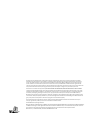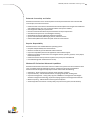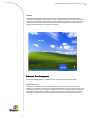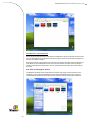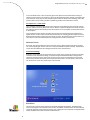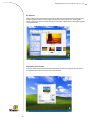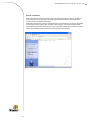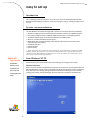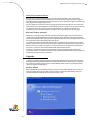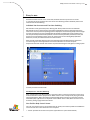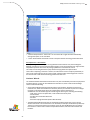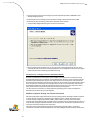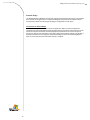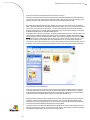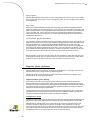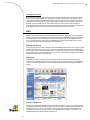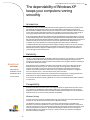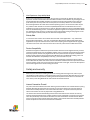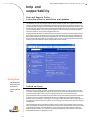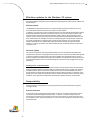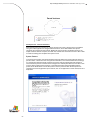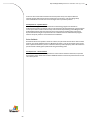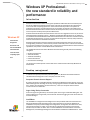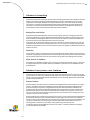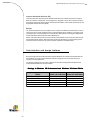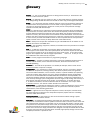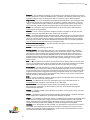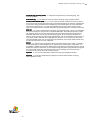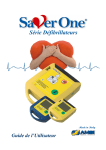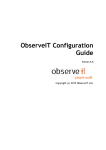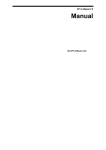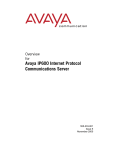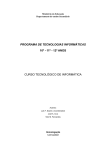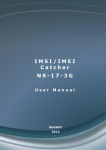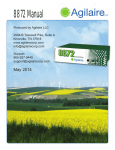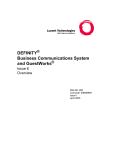Download Microsoft Windows XP Home Edition for PC
Transcript
RevGuide_Dividers.FH9 Tue Aug 14 09:49:51 2001 Page 1 C M Y CM MY CY CMY K Fo r m o r e i n fo r m a t i o n : Rapid Response Team Waggener Edstrom, (503)443-7070 rr [email protected] The User Experience Microsoft Windows xp ® TM ® R e v i e w e r s M G u i d e / A u g u s t 2 0 0 1 This document was developed prior to the product's release to manufacturing, and as such, we cannot guarantee that all details included herein will be exactly as what is found in the shipping product. The information contained in this document represents the current view of Microsoft Corp. on the issues discussed as of the date of publication. Because Microsoft must respond to changing market conditions, it should not be interpreted to be a commitment on the part of Microsoft, and Microsoft cannot guarantee the accuracy of any information presented after the date of publication. The information represents the product at the time this document was printed and should be used for planning purposes only. Information subject to change at any time without prior notice. This document is for information purposes only. MICROSOFT MAKES NO WARRANTIES, EXPRESSED OR IMPLIED, IN THIS DOCUMENT. Complying with all applicable copyright laws is the responsibility of the user. Without limiting the rights under copyright, no part of this document may be reproduced, stored in or introduced into a retrieval system, or transmitted in any form or by any means (electronic, mechanical, photocopying, recording or otherwise), or for any purpose, without the express written permission of Microsoft Corp. Microsoft may have patents, patent applications, trademarks, copyrights or other intellectual property rights covering subject matter in this document. Except as expressly provided in any written license agreement from Microsoft, the furnishing of this document does not give you any license to these patents, trademarks, copyrights or other intellectual property. The example companies, organizations, products, people and events depicted herein are fictitious. No association with any real company, organization, product, person or event is intended or should be inferred. ©2001 Microsoft Corp. All rights reserved. Microsoft, Windows, the Windows logo, IntelliMirror, ClearType, Windows NT, Windows Media, Direct X, Active Directory, MSN, the MSN logo, the Windows Start logo are either registered trademarks or trademarks of Microsoft Corp. in the United States and/or other countries. The names of actual companies and products mentioned herein may be the trademarks of their respective owners. Microsoft Corp. • One Microsoft Way • Redmond, WA 98052-6399 • USA RevGuide_Dividers.FH9 Tue Aug 14 09:49:51 2001 Page 2 C M Y CM MY Microsoft CY CMY K ® xp Windows TM ® R e v i e w e r s G u i d e / A u g u s t 2 0 01 M table of contents 1. Overview. . . . . . . . . . . . . . . . . . . . . . . . . . . . . . . . . . . . . . . . . . . . . . . . . . . . . . . . . . . . . . . . . . . . . . . . . . A. Introduction. . . . . . . . . . . . . . . . . . . . . . . . . . . . . . . . . . . . . . . . . . . . . . . . . . . . . . . . . . . . . . . . . . . . B. Design goals. . . . . . . . . . . . . . . . . . . . . . . . . . . . . . . . . . . . . . . . . . . . . . . . . . . . . . . . . . . . . . . . . . . . C. What’s new. . . . . . . . . . . . . . . . . . . . . . . . . . . . . . . . . . . . . . . . . . . . . . . . . . . . . . . . . . . . . . . . . . . . . 1 1 2 2 2. Design gallery. . . . . . . . . . . . . . . . . . . . . . . . . . . . . . . . . . . . . . . . . . . . . . . . . . . . . . . . . . . . . . . . . . . . . A. Introduction. . . . . . . . . . . . . . . . . . . . . . . . . . . . . . . . . . . . . . . . . . . . . . . . . . . . . . . . . . . . . . . . . . . . B. Dazzling new look. . . . . . . . . . . . . . . . . . . . . . . . . . . . . . . . . . . . . . . . . . . . . . . . . . . . . . . . . . . . . . C. Personalized and easy to use. . . . . . . . . . . . . . . . . . . . . . . . . . . . . . . . . . . . . . . . . . . . . . . . . . . D. New Visual Design. . . . . . . . . . . . . . . . . . . . . . . . . . . . . . . . . . . . . . . . . . . . . . . . . . . . . . . . . . . . . . 7 7 7 7 8 3. Setup. . . . . . . . . . . . . . . . . . . . . . . . . . . . . . . . . . . . . . . . . . . . . . . . . . . . . . . . . . . . . . . . . . . . . . . . . . . . 17 A. Introduction. . . . . . . . . . . . . . . . . . . . . . . . . . . . . . . . . . . . . . . . . . . . . . . . . . . . . . . . . . . . . . . . . . . 17 B. System recommendations. . . . . . . . . . . . . . . . . . . . . . . . . . . . . . . . . . . . . . . . . . . . . . . . . . . . . . 17 C. New Windows XP PC. . . . . . . . . . . . . . . . . . . . . . . . . . . . . . . . . . . . . . . . . . . . . . . . . . . . . . . . . . . . 17 D. Upgrade. . . . . . . . . . . . . . . . . . . . . . . . . . . . . . . . . . . . . . . . . . . . . . . . . . . . . . . . . . . . . . . . . . . . . . . 18 E. Easy to use. . . . . . . . . . . . . . . . . . . . . . . . . . . . . . . . . . . . . . . . . . . . . . . . . . . . . . . . . . . . . . . . . . . . 20 F. Setting up a home network. . . . . . . . . . . . . . . . . . . . . . . . . . . . . . . . . . . . . . . . . . . . . . . . . . . . . 22 4. Digital creativity and entertainment. . . . . . . . . . . . . . . . . . . . . . . . . . . . . . . . . . . . . . . . . . . . . . . 29 A. Introduction. . . . . . . . . . . . . . . . . . . . . . . . . . . . . . . . . . . . . . . . . . . . . . . . . . . . . . . . . . . . . . . . . . . 29 B. Pictures: the windows of life. . . . . . . . . . . . . . . . . . . . . . . . . . . . . . . . . . . . . . . . . . . . . . . . . . . . 29 C. Digital music and video. . . . . . . . . . . . . . . . . . . . . . . . . . . . . . . . . . . . . . . . . . . . . . . . . . . . . . . . . 30 E. Making movies. . . . . . . . . . . . . . . . . . . . . . . . . . . . . . . . . . . . . . . . . . . . . . . . . . . . . . . . . . . . . . . . . 33 G. Superior game platform. . . . . . . . . . . . . . . . . . . . . . . . . . . . . . . . . . . . . . . . . . . . . . . . . . . . . . . . 34 I. Making personalized CDs. . . . . . . . . . . . . . . . . . . . . . . . . . . . . . . . . . . . . . . . . . . . . . . . . . . . . . . 35 J. Summary. . . . . . . . . . . . . . . . . . . . . . . . . . . . . . . . . . . . . . . . . . . . . . . . . . . . . . . . . . . . . . . . . . . . . . 35 5. Online experience. . . . . . . . . . . . . . . . . . . . . . . . . . . . . . . . . . . . . . . . . . . . . . . . . . . . . . . . . . . . . . . . 39 A. Introduction. . . . . . . . . . . . . . . . . . . . . . . . . . . . . . . . . . . . . . . . . . . . . . . . . . . . . . . . . . . . . . . . . . . 39 B. Windows online. . . . . . . . . . . . . . . . . . . . . . . . . . . . . . . . . . . . . . . . . . . . . . . . . . . . . . . . . . . . . . . . 39 C. Internet Explorer 6. . . . . . . . . . . . . . . . . . . . . . . . . . . . . . . . . . . . . . . . . . . . . . . . . . . . . . . . . . . . . 40 D. Microsoft Network. . . . . . . . . . . . . . . . . . . . . . . . . . . . . . . . . . . . . . . . . . . . . . . . . . . . . . . . . . . . . 42 C. Web publishing. . . . . . . . . . . . . . . . . . . . . . . . . . . . . . . . . . . . . . . . . . . . . . . . . . . . . . . . . . . . . . . . . 43 6. Dependability. . . . . . . . . . . . . . . . . . . . . . . . . . . . . . . . . . . . . . . . . . . . . . . . . . . . . . . . . . . . . . . . . . . . . 47 A. Introduction. . . . . . . . . . . . . . . . . . . . . . . . . . . . . . . . . . . . . . . . . . . . . . . . . . . . . . . . . . . . . . . . . . . . 47 B. Reliability. . . . . . . . . . . . . . . . . . . . . . . . . . . . . . . . . . . . . . . . . . . . . . . . . . . . . . . . . . . . . . . . . . . . . . 47 C. Compatibility . . . . . . . . . . . . . . . . . . . . . . . . . . . . . . . . . . . . . . . . . . . . . . . . . . . . . . . . . . . . . . . . . . .47 E. Safety and security. . . . . . . . . . . . . . . . . . . . . . . . . . . . . . . . . . . . . . . . . . . . . . . . . . . . . . . . . . . . . 49 7. Help and supportability. . . . . . . . . . . . . . . . . . . . . . . . . . . . . . . . . . . . . . . . . . . . . . . . . . . . . . . . . . . . 53 A. Help and Support Center (hsc). . . . . . . . . . . . . . . . . . . . . . . . . . . . . . . . . . . . . . . . . . . . . . . . . . 53 B. Unified self help. . . . . . . . . . . . . . . . . . . . . . . . . . . . . . . . . . . . . . . . . . . . . . . . . . . . . . . . . . . . . . . . 53 C. Tools and troubleshooters. . . . . . . . . . . . . . . . . . . . . . . . . . . . . . . . . . . . . . . . . . . . . . . . . . . . . . 54 D. Handy services. . . . . . . . . . . . . . . . . . . . . . . . . . . . . . . . . . . . . . . . . . . . . . . . . . . . . . . . . . . . . . . . 54 E. Easy-to-use assisted support. . . . . . . . . . . . . . . . . . . . . . . . . . . . . . . . . . . . . . . . . . . . . . . . . . . 55 F. Effortless updates for the Windows XP system. . . . . . . . . . . . . . . . . . . . . . . . . . . . . . . . . . 56 G. Supportability. . . . . . . . . . . . . . . . . . . . . . . . . . . . . . . . . . . . . . . . . . . . . . . . . . . . . . . . . . . . . . . . . 56 8. Windows professional. . . . . . . . . . . . . . . . . . . . . . . . . . . . . . . . . . . . . . . . . . . . . . . . . . . . . . . . . . . . . 61 A. Introduction. . . . . . . . . . . . . . . . . . . . . . . . . . . . . . . . . . . . . . . . . . . . . . . . . . . . . . . . . . . . . . . . . . . .61 B. Desktop management. . . . . . . . . . . . . . . . . . . . . . . . . . . . . . . . . . . . . . . . . . . . . . . . . . . . . . . . . . 61 C. Advanced security. . . . . . . . . . . . . . . . . . . . . . . . . . . . . . . . . . . . . . . . . . . . . . . . . . . . . . . . . . . . . . 63 D. Advanced networking. . . . . . . . . . . . . . . . . . . . . . . . . . . . . . . . . . . . . . . . . . . . . . . . . . . . . . . . . . 64 E. Power-user features. . . . . . . . . . . . . . . . . . . . . . . . . . . . . . . . . . . . . . . . . . . . . . . . . . . . . . . . . . . . 64 G. User interface and design features. . . . . . . . . . . . . . . . . . . . . . . . . . . . . . . . . . . . . . . . . . . . . . 65 9. Glossary. . . . . . . . . . . . . . . . . . . . . . . . . . . . . . . . . . . . . . . . . . . . . . . . . . . . . . . . . . . . . . . . . . . . . . . . . . .69 RevGuide_Dividers.FH9 Tue Aug 14 09:49:51 2001 Page 3 C M Y CM MY CY CMY K Overview T h e M U s e r E x p e r i e n c e Overview/WINDOWS XP REVIEWERS GUIDE August 2001 Windows XP overview Introduction Welcome to the newest Microsoft® Windows® operating system, Windows XP. Get ready to embark on an exciting experience with a truly remarkable operating system for both home and business users. It looks great, it is easier to use, and it is dependable. Microsoft Windows XP is powerful enough to handle the most demanding applications without missing a beat. Rich, complete experiences enabled by Windows XP unlock the power of the PC. These experiences let users stay connected to friends and family, and through a host of other services, assist with setting up a home network and sharing experiences over the Internet. Because Windows XP is powered by the new Windows Engine, it will provide the most dependable Windows user experience ever. This is also the first time home users get the power and reliability that business users have enjoyed using Windows 2000, along with enhanced ability to use their PC for creative and entertainment activities. Rich, complete Windows XP enables each experience to be simpler, yet more meaningful and powerful. The new experiences that Windows XP offers to both business and home users bring a new level of enjoyment and productivity to the PC. The following are some of the experiences that Windows XP enables: experiences enabled by • Photos - Windows XP enhances PC users’ ability to share experiences with friends and family by making it easy for them to enjoy their digital memories, and to save, share and publish them online. • Video – Windows XP provides the tools users need to create, share and enjoy videos on their computer. Music • – Windows XP makes it much easier for home users to find, acquire and organize their music and videos, enjoy them on the PC and play them on a wide range of devices. • Help and support – Windows XP unifies the support experience for many people by offering a variety of rich online and integrated self-help and assisted support features. • Mobility – Windows XP lets users connect back to their desktop from almost anywhere. It makes it easy to keep in touch with what is important and it adapts to almost any network. • Connected home – The Windows XP connected home experience makes it easier to network PCs and devices; it allows users to make PC resources and information accessible to everyone. • Real-time communications – Windows XP provides an intuitive, personal communications experience, bringing together voice, video, instant messaging, collaboration, notifications and more; all in one place to make rich communications via the PC a mainstream phenomenon for users and a compelling new opportunity for the industry. Windows XP unlock the power of the PC. Windows XP enables users to enjoy a new world of experiences through the PC. These experiences help users accomplish the things that are most important to them, quickly and easily. The experiences work across the following: • Multiple Devices – Such as digital photos and video cameras, music players, PDAs and scanners • Web Services – Including publishing, storing and sharing information such as pictures, documents and videos on the Web • Applications – Thousands of the most popular applications Built to exceed all earlier Windows reliability standards, Windows XP is a powerhouse in every aspect of dependability. The technology platform is based on the proven, industrial strengths of the Windows 2000 Professional business operating system. It includes improvements to the great features and ease-of-use that consumers have come to appreciate for entertainment, home networking and other purposes such as enjoying pictures, music, videos and games on their PC. And the ever-expanding possibilities of the Web are made more intuitive and secure with the enhanced online capabilities. 1 Overview/WINDOWS XP REVIEWERS GUIDE August 2001 Windows XP is available in two editions; Windows XP Home Edition for home use and Windows XP Professional for power users and businesses of all sizes. Windows XP Professional includes all the capabilities of Windows XP Home Edition plus important features to meet the demanding needs of business and power users in areas such as mobile computing, networking and security. In this document, “Windows XP” refers to both editions. Otherwise, “Windows XP Professional” and “Windows XP Home Edition” are used when differentiating between the two versions of the operating system. Images in this document reflect the latest screenshots at the time of publication. Design goals • New look – Improve usability through a new visual design and task-oriented approach • New experiences – Lay the foundation for new and better experiences through improved functionality w Windo ws Engine – Enhance the core dependability of the operating system with the • Ne New Windows new Windows Engine What’s new Here are some highlights of the key enhancements Windows XP brings to consumers, power users and businesses of all sizes. Exciting New Look Windows XP provides Windows with a brand new visual design that combines a sleek look, clean lines and appealing colors with a task-oriented design and exceptionally streamlined navigation. • Elegant • Simple • Intuitive • Inviting This new design helps new users get productive fast; experienced users benefit from both new design features and the ability to customize their own preferences. Easy to Set Up and Use With Windows XP, users are up and running fast with less effort. • Windows XP requires less effort to set up so users can get started quickly • A new friendly Welcome Screen offers easy access to the computer • Multiple user support with Fast User Switching makes it easy for several people to share a computer and quickly switch between users • Fast Internet connection, including cable or DSL connection, is supported • The Files and Settings Transfer Wizard helps users move documents and settings from an existing PC to the new Windows XP-based PC so they can easily transfer information across PCs or operating systems • With Dynamic Update, users can download the latest in hardware and application support to the PC when running Setup 2 Overview/WINDOWS XP REVIEWERS GUIDE August 2001 Enhanced Connectivity and Online Windows XP maximizes users’ online experience with improved features that make the Web more simple, secure and convenient. • Enhanced ease-of-use with the latest Microsoft Internet Explorer technologies that enable fast and stable browsing; plus, new, enhanced toolbars that improve usability • New support for online privacy standards • Internet Connection Firewall for improved network security and protection • New Search Companion for more intelligent searching • Streamlined security using Microsoft Passport integration • Quicker and easier Web-publishing of pictures, videos and more • Network Setup Wizard for faster setup with other PCs and hardware Superior Dependability Windows XP is the most reliable Windows operating system • Exceptional dependability and robust features • Based on the industry-proven Windows 2000 foundation • Improved compatibility with broader application and hardware support • Support for the latest set of devices such as digital cameras, printers, joysticks, music players, PDAs and keyboards • Enhanced Internet security features to protect user privacy and valuable data • Personalized login with added levels of security Windows XP Professional Advanced Capabilities Windows XP Professional is the best choice for mobile users, power users and businesses of all sizes. It includes enhanced networking, security, management and support capabilities. Advanced features designed to help improve these areas include the following: • Networking – Ability to belong to a domain and be centrally managed • Corporate security – Domain authentication, Encrypting File System, auditing tools • Corporate management – Group policy support, IntelliMirror® management technologies‚ software management technology, improved scripting support and management interfaces • Mobile computing – Offline Folders and Encryption File System • Advanced/power user features– Backup utility, two-processor support, Remote Desktop 3 RevGuide_Dividers.FH9 Tue Aug 14 09:49:51 2001 Page 4 C M Y CM MY CY CMY K Design Gallery T h e M U s e r E x p e r i e n c e Design Gallery/WINDOWS XP REVIEWERS GUIDE August 2001 Windows XP presents Windows in a brilliant new light Introduction Welcome to the new Windows XP visual design. Get ready for a whole new Windows. Windows XP has a sleek, elegant look that’s as efficient as it is attractive. Users will appreciate how the brilliant new design supports an experience that’s personalized, intuitive and comfortable from the minute they start using Windows XP. Dazzling new look The striking new visual design combines style and straightforward design to give the Windows XP desktop a friendly, up-to-date look that’s easy on the eye and a breeze to use. An uplifting assortment of backgrounds provides a dual sense of functionality and simplicity. Fresh new icons on the Start menu identify key areas and applications. The sleek, More than skin deep elegant look of the The new look of Windows XP complements many aspects of its new features, from the easy new Setup program all the way through to the most sophisticated tasks. The user interface has been made so much simpler and more intuitive that even complicated tasks, such as setting up a home network, can be accomplished effortlessly. new Windows XP visual design is as efficient as it is Personalized and easy to use attractive. The new Windows XP visual design makes it easier for users to get the job done. They will value the organization of the design as they move intuitively from task to task. Gone are the The design changes and usability enhancements make Windows XP easy to pick up in just a few sessions. Even expert users will enjoy the logic and functionality behind the Windows XP visual design. [INSERT LOCAL DRIVE SCREENSHOT] 7 Design Gallery/WINDOWS XP REVIEWERS GUIDE August 2001 Control Panel The well-organized Control Panel categorizes tasks into meaningful groups, making it easy to navigate to the settings users want to change. The categories are clearly labeled, with concise descriptions so people can quickly find what they need. User assistance is integrated into the Control Panel interface, along with Help topics and glossary definitions relevant to each task. It's now even easier to find and perform tasks; many Control Panel functions are accomplished with the help of wizards and "Learn About" topics. The Control Panel groups functions together in logical and easy-to-understand categories such as Appearances and Themes and Printers and Other Hardware. User Experience — Control Panel Brett wants to configure his new Windows XP system to use the settings that make the most sense for his computer. The Control Panel of his old system had a full screen of icons that he had to select from. In Windows XP, the Control Panel has a few key, intuitive categories that are logically identified and organized by features. Brett has an image that he particularly likes and wants displayed as his desktop background. He goes into Control Panel and clicks on the Appearance and Themes icon. A new window opens, offering Brett a few choices, one of which is "Change the desktop background." From there, he's easily able to choose the image he wants displayed. ClearType Windows XP also features ClearType® display technology that makes the on-screen reading experience as close as possible to that of reading a printed book. 8 Design Gallery/WINDOWS XP REVIEWERS GUIDE August 2001 Taskbar The Windows XP updated Taskbar reduces clutter by organizing buttons into groups and by automatically hiding rarely used notification icons. This prevents the buttons in the taskbar from becoming too small to see. It also makes it easy to close all the programs in a group at once. To reinforce the association between the taskbar and an open application, the taskbar buttons slide in automatically when a new program is opened. [INSERT NEW FOLDER VIEW SCREENSHOT] Enhanced File Management Finding and managing files is a snap in Windows XP, thanks to the new folder views. New Folder View Updates to the Windows XP folder views include the Thumbnails view, the Tiles view, and additions to the Details view. New customization options allow users to arrange documents and other files into groups such as category, description or author. For example, users can group all media files in a folder by artist or album, or group pictures by date. Using the Tiles view, users can preview information about files, saving time and effort when searching for information. 9 Design Gallery/WINDOWS XP REVIEWERS GUIDE August 2001 [INSERT WEBVIEW SCREENSHOT] User Experience — New Folder View Rita is writing a historical fiction novel about the explorations of Lewis and Clark. Over the years, she has collected dozens of articles and research papers, which she now needs to organize so that she can begin her outline. Rita uses the folder customization feature to index her folders. She adds a thumbnail sketch to each folder for quick identification so that she can see whether a folder is worth saving and where it should be filed. As she works, she can easily find the information she needs to finish the book. New Task and Navigation Options The Windows XP folder views contain links that make it easy to go to other locations on the computer. Users are also presented with a list of tasks associated with the type of content located within the folder. Get more done quickly and easily, thanks to these useful features. 10 Design Gallery/WINDOWS XP REVIEWERS GUIDE August 2001 In the new folder views, users can quickly get to other places from a folder without having to search for those places. For example, to get to the My Computer folder, instead of minimizing all open windows, users can just click on My Computer under the Other Places heading. Users cam [erform tasks such as sharing a folder or publishing a folder to the Web with one click. User Experience — Folder Tasks John manages hundreds of pictures that he's taken for his photography class in his My Pictures folder so that he can easily keep track of them. When he opens his My Pictures folder, he sees a list of picture tasks in the left-hand pane, which allows him to accomplish several activities from a central place. From the Picture Tasks section, he orders reprints from the Internet and prints images from a digital camera. He also makes a slide show of his brother on the playground and puts it into the Shared Pictures folder so everyone in the family can see it. His mother wants prints to frame, so John clicks on "Print the selected pictures" and gives her several to choose from. Welcome Screen Start each day with the Welcome screen, which shows at a glance where each family member can click to quickly gain access to his or her own personalized computer desktop. The Welcome screen, like all of Windows XP, is designed to be fast, easy and functional. Personalized Settings Sharing a home computer has never been such a breeze. Each member of the family can easily create his or her own desktop design, complete with personalized Start Menu, backgrounds, shortcuts and screen savers. Each user can set up a user name and password to ensure that other family members don't peek into their personal documents. It's also speedy’ each person can switch to his or her own profile in just a few seconds. Start Menu The Start menu, with its clear, logical icons and plain-language descriptions, instantly directs users to the programs and tasks they need to find. In addition, the Start Menu will automatically customize based on usage patterns for each user, making the most frequently used applications readily available when he or she clicks the Start button. 11 Design Gallery/WINDOWS XP REVIEWERS GUIDE August 2001 User Experience—Start Menu Allen loves to use his computer at home to browse the Internet, read his e-mail, write letters, manage his household budget and play games. Luckily, the newly enhanced Start Menu in Windows XP makes it easy for him to get quick access to his most frequently used applications, as well as allowing hime to easily customize this area to suite his personal needs. That way, he can quickly and easily access the folders and applications he needs, without having to filter through a lot of other items. My Music With the My Music folder, users can play all music files or just a selection, or shop for music online. Other music-related tasks are also easy to perform from this folder, and album art thumbnail views make it easy to find specific music files. 12 Design Gallery/WINDOWS XP REVIEWERS GUIDE August 2001 My Pictures With the My Pictures folder, there's no guesswork about how to work with photos. Friendly icons and descriptions show users where to go to do all picture-related tasks, from creating slide shows to posting photos on the Web. The My Pictures folder in Windows XP makes capturing and sharing photos fun. Appearance and Themes Users can easily and quickly personalize their desktop with themes, backgrounds and colors in the Appearance and Themes section of the Control Panel. 13 Design Gallery/WINDOWS XP REVIEWERS GUIDE August 2001 Search Companion Search Companion makes it easier for users to search for files, folders, printers, people and other computers on the network. It also helps them find information on the Internet from numerous service providers and sources. With Search Companion, users just specify what they want to look for, such as files and folders and specify by name, type and size. For each search category, the search window provides access to several Internet search services. For a more personalized service, users can customize the list of available search services and other aspects of the Internet. 14 RevGuide_Dividers.FH9 Tue Aug 14 09:49:51 2001 Page 5 C M Y CM MY CY CMY K Setup T h e M U s e r E x p e r i e n c e easy to set up Setup/WINDOWS XP REVIEWERS GUIDE August 2001 Introduction For an operating system that is easy to set up and use, there’s no beating Windows XP. With Windows XP preinstalled on a new PC, users can just plug it in and go. It works great right out of the box. System recommendations The best Windows XP experience begins with a new PC or a computer that has the following: • 300 MHz or higher processor clock speed recommended; minimum of 233MHz required* • Intel Pentium/Celeron family, or AMD K6/Athlon/Duron family, or compatible processor • 128 MB of RAM or higher recommended; Minimum of 64 MB of RAM* • Minimum 1.5 GB of available hard disk space* • SVGA (800 x 600) or higher resolution video adapter and monitor recommended; VGA resolution minimum required • CD-ROM or DVD drive • Network adapter • Internet access * Actual requirements will vary based on system configuration and the applications and features installed. Additional available hard disk space may be required if being installed over a network. More information, including recommended peripherals and additional items or services required for certain features, can be found at http://www.microsoft.com/windowsxp. Users will appreciate New Windows XP PC Windows XP has lots of new features that make setting up and using the PC a breeze. the Windows Welcome setup Windows Welcome experience that When users turn on their new Windows XP computer for the first time, they are greeted with the Windows Welcome. This full-screen tutorial leads individuals through the process of configuring their new computer's settings, getting connected to the Internet, setting up a home network, creating user profiles, and registering with both the computer manufacturer and Microsoft. gets you up and running quickly and easily. 17 Setup/WINDOWS XP REVIEWERS GUIDE August 2001 User Experience: Windows Welcome Myra got a new computer with Windows XP for her birthday. She didn't set it up right away because she remembered how cumbersome her last machine was to get up and running. She also didn't have the paperwork from her printer handy, so she figured she might as well wait until she had the time to dig through her files. Her son called to find out how she was enjoying her gift and when she told him the reasons she didn’t have it set up, he laughed and convinced her to take the computer out of the box and plug it in. She did, then went back to her conversation with her son. Fifteen minutes later she understood why her son had laughed at her earlier: Her new computer was all ready to go. Microsoft Product Activation Microsoft is committed to the protection of intellectual property rights and to the reduction of software piracy worldwide. Microsoft Product Activation technology is aimed at reducing piracy (the number of illegal copies of the product being distributed) as well as ensuring that customers are receiving the high-quality product that they expect. Customers required to activate their software must complete a simple, anonymous activation process either over the Internet or by phone. When completed over the Internet, this process can take less than one minute to complete. If a customer chooses to complete the activation over the phone, a customer service representative will assist with the process. Activation is a separate process from registration. No personally identifiable information is required to activate. To make activation convenient, Microsoft allows 30 days from the first boot of Windows XP before requiring activation. Upgrade In addition to walking through the steps outlined above, Windows XP has also made upgrading existing Windows 98, Windows Millennium Edition (Windows Me) or Windows NT® 4.0 operating systems even better. Here are some of the additional options users may experience if they choose to upgrade to Windows XP. AutoRun Wizard When Windows XP is installed onto existing computers, the AutoRun Wizard does most of the tasks and guides users through all the steps needed to complete the installation. Users just insert the Windows XP Startup CD and AutoRun does the rest. 18 Setup/WINDOWS XP REVIEWERS GUIDE August 2001 Files and Settings Transfer Wizard The Files and Settings Transfer wizard streamlines the process of moving important documents and settings such as Favorites lists, desktop shortcuts and screen savers from an old computer to the new one, so users don't have to spend time repersonalizing their new computer. Part of the wizard runs on the old (source) computer, part on the new (destination) computer. The source computer can be running Windows 98, Windows 98 Second Edition, Windows NT 4.0, Windows Me, Windows 2000 Professional or Windows XP; the destination computer must be running Windows XP. User Experience — Files and Settings Transfer Adam just bought a new computer with Windows XP installed. His old computer, which runs Windows Me, has a long Internet Favorites list, many desktop shortcuts and a screen saver that he really likes. He wants to transfer these preferences and all his documents to the new computer. With the Files and Settings Transfer Wizard, all he has to do is connect his computers together using a cable and then push the Files and Settings Transfer wizard button. Dynamic Update When upgrading or performing a new installation of Windows XP, the setup process automatically provides the chance to use Dynamic Update. This new feature of Windows XP downloads important updates and required drivers from the Windows Update Web site during setup. It also checks for new drivers, software patches and other critical updates and downloads them to the PC to help ensure that the computer installs Windows XP successfully. 19 Setup/WINDOWS XP REVIEWERS GUIDE August 2001 Easy to use Windows XP takes ease of use to a new level, whether there is only one user on the PC or a number of family members who must share. The following sections detail key ease of use features include the following: Individual User Accounts and Fast User Switching Windows XP is a truly personal system, allowing each family member to have an individual Windows XP account. These accounts completely separate each person’s data from that of the other users on some previous operating systems all people in a household typically shared a single account. Each person can set up the Windows XP desktop and Welcome screen to reflect his or her own personality and interests. By default, accounts are not password-protected, but they can be set to have a password on each. Users can create a new account during Setup (Windows Welcome) or at any time afterward from the Control Panel. What’s really convenient about the fast user-switching feature of Windows XP is that there’s no need to log off or close applications if someone else wants to use the computer. All personal data and network connections are preserved during the changeover, making it quick and easy to switch back and forth. User Experience - Fast User Switching Mom, Dad and their son, Mike, all share a computer. Mom is using the computer to enter some financial data but needs to prepare lunch. Mike wants to use the computer to play a game. With Fast User Switching, Mom can leave her financial application running in her computer account while Mike plays a game from his separate account. When lunch is over, Mom can return to her business, picking up right where she left off. User Profiles Help Control Access For each user account set up, the administrator can specify one of three profiles to establish the level of access other users will have on the computer: • “Owner” provides full access to the system (equivalent to a system administrator) 20 Setup/WINDOWS XP REVIEWERS GUIDE August 2001 • “Limited user”” provides a “safe haven” for non-owners who might otherwise accidentally damage the system, such as children • “ Guest” allows friends and visitors to use the computer without accessing private information User Experience — User Profiles LeAnn just bought a new computer running Windows XP. She wants her 6-year-old daughter, Melissa, to be able to use it to play educational games, but is concerned that she might accidentally delete important documents. By setting up Melissa as a Limited User, LeAnn can safely turn her daughter loose to play without worrying about her important files. LeAnn also is expecting a visit from a cousin, who will need to use the computer periodically to send e-mail. LeAnn plans to set her cousin up with a Guest profile, which will give her access to the Internet and e-mail without disturbing private areas of the PC. Hardware Wizards The hardware wizards in Windows XP automate many of the installation processes for peripheral hardware devices, so they can be installed with minimal time, effort or technical knowledge. These include the following: • A Plug and Play Wizard that automatically detects new hardware, allocates the necessary resources to it, loads and initializes the necessary drivers (and unloads any that are no longer necessary) and notifies other drivers and applications that the new device is available for use. This wizard supports a wide range of device types, including the following: - Flash cards, such as compact flash, smart media and memory stick - CDs and DVDs - Zip disks and removable disk drives - PC cards - External hot-plug fixed drives (IEEE 1394 standard) • The Add Hardware Wizard searches for and installs the latest driver for the user’s device, whether that driver is on the hard drive or on the Web (for example, the Windows Update site). There is no need to know the driver's location; users can just tell Windows XP to go find the best driver for a device and it searches all possible locations, finds the newest version and installs it. 21 Setup/WINDOWS XP REVIEWERS GUIDE August 2001 AutoPlay An AutoPlay feature in Windows XP automatically senses a connection to a new device (such as a Flash card, Zip disk or CD), determines its content (for example, pictures, music or video) and automatically starts the appropriate application. User Experience — Using AutoPlay Heather has a Rolling Stones CD that contains audio tracks as well as pictures and video. She inserts the CD and presses Play, and AutoPlay automatically loads Windows Media™ Player for Windows XP so she can listen to it. John wants to edit a home movie he has taken using his digital video camcorder. He plugs the camcorder into his Windows XP PC and Windows Movie Maker is automatically launched so he can begin editing right away. Additional Ease-of-Use Features Other ease-of-use features in Windows XP include the following: • Fast startup and shutdown times: The PC boots up, resumes from “hibernate” and shuts down faster • Improved file association:: A simplified process for determining which programs to use to open different file types • Intuitive task association:: Association of tasks with files and folders, instead of hidden menus, so it’s easier to figure out how to get the tasks done quickly • Enhanced navigation:: Simple ways to navigate to common settings and control panels Setting up a network Windows XP provides a complete home or small-office networking solution, supporting all major networking technologies out of the box. Key features that make it easy to set up a home network include the Network Setup Wizard, Internet Connection Sharing, Internet Connection Firewall and the Network Bridge. Network Setup Wizard Makes Networking Easy The Windows XP Network Setup Wizard simplifies the process of setting up a home or small office network. Not only does it automatically identify the network type and configure machines accordingly, but it also gives helpful information and advice about the network by integrating topical online Help with the setup process. With the Network Setup Wizard, there’s no need for any knowledge of networking technology to set up a local area network (LAN) that lets users share access to an Internet connection, files, folders and other networkable devices such as printers, scanners and other media storage devices. Windows XP even provides an Internet Connection Firewall to make computers safer from external attacks. The Network Setup Wizard does the following: • Configures one computer to share its Internet connection and the other computers to use this shared connection (see Internet Connection Sharing below) • Turns on the Internet Connection Firewall that comes with Windows XP, protecting all of the computers on the network • Prompts users to create a unique and meaningful name for each computer (for example, "Den Computer") 22 Setup/WINDOWS XP REVIEWERS GUIDE August 2001 •Puts all computers in the same workgroup (unless otherwise specified, "MSHOME" is the default workgroup name) •Automatically sets up sharing of files and folders through a "Shared Documents" folder •Automatically sets up sharing of all printers detected on the network • Automatically bridges different types of network connections [HNW Screenshot] • After the Network Setup Wizard has run, the computer running Windows XP can then automatically discover and connect to networked devices such as digital picture frames and digital audio receivers without requiring any additional setup User Experience — Setting Up a Home or Small Office Network Sue has a small business that employs three people. One employee has a computer running Windows 98 and two have computers running Windows Me. Sue buys a new computer that has Windows XP preinstalled and connects the new computer to the Internet and a shared printer. Because the office already has Ethernet cat5 cable run, Sue decides to use the Ethernet cards in each computer for connectivity. Even though Sue has never set up a LAN before, the Network Setup Wizard guides her quickly through the process of setting up the new computer to share files, Internet access and printer access with the other three computers. The fact that each employee is running a different operating system makes no difference — Windows XP sets them all up to work together. Multiple Computers Sharing One Internet Connection Windows XP provides a high-performance Internet sharing solution, allowing multiple computers or other devices on a home or small business network to share a single connection to the Internet through a digital subscriber line (DSL), cable modem, or dial-up connection. When Internet Connection Sharing (ICS) is enabled on the computer that has the Internet connection, it automatically assigns internal IP addresses to all computers on the network and allows them to access the Internet through the host connection. ICS is also one of the first features to support Universal Plug and Play (UPnP), an industry standard that enables networked appliances, PCs and intelligent devices to identify and interact 23 Setup/WINDOWS XP REVIEWERS GUIDE August 2001 with each other. This means that if other computers are later added to a network, they will automatically discover ICS and configure themselves to use it. Because UPnP runs on other operating systems, other kinds of UPnP-enabled appliances or devices can also be connected to the home network and automatically available. User Experience — Internet Connection Sharing The Johnson family has three computers and one DSL line. Mom uses the Internet to track stocks and check e-mail; Dad telecommutes and needs to connect to his office network; and 16-year-old Suzy researches school papers and chats online with her friends. With ICS, there’s no need to fight over whose needs take priority — the family can all connect to the Internet at the same time using their PCs. Internet Connection Firewall Protects Network As more users adopt constant broadband Internet connections such as cable modems and DSL, the need for firewalls to protect their computers has increased. But even conventional dial-up Internet connections can be an open door for hackers. That’s why Windows XP includes the new Internet Connection Firewall feature. The Internet Connection Firewall is designed to provide security from Internet intrusion, hack or attack. Turning on the firewall helps block unsolicited inbound public traffic from accessing users PCs. Designed for use in the home and small business, Internet Connection Firewall provides protection on computers directly connected to the Internet or behind an Internet Connection Sharing (ICS) host computer that is running the Internet Connection Firewall feature. This feature is available for local area network (LAN) , dial-up connections, VPN and PPPoE connections. It also helps block scanning of ports and resources (file and printer shares) from external sources. User Experience — Internet Connection Firewall Lance has a cable modem connection and leaves his computer on 24 hours a day. During the middle of the night, a hacker in a different city starts looking for computers to access and sabotage. The Windows XP Internet Connection Firewall keeps the hacker from gaining access to Lance’s PC. 24 Setup/WINDOWS XP REVIEWERS GUIDE August 2001 Network Bridge The Network Bridge in Windows XP connects multiple network segments so users can configure their network as a single system. The Network Bridge lets people use their network without having to worry about the underlying technology or configuration of each piece. User Experience: Network Bridge The Johnson family has three computers and one DSL line. Mom’s and 16-year-old Suzy’s computers are connected together using HomePNA. Mom has a printer connected to her PC as well as the Internet connection. Dad has a laptop with a wireless card in it (from work) and wants to be able to roam around the house with it. Dad adds a wireless network card to Mom’s Windows XP-based PC and configures the Network Bridge via the Home Networking Wizard. Now, he can access the Internet and files on Suzy’s computer. 25 RevGuide_Dividers.FH9 Tue Aug 14 09:49:51 2001 Page 6 C M Y CM MY CY CMY K Entertainment & Hobbies T h e M U s e r E x p e r i e n c e Entertainment/WINDOWS XP REVIEWERS GUIDE August 2001 Windows XP the best end-to-end digital media experience Introduction From the ground up, Windows XP has been designed to be the best operating system for digital media and entertainment. The powerful yet simple features in Windows XP make it the most exciting, fun, practical and reliable Windows operating system for entertainment. Combine it with both ingenuity and passion and users have the means to create, play back and share great masterpieces. Using Windows XP, users can enrich their activities with new and exciting technology. With Windows Media Player for Windows XP, Windows Movie Maker and other Windows XP features, it's never been easier to store and manage photos and videos, listen to music, create CDs or play games. And because Windows XP integrates so seamlessly with the Internet, users can tap into countless online resources that do more to enhance experiences. Pictures: the windows of life Windows XP includes the features people need to make digital photography shine. Upload images from a digital camera or input hard copies of pictures with scanners, then view them with the improved image preview in Windows XP. The image preview speeds up the viewing process by allowing users to see thumbnails of the pictures without opening a separate application. When ready, attach the pictures in an e-mail, post them to the Web to share or display them on a digital photo frame connected to the home network. Windows XP even provides the opportunity to print photos like never before. With Windows XP Photo Printing Wizard, users have the ability to select which photos they want to print directly from within the My Pictures folder. Choose the size of the prints, ranging from an 8X10 to wallet size pictures and more. Plus, with Windows XP, don’t waste valuable printing paper because pictures will be automatically formatted, saving both time and money. Free up the imagination with exciting tools for pictures, music, games, audio and video. 29 Entertainment/WINDOWS XP REVIEWERS GUIDE August 2001 User experience–web publishing When Scott’s family organized their reunion, they crowned him the “official photographer.” Throughout the day, he snapped dozens of family photos with his digital camera. When he got home, he loaded all the images onto his computer, then sorted them, deleted the “bad” photos and organized them in just a few minutes. He pushed a couple of buttons and published them to his personal Web site where all of the family could view them and download any pictures they wanted. The reunion was a hit and Scott’s Web photo album was one of the biggest stars. Digital Music and Video Every few years, a major breakthrough takes place that opens up new activities and experiences for consumers using their PC. For example, many millions of people have discovered Internet Radio, downloading music from the Web, or even downloading movies and videos to watch on the PC. If users are looking to experience the best that digital music and video have to offer, they’re going to love Windows XP. Windows XP introduces new digital media features not available anywhere else - features that make it easier, more fun and more exciting than ever to discover, download, organize, and play high quality audio and video. Windows Media Player for Windows XP- taking digital media to a new level Windows Media Player for Windows XP brings together all of the common digital media activities in a single, easy to use place, making it easy to watch videos and DVDs , discover and listen to music, organize media into personalized playlists, tune in to thousands of Internet radio stations, transfer music to a portable player or even create custom audio CDs-all in a single place on the PC. What's more, select favorite "skins" to personalize the player's appearance. Windows Media Player for Windows XP has been designed to take advantage of new features and technologies introduced in Windows XP. A brand new look makes the player easier and more enjoyable to use than ever before. Innovative industry-first features such as enhanced DVD1 playback bring movies to life on the PC like never before. Enjoy learning more about some favorite DVD movies thanks to the movie information and album art that is automatically downloaded from the Internet. Finding and playing a favorite section of a DVD is a snap with the enhanced DVD navigation features in Windows Media Player. And now view DVDs as well as movies streamed or downloaded from the Internet in full screen mode, with handy full-screen 30 Entertainment/WINDOWS XP REVIEWERS GUIDE August 2001 playback controls that automatically fade away when not in use. Streamed and downloaded movies look great thanks to Windows Media, with near-VHS quality video at rates as low as 250 kbps and near-DVD quality video at rates as low as 500 kbps. This makes full-screen, high quality video a reality for today's broadband households. Rip audio CDs in Windows Media Audio and get twice the amount of music when compared to MP3s. Windows Media Player also displays media information, album art and user-entered song lyrics to enhance experiences with music. For fans of the older MP3 format, Windows Media Player is a great place to manage and play back MP3 songs as well. MP3 encoding is supported in Windows Media Player as an OEM-installed option. Managing media has never been easier. Whether the preference is to select and play music and videos using the Windows Media Player Media Library or directly in a folder, Windows XP offers an effortless way to find, organize and play digital music. Storing all digital music files in the My Music folder helps to organize and view music by artist, album or track number. See the art on the album cover for many available CDs, just like people see in the media player. Search for music files by artist, album, date or one of over a dozen popular media information tags that can be edited; works great for both Windows Media Audio files and existing MP3 collection whether using the folder or the media player. Users can take it with them, and now more easily than ever before! MPXP introduces a brand new Audio CD burner that doesn't limit 2x speed like other players available today. The built-in Audio CD burning in Windows Media Player takes advantage of improvements in the Windows engine to unlock the full reliability and speed of your CD-R or CD-RW drive. More portable music devices are supported out of the box than ever before, and smart device detection makes connecting with devices easier than ever. And with Windows Media Audio, store twice the amount of CD quality music on one of the more than 60 portable music players and devices supporting Windows Media today than using MP3! In another industry first, Windows Media Player for Windows XP now includes support for video transfer to Pocket PCs. So now, even when on the go, view a video slide show that was created using Windows Movie Maker or watch favorite movie trailers! 31 Entertainment/WINDOWS XP REVIEWERS GUIDE August 2001 User Experience: Windows Media Player for Windows XP Watching a DVD Nick has a long flight home but is looking forward to watching the movie "Gladiator" on DVD. Once the plane reaches cruising altitude, Nick pops the DVD into his notebook PC running Windows XP and Windows Media Player pops up. Placing the media player into full screen mode, Nick loves how the full screen playback controls make it easy for him to control the playback so he can quickly see repeat views of the most interesting scenes or pause during an interruption. After pausing for the meal service, Nick can pick the movie back up, right where he left it. Once the movie finishes, Nick relives his favorite scenes by double-clicking on a chapter name in the playlist to jump straight to the scenes he loves. Enjoying Favorite Music Everywhere On her way home from work, Sarah picks up a copy of "Afterglow," a new CD from her favorite band, "Crowded House." When she gets home she pops the CD in her PC and Windows Media Player automatically launches and begins playing back the CD. While she's admiring Neil Finn's vocals, she learns more about the band and the albums they have released, thanks to the information automatically displayed by Windows Media Player. As with all her of her CDs, Sarah uses Windows Media Player to copy the CD to her PC in only a few minutes. The CD finishes copying and Sarah realizes she really wants to learn the words to all the songs on the album. She adds lyrics from the Internet, which display in the player when she plays back the songs on her PC. By the end of the week she'll be singing the songs perfectly! After adding the lyrics, Sarah creates a personalized playlist with her favorite tracks from the new album and her favorites from the band's last two albums. It used to take hours of work with a cassette tape to create a mix like this, but now a few clicks and a few seconds later the playlist is ready. The playlist is perfect for her dinner party tonight where having two hours of music will really help set the mood. In fact, the resulting mix of songs is so good she decides to use Windows Media Player to quickly and easily burn a CD that will play back in the CD player in her car. She also transfers her playlist to her portable audio player so she can listen to her favorite songs while working out at the gym. Because Windows Media provides near-CD quality at half the file size of MP3, there is plenty of room for the entire playlist in her portable player. 32 Entertainment/WINDOWS XP REVIEWERS GUIDE August 2001 Making movies With Windows XP and today's powerful hardware, creating and editing movies on the PC is easier and more fun than ever. And thanks to decreasing prices on video cameras, more and more people can enjoy the benefits of Windows Movie Maker. From Camcorder to Computer to the World Now users can be the director they've always wanted to be. Make personalized movies. Create music videos. Document baby's first steps. With Windows Movie Maker, quickly capture video, select the best clips, edit them together, and even add voice narration and music. Once the masterpiece is finished, share it with friends and family through e-mail or the Web. And with improvements in the Windows Movie Maker user interface in Windows XP, it's easier than ever to get started now. Easy to capture Connect a video camcorder (analog or digital) to a computer and simply record in real time. Windows XP auto detects digital cameras when they are connected and asks if the user wants to launch Windows Movie Maker, making it easy to get started. Even transfer VHS tapes to the PC using Windows Movie Maker. Easy to edit Advanced video processing enables automatic shot detection and cataloging of the clips, making it easy to edit them. Auto shot detection senses abrupt changes in the video as well as the stop/start of the camera. Windows Movie Maker then segments the video into short clips, so users can edit out shots they don't want and focus on the clips they do. Then record voiceover, add music and transitions between clips, even add still photos to the mix. With a drag-and-drop interface, it's easy to quickly build the movie people want. 33 Entertainment/WINDOWS XP REVIEWERS GUIDE August 2001 Easy to organize Windows Movie Maker stores all home movies and organizes them the way users like, enabling them to easily call up the specific movie or footage they want. No more fumbling around looking for the right tape. Easy to share With advanced Windows Media compression technology, clips created using Windows Movie Maker are smaller than with other programs. In fact, 23 hours of compressed video require only 1 GB of hard disk space. This compression makes it practical to share family movies either by email or via a Web site. And if users don't have their own Web space, Windows Movie Maker offers options directly from the interface: there are several hosting partners that provide up to 30 MB of free Web space. User Experience - Windows Movie Maker Terri and Steve made a home video recording of their baby, Brittany, just as she was beginning to walk for the first time. The same day, they transferred the segment from their camcorder to their Windows XP-based PC. Once Windows Movie Maker's shot detection cut their movie into manageable clips, Terri and Steve were able to easily edit out shots of the floor and ceiling that were taken when they momentarily lost control of the camera in all of their excitement. They then created a title slide ("Brittany's First Steps"), added some dramatic, celebratory music, and in no time, they had the perfect clip that would forever document this special occasion. But what good is it if you can't show off a little? So Terri and Steve e-mailed the small clip to all their friends and family. And in a modern twist to carrying around photo prints in a wallet, Steve saved the movie for his Pocket PC device, so he could boast to everyone at work. Superior game platform Windows XP provides a full-featured, robust game-playing platform, so users get vibrant sound, detailed graphics and a large number of choices for games. Windows XP builds on the performance of Windows 2000 Professional, providing a more stable platform for hefty game applications. High-performance game playing DirectX®, the powerful consumer game tool set, works behind the scenes in Windows XP. Windows XP includes the DirectX 8 API, which has an integrated graphics subsystem and audio subsystem and improved performance and compatibility over Windows 2000 Professional. DirectX has been extensively updated to support the latest graphics hardware, ensuring a visually rich experience with the latest game applications. Through the use of the Internet Connection Sharing feature in Windows XP, all the computers in the home network can share the same Internet connection, enabling multiplayer gaming over the Internet along with other family members on different computers. User Experience–Games Daniel goes online to play Age of Empires® II, then invites his friend Ed via Windows Messenger to play with him. Ed runs the program from his computer and they play together from across town. With Windows XP, Daniel doesn’t have to worry about his computer having the features and stability to handle the latest real-time games. The quality of the graphics and audio are extremely realistic and he gets wrapped up in the excitement for nearly three hours. But that’s not a problem with Dad who needs to do research on the Internet. They have Internet Connection Sharing and he can go online at the same time, so everyone’s happy. 34 Entertainment/WINDOWS XP REVIEWERS GUIDE August 2001 Making Your Own CDs Windows XP now provides you with the ability to record your own CDs. The “CD Recording” function in Windows XP lets you save information to a CD as easily as saving to a floppy disk or a hard drive. User Experience–CD Recording Diana attends an out-of-state college. Since she now lives almost 2,000 miles away from her parents, she knows that her family appreciates keeping up-to-date on her activities, so she gathers up some photos, term papers and video clips that she knows will interest them. She drags all the files to the CD-RW icon in My Computer. When she’s ready to record a new CD she simply hits the “Record to CD” button. Windows XP automatically copies all the files onto her CD-RW disc. She sends it to her parents, who insert it into their computer and view a cameo of their daughter’s life away from home. Summary The enhanced entertainment features of Windows XP free up the imagination and creativity, so users can enjoy their favorite pastimes. Whether they want to share pictures with the world, create and edit movies, produce a music compilation of their favorite songs or simply view movie trailers or full length films online, Windows XP makes it simple and fun. 35 RevGuide_Dividers.FH9 Tue Aug 14 09:49:51 2001 Page 7 C M Y CM MY CY CMY K Online Experience T h e M U s e r E x p e r i e n c e Online Experience/WINDOWS XP REVIEWERS GUIDE August 2001 User Experience: Privacy Barbara wants to get Broadband service for her new Windows XP-based computer so she can stay connected to the Internet at a high speed, but not tie up her phone line. However, she is concerned that a DSL line will enable a hacker to gain access to her computer, since it will be connected to the Internet all day. After reading about the security features in Windows XP, she decides to purchase DSL service. She is pleased that her new computer will be safer from outside attacks since Windows XP comes equipped with an Internet Connection Firewall, which guards against access to her computer without her permission over the Internet. MSN MSN® Explorer is Microsoft’s all-in-one software in Windows XP that delivers everything users need to feel at home on the Web. E-mail, instant messaging and Web browsing are integrated in a friendly program. Now it’s easier than ever for users to communicate with friends, listen to music, manage finances online and more. MSN Explorer works with existing Internet connections and does not require the installation of new software. MSN Internet Access Users can get more from their time spent online with MSN Internet Access. They can enjoy a fast, reliable connection, plus a fun, easy-to-use home on the Web. When users are traveling, MSN goes along to make it convenient to get online from almost any location. Users can even get the whole family involved. They can add up to nine accounts, each with personalized e-mail names, passwords, buddy lists and Favorites lists. MSN Music At MSN Music, users can listen to music stations from around the world, download songs, browse music catalogs by genre and even purchase CDs. Or they can check out MSN Entertainment for the latest entertainment news, including movie and television listings and celebrity gossip. Passport Integration Signing up for a Microsoft Passport account on MSN.com allows users to use a single login and one password for dozens of participating sites. Passport offers a “wallet” feature, which stores shopping information, and a “kids” feature, which helps protect children from inappropriate material. If they choose, sers can create a public profile that lets people in chat rooms or on Windows Messenger view information about them. 42 RevGuide_Dividers.FH9 Tue Aug 14 09:49:51 2001 Page 8 C M Y CM MY CY CMY K Dependability T h e M U s e r E x p e r i e n c e Dependability/ WINDOWS XP REVIEWERS GUIDE August 2001 The dependability of Windows XP keeps your computers running smoothly Introduction Windows XP is the most dependable Windows operating system for consumers, providing exceptional stability and performance. Since the technology platform of Windows XP is based on Windows 2000, reliability is far beyond previous consumer versions of Windows. Built-in enhancements mean people will experience fewer system problems. Plus they’ll receive a wide range of new supportability features that make it easy to get problems fixed if they should occur. A key design goal for Windows XP enables other top-level Windows-based applications to run well on the new operating system, including many applications written for Windows 2000 Professional, Windows 95, Windows 98, Windows 98 Second Edition and Windows Me. Microsoft's design team tested thousands of top consumer, business and server applications with Windows XP in a multitude of common experiences, including migration from older versions of Windows. In addition, Windows XP provides great device support, making it easier to set up and use a wide range of components and peripherals, from digital cameras to broadband modems and more. Windows XP has built-in support for different types of connections, giving users the freedom to choose the right connection they need. Reliability The No. 1 goal for Windows XP is reliability. Windows XP inherits, and improves on, the reliability capabilities within Windows 2000 Professional. This groundbreaking operating system for business was released in February 2000 and shared the same stringent criteria for reliability as the Windows 2000 server family. Exceptional With Windows XP, this reliability standard is now available to home users. Windows XP, like Windows 2000 Professional, is an “industrial strength” operating system. Windows XP increases the reliability of the system by automatically preventing accidental overwriting or deletion of critical system files. It allows users to be notified if a device driver is “unsigned” -from an unknown source -- and then decide if they want to install it. dependability, robust features and built-in security Windows XP has had an extensive and thorough beta testing program, involving thousands of public testers, as well as detailed testing within Microsoft and the PC industry. put Windows XP in a class by itself. As a result of this extensive testing, Windows XP is the most reliable Windows platform offered to consumers. Compatibility Windows XP enables new classes of the most popular products (applications, devices, PCs) to run smoothly on the Windows 2000 platform. Many new and existing games and consumer applications and devices that were not available to Windows 2000 users are now available to Windows XP users, as a result of the improved compatibility. Windows Catalog If users need to find products and applications that will provide them with the best Windows XP experience, they should look no further than the Windows Catalog. The Windows Catalog is a single directory of products and applications compatible with Windows. It provides a comprehensive, easy-to-use listing of compatible products and product support information to users. The Windows Catalog also showcases products that provide users with the best Windows experience. The Windows Catalog is available for users through the Windows XP Start menu, Microsoft.com (http://www.microsoft.com/windows/catalog)and Windows XP Help and Support. 47 Dependability/ WINDOWS XP REVIEWERS GUIDE August 2001 Automatic Update Service The Automatic Update feature in Windows XP lets users set up their computer to automatically download critical operating system updates such as driver updates and security fixes, as well as possible application updates. Working in the background and based on Windows Update, Automatic Update checks to see if applicable updates are available. With permission, it automatically installs them. Users have the option to cancel or postpone the installation if, for example, an update would require a system shutdown at an inconvenient time. User Experience: Automatic Update Service As an administrator of his system, Bruce used the Automatic Update welcome wizard to configure his system to automatically check for new updates. Automatic Update works behind the scenes to compare Bruce’s system with the latest updates available. Updates that are not already installed are found and downloaded in the background when there is no other Internet activity. Bruce receives a notice before the automatic installation so he can decide if he wants the installation completed at this time. Since he’s in the middle of a project and this installation doesn’t require a system shutdown, he OKs the installation and Automatic Update handles it instantaneously. Compatibility Mode Sometimes there are compatibility problems when an older application is transferred to a new operating system. The Windows XP solution is the Compatibility Mode feature, which helps Windows-based applications run on Windows XP by emulating an environment that more closely reflects the behavior of the Windows 95 or Windows NT 4.0 operating systems. Users can easily run the Compatibility Mode right from the Start menu and save the settings so that the application runs correctly every time it’s launched. Power users can also use this technology to provide solutions for their own applications. 48 Dependability/ WINDOWS XP REVIEWERS GUIDE August 2001 User Experience: Compatibility Mode Sean has an application that he’s been using for years to manage his Wonder Pet company expenses. All of his historical financial information resides in this software. He just bought a new PC with Windows XP installed and wants to transfer the accounting software to the new computer. Sean puts the setup disks into the computer, but the setup doesn’t run automatically. Since the application was used with an earlier operating system, he surmises that this may be the problem. Sean decides to use the Compatibility Mode feature in Windows XP to run the application. He goes to the Start menu, clicks on Help and follows the link to Compatibility Mode from the Troubleshooting section. Instructions appear that guide him through the process. When the application starts running, he makes this mode a permanent setting for the program so the process happens instantly every time he launches the application. Side by Side In case users don’t want to run an older document with a new application — say, a Microsoft Word 98 file in Word 2000 — they can use the Side by Side feature. Side by Side allows older applications to open an older document, rather than requiring that the application be upgraded. This feature can save a lot of time for users who have many documents in older file formats. Device Compatibility Windows XP supports hundreds of top-level hardware devices such as digital cameras, printers, joysticks and keyboards. This compatibility enables users to choose the best brands and models for their purposes, without worrying about whether they work with the computer. In addition to finding out which devices are supported under Windows XP in the Windows Catalog, users can also visit the Hardware Compatibility List at http://www.microsoft.com/hcl. Peripheral devices work even better when users take advantage of the device driver notifications in Windows XP, which alert them when the hardware manufacturer has improved the driver for their specific model. If for some reason the driver doesn’t work right, users have the option to restore the original one to continue using the device. Safety and security When they use Internet for chatting online or for sending and receiving e-mail, users may be vulnerable to hacker attacks. To help protect them from these threats, Windows XP has incorporated enhanced security features, making their online experience even safer from intruders as soon as they start using Windows XP and Internet Connection Firewall. Internet Connection Firewall For years, business networks have been able to guard themselves from outside attacks by using firewalls. Windows XP offers that same security to consumers with its out-of-the-box Internet Connection Firewall protection. This means that information, computers and family data are safer from intruders as soon as people start using Windows XP. The Internet Connection Firewall help protect Internet connections from attacks. Its security features especially benefit users of cable modems or high-speed DSL to connect to the Internet since they are always connected and therefore are more vulnerable to outside attacks. When used in conjunction with Internet Connection Sharing, the Internet Connection Firewall protects all the computers that share the same Internet connection. 49 Dependability/ WINDOWS XP REVIEWERS GUIDE August 2001 User Experience: Internet Connection Firewall Peter has a home office with three computers that he leaves on 24 hours a day. He currently connects each computer to a hub and the hub is connected to his DSL modem. Peter didn’t realize that he was vulnerable to attacks from the Internet. Many small businesses and homes are in similar situations to Peter’s. They are always connected to the Internet and do not have any protection against hackers. When Peter upgraded one of his PCs to Windows XP, the Network Setup Wizard warned him that his configuration was not secure. Following the recommendations provided by Windows XP, Peter connected the modem to his Windows XP-based computer and then connected the Windows XP-based computer to the rest of his PCs with the hub. During the middle of the night, a hacker started looking for computers to gain access to. The hacker’s tools for scanning for file shares, open ports and services on Peter’s machine failed, and soon the hacker moved on to another target. Personalized Logon With Windows XP, all family members can have their own interface, complete with login and password. This added level of security ensures that no one else can access or accidentally delete important documents. For households with children, profiles with different security limits can be set up to filter out Internet sites that may be inappropriate for them. Users can protect PCs from viruses by using “safer” Windows, a mechanism that won’t allow certain types of files to run when sent in e-mail. 50 RevGuide_Dividers.FH9 Tue Aug 14 09:49:51 2001 Page 9 C M Y CM MY CY CMY K Help and Supportability T h e M U s e r E x p e r i e n c e help and supportability Help and Supportability/WINDOWS XP REVIEWERS GUIDE August 2001 Help and Support Center a one-stop shop for assistance and updates The Windows XP Help and Support Center offers exceptional help and support content and services, combined with groundbreaking improvements over previous operating systems. The newly designed, exciting user interface offers more valuable information than ever before; and useful tools and utilities help make the experience with Windows XP as productive and troublefree as possible. When a user can’t solve a problem, he or she can turn to Help and Support Center for access to many assisted support resources. Getting help with Windows XP is like having the assistance of experts around the world. Users have ready access to comprehensive, up-to-date information and resources provided by both Microsoft and participating computer manufacturers. Also, Automatic Updates and Microsoft Online Assisted Support (OAS) services make it easy for users to get the latest enhancements for their system and contact support professionals via the Internet. [INSERT SCREENSHOT OF HELP AND SUPPORT CENTER] Finding help with Windows XP is like having the Unified self-help assistance of experts around the Whether users are looking to solve a problem or find information and tips to help them maximize their computing experience, Help and Support Center provides one place they can count on to locate Help topics, tours, tutorials, support bulletins and many other resources. world. Help and Support Center combines top-notch Help content from Microsoft with documentation and tools from key computer manufacturers, all in one application that supplies relevant answers. Gone are the days of having to hunt throughout the computer to find a Help topic or a tool that would solve an irksome problem. Users simply go to the Start menu and click on Help and Support. Help and Support Center provides a number of ways for users to find exactly what users need. They can navigate its detailed, intuitive table of contents and conduct searches across local and Internet-based content; all in a single query. Theu cam peruse an index, explore a Help and Support Center headline, or try one of the new Help and Support Center services, such as the Compatible Hardware and Software search. 53 Help and Supportability/WINDOWS XP REVIEWERS GUIDE August 2001 User Experience — Unified Self Help: Search Companion Joan is having difficulty setting up a new cable modem, so she uses one of the many Help features on her Windows XP-based machine to find the answer. She types in “cable modem” and quickly locates useful information on her computer on Microsoft’s Knowledge Base Web site and from a participating manufacturer’s Web site. Using the information she finds, Joan quickly resolves the problem. Tools and troubleshooters Help and Support Center brings together new tools and troubleshooters that make fixing problems easier than ever. For example, the new My Computer Information utility provides a user-friendly view of installed hardware and software to assist users in making purchasing decisions and troubleshooting. Intelligent troubleshooters help users self-diagnose their computer to make even the most difficult problems easy to solve. My Computer Information The new My Computer Information utility provides a user-friendly view of installed hardware and software to assist in purchase decisions and troubleshooting. Intelligent Troubleshooters Intelligent troubleshooters help self-diagnose the computer to make even the most difficult problems easy to solve. Handy services In addition to valuable topics, articles and tools to help users troubleshoot and learn about new features, the Help and Support Center also offers new support services such as the Compatible Hardware and Software search to help them make informed decisions, avoid pitfalls and prevent compatibility problems. Compatible Hardware and Software Before purchasing new hardware or software, it's easy to find out what works best with Windows XP. For example, if a user is thinking about a new video card or game controller, the Compatibility Center, which is built into Help and Support Center, lets him or her quickly check for compatibility. This helps avoid the hassles of buying the wrong hardware or software. [Insert Compatibility Center screenshot, maybe list of compatible game controllers] 54 Help and Supportability/WINDOWS XP REVIEWERS GUIDE August 2001 Easy-to-use assisted support Assistance from a friend, co-worker, or support professional is sometimes the most effective way to solve a computer issue. But just figuring out how to contact someone for help is often the most frustrating aspect of alleviating a problem. Help and Support Center's Online Assisted Support (OAS) feature brings together a wide range of peer-to-peer, free and paid Internet options in one easy-to-find location. Microsoft Online Assisted Support OAS helps to contact a Microsoft support professional via the Internet. The application lets users describe exactly what the problem is and upload detailed system data to make problem resolution faster and more effective. OAS then informs users when a support professional has addressed their problem. Users can even manage submitted OAS issues from within Help and Support Center. In addition, because participating computer manufacturers are also integrating their support offerings within Help and Support Center, users can contact their support professionals through OAS as well. Users can also try Remote Assistance to contact a friend or family member who is also running Windows XP who can walk them through a problem or teach them a new feature. [Insert OAS screenshot, perhaps notification of a problem resolution] 55 Help and Supportability/WINDOWS XP REVIEWERS GUIDE August 2001 Effortless updates for the Windows XP system Windows XP Help and Support Center seamlessly brings together the latest system updates and enhancements. Windows Update The Windows Update Web site serves as a central location for product updates such as enhancements and fixes, device drivers and system security updates. In addition, more than one person in separate sessions can automatically download and install Windows downloads on the same computer. Previously, only one person per computer could take advantage of this feature. Windows Update is used to deliver critical operating system updates, such as security fixes and patches. Critical Updates are preselected for the user, and then downloaded in the background; users are notified and given the opportunity to postpone the install, for example, if it would require a restart of their computer. The user can select additional updates and have Windows Update download and install the selected updates together. If a restart is required, they will be notified so they can decide whether to restart the computer or not. Automatic Update For even more efficiency, Automatic Update enables users to automatically download new updates for the system in the background at preset intervals. This feature uses Windows Update to check if updates that apply to the system are available, then downloads them to the computer and notifies users that they are ready for installation, and installs them automatically. Plus, with Automatic Update, users can take advantage of a constant stream of application compatibility fixes. User Experience — Automatic Update Dexter used Automatic Update to configure his system to automatically check for new updates weekly. Automatic Update compares the driver software installed on his system with the latest available updates. When newer driver updates are found, they are downloaded in the background. Before the automatic installation begins, however, Dexter receives a notification. Even though he's in the middle of a big project, he sees that this installation doesn't require a system shutdown, so he approves the download, and Automatic Update handles it automatically. Supportability Windows XP offers many features to help users get what they need to keep their computer running smoothly. Remote Assistance If users are having a problem and need assistance, they can use Remote Assistance to invite someone else also running Windows XP to help — whether it’s a friend, family member or professional. The person who is helping can chat over the Internet, do a file transfer and view the computer screen. And with permission, he or she can share control of the computer to help resolve the issue. 56 Help and Supportability/WINDOWS XP REVIEWERS GUIDE August 2001 User Experience — Remote Assistance While working late in the evening on a report due the next morning, Angela runs into problems using one of her applications. Using Remote Assistance, she is able to enlist the help of a computer-savvy friend over the Internet. While both of them remain comfortably at home, her helper is able to view her computer, chat with her, transfer files and resolve the crisis. She is able to continue working and completes her report on time. System Restore In the event of a problem, the System Restore feature enables users to bring their PC back to a previous state — without the loss of any personal data files, such as Word documents, drawings or e-mail. System Restore actively monitors the system and some application file changes to record and store previous versions before changes occur. With System Restore, users don’t have to worry about making system backups. It automatically creates easily identifiable restore points, which allows users to revert the system back to a previous state. Restore points are created at the time of significant system events, such as an application or driver install, and on a daily basis. 57 Help and Supportability/WINDOWS XP REVIEWERS GUIDE August 2001 Users can also create and name their own restore points at any time. System Restore regularly purges older restore points to make room for new ones, so that a rolling safety net is maintained to recover from recent changes that may create a problem. User Experience — System Restore While Rob is surfing the Internet, he discovers an interesting program and decides to download and install an evaluation version to his hard drive. Shortly afterwards, a game program on his system starts to behave abnormally. Then the audio stops working. Uninstalling the new downloaded program does not return his system to its previous working order, so Rob uses System Restore to bring his computer back to its condition before he’d installed the program. Now his computer performs as it did before the installation. Driver Rollback Sometimes when users update a driver for a device, they find that the new driver does not work properly. The Driver Rollback feature in Windows XP keeps a copy of the original “good” driver file in a special sub-directory. Then if a new driver doesn’t perform properly, users can restore the previous driver and bring their system back into good working order. User Experience — Driver Rollback Sarah obtains a new driver for her printer from a friend. She installs the new driver, only to find that it doesn’t work. Sarah uses the Driver Rollback feature to restore her previous driver so she can use the printer. 58 RevGuide_Dividers.FH9 Tue Aug 14 09:49:51 2001 Page 10 C M Y CM MY CY CMY K Windows XP Professional T h e M U s e r E x p e r i e n c e Professional/WINDOWS XP REVIEWERS GUIDE August 2001 Windows XP Professional the new standard in reliability and performance Introduction Windows XP Professional offers all the great capabilities of Windows XP Home Edition plus a broad set of features designed for businesses of all sizes and individuals who demand the most out of their computing experience. These enhancements provide more options for networking computers, provide added security, and simplify management and deployment. Windows XP Professional also includes features aimed at power users, such as remote access to the computer’s desktop and a personal Web server. Another benefit of Windows XP Professional is that users can upgrade to it from any of the four existing Windows operating systems — Windows 98, Windows Me, Windows NT 4.0‚ Workstation or Windows 2000 Professional. Windows XP Professional can also have machine accounts on Windows-based domains, so users can take full advantage of the security and productivity features offered with the latest Windows Server. Windows XP Professional is Windows XP Professional contains business and advanced features that focus on user and manageability productivity. These features provide functionality that is critical for businesses, but may not be needed for most home use. If a home user would benefit from these advanced capabilities, they should consider Windows XP Professional. designed for businesses of all sizes and individuals The additional features included in Windows XP Professional generally fall into the following categories: who demand the most out of their • Desktop management • Advanced security • Advanced networking • Power-User features • User interface and design computing experience The sections that follow provide a closer look at the enhancements offered by Windows XP Professional. Desktop management In addition to important productivity-enhancing features, Windows XP Professional offers valuable features designed to save a company time and money. Computer Domain Account Support By joining computers running Windows XP Professional to Windows-based networks, users can take advantage of the full range of security and management features available with Windows XP. In order to be managed by the Active Directory™ service, a computer needs to have a machine account in its domain. Logon Using Dial-up Connection Users can logon using the dial-up connection option in the Logon to Windows dialog box. This feature allows them to log directly into the domain instead of logging in to their local machine and then dialing in. IntelliMirror The IntelliMirror management technologies are a set of powerful features introduced in the Microsoft Windows 2000 operating system and enhanced in its successor, Windows XP. IntelliMirror uses policy-based change and configuration management to enable users’ data, software and settings to “follow” them throughout a distributed computing environment, whether they are online or offline. At the core of IntelliMirror are three features: User Data Management, User Settings Management and Software Installation and Maintenance. These 61 Professional/WINDOWS XP REVIEWERS GUIDE August 2001 features may be used separately or together. IntelliMirror policy-based management brings together two important benefits: Lower total cost of ownership for managing desktop environment. Because organizations can deploy and manage customized desktop configurations, they spend less money supporting users on an individual basis. If hardware fails or the system goes down, IntelliMirror technologies can help restore system state and recover data. Enhanced productivity from newly empowered users. Because users’ applications, data and setings are available to them regardless of where they log on, they can get more done. Applications can also be remotely installed and upgraded. Group Policy Group Policy is an application of Active Directory that provides an infrastructure for directorybased user and computer settings management, including security. With Group Policy, administrators can define user and computer configurations for groups of users and computers. Administrators can then apply those configurations to users and computers based on their location in Active Directory. For example with Group Policy, administrators can redirect certain folders, such as My Documents and Desktop to another location, such as a network server. The user saves and accesses documents to these folders as they would any folder on the desktop, but the files are actually saved to the server. For the user, this enables them to access their files even if they log onto a diferent machine on the network. By combining this feature with offline files, users can also access this data when they are disconnected from the network. Administrators gain the ability to easily back up user data, since user data is store centrally on a server. This feature also minimizes downtime in the event a computer needs to be replaced. Upon arrival of a new computer, the user continues to be able to access his or her files as before. Roaming User Profiles Roaming User Profiles allows individuals to save user profile settings in a central location so that no matter where they log on, they can have access to all the documents and settings they have on their main computer. This makes it easy for users to travel within the network, so that they can log on to a laptop computer in a conference room and still have access to the resources they would have on their desktop computer. Because the profile is stored on a central location that can be backed up by a network administrator, the profile remains intact, even if the desktop computer is damaged. This minimizes downtime when problems occur; users can replace the computer, log on and immediately have access to all the settings stored in their profile. Offline Files and Folders Offline Files and Folders makes files on a network share available on a local computer when it is disconnected from the server. This feature can be used with Folder Redirection to make redirected files and folders available locally when not connected to the network. The master version of the file is stored on a server. Changes made while offline are synchronized with the server when the user reconnects to the network. This is especially useful for laptop users on the road or for any users with intermittent connections to the network, such as those connecting from home or remote offices. In Windows XP Professional, Offline Files now supports Distributed File System (DFS) and Encrypting File System (EFS). Software Installation and Maintenance With Software Installation and Maintenance administrators can install, configure, repair or remove software applications and install software service packs, hot-fixes or upgrades at computer startup, user logon or on demand. Administrators can also remove applications that are no longer needed. 62 Professional/WINDOWS XP REVIEWERS GUIDE August 2001 Multilanguage Support Windows XP Professional has built-in support for editing documents in multiple languages. For advanced multilingual support, such as localized language UIs for roaming users, dictionaries and proofing tools, users need Windows XP Professional MultiLanguage Version and Office NGO MultiLanguage Pack. Windows XP Professional Multi-language support is available by select licensing for corporations. Digital Media in Corporate Environments Windows Media Player for Windows XP answers the requests of corporations and organizations looking to deploy the latest version of Windows Media Player in a managed environment. Windows Media Player makes it easy to limit distractions in the workplace by selecting exactly which features can be accessed by the user. Windows Media Player includes new corporate policy features, such as a Microsoft Management Console (MMC) snap-in, for easy enterprisewide deployment. Users get full control over the user interface, language, network configuration and more. Windows Media Player also includes a new “skin” optimized for corporate use that delivers maximum control and access to commonly used corporate features. Advanced security Windows XP Professional offers robust security features to help businesses protect sensitive data and provide support for managing users on the network. One of the great features available in Windows XP Professional is the use of Group Policy Objects (GPO). GPO allows system administrators to apply a single security profile to multiple computers and optionally use Smart Card technology to authenticate users via information stored on a card. Encrypting File System Encrypting File System (EFS) protects sensitive data in files that are stored on disk using the NTFS file system. EFS is the core technology for encrypting and decrypting files stored on NTFS volumes. Only the user who encrypts a protected file can open the file and work with it. This is especially useful for laptop users because even if someone else gains access to a lost or stolen laptop, they are not able to access any of the files on the disk. For Windows XP, EFS now works with Offline Files and Folders. Administrative Shares The Server service automatically creates some shared resources for administrative purposes called administrative shares. These include shared volumes, shared folders and shared interprocess communication (IPC) channels. Users can use these shares to remotely connect to a computer to perform administrative tasks such as adding and deleting files and folders and exchanging data. By default, these shares have shared folder permissions that restrict access to members of certain security groups. Security-related Group Policy Settings Windows XP provides the ability to manage security using group policy. It includes security templates, which are preconfigured collections of security-related policies that can be used to ensure the appropriate level of security on workstations. These templates represent standard low-, medium- or high-security configurations and can be customized to meet specific security needs. Users can also set security policies for password management, such as minimum password lengths and intervals between required password changes, and control access to resources and data. Security-related and network location-aware Group Policy settings provide administrators with the ability to disable ICS and ICF depending on the network to which the machine is attached. 63 Professional/WINDOWS XP REVIEWERS GUIDE August 2001 Advanced networking Windows XP Professional includes all of the best networking features found in Windows XP Home Edition, while offering advanced networking features that both corporations and power users appreciate. For example, Windows XP Professional allows up to 10 simultaneous file-sharing connections, compared to five in Windows XP Home Edition. Windows XP professional-based computers can also join a domain for added security and ease of management. Windows XP professional is still as easy to network as Windows XP Home Edition. Sharing Files and Folders Windows XP Professional provides users with a full range of options for sharing their files and folders to individuals or a group. Within the Windows XP files and folders sharing settings, users have the ability to select which folders are to be shared, who will have access to the folder and what level of permissions will be granted to each user or group. Full control can be granted to all users or just one or two users. Or the administrator or user may designate these users to have limited permissions, such as read only or change only rights. With Windows XP Professional, users can even determine how many people are allowed to access the folder at any time. IPSecurity Users have the abilty to manually set up and manage IPSecurity (IPSec). IPSec is a set of industry standard, cryptography-based protection services and protocols. IPSec protects all protocols in the TCP/IP protocol suite and Internet communications using Layer Two Tunneling Protocol (L2TP). Client Service for NetWare Client Service for NetWare enables users to connect to Novell networks and servers. A computer running Windows XP can use Client Service for NetWare to directly access to NetWare file and print resources. Advanced user/power user features Windows XP Professional is the right choice for users who demand the most out of their computing experience. For users who want to remotely administer their computer, manage a simple Web server or use other advanced features and settings on their computer, Windows XP Professional provides advanced features. Remote Desktop Remote Desktop provides access to a desktop running Windows XP Professional from a remote location, providing users with the flexibility to work on a Windows XP Professional-based computer from another computer running Windows 95 or later. Remote Desktop in Windows XP Professional is an extension of Microsoft Windows 2000 Terminal Services from the Microsoft Windows 2000 Server family. When Remote Desktop is enabled on a computer, the user can connect to it and access all their files, applications and network resources as though they were sitting in front of their host computer. Remote Desktop also provides security during connection. If a user connects to their Windows XP Professional computer by using another feature, anyone might see their mouse and keyboard actions on the computer. When the user connects to their desktop by using Remote Desktop, the computer to which they are connecting is automatically locked. This prevents anyone from watching their movements on the screen as they work on the remote computer. In addition, Remote Desktop Web Connection is an ActiveX® control that delivers virtually the same functionality over the Web. 64 Professional/WINDOWS XP REVIEWERS GUIDE August 2001 Internet Information Services (IIS) Internet Information Services (IIS) in Windows 2000 Server is software services that support Web site creation, configuration and management, along with a set of other Internet functions. IIS includes support for Network News Transfer Protocol (NNTP), File Transfer Protocol (FTP) and Simple Mail Transfer Protocol (SMTP). Backup The Automated System Recovery (ASR) tool is an option in the Backup tool that allows users to restore the system state and all files on the system partition when problems or changes to the operating system cause instability or startup failures. ASR replaces the Emergency Repair Disk found in Windows 2000 Professional and Windows NT. ASR is useful after when other recovery methods have failed and can overcome problems that prevent Windows XP startup. ASR automates the process of backing up and restoring system state information and files on the system partition needed to start Windows XP. User-interface and design features Because usage scenarios will likely differ between Windows XP Professional and Windows XP Home Edition, the system adopts different default settings to more accurately reflect the majority of users preferences. The following table shows some of the differences in default settings between Windows XP Professional and Windows XP Home Edition. Settings in Windows XP Professional and Windows XP Home Edition Default Settings in Default Settings in Windows XP Professional Windows XP Home Edition Feature Guest logon Off by default On by default Ability to move the Taskbar On by default Off by default QuickLaunch bar On by default Off by default Most recent documents on Start Menu On by default Off by default Printers and Faxes on Start Menu On by default Off by default 65 RevGuide_Dividers.FH9 Tue Aug 14 09:49:51 2001 Page 11 C M Y CM MY CY CMY K Glossary T h e M U s e r E x p e r i e n c e glossary Glossary/WINDOWS XP REVIEWERS GUIDE August 2001 Access n. 1. The act of reading data from or writing data to memory. 2. Connection to the Internet or other network or system. Back up n. A duplicate copy of a program, a disk, or data made either for archiving purposes Backup or for safeguarding valuable files from loss should the active copy be damaged or destroyed. Bridge n. 1. A device that connects networks using the same communications protocols so that information can be passed from one to the other. Compare gateway. 2. A device that connects two local area networks, whether or not they use the same protocols. A bridge operates at the ISO/OSI data-link layer. Cache n. A special memory subsystem in which frequently used data values are duplicated for quick access. A memory cache stores the contents of frequently accessed ram locations and the addresses where these data items are stored. When the processor references an address in memory, the cache checks to see whether it holds that address. If it does hold the address, the data is returned to the processor; if it does not a regular memory access occurs. A cache memory is useful when RAM accesses are slow compared with the microprocessor speed, because cache memory is always faster than main RAM memory. CD-R n. Acronym for compact disc-recordable. A type of CD-ROM that can be written on a cd recorder and read on a CD-ROM drive. CD-R W n. The technology, equipment, software, and media used in the production of multiple CD-RW write compact discs. Chat n. 1. Real-time conversation via computer. When a participant types a line of text, words appear on the screens of the other participatnts, who can then respond in kind. Most online services support chat; on the Internet, IRC is the usual system. 2. An Internet utility program that supports chat. IRC has largely superseded it. Chat 2 vb. To carry on a realtim confersation with other users by computer. Code v. To write program instructions in a programming language. Com pression v. A means of reducing the amount of space or bandwidth needed to store or Compression transmit a block of data, used in data communications, facsimile transmissions, and CD ROM publishing. Condition n. The state of an expression or a variable (for example, when a result can be either true or false, or equal or not equal). Conf iguration n. 1. In reference to a single microcomputer, the sum of a system’s internal Configuration and external components, including memory, disk drives, keyboard, video, and generally less critical add-on hardware, such as a mouse, modem, or printer. Software (the operating system and various device drivers), the user’s choices established through configuration files such as the AUTOEXEC.BAT and CONFIG.SYS files on IBM PCs and compatibles, and sometimes hardware (switches and jumpers) are needed to “configure the configuration” to work correctly. Although system configuration can be changed, as by adding more memory or disk capacity, the basic structure of the system –its architecture— is remains the same. 2. In relation to networks, the entire interconnected set of hardware, or the way in which a network is laid out –the manner in which elements are connected. Contr ol Panel n. In Windows and Macintosh systems, a utility that allows the user to control Control aspects of the operating system or hardware, such as system time and date, keyboard characteristics, and networking parameters. De vice n. A generic term for a computer subsystem. Printers, serial ports, and disk drives Device are often referred to as devices; such subsystems frequently require their own controlling software, called device drivers. Dial-U p Connection n. Connection to a data communications network through a public Dial-Up switched telecommunication network. Disk Driv e n. An electromechanical device that reads from and writes to disks. The main Drive components of a disk drive include a spindle on which the disk is mounted, a drive motor that spins the disk when the drive is in operation, one or more read/write heads, a second motor that positions the read/write head(s) over the disk, and controller circuitry that synchronizes read/write activities and transfers information to and from the computer. Two types of disk drives are in common use: floppy disk drives are designed to accept removable disks in either 5.25-inch or 3.5-inch format; hard disk drives are faster, high-capacity storage units that are completely enclosed in a protective case. 69 Glossary/WINDOWS XP REVIEWERS GUIDE August 2001 Domain n. (1) In database design and management, the set of valid values for a given attribute. For example, the domain for the attribute AREA CODE might be the list of all valid three digit numeric telephone area codes in the United States. (2) For windows NT advanced server, a collection of computers that share a common domain database and security policy. Each domain has a unique name. (3) In the internet or other networks, the highest subdivision of a domain name in a network address, which identifies the type of entity owning the address or the geographical location of the address. The domain is the last part of the address. Driv er n. A hardware device or program that controls or regulates another device. A line driver Driver for example, boosts signals transmitted over a communication line. A device driver is a devicespecific control program that enables a computer to work with a particular device, such as a printer or a disk drive. DSL (Digital Subscriber Line) n. An ISDN BRI line or channel. DVD n. The next generation of optical disc storage technology. With digital video disc technology, video, audio, and computer data can be encoded onto a compact disc. A digital video disk can store greater amounts of data than a traditional CD. A standard single layer, single sided digital video disc can store 4.7 GB of data; a two layer standard increases the single sided disc capacity to 8.5 GB. Digital video discs can be double sided with a maximum storage of 17 GB per disc. A digital video disc player is needed to read digital video discs; this player is equipped to read older optical storage technologies. Advocates of the digital video disc intend to replace current digital storage formats, such as laser discs, CD-ROM and audio CD, with the single digital format of the digital video disc. Encr yption v. The process of encoding data to prevent unauthorized access, especially during Encryption transmission. Encryption is usually based on a key that is essential for decoding. The U.S. National Bureau of standards created a complex encryption standard, Data Encryption Standard (DES), which provides almost unlimited ways to encrypt documents. Ev ent n. An action or occurrence, often generated by the user, to which a program might Event respond—for example, key presses, button clicks, or mouse movements. Favorit es n. In Microsoft Internet Explorer, a suer-defined shortcut to a page on the orites World Wide Web, analogous to a bookmark in Netscape Navigator. File-sharing v. The use of computer files on networks, wherein files are stored on a central computer or a server and are requested, reviewed and modified by more than one individual. When a file is used with different programs or different computers, file sharing can require conversion to a mutually acceptable format. When a single file is shared by many people, access can be regulated through such means as password protection, security clearances, or file locking to prohibit changes to a file by more then one person at a time. Fire wall n. A security system intended to protect an organization’s network against external Firew threats, such as hackers, coming from another network, such as the internet. A firewall prevents computers in the organization’s network from communicating directly with computers external to the network and vise versa. Instead, all communication is routed through a proxy server outside of the organization’s network, and the proxy server decides whether it is safe to let a particular message or file pass through to the organization’s network. Host n. The main computer in a system of computers or terminals connected by communications links. Icon n. A small image displayed on the screen to represent an object that can be manipulated by the user. By serving a visual mnemonics and allowing the user to control certain computer actions without having to remember commands or type them at the keyboard, icons are a significant factor in the user-friendliness of graphical user interfaces. Instant Messaging v. The ability to communicate, via Internet, instantly with someone online by sending text messages. i.e. MSN Messenger Service 70 Glossary/WINDOWS XP REVIEWERS GUIDE August 2001 Int er Inter erfface n. 1. The point at which a connection is made between two elements so that they can work with each other. 2. Software that enables a program to work with the user ( the user interface, which can be a command-line-interface, menu-driven, or a graphical user interface), with another program such as the operating system, or with the computer’s hardware. 3. A card, plug, or other device that connects pieces of hardware with the computer so that information can be moved from place to place. For example, standardized interfaces such as RS-2323-C standard and SCSI enable communications between computers and printers or disks. 4. A networking or communications standard, such as ISO/OSI model, that defines ways for different systems to connect and communicate. Int erne Interne ernett Connection Sharing (ICS) n. This feature provides Internet connectivity and network services for a home or small business network. Internet Connection Sharing (ICS) provides Network Address Translation (NAT) functionality, allowing multiple computers on a network to access the Internet at the same time through a dial-up or broadband connection. Additionally, ICS provides DHCP and DNS services for network clients. IP A ddress n. Short for Internet Protocol address. A 32-bit binary number that uniquely Address identifies a host connected to the Internet to other hosts, for the purpose of communication through the transfer of packets. An IP address is expressed in “dotted quad” format, consisting of the decimal values of its 4 bytes, separated with periods; for example, 127.0.01. The first 1, 2, 3bytes of the IP address, assigned by InterNIC Registration Services, identify the network the host is connected to; the remaining bits identify the host itself. The 32 bits of all 4 bytes together can signify almost 232, or roughly 4 billion hosts. (A few small ranges within that set of numbers are not used.) LAN n. Acronym for Local Area Network. A group of computers and other devices dispersed over a relatively limited area and connected by a communications link that enables any device to interact with any other on the network. LANs commonly include microcomputers and shared resources such as laser printers and large hard disks. The devices on a LAN are known as nodes, and the nodes are connected by cables through which messages are transmitted. Liq uid Cr ystal Displa CD) n. A type of display that uses a liquid compound having a polar Liquid Crystal Displayy (L (LCD) molecular structure, sandwiched between two transparent electrodes. When an electric field is applied, the molecules align with the field forming a crystalline arrangement that polarizes the light passing through it. A polarized filter laminated over the electrodes blocks polarized light. In this way, a grid of electrodes can selectively “turn on” a cell, or a pixel, containing the liquid crystal material, turning it dark. In some types of liquid crystal displays, an electroluminescent panel is placed behind the screen to illuminate it. Other types of liquid crystal displays are capable of reproducing color. Logon n. The process of identifying oneself to a computer after connecting to it over a communications line. Media n. The physical material, such as paper, disk, and tape, used for storing computerbased information. Media is plural; medium is singular. Migrat e (migration) n. The process of making existing applications and data work on a Migrate different computer or operating system. Na vigation Bar n. On a Web page, a grouping of hyperlinks for getting around in that Navigation particular Web site. Ne tw or k n. A group of computers and associated devices that are connected by Netw twor ork communications facilities. A network can involve permanent connections, such as cables or, or temporary connections made through telephone or other communication links. A network can be as small as a local area network consisting of a few computers, printers, and other devices, or it can consist of many small and large computers distributed over a vast geographic area. Operating Syst em n. The software that controls the allocation and usage of hardware System resources such as memory, central processing unit time, disk space, and peripheral devices. The operating system is the foundation on which applications are built. Peripheral n. In computing, a device, such as a disk drive, printer, modem, or joystick, that is connected to a computer and is controlled by the computer’s microprocessor. Also called peripheral device. 71 Glossary/WINDOWS XP REVIEWERS GUIDE August 2001 Platf orm n. The foundation technology of a computer system. Because computers are layered Platform devices composed of a chip level hardware layer, a firmware and operating system layer, and an application program layer, the bottommost layer of a machine is often called a platform. Plug and Pla Playy n. A set of specifications developed by Intel that allows a PC to configure itself automatically to work with peripherals such as monitors, modems, and printers. A user can “plug” in a peripheral and “play” it without manually configuring the system. A Plug and Play PC requires both a BIOS that supports Plug and Play and a Plug and Play expansion card. Pr of ile vb. To analyze a program to determine how much time is spent in different parts Prof ofile of the program during execution. Pr otocol n. A set of rules or standards designed to enable computers to connect with one Pro another and to exchange information with as little error as possible. Pr oxy n. A firewall component that manages Internet traffic to and from a local area network Pro (LAN) and can provide other features, such as document caching and access control. A proxy server can improve performance by supplying frequently requested data, such as a popular Web page, and can filter and discard requests that the owner does not consider appropriate, such as requests for unauthorized access to proprietary files. Remo ccess Ser vice (RAS) n. Windows software that allows a user to gain remote access emotte A Access Service to the network via a modem. Rest ore v. The act of restoring a file or files. estore Routing (r out er) n. An intermediary device on a communications network that expedites (rout outer) message delivery. On a single network linking many computers through a mesh of possible connections, a router receives transmitted messages and forwards them to their correct destinations over the most efficient available route. On an interconnected set of local area networks (LANs) using the same communications protocols, a router serves the somewhat different function of acting as a link between LANs, enabling messages to be sent from one to another. Rule n. 1. A line printed above, below, or to the side of some element, either to set that item off from the remainder of the page or to improve the look of the page. Footnotes, for example, often appear below a short rule that sets them off from the main text on the page. Screen Sa Savver n. A utility that causes a monitor to blank out or display a certain image after a specified amount of time passes without the keyboard being touched or the mouse being moved. Touching a key or moving the mouse deactivates the screen saver. Screen savers were originally used to prevent images from becoming permanently etched on a monitor’s screen. Although modern monitors are not susceptible to this problem, screen savers remain popular for their decorative and entertainment value. Shell n. A piece of software, usually a separate program, that provides direct communication between the user and the operating system. Shor tcut n. In Windows 95, an icon on the desktop that a user can double-click on to Shortcut immediately access a program, a text or data file, or a Web page. Synchr onization v. In multimedia, precise real-time processing. Audio and video are Synchronization transmitted over a network in synchronization so that they can be played back together without delayed responses. Taskbar n. A graphic toolbar used in Windows 95 to select, via the mouse, one of a number of active applications. TCP/IP n. Acronym for Transmission Control Protocol/Internet Protocol. A protocol developed by the Department of Defense for communications between computers. Trigger n. In a database, an action that causes a procedure to be carried out automatically when a user attempts to modify data. A trigger can instruct the database system to take a specific action, depending on the particular change attempted. Incorrect, unwanted, or unauthorized changes can thereby be prevented, helping to maintain the integrity of the database. Tunneling vb. To encapsulate or wrap a packet or a message from one protocol in the packet for another. The wrapped packet is then transmitted over a network via the protocol of the wrapper. This method of packet transmission is used to avoid protocol restrictions. See also communications protocol, packet (definition 2). 72 Glossary/WINDOWS XP REVIEWERS GUIDE August 2001 Universal Plug and Play (UPnP) n. Architectural framework for self-configuring, selfdescribing devices. User Switching vb. The ability for users to share a computer using separate profiles. e Ne tw or k (VPN) n. 1). A set of nodes on a public network such as the Internet Vir tual Priv at Virtual Privat ate Netw twor ork that communicate among themselves using encryption technology so that their messages are as safe from being intercepted and understood by unauthorized users as if the nodes were connected by private lines. 2). A wide area network formed of permanent virtual circuits (PVCs) on another network, especially a network using technology such as ATM or frame relay. Web sit e n. A group of related HTML documents and associated files, scripts, and databases site that is served up by an HTTP server on the World Wide Web. The HTML documents in a Web site generally cover one or more related topics and are interconnected through hyperlinks. Most Web sites have a home page as their starting point, which frequently functions as a table of contents for the site. Many large organizations, such as corporations, will have one or more HTTP servers dedicated to a single Web site. However, an HTTP server can also serve several small Web sites, such as those owned by individuals. Users need a Web browser and an Internet connection to access a Web site. Wizar d n. 1. Someone who is adept at making computers perform their “magic.” A wizard is Wizard an outstanding and creative programmer or a power user. Compare guru, UNIX wizard. 2. A participant in a Multi-User Dungeon (MUD) who has permission to control the domain, even to delete other players’ characters. 3. An interactive help utility within an application that guides the user through each step of a particular task, such as starting up a word processing document in the correct format for a business letter. Zip Disks n. 3.5-inch removable disks capable of storing 100 megabytes of data. Zip Driv e n. A disk drive developed by Iomega that uses Zip disks capable of storing Drive 100 megabytes of data. 73