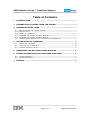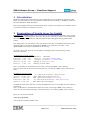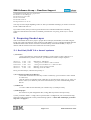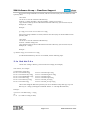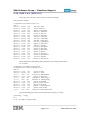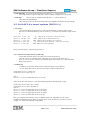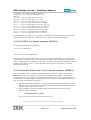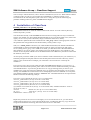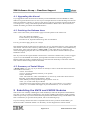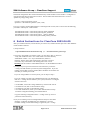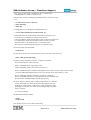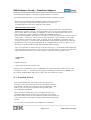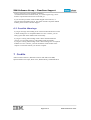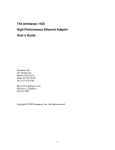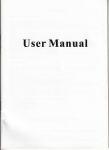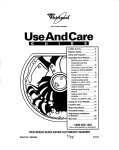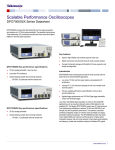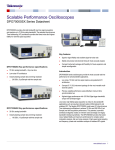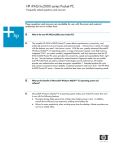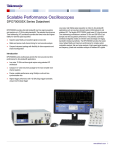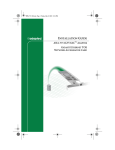Download IBM Rational ClearCase LT 6.0 (BT00NNA) for PC, Unix
Transcript
IBM Software Group – ClearCase Support
ClearCase Install Guide for Linux
Page 1 of 14
Install ClearCase on Linux
IBM Software Group – ClearCase Support
Table of Contents
1
INTRODUCTION ---------------------------------------------------------------------------------------- 3
2
PREPARATION OF VNODE LAYER FOR INSTALL ------------------------------------- 3
3
PREPARING VNODE LAYER ---------------------------------------------------------------------- 4
3.1
3.1A
3.1B
3.2
3.3
3.4
4
RED HAT/SUSE 2.4.X KERNEL SYSTEMS --------------------------------------------------------- 4
RED HAT 2.4.X------------------------------------------------------------------------------------------ 5
SUSE 2.4.X (SLES 9.0)----------------------------------------------------------------------------- 6
ON SUSE 2.6.X KERNEL SYSTEMS (SLES 9.1+) ---------------------------------------------- 7
ON SUSE 2.4.X KERNEL SYSTEMS (SLES 8) --------------------------------------------------- 8
ON RED HAT ENTERPRISE 4 2.6.X KERNEL SYSTEMS (RHEL4) ----------------------------- 8
INSTALLATION OF CLEARCASE---------------------------------------------------------------- 9
4.1
4.2
4.3
UPGRADING THE KERNEL ----------------------------------------------------------------------------10
PATCHING THE RELEASE AREA----------------------------------------------------------------------10
SUMMARY OF INSTALL STEPS -----------------------------------------------------------------------10
5
REBUILDING THE MVFS AND VNODE MODULES ------------------------------------10
6
RELINK INSTRUCTIONS FOR CLEARCASE 2003.06.00--------------------------11
6.1
6.2
7
POSSIBLE ERRORS ------------------------------------------------------------------------------------13
POSSIBLE WARNINGS --------------------------------------------------------------------------------14
CREDITS ---------------------------------------------------------------------------------------------------14
Page 2 of 14
Install ClearCase on Linux
IBM Software Group – ClearCase Support
1 Introduction
Installation of Rational® ClearCase® on Linux systems takes more consideration compared to other
flavors of UNIX. There are some preparations to undertake before installing, or modifying, ClearCase
on Linux (Red Hat or SuSE Enterprise).
Here is the Installation document with the advent of the vnode layer. Preparations are needed to ensure
a successful installation of ClearCase on Linux.
2 Preparation of Vnode Layer for Install
IMPORTANT: *Login as ‘root’* This is necessary for all of the following procedures. None of these
steps will modify or taint the kernel. The source files are only necessary in order to successfully build
the correctly configured vnode layer and subsequent module, ensuring the kernel symbols match
exactly.
First and foremost, you will need to verify if the kernel source files are installed on the Linux system,
and match what is currently the loaded kernel (uname –a, or sometimes to be 100% -> cat
/proc/version). This can be accomplished one of two ways:
A) cd into /usr/src and run "ls -l". You should see something similar to the following example
directories and links:
On Red Hat 2.4.x kernel systems
drwxr-xr-x 2 root root
4096 Jan 24 2003 debug
lrwxrwxrwx 1 root root
14 Aug 24 17:11 linux -> linux-2.4.20-8
lrwxrwxrwx 1 root root
14 Aug 24 17:10 linux-2.4 -> linux-2.4.20-8
drwxr-xr-x 16 root root
4096 Aug 25 12:17 linux-2.4.20-8
drwxr-xr-x 7 root root
4096 Aug 23 19:40 redhat
The red is the directory with the kernel source files. (If viewing in B&W, refer to 4th line)
The blue are the links to the kernel source files directory. (If viewing in B&W, refer to 2nd and 3rd
lines)
On SuSE 2.6.x kernel systems
lrwxrwxrwx 1 root root
16 2004-11-01 16:52 linux -> linux-2.6.5-7.97
drwxr-xr-x 20 root root
4096 2004-11-02 15:36 linux-2.6.5-7.97
drwxr-xr-x 3 root root
4096 2004-11-01 12:02 linux-2.6.5-7.97-obj
lrwxrwxrwx 1 root root
20 2004-11-01 16:52 linux-obj -> linux-2.6.5-7.97-obj
drwxr-xr-x 7 root root
4096 2004-11-01 16:24 packages
On SuSE, the linux source directory is not the intended directory to use, but rather the linux-{kernel#}obj directory.
The red is the directory with the kernel object source files. (If viewing in B&W, refer to 3rd line)
The blue is the link to the kernel object source files directory. (If viewing in B&W, refer to 4th line)
B) Or you can run the command:
"rpm -qa | grep kernel"
You should see something similar to this:
Page 3 of 14
Install ClearCase on Linux
IBM Software Group – ClearCase Support
[root@azazel root]# rpm -qa | grep kernel
kernel-doc-2.4.21-9.EL.sgi1
kernel-source-2.4.21-4.EL
kernel-2.4.21-4.EL
kernel-utils-2.4-8.37
kernel-pcmcia-cs-3.1.31-13
You may see more output depending on how or what you installed. The things you need to see are the
kernel-# and kernel-source-#.
If you don't see this, then you need to get the kernel sources installed ASAP before installing
ClearCase. If the kernel source files are installed, proceed to the “Preparing Vnode Layer” section
below.
3 Preparing Vnode Layer
This section details the necessary steps to prepare the vnode layer (and module) to be built using the
kernel source files. The function of the vnode layer and module is to act as a bridge and buffer between
the MVFS and the Linux kernel. This allows for the flexibility of the MVFS module, or layer, to
interact with the various kernel versions that exist for Linux systems.
3.1 Red Hat/SuSE 2.4.x kernel systems
1) cd /usr/src/
- verify source directory is there (ls -l) and there is a link to either a ‘linux’ directory or a
shortened directory such as ‘linux-2.4’, you should see a similar example output to:
drwxr-xr-x 2 root
lrwxrwxrwx 1 root
lrwxrwxrwx 1 root
drwxr-xr-x 16 root
drwxr-xr-x 7 root
root
root
root
root
root
4096 Jan 24 2003 debug
14 Aug 24 17:11 linux -> linux-2.4.20-8
14 Aug 24 17:10 linux-2.4 -> linux-2.4.20-8
4096 Aug 25 12:17 linux-2.4.20-8
4096 Aug 23 19:40 redhat
If not, proceed to Step 2, otherwise skip to Step 3...
2) ln -s {linux-kernel-directory} linux-2.4
-creates link of kernel source directory to linux-2.4 directory (you can choose ‘linux’ instead
of ‘linux-2.4’)
-once the sources are installed, create a link like you see above from ‘linux-2.4’ (or ‘linux’) to
linux-2.4.20-8 (or to whatever your kernel source directory is). This will make things easier
later on.
3) cd linux-2.4
-or ‘linux’ if that was the link name you created in step 2, or had previously.
4) make mrproper
-this removes any old configuration file (.config) that may be there from previously
5) Now you need to build a “.config” file to represent what is configured in your current kernel setup,
and so the vnode can be built correctly with matching symbols. **Once done with Step 5, proceed to
steps 6 & 7 on page 6**
Page 4 of 14
Install ClearCase on Linux
IBM Software Group – ClearCase Support
a) If you are using a Red Hat 2.4.x kernel, and can cd to /boot (may not be mounted on some
systems), then:
-cd to /boot
-run ‘ls –l’ to view the contents of the directory.
-look for a “config-{kernel#}” file (for example, “config-2.4.21-4.EL”)
-copy this file to the top-level of the linux kernel source directory (/usr/src/linux-2.4, for
example) as “.config”
Example…
cp config-2.4.21-4.EL /usr/src/linux-2.4/.config
b) If you are using a SuSE 2.4.x kernel, and can cd to /boot (may not be mounted on some
systems), then:
-cd to /boot
-run ‘ls –l’ to view the contents of the directory.
-look for “vmlinuz.config” file.
-copy this file to the top-level of the linux kernel source directory (/usr/src/linux-2.4, for
example) as “.config”
Example…
cp vmlinuz.config /usr/src/linux-2.4/.config
c) If the mounted directory /boot is not available, use the following steps.
3.1a Red Hat 2.4.x
-cd into the “configs” directory (/usr/src/linux-2.4/configs, for example).
You will see, for example:
[root@Azazel configs]$ ls
kernel-2.4.20-athlon.config
kernel-2.4.20-athlon-smp.config
kernel-2.4.20-i386-BOOT.config
kernel-2.4.20-i386.config
kernel-2.4.20-i386-smp.config
kernel-2.4.20-i586.config
kernel-2.4.20-i586-smp.config
kernel-2.4.20-i686-bigmem.config
kernel-2.4.20-i686.config
kernel-2.4.20-i686-smp.config
kernel-2.4.20-x86_64.config
kernel-2.4.20-x86_64-smp.config
-choose the config file that best represents your server hardware setup and copy it up one
directory as ".config" (running the command “uname –a” can help determine this)
Example...
cp kernel-2.4.20-i686.config ../.config
cd ..
ls –al (to confirm '.config' is there)
Page 5 of 14
Install ClearCase on Linux
IBM Software Group – ClearCase Support
3.1b SuSE 2.4.x (SLES 9.0)
-cd into the “arch” directory (/usr/src/linux-2.4/arch, for example).
You will see for example:
[root@azazel /usr/src/linux/arch] # ls -al
total 5
drwxr-xr-x 20 root root
480 Jan 9 2004 .
drwxr-xr-x 17 root root
744 Nov 20 01:24 ..
drwxr-xr-x 7 root root
288 Jan 9 2004 alpha
drwxr-xr-x 18 root root
680 Jan 9 2004 arm
drwxr-xr-x 7 root root
312 Jan 9 2004 cris
drwxr-xr-x 8 root root
312 Jan 9 2004 i386
drwxr-xr-x 12 root root
408 Jan 9 2004 ia64
drwxr-xr-x 20 root root
632 Jan 9 2004 m68k
drwxr-xr-x 29 root root
1560 Jan 9 2004 mips
drwxr-xr-x 11 root root
624 Jan 9 2004 mips64
drwxr-xr-x 7 root root
288 Jan 9 2004 parisc
drwxr-xr-x 12 root root
408 Jan 9 2004 ppc
drwxr-xr-x 9 root root
336 Jan 9 2004 ppc64
drwxr-xr-x 7 root root
328 Jan 9 2004 s390
drwxr-xr-x 6 root root
304 Jan 9 2004 s390x
drwxr-xr-x 7 root root
288 Jan 9 2004 sh
drwxr-xr-x 8 root root
312 Jan 9 2004 sparc
drwxr-xr-x 9 root root
336 Jan 9 2004 sparc64
drwxr-xr-x 13 root root
752 Jan 9 2004 um
drwxr-xr-x 9 root root
336 Jan 9 2004 x86_64
-choose the directory that matches the architectuire you are using, then cd into it
(i.e. ‘cd i386’):
[root@azazel /usr/src/linux/arch]# cd i386
[root@azazel /usr/src/linux/arch/i386] # ls -al
total 76
drwxr-xr-x 8 root root
312 Jan 9 2004 .
drwxr-xr-x 20 root root
480 Jan 9 2004 ..
-rw-r--r-- 1 root root
3797 Oct 21 2002 Makefile
drwxr-xr-x 4 root root
240 Jan 9 2004 boot
-rw-r--r-- 1 root root
15363 Oct 21 2002 config.in
-rw-r--r-- 1 root root
46245 Oct 21 2002 defconfig
drwxr-xr-x 2 root root
352 Jan 9 2004 kdb
drwxr-xr-x 2 root root
1496 Nov 20 01:28 kernel
drwxr-xr-x 2 root root
384 Nov 20 01:28 lib
drwxr-xr-x 2 root root
1520 Jan 9 2004 math-emu
drwxr-xr-x 2 root root
240 Nov 20 01:28 mm
-rw-r--r-- 1 root root
1909 Oct 21 2002 vmlinux.lds.S
-copy the defconfig file to the top-level kernel source directory as .config
cp defconfig ../../.config
cd ../..
ls –al (to confirm '.config' is there)
Page 6 of 14
Install ClearCase on Linux
IBM Software Group – ClearCase Support
6) make oldconfig (run in top-level of kernel source directory, i.e. /usr/src/linux-2.4)
-this strips down the original config file to what is actually configured for your system.
7) make dep
(run in top-level of kernel source directory, i.e. /usr/src/linux-2.4)
- this makes the dependencies
- This will take a bit as it checks for and resolves any dependencies based on kernel settings.
3.2 On SuSE 2.6.x kernel systems (SLES 9.1+)
1) cd /usr/src/
- verify kernel object source directory is there (ls -l) and there is a link to either a ‘linux’
directory or a shortened directory such as ‘linux-2.4’, you should see a similar example output
to:
lrwxrwxrwx 1 root root
drwxr-xr-x 20 root root
drwxr-xr-x 3 root root
lrwxrwxrwx 1 root root
drwxr-xr-x 7 root root
16 2004-11-01 16:52 linux -> linux-2.6.5-7.97
4096 2004-11-02 15:36 linux-2.6.5-7.97
4096 2004-11-01 12:02 linux-2.6.5-7.97-obj
20 2004-11-01 16:52 linux-obj -> linux-2.6.5-7.97-obj
4096 2004-11-01 16:24 packages
If not, proceed to Step 2, otherwise skip to Step 3...
2) ln -s {linux-kernel-object-directory} linux-obj
-creates link of kernel object source directory to linux-obj directory.
-once the sources are installed, create a link like you see above from ‘linux-obj’ to
linux-2.6.5-7.97-obj (or to whatever your kernel object source directory is). This will make
things easier later on.
3) cd linux-obj
-or whatever you used to create a link to your kernel object source directory
- If you cd into that link you will see, for example (could be i686 if that is :
root@azazel:/usr/src> cd linux-obj/
root@azazel:/usr/src/linux-obj> ll
total 4
drwxr-xr-x 6 root root 4096 2004-11-01 12:02 i386
Then, cd into the ‘i386’ directory. You will something similar to the following example:
root@azazel:/usr/src/linux-obj# cd i386/
root@azazel:/usr/src/linux-obj/i386# ll
total 16
drwxr-xr-x 6 root root 4096 2004-11-01 12:02 bigsmp
drwxr-xr-x 6 root root 4096 2004-11-01 12:02 debug
drwxr-xr-x 6 root root 4096 2004-11-04 18:38 default
drwxr-xr-x 6 root root 4096 2004-11-01 12:02 smp
Here, you would choose either the ‘smp’ or ‘default’ directories, depending on your current
configuration (from kernel# of uname –a output). Next, cd into the directory you chose. For this
example, we will assume a default configuration:
Page 7 of 14
Install ClearCase on Linux
IBM Software Group – ClearCase Support
root@azazel: /usr/src/linux-obj/i386# cd default
root@azazel:/usr/src/linux-obj/i386/default> ls -al
total 156
drwxr-xr-x 6 root root 4096 2004-11-04 18:38 .
drwxr-xr-x 6 root root 4096 2004-11-01 12:02 ..
drwxr-xr-x 3 root root 4096 2004-11-01 12:02 arch
-rw-r--r-- 1 root root 55534 2004-11-04 18:38 .config
-rw-r--r-- 1 root root 4886 2004-11-04 18:38 .config.cmd
-rw-r--r-- 1 root root 55534 2004-07-02 10:45 .config.old
drwxr-xr-x 4 root root 4096 2004-11-01 12:02 include
drwxr-xr-x 2 root root 4096 2004-11-01 12:02 include2
-rw-r--r-- 1 root root 321 2004-07-02 10:45 Makefile
drwxr-xr-x 5 root root 4096 2004-11-01 12:02 scripts
So, the path to this .config file is “/usr/src/linux-obj/i386/default”. There is NO need to run the usual
“make oldconfig” and “make dep” commands, as this .config file is already preconfigured.
3.3 On SuSE 2.4.x kernel systems (SLES 8)
Verify that you have the following directory:
/usr/src/linux-include/default
or…
/usr/src/linux-{kernel#}-include/default
If not, make sure the appropriate kernel source files are installed, and this directory structure will be
created. If this exists, then we will use this path during installation when prompted to link the MVFS.
There is already the proper configured “.config” file in this path for the currently loaded kernel. During
installation of Clearcase, input ‘yes’ to link the MVFS, then input the correct path to your kernel
include path from above.
3.4 On Red Hat Enterprise 4 2.6.x kernel systems (RHEL4)
The new operating system by Red Hat is based off of the 2.6.x kernel. As of this writing (5/26/05),
IBM Rational Clearcase only supports the base version of RHEL4 (NOT update 1) due to known
module compilation issues. Support is only offered with patches 42 (user space) and 43 (MVFS) for
version 2002.05, and with patches 20 (MVFS) and 21 (User Space) for version 2003.06. There are two
steps to consider for installation of clearcase:
1) [Recommended] During installation of clearcase, when asked to relink the MVFS, say “NO”.
This will tell clearcase to load the precompiled modules that ship with the SR5 patches. These
should work fine. If this fails, try step 2…
2) During installation, choose to relink the MVFS, and when asked for the kernel source
directory, input the following…
/lib/modules/{uname –r}/build
This is a link to the correct kernel source directory path.
*****************************************************
Page 8 of 14
Install ClearCase on Linux
IBM Software Group – ClearCase Support
You are ready to Install ClearCase, refer to Section 4 Installation of Clearcase. When asked to rebuild
or link the vnode you will use “/usr/src/linux-obj/i386/default” (or whatever applies to your
environment for the selected path) to point to the correct .config file. If you are still having any
problems installing ClearCase, please call IBM Rational Support.
4 Installation of ClearCase
Installing when there is no patching required
Download the install bits or create the release area from the cd-rom. You can create any directory
structure anywhere you like.
You should have already contacted IBM Rational ClearCase Licensing and received your ClearCase
licenses. You should, also, have already determined what server(s) will be the VOB, view, license and
registry servers. Once you have done that, simply cd down the release area, usually
/<dir>/2003.06/<platform like sun5>/install and run “./site_prep” and fill in the appropriate values for
the questions that will populate the site.dat file used by “install_release” script.
Then, run “./install_release” and select your install method and modes (local and Full installation is
recommended). You have already decided which systems are going to be the license and registry
servers (during the site_prep). For a VOB server install, you will need to have determined ahead of
time whether or not you are going to use schema 54 for large VOB support or not (schema 53). The
schema version only deals with the size of the database files in the /db directory and NOT on the actual
file elements, source code.
At some point you will be asked if you want to relink the vnode to the kernel, here you will answer yes,
and when prompted for the path, make sure the absolute path to the kernel source directory is there
(enter it if not). From the above example, you would enter "/usr/src/linux-2.4". Finish up the
installation.
If you receive errors, then you may need some help from IBM Rational Support. If you receive 1 or
more lines about unresolved symbols, please refer to the section below entitled "Rebuilding the MVFS
and VNODE Modules". If you do not get those errors or only get warnings, then you can test your
installation by trying some cleartool commands, once you get the license and registry servers up and
running. You should be all set then with no errors attempting the cleartool commands. To verify if the
mvfs module loaded successfully perform a “cleartool –ver” command and look for an output with an
MVFS version like the following example:
ClearCase version 2003.06.00 (Tue Dec 16 21:15:58 EST 2003)
clearcase_p2003.06.00-4 (Fri Apr 02 18:06:11 EST 2004)
clearcase_p2003.06.00-5 (Fri Apr 02 17:32:59 EST 2004)
clearcase_p2003.06.00-7 (Tue Jun 01 11:07:22 EDT 2004)
clearcase_p2003.06.00-8 (Wed Jun 02 11:57:26 EDT 2004)
@(#) MVFS version 2003.06.10 (Sat Apr 10 22:06:07 EDT 2004) VNODE built $Date: 2004-1216.18:10:24 (UTC) $
cleartool
2003.06.10+ (Sat Apr 10 21:48:18 EDT 2004)
db_server
2003.06.10+ (Sat Apr 10 21:43:47 EDT 2004)
VOB database schema version: 54
Repeat this process for the view server and registry server. For the license server, you will need to
install ClearCase then stop it. Create a license.db file in the /var/adm/atria/ directory, copy the license
string info from Rational Licensing, and restart ClearCase for it to take affect.
Page 9 of 14
Install ClearCase on Linux
IBM Software Group – ClearCase Support
4.1 Upgrading the Kernel
If you upgrade the Linux kernel from an officially sanctioned default kernel from RedHat or SuSE,
make sure to get the kernel sources as well. If you recompile the kernel to take advantage of some new
feature for hardware, software, etc, then you will need to replay the preparation steps discussed earlier
to creating a new “.config” and reinstall per Patchless Installation. Please refer to the section below
entitled "Rebuilding the MVFS and VNODE Modules".
4.2 Patching the Release Area
There will be a time when you will need to apply ClearCase patches to the release area.
-cd to /<dir>/2003.06/<platform>
-Create a directory there called ‘patches’
-From here on in, all patch tarballs will go here for installation.
Let's say you want to apply patch 1, for example:
Download and transfer the file ClearCase_p2003.06-1.tar.gz to the patches directory. Then, gunzip and
untar the file. This will create a directory called clearcase_p2003.06-1. Cd down to the install directory.
Find the apply_patch script file and run “./apply_patch”. It will output files it is changing to the
release area, applying the patch files. Once it is finished, you will need to reinstall ClearCase per the
Installation section.
Hint: If you are not the original installer of ClearCase or it has been sometime since you did, I suggest
if you are in a Gnome/KDE environment, opening another terminal session and opening the last
Rational install log found in /var/adm/atria/log. Look for the latest timestamp on the name of the file.
This will have the last settings used for that install.
4.3 Summary of Install Steps
"./install_release" (or ./site_prep if you haven't run already to create a site.dat file which stores all the
info needed for the install)
- choose ‘Local Install’
- press x to bypass agreement, and enter yes to question
- choose ‘Full Install’
- select ‘Full Clearcase’ and/or ‘Full Multisite’ (as well as any of the other choices that are
applicable, such as Rational Web Platform – RWP)
- select defaults previously inputted for registry/license server etc.
- select "yes" to link Vnode layer to MVFS
- enter path to kernel source directory from steps 2 & 3 (/usr/src/linux-2.4, in example)
- answer "yes" to extended VOB support if you want Schema 54, “no” for schema 53
5 Rebuilding the MVFS and VNODE Modules
This section is for manually rebuilding the vnode module/layer when the Preparation and Installation
steps fail, or when you make a modification to the currently loaded kernel and have already installed
ClearCase previously. If you have followed the Preparation and Installation steps, and the MVFS still
fails to load and/or you get unresolved symbols, refer to the following steps.
If you are running a Linux kernel that is compatible with one of the pre-built vnode modules, you
should not need to rebuild the module. Use the binary versions shipped in this release instead.
Page 10 of 14
Install ClearCase on Linux
IBM Software Group – ClearCase Support
The kernel configuration files used to build the binary vnode modules can be found in *.config files in
/opt/rational/clearcase/etc/conf/linux* location. The file names take the form kernel-<version><platform>[-smp].config, where
<version> is the Linux kernel version.
<platform> is the hardware platform. (i586, s390)
If you try to load a vnode module built for a matching kernel revision, but see errors like the following,
you need to rebuild your vnode module:
/lib/modules/fs/vnode.o: unresolved symbol d_rehash_0680a5aa
/lib/modules/fs/vnode.o: unresolved symbol d_alloc_054621f7
/lib/modules/fs/vnode.o: unresolved symbol __mntput_def2fc0a
/lib/modules/fs/vnode.o: unresolved symbol inode_setattr_e5f5e28a
6 Relink Instructions for ClearCase 2003.06.00
After you install ClearCase, boot the kernel you want to use, and become the super-user. Then build the
vnode module as follows:
1) Stop ClearCase
# /opt/rational/clearcase/etc/clearcase stop (or… /usr/atria/etc/atria_start stop )
2) If you are using SuSE 2.6.x kernel system, you can skip to Step 5, otherwise
verify that neither the mvfs.o nor vnode.o files exist in the directory
/lib/modules/`uname -r`/fs. If you find either file, delete or
rename it. If these object files remain from a previous version of
ClearCase, they will interfere with loading of the new version.
Warning: Do NOT remove /lib/modules/fs/mvfs.o or /lib/modules/fs/vnode.o.
3) Verify that your top level Linux kernel source directory contains a
“.config” file that matches your actual system configuration. If you are
running a kernel that you have patched, there should be one from the last
time that you rebuilt your kernel.
If you are using SuSE 2.6.x kernel system, you can skip to Step 5.
If you are running a system with a default kernel from your distribution,
look for a “.config” file that matches your system, and use it to configure
a kernel source tree.
* For Red Hat, look in the configs subdirectory of the kernel sources.
* For SuSE on x86, look in /boot/vmlinuz.config.
* For SuSE on 390, look in /boot/kernel/.config
* For other distributions, check your vendor documentation to help
locate the config file matching your installed kernel.
Copy the matching configuration file to ".config" in the top level of
your kernel source directory.
3a) If you are running a custom configured kernel and you can't find a
matching .config file included with your distribution, you must
run make xconfig or make menuconfig to regenerate your “.config”
Page 11 of 14
Install ClearCase on Linux
IBM Software Group – ClearCase Support
file. After you have built a configuration file, run make dep to
build dependencies. Then proceed to step 5.
4) If necessary, build or rebuild the generated headers in the Linux source
tree:
# cd <linux-kernel-source-directory>
# make oldconfig
# make dep
5) Change directory to the MVFS vnode build directory:
# cd /var/adm/rational/clearcase/mvfs/vnode_src
6) Build and install the vnode module. The build process queries you
for the directory containing your Linux kernel sources
(LINUX_KERNEL_DIR), and attempts to discern the kernel patch level
by examining the output of /bin/uname and the contents of release
information files in /etc/SuSE-release or /etc/redhat-release.
The script stores the determined settings in a configuration file.
6a) Clean up from previous builds:
# make clean
6b) Set options for the current running kernel, choose the linux source directory:
# make vnode_param.mk.config
6c) If the previous step fails, create the “.config” file manually.
Set the following two values in the file:
RATL_EXTRAFLAGS=<appropriate value>
LINUX_KERNEL_DIR=<root of kernel source tree>
RATL_EXTRAFLAGS is needed to distinguish between certain variants of kernel sources that
cannot be differentiated based solely on the 3-part kernel version (for example, 2.4.18).
To see which flags might be needed for your kernel, look at the
RATL_EXTRAFLAGS array in /opt/rational/clearcase/install/Kernel.pl.
Set your RATL_EXTRAFLAGS variable appropriately.
6d) If you built your kernel with a compiler other than the "cc" defined
in your search path, you must specify the same compiler to use for
building the vnode module. Add a line to vnode_param.mk.config
specifying the compiler to be used. The following example specifies
the gcc compiler:
CC=/usr/local/bin/gcc
6e) Build and install the module:
# make
# make install
You should not see any errors like the following:
Page 12 of 14
Install ClearCase on Linux
IBM Software Group – ClearCase Support
/usr/include/linux/string.h:8:2: #warning Using kernel header in userland!
/usr/include/linux/autoconf.h:1:2: #error Invalid kernel header included in userspace
Such errors mean that the LINUX_KERNEL_DIR argument you specified
was not a properly configured kernel source directory. You must use
a configured kernel source tree to relink the vnode module.
TROUBLESHOOTING NOTE
If the vnode module compilation fails with errors about undefined Functions, mismatch kernel,
different GCC compiler versions, or structure members, the script may have guessed the wrong
kernel variant. Run your text editor on “Makefile” in your top level kernel source directory (i.e.
/usr/src/linux-2.4). Look for code that is conditional on RedHat<number> or
RATL_EXTRAVERSION, and make sure it is equal to your kernel variant. It may read some kernel
extension like ‘-9.ELcustom’ when you may be using the kernel ‘2.4.21-9.ELsmp’, so you would
need to edit the value for this flag to read: ‘-9.ELsmp’. Save the “Makefile”, and run the steps in
“Preparing Vnode Layer”, then reinstall. The MVFS and vnode modules should load. Or, make the
modifications to the vnode_param.mk.config file in /var/adm/atria/mvfs/vnode_src directory to set
these flags in: RATL_EXTRAFLAGS, and rebuild the module manually.
Also, it is critical that you use the same gcc compiler version (gcc –v) to build the vnode module that
was used to build your linux kernel (‘cat /proc/version’ will show what gcc compiler was used). Both
outputs should match. Refer to step 6d for solution, or install the correct compiler version.
# make cleano
# make
7) Restart ClearCase:
# /opt/rational/clearcase/etc/clearcase start
If all goes well, you should see a line in a ‘cleartool –ver’ output referencing “MVFS version” and
“vnode built on <date>” . To make sure the appropriate modules did in fact load, run ‘lsmod’ to list
the currently loaded modules, and look for sunrpc, mvfs, and vnode in the output.
6.1 Possible Errors
If the vnode module builds and installs cleanly but you get error
messages on your console about structure size mismatches when the
mvfs module is loaded, your vnode layer may include changes (either
made by you or as a result of operations in this procedure) that
are incompatible with MVFS.
MVFS attempts to identify these cases by checking the sizes of its
compiled-in data structures with the sizes of structures used to build
the vnode module. If there are any mismatches, MVFS will print them out
to the console when you attempt to load the module, and the module load
will fail.
To correct this, you must build a vnode module from unmodified
Page 13 of 14
Install ClearCase on Linux
IBM Software Group – ClearCase Support
sources. The sources were originally installed in
/var/adm/rational/clearcase/mvfs/vnode_src, and an original copy can be
found in /opt/rational/clearcase/etc/conf/vnode_src.
If you can load a pre-built vnode module shipped with ClearCase, or
one built from unmodified sources, but cannot load the companion MVFS
module, please contact Customer Support.
6.2 Possible Warnings
If you get warnings when loading mvfs.o about mismatched kernel versions
or about loading GCC-2 compiled modules in a GCC-3 kernel, you can
safely ignore them if the module loads successfully.
If you get a warning when loading vnode.o about mismatched kernel
versions, you can safely ignore it if the module loads successfully.
If you get a warning when loading vnode.o about loading GCC-2 compiled
modules in a GCC-3 kernel, you must rebuild the vnode module with a
compiler version that matches your kernel's compiler.
7 Credits
Author: Keith Lefrancois (Rational Clearcase TSE and Linux SME)
Special Thanks: Dave Hyer, Kevin Cool, William Penny, and Rich Rakich
Page 14 of 14
Install ClearCase on Linux