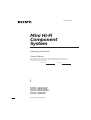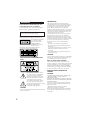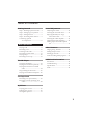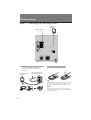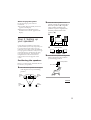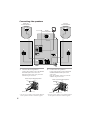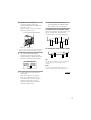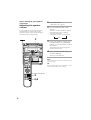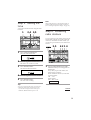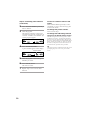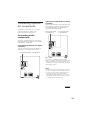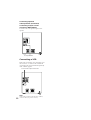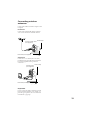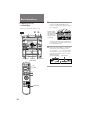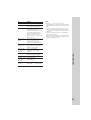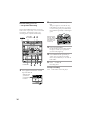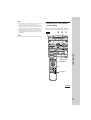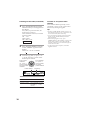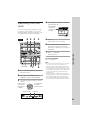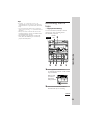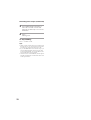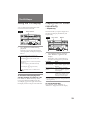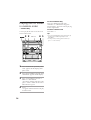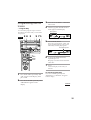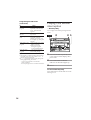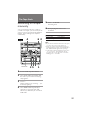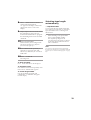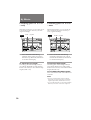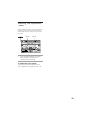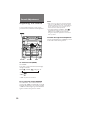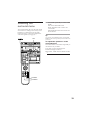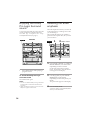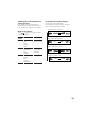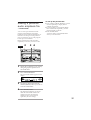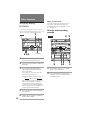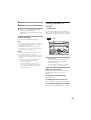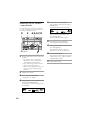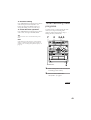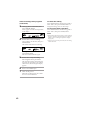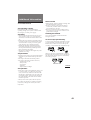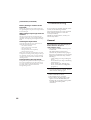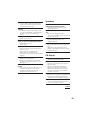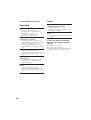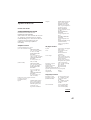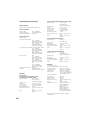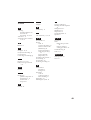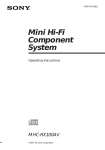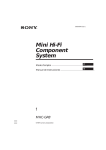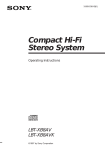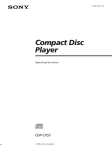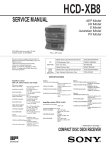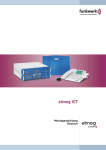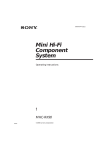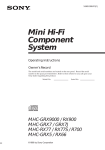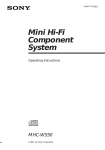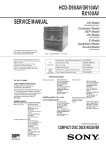Download Sony MHC-RX100AV Shelf System
Transcript
3-859-540-13(1) Mini Hi-Fi Component System Operating Instructions Owner’s Record The model and serial numbers are located on the rear panel. Record the serial number in the space provided below. Refer to them whenever you call upon your Sony dealer regarding this product. Model No. f MHC-GR10AV MHC-RX100AV MHC-D90AV ©1997 by Sony Corporation Serial No. INFORMATION WARNING To prevent fire or shock hazard, do not expose the unit to rain or moisture. To avoid electrical shock, do not open the cabinet. Refer servicing to qualified personnel only. Do not install the appliance in a confined space, such as a bookcase or built-in cabinet. Laser component in this product is capable of emitting radiation exceeding the limit for Class 1. This appliance is classified as a CLASS 1 LASER product. The CLASS 1 LASER PRODUCT MARKING is located on the rear exterior. This caution label is located inside the unit. This equipment has been tested and found to comply with the limits for a Class B digital device, pursuant to Part 15 of the FCC Rules. These limits are designed to provide reasonable protection against harmful interference in a residential installation. This equipment generates, uses, and can radiate radio frequency energy and, if not installed and used in accordance with the instructions, may cause harmful interference to radio communications. However, there is no guarantee that interference will not occur in a particular installation. If this equipment does cause harmful interference to radio or television reception, which can be determined by turning the equipment off and on, the user is encouraged to try to correct the interference by one or more of the following measures: – Reorient or relocate the receiving antenna. – Increase the separation between the equipment and receiver. – Connect the equipment into an outlet on a circuit different from that to which the receiver is connected. – Consult the dealer or an experienced radio/TV technician for help. CAUTION NOTICE FOR THE CUSTOMERS IN THE U.S.A. You are cautioned that any changes or modifications not expressly approved in this manual could void your authority to operate this equipment. Note on CATV system installer: This reminder is provided to call CATV system installer’s attention to Article 820–40 of the NEC that provides guidelines for proper grounding and, in particular, specifies that the cable ground shall be connected to the grounding system of the building, as close to the point of cable entry as practical. NOTICE FOR THE CUSTOMERS IN CANADA This symbol is intended to alert the user to the presence of uninsulated “dangerous voltage” within the product’s enclosure that may be of sufficient magnitude to constitute a risk of electric shock to persons. This symbol is intended to alert the user to the presence of important operating and maintenance (servicing) instructions in the literature accompanying the appliance. CAUTION The use of optical instruments with this product will increase eye hazard. 2 CAUTION: TO PREVENT ELECTRIC SHOCK, DO NOT USE THIS POLARIZED AC PLUG WITH AN EXTENSION CORD, RECEPTACLE OR OTHER OUTLET UNLESS THE BLADES CAN BE FULLY INSERTED TO PREVENT BLADE EXPOSURE. This stereo system is equipped with the Dolby Btype noise reduction system and Dolby Pro Logic Surround decoder*. * Manufactured under license from Dolby Laboratories Licensing Corporation. Dolby, the double-D symbol a and “PRO LOGIC” are trademarks of Dolby Laboratories Licensing Corporation. Table of Contents Getting Started Sound Adjustment Step 1: Hooking up the main unit ....... 4 Adjusting the sound ............................ 32 Step 2: Setting up your speakers ......... 5 Selecting the surround menu ............. 33 Step 3: Setting the time ......................... 9 Enjoying the Dolby Pro Logic Surround sound ............................. 34 Step 4: Presetting radio stations .......... 9 Connecting optional AV components ...............................11 Basic Operations Playing a CD ......................................... 14 Selecting the audio emphasis ............. 34 Adjusting the audio emphasis ............ 36 Making a personal audio emphasis file .................................................... 37 Other Features Recording a CD .................................... 16 Singing along: Karaoke ...................... 38 Listening to the radio ........................... 17 Falling asleep to music ........................ 39 Recording from the radio .................... 19 Waking up to music ............................. 40 Playing a tape ........................................ 20 Timer-recording radio programs ....... 41 Recording from a tape ......................... 21 The CD Player Additional Information Precautions ............................................ 43 Using the CD display ........................... 23 Troubleshooting ................................... 44 Playing the CD tracks repeatedly ...... 23 Specifications ........................................ 47 Playing the CD tracks in random order ................................................ 24 Index ....................................................... 49 Programming the CD tracks ............... 25 Playing CDs without interruption ..... 26 The Tape Deck Recording on a tape manually ........... 27 Recording a CD by specifying track order ................................................ 28 DJ Effects Looping part of a CD ........................... 30 Flashing part of a CD ........................... 30 Waving the equalizer ........................... 31 3 Getting Started Step 1: Hooking up the main unit AM loop antenna FM lead antenna / / Inserting two size AA (R6) batteries into the remote Connect the FM/AM antennas. Set up the AM loop antenna, then connect it. AM loop antenna (supplied) Extend the FM lead antenna horizontally. ] } } ] FM 75 AM Tip With normal use, the batteries should last for about six months. When the remote no longer operates the system, replace both batteries with new ones. Note If you do not use the remote for a long period of time, remove the batteries to avoid possible damage from battery leakage. 4 When carrying this system 2 Do the following to protect the CD mechanism. 1 Press FUNCTION repeatedly until “CD” appears in the display. 2 Hold down PLAY MODE and press POWER so that “LOCK” appears in the display. Place the center speaker so it is placed at about the same height as the front speakers (A). Align the center speaker with the front speakers or place it slightly back from the position of the front speakers (B). A Step 2: Setting up your speakers Connecting the supplied rear and center speakers enables you to fully enjoy Dolby Pro Logic Surround sound. Dolby Pro Logic Surround is a decoding system standardized in TV programs and movies. Dolby Pro Logic Surround improves sound image by using four separate channels. These channels manipulate the sound to be heard and enhance the action as it happens on the screen. B 3 Center speaker Place the rear speakers facing each other at about 60 to 90 cm above your listening position. Positioning the speakers Before you connect them, determine the best location for your speakers. 1 Rear speaker 60 to 90cm Place the front speakers at an angle of 45 degrees from your listening position. Front speaker (L) Center speaker Front speaker (R) continued 45° Rear speaker (L) Rear speaker (R) 5 Connecting the speakers Right rear surround speaker Left rear surround speaker 2 2 Center surround speaker 3 6 1 1 4 2 3 1 5 Right front speaker 1 Left front speaker Connect the front speakers. Connect the speaker cords to the FRONT SPEAKER jacks of the same color. Keep the speaker cords away from the antennas to prevent noise. Insert only the stripped portion. R + 2 Connect the rear speakers. Connect the speaker cords to the REAR SURROUND SPEAKER jacks of the same color. Keep the speaker cords away from the antennas to prevent noise. Insert only the stripped portion. R L + L + + – – Red* (‘) Black* ( ’) * The color of your speaker cords might be different. See the speakers’ manual for details if supplied. 6 Red* (‘) Black* (’) * The color of your speaker cords might be different. See the speakers’ manual for details if supplied. 3 Connect the center speaker. 6 Connect the speaker cords to the CENTER SURROUND SPEAKER jacks of the same color. Keep the speaker cords away from the antennas to prevent noise. To attach the front speaker pads Insert only the stripped portion. R + L Deactivate the demo mode by pressing DISPLAY/DEMO when the system power is turned off. Attach the supplied front speaker pads to the bottom of the speakers to stabilize the speakers and prevent them from slipping. + – Red* (‘) Black* ( ’) * The color of your speaker cords might be different. See the speakers’ manual for details if supplied. 4 To attach the center speaker pads Set VOLTAGE SELECTOR to position of your local power line voltage (except for North American, Mexican, and Australian models). Tip VOLTAGE SELECTOR 110-120V 220-240V You can reinforce the bass sound by connecting an optional super woofer to the super woofer connector. Note You need to connect both left and right rear speakers. Otherwise, the sound will not be heard. 5 Connect the AC power cord to a wall outlet. continued Demo mode appears in the display. If the plug on this unit does not fit your wall outlet, detach the supplied adapter from the plug (except for North and South American countries, Australia and Malaysia). 7 Step 2: Setting up your speakers (continued) 1 Press PRO LOGIC. “PRO LOGIC ON” appears. Adjusting the speaker volume 2 To enjoy Dolby Pro Logic Surround sound, turn the Dolby Pro Logic mode on, then adjust the volume of each speaker using the test tone that the system provides. Press T.TONE ON/OFF on the remote. n The test tone is heard from the speakers in the following order. Adjust the volume of the test tone. Front (left) n Center n Front (right) 1 POWER 0 3 „ ) Æ‚ ⁄ Rear From your listening position, press CENTER LEVEL (+/-) and REAR LEVEL (+/-) on the remote to adjust the volume. The volume levels from each speaker must become the same. 4 Press T.TONE ON/OFF when you are done adjusting. The test tone is turned off. … » … Æ „ „ » Æ Note Æ » The test tone feature works only for Dolby Pro Logic Surround sound. Æ ⁄ ⁄ » Tip Æ = + p 0 ) P If you turn VOLUME (or press VOLUME +/– on the remote) all the speaker volumes change. $ 4 4 $ PRO LOGIC ON/OFF 3 2,4 8 Step 3: Setting the time Note When setting the time, set the equalizer display to anything other than Spectrum analyzer pattern 3 (See “To change the equalizer display” on page 35). You must set the time before using the timer functions. 1 Step 4: Presetting radio stations 2,4 3,5 0 „ ) ⁄ Æ‚ You can preset up to 40 stations, 20 for FM, 10 for MW and 10 for SW. For North and South American, Australian and Thai models, you can preset up to 30 stations, 20 for FM and 10 for AM. POWER 3,5 0 1 6214 „ ) ⁄ Æ‚ Press CLOCK/TIMER SET. The hour indication flashes. 2 Turn the jog dial to set the hour. The clock is on a 12-hour system. 3 1 4 Turn the jog dial to set the minute. 5 Press ENTER/NEXT. Every time you press this button, the band changes as follows: North and South American, Australian and Thai models: FM ˜ AM Other models: FM n MW n SW The clock starts working. n The minute indication flashes. Press TUNER/BAND repeatedly until the band you want appears in the display. Press ENTER/NEXT. Tips • If you’ve made a mistake, start over from step 1. • Setting the time deactivates the demo mode . If you want to display the demo mode, press DISPLAY/DEMO when the power is off. continued 9 Step 4: Presetting radio stations (continued) To tune in a station with a weak signal 2 Press TUNING MODE repeatedly to select “AUTO”. Press TUNING MODE repeatedly to select “MANUAL” in step 2, then turn the jog dial to tune in the station. 3 Turn the jog dial. Start over from step 1. The frequency indication changes and scanning stops when the system tunes in a station. “TUNED” and “STEREO” (for a stereo program) appear. To change the AM tuning interval To change the preset number TUNED STEREO VOLUME AUTO MHz 4 Tip A preset number appears in the display. The preset stations are retained for half a day even if you unplug the power cord or if a power failure occurs. TUNED STEREO VOLUME AUTO 5 Turn the jog dial to select the preset number you want. 6 Press ENTER/NEXT. The station is stored. 10 The AM tuning interval is factory-preset to 9 kHz (10 kHz in some areas). To change the AM tuning interval, tune in any AM station first, then turn off the power. While holding down the ENTER/NEXT button, turn the power back on. When you change the interval, AM preset stations will be erased. To reset the interval, repeat the same procedure. Press TUNER MEMORY. Preset number 7 (Except for the Middle Eastern model) Repeat steps 1 to 6 to store other stations. Connecting optional AV components To enhance your system, you can connect optional components. Refer to the instructions of each component. Connecting an MD deck for analog recording Make sure to match the color of the plugs and the connectors. To listen to the sound of the connected MD deck, press FUNCTION repeatedly until “MD” appears. To the audio output of the MD deck To the audio input of the MD deck Connecting audio components Select one of the following two connections, depending on the equipment to be connected and method of connecting. Connecting an MD deck for digital recording You can record from CD into the MD deck digitally by connecting an optical cable. To the DIGITAL IN jack of the MD deck Tip If you connect a turntable with MM cartridge, connect it to VIDEO/MD IN using the optional MM cartridge equalizer and an audio connecting cord. To listen to the sound, press FUNCTION repeatedly until “VIDEO” appears. Notes • You need to connect both left and right surround speakers. Otherwise, the sound will not be heard. • If you cannot select “MD” even when you have pressed FUNCTION, press POWER while pressing FUNCTION when the power is turned off. “VIDEO” will be switched to “MD”. To return to “VIDEO” do the same procedure. continued 11 Connecting optional AVcomponents (continued) Connecting a super woofer (except for MHC-D90AV) You can connect an optional super woofer speaker. To super woofer Connecting a VCR Make sure to match the color of the plugs and the connectors. To listen to the sound of the connected VCR, press FUNCTION repeatedly until “VIDEO” appears. To the audio output of the VCR Note 12 If the sound is distorted when selecting “VIDEO”, switch to “MD” (see previous “Notes). Connecting outdoor antennas Connect the outdoor antenna to improve the reception. FM antenna Connect the optional FM outdoor antenna. You can also use the TV antenna instead. 75-ohm coaxial cable (not supplied) Screw clamp FM 75 AM y Earth lead (not supplied) AM antenna Connect a 6- to 15- meter (20- to 50- feet) insulated wire to the AM antenna terminal. Leave the supplied AM loop antenna connected. Insulated wire (not supplied) Screw clamp FM 75 AM y Earth lead (not supplied) Important If you connect an outdoor antenna, ground from y terminal with the screw clamp. To prevent a gas explosion, do not connect the earth lead to a gas pipe. 13 Basic Operations 1 Playing a CD — Normal play If a disc is not placed properly it will not be recognized. You can play up to three CDs in a row. POWER 0) 0 2 1 Æ‚ „ ) Æ‚ ⁄ Press § OPEN/CLOSE and place up to two CDs on the disc tray. With the label side up. When you play a single CD, place it on the inner circle of the tray. = 0 ) „ + ⁄ Æ‚ To insert a third disc, press DISC SKIP EX-CHANGE (or D.SKIP on the remote) to rotate the disc tray. 2 … » Æ … „ „ » ⁄ Æ ⁄ 1/ALL DISCS DISC SKIP „ EX-CHANGE Press one of the DISC 1~3 buttons. The disc tray closes and play starts. If you press · (or · on the remote) when the disc tray is closed, play starts from the CD loaded on the tray whose button is lit green. Disc tray number Playing time VOLUME VOLUME ALL 1DISCS Track number CD ( Æ D.SKIP » Æ » Æ = + p 0 ) P $ 4 4 =+ p P 0) $ VOLUME +/– 14 Tips Do this Stop play Press Pause Press · (P on the remote). Press again to resume play. Select a track During play or pause, turn the jog dial clockwise (to go forward) or counterclockwise (to go back) and release it when you reach the desired track. Or press + (to go forward) or = (to go back) on the remote. Find a point in a track Press and hold down ) or 0 (or )/0 on the remote) during play and release it at the desired point. Select a CD in stop mode Press a DISC 1~3 button or DISC SKIP EX-CHANGE (or D.SKIP on the remote). Play only the CD you have selected Press 1/ALL DISCS repeatedly until “1 DISC” appears. Play all CDs Press 1/ALL DISCS repeatedly until “ALL DISCS” appears. (p on the remote). Remove the CD Press § OPEN/CLOSE. Exchange other CDs while playing Press DISC SKIP EX-CHANGE. Adjust the volume Turn VOLUME (or press VOLUME +/– on the remote). • Pressing · when the power is off automatically turns the power on and starts CD playback if there is a CD in the tray (One Touch Play). • You can switch from another source to the CD player and start playing a CD just by pressing · or the DISC 1~3 buttons (Automatic Source Selection). • If there is no CD in the player, “CD NO DISC” appears in the display. • When a disc tray is selected or the CD placed on that tray is playing, the DISC 1~3 button for the respective tray lights green. Basic Operations To 15 2 Recording a CD — CD Synchro Recording Then press again to close the disc tray. If the indicator for the tray you want to record is not lit green, press DISC SKIP EX-CHANGE repeatedly so that it lights green. The CD SYNCHRO button lets you record from a CD to a tape easily. You can use TYPE I (normal) or TYPE II (CrO2) tapes. The recording level is adjusted automatically. DISC SKIP EX-CHANGE POWER 0 With the label side up. When you play a single CD, place it on the inner circle of the tray. 4 2 „ ) Æ‚ ⁄ Press § OPEN/CLOSE and place a CD. 3 = 0 ) „ + ⁄ Æ‚ Press CD SYNCHRO. Deck B stands by for recording and the CD player stands by for playback. · (for front side) lights up. … » Æ … „ » „ Æ ⁄ DOLBY NR 4 Press DIRECTION repeatedly to select A to record on one side. Select a (or RELAY) to record on both sides. 5 Press ⁄ 3 5 1 on deck B. Recording starts. To stop recording 1 Press § EJECT and insert a blank tape into deck B. With the side you want to record facing forward … „ Æ » ⁄ 16 Press on deck B or on the CD player. Tips • If you want to record from the reverse side, press ª so that ª (for reverse side) lights up. • When you record on both sides, be sure to start from the front side. If you start from the reverse side, recording stops at the end of the reverse side. • When you want to reduce the hiss noise in lowlevel high-frequency signals, press DOLBY NR so that “DOLBY NR B” appears after pressing CD SYNCHRO. Listening to the radio –– Preset Tuning Preset radio stations in the tuner's memory first (see “Step 4: Presetting radio stations”). 3 2 1 POWER Note You cannot listen to other sources while recording. 0 „ ) Æ‚ ⁄ … » … Æ „ „ » Æ Æ » Æ » Æ ⁄ = + p 0 ) P TUNER/BAND $ 4 4 VOLUME STEREO/MONO Basic Operations ⁄ $ =+ VOLUME +/– continued 17 Listening to the radio (continued) 1 Press TUNER/BAND repeatedly until the band you want appears in the display. n Every time you press the button, the band changes as follows: North and South American, Australian and Thai models: FM ˜ AM Other models: FM n MW n SW 2 Press TUNING MODE repeatedly so that “PRESET” appears in the display. n MANUAL n AUTO n PRESET 3 Turn the jog dial (or press = or + on the remote) to tune in the desired preset station. Turn counterclockwise (or press = on the remote) for lower preset numbers. – + Preset number Turn clockwise (or press + on the remote) for higher preset numbers. Frequency TUNED STEREO VOLUME MHz PRESET 18 To Do this Turn off the radio Press POWER. Adjust the volume Turn VOLUME (or press VOLUME +/– on the remote). To listen to non-preset radio stations Press TUNING MODE repeatedly so that “MANUAL” appears in step 2, then tune in the station by turning the jog dial. Tips • Pressing TUNER/BAND when the power is off automatically turns the power on and tunes to the last received station (One Touch Play). • You can switch from another source to the radio just by pressing TUNER/BAND (Automatic Source Selection). • When an FM program is noisy, press STEREO/MONO so that “MONO” appears in the display. There will be no stereo effect, but the reception will improve. Press the button again to restore the stereo effect. • To improve broadcast reception, reorient the supplied antennas. Recording from the radio 4 Press § EJECT and insert a blank tape into deck B. With the side you want to record facing forward You can record the radio program on a tape by calling up a preset station. You can use TYPE I (normal) or TYPE II (CrO2) tapes. The recording level is automatically adjusted. 6 3 2 POWER 1 … „ Æ » ⁄ 5 Press r. Deck B stands by for recording. 0 „ ) Æ‚ ⁄ 6 Press DIRECTION repeatedly to select A to record on one side. Select a (or RELAY) to record on both sides. 7 Press on deck B. … » Æ … „ „ » Æ To stop recording Press ⁄ Tips ⁄ DOLBY NR 57 4 1 Press TUNER/BAND to select the band you want. 2 Press TUNING MODE so that “PRESET” appears in the display. 3 Turn the jog dial to tune in a preset station. Turn counterclockwise for lower preset numbers. – Preset number + on deck B. • If you want to record from the reverse side, press ª so that ª (for reverse side) lights up. • When you record on both sides, be sure to start from the front side. If you start from the reverse side, recording stops at the end of the reverse side. •To record non-preset stations, select “MANUAL” in step 2, then turn the jog dial to tune in the desired station. • When you want to reduce the hiss noise in lowlevel high-frequency signals, press DOLBY NR so that “DOLBY NR B” appears after pressing r. • If noise is heard while recording from the radio, move the respective antenna to reduce the noise. Basic Operations Recording starts. Turn clockwise for higher preset numbers. Frequency TUNED STEREO VOLUME PRESET MHz 19 1 Playing a tape You can use any type of tape, TYPE I (normal), TYPE II (CrO2) or TYPE IV (metal) , since the deck automatically detects the tape type. To select either deck A or B, press DECK A or DECK B on the remote. Press § EJECT and insert a recorded tape in deck A or B. With the side you want to play facing forward … » Æ „ ⁄ 2 POWER DOLBY NR 0 VOLUME 2 „ ) Æ‚ ⁄ Press DIRECTION repeatedly to select A to play one side. Select a* to play both sides. To play both decks in succession, select RELAY (relay play).** 3 Press ·. Press ª to play the reverse side. The tape starts playing. … » Æ … „ „ » Æ ⁄ ⁄ º 3 1 / ‚ * The deck stops automatically after repeating the sequence five times. ** Relay play always follows the following sequence: Deck A (front side), Deck A (reverse side), Deck B (front side), Deck B (reverse side). 1 3 To Do this Stop play Press (or p on the remote). Pause (Deck B only) Press . Press again to resume play. Æ » Æ » Æ = + p 0 ) P DECK A »Æ DECK B »Æ p P Fast-forward Press ‚ while playing the front side or º while playing the reverse side. Rewind Press º while playing the front side or ‚ while playing the reverse side. Remove the cassette Press § EJECT. $ 4 4 $ 0) VOLUME +/– 20 Adjust the volume Turn VOLUME (or press VOLUME +/– on the remote). Tips • Pressing · or ª when the power is off automatically turns the power on and starts tape playback if there is a tape in the deck (One Touch Play). • You can switch from another source to the tape deck just by pressing · or ª (Automatic Source Selection). • When you want to reduce the hiss noise in lowlevel high-frequency signals, press DOLBY NR so that “DOLBY NR B” appears. • When dubbing tapes originally recorded with Dolby NR B, the dubbed tape is automatically played with Dolby NR B. Recording from a tape — High-speed Dubbing You can use TYPE I (normal) or TYPE II (CrO2) tapes. The recording level is automatically adjusted. DOLBY NR POWER 0 3 „ ) Æ‚ ⁄ … Æ … „ „ ⁄ 1 1 » Æ ⁄ 2 4 1 Basic Operations » Press § EJECT and insert a recorded tape in deck A and a blank tape in deck B. With the side you want to play/record facing forward … » Æ „ ⁄ 2 Press HIGH SPEED DUBBING. Deck B stands by for recording. continued 21 Recording from a tape (continued) 3 Press DIRECTION repeatedly to select A to record on one side. Select a (or RELAY) to record on both sides. 4 Press . Dubbing starts. To stop dubbing Press on deck A or B. Tips • When you dub on both sides, start recording from the front side. If you record from the reverse side, recording stops at the end of the reverse side. • If you set DIRECTION to a when the tapes you use have different lengths, the tape in each deck reverses independently. If you select RELAY, the tapes in both decks reverse together. • You don’t have to set DOLBY NR, since the tape in deck B is automatically recorded in the same state as the tape in deck A. 22 The CD Player Using the CD display You can check the remaining time of the current track or that of the CD. DISPLAY/DEMO POWER 0 ⁄ –– Repeat Play This function lets you repeat a single CD or all CDs in normal play, Shuffle Play and Program Play. „ ) Playing the CD tracks repeatedly Æ‚ POWER 1/ALL DISCS 0 REPEAT „ ) ⁄ / Æ‚ Press DISPLAY/DEMO during playback. Each time you press the button during normal playback, the display changes as follows: n Playing time on the current track µ Remaining time on the current track µ Remaining time on current CD (1 DISC mode) or “PLAY” display (ALL DISCS mode) µ Clock display (for eight seconds) µ Effect (P FILE) name or “EFFECT ON (OFF)” To check the total playing time and the number of tracks on a CD / Press REPEAT during playback until “REPEAT” appears in the display. Repeat Play starts. Do the following procedure to change the repeat mode. To repeat Press All the tracks on the current CD 1/ALL DISCS repeatedly until “1 DISC” appears in the display. All the tracks on all CDs 1/ALL DISCS repeatedly until “ALL DISCS” appears in the display. Only one track* REPEAT repeatedly until “REPEAT 1” appears in the display while playing the track you want to repeat. Press DISPLAY/DEMO in the stop mode. * You can’t repeat a single track during Shuffle Play and Program Play. If you press DISPLAY/DEMO again, the clock display appears for eight seconds then the display returns to the previous indication. To cancel Repeat Play Press REPEAT so that “REPEAT” or “REPEAT 1” disappears from the display. 23 Playing the CD tracks in random order –– Shuffle Play To cancel Shuffle Play Press PLAY MODE repeatedly until “SHUFFLE” or “PROGRAM” disappears from the display. The tracks continue playing in their original order. To select a desired CD You can play all the tracks on one CD or all CDs in random order. POWER 3 2 0 4 1 DISC 1-3 „ ) Æ‚ ⁄ … » Æ … „ „ ⁄ » Æ ⁄ 1 Press FUNCTION repeatedly until “CD” appears in the display, then place a CD. 2 Press PLAY MODE repeatedly until “SHUFFLE” appears in the display. 3 Press 1/ALL DISCS to choose “1 DISC” or “ALL DISCS”. “ALL DISCS” shuffles all the CDs in the player. “1 DISC” shuffles the CD whose DISC indicator is green. 4 Press · . “J” appears and then all the tracks play in random order. 24 Press DISC 1~3. Tips • You can start Shuffle Play during normal play by pressing PLAY MODE repeatedly to select “SHUFFLE”. • To skip a track, turn the jog dial clockwise (or press + on the remote). Programming the CD tracks –– Program Play 3 Press one of the DISC 1~3 buttons to select a CD. 4 Turn the jog dial until the desired track appears in the display. You can make a program of up to 32 tracks from all the CDs in the order you want them to be played. 24 3 POWER Disc number 5 71 „ VOLUME 1DISC PROGRAM Track number 0 „ ) ⁄ Æ‚ 5 Press ENTER/NEXT. The track is programmed. “STEP” and the programmed playing order appear, followed by the total playing time. Total playing time VOLUME 1DISC PROGRAM CD ( D.SKIP CHECK CLEAR Æ » Æ » Æ = + p 0 ) P $ 4 4 $ The last programed track 6 To program additional tracks, repeat steps 3 to 5. Skip step 3 to select tracks from the same disc. 7 Press · . All the tracks play in the order you selected. To cancel Program Play 1 Press FUNCTION repeatedly until “CD” appears in the display, then place a CD. 2 Press PLAY MODE repeatedly until “PROGRAM” appears in the display. Press PLAY MODE repeatedly until “PROGRAM” or “SHUFFLE” disappears from the display. Continued 25 Programing the CD tracks (continued) To Check the program Press CHECK on the remote repeatedly. After the last track, “CHECK END” appears. Clear a track from the end CLEAR on the remote in stop mode. Clear a specific track CHECK on the remote repeatedly until the number of the track to be erased lights up, then press CLEAR. Add a track to the program 1 Select the disc tray with a DISC 1~3 button. 2 Select the track by turning the jog dial. 3 Press ENTER/NEXT. Clear the entire program once in stop mode or twice while playing. Tips • The program you made remains in the CD player even after it has been played back. Press · to play the same program again. • If “--.--” appears instead of the total playing time during programming, this means: – you have programmed a track number which exceeds 20 – the total playing time has exceeded 100 minutes. Playing CDs without interruption –– Non-Stop Play You can play CDs without pausing between tracks. 3 1 2 POWER 0 „ ) ⁄ Æ‚ 1 Press FUNCTION repeatedly until “CD” appears in the display, then place a CD. 2 Press NON-STOP so that the indicator on the button lights up. 3 Press · . To cancel Non-Stop Play Press NON-STOP so that the indicator on the button goes out. 26 The Tape Deck Recording on a tape manually You can record from CD, tape, or radio as you like. For example, you can record just the songs you want or record from the middle of the tape. The recording level is adjusted automatically. 6 2 4 POWER 5 Press on deck B. Recording starts. 6 Start playing the source to be recorded. To Press Stop recording on the deck B Pause recording on the deck B Tips 0 „ ) Æ‚ ⁄ … » Æ • If you want to record from the reverse side, press ª so that ª (for reverse side) lights up. • When you want to reduce the hiss noise in lowlevel high-frequency signals, press DOLBY NR so that “DOLBY NR B” appears after pressing r. • To skip tracks while recording from a tape, press ‚ or º on deck A. Deck B stands by for recording, and you can skip tracks. To resume dubbing, press on deck B. … „ „ » Æ ⁄ DOLBY NR ⁄ 35 1 1 Insert a blank tape into deck B. 2 Press FUNCTION repeatedly until the source you want to record (e.g., CD) appears. 3 Press r. Deck B stands by for recording. front side) lights up. 4 · (for Press DIRECTION repeatedly to select A to record on one side. Select a (or RELAY) to record on both sides. 27 Recording a CD by specifying track order — Program Edit You can record tracks from all the CDs in the order you want. When programming, make sure the playing times for each side do not exceed the length of one side of the tape. 1 2 3 11 4 POWER 0 „ ) Æ‚ ⁄ 1 Place a CD and insert a blank tape into deck B. 2 Press FUNCTION repeatedly until “CD” appears in the display. 3 Press PLAY MODE repeatedly until “PROGRAM” appears in the display. 4 Press one of the DISC 1~3 buttons to select a CD. 5 Turn the jog dial until the desired track appears in the display. Disc number Total playing time (including selected track) VOLUME 1DISC PROGRAM … » Æ Track number … „ „ » Æ 6 ⁄ Press ENTER/NEXT. The track is programmed. “STEP” and the programmed playing order appear, followed by the total playing time. ⁄ Total playing time 5 6 10 12 1 VOLUME 1DISC PROGRAM Previously selected track 7 Æ CHECK » Æ » Æ = + p 0 ) P $ 4 4 $ 28 To program additional tracks to be recorded on side A, repeat steps 4 to 6. Skip step 4 to select tracks from the same disc. 8 8 Press on the remote to insert a pause at the end of side A. “P” appears in the display and the total playing time resets to “0.00” in the display. 9 Repeat steps 5 and 6 for tracks from the same disc or steps 4 to 6 for tracks from another disc to program the remaining tracks to be recorded on side B. 10 Press CD SYNCHRO. Deck B stands by for recording and the CD player stands by for playback. · (for front side) lights up. Selecting tape length automatically — Tape Select Edit You can check the most suitable tape length for recording a CD. Note that you cannot use Tape Select Edit for discs containing more than 20 tracks. / After inserting a CD, press EDIT once, so that “EDIT” flashes. The required tape length for the currently selected CD appears, followed by the total playing time and tracks for side A and side B. Note 11 Press DIRECTION repeatedly to select A to record on one side. Select a (or RELAY) to record on both sides. 12 Press You cannot use this function after programming. In order to use this function, you must first erase the program (see “To clear the entire program” on page 26). on deck B. Recording starts. To stop recording Press on the deck B or on the CD player. To check the order Press CHECK on the remote repeatedly. After the last track, “CHECK END” appears. To cancel Program Edit Press PLAY MODE repeatedly until “PROGRAM” or “SHUFFLE” disappears from the display. 29 DJ Effects Looping part of a CD Flashing part of a CD — Loop — Flash With the loop function, you can repeat part of a CD during playback. This lets you create original recordings. With the flash function, you can “flash” the CD sound during playback. This lets you create original recordings. POWER LOOP 0 jog dial POWER FLASH jog dial „ ) ⁄ 0 Æ‚ „ ) ⁄ / Press and hold LOOP during playback at the point you want to start the Loop function, and release to resume normal play. / Æ‚ Press and hold FLASH during playback at the point you want to start the Flash function, and release to resume normal play. To adjust the loop length To adjust the flash length Turn the jog dial while holding LOOP (or press MUSIC MENU B or b while holding LOOP on the remote) to select different loop lengths (LOOP 1~20). Turn the jog dial while holding FLASH (or press MUSIC MENU B or b while holding FLASH on the remote) to select different flash lengths (FLASH 1~20). To use LOOP and FLASH together Press and hold both LOOP and FLASH at the same time. Notes • The loop and flash length cannot be adjusted during this operation. Adjust the loop and flash lengths independently beforehand if necessary. • To record the flash effect, use the analog (VIDEO/ MD OUT) connections or this unit’s tape deck. 30 Waving the equalizer — Wave With the Wave function, you can fluctuate the graphic equalizer automatically. This effect can be used with any source, but it cannot be recorded. WAVE POWER 0 jog dial „ ) ⁄ / Æ‚ Press and hold WAVE to start the Wave function, and release to resume normal listening. To adjust the wave length Turn the jog dial while holding WAVE to select a different wave length (WAVE 1~10). 31 Sound Adjustment Adjusting the sound You can reinforce the bass, create a more powerful sound, and listen with headphones. POWER 0 Notes • With some songs, the music will sound distorted when you use the DBFB system with the graphic equalizer if the bass is too strong. Adjust the bass slowly while listening to music so that you can monitor the effect of the adjustment. ” • Cancelling GROOVE sets DBFB to “DBFB and flattens the equalizer curve. To cancel the DBFB level, press DBFB until the indication disappears. Adjust the equalization to obtain the effect you desire. „ ) To listen through the headphones Æ‚ ⁄ Connect the headphones to PHONES jack. No sound will come from the speakers. … » … Æ „ „ » ⁄ Æ ⁄ PHONES GROOVE DBFB To reinforce bass (DBFB) Press DBFB*. n Every time you press the button, the display changes as follows: DBFB n DBFB n display off “DBFB “DBFB ” is more effective than ”. * DBFB = Dynamic Bass Feedback For a powerful sound (GROOVE) Press GROOVE. The volume switches to power mode, DBFB is automatically set to full strength, the equalizer curve changes, and the “GROOVE” button lights up. Press GROOVE again to return to the previous volume. 32 / Selecting the surround menu The surround menu lets you select the sound characteristic according to the sound you are listening to. To make the most out of this feature, be sure to connect the supplied rear and center speakers (see page 7). 0 Tip To adjust the “presence” of the surround effect „ ) OFF: Turns off the DSP mode. HALL: Reproduces the acoustics of a concert hall. THEATER: Reproduces the acoustics of a movie theater You can also select the DSP mode by pressing DSP MODE on the remote repeatedly to choose the mode you desire. DSP POWER Press DSP repeatedly to select a DSP mode. Æ‚ ⁄ Press DSP LEVEL on the remote repeatedly to choose the level you desire. n Every time you press the button, the indication changes as follows: DSP LEVEL 1nDSP LEVEL 2nDSP LEVEL3 … » … Æ „ „ » Æ Æ » Æ » Æ ⁄ ⁄ = + p 0 ) P $ 4 4 $ DSP LEVEL DSP MODE 33 Enjoying the Dolby Pro Logic Surround sound You can enjoy the Dolby Pro Logic Surround sound of videos that are Dolby Surround e n c o d e d (q ) . C o m p l e t e t h e s e t u p and adjustments first (see page 5). Selecting the audio emphasis The audio emphasis menu lets you select the sound characteristic according to the sound you are listening to. The personal file function (see “Making a personal audio emphasis file”) lets you store your own effects. PRO LOGIC PROLOGIC POWER POWER 0 1 2 EFFECT ON/OFF „ ) Æ‚ ⁄ 0 „ ) ⁄ … » Æ Æ‚ … „ „ » Æ 3 ⁄ / ⁄ 1 See the chart “Music menu options” below. The last effect chosen from that menu appears in the display. Press PRO LOGIC while playing a program source. To cancel the Dolby Pro Logic Surround sound 2 Press PRO LOGIC again. Notes • You can’t use both the Dolby Pro Logic Surround sound and the surround menu function at the same time. • When recording the sound, be sure to turn of the Dolby Pro Logic Surround sound. 34 Press MUSIC, MOVIE, or GAME (or MUSIC MENU V/v on the remote repeatedly) to select a menu. Use the jog dial (or press MUSIC MENU B /b on the remote repeatedly) to select the preset you desire. The preset name appears in the display. 3 Press ENTER/NEXT. You don’t need to press ENTER/NEXT when you use the remote. Selecting the Audio Emphasis To cancel the effect Press EFFECT ON/OFF repeatedly (or MUSIC MENU ON/OFF on the remote) so that “EFFECT OFF” appears in the display. To change the equalizer display Each time you press SPECTRUM ANALYZER, the equalizer display changes to show one of the four displays below. Spectrum analyzer pattern 1 Music menu options “SUR ” appears if you select an effect with surround effects. MENU button Effect For MUSIC ROCK POP JAZZ DANCE SOUL Standard music sources ACTION ROMANCE SF DRAMA SPORTS Soundtracks and special listening situations MOVIE GAME SHOOTING RACING RPG BATTLE ADVENTURE m VOLUME µ Spectrum analyzer pattern 2 VOLUME µ Spectrum analyzer pattern 3 Video games VOLUME µ Graphic equalizer curve VOLUME 35 Adjusting the audio emphasis 3 Turn the jog dial to adjust level. VOLUME You can adjust the audio emphasis using the graphic equalizer and surround effect. Adjusting the graphic equalizer You can adjust the sound by raising or lowering the levels of specific frequency ranges. Before operation, first select the audio emphasis you want for your basic sound. 2 3 5 POWER 0 „ ) ⁄ Æ‚ 1 Select the audio emphasis you want for your basic sound (see “Selecting the audio emphasis”). 2 Press HIGH FREQUENCY or LOW FREQUENCY repeatedly to select a frequency band. VOLUME 36 4 Repeat steps 2 and 3. 5 Press ENTER/NEXT when finished. Note If you choose another menu audio emphasis (other than “EFFECT OFF”) the adjusted sound effect is lost. To retain the adjusted sound effect for future use, store it in a personal file. (See “Making a personal audio emphasis file”.) Making a personal audio emphasis file — Personal file You can create a personal file of audio patterns (surround effect and graphic equalizer) and store them in the memory of the unit. Later call up an audio pattern to play a favorite tape, CD, or radio program. Create up to five audio files. To call up the personal file 1 Press P FILE (or MUSIC MENU V/v on the remote repeatedly) to display the last selected personal file. 2 Use the jog dial (or press MUSIC MENU B/b on the remote repeatedly) to select the personal file you desire. 3 Press ENTER/NEXT. You don’t need to press ENTER/NEXT when you use the remote. Before operation, first select the audio emphasis you want for your basic sound. POWER 2 0 3 4 „ ) ⁄ Æ‚ 1 Obtain the sound effect you want by using the graphic equalizer and surround effect. 2 Press P FILE MEMORY. The personal file number appears in the display. VOLUME 3 Use the jog dial to select the file number (P FILE) where you want to store the sound effect. 4 Press ENTER/NEXT. The adjusted sound effects are stored under the selected file number. The settings previously stored at this memory location are erased and replaced by the new settings. 37 Other Features When you are done Singing along: Karaoke Turn MIC LEVEL to 0 and disconnect the microphone from MIX MIC, then press KARAOKE PON/MPX repeatedly so that “h” disappears. You can sing along with any stereo CD or tape by turning down the singer’s voice. You need to connect an optional microphone. Mixing and recording sounds 3 POWER 2 5 POWER 0 „ ) ⁄ Æ‚ 0 „ ) Æ‚ ⁄ … 2 1,5 1 » Turn MIC LEVEL to 0 to turn down the microphone control level. 2 Connect an optional microphone to MIX MIC. 3 Press KARAOKE PON/MPX repeatedly to obtain the karaoke effect you desire. Every time you press the button, the display changes as follows: n KARAOKE PON n MPX R n MPX L EFFECT OFF N The h indicator appears in the display when a karaoke mode is activated. To sing karaoke with decreasing the vocal level of a CD, select KARAOKE PON. To sing karaoke of multiplex CD or tape, select MPX R or MPX L. 38 Æ … „ „ » Æ VOLUME 4 Start playing the music and adjust the volume. 5 Adjust the microphone volume by turning MIC LEVEL. ⁄ ⁄ 5 34 1 1 Do the above steps 1 to 5. Then, insert a tape in deck B. 2 Press FUNCTION repeatedly to select the source you desire and set it to pause mode. 3 Press r. 4 Press 5 Press · to start playing the CD player (or tape deck A). . Playback starts. Start singing along with the music. Falling asleep to music — Sleep Timer You can let the system turn off at the preset time, so you can sleep to the music. You can preset the time to be turned off by 10 minutes. To stop recording POWER Press p on deck B and the CD player. Tips SLEEP 0 „ ) ⁄ • If acoustic feedback (howling) occurs, move the microphone away from the speakers or change the direction of the microphone. • If you want to record your voice through the microphone only, you can do so by selecting the CD function and not playing a CD. Æ‚ Notes • If you press EFFECT ON/OFF or recall a sound effect, the karaoke mode is cancelled. • The instrumental sound may be reduced as well as the singer’s voice when the sound is recorded in monaural. • The singer’s voice may not be reduced when: —only a few instruments are playing —a duet is being played —the source has strong echoes or chorus —the singer’s voice deviates from the center. —the voice on the source is singing in high soprano or tenor. / Press SLEEP. Every time you press the button, the minute display (the turn-off time) changes as follows: AUTO n 90min n 80min n 70min n … n 10min n OFF n AUTO … When you choose auto The power turns off when the current CD or tape finishes playback (for up to 100 minutes). To check the remaining time Press SLEEP once. To change the time to turn off Select the time you want by pressing SLEEP. To cancel the Sleep Timer function Press SLEEP repeatedly until “OFF” appears. 39 Waking up to music 5 Turn jog dial to set the hour, then press ENTER/NEXT. The minute indication starts flashing. — Wake-up Timer You can wake up to music at a preset time every day. Make sure you have set the clock (see “Step 3: Setting the time”). 9 3 0 TIMER SELECT Æ‚ 2 Set the time to stop playback following the above procedure. 7 Turn jog dial until the music source you want appears. 8 2 Adjust the volume. 3 Press CLOCK/TIMER SET. Turn jog dial to select DAILY 1 or 2, then press ENTER/NEXT. “ON” appears and the hour digits flash in the display. 1 VOLUME Press ENTER/NEXT. The start time, followed by the stop time and the music source, appears, then the original display appears. Prepare the music source you want to play. “SET (DAILY 1)” appears. 40 6 The indications change as follows: TUNER n CD PLAY n TAPE PLAY • CD: Insert a CD. To start from a specific track, make a program (see “Programming the CD tracks”). • Tape: Insert a tape with the side you want to play facing forward. • Radio: Tune in the preset station you want (see “Step4: Presetting radio stations”). 4 Turn jog dial to set the minute, then press ENTER/NEXT. The hour indication flashes again. „ ⁄ 1 1 VOLUME 4,5,6,7,8 ) Set the time to start playback. 9 Turn off the power. To check the setting Press TIMER SELECT and turn the jog dial to select the respective mode (DAILY 1 or DAILY 2), then press ENTER/NEXT. To change the setting, start over from step 1. To cancel the timer operation Press TIMER SELECT and turn the jog dial to select “OFF”, then press ENTER/NEXT. Timer-recording radio programs To timer-record, you must preset the radio station (see “Step 4: Presetting radio stations”) and set the clock (see “Step 3 : Setting the time”) beforehand. Tip 7 The power turns on 15 seconds before the preset time. 2 3,4,5 Note When setting the wake-up timer, set the equalizer display to anything other than Spectrum analyzer pattern 3 (See “To change the equalizer display” on page 35). 0 „ ) Æ‚ ⁄ … » Æ … „ „ ⁄ TIMER SELECT » Æ ⁄ 6 1 Tune in the preset radio station (see “Listening to the radio”). 2 Press CLOCK/TIMER SET. “SET (DAILY 1)” appears. continued 41 Timer-recording radio programs (continued) 3 Turn jog dial to select REC, then press ENTER/NEXT. REC VOLUME Set the time to start recording. Turn jog dial to set the hour, then press ENTER/NEXT. The minute indication starts flashing. REC VOLUME Turn jog dial to set the minute, then press ENTER/NEXT. The hour indication flashes again. 5 Set the time to stop recording following the above procedure. The start time appears, followed by the stop time, the recording source and the radio station, then the original display appears. 6 Insert a recordable tape. 7 Turn off the power. When the recording starts, the volume level is set to the minimum. 42 Press TIMER SELECT and turn the jog dial to select “REC”, then press ENTER/NEXT. To change the setting, start over from step 1. To cancel the timer operation “ON” appears and the hour digits flash in the display. 4 To check the setting Press TIMER SELECT and turn the jog dial to select “OFF”, then press ENTER/NEXT. Notes • When setting the timer-recording, set the equalizer display to anything other than Spectrum analyzer pattern 3 (See “To change the equalizer display” on page 35). • If the power is on at the preset time, the recording will not be made. Additional Information Precautions Notes on CDs Before operating the system, check that the operating voltage of your system is identical with the voltage of your local power supply. • Before playing, clean the CD with a cleaning cloth. Wipe the CD from the center out. • Do not use solvents such as benzene, thinner, commercially available cleaners or anti-static spray intended for vinyl LPs. •Do not expose the CD to direct sunlight or heat sources such as hot air ducts, nor leave it in a car parked in direct sunlight. On safety Cleaning the cabinet • The unit is not disconnected from the AC power source (mains) as long as it is connected to the wall outlet, even if the unit itself has been turned off. • Unplug the system from the wall outlet (mains) if it is not to be used for an extended period of time. To disconnect the cord (AC power cord), pull it out by the plug. Never pull the cord itself. • Should any solid object or liquid fall into the component, unplug the stereo system and have the component checked by qualified personnel before operating it any further. • The AC power cord must be changed only at the qualified service shop. Use a soft cloth slightly moistened with mild detergent solution. On placement When you are using a TYPE II (CrO 2) or TYPE IV (metal) cassette, be careful not to cover the detector slots which allow the tape player to automatically detect the type of tape. On operating voltage • Place the stereo system in a location with adequate ventilation to prevent heat build-up in the stereo system. • Do not place the unit in an inclined position. • Do not place the unit in locations where it is; — Extremely hot or cold — Dusty or dirty — Very humid — Vibrating — Subject to direct sunlight To save a tape permanently To prevent a tape from being accidentally recorded over, break off the cassette tab from side A or B as illustrated. If you later want to reuse the tape for recording, cover the broken tab with adhesive tape. Detector slots continued On operation • If the stereo system is brought directly from a cold to a warm location , or is placed in a very damp room, moisture may condense on the lens inside the CD player. Should this occur, the system will not operate properly. Remove the CD and leave the system turned on for about an hour until the moisture evaporates. • When you move the system, take out any discs. If you have any questions or problems concerning your stereo system, please consult your nearest Sony dealer. 43 precautions (continued) Before placing a cassette in the tape deck Take up any slack in the tape. Otherwise the tape may get entangled in the parts of the tape deck and become damaged. When using a tape longer than 90 minutes The tape is very elastic. Do not change the tape operations such as play, stop, and fast-winding etc. frequently. The tape may get entangled in the tape deck. Troubleshooting If you run into any problem using this stereo system, use the following check list. First, check that the power cord is connected firmly and the speakers are connected correctly and firmly. Should any problem persist, consult your nearest Sony dealer. General Cleaning the tape heads Clean the tape heads after every 10 hours of use. When the tape heads become dirty — the sound is distorted — there is a decrease in sound level — the sound drops out — the tape does not erase completely — the tape does not record Make sure to clean the tape heads before you start an important recording or after playing an old tape. Use separately sold dry-type or wet-type cleaning cassette. For details, refer to the instructions of the cleaning cassette. Demagnetizing the tape heads Demagnetize the tape heads and the metal parts that have contact with the tape every 20 to 30 hours of use with a separately sold demagnetizing cassette. For details, refer to the instructions of the demagnetizing cassette. The display starts flashing as soon as you plug in the power cord even though you haven’t turned on the power (demonstration mode). •Press DISPLAY DEMO when the power is turned off. The demonstration mode appears automatically the first time you plug in the power cord. If there is a power outage lasting longer than half a day, redo the following: — Clock setting (see “Step 3: Setting the time”) — Preset stations (see “Step 4: Presetting radio stations”) — Timer settings (see “Waking up to music” and “Timer recording radio programs”). “12:00 AM” flashes in the display. •A power interruption occurred. Set the clock and timer settings again. There is no sound. •Rotate VOLUME clockwise. •The headphones are connected. •Insert only the stripped portion of the speaker cord into the SPEAKER jack. Inserting the vinyl portion of the speaker cord will obstruct the speaker connections. 44 There is severe hum or noise. • A TV or VCR is placed too close to the stereo system. Move the stereo system away from the TV or VCR. The sound from the connected source is distorted. • If “VIDEO” appears in the display when you press FUNCTION, switch the display to “MD” (see “Notes: Connecting a VCR”). The timer does not function. • Set the clock correctly. DAILY1, DAILY 2, and REC do not appear when you press the TIMER SELECT button. • Set the timer correctly. • Set the clock. The remote does not function. • There is an obstacle between the remote and the system. • The remote is not pointing in the direction of the system’s sensor. • The batteries have run down. Replace the batteries. There is acoustic feedback. • Decrease the volume level. • Move the microphone away form the speakers or change the direction of the microphone. The color irregularity on a TV screen persists. • Turn off the TV set once, then turn it on after 15 to 30 minutes. If the colour irregularity still persists, place the speakers away from the TV set. Speakers Sound comes from one channel or unbalanced left and right volume. •Check the speaker connection and speaker placement. The sound comes from the center speaker only. •The source being played back is monaural. Press PRO LOGIC and turn off the Pro Logic mode. There is no sound from the center speaker. •Set the CENTER LEVEL to the appropriate level. There is no sound from the rear speakers. •Set the REAR LEVEL to the appropriate level. •The software being played back has limited sound effects. Check the volume with the test tone. CD Player The CD tray does not close. •The CD is not placed properly. The CD will not play. •The CD is not lying flat in the disc tray. •The CD is dirty. •The CD is inserted label side down. •Moisture condensation has built up. Remove the CD and leave the system turned on for about an hour until the moisture evaporates. Play does not start from the first track. •The player is in program or shuffle mode. Press PLAY MODE repeatedly until “PROGRAM” or “SHUFFLE” disappear. “OVER” is displayed. •You have reached the end of the CD. Press and hold 0 to return. continued 45 Troubleshooting(continued) Tape Deck The tape does not record. •No tape in the cassette holder. •The tab has been removed from the cassette (see “To save a tape permanently” on page 43). •The tape has reeled to the end. The tape does not record nor play or there is a decrease in sound level. •The heads are dirty. Clean them (see “Cleaning the tape heads” on page 44). •The record/playback heads are magnetized. Demagnetize them (see “Demagnetizing the tape heads” on page 44). The tape does not erase completely. •The record/playback heads are magnetized. Demagnetize them (see “Demagnetizing the tape heads” on page 44). There is excessive wow or flutter, or the sound drops out. •The capstans or pinch rollers are dirty. Clean them (see “Cleaning the tape heads” on page 44). Noise increases or the high frequencies are erased. •The record/playback heads are magnetized. Demagnetize them (see “Demagnetizing the tape heads” on page 44). 46 Tuner Severe hum or noise (“TUNED” or “STEREO” flashes in the display. •Adjust the antenna. •The signal strength is too weak. Connect the external antenna. A stereo FM program cannot be received in stereo. •Press STEREO/MONO so that “STEREO” appears. If other troubles not described above occur, reset the system as follows: 1 Unplug the power cord. 2 Plug the power cord back in. 3 Press SPECTRUM ANALYZER, ENTER/ NEXT, and DISC 1 at the same time. Outputs Specifications For the U.S. model AUDIO POWER SPECIFICATIONS POWER OUTPUT AND TOTAL HARMONIC DISTORTION: With 8 ohm loads, both channels driven, from 70 - 20,000 Hz; rated 100 watts per channel minimum RMS power, with no more than 0.9 % total harmonic distortion from 250 milliwatts to rated output (FRONT SPEAKER). Amplifier section Continuous RMS power output (U.S. and Canadian models) FRONT SPEAKER: 120 + 120 watts (8 ohms, at 1 kHz, 5% THD) REAR SURROUND SPEAKER: 12.5 + 12.5 watts (16 ohms, at 1 kHz, 5% THD) CENTER SURROUND SPEAKER: 25 watts (8 ohms, at 1 kHz, 5% THD) (Other models) FRONT SPEAKER: 100 + 100 watts (8 ohms, at 1 kHz, 10% THD) REAR SURROUND SPEAKER: 12.5 + 12.5 watts (16 ohms, at 1 kHz, 10% THD) CENTER SURROUND SPEAKER: 25 watts (8 ohms, at 1 kHz, 10% THD) Peak music power output 1500 watts (except for U.S. and Canadian models) Inputs VIDEO/MD IN (phono jacks): voltage 250 mV, impedance 47 kilohms MIX MIC (phone jack): sensitivity 1 mV, impedance 10 kilohms VIDEO/MD OUT (phono jacks): voltage 250 mV impedance 1 kilohms PHONES (stereo phone jack): accepts headphones of 8 ohms or more. FRONT SPEAKER: accepts impedance of 8 to 16 ohms. REAR SURROUND SPEAKER: accepts impedance of 8 ohms. CENTER SURROUND SPEAKER: accepts impedance of 8 ohms. SUPER WOOFER (except for MHC-D90AV): voltage 1 V impedance 1 kilohms CD player section System Compact disc and digital audio system Laser Semiconductor laser (λ=780nm) Emission duration: continuous Laser output Max. 44.6 µW* *This output is the value measured at a distance of 200 mm from the objective lens surface on the Optical Pick-up Block with 7 mm aperture. Frequency response 2 Hz – 20 kHz (±0.5 dB) Wavelength 780 – 790 nm Signal-to-noise ratio More than 90 dB Dynamic range More than 90 dB CD OPTICAL DIGITAL OUT (Square optical connector jack, rear panel) Wavelength 600 nm Output Level –18 dBm Tape player section Recording system Frequency response (DOLBY NR OFF) Wow and flutter 4-track 2-channel stereo 60 – 13,000 Hz (±3 dB), using Sony TYPE I cassette 60 – 14,000 Hz (±3 dB), using Sony TYPE II cassette ±0.15% W.Peak (IEC) 0.1% W.RMS (NAB) ±0.2% W.Peak (DIN) continued 47 Specifications(continued) Tuner section FM stereo, FM/AM superheterodyne tuner FM tuner section Tuning range Antenna terminals Intermediate frequency 87.5 – 108.0 MHz 75 ohm unbalanced 10.7 MHz AM tuner section Tuning range North American models: 530 – 1,710 kHz (with the AM tuning interval set at 10 kHz) 531 – 1,710 kHz (with the AM tuning interval set at 9 kHz) Latin American, Australian, Israel, and Thai models: 531 – 1,602 kHz (with the AM tuning interval set at 9 kHz) 530 – 1,710 kHz (with the AM tuning interval set at 10 kHz) Other models: MW 531 – 1,602 kHz (with the MW tuning interval set at 9 kHz) 530 – 1,710 kHz (with the MW tuning interval set at 10 kHz) SW 5.95 – 17.90 MHz (with the SW tuning interval set at 5 kHz) Intermediate frequency 450 kHz Antenna AM loop antenna External antenna terminal Front speaker SS-L90V/L90VH (for other models) Speaker system 4-way, 5-unit, bass-reflex type, magnetically shielded Speaker units Woofer: 17 cm, cone type Center tweeter: 5 cm, cone type Super tweeter: 2 cm, dome type Side tweeter: 5 cm,cone type x 2 Nominal impedance 8 ohms Dimensions (w/h/d) Approx. 220 x 330 x 315 mm Mass Approx. 5 kg net per speaker Rear speaker SS-SR101/SR101H Speaker system Full range bass-reflex type Speaker units Full-range: 8 cm dia., cone type Nominal impedance 16 ohms Dimensions (w/h/d) Approx. 205 x 95 x 240 mm Mass Approx. 1.1 kg net per speaker Center speaker SS-CN101/CN101H Speaker system Full range bass-reflex type, magnetically shielded Speaker units Full-range: 8 cm dia., cone type Nominal impedance 8 ohms Dimensions (w/h/d) Approx. 280 x 110 x 175 mm Mass Approx. 1.5 kg net General Power requirements North American models: Mexican models: Australian models: Thai models: Other models: Speaker Front speaker SS-L100V (for North American model) SS-L100VH (for Australian model) Speaker system 3-way, 3-unit, bass-reflex type, magnetically shielded Speaker units Woofer: 15 cm dia, cone type Center tweeter: 5 cm dia, cone type Super tweeter: 2 cm dia, dome type Nominal impedance 8 ohms Dimensions (w/h/d) Approx. 205 x 330 x 315 mm Mass Approx. 4 kg net per speaker Power consumption U.S. model: Canadian model: Other models: Dimensions (w/h/d) Mass Supplied accessories: 120 V AC, 60 Hz 120 V AC, 50/60 Hz 220-240 V AC, 50/60 Hz 220 V AC, 50/60 Hz 110-120 V or 220-240 V AC, 50/60 Hz Adjustable with voltage selector 250 watts 270 VA 240 watts Approx. 280 x 330 x 366 mm Approx. 10.3 kg AM loop antenna (1) Remote RM-SE2AV Sony SUM-3 (NS) batteries (2) FM lead antenna (1) Speaker cords (5) Front speaker pads (8) Center speaker pads (4) Design and specifications are subject to change without notice. 48 Index A Adjusting the audio emphasis 36 the sound 32 the volume 15, 18, 20 Antennas 4, 13 Automatic Source Selection 15, 18, 21 B Batteries 4 C CD player 14, 23 CD Synchro Recording 16 Clock setting 9 Connecting. See Hooking up D, E Display 7, 23, 35, 38 Dolby Pro Logic Surround 5, 34 F, G Flash 30 H, I, J Hooking up optional components 11 the antennas 4, 13 the main unit 4 the power 8 L, M Loop 30 N Normal Play 14 O One Touch Play 15, 18, 21 P,Q Personal file 37 Playing a CD 14 a preset radio station 17 tracks in random order (Shuffle Play) 24 tracks in the desired order (Program Play) 25 tracks repeatedly (Repeat Play) 23 Presetting radio stations 9 Preset tuning 17 Program Play 25 Protecting recordings 43 S Saving recordings 43 Selecting the audio emphasis 34 Setting the time 9 Shuffle Play 24 Sleep Timer 39 Sound adjustment 32 Speakers 5 T, U, V Test Tone 8 Timer falling asleep to music 39 timer recording 41 waking up to music 40 Troubleshooting 44 Tuner 9, 17 W, X, Y, Z Wake-up timer 40 Wave 31 R Radio stations presetting 9 tuning in 17 Recording a CD 16 a radio program 19 timer recording 41 Repeat Play 23 Resetting the system 46 K Karaoke 38 49 52 Sony Corporation Printed in Indonesia