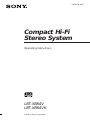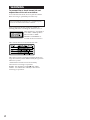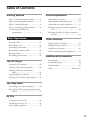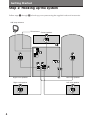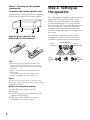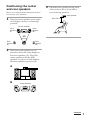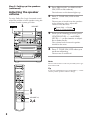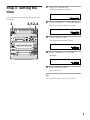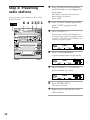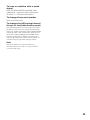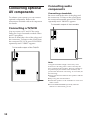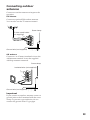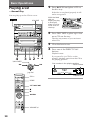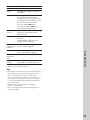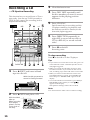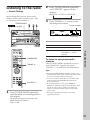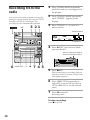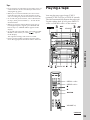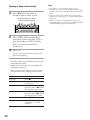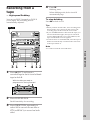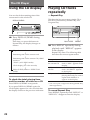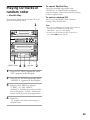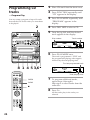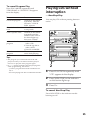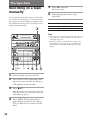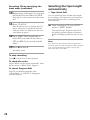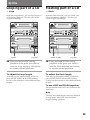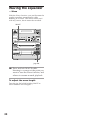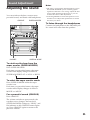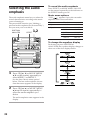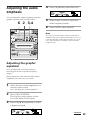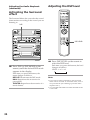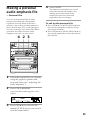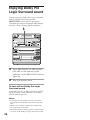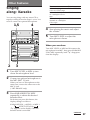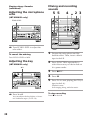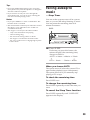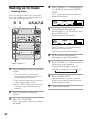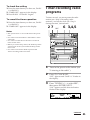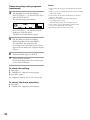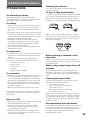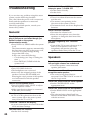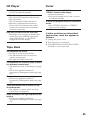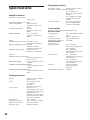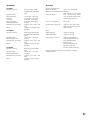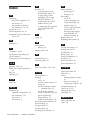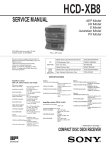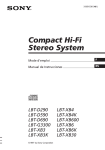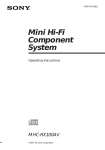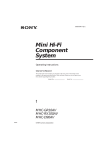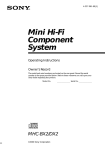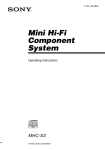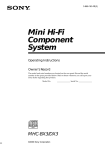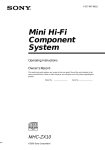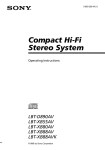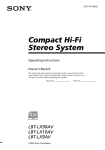Download Sony LBT-XB8AV User's Manual
Transcript
3-859-538-12(1) Compact Hi-Fi Stereo System Operating Instructions LBT-XB8AV LBT-XB8AVK ©1997 by Sony Corporation WARNING To prevent fire or shock hazard, do not expose the unit to rain or moisture. To avoid electrical shock, do not open the cabinet. Refer servicing to qualified personnel only. Do not install the appliance in a confined space, such as a bookcase or built-in cabinet. Laser component in this product is capable of emitting radiation exceeding the limit for Class 1. This appliance is classified as a CLASS 1 LASER product. The CLASS 1 LASER PRODUCT MARKING is located on the rear exterior. This caution label is located inside the unit. This stereo system is equipped with the Dolby Pro Logic Surround system* and the Dolby B-type noise reduction system. * Manufactured under license from Dolby Laboratories Licensing Corporation. DOLBY, the double-D symbol a and “PRO LOGIC” are trademarks of Dolby Laboratories Licensing Corporation. 2 Table of Contents Getting Started Sound Adjustment Step 1: Hooking up the system ............ 4 Adjusting the sound ............................ 31 Step 2: Setting up the speakers ............. 6 Selecting the audio emphasis ............. 32 Step 3: Setting the time ......................... 9 Adjusting the audio emphasis ............ 33 Step 4: Presetting radio stations ........ 10 Making a personal audio emphasis file .................................................... 35 Connecting optional AV components .................................... 12 Basic Operations Enjoying Dolby Pro Logic Surround sound ............................................... 36 Other Features Playing a CD ......................................... 14 Singing along: Karaoke ...................... 37 Recording a CD .................................... 16 Falling asleep to music ........................ 39 Listening to the radio ........................... 17 Waking up to music ............................. 40 Recording from the radio .................... 18 Timer-recording radio programs ....... 41 Playing a tape ........................................ 19 Recording from a tape ......................... 21 The CD Player Additional Information F ES P Precautions ............................................ 43 Troubleshooting ................................... 44 Using the CD display ........................... 22 Specifications ........................................ 46 Playing CD tracks repeatedly ............. 22 Index ........................................ Back cover Playing CD tracks in random order ................................................ 23 Programming CD tracks ..................... 24 Playing CDs without interruption ..... 25 The Tape Deck Recording on a tape manually ........... 26 Recording CDs by specifying the track order ................................................ 27 DJ Mix Looping part of a CD ........................... 29 Flashing part of a CD ........................... 29 Waving the equalizer ........................... 30 3 Getting Started Step 1: Hooking up the system Follow steps 1 through 5 to hook up your system using the supplied cords and accessories. AM loop antenna FM antenna 4 Center speaker Right front speaker Left front speaker Right rear speaker Left rear speaker 1 Connect the speakers. 2 Connect the FM/AM antennas. 1 Connecting the front speakers Connect the speaker cords to FRONT SPEAKER jacks of the same color. R L Set up the AM loop antenna, then connect it. Extend the FM wire antenna horizontally. AM loop antenna FM + 75 _ AM Red (‘) Black (’) 2 Connecting the center speaker Connect the speaker cords to the SURROUND SPEAKER CENTER jacks. REAR R L CENTER + + 3 Set VOLTAGE SELECTOR to the position of your local power line voltage (except for Malaysian, Mexican, and Australian models). _ _ Gray (‘) VOLTAGE SELECTOR Gray with black stripe (’) 3 Connecting the rear speakers Connect the speaker cords to the SURROUND SPEAKER REAR jacks. REAR R L CENTER + + _ _ Gray (‘) Gray with black stripe (’) Notes • Keep the speaker cords away from the antennas to prevent noise. • Insert only the stripped portion of the cord. Inserting the vinyl portion will interfere with the speaker connection and no sound will come from the speaker. 110-120V 220-240V 4 Connect the power cord to a wall outlet. The demonstration appears in the display. If the plug on this unit does not fit your wall outlet, detach the supplied adapter from the plug (except for Latin American countries, Australia, and Malaysia). 5 Deactivate the demonstration mode by pressing DISPLAY/DEMO while the system is off. continued 5 Step 1: Hooking up the system (continued) To attach the center speaker feet Attach the four center speaker feet (supplied) to the bottom corners of the center speaker. Inserting two size AA (R6) batteries into the remote Step 2: Setting up the speakers By connecting the supplied speakers, you can enjoy Dolby Pro Logic Surround sound. Dolby Pro Logic Surround is a decoding system standardized in TV programs and movies. Dolby Pro Logic Surround improves the sound image by using four separate channels. These channels manipulate the sound to enhance the action as it happens on the screen. Since the center speaker cannot produce enough bass, the bass sound of the center channel is output from the front speakers. Center speaker Front speaker (L) Tips • With normal use, the batteries should last for about six months. When the remote no longer operates the system, replace both batteries with new ones. • When you set the time, the demonstration is deactivated. To activate the demonstration again, press DISPLAY/DEMO while the system is off. Note If you do not use the remote for a long period of time, remove the batteries to avoid possible damage from battery leakage. When carrying this system Do the following to protect the CD mechanism. 1 Press FUNCTION repeatedly until “CD” appears in the display. 2 Hold down PLAY MODE and press POWER to turn off the system. 6 Rear speaker (L) Front speaker (R) Rear speaker (R) Positioning the center and rear speakers Before you connect them, determine the best location for your speakers. 1 Place the front speakers at an angle of 45 degrees from your listening position. 3 Place the rear speakers facing each other at about 60 to 90 cm above your listening position. Rear speaker 60 to 90 cm Center speaker Front speaker (L) Front speaker (R) 45 Rear speaker (L) 2 Rear speaker (R) Place the center speaker so it is placed at about the same height as the front speakers (A). Align the center speaker with the front speakers or place it a little behind the front speakers’ position (B). A B Center speaker continued 7 Step 2: Setting up the speakers (continued) Adjusting the speaker volume To enjoy Dolby Pro Logic Surround sound, adjust the volume of each speaker using the test tone that the system provides. POWER 1 1 Press PRO LOGIC (or PRO LOGIC ON/OFF on the remote). The indicator on this button lights up. 2 Press T. TONE ON/OFF on the remote. The test tone is heard from the speakers in the following order. Adjust the volume of the test tone. n Front (left) n Center Rear N Front (right) N VOLUME 3 From your listening position, press CENTER LEVEL +/– and REAR LEVEL +/– on the remote to adjust the volume levels. The volume levels from each speaker should be the same. 4 Press T. TONE ON/OFF when you are done adjusting. The test tone is turned off. Note The test tone feature works only for Dolby Pro Logic Surround sound. Tip If you turn VOLUME (or press VOLUME +/– on the remote), all the speaker volumes change. 1 3 VOLUME +/– 2,4 8 Step 3: Setting the time 1 Press t/CLOCK SET. The hour indication flashes. You must set the time before using the timer functions. 1 3,5 2,4 2 Press TUNING +/– to set the hour. The clock uses the 12-hour system. 3 Press ENTER/NEXT. The minutes indication flashes. 4 Press TUNING +/– to set the minutes. 5 Press ENTER/NEXT. The clock starts. Tip If you make a mistake, start over from step 1. 9 Step 4: Presetting radio stations 1 Each time you press this button, the band changes as follows: FM ˜ AM You can preset up to 30 stations, 20 for FM and 10 for AM. POWER 6 4 2 3,5 1 Press TUNER/BAND repeatedly until the band you want appears in the display. 2 Press TUNING MODE repeatedly until “AUTO” appears in the display. 3 Press TUNING +/–. The frequency indication changes and scanning stops when the system tunes in a station. “TUNED” and “STEREO” (for a stereo program) appear. DOLBY NR OFF AUTO TUNED STEREO ALL DISC S 4 MHz Press TUNER MEMORY. A preset number flashes in the display. DOLBY NR OFF AUTO TUNED STEREO ALL DISC S 5 Press TUNING +/– to select the preset number you want. DOLBY NR OFF AUTO TUNED STEREO ALL DISC S 6 Press ENTER/NEXT. The station is stored. 7 10 Repeat steps 1 through 6 to store other stations. To tune in a station with a weak signal Press TUNING MODE repeatedly until “MANUAL” appears in step 2, then press TUNING +/– to tune in the station. To change the preset number Start over from step 1. To change the AM tuning interval (Except for the Middle Eastern model) The AM tuning interval is factory-preset to 9 kHz (10 kHz in some areas). To change the AM tuning interval to 10 kHz (or 9 kHz), press TUNER/BAND repeatedly until “AM” appears first, then turn off the system. While holding down ENTER/NEXT, turn the system back on. When you change the interval, the AM preset stations will be erased. To reset the interval, repeat the same procedure. Note The preset stations are canceled when you disconnect the power cord or if a power failure occurs for half a day. 11 Connecting optional AV components To enhance your system, you can connect optional components. Refer to the instructions included with each component for details. Connecting audio components Connecting a turntable Be sure to match the color of the plugs and the connectors. To listen to the sound from the connected turntable, press FUNCTION repeatedly until “PHONO” appears. To the audio output of the turntable Connecting a TV/VCR You can connect a TV and VCR to enjoy Dolby Pro Logic Surround encoded videos and TV programs. Be sure to match the color of the plugs and the connectors. To listen to the sound from the connected TV/VCR, press FUNCTION repeatedly until “VIDEO” appears. To the audio output of the TV/VCR Note Using the turntable at high volume may cause distortion or howling. This is often caused by the bass sound from the speakers. The bass sound may be picked up by the needle of the turntable, and produce the distortion or howling. To avoid this, do the following: 1 Keep some distance between the speakers and the turntable. 2 Stop using the surround effect. 3 Install the speakers or the turntable on a firm and stable surface. 4 Press SUPER WOOFER repeatedly until the indicator on this button goes off. 12 Connecting outdoor antennas Connect an outdoor antenna to improve the reception. FM antenna Connect an optional FM outdoor antenna. You can also use the TV antenna instead. Screw clamp 75-ohm coaxial cable (not supplied) FM 75 AM Ground wire (not supplied) AM antenna Connect a 6 to 15 meter insulated wire to the AM antenna terminal. Leave the supplied AM loop antenna connected. Screw clamp Insulated wire (not supplied) FM 75 AM Ground wire (not supplied) Important If you connect an outdoor antenna, connect a ground wire to the y terminal with the screw clamp. To prevent a gas explosion, do not connect the ground wire to a gas pipe. 13 Basic Operations 1 Playing a CD — Normal Play If the disc is not placed properly it will not be recognized. You can play up to five CDs in a row. POWER Press 6 OPEN and place a CD on the disc tray. VOLUME · With the label side up. When you play a CD single, place it on the inner circle of the tray. 2 ª p ª 0 ª ) p ª 0 P 6 ) r 6 6 ª P 0 p ) Press DISC SKIP to place up to four more CDs on the tray. The disc tray rotates so you can insert other CDs. 4 3 1 2 P p 1/ALL DISCS 0 LD ) PLA YM OD S ISC E 1/ AL 3 Close the front cover. 4 Press one of the DIRECT PLAY buttons. Playback starts. If you press · (or CD · on the remote), playback starts from the CD in the playing position. Disc number in the playing position Track number E DIT REPERT DOLBY NR OFF AMS Jog dial CD · D.SKIP AMS =/+ p P 0/) VOLUME +/– 14 ALL DISC S Elapsed time To Do this Stop playback Press p. Pause Press P. Press again to resume playback. Select a track During playback or pause, turn the jog dial clockwise (to go forward) or counterclockwise (to go backward) and release it when you reach the desired track. Or press AMS* + (to go forward) or AMS* = (to go backward) on the remote. Find a point in Press and hold ) or 0 during a track playback, and release at the desired point. Select a CD Press one of the DIRECT PLAY buttons. Or press DISC SKIP (or press D.SKIP on the remote). Play only the Press 1/ALL DISCS repeatedly CD you have until “1 DISC” appears. selected Press 1/ALL DISCS repeatedly until “ALL DISCS” appears. Remove or change the CDs Press 6 OPEN. Adjust the volume Turn VOLUME (or press VOLUME +/– on the remote). * AMS: Automatic Music Sensor. Basic Operations Play all CDs Tips • Pressing · while the system is off automatically turns on the system and starts CD playback if there is a CD on the tray (One Touch Play). • You can switch from another source to the CD player and start playing a CD just by pressing · or one of the DIRECT PLAY buttons (Automatic Source Selection). • If there is no CD in the player, “NO DISC” appears in the display. • You can change the CD in the loading position during playback. 15 Recording a CD 3 Close the front cover. — CD Synchro Recording 4 Press DISC SKIP repeatedly until the disc number you want to record appears in the playing position indicator. 5 Press CD SYNC. This function lets you record from a CD to a tape easily. You can use TYPE I (normal) or TYPE II (CrO2) tapes. The recording level is adjusted automatically. 7 DSP POWER 5 ª p Deck B stands by for recording and the CD player stands by for playback, and the indicator on the · button (for the front side) lights up green. 6 Press DIRECTION repeatedly to select A to record on one side or ß (or RELAY) to record on both sides. 7 Press P on deck B. Recording starts. To stop recording Press p on deck B or on the CD player. Tips 6 1 DOLBY NR 3 2 4 1 p Press 6 EJECT and insert a blank tape into deck B. With the side you want to record on facing forward ª p ª 0 ª ) p 6 ª 0 P ) • If you want to record on the reverse side, press ª so the indicator on the ª button (for the reverse side) lights up green. • When you record on both sides, be sure to start from the front side. If you start from the reverse side, recording stops at the end of the reverse side. • When you want to reduce the hiss noise in lowlevel high-frequency signals, press DOLBY NR before step 7 so “DOLBY NR B” appears in the display. • To record with the surround effect, press DSP (or DSP MODE on the remote) so “SUR ” appears in the display. The equalizer settings will not be recorded. r Note 6 You cannot listen to other sources while recording. 2 Press 6 OPEN and place a CD. With the label side up. When you play a CD single, place it on the inner circle of the tray. 16 ª p ª 0 ª ) p ª 0 P 6 ) r 6 6 ª P 0 p ) Listening to the radio 2 — Preset Tuning Press TUNING MODE repeatedly until “PRESET” appears in the display. STEREO/MONO POWER VOLUME n MANUAL n AUTO n PRESET Before using this function, preset radio stations in the tuner’s memory (see “Step 4: Presetting radio stations”). 3 3 21 Press TUNING +/– to tune in the desired preset station. Preset number DOLBY NR OFF PRESET TUNED STEREO ALL DISC S MHz Frequency To TUNING +/– Press POWER. Adjust the volume Turn VOLUME (or press VOLUME +/– on the remote). To listen to non-preset radio stations Press TUNING MODE repeatedly in step 2 until “MANUAL” appears, then press TUNING +/– to tune in the desired station. Basic Operations TUNER/BAND Do this Turn off the radio Tips VOLUME +/– 1 Press TUNER/BAND repeatedly until the band you want appears in the display. • Pressing TUNER/BAND while the system is off automatically turns on the system and tunes to the last received station (One Touch Play). • You can switch from another source to the radio just by pressing TUNER/BAND (Automatic Source Selection). • If an FM program is noisy, press STEREO/ MONO so “MONO” appears in the display. There will be no stereo effect, but the reception will improve. Press this button again to restore the stereo effect. • To improve broadcast reception, move the supplied antennas. Each time you press this button, the band changes as follows: FM ˜ AM 17 Recording from the radio You can record a radio program on a tape by tuning in a preset station. You can use TYPE I (normal) or TYPE II (CrO2) tapes. The recording level is automatically adjusted. POWER 3 21 DSP 1 Press TUNER/BAND repeatedly until the band you want appears in the display. 2 Press TUNING MODE repeatedly until “PRESET” appears in the display. 3 Press TUNING +/– to tune in a preset station. Preset number DOLBY NR OFF PRESET TUNED STEREO ALL DISC S MHz Frequency 4 Press 6 EJECT and insert a blank tape into deck B. With the side you want to record on facing forward ª p ª 0 ) ª p 6 6 DOLBY NR ª p ª 0 P ) r 6 7 4 5 5 Press r REC. Deck B stands by for recording, and the indicator on the · button (for the front side) lights up green. 6 Press DIRECTION repeatedly to select A to record on one side or ß (or RELAY) to record on both sides. 7 Press P on deck B. Recording starts. To stop recording Press p on deck B. 18 Tips • If you want to record on the reverse side, press ª so the indicator on the ª button (for the reverse side) lights up green. • When you record on both sides, be sure to start from the front side. If you start from the reverse side, recording stops at the end of the reverse side. • To record non-preset stations, select “MANUAL” in step 2, then press TUNING +/– to tune in the desired station. • When you want to reduce the hiss noise in lowlevel high-frequency signals, press DOLBY NR before step 7 so “DOLBY NR B” appears in the display. • To record with surround effect, press DSP (or DSP MODE on the remote) so “SUR ” appears in the display. The equalizer settings will not be recorded. • If noise is heard while recording from the radio, move the appropriate antenna to reduce the noise. Playing a tape You can play any type of tape, TYPE I (normal), TYPE II (CrO2) or TYPE IV (metal). The deck automatically detects the tape type. To select either deck A or B, press DECK A ª· or DECK B ª· on the remote. POWER 0/ ) 2 1 DOLBY NR VOLUME p P 3 0/ ) 1 Basic Operations p 3 DECK A ª· DECK B ª· p P 0/) VOLUME +/– continued 19 Playing a Tape (continued) 1 Tips Press 6 EJECT and insert a recorded tape in deck A or B. With the side you want to play facing forward ª p ª 0 ª ) ª 0 p P ) r 6 6 2 Press DIRECTION repeatedly to select A to play one side, ß* to play both sides, or RELAY (Relay Play)** to play both decks in succession. 3 Press ·. Press ª to play the reverse side. The tape starts playing. * The deck stops automatically after playing both sides five times. ** Relay Play always plays according to the following sequence: Deck A (front side), Deck A (reverse side), Deck B (front side), Deck B (reverse side). To Do this Stop play Press p. Pause (Deck B only) Press P. Press again to resume play. Fast-forward Press ) while playing the front side or 0 while playing the reverse side. Rewind Press 0 while playing the front side or ) while playing the reverse side. Remove the cassette Press 6 EJECT. Adjust the volume 20 Turn VOLUME (or press VOLUME +/– on the remote). • Pressing · or ª while the system is off automatically turns on the system and starts tape playback if there is a tape in the deck (One Touch Play). • You can switch from another source to the tape deck just by pressing · or ª (Automatic Source Selection). • When you want to reduce the hiss noise in lowlevel high-frequency signals, press DOLBY NR so “DOLBY NR B” appears in the display. 4 Recording from a tape Press P. Dubbing starts. When dubbing ends, decks A and B automatically stop. — High-speed Dubbing You can use TYPE I (normal) or TYPE II (CrO2) tapes. The recording level is automatically adjusted. To stop dubbing Press p on deck A or B. Tips POWER • When you dub on both sides, start recording from the front side. If you start from the reverse side, recording stops at the end of the reverse side. • If you set DIRECTION to ß when the tapes you use have different lengths, the tape in each deck reverses independently. If you select RELAY, the tapes in both decks reverse together. • You don’t have to set DOLBY NR, since the tape in deck B is automatically recorded in the same state as the tape in deck A. Note You cannot record the surround effect. 1 p 4 1 2 Basic Operations 3 1 Press 6 EJECT and insert a recorded tape in deck A and a blank tape in deck B. With the side you want to play/record on facing forward ª p ª 0 ) ª p ª 0 P 6 2 ) r 6 Press H SPEED DUB. Deck B stands by for recording. 3 Press DIRECTION repeatedly to select A to record on one side or ß (or RELAY) to record on both sides. 21 The CD Player Using the CD display Playing CD tracks repeatedly You can check the remaining time of the current track or the whole CD. — Repeat Play DISPLAY/DEMO This function lets you repeat a single CD or all CDs in Normal Play, Shuffle Play, and Program Play. / Press DISPLAY/DEMO during playback. Each time you press this button in Normal Play, the display changes as follows: n Elapsed time on the current track n Remaining time on the current track 1/ALL DISCS REPEAT / Press REPEAT repeatedly during playback until “REPEAT” appears in the display. Repeat Play starts. The following table describes the various repeat modes. n Remaining time on the current CD (1 DISC mode) or “PLAY” (ALL DISCS mode) n To repeat Press All the tracks on the current CD 1/ALL DISCS repeatedly until “1 DISC” appears in the display. All the tracks on all CDs 1/ALL DISCS repeatedly until “ALL DISCS” appears in the display. Only one track* REPEAT repeatedly while playing the track you want to repeat until “REPEAT 1” appears in the display. Clock display (for a few seconds) n Effect (P FILE) name or “EFFECT ON (OFF)” To check the total playing time and the number of tracks on a CD Press DISPLAY/DEMO in stop mode. If you press DISPLAY/DEMO again, the clock display appears for a few seconds then the display returns to the previous indication. * You can’t repeat a single track during Shuffle Play and Program Play. To cancel Repeat Play Press REPEAT repeatedly until “REPEAT” or “REPEAT 1” disappears from the display. 22 Playing CD tracks in random order — Shuffle Play To cancel Shuffle Play Press PLAY MODE repeatedly until “SHUFFLE” or “PROGRAM” disappears from the display. The tracks continue playing in their original order. To select a desired CD You can play all the tracks on one CD or all the CDs in random order. 1 Press one of the DIRECT PLAY buttons during 1 Disc Shuffle Play. Tips • You can start Shuffle Play during Normal Play by pressing PLAY MODE repeatedly until “SHUFFLE” appears in the display. • To skip a track, turn the jog dial clockwise (or press AMS + on the remote). DIRECT PLAY 4 3 Jog dial 2 1 Press FUNCTION repeatedly until “CD” appears in the display. 2 Press PLAY MODE repeatedly until “SHUFFLE” appears in the display. 3 Press 1/ALL DISCS to choose “1 DISC” or “ALL DISCS.” “All DISCS” shuffles the tracks on all the CDs in the player. “1 DISC” shuffles the tracks on the CD in the playing position. 4 Press ·. “J” appears and all the tracks play in random order. 23 Programming CD tracks 1 Place CDs and close the front cover. 2 Press FUNCTION repeatedly until “CD” appears in the display. 3 Press PLAY MODE repeatedly until “PROGRAM” appears in the display. 4 Press DISC SKIP to select a CD. 5 Turn the jog dial until the desired track appears in the display. –– Program Play You can create a program of up to 32 tracks from all the CDs in the order you want them to be played. 2 Disc number Track number DOLBY NR OFF DISC PROGRAM Total playing time 6 Press PLAY MODE once. The track is programmed. “STEP” and the programmed playing order appear, followed by the total playing time. The last programmed track 8 1 4 5 3,6 p DOLBY NR OFF DISC PROGRAM Total playing time CHECK 7 To program additional tracks, repeat steps 4 through 6. Skip step 4 to select tracks from the same disc. 8 Press ·. CLEAR p All the tracks play in the order you selected. 24 To cancel Program Play Press PLAY MODE repeatedly until “PROGRAM” or “SHUFFLE” disappears from the display. Playing CDs without interruption –– Non-Stop Play To Press Check the program CHECK on the remote repeatedly. After the last track, “CHECK END” appears. Clear the last selected track CLEAR on the remote in stop mode. Clear a specific track CHECK on the remote repeatedly until the number of the track to be cleared lights up, then press CLEAR. Add a track to the program 1 Press DISC SKIP to select a CD. 2 Turn the jog dial to select a track. 3 Press PLAY MODE. Clear the entire program p once in stop mode or twice while playing. You can play CDs without pausing between tracks. 1 Tips • The program you created remains in the CD player's memory even after it has been played. Press · to play the same program again. • If “--.--” appears instead of the total playing time while programming, this means: – you have programmed a track numbered over 20, or – the total playing time has exceeded 100 minutes. 2 3 1 Press FUNCTION repeatedly until “CD” appears in the display. 2 Press NON-STOP so the indicator on this button lights up. 3 Press ·. To cancel Non-Stop Play Press NON-STOP so the indicator on this button goes off. 25 The Tape Deck Recording on a tape manually You can record from CDs, tapes, or the radio as you like. For example, you can record just the songs you want or begin recording from the middle of the tape. The recording level is adjusted automatically. 2 5 Press P on deck B. Recording starts. 6 Start playing the source to be recorded. To Press Stop recording p on deck B Pause recording P on deck B Tips • If you want to record on the reverse side, press ª so the indicator on the ª button (for the reverse side) lights up green. • When you want to reduce the hiss noise in lowlevel high-frequency signals, press DOLBY NR before step 5 so “DOLBY NR B” appears in the display. 4 DOLBY NR ª p 5 1 3 1 Insert a blank tape into deck B. 2 Press FUNCTION repeatedly until the source you want to record (e.g., CD) appears in the display. 3 Press r REC. Deck B stands by for recording, and the indicator on the · button (for the front side) lights up green. 4 26 Press DIRECTION repeatedly to select A to record on one side or ß (or RELAY) to record on both sides. Recording CDs by specifying the track order 1 Place CDs and close the front cover. 2 Insert a blank tape into deck B. 3 Press FUNCTION repeatedly until “CD” appears in the display. 4 Press PLAY MODE repeatedly until “PROGRAM” appears in the display. 5 Press DISC SKIP to select a CD. 6 Turn the jog dial until the desired track appears in the display. — Program Edit You can record tracks from all the CDs in the order you want. When programming, make sure the playing times for each side do not exceed the length of one side of the tape. 12 2 1113 p 3 p Disc number Track number DOLBY NR OFF DISC PROGRAM Total playing time (including selected track) 7 Press PLAY MODE once. The track is programmed. “STEP” and the programmed playing order appear, followed by the total playing time. The last programmed track 9 1 5 EDIT 6 4,7 DOLBY NR OFF DISC PROGRAM Total playing time CHECK 8 Repeat steps 5 through 7 to program additional tracks to be recorded on side A. Skip step 5 to select tracks from the same disc. 9 Press P to insert a pause at the end of side A. “P” appears in the display and the total playing time resets to “0.00” in the display. continued 27 Recording CDs by specifying the track order (continued) Selecting the tape length automatically 10 Repeat steps 5 through 7 to program — Tape Select Edit the tracks to be recorded on side B. Skip step 5 to select tracks from the same disc. 11 Press CD SYNC. Deck B stands by for recording, the CD player stands by for playback, and the indicator on the · button (for the front side) lights up green. 12 Press DIRECTION repeatedly to select A to record on one side, or ß (or RELAY) to record on both sides. 13 Press P on deck B. Recording starts. To stop recording Press p on deck B or on the CD player. To check the order Press CHECK on the remote repeatedly. After the last track, “CHECK END” appears. To cancel Program Edit Press PLAY MODE repeatedly until “PROGRAM” or “SHUFFLE” disappears from the display. 28 You can check the most suitable tape length for recording a CD. Note that you cannot use Tape Select Edit for discs containing more than 20 tracks. / After inserting a CD, press EDIT once so “EDIT” flashes. The required tape length for the CD in the playing position appears, followed by the total playing time for sides A and B. Note You cannot use this function when Program Play mode has been set. After clearing the entire program (see “To clear the entire program” on page 25), follow the above procedure. DJ Mix Looping part of a CD Flashing part of a CD — Loop — Flash With the loop function, you can repeat part of a CD during playback. This lets you create original recordings. With the flash function, you can “flash” the CD sound during playback. This lets you create original recordings. LOOP Jog dial / Press and hold LOOP during playback at the point you want to start the Loop function, and release to resume normal playback. LOOP FLASH Jog dial / Press and hold FLASH during playback at the point you want to start the Flash function, and release to resume normal playback. To adjust the loop length To adjust the flash length Turn the jog dial while holding LOOP (or press MUSIC MENU B/b while holding LOOP on the remote) to select different loop lengths. Turn the jog dial while holding FLASH (or press MUSIC MENU B/b while holding FLASH on the remote) to select different flash lengths. To use LOOP and FLASH together Press and hold both LOOP and FLASH at the same time. Note The loop and flash length cannot be adjusted in stop mode. Adjust the loop and flash lengths during operation. 29 Waving the equalizer — Wave With the Wave function, you can fluctuate the graphic equalizer automatically while listening to a source. This effect can be used with any source, but it cannot be recorded. WAVE Jog dial / Press and hold WAVE while listening to a source at the point you want to start the Wave function, and release to resume normal playback. To adjust the wave length Turn the jog dial while holding WAVE to select different wave lengths. 30 Sound Adjustment Adjusting the sound You can reinforce the bass, create a more powerful sound, and listen with headphones. GROOVE SUPER WOOFER Notes • The music sound will be distorted when you use the SUPER WOOFER system with the graphic equalizer if the bass is too strong. Adjust the bass slowly while listening to the music so you can monitor the effect of the adjustment. • Canceling GROOVE cancels the equalizer curve and bass level. Adjust the equalization to obtain the effect you desire. To listen through the headphones Connect the headphones to the PHONES jack. No sound will come from the speakers. PHONES SUPER W MODE To reinforce the bass from the super woofer (SUPER WOOFER) Press SUPER WOOFER. Each time you press this button, the super woofer level display changes as follows: n SUPER WOOFER FLAT n LOW n HIGH To select the super woofer mode Press SUPER W MODE while the super woofer is on. Each time you press this button, the super woofer mode display changes as follows: MOVIE ˜ MUSIC For a powerful sound (GROOVE) Press GROOVE. The volume switches to power mode, the equalizer curve changes, the bass level (SUPER WOOFER) changes to “HIGH,” and the indicator on the GROOVE button lights up. Press GROOVE again to return to the previous volume. 31 Selecting the audio emphasis To cancel the audio emphasis Press EFFECT (or MUSIC MENU ON/OFF on the remote) repeatedly so the indicator on the EFFECT button goes off. Music menu options The audio emphasis menu lets you select the sound characteristics according to the music you are listening to. The personal file function (see “Making a personal audio emphasis file (Personal File)”) lets you store your own effects. SPECTRUM ANALYZER EFFECT 1,2 “SUR ” appears if you select an audio emphasis with a surround effect. Press To select GEQ V/v MENU 1 MENU 2 GEQ B/b ROCK MOVIE POP GAME JAZZ NIGHT DANCE PARTY SALSA RELAX To change the equalizer display Each time you press SPECTRUM ANALYZER, the equalizer display changes to show one of the four displays below. 1 Press GEQ V/v (or MUSIC MENU V/v on the remote) repeatedly to select MENU 1 or MENU 2. See the chart “Music menu options” below. The last audio emphasis chosen from that menu appears in the display. 2 Press GEQ B/b (or MUSIC MENU B/b on the remote) repeatedly to select the audio emphasis you desire. The audio emphasis name appears in the display. 32 63 250 1K 4K 16K(Hz) Adjusting the audio emphasis 4 Press GEQ V/v to adjust the level. DOLBY NR OFF ALL DISC S 63 You can adjust the audio emphasis using the graphic equalizer and surround effect. 6 2 3,4 250 1K 4K 16K(Hz) 5 Repeat steps 3 and 4 to adjust the other frequency bands. 6 Press ENTER when finished. Note If you choose another audio emphasis (other than “EFFECT OFF”), the adjusted sound effect is lost. To retain the adjusted sound effect for future use, store it in a personal file (see “Making a personal audio emphasis file”). Adjusting the graphic equalizer You can adjust the sound by raising or lowering the levels of specific frequency ranges. Before operation, first select the basic audio emphasis you want for your sound. 1 Select the basic audio emphasis you want for your sound. (see “Selecting the audio emphasis.”) 2 Press GEQ CONTROL. The frequency range appears and the level value flashes in the display. 3 Press GEQ B/b repeatedly to select a frequency band. DOLBY NR OFF ALL DISC S 63 250 1K 4K 16K(Hz) continued 33 Adjusting the Audio Emphasis (continued) Adjusting the DSP level Activating the Surround effect The Surround Menu lets you select the sound characteristics according to the sound you are listening to. DSP DSP LEVEL / Press DSP LEVEL on the remote to select the DSP level. remote) until the desired DSP mode appears in the display. Each time you press this button, the menu changes as follows: DSP OFF: Deactivates the DSP mode HALL: Reproduces the acoustics of a concert hall THEATER: Reproduces the acoustics of a movie theater 34 Each time you press this button, the level changes as follows: LEVEL 1 n 2 n 3 n / Press DSP (or DSP MODE on the Note • If you choose other sound effects, the surround effect will be canceled. To retain the effect, store it in a personal file (see “Making a personal audio emphasis file”). • You can adjust the DSP level when the DSP mode is activated. Making a personal audio emphasis file — Personal File You can create personal files of audio patterns (surround effect and graphic equalizer) and store them in the unit's memory. Later call up an audio pattern to play a favorite tape, CD, or radio program. You can create up to five audio files. Before operation, first select the basic audio emphasis you want for your sound. 4 2 3 1 Create the sound effect you want by using the graphic equalizer and surround effect (see “Adjusting the audio emphasis”). 2 Press P FILE MEMORY. 4 Press ENTER. The adjusted sound effects are stored under the selected file number. Any settings previously stored at this memory location are erased and replaced by the new settings. To call up the personal file 1 Press GEQ V/v (or MUSIC MENU V/v on the remote) repeatedly to display the last selected personal file. 2 Press GEQ B/b (or MUSIC MENU B/b on the remote) repeatedly to select the desired personal file. A personal file number appears in the display. DOLBY NR OFF ALL DISC S 3 Press GEQ B/b to select the file number (P FILE) where you want to store the sound effect. 35 Enjoying Dolby Pro Logic Surround sound You can enjoy the Dolby Pro Logic Surround sound of Dolby Surround-encoded (q) videos and TV programs. Complete the setup and speaker adjustments first (see “Step 2: Setting up the speakers”). 1 1 Press PRO LOGIC (or PRO LOGIC ON/OFF on the remote) so the indicator on the PRO LOGIC button lights up. 2 Play a program source. To turn off the Dolby Pro Logic Surround sound Press PRO LOGIC (or PRO LOGIC ON/OFF on the remote) so the indicator on the PRO LOGIC button goes off. Notes • You cannot use the Dolby Pro Logic Surround sound and Surround Menu functions at the same time. • When you record the sound, turn off the Dolby Pro Logic Surround sound. • The audio emphasis setting will be canceled when you turn on the Dolby Pro Logic Surround sound. 36 Other Features Singing along: Karaoke You can sing along with any stereo CD or tape by turning down the singer’s voice. You need to connect an optional microphone. 1,5 To Select Reduce the singer's voice on a CD or tape KARAOKE PON Reduce the left channel on a multiplex CD or tape. MPX R Reduce the right channel on a multiplex CD or tape. MPX L 4 4 Start playing the music and adjust the volume. 5 Turn MIC LEVEL to adjust the microphone volume. When you are done Turn MIC LEVEL to MIN and disconnect the microphone from MIC, then press KARAOKE PON/MPX repeatedly until “h” disappears from the display. 2 3 1 Turn MIC LEVEL to MIN to turn down the microphone level. 2 Connect an optional microphone to the MIC (MIC 1*) jack. When you use two microphones at the same time, connect the other one to the MIC 2* jack. (* LBT-XB8AVK only) Press KARAOKE PON/MPX repeatedly to obtain the desired karaoke effect. Each time you press this button, the display changes as follows: KARAOKE PON n MPX R n MPX L n 3 EFFECT OFF (ON) N “h” appears in the display when the karaoke mode is activated. continued 37 Singing along: Karaoke (continued) Mixing and recording sounds Adjusting the microphone echo 5 5 4 p 2 3 (LBT-XB8AVK only) ECHO LEVEL / Turn ECHO LEVEL to adjust the echo effect. To cancel the echoing 1 Prepare the microphone and the karaoke effect. Then, insert a blank tape in deck B. 2 Press FUNCTION repeatedly to select the source you desire and set it to pause mode. 3 Press r REC. 4 Press P. 5 Press · to start playing the CD (or tape in deck A). Turn ECHO LEVEL to MIN. Adjusting the key (LBT-XB8AVK only) n/˜ Playback starts. Start singing along with the music. / Press ˜ or n. You can adjust the key higher or lower in 13 halftone steps (–3.0 to 3.0). 38 To stop recording Press p on deck B. • If acoustic feedback (howling) occurs, move the microphone away from the speakers or change the direction of the microphone. • If you want to record your voice through the microphone only, you can do so by selecting the CD source and not playing a CD. Notes • If you press EFFECT or select a sound effect. The karaoke mode is canceled. • The instrumental sound may be reduced as well as the singer’s voice when the source sound was recorded monaurally. • The singer’s voice may not be reduced when: — only a few instruments are playing — a duet is being sung — the source has strong echoes or chorus — the singer’s voice deviates from the center. — the voice on the source is singing high soprano or tenor notes. Falling asleep to music — Sleep Timer You can set the system to turn off at a preset time, so you can fall asleep listening to music. You can preset the remaining time in 10 minute increments. SLEEP / Press SLEEP. N Each time you press this button, the minutes display (the remaining time) changes as follows: AUTO n 90min n 80min n 70min N Tips OFF N 10min ....... 50min N 60min When you choose AUTO The system turns off when the current CD or tape finishes playback (up to 100 minutes). The system turns off if you manually stop playing a CD or tape. To check the remaining time Press SLEEP once. To change the remaining time Press SLEEP repeatedly to select the time you want. To cancel the Sleep Timer function Press SLEEP repeatedly until “SLEEP OFF” appears in the display. 39 Waking up to music 4 — Wake-up Timer Press TUNING +/– to select DAILY 1 or DAILY 2, then press ENTER/ NEXT. “ON” appears and the hour indication flashes in the display. You can wake up to music at a preset time every day. Make sure you have set the clock (see “Step 3: Setting the time”). 1 9 3 4,5,6,7,8 DOLBY NR OFF ALL DISC S 5 Set the time to start playing. Press TUNING +/– to set the hour, then press ENTER/NEXT. The minutes indication flashes. 1 DOLBY NR OFF ALL DISC S Press TUNING +/– to set the minutes, then press ENTER/NEXT. The hour indication flashes again. DAILY 1/DAILY 2 7 Press TUNING +/– until the music source you want appears. The indication changes as follows: TUNER n CD PLAY n TAPE PLAY Prepare the music source you want to play. • CD: Insert a CD. To start from a specific track, create a program (see “Programming CD tracks”). • Tape: Insert a tape with the side you want to play facing forward. • Radio: Tune in the preset station you want (see “Step 4: Presetting radio stations”). 2 Turn VOLUME to adjust the volume. 3 Press t/CLOCK SET. “SET” appears and “DAILY 1” flashes in the display. 40 Set the time to stop playing following the above procedure. n 1 2 6 8 Press ENTER/NEXT. The start time, the stop time, and the music source appear in turn before the original display returns. 9 Turn off the system. To check the setting 1 Press the timer button you have set, DAILY 1 or DAILY 2. 2 “TIMER OFF” appears in the display. 3 Press DAILY 1 or DAILY 2 again. To cancel the timer operation 1 Press the timer button you have set, DAILY 1 or DAILY 2. 2 “TIMER OFF” appears in the display. Timer-recording radio programs To timer-record, you must preset the radio station (see “Step 4: Presetting radio stations”) and set the clock (see “Step 3: Setting the time”) beforehand. 27 REC 6 3,4,5 Notes • The system turns on 15 seconds before the preset time. • You cannot activate DAILY 1 and DAILY 2 at the same time. • You cannot set the timer if the timer on and off times are the same. • When you set the Sleep Timer, the Wake-up Timer will not turn on the system until the Sleep Timer turns it off. • You cannot activate the Wake-up Timer and Timer-recording at the same time. 1 Tune in the preset radio station (see “Listening to the radio”). 2 Press t/CLOCK SET. “SET” appears and “DAILY 1” flashes in the display. 3 Press TUNING +/– to select REC, then press ENTER/NEXT. “ON” appears and the hour indication flashes in the display. REC DOLBY NR OFF ALL DISC S continued 41 Timer-recording radio programs (continued) 4 Set the time to start recording. Press TUNING +/– to set the hour, then press ENTER/NEXT. The minutes indication flashes. REC DOLBY NR OFF ALL DISC S Press TUNING +/– to set the minutes, then press ENTER/NEXT. The hour indication flashes again. 5 Set the time to stop recording following the above procedure. The start time, the stop time, the recording source, and the preset station appear in turn before the original display returns. 6 Insert a blank tape in deck B. 7 Turn off the system. When recording starts, the volume level is set to the minimum. To check the setting 1 Press REC. 2 “TIMER OFF” appears in the display. 3 Press REC again. To change the setting, start over from step 1. To cancel the timer operation 1 Press REC. 2 “TIMER OFF” appears in the display. 42 Notes • The system turns on 15 seconds before the preset time. • If the system is on at the preset time, the recording will not be made. • You cannot set the timer if the timer on and off times are the same. • When you set the Sleep Timer, the Timerrecording will not start until the Sleep Timer turns off the system. • You cannot activate the Wake-up Timer and Timer-recording at the same time. • Recording starts from the front side. Additional Information Precautions Cleaning the cabinet Use a soft cloth slightly moistened with mild detergent solution. To save a tape permanently On operating voltage Before operating the system, check that the operating voltage of your system is identical with the voltage of your local power supply. To prevent a tape from being accidentally recorded over, break off the cassette tab from side A or B as illustrated. If you later want to reuse the tape for recording, cover the broken tab with adhesive tape. On safety • The unit is not disconnected from the AC power source (mains) as long as it is connected to the wall outlet, even if the unit itself has been turned off. • Unplug the system from the wall outlet (mains) if it is not to be used for an extended period of time. To disconnect the cord (mains lead), pull it out by the plug. Never pull the cord itself. • Should any solid object or liquid fall into the component, unplug the stereo system and have the component checked by qualified personnel before operating it any further. • The AC power cord must be changed only at the qualified service shop. On placement • Place the stereo system in a location with adequate ventilation to prevent heat build-up in the stereo system. • Do not place the unit in an inclined position. • Do not place the unit in locations where it is; — Extremely hot or cold — Dusty or dirty — Very humid — Vibrating — Subject to direct sunlight On operation • If the stereo system is brought directly from a cold to a warm location, or is placed in a very damp room, moisture may condense on the lens inside the CD player. Should this occur, the system will not operate properly. Remove the CD and leave the system turned on for about an hour until the moisture evaporates. • When you move the system, take out any discs. If you have any questions or problems concerning your stereo system, please consult your nearest Sony dealer. Notes on CDs • Before playing, clean the CD with a cleaning cloth. Wipe the CD from the center out. • Do not use solvents such as benzene, thinner, commercially available cleaners or anti-static spray intended for vinyl LPs. • Do not expose the CD to direct sunlight or heat sources such as hot air ducts, nor leave it in a car parked in direct sunlight. When you are using a TYPE II (CrO2) or TYPE IV (metal) cassette, be careful not to cover the detector slots which allow the tape player to automatically detect the type of tape. Detector slots Before placing a cassette in the tape deck Take up any slack in the tape. Otherwise the tape may get entangled in the parts of the tape deck and become damaged. When using a tape longer than 90 minutes The tape is very elastic. Do not change the tape operations such as play, stop, and fast-winding etc. frequently. The tape may get entangled in the tape deck. Cleaning the tape heads Clean the tape heads after every 10 hours of use. When the tape heads become dirty — the sound is distorted — there is a decrease in sound level — the sound drops out — the tape does not erase completely — the tape does not record Make sure to clean the tape heads before you start an important recording or after playing an old tape. Use separately sold dry-type or wet-type cleaning cassette. For details, refer to the instructions of the cleaning cassette. Demagnetizing the tape heads Demagnetize the tape heads and the metal parts that have contact with the tape every 20 to 30 hours of use with a separately sold demagnetizing cassette. For details, refer to the instructions of the demagnetizing cassette. 43 Troubleshooting DAILY 1, DAILY 2, and REC do not appear when you press t/CLOCK SET. •Set the timer correctly. •Set the clock. If you run into any problem using this stereo system, use the following checklist. The remote does not function. •There is an obstacle between the remote and the unit. •The remote is not pointing in the direction of the system’s sensor. •The batteries have run down. Replace the batteries. First, check that the power cord is connected firmly and the speakers are connected correctly and firmly. Should any problem persist, consult your nearest Sony dealer. General The display starts flashing as soon as you plug in the power cord even though you haven’t turned on the system (demonstration mode). •Press DISPLAY/DEMO while the system is off. The demonstration appears automatically the first time you plug in the power cord, or if there is a power outage lasting longer than half a day. In this case, reset the following: — Clock setting (see “Step 3: Setting the time”) — Press DISPLAY/DEMO while the system is off. There is no sound. •Turn VOLUME clockwise. •The headphones are connected. •Insert only the stripped portion of the speaker cord into the SPEAKER jack. Inserting the vinyl portion of the speaker cord will interfere with the speaker connection. There is no microphone sound •Turn VOLUME or MIC LEVEL to adjust the microphone volume. •Make sure the microphone is connected to the MIC jack correctly. There is severe hum or noise. •A TV or VCR is placed too close to the stereo system. Move the stereo system away from the TV or VCR. “12:00 AM” flashes in the display. •A power interruption occurred. Reset the clock and timer settings. The timer does not function. •Set the clock correctly. 44 There is acoustic feedback. •Decrease the volume level. •Move the microphone away form the speakers or change the direction of the microphone. The color irregularity on a TV screen persists. •Turn off the TV set once, then turn it on after 15 to 30 minutes. If the color irregularity still persists, place the speakers farther away from the TV set. Speakers Sound comes from only one channel or the left and right volumes are unbalanced. •Check the speaker connections and speaker placement. There is no sound from the speakers except the center speaker. •The source being played back is monaural. Press PRO LOGIC to turn off the Pro Logic mode. There is no sound from the center speaker. •Set the CENTER LEVEL to the appropriate level. There is no sound from the rear speakers. •Set the REAR LEVEL to the appropriate level. •The software being played back has limited sound effects. Check the volume with the test tone. CD Player Tuner The CD tray does not rotate. •A CD is not placed properly. Severe hum or noise (“TUNED” or “STEREO” flashes in the display. •Adjust the antenna. •The signal strength is too weak. Connect an external antenna. A CD will not play. •The CD is not lying flat in the disc tray. •The CD is dirty. •The CD is inserted label side down. •Moisture condensation has built up. Remove the CD and leave the system turned on for about an hour until the moisture evaporates. Play does not start from the first track. •The player is in Program or Shuffle Play mode. Press PLAY MODE repeatedly until “PROGRAM” or “SHUFFLE” disappear from the display. Tape Deck A stereo FM program cannot be received in stereo. •Press STEREO/MONO so “STEREO” appears in the display. If other problems not described above occur, reset the system as follows: 1 Unplug the power cord. 2 Plug the power cord back in. 3 Press SPECTRUM ANALYZER, ENTER, and DISC 1 at the same time. The tape does not record. •No tape is in the cassette holder. •The tab has been removed from the cassette (see page 43). •The tape has reeled to the end. The tape does not record nor play, or there is a decrease in sound level. •The heads are dirty. Clean them (see page 43). •The record/playback heads are magnetized. Demagnetize them (see page 43). The tape does not erase completely. •The record/playback heads are magnetized. Demagnetize them (see page 43). There is excessive wow or flutter, or the sound drops out. •The capstans or pinch rollers are dirty. Clean them (see page 43). Noise increases or the high frequencies are missing. •The record/playback heads are magnetized. Demagnetize them (see page 43). 45 Specifications Amplifier section Peak music power output 1,500 watts Continuous RMS power output FRONT SPEAKER: 100 + 100 watts (8 ohms at 1 kHz, 10% THD) CENTER SPEAKER: 25 watts (8 ohms at 1kHz, 10% THD) REAR SPEAKER: 12.5 + 12.5 watts (16 ohms at 1kHz, 10% THD) Inputs PHONO IN (phono jacks):sensitivity 3 mV, impedance 47 kilohms VIDEO (AUDIO) IN (phono jacks): sensitivity 250 mV, impedance 47 kilohms MIX MIC (phone jack): sensitivity 1 mV, impedance 10 kilohms Outputs PHONES (stereo phone jack): accepts headphones of 8 ohms or more FRONT SPEAKER: accepts impedance of 8 to 16 ohms SURROUND SPEAKER CENTER: accepts impedance of 8 to 16 ohms SURROUND SPEAKER REAR accepts impedance of 16 ohms CD player section System Laser Laser output Wavelength Frequency response Signal-to-noise ratio Dynamic range 46 Compact disc and digital audio system Semiconductor laser (λ = 780 nm) Emission duration: continuous Max. 44.6 µF* * This output is the value measured at a distance of 200 mm from the objective lens surface on the Optical Pick-up Block with 7 mm aperture. 780 – 790 nm 2 Hz – 20 kHz (±0.5 dB) More than 90 dB More than 90 dB Tape player section Recording system 4-track 2-channel stereo Frequency response (DOLBY NR OFF) 60 – 13,000 Hz ( ±3 dB),using a Sony TYPE I cassette 60 – 14,000 Hz ( ±3 dB), using a Sony TYPE II cassette Wow and flutter ±0.15% W. Peak (IEC) 0.1% W. RMS (NAB) ±0.2% W. Peak (DIN) Tuner section FM stereo, FM/AM superheterodyne tuner FM tuner section Tuning range 87.5 – 108.0 MHz (50 kHz step) Antenna FM wire antenna Antenna terminals 75 ohm unbalanced Intermediate frequency 10.7 MHz AM tuner section Tuning range Mexican models: 530 – 1,710 kHz (with the tuning interval set at 10 kHz) 531 – 1,710 kHz (with the tuning interval set at 9 kHz) Other models: 531 – 1,602 kHz (with the tuning interval set at 9 kHz) 530 – 1,710 kHz (with the tuning interval set at 10 kHz) Antenna AM loop antenna, External antenna terminals Intermediate frequency 450 kHz Speakers SS-XB8V Speaker system Speaker units Super Woofer: Woofer: Tweeter: Super Tweeter: Rated impedance Dimensions (w/h/d) Mass SS-CN120 Speaker system Speaker unit Rated impedance Dimensions (w/h/d) Mass SS-SR120 Speaker system Speaker unit Rated impedance Dimensions (w/h/d) Mass General 4-way, 4-unit, SAW, Magnetically shielded type 17 cm dia., cone type 17 cm dia., cone type 6 cm dia., cone type 2 cm dia., dome type 8 ohms Approx. 285 × 590 × 450 mm Approx. 16.0 kg net per speaker Full range, bass-reflex, Magnetically shielded type 10 cm dia., cone type 8 ohms Approx. 345 × 116 × 185 mm Approx. 1.8 kg net per speaker Full range, bass-reflex type 10 cm dia., cone type 16 ohms Approx. 175 × 127 × 185 mm Approx. 1.3 kg net per speaker Power requirements Mexican model: 120 V AC , 50/60 Hz Malaysian and Australian models: 220 – 240 V AC, 50/60 Hz Other models: 110 – 120 V or 220 – 240 V AC, 50/60 Hz Adjustable with voltage selector Power consumption 240 watts Dimensions (w/h/d) Approx. 355 × 425 × 435 mm incl. projecting parts and controls Mass (LBT-XB8AV) (LBT-XB8AVK) Supplied accessories Approx. 12.8 kg Approx. 12.9 kg AM loop antenna (1) Remote RM-SE2AV (1) Sony SUM-3 (NS) batteries (2) FM wire antenna (1) Speaker cords (5) Center speaker feet (4) Design and specifications are subject to change without notice. 47 K Index A Adjusting the audio emphasis 33 the sound 31 the speaker volume 8 the volume 15, 17, 20 Antennas 5, 13 Audio emphasis 32, 33 Automatic Source Selection 15, 17, 20 Karaoke 37 to reduce the vocals (KARAOKE PON) 37 to sing along with a multiplex CD or tape (MPX R/MPX L) 37 to adjust the key (LBTXB8AVK only) 38 to adjust the microphone echo (LBT-XB8AVK only) 38 L Loop 29 B Radio stations presetting 10 tuning in 17 Recording a CD 16 a radio program 18 a tape manually 26 another tape 21 CDs by specifying the track order 27 selecting tape length automatically 28 timer recording 41 Repeat Play 22 Resetting the system 45 M Batteries 6 Microphone mixing 38 Mixing sound 38 C CD player 14, 22 CD Synchro Recording 16 Clock setting 9 Connecting. See Hooking up D, E N Normal Play 14 Non Stop Play 25 O Display 5, 22, 32 Dolby Pro Logic Surround 6, 36 DSP 34 Dubbing 21 F, G Flash 29 H, I, J Hooking up optional components 12 the antennas 5, 13 the power 5 the system 4 Sony Corporation R Printed in Indonesia One Touch Play 15, 17, 20 P,Q Personal File 35 Playing a CD 14 a preset radio station 17 a tape 19 tracks in random order (Shuffle Play) 23 tracks in the desired order (Program Play) 24 tracks repeatedly (Repeat Play) 22 without interruption 25 Presetting radio stations 10 Preset tuning 17 Program Edit 27 Program Play 24 Protecting recordings 43 S Saving recordings 43 Setting the time 9 Shuffle Play 23 Sleep Timer 39 Sound adjustment 31 Speakers 5, 6 Surround effect 32 Surround menu 34 T, U, V Tape Select Edit 28 Test tone 8 Timer falling asleep to music 39 timer recording 41 waking up to music 40 Troubleshooting 44 Tuner 10, 17, 18 Tuning interval 11 Turntable 12 W, X, Y, Z Wake-up timer 40 Wave 29