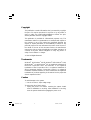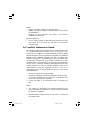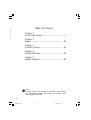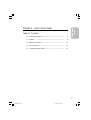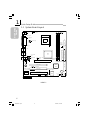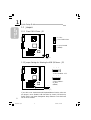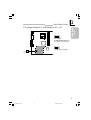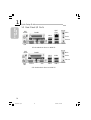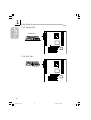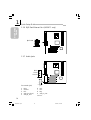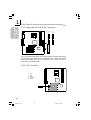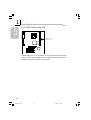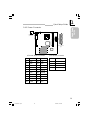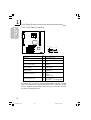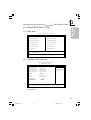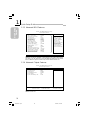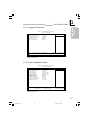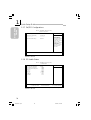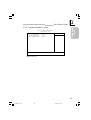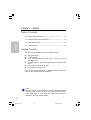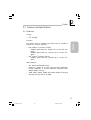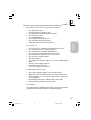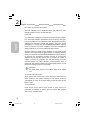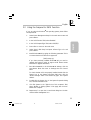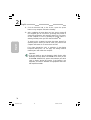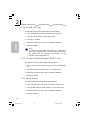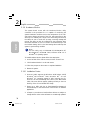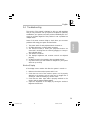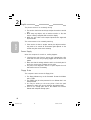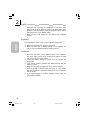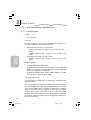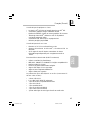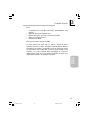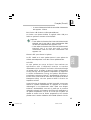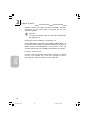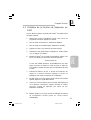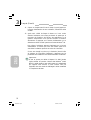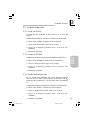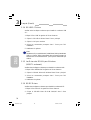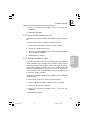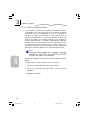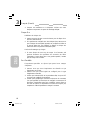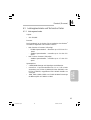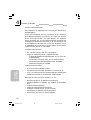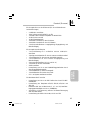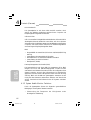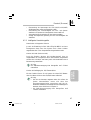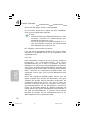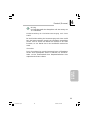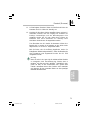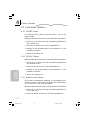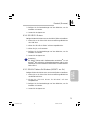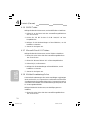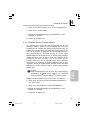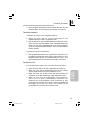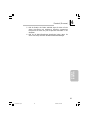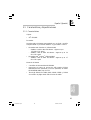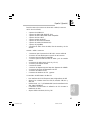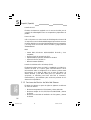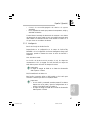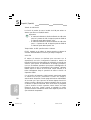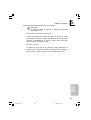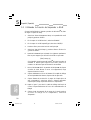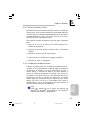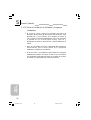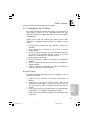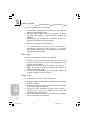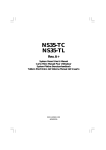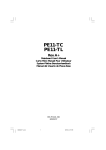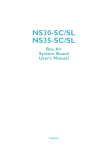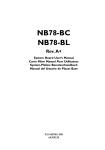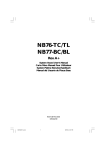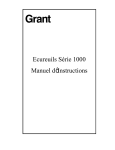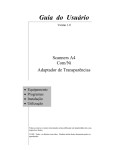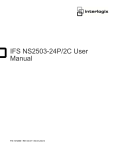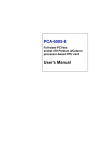Download DFI NS36-TL Motherboard
Transcript
NS36-TC NS36-TL Rev. A+ System Board User’s Manual Carte Mère Manuel Pour Utilisateur System-Platine Benutzerhandbuch Tablero Electrónico del Sistema Manual del Usuario 935-NS3601-100 63000232 63000232 1.pmd 1 9/13/02, 1:35 PM Copyright This publication contains information that is protected by copyright. No part of it may be reproduced in any form or by any means or used to make any transformation/adaptation without the prior written permission from the copyright holders. This publication is provided for informational purposes only. The manufacturer makes no representations or warranties with respect to the contents or use of this manual and specifically disclaims any express or implied warranties of merchantability or fitness for any particular purpose. The user will assume the entire risk of the use or the results of the use of this document. Further, the manufacturer reserves the right to revise this publication and make changes to its contents at any time, without obligation to notify any person or entity of such revisions or changes. © 2002. All Rights Reserved. Trademarks Windows® 98, Windows® 98 SE, Windows® ME, Windows® 2000, Windows NT® 4.0 and Windows® XP are registered trademarks of Microsoft Corporation. Intel ® and Pentium® 4 are registered trademarks of Intel Corporation. SiS® is a registered trademark of Silicon Integrated Systems Corporation. Award is a registered trademark of Award Software, Inc. Other trademarks and registered trademarks of products appearing in this manual are the properties of their respective holders. Caution To avoid damage to the system: • Use the correct AC input voltage range.. To reduce the risk of electric shock: • Unplug the power cord before removing the system chassis cover for installation or servicing. After installation or servicing, cover the system chassis before plugging the power cord. 63000232 1.pmd 2 9/13/02, 1:35 PM Battery: • Danger of explosion if battery incorrectly replaced. • Replace only with the same or equivalent type recommend by the manufacturer. • Dispose of used batteries according to the batter y manufacturer’s instructions. Joystick or MIDI port: • Do not use any joystick or MIDI device that requires more than 10A current at 5V DC. There is a risk of fire for devices that exceed this limit. FCC and DOC Statement on Class B This equipment has been tested and found to comply with the limits for a Class B digital device, pursuant to Part 15 of the FCC rules. These limits are designed to provide reasonable protection against harmful interference when the equipment is operated in a residential installation. This equipment generates, uses and can radiate radio frequency energy and, if not installed and used in accordance with the instruction manual, may cause harmful interference to radio communications. However, there is no guarantee that interference will not occur in a particular installation. If this equipment does cause harmful interference to radio or television reception, which can be determined by turning the equipment off and on, the user is encouraged to try to correct the interference by one or more of the following measures: • Reorient or relocate the receiving antenna. • Increase the separation between the equipment and the receiver. • Connect the equipment into an outlet on a circuit different from that to which the receiver is connected. • Consult the dealer or an experienced radio TV technician for help. Notice: 1. The changes or modifications not expressly approved by the party responsible for compliance could void the user's authority to operate the equipment. 2. Shielded interface cables must be used in order to comply with the emission limits. 63000232 1.pmd 3 9/13/02, 1:35 PM Quick Setup Guide Quick Setup Guide 1 Table of Contents Chapter 1 Quick Setup Guide............................................. 5 Chapter 2 English...................................................................... 26 Chapter 3 Français (French)................................................. 43 Chapter 4 Deutsch (German)................................................ 62 Chapter 5 Español (Spanish).................................................. 82 Note: This user’s manual is for the NS36-TC and NS36-TL system boards. The only difference between these boards is the NS36-TL system board supports onboard LAN. 4 63000232 1.pmd 4 9/13/02, 1:35 PM Chapter 1 - Quick Setup Guide Table of Contents 1.1 System Board Layout.................................................................................................. 6 1.2 Jumpers..................................................................................................................................... 8 1.3 Rear Panel I/O Ports................................................................................................... 10 1.4 I/O Connectors................................................................................................................ 15 1.5 Award BIOS Setup Utility....................................................................................... 21 1 Quick Setup Guide Quick Setup Guide 5 63000232 1.pmd 5 9/13/02, 1:35 PM Quick Setup Guide KB 1.1 System Board Layout Mouse Quick Setup Guide 1 J2 3 4 1 2 +12V power (ATXP1) CPU fan (J1) Socket 478 COM 1 (J4) Parallel (J5) J8 10 9 COM 2 (J6) CD-in (J16) 2 1 Front audio (J10) 1615 10 9 Game/MIDI (J13) System fan (J12) DDR SDRAM DIMM 1 AGP Slot 2 1 AUX-in (J15) AC’97 DDR SDRAM DIMM 2 PCI 1 Slot SiS 962L IrDA (J20) PCI 2 Slot 3.3VSB standby for PCI (JP6) I/O chip Square denotes pin 1 Power select for USB 5/6 (JP3) Battery PCI 3 Slot 11 15 1 5 Wake-On-LAN (J23) USB 5 & 6 (J25) BIOS PWR-LED ATX-SW J27 HD-LED RESET 6 6 G-SW SPEAKER Clear CMOS (JP5) NS36-TC 63000232 1.pmd Primary IDE (J18) Lineout Linein Micin CN3 SiS 651 FDD (J22) USB 3 J3 Seconary IDE (J17) USB 1 USB 2 CN1 USB 4 VGA (J7) ATX Power DIMM standby power LED 2 1 9/13/02, 1:35 PM J2 3 4 1 2 +12V power (ATXP1) CPU fan (J1) Socket 478 COM 1 (J4) Parallel (J5) 1 Quick Setup Guide KB Mouse Quick Setup Guide J8 10 9 COM 2 (J6) CD-in (J16) 2 1 Game/MIDI (J13) 2 1 System fan (J12) Phy AUX-in (J15) AC’97 DDR SDRAM DIMM 1 AGP Slot DDR SDRAM DIMM 2 PCI 1 Slot SiS 962L IrDA (J20) PCI 2 Slot 3.3VSB standby for PCI (JP6) I/O chip Power select for USB 5/6 (JP3) Battery PCI 3 Slot 11 15 1 5 Wake-On-LAN (J23) USB 5 & 6 (J25) Square denotes pin 1 Primary IDE (J18) 651 Front audio (J10) 1615 10 9 Seconary IDE (J17) CN3 Lineout Linein Micin SiS J3 FDD (J22) USB 4 CN1 LAN USB 1 USB 2 USB 3 VGA (J7) ATX Power DIMM standby power LED 2 1 BIOS PWR-LED ATX-SW J27 HD-LED RESET G-SW SPEAKER Clear CMOS (JP5) NS36-TL (Supports onboard LAN) Note: The illustrations on the following pages are based on the system board that supports onboard LAN. 7 63000232 1.pmd 7 9/13/02, 1:35 PM Quick Setup Guide 1 Quick Setup Guide 1.2 Jumpers 1.2.1 Clear CMOS Data - JP5 1 2 1-2 On: Clear CMOS Data 3 1 2 2-3 On: Normal (default) 3 1 2 3 Clear CMOS (JP5) 1.2.2 Jumper Settings for Selecting the USB 5/6 Power - JP3 1 2 3 1-2 On: Disabled - VCC 1 1 2 3 2 3 2-3 On: Enabled 5V_DUL (default) Power select for USB 5/6 (JP3) 8 If you wish to use the Wake-On-USB Keyboard/Mouse function, make sure this jumper is set to Enabled. “USB Port Wake Up Control” (“PM Wake Up Events” field) in the Power Management Setup submenu of the BIOS must also be set to Enabled. 63000232 1.pmd 8 9/13/02, 1:35 PM 1.2.3 Jumper Settings for 3.3VSB Standby for PCI - JP6 1 2 1 Quick Setup Guide Quick Setup Guide On: Default 3.3VSB Standby Power to PCI Slots - PCI 2.2 spec. 1 1 2 2 Off: Non-PCI 2.2 spec. 3.3VSB standby for PCI (JP6) 9 63000232 1.pmd 9 9/13/02, 1:35 PM Quick Setup Guide 1 Quick Setup Guide 1.3 Rear Panel I/O Ports PS/2 Mouse RJ45 LAN Parallel USB 2 Mic-in Line-in Line-out PS/2 K/B VGA COM 1 USB 1 USB 4/3 ATX Double Deck Ports on NS36-TL PS/2 Mouse Parallel Mic-in USB 2 USB 4 Line-in Line-out PS/2 K/B COM 1 VGA USB 1 USB 3 ATX Double Deck Ports on NS36-TC 10 63000232 1.pmd 10 9/13/02, 1:36 PM 1.3.1 PS/2 Mouse and PS/2 Keyboard Ports J2 PS/2 Mouse PS/2 Keyboard 1 Quick Setup Guide Quick Setup Guide Make sure to turn off your computer prior to connecting or disconnecting a mouse or keyboard. Failure to do so may damage the system board. 1.3.2 Serial Port J4 COM 1 Serial Port 9 2 1 COM 2 (J6) 11 63000232 1.pmd 11 9/13/02, 1:36 PM Quick Setup Guide 1 Quick Setup Guide 1.3.3 Parallel Port Parallel Port J5 1.3.4 VGA Port VGA Port J7 12 63000232 1.pmd 12 9/13/02, 1:36 PM Quick Setup Guide USB 2 USB 1 Quick Setup Guide 1.3.5 Universal Serial Bus Ports 1 CN1 J3 USB 4 USB 3 11 15 1 5 USB 5 & 6 (J25) Additional USB Ports (USB 5 and USB 6) 1 2 3 4 5 VCC UP5UP5+ Ground Key 6 VCC 7 UP68 UP6+ 9 Gruond 10 N. C. 11 12 13 14 15 Ground Ground UP5+ UP5VCC 13 63000232 1.pmd 13 9/13/02, 1:36 PM Quick Setup Guide 1 Quick Setup Guide 1.3.6 RJ45 Fast-Ethernet Port (NS36-TL only) RJ45 LAN J3 1.3.7 Audio Jacks Mic-in Line-in CN3 Line-out 9 2 1 Front audio (J10) Front Audio (J10) 1 2 3 4 5 10 Mic+ Ground N.C. AuD_Vcc (Avcc) AuD_R_Out 6 7 8 9 10 N.C. N.C. Key AuD_L_Out N.C. 14 63000232 1.pmd 14 9/13/02, 1:36 PM Quick Setup Guide Quick Setup Guide 1.4 I/O Connectors 1 1.4.1 Game/MIDI Port 15 1 2 Game/MIDI (J13) 1.4.2 Internal Audio Connectors CD-in / AUX-in 1 2 3 4 Left audio channel Ground Ground Right audio channel CD-in (J16) 1 2 3 4 AUX-in (J15) 15 63000232 1.pmd 15 9/13/02, 1:36 PM Quick Setup Guide 1 Quick Setup Guide 1.4.3 Floppy and IDE Disk Drive Connectors Secondary Primary IDE (J17) IDE (J18) 39 40 1 2 34 2 40 2 39 1 33 1 FDD (J22) If you encountered problems while using an ATAPI CD-ROM drive that is set in Master mode, please set the CD-ROM drive to Slave mode. Some ATAPI CD-ROMs may not be recognized and cannot be used if incorrectly set in Master mode. 1.4.4 IrDA Connector 1 2 3 4 5 VCC Key IRRX Ground IRTX 1 2 3 4 5 IrDA (J20) 16 63000232 1.pmd 16 9/13/02, 1:36 PM 1.4.5 Fan Connectors 1 2 3 CPU fan (J1) 1 Quick Setup Guide Quick Setup Guide CPU Fan 1 Ground 2 Power 3 Sense 1 2 3 System Fan System fan (J12) 1 Ground 2 Power 3 Sense 1.4.6 Wake-On-LAN Connector 1 +5VSB 2 Ground 3 WOL 1 2 3 Wake-On-LAN (J23) The 5VSB power source of your power supply must support ≥720mA. 17 63000232 1.pmd 17 9/13/02, 1:36 PM Quick Setup Guide 1 Quick Setup Guide 1.4.7 DIMM Standby Power LED DIMM standby power LED Lighted LEDs serve as a reminder that you must power-off the system then turn off the power supply’s switch or unplug the power cord prior to installing any memory modules or add-in cards. 18 63000232 1.pmd 18 9/13/02, 1:36 PM 1.4.8 Power Connector 3 4 1 2 3 4 1 2 +12V power (ATXP1) 10 20 1 11 1 Quick Setup Guide Quick Setup Guide ATX Power (J8) ATX Main Power Connector +12V Power Connector Pin Function Pin Function Pin Function 1 3.3V 11 3.3V 1 Ground 2 3.3V 12 -12V 2 Ground 3 Ground 13 Ground 3 +12V 4 +5V 14 PS-ON 4 +12V 5 Ground 15 Ground 6 +5V 16 Ground 7 Ground 17 Ground 8 PW-OK 18 -5V 9 5VSB 19 +5V 10 +12V 20 +5V 19 63000232 1.pmd 19 9/13/02, 1:36 PM Quick Setup Guide 1 Quick Setup Guide 1.4.9 Front Panel Connectors PWR-LED ATX-SW G-SW 20 19 2 1 HD-LED SPEAKER RESET Pin Pin Assignment HD-LED (Primary/Secondary IDE LED) 3 5 HDD LED Power HDD Reserved 14 16 N. C. N. C. ATX-SW (ATX power switch) 8 10 PWRBT+ PWRBT- G-SW (Green switch) 18 20 Ground Green switch RESET (Reset switch) 7 9 Ground H/W Reset SPEAKER (Speaker connector) 13 15 17 19 Speaker Data N. C. Ground Speaker Power PWR-LED (Power/Standby LED) 2 4 6 LED Power (+) LED Power (+) LED Power (-) or Standby Signal If a system did not boot-up and the Power/Standby LED did not light after it was powered-on, it may indicate that the CPU or memory module was not installed properly. Please make sure they are properly inserted into their corresponding socket. 20 63000232 1.pmd 20 9/13/02, 1:36 PM Quick Setup Guide Quick Setup Guide 1.5 Award BIOS Setup Utility 1.5.1 Main Menu Phoenix - AwardBIOS CMOS Setup Utility Standard CMOS Features Frequency/Voltage Control Advanced BIOS Features Load Fail-Safe Defaults Advanced Chipset Features Load Optimized Defaults Integrated Peripherals Set Supervisor Password Power Management Setup Set User Password PnP/PCI Configurations Save & Exit Setup PC Health Status Exit Without Saving Esc F10 ↑↓→← : Quit : Save & Exit Setup 1 : Select Item Time, Date, Hard Disk Type... 1.5.2 Standard CMOS Features Phoenix - AwardBIOS CMOS Setup Utility Standard CMOS Features ! ! ! ! Date (mm:dd:yy) Time (hh:mm:ss) Mon, Jun 24 2002 4 : 35 : 5 IDE IDE IDE IDE Press Press Press Press Primary Master Primary Slave Secondary Master Secondary Slave Enter Enter Enter Enter None None None None Drive A Drive B 1.44M, 3.5 in. None Video Halt On EGA/VGA All, But Keyboard Base Memory Extended Memory Total Memory ↑↓→← :Move Enter:Select F5:Previous Values Item Help Menu Level Change the day, month, year and century 640K 129024K 130048K +/-/PU/PD:Value F10:Save ESC:Exit F1:General Help F6:Fail-Safe Defaults F7:Optimized Defaults The settings on the screen are for reference only. Your version may not be identical to this one. 21 63000232 1.pmd 21 9/13/02, 1:36 PM Quick Setup Guide 1 Quick Setup Guide 1.5.3 Advanced BIOS Features Phoenix - AwardBIOS CMOS Setup Utility Advanced BIOS Features Item Help Disabled Virus Warning Enabled CPU L1 & L2 Cache Menu Level Fast Quick Power On Self Test Floppy First Boot Device Allows you to choose HDD-0 Second Boot Device the VIRUS warning LS120 Third Boot Device feature for IDE Hard Enabled Boot Other Device Disk boot sector Disabled Swap Floppy Drive protection. If this Disabled Boot Up Floppy Seek function is enabled and On Boot Up NumLock Status someone attempt to Disabled Typematic Rate Setting write data into this X Typematic Rate (Chars/Sec) 6 area, BIOS will show a X Typematic Delay (Msec) 250 warning message on Setup Security Option screen and alarm beep Enabled APIC Mode 1.4 MPS Version Control For OS Non-OS2 OS Select For DRAM > 64MB Disabled HDD S.M.A.R.T. Capability No Report No FDD For WIN95 Enabled Full Screen LOGO Show Disabled Onboard LAN Boot ROM ↑↓→← Move Enter:Select +/-/PU/PD:Value F10:Save ESC:Exit F1:General Help F5:Previous Values F6:Fail-Safe Defaults F7:Optimized Defaults The screen above list all the fields available in the Advanced BIOS Features submenu, for ease of reference in this manual. In the actual CMOS setup, you have to use the scroll bar to view the fields. The settings on the screen are for reference only. Your version may not be identical to this one. 1.5.4 Advanced Chipset Features Phoenix - AwardBIOS CMOS Setup Utility Advanced Chipset Features ! DRAM Clock/Drive Control Prefetch Caching AGP Aperture Size AGP Fast Write AGP SideBand Address AGP Capability System Share Memory Size Press Enter Disabled 64MB Disabled Disabled Auto 32 MB ↑↓→← Move Enter:Select +/-/PU/PD:Value F10:Save F5:Previous Values F6:Fail-Safe Defaults Item Help Menu Level ESC:Exit F1:General Help F7:Optimized Defaults The settings on the screen are for reference only. Your version may not be identical to this one. 22 63000232 1.pmd 22 9/13/02, 1:36 PM 1.5.5 Integrated Peripherals Phoenix - AwardBIOS CMOS Setup Utility Integrated Peripherals ! ! ! SIS OnChip IDE Device SIS OnChip PCI Device Onboard Super IO Device IDE HDD Block Mode Init Display First AGP Auto Calibration Item Help Press Enter Press Enter Press Enter Disabled PCI Slot Enabled ↑↓→← Move Enter:Select +/-/PU/PD:Value F10:Save F5:Previous Values F6:Fail-Safe Defaults Menu Level 1 Quick Setup Guide Quick Setup Guide ESC:Exit F1:General Help F7:Optimized Defaults The settings on the screen are for reference only. Your version may not be identical to this one. 1.5.6 Power Management Setup Phoenix - AwardBIOS CMOS Setup Utility Power Management Setup ! ACPI Function ACPI Suspend Type Power Management Suspend Mode Video Off Option Video Off Method Switch Function MODEM Use IRQ Hot Key Function As HDD Power Down Soft-Off By PWRBTN PWR Lost Resume State PM Wake Up Events Enabled S1(POS) User Define Disabled Suspend -> Off V/H SYNC+Blank Break/Wake Auto Power Off Disable Instant-off Keep Off Press Enter ↑↓→← Move Enter:Select +/-/PU/PD:Value F10:Save F5:Previous Values F6:Fail-Safe Defaults Item Help Menu Level ESC:Exit F1:General Help F7:Optimized Defaults The settings on the screen are for reference only. Your version may not be identical to this one. 23 63000232 1.pmd 23 9/13/02, 1:36 PM Quick Setup Guide 1 Quick Setup Guide 1.5.7 PnP/PCI Configurations Phoenix - AwardBIOS CMOS Setup Utility PnP/PCI Configurations Reset Configuration Data Resources Controlled By X IRQ Resources PCI/VGA Palette Snoop Item Help Disabled Menu Level Auto(ESCD) Press Enter Default is Disabled. Select Enabled to reset Extended System Configuration Data (ESCD) when you exit Setup if you have installed a new add-on and the system reconfiguration has caused such a serious conflict that the OS cannot boot. Disabled ↑↓→← Move Enter:Select +/-/PU/PD:Value F10:Save F5:Previous Values F6:Fail-Safe Defaults ESC:Exit F1:General Help F7:Optimized Defaults The settings on the screen are for reference only. Your version may not be identical to this one. 1.5.8 PC Health Status Phoenix - AwardBIOS CMOS Setup Utility PC Health Status Current System Temp. Current CPU Temperature Current CPU FAN Speed Current System FAN Speed CPU(V) +3.3 V +5 V +12 V -12 V VBAT(V) 5VSB(V) 27C/80F 37C/98F 0 RPM 0 RPM 1.75 V 3.35 V 4.90 V 11.85 V -11.45 V 3.24 V 5.37 V ↑↓→← Move Enter:Select +/-/PU/PD:Value F10:Save F5:Previous Values F6:Fail-Safe Defaults Item Help Menu Level ESC:Exit F1:General Help F7:Optimized Defaults The settings on the screen are for reference only. Your version may not be identical to this one. 24 63000232 1.pmd 24 9/13/02, 1:36 PM 1.5.9 Frequency/Voltage Control Phoenix - AwardBIOS CMOS Setup Utility Frequency/Voltage Control CPU Clock Ratio Auto Detect DIMM/PCI Clk Spread Spectrum Modulated CPU Host/SDRAM/PCI Clock 8X Enabled +/- 0.25% Default ↑↓→← Move Enter:Select +/-/PU/PD:Value F10:Save F5:Previous Values F6:Fail-Safe Defaults Item Help Menu Level 1 Quick Setup Guide Quick Setup Guide ESC:Exit F1:General Help F7:Optimized Defaults The settings on the screen are for reference only. Your version may not be identical to this one. 25 63000232 1.pmd 25 9/13/02, 1:37 PM 2 English Chapter 2 - English English Table of Contents 2.1 Features and Specifications..................................................................................... 27 2.2 Using the Suspend to RAM Function.......................................................... 33 2.3 Supported Softwares................................................................................................... 35 2.4 Troubleshooting................................................................................................................. 39 Package Checklist The system board package contains the following items: ! ! ! ! ! ! The system board A user’s manual One card-edge bracket mounted with 1 serial port and 1 game/MIDI port One IDE cable for ATA/33, ATA/66, ATA/100 or ATA/133 IDE drives One 34-pin floppy disk drive cable One “Main Board Utility” CD If any of these items are missing or damaged, please contact your dealer or sales representative for assistance. Note: The user’s manual in the provided CD contains detailed information about the system board. If, in some cases, some information doesn’t match those shown in this manual, this manual should always be regarded as the most updated version. 26 63000232 2.pmd 26 9/10/02, 4:59 PM English 2 2.1 Features and Specifications 2.1.1 Features Chipset • SiS® 651/962L Processor English The system board is equipped with Socket 478 for installing a Pentium® 4 or Celeron® processor. • Intel® Pentium® 4 processor (478-pin) - 533MHz system data bus - supports up to 2.53 GHz CPU speed - 400MHz system data bus - supports up to 2.4 GHz CPU speed • Intel® Celeron® processor (478-pin) - 400MHz system data bus - supports up to 1.7 GHz CPU speed System Memory • Two 184-pin DDR DIMM sockets • Suppor ts 4 banks up to 2GB using PC1600 (DDR200), PC2100 (DDR266) or PC2700 (DDR333) unbuffered DDR SDRAM DIMM, 2.5V type • 16Mb, 64Mb, 128Mb, 256Mb and 512Mb SDRAM technology with page size from 2KB up to 16KB 27 63000232 2.pmd 27 9/10/02, 4:59 PM 2 English Expansion Slots English The system board is equipped with 1 universal AGP slot, 3 PCI slots. AGP is an interface designed to support high performance 3D graphics cards. It utilizes a dedicated pipeline to access system memory for texturing, z-buffering and alpha blending. The universal AGP slot supports AGP 2x with up to 533MB/sec. bandwidth and AGP 4x with up to 1066MB/sec. bandwidth for 3D graphics applications. AGP in this system board will deliver faster and better graphics to your PC. Onboard Graphics Features • SiS® 315 VGA solution integrated in SiS® 651 chip • Integrated Real256TM 2D/3D graphics accelerator - 2 pixel rendering pipelines and 4 texture 3D graphic engine - Ultra-AGPIITM technology delivering AGP 4x equalent 2GB/s bandwidth - Advanced H/W acceleration for DVD playback - Shared memory size up to 64MB Onboard Audio Features • AC'97 2.2 extension compliant codec • Supports Microsoft® DirectSound/DirectSound 3D • AC’97 supported with full duplex, independent sample rate converter for audio recording and playback Onboard LAN Features (NS36-TL only) • Uses Phy fast ethernet controller • Integrated IEEE 802.3 10BASE-T and 100BASE-TX compatible PHY • 32-bit PCI master interface • Integrated power management functions • Full duplex support at both 10 and 100 Mbps • Supports IEEE 802.3u auto-negotiation • Supports wire for management 28 63000232 2.pmd 28 9/10/02, 4:59 PM English 2 Rear Panel I/O Ports (PC 99 color-coded connectors) Four USB 2.0/1.1 ports One RJ45 LAN port (NS36-TL only) One NS16C550A-compatible DB-9 serial port One DB-15 VGA port One DB-25 parallel port One mini-DIN-6 PS/2 mouse port One mini-DIN-6 PS/2 keyboard port Three audio jacks: line-out, line-in and mic-in English • • • • • • • • I/O Connectors • • • • • • • • One connector for 2 additional external USB 2.0/1.1 ports One 9-pin connector for 1 external serial port One connector for an external game/MIDI port One connector for external line-out and mic-in jacks Two internal audio connectors (AUX-in and CD-in) One connector for IrDA interface Two IDE connectors One floppy drive interface supports up to two 2.88MB floppy drives • Two ATX power supply connectors • One Wake-On-LAN connector • CPU fan and system fan connectors PCI Bus Master IDE Controller • Two PCI IDE interfaces support up to four IDE devices • Supports ATA/33, ATA/66,ATA/100 and ATA/133 hard drives • UDMA Modes 3, 4, 5 and 6 Enhanced IDE (data transfer rate up to 133MB/sec.) • Bus mastering reduces CPU utilization during disk transfer • Supports ATAPI CD-ROM, LS-120 and ZIP IrDA Interface The system board is equipped with an IrDA connector for wireless connectivity between your computer and peripheral devices. 29 63000232 2.pmd 29 9/10/02, 4:59 PM 2 English USB Ports The system board supports 6 USB 2.0/1.1 ports. USB 1.1 supports 12Mb/second bandwidth while USB 2.0 supports 480Mb/second bandwidth providing a marked improvement in device transfer speeds between your computer and a wide range of simultaneously accessible external Plug and Play peripherals. BIOS English • Award BIOS, Windows ® 98/2000/ME/XP Plug and Play compatible • Supports SCSI sequential boot-up • Flash EPROM for easy BIOS upgrades • Supports DMI 2.0 function • 2Mbit flash memory Desktop Management Interface (DMI) The system board comes with a DMI 2.0 built into the BIOS. The DMI utility in the BIOS automatically records various information about your system configuration and stores these information in the DMI pool, which is a part of the system board's Plug and Play BIOS. DMI, along with the appropriately networked software, is designed to make inventory, maintenance and troubleshooting of computer systems easier. Refer to chapter 4 for instructions on using the DMI utility. 2.1.2 System Health Monitor Functions The system board is capable of monitoring the following “system health” conditions. • Monitors CPU/system temperature and overheat alarm • Monitors CPU/3.3V/5V/±12V/VBAT/5VSB voltages and failure alarm • Monitors CPU/system fan speed and failure alarm • Automatic system fan on/off control • Read back capability that displays temperature, voltage and fan speed 30 63000232 2.pmd 30 9/10/02, 4:59 PM English 2 2.1.3 Intelligence Dual Function Power Button Depending on the setting in the “Soft-Off By PWRBTN” field of the Power Management Setup, this switch will allow the system to enter the Soft-Off or Suspend mode. Wake-On-LAN English The Wake-On-LAN function allows the network to remotely wake up a Soft Power Down (Soft-Off) PC. Your LAN card must support the remote wakeup function. Important: The 5VSB power source of your power supply must support ≥720mA. Wake-On-PS/2 Keyboard/Mouse This function allows you to use the PS/2 keyboard or PS/2 mouse to wake up a system from the S3/S4/S5 state. Important: • If you forgot the password, you must power-off the system, unplug the power cord and clear the CMOS data. Follow the settings in the “Clear CMOS Data” section in chapter 1. • The 5VSB power source of your power supply must support ≥720mA. Wake-On-USB Keyboard/Mouse The Wake-On-USB Keyboard function allows you to use a USB keyboard or USB mouse to wake up a system from the S3/S4/S5 state. Important: • If you are using the Wake-On-USB Keyboard function for 2 USB ports, the 5VSB power source of your power supply must support ≥1.5A. • If you are using the Wake-On-USB Keyboard function for 3 or more USB ports, the 5VSB power source of your power supply must support ≥2A. 31 63000232 2.pmd 31 9/10/02, 4:59 PM 2 English RTC Timer to Power-on the System The RTC installed on the mainboard allows your system to automatically power-on on the set date and time. English ACPI STR The mainboard is designed to meet the ACPI (Advanced Configuration and Power Interface) specification. ACPI has energy saving features that enables PCs to implement Power Management and Plugand-Play with operating systems that support OS Direct Power Management. Currently, only Windows® 98/2000/ME/XP supports the ACPI function. ACPI when enabled in the Power Management Setup will allow you to use the Suspend to RAM function. With the Suspend to RAM function enabled, you can power-off the system at once by pressing the power button or selecting “Standby” when you shut down Windows® 98/2000/ME/XP without having to go through the sometimes tiresome process of closing files, applications and operating system. This is because the system is capable of storing all programs and data files during the entire operating session into RAM (Random Access Memory) when it powers-off. The operating session will resume exactly where you left off the next time you power-on the system. Important: The 5VSB power source of your power supply must support ≥1A. AC Power Failure Recovery When power returns after an AC power failure, you may choose to either power-on the system manually, let the system power-on automatically or return to the state where you left off before power failure occurs. Virus Protection Most viruses today destroy data stored in hard drives. The mainboard is designed to protect the boot sector and partition table of your hard disk drive. 32 63000232 2.pmd 32 9/10/02, 4:59 PM English 2 2.2 Using the Suspend to RAM Function 1. Select “Power Management Setup” in the main menu screen and press <Enter>. 2. In the “ACPI Function” field, select “Enabled”. 3. In the “ACPI Suspend Type” field, select “S3(STR)”. 4. Press <Esc> to return to the main menu. 5. Select “Save & Exit Setup” and press <Enter>. Type <Y> and press <Enter>. 6. Install Windows® 98 by typing the following parameter. This is to ensure that the ACPI function is supported. English If you are using the Windows® 98 operating system, please follow the steps below. [drive]:>setup /p j If you have previously installed Windows® 98, you need to upgrade the system in order to support ACPI. Please contact Microsoft for upgrade information. 7. Boot Windows® 98. In the Windows® 98 desktop, click the Start button. Move the cursor to Settings, then click Control Panel. To check whether ACPI was properly installed, double-click the System icon. In the System Properties dialog box, click the “Device Manager” tab. In “View devices by type”, click “System devices”. 8. Double-click the System icon. In the System Properties dialog box, click the Performance tab. 9. Click File System. In the “Typical role of this computer” field, select “Mobile or docking system”. Click Apply, then click OK. Restart the computer. 10. Repeat step 7 to open the Control Panel dialog box. Doubleclick the Power Management icon. 33 63000232 2.pmd 33 9/10/02, 4:59 PM 2 English 11. Click the Advanced tab. In the “When I press the power button on my computer” field, select “Standby”. English 12. After completing the steps above and you want to power-off the computer, you do not need to go through the process of closing files, applications and operating system. You can poweroff the computer at once by pressing the power button or selecting “Standby” when you shut down Windows® 98. To power-on the computer, just press the power button. The operating session where you left off when you power-off the computer will resume in not more than 8 seconds. If you have changed the color or resolution (in the Display Properties dialog box), do not apply the settings without restarting. You must restart the computer. Important: If you are unable to use the Suspend to RAM function (after performing the steps above in Windows® 98 or when you are in-Windows® 2000/ME/XP), please check whether your add-in cards or devices support this function. If this function is not supported, you need to download the appropriate driver from their respective website. 34 63000232 2.pmd 34 9/10/02, 4:59 PM English 2 2.3 Supported Softwares 2.3.1 SiS AGP Driver The SiS AGP driver includes the SIS VxD driver and SiS Miniport driver. To install the AGP driver, please follow the steps below. 1. On the left side of the autorun screen, click the “CHIPSET” icon. English 2. Click “SiS AGP Drivers” on the main screen. 3. Follow the prompts on the screen to complete installation. 4. Restart the system. 2.3.2 SIS VGA Drivers To install the VGA driver, please follow the steps below. 1. On the left side of the autorun screen, click the “GRAPHICS” icon. 2. Click “SiS VGA Drivers” on the main screen. 3. Follow the prompts on the screen to complete installation. 4. Restart the system. 2.3.3 Realtek Audio Drivers The Realtek audio drivers support the Windows 98, Windows 98 SE, Windows ME, Windows NT 4.0, Windows 2000 and Windows® XP operating systems. To install the audio driver, please follow the steps below. 1. On the left side of the autorun screen, click the “AUDIO” icon. 2. Click ““Realtek Audio Drivers” on the main screen. 3. Follow the prompts on the screen to complete installation. 4. Restart the system. 35 63000232 2.pmd 35 9/10/02, 4:59 PM 2 English 2.3.4 SiS USB 2.0 Drivers To install the USB 2.0 driver, please follow the steps below. 1. On the left side of the autorun screen, click the “USB” icon. 2. Click “SiS USB 2.0 Drivers” on the main screen. 3. Click “Yes” to continue. English 4. Follow the prompts on the screen to complete installation. 5. Restart the system. Note: A “Yellow” mark will appear in Windows® 9x and Windows® ME’s Device Manager because these operating systems does not support USB 2.0. Currently, only Windows XP and Windows 2000 support USB 2.0. 2.3.5 SiS LAN Drivers for Windows (NS36-TL only) To install the LAN driver, please follow the steps below. 1. On the left side of the autorun screen, click the “NETWORK” icon. 2. Click “SiS LAN Drivers for Windows” on the main screen. 3. Follow the prompts on the screen to complete installation. 4. Restart the system. 2.3.6 SiS IDE Drivers To install the IDE driver, please follow the steps below. 1. On the left side of the autorun screen, click the “TOOLS” icon. 2. Click “SiS IDE Drivers for WIN 2000/XP” on the main screen. 3. Follow the prompts on the screen to complete installation. 4. Restart the system. 36 63000232 2.pmd 36 9/10/02, 4:59 PM English 2 2.3.7 Microsoft DirectX 8.1 Driver To install, please follow the steps below. 1. On the left side of the autorun screen, click the “TOOLS” icon. 2. Click “Microsoft DirectX 8.1” on the main screen. 3. Click “Yes” to continue. English 4. Follow the prompts on the screen to complete installation. 5. Restart the system. 2.3.8 McAfee VirusScan Online The McAfee VirusScan Online is the most reliable and convenient way of protecting your PC from computer viruses. When you install McAfee VirusScan Online, your computer is safe because it automatically scans for viruses and checks for virus updates so that PC protection stays up-to-date. To install, please follow the steps below. 1. On the left side of the autorun screen, click the “TOOLS” icon. 2. Click “McAfee VirusScan Online” on the main screen. 3. Click “Yes” to continue. 4. Follow the prompts on the screen to complete installation. 5. Restart the system. 37 63000232 2.pmd 37 9/10/02, 4:59 PM 2 English 2.3.9 Hardware Monitor English The system board comes with the Hardware Monitor utility contained in the provided CD. It is capable of monitoring the system’s hardware conditions such as the temperature of the CPU and system, voltage, and speed of the CPU and system fans. It also allows you to manually set a range to the items being monitored. If the values are over or under the set range, a warning message will pop-up. The utility can also be configured so that a beeping alarm will sound whenever an error occurs. We recommend that you use the “Default Setting” which is the ideal setting that would keep the system in good working condition. Note: Use this utility only in Windows ® 98, Windows® 98 SE, Windows ® ME, Windows ® 2000, Windows NT ® 4.0 or Windows® XP operating system. To install Hardware Monitor, please follow the steps below. 1. On the left side of the autorun screen, click the “TOOLS” icon. 2. Click “Hardware Monitor” on the main screen. 3. Follow the prompts on the screen to complete installation. 4. Restart the system. 2.3.10 Installation Notes 1. "Autorun" ONLY supports the Windows 98, Windows 98 SE, Windows ME, Windows 2000, Windows NT 4.0 and Windows XP operating systems. If after inserting the CD, "Autorun" did not automatically start (which is, the Main Board Utility CD screen did not appear), please go directly to the root directory of the CD and double-click "Setup". 2. Please go to DFI's web site at "http://www.dfi.com/support1/ download2.asp" for the latest version of the drivers or software applications. 3. All steps or procedures to install software drivers are subject to change without notice as the softwares are occassionally updated. 38 63000232 2.pmd 38 9/10/02, 4:59 PM English 2 2.4 Troubleshooting This section of the manual is designed to help you with problems that you may encounter with your personal computer. To efficiently troubleshoot your system, treat each problem individually. This is to ensure an accurate diagnosis of the problem in case a problem has multiple causes. English Some of the most common things to check when you encounter problems while using your system are listed below. 1. The power switch of each peripheral device is turned on. 2. All cables and power cords are tightly connected. 3. The electrical outlet to which your peripheral devices are connected is working. Test the outlet by plugging in a lamp or other electrical device. 4. The monitor is turned on. 5. The display’s brightness and contrast controls are adjusted properly. 6. All add-in boards in the expansion slots are seated securely. 7. Any add-in board you have installed is designed for your system and is set up correctly. Monitor/Display If the display screen remains dark after the system is turned on: 1. Make sure that the monitor’s power switch is on. 2. Check that one end of the monitor’s power cord is properly attached to the monitor and the other end is plugged into a working AC outlet. If necessary, try another outlet. 3. Check that the video input cable is properly attached to the monitor and the system’s display adapter. 4. Adjust the brightness of the display by turning the monitor’s brightness control knob. 39 63000232 2.pmd 39 9/10/02, 4:59 PM 2 English The picture seems to be constantly moving. 1. The monitor has lost its vertical sync. Adjust the monitor’s vertical sync. 2. Move away any objects, such as another monitor or fan, that may be creating a magnetic field around the display. 3. Make sure your video card’s output frequencies are supported by this monitor. English The screen seems to be constantly wavering. 1. If the monitor is close to another monitor, the adjacent monitor may need to be turned off. Fluorescent lights adjacent to the monitor may also cause screen wavering. Power Supply When the computer is turned on, nothing happens. 1. Check that one end of the AC power cord is plugged into a live outlet and the other end properly plugged into the back of the system. 2. Make sure that the voltage selection switch on the back panel is set for the correct type of voltage you are using. 3. The power cord may have a “short” or “open”. Inspect the cord and install a new one if necessary. Floppy Drive The computer cannot access the floppy drive. 1. The floppy diskette may not be formatted. Format the diskette and try again. 2. The diskette may be write-protected. Use a diskette that is not write-protected. 3. You may be writing to the wrong drive. Check the path statement to make sure you are writing to the targeted drive. 4. There is not enough space left on the diskette. Use another diskette with adequate storage space. 40 63000232 2.pmd 40 9/10/02, 4:59 PM English 2 Hard Drive Hard disk failure. English 1. Make sure the correct drive type for the hard disk drive has been entered in the BIOS. 2. If the system is configured with two hard drives, make sure the bootable (first) hard drive is configured as Master and the second hard drive is configured as Slave. The master hard drive must have an active/bootable partition. Excessively long formatting period. 1. If your hard drive takes an excessively long period of time to format, it is likely a cable connection problem. However, if your hard drive has a large capacity, it will take a longer time to format. Parallel Port The parallel printer doesn’t respond when you try to print. 1. Make sure that your printer is turned on and that the printer is on-line. 2. Make sure your software is configured for the right type of printer attached. 3. Verify that the onboard LPT port’s I/O address and IRQ settings are configured correctly. 4. Verify that the attached device works by attaching it to a parallel port that is working and configured correctly. If it works, the printer can be assumed to be in good condition. If the printer remains inoperative, replace the printer cable and try again. Serial Port The serial device (modem, printer) doesn’t output anything or is outputting garbled characters. 1. Make sure that the serial device’s power is turned on and that the device is on-line. 2. Verify that the device is plugged into the correct serial port on the rear of the computer. 3. Verify that the attached serial device works by attaching it to a 41 63000232 2.pmd 41 9/10/02, 4:59 PM 2 English serial port that is working and configured correctly. If the serial device does not work, either the cable or the serial device has a problem. If the serial device works, the problem may be due to the onboard I/O or the address setting. 4. Make sure the COM settings and I/O address are configured correctly. Keyboard English Nothing happens when a key on the keyboard was pressed. 1. Make sure the keyboard is properly connected. 2. Make sure there are no objects resting on the keyboard and that no keys are pressed during the booting process. Mainboard 1. Make sure the add-in card is seated securely in the expansion slot. If the add-in card is loose, power off the system, re-install the card and power up the system. 2. Check the jumper settings to ensure that the jumpers are properly set. 3. Verify that all memory modules are seated securely into the memory sockets. 4. Make sure the memory modules are in the correct locations. 5. If the board fails to function, place the board on a flat surface and seat all socketed components. Gently press each component into the socket. 6. If you made changes to the BIOS settings, re-enter setup and load the BIOS defaults. 42 63000232 2.pmd 42 9/10/02, 5:00 PM Français (French) 3 Chapter 3 - Français (French) Table des Matières 3.1 Caractéristiques et Spécifications...................................................................... 44 3.2 Utilisation de la Fonction de Suspension sur RAM......................... 51 3.3 Logiciels Supportés........................................................................................................ 53 3.4 Dépannage............................................................................................................................ 58 Liste de Vérification de l’Emballage ! La carte système ! Un manuel utilisateur ! Un crochet de bord de carte avec un port série et jues/MIDI port ! Un câble IDE pour les lecteurs IDE ATA/33, ATA/66,ATA/100 ou ATA/133 ! Un câble 34 broches pour lecteur de disquette ! Un CD “Main Board Utility” Français (French) L’emballage de la carte système contient les éléments suivants: Si l’un de ces éléments n’était pas dans l’emballage ou s’il était endommagé, veuillez contacter votre revendeur ou votre représentant. Note: Le manuel d’utilisateur dans le CD muni contient renseignement détaillé au sujet de carte de système. Si, en quelque cas, quelque renseignement n’appareille de ce que dit dans ce manuel, ce manuel doit toujours être considéré comme la plus nouvelle version. 43 63000232 3.pmd 43 9/10/02, 5:04 PM 3 Français (French) 3.1 Caractéristiques et Spécifications 3.1.1 Caractéristiques Chipset Français • SiS® 651/962L Processeur Français (French) La carte est pourvue d’un Socket 478 permettant d’exploiter un processeur Pentium® 4 ou processeur Celeron®. • Processeur Intel® Pentium® 4 (478 broches) - 533MHz vitesse du bus - supporte up to 2.53 GHz CPU speed - 400MHz vitesse du bus - supporte up to 2.4 GHz CPU speed • Processeur Intel® Celeron® 4 (478 broches) - 400MHz vitesse du bus - supporte up to 1.7 GHz CPU speed Mémoire Système • 2 sockets DDR DIMM 184 broches • supporte 4 banques jusqu’à 2GB en utilisant une DDR SDRAM DIMM, 2.5V de type PC1600 (DDR200)/PC2100 (DDR266) ou PC2700 (DDR333) non tamponée • Technologie SDRAM 16Mb, 64Mb, 128Mb, 256Mb et 512Mb avec une taille de page de 2KB à 16KB Logements d’Extension La carte mère est equipée avec un emplacement universel AGP, 3 emplacements PCI. AGP est une interface conçue pour supporter des cartes graphiques 3D de haute performance. Elle utilise un pipeline dédié pour accéder à la mémoire système pour le texturage, le z-buffering et le mélange alpha. Le slot AGP universel supporte 2x AGP avec une bande passante allant jusqu’à 533Mo/sec et 4x AGP avec une bande passante allant jusqu’à 1066Mo/sec pour les applications graphiques 3D. AGP sur cette carte système offrira des graphiques meilleurs et plus rapide à votre PC. 44 63000232 3.pmd 44 9/10/02, 5:04 PM Français (French) 3 Caractéristiques Graphiques sur Carte • • - La solution SiS® 315 VGA est integrée dans la puce SiS® 651 Accelerateur graphique intégré Real256TM 2D/3D Pipelines de definition 2 pixels et moteur graphique 3D, 4 texture Technologie Ultra-AGPIITM delivrant un AGP 4x equivalent à une bande passantede 2GB/s. Acceleration H/W avancée pour un playback DVD Mémoire partagée jusqu’à 64MB Caractéristiques Audio sur Carte Fonctionnalités Onboard LAN (NS36-TL seulement) • • • • • • • Utilise le contrôleur Phy Fast Ethernet IEEE 802.3, 10BASE-T et 100BASE-TX intégrés compatibles PHY Interface maître PCI 32 bits Fonctions de gestion d’alimentation intégrées Support Full duplex à 10 et 100 Mbps Supporte l’auto négociation IEEE 802.3u Support câble pour la gestion Français (French) • Extension AC’97 2.2 en conformité avec codec • Supporte DirectSound de Microsoft® / DirectSound 3D de Microsoft® • AC’97 supporté avec full duplex, convertisseur de vitesse d’échantillonnage indépendant pour enregistrement audio et lecture. Le panneau des ports Entrée/Sortie en arrière (connecteurs PC 99 avec codes couleur) • • • • • • • • 4 Ports USB 2.0/1.1 1 port RJ45 LAN (NS36-TL seulement) 1 port série DB-9 compatible NS16C550A 1 port VGA DB-15 1 port parallèle DB-25 1 port souris PS/2 mini-DIN-6 1 port clavier PS/2 mini-DIN-6 3 prises audio: ligne de sortie, ligne d’entrée et entrée micro 45 63000232 3.pmd 45 9/10/02, 5:04 PM 3 Français (French) I/O Connecteurs 1 connecteurs pour 2 ports externe USB 2.0/1.1 1 connecteur 9 broches pour 1 port série externe 1 connecteur pour externe jues/MIDI port 1 connecteur pour prises ligne de sortie et entrée micro externe 2 connecteurs audio internes (AUX-in et CD-in) 1 connecteur pour interface IrDA 2 connecteurs IDE 1 connecteur de lecteur de disquettes supportant jusqu’à deux lecteurs de disquettes de 2.88Mo • 2 connecteurs d’alimentation ATX • 1 connecteur Wake-On-LAN • Connecteurs de ventilateurs de CPU et de system Français • • • • • • • • Français (French) Contrôleur IDE de BUS Maître PCI • Deux interfaces PCI IDE supportant jusqu’à quatre matériels IDE • Supporte des disques durs ATA/33, ATA/66, ATA/100 et ATA/ 133 • IDE Améliorés Mode 3, 4, 5 et 6 UDMA (vitesse de transfert de données allant jusqu’à 133Mo/sec.) • La gestion de Bus réduit l’utilisation du CPU pendant les transferts sur disque • Supporte les CD-ROM ATAPI, LS-120 et ZIP Interface IrDA La carte système est équipée d’un connecteur IrDA pour les connexions sans fil entre votre ordinateur et des périphériques. Ports USB La norme USB 1.1 supporte une bande passante pouvant atteindre 12Mb/seconde tandis que USB 2.0 peut aller jusqu’à 480Mb/seconde. L’utilisation des ports USB vous procure une amélioration significative dans la vitesse de transfert des données entre votre ordinateur et les appareils périphériques externes connectés simultanemment d’une large possibilité tout en supportant la fonction Plug and Play. 46 63000232 3.pmd 46 9/10/02, 5:04 PM Français (French) 3 BIOS • Compatible avec Award BIOS, Windows® 98/2000/ME/XP Plug and Play • Supporte l’amorçage séquentiel SCSI • EPROM Flash pour une mise à niveau facile du BIOS • Supporte la fonction DMI 2.0 • Mémoire Flash 2Mbit Interface de Gestion de Bureau (DMI) Français (French) La carte système est livrée avec un DMI 2.0 intégré au BIOS. L’utilitaire DMI dans le BIOS enregistre automatiquement diverses informations concernant la configuration de votre système et stocke ces informations dans la liste DMI, qui est une partie du BIOS “Plug and Play” de la carte système. DMI, accompagné du logiciel en réseau approprié, est conçu pour rendre l’inventaire, l’entretien et le dépannage du système de l’ordinateur plus facile. 47 63000232 3.pmd 47 9/10/02, 5:04 PM 3 Français (French) 3.1.2 System Health Monitor Fonctions La carte système est capable de gérer les conditions de “santé système” suivantes. Français • Gère l’alarme de température et de surchauffe de CPU/système • Gère l’alarme de voltage et d’échec de CPU/3.3V/5V/±12V/ VBAT/5VSB • Gère la vitesse de ventilateur du ventilateur de CPU/system; et alarme de défaillance • Contrôle de marche/arrêt automatique de ventilateur de system • Capacité de relecture affichant la température, le voltage et la vitesse de ventilateur 3.1.3 Intelligence Français (French) Bouton d’Alimentation à Fonction Double En fonction du paramétrage dans le champ “Soft-Off By PWRBTN” du Programme d’Installation de la Power Management Setup, ce commutateur permettra à votre système d’entrer en mode Soft-Off ou Suspension. Wake-On-LAN La fonction Wake-On-LAN permet au réseau de réveiller à distance un PC Mis Hors Tension par Logiciel (Soft Power Down ou SoftOff). Votre carte LAN doit supporter la fonction de réveil à distance. Important: La source d’alimentation 5VSB de votre boîtier d’alimentation doit supporter ≥720mA. Réveil-Sur-PS/2 Clavier/Souris (Wake-On-PS/2 Keyboard/Mouse) La fonction vous permet d’utiliser un PS/2 clavier ou PS/2 souris pour éveiller un système se trouvant en état S3/S4/S5. Important: • Si vous avez oublié le mot de passe, vous devrez éteindre la machine et débrancher la prise du courant éléctrique et suivez les réglages décris dans la section “Clear CMOS Data” dans le chapitre 1. 48 63000232 3.pmd 48 9/10/02, 5:04 PM Français (French) 3 • La source d’alimentation 5VSB de votre boîtier d’alimentation doit supporter ≥720mA. Eveil Clavier USB (Wake-On-USB Keyboard/Mouse) La fonction vous permet d’utiliser un appareil clavier USB pour éveiller un système se trouvant en état S3/S4/S5. Important: • Si vous utilisez les fonctions Eveil Clavier USB (Wake-On-USB Keyboard) pour 2 ports USB, la source d’alimentation 5VSB de votre bloc d’alimentation doit supporter ≥1.5A. • Si vous utilisez les fonctions Eveil Clavier USB (Wake-On-USB Keyboard) pour 3 ou more ports USB, la source d’alimentation 5VSB de votre bloc d’alimentation doit supporter ≥2A. Le RTC installé sur la carte système permet à votre système de s’allumer automatiquement à une date et heure présélectionnée. ACPI STR Français (French) Minuterie RTC pour Allumer le Système La car te système est conçue de façon à être conforme aux spécifications ACPI (Configuration Avancée et Interface d’Alimentation). ACPI comporte une fonction d’économie d’énergie qui permet aux PC de mettre en œuvre la Gestion d’Alimentation et “Plug and Play” avec des systèmes d’exploitation qui supportent la Gestion d’Alimentation Directe de Système d’Exploitation. Actuellement, seulement Windows® 98/2000/ME/XP supporte la fonction ACPI. Quand ACPI est activé dans le Programme de Power Management Setup, cela vous permet d’utiliser la fonction de Suspension sur RAM. Quand la fonction de Suspension sur RAM est activée, vous pouvez éteindre le système immédiatement en appuyant sur le bouton d’alimentation ou en sélectionnant “Veille” quand vous éteignez Windows® 98/2000/ME/XP sans avoir à passer par le processus quelquefois ennuyeux de fermeture des fichiers, des applications et du système d’exploitation. Ceci est du au fait que le système est capable de stocker tous les fichiers programmes et de données pendant toute la session d’utilisation dans la RAM (Mémoire à Accès 49 63000232 3.pmd 49 9/10/02, 5:04 PM 3 Français (French) Aléatoire) lorsque qu’il s’éteint. La session d’utilisation reprendra exactement où vous l’avez laissée la prochaine fois que vous allumerez le système. Français Important: La source d’alimentation 5VSB de votre boîtier d’alimentation doit supporter ≥1A. Récupération après Défaillance d’Alimentation CA Quand l’alimentation revient après une défaillance d’alimentation CA, vous pouvez choisir d’allumer le système manuellement, de laisser le système s’allumer automatiquement ou de retourner à l’état que vous aviez quitté avant que la défaillance d’alimentation se produise. Français (French) Protection contre les Virus La plupart des virus détruisent les données stockées sur les disques durs. La carte système est conçue pour protéger le secteur d’amorçage et la table de partition de votre disque dur. 50 63000232 3.pmd 50 9/10/02, 5:04 PM Français (French) 3 3.2 Utilisation de la Fonction de Suspension sur RAM 1. Sélectionnez “Power Management Setup” dans l’écran de programme principal et appuyez sur <Enter>. 2. Dans le champ “ACPI Function”, sélectionnez “Enabled”. 3. Dans le champ “ACPI Suspend Type”, sélectionnez “S3(STR)”. 4. Appuyez sur <Esc> pour retourner au menu principal. 5. Sélectionnez “Save & Exit Setup” et appuyez sur <Enter>, Tapez <Y> et appuyez sur <Enter>. 6. Installez Windows® 98 en tapant les paramètres suivants. Ceci sert à vous assurer que la fonction ACPI est supportée. [lecteur]:>setup /p j Si vous avez installé Windows® 98 préalablement, vous avez besoin de mettre le système à niveau de façon à supporter ACPI. Veuillez contacter Microsoft pour les informations de mise à niveau. 7. Démarrez Windows® 98. Sur le bureau de Windows® 98, cliquez sur le bouton Démarrer. Déplacez le curseur sur Paramètres, puis cliquez sur Panneau de Configuration. 8. Double cliquez sur l’icône Système. Dans la boîte de Propriétés Système, cliquez sur l’onglet Performances. 9. Cliquez sur le Fichier Système. Dans le champ “Rôle Typique de cet Ordinateur”, sélectionnez “Système Portable ou Station d’Accueil”. Cliquez sur Appliquer, puis cliquer sur OK. Redémarrez l’ordinateur. Français (French) Si vous utilisez le système d’opération Windows® 98, veuillez suivre les étapes suivantes. 10. Répétez l’étape 7 pour ouvrir la boîte de dialogue du Panneau de Configuration. Double cliquez sur l’icône Gestion d’Alimentation. 51 63000232 3.pmd 51 9/10/02, 5:04 PM 3 Français (French) 11. Cliquez sur l’onglet Avancé. Dans le champ “Quand j’appuie sur le bouton d’alimentation de mon ordinateur”, sélectionnez “Mise en Veille”. Français 12. Après avoir réalisé les étapes ci-dessus et si vous voulez éteindre l’ordinateur, vous n’avez pas besoin de passer par le processus de fermeture des fichiers, des applications et du système d’exploitation. Vous pouvez éteindre l’ordinateur directement en appuyant sur le bouton d’alimentation ou en sélectionnant “Mise en Veille” quand vous fermez Windows® 98. Pour allumer l’ordinateur, appuyez simplement sur le bouton d’alimentation. La session que vous avez laissée quand vous avez éteint l’ordinateur reprendra en moins de 8 secondes. Français (French) Si vous avez changé la couleur ou la résolution (dans la boîte de dialogue de Propriétés d’Affichage), n’appliquez pas les paramètres sans redémarrer. Vous devez redémarrer l’ordinateur. Importance: Si vous ne pouvez pas utiliser le Suspend à la RAM fonction (après exécuter les marches ci-dessus dans Windows® 2000/ ME/XP), veuillez verifier si votre add-in-cartes ou le périphérique qui supporte cette fonction. Si cette fonction n’est pas supportée, vous avez besoin de télécharger le driver convenable à sa respective site Web. 52 63000232 3.pmd 52 9/10/02, 5:04 PM Français (French) 3 3.3 Logiciels Supportés 3.3.1 Driver de SiS AGP Le driver SiS AGP comprend le driver SIS VxD et le driver SIS Miniport. Veuillez suivre les étapes ce-dessous pour installer le conduteur AGP : 1. Cliquer l’icône “CHIPSET” du gauche de l’écran d’autorun. 2. Cliquer le “SiS AGP Drivers” dans l’ écran principal. 3. Suivre les commandes promptes dans l’ écran pour finir l’installation. 4. Redémarrer le système . Veuillez suivre les étapes ce-dessous pour installer le conduteur VGA : 1. Cliquer l’icône “GRAPHICS” du gauche de l’écran d’autorun. 2. Cliquer le “SiS VGA Drivers” dans l’ écran principal. Français (French) 3.3.2 Drivers de SiS VGA 3. Suivre les commandes promptes dans l’ écran pour finir l’installation. 4. Redémarrer le système . 3.3.3 Drivers de Realtek Audio Le CD contenu dans l’emballage de la carte système comprend aussi des drivers audio pour Windows 98, Windows 98 SE, Windows® ME, Windows NT 4.0, Windows 2000 et Windows® XP. Veuillez suivre les étapes ce-dessous pour installer le conduteur audio : 1. Cliquer l’icône “AUDIO” du gauche de l’écran d’autorun. 2. Cliquer le “Realtek Audio Drivers” dans l’ écran principal. 3. Suivre les commandes promptes dans l’ écran pour finir l’installation. 4. Redémarrer le système . 63000232 3.pmd 53 53 9/10/02, 5:04 PM 3 Français (French) 3.3.4 SiS USB 2.0 Drivers Veuillez suivre les étapes ce-dessous pour installer le conduteur USB 2.0 : 1. Cliquer l’icône “USB” du gauche de l’écran d’autorun. 3. Cliquer le “Yes” pour continuer. Français 2. Cliquer le “SiS USB 2.0 Drivers” dans l’ écran principal. 4. Suivre les commandes promptes dans l’ écran pour finir l’installation. Français (French) 5. Redémarrer le système . Note: Actuellement, il n’y a que WindowsXP and Windows 2000 qui soutiennent USB .0. La marque “Yellow” apparaîtrera dans le “Device Manager” du Windows® 9x et du Windows® ME parce qui’ils ne soutiennent pas USB 2.0. 3.3.5 Les Drivers de SiS LAN pour Windows (NS36-TL seulement) Veuillez suivre les étapes ce-dessous pour installer le conduteur LAN : 1. Cliquer l’icône “NETWORK” du gauche de l’écran d’autorun. 2. Cliquer le “SiS LAN Drivers for Windows” dans l’ écran principal. 3. Suivre les commandes promptes dans l’ écran pour finir l’installation. 4. Redémarrer le système . 3.3.6 SiS IDE Drivers Veuillez suivre les étapes ce-dessous pour installer le conduteur IDE : 1. Cliquer l’icône “TOOLS” du gauche de l’écran d’autorun. 2. Cliquer le “SiS IDE Drivers for WIN 2000/XP” dans l’ écran principal. 54 63000232 3.pmd 54 9/10/02, 5:04 PM Français (French) 3 3. Suivre les commandes promptes dans l’ écran pour finir l’installation. 4. Redémarrer le système . 3.3.7 Driver de Microsoft DirectX 8.1 Veuillez suivre les étapes ce-dessous pour installer le conduteur DirectX 8.1 : 1. Cliquer l’icône “TOOLS” du gauche de l’écran d’autorun. 2. Cliquer le “Microsoft DirectX 8.1” dans l’ écran principal. 3. Cliquez sur “Yes” afin d’en continuer. 4. Suivez les instructions affichées sur le texte de boîte de dialogue afin de compléter l’installation. 3.3.8 McAfee VirusScan En Ligne Le VirusScan En Ligne de McAfee est la méthode la plus sérieuse et simple d’utilisation pour protéger votre ordinateur contre les virus informatiques. Après avoir installé le VirusScan En Ligne de McAfee, votre machine restera en sécurité parce que le VirusScan En Ligne recherche automatiquement les virus pour vous et actualise luimême la liste des des virus détectables pour que la protection de votre PC soit toujour optimale. Français (French) 5. Redémarrez votre système. Veuillez suivre les étapes ce-dessous pour installer le conduteur McAfee VirusScan Online : 1. Cliquer l’icône “TOOLS” du gauche de l’écran d’autorun. 2. Cliquer le “McAfee VirusScan Online” dans l’ écran principal. 3. Cliquez sur “Yes” afin d’en continuer. 4. Suivre les commandes promptes dans l’ écran pour finir l’installation. 5. Redémarrer le système . 55 63000232 3.pmd 55 9/10/02, 5:04 PM 3 Français (French) 3.3.9 Utilitaire Hardware Monitor Français La carte système est livrée avec un utilitaire de “Hardware Monitor” contenu dans le CD fourni. Il peut gérer les conditions du système du matériel telle que la température du CPU et du système, le voltage et la vitesse des ventilateurs. Il vous permet aussi de positionner manuellement un éventail de matériels pouvant être gérés. Si les valeurs sont situées au-dessus ou en dessous de l’éventail présélectionné, un message d’avertissement apparaîtra. L’utilitaire peut aussi être configuré de sorte que l’alarme sonore retentisse chaque fois qu’une erreur se produit. Nous vous recommandons d’utiliser les “Default Setting” qui sont les paramètres idéaux pour maintenir le système en bon état de fonctionnement. Français (French) Note: Utilisez cet utilitaire seulement dans les systèmes d’exploitation Windows® 98, Windows® 98 SE, Windows® ME, Windows® 2000, Windows NT® 4.0 ou Windows® XP. Veuillez suivre les étapes ce-dessous pour installer le conduteur Hardware Monitor : 1. Cliquer l’icône “TOOLS” du gauche de l’écran d’autorun. 2. Cliquer le “Hardware Monitor” dans l’ écran principal. 3. Suivre les commandes promptes dans l’ écran pour finir l’installation. 4. Redémarrer le système . 56 63000232 3.pmd 56 9/10/02, 5:04 PM Français (French) 3 3.3.10 Notes pour l’Installation des Pilotes et des Utilitaires 1. “Autorun” SEULEMENT supporte les systèmes d’exploitation Windows® 98, Windows® 98 SE, Windows® ME, Windows® 2000, Windows NT® 4.0 et Windows® XP. Si, après avoir inséré le CD, “Autorun” ne démarre pas automatiquement (Dans ce cas, l’écran de CD Main Board Utility n’apparaîtra pas), veuillez aller directement au répertoire racine du CD et double cliquez sur “Setup”. 3. Toutes les étapes ou procédures pour installer les pilotes sont susceptibles d’être modifiées sans notice préalable étant donné que les logiciels sont mis à jour occasionnellement. Veuillez vous reporter aux fichiers LisezMoi, s’ils sont disponibles, pour obtenir les dernières informations. Français (French) 2. Veuillez vous rendre sur le site web de DFI à "http:// www.dfi.com/support1/download2.asp" pour trouver la dernière version des pilotes ou logiciel d’applications. 57 63000232 3.pmd 57 9/10/02, 5:04 PM 3 Français (French) 3.4 Dépannage Français Ce chapitre du manuel est destiné à vous aider résoudre les problèmes éventuels que vous pourriez rencontrer avec votre ordinateur. Pour dépanner efficacement votre système, traitez chaque problème individuellement. Ceci permettra de faire un diagnostique exact du problème dans le cas ou celui-ci aurait des causes multiples. Certains des points les plus courants, à vérifier lorsque vous rencontrez des problèmes lors de l’utilisation de votre système sont énumérés ci-dessous. Français (French) 1. L’interrupteur d’alimentation de chaque périphérique est sur la position marche. 2. Tous les câbles et cordons d’alimentation sont bien connectés. 3. La prise secteur sur laquelle vos périphériques sont branchés fonctionne correctement. Testez la prise en branchant une lampe ou tout autre appareil électrique. 4. Le moniteur est allumé. 5. Les contrôles de luminosité et de contraste d’affichage sont correctement réglés. 6. Toutes les car tes d’extension situées dans les logements d’extension sont correctement enfichées. 7. Chaque carte d’extension installée est conçue pour votre système et paramétrée correctement. Moniteur/Affichage Si l’écran d’affichage reste éteint après la mise sous tension du système. 1. Assurez vous que le bouton d’alimentation est sur la position marche. 2. Vérifiez que l’une des extrémités du cordon d’alimentation du moniteur est correctement connectée au moniteur et que l’autre extrémité est branchée à une prise de courant CA en état de marche. Si nécessaire, essayez une autre prise. 3. Vérifiez que le câble d’entrée vidéo est correctement connecté au moniteur et à l’adaptateur d’affichage du système. 4. Ajustez la luminosité de l’affichage en tournant le bouton de contrôle de luminosité du moniteur. 58 63000232 3.pmd 58 9/10/02, 5:04 PM Français (French) 3 L’image bouge constamment. 1. Le moniteur a perdu sa synchronisation verticale. Ajustez la synchronisation verticale du moniteur. 2. Eloignez tous les objets, tel qu’un autre moniteur ou un ventilateur, qui pourrait créer un champ magnétique autour de l’affichage. 3. Assurez vous que les fréquences de sortie de votre carte vidéo sont supportées par ce moniteur. L’écran ondule constamment. 1. Si le moniteur est proche d’un autre moniteur, il est peut-être nécessaire d’éteindre ce dernier. Les lampes fluorescentes situées à proximité du moniteur peuvent aussi faire onduler l’image à l’écran. A la mise sous tension de l’ordinateur rien ne se passe. 1. Vérifiez que l’une des extrémités du cordon d’alimentation CA est branchée dans une prise de courant en état de marche et que l’autre extrémité est correctement branchée au dos du système. 2. Assurez vous que l’interrupteur de sélection de voltage situé sur le panneau arrière est positionné pour le type correct de voltage que vous utilisez. 3. Le cordon d’alimentation présente peut-être un “court circuit” ou une “coupure”. Inspectez le cordon et installez-en un nouveau si nécessaire. Français (French) Alimentation Lecteur de Disquettes L’ordinateur ne peut pas accéder au lecteur de disquettes. 1. La disquette n’est peut-être pas formatée. Formatez la disquette et réessayez. 2. La disquette est peut-être protégée en écriture. Utilisez une disquette qui n’est pas protégée en écriture. 3. Vous êtes peut-être en train d’écrire sur le mauvais lecteur. Vérifiez le chemin d’accès pour vous assurer que vous écrivez bien sur le lecteur visé. 59 63000232 3.pmd 59 9/10/02, 5:04 PM 3 Français (French) 4. L’espace est insuffisant sur la disquette. Utilisez une autre disquette comportant un espace de stockage adéquat. Disque Dur Défaillance du disque dur. Français 1. Assurez vous que le type correct de lecteur pour le disque dur a été entré dans le BIOS. 2. Si le système est configuré avec deux disques durs, assurez vous que le disque dur amorçable (premier) est configuré en Maître et le second disque dur est configuré en Esclave. Le disque dur maître doit avoir une partition active/amorçable. Français (French) Durée de formatage trop longue. 1. Si votre disque dur met trop de temps à se formater, cela provient sûrement d’un problème de connexion de câble. Cependant, si votre disque dur a une grande capacité, il mettra plus de temps à se formater. Port Parallèle L’imprimante parallèle ne répond pas quand vous essayez d’imprimer. 1. Assurez vous que votre imprimante est allumée et que l’imprimante est en ligne. 2. Assurez vous que votre logiciel est configuré pour le type d’imprimante connectée. 3. Vérifiez que l’adresse d’E/S et les paramètres IRQ du port LPT sur carte sont configurés correctement. 4. Vérifiez que le périphérique connecté fonctionne en le connectant à un port parallèle qui fonctionne et configuré correctement. S’il fonctionne, l’imprimante peut être considérée comme étant en bon état de marche. Si l’imprimante ne fonctionne toujours pas, remplacez le câble d’imprimante et essayez à nouveau. 60 63000232 3.pmd 60 9/10/02, 5:04 PM Français (French) 3 Port Série Le périphérique série (modem, imprimante) n’émet aucun caractère ou émet des caractères incohérents. Clavier Rien ne se passe quand une touche du clavier est enfoncée. 1. Assurez vous que le clavier est connecté correctement. 2. Assurez vous qu’aucun objet n’appuie sur le clavier et qu’aucune touche n’est enfoncée pendant le processus d’amorçage. Français (French) 1. Assurez vous que le périphérique série est allumé et qu’il est en ligne. 2. Vérifiez que le périphérique est branché sur le port série correct au dos de l’ordinateur. 3. Vérifiez que le périphérique série connecté fonctionne, en le branchant à un por t série qui fonctionne et configuré correctement. Si le périphérique série ne fonctionne pas, cela signifie que le câble ou le périphérique série a un problème. Si le périphérique fonctionne, le problème est peut-être dû à la carte d’E/S ou au paramétrage d’adressage. 4. Assurez vous que les paramètres COM et d’adressage d’E/S sont configurés correctement. Carte Système 1. Assurez vous que la carte d’extension est correctement placée dans le logement d’extension. Si la carte d’extension a du jeu, éteignez le système, réinstallez la carte et allumez le système. 2. Vérifiez les paramétrages de cavaliers pour vous assurer que les cavaliers sont positionnés correctement. 3. Vérifiez que tous les modules mémoire sont correctement installés dans les sockets mémoire. 4. Assurez vous que les modules mémoire se trouvent dans les emplacements appropriés. 5. Si la carte ne fonctionne pas, placez la carte sur une surface plane et vérifiez tous les composants sur socket. Appuyez doucement sur chaque composant pour l’enfoncer dans le socket. 6. Si vous avez apporté des modifications aux paramètres du BIOS, ré entrez dans le programme d’installation et chargez les paramètres par défaut du BIOS. 61 63000232 3.pmd 61 9/10/02, 5:04 PM 4 Deutsch (German) Chapter 4 - Deutsch (German) Inhaltsverzeichnis Français 4.1 Leistungsmerkmale und Technische Daten............................................... 63 4.2 Anwendung der Funktion “Suspendieren auf RAM”...................... 70 4.3 Unterstützte Software................................................................................................. 72 4.4 Fehlersuche............................................................................................................................ 77 Verpackungsliste In der Verpackung der Systemplatine sind folgende Artikel enthalten: Deutsch (German) ! Eine Systemplatine ! Ein Benutzerhandbuch ! Eine Halterung mit Kartenkante und mit einem seriellen Anschluß und 1 Spiel-/MIDI-Anschluß ! Ein IDE-Kabel für ATA/33-IDE-Laufwerke, ATA/66-IDE-Laufwerke, ATA/100-IDE-Laufwerke oder ATA/133-IDE-Laufwerke ! Ein Floppylaufwerkskabel mit 34poligen Anschlußstecker ! Eine CD mit “Main Board Utility” Fehlt einer dieser Ar tikel oder weist einer dieser Ar tikel Beschädigungen auf, wenden Sie sich an Ihren Händler oder Vertreter. Hinweis: Das Benutzerhandbuch in der angebotenen CD enthält detaillierte Informationen über die Hauptplatine. Wenn in manchen Fällen manche Informationen nicht denjenigen Informationen dargestellt in diesem Handbuch entsprechen, soll dieses Handbuch als die meist aktualisierte Ausgabe gelten. 62 63000232 4.pmd 62 9/10/02, 5:05 PM Deutsch (German) 4 4.1 Leistungsmerkmale und Technische Daten 4.1.1 Leistungsmerkmale Chipset • SiS® 651/962L Prozessor Das Systemboard ist mit Socket 478 zur Installation eines Pentium® 4-Prozessors ausgerüstet. und Prozessors Celeron® • Intel® Pentium® 4 Prozessor (478-polige) - 533MHz Systemdatenbus - unterstützt up to 2.53 GHz CPU speed - 400MHz Systemdatenbus - unterstützt up to 2.4 GHz CPU speed • Intel® Celeron® Prozessor (478-polige) - 400MHz Systemdatenbus - unterstützt up to 1.7 GHz CPU speed • 2 DDR-DIMM-Fassungen mit 184poligem Anschlußstecker • unterstützt 4 Speicheradreßbereiche bis zu 2GB mittels Verwendung von PC1600 (DDR200)/PC2100 (DDR266) oder PC2700 (DDR333) ungepuffertes DDR SDRAM DIMMs von 2.5V-Typus • 16Mb, 64Mb, 128Mb, 256Mb und 512Mb SDRAM-Technologie mit Blätterngröße von 2KB bis zu 16KB Deutsch (German) Systemspeicher 63 63000232 4.pmd 63 9/10/02, 5:05 PM 4 Deutsch (German) Erweiterungssteckfasssungen Die Hauptplatine ist ausgerüstet mit 1 Universal-AGP-Einbauplatz, 3 PCI-Einbauplätzen. Français AGP ist eine Schnittstelle, die zum Unterstützen der Hochleistungs3D-Grafikkarten bestimmt ist und die für den Zugriff zum Speicher für die Textur, das Z-Puffern und Alpha-Mischen eine dedizierte Leitung verwendet. Für die 3D-Grafikanwendungen unterstützt die universelle AGP-Steckfassung einen AGP 2x mit einer Bandweite von bis zu 533MB/Sek. sowie einen AGP 4x mit einer Bandweite von bis zu 1066MB/Sek. Durch den AGP in diesem System werden bessere Grafiken schneller an Ihren PC übertragen. Grafikmerkmale auf Platine • SiS® 315 VGA-Lösung in SiS® 651 Chip integriert • Integrierter 256Echtzeit 2D/3D Graphikbeschleuniger - 2 Bildpunkt-Bildaufbereitungs-Fließbänder und 4 Textur-3DGraphikmaschine - Ultra-AGPIITM-Technologie liefert AGP 4x, 2GB/s äquivalent - Fortschrittliche H/W-Beschleunigung für DVD-Rückspielen - geteilte Speichergröße bis zu 64MB Deutsch (German) Audiomerkmale auf Platine • AC’97 2.2 Erweiterungscodec konform • Unterstützung des Microsoft® DirectSound / DirectSound 3D • AC’97 mit Unterstützung des Vollduplexbetriebs, unabhängigem Abtastratenumwandler für die Aufnahme und Wiedergabe Merkmale des LANs auf Platine (NS36-TL nur für) • Benutzung des Phy für die Fast-Ethernet-Verbindung • Integrierter IEEE 802.3, 10BASE-T und 100BASE-TX kompatibler PHY • 32-Bit-PCI-Master-Schnittstelle • Integrierte Power-Management-Funktionen • Vollduplex-Unterstützung bei 10 und 100 Mbps • Unterstützung der IEEE-802.3u-Auto-Negotiation • Unterstützung des Leiters für das Management 64 63000232 4.pmd 64 9/10/02, 5:05 PM Deutsch (German) 4 Ein-/Ausgabe-Porte an der Rückwand (PC 99 mit farbkodierten Steckverbindungen) • • • • • • • • 4 USB2.0/1.1-Anschlüsse 1 RJ45 LAN-Anschluß (NS36-TL nur für) 1 serieller DB-9-Anschluß, kompatibel mit NS16C550A 1 DB-15-VGA-Anschluß 1 DB-25-Parallelanschluß 1 Mini-DIN-6-Anschluß für eine PS/2-Maus 1 Mini-DIN-6-Anschluß für eine PS/2-Tastatur 3 Audio-Anschlußbuchsen: Ausgangsleitung, Eingangsleitung und Mikrofon-Eingang • 1 Anschlußfassung für 2 zusätzliche externe USB2.0/1.1Anschlüsse • 1 9poliger Anschlußstecker für den ein externen seriellen Anschluß • 1 Anschlußstecker für den externen Spiel-/MIDI-Anschluß • 1 Anschlußstecker für den externen Ausgangsleitung und Mikrofon-Eingang • 2 interne Audioanschlüsse (AUX-in und CD-in) • 1 Anschluß für die IrDA-Schnittstelle • 2 IDE-Anschlüsse • Unterstützung von bis zu zwei 2,88MB-Floppylaufwerken durch einen Floppylaufwerksanschluß • 2 Anschlußstecker für das ATX-Netzgerät • 1 Anschlußstecker für Wecken durch LAN • CPU- und System-ventilator-Anschlüsse PCI-Bus-Master-IDE-Controller Deutsch (German) Ein-/Ausgabe-Anschlußstecker • Unterstützung von bis zu vier IDE-Geräten durch zwei PCI-IDESchnittstellen. • Unterstützung der Festplatten ATA/33, ATA/66, ATA/100 und ATA/133 • Erweitertes IDE des UDMA-Modus 3, 4, 5 und 6 (Datenübertragungsgeschwindigkeit von bis zu 133MB/Sek.). • Verminderte CPU-Benutzung während Diskettenübertragung dank dem Bus-Master. • Unterstützung des ATAPI CD-ROMs, LS-120 und ZIP 65 63000232 4.pmd 65 9/10/02, 5:05 PM 4 Deutsch (German) IrDA-Schnittstelle Die Systemplatine ist mit einem IrDA-Anschluß versehen, durch welche eine kabellose Verbindung zwischen Ihrem Computer und Peripheriegeräten hergestellt werden kann. Français USB-Anschlüsse USB 1.1 unterstützt 12Megabit/Sekunde Bandbreite, während USB 2.0 480Megabit/Sekunde Bandbreite unterstützt, was eine spürbare Verbesserung der Geräteübertragungs-Geschwindigkeiten zwischen Ihrem Computer und einem breiten Sortiment von simultanzzugreifbaren externen Plug und Play Peripheriegeräten bietet. BIOS • Kompatibilität mit Award BIOS, Windows® 98/2000/ME/XP Plug and Play • Unterstützung des sequentiellen SCSI-Ladens • Flash EPROM für ein einfaches Aktualisieren des BIOS • Unterstützung der DMI-2.0-Funktion • Flash-Speicher (2Mbit) Desktop-Management-Schnittstelle (DMI) Deutsch (German) Die Systemplatine ist mit einem DMI 2.0 ausgestattet, die im BIOS integriert ist. Durch das DMI-Dienstprogramm im BIOS werden automatisch verschiedene Informationen über die Konfiguration Ihres Systems registriert, wonach diese Informationen im DMI-Speicher gespeichert werden. Dieser DMI-Speicher bildet einen Teil des “Plug and Play” BIOS und des DMI der Systemplatine, zusammen mit der richtig mit dem Netzwerk verbundenen Software. Auf diese Weise soll der Unterhalt und die Fehlersuche des PC-Systems erleichtert werden. 4.1.2 System Health Monitor Funktions Durch die Systemplatine können die folgenden “gesundheitlichen Bedingungen” Ihres Systems überwacht werden. • Überwachung der Temperatur des CPU/Systems sowie Warnsignal bei Überhitzung 66 63000232 4.pmd 66 9/10/02, 5:05 PM Deutsch (German) 4 • Überwachung der Spannungen des CPU/3.3V/5V/±12V/VBAT/ 5VSB-Spannungen sowie Warnsignal bei Ausfall • Überwachung der Geschwindigkeit des CPU- und SystemVentilators und sendet ein Warnsignal bei einem Ausfall aus • Automatisches Ein-/Ausschalten der des System-ventilator • Anzeige der Temperatur, Spannung und der Geschwindigkeit des Ventilators 4.1.3 Intelligente Ausstattungsteile Netzschalter mit doppelter Funktion Je nach der Einstellung im Feld “Soft-Off By PWRBTN” im Power Management Setup kann das System durch diesen Schalter ausgeschaltet oder in den Suspendier-Modus geschaltet werden. Wecken bei LAN (Wake-On-LAN) Durch die Funktion “Wecken bei LAN-Bereitschaft” kann ein ausgeschalteter PC ferngesteuert durch das Netzwerk eingeschaltet werden. Ihre LAN-Karte muß dazu jedoch die Weckfunktion durch Fernsteuerung unterstützen. Wichtig: Die 5VSB-Stromversorgung Ihres Netzgerätes muß ≥720mA unterstützen. Mit der Funktion können Sie ein System mit einem PS/2-Tastaturoder PS/2-Maus-Gerät aus dem S3/S4/S5-Status aufwecken. Wichtig: • Falls Sie das Kennwort vergessen haben, Sie müssen das System herunterfahren lassen und dann den Stromversorgungsschalter ausschalten oder das ACStromkabel auftrennen und Befolgen Sie die Einstellungen im Abschnitt “Clear CMOS Data” im Kapitel 1. • Die 5VSB-Stromversorgung Ihres Netzgerätes muß ≥720mA unterstützen. Deutsch (German) Wecken bei Betätigung der PS/2 Tastatur/Maus 67 63000232 4.pmd 67 9/10/02, 5:05 PM 4 Deutsch (German) Wecken bei USB-Tastatur (Wake-On-USB Keyboard) Mit der Funktion können Sie ein System mit einem USB-TastaturGerät aus dem S3/S4/S5-Status aufwecken. Français Wichtig: • Falls Sie die Wecken bei USB-Tastatur-Funktion für 2 USBAnschlüsse, unterstützt die 5VSB-Stromquelle Ihres Netzgerätes eine Leistung von ≥1.5A. • Falls Sie die Wecken bei USB-Tastatur-Funktion für 3 or more USB-Anschlüsse, unterstützt die 5VSB-Stromquelle Ihres Netzgerätes eine Leistung von ≥2A. RTC-Taktgeber zum Einschalten des Systems Durch den auf der Systemplatine installierten RTC kann Ihr System automatisch am eingestellten Datum und zur eingestellten Uhrzeit eingeschaltet werden. Deutsch (German) ACPI STR Diese Systemplatine entspricht der ACPI-Vorschrift (Erweiterte Konfiguration und Leitsungsschnittstelle). ACPI besitzt Energiesparfunktionen, die es dem PC ermöglichen, das PowerManagement und “Plug and Play” mit Betriebssystemen anzuwenden, durch welche das direkte OS-Power-Management unterstützt wird. Gegenwärtig wird die ACPI-Funktion nur durch Windows® 98/2000/ ME/XP unterstützt. Die Suspendieren-auf-RAM-Funktion kann angewendet werden, wenn ACPI im Power-Management-Setup aktiviert ist. Wurde die Suspendieren-auf-RAM-Funktion aktiviert, kann das System umgehend durch Drücken des Netzschalters oder durch Auswählen von “Standby” beim Herunterfahren des Windows® 98/ 2000/ME/XP ausgeschaltet werden, ohne daß Sie dabei den manchmal mühsamen Vorgang zum Schließen aller Dateien, Anwendungsprogramme und des Betriebssystems durchmachen müssen, da das System imstande ist, sämtliche Programme und Dateien während dem ganzen Arbeitsabschnitt beim Ausschalten in den RAM (Direktzugriffspeicher) zu speichern. Beim nächsten Einschalten des Systems wird der Arbeitsabschnitt genau an der Stelle fortgesetzt, wo Sie ihn unterbrochen haben. 68 63000232 4.pmd 68 9/10/02, 5:05 PM Deutsch (German) 4 Wichtig: Die 5VSB-Stromquelle Ihres Netzgerätes muß eine Leistung von ≥1A unterstützen. Wiederherstellung der Wechselstromversorgung nach einem Ausfall Bei der Wiederherstellung der Stromversorgung nach einem Ausfall kann das System entweder manuell oder automatisch eingeschaltet werden, oder Sie können den Betrieb des Systems an der Stelle fortsetzen, wo der Betrieb durch den Stromausfall unterbrochen wurde. Virusschutz Deutsch (German) Durch die meisten Viren werden heutzutage Daten auf Festplatten zerstört. Diese Systemplatine wurde so entworfen, um dem BootSektor und der Partitionstabelle Ihres Festplattenlaufwerkes einen entsprechenden Schutz zu bieten. 69 63000232 4.pmd 69 9/10/02, 5:05 PM 4 Deutsch (German) 4.2 Anwendung der Funktion “Suspendieren auf RAM” Wenn Sie das Betriebssystem von Windows® 98 verwenden, befolgen Sie bitte die Schritte unten. “Power Management Setup” in dem Hauptbildschirm auswählen, und die <Enter> drücken. 2. Im Feld “ACPI Function” wählen Sie “Enabled” aus. 3. Im Feld “ACPI Suspend Type” wählen Sie “S3(STR)” aus. 4. Die <Esc>-Taste drücken, um zum Hauptmenü zurückzukehren. 5. “Save & Exit Setup” auswählen und die <Enter> drücken. Dann <Y> eingeben und die <Enter> drücken. 6. Installieren Sie Windows ® 98, indem Sie den folgenden Parameter eingeben. Hiermit wird sichergestellt, daß die ACPIFunktion unterstützt wird. Français 1. [drive]:>setup /p j Deutsch (German) Falls Windows® 98 bereits installiert wurde, muß das System aktualisiert werden, damit ACPI unterstützt werden kann. Für weitere Informationen über die Aktualisierung wenden Sie sich an Microsoft. 7. Windows® 98 starten. Auf dem Windows® 98-Desktop klicken Sie auf Start. Dann den Cursor auf Einstellungen bewegen und auf Systemsteuerung klicken. 8. Auf das Symbol “System” doppelklicken. Im Dialogfenster “Systemeigenschaften” klicken Sie auf das Register “Leistung”. 9. Auf “Dateisystem” klicken. Im Feld “Standardnutzung dieses Computers” wählen Sie “Mobiles oder Docksystem” aus. Auf “Applizieren” und dann auf OK klicken. Den PC neustarten. 10. Zum Öffnen des Dialogfensters “Systemsteuerung” wiederholen Sie Schritt 7. Auf das Symbol “Power-Management” doppelklicken. 70 63000232 4.pmd 70 9/10/02, 5:05 PM Deutsch (German) 4 11. Auf das Register “Erweitert” klicken. Im Feld “Beim Drücken der Netztaste des PCs” wählen Sie “Standby” aus. 12. Nachdem Sie die obigen Schritte ausgeführt haben und den PC ausschalten möchten, muß der Vorgang zum Schließen der Dateien, Anwendungen und des Betriebssystems nicht ausgeführt werden. Der PC kann direkt durch Drücken der Netztaste oder durch Auswählen von “Standby” beim Abschalten des Windows® 98 ausgeschaltet werden. Zum Einschalten des PCs einfach die Netztaste drücken. Der Betrieb wird in weniger als 8 Sekunden an der Stelle wieder aufgenommen, wo Sie den PC ausgeschaltet haben. Falls die Farbe oder die Auflösung abgeändert wurde (im Dialogfenster “Bildschirmeigenschaften”), dürfen die Einstellungen ohne Neustarten nicht angewendet werden. Der PC muß neugestartet werden. Deutsch (German) Wichtig: Wenn Sie nicht in der Lage sind, die Anhalte-Auf-RAM-Funktion zu verwenden (nach Durchführung der Schritte oben in Windows® 98 oder wenn Sie in Windows® 2000/ME/XP sind), prüfen Sie bitte, ob Ihre Zusatzkarten oder –geräte diese Funktion unterstützen. Wenn diese Funktion nicht unterstützt wird, brauchen Sie den passenden Treiber von ihrer jeweiligen Webseite herunterzuladen. 71 63000232 4.pmd 71 9/10/02, 5:05 PM 4 Deutsch (German) 4.3 Unterstützte Software 4.3.1 SiS-AGP-Treiber Der SiS-AGP-Treiber enthält den SIS-VxD-Treiber und den SiSMiniport-Treiber. Français Befolgen Sie bitte die Schritte unten, um den AGP Treiber zu installieren: 1. Klicken Sie an der linken Seite des Autoausführungs-Bildschirms das “CHIPSET”-Ikon. 2. Klicken Sie “SiS AGP Drivers” auf dem Hauptbildschirm. 3. Befolgen Sie die Bereitmeldungen auf dem Bildschirm, um die Installation zu beenden. 4. Starten Sie das System neu. 4.3.2 SIS-VGA-Treibers Befolgen Sie bitte die Schritte unten, um den VGA Treiber zu installieren: 1. Klicken Sie an der linken Seite des Autoausführungs-Bildschirms das “GRAPHICS”-Ikon. Deutsch (German) 2. Klicken Sie “SiS VGA Drivers” auf dem Hauptbildschirm. 3. Befolgen Sie die Bereitmeldungen auf dem Bildschirm, um die Installation zu beenden. 4. Starten Sie das System neu. 4.3.3 Realtek-Audio-Treibers Auf der mit der Systemplatine gelieferten CD sind ebenfalls AudioTreiber für Windows 98, Windows 98 SE, Windows ME, Windows NT 4.0, Windows 2000 und Windows® XP. Befolgen Sie bitte die Schritte unten, um den audio Treiber zu installieren: 1. Klicken Sie an der linken Seite des Autoausführungs-Bildschirms das “AUDIO”-Ikon. 2. Klicken Sie “Realtek Audio Drivers” auf dem Hauptbildschirm. 72 63000232 4.pmd 72 9/10/02, 5:05 PM Deutsch (German) 4 3. Befolgen Sie die Bereitmeldungen auf dem Bildschirm, um die Installation zu beenden. 4. Starten Sie das System neu. 4.3.4 SiS USB 2.0 Drivers Befolgen Sie bitte die Schritte unten, um den USB 2.0 Treiber zu installieren: 1. Klicken Sie an der linken Seite des Autoausführungs-Bildschirms das “USB”-Ikon. 2. Klicken Sie “SiS USB 2.0 Treiber” auf dem Hauptbildschirm. 3. Klicken Sie “Ja”, um fortzusetzen. 4. Befolgen Sie die Bereitmeldungen auf dem Bildschirm, um die Installation zu beenden. 5. Starten Sie das System neu. Anmerkung: Ein “Gelbes” Zeichen wird in Geräteverwalter von Windows® 9x und Windows® ME auftauchen, weil diese Betriebssysteme USB 2.0 nicht unterstützen. Zur Zeit unterstützen nur Windows® XP und Windows® 2000 USB 2.0. Befolgen Sie bitte die Schritte unten, um den LAN Treiber zu installieren: 1. Klicken Sie an der linken Seite des Autoausführungs-Bildschirms das “NETWORK”-Ikon. 2. Klicken Sie “SiS LAN Drivers for Windows” auf dem Hauptbildschirm. Deutsch (German) 4.3.5 SiS-LAN-Treibers für Windows (NS36-TL nur für) 3. Befolgen Sie die Bereitmeldungen auf dem Bildschirm, um die Installation zu beenden. 4. Starten Sie das System neu. 73 63000232 4.pmd 73 9/10/02, 5:05 PM 4 Deutsch (German) 4.3.6 SiS-IDE-Treiber Befolgen Sie bitte die Schritte unten, um den IDE Treiber zu installieren: 1. Klicken Sie an der linken Seite des Autoausführungs-Bildschirms das “TOOLS”-Ikon. Français 2. Klicken Sie “SiS IDE Drivers for WIN 2000/XP” auf dem Hauptbildschirm. 3. Befolgen Sie die Bereitmeldungen auf dem Bildschirm, um die Installation zu beenden. 4. Starten Sie das System neu. 4.3.7 Microsoft-DirectX-8.1-Treibers Befolgen Sie bitte die Schritte unten, um den Treiber zu installieren: 1. Klicken Sie an der linken Seite des Autoausführungs-Bildschirms das “TOOLS”-Ikon. 2. Klicken Sie “Microsoft DirectX 8.1” auf dem Hauptbildschirm. 3. Klicken Sie “Ja”, um fortzusetzen. Deutsch (German) 4. Befolgen Sie die Bereitmeldungen auf dem Bildschirm, um die Installation zu beenden. 5. Starten Sie das System neu. 4.3.8 McAfee Virenabtastung-Online Die McAfee Virenabtastung-Online ist die zuverlässigste ung günstigste Weise, um Ihren PC vor Computerviren zu schützen.Wenn Sie McAfee Virenabtastung-Online installiert haben, ist Ihr Computer sicher, weil er automatisch Viren abtastet und Virenaktualisierungen überprüft, so daß PC-Schutz tagesaktuell bleibt. Befolgen Sie bitte die Schritte unten, um das Hilfsprogramm zu installieren, 1. Klicken Sie an der linken Seite des Autoausführungs-Bildschirms das “TOOLS”-Ikon. 74 63000232 4.pmd 74 9/10/02, 5:05 PM Deutsch (German) 4 2. Klicken Sie “McAfee VirusScan Online” auf dem Hauptbildschirm. 3. Klicken Sie “Ja”, um fortzusetzen. 4. Befolgen Sie die Bereitmeldungen auf dem Bildschirm, um die Installation zu beenden. 5. Starten Sie das System neu. 4.3.9 Hardware Monitor-Dienstprogramm Hinweis: Dieses Dienstprogramm darf nur unter dem Dienstprogramm Windows® 98, Windows® 98 SE, Windows® ME, Windows® 2000, Windows NT® 4.0 oder Windows® XP benutzt werden. Befolgen Sie bitte die Schritte unten, um den Treiber zu installieren: Deutsch (German) Die Systemplatine wurde mit dem Dienstprogramm für das “Hardware Monitor” geliefert. Dieses Dienstprogramm ist auf der mitgelieferten CD enthalten. Mit diesem Dienstprogramm kann der Zustand der Systemhardware, wie beispielsweise die Temperatur des CPU und des Systems, die Spannung, die Geschwindigkeit der CPUund Chassisventilatoren, überwacht werden. Sie können damit ebenfalls selbst einen Kontrollbereich der zu überwachenden Elemente manuell bestimmen. Sind die Werte höher oder niedriger als der eingestellte Bereich, er scheint ein Warnhinweis. Dieses Dienstprogramm kann auch so eingestellt werden, daß bei Auftreten eines Fehlers ein akustisches Warnsignal abgegeben wird. Es wird empfohlen, daß Sie die “Default Setting” benutzen, da dies die ideale Einstellung ist, mit der das System stets in gutem Funktionszustand gehalten wird. 1. Klicken Sie an der linken Seite des Autoausführungs-Bildschirms das “TOOLS”-Ikon. 2. Klicken Sie “Hardware Monitor” auf dem Hauptbildschirm. 3. Befolgen Sie die Bereitmeldungen auf dem Bildschirm, um die Installation zu beenden. 4. Starten Sie das System neu. 75 63000232 4.pmd 75 9/10/02, 5:05 PM 4 Deutsch (German) 4.3.10 Hinweise zum Installieren der Treiber und der Dienstprogramme Français 1. Durch “Autorun” werden NUR die Betriebssysteme Windows® 98, Windows® 98 SE, Windows® ME, Windows® 2000, Windows NT® 4.0 und Windows® XP unterstützt. Wurde nach Einlegen der CD das “Autorun” nicht automatisch gestartet (d.h. der Schirm mit der CD mit Main Board Utility für die Hauptplatine erscheint nicht), gehen Sie direkt zum Stammverzeichnis der CD und doppelklicken Sie auf “Setup”. 2. Auf der DFI-Webseite "http://www.dfi.com/suppor t1/ download2.asp" finden Sie die neuste Version der Treiber oder Software-Anwendungsprogramme. Deutsch (German) 3. Änderungen sämtlicher Schritte oder Vorgänge zur Installation der Softwaretreiber sind ohne Vorbenachrichtigung vorbehalten, da die Softwareprogramme gelegentlich aktualisiert werden. Die neusten Informationen finden Sie in den Readme-Dateien (LiesmichDateien), falls vorhanden. 76 63000232 4.pmd 76 9/10/02, 5:05 PM Deutsch (German) 4 4.4 Fehlersuche In diesem Kapitel finden Sie Hinweise zum Lösen von Problemen, die bei der Benutzung Ihres PCs auftreten können. Für eine erfolgreiche Fehlersuche in Ihrem System behandeln Sie jede Störung einzeln, um eine genaue Diagnose der Störung sicherzustellen, falls eine Störung mehrere Ursachen hat. Einige der geläufigsten Dinge zum Überprüfen bei einem Auftreten eines Problems werden nachstehend aufgeführt. Monitor/Bildschirm Falls der Bildschirm nach dem Einschalten des Systems leer bleibt. 1. Stellen Sie sicher, daß der Monitor mit dessen Netzschalter eingeschaltet wurde. 2. Stellen Sie sicher, daß ein Ende des Netzkabels des Monitors richtig am Monitor und das andere Ende an eine WSNetzsteckdose in gutem Betriebszustand angeschlossen ist. Schließen Sie das Kabel an eine andere Steckdose an, falls notwendig. 3. Stellen Sie sicher, daß das Videoeingangskabel richtig am Monitor und an der Bildschirmkarte angeschlossen ist. 4. Stellen Sie die Helligkeit des Bildschirms mit dem entsprechenden Regler ein. Deutsch (German) 1. Jedes Peripheriegerät ist mit dessen Netzschalter eingeschaltet worden. 2. Sämtliche Kabel und Netzkabel sind gut angeschlossen worden. 3. Die Netzsteckdose, an welche die Peripheriegeräte angeschlossen sind, ist in gutem Betriebszustand. Prüfen Sie dies nach, indem Sie eine Lampe oder ein anderes elektrisches Gerät daran anschließen. 4. Der Monitor wurde eingeschaltet. 5. Die Regler zum Einstellen der Helligkeit und des Kontrasts sind ordnungsgemäß eingestellt. 6. Sämtliche Zusatzkarten in den Erweiterungssteckfassungen sind richtig und fest eingesetzt worden. 7. Sämtliche Zusatzkarten, die installiert wurden, sind für Ihr System bestimmt und wurden richtig eingesetzt. 77 63000232 4.pmd 77 9/10/02, 5:05 PM 4 Deutsch (German) Das Bild scheint sich ständig zu bewegen. Der Schirm scheint ständig zu flimmern. Français 1. Der Monitor hat seine vertikale Synchronisation verloren. Stellen Sie diese ein. 2. Entfernen Sie sämtliche Gegenstände, wie z.B. einen anderen Monitor oder einen Ventilator, die ein Magnetfeld um den Bildschirm erzeugen können. 3. Stellen Sie sicher, daß die Ausgangsfrequenzen der Videokarte durch diesen Monitor unterstützt werden. 1. Falls der Monitor neben einen anderen Monitor aufgestellt wurde, muß der danebenstehende Monitor möglicherweise ausgeschaltet werden. Neonlampen neben dem Monitor können ebenfalls ein Zittern des Bildes auf dem Bildschirm verursachen. Stromversorgung Deutsch (German) Nichts geschieht nach dem Einschalten des Computers. 1. Stellen Sie sicher, daß ein Ende des WS-Netzkabels an eine Netzsteckdose in gutem Betriebszustand und das andere Ende richtig an die Rückseite des Systems angeschlossen wurden. 2. Stellen Sie sicher, daß der Spannungswählschalter auf der Geräterückseite auf die richtige Spannung, die Sie benutzen, eingestellt ist. 3. Das Netzkabel ist möglicherweise kurzgeschlossen oder beschädigt. Prüfen Sie das Kabel nach oder verwenden Sie ein neues, falls notwendig. Floppylaufwerk Der Computer hat keinen Zugriff zum Floppylaufwerk. 1. Die Floppydiskette wurde möglicherweise nicht formatier t. Formatieren Sie die Diskette und versuchen Sie es erneut. 2. Die Diskette ist möglicherweise schreibgeschützt. Benutzen Sie eine Diskette, die nicht schreibgeschützt ist. 3. Möglicherweise schreiben Sie auf das falsche Laufwerk. Prüfen Sie die Pfadbezeichnung nach und stellen Sie sicher, daß Sie auf das Ziellaufwerk schreiben. 78 63000232 4.pmd 78 9/10/02, 5:05 PM Deutsch (German) 4 4. Nicht genügend Speicherplatz auf der Diskette. Benutzen Sie eine andere Diskette, auf der genügend Speicherplatz vorhanden ist. Festplattenlaufwerk Ausbleiben der Funktion des Festplattenlaufwerks. 1. Stellen Sie sicher, daß der richtige Laufwerktyp für das Festplattenlaufwerk im BIOS eingegeben wurde. 2. Falls das System für zwei Festplattenlaufwerke konfiguriert wurde, stellen Sie sicher, daß das ladbare (erste) Festplattenlaufwerk als Master und das zweite Festplattenlaufwerk als Slave konfiguriert wurde. Das Master-Festplattenlaufwerk muß eine aktive/ladbare Partition besitzen. Ungewöhnlich lange Formatierdauer. 1. Falls das Festplattenlaufwerk eine ungewöhnlich lange Dauer zum Formatieren benötigt liegt dieses Problem wahrscheinlich an einer Kabelverbindung. Besitzt das Festplattenlaufwerk jedoch eine große Kapazität wird das Formatieren eine längere Zeit dauern. Parallelanschluß 1. Stellen Sie sicher, daß der Drucker eingeschaltet und online ist. 2. Stellen Sie sicher, daß das Softwareprogramm für den richtigen Typ des angeschlossenen Druckers konfiguriert wurde. 3. Stellen Sie sicher, daß die E/A-Adresse des LPT-Anschlusses auf der Platine und de IRQ-Einstellungen richtig konfiguriert wurden. 4. Stellen Sie sicher, daß das angeschlossene Gerät funktioniert, indem Sie es an einen Parallelanschluß anschließen, der funktioniert und richtig konfiguriert wurde. Funktioniert es, kann angenommen werden, daß der Drucker in gutem Betriebszustand ist. Reagiert der Drucker noch immer nicht, ersetzen Sie das Druckerkabel und versuchen Sie es danach erneut. Deutsch (German) Der Paralleldrucker reagiert nicht, wenn Sie ausdrucken wollen. 79 63000232 4.pmd 79 9/10/02, 5:05 PM 4 Deutsch (German) Serieller Anschluß Das serielle Gerät (Modem, Drucker) reagiert nicht oder gibt unleserliche Zeichen wieder. Français 1. Stellen Sie sicher, daß das serielle Gerät eingeschaltet und es online ist. 2. Stellen Sie sicher, daß das Gerät an den richtigen seriellen Anschluß auf der Rückseite des Computers angeschlossen ist. 3. Stellen Sie sicher, daß das angeschlossene serielle Gerät funktioniert, indem Sie es an einen funktionierenden und richtig konfigurierten seriellen Anschluß anschließen. Funktioniert das serielle Gerät nicht, liegt das Problem entweder am Kabel oder am seriellen Gerät. Funktioniert das serielle Gerät, kann das Problem an der Einstellung des E/A auf der Platine oder an der Adreßeinstellung liegen. 4. Stellen Sie sicher, daß die COM-Einstellungen und die E/AAdresse richtig konfiguriert sind. Tastatur Deutsch (German) Beim Drücken einer Taste auf der Tastatur geschieht nichts. 1. Stellen Sie sicher, daß die Tastatur ordnungsgemäß angeschlossen ist. 2. Achten Sie darauf, daß sich keine Gegenstände auf der Tastatur befinden und daß während dem Star tvorgang keine Tasten gedrückt werden. Systemplatine 1. Stellen Sie sicher, daß die Zusatzkarte gut und fest in die Erweiterungssteckfassung eingesetzt wurde. Ist die Zusatzkarte locker, schalten Sie das System aus, installieren die Karte erneut und schalten das System danach erneut ein. 2. Die Einstellungen der Steckbrücke überprüfen, um deren richtige Einstellung sicherzustellen. 3. Stellen Sie sicher, daß sämtliche Speichermodule gut in den Speichersteckplätzen eingesetzt wurden. 4. Stellen Sie sicher, daß sich die Speichermodule an der richtigen Stelle befinden. 80 63000232 4.pmd 80 9/10/02, 5:05 PM Deutsch (German) 4 Deutsch (German) 5. Falls die Funktion der Platine ausbleibt, legen Sie diese auf eine ebene Oberfläche und lokalisieren sämtliche eingesteckte Komponente. Drücken Sie jede Komponente behutsam in den Steckplatz. 6. Falls Sie die BIOS-Einstellungen abgeändert haben, gehen Sie erneut zum Setup und laden die BIOS-Standardeinstellungen. 81 63000232 4.pmd 81 9/10/02, 5:05 PM 5 Español (Spanish) Chapter 5 - Español (Spanish) Tabla de los Contenidos 5.1 Características y Especificaciones....................................................................... 83 5.2 Utilizando la Función de Suspender a RAM.......................................... 90 5.3 Softwares Soportados................................................................................................ 92 5.4 Investigación de Conflictos..................................................................................... 97 Lista de Chequeo del Paquete El paquete del tablero de sistema contiene los siguientes artículos: ! El tablero de sistema ! Un manual de usuario ! Un sostén de tarjeta-filo con puerto de serie y puerto de juego/ MIDI ! Un cable de IDE para las unidades de ATA/33, ATA/66, ATA/ 100 o ATA/133 IDE ! Un cable de unidad de disquete de 34-terminales ! Un CD de “Main Board Utility” Español (Spanish) Si cualquieres de estos artículos están perdidos o dañados, favor de ponerse en contacto con su tratante o representantes de venta para la asistencia. Nota: El uso explicativo contene información detalle sobre la sistema board en el CD preparativo. Si en algún caso, la información no es igual con el uso explicativo, necesita ver el uso explicativo, esque es más nuevo. 82 63000232 5.pmd 82 9/10/02, 5:06 PM Español (Spanish) 5 5.1 Características y Especificaciones 5.1.1 Características Chipset • SiS® 651/962L Procesador La tarjeta madre del sistema esta equipada con un zócalo o enchufe 478 para instalar un procesador Pentium® 4 y procesador Celeron® • Procesador Intel® Pentium® 4 (478-terminales) - 500MHz Canal de datos del sistema - supports up to 2.53 GHz CPU speed - 400MHz Canal de datos del sistema - supports up to 2.4 GHz CPU speed • Procesador Intel® Celeron® (478-terminales) - 400MHz Canal de datos del sistema - supports up to 1.7 GHz CPU speed Memoria de Sistema Español (Spanish) • 2 enchufes de 184-terminales DDR DIMM • proporciona 4 bancos al encima de 2GB usando PC1600 (DDR200)/PC2100 (DDR266) o PC2700 (DDR333) sin buffer DDR SDRAM DIMM, tipo de 2.5V • Tecnología SDRAM de 16Mb, 64Mb, 128Mb, 256Mb y 512Mb con tamaño de página desde 2KB al encima de 16KB 83 63000232 5.pmd 83 9/10/02, 5:06 PM 5 Español (Spanish) Ranuras de Expansión La tarjeta maderna está equipado con un slot de AGP universal, 3 slots de PCI. AGP es un interfaz diseñado para apoyar alta ejecución de tarjetas de gráficas de 3D. Este utiliza conducto dedicado para acceder la memoria de sistema para textuarizar, z-tampón y mezcla alfa. La ranura de AGP universal apoya AGP 2x con hasta ancho de banda de 533MB/seg. y AGP 4x hasta ancho de banda de 1066MB/seg. Para las aplicaciones de gráficas de 3D. AGP en este tablero de sistema transmitirá mejores y más rápidas gráficas a su PC. Características de Gráficas En Tablero • Solución SiS® 315 VGA integrado en chip de SiS® 651 • Integrado en accelerador gráfico de Real256TM 2D/3D - 2 pixeles en rendering pipelines y 4 textura en motor gráfico de 3D - Tecnología de Ultra-AGPII TM despachando AGP 4x equivalente al 2GB/s bandwidth - Acceleración Avanzado de H/W para DVD playback - Tamaño de Memoria compartido al encima de 64MB Características de Audio En Tablero • Extensión seguido al código de AC’97 2.2 • Soporta DirectSound de Microsoft® / DirectSound 3D de Microsoft® • AC’97 sopor tado con conver tidor de tasa de muestra independiente, doble completo para la grabación y playback del audio Español (Spanish) Características de LAN Interno (NS36-TL sólo) • Utiliza el rápido controlador Ethernet de Phy • IEEE 802.3, 10BASE-T integrado y PHY compatible de 100BASE-TX • Interfaz maestro de 32-bit PCI • Funciones de administración de energía integrado • Soporte dúplex completo en ambos 10 y 100 Mbps • Soporta auto negociación de IEEE 802.3u • Soporta alambre para la administración 84 63000232 5.pmd 84 9/10/02, 5:06 PM Español (Spanish) 5 Panel de reverso de conectores de entrada - salida (Conectores de PC 99 color-cifrado) • • • • • • • • • 4 puertos de USB2.0/1.1 1 puertos de RJ45 LAN (NS36-TL sólo) 1 puerto de serie DB-9 NS16C550A-compatible 1 puerto de VGA DB-15 1 puerto paralelo de DB-25 1 puerto de ratón PS/2 mini-DIN-6 1 puerto de teclado mini-DIN-6 PS/2 1 puerto de juego/MIDI 3 enchufes de audio: línea de salida, línea de entrada y mic de entrada entrada - salida Conectores • • • • • • • • • • • 1 conectores para 2 puertos de USB 2.0/1.1 externo adicional 1 conector de 9-terminales para un puerto de serie externo 1 conector para enchufes de juego/MIDI 1 conector para enchufes de línea de salida y mic de entrada externo 2 conectores de audio interno (AUX-in y CD-in) 1 conector para interfaz de IrDA 2 conectores de IDE 1 conector de disquete soporta hasta dos disquetes de 2.88MB 2 conectores de fuente de alimentación de ATX 1 conector de Wake-On-LAN Conectores de abanicos de CPU y system • Dos interfaces de PCI IDE soporta hasta 4 dispositivos de IDE • Soporta las unidades duras de ATA/33, ATA/66, ATA/100 y ATA/133 • UDMA Modo 3, 4, 5 y 6 Realzada IDE (tasa de transferencia de dato hasta 133MB/seg.) • Controlación de Bus reduce la utilización de CPU durante la trasferencia de disco • Soporta ATAPI CD-ROM, LS-120 y ZIP Español (Spanish) Controlador de IDE Maestro de Bus PCI 85 63000232 5.pmd 85 9/10/02, 5:06 PM 5 Español (Spanish) Interfaz de IrDA El tablero de sistema es equipado con el conector de IrDA para la conexión de radiotelegráfico entre su computadora y dispositivos de periferia. Puertos de USB USB 1.1 Soportes con ancho banda de 12Md/segundo mientra USB 2.0 soportes con ancho banda 480Mb/segundo proveniente un marca progreso diseñado con una velocidad transferida entre su computador y un rango ancho de enchufe external accesible y juegos periferias simultaneamente. BIOS • Award BIOS, Windows® 98/2000/ME/XP Enchufar y Usar compatible • Soporta el incio de secuencia de SCSI • Parpadea EPROM para fácil actualización de BIOS • Soporta la función de DMI 2.0 • Memoria Instante (2Mbitios) Interfaz de Administración de Desktop (DMI) El sistema de tablero viene con DMI 2.0 establecido en el BIOS. La utilidad del DMI en el BIOS graba automáticamente varias informaciones sobre la configuración de su sistema y almace estas informaciones en la balsa de DMI, que es parte del tablero de sistema Enchufar y Usar BIOS. DMI junto con software de red apropiado, es diseñado para hacer más fácil el inventario, mantenimiento y procedimiento para solucionar problema de los sistemas de computadora. Español (Spanish) 5.1.2 Funciones de Monitor de Salud del Sistema El tablero de sistema es capaz de vigilar las siguientes condiciones de “salud de sistema”. • Monitorea temperatura de CPU/sistema y alarma acalorada • Monitorea voltajes de CPU/3.3V/5V/±12V/VBAT/5VSB y alarma de fracaso • Monitorea la velocidad del ventilador de CPU/system, y alarma de fracaso 86 63000232 5.pmd 86 9/10/02, 5:06 PM Español (Spanish) 5 • Control de encendido/apagado del abanico de system automático • Lea la capacidad de vuelta que presenta la temperatura, voltaje y velocidad del abanico Si usted desea el mensaje de advertencia de extraerse o una alarma de advertencia de sonar cuando ocurre una condición anormal, usted debe instalar la “Hardware Monitor”. Esta utilidad es incluido en el CD que viene con su tablero de sistema. 5.1.3 Inteligencia Botón de Energía de Doble Función Dependiendo en la configuración en el campo de “Soft-Off By PWRBTN” de la Configuración de Power Management Setup, este interruptor permite el sistema de entrar al modo de Soft-Off o Suspender. Listo el Wake-On-LAN La función de Wake-On-LAN permite el red de desper tar remotamente el PC de Apagar de Soft (Soft-Off). Su tarjeta de LAN debe soportar la función de despertar remoto. Importante: El origen de energía de 5VSB de su fuente de alimentación debe soportar >720mA. PS/2 Teclado/Ratón de Wake-On Importante: • Si se le olvidó la contraseña, necesitas power-off tu sistema despues turn off el poder y sigue las configuraciones en la sección “Clear CMOS Data” en capítulo 1. • El origen de energía de 5VSB de su fuente de alimentación debe soportar >720mA. Español (Spanish) Esta función le permite utilizar el PS/2 teclado o PS/2 ratón para encender el sistema que esta en el S3/S4/S5 estado. 87 63000232 5.pmd 87 9/10/02, 5:06 PM 5 Español (Spanish) Teclado de USB Activo La función le permite de usar el teclado de USB para activar un sistema que esta en el S3/S4/S5 estado. Importante: • Si usted está utilizando la función de Teclado de USB Activo para los 2 puertos de USB, el origen de poder de 5VSB de su fuente de poder debe soportar ≥1.5A. • Si usted está utilizando la función de Teclado de USB Activo para 4 - 6 puertos de USB, el origen de poder de 5VSB de su fuente de poder debe soportar ≥2A. Temporizador de RTC para Encender el Sistema El RTC instalado en el tablero de sistema permite su sistema de encender automáticamente en la fecha y el tiempo configurado. ACPI STR Español (Spanish) El tablero de sistema es diseñado para encontrar con la especificación de ACPI (Configuración Avanzada e Interfaz de Energía). ACPI tiene las características de archivación de energía que activa PC para ejecutar la Administración de Energía y Enchufar y Usar con los sistemas operativos que soporta la Administración de Energía Directa de OS. Corrientemente, sólo Windows® 98/2000/ ME/XP soporta la función de ACPI. ACPI cuando activado en la Power Management Setup le permitirá de utilizar la función de Suspender a RAM. Con la función de Suspender a RAM activada, usted puede apagar el sistema una vez por presionando el botón de energía o seleccionando “Preparado” cuando apaga el Windows® 98/2000/ME/ XP sin tener que ir por el proceso de molesto algunas veces de los archivos cerrados., aplicaciones y sistema operativo. Esto es porque el sistema es capaz de almacenar todos los archivos de programas y datos durante la sesión operativa entera dentro de RAM (Memoria de Acceso Casual) cuando es apagado. La sesión operativa resumirá exactamente donde usted dejará la próxima vez que encienda la computadora. 88 63000232 5.pmd 88 9/10/02, 5:06 PM Español (Spanish) 5 Importante: El origen de energía de 5VSB de su fuente de alimentación debe soportar ≥1A. Recuperación de Fracaso de Energía AC Cuando la energía vuelve después del fracaso de energía AC, usted puede elegir a encender su sistema manualmente, dejar el sistema de encender automáticamente o volver al estado donde usted dejó antes de ocurrir el fracaso de energía. Protección de Virus Español (Spanish) La mayoría de los viruses de hoy destroye el dato almacenado en los discos duros. El tablero de sistema es diseñado para proteger el sector de inicio y tabla de partición de su unidad de disco duro. 89 63000232 5.pmd 89 9/10/02, 5:06 PM 5 Español (Spanish) 5.2 Utilizando la Función de Suspender a RAM Si usted está utilizando el sistema operativo de Windows® 98, favor de seguir los pasos de abajo. 1. Selecciona “Power Management Setup” en la pantalla del menú principal y presiona <Enter>. 2. En el campo de “ACPI Function”, selecciona “Enabled”. 3. En el campo de “ACPI Suspend Type”, selecciona “S3(STR)”. 4. Presiona <Esc> para volver hacia el menú principal. 5. Selecciona “Save & Exit Setup” y presiona <Enter>. Teclea <Y> y presiona <Enter>. 6. Instala Windows® 98 por tecleando los siguientes parámetros. Esto es para asegurar que la función de ACPI es soportado. [drive]:>setup /p j Español (Spanish) Si ha instalado anteriormente Windows® 98, usted necesita de actualizar el sistema para soportar ACPI. Favor ponerse en contacto con Microsoft para la información de actualizar. 7. Inicia el Windows® 98. En la pantalla del Windows® 98, cliquea el botón de Inicio. Mueve el cursor a Configuraciones, luego cliquea el Panel de Control. 8. Cliquea doblemente el ícono de Sistema. En la casilla de diálogo de las Propiedades del Sistema, cliquea el tab de Ejecución. 9. Cliquea Sistema de Archivo. En el campo de “Papel típico de esta computadora”, selecciona “Móvil o sistema descolada:. Cliquea Aplicar, luego cliquea OK. Reinicia su computadora. 10. Repite el paso 7 para abrir la casilla de diálogo del Panel de Control. Cliquea doblemente el ícono de la Administración de Energía. 11. Cliquea el tab de Avanzado. En el campo de “Cuando presiono el botón de energía en mí computadora”, selecciona “Preparado”. 90 63000232 5.pmd 90 9/10/02, 5:06 PM Español (Spanish) 5 12. Después de completar los pasos de arriba y usted desea apagar la computadora, usted no necesita de ir por el proceso de encerrar los archivos, aplicaciones y sistema operativo. Usted puede apagar la computadora una vez por presionando el botón de energía o seleccionando “Preparado” cuando cierra el Windows® 98. Para encender la computadora, sólo presiona el botón de energía. La sesión operativa donde usted dejó cuando apaga la computadora reanudará en no más que 8 segundos. Si usted ha cambiado el color o la resolución (en la casilla del diálogo de Propiedades de Visualización), no aplica las configuraciones sin reiniciarse. Usted debe reiniciar la computadora. Español (Spanish) Importante: Si tú no puedes usar suspensión por función de RAM (después de cumplir el proceso en Windows® 98 o cuando estás en Windows® 2000/ME/XP), pedir ver si las tarjetas inclusivo o el equipo que apoya esta función o no, si no apoya esta función, tú necesitas download el driver apropiado desde website separado. 91 63000232 5.pmd 91 9/10/02, 5:06 PM 5 Español (Spanish) 5.3 Softwares Soportados 5.3.1 Driver de SiS AGP El driver de SiS AGP incluido el driver de SIS VxD y el driver de SiS Miniport. Para instalar el programa controladores de AGP, por favor siga los siguientes pasos: 1. Haga clic en el icono de “CHIPSET” en el lado izquierdo de la pantalla de autoejecución 2. Haga clic en la opción “SiS AGP Drivers” en la pantalla principal. 3. Siga los avisos en la pantalla para completar la instalación. 4. Encender de nuevo la computadora. 5.3.2 Drivers de SiS VGA Para instalar el programa controladores de VGA, por favor siga los siguientes pasos: 1. Haga clic en el icono de “GRAPHICS” en el lado izquierdo de la pantalla de autoejecución 2. Haga clic en la opción “SiS VGA Drivers” en la pantalla principal. 3. Siga los avisos en la pantalla para completar la instalación. 4. Encender de nuevo la computadora. Español (Spanish) 5.3.3 Driver de Realtek Audio El CD en el paquete del tablero de sistema también incluye los programas instaladores de audio para Windows 98, Windows 98 SE, Windows ME, Windows NT 4.0, Windows 2000 y Windows® XP. Para instalar el programa controladores de audio, por favor siga los siguientes pasos: 1. Haga clic en el icono de “AUDIO” en el lado izquierdo de la pantalla de autoejecución 92 63000232 5.pmd 92 9/10/02, 5:06 PM Español (Spanish) 5 2. Haga clic en la opción “Realtek Audio Drivers” en la pantalla principal. 3. Siga los avisos en la pantalla para completar la instalación. 4. Encender de nuevo la computadora. 5.3.4 Driver de SiS USB 2.0 Drivers Para instalar el programa controladores de version 2.0 de USB, por favor siga los siguientes pasos: 1. Haga clic en el icono de “USB” en el lado izquierdo de la pantalla de autoejecución 2. Haga clic en la opción “SiS USB 2.0 Drivers (Programas controladores)” en la pantalla principal. 3. Haga clic en la opción “Yes (Sí)” para continuar. 4. Siga los avisos en la pantalla para completar la instalación. 5. Encender de nuevo la computadora. Notas: Una marca “Amarilla” aparecerá en el Device Manager (Administrador de Dispositvos) bajo Windows ® 9x y Windows® ME, porque estos sistemas operativos no apoyan a USB 2.0. Actualmente, sólo Windows® XP and Windows® 2000 apoyan a USB 2.0. 5.3.5 Driver de Realtek LAN (NS36-TL sólo) Para instalar el programa controladores de LAN, por favor siga los siguientes pasos: 2. Haga clic en la opción “SiS LAN Drivers for Windows” en la pantalla principal. 3. Siga los avisos en la pantalla para completar la instalación. 4. Encender de nuevo la computadora. Español (Spanish) 1. Haga clic en el icono de “NETWORK” en el lado izquierdo de la pantalla de autoejecución 93 63000232 5.pmd 93 9/10/02, 5:06 PM 5 Español (Spanish) 5.3.6 Driver de SiS IDE Para instalar el programa controladores de IDE, por favor siga los siguientes pasos: 1. Haga clic en el icono de “TOOLS” en el lado izquierdo de la pantalla de autoejecución 2. Haga clic en la opción “SiS IDE Drivers for WIN 2000/XP” en la pantalla principal. 3. Siga los avisos en la pantalla para completar la instalación. 4. Encender de nuevo la computadora. 5.3.7 Driver de Microsoft DirectX 8.1 Para instalar el programa controladores, por favor siga los siguientes pasos: 1. Haga clic en el icono de “TOOLS” en el lado izquierdo de la pantalla de autoejecución 2. Haga clic en la opción “Microsoft DirectX 8.1” en la pantalla principal. 3. Haga clic en la opción “Yes (Sí)” para continuar. 4. Siga los avisos en la pantalla para completar la instalación. Español (Spanish) 5. Encender de nuevo la computadora. 94 63000232 5.pmd 94 9/10/02, 5:06 PM Español (Spanish) 5 5.3.8 McAfee VirusScan Online El McAfee VirusScan Online es la forma más conveniente y confiable de proteger su PC de los virus de ordenadores. Cuando instalar el McAfee VirusScan Online, su ordenador estará protegido pues el lo escudriñará automáticaticamente los virus y los ponerá al dia de modo que la protección de su PC mantengase corriente. Para instalar el programa controladores, por favor siga los siguientes pasos: 1. Haga clic en el icono de “TOOLS” en el lado izquierdo de la pantalla de autoejecución 2. Haga clic en la opción “McAfee VirusScan Online” en la pantalla principal. 3. Haga clic en la opción “Yes (Sí)” para continuar. 4. Siga los avisos en la pantalla para completar la instalación. 5. Encender de nuevo la computadora. 5.3.9 Utilidad de Hardware Monitor Nota: Utiliza esta utilidad sólo en el sistema de operación de Windows® 98, Windows® 98 SE, Windows® ME, Windows® 2000, Windows NT® 4.0 o Windows® XP. Español (Spanish) El tablero de sistema viene con la utilidad de “Hardware Monitor” contenido en el CD provisto. Este es capaz de vigilar las condiciones del hardware de sistema tal como la temperatura del CPU y sistema, voltaje, y velocidad del abanicos de chasis. También le permite de configurar manualmente un intervalo a los artículos de ser vigilados. Si los valores son sobre o por debajo del intervalo de configuración, extraerá un mensaje de advertencia. La utilidad también puede ser configurado así que el alarma de pitido sonará siempre que ocurra un error. Le recomendamos que utiliza la “Default Setting” que es una configuración ideal que mantiene el sistema en buena condición de funcionamiento. 95 63000232 5.pmd 95 9/10/02, 5:06 PM 5 Español (Spanish) 5.3.10 Notas de Instalación de Utilidades y Programas Instaladores 1. El "Autorun" SOLO sopor ta los sistemas operativos de Windows® 98, Windows® 98 SE, Windows® ME, Windows® 2000, Windows NT® 4.0 y Windows® XP. Si después de insertar el CD, el "Setup" no iniciará automáticamente (que es, no aparecerá la pantalla de CD de Main Board Utility), favor de ir directamente al directorio radical del CD y cliquea doblemente el "Setup". 2. Favor de ir al website de DFI’s en "http://www.dfi.com/support1/ download2.asp" para la última versión de los programas instaladores o aplicaciones del software. Español (Spanish) 3. Todos los pasos o procedimientos para instalar los programas instaladores de software son sujeto sin avisa, como los softwares son actualizados ocasionalmente. Favor de consultar los archivos de readme, si es disponible, para la última información. 96 63000232 5.pmd 96 9/10/02, 5:06 PM Español (Spanish) 5 5.4 Investigación de Conflictos Este capítulo del manual se diseña para ayudarlo con problemas que usted puede encontrar con su computadora personal. Para solucionar problemas su sistema eficazmente, trate cada problema individualmente. Algunas de las cosas más comunes para verificar cuando usted encuentra los problemas mientras usando su sistema se listan debajo. 1. El interruptor de potencia de cada dispositivo periférico ha encendido. 2. Todos cablegrafían e impulsan se conectan los cordones herméticamente. 3. La toma de corriente eléctrica a que sus dispositivos periféricos se conectan está trabajando. Pruebe la toma de corriente tapando en una lámpara u otro dispositivo eléctrico. 4. El amonestador ha encendido. 5. El brillo de displays y mandos del contraste son propiamente ajustados. 6. Todo el complemento aborda en las ranuras de expansión se sienta firmemente. 7. Cualquier tabla del complemento que usted ha instalado se diseña para su sistema y es correctamente. Monitor/Display 1. Asegúrese que el interruptor de potencia de monitores es adelante. 2. Verifique que un fin de los monitores poder cordón se ata propiamente al amonestador y el otro fin se tapa en una toma de corriente del CA activa. Si necesario, pruebe otra toma de corriente. 3. Cheque que el cable de la entrada de video se ata propiamente al amonestador y el adaptador de pantalla de sistemas. 4. Ajuste el brillo del despliegue volviéndose el amonestador brillo mando bulto. Español (Spanish) Si la pantalla del despliegue permanece oscura después de que el sistema ha encendido. 97 63000232 5.pmd 97 9/10/02, 5:06 PM 5 Español (Spanish) El cuadro constantemente está moviendo. 1. El amonestador ha perdido su sincronización vertical. Ajuste los monitores la sincronización vertical. 2. Márchese cualquier objeto, como otro amonestador o abanica que puede estar creando un campo magnético alrededor del despliegue. 3. Asegúrese que sus frecuencias de rendimiento de tarjeta de video son soportadas por este amonestador. La pantalla está vacilándose constantemente. 1. Si el amonestador está cerca de otro amonestador, el amonestador adyacente puede necesitar ser apagado. Fluorescentes ligas adyacentes al amonestador la vacilación de la pantalla puede causar también. Poder Suplí Cuando la computadora ha encendido, nada pasa. 1. Verifique que un fin del cordón de poder de CA se tapa en una toma de corriente viva y el otro fin tapó propiamente en la parte de atrás del sistema. 2. Asegúrese que el interruptor de selección de voltaje en el tablero de la parte de atrás es fijo para el tipo correcto de voltaje que usted está usando. 3. El cordón de poder puede tener un corto o el abra.. Inspeccione el cordón e instale un nuevo sí necesario. Floppy Drive Español (Spanish) La computadora no puede acceder el floppy drive. 1. El disquete blando no puede estructurarse. Estructure el disquete y prueba de nuevo. 2. El disquete puede ser protegido contra escritura. Use un disquete que no es protegido contra escritura. 3. Usted puede estar escribiendo al paseo malo. Verifique la declaración del camino para asegurarse que usted está escribiendo al paseo de la tarjeta. 4. No hay bastante espacio salido en el disquete. Use un disquete que no es protegido contra escritura. 98 63000232 5.pmd 98 9/10/02, 5:06 PM Español (Spanish) 5 Hard Drive Hard disk fracaso. 1. Asegúrese el tipo del paseo correcto para la unidad de disco duro se ha entrado en la BIOS. 2. Si el sistema se configura con dos unidades de disco duro, asegúrese el inicializadle (primero) la unidad de disco duro se configura como Amo y la segunda unidad de disco duro se configura como la Esclava. El disco duro principal debe tener una partición activa/bootable. Tempo estructurando muy tiempo. 1. Si su unidad de disco duro toma un período excesivamente largo de tiempo para estructurar, es probable un problema de conexión de cable. Sin embargo, si su unidad de disco duro tiene una capacidad grande, tomará un tiempo más largo para estructurar. Porto Parallello La impresora en paralelo que non responden cuando usted intenta imprimir. Español (Spanish) 1. Asegúrese que su copiadora ha encendido y que la copiadora es en línea. 2. Asegúrese que su software se configura para el tipo correcto de copiadora atado. 3. Verifique que el LPT del onboard que se configuran portes E/S dirección y escenas de IRQ correctamente. 4. Verifique que el dispositivo adjunto trabaja atándolo a un puerto en paralelo que está trabajando y configuró correctamente. Si funciona, puede asumirse que la copiadora está en la condición buena. Si la copiadora permanece inoperante, reemplaza el cable de la copiadora e intenta de nuevo. 99 63000232 5.pmd 99 9/10/02, 5:06 PM 5 Español (Spanish) Serial Porta El dispositivo serie (módem, copiadora) el rendimiento de non algo o es los outputting falsificaron los caracteres. 1. Asegúrese que los devices de serie impulsan ha encendido y que el dispositivo es en línea. 2. Verifique que el dispositivo se tapa en el puerto en serie correcto adelante el trasero de la computadora. 3. Verifique que el dispositivo serie adjunto trabaja atándolo a un puerto en serie que está trabajando y configuró correctamente. Si el dispositivo serie no trabaja, el cable o el dispositivo serie tiene un problema. Si el dispositivo serie trabaja, el problema puede ser debido al E/S del onboard o la escena de dirección. 4. Verifique que el COM settings e I/O adress está configurar correcta. Keyboard Nada pasa cuando una llave en el teclado fue apretada. 1. Asegúrese que el teclado se conecta propiamente. 2. Si usted hizo los cambios a las escenas, re-entra en el arreglo y carga los valores predeterminados. Español (Spanish) Sistema Board 1. Asegúrese que la tarjeta del complemento se sienta firmemente en la ranura de expansión. Si la tarjeta del complemento está suelta, apagada el sistema, re-instala la tarjeta e impulsa al sistema. 2. Verifique los valores de conmutadores para asegurar que los saltadores son propiamente fijos. 3. Verifique que todos los módulos de memoria se sientan firmemente en las enchufes de memoria. 4. Asegúrese que los módulos de memoria están en las situaciones correctas. 5. Si la tabla no funciona, pone la tabla en una superficie llana y sienta todos los componentes del socket. Suavemente apriete cada componente en el enchufe. 6. Si usted hizo los cambios a las escenas de BIOS, re-entra en el arreglo y carga los valores predeterminados de BIOS. 100 63000232 5.pmd 100 9/10/02, 5:06 PM Español (Spanish) 5 Para instalar la utilidad, inserta el CD dentro de la unidad de CDROM. Aparecerá la pantalla del autocorrido (Main Board Utility CD). Cliquea el botón de “Hardware Monitor” para instalar la utilidad. Consultar a sus archivos de “readme” para instrucciones en utilizando la utilidad. Español (Spanish) . 101 63000232 5.pmd 101 9/10/02, 5:06 PM