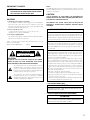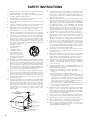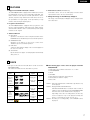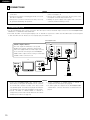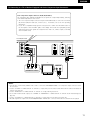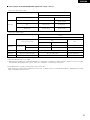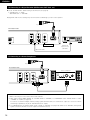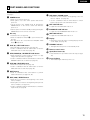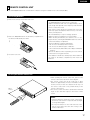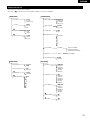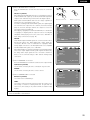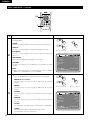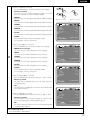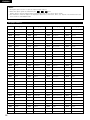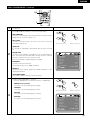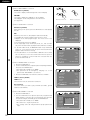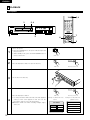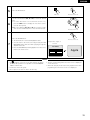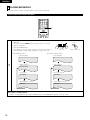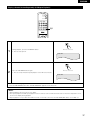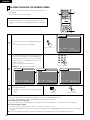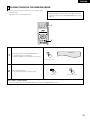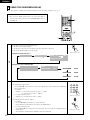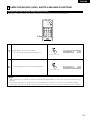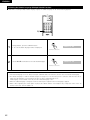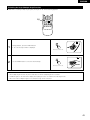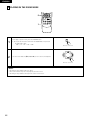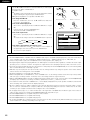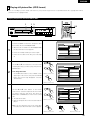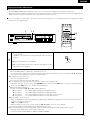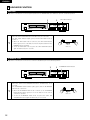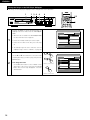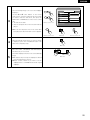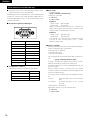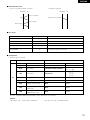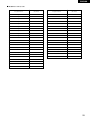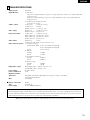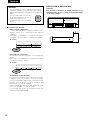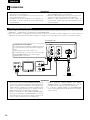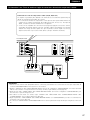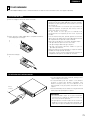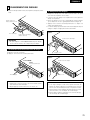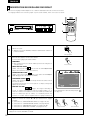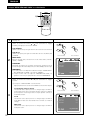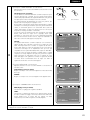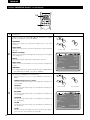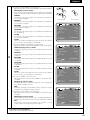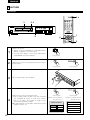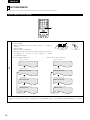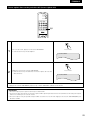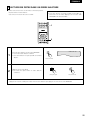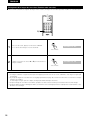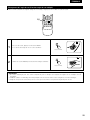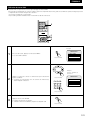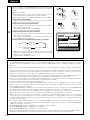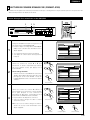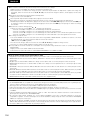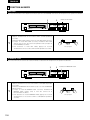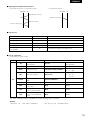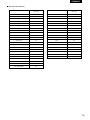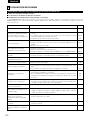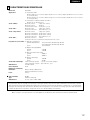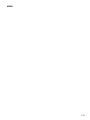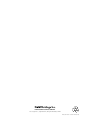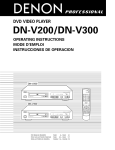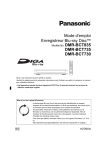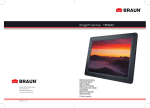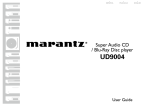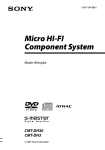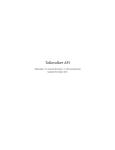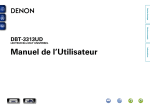Download Denon DN-V300 Advance Progressive Scan DVD Player
Transcript
DVD VIDEO PLAYER DN-V200/DN-V300 OPERATING INSTRUCTIONS MODE D’EMPLOI DN-V200 DVD POWER OPEN/CLOSE 1 2 3 4 5 6 7 8 9 0 +10 SUBTITLE AUDIO PROG / DIRECT CALL DN-V300 CLEAR RANDOM REPEAT A-B REPEAT RC-963 TOP MENU /PBC MENU ENTER ANGLE RETURN DISPLAY STOP STILL /PAUSE SLOW/SEARCH PLAY SKIP SETUP NTSC/PAL ZOOM SLIDE SHOW FOR ENGLISH READERS POUR LES LECTEURS FRANCAIS PARA LECTORES DE ESPAÑOL PAGE 006 ~ PAGE 061 PAGE 062 ~ PAGE 117 PAGINA 118 ~ PAGINA 173 IMPORTANT TO SAFETY WARNING: TO PREVENT FIRE OR SHOCK HAZARD, DO NOT EXPOSE THIS APPLIANCE TO RAIN OR MOISTURE. NOTE: This DVD video player uses the semiconductor laser. To allow you to enjoy music at a stable operation, it is recommended to use this in a room of 10 °C (50 °F) ~ 35 °C (95 °F). CAUTION: USE OF CONTROLS OR ADJUSTMENTS OR REFORMANCE OF PROCEDURES OTHER THAN THOSE SPECIFIED HEREIN MAY RESULT IN HAZARDOUS RADIATION EXPOSURE. CAUTION: 1. Handle the power supply cord carefully Do not damage or deform the power supply cord. If it is damaged or deformed, it may cause electric shock or malfunction when used. When removing from wall outlet, be sure to remove by holding the plug attachment and not by pulling the cord. 2. Do not open the top cover In order to prevent electric shock, do not open the top cover. If problems occur, contact your DEALER. THE COMPACT DISC PLAYER SHOULD NOT BE ADJUSTED OR REPAIRED BY ANYONE EXCEPT PROPERLY QUALIFIED SERVICE PERSONNEL. FCC INFORMATION (For US customers) 1. PRODUCT 3. Do not place anything inside Do not place metal objects or spill liquid inside the DVD video player. Electric shock or malfunction may result. This product complies with Part 15 of the FCC Rules. Operation is subject to the following two conditions: (1) this product may not cause harmful interference, and (2) this product must accept any interference received, including interference that may cause undesired operation. Please, record and retain the Model name and serial number of your set shown on the rating label. Model No. DN-V200/DN-V300 Serial No. 2. IMPORTANT NOTICE: DO NOT MODIFY THIS PRODUCT CAUTION RISK OF ELECTRIC SHOCK DO NOT OPEN CAUTION: TO REDUCE THE RISK OF ELECTRIC SHOCK, DO NOT REMOVE COVER (OR BACK). NO USER SERVICEABLE PARTS INSIDE. REFER SERVICING TO QUALIFIED SERVICE PERSONNEL. The lightning flash with arrowhead symbol, within an equilateral triangle, is intended to alert the user to the presence of uninsulated “dangerous voltage” within the product’s enclosure that may be of sufficient magnitude to constitute a risk of electric shock to persons. The exclamation point within an equilateral triangle is intended to alert the user to the presence of important operating and maintenance (servicing) instructions in the literature accompanying the appliance. This product, when installed as indicated in the instructions contained in this manual, meets FCC requirements. Modification not expressly approved by DENON may void your authority, granted by the FCC, to use the product. 3. NOTE This product has been tested and found to comply with the limits for a Class B digital device, pursuant to Part 15 of the FCC Rules. These limits are designed to provide reasonable protection against harmful interference in a residential installation. This product generates, uses and can radiate radio frequency energy and, if not installed and used in accordance with the instructions, may cause harmful interference to radio communications. However, there is no guarantee that interference will not occur in a particular installation. If this product does cause harmful interference to radio or television reception, which can be determined by turning the product OFF and ON, the user is encouraged to try to correct the interference by one or more of the following measures: • Reorient or relocate the receiving antenna. • Increase the separation between the equipment and receiver. • Connect the product into an outlet on a circuit different from that to which the receiver is connected. • Consult the local retailer authorized to distribute this type of product or an experienced radio/TV technician for help. • FOR CANADA MODEL ONLY CAUTION TO PREVENT ELECTRIC SHOCK, MATCH WIDE BLADE OF PLUG TO WIDE SLOT, FULLY INSERT. • POUR LES MODELE CANADIENS UNIQUEMENT ATTENTION POUR ÉVITER LES CHOCS ÉLECTRIQUES, INTERODUIRE LA LAME LA PLUS LARGE DE LA FICHE DANS LA BORNE CORRESPONDANTE DE LA PRISE ET POUSSER JUSQU’ AU FOND. 2 ENGLISH FRANÇAIS FRONT PANEL PANNEAU AVANT !5 !4 !3 !6 q w e !1 !0 o !2 r t yu i REAR PANEL PANNEAU ARRIERE @4 !7 3 !8 !9 @0 @3 @1 @2 SAFETY INSTRUCTIONS 1. 2. 3. 4. 5. 6. 7. 8. 9. 10. 11. 12. Read Instructions – All the safety and operating instructions should be read before the product is operated. Retain Instructions – The safety and operating instructions should be retained for future reference. Heed Warnings – All warnings on the product and in the operating instructions should be adhered to. Follow Instructions – All operating and use instructions should be followed. Cleaning – Unplug this product from the wall outlet before cleaning. Do not use liquid cleaners or aerosol cleaners. Attachments – Do not use attachments not recommended by the product manufacturer as they may cause hazards. Water and Moisture – Do not use this product near water – for example, near a bath tub, wash bowl, kitchen sink, or laundry tub; in a wet basement; or near a swimming pool; and the like. Accessories – Do not place this product on an unstable cart, stand, tripod, bracket, or table. The product may fall, causing serious injury to a child or adult, and serious damage to the product. Use only with a cart, stand, tripod, bracket, or table recommended by the manufacturer, or sold with the product. Any mounting of the product should follow the manufacturer’s instructions, and should use a mounting accessory recommended by the manufacturer. A product and cart combination should be moved with care. Quick stops, excessive force, and uneven surfaces may cause the product and cart combination to overturn. Ventilation – Slots and openings in the cabinet are provided for ventilation and to ensure reliable operation of the product and to protect it from overheating, and these openings must not be blocked or covered. The openings should never be blocked by placing the product on a bed, sofa, rug, or other similar surface. This product should not be placed in a built-in installation such as a bookcase or rack unless proper ventilation is provided or the manufacturer’s instructions have been adhered to. Power Sources – This product should be operated only from the type of power source indicated on the marking label. If you are not sure of the type of power supply to your home, consult your product dealer or local power company. For products intended to operate from battery power, or other sources, refer to the operating instructions. Grounding or Polarization – This product may be equipped with a polarized alternating-current line plug (a plug having one blade wider than the other). This plug will fit into the power outlet only one way. This is a safety feature. If you are unable to insert the plug fully into the outlet, try reversing the plug. If the plug should still fail to fit, contact your electrician to replace your obsolete outlet. Do not defeat the safety purpose of the polarized plug. FIGURE A EXAMPLE OF ANTENNA GROUNDING AS PER NATIONAL ELECTRICAL CODE ANTENNA LEAD IN WIRE GROUND CLAMP GROUNDING CONDUCTORS (NEC SECTION 810-21) GROUND CLAMPS POWER SERVICE GROUNDING ELECTRODE SYSTEM (NEC ART 250, PART H) NEC - NATIONAL ELECTRICAL CODE 4 15. 16. 17. 18. 19. 20. 21. 22. 23. 24. ANTENNA DISCHARGE UNIT (NEC SECTION 810-20) ELECTRIC SERVICE EQUIPMENT 13. 25. Power-Cord Protection – Power-supply cords should be routed so that they are not likely to be walked on or pinched by items placed upon or against them, paying particular attention to cords at plugs, convenience receptacles, and the point where they exit from the product. Outdoor Antenna Grounding – If an outside antenna or cable system is connected to the product, be sure the antenna or cable system is grounded so as to provide some protection against voltage surges and built-up static charges. Article 810 of the National Electrical Code, ANSI/NFPA 70, provides information with regard to proper grounding of the mast and supporting structure, grounding of the lead-in wire to an antenna discharge unit, size of grounding conductors, location of antenna-discharge unit, connection to grounding electrodes, and requirements for the grounding electrode. See Figure A. Lightning – For added protection for this product during a lightning storm, or when it is left unattended and unused for long periods of time, unplug it from the wall outlet and disconnect the antenna or cable system. This will prevent damage to the product due to lightning and power-line surges. Power Lines – An outside antenna system should not be located in the vicinity of overhead power lines or other electric light or power circuits, or where it can fall into such power lines or circuits. When installing an outside antenna system, extreme care should be taken to keep from touching such power lines or circuits as contact with them might be fatal. Overloading – Do not overload wall outlets, extension cords, or integral convenience receptacles as this can result in a risk of fire or electric shock. Object and Liquid Entry – Never push objects of any kind into this product through openings as they may touch dangerous voltage points or short-out parts that could result in a fire or electric shock. Never spill liquid of any kind on the product. Servicing – Do not attempt to service this product yourself as opening or removing covers may expose you to dangerous voltage or other hazards. Refer all servicing to qualified service personnel. Damage Requiring Service – Unplug this product from the wall outlet and refer servicing to qualified service personnel under the following conditions: a) When the power-supply cord or plug is damaged, b) If liquid has been spilled, or objects have fallen into the product, c) If the product has been exposed to rain or water, d) If the product does not operate normally by following the operating instructions. Adjust only those controls that are covered by the operating instructions as an improper adjustment of other controls may result in damage and will often require extensive work by a qualified technician to restore the product to its normal operation, e) If the product has been dropped or damaged in any way, and f) When the product exhibits a distinct change in performance – this indicates a need for service. Replacement Parts – When replacement parts are required, be sure the service technician has used replacement parts specified by the manufacturer or have the same characteristics as the original part. Unauthorized substitutions may result in fire, electric shock, or other hazards. Safety Check – Upon completion of any service or repairs to this product, ask the service technician to perform safety checks to determine that the product is in proper operating condition. Wall or Ceiling Mounting – The product should be mounted to a wall or ceiling only as recommended by the manufacturer. Heat – The product should be situated away from heat sources such as radiators, heat registers, stoves, or other products (including amplifiers) that produce heat. FRANÇAIS ENGLISH NOTE ON USE / OBSERVATIONS RELATIVES A L’UTILISATION • Avoid high temperatures. Allow for sufficient heat dispersion when installed on a rack. • Eviter des températures élevées. Tenir compte d’une dispersion de chaleur suffisante lors de l’installation sur une étagère. • Evite altas temperaturas. Permite la suficiente dispersión del calor cuando está instalado en la consola. • Keep the set free from moisture, water, and dust. • Protéger l’appareil contre l’humidité, l’eau et lapoussière. • Mantenga el equipo libre de humedad, agua y polvo. • Unplug the power cord when not using the set for long periods of time. • Débrancher le cordon d’alimentation lorsque l’appareil n’est pas utilisé pendant de longues périodes. • Desconecte el cordón de energía cuando no utilice el equipo por mucho tiempo. • Handle the power cord carefully. Hold the plug when unplugging the cord. • Manipuler le cordon d’alimentation avec précaution. Tenir la prise lors du débranchement du cordon. • Maneje el cordón de energía con cuidado. Sostenga el enchufe cuando desconecte el cordón de energía. ✽ (For sets with ventilation holes) • Do not obstruct the ventilation holes. • Ne pas obstruer les trous d’aération. • No obstruya los orificios de ventilación. • Do not let foreign objects in the set. • Ne pas laisser des objets étrangers dans l’appareil. • No deje objetos extraños dentro del equipo. • Do not let insecticides, benzene, and thinner come in contact with the set. • Ne pas mettre en contact des insecticides, du benzène et un diluant avec l’appareil. • No permita el contacto de insecticidas, gasolina y diluyentes con el equipo. • Never disassemble or modify the set in any way. • Ne jamais démonter ou modifier l’appareil d’une manière ou d’une autre. • Nunca desarme o modifique el equipo de ninguna manera. CAUTION: Copyrights • The ventilation should not be impeded by covering the ventilation openings with items, such as newspapers, table-cloths, curtains, etc. • No naked flame sources, such as lighted candles, should be placed on the apparatus. • Please be care the environmental aspects of battery disposal. • The apparatus shall not be exposed to dripping or splashing for use. • No objects filled with liquids, such as vases, shall be placed on the apparatus. 2 It is prohibited by law to reproduce, broadcast, rent or play discs in public without the consent of the copyright holder. ATTENTION: Droits d’auteur 2 La reproduction, la diffusion, la location, le prêt ou la lecture publique de ces disques sont interdits sans le consentement du détenteur des droits d’auteur. • La ventilation ne doit pas être gênée en recouvrant les ouvertures de la ventilation avec des objets tels que journaux, rideaux, tissus, etc. • Aucune flamme nue, par exemple une bougie, ne doit être placée sur l’appareil. • Veillez à respecter l’environnement lorsque vous jetez les piles usagées. • L’appareil ne doit pas être exposé à l’eau ou à l’humidité. • Aucun objet contenant du liquide, par exemple un vase, ne doit être placé sur l’appareil. 5 ENGLISH — TABLE OF CONTENTS — z Features.......................................................................................7 x Discs ........................................................................................7, 8 c Cautions on Handling Discs.........................................................9 v Connections ........................................................................10~14 b Part Names and Functions ..................................................15, 16 n Remote Control Unit............................................................17, 18 m Loading Discs ............................................................................19 , Changing the Default Settings ............................................20~31 . Playback ..............................................................................32~35 ⁄0 Playing Repeatedly ..............................................................36, 37 ⁄1 Playing Tracks in the Desired Order ..........................................38 ⁄2 Playing Tracks in the Random Order .........................................39 ⁄3 Using the On-Screen Display.....................................................40 ⁄4 Using the Multiple Audio, Subtitle and Angle Functions ..............................................41~43 ⁄5 Using the Menus .................................................................44, 45 ⁄6 Playing in the Zoom Mode ........................................................46 ⁄7 MP3 file Playback ................................................................47, 48 ⁄8 Playing Still Picture Files (JPEG format)..............................49~51 ⁄9 Advanced Function..............................................................52~59 ¤0 Troubleshooting .........................................................................60 ¤1 Main Specifications....................................................................61 • ACCESSORIES Please check to make sure the following items are included with the main unit in the carton: q w e r q DV D PO WE R OP EN /CLO SE 1 4 2 7 SUBT ITLE 5 0 +1 0 6 CL EA R PE AT C -9 63 AY PL DIS EN TE ME NU R ST OP STI SL OW /SE AR CH LL RE /P AU SE NT SC /PA L SK IP PL AY TU RN A-B REPEA T PR DIR OG ECT / 9 CA LL RAND OM RE R AN GL E SE TU P 3 8 AU DIO TO P /PB MENU C R03/AAA batteries ....................................................................2 Power supply cord....................................................................1 Operating instructions ..............................................................1 Service station list ....................................................................1 w r ZO O M SLI DE SH O W 6 t y u i Audio cord ................................................................................1 Video cord (2P) .........................................................................1 Video cord (3P COMPONENT) .................................................1 Remote control unit (RC-963)...................................................1 t e y ENGLISH 1 FEATURES 1. High precision 96 kHz 24-bit D/A converter The DN-V200/DN-V300 is equipped with a 24-bit D/A converter for faithful D/A conversion of the high quality 24-bit data. This further enhances such aspects of audio performance as the S/N ratio, dynamic range and distortion and makes full use of the possibilities for high quality sound provided by a high number of bits and high sampling rates. 4. Serial remote control (DN-V300 only) Commands can be sent to the DVD player and the status requested and sent to the host via RS-232C. 5. Change the image on the DVD Player wallpaper The image on the DVD player wallpaper can be changed at the user‘s discretion. 2. Progressive Scan function The DN-V200/DN-V300 is equipped with a progressive scan function achieving playback with high picture quality. Movies and other DVD software can be recreated with a picture quality near that of the original. 3. Advanced function (1) KEY LOCK Operation of the buttons on the front panel (aside from the POWER button) is disabled to prevent accidental operation. (2) IR REMOTE LOCK Operation of the buttons on the remote control unit is disabled to prevent accidental operation. (3) HIDE OSD Switch the OSD and the display of the icons that appear on the screen on and off. (4) AUTO PLAY By this function the player can start playback automatically after power on. 2 DISCS • The types of discs listed on the table below can be used on the DN-V200/DN-V300. The marks are indicated on the disc labels or jackets. Usable discs Recorded signals Mark (logo) DVD video DVD audio (NOTE 1) Digital audio + Digital video (MPEG2) R DVD-R DVD-RW (NOTE 2) R Disc size 12 cm 8 cm R W RW Digital audio + Digital video (MPEG1) Video CD 12 cm 8 cm Digital audio CD CD-R CD-RW (NOTE 3) Picture CD MP3 12 cm WMA Recordable ReWritable Digital picture (JPEG) 8 cm Digital picture (JPEG) 12 cm 2 The following types of discs cannot be played on the DNV200/DN-V300: • DVDs with region numbers other than “1” or “ALL” • DVD-ROM/RAMs • SACD • CD-ROMs • CDVs (Only the audio part can be played.) • CD-Gs (Only the audio is output.) • Photo CDs NOTE 1: Video part which based on DVD-video specification only can be played. NOTE 2: Playing DVD-R and DVD-RW discs DVD-R and DVD-RW discs recorded in video format on a DVD recorder can be played on the DN-V200/DN-V300. Discs that have not be finalized cannot be played. Depending on the disc’s recording status, the disc may not be accepted or may not be played normally (the picture or sound may be not be smooth, etc.). NOTE 3: According to recording quality, some CD-R/RW cannot be played. 7 ENGLISH NOTE: • This DVD player is designed and manufactured to respond to the Region Management Information that is recorded on a DVD disc. If the Region number described on the DVD disc does not correspond to the Region number of this DVD player, this DVD player cannot play this disc. The Region number for this DVD player is 1. CAUTIONS ON INSTALLATION Note: For heat dispersal, do not install this equipment in a confined space such as a book case or similar unit. 1 2 Disc terminology • Titles and chapters (DVD-videos) DVD-videos are divided into several large sections called “titles” and smaller sections called “chapters”. Numbers are allotted to these sections. These numbers are called “title numbers” and “chapter numbers”. For example: Title 1 Chapter 1 Chapter 2 Title 2 Chapter 3 Chapter 1 Chapter 2 • Tracks (video and music CDs) Video and music CDs are divided into sections called “tracks”. Numbers are allotted to these sections. These numbers are called “track numbers”. For example: Track 1 Track 2 Track 3 Track 4 Track 5 • Playback control (video CDs) Video CDs including the words “playback control” on the disc or jacket are equipped with a function for displaying menus on the TV screen for selecting the desired position, displaying information, etc., in dialog fashion. In this manual, playing video CDs using such menus is referred to “menu playback”. Video CDs with playback control can be used on the DNV200/DN-V300. 8 Note Wall ENGLISH 3 CAUTIONS ON HANDLING DISCS Discs Cautions on Handling Discs Only the discs including the marks shown on page 7 can be played on the DN-V200/DN-V300. Note, however, that discs with special shapes (heart-shaped discs, hexagonal discs, etc.) cannot be played on the DNV200/DN-V300. Do not attempt to play such discs, as they may damage the player. • Do not get fingerprints, grease or dirt on discs. • Be especially careful not to scratch discs when removing them from their cases. • Do not bend discs. • Do not heat discs. • Do not enlarge the center hole. • Do not write on the labeled (printed) side with a ball-point pen or a pencil. • Water droplets may form on the surface if the disc is moved suddenly from a cold place to a warm one. Do not use a hairdryer, etc., to dry the disc. Cautions on Storing Discs Holding Discs Avoid touching the surface of discs when loading and unloading them. Be careful not to get fingerprints on the signal surface (the side which shines in rainbow colors). Cautions on Loading Discs Cleaning Discs 2 Fingerprints or dirt on the disc may lower sound and picture quality or cause breaks in playback. Wipe off fingerprints or dirt. 2 Use a commercially available disc cleaning set or a soft cloth to wipe off fingerprints or dirt. Wipe gently from the middle outwards. • Always eject discs after playing them. • Keep discs in their cases to protect them from dust, scratches and warping. • Do not put discs in the following places: 1. Places exposed to direct sunlight for long periods of time 2. Humid or dusty places 3. Places exposed to heat from heaters, etc. Do not wipe with a circular motion. • Only load one disc at a time. Loading one disc on top of another may result in damage or scratch the discs. • Load 8 cm discs securely in the disc guide, without using an adapter. If the disc is not properly loaded, it may slip out of the guide and block the disc tray. • Be careful not to let your fingers get caught when the disc tray is closing. • Do not place anything but discs in the disc tray. • Do not load cracked or warped discs or discs that have been fixed with adhesive, etc. • Do not use discs on which the adhesive part of cellophane tape or glue used to attach the label is exposed, or discs with traces of tape or labels that have been peeled off. Such discs may get stuck inside the player, resulting in damage. NOTE: • Do not use record spray or antistatic. Also do not use volatile chemicals such as benzene or thinner. Record spray Thinner Benzene 9 ENGLISH 4 CONNECTIONS NOTES: • • Read the manuals of all the components when making connections. • • Keep the power supply cord unplugged until all connections have been completed. • • If the power is on when connections are made, noise may be generated and damage the speakers. Be sure to connect the left and right channels properly, L (left) to L, R (right) to R. Plug the power supply cord securely into the power outlet. Incomplete connection may result in noise. Binding the power supply cord together with connection cords may result in humming or noise. (1) Connecting to a TV • Use the included audio video cord to connect the TV’s video input connector and audio input connectors to the DN-V200/DN-V300’s VIDEO OUT or S-VIDEO OUT and AUDIO OUT. • Check that “P.SCAN” on the front panel display is off. If “P.SCAN” is lit, press the “SHIFT” and “P.SCAN” button on the front panel so that “P.SCAN” turns off. Pictures are not output properly if “P.SCAN” is lit. DN-V200/DN-V300 S-Video output connector The video signals are divided into color (C) and brightness (Y) signals, achieving a clearer picture. If the TV is equipped with an S-Video input connector, we recommend connecting it to the DN-V200/DNV300’s S-Video output connector using a commercially available S-Video connection cord. TV VIDEO IN AUDIO IN S-VIDEO IN L R To power outlet NOTES: • • Connect the DN-V200/DN-V300’s video outputs to the TV either directly or through an AV amplifier. Do not connect it • via a VCR (video cassette recorder). Some discs contain copy prohibit signals. If such discs are played via a VCR, the copy prohibit system may cause disturbance in the picture. • Set the “TV TYPE” in “VIDEO SETUP” in “SETUP“ to comply with your TV’s video format. When the TV is NTSC formatted, set to NTSC (see page 23). 10 Set the “TV ASPECT” in “VIDEO SETUP” in “SETUP” to comply with your TV’s aspect (see page 22). No audio signals are output from the DN-V200/DN-V300’s “AUDIO OUT” connector when discs recorded in DTS are played. ENGLISH (2) Connecting to a TV or Monitor Equipped with Color Component Input Connectors Color component output connectors (PR/CR, PB/CB and Y) The red (PR/CR), blue (PB/CB) and brightness (Y) signals are output independently, achieving more faithful reproduction of the colors. • The color component input connectors may be marked differently on some TVs or monitors (PR, PB and Y/R-Y, B-Y and Y/CR, CB and Y, etc.). For details, refer to the TV’s operating instructions. • If your TV is compatible with progressive scan, press the “SHIFT” and “P.SCAN” button on the front panel so that “P.SCAN” lights on the display. This results in a high quality picture with little flickering. (No signals are output from the Video out, S-Video output (S terminal) when “P.SCAN” is lit.) DN-V200/DN-V300 TV AUDIO IN PR/CR PB/CB Y COMPONENT VIDEO IN L R NOTES: • Use the three commercially available video cords to connect the DN-V200/DN-V300’s color component output connectors to the TV or monitor. • Set the “TV TYPE“ in “VIDEO SETUP“ in “SETUP“ to comply with your TV's video format. When the TV is NTSC formatted, set to NTSC (see page 23). • Set the “VIDEO OUT” in “VIDEO SETUP” in “SETUP” to comply with Progressive TV. • To use with 2-channel audio output, set “STEREO” in “DOWNMIX” in “AUDIO SETUP” in “SETUP” at the initial settings (see page 25). • Set the “TV ASPECT” in “VIDEO SETUP” in “SETUP” to comply with your TV’s aspect (see page 22). • No audio signals are output from the DN-V200/DN-V300’s “AUDIO OUT” connector when discs recorded in DTS are played. 11 ENGLISH (3) Connecting to a AV amplifier with a Built-in decoder When DVDs recorded in Dolby Digital or DTS are played, Dolby Digital or DTS bitstream signals are output from the DVD player’s digital audio output connectors. If a Dolby Digital or DTS decoder is connected, you can achieve sound with the power and sense of presence of a movie theater or concert hall. To power outlet DN-V200/DN-V300 Optical fiber cable Center speaker Front speaker (left) Digital audio input connector (OPTICAL) Front speaker (right) Subwoofer AV amplifier with a built-in decoder (AV control center) Surround speaker (left) Surround speaker (right) NOTE: • Harsh noise that could harm your ears or damage the speakers is generated when a DVD recorded in DTS is played while using a decoder, etc., that is not DTS-compatible. 2 Connecting an optical fiber cable to the digital audio input connector (OPTICAL) Line up in proper direction Remove the dust cap, line up the cable in the proper directly, then insert it securely as far as it goes. 12 ENGLISH 2 Sound output from the DN-V200/DN-V300’s digital audio output connectors In the case of bit stream output Settings DIGITAL OUT Audio recording format NORMAL PCM Dolby Digital Dolby Digital bitstream 2 channels PCM (48 kHz / 16 bit) DTS DTS bitstream DTS bitstream MPEG Audio 2 channels PCM (48 kHz / 16 bit) 2 channels PCM (48 kHz / 16 bit) DVD video In the case of PCM output Settings LPCM (44.1 kHz / 48 kHz) OFF Audio recording format ON Copy protection ON DVD video Copy protection OFF 48 kHz / 16 ~ 24 bit No output data (*1) 48 kHz / 16 ~ 24 bit PCM 48 kHz / 16 bit PCM 96 kHz / 16 ~ 24 bit No output data (*2) 96 kHz / 16 ~ 24 bit PCM 48 kHz / 16 bit PCM Linear PCM Video CD MPEG 1 44.1 kHz / 16 bit PCM 44.1 kHz / 16 bit PCM Music CD 44.1 kHz / 16 bit Linear PCM 44.1 kHz / 16 bit PCM 44.1 kHz / 16 bit PCM MP3 CD MP3 (MPEG-1 Audio Layer 3) 32 ~ 48 kHz / 16 bit PCM 32 ~ 48 kHz / 16 bit PCM *1 Only 48 kHz/16 bit sources are output. *2 When playing copyright-protected linear PCM DVDs, in consideration of copyrights, no digital signals are output for sources exceeding 48 kHz/16 bits. When playing such sources, either set to “96k>48k” or make analog connections. • Linear PCM audio is a signal recording format used for music CDs. While signals are recorded at 44.1 kHz/16 bit for music CDs, for DVDs they are recorded at 48 kHz/16 bit to 96kHz/24 bit, providing higher sound quality than music CDs. 13 ENGLISH (4) Connecting to a Digital Recorder (MD Recorder, DAT Deck, etc.) ✽ Set the “AUDIO SETUP” default setting as shown below (see page 25). • “DIGITAL OUT” → “PCM” “96k LPCM OUT” → “96k>48k” Playing DVDs with incorrect settings may result noise that could damage your ears or the speakers. To power outlet DN-V200/DN-V300 B 8 Optical fiber cable 9 Digital audio input connector (OPTICAL) (5) Connecting to a Stereo Component To power outlet DN-V200/DN-V300 Stereo component NOTES: • When connecting to a stereo device with 2 audio channels q After setting “SETUP MENU MODE” at “SYSTEM SETUP” to “EXPERT”, set “DOWNMIX” under “AUDIO SETUP” to either “STEREO” or “LT/RT” (see page 25). For sources recorded in multiple channels, analog signals downmixed into two channels are output. (For sources for which downmixing is prohibited, only the FL and FR channels are output.) w Set “96kLPCM OUT” at “AUDIO SETUP” under “SETUP” to “96k>48k” (see pages 25). (When set to “96k>48k”, analog audio signals converted to 48 kHz or less are output for linear PCM sources.) 14 ENGLISH 5 PART NAMES AND FUNCTIONS (1) Front Panel i SKIP (9) / P.SCAN button • Press once to turn the power on. • Press again to set to the “OFF” position and turn the power off. • Set the power to the standby mode by pressing the POWER button on the remote control unit while the power is on. • Turn the power on from the standby mode by pressing the POWER button on the remote control unit. o KEY LOCK indicator !0 IR REMOTE LOCK indicator Disc tray !1 HIDE OSD indicator !2 Display !3 STANDBY indicator !4 !5 Remote control sensor !6 Power indicator See page 3. q w e r POWER button • Load discs here (see page 19). • Press the Open/Close button !5 to open and close the disc tray. • The disc tray is also closed when the PLAY/KEY LOCK button e is pressed. PLAY (1) / KEY LOCK button • Press this button to play the disc (see page 32). • Used in combination with the SHIFT button to turn the KEY LOCK mode on and off (see page 52). STILL/PAUSE (3) / IR REMOTE LOCK button • Press this button to pause images or music or to play images frame by frame (see page 34). • Used in combination with the SHIFT button to turn the IR REMOTE LOCK mode on and off (see page 52). t STOP (2) / HIDE OSD button y SHIFT button u SKIP (8) / REPEAT button • Press this to move ahead to the beginning of the next track (or chapter). (See page 35.) • Used in combination with the SHIFT button to switch between progressive scan and interlaced scan. • Lights when the KEY LOCK mode is on. • Lights when the IR REMOTE LOCK mode is on. • Lights when the HIDE OSD mode is on. • Information on the disc that is currently playing is shown on the display (see page 16). • This lights when the power is in the standby mode. Open/Close button (5) • Press this button to open and close the disc tray (see page 19). • This indicator lights when the power is on. • Press this to stop the disc (see page 34). • Used in combination with the SHIFT button to turn the HIDE OSD mode on and off (see page 52). • Used in combination with other buttons to perform advanced functions (see pages 52, 53). • Press this to move back to the beginning of the current track (or chapter). • Press again to move back to the beginning of the previous track (or chapter). (See page 35.) • Used in combination with the SHIFT button to switch the repeat mode (see page 36). 15 ENGLISH (2) Rear Panel !7 Component video output connectors (COMPONENT VIDEO OUT) @2 Power input (AC IN) @3 Video output connector (VIDEO OUT) @4 Digital audio output connector (COAXIAL) • Connect using the included video cord. !8 SERIAL REMOTE terminal (DN-V300 only) !9 Digital audio output connector (OPTICAL) @0 S-Video output connector (S-VIDEO OUT) @1 Audio output connectors (AUDIO OUT) • This is the terminal for serial control from an external device. • Connect using an optical fiber cable (available in stores). • Digital data is output from this connector. • Connect to AC power supply using the included power supply cord. • Connect using the included video cord. • Connect using an digital audio cord. Connect a commercially available 75 Ω/ohms pin-plug cord. • Digital data is output from this connector. • Connect using an S-Video connection cord (available in stores). • Connect using the included audio cord. (3) Display Lights to indicate the currently playing disc. These light to indicate the names of the sections of the disc being played. Lights in the random play mode. Lights in the programmed play mode. Lights when progressive video signals are being output. Displays the title, track number and elapsed time during playback. Lights in the still/pause mode. Lights during playback, flashes when the resume play memory function is activated. 16 Lights in the repeat play mode. ENGLISH 6 REMOTE CONTROL UNIT 2 The DN-V200/DN-V300 can be controlled from a distance using the included remote control unit (RC-963). (1) Inserting Batteries q Remove the remote control unit’s rear cover. w Place two R03/AAA batteries in the battery compartment in the direction indicated by the marks. e Close the rear cover. Cautions On Batteries • Use R03/AAA batteries in this remote control unit. • Replace the batteries with new ones approximately once a year, though this depends on the frequency with which the remote control unit is used. • If the remote control unit does not operate from close to the main unit, replace the batteries with new ones, even if less than a year has passed. • The included battery is only for verifying operation. Replace it with a new battery as soon as possible. • When inserting the batteries, be careful to do so in the proper direction, following the < and > marks in the remote control unit’s battery compartment. • To prevent damage or battery fluid leakage: • Do not use a new battery with an old one. • Do not use two different types of batteries. • Do not short-circuit, disassemble, heat or dispose of batteries in flames. • Remove the batteries when not planning to use the remote control unit for a long period of time. • If the batteries should leak, carefully wipe off the fluid from the inside of the battery compartment, then insert new batteries. (2) Using the Remote Control Unit • When operating the remote control unit, point it at the remote control sensor as shown on the diagram. • The remote control unit can be used from a direct distance of approximately 7 meters. This distance will be shorter, however, if there are obstacles in the way or if the remote control unit is not pointed directly at the remote control sensor. • The remote control unit can be operated at a horizontal angle of up to 30° with respect to the remote control sensor. Approx. 7 meters 30° D DV R WE PO E OS /CL EN OP / G PRO ECT DIR E TITL SUB LL CA R EA CL DIO AU RAN REPE AT DO M A-B TOP MENU EAT REP /PBC RC -96 3 ANGL E ENTE DISP LAY MENU R P TU SE CH AR /SE OW SL OP ST STILL /PAU SE RETU RN IP SK L /PA SC NT AY PL ZOO M SLID E SHO W 30° NOTES: • It may be difficult to operate the remote control unit if the remote control sensor is exposed to direct sunlight or strong artificial light. • Do not press buttons on the main unit and on the remote control unit at the same time. Doing so will result in malfunction. 17 ENGLISH (3) Names and Functions of Remote Control Unit Buttons 2 Button not explained here function in the same way as the corresponding buttons on the main unit. y q DVD POWER !3 OPEN/CLOSE 1 2 PROG / DIRECT w 4 5 6 CALL 7 e r 3 8 9 0 +10 SUBTITLE AUDIO CLEAR RANDOM REPEAT A-B REPEAT !8 !9 RC-963 t y u i o TOP MENU /PBC ANGLE RETURN DISPLAY STOP STILL /PAUSE SLOW/SEARCH PLAY SKIP SETUP NTSC/PAL ZOOM SLIDE SHOW q DVD POWER button w Number buttons @0 @1 @2 @3 @4 @5 @6 • Press this to switch the power between on and standby. • Use these to input numbers. • Use the +10 button to input numbers of 10 or over. • Example: To input 25 +10 +10 5 e SUBTITLE button r AUDIO button 18 MENU ENTER !0 !1 !2 t !4 !5 !6 !7 • Press this to switch the DVD’s subtitle language. • For DVDs, press this to switch the audio language. For video CDs, press this to switch the channel between “LR”, “L” and “R”. TOP MENU/PBC button • The top menu stored on the disc is displayed. Cursor buttons / ENTER button • Use the • and ª buttons to select in the vertical direction. • Use the 0 and 1 buttons to select in the horizontal direction. • Press the ENTER button to select the item selected with the cursor buttons. u ANGLE button i DISPLAY button o !0 !1 STOP button (2) !2 NTSC/PAL button !3 !4 OPEN/CLOSE button (5) !5 CALL button !6 RANDOM button !7 CLEAR button !8 A-B REPEAT button !9 REPEAT button @0 MENU button @1 RETURN button @2 @3 @4 @5 PLAY button (1) @6 ZOOM button • Press this to switch the angle. • Press this to display the ON-SCREEN. SLOW/SEARCH buttons (6 7) SETUP button • Press this to display the default setting screen. • Use this to switch the set’s video output format (NTSC/PAL). PROG/DIRECT button • Press this to switch between the normal play, programmed play. • Press this to check the program contents. • Press this to play the tracks on the video or music CD in random order. • Press this to clear numbers that you have input. • Use this to repeat sections between two specific points. • Press this to play tracks repeatedly. • The DVD menu stored on the disc is displayed. • Press this to return to the previous menu screen. STILL/PAUSE button (3) SKIP buttons (8 9) SLIDE SHOW button • The way of switching to the next image during continuous JPEG image playback (SLIDE SHOW) can be selected. • Press this to enlarge the image. ENGLISH 7 LOADING DISCS 2 Set discs in the disc tray with the labeled (printed) side facing up. (2) Loading Discs • Pick up the disc carefully so as not to touch the signal surface and hold it with the labeled side facing up. • With the disc tray fully open, set the disc in the disc tray. • Set 12 cm discs in the outer tray guide (Figure 1), 8 cm discs in the inner tray guide (Figure 2). • Press the Open/Close button. The disc is automatically loaded. • The disc tray can also be closed automatically to load the disc by pressing the PLAY button. Outer disc guide (12 cm disc) Figure 1 Disc tray Inner disc guide (8 cm disc) Outer disc guide NOTE: • Do not move the DN-V200/DN-V300 while a disc is playing. Doing so may scratch the disc. (1) Opening and Closing the Disc Tray 12 cm disc q Turn on the power. w Press the Open/Close button. Figure 2 POWER button Inner disc guide Open/Close button Disc tray NOTES: • Be sure to turn on the power before opening and closing the disc tray. • Do not strike on the button with a pencil, etc. 8 cm disc NOTES: • If your foreign object is caught in the disc tray during closing, simply press the Open/Close button again and the tray will open. • Do not press the disc tray in by hand when the power is off. Doing so will damage it. • Do not place foreign objects in the disc tray. Doing so will damage it. 19 ENGLISH 8 CHANGING THE DEFAULT SETTINGS 2 Make the initial settings to suit your usage conditions before starting playback. The initial settings are retained until they are next changed, even if the power is turned off. RC-963 TOP MENU /PBC 3 MENU ENTER ANGLE RETURN DISPLAY STOP STILL /PAUSE SLOW/SEARCH PLAY SKIP SETUP NTSC/PAL ZOOM SLIDE SHOW 2 1 1 Turn on the power. • Press the POWER button, the power indicator lights and the power turns on. Main unit In the stop mode, press the SETUP button. • The setup (default settings) screen appears. NOTE: • For some menus, the initial values can be changed during playback. Remote control unit VIDEO SETUP Use this to set the DN-V200/DN-V300’s screen mode. (TV aspect and TV type.) AUDIO SETUP 2 VIDEO SETUP TV TYPE MULTI VIDEO MODE AUTO DISC SETUP SLIDE SHOW 5 SEC Use this to set the language to be used when playing the disc. If the set language is not offered on that disc, the discs default language is set. SELECT On-screen display language setting: The initial settings screen’s language setting, etc., the viewing restriction level and playback of adult DVDs you do not want children, etc., to see can be restricted. The number of initial setting items can be increased. For the display of items marked “ ENTER Remote control unit 20 ”, see page 21. Use the 0 and 1 cursor buttons to select the desired setting item. • Select “VIDEO SETUP” (see page 22, 23). • Select “AUDIO SETUP” (see page 24, 25). • Select “DISC SETUP” (see page 26~28). • Select “SYSTEM SETUP” (see page 29~31). ✽ To exit the setup mode Press the RETURN or SETUP button. SET ENT E R BUTTON SET TV ASPECT SYSTEM SETUP 3 4 3 PS TV ASPECT Use this to set the DN-V200/DN-V300’s audio output mode. (Digital and LPCM output settings.) Remote control unit ENGLISH Setup items for use Bold characters indicate factory defaults. The mark of is indicated when SETUP MENU MODE is set up by an EXPERT. SYSTEM SETUP VIDEO SETUP TV ASPECT 4:3 PS 4:3 LB WIDE (16:9) TV TYPE NTSC MULTI PAL VIDEO MODE AUTO FILM VIDEO SLIDE SHOW 5 SEC 10 SEC 15 SEC AUDIO SETUP ENGLISH FRANÇAIS ESPAÑOL DEUTSCH WALL PAPER BLACK PICTURE AUTO PLAY OFF ON RATING LEVEL 8 NO LIMIT 1 2 3 4 5 6 7 PASSWORD CHANGE DEFAULTS RESET SETUP MENU MODE BASIC EXPERT OLD PASSWORD NEW PASSWORD CONFIRM PASSWORD PASSWORD DISC SETUP DIGITAL OUT NORMAL PCM 96k LPCM OUT 96k 96k>48k DOWNMIX LT/RT STEREO COMPRESSION OSD LANGUAGE OFF 8 7 6 5 4 3 2 1 DIALOG ENGLISH FRENCH SPANISH GERMAN ITALIAN OTHERS SUBTITLE OFF ENGLISH FRENCH SPANISH GERMAN ITALIAN OTHERS DISC MENUS ENGLISH FRENCH SPANISH GERMAN ITALIAN OTHERS ANGLE MARK ON OFF CAPTIONS OFF ON 21 ENGLISH When “VIDEO SETUP” is selected RC-963 TOP MENU /PBC MENU 2,3 ENTER ANGLE RETURN DISPLAY STOP STILL /PAUSE SLOW/SEARCH 1 1 PLAY SKIP SETUP NTSC/PAL ZOOM SLIDE SHOW See page 20. Use the • and ª cursor buttons to select the desired setting, then press the ENTER button. ENTER TV ASPECT Use this to set the shape of your TV’s screen. TV TYPE Use this to set your TV’s video format (NTSC, PAL or MULTI). Remote control unit 2 VIDEO MODE The play DVD video, select the desired video mode (“AUTO”, “FILM”, “VIDEO”). SLIDE SHOW The time interval for switching to the next still picture when playing slide shows of still pictures (in JPEG format) can be set. NOTES: • The video mode and slide show are displayed when the “SETUP MENU MODE” at “SYSTEM SETUP” is set to “EXPERT”. • When the video output is set to “PROGRESSIVE SCAN”, signals are only output from the COMPONENT connector. Remote control unit VIDEO SETUP 4 3 PS TV ASPECT TV TYPE MULTI VIDEO MODE AUTO SLIDE SHOW 5 SEC SELECT SET ENT E R BUTTON SET TV ASPECT Use the • and ª cursor buttons to select the desired setting. q When “TV ASPECT” is selected: Press the ENTER button several times and select the aspect. 4:3 PS (Factory default) Select this to play wide DVDs in the pan & scan mode (with the sides of the picture cut off). Discs for which pan & scan is not specified are played in the letter box mode. 3 4:3 LB Select this to play wide DVDs in the letter box mode (with black strips at the top and bottom). WIDE (16:9) Select this to play wide DVDs in the full-screen mode. ENTER Remote control unit VIDEO SETUP TV ASPECT 4 3 PS TV TYPE MULTI VIDEO MODE AUTO SLIDE SHOW 5 SEC SELECT SET TV ASPECT 22 Remote control unit SET ENT E R BUTTON ENGLISH w When “TV TYPE” is selected: Press the ENTER button several times and select the type. ENTER NTSC (Factory default) Select this when your TV’s video format is NTSC. If NTSC is selected, output format is fixed to NTSC. PAL Select this when your TV’s video format is PAL. If PAL is selected, output format is fixed to PAL. MULTI Select this when your TV is compatible with both the NTSC and PAL formats. If you play the disc recorded NTSC format, signal from video output terminal will be switched to NTSC is selected, output format is fixed to NTSC. e When “VIDEO MODE” is selected: Press the ENTER button several times and select the video mode. 3 AUTO (Factory default) The set identifies the type of material on the disc being played (film or video) and selects the mode automatically. This mode is suited for playing discs containing both film and video material. FILM This mode is best suited for playing discs containing film material or video material recorded with the progressive scan method. VIDEO This mode is best suited for playing discs containing video material. r When “SLIDE SHOW” is selected: Press the ENTER button several times and select the slide switching interval. The time interval can be set within 5 and 15 seconds. (The factory default setting is 5 seconds.) NOTE: • If stripes of noise appear on the picture or the picture is unclear when playing a specific DVD video disc, try changing the video mode. Remote control unit Remote control unit VIDEO SETUP TV ASPECT 4 3 PS TV TYPE MULTI VIDEO MODE AUTO SLIDE SHOW 5 SEC SELECT SET TV TYPE SET ENT E R BUTTON VIDEO SETUP TV ASPECT TV TYPE 4 3 PS MULTI VIDEO MODE AUTO SLIDE SHOW 5 SEC SELECT SET VIDEO MODE SET ENT E R BUTTON VIDEO SETUP TV ASPECT 4 3 PS TV TYPE MULTI VIDEO MODE AUTO SLIDE SHOW 5 SEC SELECT SET ENT E R BUTTON SET SLIDE INTERVAL TIME ✽ To exit the setup mode Press the RETURN or SETUP button. 23 ENGLISH When “AUDIO SETUP” is selected RC-963 TOP MENU /PBC MENU 2,3 ENTER ANGLE RETURN DISPLAY STOP STILL /PAUSE SLOW/SEARCH 1 1 PLAY SKIP SETUP NTSC/PAL ZOOM SLIDE SHOW See page 20. Use the • and ª cursor buttons to select the desired setting. DIGITAL OUT Use this to select the digital output’s signal format. ENTER 96k LPCM OUT Use this to set the digital audio output when playing DVDs recorded in linear PCM audio. Remote control unit 2 Remote control unit DOWNMIX Set this when connecting the unit to a stereo device. COMPRESSION Use this to set the dynamic range output when playing discs. AUDIO SETUP PCM DIGITAL OUT 96K LPCM OUT NOTE: • Downmix and compression are displayed when the “SETUP MENU MODE” at “SYSTEM SETUP” is set to “EXPERT”. 96K LT/RT DOWNMIX OFF COMPRESSION SELECT SET DIGITAL OUT SET ENT E R BUTTON q When “DIGITAL OUT” is selected: Press the ENTER button several times and select the output format. ENTER NORMAL When playing DVDs recorded in Dolby Digital or DTS, bitstream signals are output from the digital audio output terminals. When playing DVDs recorded in linear PCM, linear PCM signals are output. Select “NORMAL” when making digital connections to an AV amplifier with built-in Dolby Digital and DTS decoder. 3 PCM (Factory default) When playing Dolby Digital bitstream signals or DVDs recorded in linear PCM, the signals are converted into 48 kHz/16-bit PCM (2channel) signals and output from the digital outputs. When playing DVDs recorded in PCM, linear PCM signals are output. Remote control unit AUDIO SETUP DIGITAL OUT 96K LPCM OUT DOWNMIX COMPRESSION SELECT SET DIGITAL OUT 24 Remote control unit PCM 96K LT/RT OFF SET ENT E R BUTTON ENGLISH w When “96k LPCM OUT” is selected: Press the ENTER button several times and select the conversion mode. 96k (Factory default) When playing linear PCM DVDs that are not copyright-protected, for 2-channel PCM audio signals up to 96 kHz, linear PCM signals are output as such without being converted from the digital outputs. PCM signals of 48 kHz/16 bits and lower are output, regardless of whether they are copyright-protected or not. For DVDs containing multi-channel PCM signals, the digital signals are down-mixed for output into two channels, front left and right. (Only the front left and right channels are output for sources for which down-mixing is prohibited.) When playing copyright-protected linear PCM DVDs, in consideration of copyrights, no digital signals are output for sources exceeding 48 kHz/16 bits. When playing such sources, either set to “96k>48k” or make analog connections (see page 14). 3 96k>48k Linear PCM and packed PCM signals are converted to 44.1 kHz or 48 kHz and output. (The PCM digital audio output signals are converted to 48 kHz or less in consideration of copyrights.) When making digital connections to an AV amplifier that is not compatible with 96 kHz/88.2 kHz signals, set to “96k>48k”. When playing DVDs recorded in linear PCM or packed PCM and the unit is set to output digital and analog audio signals simultaneously, the analog audio output signals are also converted to 48 kHz or below, so we recommend setting to “96k” and also making analog connections. e When “DOWNMIX” is selected: Press the ENTER button several times and select the output format. ENTER Remote control unit Remote control unit AUDIO SETUP DIGITAL OUT 96K LPCM OUT DOWNMIX COMPRESSION SELECT SET 96K LPCM TO 48K OUT PCM 96K LT/RT OFF SET ENT E R BUTTON AUDIO SETUP DIGITAL OUT 96K LPCM OUT DOWNMIX COMPRESSION SELECT PCM 96K LT/RT OFF SET ENT E R BUTTON SET DOWNMIX MODE LT/RT (Factory default) Set this when connecting the unit to a Dolby Pro Logic decoder. STEREO Set this when connecting the unit to a stereo device. AUDIO SETUP DIGITAL OUT r When “COMPRESSION” is selected: 96K LPCM OUT DOWNMIX OFF (Factory default) Select this for the standard range. LEVEL Select this to achieve powerful sound even when the volume is low. This setting is suited for watching DVDs late at night with the volume low. (This setting is only valid for DVDs recorded in Dolby Digital.) COMPRESSION PCM 96K LT/RT OFF SELECT SET ENT E R BUTTON DYNAMIC RANGE COMPRESSION ✽ To exit the setup mode Press the RETURN or SETUP button. 25 ENGLISH When “DISC SETUP” is selected RC-963 TOP MENU /PBC MENU 2,3 ENTER ANGLE RETURN DISPLAY STOP STILL /PAUSE SLOW/SEARCH 1 1 PLAY SKIP SETUP NTSC/PAL ZOOM SLIDE SHOW See page 20. Use the • and ª cursor buttons to select the desired setting, then press the ENTER button. ENTER DIALOG Use this to set the language of the sound output from the speakers. SUBTITLE Use this to set the language of the subtitles displayed on the TV. Remote control unit 2 Remote control unit DISC MENUS Use this to set the language of the menus recorded on the disc (top menu, etc.). DISC SETUP ANGLE MARK Angle marks are displayed/not displayed on the screen. ENGLISH DIALOG SUBTITLE OFF DISC MENUS CAPTIONS Use this to set whether or not to display the closed captions recorded on DVDs. NOTE: • Angle marks and captions are displayed when “SET UP MENU MODE” at “SYSTEM SETUP” is set to “EXPERT”. ENGLISH ANGLE MARK ON CAPTIONS OFF SELECT SET ENT E R BUTTON SET DISC LANGUAGE ( DIALOG ) q When “DIALOG” is selected: Press the ENTER button several times and select the language. ENTER ENGLISH (Factory default) Select this when you want to play the DVD with the sound in English. FRENCH Select this when you want to play the DVD with the sound in French. 3 SPANISH Select this when you want to play the DVD with the sound in Spanish. GERMAN Select this when you want to play the DVD with the sound in German. ITALIAN Select this when you want to play the DVD with the sound in Italian. OTHERS Use the number buttons to input the language number. (See “Language code list” on page 28.) 26 Remote control unit Remote control unit DISC SETUP DIALOG SUBTITLE DISC MENUS ENGLISH OFF ENGLISH ANGLE MARK ON CAPTIONS OFF SELECT SET ENT E R BUTTON SET DISC LANGUAGE ( DIALOG ) ENGLISH w When “ SUBTITLE” is selected: Press the ENTER button several times and select the language. ENTER OFF (Factory default) Select this if you do not want to display the subtitles. (For some discs it is not possible to turn off the subtitle display.) ENGLISH Select this when you want to play the DVD with the subtitles in English. Remote control unit Remote control unit FRENCH Select this when you want to play the DVD with the subtitles in French. SPANISH Select this when you want to play the DVD with the subtitles in Spanish. GERMAN Select this when you want to play the DVD with the subtitles in German. ITALIAN Select this when you want to play the DVD with the subtitles in Italian. OTHERS Use the number buttons to input the language number. (See “Language code list” on page 28.) e When “DISC MENUS” is selected: Press the ENTER button several times and select the language. ENGLISH (Factory default) Select this when you want to display the menus in English. FRENCH Select this when you want to display the menus in French. 3 DISC SETUP DIALOG SUBTITLE DISC MENUS OFF ENGLISH ANGLE MARK ON CAPTIONS OFF SELECT SET SUBTITLE LANGUAGE SET ENT E R BUTTON DISC SETUP DIALOG SUBTITLE DISC MENUS ENGLISH OFF ENGLISH ANGLE MARK ON CAPTIONS OFF SPANISH Select this when you want to display the menus in Spanish. GERMAN Select this when you want to display the menus in German. ENGLISH SELECT SET MENU LANGUAGE SET ENT E R BUTTON ITALIAN Select this when you want to display the menus in Italian. OTHERS Use the number buttons to input the language number. (See “Language code list” on page 28.) r When “ANGLE MARK” is selected: Press the ENTER button several times and select “ON” or “OFF”. ON (factory default) The angle mark is displayed when scenes at which angles are recorded are played. DISC SETUP DIALOG SUBTITLE ENGLISH OFF DISC MENUS ENGLISH ANGLE MARK ON CAPTIONS SELECT SET ANGLE MARK SET ENT E R BUTTON OFF The angle mark is not displayed, even when scenes at which angles are recorded are played. DISC SETUP DIALOG t When “CAPTIONS” is selected: Press the ENTER button several times and select “ON” or “OFF”. OFF (Factory default) Select this when you do not want to display the captions on the screen when playing DVDs containing English captions. ON Select this to display the captions on the screen when playing DVDs containing English captions. SUBTITLE DISC MENUS ENGLISH OFF ENGLISH ANGLE MARK ON CAPTIONS OFF SELECT SET ENT E R BUTTON SET CLOSED CAPTION ✽ To exit the setup mode Press the RETURN or SETUP button. 27 ENGLISH NOTES: • An English caption decoder is required to display English captions. • DVDs with caption signals are indicated by the , , mark. English captions cannot be displayed when playing DVDs which do not contain caption signals. • The characters in which the captions are displayed (capital letters, small letters, italics, etc.) depend on the DVD and cannot be selected with the DN-V200/DN-V300. Language code list Language Code 28 Language Code Code Language Language Code 6565 Afar 7079 Faroese 7678 Lingala 8375 Slovak 6566 Abkhazian 7082 French 7679 Laothian 8376 Slovenian 6570 Afrikaans 7089 Frisian 7684 Lithuanian 8377 Samoan 6577 Ameharic 7165 Irish 7686 Latvian, Lettish 8378 Shona 6582 Arabic 7168 Scots Gaelic 7771 Malagasy 8379 Somali 6583 Assamese 7176 Galician 7773 Maori 8381 Albanian 6588 Aymara 7178 Guarani 7775 Macedonish 8382 Serbian 6590 Azerbaijani 7185 Gujarati 7776 Malayalam 8385 Sundanese 6665 Bashkir 7265 Hausa 7778 Mongolian 8386 Swedish 6669 Byelorussian 7273 Hindi 7779 Moldavian 8387 Swahili 6671 Bulgarian 7282 Croatian 7782 Marathi 8465 Tamil 6672 Bihari 7285 Hungarian 7783 Malay 8469 Telugu 6678 Bengali; Bangla 7289 Armenian 7784 Maltese 8471 Tajik 6679 Tibetan 7365 Interlingua 7789 Burmese 8472 Thai 6682 Breton 7378 Indonesian 7865 Nauru 8473 Tigrinya 6765 Catalan 7383 Icelandic 7869 Nepali 8475 Turkmen 6779 Corsican 7384 Italian 7876 Dutch 8476 Tagalog 6783 Czech 7387 Hebrew 7879 Norwegian 8479 Tonga 6789 Welsh 7465 Japanese 7982 Oriya 8482 Turkish 6865 Danish 7473 Yiddish 8065 Panjabi 8484 Tatar 6869 German 7487 Javanese 8076 Polish 8487 Twi 6890 Bhutani 7565 Georgian 8083 Pashto, Pushto 8575 Ukrainian 6976 Greek 7575 Kazakh 8084 Portuguese 8582 Urdu 6978 English 7576 Greenlandic 8185 Quechua 8590 Uzbek 6979 Esperanto 7577 Cambodian 8277 Rhaeto-Romance 8673 Vietnamese 6983 Spanish 7578 Kannada 8279 Romanian 8679 Volapük 6984 Estonian 7579 Korean 8285 Russian 8779 Wolof 6985 Basque 7583 Kashmiri 8365 Sanskrit 8872 Xhosa 7065 Persian 7585 Kurdish 8368 Sindhi 8979 Yoruba 7073 Finnish 7589 Kirghiz 8372 Serbo-Croatian 9072 Chinese 7074 Fiji 7665 Latin 8373 Singhalese 9085 Zulu ENGLISH When “SYSTEM SETUP” is selected TOP MENU /PBC MENU 2,3 ENTER ANGLE RETURN DISPLAY STOP STILL /PAUSE SLOW/SEARCH 1 1 PLAY SKIP SETUP NTSC/PAL ZOOM SLIDE SHOW See page 20. Use the • and ª cursor buttons to select the desired setting. OSD LANGUAGE Use this to set the language for the default setting screen and messages displayed on the TV screen (“PLAY”, etc.) WALL PAPER Use this to select the image to be shown on the screen in the stop mode and CD play mode. ENTER Remote control unit Remote control unit AUTO PLAY It is possible to start playback automatically after the power is turned on. 2 RATING LEVEL Use this to restrict playback of adult DVDs you do not want children to view. Note that even with adult DVDs, viewing cannot be restricted unless the restriction level is recorded on the disc. It is however possible to disable playback of all DVDs. SYSTEM SETUP ENGLISH OSD LANGUAGE WALL PAPER AUTO PLAY BLACK OFF 8 RATING LEVEL PASSWORD Use this to change the password. The set’s password is set to “0000” by default. DEFAULTS Use this to restore settings changed at “INITIAL SETTINGS” to their original (default) values. CHANGE PASSWORD RESET DEFAULTS SETUP MENU MODE SELECT SET OSD LANGUAGE BASIC SET ENT E R BUTTON SETUP MENU MODE The number of initial setting items can be increased. q When “OSD LANGUAGE” is selected: Press the ENTER button several times and select “LANGUAGE”. ENTER ENGLISH (Factory default) Select this to set the OSD language to English. FRANÇAIS Select this to set the OSD language to French. Remote control unit 3 Remote control unit ESPAÑOL Select this to set the OSD language to Spanish. DEUTSCH Select this to set the OSD language to German. SYSTEM SETUP OSD LANGUAGE WALL PAPER AUTO PLAY RATING LEVEL PASSWORD DEFAULTS SETUP MENU MODE SELECT SET OSD LANGUAGE ENGLISH BLACK OFF 8 CHANGE RESET BASIC SET ENT E R BUTTON 29 ENGLISH w When “WALL PAPER” is selected: BLACK (Factory default) Select this to display a black background on the TV display. PICTURE Select this to display the wallpaper on the TV display. This wallpaper can be changed at the user’s discretion. (See page 54.) ENTER Remote control unit Remote control unit e When “AUTO PLAY” is selected: OFF (Factory default) After turning on the power, press the PLAY button to start playing the disc. 3 ON After the power turns on, disc playback starts automatically. • A playable disc must be loaded for this function to work. • Playback of the main program begins. The menu screen is not displayed. • The resume play function is disabled. • If the repeat play mode, random play mode, etc., was set when the power was last turned off, playback starts with those settings. • If the KEY LOCK mode, IR REMOTE LOCK mode, HIDE OSD mode, etc., were turned on when the power was last turned off, playback starts with those settings. • If the loaded disc is one on which MP3 or JPEG files are recorded, the root directory is set as the current folder when the power is turned on, regardless of which folder was selected when the power was last turned off. SYSTEM SETUP WALL PAPER LEVEL 8 (Factory default) LEVEL 1 to 7 The lower the level, the stricter the restrictions. No restrictions Select this when you want to play all DVDs (for adults, general audiences and children). t When “PASSWORD” is selected: 1. Press the ENTER button. 2. Use the number buttons to input the previously set password (a 4-digit number), next input the new password, then input the new password again, and finally press the ENTER button. • The password is initially set to “0000”. • Be careful not to forget the password. • The settings cannot be changed until the proper password is input. OFF 8 CHANGE PASSWORD DEFAULTS RESET SETUP MENU MODE BASIC SELECT SET ENT E R BUTTON SET WALL PAPER SYSTEM SETUP ENGLISH OSD LANGUAGE WALL PAPER AUTO PLAY BLACK OFF 8 RATING LEVEL CHANGE PASSWORD RESET DEFAULTS SELECT AUTO PLAY BASIC SET ENT E R BUTTON SYSTEM SETUP ENGLISH OSD LANGUAGE WALL PAPER BLACK OFF AUTO PLAY 8 RATING LEVEL CHANGE PASSWORD DEFAULTS RESET SETUP MENU MODE BASIC SELECT SET ENT E R BUTTON SET PARENTAL CONTROL SYSTEM SETUP OSD LANGUAGE WALL PAPER OLD PASSWORD AUTO PLAY RATING LEVEL PASSWORD ENGLISH BLACK OFF 8 CHANGE DEFAULTS RESET SETUP MENU MODE BASIC PLEASE ENTER OLD PASSWORD 30 BLACK AUTO PLAY RATING LEVEL SETUP MENU MODE r When “RATING LEVEL” is selected: 1. Press the ENTER button. 2. Use the number buttons to input the password (a 4-digit number), then press the ENTER button. • The password is initially set to “0000”. • The password can be changed by changing it to a new password at “PASSWORD”. (See below.) 3. Press the ENTER button several times and select “LEVEL”. ENGLISH OSD LANGUAGE ENGLISH y When “DEFAULTS” is selected: 1. Press the ENTER button. 2. Use the number buttons to input the password, then press the ENTER button. The settings that have been changed at “INITIAL SETTINGS” are restored to their initial (default) values. ENTER Remote control unit Remote control unit SYSTEM SETUP OSD LANGUAGE WALL PAPER AUTO PLAY RATING LEVEL PASSWORD 3 ENGLISH BLACK OFF 8 CHANGE DEFAULTS RESET SETUP MENU MODE BASIC SELECT SET ENT E R BUTTON LOAD FACTORY SETTING u When “SETUP MENU MODE” is selected: Press the ENTER button several times and select “SET UP”. SYSTEM SETUP BASIC (Factory default) OSD LANGUAGE EXPERT The number of setting items for the various settings can be increased. AUTO PLAY RATING LEVEL WALL PAPER PASSWORD ENGLISH BLACK OFF 8 CHANGE DEFAULTS RESET SETUP MENU MODE BASIC SELECT SETUP MENU MODE SET ENT E R BUTTON ✽ To exit the setup mode Press the RETURN or SETUP button. 31 ENGLISH 9 PLAYBACK (1) Playback 2, 4 OPEN/CLOSE 3 1 2 3 4 5 6 7 8 PROG / DIRECT 2, 4 CALL 9 0 +10 SUBTITLE AUDIO CLEAR RANDOM REPEAT A-B REPEAT RC-963 TOP MENU /PBC 1 5 MENU 7 6 ENTER ANGLE RETURN DISPLAY STOP STILL /PAUSE SLOW/SEARCH 1 Turn on the power. • Press the POWER button, the power indicator lights and the power turn on. • When standby mode, press the DVD POWER button of remote control unit. PLAY SKIP 5 Main unit OPEN/CLOSE 2 Press the Open/Close button to open the disc tray. Main unit 3 Remote control unit Set the disc in the disc tray. OPEN/CLOSE 4 Press the Open/Close button. • For many interactive DVDs and video CDs with playback control, a menu screen appears. In this case use the procedure in step 6 to select the desired item. ✽ Interactive DVDs are DVDs including multiple angles, stories, etc. Main unit Example: For DVDs with menu screens TOP MENU Apple Banana Orange Strawberry Peach Pineapple Remote control unit Example: For video CDs with playback control 1. Opening 2. 1st movement 3. 2nd movement 32 4. 3rd movement 5. Ending ENGLISH 5 Press the PLAY button. Main unit 6 Use the cursor buttons (•, ª, 0 and 1) to select the desired item. • For some discs there is a second menu screen. If so, press the 9 button to display the next menu screen. (See the disc’s jacket.) ✽ The cursor buttons (•, ª, 0 and 1) do not work for video CDs. Use the number buttons to select the desired item. Remote control unit Remote control unit ENTER 7 Press the ENTER button. • The desired item is selected and playback starts. • You can return to the menu screen by pressing the TOP MENU/PBC button while the DVD is playing, though this depends on the disc. • Press the RETURN button during playback of a video CD to return to the menu screen. Remote control unit Example: When “Apple” is selected TOP MENU Apple Banana Orange Strawberry Peach Pineapple Apple NOTES: • If appears on the TV screen while buttons are being operated, that operation is not possible on the DN-V200/DNV300 or with that disc. • Set the disc in the disc guide. • Do not place more than one disc in the disc tray. • The disc keeps turning while the menu screen is displayed on the TV screen. • When the auto play mode is turned on, playback of the main program begins. The menu screen is not displayed. 33 ENGLISH TOP MENU /PBC MENU ENTER STOP button ANGLE SLOW/SEARCH SLOW/SEARCH buttons STILL/PAUSE button STOP button STILL/PAUSE button RETURN DISPLAY STOP STILL /PAUSE PLAY SKIP SKIP buttons SETUP NTSC/PAL ZOOM SLIDE SHOW SKIP buttons (2) Stopping Playback During playback, press the STOP button on the main unit or the remote control unit, playback stops and wall paper is displayed. <Resume play memory function> • With the DN-V200/DN-V300, when the STOP button is pressed, that position is stored in the memory. At this time, “1” flashes on the display. (DVD only) • When the PLAY button is pressed after pressing the STOP button, playback resumes from the position at which it was stopped. (DVD only) • The resume play memory function is canceled if the disc tray is opened or the STOP button is pressed a second time. (DVD only) (Playback starts from the beginning of the disc if the PLAY button is not pressed within approximately 10 seconds.) • If you do not want to continue playing the disc, to save electricity either press the DVD POWER button on the remote control unit to set the power to the standby mode. Main unit Remote control unit ✽ The resume play memory function only works for discs for which the elapsed time is shown on the display during playback. ✽ The resume play function is disabled when the AUTO PLAY mode is turned on. NOTE: • The power turns off automatically if there is no activity at the player or its remote for more than 30 minutes. (3) Playing Still Pictures (Pausing) During playback, press the STILL/PAUSE button on the main unit or the remote control unit. • Press the PLAY button to resume normal playback. Main unit Remote control unit (4) Forward/Reverse Searching During playback, press one of the SLOW/SEARCH buttons on the remote control unit. 6 : Reverse direction 7 : Forward direction • When pressed again, the search speed increases (in four steps). • Variable in 3 steps for CDs and video CD discs, 4 steps for DVD video. • Press the PLAY button to resume normal playback. 34 Remote control unit ENGLISH (5) Skipping to the Beginning of Chapters or Tracks During playback, press one of the SKIP buttons on the main unit or the remote control unit. 8 : Reverse direction 9 : Forward direction • A number of chapters or tracks equal to the number of times the button is pressed is skipped. • When the SKIP 8 button is pressed once, the pickup returns to the beginning of the currently playing chapter or track. Main unit Remote control unit Playing position Chapter/Track Chapter/Track Chapter/Track Chapter/Track Reverse direction , / Forward direction (direction of playback) NOTE: • In some cases the menu screen may reappear when one of the SKIP buttons is pressed during menu playback on a video CD. (6) Playing Frame by Frame (for DVDs only) During playback, press the STILL/PAUSE button on the main unit or the remote control unit. • The picture moves forward one frame each time the button is pressed. • Press the PLAY button to resume normal playback. Main unit Remote control unit (7) Slow Playback (for DVDs only) In the still mode, press one of the SLOW/SEARCH buttons on the remote control unit. 6 : Reverse direction 7 : Forward direction Remote control unit 35 ENGLISH 10 PLAYING REPEATEDLY 2 Use this function to play your favorite audio or video sections repeatedly. Playing Repeatedly (Repeat Playback) 1 2 3 4 5 6 7 8 PROG / DIRECT CALL 9 0 +10 SUBTITLE AUDIO CLEAR RANDOM REPEAT A-B REPEAT 1 RC-963 TOP MENU /PBC MENU ENTER In the play mode, • Main unit : Press the SHIFT and 8 buttons simultaneously for 3 seconds. • Remote control unit : Press the REPEAT button. • The display on the TV screen switches each time the button is pressed, and the corresponding repeat play or stop mode is set. q For DVD video discs 1 REPEAT Main unit w For video and music CDs • Normal playback • Normal playback • Chapter repeated • Track repeated CHAPTER REPEAT • Title repeated TITLE REPEAT • Repeat playback cancelled REPEAT OFF TRACK REPEAT • Entire disc repeated DISC REPEAT • Repeat playback cancelled REPEAT OFF ✽ To return to normal playback: Return to normal playback by pressing the REPEAT button until “REPEAT OFF” appears on the TV screen. 36 Remote control unit ENGLISH Playing a Certain Section Repeatedly (A-B Repeat Playback) DVD POWER OPEN/CLOSE 1 2 3 4 5 6 7 8 PROG / DIRECT CALL 9 0 +10 SUBTITLE AUDIO CLEAR RANDOM REPEAT A-B REPEAT 1,2 RC-963 TOP MENU /PBC 1 MENU During playback, press the A-B REPEAT button. • This sets start point A. Remote control unit A TO B SET A 2 Press the A-B REPEAT button again. • This sets end point B, and repeat playback of the A-B section starts. Remote control unit A TO B SET B ✽ To return to normal playback: Press the A-B REPEAT button until “A TO B CANCELED” appears on the TV screen. NOTES: • Repeat playback may not work for some DVDs. • The repeat playback and A-B repeat playback functions will not work for DVDs and video CDs for which the elapsed time is not shown on the display during playback. • Repeat playback is not possible when PBC is turned on with video CDs. Press the TOP MENU/PBC button to turn PBC off. 37 ENGLISH 11 PLAYING TRACKS IN THE DESIRED ORDER 2 Use this function with video and music CDs to play the tracks in the desired order. This function does not affect with DVD. 1 2 3 4 5 6 7 8 9 PROG / DIRECT 2 CALL NOTE: • Programmed playback is not possible when PBC is turned on with video CDs. Press the TOP MENU/PBC button to turn PBC off. 0 +10 SUBTITLE AUDIO CLEAR RANDOM REPEAT A-B REPEAT 1 RC-963 TOP MENU /PBC MENU ENTER ANGLE RETURN DISPLAY STOP STILL /PAUSE PLAY 3 SLOW/SEARCH SKIP PROGRAM No. TRACK 01 1 -- In the stop mode, press the PROG/DIRECT button once. • The program selection screen appears. Remote control unit MODE TOTAL TIME : : NORMAL INPUT : 0-9,+10 -- : -- CLEAR : CLEAR BUTTON Use the number buttons to select the number of the track you want to program. Press the ENTER button. To program other tracks, select one track number at a time and press the ENTER button after each number is selected. • Up to 20 tracks can be programmed. Remote control unit Example: To program track 5 and track 12: 2 PROGRAM No. PROGRAM PROGRAM TRACK 01 No. 05 No. TRACK 01 05 1- 02 TRACK 01 05 02 12 03 MODE : NORMAL INPUT : 0-9,+10 3 TOTAL TIME : 04 : 04 CLEAR : CLEAR BUTTON MODE : NORMAL INPUT : 0-9,+10 TOTAL TIME : 04 : 04 CLEAR : CLEAR BUTTON MODE : NORMAL INPUT : 0-9,+10 TOTAL TIME : 04 : 01 04 08 CLEAR : CLEAR BUTTON Press the PLAY button. • Playback of the tracks in the programmed order begins. Main unit Remote control unit ✽ To return to normal playback: Press the STOP button to stop programmed playback, then press the PROG/DIRECT button. Now press the PLAY button to start normal playback from the beginning of the disc. ✽ To clear tracks from the program: Press the STOP button. The program play screen appears. Press the CLEAR button to clear the last track in the program. ✽ To clear the entire program: The entire program is cleared when the power is turned off or the disc is ejected. Also, when the STOP button is pressed to stop programmed playback and the PROG/DIRECT button is pressed, the entire program is cleared. ✽ To check the programmed contents, press the CALL button. The programmed contents are displayed step by step. 38 ENGLISH 12 PLAYING TRACKS IN THE RANDOM ORDER 2 Use this function with video and music CDs to play the tracks in random order. This function does not affect with DVD. NOTE: • Random playback is not possible when PBC is turned on with video CDs. Press the TOP MENU/PBC button to turn PBC off. CALL 7 8 9 0 +10 SUBTITLE AUDIO CLEAR RANDOM REPEAT A-B REPEAT 1 RC-963 TOP MENU /PBC MENU ENTER ANGLE RETURN DISPLAY STOP STILL /PAUSE PLAY 2 SLOW/SEARCH SKIP SETUP NTSC/PAL ZOOM SLIDE SHOW RANDOM ON 1 In the stop mode, press the RANDOM button. • The random play screen appears. • Random playback is not possible for some discs. Remote control unit 2 Press the PLAY button. • The tracks start playing in random order. Main unit Remote control unit ✽ To return to normal playback: Press the STOP button to stop random playback, then press the RANDOM button once. 39 ENGLISH 13 USING THE ON-SCREEN DISPLAY 2 Use this function to display and change information on the disc (titles, chapters, time, etc.) NOTE: • The on-screen display function does not work when PBC is turned on with video CDs. Press the TOP MENU/PBC button to turn PBC off. 1 2 3 4 5 6 7 8 PROG / DIRECT CALL 2 9 0 +10 SUBTITLE AUDIO CLEAR RANDOM REPEAT A-B REPEAT RC-963 TOP MENU /PBC MENU 2 ENTER ANGLE RETURN DISPLAY STOP STILL /PAUSE 1 SLOW/SEARCH PLAY SKIP In the play mode, press the DISPLAY button. • The On-Screen Display appears. • The picture on the TV screen switches each time the button is pressed. • The items displayed differ from disc to disc. Remote control unit Example: For DVD video discs T 01/10 C 01/10 0:00:01 AUDIO 1/2 ENG DIGITAL SUBTITLE 2/4 ENG 1 Example: For video and music CDs TRACK SINGLE ELAPSED 01/10 0:26:11 SINGLE REMAIN 0:03:17 TOTAL ELAPSED 0:06:15 TOTAL REMAIN 0:32:05 Input using the number buttons, then press the ENTER button. 2 q Changing the elapsed time Use the 0 and 1 cursor buttons to select the elapsed time. The selected item is displayed with a yellow frame. • For DVDs Example: For 1 Hour 32 minute 47 seconds / “13247” For 1 minute 26 seconds / “00126” • For video and music CDs Example: For 1 minute 26 seconds / “0126” w Changing the title, track or chapter • For DVDs Use the 0 and 1 cursor buttons to select the track. Input using the number buttons, then press the ENTER button. • For video and music CDs Use the • and ª cursor buttons to select the track. The selected item is displayed with a yellow frame. Input using the number buttons. Playback starts from that track. 40 Remote control unit ENTER Remote control unit ENGLISH 14 USING THE MULTIPLE AUDIO, SUBTITLE AND ANGLE FUNCTIONS Switching the Audio Language (Multiple Audio Function) 2 With DVDs containing multiple audio language signals, the audio language can be switched during playback. DVD POWER OPEN/CLOSE 1 2 3 4 5 6 7 8 PROG / DIRECT CALL 9 0 +10 SUBTITLE AUDIO CLEAR RANDOM REPEAT A-B REPEAT 1,2 RC-963 1 During playback, press the AUDIO button. • The current audio language number is displayed. AUDIO 1/3 ENG DIGITAL Remote control unit 2 AUDIO Use the AUDIO buttons to select the desired language. 2/3 SPA DIGITAL Remote control unit NOTES: • With some discs it is not possible to change the audio language during playback. In such cases, select from the DVD menu (see page 45). • If the desired language is not set after pressing the AUDIO buttons several times, the disc does not include that language. • The language selected in the default settings (see page 26) is set when the power is turned on and when the disc is replaced. 41 ENGLISH Switching the Subtitle Language (Multiple Subtitle Function) 2 With DVDs containing multiple subtitle language signals, the subtitle language can be switched during playback. DVD POWER OPEN/CLOSE 1 2 3 4 5 6 7 8 9 PROG / DIRECT CALL 1,2 0 +10 SUBTITLE AUDIO CLEAR RANDOM REPEAT A-B REPEAT RC-963 1 During playback, press the SUBTITLE button. • The current subtitle language number is displayed. SUBTITLE 1/2 ENG Remote control unit 2 SUBTITLE 2/2 SPA Use the • and ª cursor buttons to select the desired language. Remote control unit NOTES: • If the desired language is not set after pressing the SUBTITLE button several times, the disc does not include that language. • The subtitle language set with the default settings (see page 27) is set when the power is turned on and when the disc is replaced. If that language is not included on the disc, the disc’s default language is set. If that language is not included on the disc, the disc’s default language is set. • When the subtitle language is changed, several seconds may be required for the new language to appear. • When a disc supporting the closed caption is played, the subtitle and the closed caption may overlap each other on the TV monitor. In this case, turn the subtitle off. 42 ENGLISH Switching the Angle (Multiple Angle Function) 2 With DVDs containing multiple angle signals, the angle can be switched during playback. TOP MENU /PBC MENU ENTER 1,2 ANGLE RETURN DISPLAY STOP STILL /PAUSE SLOW/SEARCH PLAY SKIP SETUP NTSC/PAL ZOOM SLIDE SHOW 3/5 1 During playback, press the ANGLE button. • The current angle number is displayed. Remote control unit 4/5 2 Use the ANGLE button to select the desired angle. Remote control unit NOTES: • The multiple angle function only works with discs on which multiple angles are recorded. • “ANGLE” lights on the main unit’s display when playing a section recorded in the multi-angle mode. • At scenes where multiple angles are recorded, the angle can be switched. 43 ENGLISH 15 USING THE MENUS Using the Top Menu 2 For DVDs containing multiple titles, the desired title can be selected and played from the top menu. 1 2 3 4 5 6 7 8 PROG / DIRECT CALL 2 9 0 +10 SUBTITLE AUDIO CLEAR RANDOM REPEAT A-B REPEAT RC-963 1 TOP MENU /PBC MENU ENTER ANGLE DISPLAY STOP STILL /PAUSE RETURN 3 2 PLAY Example: TOP MENU 1 During playback, press the TOP MENU/PBC button. • The top menu appears. Apple Banana Orange Strawberry Peach Pineapple Remote control unit Example: When “Orange” is selected 2 Remote control unit Use the cursor or number buttons to select the desired title. Remote control unit 3 Press the ENTER button. • Playback starts. • Playback also starts if the PLAY button is pressed. ENTER Remote control unit 44 TOP MENU Apple Banana Orange Strawberry Peach Pineapple ENGLISH Using the DVD Menu 2 Some DVDs include special menus called DVD menus. For example, DVDs with complex contents may contain guide menus, and DVDs with multiple languages may contain audio and subtitle language menus. These menus are called “DVD menus”. Here we describe the general procedure for using DVD menus. 1 2 3 4 5 6 7 8 PROG / DIRECT CALL 2 9 0 +10 SUBTITLE AUDIO CLEAR RANDOM REPEAT A-B REPEAT RC-963 TOP MENU /PBC MENU ENTER ANGLE DISPLAY STOP STILL /PAUSE RETURN 1 3 2 PLAY Example: DVD MENU 1 During playback, press the MENU button. • The DVD menu appears. 1. SUB TITLE 2. AUDIO Remote control unit 3. ANGLE Example: “AUDIO” is selected 2 Use the cursor or number buttons to select the desired item. • If you select the item using the number buttons, skip step 3 below. Remote control unit DVD MENU 1. SUB TITLE 2. AUDIO 3. ANGLE Remote control unit 3 Press the ENTER button. • The selected item is set. • If more menus appear, repeat steps 2 and 3. ENTER Remote control unit 45 ENGLISH 16 PLAYING IN THE ZOOM MODE TOP MENU /PBC 2 MENU ENTER ANGLE RETURN DISPLAY STOP STILL /PAUSE SLOW/SEARCH PLAY SKIP SETUP NTSC/PAL ZOOM SLIDE SHOW 1 1 2 In the play or pause mode, press the ZOOM button. • The zoom rate increases each time the ZOOM button is pressed. For DVD video discs: OFF / x2 / x4 / x16 / OFF Remote control unit Use the cursor buttons (ª, •, 0 and 1) to move the zoomed picture. Remote control unit NOTES: • Zooming is not possible with some discs. • The zoom function may not work properly at some scenes. • Zooming is not possible at the top menu or the menu screen. 46 ENGLISH 17 MP3 FILE PLAYBACK Listening to MP3 CD, CD-Rs and CD-RWs 2 There are many music distribution sites on the internet from which music files in MP3 format can be downloaded. Music downloaded as instructed on the site and written onto a CD-R/RW disc can be played on the DN-V200/DN-V300. If music recorded on commercially available music CDs is converted on a computer into MP3 files using an MP3 encoder (conversion software), the data on a 12 cm CD is reduced into about 1/10 the amount of the original data. Thus, when written in MP3 format, the data of about 10 music CDs can fit onto a single CD-R/RW disc. A single CD-R/RW disc can contain over 100 tracks. ✽ Values when 5-minute tracks are converted with a standard bit rate of 128 kbps into MP3 files and using a CD-R/RW disc with a capacity of 650 MB. ✽ Uses of recordings you have made other than for your personal enjoyment are not permitted under the copyright law without permission of the copyright holder. RC-963 1 1 1 TOP MENU /PBC MENU 2,3 ENTER ANGLE RETURN DISPLAY STOP STILL /PAUSE PLAY 3 SLOW/SEARCH SKIP SETUP NTSC/PAL ZOOM SLIDE SHOW 1 Load the CD-R/RW disc on which the MP3 format music files have been written into the DN-V200/DN-V300 (see page 19). • When the disc is loaded in the DN-V200/DN-V300, the disc information screen appears. FOLDER PLAY MODE: ROOT • If there are multiple folders, proceed to step 2. • If there are no folders on the disc, proceed to step 3. SINGLE ELAPSED ROOT 0 F OL DER1 1 F OL DER2 2 F OL DER3 3 F OL DER4 4 F OL DER5 5 -- : -- ENTER Use the • and ª cursor buttons to select the folder containing the file(s) you want to play, then press the ENTER button. • If there are multiple folders, proceed to step 2. 2 ✽ To change the folder Use the • and ª cursor buttons to select “ROOT” at the upper right of the screen, then press the ENTER button. The screen in step 1 reappears. Select the desired folder. Remote control unit PLAY MODE: Remote control unit FOLDER ROOT -- 0 F OL DER1 MP3_01 1 F OL DER2 MP3_02 2 F OL DER3 MP3_03 3 F OL DER4 MP3_04 4 F OL DER5 MP3_05 5 SINGLE ELAPSED -- : -- 47 ENGLISH Use the • and ª cursor buttons to select the MP3 file you want to play, then press the PLAY or ENTER button. • Playback starts. ENTER ✽ The display can be switched between the single elapsed time and the single remaining time by pressing the DISPLAY button. ✽ Programmed playback is not possible with MP3 discs. 3 ✽ To change the MP3 file Press the STOP button, then use the • and ª cursor buttons to reselect the desired MP3 file. ✽ To set the random play mode (Also refer to “Special play modes for MP3 and JPEG files” on page 50.) In the stop mode, press the RANDOM button. Then press the PLAY or ENTER button. ✽ To set the repeat mode (Also refer to “Special play modes for MP3 and JPEG files” on page 50.) The repeat mode changes each time the REPEAT button is pressed. FOLDER FOLDER REPEAT TRACK REPEAT DISC DISC REPEAT ✽ To return to the initial disc information screen Press the STOP button, use the • cursor button to select “ROOT” at the upper right of the screen, then press the ENTER button. The screen in step 1 reappears. Remote control unit Remote control unit Main unit Remote control unit PLAY MODE: ROOT FOLDER -- 0 F OL DER1 MP3_01 1 F OL DER2 MP3_02 2 F OL DER3 MP3_03 3 F OL DER4 MP3_04 4 F OL DER5 MP3_05 5 SINGLE ELAPSED -- : -- NOTES: • The DN-V200/DN-V300 is compatible with the “MPEG-1 Audio Layer 3” standards (sampling frequency of 32, 44.1 or 48 kHz). It is not compatible with such other standards as “MPEG-2 Audio Layer 3”, “MPEG-2.5 Audio Layer 3”, MP1, MP2, etc. • It may not be possible to play some CD-R/RW discs due to disc properties, dirt, warping, etc. • The digital signals output when playing MP3 files are MP3 signals converted into PCM, regardless of whether the audio output presetting is set to “normal” or “PCM”. The signals are output with the same sampling frequency as that of the music source. • In general, the higher an MP3 file’s bit rate, the better the sound quality. On the DN-V200/DN-V300, we recommend using MP3 files recorded with bit rates of 128 kbps or greater. • MP3 files may not be played in the expected order, since the writing software may change the position of the folders and the order of the files when writing them on the CD-R/RW. • Programmed playback is not possible with MP3 discs. • When writing MP3 files on CD-R/RW discs, select “ISO9660 level 1” as the writing software format. This may not be possible with some types of writing software. For details, refer to the writing software’s usage instructions. • With the DN-V200/DN-V300 it is possible to display folder names and file names on the screen like titles. The DN-V200/DN-V300 can display up to 8 characters, consisting of numbers, capital letters, and the “_” (underscore) mark. • If recorded in a format other than “ISO9660 level 1”, normal display and playback may not be possible. In addition, folder and file names including other symbols will not be displayed properly. • Be sure to add the extension “.MP3” to MP3 files. Files cannot be played if they have any extension other than “.MP3” or if they have no extension. (with Macintosh computers, MP3 files can be played by adding the extension “.MP3” after the file name consisting of up to 8 capital or numbers and recording the files on the CD-R/RW.) • Do not apply stickers, tape, etc., to either the label side or the signal side of CD-R/RW discs. If adhesive gets on the surface of a disc, the disc may get stuck inside the DN-V200/DN-V300 and be impossible to eject. • The DN-V200/DN-V300 is not compatible with packet write software. • The DN-V200/DN-V300 is not compatible with ID3-Tag. • The DN-V200/DN-V300 is not compatible with play lists. • Do not play CD-R/RW discs containing any files other than music CD files (in CDA format), MP3 and JPEG files. Doing so may result in malfunction or damage, depending on the type of file. 48 ENGLISH 18 Playing still picture files (JPEG format) 2 Uses of recordings you have made other than for your personal enjoyment are not permitted under the copyright law without permission of the copyright holder. Playing still pictures stored on CD-Rs/RWs RC-963 1 1 3 TOP MENU /PBC MENU 2,3 ENTER ANGLE RETURN DISPLAY STOP STILL /PAUSE PLAY 3 SLOW/SEARCH SKIP SETUP NTSC/PAL ZOOM SLIDE SHOW 1 Load the CD-R/RW on which the still pictures have been written into the DN-V200/DN-V300. • When the disc is loaded in the DN-V200/DN-V300, the disc information screen appears. PLAY MODE: FOLDER ROOT ROOT • If there are multiple folders proceed to step 2. • If there are no folders on the disc, proceed to step 3. SINGLE ELAPSED Use the • and ª cursor buttons to select the folder containing the file(s) you want to play, then press the ENTER button. 2 ✽ To change the folder Use the • cursor button to select “ROOT” at the upper right of the screen, then press the ENTER button. The screen in step 1 reappears. Select the desired folder. ENTER 1 JPEG2 2 JPEG3 3 JPEG4 4 JPEG5 5 -- : -- FOLDER PLAY MODE: Remote control unit 0 JPEG1 ROOT .. 0 JPEG1 JPEG1 1 JPEG2 JPEG2 2 JPEG3 JPEG3 3 JPEG4 JPEG4 4 JPEG5 JPEG5 5 SINGLE ELAPSED -- : -- Remote control unit PLAY MODE: 3 Use the • and ª cursor buttons on the remote control unit to select the still picture file from which you want to start the slide show, then press the PLAY button or ENTER button on the remote control unit. • The slide show starts. • Only the still picture files in the selected folder are played. ✽ Once all the still picture files in the folder have been played, the disc information screen reappears. FOLDER ROOT .. 0 JPEG1 A 1 JPEG2 B 2 JPEG3 C 3 JPEG4 D 4 JPEG5 E 5 Remote control unit SINGLE ELAPSED -- : -- ENTER Remote control unit Main unit Remote control unit 49 ENGLISH ✽ To view several of the still pictures stored on the disc at once: • Press the MENU button to display up to 9 still pictures at once. • To select and view a still picture (to start the slide show from a specific still picture), use the cursor buttons (ª, •, 0 and 1) to select the desired still picture, then press the ENTER button. ✽ To temporarily stop the slide show: • Press the STILL/PAUSE button. • To resume the slide show, press the PLAY button. ✽ To cue a still picture you want to view (from which you want to start the slide show): • During the slide show, press one of the SKIP (8, 9) buttons. Press the SKIP 8 button to cue back to the previous still picture, the SKIP 9 button to cue ahead to the next still picture. ✽ Flipping and rotating still pictures: • Use the cursor buttons (ª, •, 0 and 1) to flip the still picture. The currently displayed still picture is flipped vertically. • cursor button: The currently displayed still picture is flipped horizontally. ª cursor button: 0 cursor button: The currently displayed still picture is rotate 90° counterclockwise. 1 cursor button: The currently displayed still picture is rotate 90° clockwise. ✽ Play the image in the zoom mode. • When the ZOOM button is pressed while playing a JPEG image (“ZOOM ON” is displayed on the screen at this time) zoom in and zoom out using the search keys. (6: zoom out, 7: zoom in) • When the image is zoomed, use the cursor buttons (ª, •, 0 and 1) to move the zoomed picture. • Continuous playback (SLIDE SHOW) is not possible in the zoom mode. ✽ The way of switching to the next image during continuous JPEG image playback (SLIDE SHOW) can be selected. • Press the SLIDE SHOW button on the remote control unit. • Select from SLIDE SHOW MODE 1 to MODE 11, RAND and NONE. Special play modes for MP3 and JPEG files • FOLDER (the MP3 and JPEG files in the folder are played in order starting from the selected file) • FOLDER REPEAT (all the MP3 and JPEG files in the folder are played repeatedly starting from the selected file) • DISC (all the MP3 and JPEG files on the disc are played in order starting from the selected file) • DISC REPEAT (all the MP3 and JPEG files on the disc are played repeatedly starting from the selected file) • RANDOM ON (all the MP3 and JPEG files in the folder are played in random order starting from the selected file) • JPEG PLAY1 (the JPEG files only are played in order starting from the selected JPEG file, and during this time the MP3 files in the folder are played in order starting from the first MP3 file) • JPEG PLAY2 (the MP3 files only are played in order starting from the selected MP3 file, and during this time the JPEG files in the folder are played in order starting from the first JPEG file) • TRACK REPEAT (the select MP3 or JPEG file is played repeatedly) NOTES: • The DN-V200/DN-V300 is compatible with image data stored in JPEG format, but Denon does not guarantee that all image data stored in JPEG format can be viewed. • Pictures with resolutions of up to 2048 x 1536 pixels can be displayed. • It may not be possible to play some CD-Rs/RWs due to disc properties, dirt, scratches, etc. • When storing JPEG files on the CD-R/RW, set the writing program to store the files in the “ISO9660 level 1” format. • Be sure to give JPEG files the extension “.JPG” and “.JPE”. Files with other extensions or with no extensions cannot be viewed on the DN-V200/DN-V300. • Do not apply stickers, tape, etc., to either the label side or the signal side of CD-R/RW discs. If adhesive gets on the surface of a disc, the disc may get stuck inside the DN-V200/DN-V300 and be impossible to eject. • Do not play CD-R/RW discs containing any files other than music CD files (in CDA format), MP3 and JPEG files. Doing so may result in malfunction or damage, depending on the type of file. • JPEG files written using Macintosh computers cannot be played. 50 ENGLISH Playing Picture CDs (JPEG format) 2 Playing Picture CDs The DN-V200/DN-V300 can play Kodak Picture CDs, so you can view the photographs stored on them on a TV screen. (Picture CDs is CDs containing photographs taken on conventional silver film cameras which have been converted into digital data. For details on Picture CDs, please contact a store providing Kodak development services.) 2 Uses of recordings you have made other than for your personal enjoyment are not permitted under the copyright law without permission of the copyright holder. SUBTITLE AUDIO REPEAT A-B REPEAT RC-963 1 1 3 TOP MENU /PBC MENU 2,3 ENTER ANGLE RETURN DISPLAY STOP STILL /PAUSE PLAY 3 SLOW/SEARCH SKIP SETUP NTSC/PAL ZOOM SLIDE SHOW Load the Picture CDs into the set. • For Picture CDs: Playback of the still pictures starts automatically when the disc is loaded. 1 ✽ Press the STOP button to stop playback. Main unit ✽ Once all the still picture files in the folder have been played, the disc information screen reappears. ✽ To view several of the still pictures stored on the disc at once: • Press the MENU button to display up to 9 still pictures at once. • To select and view a still picture (to start the slide show from a specific still picture), use the cursor buttons (ª, •, 0 and 1) to select the desired still picture, then press the ENTER button. ✽ To temporarily stop the slide show: • Press the STILL/PAUSE button. • To resume the slide show, press the PLAY button. ✽ To cue a still picture you want to view (from which you want to start the slide show): • During the slide show, press one of the SKIP (8, 9) buttons. Press the SKIP 8 button to cue back to the previous still picture, the SKIP 9 button to cue ahead to the next still picture. ✽ Flipping and rotating still pictures: • Use the cursor buttons (ª, •, 0 and 1) to flip the still picture. The currently displayed still picture is flipped vertically. • cursor button: The currently displayed still picture is flipped horizontally. ª cursor button: 0 cursor button: The currently displayed still picture is rotate 90° counterclockwise. 1 cursor button: The currently displayed still picture is rotate 90° clockwise. ✽ Play the image in the zoom mode. • When the ZOOM button is pressed while playing a JPEG image (“ZOOM ON” is displayed on the screen at this time) zoom in and zoom out using the search keys. (6: zoom out, 7: zoom in) • When the image is zoomed, use the cursor buttons (ª, •, 0 and 1) to move the zoomed picture. • Continuous playback (SLIDE SHOW) is not possible in the zoom mode. ✽ The way of switching to the next image during continuous JPEG image playback (SLIDE SHOW) can be selected. • Press the SLIDE SHOW button on the remote control unit. • Select from SLIDE SHOW MODE 1 to MODE 11, RAND and NONE. 51 ENGLISH 19 ADVANCED FUNCTION KEY LOCK 2 Operation of the buttons on the front panel (aside from the POWER button) is disabled to prevent accidental operation. 1 1 1 KEY LOCK indicator Press the SHIFT and PLAY buttons simultaneously for 3 seconds. The KEY LOCK indicator lights (green) and the KEY LOCK mode is turned on. • When the KEY LOCK mode is turned on, the KEY LOCK indicator flashes (green) if one of the buttons on the front panel (aside from the POWER button) is operated. • To turn the KEY LOCK mode off, press the SHIFT and PLAY buttons again simultaneously for 3 seconds. Main unit IR REMOTE LOCK 2 Operation of the buttons on the remote controller is disabled to prevent accidental operation. 1 1 52 Press the SHIFT and STILL/PAUSE buttons simultaneously for 3 seconds. The IR REMOTE LOCK indicator lights (green) and the IR REMOTE LOCK mode is turned on. • When the IR REMOTE LOCK mode is turned on, the IR REMOTE LOCK indicator flashes (green) if one of the buttons on the remote controller is operated. • To turn the IR REMOTE LOCK mode off, press the SHIFT and STILL/PAUSE buttons again simultaneously for 3 seconds. 1 IR REMOTE LOCK indicator Main unit ENGLISH HIDE OSD 2 Switch the OSD and the display of the icons that appear on the screen on and off. 1 1 1 HIDE OSD indicator Press the SHIFT and STOP buttons simultaneously for 3 seconds. The HIDE OSD indicator lights (green), the HIDE OSD mode is turned on, and the OSD as well as the letters and icons displayed when buttons are operated are not displayed. • To turn the HIDE OSD mode off, press the SHIFT and STOP buttons again simultaneously for 3 seconds. Main unit 53 ENGLISH Change the Image on the DVD Player Wallpaper 2 The image on the DVD player wallpaper can be changed at the user’s discretion. RC-963 1 1 3 4 4 4 TOP MENU /PBC MENU 2,3 ENTER ANGLE RETURN DISPLAY STOP STILL /PAUSE PLAY 3 SLOW/SEARCH SKIP SETUP NTSC/PAL ZOOM SLIDE SHOW Load the CD-R/RW on which the bitmap image for wallpaper have been written into the DN-V200/DNV300. • When the disc is loaded in the DN-V200/DN-V300, the disc information screen appears. 1 PLAY MODE: FOLDER ROOT ROOT • If there are multiple folders proceed to step 2. • If there are no folders on the disc, proceed to step 3. SINGLE ELAPSED 0 JPEG1 1 JPEG2 2 JPEG3 3 JPEG4 4 JPEG5 5 -- : -- • The bitmap image has to be created to serve as wallpaper image. Refer to “NOTES:” on page 50. Use the • and ª cursor buttons to select the folder containing the file(s) you want to play, then press the ENTER button. 2 ✽ To change the folder Use the • cursor button to select “ROOT” at the upper right of the screen, then press the ENTER button. The screen in step 1 reappears. Select the desired folder. PLAY MODE: Remote control unit ENTER 54 ROOT .. 0 JPEG1 JPEG1 1 JPEG2 JPEG2 2 JPEG3 JPEG3 3 JPEG4 JPEG4 4 JPEG5 JPEG5 5 SINGLE ELAPSED Remote control unit FOLDER -- : -- ENGLISH 3 Select the bitmap image to be set as the wallpaper and play it. Use the • and ª cursor buttons on the remote control unit to select the still picture file from which you want to start the slide show, then press the PLAY button or ENTER button on the remote control unit. • The slide show starts. • Only the still picture files in the selected folder are played. ✽ Once all the still picture files in the folder have been played, the disc information screen reappears. PLAY MODE: .. 0 JPEG1 A 1 JPEG2 B 2 JPEG3 C 3 JPEG4 D 4 JPEG5 E 5 Remote control unit SINGLE ELAPSED -- : -- ENTER Remote control unit 4 FOLDER ROOT Main unit Remote control unit When the bitmap image which you want to change is displayed, press the STILL/PAUSE button. The slide show temporarily stops. Main unit Press the SHIFT, STILL/PAUSE and PLAY buttons simultaneously for 3 seconds. The DVD’s wallpaper switches to the selected bitmap image. 5 ✽ The data for the previously set wallpaper is deleted from the DVD player’s memory. ✽ Please contact a dealer if you wish to set the wallpaper back to a DENON Professional original wallpaper. Main unit 55 ENGLISH Serial Remote Control (DN-V300 only) 2 Commands can be sent to the DVD player and the status requested and sent to the host via RS-232C. This DVD player can be controlled by a PC. Connect the player and a serial port on the PC with a 9-pin RS-232C straight cable. To control this DVD player by a PC, set the RS-232C switch on the rear panel to RS-232C. 2 Basic format • Command format [group, command, parameter list]\r • Response code format 0 : No error x : Error code x Example 1: Player receives: [PC, RC, 66]\r Player sends: [PC, RC, 0]\r When the external controller receives the response this implies that the player has verified the received message (syntax), and the command will be executed. 2 RS-232C Pin assignments (DVD player) Pin no. Signal 1 – 2 TXD 3 RXD 4 – 5 GND 6 – 7 CTS 8 RTS 9 – 2 Communication conditions Configure the serial port of the PC as shown below. Bit Rate 9,600 bps Data length 8 bits Parity None Stop bit 1 bit Example 2: Player receives : [PC, PlayT, 16]\r Player sends : [PC, PlayT, 2]\r If an internal error occurs and the command cannot be executed, an error message (Error code 2 : Invalid parameter) will be send. 2 System commands Communication between a DVD controller and the DVD player consist of 3 different types of information: • External control commands • External control status • Asynchronous responses The messages between the DVD and the DVD controller look like: “[group, command, parameter list]\r” A group, command and parameter-list between squarebrackets, followed by a carriage return character (\r). The parameter-list exists of comma separated parameters, and are case sensitive. When the player receives a message from the external controller, it will be acknowledged. This acknowledgment will be done in 2 different ways. For external control commands, the acknowledgment will look like: • Group: Group specified in the received message (PC) • Command: Command specified in the received message • Parameter-list: ReturnValue ReturnValue can have one of the following values 0 : No error x : Error code x 56 ENGLISH 2 Hand shake flow chart • Control command and Status command DN-V300 • Response command PC DN-V300 PC Control command OK Asynchronous response Control Status Answer data 2 Error Codes Name Code Description ecEXT_ERR_OK 0 No error ecEXT_ERR_UNKNOWN 1 Cause of error not known ecEXT_ERR_INVALID_PARA 2 Invalid parameter ecEXT_ERR_INV_CMD 5 Command not valid ecEXT_ERR_INVALID_NA _DISC_ERROR 10 Command not valid for current disc 2 Command list • External control commands Group PC Parameter Command Remote control command RC code see RC codes PlayT Play title Title/Track Number 0 ~ 99 PlayC Play Chapter Title Number/Chapter Number title : 1 ~ 99 chp : 1 ~ 999 Time Time Search Time Search h m s SetAST Set audio stream AudioStreamNumber 1~8 SetSPST Set sub-picture stream SubPictureStreamNumber 0 ~ 32 OSD ON/OFF control for OSD Mode ON/OFF LKC ON/OFF control for KEY LOCK mode Mode ON/OFF RCC ON/OFF control for IR REMOTE LOCK mode Mode ON/OFF RC : 0~6 : 0 ~ 59 : 0 ~ 59 For TITLE, CHAPTER, TRACK and COUNTER, number data follows the command. Example: • [PC, PlayC, 1, 3] PLAY TITLE 1, CHAPTER 3 • [PC, Time, 0, 3, 15] PLAY 0h3min15sec 57 ENGLISH 2 External control status Group Player status ReturnValue, Status see Status codes Disc type ReturnValue, Disc Type see DiscType codes GetAST Current audio stream ReturnValue, AudioStreamNumber 1~8 GetSPST Current sub-picture stream ReturnValue, SubPictureStreamNumber 0 ~ 32 GetT Current title ReturnValue, Title/Track Number 0 ~ 99 GetC Current chapter ReturnValue, Titlle Number, Chapter Number title : 1 ~ 99 chp : 1 ~ 999 GetStatus GetDiscType PS Parameter Command Status codes Disc Type codes 0:Error, 1:Opened, 2:No Disc, 3:Stopped, 4:Playing, 5:Paused 0:No Disc, 1:DVD, 2:VCD/SVCD, 3:CD-DA, 4:MP3 2 Asynchronous responses Group PR EOT End of title ReturnValue, Title/Track Number 0 ~ 99 SOC Start of a Chapter ReturnValue, Title Number, Chapter Number title : 1 ~ 99 chp : 1 ~ 999 EOC End of a chapter ReturnValue, Title Number, Chapter Number title : 1 ~ 99 chp : 1 ~ 999 Execution of a command ReturnValue, ReturnStatus see Status codes Error notification ReturnValue, Error code see Error codes Status Change Error 58 Parameter Command ENGLISH 2 RC (Remote control) codes Keys/Functions RC codes (decimal) Keys/Functions RC codes (decimal) Digit 0 0 CURSOR UP 88 Digit 1 1 CURSOR DOWN 89 Digit 2 2 CURSOR LEFT 90 Digit 3 3 CURSOR RIGHT 91 Digit 4 4 ENTER 92 Digit 5 5 MENU 113 Digit 6 6 SETUP 130 Digit 7 7 RETURN 131 Digit 8 8 ANGLE 133 Digit 9 9 +10 180 DVD POWER 12 CLEAR 181 RANDOM 28 CALL 182 REPEAT 29 NTSC/PAL 183 SLOW/SEARCH (+) 40 SLIDE SHOW 184 SLOW/SEARCH (–) 41 DISPLAY 200 PLAY 44 SKIP (–) 245 STILL/PAUSE 48 SKIP (+) 246 STOP 49 ZOOM 247 A-B REPEAT 59 PROG/DIRECT 251 OPEN/CLOSE 66 SUBTITLE 75 AUDIO 78 TOP MENU/PBC 84 59 ENGLISH 20 TROUBLESHOOTING Check again before assuming the player is malfunctioning 2 Are all the connections correct? 2 Are you following the instructions in the manual? 2 Are the amplifier and speakers operating properly? If the DN-V200/DN-V300 does not seem to be functioning properly, check the table below. If this does not solve the problem, the DNV200/DN-V300 may be damaged. Turn off the power, unplug the power supply cord from the power outlet, and contact your store of purchase or nearest sales office. Symptom Power does not turn on. • Plug the power supply cord securely into the power outlet. Page 10~14 Playback does not start when PLAY button is pressed. Playback stops immediately. • Is there condensation on the disc or player? (Let stand for 1 or 2 hours.) • Discs other than DVDs, video CDs and music CDs and Digital picture (JPEG) cannot be played. • Disc is dirty. Wipe off the dirt. — 7, 8 Picture does not appear. • Check the connections. • Turn “P.SCAN” off when a TV is connected to the VIDEO OUT and S-VIDEO connector. • Set the TV’s input to “video”. 10~14 10, 11 Sound is not produced or sound quality is poor. • Check the connections. • Properly set the input of the TV, stereo, etc. • Check the “DIGITAL OUT” and “COMPRESSION” settings. 10~14 — 24, 25 Menu playback is not possible. • Check the “AUTO PLAY” setting. • Menu playback is not possible with anything but video CDs with playback control. 30 33 • Some disturbance is normal. — Buttons do not operate. • Some operations are disabled for some discs. • Check the “KEY LOCK” mode. 33 52 No subtitles are displayed. • Subtitles are not displayed for DVDs not containing subtitles. • Subtitles are turned off. Turn the subtitles setting on. — 27 • The audio (or subtitle) language does not switch for discs which do not include multiple audio (or subtitle) languages. • For some discs the audio (or subtitle) language cannot be switched when the operation to switch it is performed, but can be switched on the menu screens. — Audio (or subtitle) language does not switch. Angle does not switch. • The angle cannot be switched for DVDs which do not contain multiple angles. In some cases multiple angles are only recorded for specific scenes. 43 • Check the “RATING” setting. 30 • Use the procedure described below to set the initial settings back to the values set when the unit was shipped from the factory. Input “1470” at 5 under step 3 on page 30. — The disc is not played with the audio or subtitle language set as the default setting. • The disc does not play with the selected audio or subtitle language if that audio or subtitle language is not included on that DVD. 26, 27 Picture is not displayed in 4:3 (or 16:9). • Set the “TV ASPECT” default setting to the proper setting for the connected TV. 22 Menu screen messages for the desired language do not display. • Check the default setting for the disc language’s menu language. 27 Picture is disturbed during the search operation. Playback does not start when the title is selected. The password for rating level has been forgotten. 60 Check 9 — 44, 45 ENGLISH 21 MAIN SPECIFICATIONS Signal system: Applicable discs: S-Video output: Video output: Component output: Audio output: Audio output properties: Digital audio output: Power supply: Power consumption: Maximum external dimensions: Mass: 2 Remote control unit: Type: Power supply: NTSC/PAL (1) DVD discs 1-layer 12 cm single-sided discs, 2-layer 12 cm single-sided discs, 2-layer 12 cm double-sided discs (1 layer per side) 1-layer 8 cm single-sided discs, 2-layer 8 cm single-sided discs, 2-layer 8 cm double-sided discs (1 layer per side) (2) Compact discs (CD-DA, Video CD) 12 cm discs, 8 cm discs Y output level : 1 Vp-p (75 Ω/ohms) C output level : 0.3 Vp-p Output connector : S connector, 1 set Output level : 1 Vp-p (75 Ω/ohms) Output connector : Pin jack, 1 set Y output level : 1 Vp-p (75 Ω/ohms) PB/CB output level : 0.7 Vp-p (75 Ω/ohms) PR/CR output level : 0.7 Vp-p (75 Ω/ohms) Output connector : Pin jack, 1 set Output level : 2 Vrms 2 channel (FL, FR) output connector: Pin jack, 1 set (1) Frequency response q DVDs (linear PCM) : 4 Hz to 22 kHz (48 kHz sampling) : 4 Hz to 44 kHz (96 kHz sampling) w CDs : 4 Hz to 20 kHz (2) S/N ratio q DVDs : 110 dB w CDs : 110 dB (3) Total harmonic distortion q DVDs : 0.006 % w CDs : 0.004 % (4) Dynamic range q DVDs : 100 dB w CDs : 95 dB Optical digital output : Optical connector, 1 set Coaxial digital output : Pin jack, 1 set AC 120 V, 60 Hz 19 W 434 (width) x 80 (height) x 360 (depth) mm (17-3/32” x 3-5/32” x 14-11/64”) (including protruding parts) 3.9 kg (9 lbs) RC-963 Infrared pulse DC 3 V, 2 R03/AAA batteries This product incorporates copyright protection technology that is protected by method claims of certain U.S. patents and other intellectual property rights owned by Macrovision Corporation and other rights owners. Use of this copyright protection technology must be authorized by Macrovision Corporation, and is intended for home and other limited viewing uses only unless otherwise authorized by Macrovision Corporation. Reverse engineering or disassembly is prohibited. ✽ Design and specifications are subject to change without notice in the course of product improvement. 61 FRANCAIS — TABLE DES MATIERES — z Caractéristiques .........................................................................63 x Disques................................................................................63, 64 c Précautions de manipulations des disque .................................65 v Connexions..........................................................................66~70 b Noms des composants et fonctions ...................................71, 72 n Télécommande ....................................................................73, 74 m Chargement des disques...........................................................75 , Modification des réglages par défaut..................................76~87 . Lecture ................................................................................88~91 ⁄0 Lecture répétée ...................................................................92, 93 ⁄1 Lecture des pistes dans l’ordre souhaite ..................................94 ⁄2 Lecture des pistes dans un ordre aléatoire ...............................95 ⁄3 Utilisations des affichage ON-SCREEN .....................................96 ⁄4 Utilisation des founctions multi-audio, sous-titre et angle de vue ...................................................97~99 ⁄5 Utilisation des menus ......................................................100, 101 ⁄6 Lecture en mode Zoom ...........................................................102 ⁄7 Lecture de fichier au format MP3 ...................................103, 104 ⁄8 Lecture de fichiers d’image fixe (format JPEG ) .............105~107 ⁄9 Fonction avancée ............................................................108~115 ¤0 Localisation des pannes ..........................................................116 ¤1 Caractéristiques principales .....................................................117 • ACCESSOIRES Veuillez contrôler que les articles suivants sont bien joints à l’appareil principal dans le carton: q w e r r t DV D PO WE R OP EN /CLO SE 1 4 2 7 SUBT ITLE 5 0 +1 0 6 CL EA R PE AT C -9 63 AY PL DIS EN TE ME NU R ST OP STI SL OW /SE AR CH LL RE /P AU SE NT SC /PA L SK IP PL AY TU RN A-B REPEA T PR DIR OG ECT / 9 CA LL RAND OM RE R AN GL E SE TU P 3 8 AU DIO TO P /PB MENU C Piles R03/AAA ..........................................................................2 Cordon d’alimentation ..............................................................1 Mode d’emploi .........................................................................1 Liste des points de SAV ...........................................................1 w q ZO O M SLI DE SH O W 62 t y u i Cordon audio ............................................................................1 Cordon vidéo (2P) .....................................................................1 Cordon vidéo (3P COMPOSANTES).........................................1 Télécommande (RC-963) ..........................................................1 e y FRANCAIS 1 CARACTERISTIQUES 1. 96 kHz convertisseur N/A (numérique/ analogique) 24 bit à haute précision Le DN-V200/DN-V300 est équipé d’un convertisseur N/A 24 bit pour une conversion N/A fidèle des données 24 bit à haute définition. Ceci améliore aussi d’autres aspects de la performance audio tels que le rapport signal/bruit, la gamme de fréquence et le niveau de distorsion et exploite au maximum les possibilités de haute qualité audio obtenue par l’utilisation d’un nombre de bits élevé et d’un taux d’échantillonnages à très haute fréquence. 4. Télécommande série (DN-V300 uniquement) Les commandes peuvent être envoyées au lecteur DVD et au statut requis et envoyé à l’hôte via RS-232C. 5. Changer l'image du fond d'écran du lecteur DVD L’image du fond d’écran du lecteur DVD peut être changée à la convenance de l’utilisateur. 2. Fonction scan progressif Le DN-V200/DN-V300 est équipé d’une fonction scan progressif permettant de réaliser une lecture avec une image de haute qualité. Les films et logiciels DVD peuvent être recréés avec une qualité d’image proche de l’original. 3. Fonction avancée (1) KEY LOCK Le fonctionnement des touches du panneau avant (exceptée la touche POWER) est désactivé afin d’empêcher toute opération accidentelle. (2) IR REMOTE LOCK Le fonctionnement des touches de la télécommande est désactivé afin d’empêcher tout opération accidentelle. (3) HIDE OSD Commuter l’affichage à l’écran et l’affichage des icônes qui apparaissent et disparaissent à l’écran. (4) AUTO PLAY Avec cette fonction, le lecteur peut commencer automatiquement la lecture lorsqu’il est mis en marche. 2 DISQUES • Les types de disques énumérés dans le tableau ci-dessous peuvent être utilisés sur le DN-V200/DN-V300. Les marques de disque sont indiquées sur les étiquettes ou boîtiers de disque. Disques utilisables Marque (logo) DVD-vidéo DVD-audio (REMARQUE 1) Audio numérique + Vidéo numérique (MPEG2) R DVD-R DVD-RW (REMARQUE 2) Signaux enregistrés R 8 cm R W Audio numérique + Vidéo numérique (MPEG1) Audio numérique CD de photos 12 cm RW CD Vidéo CD CD-R CD-RW (REMARQUE 3) Dimension du disque MP3 Recordable ReWritable 12 cm 8 cm 12 cm WMA Photo numérique (JPEG) 8 cm Photo numérique (JPEG) 12 cm 2 Les types de disques suivants ne peuvent pas être lus sur le DN-V200/DN-V300: • Les DVD avec des nombres de région autres que “1” ou “ALL” (TOUS) • Les DVD-ROM/RAM • Les SACD • Les CD-ROM • Les CDV (Seule la bande son peut être lue) • Les CD-G (Seul le son est reproduit) • Les CD photo REMARQUE 1: Seules les sections vidéo conformes à la norme vidéo DVD peuvent être jouées. REMARQUE 2: Lecture de disques DVD-R et DVD-RW Les disques DVD-R et DVD-RW enregistrés en format vidéo sur un enregistreur DVD peuvent être lus sur le DN-V200/DN-V300. Les disques qui n’ont pas été finalisés ne peuvent pas être lus. Selon l’état d’enregistrement du disque, le disque risque de ne pas être accepté ou lu normalement (l’image ou le son risque de ne pas être normal, etc.). REMARQUE 3: Suivant la qualité d’enregistrement, certains CD-R/RW ne peuvent être joués. 63 FRANCAIS REMARQUE: • Ce lecteur DVD est conçu et fabriqué pour prendre en compte les informations de gestion de région (Region Management Information) enregistrées sur les disques DVD. Ce lecteur vidéo DVD ne peut lire que les disques DVD dont le numéro de région est identique au sien. Le numéro de région de ce lecteur DVD est le 1. 1 2 La terminologie du disque • Titres et chapitres (DVD-vidéo) Les DVD-vidéo sont divisés en plusieurs grandes sections appelées “Titres” et en sections plus petites appelées “Chapitres”. Des numéros sont attribués à ces sections. Ces numéros sont appelés “Numéros de titre” et “Numéros de chapitre”. Par exemple: Titre 1 Chapitre 1 Titre 2 Chapitre 2 Chapitre 3 Chapitre 1 Chapitre 2 • Pistes (CD vidéo et musicaux) Les CD vidéo et musicaux sont divisés en sections appelées “pistes”. Des numéros sont attribués à ces sections. Ces numéros sont appelés “numéros de piste”. Par exemple: Piste 1 Piste 2 Piste 3 Piste 4 Piste 5 • Commande de lecture (CD vidéo) Les CD vidéo comportant la mention “Menu de commande” (“playback control”) sur le disque ou le boîtier possèdent une fonction permettant d’afficher des menus sur l’écran de télévision pour sélectionner les pistes ou afficher des informations, etc., en mode interactif. Dans ce manuel, la lecture de CD vidéo faisant appel à de tels menus est appelée “Lecture par menus”. Les CD vidéo avec menus de commande peuvent être utilisés sur le DN-V200/DN-V300. 64 PRECAUTIONS D’INSTALLATION Remarque: Pour permettre la dissipation de chaleur, n’installez pas cet équipement dans un espace confiné tel qu’une bibliothèque ou un endroit similaire. Remarque Mur FRANCAIS 3 PRECAUTIONS DE MANIPULATION DES DISQUES Disques Précautions de manipulation des disques Seuls les disques de marques énumérées page 63 peuvent être joués sur le DN-V200/DN-V300. Remarque, les disques de forme particulière (disques en forme de cœur, disques hexagonaux, etc.) ne peuvent pas être lus sur le DN-V200/DN-V300. Ne pas tenter leur lecture car ils peuvent endommager le lecteur. • Eviter toute empreinte digitale, graisse ou salissure sur les disques. • Prendre particulièrement soin de ne pas rayer les disques en les sortant de leur boîtier. • Ne pas tordre les disques. • Ne pas chauffer les disques. • Ne pas agrandir le trou central. • Ne pas écrire sur les étiquettes (imprimées) de disque avec un stylo à bille ou un crayon. • Des gouttelettes de l’eau de condensation peuvent se former sur la surface si le disque est soudainement déplacé d’un endroit froid à un endroit chaud. Ne pas utiliser de sèchecheveux, etc., pour sécher le disque. Manipulation des disques Eviter de toucher la surface du disque lors du chargement et déchargement. Prendre soin de pas laisser d’empreintes digitales sur la face des données (le côté qui brille comme un arc-en-ciel). Nettoyage des disques • Toujours éjecter les disques une fois la lecture terminée. • Remettre les disques dans leur boîtier pour les protéger de la poussière, des rayures et des déformations. • Ne pas placer les disques dans les endroits suivants: 1. Exposés longtemps au soleil 2. Exposés à l’humidité ou à la poussière 3. Exposés à la chaleur d’appareils de chauffage, etc. Précautions lors du chargement des disques 2 Les empreintes digitales ou salissures sur le disque peuvent entamer la qualité du son et de l’image ou causer des coupures lors de la lecture. Enlever toute empreinte de doigt ou salissures. 2 Utiliser un nécessaire de nettoyage de disque disponible dans le commerce ou un chiffon doux pour nettoyer toute empreinte de doigt ou salissures. Nettoyer avec précaution à partir du centre vers l’extérieur. Précautions de rangement des disques • Charger un seul disque à la fois. L’empilage de disques les uns sur les autres peut les abîmer ou les rayer. • Charger les disques de 8 cm de manière sûre dans le guide de disque, sans adaptateur. Si le disque n’est pas mis en place correctement, il peut glisser hors du guide et bloquer le tiroir du disque. • Faire attention aux doigts quand le tiroir de disque se referme. • Ne pas mettre autre chose que des disques dans le tiroir de disque. • Ne pas charger de disques fêlés, déformés ou réparés avec de l’adhésif, etc. • Ne pas utiliser de disques s’ils portent du ruban adhésif, si une partie de la colle de l’étiquette est exposée, si l’étiquette a été décollée. De tels disques peuvent rester coincés à l’intérieur du lecteur et causer des dommages. Ne pas faire de mouvement circulaire. REMARQUE: • Ne pas utiliser d’aérosol pour disque ou antistatique. Ne pas utiliser non plus de solvant chimique volatile tel que le benzène ou le dissolvant. Aérosol pour disque Dissolvant Benzène 65 FRANCAIS 4 CONNEXIONS REMARQUES: • Consulter les manuels de tous les éléments avant • Prendre soin de connecter correctement les canaux droit et d’effectuer les raccordements. gauche, R (Right) à droite, L (Left) à gauche. • Ne brancher le cordon d’alimentation au secteur qu’une fois • Brancher le câble d’alimentation sur le secteur correctement. les raccordements terminés. Une prise mal mise peut causer des bruits parasites. • Si l’appareil est alimenté pendant les raccordements, du • Attacher le câble d’alimentation aux autres câbles de bruit risque de se faire entendre et même d’endommager raccordements cordons peut causer des bourdonnements ou bruits parasites. les haut-parleurs. (1) Raccordement à une télévision • Utiliser le câble de raccordement vidéo inclus pour raccorder le connecteur d’entrée vidéo de la télévision aux connecteurs de sortie “VIDEO OUT”, “S-VIDEO OUT” et “AUDIO OUT” du DN-V200/DN-V300. • Vérifiez que “P.SCAN” sur l’affichage de la façade avant soit éteint. Si “P.SCAN” est allumé, appuyez sur la touche “SHIFT” et “P.SCAN” de la façade avant afin d’éteindre “P.SCAN”. Les images ne seront pas affichées correctement si “P.SCAN” est allumé. DN-V200/DN-V300 Connecteur de sortie S-Vidéo Les signaux vidéo sont divisés en signaux de couleur (C) et de luminosité (Y) pour obtenir une image plus nette. Si la télévision a une entrée S-Vidéo, nous recommandons de la connecter au connecteur S-Vidéo du DN-V200/DN-V300 avec un cordon S-Vidéo disponible dans le commerce. TV VIDEO IN AUDIO IN S-VIDEO IN L R Vers la prise secteur REMARQUES: • Raccorder les sorties vidéo du DN-V200/DN-V300 directement • Régler le paramètre “TYPE D’ECRAN” dans “MENU au téléviseur ou par l’intermédiaire d’un amplificateur AV. Ne RÉGLAGE VIDEO” sur “CONFIGURATION” pour être en pas la connecter par l’intermédiaire d’un magnétoscope. conformité avec le format de votre TV (voir page 78). Certains disques comportent des signaux d’interdiction à la • Le connecteur “SORTIE AUDIO” du DN-V200/DN-V300 copie. Si ces signaux passent par un magnétoscope ils n’envoie aucun signal audio lorsque des disques enregistrés risquent de provoquer des déformations de l’image. en DTS sont lus. • Régler le “TYPE DE TV” dans “MENU RÉGLAGE VIDEO” du menu de configuration “CONFIGURATION” en fonction du format vidéo de votre télévision. Lorsque la télévision est formée en NTSC, régler à NTSC (voir à la page 79). 66 FRANCAIS (2) Connexion à une TV ou un moniteur équipé de connecteurs d’entrée de composantes couleur Connecteurs de sortie de composantes couleur (PR/CR, PB/CB et Y) Les signaux rouge (PR/CR), bleu (PB/CB) et de luminosité (Y) sont transmis séparément pour obtenir une reproduction plus fidèle des couleurs. • Les connecteurs d’entrée de composantes couleur peuvent être repérés différemment sur certaines TV ou certains moniteurs (PR, PB et Y/R-Y, B-Y et Y/CR, CB et Y, etc.). Pour plus de détails, consulter les manuels d’utilisation de ces appareils. • Si votre TV est compatible avec la fonction scan progressif, appuyez sur la touche “SHIFT” et“P.SCAN” de la façade avant de sorte que “P.SCAN” s’allume sur l’affichage. Ceci permet d’obtenir une image de haute qualité avec peu de parasites. (Aucun signal n’est envoyé depuis la sortie Video out, la sortie S-Vidéo (Prise S) lorsque “P.SCAN” est allumé.) DN-V200/DN-V300 TV AUDIO IN PR/CR PB/CB Y COMPONENT VIDEO IN L R REMARQUES: • Utilisez les trois cordons vidéo (disponibles dans le commerce) pour brancher les connecteurs de sortie par composants de couleur du DN-V200/DN-V300 sur une télévision ou un moniteur. • Régler le “TYPE DE TV” dans “MENU RÉGLAGE VIDEO” du menu de configuration “CONFIGURATION” en fonction du format vidéo de votre télévision. Lorsque la télévision est formée en NTSC, régler à NTSC (voir à la page 79). • Régler la sortie vidéo “SORTIE VIDEO” dans “MENU RÉGLAGE VIDEO” du menu de configuration “CONFIGURATION” pour l’accorder avec le système Progressive TV. • Pour utiliser la sortie audio à 2 canaux, régler “STEREO” dans “RÉDUCTION” dans “CONFIGURATION AUDIO” dans “CONFIGURATION” sur les réglages initiaux (voir page 81). • Régler le paramètre “TYPE D’ECRAN” dans “MENU RÉGLAGE VIDEO” sur “CONFIGURATION” pour être en conformité avec le format de votre TV (voir page 78). • Le connecteur “SORTIE AUDIO” du DN-V200/DN-V300 n’envoie aucun signal audio lorsque des disques enregistrés en DTS sont lus. 67 FRANCAIS (3) Connecter à un amplificateur AV avec un décodeur intégré Quand des DVD enregistrés en Dolby Digital ou DTS sont lus, des trains de bits Dolby Digital ou DTS sont produits aux sorties audio numériques du lecteur DVD. Si un décodeur Dolby Digital ou DTS est connecté, le son produit a une puissance et une présence comparable à celui d’une salle de cinéma ou de concert. Vers la prise secteur DN-V200/DN-V300 Câble à fibre optique Haut-parleur central Haut-parleur avant (gauche) Connecteur d’entrée audio numérique (OPTICAL) Haut-parleur avant (droit) Subwoofer (Haut-parleur grave) Amplificateur AV avec un décodeur intégré (Centre de contrôle AV) Haut-parleur surround (droit) Haut-parleur surround (gauche) REMARQUE: • Un bruit violent qui pourrait heurter vos oreilles ou endommager les haut-parleurs est généré lorsqu’un disque DVD enregistré au format DTS est lu avec un décodeur ou autre qui n’est pas compatible DTS. 2 Connecter un câble en fibre optique au connecteur de Entrée audio numérique (OPTICAL) Aligner dans la bonne direction Enlever le cache-poussière, l’aligner dans la bonne direction et l’introduire le plus loin possible. 68 FRANCAIS 2 Son produit aux connecteurs audio numérique du DN-V200/DN-V300 Cas d’une sortie bit stream (Train de bit) Réglages DIGITAL OUT Format de l’enregistrement audio NORMAL PCM Dolby Digital Train de bit Dolby Digital PCM à 2 canaux (48 kHz / 16 bit) DTS Train de bit DTS Train de bit DTS Audio MPEG PCM à 2 canaux (48 kHz / 16 bit) PCM à 2 canaux (48 kHz / 16 bit) Vidéo DVD Cas d’une sortie PCM Réglages LPCM (44,1 kHz / 48 kHz) NON Format de l’enregistrement audio Vidéo DVD CD Vidéo CD musicaux CD MP3 Protection contre la duplication sur OUI Protection contre la duplication sur NON OUI 48 kHz / 16 ~ 24 bit Pas de sortie de données (*1) 48 kHz / 16 ~ 24 bit PCM 48 kHz / 16 bit PCM 96 kHz / 16 ~ 24 bit Pas de sortie de données (*1) 96 kHz / 16 ~ 24 bit PCM 48 kHz / 16 bit PCM PCM linéaire MPEG 1 44,1 kHz / 16 bit PCM 44,1 kHz / 16 bit PCM 44,1 kHz / 16 bit PCM linéaire 44,1 kHz / 16 bit PCM 44,1 kHz / 16 bit PCM MP3 (Couche audio 3 MPEG-1) 32 ~ 48 kHz / 16 bit PCM 32 ~ 48 kHz / 16 bit PCM *1 Seules les sources de 48 kHz/16 bit sont générées. *2 Lors de la lecture de DVD protégés par copyright de type PCM linéaire, étant donné les règles sur le copyright, aucun signal numérique ne sera généré pour les sources dépassant 48 kHz/16 bits. Lors de la lecture de telles sources, réglez sur “96k>48k” ou faites des connexions analogiques. • Le son PCM linéaire est un format d'enregistrement de signaux utilisé pour les CD de musique. Alors que les signaux sont enregistrés à 44,1 kHz/16 bit pour les CD de musique, pour les DVD, ils sont enregistrés de 48 kHz/16 bit à 96 kHz/24 bit, offrant ainsi une qualité de son supérieure à celle des CD de musique. 69 FRANCAIS (4) Connecter à un enregistreur numérique (Enregistreur MD, DAT Deck, etc.) ✽ Modifier les réglages par défaut de “CONFIGURATION AUDIO” comme suit (voir page 81). • “SORTIE AUDIO NUMÉRIQUE” → “PCM” “SORTIE LPCM 96k” → “96k>48k” Le fait de lire des DVD avec des réglages incorrects peut produire des bruits qui pourraient blesser les oreilles ou endommager les hautparleurs. Vers la prise secteur DN-V200/DN-V300 B 8 Câble à fibre optique 9 Connecteur d’entrée audio numérique (OPTICAL) (5) Connexion à un composant stéréo Vers la prise secteur DN-V200/DN-V300 Composant stéréo REMARQUES: • Lors d’une connexion à un dispositif stéréo avec 2 canaux audio q Après avoir réglé “MODE MANU” dans “RÉGLAGE SYSTEME” sur “EXPERT”, réglez “RÉDUCTION ”sous “CONFIGURATION AUDIO” soit sur “STEREO”, soit sur “LT/RT” (voir page 81). Pour les sources enregistrées sur plusieurs canaux, des signaux analogiques downmixés sont envoyés dans deux canaux. (En ce qui concerne les sources pour lesquelles le downmixing est impossible, seuls les canaux FL et FR sont envoyés.) w Réglez “SORTIE LPCM 96k” dans “CONFIGURATION AUDIO” sous “CONFIGURATION” sur “96k>48k” (voir page 81). (Lorsque le réglage est effectué sur “96k>48k”, des signaux audio analogiques convertis en 48 kHz ou moins sont envoyés pour les sources PCM linéaires.) 70 FRANCAIS 5 NOMS DES COMPOSANTS ET FONCTIONS (1) Panneau avant i Touche SKIP (9) / P.SCAN • Appuyer une fois sur ce touche pour mettre l’appareil en marche. • Appuyer une nouvelle fois sur ce touche pour le mettre en position Arrêt “NON” et arrêter l’appareil. • Appuyer sur la touche POWER de la télécommande pour passer en mode veille pendant que l’appareil est en marche. • Remettre l’appareil en marche à partir du mode veille en appuyant sur la touche POWER de la télécommande. o Indicateur KEY LOCK !0 Indicateur IR REMOTE LOCK Tiroir de disque !1 Indicateur HIDE OSD !2 Affichage !3 Indicateur STANDBY !4 !5 Capteur de la télécommande !6 Indicateur d’alimentation Voir à la page 3. q w e r Touche POWER • Charger les disques dans ce tiroir (voir à la page 75). • Appuyer sur la touche d’ouverture/fermeture !5 pour ouvrir et fermer le tiroir de disque. • Le tiroir de disque se referme quand on appuie sur la touche PLAY/KEY LOCK e. Touche PLAY (1) / KEY LOCK • Appuyer sur ce touche pour commencer la lecture du disque (voir à la page 88). • Utilisée en association avec la touche SHIFT pour activer et désactiver le mode KEY LOCK (voir à la page 108). Touche STILL/PAUSE (3) / IR REMOTE LOCK • Appuyer sur cette touche pour mettre l’image ou la musique en pause ou encore, pour effectuer une lecture image par image (voir à la page 90). • Utilisée en association avec la touche SHIFT pour activer et désactiver le mode IR REMOTE LOCK (voir à la page 108). t Touche STOP (2) / HIDE OSD y Touche SHIFT u Touche SKIP (8) / REPEAT • Appuyer sur ce touche pour atteindre le début de la prochaine piste (ou du prochain chapitre). (Voir à la page 91.) • Utilisée en association avec la touche SHIFT pour commuter entre le balayage progressif et le balayage entrelacé. • S’allume lorsque le mode KEY LOCK est activé. • S’allume lorsque le mode IR REMOTE LOCK est activé. • S’allume lorsque le mode HIDE OSD est activé. • Les informations du disque en cours de lecture y sont affichées (voir à la page 72). • Ce témoin s’allume lorsque l’alimentation est en mode de veille. Touche d’ouverture/fermeture (5) • Appuyer sur ce touche pour ouvrir et fermer le tiroir du disque (voir à la page 75). • Ce voyant s’allume lorsque l’appareil est mis en marche. • Appuyer sur ce touche pour arrêter la lecture du disque (voir à la page 90). • Utilisée en association avec la touche SHIFT pour activer et désactiver le mode HIDE OSD (voir à la page 109). • Utilisé en association avec d’autres touches pour utiliser des fonctions avancées (voir à la page 108, 109). • Appuyer sur ce touche pour reprendre le début de la piste (ou du chapitre) en cours de lecture. • Appuyer de nouveau sur ce touche pour reprendre le début de la piste (ou du chapitre) précédente. (Voir à la page 91.) • Utilisée en association avec la touche SHIFT pour commuter le mode de répétition. (voir à la page 92) 71 FRANCAIS (2) Panneau arrière !7 Connecteurs de sortie vidéo d’un élément externe (COMPONENT VIDEO OUT) @2 Connecteur d’entrée alimentation secteur (AC IN) @3 Connecteur de sortie (VIDEO OUT) @4 Connecteur de sortie audio numérique (COAXIAL) • Connecter en utilisant le câble video fourni avec l’appareil. !8 Borne SERIAL REMOTE (DN-V300 uniquement) !9 Connecteur de sortie audio numérique (OPTICAL) @0 Connecteur de sortie de la S-Vidéo (S-VIDEO OUT) @1 Connecteurs de sortie audio (AUDIO OUT) • Cette borne sert à la commande série depuis un appareil externe. • Connecter en utilisant un câble à fibre optique (disponible dans le commerce). • Des données numériques passent par ce connecteur. • Connectez l’alimentation CA à l’aide du cordon d’alimentation fourni. • Connecter en utilisant le câble vidéo fourni avec l’appareil. • Connecter en utilisant un câble sortie audio. Utiliser un câble de raccordement à fiches DIN de 75 Ω/ohms disponible dans le commerce. • Des données numériques passent par ce connecteur. • Connecter en utilisant un câble S-Vidéo (disponible dans le commerce). • Connecter en utilisant le câble audio fourni avec l’appareil. (3) Affichage S’allume pour indiquer le disque en cours de lecture. S’allument pour indiquer les noms des sections du disque en cours de lecture. S’allume en mode de lecture aléatoire. S’allume en mode de lecture programmée. S’allume lorsque des signaux vidéo progressifs sont en cours d’émission. Affiche le titre, le numéro de plage et le temps écoulé pendant la lecture. S’allume en mode de lecture répétitive. S'allume en mode d’arrêt sur image/pause. S’allume pendant la lecture, clignote lorsque la fonction de reprise de lecture mémorisée est activée. 72 FRANCAIS 6 TELECOMMANDE 2 Le DN-V200/DN-V300 peut être commandé à distance à l’aide de la télécommande fournie avec l’appareil (RC-963). (1) Insertion des piles q Enlever la trappe à l’arrière de la télécommande. w Placer deux piles “AAA” (R03) dans le compartiment dans le sens indiqué par les marques. e Refermer la trappe. Précautions à prendre avec les piles • N’utiliser que des piles “AAA” (R03) dans cette télécommande. • Remplacer les piles quand cela est nécessaire et au moins une fois par an. • Si la télécommande ne fonctionne pas à proximité de l’appareil, remplacer les piles par des neuves, même si moins d’une année s’est écoulée. • La pile fournie ne sert que pour la vérification du fonctionnement. La remplacer par une neuve le plus tôt possible. • Lors de l’insertion des piles, prendre garde de les remettre dans le bon sens indiqué par les signes < et > à l’intérieur du compartiment des piles de la télécommande. • Pour éviter les problèmes ou les fuites de liquide de pile: • Ne pas utiliser de pile neuve avec une vieille. • Ne pas mélanger différents types de piles. • Ne pas court-circuiter, démonter, chauffer ou jeter les piles dans des flammes. • Enlever les piles si la télécommande ne va pas être utilisée pendant une longue période de temps. • Si les piles ont fui, essuyer soigneusement l’intérieur du compartiment des piles et en installer de nouvelles. (2) Utilisation de la télécommande • Lors de l’utilisation de la télécommande, la diriger vers le capteur indiqué sur le schéma. • La télécommande peut être utilisée à une distance d’environ 7 mètres sans obstacle. Cependant, cette distance sera plus courte, s’il y a un obstacle ou si la télécommande n’est pas pointée directement vers le capteur. • La télécommande peut être utilisée à un angle horizontal allant jusqu’à 30° par rapport au capteur. Environ 7 mètres 30° D DV R WE PO E OS /CL EN OP / G PRO ECT DIR E TITL SUB LL CA R EA CL DIO AU RAN REPE AT DO M A-B TOP MENU EAT REP /PBC RC -96 3 ANGL E ENTE DISP LAY MENU R P TU SE CH AR /SE OW SL OP ST STILL /PAU SE RETU RN IP SK L /PA SC NT AY PL ZOO M SLID E SHO W 30° REMARQUES: • La télécommande risque de ne pas fonctionner correctement si le capteur est exposé au soleil ou à une source de lumière puissante. • Ne pas appuyer en même temps sur les touches de l’appareil et sur les touches de la télécommande, cela risque de provoquer des défauts de fonctionnement. 73 FRANCAIS (3) Noms et fonctions de touche de la télécommande 2 Les touches non expliquées ici fonctionnent de la même manière que les touches correspondantes sur l’unité principale. y Touches de curseur / Touche ENTER u Touche ANGLE i Touche DISPLAY o !0 !1 Touche STOP (2) @0 !2 Touche NTSC/PAL @1 @2 @3 !3 !4 Touche d’ouverture/fermeture (5) @4 @5 @6 !5 Touche CALL !6 Touche RANDOM !7 Touche CLEAR !8 Touche A-B REPEAT • Appuyer sur cette touche pour mettre en marche ou en veille. !9 Touche REPEAT Touches de numérotées @0 Touche MENU @1 Touche RETURN @2 @3 @4 @5 Touche PLAY (1) @6 Touche ZOOM q DVD POWER !3 OPEN/CLOSE 1 w 2 PROG / DIRECT 4 5 6 CALL 7 e r 3 8 9 0 +10 SUBTITLE AUDIO CLEAR RANDOM REPEAT A-B REPEAT !8 !9 RC-963 t y u i o !0 !1 !2 q w r t 74 TOP MENU /PBC MENU ENTER ANGLE RETURN DISPLAY STOP STILL /PAUSE SLOW/SEARCH PLAY SKIP SETUP NTSC/PAL ZOOM SLIDE SHOW Touche DVD POWER • Utiliser ces touches pour entrer des nombres. • Utiliser la touche +10 pour entrer des dizaines ou plus. • Exemple: Entrer 25 +10 e !4 !5 !6 !7 +10 5 Touche SUBTITLE • Appuyer sur cette touche pour changer la langue des sous-titres du DVD. Touche AUDIO • Pour les DVD, appuyer sur cette touche pour changer la langue audio. Pour les CD vidéo, appuyer sur cette touche pour commuter le canal entre “ LR “, “ L “ et “ R “. Touche TOP MENU/PBC • Le menu supérieur enregistré sur le disque est affiché. • Utiliser les touches • et ª pour sélectionner dans le sens vertical. • Utiliser les touches 0 et 1 pour sélectionner dans le sens horizontal. • Appuyer sur la touche ENTER pour sélectionner le paramètre sélectionné avec les touches curseurs. • Appuyer sur cette pour modifier l’angle. • Appuyer sur cette touche pour afficher le ON-SCREEN. Touches SLOW/SEARCH (6 7) Touche SETUP • Appuyer sur cette touche pour afficher l’écran de réglage d’origine. • Utiliser ceci pour changer le format de sortie vidéo de l’appareil (NTSC/PAL). Touche PROG/DIRECT • Appuyer sur cette touche pour basculer du mode de lecture normale au mode de lecture programmée. • Appuyez sur ceci pour vérifier le contenu du programme. • Appuyer sur celle-ci pour une lecture de plages aléatoire sur le vidéo ou le disque. • Appuyer sur cette touche pour annuler les nombres entrés. • Utiliser cette touche pour répéter des sections entre deux points spécifiques. • Appuyer sur celle-ci pour une lecture de plages répétitive. • Le menu DVD enregistré sur le disque est affiché. • Appuyer sur cette touche pour revenir à l’écran menu précédent. Touche STILL/PAUSE (3) Touches SKIP Touche SLIDE SHOW (8 9) • La manière de passer à l’image suivante pendant la lecture continue d’image JPEG (DIAPORAMA) peut être sélectionnée. • Appuyer sur cette touche pour agrandir l’image. FRANCAIS 7 CHARGEMENT DES DISQUES 2 Placer les disques dans le tiroir, face imprimée (étiquette) vers le haut. • Manipuler le disque avec soin sans toucher la surface du signal et le tenir face imprimée vers le haut. • Lorsque le tiroir de disque est complètement ouvert, placer le disque sur le plateau. • Placer les disques 12 cm sur le guide plateau extérieur (Figure 1), les disques 8 cm sur le guide plateau intérieur (Figure 2). • Appuyer sur la touche d’ouverture/fermeture. Le disque est chargé automatiquement. • Le tiroir de disque peut aussi être fermé automatiquement pour charger le disque en appuyant sur la touche PLAY. Guide externe du disque (disque 12 cm) Tiroir de disque (2) Chargement des disques Figure 1 Guide interne du disque (disque de 8 cm) Guide externe du disque REMARQUE: • Ne pas déplacer le DN-V200/DN-V300 lorsqu’un disque est en cours de lecture, car cela peut rayer le disque. (1) Ouverture et fermeture du tiroir de disque q Mettre le lecteur en marche. w Appuyer sur la touche d’ouverture/fermeture. Disque 12 cm Figure 2 Touche POWER Guide interne du disque Touche d’ouverture/fermeture Tiroir de disque REMARQUES: • Vérifier que le lecteur est mis sous tension avant d’ouvrir et de fermer le tiroir de disque. • Ne pas appuyer sur la touche avec un crayon, etc. Disque 8 cm REMARQUES: • Si un objet étranger se fait coincer par la fermeture du plateau de disque, appuyer tout simplement à nouveau sur la touche d’ouverture/fermeture et le plateau rouvrira. • Ne pas rentrer le tiroir de disque à la main lorsque le lecteur est hors tension, car cela risque de l’endommager. • Ne pas placer d’objets étrangers sur le tiroir de disque, car cela risque de l’endommager. 75 FRANCAIS 8 MODIFICATION DES REGLAGES PAR DEFAUT 2 Effectuer les réglages initiaux adaptés à vos conditions d’utilisation avant de commencer la lecture. Les réglages initiaux sont conservés jusqu'à ce qu’ils soient modifiés, même si le lecteur est éteint. RC-963 TOP MENU /PBC 3 MENU ENTER ANGLE RETURN DISPLAY STOP STILL /PAUSE SLOW/SEARCH PLAY SKIP SETUP NTSC/PAL ZOOM SLIDE SHOW 2 1 1 Allumer le lecteur. • Appuyer sur la touche POWER, l’indicateur d’alimentation s’allume et le lecteur s’allume. Unité principale En mode arrêt, appuyer sur la touche SETUP. • L’écran des réglages par défaut s’affiche. REMARQUE: • Dans certains menus, les valeurs initiales peuvent être changées en cours de lecture. Télécommande MENU RÉGLAGE VIDEO Utiliser celle-ci pour régler le mode d’écran du DN-V200/DN-V300. (Aspect de la télévision et type de télévision.) 2 CONFIGURATION AUDIO Utiliser celle-ci pour régler le mode de sortie audio du DN-V200/DNV300. (Réglages de sortie Digitaux et LPCM.) PREFERENCE DISQUE Utiliser cette fonction pour activer la langue devant être utilisée lors de la lecture du disque. Si la langue sélectionnée ne se trouve pas sur ce disque, la langue par défaut est sélectionnée. RÉGLAGE SYSTEME Réglage des langues d’affichage à l’écran : Le réglage de la langue de l’écran des réglages initiaux, etc., le niveau de restriction de visualisation et la lecture de DVD pour adultes que vous ne souhaitez pas que les enfants, etc. visualisent peuvent être restreints. Le nombre d’articles figurants dans les réglages initiaux peut 3 Utiliser les touches de curseur 0 et 1 pour sélectionner le réglage souhaité. • Sélectionne les “MENU RÉGLAGE VIDEO” (voir pages 78, 79). • Sélectionne les “CONFIGURATION AUDIO” (voir pages 80, 81). • Sélectionne les “PREFERENCE DISQUE” (voir pages 82~84). • Sélectionne les “RÉGLAGE SYSTEME” (voir pages 85~87). ✽ Pour quitter le mode Paramétrage Appuyer sur la touche RETURN ou SETUP. 76 MENU RÉGLAGE VIDEO TYPE D'ECRAN 4 3 PS TYPE DE TV MULTI MODE VIDÉO AUTO DIAPORAMA 5 SEC SELECT F ORMAT I MAGE SET ENT E R BUTTON Pour l’affichage des éléments marqués par “ voir page 77. ENTER Télécommande Télécommande ”, FRANCAIS Eléments de réglage pour l’utilisation Les caractères en gras indiquent les réglages d’origine. La marque de est indiquée lorsque MODE MENU est réglé par un EXPERT. RÉGLAGE SYSTEME MENU RÉGLAGE VIDEO TYPE D'ECRAN 4:3 PS 4:3 LB 16:9 TYPE DE TV NTSC MULTI PAL MODE VIDÉO AUTO FILM VIDÉO DIPORAMA 5 SEC 10 SEC 15 SEC LANGAGE OSD ENGLISH FRANÇAIS ESPAÑOL DEUTSCH FOND D’ECRAN NOIR IMAGE AUTO PLAY NON OUI RESTRICTION 8 NO LIMIT 1 2 3 4 5 6 7 MOT DE PASSE ACTUEL CONFIGURATION AUDIO PAR DFÉAUT REMISE A ZERO MODE MENU BASIQUE EXPERT ANCIEN MOT DE PASSE NOUVEAU MOT DE PASS CONFIRMER MOT DE PASSE PASSE PREFERENCE DISQUE SORTIE AUDIO NUMÉRIQUE NORMAL PCM SORTIE LPCM 96k 96k 96k>48k RÉDUCTION LT/RT STEREO COMPRESSION MODIFICATION NON 8 7 6 5 4 3 2 1 DIALOGUES ANGLAIS FRANÇAIS ESPAGNOL ALLEMAND ITALIEN AUTRE SOUS-TITRES NON ANGLAIS FRANÇAIS ESPAGNOL ALLEMAND ITALIEN AUTRE MENUS DU DISQUE ANGLAIS FRANÇAIS ESPAGNOL ALLEMAND ITALIEN AUTRE ANGLE OUI NON SOUS TITRES NON OUI 77 FRANCAIS Lorsque “MENU RÉGLAGE VIDEO” est sélectionnée RC-963 TOP MENU /PBC MENU 2,3 ENTER ANGLE RETURN DISPLAY STOP STILL /PAUSE SLOW/SEARCH 1 1 PLAY SKIP SETUP NTSC/PAL ZOOM SLIDE SHOW Voir page 76. Utiliser les touches de curseur • et ª pour sélectionner le réglage souhaité, puis appuyer sur la touche ENTER. ENTER TYPE D’ÉCRAN Utiliser cette fonction pour régler la forme de l’écran de votre télévision. TYPE DE TV Utiliser cette option pour régler le format vidéo de votre TV (NTSC, PAL ou MULTI). 2 MODE VIDÉO Pour lire un DVD vidéo, sélectionner le mode vidéo désiré (“AUTO”, “FILM”, “VIDEO”). DIAPORAMA L’intervalle de temps pour commuter à l’image fixe suivante lors de la lecture d’images fixes d’un diapositive (en format JPEG) peut être réglé. REMARQUES: • Le mode vidéo et le diaporama s’affichent lorsque “MODE MENU” dans “RÉGLAGE SYSTEME” est réglé sur “EXPERT”. • Lorsque la sortie vidéo est réglée sur “PROGRESSIVE SCAN”, les signaux ne sont envoyés qu'à partir du connecteur COMPONENT. Télécommande Télécommande MENU RÉGLAGE VIDEO TYPE D'ECRAN 4 3 PS TYPE DE TV MULTI MODE VIDÉO AUTO DIAPORAMA 5 SEC SELECT F ORMAT I MAGE SET ENT E R BUTTON Utiliser les touches de curseur • et ª pour sélectionner le réglage souhaité. ENTER q Lorsque le “TYPE D’ECRAN” est sélectionnée: Appuyez plusieurs fois sur la touche ENTER et sélectionnez l’aspect. 3 4:3 PS (Réglage usine par défaut) Sélectionnez cette option pour lire les images larges de DVD en mode Image étroite (avec les bords de l’image coupés). Les disques pour lesquels le mode Image étroite n’est pas spécifié sont lus en mode Boîte à lettre. 4:3 LB Sélectionnez cette option pour lire les images larges de DVD en mode Boîte à lettre (avec des bandes noires en haut et en bas de l’image). Télécommande Télécommande MENU RÉGLAGE VIDEO TYPE D'ECRAN 4 3 PS TYPE DE TV MULTI MODE VIDÉO AUTO DIAPORAMA 5 SEC SELECT F ORMAT I MAGE SET ENT E R BUTTON WIDE (16:9) Sélectionnez cette option pour lire les images larges de DVD en mode plein écran. 78 FRANCAIS w Lorsque le “TYPE DE TV” est sélectionnée: Appuyez plusieurs fois sur la touche ENTER et sélectionnez le type. ENTER NTSC (Réglage usine par défaut) Sélectionnez cette option si le format vidéo de votre télévision est le NTSC. Si NTSC est sélectionnée, le format de sortie est fixé en NTSC. PAL Sélectionnez cette option si le format vidéo de votre télévision est le PAL. Si PAl est sélectionnée, le format de sortie est fixé en PAL. MULTI Sélectionnez cette option si votre TV est compatible NTSC et PAL. En cas de lecture d’un disque enregistré en format NTSC, le terminal de sortie vidéo sera commuté en format NTSC. e Lorsque le “MODE VIDÉO” est sélectionnée: Appuyez plusieurs fois sur la touche ENTER et sélectionnez le mode vidéo. 3 AUTO (Réglage usine par défaut) L’appareil identifie le type de matériau sur le disque en cours de lecture (film ou vidéo) et sélectionne automatiquement le mode. Ce mode est adapté à la lecture disques contenant un film et de la vidéo. FILM Ce mode est le mieux adapté à la lecture de disques contenant un film ou de la vidéo enregistrée avec la méthode de balayage progressif. VIDEO Ce mode est le mieux adapté à la lecture de disques contenant de la vidéo. r Lorsque le “DIAPORAMA” est sélectionnée: Appuyez plusieurs fois sur la touche ENTER et sélectionnez l’intervalle de changement des diapositives. L’intervalle de temps peut être réglé entre 5 et 15 secondes. (Le réglage d’origine est sur 5 secondes.) REMARQUE: • Si des bandes de bruit apparaissent sur l’image ou si l’image n’est pas nette lors de la lecture d’un disque DVD vidéo spécifique, essayer de commuter au mode vidéo. Télécommande Télécommande MENU RÉGLAGE VIDEO TYPE D'ECRAN 4 3 PS TYPE DE TV MULTI MODE VIDÉO AUTO DIAPORAMA 5 SEC SELECT S T ANDARD V I DE O SET BOUTON ENT E R MENU RÉGLAGE VIDEO TYPE D'ECRAN 4 3 PS TYPE DE TV MULTI MODE VIDÉO AUTO DIAPORAMA 5 SEC SELECT MODE VIDEO SET BOUTON ENT E R MENU RÉGLAGE VIDEO TYPE D'ECRAN TYPE DE TV 4 3 PS MULTI MODE VIDÉO AUTO DIAPORAMA 5 SEC SET BOUTON ENT E R SELECT TEMPS INTE RVALE D IAPORAMA ✽ Pour quitter le mode Paramétrage Appuyer sur la touche RETURN ou SETUP. 79 FRANCAIS Lorsque “CONFIGURATION AUDIO” est sélectionnée RC-963 TOP MENU /PBC MENU 2,3 ENTER ANGLE RETURN DISPLAY STOP STILL /PAUSE SLOW/SEARCH 1 1 PLAY SKIP SETUP NTSC/PAL ZOOM SLIDE SHOW Voir page 76. Utiliser les touches de curseur • et ª pour sélectionner le réglage souhaité. ENTER SORTIE AUDIO NUMÉRIQUE Utilisez cette fonction afin de sélectionner le format numérique de signal de sortie. SORTIE LPCM 96k Utilisez cette option pour régler la sortie audio numérique pour la lecture de DVD enregistrés en audio PCM linéaire. 2 RÉDUCTION Réglez ceci lorsque vous connectez l’appareil à un appareil stéréo. COMPRESSION Utilisez cette option pour régler la plage de la sortie son pour la lecture de disques. REMARQUE: • Le réduction (remixage de signal multicanal en signal stéréo) et la compression s’affichent lorsque “MODE MENU” dans “RÉGLAGE SYSTEME” est réglé sur “EXPERT”. Télécommande CONFIGURATION AUDIO SORTIE AUDIO NUMÉRIQUE PCM SORTIE LPCM 96K RÉDUCTION 96K LT/RT COMPRESSION NON SET BOUTON ENT E R SELECT SORT I E AUDIO NUMER I QUE q Lorsque le “SORTIE AUDIO NUMÉRIQUE” est sélectionnée: Appuyez plusieurs fois sur la touche ENTER et sélectionnez le format de sortie. 3 NORMAL Lors de la lecture de DVD enregistrés en Dolby Digital ou DTS, des signaux bitstream sont générés par les bornes de sortie audio numériques. Lors de la lecture de DVD enregistrés en PCM linéaire, des signaux PCM linéaire sont générés. Sélectionnez “NORMAL” lors de l’exécution de connexions numériques à un amplificateur AV avec décodeur Dolby Digital et DTS intégré. PCM (Réglage usine par défaut) Lors de la lecture de signaux bitstream Dolby Digital ou de DVD enregistrés en PCM linéaire, les signaux sont convertis en signaux PCM 48 kHz/16-bit (2-canaux) et générés par les sorties numériques. Lors de la lecture de DVD enregistrés en PCM, des signaux PCM linéaires sont générés. Télécommande ENTER Télécommande Télécommande CONFIGURATION AUDIO SORTIE AUDIO NUMÉRIQUE PCM SORTIE LPCM 96K RÉDUCTION 96K LT/RT COMPRESSION NON SET BOUTON ENT E R SELECT SORT I E AUDIO NUMER I QUE 80 FRANCAIS w Lorsque le “SORTIE LPCM 96k” est sélectionnée: Appuyez plusieurs fois sur la touche ENTER et sélectionnez le mode de conversion. 96k (Réglage usine par défaut) Lors de la lecture de DVD PCM linéaire ou PCM compressé qui ne sont pas protégés par copyright, pour les signaux audio PCM 2 canaux allant jusqu'à 96 kHz, des signaux PCM linéaire sont générés tels quels par les sorties numériques sans être convertis. Des signaux PCM de 48 kHz/16 bits et moins sont générés, peu importe s’ils sont protégés par copyright ou non. Pour les DVD contenant des signaux multi-canaux PCM, les signaux numériques sont mélangés à la baisse pour être générés dans deux canaux, le canal avant gauche et le canal avant droit. (Seuls les canaux avant gauche et droit sont générés pour les sources pour lesquelles le mélange à la baisse est interdit.) Lors de la lecture de DVD protégés par copyright de type PCM linéaire, étant donné les règles sur le copyright, aucun signal numérique ne sera généré pour les sources dépassant 48 kHz/16 bits. Lors de la lecture de telles sources, réglez sur “96k>48k” ou faites des connexions analogiques (voir page 70). 3 96k>48k Les signaux PCM linéaire ou PCM compressé sont convertis en signaux de 44,1 kHz ou 48 kHz et générés. (Les signaux de sortie audio numérique PCM sont convertis en signaux de 48 kHz ou moins, étant donné les règles du copyright.) Lors de l’exécution de connexions numériques à un amplificateur AV qui n’est pas compatible avec les signaux 96 kHz/88,2 kHz, réglez sur “96k>48k”. Lors de la lecture de DVD enregistrés en PCM linéaire ou PCM compressé et lorsque l’appareil est réglé pour générer des signaux audio numériques et analogiques à la fois, les signaux de sortie audio analogiques sont également convertis en signaux de 48 kHz ou moins. Nous recommandons donc de régler sur “96k” et également de faire des connexions analogiques. e Lorsque “RÉDUCTION” est sélectionné: Appuyez plusieurs fois sur la touche ENTER et sélectionnez le format de sortie. LT/RT (Réglage usine par défaut) Réglez ceci lorsque vous connectez l’appareil à un décodeur Dolby Pro Logic. ENTER Télécommande Télécommande CONFIGURATION AUDIO SORTIE AUDIO NUMÉRIQUE SORTIE LPCM 96K 96K LT/RT RÉDUCTION NON COMPRESSION SELECT 96K FORMAT 48K PCM SET BOUTON ENT E R CONFIGURATION AUDIO SORTIE AUDIO NUMÉRIQUE SORTIE LPCM 96K PCM RÉDUCTION 96K LT/RT COMPRESSION NON STEREO Réglez ceci lorsque vous connectez l’appareil à un appareil stéréo. SELECT SET BOUTON ENT E R MELANGEUR AUD I O r Lorsque le “COMPRESSION” est sélectionnée: NON (Réglage usine par défaut) Sélectionner ce réglage pour la gamme standard. LEVEL Sélectionner ce réglage pour obtenir un son puissant même lorsque le volume est bas. Ce réglage convient pour la lecture de DVD à des heures tardives avec le volume bas. (Ce réglage est valide uniquement pour les DVD enregistrés en Dolby Digital.) CONFIGURATION AUDIO SORTIE AUDIO NUMÉRIQUE PCM SORTIE LPCM 96K RÉDUCTION 96K LT/RT COMPRESSION NON SELECT SET BOUTON ENT E R COMPRESSION DINAMIQUE ✽ Pour quitter le mode Paramétrage Appuyer sur la touche RETURN ou SETUP. 81 FRANCAIS Lorsque “PREFERENCE DISQUE” est sélectionnée RC-963 TOP MENU /PBC MENU 2,3 ENTER ANGLE RETURN DISPLAY STOP STILL /PAUSE SLOW/SEARCH 1 1 PLAY SKIP SETUP NTSC/PAL ZOOM SLIDE SHOW Voir page 76. Utiliser les touches de curseur • et ª pour sélectionner le réglage souhaité, puis appuyer sur la touche ENTER. ENTER DIALOGUES Utilisez cette option pour sélectionner la langue du son à la sortie enceintes. SOUS-TITRES Utilisez cette option pour sélectionner la langue des sous-titres affichés sur la TV. 2 MENUS DU DISQUE Utiliser ceci pour programmer la langue des menus titre (menus enregistrés sur le disque), etc. ANGLE Les marques d’angle s’affichent/ne s’affichent pas à l’écran. Télécommande Télécommande PREFERENCE DISQUE DIALOGUES ANGL A I S SOUS-TITRES MENUS DU DISQUE NON ANGL A I S OUI ANGLE SOUS TITRES Utilisez ceci pour choisir d’afficher ou non les sous-titres enregistrés sur le DVD. REMARQUE: • Les marques d’angle et légendes s’affichent lorsque “MODE MENU” dans “RÉGLAGE SYSTEME” est réglé sur “EXPERT”. SOUS TITRES SELECT DIALOGUES q Lorsque le “DIALOGUES” est sélectionnée: Appuyez plusieurs fois sur la touche ENTER et sélectionnez la langue. NON SET BOUTON ENT E R ENTER ANGLAIS (Réglage usine par défaut) Sélectionnez cette option lorsque vous souhaitez lire un DVD avec le son en anglais. FRANÇAIS Sélectionnez cette option lorsque vous souhaitez lire un DVD avec le son en français. 3 ESPAGNOL Sélectionnez cette option lorsque vous souhaitez lire un DVD avec le son en espagnol. Télécommande PREFERENCE DISQUE DIALOGUES ALLEMAND Sélectionnez cette option lorsque vous souhaitez lire un DVD avec le son en Allemand. SOUS-TITRES MENUS DU DISQUE ANGLE SOUS TITRES ITALIEN Sélectionnez cette option lorsque vous souhaitez lire un DVD avec le son en italienne. AUTRE Utiliser les touches numériques pour entrer le numéro de la langue. (Voir “Liste des codes de langue” à la page 84.) 82 Télécommande SELECT DIALOGUES ANGL A I S NON ANGL A I S OUI NON SET BOUTON ENT E R FRANCAIS w Lorsque le “SOUS-TITRES” est sélectionnée: Appuyez plusieurs fois sur la touche ENTER et sélectionnez la langue. NON (Réglage usine par défaut) Sélectionner cela pour ne pas afficher les sous-titres. (Pour quelques disques il n’est pas possible de désactiver l’affichage du sous-titre.) ANGLAIS Sélectionnez cette option lorsque vous souhaitez lire un DVD avec les sous-titres en anglais. FRANÇAIS Sélectionnez cette option lorsque vous souhaitez lire un DVD avec les sous-titres en français. ESPAGNOL Sélectionnez cette option lorsque vous souhaitez lire un DVD avec les sous-titres en espagnol. ALLEMAND Sélectionnez cette option lorsque vous souhaitez lire un DVD avec le son en Allemand. ITALIEN Sélectionnez cette option lorsque vous souhaitez lire un DVD avec les sous-titres en italienne. AUTRE Utiliser les touches numériques pour entrer le numéro de la langue. (Voir “Liste des codes de langue” à la page 84.) 3 e Lorsque le “MENUS DU DISQUE” est sélectionnée: Appuyez plusieurs fois sur la touche ENTER et sélectionnez la langue. ANGLAIS (Réglage usine par défaut) Sélectionnez cette option lorsque vous souhaitez afficher les menus en anglais. FRANÇAIS Sélectionnez cette option lorsque vous souhaitez afficher les menus en français. ESPAGNOL Sélectionnez cette option lorsque vous souhaitez afficher les menus en espagnol. ALLEMAND Sélectionnez cette option lorsque vous souhaitez afficher les menus en Allemand. ITALIEN Sélectionnez cette option lorsque vous souhaitez afficher les menus en italienne. AUTRE Utiliser les touches numériques pour entrer le numéro de la langue. (Voir “Liste des codes de langue” à la page 84.) r Lorsque le “ANGLE” est sélectionnée: Appuyer plusieurs fois sur la touche ENTER et sélectionner “OUI” ou “NON”. OUI (Réglage usine par défaut) La marque de l’angle est affichée lorsque des scènes enregistrées selon différents angles sont lues. NON La marque de l’angle n’est pas affichée même lorsque des scènes enregistrées selon différents angles sont lues. t Lorsque le “SOUS TITRES” est sélectionnée: Appuyer plusieurs fois sur la touche ENTER et sélectionner “OUI” ou “NON”. NON (Réglage usine par défaut) Sélectionnez cette option lorsque vous ne souhaitez pas afficher les légendes à l’écran lorsque le DVD contient des légendes en anglais. OUI Sélectionnez cette option pour afficher les légendes à l’écran lorsque le DVD contient des légendes en anglais. ENTER Télécommande Télécommande PREFERENCE DISQUE DIALOGUES SOUS-TITRES MENUS DU DISQUE ANGLE SOUS TITRES SELECT SOUS-TITRES ANGL A I S NON ANGL A I S OUI NON SET BOUTON ENT E R PREFERENCE DISQUE DIALOGUES SOUS-TITRES MENUS DU DISQUE ANGLE SOUS TITRES SELECT ANGL A I S NON ANGL A I S OUI NON SET BOUTON ENT E R MENU DISQUE PREFERENCE DISQUE DIALOGUES SOUS-TITRES MENUS DU DISQUE ANGLE SOUS TITRES SELECT ANGLES ANGL A I S NON ANGL A I S OUI NON SET BOUTON ENT E R PREFERENCE DISQUE DIALOGUES SOUS-TITRES MENUS DU DISQUE ANGLE SOUS TITRES SELECT CLOSE CAPTION ANGL A I S NON ANGL A I S OUI NON SET BOUTON ENT E R ✽ Pour quitter le mode Paramétrage Appuyer sur la touche RETURN ou SETUP. 83 FRANCAIS REMARQUES: • Un décodeur de Frangais en anglais est nécessaire pour afficher les Frangais dans cette langue. • Les DVD comportant des signaux de légendes sont repérés par la marque , , . Les légendes en anglais ne peuvent être affichées si le DVD ne contient pas de signaux de légende enregistrés. • Les caractères d’affichage des légendes (majuscules, petites lettres, italiques, etc.) dépendent du DVD et ne peuvent être sélectionné avec le DN-V200/DN-V300. Liste des codes de langue Langue Code 84 Langue Code Langue Code Langue Code 6565 Afar 7079 Faroese 7678 Lingala 8375 Slovak 6566 Abkhazian 7082 French 7679 Laothian 8376 Slovenian 6570 Afrikaans 7089 Frisian 7684 Lithuanian 8377 Samoan 6577 Ameharic 7165 Irish 7686 Latvian, Lettish 8378 Shona 6582 Arabic 7168 Scots Gaelic 7771 Malagasy 8379 Somali 6583 Assamese 7176 Galician 7773 Maori 8381 Albanian 6588 Aymara 7178 Guarani 7775 Macedonish 8382 Serbian 6590 Azerbaijani 7185 Gujarati 7776 Malayalam 8385 Sundanese 6665 Bashkir 7265 Hausa 7778 Mongolian 8386 Swedish 6669 Byelorussian 7273 Hindi 7779 Moldavian 8387 Swahili 6671 Bulgarian 7282 Croatian 7782 Marathi 8465 Tamil 6672 Bihari 7285 Hungarian 7783 Malay 8469 Telugu 6678 Bengali; Bangla 7289 Armenian 7784 Maltese 8471 Tajik 6679 Tibetan 7365 Interlingua 7789 Burmese 8472 Thai 6682 Breton 7378 Indonesian 7865 Nauru 8473 Tigrinya 6765 Catalan 7383 Icelandic 7869 Nepali 8475 Turkmen 6779 Corsican 7384 Italian 7876 Dutch 8476 Tagalog 6783 Czech 7387 Hebrew 7879 Norwegian 8479 Tonga 6789 Welsh 7465 Japanese 7982 Oriya 8482 Turkish 6865 Danish 7473 Yiddish 8065 Panjabi 8484 Tatar 6869 German 7487 Javanese 8076 Polish 8487 Twi 6890 Bhutani 7565 Georgian 8083 Pashto, Pushto 8575 Ukrainian 6976 Greek 7575 Kazakh 8084 Portuguese 8582 Urdu 6978 English 7576 Greenlandic 8185 Quechua 8590 Uzbek 6979 Esperanto 7577 Cambodian 8277 Rhaeto-Romance 8673 Vietnamese 6983 Spanish 7578 Kannada 8279 Romanian 8679 Volapük 6984 Estonian 7579 Korean 8285 Russian 8779 Wolof 6985 Basque 7583 Kashmiri 8365 Sanskrit 8872 Xhosa 7065 Persian 7585 Kurdish 8368 Sindhi 8979 Yoruba 7073 Finnish 7589 Kirghiz 8372 Serbo-Croatian 9072 Chinese 7074 Fiji 7665 Latin 8373 Singhalese 9085 Zulu FRANCAIS Lorsque “RÉGLAGE SYSTEME“ est sélectionnée TOP MENU /PBC MENU 2,3 ENTER ANGLE RETURN DISPLAY STOP STILL /PAUSE SLOW/SEARCH 1 1 PLAY SKIP SETUP NTSC/PAL ZOOM SLIDE SHOW Voir page 76. Utiliser les touches de curseur • et ª pour sélectionner le réglage souhaité. ENTER LANGAGE OSD Utiliser cette fonction pour sélectionner la langue pour l’écran des réglages par défaut et pour les messages affichés sur l’écran de TV (“LECTURE”, etc.) FOND D’ECRAN Utiliser cette fonction afin de choisir une image servant d’arrière-plan sur l’écran en mode stop ou lors de la lecture d’un CD. Télécommande Télécommande AUTO PLAY Il est possible de commencer la lecture automatiquement après que l'activation de l'alimentation. 2 RESTRICTION Utilisez cette option pour restreindre la lecture de DVD réservés aux adultes. Pour que la restriction soit possible, il faut que le niveau de restriction soit enregistré sur le disque réservé aux adultes. Il est cependant possible d’empêcher la lecture de tout DVD. MOT DE PASSE ACTUEL Utiliser ceci pour changer le mot de passe. Le mot de passe de l’appareil est réglé à “0000” par défaut. PAR DEFAUT Utilisez cette fonction pour restituer la valeur initiale (par défaut) des réglages modifiés dans “INITIAL SETTINGS”. RÉGL AGE SYS TEME LANGAGE OSD FRANÇAIS FOND D'ECRAN NOIR OFF 8 AUTO PLAY RESTRICTION MOT DE PASSE ACTUEL MODIFICATION PAR DFÉAUT REMISE A ZERO MODE MENU SELECT BASIQUE SET BOUTON ENT E R LANGAGE OSD MODE MENU Le nombre d’articles figurant dans les réglages initiaux peut être augmenté. q Lorsque le “LANGAGE OSD” est sélectionnée: Appuyez plusieurs fois sur la touche ENTER et sélectionnez “LANGAGE”. ENTER ENGLISH (Réglage usine par défaut) Sélectionner cela pour régler la langue OSD sur Anglais. FRANÇAIS Sélectionner cela pour régler la langue OSD sur Français. 3 Télécommande Télécommande ESPAÑOL Sélectionner cela pour régler la langue OSD sur Espagnol. DEUTSCH Sélectionner cela pour régler la langue OSD sur Allemand. RÉGL AGE SYS TEME LANGAGE OSD FRANÇAIS FOND D'ECRAN NOIR AUTO PLAY RESTRICTION OFF 8 MOT DE PASSE ACTUEL MODIFICATION PAR DFÉAUT REMISE A ZERO MODE MENU SELECT BASIQUE SET BOUTON ENT E R LANGAGE OSD 85 FRANCAIS w Lorsque le “FOND D’ECRAN” est sélectionnée: NOIR (Réglage usine par défaut) Choisissez cette fonction afin d’afficher un arrière-plan noir. IMAGE Sélectionnez cette fonction pour afficher le papier peint. Ce fond d’écran peut être changée à la convenance de l'utilisateur. (Voir page 110.) ENTER Télécommande Télécommande e Lorsque le “AUTO PLAY” est sélectionnée: ETEINT (Réglage usine par défaut) Après activation de l’alimentation, appuyer sur la touche PLAY pour démarrer la lecture du disque. 3 ACTIF Après activation de l’alimentation, la lecture du disque démarre automatiquement. • Un disque lisible doit être chargé pour que cette fonction puisse marcher. • La lecture du programme principal commence. L’écran de menu n’est pas affiché. • La fonction de reprise de lecture est désactivée. • Si le mode de lecture répétée, le mode de lecture aléatoire, etc., était réglé la dernière fois que l’alimentation a été coupée, la lecture démarrera avec ces réglages. • Si le mode KEY LOCK, le mode IR REMOTE LOCK, le mode HIDE OSD, etc. étaient activés la dernière fois que l’alimentation a été coupée, la lecture démarre avec ces réglages. • Si des fichiers MP3 ou JPEG se trouvent sur le disque chargé, le répertoire racine est réglé en tant que dossier actuel lorsque l’alimentation est activée, et ceci quel que soit le dossier sélectionné la dernière fois que l’alimentation a été coupée. RÉGL AGE SYS TEME LANGAGE OSD FRANÇAIS FOND D'ECRAN NOIR OFF 8 AUTO PLAY RESTRICTION MOT DE PASSE ACTUEL MODIFICATION PAR DFÉAUT REMISE A ZERO MODE MENU SELECT BASIQUE SET BOUTON ENT E R LANGAGE OSD RÉGL AGE SYS TEME LANGAGE OSD FRANÇAIS FOND D'ECRAN NOIR OFF 8 AUTO PLAY RESTRICTION MOT DE PASSE ACTUEL MODIFICATION PAR DFÉAUT REMISE A ZERO MODE MENU SELECT BASIQUE SET BOUTON ENT E R LANGAGE OSD r Lorsque le “RESTRICTION” est sélectionnée: 1. Appuyez sur la touche ENTER. 2. Utilisez les touches numériques pour saisir le mot de passe (un nombre à 4 chiffres) et appuyez sur la touche ENTER. • A l’origine, le mot de passe est réglé sur “0000”. • Le mot de passe peut être modifié en choisissant un nouveau mot de passe dans “MOT DE PASSE ACTUEL”. (Voir ci-dessous.) 3. Appuyez plusieurs fois sur la touche ENTER et sélectionnez “LEVEL”. Niveau 8 (Réglage par défaut) Niveau 1 à 7 Plus le niveau est bas, plus les restrictions sont importantes. RÉGL AGE SYS TEME LANGAGE OSD FRANÇAIS FOND D'ECRAN NOIR OFF 8 AUTO PLAY RESTRICTION MOT DE PASSE ACTUEL MODIFICATION PAR DFÉAUT REMISE A ZERO MODE MENU SELECT BASIQUE SET BOUTON ENT E R LANGAGE OSD Aucune restriction Sélectionnez cette option lorsque vous souhaitez lire tous les DVD (pour adultes, public général et enfants). t Lorsque le “MOT DE PASSE ACTUEL” est sélectionnée: 1. Appuyez sur la touche ENTER. 2. Utilisez les touches numériques pour saisir l’ancien mot de passe (un nombre à 4 chiffres), saisissez ensuite le nouveau mot de passe puis saisissez-le à nouveau et appuyez enfin sur la touche ENTER. • A l’origine, le mot de passe est réglé sur “0000”. • Faites attention à ne pas oublier le mot de passe. • Les réglages ne peuvent pas être modifiés tant que le bon mot de passe n’est pas saisi. RÉGL AGE SYS TEME LANGAGE OSD FRANÇAIS FOND D'ECRAN NOIR AUTO PLAY ANCIEN MOT DE PASSE RESTRICTION MOT DE PASSE ACTUEL MODIFICATION PAR DFÉAUT REMISE A ZERO MODE MENU SELECT LANGAGE OSD 86 OFF 8 BASIQUE SET BOUTON ENT E R FRANCAIS y Lorsque le “PER DFÉAUT” est sélectionnée: 1. Appuyez sur la touche ENTER. 2. Utilisez les touches numériques pour saisir le mot de passe et appuyez sur la touche ENTER. Les réglages modifiés dans “INITIAL SETTINGS” retrouvent leurs valeurs initiales (par défaut). ENTER Télécommande Télécommande RÉGL AGE SYS TEME LANGAGE OSD FRANÇAIS FOND D'ECRAN NOIR AUTO PLAY RESTRICTION 3 OFF 8 MOT DE PASSE ACTUEL MODIFICATION PAR DFÉAUT REMISE A ZERO MODE MENU SELECT BASIQUE SET BOUTON ENT E R LANGAGE OSD u Lorsque le “MODE MENU” est sélectionnée: Appuyez plusieurs fois sur la touche ENTER et sélectionnez “CONFIGURATION”. BASIQUE (Réglage usine par défaut) EXPERT Le nombre d’articles de réglages pour les différents réglages peut être augmenté. RÉGL AGE SYS TEME LANGAGE OSD FRANÇAIS FOND D'ECRAN NOIR AUTO PLAY RESTRICTION OFF 8 MOT DE PASSE ACTUEL MODIFICATION PAR DFÉAUT REMISE A ZERO MODE MENU SELECT BASIQUE SET BOUTON ENT E R LANGAGE OSD ✽ Pour quitter le mode Paramétrage Appuyer sur la touche RETURN ou SETUP. 87 FRANCAIS 9 LECTURE (1) Lecture 2, 4 OPEN/CLOSE 3 1 2 3 4 5 6 7 8 PROG / DIRECT 2, 4 CALL 9 0 +10 SUBTITLE AUDIO CLEAR RANDOM REPEAT A-B REPEAT RC-963 TOP MENU /PBC 1 5 MENU 7 6 ENTER ANGLE RETURN DISPLAY STOP STILL /PAUSE SLOW/SEARCH 1 Mettre sous tension. • Appuyer sur la touche POWER, le voyant d’alimentation s’allume et l’appareil se met sous tension. • En mode veille, appuyer sur la touche d’alimentation “DVD POWER” de la télécommande. PLAY SKIP 5 Unité principale OPEN/CLOSE 2 Appuyer sur la touche d’ouverture/fermeture pour ouvrir le tiroir de disque. Unité principale 3 Télécommande Placer le disque dans le tiroir de disque. OPEN/CLOSE 4 Appuyer sur la touche d’ouverture/fermeture. • Pour un grand nombre de DVD et CD vidéo interactifs avec commande de lecture, un écran menu s’affiche. Dans ce cas, utiliser la procédure de l’étape 6 pour sélectionner le paramètre souhaité. ✽ Les DVD interactifs sont des DVD comprenant les angles multiples, histoires, etc. Unité principale Exemple: Pour les DVD avec des écrans menu BARRE DE MENU Pomme Banane Orange Fraise Pêche Ananas Télécommande Exemple: Pour les CD vidéo avec commande de lecture 1. Ouverture 2. 1er mouvement 3. 2e mouvement 88 4. 3e mouvement 5. Final FRANCAIS 5 Appuyer sur la touche PLAY. Unité principale 6 Utiliser les touches de curseur (•, ª, 0 et 1) pour sélectionner le paramètre souhaité. • Sur certains disques, il existe un deuxième écran menu. Si c’est le cas, appuyer sur la touche 9 pour afficher l’écran menu suivant. (Voir le boîtier du disque.) ✽ Les touches de curseur (•, ª, 0 et 1) ne fonctionnent pas pour les CD vidéo. Utiliser les touches numérotées pour sélectionner le paramètre souhaité. Télécommande Télécommande ENTER 7 Appuyer sur la touche ENTER. • La sélection est confirmée et la lecture commence. • Certains disques DVD permettent de retourner à l’écran menu en appuyant sur la touche TOP MENU/PBC pendant la lecture. • Appuyer sur la touche RETURN pendant la lecture d’un CD vidéo pour revenir à l’écran menu. Télécommande Exemple: Lorsque “Pomme” est sélectionné BARRE DE MENU Pomme Banane Orange Fraise Pêche Ananas Pomme REMARQUES: • Si s’affiche sur l’écran TV pendant que les touches sont activés, cette opération n’est pas possible sur les DNV200/DN-V300 ou avec ce disque. • Placer le disque dans le guide. • Ne pas mettre plus d’un disque dans le tiroir. • Le disque continue à tourner pendant que l’écran menu s’affiche sur l’écran TV. • Lorsque le mode de lecture auto est activé, la lecture du programme principal commence. L’écran de menu n’est pas affiché. 89 FRANCAIS TOP MENU /PBC MENU ENTER Touche STOP ANGLE SLOW/SEARCH Touches SLOW/SEARCH Touche STILL/PAUSE Touche STOP Touche STILL/PAUSE RETURN DISPLAY STOP STILL /PAUSE PLAY SKIP Touches SKIP SETUP NTSC/PAL ZOOM SLIDE SHOW Touches SKIP (2) Arrêt de la lecture En cours de lecture, appuyer sur la touche STOP sur l’appareil ou la télécommande, la lecture s’arrête et le papier peint s’affiche. <Fonction de lecture mémorisée> • Avec les DN-V200/DN-V300, lorsque le touche STOP est enfoncé, cette position est mémorisée. A ce moment, “1” clignote sur l’affichage. (DVD uniquement) • Lorsque le touche PLAY est enfoncé après avoir appuyé sur le touche STOP, la lecture reprend là où elle s’était arrêtée. (DVD uniquement) • La fonction de lecture mémorisée est annulée si le tiroir de disque est ouvert ou si le touche STOP est enfoncé une deuxième fois. (DVD uniquement) (La lecture commence à partir du début du disque si la touche PLAY n’est pas enfoncée dans un délai d'environ 10 secondes.) • Si l’on ne veut pas continuer la lecture du disque, pour économiser de l’énergie, appuyer sur la touche DVD POWER de la télécommande pour mettre le lecteur en mode veille. Unité principale Télécommande ✽ La fonction de lecture mémorisée est activée uniquement sur les disques dont la durée est indiquée sur l’affichage pendant la lecture. ✽ La fonction de reprise de lecture est désactivée lorsque le mode AUTO PLAY est activé. REMARQUE: • L’appareil s’éteint automatiquement lorsque l’utilisateur n’a pas utilisé le lecteur ou sa télécommande pendant plus de 30 minutes. (3) Lecture d’arrêt sur image (Pause) Pendant la lecture, appuyer sur la touche STILL/PAUSE de l’unité principale ou de la télécommande. • Appuyer sur le touche PLAY pour reprendre la lecture normale. Unité principale Télécommande (4) Recherche avant/arrière Pendant la lecture, appuyer sur l’une des touches SLOW/SEARCH de la télécommande. 6 : Marche arrière 7 : Marche avant • Lorsque la touche est enfoncée à nouveau, la vitesse de recherche augmente (en quatre paliers). • Variable en 3 étapes pour les CD et les disques CD vidéo, 4 étapes pour les DVD vidéo. • Appuyer sur le touche PLAY pour reprendre la lecture normale. 90 Télécommande FRANCAIS (5) Atteindre le début de chapitres ou de pistes Pendant la lecture, appuyer sur l’un des touches SKIP de l’unité principale ou de la télécommande. 8 : Marche arrière 9 : Marche avant • Chaque pression sur le touche équivaut à un saut de chapitre de piste. • Lorsque le touche SKIP 8 est enfoncé une fois, la tête de lecture revient au début du chapitre ou de la piste en cours de lecture. Unité principale Télécommande Position de lecture Chapitre/Piste Chapitre/Piste Chapitre/Piste Chapitre/Piste Marche arrière , / Marche avant (sens de la lecture) REMARQUE: • Dans certains cas, l’écran menu peut s’afficher à nouveau lorsqu’un des touches SKIP est enfoncé pendant la lecture de menu sur un CD vidéo. (6) Lecture image par image (pour les DVD uniquement) Pendant la lecture, appuyer sur la touche STILL/PAUSE de l’unité principale ou de la télécommande. • La lecture avance d’une image chaque fois que la touche est enfoncée. • Appuyer sur la touche PLAY pour reprendre la lecture normale. Unité principale Télécommande (7) Lecture ralentie (pour les DVD uniquement) En mode arrêt sur image, appuyer sur l’une des touches SLOW/SEARCH de la télécommande. 6 : Marche arrière 7 : Marche avant Télécommande 91 FRANCAIS 10 LECTURE REPETEE 2 Utiliser cette fonction pour lire de façon répétée les morceaux audio et vidéo préférés. Lecture répétée (Lecture répétée) 1 2 3 4 5 6 7 8 PROG / DIRECT CALL 9 0 +10 SUBTITLE AUDIO CLEAR RANDOM REPEAT A-B REPEAT 1 RC-963 TOP MENU /PBC MENU ENTER En mode de lecture, • Unité principale : Appuyer simultanément sur les touches SHIFT et secondes. • Télécommande : Appuyer sur la touche REPEAT. REPEAT 8 pendant 3 Unité principale Télécommande • L’affichage à l’écran de télévision commute chaque fois que la touche est appuyée, et le mode de lecture répétitive ou d’arrêt correspondant est réglé. q Pour les disques DVD vidéo 1 w Pour les CD vidéo et musicaux • Lecture normale • Lecture normale • Chapitre répété • Piste répétée RÉPÉTITION DE CHAPITRE • Titre répété RÉPÉTITION DE TITRE • Lecture répétée annulée RÉPÉTITION : NON RÉPÉTITION DE PLAGE • Disque entier répété RÉPÉTITION DE DISQUE • Lecture répétée annulée RÉPÉTITION : NON ✽ Pour revenir en mode lecture normale: Retourner au mode lecture normal en appuyant sur la touche REPEAT jusqu’à ce que “RÉPÉTITION:NON” apparaisse sur l’écran TV. 92 FRANCAIS Lecture répétée d’une section particulière A-B (Lecture répétée A-B) DVD POWER OPEN/CLOSE 1 2 3 4 5 6 7 8 PROG / DIRECT CALL 9 0 +10 SUBTITLE AUDIO CLEAR RANDOM REPEAT A-B REPEAT 1,2 RC-963 TOP MENU /PBC 1 MENU En cours de lecture, appuyer sur la touche A-B REPEAT. • Cela sélectionne le point de départ A. Télécommande A à B : SÉLECTIONNER A 2 Appuyer à nouveau sur la touche A-B REPEAT. • Cela sélectionne le point d’arrêt B, et la lecture répétée de la section A-B commence. Télécommande A à B : SÉLECTIONNER B ✽ Pour revenir en mode lecture normale: Appuyer sur la touche A-B REPEAT jusqu’à ce que “A à B : ANNULER” s’affiche sur l’écran TV. REMARQUES: • La lecture répétée peut ne pas fonctionner pour certains DVD. • Les fonctions de lecture répétée et de lecture répétée A-B ne peuvent pas être activées sur les DVD et les CD vidéo pour lesquels la durée ne s’affiche pas en cours de lecture. • La lecture répétée n’est pas possible lorsque le PBC est activé avec les CD vidéo. Appuyer sur la touche TOP MENU/PBC pour désactiver le PBC. 93 FRANCAIS 11 LECTURE DES PISTES DANS L’ORDRE SOUHAITE 2 Utiliser cette fonction avec les CD vidéo et musicaux pour lire les pistes dans l’ordre souhaité. Cette fonction n’a aucun effet avec les DVD. 1 2 3 4 5 6 7 8 9 PROG / DIRECT 2 CALL REMARQUE: • La lecture programmée n’est pas possible lorsque PBC est activé avec les CD vidéo. Appuyez sur la touche TOP MENU/PBC pour inactiver la fonction PBC. 0 +10 SUBTITLE AUDIO CLEAR RANDOM REPEAT A-B REPEAT 1 RC-963 TOP MENU /PBC MENU ENTER ANGLE RETURN DISPLAY STOP STILL /PAUSE PLAY 3 SLOW/SEARCH SKIP PROGRAMME No. PLAGE 01 1 -- En mode arrêt, appuyer une fois sur la touche PROG/DIRECT. • L’écran de sélection de programme s’affiche. Télécommande MODE : NORMAL ENTREE : 0-9,+10 TEMPS TOTAL : -- : -- EFFACER : CLEAR BOUTON Utilisez les touches numériques pour sélectionner le numéro de la plage que vous souhaitez programmer. Appuyez sur la touche ENTER. Pour programmer d’autres plages, sélectionnez un seul numéro de plage à la fois et appuyez sur la touche ENTER après avoir sélectionné chaque numéro. • Jusqu’à 20 plages peuvent être programmées. Télécommande Exemple: Pour programmer la plage 5 et la plage 12 2 PROGRAMME No. 01 PROGRAMME PROGRAMME PLAGE No. 05 01 02 No. PLAGE 05 1- PLAGE 01 05 02 12 03 MODE : NORMAL ENTREE : 0-9,+10 3 TEMPS TOTAL : 04 : 04 EFFACER : CLEAR BOUTON MODE : NORMAL ENTREE : 0-9,+10 TEMPS TOTAL : 04 : 04 EFFACER : CLEAR BOUTON MODE : NORMAL ENTREE : 0-9,+10 TEMPS TOTAL : 04 : 01 04 08 EFFACER : CLEAR BOUTON Appuyer sur la touche PLAY. • La lecture des pistes dans l’ordre programmé commence. Unité principale Télécommande ✽ Pour revenir en mode lecture normale: Appuyer sur la touche STOP pour arrêter la lecture programmée, puis appuyer fois sur la touche PROG/DIRECT. Appuyer alors sur la touche PLAY pour démarrer la lecture normale à partir du début du disque. ✽ Pour annuler des pistes du programme: Appuyer fois sur la touche STOP. L’écran de lecture de programme s’affiche. Appuyer sur la touche CLEAR pour annuler la dernière piste du programme. ✽ Pour annuler le programme entier: Le programme entier est annulé lors de la mise hors tension ou de l’éjection du disque. De même, quand la touche STOP est enfoncé pour arrêter la lecture programmée et que la touche PROG/DIRECT est enfoncé, toute la programmation est effacée. ✽ Pour vérifier le contenu des programmes, appuyez sur le touche CALL. Le contenu des programmes est affiché un par un. 94 FRANCAIS 12 LECTURE DES PISTES DANS UN ORDRE ALEATOIRE 2 Utiliser cette fonction avec les CD vidéo et musicaux pour lire les pistes dans un ordre aléatoire. Cette fonction n’a aucun effet avec les DVD. REMARQUE: • La lecture aléatoire n’est pas possible lorsque PBC est activé avec les CD vidéo. Appuyez sur la touche TOP MENU/PBC afin d’inactiver PBC. CALL 7 8 9 0 +10 SUBTITLE AUDIO CLEAR RANDOM REPEAT A-B REPEAT 1 RC-963 TOP MENU /PBC MENU ENTER ANGLE RETURN DISPLAY STOP STILL /PAUSE PLAY 2 SLOW/SEARCH SKIP SETUP NTSC/PAL ZOOM SLIDE SHOW 1 ALÉATO I R E : OU I En mode arrêt, appuyer sur la touche RANDOM. • L’écran de lecture aléatoire s’affiche. • La lecture aléatoire n'est pas possible sur certains disques. Télécommande 2 Appuyer sur la touche PLAY. • La lecture des pistes dans un ordre aléatoire commence. Unité principale Télécommande ✽ Pour revenir en mode lecture normale: Appuyer sur la touche STOP pour mettre fin à la lecture aléatoire puis appuyer une fois sur la touche RANDOM. 95 FRANCAIS 13 UTILISATION DES AFFICHAGE ON-SCREEN 2 Utiliser cette fonction pour afficher et modifier les informations sur le disque (titres, chapitres, durée, etc.) REMARQUE: • La fonction d’affichage à l’écran ne fonctionne pas lorsque PBC est activé avec les CD vidéo. Appuyez sur la touche TOP MENU/PBC afin d’inactiver PBC. 1 2 3 4 5 6 7 8 PROG / DIRECT CALL 2 9 0 +10 SUBTITLE AUDIO CLEAR RANDOM REPEAT A-B REPEAT RC-963 TOP MENU /PBC MENU 2 ENTER ANGLE RETURN DISPLAY STOP STILL /PAUSE 1 SLOW/SEARCH PLAY SKIP En mode de lecture, appuyer sur le touche DISPLAY. • D’affichage On-Screen s’affiche. • L’image sur l’écran TV change chaque fois que la touche est enfoncée. • Les paramètres affichés diffèrent d’un disque à l’autre. Télécommande Exemple: Pour les disques DVD vidéo T 01/10 C 01/10 0:00:01 AUDIO 1/2 ENG DIGITAL SOUS-TITRES 2/4 ENG 1 Exemple: Pour les CD vidéo et musicaux disque PLAGE PLGES ÉCOULÉS 01/10 0:26:11 PLAGES RESTANTES 0:03:17 TOTAL ÉCOULÉ 0:06:15 TOTAL RESTANT 0:32:05 Saisir à l’aide des touches numériques, puis appuyer sur la touche ENTER. 2 q Modification du temps écoulé Utiliser les touches de curseur 0 et 1 pour sélectionner le temps écoulé. L'élément sélectionné s'affiche dans un cadre jaune. • Pour les DVD Exemple: Pour 1 heure 32 minutes 47 secondes / “13247” Pour 1 minute 26 secondes / “00126” • Pour les CD vidéo et musicaux Exemple: Pour 1 minute 26 secondes / “0126” w Changement du titre, de la plage ou du chapitre • Pour les DVD Utiliser les touches de curseur 0 et 1 pour sélectionner la plage. Saisir à l’aide des touches numériques, puis appuyer sur la touche ENTER. • Pour les CD vidéo et musicaux Utiliser les touches de curseur • et ª pour sélectionner la plage. L’élément sélectionné s’affiche dans un cadre jaune. Saisir à l’aide des touches numériques. La lecture démarre à partir de cette plage. 96 Télécommande ENTER Télécommande FRANCAIS 14 UTILISATION DES FONCTIONS MULTI-AUDIO, SOUS-TITRE ET ANGLE DE VUE Changement de langue – Fonction multi-audio (Fonction multi audio) 2 Avec les DVD contenant des signaux de langue multi-audio, la langue peut être changée en cours de lecture. DVD POWER OPEN/CLOSE 1 2 3 4 5 6 7 8 PROG / DIRECT CALL 9 0 +10 SUBTITLE AUDIO CLEAR RANDOM REPEAT A-B REPEAT 1,2 RC-963 1 En cours de lecture, appuyer sur la touche AUDIO. • Le numéro de la langue en cours est affiché. AUDIO 1/3 ENG DIGITAL Télécommande 2 Utiliser les touches AUDIO pour sélectionner la langue souhaitée. AUDIO 2/3 SPA DIGITAL Télécommande REMARQUES: • Pour certains disques il n’est pas possible de changer la langue audio en cours de lecture. Dans ces cas, sélectionnez à partir du menu DVD (voir en page 101). • Si la langue souhaitée n’est pas activée après avoir appuyé plusieurs fois sur les touche AUDIO, cette langue ne figure pas sur le disque. • La langue sélectionnée lors du paramétrage, (voir page 82) est celle utilisée lors de la mise sous tension ou lors d’un changement de disque. 97 FRANCAIS Changement de la langue des sous-titres (Fonction multi sous-titre) 2 Avec les DVD contenant des signaux de langue multi sous-titres, la langue des sous-titres peut être modifiée en cours de lecture. DVD POWER OPEN/CLOSE 1 2 3 4 5 6 7 8 9 PROG / DIRECT CALL 1,2 0 +10 SUBTITLE AUDIO CLEAR RANDOM REPEAT A-B REPEAT RC-963 1 En cours de lecture, appuyer sur la touche SUBTITLE. • Le numéro de la langue en cours est affiché. SOUS-TITRES 1/2 ENG Télécommande 2 Utiliser les touches de curseur • et ª pour sélectionner la langue souhaitée. SOUS-TITRES 2/2 SPA Télécommande REMARQUES: • Si la langue souhaitée n’est pas activée après avoir appuyé plusieurs fois sur les touche SUBTITLE, cette langue ne figure pas sur le disque. • Le groupe de langues de sous-titres avec les réglages par défaut (voir page 83) est activé lors de la mise sous tension et lorsque le disque est remplacé. Si cette langue ne figure pas sur le disque, la langue par défaut du disque est activée. • Lorsque la langue de sous-titres est modifiée, quelques secondes sont nécessaires pour l’activation de la nouvelle langue. • Lorsqu’un disque incorpore l’affichage de bulles, ces dernières et le sous-titrage peuvent se superposer à l’écran TV; dans ce cas, désactiver le sous-titrage. 98 FRANCAIS Changement de l’angle de vue (Fonction angle de vue multiple) 2 Avec les DVD contenant des signaux d’angle de vue multiple, l’angle peut être modifié en cours de lecture. TOP MENU /PBC MENU ENTER 1,2 ANGLE RETURN DISPLAY STOP STILL /PAUSE SLOW/SEARCH PLAY SKIP SETUP NTSC/PAL ZOOM SLIDE SHOW 3/5 1 En cours de lecture, appuyer sur la touche ANGLE. • Le numéro de l’angle de vue en cours est affiché. Télécommande 4/5 2 Utiliser les touche ANGLE pour sélectionner la langue souhaitée. Télécommande REMARQUES: • La fonction multi-angle peut être activée uniquement pour les disques sur lesquels des angles de vue multiples ont été enregistrés. • “ANGLE” s’allume sur l’affichage de l’unité principale lors de la lecture d’une section enregistrée en mode multi-angle. • L’angle de vue peut être sélectionné pour les scènes qui ont été filmées sous plusieurs angles de prise de vue. 99 FRANCAIS 15 UTILISATION DES MENUS Utilisation de la Barre de Menu 2 Pour les DVD comprenant plusieurs titres, le titre souhaité peut être sélectionné et activé à partir de la barre de menu. 1 2 3 4 5 6 7 8 PROG / DIRECT CALL 2 9 0 +10 SUBTITLE AUDIO CLEAR RANDOM REPEAT A-B REPEAT RC-963 1 TOP MENU /PBC MENU ENTER ANGLE DISPLAY STOP STILL /PAUSE RETURN 3 2 PLAY Exemple: BARRE DE MENU 1 En cours de lecture, appuyer sur la touche TOP MENU/PBC. • Le barre de menu apparaît. Pomme Banane Orange Fraise Pêche Ananas Télécommande Exemple: Quand “Orange” est sélectionné 2 Utiliser le touches de curseur ou numérotées pour sélectionner le titre souhaité. Télécommande Télécommande ENTER 3 Appuyer sur la touche ENTER. • La lecture commence. • La lecture commence aussi si la touche PLAY est enfoncée. Télécommande 100 BARRE DE MENU Pomme Banane Orange Fraise Pêche Ananas FRANCAIS Utilisation du menu DVD 2 Certains DVD comprennent des menus spéciaux appelés menus DVD. Par exemple, les DVD ayant un contenu complexe peuvent comprendre des menus guide et les DVD avec plusieurs langues peuvent comprendre des menus de langues de sous-titres. Ces menus sont appelés “menus DVD”. La procédure générale d’utilisation des menus DVD est décrite ci-dessous. 1 2 3 4 5 6 7 8 PROG / DIRECT CALL 2 9 0 +10 SUBTITLE AUDIO CLEAR RANDOM REPEAT A-B REPEAT RC-963 TOP MENU /PBC MENU ENTER ANGLE DISPLAY STOP STILL /PAUSE RETURN 1 3 2 PLAY Exemple: MENU DVD 1 En cours de lecture, appuyer sur la touche MENU. • Le menu DVD s’affiche. 1. SOUS-TITRE 2. AUDIO Télécommande 3. ANGLE Exemple: Lorsque “AUDIO” est sélectionné 2 Utiliser le touches de curseur ou numérotées pour sélectionner l’option souhaitée. • Si l’option est sélectionnée avec les touches de numérotées, sauter l’étape 3 ci-dessous. Télécommande MENU DVD 1. SOUS-TITRE 2. AUDIO 3. ANGLE Télécommande ENTER 3 Appuyer sur la touche ENTER. • L’option sélectionnée est activée. • Si d’autres menus sont affichés, répéter les étapes 2 et 3. Télécommande 101 FRANCAIS 16 LECTURE EN MODE ZOOM TOP MENU /PBC 2 MENU ENTER ANGLE RETURN DISPLAY STOP STILL /PAUSE SLOW/SEARCH PLAY SKIP SETUP NTSC/PAL ZOOM SLIDE SHOW 1 1 2 En mode de lecture ou de pause, appuyer sur la touche ZOOM. • La vitesse du zoom augmente chaque fois que la touche ZOOM est enfoncée. Pour les disques DVD vidéo: OFF / x2 / x4 / x16 / OFF Télécommande Utiliser les touches de curseur (ª, •, 0 et 1) pour déplacer l’image zoomée. Télécommande REMARQUES: • Il n’est pas possible de faire un zoom avec certains disques. • La fonction zoom risque de ne pas fonctionner correctement sur certaines scènes. • Le zoom n’est pas possible sur le menu supérieur ou sur l’écran du menu. 102 FRANCAIS 17 LECTURE DE FICHIER AU FORMAT MP3 Ecouter des disques CD, CD-R et CD-RW de format MP3 2 Il existe de nombreux sites Internet musicaux à partir desquels il est possible de télécharger des fichiers musicaux dans le format MP3. Les musiques téléchargées selon les instructions du site et gravées sur des disques CD-R ou CD-RW peuvent être lues par le DNV200/DN-V300. Si une musique enregistrée sur un CD musical du commerce est convertie en fichiers MP3 par un ordinateur à l’aide d’un encodeur MP3 (logiciel de conversion), les données contenues sur un CD de 12 cm sont alors réduites au 1/10 de la quantité de données originales. Ainsi lorsque les données contenues dans 10 CD musicaux sont converties en format MP3, elles peuvent être enregistrées sur un seul disque CD-R ou CD-RW. Un seul disque CD-R ou CD-RW peut contenir plus de 100 pistes. ✽ Valeurs lorsque des pistes de 5 minutes sont converties en fichiers MP3 avec un débit binaire standard de 128 kilobits par seconde et en utilisant un disque CD-R ou CD-RW d’une capacité de 650 mégaoctets. ✽ L’utilisation d’enregistrements effectués pour d’autres motifs que celui d’agrément n’est pas autorisée par la loi sur la protection des droits sans la permission du détenteur des droits. RC-963 1 1 1 TOP MENU /PBC MENU 2,3 ENTER ANGLE RETURN DISPLAY STOP STILL /PAUSE PLAY 3 SLOW/SEARCH SKIP SETUP NTSC/PAL ZOOM SLIDE SHOW 1 Placez le disque CD-R/RW sur lequel sont inscrits les fichiers musicaux de format MP3 dans le lecteur de DN-V200/DN-V300 (voir page 75). • Lorsque le disque est chargé dans le DN-V200/DN-V300, l’écran contenant des informations sur le disque apparaît. MODE LRCTURE: FICHIER ROOT • S’il y a plusieurs dossiers, passez à l’étape 2. • Si le disque ne contient aucun dossier, passez à l’étape 3. PL AGE S É COUL ÉS ROOT 0 FICHIER1 1 FICHIER2 2 FICHIER3 3 FICHIER4 4 FICHIER5 5 -- : -- ENTER Utiliser les touches de curseur • et ª pour sélectionner le dossier comprenant le(s) fichier(s) que vous souhaitez écouter, puis appuyer sur la touche ENTER. • S’il y a plusieurs dossiers, passez à l’étape 2. 2 ✽ Pour changer de fichier Utiliser les touches de curseur • et ª pour sélectionner “ROOT” dans la partie supérieure droite de l’écran, puis appuyez sur la touche ENTER. L’écran de l’étape 1 apparaît à nouveau. Sélectionnez le dossier souhaité. Télécommande Télécommande MODE LRCTURE: FICHIER ROOT -- 0 FICHIER1 MP3_01 1 FICHIER2 MP3_02 2 FICHIER3 MP3_03 3 FICHIER4 MP3_04 4 FICHIER5 MP3_05 5 PL AGE S É COUL ÉS -- : -- 103 FRANCAIS 3 Utiliser les touches de curseur • et ª pour sélectionner le fichier MP3 que vous souhaitez écouter, puis appuyez soit sur la touche PLAY ou ENTER. • La lecture commence. ✽ L’affichage peut être commuté entre le temps unitaire écoulé et le temps unitaire restant en appuyant sur la touche DISPLAY. ✽ Une lecture programmée n’est pas possible avec les disques MP3. ✽ Pour changer de fichier MP3 Appuyer sur la touche STOP, puis utiliser les touches de curseur • et ª afin de sélectionner le fichier MP3 souhaité. ✽ Pour activer le mode de lecture aléatoire (Se référer également à “Modes de lecture spéciaux pour les fichiers MP3 et JPEG” à la page 106.) En mode stop, appuyez sur la touche RANDOM. Appuyer ensuite sur la touche PLAY ou ENTER. ✽ Pour activer le mode de lecture à répétition (Se référer également à “Modes de lecture spéciaux pour les fichiers MP3 et JPEG” à la page 106.) Le mode de lecture à répétition se commute à chaque pression sur la touche REPEAT de la façon suivante. ✽ Pour retourner à l’écran initial d’informations sur le disque FICHIER RÉPÉTITION DE FICHIERS RÉPÉTITION DE PLAGE DISQUE ENTER Télécommande Télécommande Unité principale Télécommande MODE LRCTURE: FICHIER ROOT -- 0 FICHIER1 MP3_01 1 FICHIER2 MP3_02 2 FICHIER3 MP3_03 3 FICHIER4 MP3_04 4 FICHIER5 MP3_05 5 DISC REPEAT PL AGE S É COUL ÉS -- : -- Appuyer sur la touche STOP, et à l’aide du touche de curseur •, sélectionnez “ROOT” dans la partie supérieure droite de l’écran, puis appuyer sur la touche ENTER. L’écran de l’étape 1 apparaît à nouveau. REMARQUES: • Le DN-V200/DN-V300 est compatible avec les normes du “MPEG-1 Audio Layer 3” (fréquences d’échantillonnage de 32, 44.1 ou 48 kHz). Il n’est pas compatible avec d’autres normes telles que “MPEG-2 Audio Layer 3”, “MPEG-2.5 Audio Layer 3”, MP1, MP2, etc. • Il se peut que certains disques CD-R/RW ne puissent pas être lus à cause des propriétés du disque, de saleté, de gondolement, etc. • Lorsque vous passez des fichiers MP3, les sorties de signaux numériques sont des signaux MP2 convertis en MIC (modulation par impulsions codées), sans tenir compte du fait que le préréglage de sortie audio soit réglé sur “normal” ou sur “MIC”. Les signaux sont envoyés avec la même fréquence d’échantillonnage que pour la source de musique. • En général, plus le débit binaire d’un fichier MP3 est élevé, meilleure sera la qualité du son. Avec le DN-V200/DN-V300 nous vous conseillons d’utiliser des fichiers MP3 enregistrés avec un débit binaire de 128 kilobits par seconde ou plus. • Il se peut que les fichiers MP3 ne soient pas lus dans l’ordre attendus car le logiciel d’écriture risque de changer la position des dossiers et l’ordre des fichiers lors de leur inscription sur le disque CD-R ou CD-RW. • Les disques MP3 ne permettent pas la lecture programmée. • Lorsque vous inscrivez des fichiers MP3 sur des disques CD-R ou CD-RW, choisissez “ISO9660 niveau 1” comme format du logiciel d’écriture. Ceci n’est pas possible avec tous les types de logiciels d’écriture. Pour plus d’informations, reportez-vous à la notice d’utilisation du logiciel d’écriture. • Le DN-V200/DN-V300 permet d’afficher les noms des dossiers et des fichiers à l’écran, comme des titres. Le DN-V200/DN-V300 peut afficher jusqu’à 8 caractères, comprenant des nombres, des majuscules, et le signe “_” (soulignement). • Si vous avez choisi un format autre que “ISO9660 niveau 1”, l’affichage normal et la lecture ne seront peut être pas possibles. De plus, les noms des dossiers et des fichiers incluant d’autres symboles ne seront pas affichés correctement. • Veillez à ajouter l’extension “.MP3” aux fichiers MP3. Les fichiers ne comportant pas l’extension “.MP3” ou ne comportant aucune extension ne pourront pas être lus. (Pour les ordinateurs Macintosh, les fichiers MP3 peuvent être lus en ajoutant l’extension “.MP3” après le nom du fichier comprenant jusqu’à 8 lettres majuscules ou chiffres et en enregistrant les fichiers sur un disque CD-R ou CD-RW.) • Ne collez pas d’autocollants, d’adhésif, etc. sur les disques CD-R/RW; ni sur la face comportant l’étiquette ni sur la face comportant les signaux. Si la face d’un disque est recouverte d’adhésif, le disque risque de rester coincé dans le DN-V200/DNV300 et de ne pas pouvoir etre éjecté. • Le DN-V200/DN-V300 n’est pas compatible avec les logiciels d’écriture par paquets. • Le DN-V200/DN-V300 n’est pas compatible avec les ID3-Tags. • Le DN-V200/DN-V300 n’est pas compatible avec les listes d’écoute. • Ne pas lire de disques CD-R/RW contenant des fichiers autres que des fichiers CD musicaux (en format CDA), MP3 et JPEG. A défaut d’une telle précaution, le lecteur risque de mal fonctionner ou d’être endommagé, selon le type de fichier. 104 FRANCAIS 18 LECTURE DE FICHIERS D’IMAGE FIXE (FORMAT JPEG) 2 L’utilisation d’enregistrements effectués pour d’autres motifs que celui d’agrément n’est pas autorisée par la loi sur la protection des droits sans la permission du détenteur des droits. Lecture d’images fixes mémorisées sur des CD-R/RW RC-963 1 1 3 TOP MENU /PBC MENU 2,3 ENTER ANGLE RETURN DISPLAY STOP STILL /PAUSE PLAY 3 SLOW/SEARCH SKIP SETUP NTSC/PAL ZOOM SLIDE SHOW 1 Charger le CD-R/RW sur lesquel les images fixes ont été gravées dans le DN-V200/DN-V300. • Lorsque le disque est chargé dans le DN-V200/DNV300, l’écran contenant des informations sur le disque apparaît. MODE LRCTURE FICHIER ROOT ROOT • S’il y a plusieurs dossiers, passez à l’étape 2. • Si le disque ne contient aucun dossier, passez à l’étape 3. PLAGES ÉCOULÉS Utiliser les touches de curseur • et ª pour sélectionner le dossier comprenant le(s) fichier(s) que vous souhaitez écouter, puis appuyer sur la touche ENTER. 2 ✽ Pour changer de fichier Utiliser le touche de curseur • afin de sélectionner “ROOT” dans la partie supérieure droite de l’écran, puis appuyez sur la touche ENTER. L’écran de l’étape 1 apparaît à nouveau. Sélectionnez le dossier souhaité. 0 JPEG 1 1 JPEG 2 2 JPEG 3 3 JPEG 4 4 JPEG5 5 -- : -- MODE LRCTURE: FICHIER Télécommande ENTER ROOT .. 0 JPEG 1 JPEG 1 1 JPEG 2 JPEG 2 2 JPEG 3 JPEG 3 3 JPEG 4 JPEG 4 4 JPEG5 JPEG5 5 PLAGES ÉCOULÉS -- : -- Télécommande MODE LRCTURE 3 Utiliser les touches de curseur • et ª de la télécommande pour sélectionner le fichier d’image fixe à partir desquels on veut commencer la présentation de diapositives, ensuite appuyer sur la touche PLAY ou ENTER de la télécommande. • La présentation de diapositives commence. • Seuls les fichiers d’image fixe dans le dossier sélectionné sont lus. ✽ Dès que tous les fichiers d’image fixe dans le dossier ont été lus, l’écran d’information sur le disque réapparaît. FICHIER ROOT .. 0 JPEG 1 A 1 JPEG 2 B 2 JPEG 3 C 3 JPEG 4 D 4 JPEG5 E 5 Télécommande PLAGES ÉCOULÉS -- : -- ENTER Télécommande Unité principale Télécommande 105 FRANCAIS ✽ Pour visualiser instantanément plusieurs images fixes mémorisées sur le disque: • Appuyer sur la touche MENU pour afficher simultanément 9 images fixes. • Pour sélectionner et visualiser une image fixe (pour commencer la présentation de diapostives à partir d’une image fixe spécifique), utiliser les touches de curseur (ª, •, 0 et 1) pour sélectionner image fixe désirée, ensuite appuyer sur la touche ENTER. ✽ Pour arrêter momentanément la présentation de diapositives: • Appuyer sur la touche STILL/PAUSE. • Pour reprendre la présentation de diapositives, appuyer sur la touche PLAY. ✽ Pour repérer une image fixe à visualiser (à partir de la quelle on veut commencer la présentation de diapositives): • Pendant la présentation de diapositives, appuyer sur une des touches SKIP (8, 9). Appuyer sur la touche SKIP 8 pour un repérage en arrière vers l’image fixe précédente,appuyer sur la touche SKIP 9 pour un repérage en avant vers l’image fixe suivante. ✽ Basculement et rotation d’images fixes: • Utiliser les touches de curseur (ª, •, 0 et 1) pour bacsuler l’image fixe. Touche de curseur •: L’image fixe en cours d’affichage est basculée verticalement. Touche de curseur ª: L’image fixe en cours d’affichage est basculée horizontalement. Touche de curseur 0: L’image fixe en cours d’affichage est tournée 90° dans le sens contraire des aiguilles d’une montre. Touche de curseur 1: L’image fixe en cours d’affichage est tournée 90° dans le sens des aiguilles d’une montre. ✽ Lire l’image en mode de zoom. • Si la touche ZOOM est enfoncée lors de lal ecture d’une image JPEG (“ZOOM ACTIVE” est affichée à l’écran à ce momentlà) l’agrandissement et le rétrécissement à l’aide des touches de recherche. (6: rétrécissement, 7: agrandir) • Lors du zoom de l’image, utiliser les touches du curseur (ª, •, 0 et 1) pour déplacer l’image zoomée. • La lecture en continu (SLIDE SHOW) n’est pas possible en mode de zoom. ✽ Il est possible de choisir la méthode de commutation vers la prochaine image durant une lecture en continu d’images JPEG (SLIDE SHOW). • Appuyer sur la touche SLIDE SHOW sur la télécommande. • Sélectionner les modes de lecture en continu MODE DIAPORAMA 1 à 11, RAND et NONE. Modes de lecture spéciaux pour les fichiers MP3 et JPEG • FICHIER (les fichiers MP3 et JPEG dans le dossier sont lus dans l’ordre en commençant par le fichier sélectionné) • RÉPÉTITION DE FICH (tous les fichiers MP3 et JPEG dans le dossier sont lus répétitivement en commençant par le fichier sélectionné) • DISQUE (tous les fichiers MP3 et JPEG sur le disque sont lus dans l’ordre en commençant par le fichier sélectionné) • RÉPÉTITION DE DISQ (tous les fichiers MP3 et JPEG sur le disque sont lus répétitivement en commençant par le fichier sélectionné) • ALÉATOIRE : OUI (tous les fichiers MP3 et JPEG dans le dossier sont lus dans un ordre aléatoire en commençant par le fichier sélectionné) • LECTURE JPEG1 (les fichiers JPEG seulement sont lus dans l’ordre en commençant par le fichier JPEG sélectionné, et pendant ce temps les fichiers MP3 dans le dossier sont lus dans l’ordre en commençant par le premier fichier MP3) • LECTURE JPEG2 (les fichiers MP3 seulement sont lus dans l’ordre en commençant par le fichier MP3 sélectionné, et pendant ce temps les fichiers JPEG dans le dossier sont lus dans l’ordre en commençant par le premier fichier JPEG) • RÉPÉTITION DE PLAG (le fichier MP3 ou JPEG sélectionné est lu répétitivement) REMARQUES: • Le DN-V200/DN-V300 est compatible avec des données d’image mémorisées en format JPEG, mais Denon ne garantit pas que toutes les données d’image mémorisées en format JPEG peuvent être visualisées. • Des images avec des résolutions jusqu’à 2048 x 1536 pixels peuvent être affichées. • Il peut être impossible de lire certains CD-R/RW due aux propriétés du disque, la saleté, les rayures, etc. • Lors de la mémorisation des fichiers JPEG sur le CD-R/RW, régler le programme d’écriture pour mémoriser les fichiers en format “ISO9660”. • S’assurer d’attriber aux fichiers JPEG l’extension “.JPG” et “.JPE”. Des fichiers avec d’autres extensions ou sans extension ne peuvent pas être visualisés sur le DN-V200/DN-V300. • Ne collez pas d’autocollants, d’adhésif, etc. sur les disques CD-R/RW; ni sur la face comportant l’étiquette ni sur la face comportant les signaux. Si la face d’un disque est recouverte d’adhésif, le disque risque de rester coincé dans le DN-V200/DNV300 et de ne pas pouvoir etre éjecté. • Ne pas lire des disques CD-R/RW contenant des fichiers autres que des fichiers de CD musique (en format CDA), les fichiers MP3 et JPEG. A défaut d’une telle précaution, le lecteur risque de mal fonctionner ou d’être endommagé, selon le type de fichier. • Les fichiers JPEG créés sur Macintosh ne peuvent pas être lus. 106 FRANCAIS Lecture de Picture CD (Format JPEG) 2 Lecture de CD image Le DN-V200/DN-V300 peut lire les CD Kodak Picture. Vous pouvez ainsi voir les photographies qui y sont stockées sur un écran de télévision. (Les Picture CD sont des CD contenant des photographies prises avec un appareil photo à pellicule argentique conventionnelle converties ensuite en données numériques. Pour plus de détails concernant les Picture CD, veuillez contacter un centre de développement photo Kodak.) 2 L’utilisation d’enregistrements effectués pour d’autres motifs que celui d’agrément n’est pas autorisée par la loi sur la protection des droits sans la permission du détenteur des droits. RC-963 1 1 3 TOP MENU /PBC MENU 2,3 ENTER ANGLE RETURN DISPLAY STOP STILL /PAUSE PLAY 3 SLOW/SEARCH SKIP SETUP NTSC/PAL ZOOM SLIDE SHOW Charger les Picture CD dans l’ensemble. • Pour les Picture CD: La lecture des images fixes démarre automatiquement lorsque le disque est chargé. 1 ✽ Appuyer sur la touche STOP pour arrêter la lecture. ✽ Dès que tous les fichiers d’image fixe dans le dossier ont été lus, l’écran d’information sur le disque réapparaît. Unité principale ✽ Pour visualiser instantanément plusieurs images fixes mémorisées sur le disque: • Appuyer sur la touche MENU pour afficher simultanément 9 images fixes. • Pour sélectionner et visualiser une image fixe (pour commencer la présentation de diapostives à partir d’une image fixe spécifique), utiliser les touches de curseur (ª, •, 0 et 1) pour sélectionner image fixe désirée, ensuite appuyer sur la touche ENTER. ✽ Pour arrêter momentanément la présentation de diapositives: • Appuyer sur la touche STILL/PAUSE. • Pour reprendre la présentation de diapositives, appuyer sur la touche PLAY. ✽ Pour repérer une image fixe à visualiser (à partir de la quelle on veut commencer la présentation de diapositives): • Pendant la présentation de diapositives, appuyer sur une des touches SKIP (8, 9). Appuyer sur la touche SKIP 8 pour un repérage en arrière vers l’image fixe précédente,appuyer sur la touche SKIP 9 pour un repérage en avant vers l’image fixe suivante. ✽ Basculement et rotation d’images fixes: • Utiliser les touches de curseur (ª, •, 0 et 1) pour bacsuler l’image fixe. Touche de curseur •: L’image fixe en cours d’affichage est basculée verticalement. Touche de curseur ª: L’image fixe en cours d’affichage est basculée horizontalement. Touche de curseur 0: L’image fixe en cours d’affichage est tournée 90° dans le sens contraire des aiguilles d’une montre. Touche de curseur 1: L’image fixe en cours d’affichage est tournée 90° dans le sens des aiguilles d’une montre. ✽ Lire l’image en mode de zoom. • Si la touche ZOOM est enfoncée lors de lal ecture d’une image JPEG (“ZOOM ACTIVE” est affichée à l’écran à ce momentlà) l’agrandissement et le rétrécissement à l’aide des touches de recherche. (6: rétrécissement, 7: agrandir) • Lors du zoom de l’image, utiliser les touches du curseur (ª, •, 0 et 1) pour déplacer l’image zoomée. • La lecture en continu (SLIDE SHOW) n’est pas possible en mode de zoom. ✽ Il est possible de choisir la méthode de commutation vers la prochaine image durant une lecture en continu d’images JPEG (SLIDE SHOW). • Appuyer sur la touche SLIDE SHOW sur la télécommande. • Sélectionner les modes de lecture en continu MODE DIAPORAMA 1 à 11, RAND et NONE. 107 FRANCAIS 19 FONCTION AVANCÉE KEY LOCK 2 Le fonctionnement des touches du panneau avant (exceptée la touche POWER) est désactivé afin d’empêcher toute opération accidentelle. 1 1 1 Appuyer simultanément sur les touches SHIFT et PLAY pendant 3 secondes. L’indicateur KEY LOCK s’allume (vert) et le mode KEY LOCK est activé. • Lorsque le mode KEY LOCK est activé, l’indicateur KEY LOCK clignote (vert) si l’une des touches du panneau avant (exceptée la touche POWER) est utilisée. • Pour désactiver le mode KEY LOCK, appuyer de nouveau simultanément sur les touches SHIFT et PLAY pendant 3 secondes. Indicateur KEY LOCK Unité principale IR REMOTE LOCK 2 Le fonctionnement des touches de la télécommande est désactivé afin d’empêcher tout opération accidentelle. 1 1 108 Appuyer simultanément sur les touches SHIFT et STILL/PAUSE pendant 3 secondes. L’indicateur IR REMOTE LOCK s’allume (vert) et le mode IR REMOTE LOCK est activé. • Lorsque le mode IR REMOTE LOCK est activé, l’indicateur IR REMOTE LOCK clignote (vert) si l’une des touches de la télécommande est utilisée. • Pour désactiver le mode IR REMOTE LOCK, appuyer de nouveau simultanément sur les touches SHIFT et STILL/PAUSE pendant 3 secondes. 1 Indicateur IR REMOTE LOCK Unité principale FRANCAIS HIDE OSD 2 Commuter l’affichage à l’écran et l’affichage des icônes qui apparaissent et disparaissent à l’écran. 1 1 1 Indicateur HIDE OSD Appuyer simultanément sur les touches SHIFT et STOP pendant 3 secondes. L’indicateur HIDE OSD s’allume (vert), le mode HIDE OSD est activé, et l’affichage à l’écran ainsi que les lettres et icônes affichées lorsque les touches sont utilisées ne sont pas affichées. • Pour désactiver le mode HIDE OSD, appuyer de nouveau simultanément sur les touches SHIFT et STOP pendant 3 secondes. Unité principale 109 FRANCAIS Changer l’image du fond d’écran du lecteur DVD 2 L’image du fond d’écran du lecteur DVD peut être changée à la convenance de l’utilisateur. RC-963 1 1 3 4 4 4 TOP MENU /PBC MENU 2,3 ENTER ANGLE RETURN DISPLAY STOP STILL /PAUSE PLAY 3 SLOW/SEARCH SKIP SETUP NTSC/PAL ZOOM SLIDE SHOW Charger le CD-R/RW sur lequel l’image en mode point (bitmap) pour le fond d’écran a été écrite dans le DN-VN200/DN-V300. • Lorsque le disque est chargé dans le DN-V200/DNV300, l’écran contenant des informations sur le disque apparaît. 1 MODE LRCTURE • S’il y a plusieurs dossiers, passez à l’étape 2. • Si le disque ne contient aucun dossier, passez à l’étape 3. PLAGES ÉCOULÉS • L’image en mode point a été créée pour servir d’image de fond d’écran. Se référer à la section “REMARQUES:” page 106. Utiliser les touches de curseur • et ª pour sélectionner le dossier comprenant le(s) fichier(s) que vous souhaitez écouter, puis appuyer sur la touche ENTER. 2 ✽ Pour changer de fichier Utiliser le touche de curseur • afin de sélectionner “ROOT” dans la partie supérieure droite de l’écran, puis appuyez sur la touche ENTER. L’écran de l’étape 1 apparaît à nouveau. Sélectionnez le dossier souhaité. ROOT 0 JPEG 1 1 JPEG 2 2 JPEG 3 3 JPEG 4 4 JPEG5 5 -- : -- MODE LRCTURE: FICHIER Télécommande ENTER ROOT .. 0 JPEG 1 JPEG 1 1 JPEG 2 JPEG 2 2 JPEG 3 JPEG 3 3 JPEG 4 JPEG 4 4 JPEG5 JPEG5 5 PLAGES ÉCOULÉS Télécommande 110 FICHIER ROOT -- : -- FRANCAIS 3 Sélectionner l’image en mode point devant servir de fond d'écran et la lire. Utiliser les touches de curseur • et ª de la télécommande pour sélectionner le fichier d’image fixe à partir desquels on veut commencer la présentation de diapositives, ensuite appuyer sur la touche PLAY ou sur la touche ENTER de la télécommande. • La présentation de diapositives commence. • Seuls les fichiers d’image fixe dans le dossier sélectionné sont lus. ✽ Dès que tous les fichiers d’image fixe dans le dossier ont été lus, l’écran d’information sur le disque réapparaît. MODE LRCTURE .. 0 JPEG 1 A 1 JPEG 2 B 2 JPEG 3 C 3 JPEG 4 D 4 JPEG5 E 5 Télécommande PLAGES ÉCOULÉS -- : -- ENTER Télécommande 4 FICHIER ROOT Unité principale Télécommande Lorsque l’image en mode point que vous voulez modifier est affichée, appuyer sur la touche STILL/PAUSE. Le diaporama s’arrête momentanément. Unité principale 5 Appuyer simultanément sur les touches SHIFT, STILL/PAUSE et PLAY pendant 3 secondes. Le fond d’écran du DVD commute sur l’image en mode point sélectionnée. ✽ Les données du fond d’écran précédent sont effacées de la mémoire du lecteur DVD. ✽ Veuillez contacter un revendeur si vous souhaitez rétablir un fond d’écran original DENON Professional. Unité principale 111 FRANCAIS Télécommande série (DN-V300 uniquement) 2 Les commandes peuvent être envoyées au lecteur DVD et au statut requis et envoyé à l’hôte via RS-232C. Ce lecteur DVD peut être commandé via un ordinateur. Connecter le lecteur et un port série à l’ordinateur avec un câble droit RS232C à 9 broches. Pour commander via un ordinateur, régler le commutateur RS-232C du panneau arrière sur RS-232C. 2 Attribution des broches RS-232C (Lecteur DVD) 2 Format de base • Format de commande [groupe, commande, liste de paramètres]\r • Format de code de réponse 0 : Pas d’erreur x : Code d’erreur x Exemple 1: Le lecteur reçoit: [PC, RC, 66]\r Le lecteur envoie: [PC, RC, 0]\r Lorsque le contrôleur externe reçoit la réponse, ceci implique que le lecteur a vérifié le message reçu (syntaxe), et que la commande sera exécutée. Exemple 2: Le lecteur reçoit: [PC, PlayT, 16]\r Le lecteur envoie: [PC, PlayT, 2]\r Si une erreur interne se produit et que la commande ne peut pas être exécutée, un message d’erreur (Code d’erreur 2 : Paramètre non-valide) sera envoyé. Point no. Nom de signal 1 – 2 TXD 3 RXD 4 – 5 GND 6 – 7 CTS 8 RTS 9 – 2 Conditions de communication Configurer le port série de l’ordinateur comme indiqué ci-dessous. Débit binaire 9,600 bps Longueur des données 8 bits Parité Aucune Bit d’arrêt 1 bit 2 Commandes du système Les communications entre le contrôleur de DVD et le lecteur DVD consistent en 3 différents types d’informations: • Commandes de contrôle externe • Statut de contrôle externe • Réponses asynchrones Les messages entre le DVD et le contrôleur de DVD ressemblent à: “[groupe, commande, liste de paramètres]\r” Une liste de groupes, commandes et paramètres entre parenthèses carrées, suivie d’un caractère de retour chariot (\r). La liste de paramètres existe pour les paramètres séparés par une virgule, et sont sensibles à la casse. Lorsque le lecteur reçoit un message du contrôleur externe, il sera reconnu. Cette reconnaissance sera faite de 2 manières différentes. Pour les commandes de contrôle externe, la reconnaissance ressemblera à: • Groupe: Groupe spécifié dans le message reçu (ordinateur) • Commande: Commande spécifiée dans le message reçu • Liste de paramètres: Valeur de retour La valeur de retour peut avoir l’une des valeurs suivantes 0 : Pas d’erreur x : Code d’erreur x 112 FRANCAIS 2 Organigramme d’établissement de liaison • Commande de contrôle et commande de statut DN-V300 • Commande de réponse DN-V300 PC PC Commande de contrôle OK Réponse asynchrone Statut de contrôle Données de réponse 2 Code d’erreur Nom Code Description ecEXT_ERR_OK 0 Pas d’erreur ecEXT_ERR_UNKNOWN 1 Cause d’erreur inconnue ecEXT_ERR_INVALID_PARA 2 Paramètre non-valide ecEXT_ERR_INV_CMD 5 Commande non-valide ecEXT_ERR_INVALID_NA _DISC_ERROR 10 Commande non-valide pour le disque actuel 2 Liste de commandes • Commandes de contrôle externe Groupe PC Commande Paramètres RC Commande de télécommande RC code Voir les codes RC (télécommande) PlayT Titre de lecture Title/Track Number 0 ~ 99 PlayC Chapitre de lecture Title Number/Chapter Number title : 1 ~ 99 chp : 1 ~ 999 Time Recherche par durée Time Search h m s SetAST Régler le flot de données audio AudioStreamNumber 1~8 SetSPST Régler le flot de sous-image SubPictureStreamNumber 0 ~ 32 OSD Commande marche/arrêt pour le OSD Mode ON/OFF LKC Commande marche/arrêt pour le mode KEY LOCK Mode ON/OFF RCC Commande marche/arrêt pour le mode IR REMOTE LOCK Mode ON/OFF : 0~6 : 0 ~ 59 : 0 ~ 59 Pour TITLE, CHAPTER, TRACK et COUNTER, une donnée numérique suit la commande. Exemple: • [PC, PlayC, 1, 3] PLAY TITLE 1, CHAPTER 3 • [PC, Time, 0, 3, 15] PLAY 0h3min15sec 113 FRANCAIS 2 Statut de contrôle externe Groupe Commande Paramètres Statut du lecteur ReturnValue, Status Voir les codes de statut Type de disque ReturnValue, Disc Type Voir les codes de type de disque GetAST Flot de données audio actuel ReturnValue, AudioStreamNumber 1~8 GetSPST Flot de sous-image actuel ReturnValue, SubPictureStreamNumber 0 ~ 32 GetT Titre actuel ReturnValue, Title/Track Number 0 ~ 99 GetC Chapitre actuel ReturnValue, Titlle Number, Chapter Number title : 1 ~ 99 chp : 1 ~ 999 GetStatus GetDiscType PS Codes de statut Codes de type de disque 0:Erreur, 1:Ouvert, 2:Pas de disque, 3:Arrêté, 4:Lecture en cours, 5:Pause de lecture 0:Pas de disque, 1:DVD, 2:VCD/SVCD, 3:CD-DA, 4:MP3 2 Réponses asynchrones Groupe PR EOT Fin du titre ReturnValue, Title/Track Number 0 ~ 99 SOC Démarrage du chapitre ReturnValue, Title Number, Chapter Number title : 1 ~ 99 chp : 1 ~ 999 EOC Fin du chapitre ReturnValue, Title Number, Chapter Number title : 1 ~ 99 chp : 1 ~ 999 Exécution d’une commande ReturnValue, ReturnStatus Voir les codes de statut Notification d’erreur ReturnValue, Error code Voir les code d’erreur Status Change Error 114 Paramètres Commande FRANCAIS 2 Codes RC (télécommande) Touches/Fonctions Codes RC (décimal) Touches/Fonctions Codes RC (décimal) Digit 0 0 CURSOR UP 88 Digit 1 1 CURSOR DOWN 89 Digit 2 2 CURSOR LEFT 90 Digit 3 3 CURSOR RIGHT 91 Digit 4 4 ENTER 92 Digit 5 5 MENU 113 Digit 6 6 SETUP 130 Digit 7 7 RETURN 131 Digit 8 8 ANGLE 133 Digit 9 9 +10 180 DVD POWER 12 CLEAR 181 RANDOM 28 CALL 182 REPEAT 29 NTSC/PAL 183 SLOW/SEARCH (+) 40 SLIDE SHOW 184 SLOW/SEARCH (–) 41 DISPLAY 200 PLAY 44 SKIP (–) 245 STILL/PAUSE 48 SKIP (+) 246 STOP 49 ZOOM 247 A-B REPEAT 59 PROG/DIRECT 251 OPEN/CLOSE 66 SUBTITLE 75 AUDIO 78 TOP MENU/PBC 84 115 FRANCAIS 20 LOCALISATION DES PANNES Vérifications à effectuer avant de supposer que le lecteur fonctionne mal 2 Toutes les connexions sont-elles correctes? 2 Les instructions du manuel ont-elles bien été suivies? 2 L’amplificateur et les haut-parleurs fonctionnent-ils correctement? Si le DN-V200/DN-V300 semble ne pas fonctionner correctement, vérifier le tableau ci-dessous. Si le problème n’est pas résolu, le DNV200/DN-V300 peut être endommagé. Eteindre l’appareil, débrancher le câble d’alimentation et contacter le revendeur ou le point de vente le plus proche. Symptôme Il n’y a pas d’alimentation. La lecture ne démarre pas lorsque la touche PLAY est enfoncée. La lecture s’arrête immédiatement. Vérification • Brancher correctement le câble d’alimentation au secteur. • Y a-t-il de la condensation sur le disque ou le lecteur? (Laisser reposer 1 ou 2 heures.) • Les disques autres que les DVD, les CD vidéo et les CD musicaux et Image numérique (JPEG) ne peuvent pas être joués. • Le disque est sale. Enlever toute trace de saleté. Page 66~70 — 63, 64 65 Il n’y a pas d’image. • Vérifier les connexions. • Inactivez “P.SCAN” lorsqu’une TV est reliée au connecteur VIDEO OUT et SVIDEO. • Régler l’entrée de TV sur Vidéo. 66~70 66, 67 Il n’y a pas de son ou bien la qualité du son émis est pauvre. • Vérifier les connexions. • Régler correctement l’entrée TV, stéréo etc. • Vérifier les réglages de “SORTIE AUDIO NUMÉRIQUE” et de “COMPRESSION”. 66~70 — 80, 81 La lecture du menu n’est pas possible. • Vérifier le réglage Gestion d’accès “AUTO PLAY”. • La lecture du menu n’est possible qu’avec la commande de lecture. 86 89 L’image est altérée pendant l’opération de recherche. • Une légère altération est normale. — Les touches ne fonctionnent pas. • Certaines opérations sont désactivées pour certains disques. • Vérifier le mode “KEY LOCK”. Aucun sous-titre n’est affiché. • Les sous-titres ne sont pas affichés pour les DVD ne comprenant pas de soustitres. • Les sous-titres sont désactivés. Activer le réglage des sous-titres. — 89 108 — 83 — La langue (ou sous-titres) ne change pas. • La langue (ou sous-titres) ne change pas pour les disques qui ne comprennent pas de langues multiples (ou sous-titres). • Pour certains disques, la langue (ou sous-titres) ne peut pas être changée lorsque l’opération de commutation est effectuée, mais peut être changée sur les écrans de menu. • L’angle de vue ne peut pas être changé pour les DVD qui ne comprennent pas des angles de vue multiples. Dans certains cas, les angles de vue multiples sont enregistrés uniquement pour des scènes spécifiques. 99 L’angle de vue ne change pas. • Vérifier le réglage Gestion d’accès “RESTRICTION”. 86 • Utilisez la procédure décrite ci-dessous pour restituer les réglages initiaux et rétablir les valeurs sélectionnées lorsque l’appareil a quitté l’usine. Saisissez “1470” au numéro 5 de l’étape 3 page 86. — Le disque n’est pas lu avec la langue ou les sous-titres programmés dans le réglage par défaut. • Le disque n’est pas lu avec la langue ou les sous-titres sélectionnés si cette langue ne figure pas sur ce DVD. 82, 83 L’image n’est pas affichée en 4:3 (ou 16:9). • Configurer le réglage par défaut “TYPE D’ECRAN” sur le réglage approprié au téléviseur connecté. 78 Les messages d’écran menu pour la langue souhaitée ne s’affichent pas. • Vérifier le réglage par défaut de la langue de menu du disque. 83 La lecture ne démarre pas lorsque le titre est sélectionné. On a oublié le mot de passe de la restriction d’âge. 116 100, 101 FRANCAIS 21 CARACTERISTIQUES PRINCIPALES Norme TV: Application: NTSC/PAL (1) Les disques DVD Disques single 12 cm 1 couche, disques single 12 cm 2 couches, disques double face 12 cm 2 couches (1 couche par face) Disques single 8 cm 1 couche, disques single 8 cm 2 couches, disques double face 8 cm 2 couches (1 couche par face) (2) Les disques compacts (CD-DA, CD Vidéo) Disques 12 cm, disques 8 cm Sortie S-Vidéo: Niveau de sortie Y : 1 Vp-p (75 Ω/ohms) Niveau de sortie C : 0,3 Vp-p Connecteurs de sortie : Connecteur S, 1 jeu Sortie vidéo: Niveau de sortie : 1 Vp-p (75 Ω/ohms) Connecteur de sortie : prise à broche, 1 jeu Sortie composantes: Niveau de sortie Y : 1 Vp-p (75 Ω/ohms) Niveau de sortie PB/CB : 0,7 Vp-p (75 Ω/ohms) Niveau de sortie PR/CR : 0,7 Vp-p (75 Ω/ohms) Connecteur de sortie : prise à broche, 1 jeu Sortie audio: Niveau de sortie fixe : 2 Vrms Connecteur de sortie 2 canaux (FL, FR): prise à broche, 1 jeux Propriétés de sortie audio: (1) Réponse en fréquence q DVD (PCM linéaire) : 4 Hz à 22 kHz (échantillonnage 48 kHz) : 4 Hz à 44 kHz (échantillonnage 96 kHz) w CD : 4 Hz à 20 kHz (2) Rapport S/N (signal/bruit) q DVD : 110 dB w CD : 110 dB (3) Distorsion harmonique totale q DVD : 0,006 % w CD : 0,004 % (4) Gamme dynamique q DVD : 100 dB w CD : 95 dB Sortie audio numérique: Sortie numérique optique : 1 jeu de connecteur optiques Sortie numérique coaxiale : prise à broche, 1 jeu Alimentation: CA 120 V, 60 Hz Consommation: 19 W Dimensions extérieures maximales: 434 (L) x 80 (H) x 360 (P) mm (parties protubérantes incluses) Poids: 3,9 kg 2 Télécommande: Type: Alimentation: RC-963 Impulsion infrarouge CC 3 V, 2 piles “AAA” (R03) Ce produit fait l’objet de copyright, sa technologie est protégée par des droits énoncés dans certains brevets américains et par des droits de propriété intellectuelle appartenant à Macrovision Corporation et à d’autres propriétaires. L’utilisation de ce copyright visant à protéger la technologie doit être autorisée par Macrovision Corporation et est réservée à un usage personnel sauf autorisation contraire de Macrovision Corporation. L’ingénierie inverse et le désassemblage sont interdits. ✽ La conception et les spécifications sont susceptibles de modifications sans avertissement aux fins d’améliorations. 117 MEMO: 174 MEMO: 175 PROFESSIONAL BUSINESS COMPANY 7-35-1 Sagamiono, Sagamihara-shi, Kanagawa 228-8505, JAPAN Printed in China 00D 511 4280 106