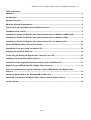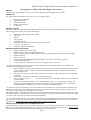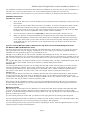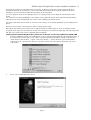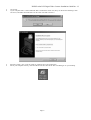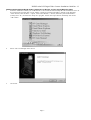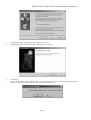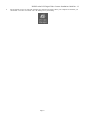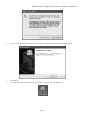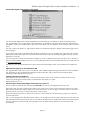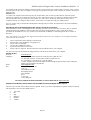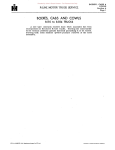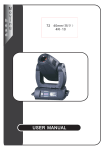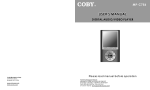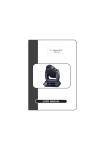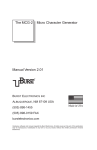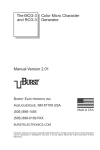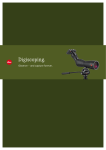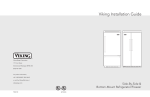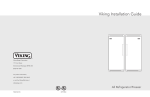Download Nisis Pocket DV2 Digital Camera
Transcript
NISIS Pocket DV2 Digital Video Camera Installat ion Guide Rev 1.3 NISIS Pocket DV2 Digital Video Camera Installation Guide Revision 1.3 Product Code 14502 Copyright Stateme nt No p art o f th is pu blication m ay b e rep rodu ced , sto red in a retriev al s ys tem , o r tran smitted in an y fo rm o r by any m ean s, whether electro n ic, m ech anical, photo copy ing , reco rd in g o r o therwis e, without th e p rio r agreemen t in writing from Netway Com pon en ts Ltd. Win do ws 98, Windows 9 8SE, Win do ws ME, Wind o ws 2000 and Windo ws XP are tradem ark s o f Micros oft Co rp oration . All copy righ t is res erved . Pag e 1 NISIS Pocket DV2 Digital Video Camera Installat ion Guide Rev 1.3 Table of Contents Welcom e................................................................................................................................................................3 Intr oduct ion..........................................................................................................................................................3 Package Contents...............................................................................................................................................3 Minim um Syst em Requir eme nts .....................................................................................................................3 Checking for t he latest Manuals and Softw ar e Dr iver s............................................................................3 Installation Instr uctions.....................................................................................................................................4 Installing the Pocket DV Digital V ideo Camer a Device Dr ivers Window s 98SE & M E .....................5 Installing the Pocket DV Digital V ideo Camer a Device Dr ivers Window s 2000 .................................7 Installing the Pocket DV Digital V ideo Camer a Device Dr ivers Window s XP...................................10 Pocket DV Digital Video Cam er a Us er Guide............................................................................................12 Applicat ion Progr ams on the Inst allation CD............................................................................................12 Installing the Camer as batt er ie s ...................................................................................................................12 Conne cting t he Pocket DV Digit al V ide o Camera to your PC...............................................................12 Installing a Com pact Flash Memory Car d..................................................................................................13 Installation of the Application Sof tw are that is on t he Installation CD...............................................13 Registering you NISIS Pocket DV 2 Digital Video Camer a......................................................................13 If you have problems dur ing the inst allation of your NISIS Pocket DV2 Digital V ideo Camer a.................................................................................................................................................................13 Restor ing System St at us for Windows ME and XP users......................................................................13 Uninstalling t he Pocke t DV2 Digital Video Camer a and its Device Drivers.......................................14 Cont act details...................................................................................................................................................14 Pag e 2 NISIS Pocket DV2 Digital Video Camera Installat ion Guide Rev 1.3 Setting up your NISIS Pocket DV2 Digit al Vi deo Camera Welcome Than k y ou an d co ng ratulation s on you r p u rchase of th e NISIS Pocket DV2 Dig ital Vid eo Cam era. Introducti on The NISIS Pocket DV2 Digital Vid eo Cam era is a 5 in 1 Digital Camera. 1. 2. 3. 4. 5. Digital Video Camco rd er Digital Still Camera Self Po rtrait Camera Digital Vo ice Reco rd er PC Web cam Package Contents Please ch eck th at you r NISIS Po ck et DV2 Digital Video Camera p ackag e con tain s th e fo llowing item s. If y o u find any parts m is sing , please co ntact y our supp lier imm ediately. • • • • • • • • NISIS Po ck et DV2 Dig ital Video Cam era USB cab le Trip od Carryin g strap Aud io Visual Cable Installation CD con taining th e User Gu id e and App lication s 2 x AA 1 .5 Volt batteries Installation Gu id e (th is do cum ent) Minimum System Requirements • Pentium 300 MHz. Processo r o r fas ter • 64 MB o f RAM m emo ry (12 8 MB reco mmend ed) • Grap hics adap ter with at least 4 MB RAM and capable o f dis play in g at leas t 2 4-bit hig h co lo ur disp lay 1 • Installed USB po rt • DirectX 8.0 o r later 2 • Win do ws 98SE (not Windows 98 First Edit ion) , ME, 2 000 or XP3 operatin g sys tem • 4 x Sp eed CD-ROM Driv e • TV with com pos ite v ideo so ck et (if yo u want to d isp lay im ag es on you r TV) 1 It is reco mmend ed that you check to en su re th at y ou r USB po rts h av e b een installed , b efo re y ou comm en ce th e installation b y fo llo wing th ese ins tru ctions :1. Select Start>Settin gs >Con trol Pan el. Doub le click on th e Sy stem ico n an d select the Dev ice Manag er tab if yo u h ave Windows 9 8SE o r ME, o r select the Hard ware tab th en th e Dev ice Man ag er bu tto n if y ou h av e Win do ws 2000 o r XP. 2. In th e list of Dev ices sh own in th e Dev ice Man ag er, th ere should b e a lin e th at reads Un iv ersal Serial Bus co ntro llers . 3. Dou b le click on th is lin e. At least two devices s hou ld b e listed. 4. One lin e sho uld end with “………….PCI to USB Univers al Host Co n tro ller” and th e oth er lin e sho uld read “USB Roo t Hu b” 5. If eith er or b oth o f these two lines h av e a y ello w ex plan ation m ark “ !” or a red cro ss n ext to th em, this ind icates y ou r USB con tro ller has a p rob lem. You MUST co rrect these p rob lems b efo re y ou attempt to install th e Po ck et DV2 Dig ital Vid eo Cam era o th erwise th e installation will fail. 2 Th is prod u ct h as no t b een design ed to wo rk with th e first ed itio n of Win do ws 98 ; it requ ires Windo ws 98 SE (Secon d Ed ition ) o r Windows ME. If y o u are runn in g Win do ws 98 , but are no t su re wh ich ed itio n you have ins talled , y ou can ch eck which v ersio n yo u have by fo llo wing these in stru ction s. Select Start>Settin gs >Con trol Pan el and th en click on th e Help pull do wn men u. Select th e “Ab ou t Wind ows 98 ” op tion . The line th at refers to “Co pyrig ht” h as a year d ate. If the y ear d ate is 199 7 yo u h av e Wind o ws 98 firs t edition , an d if th e year date is 1 998, th en you h ave Windows 9 8SE (Secon d Ed itio n). 3 If y o u are ru nn ing Wind ows XP, it is stro ng ly recomm en d ed th at yo u u pg rade Wind ows XP by in stallin g Windo ws XP Serv ice Pack 1, b efo re you ins tall the camera. Th is up g rad e can be down load ed from the Microso ft web site. Th e web page add ress is h ttp ://su pp o rt.micro soft.com /defau lt.aspx? scid =k b;en -us ;Q3 22 38 9 Checking for the latest Manuals and Software Driv ers NISIS co ntinu ou sly strives to imp rov e its p ro du cts an d serv ices, so manu als and s oftware driv ers are u pd ated freq uently. Befo re y ou start th e installation of th is prod u ct, we stron g ly recom men d you visit th e NISIS web s ite at www.n isis.com to en sure you u se the latest m anu al and th e latest so ftware d riv ers for this p rod uct. Pag e 3 NISIS Pocket DV2 Digital Video Camera Installat ion Guide Rev 1.3 You will fin d th e latest driv ers and m anu als un der th e Driv ers & Manu als section on th e web s ite. All n ew manuals h av e a Rev isio n No . so y ou can comp are th e Rev. No. of you r man ual with the latest Rev ision on th e web site. Sim ilarly , Driv ers hav e Version Num b ers s o you can ch eck to see wheth er you already h ave th e latest Driv ers Vers io n. Installation Instruc tions IMPO RTANT NOTES: • Please ch eck th at you r PC meets th e m in imum sy stem req uirem ents befo re attemp ting to ins tall yo u r Pocket DV2 Camera. • Please tak e th e time to follo w th ese ins tru ctio n s v ery carefu lly. An extra few min utes th at it takes to en su re yo u follo w th ese in stru ction s p recisely and completely , will h elp en su re th e installation o f y ou r NISIS pro du ct is su ccessful. If y ou m iss or ig no re any o f these in stru ctio ns yo u m ay end up with a p artial or failed installation , and it can b e very d ifficu lt to co rrect a partial o r failed in stallatio n. • You need to load th e so ftware d riv ers BEFO RE y ou co nn ect th e Po ck et DV2 Camera to y ou r PC. • Befo re y ou pu rch ase a Com pact Flash Memo ry Card fo r th is camera, p leas e check wh ich man ufactu rers Compact Flash Memo ry Card s h av e been tes ted and fo u nd to b e com patible with th is camera. If y o u have access to the In tern et, then yo u can see the latest up -to-d ate list in th e Frequently Ask ed Qu estions section on th e NISIS web s ite. If y o u don’t hav e access to the In tern et, then yo u will fin d a lis t at the en d o f this Installation Gu id e. If you are r unning Window s 98SE or 2000, please skip to the section headed Backgr ound Tasks For Windows ME and Window s X P user s Win do ws ME an d Windo ws XP b oth h ave a facility called System R esto re, wh ich en ables y ou to go b ack to a p reviou s state, if p ro b lems o ccur with y our compu ter. Th is featu re can be very u sefu l, if y o u ex perien ce a p roblem durin g the installation o f a n ew app licatio n p rogram o r a n ew h ard ware d ev ice. Alth ou gh it v ery un lik ely th at y ou will encounter a p ro b lem when in stalling n ew dev ices, it is sen sible to m ak e us e of this Sy stem Resto re facility if yo u are runn ing Win do ws ME o r Win do ws XP. Yo u can th ink o f it as you th ink of car seat belts . Yo u don’t exp ect to b e in vo lved in a car accid en t, bu t ju st in case, mos t o f u s feel m ore com fo rtable wearing a s eat belt. It is sugg ested th at befo re you start th e in stallation o f y o ur n ew NISIS p roduct, you create a System Restore p o in t, wh ich yo u can go b ack to in th e un likely ev en t th at y ou exp erien ce a p ro blem during the ins tallatio n. Windows ME To create a Sy stem Res to re po in t wh en you are run ning Windo ws ME, click on Start>Pro gram s>Acces so ries>System Too ls>Sys tem Restore. Select th e op tion “ Create a resto re p o in t”, th en click “ Nex t”. In th e Nam e b ox wh ere y ou can name the p articu lar Res to re po in t, ty pe som eth in g that is mean ing fu l, s uch as “Befo re in stallation o f NISIS Cam era”, then click th e “ Nex t” button . At th e n ex t screen , click “ OK” and you will h av e created y ou r Restore po in t. Windows XP To create a Sy stem Res to re po in t wh en you are run ning Windo ws XP, click o n Start>Sy stem Resto re. Select th e op tion “Create a resto re p oin t”, then click “ Nex t”. In the Name b ox wh ere y ou can n am e the p articular Resto re po int, typ e so mething th at is meaning fu l, su ch as “ Before in stallation o f NISIS Cam era”, then click th e “Create” b u tto n . At the n ex t screen, click “ OK” an d you will h av e created you r Restore poin t. Now con tinu e with th e in stallatio n , en suring yo u are us in g the latest Man uals and Dev ice Driv ers. If y o u experien ce a pro b lem during the in stallatio n, go to the end o f th is m anu al and read th e sectio n head ed “ Res to ring Sy stem Statu s for Win do ws ME an d XP u sers ”. Backgr ound Tasks Befo re in stallin g an y Prog rams, Drivers o r Hardware, you s ho uld en su re th at all o th er p ro grams and back g round task s are clo sed . This ap plies to wh atev er Prog ram s, Driv ers or Hard ware yo u are in stallin g an d is n o t sp ecific to NISIS pro du cts. To check wh at b ackgro un d tasks are runn ing , h old the “ Ctrl” and “ Alt” k ey s down o n yo u r k ey bo ard while yo u pres s the “ Delete” key on ce on ly. If y o u are run n in g Windo ws 9 8 SE o r ME, you sho uld s ee a list of pro grams that are run n in g in the b ack ground . If y o u are run n in g Windo ws 20 00 , y ou sh ou ld see a Wind ows Secu rity windo w. Click on th e Task Manag er bu tton, th en select th e App lication s tab , to see a lis t o f p ro g rams that are runn in g in th e b ack g ro un d. If y o u are run n in g Windo ws XP y ou will s ee a Win do ws Task Man ag er win do w. Select th e app lication s tab to see a list of pro grams that are ru nn ing in the b ackground . Pag e 4 NISIS Pocket DV2 Digital Video Camera Installat ion Guide Rev 1.3 So m e o f th ese p rog rams o r b ack grou nd tasks are necessary fo r Wind o ws to fu n ctio n co rrectly, bu t m ost oth ers are back grou nd tasks su ch as m ou se d rivers, v iru s ch eck ers and other co mm un ication p ro g rams, should b e shu t down, temporarily, wh ile yo u in stall n ew app lication p rog rams , driv ers or h ardware. If y o u see "Exp lo rer" listed , leave it disp lay ed . If y o u see "Sy stray " listed , leave it d is play ed . All o ther tasks can b e en ded. You clos e d o wn a Task by hig hlig hting it, then clicking on th e "En d Task " bu tto n. Some task s will end immediately , while o th ers m ay tak e s ome time b efore y ou see the s creen con firmin g th e task has en d ed. Once all th e task s th at y ou h av e ch osen to close down , h ave end ed , y ou can start th e installation of you r NISIS prod u ct driv ers. When yo u restart you r PC , all tasks th at yo u en d ed, will start ag ain as usu al. Don 't forg et that each time yo u res tart your PC, b ackg ro und tasks are enabled again . So if y ou are installing s ev eral pro g rams, wh ich requ ire you to rebo ot you r PC after each in stallatio n, yo u will need to temp o rarily end each b ack g round task after ev ery restart u n til you have comp leted all th e installation s. Installing the Pocket DV2 Digital Video Camer a Dev ice Driv ers on PCs running Windows 98SE & ME 1. In sert the In stallation CD into you r CD ROM Driv e. Th e CD sho uld autom atically sho w th e Ins tallation screen. If th e CD do es no t autos tart, then you can start the “ Setup.exe” p rog ram man u ally b y click ing o n the Windows “ Start” bu tton , s elect the “Run…” option , click o n th e “ Browse…” bu tton , and lo cate you r CD ROM Driv e (u su ally d riv e “D”), an d select th e“ Setup.ex e” p ro g ram , click on th e“ Op en ” button , an d finally click on th e “ OK” button . 2. Select “ DV Cam Man ager” from th e list. Pag e 5 NISIS Pocket DV2 Digital Video Camera Installat ion Guide Rev 1.3 3. 4. C lick Nex t. I f y ou r com pu ter h as a v ersio n o f DirectX th at is earlier th an v ersion 8 .0, th en y ou will see th e fo llo wing s creen . C lick Yes , and fo llow th e in stru ction s o n th e screen to in stall vers ion 8.0. 5. 6. Select th e op tion “ Yes, I wan t to restart my co mpu ter no w” and click Finish. Wh en you r com pu ter res tarts , y ou sh ou ld fin d a n ew sho rt cu t n am ed “DV Cam Man ag er” on y ou r desk top . Pag e 6 NISIS Pocket DV2 Digital Video Camera Installat ion Guide Rev 1.3 Installing the Pocket DV2 Digital Video Camer a Dev ice Driv ers on PCs running Windows 2000 1. In sert the In stallation CD into you r CD ROM Driv e. Th e CD sho uld autom atically sho w th e Ins tallation screen. If th e CD do es no t autos tart, then you can start the “ Setup.exe” p rog ram man u ally b y click ing o n the Windows “ Start” bu tton , s elect the “Run…” option , click o n th e “ Browse…” bu tton , and lo cate you r CD ROM Driv e (u su ally d riv e “D”), an d select th e“ Setup.ex e” p ro g ram , click on th e“ Op en ” button , an d finally click on th e “ OK” button . 2. Select “ DV Cam Man ager” from th e list. 3. C lick Nex t. Pag e 7 NISIS Pocket DV2 Digital Video Camera Installat ion Guide Rev 1.3 4. 5. I f a Dig ital Sign ature No t Fou nd win do w is d isp lay ed, click Yes. I f a Dig ital Sign ature No t Fou nd win do w is d isp lay ed ag ain, click Yes. 6. 7. C lick Fin ish I f y ou r com pu ter h as a v ersio n o f DirectX th at is earlier th an v ersion 8 .0, th en y ou will see th e fo llo wing s creen . C lick Yes , and fo llow th e in stru ction s o n th e screen to in stall vers ion 8.0. Pag e 8 NISIS Pocket DV2 Digital Video Camera Installat ion Guide Rev 1.3 8. Wh en DirectX Version 8 .0 h as been installed y ou r computer will restart. When your compu ter has res tarted, you s hould fin d a new short cu t n amed “ DV Cam Man ag er” o n y ou r d esk to p. Pag e 9 NISIS Pocket DV2 Digital Video Camera Installat ion Guide Rev 1.3 Installing the Pocket DV2 Digital Video Camer a Dev ice Driv ers on PCs running Windows XP Note: Befo re you in stall th e Pocket DV2 Camera, it is s tron gly recommen d ed tha t you u pg rad e you r vers ion of Win do ws XP b y in stalling th e Windows XP S ervice Pack 1 up grad e which can be d own load ed fro m th e Micro so ft web site at :http://suppo rt.micro so ft.com/default.aspx?s cid=kb;en-us;Q3 22389 1. In sert the In stallation CD into you r CD ROM Driv e. Th e CD sho uld autom atically sho w th e Ins tallation screen. If th e CD do es no t autos tart, then you can start the “ Setup.exe” p rog ram man u ally b y click ing o n the Windows “ Start” bu tton , s elect the “Run…” option , click o n th e “ Browse…” bu tton , and lo cate you r CD ROM Driv e (u su ally d riv e “D”), an d select th e“ Setup.ex e” p ro g ram , click on th e“ Op en ” button , an d finally click on th e “ OK” button . 2. Select “ DV Cam Man ager” from th e list. 3. C lick Nex t. Pag e 10 NISIS Pocket DV2 Digital Video Camera Installat ion Guide Rev 1.3 4. I f y ou s ee the messag e sho wn abov e, click “Con tinu e Any way ” Repeat each time th e m ess ag e appears. 5. 6. C lick Fin ish You r Win dows d esktop sh ou ld no w h av e a new short cu t n amed “ DV Cam Man ag er”. Pag e 11 NISIS Pocket DV2 Digital Video Camera Installat ion Guide Rev 1.3 Pocket DV2 Digital Video Camera User Guide The Pocket DV2 Dig ital Video Cam era Ins tallation CD con tains the DV Cam Man ual in Ad ob e Acrob at file form at. It is sugg ested th at yo u no w p rin t the DV Cam Man ual fro m the In stallation CD. Insert th e Po cket DV2 Dig ital Cam era Installation CD in to yo ur CD-ROM Driv e, th en click on the option “ DV Cam Manu al” wh ich is sho wn in the s creen s ho t ab ov e. You on ly need to p rin t th e firs t 3 7 pag es of th e m anu al if yo u r p refer red lan g uag e is En glish . The rem aining pag es are in oth er lang uag es. If y o u can no t open th e DV Cam Manu al fro m the m enu sho wn ab ov e, y ou can m anu ally op en it by run n in g the Acrob at Read er p rogram th en o pen ing th e DV Cam Manu al which sh ou ld be lo cated at D:\Manu al1 \en g.pd f (as su ming yo ur CDROM d rive is driv e D). You will n eed to h av e Ad ob e Acrobat read er in stalled o n y ou r PC to disp lay an d prin t the User Gu id e. If y o u do n’t have Ado b e Acrob at R ead er installed o n yo ur PC, yo u can do wnlo ad th e free Ad o be Acrob at R eader, fro m th e Adob e web site at http ://www.ad ob e.com Alternativ ely , yo u can do wnlo ad the latest v ersion o f th e Po ck et DV2 Digital Vid eo Users Gu id e fro m th e NISIS web site. Application Programs on the Installation CD It is sugg ested th at at th is p oin t, you do n o t install any o f the add ition al App licatio n p rograms that are on th e In stallatio n CD. Wait un til yo u h av e comp leted th e in stallatio n o f th e Po cket DV2, and you h av e been success fu l in taking ph otog rap hs and up lo ad ing th em to your PC. Installing the Cameras batteries Slid e off d ownward s, th e b attery cov er o n the sid e o f th e Cam era. Take care to insert the 2 b atteries the co rrect way rou nd , u sing th e diag ram insid e th e battery compartm en t in the camera, as a guide. Rep lace th e b attery co v er. Connecting the Pocket DV2 Digital Video Camera to your PC En su re yo u h ave in stalled th e DV Cam Man ager BEFO RE yo u co nn ect your Dig ital Cam era to yo ur PC. Please tak e g reat care wh en conn ecting th e cab le to you r cam era as if it is fo rced , it may d am age th e cam era. Th e cab le plug s into th e small socket mark ed “ USB” o n the b ack o f th e cam era. It can o nly plug in, on e way ro un d, so if it d o esn’ t ap pear to p lug in , d on ’t fo rce it, bu t tu rn th e plug ov er and try ag ain. Because th e Digital C amera is a USB d ev ice, you d o no t need to switch you r PC off b efore p h ys ically con n ecting it to yo u r PC USB socket. Afte r y o u have p lugg ed th e USB cab le into the cam era, y ou can p lug the other end o f th e USB cab le in to a free USB p o rt which sh ould b e located at the b ack o f y ou r PC. Th e cam era sho u ld p roduce an au d ib le so un d wh ich ind icates that power fro m th e USB po rt has b een d etected . (Th e sound does n o t n eces sarily indicate th at th e driv ers h av e b een in stall su cces sfu lly). Pag e 12 NISIS Pocket DV2 Digital Video Camera Installat ion Guide Rev 1.3 Installing a Compact Flash Memory Card Please ch eck th at you h av e a Co mpact Flash (C F) Memory Card fro m o n e o f th e reco mmended manufactu rers listed at the end o f th is In stallation Gu ide. If yo u r C F Card is not m ade by on e of the m anu facturers listed at the en d o f this Installation Gu id e, th en it may not work reliably in th is camera. On one edge of th e CF Card as the so ckets th at con nect with the cam era CF Card so ck et. Slid e the card into th e CF Card slot in th e camera with th e CF Card so ck ets to ward s th e cam era. Compact Flash Memo ry Card s can only b e in serted in to the CF Card slo t at the b ack o f th e cam era, o n e way. If y ou feel resistan ce wh en try in g to install th e card, d o no t app ly fo rce wh ich m ay d amage the card slo t co nn ecto r. Yo u may h av e the card th e wro ng way ro und . J ust remo ve the CF Card an d turn it aro un d and try again . When the CF Card is installed co rrectly , the b ack o f th e card sho uld b e flu sh with the b ack of th e camera. To remove a CF Card from th e cam era, slid e th e bu tton marked “EJECT” to ward th e back o f the camera Installation of the Applica tion Software on the Installation CD Once you have en su red th at th e Po cket DV2 Camera is work ing correctly and you h av e been su ccessfu l in trans ferring still ph o to graphs , v id eo clip s and s ound record in gs to yo u r computer, th en y ou can in stall wh ichev er o f the app lications on th e In stallatio n CD y ou wish. You do n o t h av e to in stall these op tion al application s. Man y u sers already have app lication pro g rams th at they are fam iliar with and th erefore wis h to con tinu e to us e thos e p ro grams , o r th ey h ave no need for th ese ap plication s. Please visit th e NISIS web site FAQs sectio n for mo re d etails o f th ese applications so y ou can d ecid e wheth er you wish to install th em . Don 't forg et that each time yo u res tart your PC, b ackg ro und tasks are enabled again . So if y ou are installing s ev eral pro g rams, wh ich requ ire you to rebo ot you r PC after each in stallatio n, yo u will need to temp o rarily end each b ack g round task after ev ery restart u n til you have comp leted all th e installation s. Insert th e Installation CD in to you r CD ROM Drive. Th e CD sho u ld auto matically sh ow the Installation screen . If th e CD do es no t au to start, then yo u can start th e “ Setup .ex e” p rog ram manually b y click in g o n the Wind ows “Start” bu tton, select th e “ Run …” op tio n, click on the “Bro wse…” b utton, and locate yo ur CD R OM Drive (usually d riv e “D”), an d select th e “ Setup .ex e” p rog ram, click o n th e “Open ” bu tto n, and finally click o n the “ OK” bu tto n. Select th e firs t ap p lication you wis h to in stall, and follo w th e instructions o n the screen. You may b e ask ed to en ter a CD-Key No . You will find this nu mb er prin ted on th e fro nt o f the CD. Rep eat un til you h ave ins talled all th e ap plications yo u wish to ins tall fro m th e In stallation CD. Once you have in stalled the ap p licatio ns on th e Ins tallatio n CD, y ou can install th e Ulead Video Stu dio ap p licatio n by inserting the Ulead Vid eo Stu dio Ins tallation CD an d fo llo win g the ins tru ctio ns on the s creen . Application Manuals You will fin d m anu als that can be p rin ted for each app licatio n , on th e Ins tallation CDs. Registering you NISIS Pocket DV 2 Digital Video Camer a Please reg ister yo ur NISIS Po ck et DV2 Digital Vid eo C amera o n-lin e b y v isiting th e NISIS web s ite at www.n isis.co m. You will b e iss ued with a NISIS R egistration Numb er wh ich y ou will need to q uo te to receive free tech n ical su pp ort. Please v isit the NISIS web site and read th e Frequently Ask ed Qu estion s section cov ering you r NISIS p roduct. There y ou will fin d usefu l Hin ts and Tip s on ho w to g et th e v ery b est ou t o f y ou r n ew d evice. If you hav e problems during the ins tallation of your NISIS Pocket DV2 Digital Video Camer a If y o u have p roblem s durin g the in stallatio n, please first o f all, v isit th e Su pp ort p ag es on the NISIS web site at www.nis is .co m. Ch eck th e Frequ en tly Ask ed Ques tio ns (FAQs) which con tain Hints an d Tip s on h o w to o vercome so m e of th e m ore usual p roblem s yo u may encou nter du ring ins tallatio n an d op eration o f th e produ ct. If y o u are still un ab le to fin d a so lu tion , then please complete and su bmit th e NISIS Tech n ical Suppo rt Qu estionnaire o n the NISIS web site. You will th en b e is sued a cas e n um ber au tomatically . We sh all th en co n tact y ou with our su gg estio n s, as soon as po ssib le. IMPO RTANT NOTE: We will n eed yo u to co mp lete and subm it th e NISIS Techn ical Su pp o rt Questio nn aire on th e NISIS web s ite, to su pp ly ou r tech n ical s taff with en o ug h in form ation abou t you r sy stem s et u p, to determ in e th e b est remedy . Restoring System Status for Window s ME and XP user s If y o u are run n in g Windo ws ME o r Windo ws XP and you exp erience a p roblem durin g th e ins tallation, p leas e follo w th e su gg estio n s abov e, first. If y ou hav e read th e FAQs section , checked th at you are u sin g th e latest installation gu ide, and the lates t Dev ice Driv ers, ch ecked you r com pu ter m eets the m in imum sy stem requirem en ts and yo u still h av e a prob lem, then you can restore you r co mp uter to th e Restore p oint you created b efo re y ou s tarted the ins tallatio n. Windows ME To res to re yo ur comp u ter to th e Resto re p o in t y ou created earlier, click o n Start>Prog ram s>Access ories>Sy stem Too ls>Sys tem Restore. Select th e op tion “ Restore my comp u ter to an earlier time” an d click “ Next”. Select the day th at Pag e 13 NISIS Pocket DV2 Digital Video Camera Installat ion Guide Rev 1.3 yo u created you r Res tore po in t and th en select the sp ecific restore p o in t th at you n am ed earlier, an d click “ Next”. Fo llow the ins tru ction s o n th e s creen to co mplete res to rin g y ou r computer to the statu s it was in b efore y ou started to in stall yo u r NISIS pro du ct. Windows XP To res to re yo ur comp u ter to th e Resto re p o in t y ou created earlier, click o n Start>Sy stem Resto re. Select the option “Resto re my comp uter to an earlier tim e” an d click “ Nex t”. Select th e d ay th at yo u created y ou r Restore po in t an d then select th e specific resto re po in t that you named earlier, and click “Next”. Fo llo w th e instru ctions o n the screen to co mplete res toring yo ur comp u ter to th e status it was in befo re y o u started to in stall y ou r NISIS p rod uct. Now you will be ready to rein stall th e NISIS pro du ct ensu ring th at you r fo llo w th e ins tru ction s in th e latest in stallation gu id e, p recisely. Uninstalling the Pocket DV2 Digital Video Camera and its Dev ice Drivers These in struction s are for u ninstalling the Po ck et DV2 Dig ital Vid eo Cam era and its Device Driv ers, from a com pu ter run n in g Windo ws ME. Differen t v ersio n s o f Win do ws will sho w slig htly d ifferen t s creen s d uring th e un install pro ced u re, bu t th e differen ces are v ery small an d you sh ould find no difficu lty in un in stalling fro m o th er vers io ns o f Win do ws. Note: You must h a ve yo ur Pocket DV2 Dig ital Vid eo Ca mera co nn ected to your co mpu ter to success fully unins tall th e Camera an d its Device Drivers. 1. 2. 3. 4. 5. 6. Open Con tro l Pan el: Start>Setting s>Co n tro l Pan el. Dou b le click o n th e Ad d /Remo v e Program s icon . Select “ DV Cam Man ager”. C lick on th e Add /Remov e bu tto n . Fo llo w th e ins tru ctio n s on th e s creen . Switch off y ou r co mpu ter, an d d isconnect th e Camera USB cab le fro m yo u r co mp uter. You hav e no w remov ed th e Pock et DV2 Dig ital Video Cam era and its d riv ers fro m y ou r computer. Contact de tails Web s ite: Teleph on e: Em ail: Po st: www.nisis.c om Fo r UK resid ents 084 5 4 58 8 75 0 at local rates fro m within the UK Fo r Eu ro pean resid en ts +4 4 84 5 4 58 8 75 0 fro m o utside th e UK Fo r US res id en ts 1 86 6 22 64747 (1 8 66 22 NISIS) * Please co mp lete and submit th e NISIS Techn ical Su pp o rt Question naire, befo re calling th e NISIS Tech n ical Sup po rt d ep artm en t. [email protected] om Netway Com pon en ts Ltd. Unit 3 A Arno ld Busin ess Park Bran bridg es Road East Peckh am Ken t TN12 5LG United Kin gd om For more pr oducts and full infor matio n v isit our web site at:- www.nisis.com Compact Flash Memor y Cards tested w ith the NISIS Pocket DV2 Digital Video Camera This list is up -to-d ate at th e tim e th is m anu al was p rin ted. Fo r th e very latest com patib ility list, p lease v is it the Frequ en tly Ask ed Qu estion s section o n th e NISIS web site. ! ! ! ! ! ! Tran scend HP PQI PRETEC Sand isk Tosh ib a Pag e 14