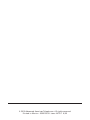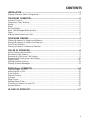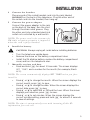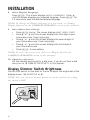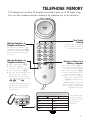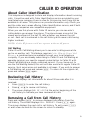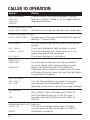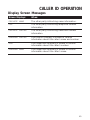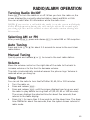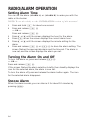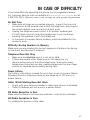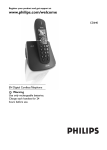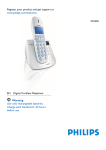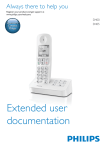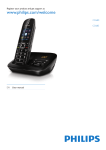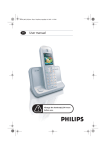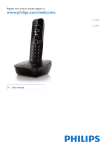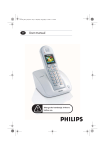Download Lucent AT&T 360 Corded Phone (21166)
Transcript
1 USER’S MANUAL Part 2 Clock Radio Telephone 360 Please also read Part 1 — Important Product Information Pour recevoir ce manuel en français, veuillez composer le 1 800 222–3111. Para recibir este manual en español, llame al 1 800 222-3111. AT&T and the globe symbol are registered trademarks of AT&T Corp. licensed to Advanced American Telephones. © 2000 Advanced American Telephones. All rights reserved. Printed in Mexico. 850003559 Issue 1AT&T 6/00 CONTENTS INSTALLATION ..............................................................................................2 Display Dimmer Switch Brightness ...........................................................................4 TELEPHONE OPERATION...............................................................................5 Volume Control..........................................................................................................5 Temporary Tone Dialing.............................................................................................5 Redial .........................................................................................................................5 Mute ...........................................................................................................................5 Set Dial Mode .............................................................................................................5 New Call/Message Waiting Light................................................................................6 Flash ...........................................................................................................................6 Making and Answering Calls ......................................................................................6 TELEPHONE MEMORY...................................................................................7 Dialing Numbers in Telephone Memory....................................................................7 Storing Numbers in Telephone Memory....................................................................7 One Touch Dialing .....................................................................................................7 Storing a Pause in a Memory Number .......................................................................7 CALLER ID OPERATION.................................................................................8 About Caller Identification.........................................................................................9 Reviewing Call History ..............................................................................................9 Removing a Call from Call History ............................................................................9 Removing All Calls from Call History.......................................................................10 Display Dial ..............................................................................................................10 Setting Display Options ...........................................................................................11 Display Screen Messages..........................................................................................13 RADIO/Alarm OPERATION ...........................................................................14 Turning Radio On/Off..............................................................................................15 Selecting AM or FM ..................................................................................................15 Auto Tuning ..............................................................................................................15 Manual Tuning ..........................................................................................................15 Volume .....................................................................................................................15 Sleep Timer...............................................................................................................15 Setting Alarm Time ...................................................................................................16 Turning the Alarm On and Off.................................................................................16 Snooze Alarm............................................................................................................16 IN CASE OF DIFFICULTY..............................................................................17 1 INSTALLATION Standard AC Outlet Power Cord Modular Wall Jack Coiled Handset Cord Line Cord Display Dimmer Switch Strain-relief groove (under set) Before installing, check with your service provider to ensure that you have subscribed to Caller ID with Call Waiting (combined service), and voice mail service (if you intend to use the visual message waiting feature in this phone). 1 2 3 2 • When you install a 9V alkaline battery (purchased separately), this unit will retain information stored in memory in the event of a power failure. • You’ll need a Phillips head screwdriver to open the battery compartment. • Remove the sticker from the display screen. Set the dial mode. If you have touch tone service, set the switch on the handset to TT. If you have dial pulse (rotary) service, set the switch to DP. Even if you have dial pulse service, you can still use telephone services requiring tone signals. See “Temporary Tone Dialing” in the TELEPHONE OPERATION section of this manual. Connect the telephone line cord. Plug one end of the telephone line cord into the jack labeled TEL LINE on the back of the telephone. Plug the other end of the line cord into a modular telephone wall jack. Make sure the plugs snap firmly into place. INSTALLATION 4 5 Connect the handset. Plug one end of the coiled handset cord into the jack labeled HANDSET on the back of the telephone. Plug the other end of the coiled cord into the handset, then hang up. Connect the power adapter. Connect the power adapter to the jack on the back of the base. Run the cord through the strain relief groove. Plug the other end into a standard electrical outlet not controlled by a wall switch. NOTE: The power cord is the antenna for FM radio reception; reception is improved when the cord is fully extended. 6 Install the battery. CAUTION: Always unplug all cords before installing batteries. • • • 7 Turn the telephone upside down. Remove the screw on the battery compartment door. Install the 9V alkaline battery, replace the battery compartment cover, and turn the telephone over. Manually set time and date. • Press and hold T for about 1.5 seconds. The screen displays SET TIME? and a number for the month (for example, March is 3 ). NOTE: The screen automatically displays SET TIME? when you first install it. • • • • Press + or - to change the month. When the screen displays the correct month, press T to save. Press + or - to change the date. When the screen displays the correct date, press T to save. Press + or - to select AM or PM and the hour. When the screen displays your selection, press T to save. Press + or - to set minutes. When the screen displays the correct minutes setting, press and hold T for about 1.5 seconds to save all settings. NOTE: The time is automatically reset with incoming Caller ID information for each call. 3 INSTALLATION 8 Select Display Language. Press N. The screen displays WHICH LANGUAGE?. Press + until the screen displays your selected language. Press N for 1.5 seconds to save the selected display language. NOTE: To change the display language at a later date, see “Setting Display Options” in the CALLER ID OPERATION section of this manual. 9 Store Home Area Code(s). • Press N twice. The screen displays HOME AREA CODE? • Press + or - until the screen displays the first digit of your home area code. Press D. • Press + or - until the screen displays the second digit of your home area code. Press D. • Press + or - until the screen displays the third digit of your home area code. • Press N to save setting. NOTE: To store other local area codes, see “Display Dial” in the CALLER ID OPERATION section of this manual. 10 Check for dial tone. Lift the handset and check for a dial tone. If you do not hear a dial tone, turn to IN CASE OF DIFFICULTY in this manual. Display Dimmer Switch Brightness Use the DIM switch on the back of the set to adjust the brightness of the display screen. Set to OFF, LO or HI. NOTE: You can conserve battery power in a power failure by setting the switch to OFF. 4 TELEPHONE OPERATION Volume Control To adjust the listening level in the handset, set the volume control on the left side of the handset. Redial The last number dialed on this phone (up to 32 digits) is stored in redial memory until you dial another number. To dial the same number again, lift the handset and press R. Temporary Tone Dialing If you have dial pulse (rotary) service, you can change from dial pulse to touch tone dialing during a call by pressing *. This is useful if you need to send touch tone signals for access to telephone banking or long-distance services. 1 Dial the number. 2 Press *. Buttons pressed after this send touch tone signals. 3 After you hang up, the phone automatically returns to dial pulse (rotary) service. Mute This feature lets you mute the telephone so that you can hear the other party, but the other party can’t hear you. To activate this feature, press and hold u. To return to normal conversation, release u. Set Dial Mode Set to TT for touch tone service or DP for dial pulse service. 5 TELEPHONE OPERATION New Call/Message Waiting Light This light stays on when you have unreviewed call information in the call history. If you subscribe to a voice mail service, this light flashes if you have new messages waiting. Flash Use F instead of the switchhook to activate telephone company subscriber services such as Call Waiting or 3-Way Calling. Making and Answering Calls To make or answer a call, lift the handset. The radio is automatically turned off whenever you lift the handset. Radio is restored when you return the handset to the cradle. 6 TELEPHONE MEMORY This telephone can store 13 telephone numbers, each up to 32 digits long. You can dial numbers stored in memory by pressing one or two buttons. Dialing Numbers in Telephone Memory For two touch dialing, lift the handset and press m and the number button (0-9) where the memory number is stored. Storing Numbers in Telephone Memory 1 Press and release P. 2 Enter the telephone number (up to 32 digits). 3 Press and release P. 4 For one touch dialing, press and release the memory button where you want to store the number (locations , , and ) — OR — For two-touch dialing, press the number button (0–9) where you want to store the number. One-Touch Dialing For one-touch dialing, lift the handset and press the memory button. Storing a Pause in a Memory Number Press and release P to store a 3.6-second pause in a memory dial number. Each time you press P, a 3.6-second dialing delay is stored in the memory number. To store a longer pause, press and release P more than once. NOTE: Each 3.6-second pause counts as one digit when storing numbers in telephone memory. Use the directory card to write the numbers stored in telephone memory. 7 CALLER ID OPERATION Indicates voice mail is waiting When on steadily, indicates phone on this line is in use. When flashing, indicates line is ringing Date call was received Indicates battery needs replacement Number of new calls/ Total number of calls Caller’s name Caller’s telephone number Indicates displayed information has not been reviewed Remove a call from call history 8 Indicates repeat caller Customize features Dial number displayed on screen CALLER ID OPERATION About Caller Identification This telephone is designed to store and display information about incoming calls. It must be used with Caller Identification service provided by your local telephone company; there is a fee for this service, and it may not be available in all areas. This phone can provide information only if both you and the caller are in areas offering Caller Identification service, and if both telephone companies use compatible equipment. When you use this phone with Caller ID service, you can see who’s calling before you answer the phone. The phone keeps a record of the names and numbers of the last 70 calls, whether you answer the call or not. Each call is numbered in the call history, with newer calls having higher numbers. NOTE: Caller ID features will not operate without AC power. Call Waiting Caller ID with Call Waiting allows you to see who’s calling even while you’re on another call. This feature requires Caller ID with Visual Call Waiting, a combined service available through your local telephone company. If you are already subscribing to Caller ID and Call Waiting as separate services, you need to request a subscription to Caller ID with Visual Call Waiting as a single, combined service. If you choose not to use the Call Waiting feature, this unit will also work with regular Caller ID service. Such services are not available in all areas. If you wish to answer a Call Waiting call, press and release F. To return to the original call, press and release F again. Reviewing Call History The screen displays call information for about 30 seconds after it is received. 1 Press C to enter the call history. 2 Press + or - to review call history. 3 The screen displays END OF LIST at the end or beginning of the call history to indicate you have reviewed all calls. Removing a Call from Call History Press and release r to remove displayed information from the call history. The screen displays CALL REMOVE?. Press r again. The screen displays the next call in call history. To exit, press C or wait a few seconds for the screen to return to standby. 9 CALLER ID OPERATION Removing All Calls from Call History 1 2 3 Press C to enter the call history. Press and release r for 1.5 seconds when no call is displayed. The screen displays REMOVE ALL CALLS?. Press and release r for 1.5 seconds again to remove all calls. The screen displays END OF LIST. Display Dial As you review the call history, you can dial a displayed phone number. If the call information came from your home area code (the one you programmed at installation), the screen displays only the seven-digit number you are calling (without an area code). If you receive a call from an area code not programmed into the telephone, the screen will display the ten digits of the phone number, and will automatically dial the “1” before the area code. 1 Press C, then use + or - to locate the number you want to call. 2 Lift the handset, then press and release D to call the number on the screen. You cannot dial PRIVATE or UNKNOWN calls. 10 CALLER ID OPERATION Programming Area Codes In addition to programming your home area code (see Step 9 in INSTALLATION), you can program up to four other local area codes. These are area codes that do not require dialing a “1” before them. After programming, if you receive a call from one of these area codes, the screen displays the ten digits (three digits of area code plus seven digits of phone number). When you use the Display Dial feature, the unit dials ten digits, without inserting a “1” before the area code. 1 2 3 4 Press and release N until the screen displays LOCAL AREA CODE?. Press + or - until the screen displays the first digit of the area code, then press D. Press + or - until the screen displays the second digit of the area code, then press D. Press + or - until the screen displays the third digit of the area code, then press N. Setting Display Options You can customize how the Caller ID features of this telephone work. Press and release N until the option you want to change appears, then use + or - to scroll through display choices. Press N to save your setting. See the following page for Display Options. 11 CALLER ID OPERATION Option: Choice: WHICH LANGUAGE Choose whether the display appears in English, Spanish or French. Use + or - to toggle between language selections. ENGLISH SPANISH FRENCH STORE HOME AREA CODE HOME AREA CODE? Set the unit to recognize calls from your area code. STORE LOCAL AREA CODE(S) LOCL AREA CODE? Program up to four area codes that do not require dialing a “1” before them. CALL HISTORY ALL CALLS UNANS. CALLS NO CALLS You can choose how the call history is set up for review. The screen displays all calls received, in order. The screen displays only those calls you (or an answering system) did not answer. The screen displays no call history. REPEAT CALLS COMBINED SEPARATE For unreviewed calls, you can choose whether you want repeat calls listed separately, or each repeat call combined with the original call. Combined calls include the repeat count; the time will reflect the most recent call, and the call history is reordered (if needed). CALL LIST ORDER NEW CALLS BY TIME You can choose whether you want to see new (unreviewed) calls displayed first, or all calls displayed in the order in which they were received. CALL WAITING ON OFF Set to ON for Type II (operates with Caller ID with Call Waiting service) or OFF for Type I (operates without Call Waiting with Caller ID service). MESSAGE WAITING LIGHT (FLASHING) LEAVE ON RESET 12 Turn off the message waiting light if it stays on even when no new voice mail or Caller ID information is waiting. CALLER ID OPERATION Display Screen Messages Screen Displays: When: PRIVATE NAME The other party is blocking name information. PPP The other party is blocking telephone number information. PRIVATE CALLER The other party is blocking name and number information. UNKNOWN CALLER Your phone company is unable to receive information about this caller’s name and number. UUU Your telephone company is unable to receive information about this caller’s number. UNKNOWN NAME Your telephone company is unable to receive information about this caller’s name. 13 RADIO/ALARM OPERATION Turn radio on or off Search for next clear radio station Set separate alarms Current radio station Silence alarm for about 10 minutes Select AM or FM Set radio to automatically turn off 14 RADIO/ALARM OPERATION Turning Radio On/Off Press I to turn the radio on or off. When you turn the radio on, the screen displays the currently selected station, band, and MHz or KHz. You can access Caller ID information while the radio is on. NOTE: If you receive a call while the radio is on, the screen will display Caller ID information during the call, and for about 30 seconds after you hang up. You will be unable to tune the radio station during this 30 seconds. Selecting AM or FM After pressing I, press and release b to select AM or FM reception. Auto Tuning Press and hold + or - for about 1.5 seconds to move to the next clear radio station. Manual Tuning Quickly press and release + or - to move to the next radio station. Volume Move the volume control on the right side of the radio to the back to increase volume or to the front to decrease volume. The radio is automatically muted whenever the phone rings. Volume is restored when you hang up. Sleep Timer You can set the radio to turn itself off after 30, 60, 90 or 120 minutes. 1 Turn the radio on. 2 Press and release Z. 3 Press and release Z until the screen displays how long you want the radio to play before turning itself off (30, 60, 90 or 120 minutes). The screen displays the selected time for about five seconds, then returns to the radio display. 4 Press Z for more than 1.5 seconds to set the sleep time. The sleep time flashes for about five seconds, then the system screen returns to radio mode. 15 RADIO/ALARM OPERATION Setting Alarm Time You can set the alarm (ALARM A) or (ALARM B) to wake you with the radio or the buzzer. NOTE: To set the clock, see the INSTALLATION section of this manual. 1 2 3 4 5 6 Press and hold d for about one second. Press and release a A — OR — Press and release a B. Press + or - until the screen displays the hour for the alarm. Press d when the screen displays the correct alarm hour. Press + or - until the screen displays the minute setting for the alarm. Press and release a A or a B to store the alarm setting. The screen flashes the appropriate alarm and the time set. The alarm is now set, and the screen displays the alarm you set. Turning the Alarm On and Off To turn the alarm on, press and release a A — OR — Press and release a B. If the screen flashes the alarm selection briefly, then steadily displays the icon for the selected alarm, the alarm is now set. To turn the alarm off, press and release the alarm button again. The icon for the selected alarm disappears. Snooze Alarm When the alarm sounds, you can silence it for about 10 minutes by pressing z. 16 IN CASE OF DIFFICULTY If you have difficulty operating this phone, try the suggestions below. For Customer Service, visit our website at www.telephones.att.com or call 1 800 222–3111. Please retain your receipt as your proof of purchase. No Dial Tone • • • Make sure all plugs are connected properly. Inspect the line cord connections at the modular jack and at the telephone. Also inspect the coiled handset cord connection at both ends. Unplug the telephone and connect it to another modular jack. If it still does not work, and other telephones in your home are working, the problem is with this telephone. In the event of a power failure, a battery must be installed for the phone to work. Difficulty Storing Numbers in Memory Make sure you are pressing the correct sequence of buttons for storing in one-touch and two-touch locations. Telephone Does Not Ring • • Make sure the RINGER switch is not set to OFF. If there are several other telephones on the same line, try disconnecting some of the other telephones. Having too many telephones connected can also create problems such as low ringer volume or impaired sound quality during calls. Power Failure Call history information is saved for up to four hours in a power failure. Numbers stored in telephone memory are saved up to 72 hours in a power failure. Caller ID/Call Waiting Does Not Work • • Check with your service provider to make sure service is activated. Caller ID features will not work in a power failure. FM Radio Reception Is Poor Make sure the power cord (and any extension cord) is fully extended. AM Radio Reception Is Poor Try rotating the position of the radio. 17