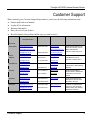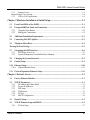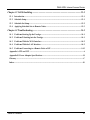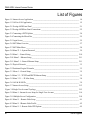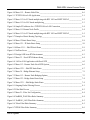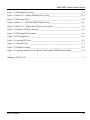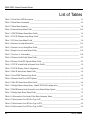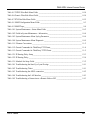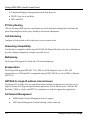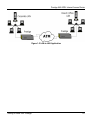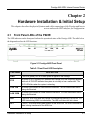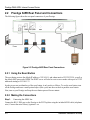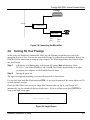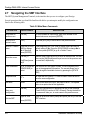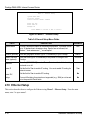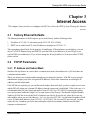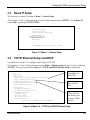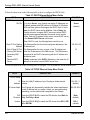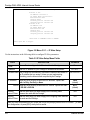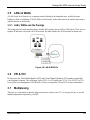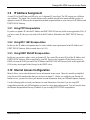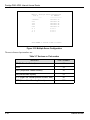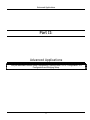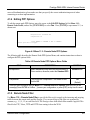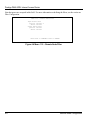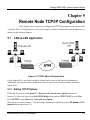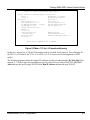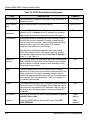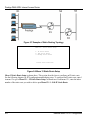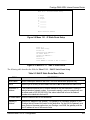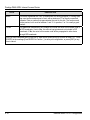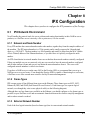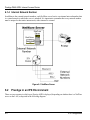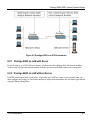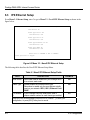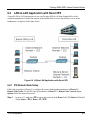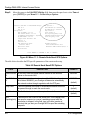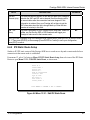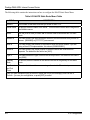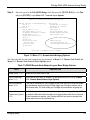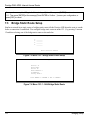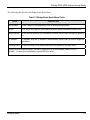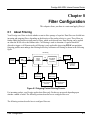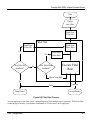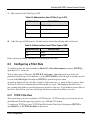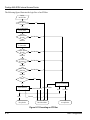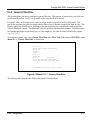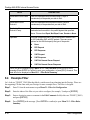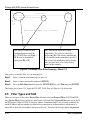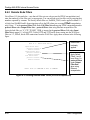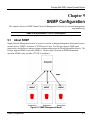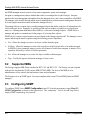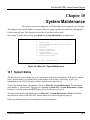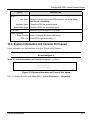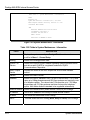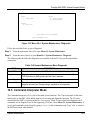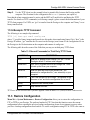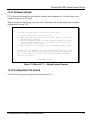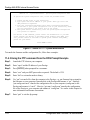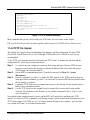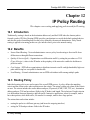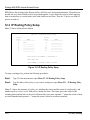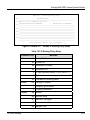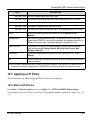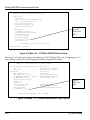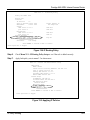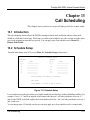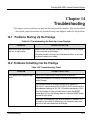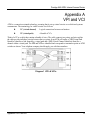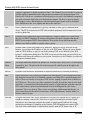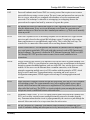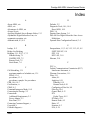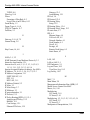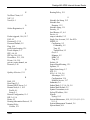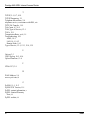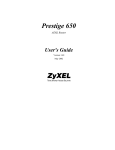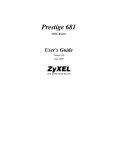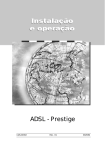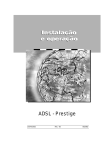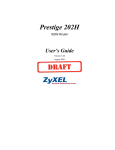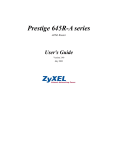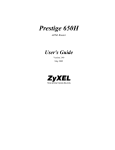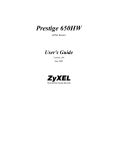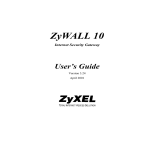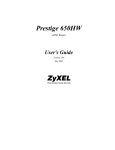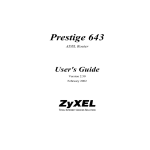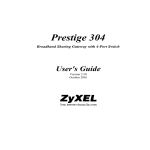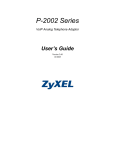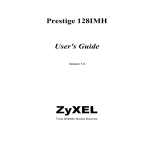Download ZyXEL Communications 645R Network Router User Manual
Transcript
Prestige 645R ADSL Router User's Guide Version 2.50 July 2001 Prestige 645 ADSL Internet Access Router Copyright Copyright ©2001 by ZyXEL Communications Corporation. The contents of this publication may not be reproduced in any part or as a whole, transcribed, stored in a retrieval system, translated into any language, or transmitted in any form or by any means, electronic, mechanical, magnetic, optical, chemical, photocopying, manual, or otherwise, without the prior written permission of ZyXEL Communications Corporation. Published by ZyXEL Communications Corporation. All rights reserved. Disclaimer ZyXEL does not assume any liability arising out of the application or use of any products, or software described herein. Neither does it convey any license under its patent rights nor the patents' rights of others. ZyXEL further reserves the right to make changes in any products described herein without notice. This publication is subject to change without notice. Trademarks Trademarks mentioned in this publication are used for identification purposes only and may be properties of their respective owners. ZyNOS is a registered trademark of ZyXEL Communications Corporation. ii Copyright Prestige 645 ADSL Internet Access Router ZyXEL Limited Warranty ZyXEL warrants to the original end user (purchaser) that this product is free from any defects in materials or workmanship for a period of up to two years from the date of purchase. During the warranty period, and upon proof of purchase, should the product have indications of failure due to faulty workmanship and/or materials, ZyXEL will, at its discretion, repair or replace the defective products or components without charge for either parts or labor, and to whatever extent it shall deem necessary to restore the product or components to proper operating condition. Any replacement will consist of a new or re-manufactured functionally equivalent product of equal value, and will be solely at the discretion of ZyXEL. This warranty shall not apply if the product is modified, misused, tampered with, damaged by an act of God, or subjected to abnormal working conditions. NOTE Repair or replacement, as provided under this warranty, is the exclusive remedy of the purchaser. This warranty is in lieu of all other warranties, express or implied, including any implied warranty of merchantability or fitness for a particular use or purpose. ZyXEL shall in no event be held liable for indirect or consequential damages of any kind of character to the purchaser. To obtain the services of this warranty, contact ZyXEL's Service Center for your Return Material Authorization number (RMA). Products must be returned Postage Prepaid. It is recommended that the unit be insured when shipped. Any returned products without proof of purchase or those with an out-dated warranty will be repaired or replaced (at the discretion of ZyXEL) and the customer will be billed for parts and labor. All repaired or replaced products will be shipped by ZyXEL to the corresponding return address, Postage Paid. This warranty gives you specific legal rights, and you may also have other rights that vary from country to country. Online Registration Don’t forget to register your ZyXEL product (fast, easy online registration at www.zyxel.com) for free future product updates and information. ZyXEL Limited Warranty iii Prestige 645 ADSL Internet Access Router Federal Communications Commission (FCC) Interference Statement This device complies with Part 15 of FCC rules. Operation is subject to the following two conditions: This device may not cause harmful interference. This device must accept any interference received, including interference that may cause undesired operations. This equipment has been tested and found to comply with the limits for a CLASS B digital device pursuant to Part 15 of the FCC Rules. These limits are designed to provide reasonable protection against harmful interference in a commercial environment. This equipment generates, uses, and can radiate radio frequency energy, and if not installed and used in accordance with the instructions, may cause harmful interference to radio communications. If this equipment does cause harmful interference to radio/television reception, which can be determined by turning the equipment off and on, the user is encouraged to try to correct the interference by one or more of the following measures: Reorient or relocate the receiving antenna. Increase the separation between the equipment and the receiver. Connect the equipment into an outlet on a circuit different from that to which the receiver is connected. Consult the dealer or an experienced radio/TV technician for help. Notice 1 Changes or modifications not expressly approved by the party responsible for compliance could void the user's authority to operate the equipment. Note Certifications For more information about certifications please refer to www.zyxel.com. iv FCC Prestige 645 ADSL Internet Access Router Customer Support When contacting your Customer Support Representative, please have the following information ready: ♦ ♦ ♦ ♦ Product model and serial number. Loopback Test information. Warranty Information. Date you received your Product. ♦ Brief description of the problem and the steps you took to solve it. METHOD E-MAIL SUPPORT/ SALES TELEPHONE/FAX WEB SITE/ FTP SITE REGULAR MAIL LOCATION WORLDWIDE [email protected] +886-3-578-3942 [email protected] NORTH AMERICA SCANDINAVIA AUSTRIA GERMANY MALAYSIA www.zyxel.com www.europe.zyxel.com ZyXEL Communications Corp., 6 Innovation Road II, ScienceBased Industrial Park, HsinChu, Taiwan 300, R.O.C. [email protected] +886-3-578-2439 ftp.europe.zyxel.com [email protected] +1-714-632-0882 800-255-4101 www.zyxel.com [email protected] +1-714-632-0858 ftp.zyxel.com [email protected] +45-3955-0700 www.zyxel.dk [email protected] +45-3955-0707 ftp.zyxel.dk [email protected] +43-1-4948677-0 www.zyxel.at [email protected] +43-1-4948678 ftp.zyxel.at [email protected] +49-2405-6909-0 www.zyxel.de [email protected] +49-2405-6909-99 ZyXEL Deutschland GmbH. Adenauerstr. 20/A4 D-52146 Wuerselen, Germany [email protected] +603-795-44-688 www.zyxel.com.my [email protected] +603-795-34-407 Lot B2-06, PJ Industrial Park, Section 13, Jalan Kemajuan, 46200 Petaling Jaya Selangor Darul Ehasn, Malaysia Customer Support ZyXEL Communications Inc., 1650 Miraloma Avenue, Placentia, CA 92870, U.S.A. ZyXEL Communications A/S, Columbusvej 5, 2860 Soeborg, Denmark. ZyXEL Communications Services GmbH. Thaliastrasse 125a/2/2/4 A-1160 Vienna, Austria v P645 ADSL Internet Access Router Table of Contents Table of Contents..................................................................................................................................... vi List of Figures ......................................................................................................................................... xii List of Tables.......................................................................................................................................... xvi Copyright................................................................................................................................................... ii ZyXEL Limited Warranty...................................................................................................................... iii Federal Communications Commission (FCC) Interference Statement .............................................. iv Customer Support .................................................................................................................................... v Table of Contents..................................................................................................................................... vi List of Figures ........................................................................................................................................... x List of Tables.......................................................................................................................................... xiii Preface ..................................................................................................................................................... xv What Is ADSL?................................................................................................................ xvi Chapter 1 Getting to Know Your Prestige .........................................................................1-1 1.1 Prestige 645R ADSL Internet Access Router........................................................................... 1-1 1.2 Features of the Prestige 645R.................................................................................................... 1-1 Ease of Installation .............................................................................................................................. 1-1 High Speed Internet Access................................................................................................................. 1-1 10/100Mbps Fast Ethernet LAN Interface .......................................................................................... 1-1 Protocols Supported ............................................................................................................................ 1-1 IP Policy Routing ................................................................................................................................ 1-2 Call Scheduling ................................................................................................................................... 1-2 Networking Compatibility................................................................................................................... 1-2 Multiplexing ........................................................................................................................................ 1-2 Encapsulation ...................................................................................................................................... 1-2 NAT/SUA for single-IP-address Internet Access................................................................................ 1-2 Full Network Management.................................................................................................................. 1-2 PAP and CHAP Security..................................................................................................................... 1-3 Filters................................................................................................................................................... 1-3 Reset Button ........................................................................................................................................ 1-3 1.3 vi Applications for the Prestige 645R ........................................................................................... 1-3 Table of Contents P645 ADSL Internet Access Router 1.3.1 Internet Access .....................................................................................................................1-3 Internet Single User Account...............................................................................................................1-4 1.3.2 LAN to LAN Application.....................................................................................................1-4 Chapter 2 Hardware Installation & Initial Setup...........................................................2-1 2.1 Front Panel LEDs of the P645R ................................................................................................2-1 2.2 Prestige 645R Rear Panel and Connections .............................................................................2-2 2.2.1 Using the Reset Button .........................................................................................................2-2 2.2.2 Making the Connections.......................................................................................................2-2 2.3 Additional Installation Requirements.......................................................................................2-3 2.4 Connecting the POTS Splitter ...................................................................................................2-3 2.5 Telephone Microfilters...............................................................................................................2-4 Turning On Your Prestige ....................................................................................................................2-5 2.7 Navigating the SMT Interface ...................................................................................................2-6 2.7.1 SMT Menu Overview...........................................................................................................2-7 2.7.2 System Management Terminal Interface Summary .............................................................2-8 2.8 Changing the System Password.................................................................................................2-9 2.9 General Setup .............................................................................................................................2-9 2.10 Ethernet Setup ..........................................................................................................................2-10 2.10.1 General Ethernet Setup.......................................................................................................2-11 2.11 Protocol Dependent Ethernet Setup........................................................................................2-11 Chapter 3 Internet Access................................................................................................3-1 3.1 Factory Ethernet Defaults..........................................................................................................3-1 3.2 TCP/IP Parameters ....................................................................................................................3-1 3.2.1 IP Address and Subnet Mask................................................................................................3-1 3.2.2 Private IP Addresses.............................................................................................................3-2 3.2.3 RIP Setup..............................................................................................................................3-2 3.2.4 IP Multicast ..........................................................................................................................3-3 3.2.5 IP Alias .................................................................................................................................3-3 3.2.6 DHCP Configuration ............................................................................................................3-4 3.3 Route IP Setup ............................................................................................................................3-5 3.4 TCP/IP Ethernet Setup and DHCP...........................................................................................3-5 3.4.1 IP Alias Setup .......................................................................................................................3-7 Table of Contents vii P645 ADSL Internet Access Router 3.5 LANs & WANs ........................................................................................................................... 3-9 3.5.1 LANs, WANs and the Prestige............................................................................................. 3-9 3.6 VPI & VCI .................................................................................................................................. 3-9 3.7 Multiplexing................................................................................................................................ 3-9 3.7.1 VC-based multiplexing ...................................................................................................... 3-10 3.7.2 LLC-based multiplexing .................................................................................................... 3-10 3.8 Encapsulation ........................................................................................................................... 3-10 3.8.1 ENET ENCAP ................................................................................................................... 3-10 3.8.2 PPP ..................................................................................................................................... 3-10 3.8.3 RFC 1483 ........................................................................................................................... 3-10 3.9 IP Address Assignment............................................................................................................ 3-11 3.9.1 Using PPP Encapsulation ................................................................................................... 3-11 3.9.2 Using RFC 1483 Encapsulation ......................................................................................... 3-11 3.9.3 Using ENET ENCAP Encapsulation.................................................................................. 3-11 3.10 Internet Access Configuration ................................................................................................ 3-11 3.11 Single User Account ................................................................................................................. 3-14 3.11.1 Advantages of SUA............................................................................................................ 3-15 3.11.2 Single User Account Configuration ................................................................................... 3-16 3.12 Multiple Servers behind SUA.................................................................................................. 3-17 3.12.1 Configuring a Server behind SUA ..................................................................................... 3-17 Chapter 4 Remote Node Configuration ..........................................................................4-1 4.1 Remote Node Setup .................................................................................................................... 4-1 4.1.1 Remote Node Profile............................................................................................................ 4-1 4.1.2 Encapsulation & Multiplexing Scenarios............................................................................. 4-2 4.1.3 Outgoing Authentication Protocol........................................................................................ 4-4 4.1.4 Editing PPP Options............................................................................................................. 4-5 4.1.5 Remote Node Filter .............................................................................................................. 4-5 Chapter 5 Remote Node TCP/IP Configuration ............................................................5-1 5.1 LAN-to-LAN Application .......................................................................................................... 5-1 5.1.1 Editing TCP/IP Options ....................................................................................................... 5-1 5.1.2 Static Route Setup ................................................................................................................ 5-7 Chapter 6 IPX Configuration..........................................................................................6-1 6.1 IPX Network Environment ....................................................................................................... 6-1 6.1.1 Network and Node Number ................................................................................................. 6-1 6.1.2 Frame Types......................................................................................................................... 6-1 viii Table of Contents P645 ADSL Internet Access Router 6.1.3 6.1.4 External Network Number....................................................................................................6-1 Internal Network Number.....................................................................................................6-2 6.2 Prestige in an IPX Environment ...............................................................................................6-2 6.2.1 Prestige 645R on LAN with Server ......................................................................................6-3 6.2.2 Prestige 645R on LAN without Server .................................................................................6-3 6.3 IPX Ethernet Setup ....................................................................................................................6-4 6.4 LAN-to-LAN Application with Novell IPX ..............................................................................6-5 6.4.1 IPX Remote Node Setup.......................................................................................................6-5 6.4.2 IPX Static Route Setup .........................................................................................................6-7 Chapter 7 Bridging Setup ................................................................................................7-1 7.1 Bridging in General....................................................................................................................7-1 7.2 Bridge Ethernet Setup................................................................................................................7-1 7.2.1 Remote Node Bridging Setup...............................................................................................7-2 7.3 Bridge Static Route Setup..........................................................................................................7-4 Chapter 8 Filter Configuration .......................................................................................8-1 8.1 About Filtering ...........................................................................................................................8-1 8.2 Configuring a Filter Set .............................................................................................................8-4 Filter Rules Summary Menu................................................................................................................8-7 8.3 Configuring a Filter Rule...........................................................................................................8-9 8.3.1 TCP/IP Filter Rule................................................................................................................8-9 8.3.2 Generic Filter Rule .............................................................................................................8-13 8.3.3 Novell IPX Filter Rule........................................................................................................8-15 8.4 Example Filter ..........................................................................................................................8-16 8.5 Filter Types and SUA...............................................................................................................8-18 8.6 Applying a Filter and Factory Defaults ..................................................................................8-19 8.6.1 Ethernet traffic....................................................................................................................8-19 8.6.2 Remote Node Filters...........................................................................................................8-20 Chapter 9 SNMP Configuration .....................................................................................9-1 9.1 About SNMP ...............................................................................................................................9-1 9.2 Supported MIBs .........................................................................................................................9-2 9.3 Configuring SNMP.....................................................................................................................9-2 Table of Contents ix P645 ADSL Internet Access Router 9.4 SNMP Traps ............................................................................................................................... 9-4 Chapter 10 System Maintenance ..................................................................................10-1 10.1 System Status............................................................................................................................ 10-1 10.2 System Information and Console Port speed ......................................................................... 10-3 10.3 Log and Trace........................................................................................................................... 10-5 10.3.1 Viewing Error Log ............................................................................................................. 10-5 10.3.2 Syslog................................................................................................................................. 10-5 10.4 Diagnostic.................................................................................................................................. 10-8 10.5 Command Interpreter Mode................................................................................................... 10-9 Chapter 11 Configuration and Firmware File Maintenance ......................................11-1 11.1 Filename Conventions.............................................................................................................. 11-1 11.2 Backup Configuration.............................................................................................................. 11-2 11.2.1 Backup Configuration Using FTP...................................................................................... 11-2 11.2.2 Using the FTP command from the DOS Prompt................................................................ 11-3 11.2.3 Backup Configuration Using TFTP ................................................................................... 11-4 11.2.4 Example: TFTP Command................................................................................................. 11-5 11.3 Restore Configuration ............................................................................................................. 11-5 11.4 Uploading Firmware and Configuration Files....................................................................... 11-6 11.4.1 Firmware Upload ............................................................................................................... 11-7 11.4.2 Configuration File Upload ................................................................................................. 11-7 11.4.3 Using the FTP command from the DOS Prompt Example................................................. 11-8 11.4.4 TFTP File Upload .............................................................................................................. 11-9 11.4.5 Example: TFTP Command............................................................................................... 11-10 Chapter 12 IP Policy Routing .......................................................................................12-1 12.1 Introduction .............................................................................................................................. 12-1 12.2 Benefits...................................................................................................................................... 12-1 12.3 Routing Policy .......................................................................................................................... 12-1 12.4 IP Routing Policy Setup........................................................................................................... 12-2 12.5 Applying an IP Policy .............................................................................................................. 12-5 12.5.1 Ethernet IP Policies ............................................................................................................ 12-5 12.6 x IP Policy Routing Example...................................................................................................... 12-7 Table of Contents P645 ADSL Internet Access Router Chapter 13 Call Scheduling ..........................................................................................13-1 13.1 Introduction ..............................................................................................................................13-1 13.2 Schedule Setup ..........................................................................................................................13-1 13.3 Schedule Set Setup....................................................................................................................13-2 13.4 Applying Schedule Sets to Remote Nodes...............................................................................13-3 Chapter 14 Troubleshooting..........................................................................................14-1 14.1 Problems Starting Up the Prestige..........................................................................................14-1 14.2 Problems Telnetting into the Prestige.....................................................................................14-1 14.3 Problems With the WAN Interface.........................................................................................14-2 14.4 Problems With the LAN Interface ..........................................................................................14-2 14.5 Problems Connecting to a Remote Node or ISP ....................................................................14-3 Appendix A VPI and VCI ....................................................................................................................... A Appendix B Power Adapter Specifications........................................................................................... B Glossary .................................................................................................................................................... C Index.......................................................................................................................................................... K Table of Contents xi P645 ADSL Internet Access Router List of Figures Figure 1-1 Internet Access Application ___________________________________________________ 1-4 Figure 1-2 LAN-to-LAN Application ____________________________________________________ 1-5 Figure 2-1 Prestige 645R Front Panel ____________________________________________________ 2-1 Figure 2-2 Prestige 645R Rear Panel Connections __________________________________________ 2-2 Figure 2-3 Connecting a POTS Splitter ___________________________________________________ 2-4 Figure 2-4 Connecting the Microfilter ____________________________________________________ 2-5 Figure 2-5 Login Screen_______________________________________________________________ 2-5 Figure 2-6 SMT Menu Overview________________________________________________________ 2-7 Figure 2-7 SMT Main Menu ___________________________________________________________ 2-8 Figure 2-8 Menu 23.1 - System Password _________________________________________________ 2-9 Figure 2-9 Menu 1 – General Setup _____________________________________________________ 2-10 Figure 2-10 Menu 3 - Ethernet Setup____________________________________________________ 2-11 Figure 2-11 Menu 3.1 - General Ethernet Setup ___________________________________________ 2-11 Figure 3-1 Physical Network ___________________________________________________________ 3-3 Figure 3-2 Partitioned Logical Networks__________________________________________________ 3-3 Figure 3-3 Menu 1 – General Setup _____________________________________________________ 3-5 Figure 3-4 Menu 3.2 – TCP/IP and DHCP Ethernet Setup ____________________________________ 3-5 Figure 3-5 Menu 3.2.1 — IP Alias Setup__________________________________________________ 3-8 Figure 3-6 LAN & WAN IPs ___________________________________________________________ 3-9 Figure 3-7 Internet Access Setup _______________________________________________________ 3-13 Figure 3-8 Single User Account Topology _______________________________________________ 3-15 Figure 3-9 Menu 4 – Internet Access Setup for Single User Account ___________________________ 3-16 Figure 3-10 Multiple Server Configuration _______________________________________________ 3-18 Figure 4-1 Menu 11 – Remote Node Setup ________________________________________________ 4-1 Figure 4-2 Menu 11.1 Remote Node Profile _______________________________________________ 4-2 Figure 4-3 Menu 11.2 - Remote Node PPP Options _________________________________________ 4-5 xii List of Figures P645 ADSL Internet Access Router Figure 4-4 Menu 11.5 – Remote Node Filter _______________________________________________ 4-6 Figure 5-1 TCP/IP LAN-to-LAN Application ______________________________________________ 5-1 Figure 5-2 Menu 11.3 for VC-based multiplexing with RFC 1483 and ENET ENCAP ______________ 5-2 Figure 5-3 Menu 11.3 for LLC-based multiplexing __________________________________________ 5-3 Figure 5-4 Sample IP Addresses for a TCPI/IP LAN-to-LAN Connection ________________________ 5-4 Figure 5-5 Menu 11.1 Remote Node Profile _______________________________________________ 5-4 Figure 5-6 Menu 11.3 for VC-based multiplexing with RFC 1483 and ENET ENCAP ______________ 5-5 Figure 5-7 Example of Static Routing Topology ____________________________________________ 5-8 Figure 5-8 Menu 12 Static Route Setup ___________________________________________________ 5-8 Figure 5-9 Menu 12.1 - IP Static Route Setup ______________________________________________ 5-9 Figure 5-10 Menu 12.1.1 - Edit IP Static Route _____________________________________________ 5-9 Figure 6-1 NetWare Server ____________________________________________________________ 6-2 Figure 6-2 Prestige 645R in an IPX Environment ___________________________________________ 6-3 Figure 6-3 Menu 3.3 - Novell IPX Ethernet Setup___________________________________________ 6-4 Figure 6-4 LAN-to-LAN Application with Novell IPX ______________________________________ 6-5 Figure 6-5 Menu 11.3 - Remote Node Novell IPX Options____________________________________ 6-6 Figure 6-6 Menu 12.2.1 - Edit IPX Static Route ____________________________________________ 6-7 Figure 7-1 Menu 3.4 - Bridge Ethernet Setup ______________________________________________ 7-1 Figure 7-2 Menu 11.3 - Remote Node Bridging Options ______________________________________ 7-3 Figure 7-3 Menu 12.3 - Bridge Static Route Setup __________________________________________ 7-4 Figure 7-4 Menu 12.3.1 - Edit Bridge Static Route __________________________________________ 7-4 Figure 8-1 Outgoing Packet Filtering Process ______________________________________________ 8-1 Figure 8-2 Filter Rule Process __________________________________________________________ 8-3 Figure 8-3 Menu 21 - Filter Set Configuration______________________________________________ 8-4 Figure 8-4 NetBIOS_WAN Filter Rules Summary __________________________________________ 8-4 Figure 8-5 NetBIOS _LAN Filter Rules Summary __________________________________________ 8-5 Figure 8-6 Telnet Filter Rules Summary __________________________________________________ 8-5 Figure 8-7 PPPoE Filter Rules Summary __________________________________________________ 8-6 List of Figures xiii P645 ADSL Internet Access Router Figure 8-8 FTP _WAN Filter Rules Summary _____________________________________________ 8-6 Figure 8-9 FTP_TELNET_WEB Filter Rules Summary ______________________________________ 8-7 Figure 8-10 Menu 21.1.1 - TCP/IP Filter Rule ____________________________________________ 8-10 Figure 8-11 Executing an IP Filter______________________________________________________ 8-12 Figure 8-12 Menu 21.1.1 - Generic Filter Rule ____________________________________________ 8-13 Figure 8-13 Menu 21.1.1 - IPX Filter Rule _______________________________________________ 8-15 Figure 8-14 Example Filter – Menu 21.3.1 _______________________________________________ 8-17 Figure 8-15 Example Filter Rules Summary – Menu 21.3 ___________________________________ 8-18 Figure 8-16 Protocol and Device Filter Sets ______________________________________________ 8-19 Figure 8-17 Filtering Ethernet traffic ____________________________________________________ 8-19 Figure 8-18 Filtering Remote Node Traffic (PPPoE Encapsulation) ____________________________ 8-20 Figure 9-1 SNMP Management Model ___________________________________________________ 9-1 Figure 9-2 Menu 22 — SNMP Configuration ______________________________________________ 9-3 Figure 10-1 Menu 24 - System Maintenance ______________________________________________ 10-1 Figure 10-2 Menu 24.1 - System Maintenance – Status _____________________________________ 10-2 Figure 10-3 System Information and Console Port Speed ____________________________________ 10-3 Figure 10-4 System Maintenance - Information ___________________________________________ 10-4 Figure 10-5 Examples of Error and Information Messages ___________________________________ 10-5 Figure 10-6 Menu 24.3.2 - System Maintenance - Syslog and Accounting_______________________ 10-6 Figure 10-7 Menu 24.4 - System Maintenance - Diagnostic __________________________________ 10-9 Figure 10-8 Command mode _________________________________________________________ 10-10 Figure 11-1 Menu 24.5 — Backup Configuration __________________________________________ 11-3 Figure 11-2 FTP Session Example______________________________________________________ 11-3 Figure 11-3 Menu 24.6 — Restore Configuration __________________________________________ 11-6 Figure 11-5 Menu 24.7 — System Maintenance — Upload Firmware __________________________ 11-6 Figure 11-6 Menu 24.7.1 — Upload System Firmware______________________________________ 11-7 Figure 11-7 Menu 24.7.2 — System Maintenance _________________________________________ 11-8 Figure 11-8 FTP Session Example______________________________________________________ 11-9 xiv List of Figures P645 ADSL Internet Access Router Figure 12-1 IP Routing Policy Setup ____________________________________________________ 12-2 Figure 12-2 Menu 25.1 – Sample IP Routing Policy Setup ___________________________________ 12-3 Figure 12-3 IP Routing Policy _________________________________________________________ 12-4 Figure 12-4 Menu 3.2 – TCP/IP and DHCP Ethernet Setup __________________________________ 12-6 Figure 12-5 Menu 11.3 – Remote Node Network Layer Options ______________________________ 12-6 Figure 12-6 Example of IP Policy Routing _______________________________________________ 12-7 Figure 12-7 IP Routing Policy Example__________________________________________________ 12-8 Figure 12-8 IP Routing Policy _________________________________________________________ 12-9 Figure 12-9 Applying IP Policies _______________________________________________________ 12-9 Figure 13-1 Schedule Setup ___________________________________________________________ 13-1 Figure 13-2 Schedule Set Setup ________________________________________________________ 13-2 Figure 13-3 Applying Schedule Sets to a Remote Node Example (PPPoE Encapsulation) ___________ 13-4 Diagram 1 VPI's & VCI's. ...............................................................................................................................I List of Figures xv P645 ADSL Internet Access Router List of Tables Table 2-1 Front Panel LED Description ___________________________________________________ 2-1 Table 2-2 Main Menu Commands ________________________________________________________ 2-6 Table 2-3 Main Menu Summary _________________________________________________________ 2-8 Table 2-4 General Setup Menu Fields ____________________________________________________ 2-10 Table 3-1 DHCP Ethernet Setup Menu Fields _______________________________________________ 3-6 Table 3-2 TCP/IP Ethernet Setup Menu Fields ______________________________________________ 3-6 Table 3-3 IP Alias Setup Menu Fields _____________________________________________________ 3-8 Table 3-4 Internet Account Information __________________________________________________ 3-12 Table 3-5 Internet Access Setup Menu Fields ______________________________________________ 3-13 Table 3-6 Single User Account Menu Fields _______________________________________________ 3-16 Table 3-7 Services vs. Port number ______________________________________________________ 3-18 Table 4-1 Remote Node Profile Menu Fields _______________________________________________ 4-3 Table 4-2 Remote Node PPP Options Menu Fields ___________________________________________ 4-5 Table 5-1 TCP/IP related fields in Remote Node Profile_______________________________________ 5-5 Table 5-2 TCP/IP Remote Node Configuration ______________________________________________ 5-6 Table 5-3 Edit IP Static Route Menu Fields_________________________________________________ 5-9 Table 6-1 Novell IPX Ethernet Setup Fields ________________________________________________ 6-4 Table 6-2 Remote Node Novell IPX Options _______________________________________________ 6-6 Table 6-3 Edit IPX Static Route Menu Fields _______________________________________________ 6-8 Table 7-1 Bridge Ethernet Setup Menu - Handle IPX Field Configuration _________________________ 7-2 Table 7-2 P645R Remote Node Network Layers Menu Bridge Options ___________________________ 7-3 Table 7-3 Bridge Static Route Menu Fields_________________________________________________ 7-5 Table 8-1 Abbreviations Used in the Filter Rules Summary Menu _______________________________ 8-7 Table 8-2 Abbreviations Used If Filter Type Is IP____________________________________________ 8-8 Table 8-3 Abbreviations Used If Filter Type Is IPX __________________________________________ 8-9 Table 8-4 Abbreviations Used If Filter Type Is GEN _________________________________________ 8-9 xvi List of Tables P645 ADSL Internet Access Router Table 8-5 TCP/IP Filter Rule Menu Fields ________________________________________________ 8-10 Table 8-6 Generic Filter Rule Menu Fields ________________________________________________ 8-14 Table 8-7 IPX Filter Rule Menu Fields ___________________________________________________ 8-15 Table 9-1 SNMP Configuration Menu Fields _______________________________________________ 9-3 Table 9-2 SNMP Traps_________________________________________________________________ 9-4 Table 10-1 System Maintenance - Status Menu Fields _______________________________________ 10-2 Table 10-2 Fields in System Maintenance - Information ______________________________________ 10-4 Table 10-3 System Maintenance Menu Syslog Parameters ____________________________________ 10-6 Table 10-4 System Maintenance Menu Diagnostic __________________________________________ 10-9 Table 11-1 Filename Conventions _______________________________________________________ 11-2 Table 11-2 General Commands for Third Party FTP Clients___________________________________ 11-4 Table 11-3 General Commands for Third Party TFTP Clients _________________________________ 11-5 Table 12-1 IP Routing Policy Setup ______________________________________________________ 12-3 Table 12-2 IP Routing Policy ___________________________________________________________ 12-4 Table 13-1 Schedule Set Setup Fields ____________________________________________________ 13-2 Table 14-1 Troubleshooting the Start-Up of your Prestige ____________________________________ 14-1 Table 14-2 Troubleshooting Telnet ______________________________________________________ 14-1 Table 14-3 Troubleshooting the ADSL connection __________________________________________ 14-2 Table 14-4 Troubleshooting the LAN Interface _____________________________________________ 14-2 Table 14-5 Troubleshooting a Connection to a Remote Node or ISP ____________________________ 14-3 List of Tables xvii P645 ADSL Internet Access Router Preface About Your ADSL Internet Access Router Congratulations on your purchase of the Prestige 645R ADSL Internet Access Router. The Prestige 645R is an ADSL router used for Internet/LAN access via an ADSL line. We will refer to the Prestige 645R router as the P645R or simply the Prestige from now on. The P645R can run upstream maximum transmission rates of 800 Kbps and downstream maximum transmission rates of 8Mbps. The actual rate depends on the type of ADSL service subscribed to, the copper category of your telephone wire and the distance from the central office. See the following sections for more background information on DSL and ADSL. The P645R's 10/100M LAN interface enables fast data transfer of 10Mbps or 100Mbps in either halfduplex or full-duplex mode depending on your Ethernet network. Your Prestige is easy to install and to configure. All functions of the Prestige are software configurable via the SMT (System Management Terminal) interface. About This User's Guide This user's guide covers all aspects of the Prestige 645R’s operations and shows you how to get the best out of the multiple advanced features of your ADSL Internet Access Router using the SMT. It is designed to guide you through the correct configuration of your Prestige 645R for various applications. Syntax Conventions • “Enter” means for you to type one or more characters and press the carriage return. “Select” or “Choose” means for you to select one from the predefined choices. • Full SMT menu titles and labels are in Bold Times font. The choices of a menu item are in Bold Arial font. A single keystroke is in Arial font and enclosed in square brackets, for instance, [ENTER] means the Enter, or carriage return, key; [ESC] means the Escape key. • For brevity’s sake, we will use “e.g.” as a shorthand for “for instance”, and “i.e.” as a shorthand for “that is” or “in other words” throughout this manual xviii List of Tables P645 ADSL Internet Access Router What Is ADSL? About ADSL Asymmetric Digital Subscriber Line (ADSL) technology provides high-speed data access across regular phone lines (copper wires) by making use of previously unused frequency bandwidth above the voice band. By placing the ADSL signal above the frequency of voice signals, ADSL service is able to coexist on the same line with your telephone service. ADSL is asymmetric in the sense that it provides a higher downstream data rate transfer (up to 8Mbps), than in the upstream transfer (up to 832 Kbps). Asymmetric operation is ideal for typical home and small office use where files and information are downloaded more frequently than uploaded. Advantages of ADSL 1. ADSL provides a private (unlike cable telephone and modem services where the line is shared), dedicated and secure channel of communications between you and your service provider. 2. Because your line is dedicated (not shared), transmission speeds are not affected by other users. With cable modems, transmission speeds drop significantly as more users go on-line because the line is shared. 3. ADSL is "always on" (connected). This means that there is no time wasted dialing up the service several times a day and waiting to be connected; ADSL is on standby, ready for use whenever you need it. What Is ADSL? xix Getting Started Part I: Getting Started This part covers Getting to Know Your Prestige, Hardware Indtallation and Setup and Internet Access. I Prestige 645 ADSL Internet Access Router Chapter 1 Getting to Know Your Prestige This chapter describes the key features and applications of your ADSL Internet Access Router. 1.1 Prestige 645R ADSL Internet Access Router Your Prestige integrates a high-speed 10/100Mbps auto-negotiating LAN interface and a high-speed ADSL port into a single package. The Prestige is ideal for high-speed Internet browsing and making LAN-to-LAN connections to remote networks. 1.2 Features of the Prestige 645R Your Prestige is packed with a number of features that give it the flexibility to provide a complete networking solution for almost any user. Ease of Installation Your Prestige is designed for quick, intuitive and easy installation. Physically, its compact size and lightness make it easy to position anywhere in your busy office. High Speed Internet Access The P645R ADSL router can support downstream transmission rates of up to 8Mbps and upstream transmission rates of 800 Kbps. 10/100Mbps Fast Ethernet LAN Interface The P645R's 10/100M LAN interface enables fast data transfers of 10Mbps or 100Mbps in either halfduplex or full-duplex mode depending on your Ethernet network. Protocols Supported ! TCP/IP (Transmission Control Protocol/Internet Protocol) network layer protocol. ! PPP (Point-to-Point Protocol) link layer protocol. ♦ Novel IPX (Internetwork Packet eXchange) network layer protocol. Getting to Know Your Prestige 1-1 Prestige P645 ADSL Internet Access Router ♦ Transparent bridging for unsupported network layer protocols. ♦ DHCP Client, Server and Relay ♦ RIP I and RIP II IP Policy Routing IP Policy Routing (IPPR) provides a mechanism to override the default routing behavior and alter the packet forwarding based on the policy defined by the network administrator. Call Scheduling Configure call time periods to allow and restrict access to remote nodes. Networking Compatibility Your Prestige is compatible with the major ADSL DSLAM (Digital Subscriber Line Access Multiplexer) providers, making configuration as simple as possible for you. Multiplexing The Prestige 645R supports VC-based and LLC-based multiplexing. Encapsulation The Prestige 645R supports PPP (RFC 2364 - PPP over ATM Adaptation Layer 5), RFC 1483 encapsulation over ATM and MAC encapsulated routing (ENET ENCAP) as well as PPP over Ethernet (RFC 2516). NAT/SUA for single-IP-address Internet Access The Prestige's SUA (Single User Account) feature allows multiple user Internet access for the cost of a single IP account. SUA supports popular Internet applications, such as MS traceroute, CuSeeMe, IRC, RealAudio, VDOLive, Quake, and PPTP. No configuration is needed to support these applications. Full Network Management 1-2 ♦ SNMP (Simple Network Management Protocol) support. ♦ SMT (System Management Terminal) through a telnet connection. Getting to Know Your Prestige Prestige 645 ADSL Internet Access Router PAP and CHAP Security The Prestige supports PAP (Password Authentication Protocol) and CHAP (Challenge Handshake Authentication Protocol). CHAP is more secure since the password is scrambled prior to transmission. However, PAP is readily available on more platforms. Filters The Prestige's packet filtering functions allow added network security and management. Reset Button The Prestige comes with a reset button built into the rear panel. Use this button to restore the factory default password to 1234, IP address to 192.168.1.1, subnet mask to 255.255.255.0 and DHCP server enabled with a pool of 32 IP addressed starting at 192.168.1.33. 1.3 Applications for the Prestige 645R 1.3.1 Internet Access The Prestige is the ideal high-speed Internet access solution. Your Prestige supports the TCP/IP protocol, which the Internet uses exclusively. It is compatible with all major ADSL DSLAM providers. A DSLAM is a rack of ADSL line cards with data multiplexed into a backbone network interface/connection (e.g., T1, OC3, DS3, ATM or Frame Relay). Think of it as the equivalent of a modem rack for ADSL. A typical Internet Access application is shown next. Getting to Know Your Prestige 1-3 Prestige P645 ADSL Internet Access Router Figure 1-1 Internet Access Application Internet Single User Account For a SOHO (Small Office/Home Office) environment, your Prestige offers the Single User Account (SUA) feature that allows multiple users on the LAN (Local Area Network) to access the Internet concurrently for the cost of a single user. 1.3.2 LAN to LAN Application You can use the Prestige to connect two geographically dispersed networks through an ADSL line. A typical LAN-to-LAN application for your Prestige is shown as follows. 1-4 Getting to Know Your Prestige Prestige 645 ADSL Internet Access Router Figure 1-2 LAN-to-LAN Application Getting to Know Your Prestige 1-5 Prestige 645 ADSL Internet Access Router Chapter 2 Hardware Installation & Initial Setup This chapter describes the physical features and cable connections of the Prestige and how to access and use the SMT interface for configuration. 2.1 Front Panel LEDs of the P645R The LED indicators on the front panel indicate the operational status of the Prestige 645R. The table below the diagram describes the LED functions: Figure 2-1 Prestige 645R Front Panel Table 2-1 Front Panel LED Description LED NAME DESCRIPTION PWR The PWR (power) LED is on when power is applied to the Prestige. SYS A steady on SYS (system) LED indicates the Prestige is on and functioning properly while an off SYS LED indicates the system is not ready or has a malfunction. The SYS LED blinks when the system is rebooting. LAN 10M A steady light indicates a 10Mb Ethernet connection. The LED blinks when data is being sent/received. LAN 100M A steady light indicates a 100Mb Ethernet connection. The LED blinks when data is being sent/received. DSL The ADSL LED is on when the Prestige is connected successfully to a DSLAM. The LED blinks during ADSL line initialization. The LED is off when the link is down. ACT The ACT LED blinks during data transfer via the ADSL line. The LED is off when no data is being transferred on the ADSL line. Hardware Installation & Setup 2-1 Prestige P645 ADSL Internet Access Router 2.2 Prestige 645R Rear Panel and Connections The following figure shows the rear panel connectors of your Prestige. Figure 2-2 Prestige 645R Rear Panel Connections 2.2.1 Using the Reset Button The reset button restores the default IP address of 192.168.1.1 and subnet mask of 255.255.255.0, as well as the default SMT password of 1234. The DHCP server will also be reset to server mode with a pool of 32 IP addressed starting at 192.168.1.33. In order to prevent accidental use of the reset button, it only works as follows. To use the reset button, turn off the Prestige and insert a small pointed object (like a pen) into the reset hole to push the reset button. Next, turn on your Prestige and keep the reset button pressed for one minute. 2.2.2 Making the Connections Step 1. Connecting the ADSL line Connect the RJ-11 DSL port on the Prestige to the POTS splitter using the included ADSL cable (telephone wire). Connect the micro filter(s) (optional– see 2-2 Hardware Installation & Setup Prestige 645 ADSL Internet Access Router Figure 2-4 Connecting the Microfilter) between the wall jack and your telephone(s). The micro filters act as low pass filters (voice transmission takes place in the 0 to 4KHz bandwidth). Step 2. Connecting a computer to the Prestige 10/100M LAN port Be careful not to plug a RJ-11 connector into the RJ-45 port. Ethernet 10Base-T/100Base-T networks use Shielded Twisted Pair (STP) cable with RJ-45 connectors that look like a bigger telephone plug with 8 pins. Use a crossover cable (red tag) to connect your Prestige 645R to a computer directly. Use a straight through Ethernet cable (white tag) to connect to an external hub and then connect one end of a straight through Ethernet cable (white tag) from the hub to the Network Interface Card (NIC) on the computer. Step 3. Connecting the power adapter to your Prestige Make sure that you use a P/N DV-121AACS (rated 12VAC 1.0A) or equivalent power supply. Connect the power adapter to the port labeled POWER on the rear panel of your Prestige. 2.3 Additional Installation Requirements In addition to the contents of your package your computer must have a properly installed and enabled Ethernet 10Base-T/100Base-T NIC. 2.4 Connecting the POTS Splitter You may purchase an optional POTS splitter for use with the Full Rate (G.dmt and ANSI T1.413) standards. One major difference between ADSL and dial-up modems is the need for a telephone splitter. This device keeps the telephone and ADSL signals separated, giving the capability to provide simultaneous Internet access and telephone service on the same line. Splitters also eliminate the destructive interference conditions caused by telephone sets. The telephone splitter has to be installed on the line at the point of entry to the residence. Noise generated from a telephone in the same frequency range as the ADSL signal can be disruptive to the ADSL signal. In addition the impedance of a telephone when off-hook may be so low that it essentially shunts the strength of the ADSL signal. When a POTS splitter is installed at the entry point where the line comes into the home, it will filter the telephone signals before combining the ADSL and telephone signals transmitted and received. The issues of noise and impedance are eliminated with a single POTS splitter installation. A telephone splitter can be installed as shown in the following figure. Hardware Installation & Setup 2-3 Prestige P645 ADSL Internet Access Router Prestige Modem Wall Jack POTS Splitter Line Phone Figure 2-3 Connecting a POTS Splitter Step 1. Connect the side labeled “Phone” to your telephone. Step 2. Connect the side labeled “Modem” to your Prestige. Step 3. Connect the side labeled “Line” to the telephone wall jack. 2.5 Telephone Microfilters You may also opt to purchase telephone microfilters. Telephone voice transmissions take place in the lower frequency range, 0 - 4KHz, while ADSL transmissions take place in the higher bandwidth range, above 4KHz. ZyXEL provides a microfilter that acts as a low-pass filter for your telephone to ensure that ADSL transmissions do not interfere with your telephone voice transmissions. Step 1. Connect a phone cable from the wall jack to the single jack end of the Y- Connector. Step 2. Connect a cable from the double jack end of the Y-Connector to the “wall side” of the microfilter. Step 3. Connect another cable from the double jack end of the Y-Connector to the Prestige. Step 4. Connect the “phone side” of the microfilter to your telephone as shown in the following figure. 2-4 Hardware Installation & Setup Prestige 645 ADSL Internet Access Router Prestige Wall Jack Y -CONNECTOR Microfilter Wall Phone Side Side Figure 2-4 Connecting the Microfilter 2.6 Turning On Your Prestige At this point, you should have connected the ADSL line, the Ethernet port and the power port to the appropriate devices or lines. You can now turn on the Prestige by pushing the power button on. Refer to the Read Me First for instructions on setting up your computer. The following procedure details how to telnet into your Prestige. Step 1. In Windows, click Start (usually in the bottom left corner), Run and then type “telnet 192.168.1.1” (the default IP address) and click OK. The Prestige should already be on when you turn on your computer, see the Read Me First for details. Step 2. Entering the password The login screen appears prompting you to enter the password, as shown below. For your first login, enter the default password 1234. As you type the password, the screen displays an (X) for each character you type. Please note that if there is no activity for longer than 5 minutes after you log in, your Prestige will automatically log you out and will display a blank screen. If you see a blank screen, press [ENTER] to bring up the login screen again. Enter Password : XXXX Figure 2-5 Login Screen Hardware Installation & Setup 2-5 Prestige P645 ADSL Internet Access Router 2.7 Navigating the SMT Interface The SMT (System Management Terminal) is the interface that you use to configure your Prestige. Several operations that you should be familiar with before you attempt to modify the configuration are listed in the following table. Table 2-2 Main Menu Commands OPERATION PRESS/<READ> DESCRIPTION Move down to another menu [ENTER] To move forward to a sub-menu, type in the number of the desired sub-menu and press [ENTER]. Move up to a previous menu [ESC] Press the [ESC] key to move back to the previous menu. Move to a “hidden” Press the [SPACE menu BAR] to change No to Yes then press [ENTER]. Move the cursor [ENTER] or [Up]/[Down] arrow keys Fields beginning with “Edit” lead to hidden menus and have a default setting of No. Press the [SPACE BAR] to change No to Yes, then press [ENTER] to go to a “hidden” menu. Within a menu, press [ENTER] to move to the next field. You can also use the [Up]/[Down] arrow keys to move to the previous and the next field, respectively. Enter information Fill in, or Press the [SPACE BAR] to select You need to fill in two types of fields. The first requires you to type in the appropriate information. The second allows you to cycle through the available choices by pressing the [SPACE BAR]. Required fields <? > All fields with the symbol <?> must be filled in order be able to save the new configuration. N/A fields <N/A> Some of the fields in the SMT will show a <N/A>. This symbol refers to an option that is Not Applicable. [ENTER] Save your configuration by pressing [ENTER] at the message [Press ENTER to confirm or ESC to cancel]. Saving the data on the screen will take you, in most cases to the previous menu. Type 99, then Type 99 at the main menu prompt and press [ENTER] to exit the SMT interface. Save your configuration Exit the SMT press [ENTER]. 2-6 Hardware Installation & Setup Prestige 645 ADSL Internet Access Router 2.7.1 SMT Menu Overview The following figure shows the titles and layout of the various SMT menu screens of your Prestige. Figure 2-6 SMT Menu Overview Hardware Installation & Setup 2-7 Prestige P645 ADSL Internet Access Router After you enter the password, the SMT displays the Main Menu, as shown next. Copyright (c) 1994 - 2001 ZyXEL Communications Corp. Prestige 645R Main Menu Getting Started 1. General Setup 3. Ethernet Setup 4. Internet Access Setup Advanced Applications 11. Remote Node Setup 12. Static Routing Setup 15. SUA Server Setup Advanced Management 21. Filter Set Configuration 22. SNMP Configuration 23. System Password 24. System Maintenance 25. IP Routing Policy Setup 26. Schedule Setup 99. Exit Enter Menu Selection Number: Figure 2-7 SMT Main Menu 2.7.2 System Management Terminal Interface Summary Table 2-3 Main Menu Summary # 2-8 MENU TITLE DESCRIPTION 1 General Setup Use this menu to set up general information. 3 Ethernet Setup Use this menu to set up your LAN connection. 4 Internet Access Setup This menu provides convenient set up for an Internet connection. 11 Remote Node Setup Use this menu to configure the Remote Node(s) for LAN-to-LAN connection(s), including the Internet. 12 Static Routing Setup Use this menu to set up static routes. 15 SUA Server Setup Use this menu to specify inside servers when SUA is enabled. 21 Filter Set Configuration Use this menu to set up filters to provide security, etc. 22 SNMP Configuration Use this menu to set up SNMP related parameters. 23 System Password Use this menu to change your password. 24 System Maintenance This menu provides diagnostic, file transfer, time setting and other tools for maintaining your Prestige. 25 IP Routing Policy Setup Use this menu to configure routing policies. Hardware Installation & Setup Prestige 645 ADSL Internet Access Router # MENU TITLE DESCRIPTION 26 Schedule Setup Use this menu to configure times for calls to remote nodes. 99 Exit Use this to exit the SMT and return to a blank screen. 2.8 Changing the System Password The first thing you should do is to change the default system password by following the steps below. Step 1. Enter 23 in the main menu to open Menu 23 - System Password as shown next. When the Menu 23 System Password appears, type your system password (1234 is the default when shipped) and press [ENTER]. Menu 23 – System Password Old Password= **** New Password= **** Retype to confirm= **** Enter here to CONFIRM or ESC to CANCEL: Figure 2-8 Menu 23.1 - System Password Step 2. Enter your new system password. You can use up to 30 alphanumeric characters. Do not use spaces, but dashes “-“ and underscores “_“ are accepted. Then press [ENTER]. Step 3. Re-type your new system password for confirmation and press [ENTER]. Note that as you type a password, the screen displays a (*) for each character you type. If you forget your password, use the reset button to restore the default password of 1234. This will allow you to enter the SMT. Then use the above instructions to set a new password. 2.9 General Setup Menu 1 - General Setup contains administrative and system-related information. To enter menu 1 and fill in the required information, follow these steps: Step 1. Enter 1 in the main menu to open Menu 1 – General Setup. Step 2. The Menu 1 - General Setup screen appears, as shown below. Fill in the required fields marked [?] and turn on the individual protocols for your applications, as explained in the following table. Hardware Installation & Setup 2-9 Prestige P645 ADSL Internet Access Router Menu 1 - General Setup System Name= HAL Location= branch Contact Person's Name= JohnDoe Route IP= Yes Route IPX= No Bridge= No Press ENTER to Confirm or ESC to Cancel: Figure 2-9 Menu 1 – General Setup Table 2-4 General Setup Menu Fields FIELD System Name DESCRIPTION EXAMPLE Choose a descriptive name for identification purposes. This name can be up to 30 alphanumeric characters long. Spaces are not allowed, but dashes “-” and underscores "_" are accepted. Location (optional) Enter the geographic location (up to 31 characters) of your Prestige. HAL branch Contact Person's Name (optional) Enter the name (up to 30 characters) of the person in charge of this Prestige. JohnDoe Protocols: Press the [SPACE-BAR] to select Yes or No to turn the individual routing protocols on or off. Route IP Set this field to Yes to enable IP routing. You must enable IP routing for Internet access. Yes Route IPX Set this field to Yes to enable IPX routing. No Bridge Turn on/off bridging for protocols not supported (e.g., SNA) or not turned on in the previous Route fields. No 2.10 Ethernet Setup This section describes how to configure the Ethernet using Menu 3 – Ethernet Setup. From the main menu, enter 3 to open menu 3. 2-10 Hardware Installation & Setup Prestige 645 ADSL Internet Access Router Menu 3 - Ethernet Setup 1. 2. 3. 4. General Setup TCP/IP and DHCP Setup Novell IPX Setup Bridge Setup Figure 2-10 Menu 3 - Ethernet Setup 2.10.1 General Ethernet Setup This menu allows you to specify filter set(s) that you wish to apply to the Ethernet traffic. You seldom need to filter Ethernet traffic; however, the filter sets may be useful to block certain packets, reduce traffic and prevent security breaches. Menu 3.1 - General Ethernet Setup Input Filter Sets: Protocol filters= device filters= Output Filter Sets: Protocol filters= device filters= Press ENTER to Confirm or ESC to Cancel: Figure 2-11 Menu 3.1 - General Ethernet Setup If you need to define filters, please read the chapter on configuring filters first, then return to this menu to define the filter sets. The factory configured filters in SMT menu 21.3 are designed to block incoming telnet from the WAN (DSL) port. Do not configure SMT menu 3.1 filter rules to block all telnet from the Ethernet. This would block the telnet connection from your computer to the Prestige. 2.11 Protocol Dependent Ethernet Setup Depending on the protocols for your applications, you need to configure the respective Ethernet Setup, as outlined below. " For TCP/IP Ethernet setup refer to the Internet Access chapter. " For Novell IPX Ethernet setup refer to the IPX Configuration chapter. " For bridging Ethernet setup refer to the Bridging Setup Chapter. Hardware Installation & Setup 2-11 Prestige 645 ADSL Internet Access Router Chapter 3 Internet Access This chapter shows you how to configure the LAN as well as the WAN of your Prestige for Internet access. 3.1 Factory Ethernet Defaults The Ethernet parameters of the Prestige are preset in the factory with the following values: 1. IP address of 192.168.1.1 with subnet mask of 255.255.255.0 (24 bits). 2. DHCP server enabled with 32 client IP addresses starting from 192.168.1.33. These parameters should work for the majority of installations. If the parameters are satisfactory, you can skip to3.4 TCP/IP Ethernet Setup and DHCP to enter the DNS server address(es) if your ISP gives you explicit DNS server address(es). If you wish to change the factory defaults or to learn more about TCP/IP, please read on. 3.2 TCP/IP Parameters 3.2.1 IP Address and Subnet Mask Similar to the way houses on a street share a common street name, the machines on a LAN also share one common network number. Where you obtain your network number depends on your particular situation. If the ISP or your network administrator assigns you a block of registered IP addresses, follow their instructions in selecting the IP addresses and the subnet mask. If the ISP did not explicitly give you an IP network number, then most likely you have a single user account and the ISP will assign you a dynamic IP address when the connection is established. If this is the case, it is recommended that you select a network number from 192.168.0.0 to 192.168.255.0 (ignoring the trailing zero) and you must enable the Single User Account feature of the Prestige. The Internet Assigned Number Authority (IANA) has reserved this block of addresses specifically for private use; please do not use any other number unless you are told otherwise. Let’s say you select 192.168.1.0 as the network number; which covers 254 individual addresses, from 192.168.1.1 to 192.168.1.254 (zero and 255 are reserved). In other words, the first 3 numbers specify the network number while the last number identifies an individual computer on that network. Internet Access 3-1 Prestige P645 ADSL Internet Access Router The subnet mask specifies the network number portion of an IP address. Your Prestige will compute the subnet mask automatically based on the IP address that you entered. You don’t need to change the subnet mask computed by the Prestige unless you are instructed to. 3.2.2 Private IP Addresses Every machine on the Internet must have a unique address. If your networks are isolated from the Internet, e.g., only between your two branch offices, you can assign any IP addresses to the hosts without problems. However, the Internet Assigned Numbers Authority (IANA) has reserved the following three blocks of IP addresses specifically for private networks: 10.0.0.0 - 10.255.255.255 172.16.0.0 - 172.31.255.255 192.168.0.0 - 192.168.255.255 You can obtain your IP address from the IANA, from an ISP, or have it assigned by a private network. If you belong to a small organization and your Internet access is through an ISP, the ISP can provide you with the Internet addresses for your local networks. On the other hand, if you are part of a much larger organization, you should consult your network administrator for the appropriate IP addresses. Regardless of your particular situation, do not create an arbitrary IP address; always follow the guidelines above. For more information on address assignment, please refer to RFC 1597, Address Allocation for Private Internets and RFC 1466, Guidelines for Management of IP Address Space. 3.2.3 RIP Setup RIP (Routing Information Protocol) allows a router to exchange routing information with other routers. The RIP Direction field controls the sending and receiving of RIP packets. When set to both, the Prestige will broadcast its routing table periodically and incorporate the RIP information that it receives; when set to none, it will not send any RIP packets and will ignore any RIP packets received. The Version field controls the format and the broadcasting method of the RIP packets that the Prestige sends (it recognizes both formats when receiving. RIP-1 is universally supported; but RIP-2 carries more information. RIP-1 is probably adequate for most networks, unless you have an unusual network topology. Both RIP-2B and RIP-2M send the routing data in RIP-2 format; the difference being that RIP-2B uses subnet broadcasting while RIP-2M uses multicasting. Multicasting can reduce the load on non-router machines since they generally do not listen to the RIP multicast address and so will not receive the RIP packets. However, if one router uses multicasting, then all routers on your network must use multicasting, also. 3-2 Internet Access Prestige 645 ADSL Internet Access Router By default, RIP direction is set to Both and the Version set to RIP-1. 3.2.4 IP Multicast Traditionally, IP packets are transmitted in one of either two ways - Unicast (one sender — one recipient) or Broadcast (one sender — everybody on the network). Multicast is a third way to deliver IP packets to a group of hosts on the network - not everybody. IGMP (Internet Group Multicast Protocol) is a session-layer protocol used to establish membership in a Multicast group - it is not used to carry user data. IGMP version 2 (RFC 2236) is an improvement over version 1 (RFC 1112) but IGMP version 1 is still in wide use. If you would like to read more detailed information about interoperability between IGMP version 2 and version 1, please see sections 4 and 5 of RFC 2236. The class D IP address is used to identify host groups and can be in the range 224.0.0.0 to 239.255.255.255. The address 224.0.0.0 is not assigned to any group and is used by IP multicast computers. The address 224.0.0.1 is used for query messages and is assigned to the permanent group of all IP hosts (including gateways). All hosts must join the 224.0.0.1 group in order to participate in IGMP. The address 224.0.0.2 is assigned to the multicast routers group. The P645R supports both IGMP version 1 (IGMP-v1) and IGMP version 2 (IGMP-v2). At start up, the P645R queries all directly connected networks to gather group membership. After that, the P645R periodically updates this information. IP Multicasting can be enabled/disabled on the P645R LAN and/or WAN interfaces using menus 3.2 (LAN) and 11.3 (WAN). Select None to disable IP Multicasting on these interfaces. 3.2.5 IP Alias IP Alias allows you to partition a physical network into different logical networks over the same Ethernet interface. The P645R supports three logical LAN interfaces via its single physical Ethernet interface with the P645R itself as the gateway for each LAN network. Figure 3-1 Physical Network Internet Access Figure 3-2 Partitioned Logical Networks 3-3 Prestige P645 ADSL Internet Access Router 3.2.6 DHCP Configuration DHCP (Dynamic Host Configuration Protocol) allows the individual clients (computers) to obtain the TCP/IP configuration at start-up from a centralized DHCP server. The Prestige has built-in DHCP server capability, enabled by default, which means it can assign IP addresses, an IP default gateway and DNS servers to Windows 98, Windows 2000 and other systems that support the DHCP client. The Prestige can also act as a surrogate DHCP server where it relays IP address assignment from the actual DHCP server to the clients. IP Pool Setup The Prestige is pre-configured with a pool of 32 IP addresses ranging from 192.168.1.33 to 192.168.1.64 for the client machines. This leaves 31 IP addresses, 192.168.1.2 to 192.168.1.32 (excluding the Prestige itself which has a default IP of 192.168.1.1) for other server machines, e.g., server for mail, FTP, telnet, web, etc., that you may have. DNS Server Address DNS (Domain Name System) is for mapping a domain name to its corresponding IP address and vice versa, e.g., the IP address of www.zyxel.com is 204.217.0.2. The DNS server is extremely important because without it, you must know the IP address of a machine before you can access it. The DNS server addresses that you enter in the DHCP setup are passed to the client machines along with the assigned IP address and subnet mask. There are two ways that an ISP disseminates the DNS server addresses. The first is for an ISP to tell a customer the DNS server addresses, usually in the form of an information sheet, when s/he signs up. If your ISP gives you the DNS server addresses, enter them in the DNS Server fields in DHCP Setup, otherwise, leave them blank. Some ISP’s choose to pass the DNS servers using the DNS server extensions of PPP IPCP (IP Control Protocol) after the connection is up. If your ISP did not give you explicit DNS servers, chances are the DNS servers are conveyed through IPCP negotiation. The Prestige supports the IPCP DNS server extensions through the DNS proxy feature. If the Primary and Secondary DNS Server fields in DHCP Setup are not specified, i.e., left as 0.0.0.0, the Prestige tells the DHCP clients that it itself is the DNS server. When a computer sends a DNS query to the Prestige, the Prestige forwards the query to the real DNS server learned through IPCP and relays the response back to the computer. Please note that DNS proxy works only when the ISP uses the IPCP DNS server extensions. It does not mean you can leave the DNS servers out of the DHCP setup under all circumstances. If your ISP gives you explicit DNS servers, make sure that you enter their IP addresses in the DHCP Setup menu. This way, the Prestige can pass the DNS servers to the computers and the computers can query the DNS server directly without the Prestige’s intervention. 3-4 Internet Access Prestige 645 ADSL Internet Access Router 3.3 Route IP Setup The first step is to enable IP routing in Menu 1 - General Setup. To edit menu 1, enter 1 in the main menu to select General Setup and press [ENTER]. Set the Route IP field to Yes by pressing the [SPACE BAR]. Menu 1 - General Setup System Name= P645 Location= location Contact Person's Name= name Route IP= Yes Route IPX= No Bridge= No Press ENTER to Confirm or ESC to Cancel: Figure 3-3 Menu 1 – General Setup 3.4 TCP/IP Ethernet Setup and DHCP You will now use menu 3.2 to configure your Prestige for TCP/IP. To edit menu 3.2, enter 3 in the main menu to open Menu 3 - Ethernet Setup. In menu 3, select 2 and press [ENTER]. The screen now displays Menu 3.2 - TCP/IP and DHCP Ethernet Setup, as shown next Menu 3.2 - TCP/IP and DHCP Ethernet Setup DHCP Setup: DHCP= Server Client IP Pool Starting Address= 192.168.1.33 Size of Client IP Pool= 32 Primary DNS Server= 0.0.0.0 Secondary DNS Server= 0.0.0.0 Remote DHCP Server= N/A TCP/IP Setup: IP Address= 192.68.1.1 IP Subnet Mask= 255.255.255.0 RIP Direction= Both Version= RIP-1 Multicast= None IP Policies=1,2,7,8 Edit IP Alias= No Enter here to CONFIRM or ESC to CANCEL: First address in the IP Pool Size of the IP Pool If set to 0.0.0.0 the Prestige acts as a proxy DNS Server Figure 3-4 Menu 3.2 – TCP/IP and DHCP Ethernet Setup Internet Access 3-5 Prestige P645 ADSL Internet Access Router Follow the instructions in the following table on how to configure the DHCP fields. Table 3-1 DHCP Ethernet Setup Menu Fields FIELD DESCRIPTION EXAMPLE DHCP Setup DHCP= If it is set to Server, your Prestige can assign IP addresses, an IP default gateway and DNS servers to Windows 98, Windows 2000 and other systems that support the DHCP client. If set to None, the DHCP server will be disabled. If set to Relay, the Prestige acts as a surrogate DHCP server and relays DHCP requests and responses between the remote server and the clients. Enter the IP address of the actual, remote DHCP server in the Remote DHCP Server in this case. Server (default) When DHCP is used, the following items need to be set: Client IP Pool Starting This field specifies the first of the contiguous addresses in the Address IP address pool. 192.168.1.33 Size of Client IP Pool This field specifies the size, or count, of the IP address pool. 32 Primary DNS Server Secondary DNS Server Enter the IP addresses of the DNS servers. The DNS servers are passed to the DHCP clients along with the IP address and the subnet mask. Remote DHCP Server If Relay is selected in the DHCP= field above, then enter the IP address of the actual, remote DHCP server here. Follow the instructions in the following table to configure TCP/IP parameters for the Ethernet port. Table 3-2 TCP/IP Ethernet Setup Menu Fields FIELD DESCRIPTION EXAMPLE TCP/IP Setup IP Enter the (LAN) IP address of your Prestige in dotted decimal Address notation IP Subnet Mask Your Prestige will automatically calculate the subnet mask based on the IP address that you assign. Unless you are implementing subnetting, use the subnet mask computed by the Prestige RIP Press the [SPACE BAR] to select the RIP direction from Both, In Direction Only, Out Only or None. Version Press the [SPACE BAR] to select the RIP version from RIP-1, RIP2B or RIP-2M. 3-6 192.168.1.1 (default) 255.255.255.0 Both (default) RIP-1 (default) Internet Access Prestige 645 ADSL Internet Access Router FIELD DESCRIPTION EXAMPLE Multicast IGMP (Internet Group Multicast Protocol) is a session-layer protocol used to establish membership in a Multicast group. The P645R supports both IGMP version 1 (IGMP-v1) and version 2 (IGMP-v2). Press the [SPACE BAR] to enable IP Multicasting or select None (default) to disable it. None (default) IP Policies You can apply up to four IP Policy sets (from twelve) by entering their numbers separated by commas. None are applied by default. 1,2,7,8 Edit IP The P645R supports three logical LAN interfaces via its single alias physical Ethernet interface with the P645R itself as the gateway for each LAN network. Press the [SPACE BAR] to select Yes, then press [ENTER] to display menu 3.2.1 No When you have completed this menu, press [ENTER] at the prompt [Press ENTER to Confirm…] to save your configuration, or press [ESC] at any time to cancel. 3.4.1 IP Alias Setup Use menu 3.2 to configure the first network. Move the cursor to the Edit IP Alias field, press [SPACE BAR] to choose Yes and press [ENTER] to configure the second and third networks. Pressing [ENTER] opens Menu 3.2.1 - IP Alias Setup, as shown next. Internet Access 3-7 Prestige P645 ADSL Internet Access Router Menu 3.2.1 - IP Alias Setup IP Alias 1= Yes IP Address= 192.168.2.1 IP Subnet Mask= 255.255.255.0 RIP Direction= None Version= RIP-1 Incoming protocol filters= N/A Outgoing protocol filters= N/A IP Alias 2= No IP Address= N/A IP Subnet Mask= N/A RIP Direction= N/A Version= N/A Incoming protocol filters= N/A Outgoing protocol filters= N/A Enter here to CONFIRM or ESC to CANCEL: Press Space Bar to Toggle. Figure 3-5 Menu 3.2.1 — IP Alias Setup Use the instructions in the following table to configure IP Alias parameters. Table 3-3 IP Alias Setup Menu Fields FIELD DESCRIPTION IP Alias Choose Yes to configure the LAN network for the Prestige. IP Address Enter the IP address of your Prestige in dotted decimal notation. IP Subnet Mask Your Prestige will automatically calculate the subnet mask based on the IP address that you assign. Unless you are implementing subnetting, use the subnet mask computed by the Prestige. RIP Direction Press the [SPACE BAR] to select the RIP direction. Options are: Both, In Only, Out Only or None. Version Press the [SPACE BAR] to select the RIP version. Options are: RIP1, RIP-2B or RIP-2M. EXAMPLE Yes 192.168.2.1 255.255.255.0 None (default) RIP-1 (default) Incoming Enter the filter set(s) you wish to apply to the incoming traffic Protocol Filters between this node and the Prestige. N/A Outgoing Enter the filter set(s) you wish to apply to the outgoing traffic between Protocol Filters this node and the Prestige. N/A When you have completed this menu, press [ENTER] at the prompt [Press ENTER to Confirm…] to save your configuration, or press [ESC] at any time to cancel. 3-8 Internet Access Prestige 645 ADSL Internet Access Router 3.5 LANs & WANs A LAN (Local Area Network) is a computer network limited to the immediate area, usually the same building or floor of a building. A WAN (Wide Area Network), on the other hand is an outside connection to another network or the Internet. 3.5.1 LANs, WANs and the Prestige The actual physical connection determines whether the Prestige ports are LAN or WAN ports. There are two separate IP networks, one inside, the LAN network; the other outside, the WAN network as shown next. Figure 3-6 LAN & WAN IPs 3.6 VPI & VCI Be sure to use the Virtual Path Identifier (VPI) and Virtual Channel Identifier (VCI) numbers supplied by your telephone company. The valid range for the VPI is 1 to 255 and for the VCI is 32 to 65535 (1 to 32 is reserved for local management of ATM traffic). Please see Appendix VPI and VCI for more information. 3.7 Multiplexing There are two conventions to identify what protocols the virtual circuit (VC) is carrying. Be sure to use the multiplexing method required by your ISP. Internet Access 3-9 Prestige P645 ADSL Internet Access Router 3.7.1 VC-based multiplexing In this case, by prior mutual agreement, each protocol is assigned to a specific virtual circuit; for example, VC1 carries IP, VC2 carries IPX, etc. VC-based multiplexing may be dominant in environments where dynamic creation of large numbers of ATM VCs is fast and economical. 3.7.2 LLC-based multiplexing In this case one VC carries multiple protocols with protocol identifying information being contained in each packet header. Despite the extra bandwidth and processing overhead, this method may be advantageous if it is not practical to have a separate VC for each carried protocol; for example, if charging heavily depends on the number of simultaneous VCs. 3.8 Encapsulation Be sure to use the encapsulation method required by your ISP. The Prestige supports the following methods. 3.8.1 ENET ENCAP The MAC Encapsulated Routing Link Protocol (ENET ENCAP) is only implemented with the IP network protocol. IP packets are routed between the Ethernet interface and the WAN interface and then formatted so that they can be understood in a bridged environment i.e., it encapsulates routed Ethernet frames into bridged ATM cells. ENET ENCAP requires that you specify a gateway IP address in the Ethernet Encapsulation Gateway field in menu 4 and in the Rem IP Addr field in menu 11.1. You can get this information from your ISP. 3.8.2 PPP Please refer to RFC 2364 for more information on PPP over ATM Adaptation Layer 5 (AAL5). Refer to RFC 1661 for more information on PPP. 3.8.3 RFC 1483 RFC 1483 describes two methods for Multiprotocol Encapsulation over ATM Adaptation Layer 5 (AAL5). The first method allows multiplexing of multiple protocols over a single ATM virtual circuit (LLC-based multiplexing) and the second method assumes that each protocol is carried over a separate ATM virtual circuit (VC-based multiplexing). Please refer to the RFC for more detailed information. 3-10 Internet Access Prestige 645 ADSL Internet Access Router 3.9 IP Address Assignment A static IP is a fixed IP that your ISP gives you. A dynamic IP is not fixed. The ISP assigns you a different one each time. The Single User Account feature can be enabled or disabled no matter whether you have a dynamic or static IP. However the encapsulation method assigned influences your choices for IP Address and ENET ENCAP Gateway. 3.9.1 Using PPP Encapsulation If you have a dynamic IP, then the IP Address and ENET ENCAP Gateway fields are not applicable (N/A). If you have a static IP, then you only need to fill in the IP Address field and not the ENET ENCAP Gateway field. 3.9.2 Using RFC 1483 Encapsulation In this case the IP Address Assignment must be static with the same requirements for the IP Address and ENET ENCAP Gateway fields as stated above (in 3.9.1). 3.9.3 Using ENET ENCAP Encapsulation In this case you can have either a static or dynamic IP. For a static IP you must fill in all the IP Address and ENET ENCAP Gateway fields as supplied by your ISP. However for a dynamic IP, the Prestige acts as a DHCP client on the WAN port and so the IP Address and ENET ENCAP Gateway fields are not applicable (N/A) as they are assigned to the Prestige by the DHCP server. 3.10 Internet Access Configuration Menu 4 allows you to enter the Internet Access information in one screen. Menu 4 is actually a simplified setup for one of the remote nodes that you can access in menu 11. Before you configure your Prestige for Internet access, you need to collect your Internet account information from your ISP and telephone company. Use the following table to record your Internet Account Information. Note that if you are using PPP encapsulation, then the only ISP information you need is a login name and password. You only need to know the Ethernet Encapsulation Gateway IP address if you are using ENET ENCAP encapsulation. Internet Access 3-11 Prestige P645 ADSL Internet Access Router Table 3-4 Internet Account Information Internet Account Information Write your account information here Telephone Company Information VPI (Virtual Path Identifier) − VCI (Virtual Channel Identifier) − ISP Information IP Address of the ISP's Gateway (Optional) − Login Name − Password for ISP authentication − Type of Multiplexing − Type of Encapsulation − Ethernet Encapsulation Gateway − From the main menu, enter 4 to go to Menu 4 - Internet Access Setup, as shown next. The following table contains instructions on how to configure your Prestige for Internet access. 3-12 Internet Access Prestige 645 ADSL Internet Access Router Menu 4 - Internet Access Setup y J ISP's Name= ChangeMe Encapsulation= PPPoE Multiplexing= LLC-based VPI #= 10 VCI #= 10 Service Name= My Login= tarbuck My Password= ********* Single User Account= Yes IP Address Assignment= Static IP Address= 0.0.0.0 ENET ENCAP Gateway= 0.0.0.0 Get the VPI and VCI from your telephone company and the other information from your ISP. Press ENTER to confirm or ESC to cancel: Figure 3-7 Internet Access Setup Table 3-5 Internet Access Setup Menu Fields FIELD DESCRIPTION EXAMPLE ISP’s Name Enter the name of your Internet Service Provider, e.g., MyISP. This information is for identification purposes only. MyISP Encapsulation Press the [SPACE BAR] to select the method of encapsulation used by your ISP. The choices are PPP, RFC 1483, PPPoE or ENET ENCAP. Please see section 3.9 for related information. PPP Multiplexing Press the [SPACE BAR] to select the method of multiplexing used by your ISP - either VC-based or LLCbased. VC-based VPI # Enter the Virtual Path Identifier (VPI) that the telephone company gives you. 10 VCI # Enter the Virtual Channel Identifier (VCI) that the telephone company gives you. 10 Service Name Only available when PPPoE encapsulation is used. Enter the name of your PPPoE service provider. This is the same as PPPoE Service Name in menu 11.1. My Login Enter the login name that your ISP gives you. My Password Enter the password associated with the login name above. *** Single User Account Press the [SPACE BAR] to enable or disable SUA. Please see the following section for a more detailed discussion on No Internet Access tarbuck 3-13 Prestige P645 ADSL Internet Access Router FIELD DESCRIPTION EXAMPLE the Single User Account feature. IP Address Assignment Press the [SPACE BAR] to select Static or Dynamic address assignment. Please see section 3.9 for related information. IP Address Enter the IP address supplied by your ISP if applicable. ENET ENCAP Gateway Enter the gateway IP address supplied by your ISP if applicable. Dynamic At this point, if all your settings are correct your Prestige should connect automatically to the Internet. 3.11 Single User Account Typically, if there are multiple users on the LAN wanting to concurrently access the Internet, you will have to lease a block of legal, or globally unique, IP addresses from the ISP. The Single User Account (SUA) feature allows you to have the same benefits as having multiple legal addresses, but only pay for one IP address, thus saving significantly on the subscription fees. (Check with your ISP before you enable this feature). SUA supports popular Internet applications such as MS traceroute, CuSeeMe, IRC, RealAudio, VDOLive, Quake and PPTP with no extra configuration needed. 3-14 Internet Access Prestige 645 ADSL Internet Access Router Figure 3-8 Single User Account Topology The IP address for the SUA can be either fixed or dynamically assigned by the ISP. In addition, you can designate servers; for example, a web server and a telnet server, on your local network and make them accessible to the outside world. If you do not define any server, SUA offers the additional benefit of firewall protection. If no server is defined, all incoming inquiries will be filtered out by your Prestige, thus preventing intruders from probing your network. Your Prestige accomplishes this address sharing by translating the internal LAN IP addresses to a single address that is globally unique on the Internet. For more information on IP address translation, refer to RFC 1631, The IP Network Address Translator (NAT). 3.11.1 Advantages of SUA In summary: " SUA is a cost-effective solution for small offices to access the Internet or other remote TCP/IP networks. " SUA supports servers to be accessible to the outside world. " SUA can provide firewall protection if you do not specify a server. All incoming inquiries will be filtered out by your Prestige. Internet Access 3-15 Prestige P645 ADSL Internet Access Router " UDP and TCP packets can be routed. In addition, partial ICMP, including echo and traceroute, is supported. 3.11.2 Single User Account Configuration The steps for configuring your Prestige for Single User Account are identical to the conventional Internet access with the exception that you need to fill in two extra fields in Menu 4 - Internet Access Setup, as shown below. Menu 4 - Internet Access Setup ISP's Name= 1 Encapsulation= ENET ENCAP Multiplexing= LLC-based VPI #= 10 VCI #= 10 Service Name= N/A My Login= N/A My Password= N/A Single User Account= Yes IP Address Assignment= Static IP Address= 192.168.1.100 ENET ENCAP Gateway= 192.168.1.1 SUA Press ENTER to Confirm or ESC to Cancel: Figure 3-9 Menu 4 – Internet Access Setup for Single User Account To enable the SUA feature in menu 4, move the cursor to the Single User Account field and select Yes (or No to disable SUA). Then follow the instructions on how to configure the SUA fields. Table 3-6 Single User Account Menu Fields FIELD Single User Account IP Address Assignment DESCRIPTION Use the [SPACE BAR] to select Yes to enable SUA or No to disable it. Use the [SPACE BAR] to select Static or Dynamic. IP Address With Dynamic in the IP Address Assignment field, this field will be N/A; otherwise, enter the static IP address here. Press [ENTER] at the message [Press ENTER to Confirm ...] to save your configuration, or press [ESC] at any time to cancel. 3-16 Internet Access Prestige 645 ADSL Internet Access Router 3.12 Multiple Servers behind SUA If you wish, you can make inside servers for different services, e.g., web or FTP, visible to outside users, even though SUA makes your whole inside network appear as a single machine to the outside world. A service is identified by the port number, e.g., web service is on port 80 and FTP on port 21. As an example, if you have a web server at 192.168.1.2 and an FTP server 192.168.1.3, then you need to specify for port 80 (web) the server at IP address 192.168.1.2 and for port 21 (FTP) another at IP address 192.168.1.3. Please note that a server can support more than one service, e.g., a server can provide both FTP and DNS service, while another provides only web service. Also, since you need to specify the IP address of a server in the Prestige, a server must have a fixed IP address and not be a DHCP client whose IP address potentially changes each time it is turned on. In addition to the servers for specific services, SUA supports a default server. A service request that does not have a server explicitly designated for it is forwarded to the default server. If the default server is not defined, the service request is simply discarded. To make a server visible to the outside world, specify the port number of the service and the inside IP address of the server in Menu 15 - Multiple Server Configuration. 3.12.1 Configuring a Server behind SUA Follow the steps below to configure a server behind SUA: 1. Enter 15 in the main menu to go to Menu 15 - Multiple Server Configuration. 2. Enter an index number in menu 15 to go to Menu 15.1 - SUA Server Configuration. 3. Enter the service port number in the Port # field and the inside IP address of the server in the IP Address field. 4. Press [ENTER] at the “Press [ENTER] to confirm …” prompt to save your configuration after you define all the servers or press [ESC] at any time to cancel. Internet Access 3-17 Prestige P645 ADSL Internet Access Router Menu 15 - Multiple Server Configuration Port # IP Address -----------------1 Default 2.21 3.23 4.25 5.80 6. 0 7. 0 8. 0 192.168.1.33 192.168.1.34 192.168.1.35 192.168.1.36 192.168.1.37 0.0.0.0 0.0.0.0 0.0.0.0 Press ENTER to Confirm or ESC to Cancel: Figure 3-10 Multiple Server Configuration The most often used port numbers are: Table 3-7 Services vs. Port number SERVICES FTP (File Transfer Protocol) 21 Telnet 23 SMTP (Simple Mail Transfer Protocol) 25 DNS(Domain Name System) 53 HTTP (Hyper Text Transfer protocol or WWW, Web) 80 PPTP (Point-to-Point Tunneling Protocol) 3-18 PORT NUMBER 1723 Internet Access Advanced Applications Part II: Advanced Applications This part describes Remote Node Configuration, Remote Node TCP/IP Configuration, IPX Configuration and Bridging Setup. II Prestige P645 ADSL Internet Access Router Chapter 4 Remote Node Configuration This chapter is about parameters that are protocol independent. The protocol-dependent configuration will be covered in subsequent chapters. A remote node is required for placing calls to a remote gateway. A remote node represents both the remote gateway and the network behind it across a WAN connection. Note that when you use menu 4 to set up Internet access, you are actually configuring one of the remote nodes. 4.1 Remote Node Setup This section describes the protocol-independent parameters for a remote node. 4.1.1 Remote Node Profile To configure a remote node, follow these steps: Step 1. In the main menu, enter 11 to open menu 11 - Remote Node Setup. Step 2. When menu 11 appears, as shown below, enter the number of the remote node that you wish to configure. Menu 11 - Remote Node Setup 1. 2. 3. 4. 5. 6. 7. 8. ChangeMe (ISP, SUA) ________ ________ ________ ________ ________ ________ ________ Enter Node # to Edit: Figure 4-1 Menu 11 – Remote Node Setup When Menu 11.1 - Remote Node Profile appears fill in the fields to define this remote profile. Descriptions and information about configuring the fields is given in the table that follows. Remote Node Configuration 4-1 Prestige P645 ADSL Internet Access Router 4.1.2 Encapsulation & Multiplexing Scenarios For Internet Access you should use the encapsulation and multiplexing methods used by your ISP. For a LAN-to-LAN application, e.g., branch office and corporate headquarters, prior mutual agreement on methods used is necessary because there is no mechanism to automatically determine encapsulation/multiplexing. Selection of which encapsulation and multiplexing methods to use depends on how many VCs you have and how many different network protocols you need. The extra overhead that PPPoE and ENET ENCAP encapsulation entails makes it a poor choice in a LAN-to-LAN application. Here are some examples of more suitable combinations in such an application. Scene 1. One VC, Multiple Protocols PPP (RFC 2364) encapsulation with VC-based multiplexing is the best combination because the extra protocol identifying headers that LLC-based multiplexing uses are unneeded. The PPP protocol already contains this information. Scene 2. One VC, One Protocol (IP) Selecting RFC-1483 encapsulation with VC-based multiplexing requires the least amount of overhead (0 octets). However, if there is a potential need for multiple protocol support in the future, it may be safer to select PPP encapsulation instead of RFC-1483, so you don’t need to reconfigure when the time comes. Scene 3. Multiple VCs If you have an equal number (or more) of VCs than the number of protocols, then select RFC-1483 encapsulation and VC-based multiplexing. Menu 11.1 - Remote Node Profile Rem Node Name= ChangeMe Active= Yes Route= IP Bridge= No Encapsulation= PPP Multiplexing= VC-based Incoming: Rem Login= Rem Password=******** Outgoing: My Login= oscar My Password= ******** Authen= CHAP/PAP Edit PPP Options= No Rem IP Addr= 0.0.0.0 Edit IP/IPX/Bridge= No Enter a unique name, up to eight characters, for the remote node. Session Options: Edit Filter Sets= No PPPoE Idle Timeout (sec)= N/A PPPoE Service Name= N/A Schedule Sets= N/A Use 0.0.0.0 to connect to your ISP or enter the IP address of the remote gateway here. Press ENTER to CONFIRM or ESC to CANCEL: Figure 4-2 Menu 11.1 Remote Node Profile Table 4-1 Remote Node Profile Menu Fields 4-2 Remote Node Configuration Prestige P645 ADSL Internet Access Router FIELD DESCRIPTION EXAMPLE Rem Node Name This is a required field [?]. Enter a descriptive name for the remote node, for example, “Changeme”. This field can be up to eight characters. This name must be unique from any other remote node name. Changeme Active Press the [SPACE BAR] to select either Yes or No. Inactive nodes are displayed with a minus sign (-) at the beginning of the name in menu 11. Encapsulation= PPP refers to RFC 2364, "PPP Encapsulation over ATM Adaptation Layer 5". If RFC 1483 ("Multiprotocol Encapsulation over ATM Adaptation Layer 5") or ENET ENCAP are selected, then the Rem Login, Rem Password, My Login, My Password, Edit PPP Options and Authen fields will not be applicable (N/A). Moreover, ENET ENCAP encapsulation does not apply for IPX routing. Multiplexing= Press the [SPACE BAR] to select either VC-based or No PPP LLC-based LLC-based multiplexing. Incoming: Rem Login Name Enter the login name that this remote node will use when it calls your Prestige. Incoming: Rem Password Enter the password used when this remote node calls your Prestige. Outgoing: My Login Enter the login name for your Prestige when it calls this remote node. Outgoing: My Password Enter the password for your Prestige when it calls this remote node. Outgoing: Authen This field sets the authentication protocol used for outgoing calls. bucket The login name in this field combined with the Rem Node Password will be used to authenticate this node. *** oscar *** Options for this field are: CHAP/PAP - Your Prestige will accept either CHAP or PAP when requested by this remote node. CHAP/PAP CHAP - accept CHAP only. PAP - accept PAP only. Route This field determines the protocols that your Prestige will route. Options are IP, IPX, IP+!PX and None; although with ENET Remote Node Configuration IP 4-3 Prestige P645 ADSL Internet Access Router FIELD DESCRIPTION ENCAP the only available protocol is IP. EXAMPLE Bridge Bridging is used for protocols that are not supported by the Prestige, e.g., SNA, or are not turned on in the previous Route field. Select Yes to enable and No to disable. When bridging is enabled, your Prestige will forward any packet that it does not route to this remote node; otherwise, the packets are discarded. No (default) Edit PPP Options Only available when using PPPoE or PPP. To edit the PPP options for this remote node, move the cursor to this field, use the [SPACE BAR] to select Yes and press [ENTER]. This will bring you to Menu 11.2 - Remote Node PPP Options. For more information on configuring PPP options, see the section Editing PPP Options. No (default) Rem IP Addr Enter the IP address of the remote gateway or leave this field set to 0.0.0.0 for connecting to your ISP. 0.0.0.0 Edit IP/IPX/Bridge Press the [SPACE BAR] to select Yes and press [ENTER] to go to Menu 11.3 - Remote Node Network Layer Options menu. Session Options: Use the [SPACE BAR] to select Yes in this field and press [ENTER] to open menu 11.5 to edit the filter sets. See the Remote Node Filter section for more details. No (default) PPPoE Idle Timeout (sec) This value specifies the number of idle seconds that elapse before the Prestige automatically disconnects the PPPoE session. N/A PPPoE Service Name Only available when PPPoE encapsulation is used. Enter the name of your PPPoE service provider. This is the same as Service Name in menu 4. N/A Schedule Sets Only available when using PPPoE. You can select up to four schedule sets here and configure them in menu 26. For more details, please see the Call Scheduling chapter. N/A Edit Filter Sets No Once you have completed filling in Menu 11.1 – Remote Node Profile, press [ENTER] at the message [Press ENTER to Confirm…] to save your configuration, or press [ESC] at any time to cancel. 4.1.3 Outgoing Authentication Protocol For obvious reasons you should generally employ the strongest authentication protocol possible. However, some vendors’ implementation includes a specific authentication protocol in the user profile. It will disconnect if the negotiated protocol is different from that in the user profile, even when the negotiated protocol is stronger than specified. If you encounter a case where the peer disconnects right after a 4-4 Remote Node Configuration Prestige P645 ADSL Internet Access Router successful authentication, please make sure that you specify the correct authentication protocol when connecting to such an implementation. 4.1.4 Editing PPP Options To edit the remote node PPP Options, move the cursor to the Edit PPP Options field in Menu 11.1 Remote Node Profile, and use the [SPACE BAR] to select Yes. Press [ENTER] to open menu 11.2, as shown next. Menu 11.2 - Remote Node PPP Options Encapsulation= Standard PPP Compression= No Press ENTER to CONFIRM or ESC to CANCEL: Press Space Bar to Toggle. Figure 4-3 Menu 11.2 - Remote Node PPP Options The following table describes the Remote Node PPP Options Menu, and contains instructions on how to configure the PPP options fields. Table 4-2 Remote Node PPP Options Menu Fields FIELD DESCRIPTION EXAMPLE Encapsulation Select CISCO PPP only when this remote node is a Cisco machine; otherwise, select the Standard PPP. Standard PPP Compression Turn on/off Stac Compression. The default for this field is Off. Off (Default) Once you have completed filling in Menu 11.2 – Remote Node PPP Options, press [ENTER] at the message [Press ENTER to Confirm…] to save your configuration, or press [ESC] at any time to cancel. 4.1.5 Remote Node Filter Use Menu 11.5 – Remote Node Filter to specify the filter set(s) to apply to the incoming and outgoing traffic between this remote node and the Prestige. You can specify up to four filter sets separated by commas, e.g., 1, 5, 9, 12, in each filter field. The Prestige comes with default filter number 6 applied. This filter blocks FTP, Telnet, TFTP and HTTP from coming in from the WAN. Remote Node Configuration 4-5 Prestige P645 ADSL Internet Access Router Note that spaces are accepted in this field. For more information on defining the filters, see the section on Filter Configuration. Menu 11.5 - Remote Node Filter Input Filter Sets: protocol filters= 6 device filters= Output Filter Sets: protocol filters= device filters= Enter here to CONFIRM or ESC to CANCEL: Figure 4-4 Menu 11.5 – Remote Node Filter 4-6 Remote Node Configuration Prestige P645 ADSL Internet Access Router Chapter 5 Remote Node TCP/IP Configuration This chapter shows you how to configure the TCP/IP parameters of a remote node. A typical LAN-to-LAN application is to use your Prestige to connect a branch office to the headquarters, as depicted in the following diagram. 5.1 LAN-to-LAN Application Figure 5-1 TCP/IP LAN-to-LAN Application For the branch office, you need to configure a remote node in order to dial out to the headquarters. Additionally, you may also need to define static routes if some services reside beyond the immediate remote LAN. 5.1.1 Editing TCP/IP Options Follow the steps below to edit Menu 11.3 - Remote Node Network Layer Options shown next. In menu 11.1, move the cursor to the Edit IP/IPX/Bridge, then press the [SPACE BAR] to select Yes. Press [ENTER] to open Menu 11.3 - Network Layer Options. There are two versions of menu 11.3 for the Prestige, depending on whether you chose VC-based or LLCbased multiplexing in menu 11.1. Remote Node TCP/IP Configuration 5-1 Prestige P645 ADSL Internet Access Router VC-Based Multiplexing Remember that for VC-based multiplexing, by prior mutual agreement, a protocol is assigned a specific virtual circuit, e.g., VC1 will carry IP, VC2 will carry IPX etc. Menu 11.3 - Remote Node Network Layer Options IP Options: Rem IP Addr: 0.0.0.0 Rem Subnet Mask= 0.0.0.0 IP Address Assignment = Dynamic My WAN Addr= 0.0.0.0 Single User Account= No Metric= 2 Private= No RIP Direction= Both Version= RIP-2B Multicast= None IP Policies= VPI #= 0 VCI #= 35 Enter here to Confirm IPX Options : Rem LAN Net #= N/A My WAN Net #= N/A Hop Count= N/A Tick Count= N/A W/D Spoofing(min)= N/A SAP/RIP Timeout(min)=N/A Dial-On-Query= N/A VPI #= N/A VCI #= N/A Bridge Options: Dial-On-Broadcast= N/A Ethernet Addr Timeout(min)= N/A VPI #= N/A VCI #= N/A Or ESC to Cancel: Press Space Bar to Toggle. Figure 5-2 Menu 11.3 for VC-based multiplexing with RFC 1483 and ENET ENCAP In this case, separate VPI and VCI numbers must be specified for each protocol. LLC-based multiplexing For LLC-based multiplexing, one VC carries multiple protocols with protocol identifying information being contained in each packet header. 5-2 Remote Node TCP/IP Configuration Prestige P645 ADSL Internet Access Router Menu 11.3 - Remote Node Network Layer Options VPI/VCI (LLC-mux or PPP/PPPoE Encap): IPX Options : Rem LAN Net #= 00000000 VPI #= 0 My WAN Net #= 00000000 VCI #= 35 Hop Count= 1 IP Options: Tick Count= 2 Rem IP Addr: 0.0.0.0 W/D Spoofing(min)= N/A Rem Subnet Mask= 0.0.0.0 SAP/RIP Timeout(min)=N/A IP Address Assignment = Dynamic Dial-On-Query= N/A My WAN Addr= 0.0.0.0 Single User Account= Yes Metric= 2 Private= No Bridge Options: RIP Direction= None Dial-On-Broadcast= N/A Version= RIP-1 Ethernet Addr Timeout(min)= 0 Multicast= None IP Policies= Enter here to CONFIRM or ESC to CANCEL: Figure 5-3 Menu 11.3 for LLC-based multiplexing In this case, only one set of VPI and VCI numbers need be specified for all protocols. The valid range for the VPI is 1 to 255 and for the VCI is 32 to 65535 (1 to 32 is reserved for local management of ATM traffic). The following diagram explains the Sample IP Addresses to help you understand the My Wan Addr field in menu 11.3. Refer to the section on Internet access for a brief review of what a WAN IP is. My WAN Addr indicates the local Prestige WAN IP while Rem IP Address indicates the peer WAN IP. Remote Node TCP/IP Configuration 5-3 Prestige P645 ADSL Internet Access Router Figure 5-4 Sample IP Addresses for a TCPI/IP LAN-to-LAN Connection To configure the TCP/IP parameters of a remote node, first configure the fields in Menu 11.1 – Remote Node Profile, as shown in the next table. For more details on the IP Option fields, refer to the section on Internet access. Menu 11.1 - Remote Node Profile Rem Node Name= ChangeMe Active= Yes Route= IP Bridge= No Encapsulation= PPP Multiplexing= VC-based Incoming: Rem Login= Rem Password=******** Outgoing: My Login= oscar My Password= ******** Authen= CHAP/PAP Edit PPP Options= No Rem IP Addr= 0.0.0.0 Edit IP/IPX/Bridge= No Session Options: Edit Filter Sets= No PPPoE Idle Timeout (sec)= N/A PPPoE Service Name= N/A Schedule Sets= N/A Press ENTER to CONFIRM or ESC to CANCEL: Figure 5-5 Menu 11.1 Remote Node Profile 5-4 Remote Node TCP/IP Configuration Prestige P645 ADSL Internet Access Router Table 5-1 TCP/IP related fields in Remote Node Profile FIELD DESCRIPTION Route Make sure IP is among the protocols in the Route field in Menu 11.1 - Remote Node Profile. Options are IP, IPX, IP+IPX and None; although with ENET ENCAP the only available protocol is IP. Rem IP Address Enter the IP address of the remote gateway in Menu 11.1 Remote Node Profile. You must fill in either the remote Prestige WAN IP address or the remote Prestige LAN IP address. This depends on the remote router’s WAN IP i.e., for the (remote) Prestige, the My WAN Addr settings in Menu 11.3 – Remote Node Network Layer Options). For example (see Figure 5-4), if the remote WAN IP is set to 172.16.0.2 (the remote router’s WAN IP), then you should enter 172.16.0.2 in the Rem IP Address field. If the remote WAN IP is 0.0.0.0, then enter 192.168.1.1(the remote router’s LAN IP) in the Rem IP Address field). Edit IP/IPX/Bridge Press the [SPACE BAR] to select Yes in this field and then press [ENTER] to go to Menu 11.3 - Remote Node Network Layer Options. EXAMPLE IP 0.0.0.0 No The following table shows the TCP/IP related fields in Menu 11.3 - Remote Node Network Layer Options. Menu 11.3 - Remote Node Network Layer Options IP Options: Rem IP Addr: 0.0.0.0 Rem Subnet Mask= 0.0.0.0 IP Address Assignment = Dynamic My WAN Addr= 0.0.0.0 Single User Account= No Metric= 2 Private= No RIP Direction= Both Version= RIP-1 Multicast= None IP Policies= VPI #= 0 VCI #= 35 Enter here to Confirm IPX Options : Rem LAN Net #= N/A My WAN Net #= N/A Hop Count= N/A Tick Count= N/A W/D Spoofing(min)= N/A SAP/RIP Timeout(min)=N/A Dial-On-Query= N/A VPI #= N/A VCI #= N/A Bridge Options: Dial-On-Broadcast= N/A Ethernet Addr Timeout(min)= N/A VPI #= N/A VCI #= N/A Or ESC to Cancel: Press Space Bar to Toggle. Figure 5-6 Menu 11.3 for VC-based multiplexing with RFC 1483 and ENET ENCAP Remote Node TCP/IP Configuration 5-5 Prestige P645 ADSL Internet Access Router Table 5-2 TCP/IP Remote Node Configuration FIELD DESCRIPTION EXAMPLE Rem IP Address This will show the IP address you entered for this remote node in the previous menu. 172.16.0.2 Rem IP Subnet Mask Enter the subnet mask for the remote network. IP Address Assignment Press the [SPACE BAR] to select Static for a fixed IP address given by an ISP or Dynamic for the IP address to be assigned automatically by a server each time the remote node logs on. My WAN Addr Some implementations, especially the UNIX derivatives, require the WAN link to have a separate IP network number from the LAN and each end must have a unique address within the WAN network number. If this is the case, enter the IP address assigned to the WAN port of your Prestige. 255.255.255.0 Dynamic Note that this is the address assigned to your local Prestige WAN, not the remote router. If the remote router is a Prestige, then this entry determines the local Prestige Rem IP Address in menu 11.1 (see Table 5-1). Single User Account Use the [SPACE BAR] to select either Yes or No. Set this field to Yes to enable the Single User Account feature for your Prestige. See the section on Internet access for more information on the Single User Account feature. No Metric The metric represents the “cost” of transmission for routing purposes. IP routing uses hop count as the measurement of cost, with a minimum of 1 for directly connected networks. Enter a number that approximates the cost for this link. The number need not be precise, but it must be between 1 and 15. In practice, 2 or 3 is usually a good number. 2 Private This parameter determines if the Prestige will include the route to this remote node in its RIP broadcasts. If set to Yes, this route is kept private and not included in RIP broadcast. If No, the route to this remote node will be propagated to other hosts through RIP broadcasts. No RIP Direction Press the [SPACE BAR] to select the RIP direction from Both/In Only/Out Only or None. Both (default) Version= Press the [SPACE BAR] to select the RIP version from RIP1/RIP-2B/RIP-2M. RIP-1 (default) 5-6 Remote Node TCP/IP Configuration Prestige P645 ADSL Internet Access Router FIELD Multicast DESCRIPTION IGMP (Internet Group Multicast Protocol) is a session-layer protocol used to establish membership in a Multicast group. The P645R supports both IGMP version 1 (IGMP-v1) and version 2 (IGMP-v2). Press the [SPACE BAR] to enable IP Multicasting or select None (default) to disable it. EXAMPLE None (default) IP Policies You can apply up to four IP Policy sets (from twelve) by entering their numbers separated by commas. 3,4,5,6 VPI (VC –based ENET ENCAP and RFC 1483) Enter the Virtual Path Identifier (VPI) number that your telephone company supplies. 0 VCI (VC –based ENET ENCAP and RFC 1483) Enter the Virtual Channel Identifier (VCI) number that your telephone company supplies. 35 Once you have completed filling in the Network Layer Options Menu, press [ENTER] to return to menu 11. Press [ENTER] at the message [Press ENTER to Confirm...] to save your configuration, or press [ESC] at any time to cancel. 5.1.2 Static Route Setup Static routes tell the Prestige routing information that it cannot learn automatically through other means. This can arise in cases where RIP is disabled on the LAN or a remote network is beyond the one that is directly connected to a remote node. Each remote node specifies only the network to which the gateway is directly connected, and the Prestige has no knowledge of the networks beyond. For instance, the Prestige knows about network N2 in the following diagram through remote node Router 1. However, the Prestige is unable to route a packet to network N3 because it doesn’t know that there is a route through remote node Router 1 (via Router 2). The static routes are for you to tell the Prestige about the networks beyond the remote nodes. Remote Node TCP/IP Configuration 5-7 Prestige P645 ADSL Internet Access Router Figure 5-7 Example of Static Routing Topology Menu 12 - Static Route Setup 1. IP Static Route 2. IPX Static Route 3. Bridge Static Route Please enter selection: Figure 5-8 Menu 12 Static Route Setup Menu 12 Static Route Setup is shown above. This section describes how to configure an IP static route. See the following chapters for IPX configuration and bridging setup. To configure an IP static route, enter 1 in menu 12 to go to Menu 12.1 – IP Static Route Setup, as shown next. From menu 12.1, enter the index number of the static route you wish to edit to open Menu 12.1.1 - Edit IP Static Route. 5-8 Remote Node TCP/IP Configuration Prestige P645 ADSL Internet Access Router Menu 12.1 - IP Static Route Setup 1. 2. 3. 4. 5. 6. 7. 8. Tokyo Seoul Taipei ________ ________ ________ ________ ________ Enter selection number: Figure 5-9 Menu 12.1 - IP Static Route Setup Menu 12.1.1 - Edit IP Static Route Route #: 1 Route Name= Tokyo Active= No Destination IP Address= ? IP Subnet Mask= ? Gateway IP Address= ? Metric= 2 Private= No Press ENTER to Confirm or ESC to Cancel: Figure 5-10 Menu 12.1.1 - Edit IP Static Route The following table describes the fields for Menu 12.1.1 – Edit IP Static Route Setup. Table 5-3 Edit IP Static Route Menu Fields FIELD DESCRIPTION Route Name Enter a descriptive name for this route. This is for identification purposes only. Active Use the [SPACE BAR] to select Yes to activate or No to deactivate this static route. Destination IP Address This parameter specifies the IP network address of the final destination. Routing is always based on network number. If you need to specify a route to a single host, use a subnet mask of 255.255.255.255 in the subnet mask field to force the network number to be identical to the host ID. IP Subnet Mask Enter the subnet mask for this destination. Gateway IP Address Enter the IP address of the gateway. The gateway is an immediate neighbor of your Prestige that will forward the packet to the destination. On the LAN, the gateway must be a router on the same segment as your Prestige; over WAN, the gateway must be the IP address of one of the remote nodes. Remote Node TCP/IP Configuration 5-9 Prestige P645 ADSL Internet Access Router FIELD DESCRIPTION Metric The metric represents the “cost” of transmission for routing purposes. IP routing uses hop count as the measurement of cost, with a minimum of 1 for directly connected networks. Enter a number that approximates the cost for this link. The number need not be precise, but it must be between 1 and 15. In practice, 2 or 3 is usually a good number. Private This parameter determines if the Prestige will include the route to this remote node in its RIP broadcasts. If set to Yes, this route is kept private and not included in RIP broadcasts. If No, the route to this remote node will be propagated to other hosts through RIP broadcasts. Once you have completed filling in the Edit IP Static Route, press [ENTER] to return to menu 12.1. Press [ENTER] at the message [Press ENTER to Confirm...] to save your configuration, or press [ESC] at any time to cancel. 5-10 Remote Node TCP/IP Configuration Prestige P645 ADSL Internet Access Router Chapter 6 IPX Configuration This chapter shows you how to configure the IPX parameters of the Prestige. 6.1 IPX Network Environment Novell bundles the protocol stack, the server software and routing functionality in their NetWare server products, so a NetWare server is not only a file or print server, it is also a router. 6.1.1 Network and Node Number Every IPX machine has a network number and a node number, together they form the complete address of the machine. The IPX network number is a 32-bit quantity and is usually expressed in 8 hexadecimal digits, e.g., 0893A8CF. The host number is a 48-bit quantity and usually is taken from the MAC (Media Access Control) address of the Ethernet hardware, so you don’t have to explicitly configure the node number. An IPX client obtains its network number from a server that has the network numbers statically configured. If there are multiple servers on a network, only one server needs to have the network numbers configured and all other stations (clients and servers) can obtain the network numbers from it. The server with configured network numbers is called a seed router. If you have a NetWare server on the same LAN as the Prestige 645R, we recommend that you set up a NetWare server as a seed router. Even though the Prestige 645R is capable of functioning as a seed router, a NetWare server offers a much more extensive facility for network management. 6.1.2 Frame Types IPX can run on top of four different frame types on the Ethernet. These frame types are 802.2, 802.3, Ethernet II (DIX) and SNAP (Sub-Network Access Protocol). Each frame type is a separate logical network, even though they exist on one physical cable (see the following diagram). Although there are four frame types available on the Ethernet, you should configure as few frame types as possible on your NetWare server and use automatic frame detection on the clients to simplify management and to reduce network overhead. 6.1.3 External Network Number Each of the four logical networks (based on frame type) has its own external network number. IPX Configuration 6-1 Prestige P645 ADSL Internet Access Router 6.1.4 Internal Network Number In addition to the external network numbers, each NetWare server has its own internal network number that is a virtual network to which the server is attached. It is important to remember that every network number must be unique for that entire internetwork, either internal or external. Figure 6-1 NetWare Server 6.2 Prestige in an IPX Environment There are two scenarios in which your Prestige 645R is deployed, depending on whether there is a NetWare server on the LAN, as depicted in the following diagram. 6-2 IPX Configuration Prestige P645 ADSL Internet Access Router Figure 6-2 Prestige 645R in an IPX Environment 6.2.1 Prestige 645R on LAN with Server If your Prestige is on a LAN with a seed router, you do not need to configure the LAN network numbers. Your Prestige will learn the network number from the seed router and add the routes to its routing table. 6.2.2 Prestige 645R on LAN without Server Each IPX network must have a seed router. If you only have NetWare clients on your network, then you must configure the Prestige as a seed router and set up unique network numbers for each frame type enabled using the Ethernet Setup Menu. IPX Configuration 6-3 Prestige P645 ADSL Internet Access Router 6.3 IPX Ethernet Setup From Menu 3 - Ethernet Setup, enter 3 to go to Menu 3.3 - Novell IPX Ethernet Setup as shown in the figure below. Menu 3.3 - Novell IPX Ethernet Setup Seed Router= No Frame Type 802.2= Yes IPX Network #= N/A Frame Type 802.3= No IPX Network #= N/A Frame Type Ethernet II= No IPX Network #= N/A Frame Type SNAP= No IPX Network #= N/A Enter here to CONFIRM or ESC to CANCEL: Press Space Bar to Toggle. Figure 6-3 Menu 3.3 - Novell IPX Ethernet Setup The following table describes the Novell IPX Ethernet Setup Menu. Table 6-1 Novell IPX Ethernet Setup Fields FIELD DESCRIPTION EXAMPLE Seed Router Select Yes or No to determine if your Prestige 645R is to act as a seed router. No Frame Type Enable/Disable the individual frame type. Remember to enable only the ones that are actually used on your network. 802.2, 802.3, Ethernet II and SNAP No IPX Network # If your Prestige 645R is a seed router, enter a unique network number for each frame type enabled. N/A Press [ENTER] at the message [Press ENTER to Confirm ...] to save your configuration, or press [ESC] at any time to cancel. 6-4 IPX Configuration Prestige P645 ADSL Internet Access Router 6.4 LAN-to-LAN Application with Novell IPX A typical LAN-to-LAN application is to use your Prestige 645R to call from a branch office to the corporate headquarters to enable the stations in the branch office to access the NetWare servers at the headquarters, as depicted in the figure below. Figure 6-4 LAN-to-LAN Application with Novell IPX 6.4.1 IPX Remote Node Setup Follow the procedure in Chapter 5 to configure the protocol-independent parameters in Menu 11.1 Remote Node Profile. For the IPX-specific parameters in Menu 11.3 - Remote Node Network Layer Options follow the instructions below. Step 1. In menu 11.1, make sure IPX is among the protocols in the Route field. (The Route field should display Route = IPX or Route = IP + IPX.) IPX Configuration 6-5 Prestige P645 ADSL Internet Access Router Step 2. Move the cursor to the Edit IP/IPX/Bridge field, then press the space bar to select Yes and press [ENTER] to open Menu 11.3 - Network Layer Options. Menu 11.3 - Remote Node Network Layer Options VPI/VCI (LLC-mux or PPP/PPPoE Encap): VPI #= 0 VCI #= 35 IP Options: Rem IP Addr: 0.0.0.0 Rem Subnet Mask= 0.0.0.0 IP Address Assignment = Dynamic My WAN Addr= 0.0.0.0 Single User Account= Yes Metric= 2 Private= No RIP Direction= None Version= RIP-1 Multicast= None IP Policies= IPX Options : Rem LAN Net #= 00000000 My WAN Net #= 00000000 Hop Count= 1 Tick Count= 2 W/D Spoofing(min)= N/A SAP/RIP Timeout(min)=N/A Dial-On-Query= N/A Bridge Options: Dial-On-Broadcast= N/A Ethernet Addr Timeout(min)= 0 Press ENTER to CONFIRM or ESC to CANCEL: Figure 6-5 Menu 11.3 - Remote Node Novell IPX Options The table below describes the IPX-specific parameters of the remote node setup. Table 6-2 Remote Node Novell IPX Options FIELD DESCRIPTION EXAMPLE Rem LAN Net # In this field, enter the internal network number of the NetWare server on the remote LAN. 00000000 My WAN Net # In this field, enter the network number of the WAN link. If you leave this field as 00000000, your Prestige will determine automatically the network number through negotiation with the PPP peer. 00000000 Hop Count This field indicates the number of intermediate networks that must be passed through to reach the remote node. 1 (default) Tick Count This field indicates the time-ticks required to reach the remote node. 2 (default) W/D Spoofing(min) This field is for the P645R on the server side. Your Prestige 645R can spoof a response to a server’s watchdog request after the connection is dropped. In this field, type in the time (number of minutes) that you want your Prestige 645R to spoof the watchdog response. 6-6 (default) IPX Configuration Prestige P645 ADSL Internet Access Router FIELD DESCRIPTION SAP/RIP Timeout (min) This field indicates the amount of time that you want your Prestige to maintain the SAP and RIP entries learned from this remote node in its internal tables after the connection has been dropped. If this information is retained, then your Prestige will not have to get the SAP information when the line is brought back up. Enter the time (number of minutes) in this field. Dial - On Query This field is necessary for your Prestige on the client side. When set to Yes, any Get Service SAP or RIP broadcasts will trigger your Prestige to make a call to that remote mode. EXAMPLE No Once you have completed filling in the Network Layer Options Menu, press [ENTER] to return to menu 11.1. Then press [ENTER] at the message [Press ENTER to Confirm] to save your configuration, press [ESC] to cancel. 6.4.2 IPX Static Route Setup Similar to IP, IPX static routes tell the Prestige 645R how to reach servers beyond a remote node before a connection to that remote node is established. From menu 12, select 2 to bring up Menu 12.2 IPX Static Route Setup, then select one of the IPX Static Routes to open Menu 12.2.1 - Edit IPX Static Route, as shown next. Menu 12.2.1 - Edit IPX Static Route Route #= 3 Server Name= ? Active= Yes Network #= ? Node #= 000000000001 Socket #= 0451 Type #= 0004 Hop Count= 2 Tick Count= 3 Gateway Node= 1 Press ENTER to CONFIRM or ESC to CANCEL: Figure 6-6 Menu 12.2.1 - Edit IPX Static Route IPX Configuration 6-7 Prestige P645 ADSL Internet Access Router The following table contains the instructions on how to configure the Edit IP Static Route Menu. Table 6-3 Edit IPX Static Route Menu Fields FIELD DESCRIPTION Route # The number of this static route that you chose in menu 12.2. Server Name In this field, enter the name of the server. This must be the exact name configured in the NetWare server. Active Use the [SPACE BAR] to select Yes to activate or No to deactivate this IPX static route. Network # This field contains the internal network number of the remote server that you wish to access. [00000000] or [FFFFFFFF] are reserved. Node # This field contains the address of the node on which the server resides. If you are using a Novell IPX implementation, this value is [000000000001]. Socket # This field contains the socket number on which the server will receive service requests. The default for this field is hex [0451]. Type # This field identifies the type of service the server provides. The default for this field is hex [0004]. Gateway Node In this field, enter the number of the remote node that is the gateway for this static route. Hop Count and Tick Count These two fields have the same meaning as those in the Ethernet setup. Once you have completed filling in the menu, press [ENTER] at the message [Press ENTER to Confirm…] to save your configuration, or press [ESC] to cancel. 6-8 IPX Configuration Prestige P645 ADSL Internet Access Router Chapter 7 Bridging Setup This chapter shows you how to configure the bridging parameters of your Prestige. 7.1 Bridging in General Bridging bases the forwarding decision on the MAC (Media Access Control), or hardware address, while routing does it on the network layer (IP or IPX) address. Bridging allows the Prestige 645R to transport packets of network layer protocols that the Prestige 645R does not route, e.g., SNA, from one network to another. The caveat is that, compared to routing, bridging generates more traffic for the same network layer protocol and it also demands more CPU cycles and memory. For efficiency reasons, do not turn on bridging unless you need to support protocols other than IP and IPX on your network. For IP and IPX, enable the respective routing if you need it; do not bridge what the Prestige 645R can route. 7.2 Bridge Ethernet Setup Basically, all non-local packets are bridged to the WAN; however, your Prestige 645R applies special handling for certain IPX packets to reduce the number of calls, depending on the setting of the Handle IPX field. From Menu 3 - Ethernet Setup, enter 4 to bring up Menu 3.4 - Bridge Ethernet Setup as shown next. Menu 3.4 - Bridge Ethernet Setup Handle IPX= None Press ENTER to CONFIRM or ESC to CANCEL: Press Space Bar to Toggle. Figure 7-1 Menu 3.4 - Bridge Ethernet Setup Bridging Setup 7-1 Prestige P645 ADSL Internet Access Router The following table describes how to configure the Handle IPX field in menu 3.4. Table 7-1 Bridge Ethernet Setup Menu - Handle IPX Field Configuration DESCRIPTION HANDLE IPX FIELD OPTIONS None When there is no IPX traffic on the LAN or when you do not want to apply any special handling for IPX. Client When there are only client computers on the LAN. RIP and SAP (Service Advertising Protocol) response packets will not trigger calls. Server When there are only IPX servers on the LAN. No RIP or SAP packets will trigger calls. In addition, during the time when the line is down, your Prestige 645R will reply to watchdog messages from the servers on behalf of remote clients. The period of time that your Prestige 645R will do this is linked to the Ethernet Address Timeout parameter in each remote node (see Remote Node Configuration). When a remote Ethernet address is aged out, there is no need to maintain its connection to the IPX server. 7.2.1 Remote Node Bridging Setup Follow the procedure in Chapter 5 to configure the protocol-independent parameters in Menu 11.1 - Remote Node Profile. For bridging-specific parameters, you need to configure Menu 11.3 - Remote Node Network Layer Options. To set up Menu 11.3 - Remote Node Network Layer Options follow these steps: Step 1. 7-2 In menu 11.1, make sure the Bridge field is set to Yes. Bridging Setup Prestige P645 ADSL Internet Access Router Step 2. Move the cursor to the Edit IP/IPX/Bridge field, then press the [SPACE BAR] to select Yes and press [ENTER] to open Menu 11.3 - Network Layer Options. Menu 11.3 - Remote Node Network Layer Options VPI/VCI (LLC-mux or PPP/PPPoE Encap): VPI #= 0 VCI #= 35 IP Options: Rem IP Addr: 0.0.0.0 Rem Subnet Mask= 0.0.0.0 IP Address Assignment = Dynamic My WAN Addr= 0.0.0.0 Single User Account= Yes Metric= 2 Private= No RIP Direction= None Version= RIP-1 Multicast= None IP Policies= IPX Options : Rem LAN Net #= 00000000 My WAN Net #= 00000000 Hop Count= 1 Tick Count= 2 W/D Spoofing(min)= N/A SAP/RIP Timeout(min)=N/A Dial-On-Query= N/A Bridge Options: Dial-On-Broadcast= N/A Ethernet Addr Timeout(min)= 0 Enter here to CONFIRM or ESC to CANCEL: Figure 7-2 Menu 11.3 - Remote Node Bridging Options The following table describes the bridging-specific parameters in Menu 11.1 - Remote Node Profile and Menu 11.3 - Remote Node Network Layer Options menus. Table 7-2 P645R Remote Node Network Layers Menu Bridge Options FIELD DESCRIPTION Bridge (menu 11.1) Make sure this field is set to Yes. Edit IP/IPX/Bridge (menu 11.1) Press the [SPACE BAR] to change it to Yes and press [ENTER] to go to Menu 11.3 –Remote Node Network Layer Options. Dial-On-Broadcast (menu 11.3) This field is necessary for your Prestige on the caller side LAN. When set to Yes, any broadcasts coming from the LAN will trigger your Presige to make a call to this remote node. If it is set to No, your Prestige will not make the outgoing call. Ethernet Addr Timeout (min) (menu 11.3) In this field, enter the time (number of minutes) that you wish your Prestige 645R to retain the Ethernet Addr information in its internal tables while the line is down. If this information is retained, your Prestige 645R will not have to recompile the tables when the line is brought back up. Bridging Setup 7-3 Prestige P645 ADSL Internet Access Router Once you have completed filling in the Network Layer Options Menu, press [ENTER] to return to menu 11.1. Then press [ENTER] at the message [Press ENTER to Confirm…] to save your configuration, or press [ESC] to cancel. 7.3 Bridge Static Route Setup Similar to network layer static routes, a bridging static route tells the Prestige 645R about the route to a node before a connection is established. You configure bridge static routes in menu 12.3.1, by pressing 3 in menu 12 and then selecting one of the bridge static routes as shown below. Menu 12.3 - Bridge Static Route Setup 1. 2. 3. 4. ________ ________ ________ ________ Enter selection number: Figure 7-3 Menu 12.3 - Bridge Static Route Setup Menu 12.3.1 - Edit Bridge Static Route Route #: 21 Route Name= Active= No Ether Address= ? IP Address= Gateway Node= 1 Press ENTER to CONFIRM or ESC to CANCEL: Figure 7-4 Menu 12.3.1 - Edit Bridge Static Route 7-4 Bridging Setup Prestige P645 ADSL Internet Access Router The following table describes the Bridge Static Route Menu. Table 7-3 Bridge Static Route Menu Fields FIELD DESCRIPTION Route Name Enter a name for the bridge static route for identification purposes. Active Use the [SPACE BAR] to select Yes to activate or No to deactivate the static route. Ether Address Enter the MAC address of the destination machine that you wish to bridge the packets to. IP Address If available, enter the IP address of the destination machine that you wish to bridge the packets to. Gateway Node Enter the number of the remote node that is the gateway of this static route. Once you have completed filling in this menu, press [ENTER] at the message [Press ENTER to Confirm…] to save your configuration, or press [ESC] to cancel. Bridging Setup 7-5 Advanced Management Part III: Advanced Management Advanced Management provides information on Filter Configuration, SNMP Configuration, System Maintenance, Firmware and Configuration and Firmware File Maintenance, IP Policy Routing, Call Scheduling and Troubleshooting. Also included are Appendices, a Glossary and the Index. III Prestige 645 ADSL Internet Access Router Chapter 8 Filter Configuration This chapter shows you how to create and apply filter(s). 8.1 About Filtering Your Prestige uses filters to decide whether or not to allow passage of a packet. Data filters are divided into incoming and outgoing filters, depending on the direction of the packet relative to a port. These filters are further subdivided into device and protocol filters, which are discussed later. Data filtering can be applied on either the WAN side or the Ethernet side. Call filtering is used to determine if a packet should be allowed to trigger a call. Remote node call filtering is only applicable when using PPPoE encapsulation. Outgoing packets must undergo data filtering before they encounter call filtering as shown in the following figure. Call Filtering Active Data Outgoing Packet Data Filtering Match Drop packet No match No match Built-in default Call Filters User-defined Call Filters (if applicable) Match Drop packet if line not up No match Initiate call if line not up Send packet and reset Idle Timer Match Drop packet if line not up Or Or Send packet but do not reset Idle Timer Send packet but do not reset Idle Timer Figure 8-1 Outgoing Packet Filtering Process For incoming packets, your Prestige applies data filters only. Packets are processed depending upon whether a match is found. The following sections describe how to configure filter sets. The following sections describe how to configure filter sets. Filter Configuration 8-1 Prestige 645 ADSL Internet Access Router The Filter Structure of the Prestige A filter set consists of one or more filter rules. Usually, you would group related rules, e.g., all the rules for NetBIOS, into a single set and give it a descriptive name. The Prestige allows you to configure up to twelve filter sets with six rules in each set, for a total of 72 filter rules in the system. You cannot mix device filter rules and protocol filter rules within the same set. Six sets of factory default filter rules have been configured in menu 21 to prevent NetBIOS traffic from triggering calls and to prevent incoming telnetting. A summary of their filter rules is shown in the figures that follow and section 8.4 also has example. The factory configured filters in SMT menu 21.3 are designed to block incoming telnet from the WAN (DSL) port. Do not configure SMT menu 3.1 filter rules to block all telnet from the Ethernet. This would block the telnet connection from your computer to the Prestige. The following diagram illustrates the logic flow when executing a filter rule. 8-2 Filter Configuration Prestige 645 ADSL Internet Access Router Start Packet into Filter Fetch First Filter Set Filter Set Fetch Next Filter Set Fetch First Filter Rule Yes Yes Next Filter Set Available? No Fetch Next Filter Rule Next Filter Rule Available? Execute Filter Rule Check Next Rule No Drop Drop Packet Forward Accept Packet Figure 8-2 Filter Rule Process You can apply up to four filter sets to a particular port to block multiple types of packets. With each filter set having up to six rules, you can have a maximum of 24 rules active for a single port. Filter Configuration 8-3 Prestige 645 ADSL Internet Access Router 8.2 Configuring a Filter Set To configure a filter set, follow this procedure: Step 1. Enter 21 from the main menu to open Menu 21 - Filter Set Configuration. Menu 21 - Filter Set Configuration Filter Set # -----1 2 3 4 5 6 Comments -----------------NetBIOS_WAN NetBIOS_LAN TELNET_WAN PPPoE FTP_WAN FTP_TELNET_WEB Filter Set # -----7 8 9 10 11 12 Comments -----------------______________ ______________ ______________ ______________ ______________ ______________ Enter Filter Set Number to Configure= Edit Comments= NetBIOS_WAN Press ENTER to CONFIRM or ESC to CANCEL: Figure 8-3 Menu 21 - Filter Set Configuration Step 2. Enter the index of the filter set you wish to configure (no. 1-12) and press [ENTER]. Step 3. Enter a descriptive name or comment in the Edit Comments field and press [ENTER]. Step 4. Press [ENTER] at the message: [Press ENTER to confirm] to open Menu 21.1 - Filter Rules Summary. Menu 21.1 - Filter Rules Summary # A Type Filter Rules M m n - - ---- -------------------------------------------- --------- - - 1 Y IP Pr=6, SA=0.0.0.0, DA=0.0.0.0, DP=137 N D N 2 Y IP Pr=6, SA=0.0.0.0, DA=0.0.0.0, DP=138 N D N 3 Y IP Pr=6, SA=0.0.0.0, DA=0.0.0.0, DP=139 N D N 4 Y IP Pr=17, SA=0.0.0.0, DA=0.0.0.0, DP=137 N D N 5 Y IP Pr=17, SA=0.0.0.0, DA=0.0.0.0, DP=138 N D N 6 Y IP Pr=17, SA=0.0.0.0, DA=0.0.0.0, DP=139 N D F Enter Filter Rule Number (1-6) to Configure: 1 Figure 8-4 NetBIOS_WAN Filter Rules Summary 8-4 Filter Configuration Prestige 645 ADSL Internet Access Router Menu 21.2 - Filter Rules Summary # A Type Filter Rules M m n - - ---- -------------------------------------------- --------- - - 1 2 3 4 5 6 Y IP Y Y Y Y Y Pr=17, SA=0.0.0.0, SP=137, DA=0.0.0.0, DP=53 N D F Enter Filter Rule Number (1-6) to Configure: 1 Figure 8-5 NetBIOS _LAN Filter Rules Summary Menu 21.3 - Filter Rules Summary # 1 2 3 4 5 6 A Type Filter Rules M m n - ---- --------------------------------------------------------------- - - Y IP Pr=6, SA=0.0.0.0, DA=0.0.0.0, DP=23 N D F N N N N N Enter Filter Rule Number (1-6) to Configure: 1 Figure 8-6 Telnet Filter Rules Summary Filter Configuration 8-5 Prestige 645 ADSL Internet Access Router Menu 21.4 - Filter Rules Summary # 1 2 3 4 5 6 A Y Y N N N N Type Filter Rules M m ---- --------------------------------------------------------------- - Gen Off=12, Len=2, Mask=ffff, Value=8863 N F Gen Off=12, Len=2, Mask=ffff, Value=8864 N F n N D Enter Filter Rule Number (1-6) to Configure: Figure 8-7 PPPoE Filter Rules Summary Menu 21.5 - Filter Rules Summary # 1 2 3 4 5 6 A Type - ---Y IP N N N N N Filter Rules M m n -------------------------------------------------------------- - - PR=6, SA=0.0.0.0, DA=0.0.0.0, DP=21 N D F Enter Filter Rule Number (1-6) to Configure: Figure 8-8 FTP _WAN Filter Rules Summary 8-6 Filter Configuration Prestige 645 ADSL Internet Access Router In filter rule 6, FTP_TELNET_WEB, the WEB means that HTTP and TFTP traffic are blocked. Menu 21.6 - Filter Rules Summary # 1 2 3 4 5 6 A Y N N N N N Type ---IP IP IP IP Filter Rules --------------------------------------------------------------Pr=6, SA=0.0.0.0, DA=0.0.0.0, DP=21 Pr=6, SA=0.0.0.0, DA=0.0.0.0, DP=23 Pr=6, SA=0.0.0.0, DA=0.0.0.0, DP=80 Pr=17, SA=0.0.0.0, DA=0.0.0.0, DP=69 M N N N N m D D D D n N N N F Enter Filter Rule Number (1-6) to Configure: 1 Figure 8-9 FTP_TELNET_WEB Filter Rules Summary 8.2.1 Filter Rules Summary Menu This screen shows a summary of the existing rules in an example filter set. The following tables contain a brief description of the abbreviations used in menu 21.1. Table 8-1 Abbreviations Used in the Filter Rules Summary Menu ABBREVIATIONS DESCRIPTION DISPLAY # Refers to the filter rule number (1-6). A Shows whether the rule is active or not. [Y] means the filter rule is active. Refers to the type of filter rule. [GEN] = Generic. Type [N] means the filter rule is inactive. [IP] = TCP/IP. Filter Rules The filter rule parameters will be displayed here (see below). M Refers to More. More in a set behaves like a logical AND i.e., the set is only matched if ALL rules in it are matched. [Y] means there are more rules to check. [N] means there are no more rules to check. [Y] means an action can not yet be taken as there are more rules to Filter Configuration 8-7 Prestige 645 ADSL Internet Access Router ABBREVIATIONS DESCRIPTION DISPLAY check, which are concatenated with the present rule to form a rule chain. When the rule chain is complete an action can be taken. [N] means you can now specify an action to be taken i.e., forward the packet, drop the packet or check the next rule. For the latter, the next rule is independent of the rule just checked. If More is Yes, then Action Matched and Action Not Matched will be N/A. M N Refers to Action Matched. [F] means to forward the packet. [F] means to forward the packet immediately and skip checking the remaining rules. [D] means to drop the packet. Refers to Action Not Matched. [F] means to forward the packet. [F] means to forward the packet immediately and skip checking the remaining rules. [D] means to drop the packet. [N] means check the next rule. [N] means check the next rule. The protocol dependent filter rules abbreviations are listed as follows: ! If the filter type is IP, the abbreviations listed in the following table will be used. Table 8-2 Abbreviations Used If Filter Type Is IP ABBREVIATION Pr 8-8 DESCRIPTION Protocol SA Source Address SP Source Port number DA Destination Address DP Destination Port number Filter Configuration Prestige 645 ADSL Internet Access Router • Abbreviations Used If Filter Type Is IPX Table 8-3 Abbreviations Used If Filter Type Is IPX ABBREVIATION ! DESCRIPTION PT IPX Packet Type SS Source Socket DS Destination Socket If the filter type is GEN (generic), the abbreviations listed in the following table will be used. Table 8-4 Abbreviations Used If Filter Type Is GEN ABBREVIATION DESCRIPTION Off Offset Len Length Refer to the next section for information on configuring the filter rules. 8.3 Configuring a Filter Rule To configure a filter rule, enter its number in Menu 21.1 - Filter Rules Summary and press [ENTER] to open menu 21.1.1 for the rule. There are three types of filter rules: TCP/IP, IPX and Generic. Depending on the type of rule, the parameters below the type will be different. Use the [SPACE BAR] to select the type of rule that you wish to create in the Filter Type field and press [ENTER] to open the respective menu. To speed up filtering, all rules in a filter set must be of the same class, i.e., protocol filters or generic filters. The class of a filter set is determined by the first rule that you create. When applying the filter sets to a port, separate menu fields are provided for protocol and device filter sets. If you include a protocol filter set in a device filters field or vice versa, the Prestige will warn you and will not allow you to save. 8.3.1 TCP/IP Filter Rule This section shows you how to configure a TCP/IP filter rule. TCP/IP rules allow you to base the rule on the fields in the IP and the upper layer protocol, e.g., UDP and TCP, headers. To configure a TCP/IP rule, select TCP/IP Filter Rule from the Filter Type field and press [ENTER] to open Menu 21.1.1 - TCP/IP Filter Rule, as shown next. Filter Configuration 8-9 Prestige 645 ADSL Internet Access Router Menu 21.1.1 - TCP/IP Filter Rule Filter #: 1,1 Filter Type= TCP/IP Filter Rule Active= Yes IP Protocol= 6 IP Source Route= No Destination: IP Addr= 0.0.0.0 IP Mask= 0.0.0.0 Port #= 137 Port # Comp= Equal Source: IP Addr= 0.0.0.0 IP Mask= 0.0.0.0 Port #= 0 Port # Comp= None TCP Estab= No More= No Log= None Action Matched= Check Next Rule Action Not Matched= Check Next Rule Press ENTER to Confirm or ESC to Cancel: Press Space Bar to Toggle. Figure 8-10 Menu 21.1.1 - TCP/IP Filter Rule The following table describes how to configure your TCP/IP filter rule. Table 8-5 TCP/IP Filter Rule Menu Fields FIELD DESCRIPTION EXAMPLE Active Use Yes to activate and No to deactivate the filter rule. IP Protocol Protocol refers to the upper layer protocol, e.g., TCP is 6, UDP is 17 and ICMP is 1. This value must be between 0 and 255 IP Source Route IP source route is an optional header that dictates the route an IP packet takes from its source to its destination. If Yes, the rule applies to any packet with an IP source route. The majority of IP packets do not have source route. No Destination: IP Addr Enter the destination IP Address of the packet you wish to filter. This field is a don’t-care if it is 0.0.0.0. 0.0.0.0 Destination: IP Mask Enter the IP subnet mask to apply to the Destination: IP Addr. 255.255.255.1 Destination: Port # Enter the destination port of the packets that you wish to filter. The range of this field is 0 to 65535. This field is a don’t-care if it is 0. 1378 Destination: Port # Comp Select the comparison (either None, Less, Greater, Equal or Not Equal) to apply to the destination port in the packet against the value given in Destination: Port #. 8-10 Yes 6 Greater Filter Configuration Prestige 645 ADSL Internet Access Router FIELD DESCRIPTION EXAMPLE Source: IP Addr Enter the source IP Address of the packet you wish to filter. This field is a don’t-care if it is 0.0.0.0. 0.0.0.0 Source: IP Mask Enter the IP subnet mask to apply to the Source: IP Addr. Source: Port # Enter the source port of the packets that you wish to filter. The range of this field is 0 to 65535. This field is a don’tcare if it is 0. 0 Source: Port # Comp Select the comparison to apply to the source port in the packet against the value given in Source: Port #. Choose from None, Less, Greater, Equal and Not Equal. None TCP Estab This field is applicable only when IP Protocol field is 6, TCP. If Yes, the rule matches only established TCP connections; otherwise the rule matches all TCP packets. No More If Yes, a matching packet is passed to the next filter rule before an action is taken; else the packet is disposed of according to the action fields. No If More is Yes, then Action Matched and Action Not Matched will be N/A. Log Select the logging option from the following: None – No packets will be logged. None Action Matched - Only packets that match the rule parameters will be logged. Action Not Matched - Only packets that do not match the rule parameters will be logged. Both – All packets will be logged. Action Matched Select the action for a matching packet. Choices are Check Next Rule, Forward and Drop. Check Next Rule Action Not Matched Select the action for a packet not matching the rule. Choices are: Check Next Rule, Forward and Drop. Drop Once you have completed filling in Menu 21.1.1 - TCP/IP Filter Rule, press [ENTER] at the message [Press ENTER to Confirm] to save your configuration, or press [ESC] to cancel. This data will now be displayed in Menu 21.1 - Filter Rules Summary. Filter Configuration 8-11 Prestige 645 ADSL Internet Access Router The following figure illustrates the logic flow of an IP filter. Packet into IP Filter Filter Active? No Yes Apply SrcAddrMask to Src Addr Check Src IP Addr Not Matched Matched Apply DestAddrMask to Dest Addr Check Dest IP Addr Not Matched Matched Check IP Protocol Not Matched Matched Check Src & Dest Port Not Matched Matched More? Yes No Action Not Matched Action Matched Check Next Rule Check Next Rule Drop Drop Packet Drop Forward Forward Check Next Rule Accept Packet Figure 8-11 Executing an IP Filter 8-12 Filter Configuration Prestige 645 ADSL Internet Access Router 8.3.2 Generic Filter Rule This section shows you how to configure a generic filter rule. The purpose of generic rules is to allow you to filter non-IP packets. For IP, it is generally easier to use the IP rules directly. For generic rules, the Prestige treats a packet as a byte stream as opposed to an IP or IPX packet. You specify the portion of the packet to check with the Offset (from 0) and the Length fields, both in bytes. The Prestige applies the Mask (bit-wise ANDing) to the data portion before comparing the result against the Value to determine a match. The Mask and Value are specified in hexadecimal numbers. Note that it takes two hexadecimal digits to represent a byte, so if the length is 4, the value in either field will take 8 digits, e.g., FFFFFFFF. To configure a generic rule, select Generic Filter Rule in the Filter Type field and press [ENTER] to open Menu 21.1.1 - Generic Filter Rule, as shown next. Menu 21.1.1 - Generic Filter Rule Filter #: 1,1 Filter Type= Generic Filter Rule Active= No Offset= 0 Length= 0 Mask= N/A Value= N/A More= No Log= None Action Matched= Check Next Rule Action Not Matched= Check Next Rule Press ENTER to Confirm or ESC to Cancel: Figure 8-12 Menu 21.1.1 - Generic Filter Rule The following table describes the fields in the generic filter rule menu. Filter Configuration 8-13 Prestige 645 ADSL Internet Access Router Table 8-6 Generic Filter Rule Menu Fields FIELD DESCRIPTION EXAMPLE Filter # This is the filter set, filter rule co-ordinates, i.e., 1,1 refers to the first filter set and the first filter rule of that set. 1,1 Filter Type Use the [SPACE BAR] to select a rule type from Generic Filter Rule, TCP/IP Filter Rule and IPX Filter Rule. Parameters displayed below each type will be different. Active Select Yes to turn on the filter rule or No to turn the filter rule off. Offset Enter the starting byte of the data portion in the packet that you wish to compare. The range for this field is from 0 to 255. 0 (default) Length Enter the byte count of the data portion in the packet that you wish to compare. The range for this field is 0 to 8. 0 (default) Mask Enter the mask (in Hexadecimal) to apply to the data portion before comparison. Value Enter the value (in Hexadecimal) to compare with the data portion. More If Yes, a matching packet is passed to the next filter rule before an action is taken; otherwise the packet is disposed of according to the action fields. Generic Filter Rule Yes Yes If More is Yes, then Action Matched and Action Not Matched will be N/A. Log Select the logging option from the following: None – No packets will be logged. None Action Matched - Only packets that match the rule parameters will be logged. Action Not Matched - Only packets that do not match the rule parameters will be logged. Both – All packets will be logged. Action Matched Select the action for a matching packet: Check Next Rule, Forward or Action Not Matched Select the action for a packet not matching the rule: Check Next Rule, Forward or Drop. Forward Drop. Drop Once you have completed filling in Menu 21.1.1 - Generic Filter Rule, press [ENTER] at the message [Press ENTER to Confirm] to save your configuration, or press [ESC] to cancel. This data will now be displayed on Menu 21.1 - Filter Rules Summary. 8-14 Filter Configuration Prestige 645 ADSL Internet Access Router 8.3.3 Novell IPX Filter Rule This section shows you how to configure an IPX filter rule. IPX filters allow you to base the rules on the fields in the IPX headers. To configure an IPX rule, select IPX Filter Rule from the Filter Type field and press [ENTER] to open Menu 21.1.1 IPX Filter Rule, as shown in the figure below. Menu 21.1.1 - IPX Filter Rule Filter #: 1,1 Filter Type= IPX Filter Rule Active= No IPX Packet Type= Destination: Network #= Node #= Socket #= Socket # Comp= None Source: Network #= Node #= Socket #= Socket # Comp= None Operation= N/A More= No Log= None Action Matched= Check Next Rule Action Not Matched= Check Next Rule Press ENTER to Confirm or ESC to Cancel: Press Space Bar to Toggle. Figure 8-13 Menu 21.1.1 - IPX Filter Rule The following table describes the IPX Filter Rule. Table 8-7 IPX Filter Rule Menu Fields FIELD IPX Packet Type DESCRIPTION Enter the IPX packet type (1-byte in hexadecimal) you wish to filter. The popular types are (in hexadecimal): 01 - RIP 04 - SAP 05 - SPX (Sequenced Packet eXchange) 11 - NCP (NetWare Core Protocol) 14 - Novell NetBIOS Destination/Source Network # Filter Configuration Enter the destination/source network numbers (4-byte in hexadecimal) of the packet that you wish to filter. 8-15 Prestige 645 ADSL Internet Access Router FIELD DESCRIPTION Destination/Source Node # Enter the destination/source node number (6-byte in hexadecimal) of the packet you wish to filter. Destination/Source Socket # Enter the destination/source socket number (2-byte in hexadecimal) of the packets that you wish to filter. Destination/Source Socket # Comp Select the comparison you wish to apply to the destination/source socket in the packet against that specified above. Choose from Equal, Not Equal, Less, Greater or None. Operation This field is applicable only if one of the Socket # fields is 0452 or 0453 indicating SAP and RIP packets. There are seven options for this field that specify the type of the packet. ! None ! RIP Request ! RIP Response ! SAP Request ! SAP Response ! SAP Get Nearest Server Request ! SAP Get Nearest Server Response Once you have completed filling in Menu 21.1.1 - IPX Filter Rule, press [ENTER] at the message [Press ENTER to Confirm] to save your configuration, or press [ESC] to cancel. This data will now be displayed on Menu 21.1 - Filter Rules Summary. 8.4 Example Filter Let’s look at a TELNET_WAN filter that block s outside users from telnetting into the Prestige. Please see the supporting CD that came with your Prestige for more example filters. This filter is designed. Step 1. Enter 21 from the main menu to open Menu 21 - Filter Set Configuration. Step 2. Enter the index of the filter set you wish to configure (for example, 3) and press [ENTER]. Step 3. Enter a descriptive name or comment in the Edit Comments field (in this case TELNET_WAN) and press [ENTER]. Step 4. Press [ENTER] at the message: [Press ENTER to confirm] to open Menu 21.3 - Filter Rules Summary. 8-16 Filter Configuration Prestige 645 ADSL Internet Access Router Step 5. nter 1 to configure the first filter rule (the only filter rule of this set). Make the entries in this menu as shown in the following figure. Menu 21.3.1 - TCP/IP Filter Rule Filter #: 3,1 Filter Type= TCP/IP Filter Rule Active= Yes IP Protocol= 6 IP Source Route= No Destination: IP Addr= 0.0.0.0 IP Mask= 0.0.0.0 Port #= 23 Port # Comp= Equal Source: IP Addr= 0.0.0.0 IP Mask= 0.0.0.0 Port #= 0 Port # Comp= None TCP Estab= No More= No Log= None Action Matched= Drop Action Not Matched= Forward Press the [SPACE BAR] to choose this filter rule type. The first filter rule type determines all subsequent filter types within a set. Select Yes to make the rule active. 6 is the TCP protocol. Press ENTER to Confirm or ESC to Cancel: Press Space Bar to Toggle. There are no more rules to check. Select Drop here so that the packet will be dropped if its destination is the telnet port. Select Equal here as we are looking for packets going to port 23 only. The port number for the telnet service (TCP protocol) is 23. See RFC 1060 for port numbers of well-known services. Select Forward here so that the packet will be forwarded if its destination is not the telnet port. Figure 8-14 Example Filter – Menu 21.3.1 When you press [ENTER] to confirm, you will see the following screen. Note that there is only one filter rule in this set. Filter Configuration 8-17 Prestige 645 ADSL Internet Access Router Menu 21.3 - Filter Rules Summary # 1 2 3 4 5 6 A Type Filter Rules M m n - ---- --------------------------------------------------------------- - - Y IP Pr=6, SA=0.0.0.0, DA=0.0.0.0, DP=23 N D F N N N N N Enter Filter Rule Number (1-6) to Configure: 1 This shows you that you have configured and activated (A = Y) a TCP/IP filter rule (Type = IP, Pr = 6) for destination telnet ports (DP = 23). M = N means an action can be taken immediately. The action is to drop the packet (m = D) if the action is matched and to forward the packet immediately (n = F) if the action is not matched no matter whether there are more rules to be checked (there aren’t in this example). Figure 8-15 Example Filter Rules Summary – Menu 21.3 After you’ve created the filter set, you must apply it. Step 1. Enter 11 from the main menu to go to menu 11. Step 2. Select a remote node number and press [ENTER]. Step 3. Go to the Edit Filter Sets field, press the [SPACE BAR] to select Yes and press [ENTER]. This brings you to menu 11.5. Apply the TELNET_WAN filter set (filter set 3) as shown later. 8.5 Filter Types and SUA There are two types of filter rules, Device Filter (Generic) rules and Protocol Filter (TCP/IP and IPX) rules. Device Filter rules act on the raw data from/to LAN and WAN. Protocol Filter rules act on the IP and IPX packets. When NAT/SUA (Network Address Translation/Single User Account) is enabled, the inside IP address and port number are replaced on a connection-by-connection basis, which makes it impossible to know the exact address and port on the wire. Therefore, the Prestige applies the protocol 8-18 Filter Configuration Prestige 645 ADSL Internet Access Router filters to the “native” IP address and port number before NAT/SUA for outgoing packets and after NAT/SUA for incoming packets. On the other hand, the generic, or device filters are applied to the raw packets that appear on the wire. They are applied at the point when the Prestige is receiving and sending the packets; i.e. the interface. The interface can be an Ethernet, or any other hardware port. The following diagram illustrates this. Figure 8-16 Protocol and Device Filter Sets 8.6 Applying a Filter and Factory Defaults This section shows you where to apply the filter(s) after you design it (them). Six sets of factory default filter rules have been configured in menu 21 to prevent NetBIOS traffic from triggering calls, prevent incoming telnetting, forward PPPoE packets, and prevent incoming FTP and HTTP. 8.6.1 Ethernet traffic You seldom need to filter Ethernet traffic; however, the filter sets may be useful to block certain packets, reduce traffic and prevent security breaches. Go to menu 3.1 (shown below) and enter the number(s) of the filter set(s) that you want to apply as appropriate. You can choose up to four filter sets (from twelve) by entering their numbers separated by commas, for example, 2, 4, 7, 9. The Prestige does not have any of the default filters applied to the Ethernet port when it is shipped. Menu 3.1 - General Ethernet Setup Input Filter Sets: protocol filters= device filters= Output Filter Sets: protocol filters= device filters= Press ENTER to Confirm or ESC to Cancel: Figure 8-17 Filtering Ethernet traffic Filter Configuration 8-19 Prestige 645 ADSL Internet Access Router 8.6.2 Remote Node Filters Go to Menu 11.5 (shown below – note that call filter sets are only present for PPPoE encapsulation) and enter the number(s) of the filter set(s) as appropriate. You can cascade up to four filter sets by entering their numbers separated by commas. The factory default filter set, NetBIOS_WAN, can be applied in Menu 11.5 to block local NetBIOS traffic from triggering calls to the ISP (when you are using PPPoE encapsulation only). Enter “1” in the protocol filters field under Call Filter Sets when using PPPoE encapsulation and in protocol filters under Output Filter Sets – protocol filters when using Ethernet encapsulation. The factory default filter set “6”, FTP_TELNET_WEB, is inserted in the protocol filters field under Input Filter Sets in menu 11.5 to block FTP, Telnet, HTTP and TFTP traffic from coming into the WAN port. Filter set “4”, PPPoE, blocks PPP connections from the WAN Port. Apply them as shown in the following figure. Menu 11.5 - Remote Node Filter Input Filter Sets: protocol filters= 6 device filters= Output Filter Sets: protocol filters= 4 device filters= Call Filter Sets: protocol filters= 1 device filters= Enter here to CONFIRM or ESC to CANCEL: Default filter 6 is already applied. Apply Default Filters 1 and 4 here. Enter 1 in protocol filters under Output Filter Sets when using Ethernet encapsulation. Figure 8-18 Filtering Remote Node Traffic (PPPoE Encapsulation) 8-20 Filter Configuration Prestige 645 ADSL Internet Access Router Chapter 9 SNMP Configuration This chapter discusses SNMP (Simple Network Management Protocol) for network management and monitoring. SNMP is only available if TCP/IP is configured. 9.1 About SNMP Simple Network Management Protocol is a protocol used for exchanging management information between network devices. SNMP is a member of TCP/IP protocol suite. Your Prestige supports SNMP agent functionality, which allows a manager station to manage and monitor the Prestige through the network. The Prestige supports SNMP version one (SNMPv1). The next figure illustrates an SNMP management operation. SNMP is only available if TCP/IP is configured. Figure 9-1 SNMP Management Model SNMP Configuration 9-1 Prestige 645 ADSL Internet Access Router An SNMP managed network consists of two main components: agents and a manager. An agent is a management software module that resides in a managed device (the Prestige). An agent translates the local management information from the managed device into a form compatible with SNMP. The manager is the console through which network administrators perform network management functions. It executes applications that control and monitor managed devices. The managed devices contain object variables/managed objects that define each piece of information to be collected about a device. Examples of variables include such as number of packets received, node port status etc. A Management Information Base (MIB) is a collection of managed objects. SNMP allows a manager and agents to communicate for the purpose of accessing these objects. SNMP itself is a simple request/response protocol based on the manager/agent model. The manager issues a request and the agent returns responses using the following protocol operations: • Get - Allows the manager to retrieve an object variable from the agent. • GetNext - Allows the manager to retrieve the next object variable from a table or list within an agent. In SNMPv1, when a manager wants to retrieve all elements of a table from an agent, it initiates a Get operation, followed by a series of GetNext operations. • Set - Allows the manager to set values for object variables within an agent. • Trap - Used by the agent to inform the manager of some events. 9.2 Supported MIBs The Prestige supports MIB II that is defined in RFC-1213 and RFC-1215. The Prestige can also respond with specific data from the ZyXEL private MIB (ZYXEL-MIB). The focus of the MIBs is to let administrators collect statistic data and monitor status and performance. The Prestige acts as an SNMP agent. Users must implement their own GUI on SNMP platform (SNMP manager). 9.3 Configuring SNMP To configure SNMP, select SNMP Configuration (enter 22) from the main menu to open Menu 22 SNMP Configuration, as shown in the figure below. The “community” for Get, Set and Trap fields is simply SNMP’s terminology for password. 9-2 SNMP Configuration Prestige 645 ADSL Internet Access Router Menu 22 - SNMP Configuration SNMP: Get Community= public Set Community= public Trusted Host= 0.0.0.0 Trap: Community= public Destination= 0.0.0.0 Press ENTER to Confirm or ESC to Cancel: Figure 9-2 Menu 22 — SNMP Configuration The following table describes the SNMP configuration parameters. Table 9-1 SNMP Configuration Menu Fields FIELD DESCRIPTION DEFAULT Get Community Enter the get community, which is the password for the incoming Get- and GetNext- requests from the management station. public (default) Set Community Enter the set community, which is the password for incoming Setrequests from the management station. public (default) Trusted Host If you enter a trusted host, your Prestige will only respond to SNMP messages from this address. If you leave the field set to 0.0.0.0 (default), your Prestige will respond to all SNMP messages it receives, regardless of source. 0.0.0.0 (default) Trap: Community Enter the trap community, which is the password sent with each trap to the SNMP manager. public (default) Trap: Destination Enter the IP address of the station to send your SNMP traps to. 0.0.0.0 (default) Once you have completed filling in Menu 22 - SNMP Configuration, press [ENTER] at the message [Press ENTER to Confirm] to save your configuration, or press [ESC] to cancel. SNMP Configuration 9-3 Prestige 645 ADSL Internet Access Router 9.4 SNMP Traps The Prestige will send traps to the SNMP manager when any one of the following events occurs: Table 9-2 SNMP Traps TRAP # TRAP NAME DESCRIPTION 1 coldStart (defined in RFC-1215) A trap is sent after booting (power on). 2 warmStart (defined in RFC-1215) A trap is sent after booting (software reboot). 3 linkUp (defined in RFC-1215) A trap is sent with the port number. 4 authenticationFailure (defined in RFC-1215) A trap is sent to the manager when receiving any SNMP get or set requirements with wrong community (password). 5 whyReboot (defined in ZYXELMIB) A trap is sent with the reason of restart before rebooting when the system is going to restart (warmstart). 5a For intentional reboot : A trap is sent with the message "System reboot by user!" if reboot is done intentionally, (e.g. download new files, CI command "sys reboot", etc.). 5b For fatal error : A trap is sent with the message of the fatal code if the system reboots because of fatal errors. linkDown (defined in RFC-1215) A trap is sent with the port number when any of the links are down. See the following table. 6 9-4 SNMP Configuration Prestige 645 ADSL Internet Access Router Chapter 10 System Maintenance This chapter covers the diagnostic tools that help you to maintain your Prestige. The diagnostic tools include updates on system status, port status, log and trace capabilities and upgrades for the system software. This chapter describes how to use these tools in detail. Select menu 24 in the main menu to open Menu 24 - System Maintenance, as shown below. Menu 24 - System Maintenance 1. 2. 3. 4. 5. 6. 7. 8. 10. System Status System Information and Console Port Speed Log and Trace Diagnostic Backup Configuration Restore Configuration Upload Firmware Command Interpreter Mode Time and Date Setting Enter Menu Selection Number: Figure 10-1 Menu 24 - System Maintenance 10.1 System Status The first selection, System Status, gives you information on the status and statistics of the ports, as shown below. System Status is a tool that can be used to monitor your Prestige. Specifically, it gives you information on your ADSL line status, number of packets sent and received. To get to the System Status, enter number 24 to go to Menu 24 - System Maintenance. From this menu, select number 1. System Status. There are two commands in Menu 24.1 - System Maintenance - Status. Entering 1 resets the counters and [ESC] takes you back to the previous screen. The table below describes the fields present in Menu 24.1 - System Maintenance - Status. It should be noted that these fields are READ-ONLY and are meant to be used for diagnostic purposes. Please note that displaying this screen degrades system performance. System Maintenance 10-1 Prestige 645 ADSL Internet Access Router Menu 24.1 - System Maintenance – Status Node-Lnk 1-1483 2 3 4 5 6 7 8 Status Up N/A N/A N/A N/A N/A N/A N/A TxPkts 1462 0 0 0 0 0 0 0 Ethernet: Status: 10M/Full Duplex Collisions: 0 RxPkts 1567 0 0 0 0 0 0 0 Errors 0 0 0 0 0 0 0 0 Tx Pkts: 1583 Rx Pkts: 1521 Tx B/s 222 0 0 0 0 0 0 0 Rx B/s 211 0 0 0 0 0 0 0 Up Time 2:15:16 0:00:00 0:00:00 0:00:00 0:00:00 0:00:00 0:00:00 0:00:00 WAN: Line Status: Up Upstream Speed: 608 kbps Downstream Speed: 4000 kbps CPU Load = 4.25% Press Command: COMMANDS: 1-Reset Counters ESC-Exit Figure 10-2 Menu 24.1 - System Maintenance – Status The following table describes the fields present in Menu 24.1 - System Maintenance - Status. Table 10-1 System Maintenance - Status Menu Fields FIELD DESCRIPTION Node-Lnk This is the remote node index number and link type. Link types are: PPP, ENET, 1483 and PPPoE. Status Shows the status of the remote node. TxPkts The number of packets transmitted to this remote node. RxPkts The number of packets received from this remote node. Errors The number of error packets on this connection. Tx B/s Shows the transmission rate in bytes per second. Rx B/s Shows the receiving rate in bytes per second. Up Time Time this channel has been connected to the remote node. Ethernet Status Tx Pkts The number of transmitted packets to the LAN. Rx Pkts The number of received packets from the LAN. Collision 10-2 Shows the current status of the LAN. Number of collisions. System Maintenance Prestige 645 ADSL Internet Access Router FIELD DESCRIPTION WAN Line Status Upstream Speed Downstream Speed CPU Load Shows the current status of the ADSL line which can be Up, Down, Wait for Init or Initializing. Shows the ADSL line upstream speed. Shows the ADSL line downstream speed Specifies the percentage of CPU utilization. Press Command 1 - Reset Counters ESC - Exit Press 1 to reset all the above statistics to 0. Press [ESC] to go back to menu 24. 10.2 System Information and Console Port speed System information list important data about your Prestige and its firmware. Console port speed is included for use by qualified technical support personnel, do not configure it. Menu 24.2 System Information and Console Port Speed is as follows. Menu 24.2 - System Information and Console Port Speed 1. System Information 2. Console Port Speed Figure 10-3 System Information and Console Port Speed Press 1 to display the next screen, Menu 24.2.1 - System Maintenance - Information. System Maintenance 10-3 Prestige 645 ADSL Internet Access Router Menu 24.2.1 – System Maintenance - Information Name: Routing: IP ZyNOS F/W Version: V.250(EI.0)b1 | 6/1/2001 ADSL Chipset Vendor: Alcatel, Version 3.7.119 Standard: Multi-Mode LAN Ethernet Address:00:a0:c5:02:34:56 IP Address: 192.168.1.1 IP Mask: 255.255.255.0 DHCP: Server Press ESC or RETURN to Exit: Figure 10-4 System Maintenance - Information Table 10-2 Fields in System Maintenance - Information FIELD 10-4 DESCRIPTION Name Displays the system name of your Prestige. This information can be modified in Menu 1 - General Setup. Routing Refers to the routing protocol used. ZyNOS F/W Version Refers to the ZyNOS (ZyXEL Network Operating System) firmware version and date created. ZyNOS is a registered trademark of ZyXEL Communications Corporation. ADSL Chipset Vendor Displays the vendor of the ADSL chipset and ADSL modem software version. Version Refers to the ANSI Version. Standard Refers to the ADSL standard in use. Full rate G.dmt and ANSI T1.413 allow rates up to 8 Mbps downstream and 832 Kbps upstream and require the use of a telephone splitter. The reduced rate G.Lite provides up to 1.536 Mbps downstream and 512 Kbps upstream and does not require a telephone splitter. Multi-Mode allows the standard to be negotiated automatically. Ethernet Address Refers to the Ethernet MAC (Media Access Control) of your Prestige. IP Address This is the IP address of the Prestige in dotted decimal notation. IP Mask This shows the subnet mask of the Prestige. DHCP This field shows the DHCP setting (None, Relay or Server) of the Prestige. System Maintenance Prestige 645 ADSL Internet Access Router 10.3 Log and Trace There are two logging facilities in the Prestige. The first is the error logs and trace records that are stored locally. The second is the UNIX syslog facility for message logging. 10.3.1 Viewing Error Log The first place you should look for clues when something goes wrong is the error log. Follow the procedure below to view the local error/trace log: Step 1. Enter 24 from the main menu to open Menu 24 - System Maintenance. Step 2. From menu 24, enter 3 to open Menu 24.3 - System Maintenance - Log and Trace. Step 3. Enter 1 in Menu 24.3 - System Maintenance - Log and Trace to display the error log in the system. After the Prestige finishes displaying the error log, you will have the option to clear it. Examples of typical error and information messages are presented in the following figure. 58 Sat Jan 1 59 Sat Jan 1 60 Sat Jan 1 61 Sat Jan 1 62 Sat Jan 1 63 Sat Jan 1 Clear Error Log 00:00:01 00:00:01 00:00:01 00:00:06 00:00:11 00:00:22 (y/n): 2000 2000 2000 2000 2000 2000 PP0a INFO PINI -WARN PINI INFO PP0f INFO PINI INFO PP06 WARN LAN promiscuous mode <0> SNMP TRAP 0: cold start main: init completed adjtime task pause 1 day SMT Session Begin MPOA Link Down Figure 10-5 Examples of Error and Information Messages 10.3.2 Syslog The Prestige uses the UNIX syslog facility to log the CDR (Call Detail Record) and system messages to a syslog server. Syslog can be configured in Menu 24.3.2 - System Maintenance – Unix Syslog, as shown next. System Maintenance 10-5 Prestige 645 ADSL Internet Access Router Menu 24.3.2 -- System Maintenance - UNIX Syslog UNIX Syslog: Active= No Syslog IP Address= ? Log Facility= Local 1 Types: CDR= No Packet triggered= No Filter log= No PPP log= No Press ENTER to Confirm or ESC to Cancel: Press Space Bar to Toggle. Figure 10-6 Menu 24.3.2 - System Maintenance - Syslog and Accounting You need to configure the UNIX syslog parameters described in the following table to activate syslog then choose what you want to log. Table 10-3 System Maintenance Menu Syslog Parameters PARAMETER DESCRIPTION UNIX Syslog: Active Syslog IP Address Log Facility Use the [SPACE BAR] to turn on or off syslog. Enter the IP Address of the server that will log the CDR (Call Detail Record) and system messages i.e., the syslog server. Use the [SPACE BAR] to select from the 7 different Local options. The log facility allows you to log the message in different files in the server. Please refer to your UNIX manual for more details. Types: CDR Packet triggered 10-6 Call Detail Record (CDR) logs all data phone line activity if set to Yes. The first 48 bytes or octets and protocol type of the triggering packet is sent to the UNIX syslog server when this field is set to Yes. Filter log No filters are logged when this field is set to No. Filters with the individual filter Log Filter field set to Yes are logged when this field is set to Yes. PPP log PPP events are logged when this field is set to Yes. System Maintenance Prestige 645 ADSL Internet Access Router Your Prestige sends four types of syslog messages. Some examples of these syslog messages with their message formats are shown next: 1. CDR CDR Message Format SdcmdSyslogSend( SYSLOG_CDR, SYSLOG_INFO, String ); String = board xx line xx channel xx, call xx, str board = the hardware board ID line = the WAN ID in a board Channel = channel ID within the WAN call = the call reference number which starts from 1 and increments by 1 for each new call str = C01 Outgoing Call dev xx ch xx (dev:device No. ch:channel No.) L02 Tunnel Connected(L2TP) C02 OutCall Connected xxxx (means connected speed) xxxxx (means Remote Call Number) L02 Call Terminated C02 Call Terminated Jul 19 11:19:27 192.168.102.2 ZyXEL Communications Corp.: board 0 line 0 channel 0, call 1, C01 Outgoing Call dev=2 ch=0 40002 Jul 19 11:19:32 192.168.102.2 ZyXEL Communications Corp.: board 0 line 0 channel 0, call 1, C02 OutCall Connected 64000 40002 Jul 19 11:20:06 192.168.102.2 ZyXEL Communications Corp.: board 0 line 0 channel 0, call 1, C02 Call Terminated 2. Packet triggered Packet triggered Message Format sdcmdSyslogSend( SYSLOG_PKTTRI, SYSLOG_NOTICE, String ); String = Packet trigger: Protocol=xx Data=xxxxxxxxxx…..x Protocol: (1:IP 2:IPX 3:IPXHC 4:BPDU 5:ATALK 6:IPNG) Data: We will send forty-eight Hex characters to the server Jul 19 11:28:39 192.168.102.2 ZyXEL Communications Corp.: Packet Trigger: Protocol=1, Data=4500003c100100001f010004c0a86614ca849a7b08004a5c020001006162636465666768696a6b6c6d6e6 f7071727374 Jul 19 11:28:56 192.168.102.2 ZyXEL Communications Corp.: Packet Trigger: Protocol=1, Data=4500002c1b0140001f06b50ec0a86614ca849a7b0427001700195b3e00000000600220008cd4000002040 5b4 Jul 19 11:29:06 192.168.102.2 ZyXEL Communications Corp.: Packet Trigger: Protocol=1, Data=45000028240140001f06ac12c0a86614ca849a7b0427001700195b451d1430135004000077600000 System Maintenance 10-7 Prestige 645 ADSL Internet Access Router 3. Filter log Filter log Message Format SdcmdSyslogSend(SYSLOG_FILLOG, SYSLOG_NOTICE, String ); String = IP[Src=xx.xx.xx.xx Dst=xx.xx.xx.xx prot spo=xxxx dpo=xxxx] S04>R01mD IP[…] is the packet header and S04>R01mD means filter set 4 (S) and rule 1 (R), match (m) drop (D). Src: Source Address Dst: Destination Address prot: Protocol (“TCP”,”UDP”,”ICMP”) spo: Source port dpo: Destination port Jul 19 14:43:55 192.168.102.2 ZyXEL Communications Corp.: IP[Src=202.132.154.123 Dst=255.255.255.255 UDP spo=0208 dpo=0208]}S03>R01mF Jul 19 14:44:00 192.168.102.2 ZyXEL Communications Corp.: IP[Src=192.168.102.20 Dst=202.132.154.1 UDP spo=05d4 dpo=0035]}S03>R01mF Jul 19 14:44:04 192.168.102.2 ZyXEL Communications Corp.: IP[Src=192.168.102.20 Dst=202.132.154.1 UDP spo=05d4 dpo=0035]}S03>R01mF 4. PPP log PPP Log Message Format sdcmdSyslogSend( SYSLOG_PPPLOG, SYSLOG_NOTICE, String ); String = ppp:Proto Starting / ppp:Proto Opening / ppp:Proto Closing / ppp:Proto Shutdown Proto = LCP / ATCP / BACP / BCP / CBCP / CCP / CHAP/ PAP / IPCP / IPXCP Jul 19 11:42:44 192.168.102.2 ZyXEL Communications Corp.: ppp:LCP Closing Jul 19 11:42:49 192.168.102.2 ZyXEL Communications Corp.: ppp:IPCP Closing Jul 19 11:42:54 192.168.102.2 ZyXEL Communications Corp.: ppp:CCP Closing 10.4 Diagnostic The diagnostic facility allows you to test the different aspects of your Prestige to determine if it is working properly. Menu 24.4 allows you to choose among various types of diagnostic tests to evaluate your system, as shown. 10-8 System Maintenance Prestige 645 ADSL Internet Access Router Menu 24.4 - System Maintenance - Diagnostic ADSL 1. System 21. Reboot System 22. Command Mode Reset ADSL TCP/IP 12. Ping Host Enter Menu Selection Number: Host IP Address= N/A Figure 10-7 Menu 24.4 - System Maintenance - Diagnostic Follow the procedure below to get to Diagnostic Step 1. From the main menu, enter 24 to open Menu 24 - System Maintenance. Step 2. From this menu, enter 4 to open Menu 24.4 - System Maintenance - Diagnostic. The following table describes the diagnostic tests available in menu 24.4 for your Prestige and the connections. Table 10-4 System Maintenance Menu Diagnostic FIELD DESCRIPTION Reset ADSL This command re-initializes the ADSL link to the telephone company. Ping Host This diagnostic test pings the host, which determines the functionality of the TCP/IP protocol on both systems and the links in between. Reboot System This option reboots the Prestige. Command Mode This option allows you to enter the command mode. This mode allows you to diagnose and test your Prestige using a specified set of commands. 10.5 Command Interpreter Mode The Command Interpreter (CI) is a part of the main system firmware. The CI provides much of the same functionality as the SMT, while adding some low-level setup and diagnostic functions. The CI can be entered from the SMT by selecting menu 24.8. Access is by Telnet. For more detailed information on CI commands see the Support Notes on the Supporting CD. Enter 8 from Menu 24 - System Maintenance. A list of valid commands can be found by typing help or ? at the command prompt. Type “exit” to return to the SMT main menu when finished. System Maintenance 10-9 Prestige 645 ADSL Internet Access Router Enter Menu Selection Number: 8 Copyright (c) 1994 – 2001 ZyXEL Communications Corp. ras> ? Valid commands are: sys exit device ether wan bridge poe ipx ip hdap ppp Figure 10-8 Command mode 10-10 System Maintenance Prestige 645 ADSL Internet Access Router Chapter 11 Configuration and Firmware File Maintenance This chapter tells you how to backup and restore your configuration file as well as upload new firmware and configuration files. 11.1 Filename Conventions The configuration file (often called the romfile or rom-0) contains the factory default settings in the menus such as password, DHCP Setup, TCP/IP Setup, etc. It arrives from ZyXEL with a rom filename extension. Once you have customized the Prestige's settings, they can be saved back to your computer under a filename of your choosing. ZyNOS (ZyXEL Network Operating System sometimes referred to as the “ras” file) is the system firmware and has a “bin” filename extension. With many ftp and tftp clients, the filenames are similar to those seen next. ftp> put firmware.bin ras This is a sample ftp session showing the transfer of the computer file " firmware.bin" to the Prestige. ftp> get rom-0 config.cfg This is a sample ftp session saving the current configuration to the computer file config.cfg. If your [t]ftp client does not allow you to have a destination filename different than the source, you will need to rename them as the Prestige only recognizes “rom-0” and “ras”. Be sure you keep unaltered copies of both files for later use. The following table is a summary. Please note that the internal filename refers to the filename on the Prestige and the external filename refers to the filename not on the Prestige, that is, on your computer, local network or ftp site and so the name (but not the extension) will vary. After uploading new firmware see the ZyNOS F/W Version field in Menu 24.2.1 - System Maintenance - Information to confirm that you have uploaded the correct firmware version. Configuration and Firmware File Maintenance 11-1 Prestige 645 ADSL Internet Access Router Table 11-1 Filename Conventions FILE TYPE INTERNAL NAME EXTERNAL NAME DESCRIPTION Configuration File Rom-0 *.rom This is the configuration filename on the Prestige. Uploading the rom-0 file replaces the entire ROM file system, including your Prestige configurations, system-related data (including the default password), the error log and the trace log. Firmware Ras *.bin This is the generic name for the ZyNOS firmware on the Prestige. 11.2 Backup Configuration Option 5 from Menu 24 - System Maintenance allows you to backup the current Prestige configuration to your computer. Backup is highly recommended once your Prestige is functioning properly. FTP is the preferred method, although TFTP can also be used. Please note that the terms “download” and “upload” are relative to the computer. Download means to transfer from the Prestige to the computer, while upload means from your computer to the Prestige. 11.2.1 Backup Configuration Using FTP Enter 5 in Menu 24 - System Maintenance to get the following screen. 11-2 Configuration and Firmware File Maintenance Prestige 645 ADSL Internet Access Router Menu 24.5 – Backup Configuration To transfer the configuration file to your workstation, follow the procedure below: 1. Launch the FTP client on your workstation. 2. Type "open" and the IP address of your router. Then type "root" and SMT password as requested. 3. Locate the ‘rom-0’ file. 4. Type ‘get rom-0’ to back up the current router configuration to your workstation. For details on FTP commands, please consult the documentation of your FTP client program. For details on backup using TFTP (note that you must remain in the menu to back up using TFTP), please see your router manual. Press ENTER to Exit: Figure 11-1 Menu 24.5 — Backup Configuration 11.2.2 Using the FTP command from the DOS Prompt Step 1. Launch the FTP client on your computer. Step 2. Enter “open” and the IP address of your Prestige. Step 3. Press [ENTER] when prompted for a username. Step 4. Enter “root” and your SMT password as requested. The default is 1234. Step 5. Enter “bin” to set transfer mode to binary. Step 6. Use “get” to transfer files from the Prestige to the computer, for example, “get rom-0 config.rom” transfers the configuration file on the Prestige to your computer and renames it “config.rom”. See earlier in this chapter for more information on filename conventions. Step 7. Enter “quit” to exit the ftp prompt. 331 Enter PASS command Password: 230 Logged in ftp> bin 200 Type I OK ftp> get rom-0 zyxel.rom 200 Port command okay 150 Opening data connection for STOR ras 226 File received OK ftp: 327680 bytes sent in 1.10Seconds 297.89Kbytes/sec. ftp> quit Figure 11-2 FTP Session Example Configuration and Firmware File Maintenance 11-3 Prestige 645 ADSL Internet Access Router The following table describes some of the commands that you may see in third party FTP clients. Table 11-2 General Commands for Third Party FTP Clients COMMAND DESCRIPTION Host Address Enter the address of the host server. Login Type Anonymous. This is when a user I.D. and password is automatically supplied to the server for anonymous access. Anonymous logins will work only if your ISP or service administrator has enabled this option. Normal. The server requires a unique User ID and Password to login. Transfer Type Transfer files in either ASCII (plain text format) or in binary mode. Initial Remote Directory Specify the default remote directory (path). Initial Local Directory Specify the default local directory (path). FTP over WAN will not work if you have applied a filter in menu 11.5 (WAN) to block Telnet service. 11.2.3 Backup Configuration Using TFTP The Prestige supports the up/downloading of the firmware and the configuration file using TFTP (Trivial File Transfer Protocol) over LAN. Although TFTP should work over WAN as well, it is not recommended. To use TFTP, your computer must have both telnet and TFTP clients. To backup the configuration file, follow the procedure shown next: Step 1. Use telnet from your computer to connect to the Prestige and log in. Because TFTP does not have any security checks, the Prestige records the IP address of the telnet client and accepts TFTP requests only from this address. Step 2. Put the SMT in command interpreter (CI) mode by entering 8 in Menu 24 – System Maintenance. Step 3. Enter command “sys stdio 0” to disable the SMT timeout, so the TFTP transfer will not be interrupted. Enter command “sys stdio 5” to restore the five-minute SMT timeout (default) when the file transfer is complete. Step 4. Launch the TFTP client on your computer and connect to the Prestige. Set the transfer mode to binary before starting data transfer. 11-4 Configuration and Firmware File Maintenance Prestige 645 ADSL Internet Access Router Step 5. Use the TFTP client (see the example below) to transfer files between the Prestige and the computer. The file name for the configuration file is rom-0 (rom-zero, not capital o). Note that the telnet connection must be active and the SMT in CI mode before and during the TFTP transfer. For details on TFTP commands (see following example), please consult the documentation of your TFTP client program. For UNIX, use “get” to transfer from the Prestige to the computer and “binary” to set binary transfer mode. 11.2.4 Example: TFTP Command The following is an example tftp command: TFTP [-i] host get rom-0 config.rom where “i” specifies binary image transfer mode (use this mode when transferring binary files), “host” is the Prestige IP address, “get” transfers the file source on the Prestige (rom-0 name of the configuration file on the Prestige) to the file destination on the computer and renames it config.rom. The following table describes some of the fields that you may see in third party TFTP clients. Table 11-3 General Commands for Third Party TFTP Clients COMMAND DESCRIPTION Host Enter the IP address of the Prestige. 192.168.1.1 is the Prestige’s default IP address when shipped. Send/Fetch Use “Send” to upload the file to the Prestige and “Fetch” to back up the file on your computer. Local File Enter the path and name of the firmware file (*.bin extension) or configuration file (*.rom extension) on your computer. Remote File This is the filename on the Prestige. The filename for the firmware is “ras” and for the configuration file, is “rom-0”. Binary Transfer the file in binary mode. Abort Stop transfer of the file. TFTP over WAN will not work if you have applied a filter in menu 11.5 (WAN) to block Telnet service. 11.3 Restore Configuration Menu 24.6 -- System Maintenance - Restore Configuration allows you to restore the configuration via FTP or TFTP to your Prestige. The preferred method is FTP. Note that this function erases the current configuration before restoring the previous backup configuration; please do not attempt to restore unless you have a backup configuration stored on disk. To restore configuration using FTP or TFTP is the same as Configuration and Firmware File Maintenance 11-5 Prestige 645 ADSL Internet Access Router uploading the configuration file, please refer to the following sections on FTP and TFTP file transfer for more details. The Prestige restarts automatically after the file transfer is complete. Menu 24.6 – Restore Configuration To transfer the firmware and the configuration file, follow the procedure below: 1. Launch the FTP client on your workstation. 2. Type "open" and the IP address of your router. Then type "root" and SMT password as requested. 3. Type “put backupfilename rom-0” where backupfilename is the name of your backup configuration file on your workstation and rom-spt is the Remote file name on the router. This restores the configuration to your router. 4. The system reboots automatically after a successful file transfer. For details on FTP commands, please consult the documentation of your FTP client program. For details on restoring using TFTP (note that you must remain in the menu to back up using TFTP), please see your router manual. Press ENTER to Exit: Figure 11-3 Menu 24.6 — Restore Configuration 11.4 Uploading Firmware and Configuration Files Menu 24.7 - System Maintenance - Upload Firmware allows you to upgrade the firmware and the configuration file. WARNING! PLEASE WAIT A FEW MINUTES FOR THE PRESTIGE TO RESTART AFTER FIRMWARE OR CONFIGURATION FILE UPLOAD. INTERRUPTING THE UPLOAD PROCESS MAY PERMANENTLY DAMAGE YOUR PRESTIGE. Menu 24.7 -- System Maintenance - Upload Firmware 1. Upload System Firmware 2. Upload System Configuration File Enter Menu Selection Number: Figure 11-5 Menu 24.7 — System Maintenance — Upload Firmware The configuration data, system-related data, the error log and the trace log are all stored in the configuration file. Please be aware that uploading the configuration file replaces everything contained within. 11-6 Configuration and Firmware File Maintenance Prestige 645 ADSL Internet Access Router 11.4.1 Firmware Upload FTP is the preferred method for uploading the firmware and configuration. To use this feature, your computer must have an FTP client. When you telnet into the Prestige, you will see the following screens for uploading firmware and the configuration file using FTP. Menu 24.7.1 - System Maintenance - Upload System Firmware To upload the system firmware, follow the procedure below: 1. Launch the FTP client on your workstation. 2. Type "open" and the IP address of your system. Then type "root" and SMT password as requested. 3. Type "put firmwarefilename ras" where "firmwarefilename" is the name of your firmware upgrade file on your workstation and "ras" is the remote file name on the system. 4. The system reboots automatically after a successful firmware upload. For details on FTP commands, please consult the documentation of your FTP client program. For details on uploading system firmware using TFTP (note that you must remain on this menu to upload system firmware using TFTP), please see your manual. Press ENTER to Exit: Figure 11-6 Menu 24.7.1 — Upload System Firmware 11.4.2 Configuration File Upload You see the following screen when you telnet into menu 24.7.2. Configuration and Firmware File Maintenance 11-7 Prestige 645 ADSL Internet Access Router Menu 24.7.2 - System Maintenance - Upload System Configuration File To upload the system configuration file, follow the procedure below: 1. Launch the FTP client on your workstation. 2. Type "open" and the IP address of your system. Then type "root" and SMT password as requested. 3. Type "put configurationfilename rom-0" where "configurationfilename" is the name of your system configuration file on your workstation, which will be transferred to the "rom-0" file on the system. 4. The system reboots automatically after the upload system configuration file process is complete. For details on FTP commands, please consult the documentation of your FTP client program. For details on uploading system firmware using TFTP (note that you must remain on this menu to upload system firmware using TFTP), please see your manual. Press ENTER to Exit: Figure 11-7 Menu 24.7.2 — System Maintenance To transfer the firmware and the configuration file, follow these examples: 11.4.3 Using the FTP command from the DOS Prompt Example Step 1. Launch the FTP client on your computer. Step 2. Enter “open” and the IP address of your Prestige. Step 3. Press [ENTER] when prompted for a username. Step 4. Enter “root” and your SMT password as requested. The default is 1234. Step 5. Enter “bin” to set transfer mode to binary. Step 6. Use “put” to transfer files from the computer to the Prestige, e.g., put firmware.bin ras transfers the firmware on your computer (firmware.bin) to the Prestige and renames it “ras”. Similarly “put config.rom rom-0” transfers the configuration file on your computer (config.rom) to the Prestige and renames it “rom-0”. Likewise “get rom-0 config.rom” transfers the configuration file on the Prestige to your computer and renames it “config.rom.” See earlier in this chapter for more information on filename conventions. Step 7. Enter “quit” to exit the ftp prompt. 11-8 Configuration and Firmware File Maintenance Prestige 645 ADSL Internet Access Router 331 Enter PASS command Password: 230 Logged in ftp> bin 200 Type I OK ftp> put firmware.bin ras 200 Port command okay 150 Opening data connection for STOR ras 226 File received OK ftp: 327680 bytes sent in 1.10Seconds 297.89Kbytes/sec. ftp> quit Figure 11-8 FTP Session Example More commands that you may find in third party FTP clients, are listed earlier in this chapter. FTP over WAN will not work if you have applied a filter in menu 11.5 (WAN) to block Telnet service. 11.4.4 TFTP File Upload The Prestige also supports the up/downloading of the firmware and the configuration file using TFTP (Trivial File Transfer Protocol) over LAN. Although TFTP should work over WAN as well, it is not recommended. To use TFTP, your computer must have both telnet and TFTP clients. To transfer the firmware and the configuration file, follow the procedure shown next: Step 1. Use telnet from your computer to connect to the Prestige and log in. Because TFTP does not have any security checks, the Prestige records the IP address of the telnet client and accepts TFTP requests only from this address. Step 2. Put the SMT in command interpreter (CI) mode by entering 8 in Menu 24 – System Maintenance. Step 3. Enter the command “sys stdio 0” to disable the SMT timeout, so the TFTP transfer will not be interrupted. Enter command “sys stdio 5” to restore the five-minute SMT timeout (default) when the file transfer is complete. Step 4. Launch the TFTP client on your computer and connect to the Prestige. Set the transfer mode to binary before starting data transfer. Step 5. Use the TFTP client (see the example below) to transfer files between the Prestige and the computer. The file name for the firmware is “ras” and the configuration file is “rom-0” (romzero, not capital o). Note that the telnet connection must be active and the SMT in CI mode before and during the TFTP transfer. For details on TFTP commands (see following example), please consult the documentation of your TFTP client program. For UNIX, use “get” to transfer from the Prestige to the computer, “put” the other way around, and “binary” to set binary transfer mode. Configuration and Firmware File Maintenance 11-9 Prestige 645 ADSL Internet Access Router 11.4.5 Example: TFTP Command The following is an example tftp command: TFTP [-i] host put firmware.bin ras where “i” specifies binary image transfer mode (use this mode when transferring binary files), “host” is the Prestige’s IP address, “put” transfers the file source on the computer (firmware.bin – name of the firmware on the computer) to the file destination on the remote host (ras - name of the firmware on the Prestige). Commands that you may see in third party TFTP clients are listed earlier in this chapter. TFTP over WAN will not work if you have applied a filter in menu 11.5 (WAN) to block Telnet service. 11-10 Configuration and Firmware File Maintenance Prestige 645 ADSL Internet Access Router Chapter 12 IP Policy Routing This chapter covers setting and applying policies used for IP routing. 12.1 Introduction Traditionally, routing is based on the destination address only and the P645R takes the shortest path to forward a packet. IP Policy Routing (IPPR) provides a mechanism to override the default routing behavior and alter the packet forwarding based on the policy defined by the network administrator. Policy-based routing is applied to incoming packets on a per interface basis, prior to the normal routing. 12.2 Benefits • Source-Based Routing – Network administrators can use policy-based routing to direct traffic from different users through different connections. • Quality of Service (QoS) – Organizations can differentiate traffic by setting the precedence or TOS (Type of Service) values in the IP header at the periphery of the network to enable the backbone to prioritize traffic. • Cost Savings – IPPR allows organizations to distribute interactive traffic on high-bandwidth, high-cost paths while using low-cost paths for batch traffic. • Load Sharing – Network administrators can use IPPR to distribute traffic among multiple paths. 12.3 Routing Policy Individual routing policies are used as part of the overall IPPR process. A policy defines the matching criteria and the action to take when a packet meets the criteria. The action is taken only when all the criteria are met. The criteria includes the source address and port, IP protocol (ICMP, UDP, TCP, etc.), destination address and port, TOS and precedence (fields in the IP header) and length. The inclusion of length criterion is to differentiate between interactive and bulk traffic. Interactive applications, telnet for example, tend to have short packets, while bulk traffic, file transfer for example, tends to have large packets. The actions that can be taken include: • routing the packet to a different gateway (and hence the outgoing interface). • setting the TOS and precedence fields in the IP header. IP Policy Routing 12-1 Prestige 645 ADSL Internet Access Router IPPR follows the existing packet filtering facility of RAS in style and in implementation. The policies are divided into sets, where related policies are grouped together. A user defines the policies before applying them to an interface or a remote node, in the same fashion as the filters. There are 12 policy sets with six policies in each set. 12.4 IP Routing Policy Setup Menu 25 shows all the policies defined. Menu 25 - IP Routing Policy Setup Policy Set # -----1 2 3 4 5 6 Name ----------------test _______________ _______________ _______________ _______________ _______________ Policy Set # -----7 8 9 10 11 12 Name ----------------_______________ _______________ _______________ _______________ _______________ _______________ Enter Policy Set Number to Configure= 0 Edit Name= N/A Press ENTER to Confirm or ESC to Cancel: Figure 12-1 IP Routing Policy Setup To setup a routing policy, perform the following procedures: Step 1. Type 25 in the main menu to open Menu 25 – IP Routing Policy Setup. Step 2. Type the index of the policy set you want to configure to open Menu 25.1 – IP Routing Policy Setup. Menu 25.1 shows the summary of a policy set, including the criteria and the action of a single policy, and whether a policy is active or not. Each policy contains two lines. The former part is the criteria of the incoming packet and the latter is the action. Between these two parts, separator “|” means the action is taken on criteria matched and separator “=” means the action is taken on criteria not matched. 12-2 IP Policy Routing Prestige 645 ADSL Internet Access Router Menu 25.1 - IP Routing Policy Setup # A Criteria/Action - - -------------------------------------------------------------------------1 Y SA=1.1.1.1-1.1.1.1,DA=2.2.2.2-2.2.2.5 SP=20-25,DP=20-25,P=6,T=NM,PR=0 |GW=192.168.1.1,T=MT,PR=0 2 N __________________________________________________________________________ __________________________________________________________________________ 3 N __________________________________________________________________________ __________________________________________________________________________ 4 N __________________________________________________________________________ __________________________________________________________________________ 5 N __________________________________________________________________________ __________________________________________________________________________ 6 N __________________________________________________________________________ __________________________________________________________________________ Enter Policy Rule Number (1-6) to Configure: Figure 12-2 Menu 25.1 – Sample IP Routing Policy Setup Table 12-1 IP Routing Policy Setup ABBREVIATION Criterion SA Source IP Address SP Source Port DA Destination IP Address DP Destination Port P IP layer 4 protocol number (TCP=6, UDP=17…) T Type of service of incoming packet PR Action Service IP Policy Routing MEANING GW Precedence of incoming packet Gateway IP address T Outgoing Type of service P Outgoing Precedence NM Normal MD Minimum Delay MT Maximum Throughput MR Maximum Reliability MC Minimum Cost 12-3 Prestige 645 ADSL Internet Access Router Type a number from 1 to 6 to display Menu 25.1.1 – IP Routing Policy (see the next figure). This menu allows you to configure a policy rule. Menu 25.1.1 - IP Routing Policy Policy Set Name= test Active= Yes Criteria: IP Protocol = 6 Type of Service= Normal Precedence = 0 Source: addr start= 1.1.1.1 port start= 20 Destination: addr start= 2.2.2.2 port start= 20 Action= Matched Gateway addr = 192.168.1.1 Type of Service= Max Thruput Precedence = 0 Packet length= 40 Len Comp= N/A end= 1.1.1.1 end= 20 end= 2.2.2.2 end= 20 Log= No Press ENTER to Confirm or ESC to Cancel: Press Space Bar to Toggle. Figure 12-3 IP Routing Policy Table 12-2 IP Routing Policy FIELD DESCRIPTION Policy Set Name This is the policy set name assigned in Menu 25 – IP Routing Policy Setup. Active Press [SPACE BAR] to select Yes to activate the policy. Criteria: IP Protocol Type of Service Precedence Packet Length Len Comp IP layer 4 protocol, e.g., UDP, TCP, ICMP, etc. Prioritize incoming network traffic by choosing from Don’t Care, Normal, Min Delay, Max Thruput or Max Reliable. Precedence value of the incoming packet. Values are 0 to 7 or Don’t Care. Type the length of incoming packets (in bytes). The operators in the Len Comp (next field) apply to packets of this length. Press [SPACE BAR] to choose from Equal, Not Equal, Less, Greater, Less or Equal or Greater or Equal. Source: 12-4 IP Policy Routing Prestige 645 ADSL Internet Access Router FIELD DESCRIPTION addr start / end Source IP address range from start to end. port start / end Source port number range from start to end; applicable only for TCP/UDP. Destination: addr start / end Destination IP address range from start to end. port start / end Destination port number range from start to end; applicable only for TCP/UDP. Action Specifies whether action should be taken on criteria Matched or Not Matched. Gateway addr Defines the outgoing gateway address. The gateway must be on the same subnet as the P645R if it is on the LAN, otherwise, the gateway must be the IP address of a remote node. The default gateway is specified as 0.0.0.0. Type of Service Set the new TOS value of the outgoing packet. Prioritize incoming network traffic by choosing No Change, Normal, Min Delay, Max Thruput, Max Reliable or Min Cost. Precedence Set the new outgoing packet precedence value. Values are 0 to 7 or No Change. Log Press [SPACE BAR] to select Yes to make an entry in the system log when a policy is executed. When you have completed this menu, press [ENTER] at the prompt “Press [ENTER] to confirm or [ESC] to cancel” to save your configuration or press [ESC] to cancel and go back to the previous screen. 12.5 Applying an IP Policy This section shows you where to apply the IP policies after you design them. 12.5.1 Ethernet IP Policies From Menu 3 – Ethernet Setup, type 2 to go to Menu 3.2 – TCP/IP and DHCP Ethernet Setup. You can choose up to four IP policy sets (from 12) by typing their numbers separated by commas, e.g., 2, 4, 7, 9. IP Policy Routing 12-5 Prestige 645 ADSL Internet Access Router Menu 3.2 - TCP/IP and DHCP Ethernet Setup DHCP Setup: DHCP= None Client IP Pool Starting Address= N/A Size of Client IP Pool= N/A Primary DNS Server= N/A Secondary DNS Server= N/A Remote DHCP Server= N/A Type IP Policy sets here. TCP/IP Setup: IP Address= 192.168.1.1 IP Subnet Mask= 255.255.255.0 RIP Direction= Both Version= RIP-2B Multicast= IGMP-v2 IP Policies= 2,4,7,9 Edit IP Alias= No Press ENTER to Confirm or ESC to Cancel: Press Space Bar to Toggle. Figure 12-4 Menu 3.2 – TCP/IP and DHCP Ethernet Setup Go to menu 11.3 (shown next) and type the number(s) of the IP Routing Policy set(s) as appropriate. You can cascade up to four policy sets by typing their numbers separated by commas. Menu 11.3 - Remote Node Network Layer Options VPI/VCI (LLC-mux or PPP/PPPoE Encap): IPX Options : Rem LAN Net #= 00000000 VPI #= 0 My WAN Net #= 00000000 VCI #= 35 Hop Count= 1 IP Options: Tick Count= 2 Rem IP Addr: 0.0.0.0 W/D Spoofing(min)= N/A Rem Subnet Mask= 0.0.0.0 SAP/RIP Timeout(min)=N/A IP Address Assignment = Dynamic Dial-On-Query= N/A My WAN Addr= 0.0.0.0 Single User Account= Yes Metric= 2 Private= No Bridge Options: RIP Direction= None Dial-On-Broadcast= N/A Version= RIP-1 Ethernet Addr Timeout(min)= 0 Multicast= None IP Policies= 2,4,7,9 Type IP Policy sets here. Enter here to CONFIRM or ESC to CANCEL: Figure 12-5 Menu 11.3 – Remote Node Network Layer Options 12-6 IP Policy Routing Prestige 645 ADSL Internet Access Router 12.6 IP Policy Routing Example If a network has both Internet and remote node connections, you can route Web packets to the Internet using one policy and route FTP packets to a remote network using another policy. See the next figure. Figure 12-6 Example of IP Policy Routing To force Web packets coming from clients with IP addresses of 192.168.1.33 to 192.168.1.64 to be routed to the Internet via the WAN port of the P645R, follow the steps as shown next. Step 1. Create a routing policy set in menu 25. IP Policy Routing 12-7 Prestige 645 ADSL Internet Access Router Step 2. Create a rule for this set in Menu 25.1.1 - IP Routing Policy as shown next. Menu 25.1.1 - IP Routing Policy Policy Set Name= set1 Active= Yes Criteria: IP Protocol = 6 Type of Service= Don't Care Precedence = Don't Care Source: addr start= 192.168.1.33 port start= 0 Destination: addr start= 0.0.0.0 port start= 80 Action= Matched Gateway addr = 192.168.1.1 Type of Service= No Change Precedence = No Change Packet length= 10 Len Comp= N/A end= 192.168.1.64 end= N/A end= N/A end= 80 Log= No Press ENTER to Confirm or ESC to Cancel: Press Space Bar to Toggle. Figure 12-7 IP Routing Policy Example Step 3. Check Menu 25.1 - IP Routing Policy Setup to see if the rule is added correctly. Step 4. Create another policy set in menu 25. Step 5. Create a rule in menu 25.1.1 for this set to route packets from any host (IP=0.0.0.0 means any host) with protocol TCP and port FTP access through another gateway (192.168.1.100). 12-8 IP Policy Routing Prestige 645 ADSL Internet Access Router Menu 25.1.1 - IP Routing Policy Policy Set Name= set2 Active= Yes Criteria: IP Protocol = 6 Type of Service= Don't Care Precedence = Don't Care Source: addr start= 0.0.0.0 port start= 0 Destination: addr start= 0.0.0.0 port start= 20 Action= Matched Gateway addr =192.168.1.100 Type of Service= No Change Precedence = No Change Packet length= 10 Len Comp= N/A end= N/A end= N/A end= N/A end= 21 Log= No Press ENTER to Confirm or ESC to Cancel: Press Space Bar to Toggle. Figure 12-8 IP Routing Policy Step 6. Check Menu 25.1 - IP Routing Policy Setup to see if the rule is added correctly. Step 7. Apply both policy sets in menu 3.2 as shown next. Menu 3.2 - TCP/IP and DHCP Ethernet Setup DHCP Setup DHCP= Server Client IP Pool Starting Address= 192.168.1.33 Size of Client IP Pool= 64 Primary DNS Server= 0.0.0.0 Secondary DNS Server= 0.0.0.0 Remote DHCP Server= N/A TCP/IP Setup: IP Address= 192.168.1.1 IP Subnet Mask= 255.255.255.0 RIP Direction= Both Version= RIP-1 Multicast= None IP Policies= 1,2 Edit IP Alias= No Press ENTER to Confirm or ESC to Cancel: Press Space Bar to Toggle. Figure 12-9 Applying IP Policies IP Policy Routing 12-9 Prestige 645 ADSL Internet Access Router Chapter 13 Call Scheduling This chapter shows you how to set up call time periods for remote nodes. 13.1 Introduction The call scheduling feature allows the P645R to manage a remote node and dictate when a remote node should be called and for how long. This feature is similar to the scheduler in a video cassette recorder where you record programs at times that you specify. You can apply up to four schedule sets in Menu 11.1 Remote Node Profile. 13.2 Schedule Setup From the main menu, enter 26 to access Menu 26 - Schedule Setup as shown next. Menu 26 - Schedule Setup Schedule Set # -----1 2 3 4 5 6 Name ---------------______________ ______________ ______________ ______________ ______________ ______________ Schedule Set # -----7 8 9 10 11 12 Name ---------------______________ ______________ ______________ ______________ ______________ ______________ Enter Schedule Set Number to Configure= Edit Name= Press ENTER to Confirm or ESC to Cancel: Figure 13-1 Schedule Setup Lower numbered sets take precedence over higher numbered sets thereby avoiding scheduling conflicts. For example, if sets 1, 2, 3 and 4 are applied in the remote node then set 1 will take precedence over sets 2, 3 and 4 as the P645R, by default, applies the lowest numbered set first. Set 2 will take precedence over sets 3 and 4, and so on. You can design up to 12 schedule sets but you can only apply up to four schedule sets for a remote node. Call Scheduling 13-1 Prestige 645 ADSL Internet Access Router To delete a schedule set, enter the set number and press the [SPACE BAR] in the Edit Name field. 13.3 Schedule Set Setup To setup a schedule set, select the schedule set you want to setup from menu 26 (1-12), press [ENTER] and then type in a name for the set. Press [ENTER] to display Menu 26.1 - Schedule Set Setup as shown next. Menu 26.1 - Schedule Set Setup Active= Yes Start Date(yyyy/mm/dd) = 2000 – 07 - 01 How Often= Once Once: Date(yyyy/mm/dd)= 2001 – 01 - 01 Weekdays: Sunday= N/A Monday= N/A Tuesday= N/A Wednesday= N/A Thursday= N/A Friday= N/A Saturday= N/A Start Time (hh:mm)= 12 : 00 Duration (hh:mm)= 10 : 00 Action= Forced On Press ENTER to Confirm or ESC to Cancel: Figure 13-2 Schedule Set Setup If a connection has already been established, your P645R will not drop it. Once the connection is dropped manually or it times out (the time configured in the Duration field expires), then that remote node can't be triggered again until the next configured start time. Table 13-1 Schedule Set Setup Fields FIELD DESCRIPTION EXAMPLE Active Choose Yes to activate and No to deactivate the schedule set. Start Date Enter the start date that you wish the set to take effect in year -month- 2000 – 07 – 01 day format. Valid dates are from the present to February 5, 2036. How Often Choose Once or Weekly. Both these options are mutually exclusive. If Once is selected, then fill in the date it will occur. If Weekly is 13-2 Yes (default) Once (default) Call Scheduling Prestige 645 ADSL Internet Access Router FIELD DESCRIPTION EXAMPLE selected, then fill in the weekdays when call should occur. When Once is selected, the schedule rule deletes automatically after the scheduled time elapses. Once: Date Weekday: Day If you select Once in the How Often field above, enter the date the set should activate in year-month-day format. If you select Weekly in the How Often field above, this field is N/A. If you select Weekly in the How Often field above, then choose the day(s) the set should activate (and recur). Individual Day parameters are active when their fields read Yes and inactive when their fields read No or N/A. 2001 – 01 – 01 N/A (default) Start Time Enter the start time that you wish the schedule set to take effect in hour : minute format. 12 : 00 Duration Enter the maximum duration allowed in hour : minute format for this scheduled connection. 10 : 00 Action Choose an action. Choices are: Forced On means that the connection is maintained whether or not there is a demand call on the line and will persist for the time period specified in the Duration field. Forced On Forced Down means that the connection is blocked whether or not there is a demand call on the line. Enable Dial-On-Demand means that this schedule permits a demand call on the line. Disable Dial-On-Demand means that this schedule prevents a demand call on the line. 13.4 Applying Schedule Sets to Remote Nodes Once your schedule sets are configured, you must apply them to the desired remote node(s). Enter menu 11 from the main menu and enter a node number to edit. In menu 11.1 press the [SPACE BAR] to select PPPoE in the Encapsulation field. You can apply up to four schedule sets, separated by commas, for one remote node. Enter the schedule set numbers in the Schedule Sets field. In the following example schedule sets 2, 5, 7 and 9 are applied. Call Scheduling 13-3 Prestige 645 ADSL Internet Access Router Menu 11.1 - Remote Node Profile Rem Node Name= ChangeMe Active= Yes Route= IP Bridge= No Encapsulation= PPPoE Multiplexing= VC-based Incoming: Rem Login= Rem Password=******** Outgoing: My Login= oscar My Password= ******** Authen= CHAP/PAP Edit PPP Options= No Rem IP Addr= 0.0.0.0 Edit IP/IPX/Bridge= No Session Options: Edit Filter Sets= No PPPoE Idle Timeout (sec)= N/A PPPoE Service Name= N/A Schedule Sets= 2,5,7,9 Press ENTER to CONFIRM or ESC to CANCEL: Figure 13-3 Applying Schedule Sets to a Remote Node Example (PPPoE Encapsulation) 13-4 Call Scheduling Prestige 645 ADSL Internet Access Router Chapter 14 Troubleshooting This chapter covers problems you may run into and possible remedies. After each problem description, some instructions are provided to help you diagnose and solve the problem. 14.1 Problems Starting Up the Prestige Table 14-1 Troubleshooting the Start-Up of your Prestige PROBLEM CORRECTIVE ACTION None of the LEDs are on when you turn on the Prestige Make sure that you have the correct AC adapter and that is plugged in and connected to the Prestige. If the error persists, you may have a hardware problem. In this case you should contact your vendor. 14.2 Problems Telnetting into the Prestige Table 14-2 Troubleshooting Telnet PROBLEM Can’t access the Prestige through telnet. CORRECTIVE ACTION Check the LAN port and the other Ethernet connections. Check your computer’s IP address, it should be in the same subnet as the Prestige. Use the reset button as follows to restore the IP address to 192.168.1.1, subnet mask to 255.255.255.0, DHCP server to active with addresses starting at 192.168.1.33 and the password to 1234. Turn the Prestige off. Use a pointed object to push the RESET button while you turn the Prestige back on. Keep the RESET button pressed for one minute. Make sure your computer is set to get a dynamic IP address; or if you want to use a static IP address on your computer, make sure that it is on the same subnet as the Prestige. Troubleshooting 14-1 Prestige 645 ADSL Internet Access Router 14.3 Problems With the WAN Interface Table 14-3 Troubleshooting the ADSL connection PROBLEM Initialization of the ADSL connection failed. CORRECTIVE ACTION Check the cable connections between the ADSL port and the wall jack. The DSL LED on the front panel of the Prestige should be on. Check that your VPI, VCI, type of encapsulation and type of multiplexing settings are the same as what you collected from your telephone company and ISP. Restart the Prestige. If you still have problems, you may need to verify your VPI, VCI, type of encapsulation and type of multiplexing settings with the telephone company and ISP. 14.4 Problems With the LAN Interface Table 14-4 Troubleshooting the LAN Interface PROBLEM Can’t ping any station on the LAN CORRECTIVE ACTION Check the Ethernet LEDs on the front panel. A LAN LED should be on if the port is connected to a computer or hub. If they are off, check the cable connections between your Prestige and the computer or hub. Verify that the IP addresses of the Prestige and the computers are on the same subnet. 14-2 Troubleshooting Prestige 645 ADSL Internet Access Router 14.5 Problems Connecting to a Remote Node or ISP Table 14-5 Troubleshooting a Connection to a Remote Node or ISP PROBLEM Can’t connect to a remote node or ISP CORRECTIVE ACTION Check menu 4 to verify that the My Login and My Password fields have the proper entries. In menu 11.1, verify your login name and password for the remote node. If these steps fail, you may need to verify your login and password with your ISP. Troubleshooting 14-3 Prestige 645 ADSL Internet Access Router Appendix A VPI and VCI ATM is a connection-oriented technology, meaning that it sets up virtual circuits over which end systems communicate. The terminology for virtual circuits is as follows: ! VC (virtual channel) Logical connections between end stations ! VP (virtual path) A bundle of VCs Think of a VP as a cable that contains a bundle of wires. The cable connects two points, and wires within the cable provide individual circuits between the two points. In an ATM cell header, a VPI (Virtual Path Identifier) identifies a link formed by a virtual path and a VCI (Virtual Channel Identifier) identifies a channel within a virtual path. The VPI and VCI are identified and correspond to termination points at ATM switches as shown. Your telephone company should supply you with these numbers. Diagram 1 VPI's & VCI's. Appendix A VPI and VCI A Prestige 645 ADSL Internet Access Router Appendix B Power Adapter Specifications NORTH AMERICAN PLUG STANDARDS AC Power Adapter Model DV-121AACS Input Power AC120Volts/60Hz/23W Output Power AC12Volts/1.0A Power Consumption 10 W Safety Standards UL, CUL (UL 1310, CSA C22.2 No.223) EUROPEAN PLUG STANDARDS AC Power Adapter Model DV-121AACUP-5716 Input Power AC230Volts/50Hz/19W Output Power AC12Volts/1.0A Power Consumption 10 W Safety Standards TUV, CE (EN 61558) CHINESE PLUG STANDARDS B AC Power Adapter Model DV-121AACCP-5720 Input Power AC220Volts/50Hz/18W Output Power AC12Volts/1.0A Power Consumption 10 W Safety Standards CCEE (GB8898) Appendix B Power Specifications Prestige 645 ADSL Internet Access Router Glossary 10BaseT The 10-Mbps baseband Ethernet specification that uses two pairs of twisted-pair cabling (Category 3 or 5): one pair for transmitting data and the other for receiving data. ADSL Asymmetrical Digital Subscriber Line is an asymmetrical technology, meaning that the downstream data rate is much higher than the upstream data rate. ADSL operates in a frequency range that is above the frequency range of voice services, so the two systems can operate over the same cable. ARP Address Resolution Protocol is a protocol for mapping an Internet Protocol address (IP address) to a physical machine address that is recognized in the local network. ATM Asynchronous Transfer Mode is a LAN and WAN networking technology that provides high-speed transfer. ATM uses fixed size packets of information called cells. These cells can be switched more quickly and efficiently than variable length packets because they are all regular and predictable with no need for dealing with different sizes of packets. Backbone A high-speed line or series of connections that forms a major pathway within a network. Bandwidth This is the capacity on a link usually measured in bits-per-second (bps) Bit (Binary Digit) -- A single digit number in base-2, in other words, either a 1 or a zero. The smallest unit of computerized data. Byte A set of bits that represent a single character. There are 8 bits in a Byte. CDR Call Detail Record. This is a name used by telephone companies for call related information. CHAP Challenge Handshake Authentication Protocol is an alternative protocol that avoids sending passwords over the wire by using a challenge/response technique Client A software program that is used to contact and obtain data from a Server software program on another computer. Each Client program is designed to work with one or more specific kinds of Server programs, and each Server requires a specific kind of Client. A Web Browser is a specific kind of Client crossover Ethernet cable A cable that wires a pin to its opposite pin, for example, RX+ is wired to TX+. This cable connects two similar devices, for example, two data terminal equipment (DTE) or data communications equipment (DCE) devices. CSU/DSU Channel Service Unit/Data Service Unit. CSUs (channel service units) and DSUs (data service units) are actually two separate devices, but they are used in conjunction and often combined into the same box. The devices are part of the hardware you need to connect Glossary C Prestige 645 ADSL Internet Access Router computer equipment to digital transmission lines). The Channel Service Unit device connects with the digital communication line and provides a termination for the digital signal. The Data Service Unit device, sometimes called a digital service unit, is the hardware component you need to transmit digital data over the hardware channel. The device converts signals from bridges, routers, and multiplexors into the bipolar digital signals used by the digital lines. Multiplexors mix voice signals and data on the same line. DCE Data Communications Equipment is typically a modem or other type of communication device. The DCE sits between the DTE (data terminal equipment) and a transmission circuit such as a phone line. DHCP Dynamic Host Configuration Protocol automatically assigns IP addresses to clients when they log on. DHCP centralizes IP address management on central computers that run the DHCP server program. DHCP leases addresses for a period of time which means that addresses are made available to assign to other systems. DNS Domain Name System links names to IP addresses. When you access Web sites on the Internet, you can type the IP address of the site or the DNS name. When you type a domain name in a Web browser, a query is sent to the primary DNS server defined in your Web browser’s configuration dialog box. The DNS server converts the name you specified to an IP address and returns this address to your system. From then on, the IP address is used in all subsequent communications. Domain Name The unique name that identifies an Internet site. Domain Names always have 2 or more parts, separated by dots. The part on the left is the most specific, and the part on the right is the most general. DRAM Dynamic RAM that stores information in capacitors that must be refreshed periodically. DSL Digital Subscriber Line technologies enhances the data capacity of the existing twisted-pair wire that runs between the local telephone company switching offices and most homes and offices. There are actually seven types of DSL service, ranging in speeds from 16 Kbits/sec to 52 Mbits/sec. The services are either symmetrical (traffic flows at the same speed in both directions), or asymmetrical (the downstream capacity is higher than the upstream capacity). DSL connections are point-to-point dedicated circuits, meaning that they are always connected. There is no dial-up. There is also no switching, which means that the line is a direct connection into the carrier’s frame relay, ATM (Asynchronous Transfer Mode), or Internet-connect system. DSLAM A Digital Subscriber Line Access Multiplexer (DSLAM) is a network device, usually at a telephone company central office, that receives signals from multiple customer Digital Subscriber Line connections and puts the signals on a high-speed backbone line using multiplexing techniques. Depending on the product, DSLAM multiplexers connect DSL lines with some combination of asynchronous transfer mode ATM, frame relay, or IP D Glossary Prestige 645 ADSL Internet Access Router networks. DTE Originally, the DTE (data terminal equipment) was a dumb terminal or printer, but today it is a computer, or a bridge or router that interconnects local area networks. EMI ElectroMagnetic Interference. The interference by electromagnetic signals that can cause reduced data integrity and increased error rates on transmission channels. Encapsulation A process of putting information into packets. One layer encloses or encapsulates other layers of the packet; for example, TCP/IP uses encapsulation. A whole separate packet can even be encapsulated into another with a technique called IP tunneling. Ethernet A very common method of networking computers in a LAN. There are a number of adaptations to the IEEE 802.3 Ethernet standard, including adaptations with data rates of 10 Mbits/sec and 100 Mbits/sec over coaxial cable, twisted-pair cable, and fiber-optic cable. The latest version of Ethernet, Gigabit Ethernet, has a data rate of 1 Gbit/sec. FAQ (Frequently Asked Questions) -- FAQs are documents that list and answer the most common questions on a particular subject. FCC The FCC (Federal Communications Commission) is in charge of allocating the electromagnetic spectrum and thus the bandwidth of various communication systems. Flash memory The nonvolatile storage that can be electrically erased and reprogrammed so that data can be stored, booted, and rewritten as necessary. Gateway A gateway is a computer system or other device that acts as a translator between two systems that do not use the same communication protocols, data formatting structures, languages, and/or architecture. Host Any computer on a network that is a repository for services available to other computers on the network. It is quite common to have one host machine provide several services, such as WWW and USENET. IANA Internet Assigned Number Authority acts as the clearinghouse to assign and coordinate the use of numerous Internet protocol parameters such as Internet addresses, domain names, protocol numbers, and more. The IANA Web site is at http://www.isi.edu/iana. ICMP Internet Control Message Protocol is a message control and error-reporting protocol between a host server and a gateway to the Internet. ICMP uses Internet Protocol (IP) datagrams, but the messages are processed by the TCP/IP software and are not directly apparent to the application user. internet (Lower case i) Any time you connect 2 or more networks together, you have an internet. Glossary E Prestige 645 ADSL Internet Access Router Internet (Upper case I) The vast collection of inter-connected networks that all use the TCP/IP protocols and that evolved from the ARPANET of the late 60’s and early 70’s. The Internet now (July 1995) connects roughly 60,000 independent networks into a vast global internet Intranet A private network inside a company or organization that uses the same kinds of software that you would find on the public Internet, but that is only for internal use. IP Internet Protocol he IP (currently IP version 4, or IPv4), is the underlying protocol for routing packets on the Internet and other TCP/IP-based networks. IPCP (PPP) IP Control Protocol allows changes to IP parameters such as the IP address. IPX Internetwork Packet eXchange The native NetWare internetworking protocol is IPX (Internetwork Packet Exchange). Like IP (Internet Protocol), IPX is an internetworking protocol that provides datagram services. ISP Internet Service Providers provide connections into the Internet for home users and businesses. There are local, regional, national, and global ISPs. You can think of local ISPs as the gatekeepers into the Internet. LAN Local Area Network is a shared communications system to which many computers are attached. A LAN, as its name implies, is limited to a local area. This has to do more with the electrical characteristics of the medium than the fact that many early LANs were designed for departments, although the latter accurately describes a LAN as well. LANs have different topologies, the most common being the linear bus and the star configuration. MAC On a local area network (LAN) or other network, the MAC (Media Access Control) address is your computer's unique hardware number. (On an Ethernet LAN, it's the same as your Ethernet address.) The MAC layer frames data for transmission over the network, then passes the frame to the physical layer interface where it is transmitted as a stream of bits. Multiplexing A method that combines information from multiple connections into one connection for transfer over an ATM circuit. NAT Network Address Translation is the translation of an Internet Protocol address used within one network to a different IP address known within another network. Network Any time you connect 2 or more computers together so that they can share resources, you have a computer network. Connect 2 or more networks together and you have an internet. NIC Network Interface Card. A board that provides network communication capabilities to and from a computer system. Also called an adapter. Node Any single computer connected to a network F Glossary Prestige 645 ADSL Internet Access Router PAP Password Authentication Protocol PAP is a security protocol that requires users to enter a password before accessing a secure system. The user’s name and password are sent over the wire to a server, where they are compared with a database of user account names and passwords. This technique is vulnerable to wiretapping (eavesdropping) because the password can be captured and used by someone to log onto the system. Port An Internet port refers to a number that is part of a URL, appearing after a colon (:) right after the domain name. Every service on an Internet server listens on a particular port number on that server. Most services have standard port numbers, e.g. Web servers normally listen on port 80. POTS Plain Old Telephone Service is the analog telephone service that runs over copper twistedpair wires and is based on the original Bell telephone system. Twisted-pair wires connect homes and businesses to a neighborhood central office. This is called the local loop. The central office is connected to other central offices and long-distance facilities. PPP Point to Point Protocol. PPP encapsulates and transmits IP (Internet Protocol) datagrams over serial point-to-point links. PPP works with other protocols such as IPX (Internetwork Packet Exchange). The protocol is defined in IETF (Internet Engineering Task Force) RFC 1661 through 1663. PPP provides router-to-router, host-to-router, and host-to-host connections. PPPoE PPPoE (Point-to-Point Protocol over Ethernet) relies on two widely accepted standards: PPP and Ethernet. PPPoE is a specification for connecting the users on an Ethernet to the Internet through a common broadband medium, such as a single DSL line, wireless device or cable modem. All the users over the Ethernet share a common connection, so the Ethernet principles supporting multiple users in a LAN combine with the principles of PPP, which apply to serial connections. From authentication, accounting and secure access to configuration management, PPPoE supports a broad range of existing applications and services. PSTN Public Switched Telephone Network was put into place many years ago as a voice telephone call-switching system. The system transmits voice calls as analog signals across copper twisted cables from homes and businesses to neighborhood COs (central offices); this is often called the local loop. The PSTN is a circuit-switched system, meaning that an end-toend private circuit is established between caller and callee. PVC Permanent Virtual Circuit. A PVC is a logical point-to-point circuit between customer sites. PVCs are low-delay circuits because routing decisions do not need to be made along the way. Permanent means that the circuit is preprogrammed by the carrier as a path through the network. It does not need to be set up or torn down for each session. RFC An RFC (Request for Comments) is an Internet formal document or standard that is the result of committee drafting and subsequent review by interested parties. Some RFCs are Glossary G Prestige 645 ADSL Internet Access Router informational in nature. Of those that are intended to become Internet standards, the final version of the RFC becomes the standard and no further comments or changes are permitted. Change can occur, however, through subsequent RFCs. RIP Routing Information Protocol is an interior or intra-domain routing protocol that uses distance-vector routing algorithms. RIP is used on the Internet and is common in the NetWare environment as a method for exchanging routing information between routers. SAP In NetWare, the SAP (Service Advertising Protocol) broadcasts information about available services on the network that other network devices can listen to. A server sends out SAP messages every 60 seconds. A server also sends out SAP messages to inform other devices that it is closing down. Workstations use SAP to find services they need on the network. Server A computer, or a software package, that provides a specific kind of service to client software running on other computers. SNMP Simple Network Management Protocol is a popular management protocol defined by the Internet community for TCP/IP networks. It is a communication protocol for collecting information from devices on the network. STP Twisted-pair cable consists of copper-core wires surrounded by an insulator. Two wires are twisted together to form a pair, and the pair form a balanced circuit. The twisting prevents interference problems. STP (shielded twisted-pair) provides protection against external crosstalk. Straight through Ethernet cable A cable that wires a pin to its equivalent pin. This cable connects two dissimilar devices, for example, a data terminal equipment (DTE) and a data communications equipment (DCE) device. A straight through Ethernet cable is the most common cable used. SUA Single User Account – The Prestige's SUA (Single User Account) feature allows multiple user Internet access for the cost of a single ISP account - see also NAT. TCP Transmission Control Protocol handles flow control and packet recovery and IP providing basic addressing and packet-forwarding services. Telnet Telnet is the login and terminal emulation protocol common on the Internet and in UNIX environments. It operates over TCP/IP networks. Its primary function is to allow users to log into remote host systems. Terminal A device that allows you to send commands to a computer somewhere else. At a minimum, this usually means a keyboard and a display screen and some simple circuitry. Terminal Software Software that pretends to be (emulates) a physical terminal and allows you to type commands to a computer somewhere else. H Glossary Prestige 645 ADSL Internet Access Router TFTP Trivial File Transfer Protocol is an Internet file transfer protocol similar to FTP (File Transfer Protocol), but it is scaled back in functionality so that it requires fewer resources to run. TFTP uses the UDP (User Datagram Protocol) rather than TCP (Transmission Control Protocol). UDP UDP is a connectionless transport service that dispenses with the reliability services provided by TCP. UDP gives applications a direct interface with IP and the ability to address a particular application process running on a host via a port number without setting up a connection session. URL (Uniform Resource Locator) URL is an object on the Internet or an intranet that resides on a host system. Objects include directories and an assortment of file types, including text files, graphics, video, and audio. A URL is the address of an object that is normally typed in the Address field of a Web browser. The URL is basically a pointer to the location of an object. VCI A Virtual Channel Identifier is a number that denotes a particular logical connection between end stations (users or networks). See also, VPI. A Virtual Path Identifier is a number that denotes a bundle of virtual channels. See also VCI. VPI WAN Wide Area Networks link geographically dispersed offices in other cities or around the globe. Just about any long-distance communication medium can serve as a WAN link, including switched and permanent telephone circuits, terrestrial radio systems, and satellite systems. WWW (World Wide Web) -- Frequently used (incorrectly) when referring to "The Internet", WWW has two major meanings - First, loosely used: the whole constellation of resources that can be accessed using Gopher, FTP, HTTP, telnet, USENET, WAIS and some other tools. Second the universe of hypertext servers (HTTP servers). Glossary I Prestige 645 ADSL Internet Access Router Index A About ADSL, xix ADSL, xix Advantages of ADSL, xix Always on, xix Applying Schedule Sets to Remote Nodes, 13-3 Asymmetric Digital Subscriber Line, xix asymmetric operation, xix Authentication, 4-3, 4-4 B backup, 11-2 Bridge. See Bridging Bridging, 2-11, 4-4, 7-1, 7-3 Ethernet Setup, 7-1 HANDLE IPX, 7-2 Remote Node, 7-2 Static Route, 7-4 C Call Scheduling, 13-1 maximum number of schedule sets, 13-1 PPPoE, 13-4 precedence, 13-1 precedence example. See precedence CDR, 10-6, 10-7 Certifications, iv CHAP, 4-3 Command Interpreter Mode, 10-9 Connecting the Prestige, 2-2 Connections Additional Requirements, 2-3 Power Adapter, 2-3 Rear Panel, 2-2 Contacting Customer Support, v Copyright, ii Customer Support, v Index D Defaults, 2-2 Diagnostic Tools, 10-1, 10-8 Reset ADSL, 10-9 DNS, 3-6 Domain Name System, 3-4 DSLAM. See Digital Subscriber Line Access Multiplexer Dynamic Host Configuration Protocol, 3-4 E Encapsulation, 1-2, 3-10, 3-12, 3-13, 4-3, 4-5 ENET ENCAP, 3-10 PPP, 3-10 RFC 1483, 3-10 Ethernet, 2-10 F FCC, iv Federal Communications Commission (FCC) Interference Statement, iv Filename Conventions, 11-1 Filter, 2-11 About, 8-1 Applying, 8-19 Ethernet, 8-19 Remote Node, 8-20 Configuring a Filter Set, 8-4 Filter log, 10-6 Generic Rule, 8-13 IPX Packet Types, 8-15 IPX Rule, 8-15 Remote Node, 4-5 Rules, 8-7 Structure, 8-2 SUA, 8-18 K Prestige 645 ADSL Internet Access Router TCP/IP, 8-9 Filter log, 10-8 Filters Executing a Filter Rule, 8-2 Logic Flow of an IP Filter, 8-12 Frame Relay, 1-3 Frame Types, 6-1, 6-4 FTP File Transfer, 11-7 Full Rate, 2-3 G Gateway, 5-9, 6-8, 7-5 General Setup, 2-9 H Hop Count, 6-6, 6-8 Gateway, 12-5 Load Sharing, 12-1 IP Pool, 3-4 IP Protocol, 12-4 IP Routing Policy Setup, 12-2 IP Routing Policy, 12-4 IP Routing Policy Setup, 12-3 IP static route, 5-7 IPX, 6-1 Ethernet Setup, 6-4 LAN-to-LAN, 6-5 Network Number, 6-1 Node Number, 6-1 Novell, 6-5 Prestige, 6-2 Remote Node Setup, 6-5 Static Route, 6-7 I IANA, 3-1, 3-2 IGMP (Internet Group Multicast Protocol), 3-3 Interactive Applications, 12-1 Internet Access, xviii, 1-1, 1-2, 1-3, 1-4, 2-8, 211, 3-1, 3-11, 3-12, 3-13, 3-16, 5-6 Internet Assigned Numbers Authority. See IANA IP Address, 3-6, 4-4, 5-5, 5-6, 5-9, 7-5, 12-3 IP Address Assignment, 3-11 ENET ENCAP, 3-11 PPP, 3-11 RFC 1483, 3-11 IP Address Default, 2-2 IP Alias, 3-3 IP Alias Setup, 3-7 IP Multicast, 3-3 IP network number, 3-1 IP Policies, 12-5 IP Policy Routing (IPPR), 1-2, 12-1 Applying an IP Policy, 12-5 Benefits, 12-1 Cost Savings, 12-1 Ethernet IP Policies, 12-5 L L LAN, 10-2 LAN-to-LAN, 5-1 LED Indicators, 2-1 Log and Trace, 10-5 View Error Log, 10-5 Log Facility, 10-6 M MAC, 7-1 Main Menu, 2-8 Management Information Base (MIB), 9-2 Media Access Control. See MAC Metric, 5-6, 5-10 Multiplexing LLC-based, 3-10 VC-based, 3-10 Multiplexing, 1-2, 3-9, 3-12, 3-13, 4-3, 5-1 LLC-based, 5-2 VC-based, 5-2 Multiprotocol Encapsulation, 3-10 Index Prestige 645 ADSL Internet Access Router N NetWare Clients, 6-3 NIC, 2-3 Novell, 6-1 S O Online Registration, iii P Packet triggered, 10-6, 10-7 PAP, 4-3 Password, 2-5, 2-9 Password Default, 2-2 Ping, 10-9 policy-based routing, 12-1 Power Adapter, 2-3 PPP, 4-4, 4-5 PPP log, 10-6, 10-8 Precedence, 12-1, 12-4 Private, 5-6, 5-10 private, secure channel, xix Protocols, 2-10 Q Quality of Service, 12-1 R RAS, 12-2 Rear Panel, 2-2 Remote DHCP Server, 3-6 Remote Node, 4-1, 10-2 Profile, 4-1 Setup, 4-1 Restore Configuration, 11-5 RIP, 3-6, 5-6 Route, 4-3 Routing Information Protocol, 3-2 Routing Policy Criteria, 12-1 Index Routing Policy, 12-1 Schedule Set Setup, 13-2 Schedule Sets Duration, 13-2 Schedule Setup, 13-1 Security, 1-3 Seed Router, 6-3, 6-4 Service, iii setup a schedule, 13-2 Single User Account, 3-13. See SUA SNMP, 9-1 Configuring, 9-2 Community, 9-2 Trap, 9-3 Trusted Host, 9-3 Get, 9-2 Manager, 9-2 MIBs, 9-2 Trap, 9-2 Socket, 6-8 Source-Based Routing, 12-1 Splitters, 2-3 Static Route Setup, 5-7 STP, 2-3 SUA, 1-4, 3-14, 5-6 Advantages, 3-15 Configuration, 3-16 Multiple Servers, 3-17 Submenus, 2-6 Subnet Mask, 3-2, 3-6, 5-6, 5-9 Subnet Mask Default, 2-2 Syntax Conventions, xviii Syslog IP Address, 10-6 System Syslog, 10-5 System Maintenance, 10-9, 11-2, 11-4, 11-5, 116, 11-9 System Management Terminal, 2-6 System Status, 10-1 M Prestige 645 ADSL Internet Access Router T TCP/IP, 5-1, 8-7, 10-9 TCP/IP Parameters, 3-1 Telephone Microfilters, 2-4 telephone service, coexistance with DSL, xix TFTP File Transfer, 11-9 Tick Count, 6-7, 6-8 TOS (Type of Service), 12-1 TOS \t, 12-1 Transmission Rates, xviii, 1-1 Troubleshooting, 14-1 ADSL, 14-2 LAN, 14-1, 14-2 Remote Node, 14-3 Type of Service, 12-1, 12-3, 12-4, 12-5 U Unicast, 3-3 UNIX Syslog, 10-5, 10-6 Upload Firmware, 11-6 V VPI & VCI, 3-9 W WAN Address, 5-6 www.zyxel.com, iii Z ZyNOS, 11-1, 11-2 ZyNOS F/W Version, 11-1 ZyXEL contact information, v ZyXEL Limited Warranty Note, iii ZyXEL website, iii N Index