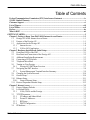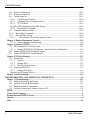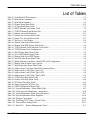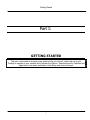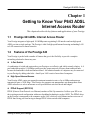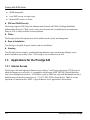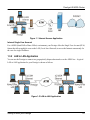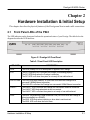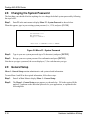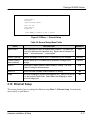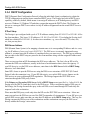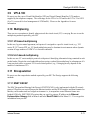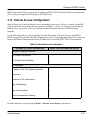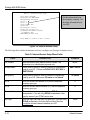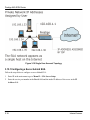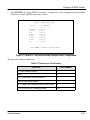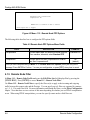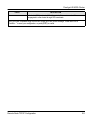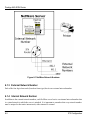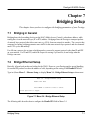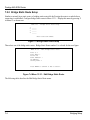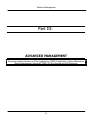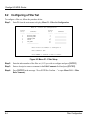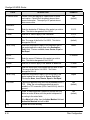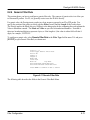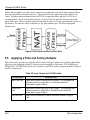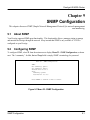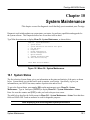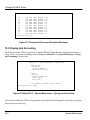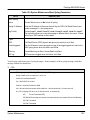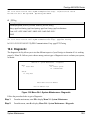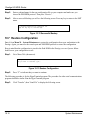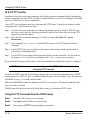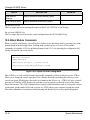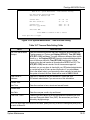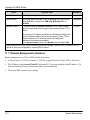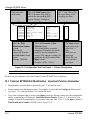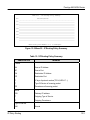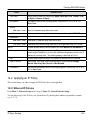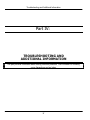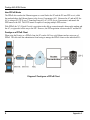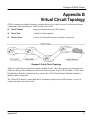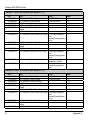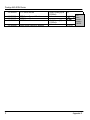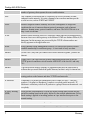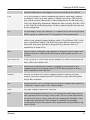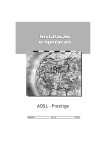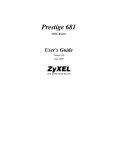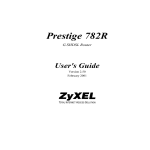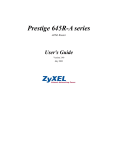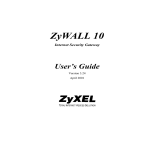Download ZyXEL Communications Prestige 643 User`s guide
Transcript
Prestige 643 ADSL Router User's Guide Version 2.50 February 2002 Prestige 643 ADSL Router Copyright Copyright ©2002 by ZyXEL Communications Corporation. The contents of this publication may not be reproduced in any part or as a whole, transcribed, stored in a retrieval system, translated into any language, or transmitted in any form or by any means, electronic, mechanical, magnetic, optical, chemical, photocopying, manual, or otherwise, without the prior written permission of ZyXEL Communications Corporation. Published by ZyXEL Communications Corporation. All rights reserved. Disclaimer ZyXEL does not assume any liability arising out of the application or use of any products, or software described herein. Neither does it convey any license under its patent’s rights nor the patents' rights of others. ZyXEL further reserves the right to make changes in any products described herein without notice. This publication is subject to change without notice. Trademarks Trademarks mentioned in this publication are used for identification purposes only and may be properties of their respective owners. ZyNOS is a registered trademark of ZyXEL Communications Corporation. ii Copyright Prestige 643 ADSL Router FCC iii Prestige 643 ADSL Router Federal Communications Commission (FCC) Interference Statement This device complies with Part 15 of FCC rules. Operation is subject to the following two conditions: ♦ This device may not cause harmful interference. ♦ This device must accept any interference received, including interference that may cause undesired operations. This equipment has been tested and found to comply with the limits for a CLASS B digital device pursuant to Part 15 of the FCC Rules. These limits are designed to provide reasonable protection against harmful interference in a commercial environment. This equipment generates, uses, and can radiate radio frequency energy, and if not installed and used in accordance with the instructions, may cause harmful interference to radio communications. If this equipment does cause harmful interference to radio/television reception, which can be determined by turning the equipment off and on, the user is encouraged to try to correct the interference by one or more of the following measures: • Reorient or relocate the receiving antenna. • Increase the separation between the equipment and the receiver. • Connect the equipment into an outlet on a circuit different from that to which the receiver is connected. • Consult the dealer or an experienced radio/TV technician for help. Notice 1 Changes or modifications not expressly approved by the party responsible for compliance could void the user's authority to operate the equipment. Notice 2 Shielded RS-232 cables are required to be used to ensure compliance with FCC Part 15, and it is the responsibility of the user to provide and use shielded RS-232 cables.Certifications Certifications Refer to the product page at www.zyxel.com. iv FCC Prestige 643 ADSL Router ZyXEL Limited Warranty ZyXEL warrants to the original end user (purchaser) that this product is free from any defects in materials or workmanship for a period of up to two (2) years from the date of purchase. During the warranty period, and upon proof of purchase, should the product have indications of failure due to faulty workmanship and/or materials, ZyXEL will, at its discretion, repair or replace the defective products or components without charge for either parts or labor, and to whatever extent it shall deem necessary to restore the product or components to proper operating condition. Any replacement will consist of a new or remanufactured functionally equivalent product of equal value, and will be solely at the discretion of ZyXEL. This warranty shall not apply if the product is modified, misused, tampered with, damaged by an act of God, or subjected to abnormal working conditions. Note Repair or replacement, as provided under this warranty, is the exclusive remedy of the purchaser. This warranty is in lieu of all other warranties, express or implied, including any implied warranty of merchantability or fitness for a particular use or purpose. ZyXEL shall in no event be held liable for indirect or consequential damages of any kind of character to the purchaser. To obtain the services of this warranty, contact ZyXEL's Service Center; refer to the separate Warranty Card for your Return Material Authorization number (RMA). Products must be returned Postage Prepaid. It is recommended that the unit be insured when shipped. Any returned products without proof of purchase or those with an out-dated warranty will be repaired or replaced (at the discretion of ZyXEL) and the customer will be billed for parts and labor. All repaired or replaced products will be shipped by ZyXEL to the corresponding return address, Postage Paid (USA and territories only). If the customer desires some other return destination beyond the U.S. borders, the customer shall bear the cost of the return shipment. This warranty gives you specific legal rights, and you may also have other rights that vary from state to state. ZyXEL Limited Warranty v Prestige 643 ADSL Router Customer Support Please have the following information ready when you contact customer support. • • • • • Product model and serial number. Information in Menu 24.2.1 – System Information. Warranty Information. Date that you received your device. Brief description of the problem and the steps you took to solve it. METHOD E-MAIL SUPPORT/SALES TELEPHONE/FAX WEB SITE/ FTP SITE REGULAR MAIL LOCATION WORLDWIDE [email protected] +886-3-578-3942 www.zyxel.com www.europe.zyxel.com NORTH AMERICA SCANDINAVIA AUSTRIA GERMANY MALAYSIA vi ZyXEL Communications Corp., 6 Innovation Road II, ScienceBased Industrial Park, HsinChu, Taiwan 300, R.O.C. [email protected] +886-3-578-2439 ftp.europe.zyxel.com [email protected] +1-714-632-0882 800-255-4101 www.zyxel.com [email protected] +1-714-632-0858 ftp.zyxel.com [email protected] +45-3955-0700 www.zyxel.dk [email protected] +45-3955-0707 ftp.zyxel.dk [email protected] +43-1-4948677-0 www.zyxel.at [email protected] +43-1-4948678 ftp.zyxel.at [email protected] +49-2405-6909-0 www.zyxel.de [email protected] +49-2405-6909-99 ZyXEL Deutschland GmbH. Adenauerstr. 20/A4 D-52146 Wuerselen, Germany [email protected] +603-795-44-688 www.zyxel.com.my [email protected] +603-795-34-407 Lot B2-06, PJ Industrial Park, Section 13, Jalan Kemajuan, 46200 Petaling Jaya Selangor Darul Ehasn, Malaysia ZyXEL Communications Inc., 1650 Miraloma Avenue, Placentia, CA 92870, U.S.A. ZyXEL Communications A/S, Columbusvej 5, 2860 Soeborg, Denmark. ZyXEL Communications Services GmbH. Thaliastrasse 125a/2/2/4 A-1160 Vienna, Austria Customer Support P643 ADSL Router Table of Contents Federal Communications Commission (FCC) Interference Statement .................................................iv ZyXEL Limited Warranty ..........................................................................................................................v Customer Support ......................................................................................................................................vi List of Figures............................................................................................................................................xiii List of Tables ............................................................................................................................................xvii Preface .......................................................................................................................................................xix What is DSL? ............................................................................................................................................xxi GETTING STARTED...................................................................................................................................... I Chapter 1 Getting to Know Your P643 ADSL Internet Access Router............................................... 1-1 1.1 Prestige 643 ADSL Internet Access Router ............................................................................... 1-1 1.2 Features of the Prestige 643 ....................................................................................................... 1-1 1.3 Applications for the Prestige 643 ............................................................................................... 1-4 1.3.1 Internet Access ................................................................................................................... 1-4 1.3.2 LAN to LAN Application................................................................................................... 1-5 Chapter 2 Hardware Installation & Initial Setup ................................................................................. 2-1 2.1 Front Panel LEDs of the P643.................................................................................................... 2-1 2.2 Rear Panel and Connections of the Prestige 643........................................................................ 2-2 2.3 Additional Installation Requirements......................................................................................... 2-3 2.4 Connecting a POTS Splitter ....................................................................................................... 2-3 2.5 Telephone Microfilters............................................................................................................... 2-4 2.6 Turning on Your Prestige........................................................................................................... 2-5 2.6.1 Prestige 643 SMT Menu Overview.................................................................................... 2-7 2.7 Navigating the SMT Interface.................................................................................................... 2-8 2.7.1 System Management Terminal Interface Summary ........................................................... 2-9 2.8 Changing the System Password ............................................................................................... 2-10 2.9 General Setup ........................................................................................................................... 2-10 2.10 Ethernet Setup .......................................................................................................................... 2-11 2.10.1 General Ethernet Setup..................................................................................................... 2-12 2.11 Protocol Dependent Ethernet Setup ......................................................................................... 2-12 Chapter 3 Internet Access ....................................................................................................................... 3-1 3.1 Factory Ethernet Defaults........................................................................................................... 3-1 3.2 LANs and WANs ....................................................................................................................... 3-1 3.2.1 LANs, WANs and the Prestige........................................................................................... 3-1 3.3 TCP/IP Parameters ..................................................................................................................... 3-2 3.3.1 IP Address and Subnet Mask.............................................................................................. 3-2 3.3.2 Private IP Addresses........................................................................................................... 3-3 3.3.3 RIP Setup ........................................................................................................................... 3-3 3.3.4 DHCP Configuration.......................................................................................................... 3-4 3.4 IP Multicast ................................................................................................................................ 3-5 Table of Contents vii P643 ADSL Router 3.5 IP Policies ...................................................................................................................................3-5 3.6 IP Alias .......................................................................................................................................3-5 IP Alias Setup .....................................................................................................................................3-6 3.7 Route IP Setup ............................................................................................................................3-8 3.8 TCP/IP Ethernet Setup and DHCP..............................................................................................3-8 3.9 VPI & VCI ................................................................................................................................3-11 3.10 Multiplexing..............................................................................................................................3-11 3.10.1 VC-based multiplexing .....................................................................................................3-11 3.10.2 LLC-based multiplexing ...................................................................................................3-11 3.11 Encapsulation............................................................................................................................3-11 3.11.1 ENET ENCAP ..................................................................................................................3-11 3.11.2 PPP over Ethernet .............................................................................................................3-12 3.11.3 PPP....................................................................................................................................3-12 3.11.4 RFC 1483..........................................................................................................................3-12 3.12 IP Address Assignment.............................................................................................................3-12 3.12.1 Using PPP or PPPoE Encapsulation .................................................................................3-12 3.12.2 Using RFC 1483 Encapsulation ........................................................................................3-12 3.12.3 Using ENET ENCAP Encapsulation ................................................................................3-12 3.13 Internet Access Configuration ..................................................................................................3-13 3.14 Single User Account .................................................................................................................3-15 3.14.1 Advantages of SUA ..........................................................................................................3-15 3.14.2 Single User Account Configuration ..................................................................................3-16 3.15 Multiple Servers behind SUA ...................................................................................................3-17 3.15.1 Configuring a Server behind SUA ....................................................................................3-18 ADVANCED APPLICATIONS ..................................................................................................................... II Chapter 4 Remote Node Configuration..................................................................................................4-1 4.1 Remote Node Setup ....................................................................................................................4-1 4.1.1 Remote Node Profile...........................................................................................................4-1 4.1.2 Encapsulation and Multiplexing Scenarios .........................................................................4-2 4.1.3 Outgoing Authentication Protocol ......................................................................................4-5 4.1.4 Editing PPP Options ...........................................................................................................4-5 4.1.5 Remote Node Filter.............................................................................................................4-6 Chapter 5 Remote Node TCP/IP Configuration....................................................................................5-1 5.1 LAN-to-LAN Application...........................................................................................................5-1 5.1.1 Editing TCP/IP Options ......................................................................................................5-1 5.1.2 Static Route Setup...............................................................................................................5-6 Chapter 6 IPX Configuration..................................................................................................................6-1 6.1 IPX Network Environment .........................................................................................................6-1 6.1.1 Network and Node Number ................................................................................................6-1 6.1.2 Frame Types........................................................................................................................6-1 6.1.3 External Network Number ..................................................................................................6-2 viii Table of Contents P643 ADSL Router 6.1.4 Internal Network Number .................................................................................................. 6-2 6.2 Prestige 643 in an IPX Environment.......................................................................................... 6-3 6.2.1 Prestige 643 on LAN With Server...................................................................................... 6-3 6.2.2 Prestige 643 on LAN Without Server ................................................................................ 6-3 6.3 IPX Ethernet Setup..................................................................................................................... 6-3 6.4 LAN-to-LAN Application With Novell IPX.............................................................................. 6-4 6.4.1 IPX Remote Node Setup .................................................................................................... 6-5 6.4.2 IPX Static Route Setup....................................................................................................... 6-7 Chapter 7 Bridging Setup ....................................................................................................................... 7-1 7.1 Bridging in General.................................................................................................................... 7-1 7.2 Bridge Ethernet Setup ................................................................................................................ 7-1 7.2.1 Remote Node Bridging Setup............................................................................................. 7-2 7.2.2 Bridge Static Route Setup .................................................................................................. 7-4 ADVANCED MANAGEMENT ................................................................................................................... III Chapter 8 Filter Configuration .............................................................................................................. 8-1 8.1 About Filtering ........................................................................................................................... 8-1 8.1.1 The Filter Structure of the Prestige .................................................................................... 8-2 8.2 Configuring a Filter Set.............................................................................................................. 8-4 8.2.1 Filter Rules Summary Menu .............................................................................................. 8-6 8.2.2 Configuring a Filter Rule ................................................................................................... 8-8 8.2.3 TCP/IP Filter Rule.............................................................................................................. 8-9 8.2.4 Generic Filter Rule ........................................................................................................... 8-13 8.2.5 Novell IPX Filter Rule ..................................................................................................... 8-15 8.3 Example Filter.......................................................................................................................... 8-17 8.4 Filter Types and SUA............................................................................................................... 8-19 8.5 Applying a Filter and Factory Defaults .................................................................................... 8-20 8.5.1 LAN traffic....................................................................................................................... 8-21 8.5.2 Remote Node Filters......................................................................................................... 8-21 Chapter 9 SNMP Configuration............................................................................................................. 9-1 9.1 About SNMP.............................................................................................................................. 9-1 9.2 Configuring SNMP .................................................................................................................... 9-1 Chapter 10 System Maintenance.......................................................................................................... 10-1 10.1 System Status ........................................................................................................................... 10-1 10.2 System Information and Console Port Speed........................................................................... 10-3 10.2.1 System Information .......................................................................................................... 10-3 10.2.2 Console Port Speed .......................................................................................................... 10-4 10.3 Log and Trace .......................................................................................................................... 10-5 10.3.1 Viewing Error Log ........................................................................................................... 10-5 10.3.2 Syslog And Accounting.................................................................................................... 10-6 10.4 Diagnostic ................................................................................................................................ 10-9 10.5 Filename Conventions............................................................................................................ 10-10 Table of Contents ix P643 ADSL Router 10.6 Backup Configuration.............................................................................................................10-11 10.7 Restore Configuration.............................................................................................................10-12 10.8 Upload Firmware ....................................................................................................................10-13 10.8.1 Upload Router Firmware ................................................................................................10-14 10.8.2 Uploading Router Configuration File .............................................................................10-15 10.8.3 TFTP Transfer.................................................................................................................10-16 Using the FTP Command from the DOS Prompt ...........................................................................10-16 10.8.4 Boot Module Commands ................................................................................................10-18 10.9 Command Interpreter Mode....................................................................................................10-19 10.10 Boot Module Commands ....................................................................................................10-19 10.11 Time and Date Setting.........................................................................................................10-20 10.11.1 How often does the Prestige update the time? ............................................................10-20 Chapter 11 Remote Management Control............................................................................................ 11-1 11.1.1 Remote Management Limitations .....................................................................................11-2 Chapter 12 Internal SPTGEN ...............................................................................................................12-1 12.1 The Configuration Text File Format .........................................................................................12-1 12.1.1 Internal SPTGEN File Modification - Important Points to Remember.............................12-2 12.2 Internal SPTGEN FTP Download Example..............................................................................12-3 12.3 Internal SPTGEN FTP Upload Example ..................................................................................12-4 Chapter 13 IP Policy Routing................................................................................................................13-1 13.1 Introduction...............................................................................................................................13-1 13.1.1 Benefits .............................................................................................................................13-1 13.1.2 Routing Policy ..................................................................................................................13-1 13.1.3 IP Policy Routing Setup ....................................................................................................13-2 13.2 Applying an IP Policy...............................................................................................................13-5 13.2.1 Ethernet IP Policies...........................................................................................................13-5 Remote Node IP Routing Policies ....................................................................................................13-6 Chapter 14 Call Scheduling ...................................................................................................................14-1 TROUBLESHOOTING AND ADDITIONAL INFORMATION ............................................................IV Chapter 15 Troubleshooting ..................................................................................................................15-1 15.1 Problems Starting Up the Prestige ............................................................................................15-1 15.2 Problems With the WAN Interface ...........................................................................................15-1 15.3 Problems with the LAN Interface .............................................................................................15-2 15.4 Problems Connecting to a Remote Node or ISP .......................................................................15-2 PPPOE......................................................................................................................................................... A Virtual Circuit Topology ............................................................................................................................ C Example Internal SPTGEN Screens ......................................................................................................... E Glossary....................................................................................................................................................... Q Index ......................................................................................................................................................... AA x Table of Contents P643 ADSL Router List of Figures Figure 1-1 Internet Access Application ......................................................................................................... 1-5 Figure 1-2 LAN-to-LAN Application ............................................................................................................ 1-5 Figure 2-1 Prestige 643 Front Panel............................................................................................................... 2-1 Figure 2-2 Prestige 643 Rear Panel................................................................................................................ 2-2 Figure 2-3 Connecting a POTS Splitter ......................................................................................................... 2-4 Figure 2-4 Connecting a Microfilter .............................................................................................................. 2-5 Figure 2-5 Power-On Display ........................................................................................................................ 2-5 Figure 2-6 Login Screen................................................................................................................................. 2-6 Figure 2-7 Prestige 643 SMT Menu Overview .............................................................................................. 2-7 Figure 2-8 SMT Main Menu .......................................................................................................................... 2-9 Figure 2-9 Menu 23 - System Password ...................................................................................................... 2-10 Figure 2-10 Menu 1 - General Setup.............................................................................................................2-11 Figure 2-11 Menu 3 - Ethernet Setup ........................................................................................................... 2-12 Figure 2-12 Menu 3.1 - General Ethernet Setup .......................................................................................... 2-12 Figure 3-1 LAN & WAN IPs ......................................................................................................................... 3-2 Figure 3-2 Physical Network.......................................................................................................................... 3-6 Figure 3-3 Partitioned Logical Networks....................................................................................................... 3-6 Figure 3-4 Menu 3.2 - TCP/IP and DHCP Ethernet Setup............................................................................. 3-6 Figure 3-5 Menu 3.2.1 - IP Alias Setup ......................................................................................................... 3-7 Figure 3-6 Menu 1 - General Setup................................................................................................................ 3-8 Figure 3-7 Menu 3.2 - TCP/IP and DHCP Ethernet Setup............................................................................. 3-9 Figure 3-8 Internet Access Setup ................................................................................................................. 3-14 Figure 3-9 Menu 4 - Internet Access Setup.................................................................................................. 3-16 Figure 3-10 Single User Account Topology................................................................................................. 3-18 Figure 3-11 Menu 15 - SUA Server Setup: Multiple Server Configuration................................................. 3-19 Figure 4-1 Menu 11 - Remote Node Setup .................................................................................................... 4-1 Figure 4-2 Menu 11.1 - Remote Node Profile................................................................................................ 4-3 Figure 4-3 Menu 11.2 - Remote Node PPP Options ...................................................................................... 4-6 Figure 4-4 Menu 11.5 - Remote Node Filter .................................................................................................. 4-7 Figure 4-5 Menu 11.5 - Remote Node Filter (PPPoE Encapsulation)............................................................ 4-7 Figure 5-1 TCP/IP LAN-to-LAN Application ............................................................................................... 5-1 Figure 5-2 Menu 11.3 for VC-based Multiplexing......................................................................................... 5-2 Figure 5-3 Menu 11.3 for LLC-based Multiplexing....................................................................................... 5-3 Figure 5-4 Sample IP Addresses for a TCPI/IP LAN-to-LAN Connection ................................................... 5-4 Figure 5-5 Sample Static Routing Topology.................................................................................................. 5-7 Figure 5-6 Menu 12 - Static Route Setup....................................................................................................... 5-7 Figure 5-7 Menu 12.1 - IP Static Route Setup ............................................................................................... 5-7 Figure 5-8 Edit IP Static Route ...................................................................................................................... 5-8 Figure 6-1 NetWare Network Numbers ......................................................................................................... 6-2 List of Figures xi P643 ADSL Router Figure 6-2 Prestige in an IPX Environment....................................................................................................6-3 Figure 6-3 Menu 3.3 - Novell IPX Ethernet Setup .........................................................................................6-4 Figure 6-4 LAN-to-LAN Application With Novell IPX.................................................................................6-5 Figure 6-5 Menu 11.3 - Remote Node Novell IPX Options ...........................................................................6-6 Figure 6-6 Menu 12 - Static Route Setup .......................................................................................................6-7 Figure 6-7 Menu12.2 - IPX Static Route Setup ..............................................................................................6-8 Figure 6-8 Menu 12.2.1 - Edit IPX Static Route.............................................................................................6-8 Figure 7-1 Menu 3.4 - Bridge Ethernet Setup.................................................................................................7-1 Figure 7-2 Menu 11.3 - Remote Node Network Layer Options......................................................................7-3 Figure 7-3 Bridge Static Route Setup .............................................................................................................7-4 Figure 7-4 Menu 12.3.1 - Edit Bridge Static Route ........................................................................................7-4 Figure 8-1 Outgoing Packet Filtering Process ................................................................................................8-1 Figure 8-2 Filter Rule Process ........................................................................................................................8-3 Figure 8-3 Menu 21 - Filter Setup ..................................................................................................................8-4 Figure 8-4 NetBIOS_WAN Filter Rules Summary.........................................................................................8-5 Figure 8-5 NetBIOS_LAN Filter Rules Summary..........................................................................................8-5 Figure 8-6 Telnet_WAN Filter Rules Summary..............................................................................................8-5 Figure 8-7 PPPoE Filter Rules Summary .......................................................................................................8-6 Figure 8-8 FTP_WAN Filter Rules Summary.................................................................................................8-6 Figure 8-9 Menu 21.1.1 - TCP/IP Filter Rule .................................................................................................8-9 Figure 8-10 Executing an IP Filter................................................................................................................8-12 Figure 8-11 Generic Filter Rule ....................................................................................................................8-13 Figure 8-12 IPX Filter Rule ..........................................................................................................................8-15 Figure 8-13 Telnet Filter Example ................................................................................................................8-17 Figure 8-14 Example Filter – Menu 21.3.1...................................................................................................8-18 Figure 8-15 Example Filter Rules Summary - Menu 21.3............................................................................8-19 Figure 8-16 Protocol and Device Filter Sets.................................................................................................8-20 Figure 8-17 Filtering LAN Traffic................................................................................................................8-21 Figure 8-18 Filtering Remote Node Traffic (PPPoE Encapsulation) ............................................................8-22 Figure 9-1 Menu 22 - SNMP Configuration...................................................................................................9-1 Figure 10-1 Menu 24 - System Maintenance................................................................................................10-1 Figure 10-2 Menu 24.1 - System Maintenance - Status................................................................................10-2 Figure 10-3 Menu 24.2 - System Information and Console Port Speed .......................................................10-3 Figure 10-4 Menu 24.2.1 - System Maintenance - Information....................................................................10-4 Figure 10-5 Menu 24.2.2 - System Maintenance - Console Port Speed .......................................................10-5 Figure 10-6 Log and Trace ...........................................................................................................................10-5 Figure 10-7 Examples of Error and Information Messages ..........................................................................10-6 Figure 10-8 Menu 24.3.2 - System Maintenance - Syslog and Accounting..................................................10-6 Figure 10-9 Menu 24.4 - System Maintenance - Diagnostic ........................................................................10-9 Figure 10-10 Backup Configuration ...........................................................................................................10-11 Figure 10-11 HyperTerminal Screen...........................................................................................................10-11 xii List of Figures P643 ADSL Router Figure 10-12 Successful Backup................................................................................................................ 10-12 Figure 10-13 Restore Configuration .......................................................................................................... 10-12 Figure 10-14 HyperTerminal Screen.......................................................................................................... 10-13 Figure 10-15 Successful Restoration.......................................................................................................... 10-13 Figure 10-16 Menu 24.7 – System Maintenance – Upload Firmware ....................................................... 10-14 Figure 10-17 Menu 24.7.1 – Uploading Router Firmware......................................................................... 10-14 Figure 10-18 Menu 24.7.2 – System Maintenance – Upload Router Configuration File........................... 10-15 Figure 10-19 Sample FTP Session ............................................................................................................. 10-17 Figure 10-20 Option to Enter Debug Mode ............................................................................................... 10-18 Figure 10-21 Boot Module Commands...................................................................................................... 10-19 Figure 10-22 Command Mode ................................................................................................................... 10-19 Figure 10-23 Boot module commands ....................................................................................................... 10-20 Figure 10-24 System Maintenance - Time and Date Setting...................................................................... 10-21 Figure 11-1 Menu 24.11 – Remote Management Control.............................................................................11-1 Figure 12-1 Configuration Text File Format — Column Descriptions ........................................................ 12-2 Figure 12-2 Invalid Parameter Entered — Command Line Example .......................................................... 12-3 Figure 12-3 Valid Parameter Entered — Command Line Example ............................................................. 12-3 Figure 12-4 Internal SPTGEN FTP Download Example ............................................................................. 12-3 Figure 12-5 Internal SPTGEN FTP Upload Example.................................................................................. 12-4 Figure 13-1 IP Routing Policy Setup ........................................................................................................... 13-2 Figure 13-2 Menu 25 - IP Routing Policy Summary ................................................................................... 13-3 Figure 13-3 IP Routing Policy ..................................................................................................................... 13-4 Figure 13-4 Menu 3.2 - General Ethernet Setup .......................................................................................... 13-6 Figure 13-5 Menu 11.3 - Remote Node Network Layer Options................................................................. 13-6 Figure 14-1 Schedule Setup ......................................................................................................................... 14-1 Figure 14-2 Schedule Set Setup .................................................................................................................. 14-2 Figure 14-3 Applying Schedule Set(s) to A Remote Node .......................................................................... 14-3 List of Figures xiii P643 ADSL Router List of Tables Table 2-1 Front Panel LED Description......................................................................................................... 2-1 Table 2-2 Main Menu Commands.................................................................................................................. 2-8 Table 2-3 Main Menu Summary .................................................................................................................... 2-9 Table 2-4 General Setup Menu Fields...........................................................................................................2-11 Table 3-1 IP Alias Setup Menu Fields............................................................................................................ 3-7 Table 3-2 DHCP Ethernet Setup Menu Fields ............................................................................................... 3-9 Table 3-3 TCP/IP Ethernet Setup Menu Fields ............................................................................................ 3-10 Table 3-4 Internet Account Information....................................................................................................... 3-13 Table 3-5 Internet Access Setup Menu Fields.............................................................................................. 3-14 Table 3-6 Single User Account Menu Fields ............................................................................................... 3-17 Table 3-7 Services vs. Port Number............................................................................................................. 3-19 Table 4-1 Remote Node Profile Menu Fields................................................................................................. 4-3 Table 4-2 Remote Node PPP Options Menu Fields ....................................................................................... 4-6 Table 5-1 TCP/IP-Related Fields in Remote Node Profile ............................................................................ 5-4 Table 5-2 TCP/IP Remote Node Configuration ............................................................................................. 5-5 Table 5-3 Edit IP Static Route Menu Fields................................................................................................... 5-8 Table 6-1 Novell IPX Ethernet Setup Fields .................................................................................................. 6-4 Table 6-2 Remote Node Novell IPX Options................................................................................................. 6-6 Table 6-3 Edit IPX Static Route Menu Fields ................................................................................................ 6-8 Table 7-1 Bridge Ethernet Setup Menu - Handle IPX Field Configuration ................................................... 7-2 Table 7-2 Remote Node Network Layer Options........................................................................................... 7-3 Table 7-3 Edit Bridge Static Route Menu Fields............................................................................................ 7-5 Table 8-1 Abbreviations Used in the Filter Rules Summary Menu................................................................ 8-7 Table 8-2 Abbreviations Used If Filter Type Is IP ......................................................................................... 8-8 Table 8-3 Abbreviations Used If Filter Type Is IPX ...................................................................................... 8-8 Table 8-4 Abbreviations Used If Filter Type Is GEN..................................................................................... 8-8 Table 8-5 TCP/IP Filter Rule Menu Fields .................................................................................................... 8-9 Table 8-6 Generic Filter Rule Menu Fields.................................................................................................. 8-14 Table 8-7 IPX Filter Rule Menu Fields ........................................................................................................ 8-15 Table 8-8 Input, Output and Call Filter Sets ................................................................................................ 8-20 Table 9-1 SNMP Configuration Menu Fields ................................................................................................ 9-2 Table 10-1 System Maintenance - Status Menu Fields ................................................................................ 10-2 Table 10-2 Fields in System Maintenance - Information ............................................................................. 10-4 Table 10-3 System Maintenance Menu Syslog Parameters.......................................................................... 10-7 Table 10-4 System Maintenance Menu Diagnostic.................................................................................... 10-10 Table 10-5 Filename Conventions.............................................................................................................. 10-10 Table 10-6 Third Party FTP Clients – General Fields................................................................................ 10-17 Table 10-7 Time and Date Setting Fields ................................................................................................... 10-21 Table 11-1 Menu 24.11 – Remote Management Control ..............................................................................11-1 List of Tables xv P643 ADSL Router Table 13-1 IP Routing Policy Summary .......................................................................................................13-3 Table 13-2 IP Routing Policy........................................................................................................................13-4 Table 14-1 Schedule Set Setup Fields...........................................................................................................14-2 Table 15-1 Troubleshooting the Start-Up of your Prestige ...........................................................................15-1 Table 15-2 Troubleshooting the ADSL connection ......................................................................................15-1 Table 15-3 Troubleshooting the LAN Interface ............................................................................................15-2 Table 15-4 Troubleshooting a Connection to a Remote Node or ISP ...........................................................15-2 xvi List of Tables P643 ADSL Router Preface Congratulations on your purchase of the Prestige 643 ADSL Internet Access Router. Don’t forget to register your Prestige (fast, easy online registration at www.zyxel.com) for free future product updates and information. The Prestige 643 is an ADSL router used for Internet/LAN access via an ADSL line. The P643 can run maximum upstream transmission rates of 640Kbps and maximum downstream transmission rates of 8Mbps. The actual rate depends on the copper category of your telephone wire, distance from the central office and the type of ADSL service subscribed to. See the sections below for more background information on DSL and ADSL. The P643's 10/100M auto-negotiating LAN interface enables fast data transfer of either 10Mbps or 100Mbps in either half-duplex or full-duplex mode depending on your Ethernet network. Your Prestige is easy to install and to configure. All functions of the Prestige are software configurable via the SMT (System Management Terminal). About This User's Guide This user's guide covers all aspects of the Prestige 643 operations and shows you how to get the best out of the multiple advanced features of your ADSL Internet Access Router using the SMT. It is designed to guide you through the correct configuration of your Prestige 643 for various applications. Related Documentation This information may also be viewed at our website (http://www.zyxel.com/). The website FAQs and Notes are periodically updated as new information becomes available. ¾ Supporting Disk More detailed information and examples can be found in our included disk (as well as on the zyxel.com web site). This disk contains information on configuring your Prestige for Internet Access, general and advanced FAQs, Application Notes, Troubleshooting, a reference for CI Commands/bundled software and information on installing and using the Prestige Windows-based Internet Access configuration wizard. ¾ Read Me First Our Read Me First document is designed to help you get up and running right away. It contains a detailed easy-to-follow connection diagram, default settings, handy checklists and information on setting up your network and configuring for Internet access. ¾ Preface Packing List Card xvii P643 ADSL Router The Packing List Card lists all items that should have come in the package. ¾ Glossary Please refer to www.zyxel.com for an online glossary of networking terms. ¾ ZyXEL Web Site The ZyXEL download library at www.zyxel.com contains additional support documentation. Syntax Conventions • “Enter” means for you to type one or more characters and press the carriage return. “Select” or “Choose” means for you to select one from the predefined choices. • The SMT menu titles and labels are in Bold Times font. The choices of a menu item are in Bold Arial font. A single keystroke is in Arial font and enclosed in square brackets, for instance, [ENTER] means the Enter, or carriage return, key; [ESC] means the Escape key. • For brevity’s sake, we will use “e.g.” as a shorthand for “for instance”, and “i.e.” as a shorthand for “that is” or “in other words” throughout this manual. • We will refer to the Prestige 643 ADSL router as the Prestige 643, P643 or simply the Prestige from now on. The following section offers some background information on DSL. Skip to Chapter 1 if you wish to begin working with your router right away. xviii Preface P643 ADSL Router What is DSL? DSL (Digital Subscriber Line) technology enhances the data capacity of the existing twisted-pair wire that runs between the local telephone company switching offices and most homes and offices. While the wire itself can handle higher frequencies, the telephone switching equipment is designed to cut off signals above 4,000 Hz to filter noise off the voice line, but now everybody is searching for ways to get more bandwidth to improve access to the Web - hence DSL technologies. There are actually seven types of DSL service, ranging in speeds from 16 Kbits/sec to 52 Mbits/sec. The services are either symmetrical (traffic flows at the same speed in both directions), or asymmetrical (the downstream capacity is higher than the upstream capacity). Asymmetrical services (ADSL) are suitable for Internet users because more information is usually downloaded than uploaded. For example, a simple button click in a web browser can start an extended download that includes graphics and text. As data rates increase, the carrying distance decreases. That means that users who are beyond a certain distance from the telephone company’s central office may not be able to obtain the higher speeds. A DSL connection is a point-to-point dedicated circuit, meaning that the link is always up and there is no dialing required. What is ADSL? It is an asymmetrical technology, meaning that the downstream data rate is much higher than the upstream data rate. As mentioned, this works well for a typical Internet session in which more information is downloaded, e.g., from Web servers, than is uploaded. ADSL operates in a frequency range that is above the frequency range of voice services, so the two systems can operate over the same cable. What is DSL? xix Getting Started Part I: GETTING STARTED This part is structured as a step-by-step guide to help you connect, install and set up your Prestige to operate on your network and to access the Internet. Described are Key Features and Applications, Hardware Installation, Initial Setup and Internet Access. I Prestige 643 ADSL Router Chapter 1 Getting to Know Your P643 ADSL Internet Access Router This chapter describes the key features and applications of your Prestige. 1.1 Prestige 643 ADSL Internet Access Router Your Prestige integrates a high-speed 10/100Mbps auto-negotiating LAN interface and one high-speed ADSL port into a single package. The Prestige is ideal for high-speed Internet browsing and making LANto-LAN connections to remote networks. 1.2 Features of the Prestige 643 Your Prestige is packed with a number of features that give it the flexibility to provide a complete networking solution for almost any user. z 4-Port Switch A combination of switch and router makes your Prestige a cost-effective and viable network solution. A 4port bandwidth-sensitive 10/100Mbps switch provides greater network efficiency than traditional hubs because the bandwidth is dedicated and not shared. An unlimited number of computers may be connected to your Prestige by adding other hubs - should your LAN consist of more than 4 computers. z High Speed Internet Access Your Prestige ADSL router can support downstream transmission rates of up to 8Mbps and upstream transmission rates of 1024 Kbps. Your Prestige also supports rate management; rate management allows ADSL subscribers to select an Internet access speed that best suits their needs and budgets. z PPPoE Support (RFC2516) PPPoE (Point-to-Point Protocol over Ethernet) emulates a Dial-Up connection. It allows your ISP to use their existing network configuration with newer broadband technologies such as ADSL. The PPPoE driver on the Prestige is transparent to the computers on the LAN, which see only Ethernet and are not aware of PPPoE thus saving you from having to manage PPPoE clients on individual computers. Getting to know your Prestige 1-1 Prestige 643 ADSL Router z Internal SPTGEN Internal SPTGEN (System Parameter Table Generator) lets you configure, save and upload multiple menus at the same time using just one configuration text file - eliminating the need to navigate and configure individual SMT menus for each Prestige. Versions of Internal SPTGEN differ by Prestige model. z Transmission Rate Standards ♦ Supports Multi-Mode standard (ANSI T1.413, Issue 2; G.dmt(G.992.1); G.lite(G992.2)) 1. ♦ Full-Rate (ANSI T1.413, Issue 2; G.dmt(G.992.1)) with line rate support of up to 8Mbps downstream and 1024kbps upstream. ♦ G.lite (G.992.2) with line rate support of up to 1.5Mbps downstream and 512Kbps upstream. z IP Alias IP Alias allows you to partition a physical network into logical networks over the same Ethernet interface. The Prestige supports three logical LAN interfaces via its single physical Ethernet interface with the Prestige itself as the gateway for each LAN network. z IP Multicast Traditionally, IP packets are transmitted in two ways: unicast or broadcast. Multicast is a third way to deliver IP packets to a group of hosts. IGMP (Internet Group Management Protocol) is the protocol used to support multicast groups. The latest version is version 2 (see RFC2236). Both versions 1 and 2 are supported by the Prestige z IP Policy Routing (IPPR) Traditionally, routing is based on the destination address only and the router takes the shortest path to forward a packet. IP Policy Routing (IPPR) provides a mechanism to override the default routing behavior and alter the packet forwarding based on the policy defined by the network administrator. z 10/100M Auto-negotiation Ethernet/Fast Ethernet Interface This auto-negotiation feature allows the Prestige to detect the speed of incoming transmissions and adjust appropriately without manual intervention. It allows data transfer of either 10 Mbps or 100 Mbps in either half-duplex or full-duplex mode depending on your Ethernet network. z Protocols Supported 1 TCP/IP (Transmission Control Protocol/Internet Protocol) network layer protocol. Depends on firmware release version. 1-2 Getting to know your Prestige Prestige 643 ADSL Router z PPP (Point-to-Point Protocol) link layer protocol. SUA™ (Single User Account) and NAT (Network Address Translation). Multiple Protocol Support ♦ Novel IPX (Internetwork Packet eXchange) network layer protocol. ♦ Transparently bridging for unsupported network layer protocols. z Remote Management Control Remote management control allows you to manage Telnet, Web and FTP services. You can customize the service port, access interface, and the secured client IP address to enhance security and flexibility. z DHCP Support DHCP (Dynamic Host Configuration Protocol) allows the individual clients (computers) to obtain the TCP/IP configuration at start-up from a centralized DHCP server. The Prestige has built-in DHCP server capability enabled by default. It can assign IP addresses, an IP default gateway and DNS servers to DHCP clients. The Prestige can now also act as a surrogate DHCP server (DHCP Relay) where it relays IP address assignment from the actual real DHCP server to the clients. z Multiple PVC (Permanent Virtual Circuits) Support Your Prestige supports up to 8 PVC’s. z Networking Compatibility Your Prestige is compatible with the major ADSL DSLAM (Digital Subscriber Line Access Multiplexer) providers, making configuration as simple as possible for you. z Multiplexing The Prestige Series supports VC-based and LLC-based multiplexing. z Encapsulation The Prestige Series supports PPP (RFC 2364 - PPP over ATM Adaptation Layer 5), RFC 1483 encapsulation over ATM, MAC encapsulated routing as well as PPP over Ethernet (RFC 2516). z NAT/SUA for Single-IP-address Internet Access The Prestige's SUA (Single User Account) feature allows multiple-user Internet access for the cost of a single IP account. SUA supports popular Internet applications such as MS traceroute, CuSeeMe, IRC, RealAudio, VDOLive, Quake, and PPTP. No configuration is needed to support these applications. Network Management ♦ Menu driven SMT (System Management Terminal) management Getting to know your Prestige 1-3 Prestige 643 ADSL Router ♦ SNMP manageable ♦ Local SMT session via console port ♦ Remote SMT session via Telnet z PAP and CHAP Security The Prestige supports PAP (Password Authentication Protocol) and CHAP (Challenge Handshake Authentication Protocol). CHAP is more secure since the password is scrambled prior to transmission. However, PAP is readily available on more platforms. z Filters The Prestige's packet filtering functions allows added network security and management. z Ease of Installation Your Prestige is designed for quick, intuitive and easy installation. z Housing Your Prestige's all new compact, ventilated housing minimizes space requirements making it easy to position anywhere in your busy office. The Prestige is easy to mount on your wall. 1.3 Applications for the Prestige 643 1.3.1 Internet Access The Prestige is the ideal high-speed Internet access solution. Your Prestige supports the TCP/IP protocol, which the Internet uses exclusively. It is compatible with all major ADSL DSLAM (Digital Subscriber Line Access Multiplexer) providers. A DSLAM is a rack of ADSL line cards with data multiplexed into a backbone network interface/connection (e.g., T1, OC3, DS3, ATM or Frame Relay). Think of it as the equivalent of a modem rack for ADSL. A typical Internet Access application is shown below. 1-4 Getting to know your Prestige Prestige 643 ADSL Router Figure 1-1 Internet Access Application Internet Single User Account For a SOHO (Small Office/Home Office) environment, your Prestige offers the Single User Account (SUA) feature that allows multiple users on the LAN (Local Area Network) to access the Internet concurrently for the cost of a single IP address. 1.3.2 LAN to LAN Application You can use the Prestige to connect two geographically dispersed networks over the ADSL line. A typical LAN-to-LAN application for your Prestige is shown as follows. Figure 1-2 LAN-to-LAN Application Getting to know your Prestige 1-5 Prestige 643 ADSL Router Chapter 2 Hardware Installation & Initial Setup This chapter describes the physical features of the Prestige and how to make cable connections. 2.1 Front Panel LEDs of the P643 The LED indicators on the front panel indicate the operational status of your Prestige. The table below the diagram describes the LED functions: Figure 2-1 Prestige 643 Front Panel. Table 2-1 Front Panel LED Description LED NAME DESCRIPTION PWR The PWR (Power) LED is on when power is applied to the Prestige. SYS The SYS (System) LED is on when the Prestige is functioning properly. The SYS LED blinks when the Prestige is rebooting. The SYS LED is off when the system is not ready or has malfunctioned. LAN 10/100M The LAN (Local Area Network) 10/100M LED is on when the Prestige has a successful 100Mb Ethernet connection. The LAN LED is off when the Prestige has a successful 10Mb Ethernet connection. LIN/ACT The LIN/ACT LED is on when the Prestige has a successful Ethernet connection. The LIN/ACT LED blinks when data is sent or received. The LIN/ACT LED is off when the system is not ready or has malfunctioned. ADSL The ADSL (Asynchronous Digital Subscriber Line) LED is on when the Prestige is linked successfully to a DSLAM. The ADSL LED blinks when initializing or when data is sent/received. The ADSL LED is off when the link is down. Hardware Installation & Setup 2-1 Prestige 643 ADSL Router 2.2 Rear Panel and Connections of the Prestige 643 The following figure shows the rear panel connectors of your Prestige: Figure 2-2 Prestige 643 Rear Panel Step 1: Connecting the ADSL Line Connect the Prestige directly to the wall jack using the included ADSL cable. Connect a microfilter(s) between the wall jack and your telephone(s). A microfilter acts as low-pass filter (voice transmission takes place in the 0 to 4KHz bandwidth) and is an optional purchase. Step 2: Connecting a Workstation to the Prestige 10/100M LAN port Ethernet 10Base-T/100Base-T networks use Shielded Twisted Pair (STP) cable with RJ-45 connectors that look like a bigger telephone plug with 8 pins. Use the straight-through cable to connect your Prestige to a computer directly or use a crossover Ethernet cable to connect to an external hub, then connect one end of the straight-through cable from the hub to the NIC on the workstation. Step 3. Connecting the Power Adapter to your Prestige Connect the power adapter to the port labeled POWER on the rear panel of your Prestige. Please note that the Power Switch is not available in all P643 models. 2-2 Hardware Installation & Setup Prestige 643 ADSL Router Step 4. Connecting the Console Port For the initial configuration of your Prestige, use terminal emulator software on a computer for configuring your Prestige via console port. Connect the 9-pin end of the console cable (9-pin to 25-pin console cable supplied) to the console port of the Prestige and the 25-pin end to a serial port (COM1, COM2 or other COM port) of your workstation. You can use an extension RS-232 cable if the enclosed one is too short. 2.3 Additional Installation Requirements In addition to the contents of your package, there are other hardware and software requirements you need to meet before you can install and use your Prestige. These requirements include: z A computer with an Ethernet 10Base-T/100Base-T NIC (Network Interface Card). z A computer equipped with communications software (for example, Hyper Terminal in Win95) configured to the following parameters: ¾ VT100 terminal emulation. ¾ 9600 Baud rate. ¾ Parity set to None, 8 Data bits, 1 Stop bit. ¾ Flow Control set to None After the Prestige has been successfully connected to your network, you can make future changes to the configuration via Telnet. 2.4 Connecting a POTS Splitter This is for the Prestige that follows the Full Rate (G.dmt) standard only. One major difference between ADSL and dial-up modems is the optional telephone splitter. This device keeps the telephone and ADSL signals separated, giving them the capability to provide simultaneous Internet access and telephone service on the same line. Splitters also eliminate the destructive interference conditions caused by telephone sets. The purchase of a POTS splitter is optional. Noise generated from a telephone in the same frequency range as the ADSL signal can be disruptive to the ADSL signal. In addition the impedance of a telephone when off-hook may be so low that it shunts the strength of the ADSL signal. When a POTS splitter is installed at the entry point, where the line comes into the home, it will filter the telephone signals before combining the ADSL and telephone signals transmitted and received. The issues of noise and impedance are eliminated with a single POTS splitter installation. Hardware Installation & Setup 2-3 Prestige 643 ADSL Router A telephone splitter is easy to install as shown in the following figure. Prestige Wall Jack Modem POTS Splitter Line Phone Figure 2-3 Connecting a POTS Splitter Step 1. Connect the side labeled “Phone” to your telephone. Step 2. Connect the side labeled “Modem” to your Prestige. Step 3. Connect the side labeled “Line” to the telephone wall jack. 2.5 Telephone Microfilters Telephone voice transmissions take place in the lower frequency range, 0 - 4KHz, while ADSL transmissions take place in the higher bandwidth range, above 4KHz. A microfilter acts as a low-pass filter, for your telephone, to ensure that ADSL transmissions do not interfere with your telephone voice transmissions. . The purchase of a telephone microfilter is optional. Step 1. Connect a phone cable from the wall jack to the single jack end of the Y- Connector. Step 2. Connect a cable from the double jack end of the Y-Connector to the “wall side” of the microfilter. Step 3. Connect another cable from the double jack end of the Y-Connector to the Prestige. Step 4. Connect the “phone side” of the microfilter to your telephone as shown in the following figure. 2-4 Hardware Installation & Setup Prestige 643 ADSL Router Prestige Wall Jack Y -CONNECTOR Microfilter Wall Phone Side Side Figure 2-4 Connecting a Microfilter 2.6 Turning on Your Prestige At this point, you should have connected the console port, the ADSL line, the Ethernet port and the power port to the appropriate devices or lines. You can now apply power to the Prestige. Step 1. Initial Screen When you turn on your Prestige, it performs several internal tests as well as line initialization. After the initialization, the Prestige asks you to press [ENTER] to continue, as shown. Copyright (c) 1994 - 2002 ZyXEL Communications Corp. initialize ch =0, ethernet address: 00:a0:c5:01:23:45 HWSAR (FPGA) : programing (11969) ... done HWSAR (FPGA) : testing . . . done WAN Channel init . . . . done Loading ADSL modem F/W ............................................... done Press ENTER to continue... Figure 2-5 Power-On Display Step 2. Entering Password The login screen appears after you press [ENTER], prompting you to enter the password, as shown next. Hardware Installation & Setup 2-5 Prestige 643 ADSL Router For your first login, enter the default password “1234”. As you type the password, the screen displays an ‘X’ for each character you type. Please note that if there is no activity for longer than 5 minutes after you log in, your Prestige will automatically log you out and will display a blank screen. If you see a blank screen, press [ENTER] to bring up the login screen again. Enter Password : XXXX Figure 2-6 Login Screen 2-6 Hardware Installation & Setup Prestige 643 ADSL Router 2.6.1 Prestige 643 SMT Menu Overview The following figure gives you an overview of the various SMT menu screens of your Prestige. Figure 2-7 Prestige 643 SMT Menu Overview Hardware Installation & Setup 2-7 Prestige 643 ADSL Router 2.7 Navigating the SMT Interface The SMT (System Management Terminal) is the interface that you use to configure your Prestige. Several operations that you should be familiar with before you attempt to modify the configuration are listed in the table below. Table 2-2 Main Menu Commands OPERATION KEYSTROKE DESCRIPTION Move down to another menu [ENTER] To move forward to a submenu, type in the number of the desired submenu and press [ENTER]. Move up to a previous menu [ESC] Press [ESC] to move back to the previous menu. Move to a “hidden” Press [SPACE Fields beginning with “Edit” lead to hidden menus and have a BAR] to change No default setting of No. Press [SPACE BAR] once to change No to menu to Yes then press Yes, then press [ENTER] to go to the “hidden” menu. [ENTER]. Move the cursor [ENTER] or Within a menu, press [ENTER] to move to the next field. You can [UP]/[DOWN] arrow also use the [UP]/[DOWN] arrow keys to move to the previous keys. and the next field, respectively. Entering information Type in or press You need to fill in two types of fields. The first requires you to type [SPACE BAR], then in the appropriate information. The second allows you to cycle press [ENTER]. through the available choices by pressing [SPACE BAR]. Required fields <? > All fields with the symbol <?> must be filled in order to be able to save the new configuration. N/A fields <N/A> Some of the fields in the SMT will show a <N/A>. This symbol refers to an option that is Not Applicable. Save your configuration [ENTER] Save your configuration by pressing [ENTER] at the message “Press ENTER to confirm or ESC to cancel”. Saving the data on the screen will take you, in most cases to the previous menu. Exit the SMT Type 99, then press Type 99 at the main menu prompt and press [ENTER] to exit the [ENTER]. SMT interface. 2-8 Hardware Installation & Setup Prestige 643 ADSL Router After you enter the password, the SMT displays the main menu, as shown below. Copyright (c) 1994 - 2002 ZyXEL Communications Corp. Prestige 643 Main Menu Getting Started 1. General Setup 3. Ethernet Setup 4. Internet Access Setup Advanced Applications 11. Remote Node Setup 12. Static Routing Setup 15. SUA Server Setup Advanced Management 21. Filter Set Configuration 22. SNMP Configuration 23. System Password 24. System Maintenance 25. IP Routing Policy Setup 26. Schedule Setup 99. Exit Enter Menu Selection Number:_ Figure 2-8 SMT Main Menu The SMT Menu continually improves and changes with new firmware upgrades. Check the release notes at www.zyxel.com to find the most recent upgrades and information. 2.7.1 System Management Terminal Interface Summary Table 2-3 Main Menu Summary # MENU TITLE DESCRIPTION 1 General Setup Use this menu to set up your general information. 3 Ethernet Setup Use this menu to set up your LAN connection. 4 Internet Access Setup A quick and easy way to set up an Internet connection. 11 Remote Node Setup Use this menu to set up the Remote Node for LAN-to-LAN connection, including Internet connection. 12 Static Routing Setup Use this menu to set up static routes. 15 SUA Server Setup Use this menu to specify inside servers when SUA is enabled. 21 Filter Set Configuration Use this menu to set up filters to provide security, etc. 22 SNMP Configuration Use this menu to set up SNMP related parameters. 23 System Password Use this menu to change your password. 24 System Maintenance This menu provides system status, diagnostics, software upload, etc. 25 IP Routing Policy Setup Use this menu to configure your IP routing policy. 99 Exit Hardware Installation & Setup Use this to exit from SMT and return to a blank screen. 2-9 Prestige 643 ADSL Router 2.8 Changing the System Password The first thing your should do before anything else is to change the default system password by following the steps below. Step 1. Enter 23 in the main menu to display Menu 23 - System Password as shown below. When this appears, type in your existing system password, i.e., 1234, and press [ENTER]. Menu 23 – System Password Old Password= **** New Password= ? Retype to confirm= ? Enter here to CONFIRM or ESC to CANCEL: Figure 2-9 Menu 23 - System Password Step 2. Type in your new system password (up to 30 characters), and press [ENTER]. Step 3. Re-type your new system password for confirmation and press [ENTER]. Note that as you type a password, the screen displays a (*) for each character you type. 2.9 General Setup Menu 1 - General Setup contains administrative and system-related information. To enter Menu 1 and fill in the required information, follow these steps: Step 1. Enter 1 in Main Menu to display Menu 1 – General Setup. Step 2. The Menu 1 - General Setup screen appears, as shown below. Fill in the required fields marked [?] and turn on the individual protocols for your applications, as explained in the following table. 2-10 Hardware Installation & Setup Prestige 643 ADSL Router Menu 1 - General Setup System Name= ? Location= Contact Person's Name= Route IP= Yes Route IPX= No Bridge= No Press ENTER to Confirm or ESC to Cancel: Figure 2-10 Menu 1 - General Setup Table 2-4 General Setup Menu Fields FIELD DESCRIPTION EXAMPLE System Name Choose a descriptive name for identification purposes. This name can be up to 30 alphanumeric characters long. Spaces are not allowed, but dashes “-” and underscores "_" are accepted. Location (optional) Enter the geographic location (up to 31 characters) of your Prestige. MyHouse Contact Person's Name (optional) Enter the name (up to 30 characters) of the person in charge of this Prestige. JohnDoe Route IP Set this field to Yes to enable or No to disable IP routing. You must enable IP routing for Internet access. Yes Route IPX Set this field Yes to enable or No to disable IPX routing. No Bridge Turn on/off bridging for protocols not supported (e.g., SNA) or not turned on in the previous Route fields. Select Yes to turn bridging on; select No to turn bridging off. No P643 2.10 Ethernet Setup This section describes how to configure the Ethernet using Menu 3 – Ethernet Setup. From the main menu, enter 3 to open Menu 3. Hardware Installation & Setup 2-11 Prestige 643 ADSL Router Menu 3 - Ethernet Setup 1. 2. 3. 4. General Setup TCP/IP and DHCP Setup Novell IPX Setup Bridge Setup Enter Menu Selection Number: Figure 2-11 Menu 3 - Ethernet Setup 2.10.1 General Ethernet Setup This menu allows you to specify filter set(s) that you wish to apply to the Ethernet traffic. You seldom need to filter Ethernet traffic; however, the filter sets may be useful to block certain packets, reduce traffic and prevent security breaches. Menu 3.1 - General Ethernet Setup Input Filter Sets: protocol filters= device filters= Output Filter Sets: protocol filters= device filters= Press ENTER to Confirm or ESC to Cancel: Figure 2-12 Menu 3.1 - General Ethernet Setup If you need to define filters, please read the Filter Set Configuration chapter first, then return to this menu to define the filter sets. 2.11 Protocol Dependent Ethernet Setup Depending on the protocols for your applications, you need to configure the respective Ethernet Setup, as outlined below. z For TCP/IP Ethernet setup refer to Internet Access Application. z For Novell IPX Ethernet setup refer to IPX Configuration. z For bridging Ethernet setup refer to Bridging Setup. 2-12 Hardware Installation & Setup Prestige 643 ADSL Router Chapter 3 Internet Access This chapter shows you how to configure the LAN and WAN of your Prestige for Internet access. 3.1 Factory Ethernet Defaults The Ethernet parameters of the Prestige are preset in the factory with the following values: 1. IP address of 192.168.1.1 with subnet mask of 255.255.255.0 (24 bits). 2. DHCP server enabled with 32 client IP addresses starting from 192.168.1.33. These parameters should work for the majority of installations. If the parameters are satisfactory, you can skip to TCP/IP Ethernet Setup and DHCP to enter the DNS server address(es) if your ISP gives you explicit DNS server address(es). If you wish to change the factory defaults or to learn more about TCP/IP, please read on. 3.2 LANs and WANs A LAN (Local Area Network) is a computer network limited to the immediate area, usually the same building or floor of a building. A WAN (Wide Area Network), on the other hand, is an outside connection to another network or the Internet. 3.2.1 LANs, WANs and the Prestige The actual physical connection determines whether the Prestige ports are LAN or WAN ports. There are two separate IP networks, one inside, the LAN network; the other outside: the WAN network as shown next: Internet Access 3-1 Prestige 643 ADSL Router Figure 3-1 LAN & WAN IPs 3.3 TCP/IP Parameters 3.3.1 IP Address and Subnet Mask Like houses on a street that share a common street name, the machines on a LAN share one common network number. Where you obtain your network number depends on your particular situation. If the ISP or your network administrator assigns you a block of registered IP addresses, follow their instructions in selecting the IP addresses and the subnet mask. If the ISP did not explicitly give you an IP network number, then most likely you have a single user account and the ISP will assign you a dynamic IP address when the connection is established. If this is the case, it is recommended that you select a network number from 192.168.0.0 to 192.168.255.0 (ignoring the trailing zero) and you must enable the Single User Account feature of the Prestige. The Internet Assigned Number Authority (IANA) reserved this block of addresses specifically for private use; please do not use any other number unless you are told otherwise. Let’s say you select 192.168.1.0 as the network number; which covers 254 individual addresses, from 192.168.1.1 to 192.168.1.254 (zero and 255 are reserved). In other words, the first three numbers specify the network number while the last number identifies an individual workstation on that network. The subnet mask specifies the network number portion of an IP address. Your Prestige will compute the subnet mask automatically based on the IP address that you entered. You don’t need to change the subnet mask computed by the Prestige unless you are instructed to do otherwise. 3-2 Internet Access Prestige 643 ADSL Router 3.3.2 Private IP Addresses Every machine on the Internet must have a unique address. If your networks are isolated from the Internet, e.g., only between your two branch offices, you can assign any IP addresses to the hosts without problems. However, the Internet Assigned Numbers Authority (IANA) has reserved the following three blocks of IP addresses specifically for private networks: 10.0.0.0 - 10.255.255.255 172.16.0.0 - 172.31.255.255 192.168.0.0 - 192.168.255.255 You can obtain your IP address from the IANA, from an ISP or it can be assigned from a private network. If you belong to a small organization and your Internet access is through an ISP, the ISP can provide you with the Internet addresses for your local networks. On the other hand, if you are part of a much larger organization, you should consult your network administrator for the appropriate IP addresses. Note: Regardless of your particular situation, do not create an arbitrary IP address; always follow the guidelines above. For more information on address assignment, please refer to RFC 1597, Address Allocation for Private Internets and RFC 1466, Guidelines for Management of IP Address Space. 3.3.3 RIP Setup RIP (Routing Information Protocol) allows a router to exchange routing information with other routers. The RIP Direction field controls the sending and receiving of RIP packets. When set to: 1. Both - the Prestige will broadcast its routing table periodically and incorporate the RIP information that it receives. 2. In Only - the Prestige will not send any RIP packets but will accept all RIP packets received. 3. Out Only - the Prestige will send out RIP packets but will not accept any RIP packets received. 4. None - the Prestige will not send any RIP packets and will ignore any RIP packets received. The Version field controls the format and the broadcasting method of the RIP packets that the Prestige sends (it recognizes both formats when receiving). RIP-1 is universally supported; but RIP-2 carries more information. RIP-1 is probably adequate for most networks, unless you have a unusual network topology. Both RIP-2B and RIP-2M sends the routing data in RIP-2 format; the difference being that RIP-2B uses subnet broadcasting while RIP-2M uses multicasting. Internet Access 3-3 Prestige 643 ADSL Router 3.3.4 DHCP Configuration DHCP (Dynamic Host Configuration Protocol) allows the individual clients (workstations) to obtain the TCP/IP configuration at start-up from a centralized DHCP server. The Prestige has built-in DHCP server capability, enabled by default, which means it can assign IP addresses, an IP default gateway and DNS servers to Windows 95, Windows NT and other systems that support the DHCP client. The Prestige can also act as a surrogate DHCP server where it relays IP address assignment from the actual DHCP server to the clients. IP Pool Setup The Prestige is pre-configured with a pool of 32 IP addresses starting from 192.168.1.33 to 192.168.1.64 for the client machines. This leaves 31 IP addresses, 192.168.1.2 to 192.168.1.32 (excluding the Prestige itself which has a default IP of 192.168.1.1) for other server machines, e.g., server for mail, FTP, telnet, web, etc., that you may have. DNS Server Address DNS (Domain Name System) is for mapping a domain name to its corresponding IP address and vice versa, e.g., the IP address of www.zyxel.com is 204.217.0.2. The DNS server is extremely important because without it, you must know the IP address of a machine before you can access it. The DNS server addresses that you enter in the DHCP setup are passed to the client machines along with the assigned IP address and subnet mask. There are two ways that an ISP disseminates the DNS server addresses. The first is for an ISP to tell a customer the DNS server addresses, usually in the form of an information sheet, when s/he signs up. If your ISP does give you the DNS server addresses, enter them in the DNS Server fields in DHCP Setup, otherwise, leave them blank. Some ISP’s choose to pass the DNS servers using the DNS server extensions of PPP IPCP (IP Control Protocol) after the connection is up. If your ISP did not give you explicit DNS servers, chances are the DNS servers are conveyed through IPCP negotiation. The Prestige supports the IPCP DNS server extensions through the DNS proxy feature. If the Primary and Secondary DNS Server fields in DHCP Setup are not specified, i.e., left as 0.0.0.0, the Prestige tells the DHCP clients that it itself is the DNS server. When a workstation sends a DNS query to the Prestige, the Prestige forwards the query to the real DNS server learned through IPCP and relays the response back to the workstation. Please note that DNS proxy works only when the ISP uses the IPCP DNS server extensions. It does not mean you can leave the DNS servers out of the DHCP setup under all circumstances. If your ISP gives you explicit DNS servers, make sure that you enter their IP addresses in the DHCP Setup menu. This way, the Prestige can pass the DNS servers to the workstations and the workstations can query the DNS server directly without the Prestige’s intervention. 3-4 Internet Access Prestige 643 ADSL Router 3.4 IP Multicast Traditionally, IP packets are transmitted in one of either two ways - Unicast (1 sender – 1 recipient) or Broadcast (1 sender – everybody on the network). Multicast is a third way to deliver IP packets to a group of hosts on the network - not everybody. IGMP (Internet Group Multicast Protocol) is a session-layer protocol used to establish membership in a multicast group - it is not used to carry user data. IGMP version 2 (RFC 2236) is an improvement over version 1 (RFC 1112) but IGMP version 1 is still in wide use. If you would like to read more detailed information about interoperability between IGMP version 2 and version 1, please see sections 4 and 5 of RFC 2236. The class D IP address is used to identify host groups and can be in the range 224.0.0.0 to 239.255.255.255. The address 224.0.0.0 is not assigned to any group and is used by IP multicast computers. The address 224.0.0.1 is used for query messages and is assigned to the permanent group of all IP hosts (including gateways). All hosts must join the 224.0.0.1 group in order to participate in IGMP. The address 224.0.0.2 is assigned to the multicast routers group. The Prestige supports both IGMP version 1 (IGMP-v1) and version 2 (IGMP-v2). At start up, the Prestige queries all directly connected networks to gather group membership. After that, the Prestige periodically updates this information. IP Multicasting can be enabled/disabled on the Prestige LAN and/or WAN interfaces using menus 3.2 (LAN) and 11.3 (WAN). Select None to disable IP Multicasting on these interfaces. 3.5 IP Policies Traditionally, routing is based on the destination address only and the router takes the shortest path to forward a packet. IP Policy Routing (IPPR) provides a mechanism to override the default routing behavior and alter the packet forwarding based on the policy defined by the network administrator. Policy-based routing is applied to incoming packets on a per interface basis, prior to the normal routing. Create policies using SMT Menu 25 (see IP Policy Routing) and apply them on the Prestige LAN and/or WAN interfaces using menus 3.2 (LAN) and 11.3 (WAN). 3.6 IP Alias IP Alias allows you to partition a physical network into different logical networks over the same Ethernet interface. The Prestige supports three logical LAN interfaces via its single physical Ethernet interface with the Prestige itself as the gateway for each LAN network. Internet Access 3-5 Prestige 643 ADSL Router Figure 3-2 Physical Network Figure 3-3 Partitioned Logical Networks Use menu 3.2.1 to configure IP Alias on your Prestige. 3.6.1 IP Alias Setup Use Menu 3.2 to configure the first network. Move the cursor to Edit IP Alias field and press [SPACEBAR] to choose Yes and press [ENTER] to configure the second and third network. Menu 3.2 - TCP/IP and DHCP Ethernet Setup DHCP Setup: DHCP= Server Client IP Pool Starting Addres= 192.168.1.33 Size of Client IP Pool= 6 Primary DNS Server= 0.0.0.0 Secondary DNS Server= 0.0.0.0 Remote DHCP Server= N/A TCP/IP Setup: IP Address= 192.168.1.1 IP Subnet Mask= 255.255.255.0 RIP Direction= Both Version= RIP-1 Multicast= None IP Policies= Edit IP Alias= No Press ENTER to confirm or ESC to Cancel: Press Space Bar to Toggle. Figure 3-4 Menu 3.2 - TCP/IP and DHCP Ethernet Setup Pressing [ENTER] displays Menu 3.2.1 - IP Alias Setup, as shown next. 3-6 Internet Access Prestige 643 ADSL Router Menu 3.2.1 - IP Alias Setup IP Alias 1= No IP Address= N/A IP Subnet Mask= N/A RIP Direction= N/A Version= N/A Incoming protocol filters= Outgoing protocol filters= IP Alias 2= No IP Address= N/A IP Subnet Mask= N/A RIP Direction= N/A Version= N/A Incoming protocol filters= Outgoing protocol filters= N/A N/A N/A N/A Enter here to CONFIRM or ESC to CANCEL: Press Space Bar to Toggle. Figure 3-5 Menu 3.2.1 - IP Alias Setup Follow the instructions in the following table to configure IP Alias parameters. Table 3-1 IP Alias Setup Menu Fields FIELD DESCRIPTION IP Alias Choose Yes to configure the LAN network for the Prestige. IP Address Enter the IP address of your Prestige in dotted decimal notation IP Subnet Mask Your Prestige will automatically calculate the subnet mask based on the IP address that you assign. Unless you are implementing subnetting, use the subnet mask computed by the Prestige EXAMPLE Yes 192.168.2.1 255.255.255.0 RIP Direction Press [SPACE BAR] to select the RIP direction. Choices are None, Both, In Only or Out Only. None Version Press [SPACE BAR] to select the RIP version. Choices are RIP-1, RIP-2B or RIP-2M. RIP-1 Incoming Enter the filter set(s) you wish to apply to the incoming traffic Protocol Filters between this node and the Prestige. Outgoing Enter the filter set(s) you wish to apply to the outgoing traffic between Protocol Filters this node and the Prestige. When you have completed this menu, press [ENTER] at the prompt “Press ENTER to Confirm…” to save your configuration, or press [ESC] at any time to cancel. Internet Access 3-7 Prestige 643 ADSL Router 3.7 Route IP Setup The first step is to enable the IP routing in Menu 1 - General Setup. To edit Menu 1, type in 1 in the main menu and press [ENTER]. Set the Route IP field to Yes by pressing [SPACE BAR]. Menu 1 - General Setup System Name= P643 Location= location Contact Person's Name= Route IP= Yes Route IPX= No Bridge= No Press ENTER to Confirm or ESC to Cancel: Figure 3-6 Menu 1 - General Setup 3.8 TCP/IP Ethernet Setup and DHCP Use Menu 3.2 to configure your Prestige for TCP/IP. To edit Menu 3.2, enter 3 from the main menu to display Menu 3 - Ethernet Setup. When Menu 3 appears, press 2 and press [ENTER] to display Menu 3.2 - TCP/IP and DHCP Ethernet Setup, as shown next: 3-8 Internet Access Prestige 643 ADSL Router Menu 3.2 - TCP/IP and DHCP Ethernet Setup DHCP Setup: DHCP= Server Client IP Pool Starting Address= 192.168.1.33 Size of Client IP Pool= 32 Primary DNS Server= 0.0.0.0 Secondary DNS Server= 0.0.0.0 Remote DHCP Server= N/A TCP/IP Setup: IP Address= 192.68.1.1 IP Subnet Mask= 255.255.255.0 RIP Direction= Both Version= RIP-1 Multicast= None IP Policies= Edit IP Alias= No First address in the IP Pool Size of the IP Pool IP addresses of the DNS servers Press ENTER to Confirm or ESC to Cancel: This is the IP address of the Prestige Press Space Bar to Toggle. Figure 3-7 Menu 3.2 - TCP/IP and DHCP Ethernet Setup Follow the instructions in the following table on how to configure the DHCP fields. Table 3-2 DHCP Ethernet Setup Menu Fields FIELD DESCRIPTION EXAMPLE DHCP Setup DHCP If set to Server, your Prestige can assign IP addresses, an IP default gateway and DNS servers to Windows 95, Windows NT and other systems that support the DHCP client. If set to None, the DHCP server will be disabled. If set to Relay, the Prestige acts as a surrogate DHCP server and relays DHCP requests and responses between the remote server and the clients. Enter the IP address of the actual, remote DHCP server in the Remote DHCP Server in this case. Server (default) When DHCP is used, the following items need to be set: Client IP Pool Starting This field specifies the first of the contiguous addresses in the IP Address address pool. Size of Client IP Pool This field specifies the size or count of the IP address pool. 192.168.1.33 32 Primary DNS Server Enter the IP addresses of the DNS servers. The DNS servers are passed to the DHCP clients along with the IP address and Secondary DNS Server the subnet mask. Internet Access 3-9 Prestige 643 ADSL Router FIELD DESCRIPTION EXAMPLE Remote DHCP Server If Relay is selected in the DHCP field above then enter the IP address of the actual remote DHCP server here. Follow the instructions in the following table to configure TCP/IP parameters for the Ethernet port. Table 3-3 TCP/IP Ethernet Setup Menu Fields FIELD DESCRIPTION EXAMPLE TCP/IP Setup IP Address Enter the (LAN) IP address of your Prestige in dotted decimal notation IP Subnet Mask Your Prestige will automatically calculate the subnet mask based on the IP address that you assign. Unless you are implementing subnetting, use the subnet mask computed by the Prestige. RIP Direction Press [SPACE BAR] to select the RIP direction. Choices are Both, In Only, Out Only or None. 192.168.1.1 255.255.255.0 Both (default) Version Press [SPACE BAR] to select the RIP version. Choices are RIP-1, RIP-2B or RIP-2M. RIP-1 (default) Multicast IGMP (Internet Group Multicast Protocol) is a session-layer protocol used to establish membership in a Multicast group. The Prestige supports both IGMP version 1 (IGMP-v1) and version 2 ( IGMP-v2). Press the [SPACE BAR] to enable IP Multicasting or select None to disable it. None (default) IP Policies Create policies using SMT Menu 25 (see the IP Policy Routing chapter) and apply them on the Prestige LAN interface here. You can apply up to four IP Policy sets (from twelve) by entering their numbers separated by commas. 2,4,7,9 Edit IP Alias The Prestige supports three logical LAN interfaces via its single physical Ethernet interface with the Prestige itself as the gateway for each LAN network. Press [SPACE BAR] to change No to Yes and press [ENTER] to for menu 3.2.1 No (default) When you have completed this menu, press [ENTER] at the prompt “Press ENTER to Confirm…” to save your configuration, or press [ESC] at any time to cancel. 3-10 Internet Access Prestige 643 ADSL Router 3.9 VPI & VCI Be sure to use the correct Virtual Path Identifier (VPI) and Virtual Channel Identifier (VCI) numbers supplied by the telephone company. The valid range for the VPI is 0 to 255 and for the VCI is 32 to 65535 (0 to 31 is reserved for local management of ATM traffic). Please see the Appendices for more information. 3.10 Multiplexing There are two conventions to identify what protocols the virtual circuit (VC) is carrying. Be sure to use the multiplexing method required by your ISP. 3.10.1 VC-based multiplexing In this case, by prior mutual agreement, each protocol is assigned to a specific virtual circuit, e.g., VC1 carries IP, VC2 carries IPX, etc. VC-based multiplexing may be dominant in environments where dynamic creation of large numbers of ATM VCs is fast and economical. 3.10.2 LLC-based multiplexing In this case one VC carries multiple protocols with protocol identifying information being contained in each packet header. Despite the extra bandwidth and processing overhead, this method may be advantageous if it is not practical to have a separate VC for each carried protocol, e.g., if charging heavily depends on the number of simultaneous VCs. 3.11 Encapsulation Be sure to use the encapsulation method required by your ISP. The Prestige supports the following methods. 3.11.1 ENET ENCAP The MAC Encapsulated Routing Link Protocol (ENET ENCAP) is only implemented with the IP network protocol. IP packets are routed between the Ethernet interface and the WAN interface and then formatted so that they can be understood in a bridged environment i.e., it encapsulates routed Ethernet frames into bridged ATM cells. ENET ENCAP requires that you specify a gateway IP address in the Ethernet Encapsulation Gateway field in Menu 4 and in the Rem IP Addr field in Menu 11.1. You can get this information from your ISP. Internet Access 3-11 Prestige 643 ADSL Router 3.11.2 PPP over Ethernet PPPoE provides access control and billing functionality in a manner similar to dial-up services using PPP. The Prestige bridges a PPP session over Ethernet (PPP over Ethernet, RFC 2516) from your computer to an ATM PVC (Permanent Virtual Circuit) which connects to a xDSL Access Concentrator where the PPP session terminates. One PVC can support any number of PPP sessions from your LAN. For more information on PPPoE, see the Appendices. 3.11.3 PPP Please refer to RFC 2364 for more information on PPP over ATM Adaptation Layer 5 (AAL5). Refer to RFC 1661 for more information on PPP. 3.11.4 RFC 1483 RFC 1483 describes two methods for Multiprotocol Encapsulation over ATM Adaptation Layer 5 (AAL5). The first method allows multiplexing of multiple protocols over a single ATM virtual circuit (LLC-based multiplexing) and the second method assumes that each protocol is carried over a separate ATM virtual circuit (VC-based multiplexing). Please refer to the RFC for more detailed information. 3.12 IP Address Assignment A static IP is a fixed IP that your ISP gives you. A dynamic IP is not fixed; the ISP assigns you a different one each time. The Single User Account feature can be enabled or disabled if you have either a dynamic or static IP. However the encapsulation method assigned influences your choices for IP Address and ENET ENCAP Gateway. 3.12.1 Using PPP or PPPoE Encapsulation If you have a dynamic IP, then the IP Address and ENET ENCAP Gateway fields are not applicable (N/A). If you have a static IP, then you only need to fill in the IP Address field and not the ENET ENCAP Gateway field. 3.12.2 Using RFC 1483 Encapsulation In this case the IP Address Assignment must be static with the same requirements for the IP Address and ENET ENCAP Gateway fields as stated above. 3.12.3 Using ENET ENCAP Encapsulation In this case you can have either a static or dynamic IP. For a static IP you must fill in all the IP Address and ENET ENCAP Gateway fields as supplied by your ISP. However for a dynamic IP, the Prestige acts as a 3-12 Internet Access Prestige 643 ADSL Router DHCP client on the WAN port and so the IP Address and ENET ENCAP Gateway fields are not applicable (N/A) as they are assigned to the Prestige by the DHCP server. 3.13 Internet Access Configuration Menu 4 allows you to enter the Internet Access information in one screen. Menu 4 is actually a simplified setup for one of the remote nodes that you can access in Menu 11. Before you configure your Prestige for Internet access, you need to collect your Internet account information from your ISP and telephone company. Use the following table to record your Internet Account Information. Note that if you are using PPP or PPPoE encapsulation, then the only ISP information you need is a login name and password. You only need to know the Ethernet Encapsulation Gateway IP address if you are using ENET ENCAP encapsulation. Table 3-4 Internet Account Information INTERNET ACCOUNT INFORMATION WRITE YOUR INFORMATION BELOW Telephone Company Information VPI (Virtual Path Identifier) − VCI (Virtual Channel Identifier) − ISP Information IP Address of the ISP's Gateway (Optional) − Login Name − Password for ISP authentication − Type of Multiplexing − Type of Encapsulation − Ethernet Encapsulation Gateway − From the main menu, type 4 to display Menu 4 - Internet Access Setup, as shown next. Internet Access 3-13 Prestige 643 ADSL Router Menu 4 - Internet Access Setup ISP's Name= ChangeMe Encapsulation= ENET ENCAP Multiplexing= LLC-based VPI #= 0 VCI #= 35 Service Name= N/A Login= N/A My Password= ******** Single User Account= Yes IP Address Assignment= Dynamic IP Address= N/A ENET ENCAP Gateway= N/A Get this information from the telephone company. Get the other information from your ISP. Press ENTER to confirm or ESC to cancel: Figure 3-8 Internet Access Setup The following table contains instructions on how to configure your Prestige for Internet access. Table 3-5 Internet Access Setup Menu Fields FIELD DESCRIPTION EXAMPLE ISP’s Name Enter the name of your Internet Service Provider. This information is for identification purposes only. Encapsulation Press [SPACE BAR] to select the method of encapsulation used by your ISP. Choices are PPPoE, PPP, RFC 1483 or ENET ENCAP. Multiplexing Press [SPACE BAR] to select the method of multiplexing used by your ISP. Choices are VC-based or LLC-based. VPI # Enter the Virtual Path Identifier (VPI) that the telephone company gives you. 0 VCI # Enter the Virtual Channel Identifier (VCI) that the telephone company gives you. 35 Service Name This is valid only when you have chosen PPPoE encapsulation. If you are using PPPoE encapsulation, then type the name of your PPPoE service here. My Login Enter the login name that your ISP gives you. If you are using PPPoE encapsulation, then this field must be of the form user@domain where domain identifies your ISP. 3-14 MyISP ENET ENCAP VC-based Derek Internet Access Prestige 643 ADSL Router FIELD DESCRIPTION My Password Enter the password associated with the login name above. Single User Account Choose Yes to enable or No to disable SUA. Please see the following section for a more detailed discussion on the Single User Account feature. IP Address Assignment Press [SPACE BAR] to select Static or Dynamic address assignment. IP Address ENET ENCAP Gateway Enter the IP address supplied by your ISP if applicable. Enter the gateway IP address supplied by your ISP if applicable. EXAMPLE ******* Yes Dynamic 192.168.1.1 192.168.1.100 When you have completed this menu, press [ENTER] at the prompt “Press ENTER to Confirm…” to save your configuration, or press [ESC] at any time to cancel. If all your settings are correct your Prestige should connect automatically to the Internet. If the connection fails, note the error message that you receive on the screen and take the appropriate troubleshooting steps. 3.14 Single User Account Typically, if there are multiple users on the LAN that want concurrent access to the Internet, you will have to lease a block of legal or globally unique IP addresses from the ISP. The Single User Account (SUA) feature allows you to have the same benefits as having multiple legal addresses, but only pay for one IP address, thus saving significantly on the subscription fees. (Check with your ISP before you enable this feature). The IP address for the SUA can be either fixed or dynamically assigned by the ISP. In addition, you can designate servers, e.g., a web server and a Telnet server, on your local network and make them accessible to the outside world. If you do not define a server, SUA offers the additional benefit of firewall protection. If no server is defined, all incoming inquiries will be filtered out by your Prestige, thus preventing intruders from probing your network. Your Prestige accomplishes address sharing by translating the internal LAN IP addresses to a single address that is globally unique on the Internet. For more information on IP address translation, refer to RFC 1631(The IP Network Address Translator (NAT)). 3.14.1 Advantages of SUA In summary: z SUA is a cost-effective solution for small offices to access the Internet or other remote TCP/IP networks. z SUA supports servers accessible to the outside world. Internet Access 3-15 Prestige 643 ADSL Router z z SUA can provide firewall protection if you do not specify a server. All incoming inquiries will be filtered out by your Prestige. UDP and TCP packets can be routed. In addition, partial ICMP, including echo and traceroute, is supported. 3.14.2 Single User Account Configuration The steps for configuring your Prestige for Single User Account are identical to the conventional Internet access with the exception that you need to fill in two extra fields in Menu 4 - Internet Access Setup, as shown next. Menu 4 – Internet Access Setup ISP's Name= ChangeMe Encapsulation= PPPoE Multiplexing= VC-based VPI #= 0 VCI #= 35 Service Name= N/A Login= My Password= ******** Single User Account= Yes IP Address Assignment= Dynamic IP Address= N/A ENET ENCAP Gateway= N/A Configure SUA here. Press ENTER to confirm or ESC to cancel: Press ENTER to confirm or ESC to cancel: . Figure 3-9 Menu 4 - Internet Access Setup To enable the SUA feature in Menu 4, move the cursor to the Single User Account field and select Yes. Then follow the instructions on how to configure the SUA fields. 3-16 Internet Access Prestige 643 ADSL Router Table 3-6 Single User Account Menu Fields FIELD DESCRIPTION Single User Account Choose Yes to enable and No to disable SUA. IP Address Assignment Choose either Dynamic or Static. If you have a static IP Address, enter it in dotted decimal notation into the IP Address field. If you have a dynamic IP Address, the IP Address field will be N/A. IP Address Enter your IP Address here in dotted decimal notation if you have a static IP. If you have a dynamic IP address then the field becomes N/A. EXAMPLE Yes Dynamic N/A Press [ENTER] at the message “Press ENTER to confirm...” to save your configuration or press [ESC] at any time to cancel. 3.15 Multiple Servers behind SUA If you wish, you can make inside servers for different services, e.g., web or FTP, visible to the outside users, even though SUA makes your whole inside network appear as a single machine to the outside world. A service is identified by the port number, e.g., web service is on port 80 and FTP on port 21. As an example, if you have a web server at 192.168.1.2 and a FTP server 192.168.1.3, then you need to specify port 80 (web) to the server at IP address 192.168.1.2 and port 21 (FTP) for the FTP server 192.168.1.3. Please note that a server can support more than one service, e.g., a server can provide both FTP and DNS service, while another provides only web service. Furthermore, since you need to specify the IP address of a server in the Prestige, a server must have a fixed IP address and not be a DHCP client whose IP address potentially changes each time it is powered on. In addition to the servers for specific services, SUA supports a default server. A service request that does not have a server explicitly designated for it is forwarded to the default server. If the default server is not defined, the service request is simply discarded. To make a server visible to the outside world, specify the port number of the service and the inside IP address of the server in Menu 15 – SUA Server Setup. Internet Access 3-17 Prestige 643 ADSL Router Figure 3-10 Single User Account Topology 3.15.1 Configuring a Server behind SUA Follow the steps below to configure a server behind SUA: 1. Enter 15 in the main menu to go to Menu 15 - SUA Server Setup. 2. Enter the service port number in the Port # field and the inside IP address of the server in the IP Address field. 3-18 Internet Access Prestige 643 ADSL Router 3. Press [ENTER] at the “Press ENTER to confirm…” prompt to save your configuration after you define all the servers or press [ESC] at any time to cancel. Menu 15 – SUA Server Setup Port # -----1.Default 2.6112 3.21 4.110 5.1720 6.1503 7.6112 8.0 IP Address --------------0.0.0.0 0.0.0.0 0.0.0.0 0.0.0.0 0.0.0.0 0.0.0.0 0.0.0.0 0.0.0.0 Press ENTER to Confirm or ESC to Cancel: Figure 3-11 Menu 15 - SUA Server Setup: Multiple Server Configuration The most often used port numbers are: Table 3-7 Services vs. Port Number SERVICES PORT NUMBER FTP (File Transfer Protocol) 21 Telnet 23 SMTP (Simple Mail Transfer Protocol) 25 DNS (Domain Name System) 53 HTTP (Hyper Text Transfer protocol or WWW Web) 80 PPTP (Point-to-Point Tunneling Protocol) 1723 Internet Access 3-19 Advanced Applications Part II: ADVANCED APPLICATIONS This part describes the advanced applications of your Prestige. Described are Remote Node Setup, Remote Node TCP/IP Configuration, IPX Configuration and Bridging Setup. II Prestige 643 ADSL Router Chapter 4 Remote Node Configuration In this chapter, we discuss the parameters that are protocol independent. The protocol-dependent configurations are covered in subsequent chapters. A remote node is required for placing calls to a remote gateway. A remote node represents both the remote gateway and the network behind it across a WAN connection. Note that when you use Menu 4 to set up Internet access, you are actually configuring one of the remote nodes. 4.1 Remote Node Setup This section describes the protocol-independent parameters for a remote node. 4.1.1 Remote Node Profile To configure a remote node, follow these steps: Step 1. From the main menu, enter 11 to display Menu 11. Step 2. When Menu 11 appears, as shown next, enter the number of the remote node that you wish to configure. Menu 11 - Remote Node Setup 1. 2. 3. 4. 5. 6. 7. 8. ChangeMe (ISP,SUA) ________ ________ ________ ________ ________ ________ ________ Enter Node # to Edit: Figure 4-1 Menu 11 - Remote Node Setup Remote Node Configuration 4-1 Prestige 643 ADSL Router 4.1.2 Encapsulation and Multiplexing Scenarios For Internet access you should use the encapsulation and multiplexing methods used by your ISP. For LAN-to-LAN applications, e.g. branch office and corporate headquarters, prior mutual agreement on methods used is necessary because there is no mechanism to automatically determine encapsulation or multiplexing. Selection of which encapsulation and multiplexing methods to use depends on how many VCs you have and how many different network protocols you need. The extra overhead that PPP over Ethernet (PPPoE) and ENET ENCAP encapsulation entail makes them a poor choice in a LAN-to-LAN application. Here are some examples of more suitable combinations in such an application. Scenario 1. One VC, Multiple Protocols PPP (RFC-2364) encapsulation with VC-based multiplexing is the best combination because the extra protocol identifying headers that LLC-based multiplexing uses is not needed. The PPP protocol already contains this information. Scenario 2. One VC, One Protocol (IP) Select RFC-1483 encapsulation with VC-based multiplexing requires the least amount of overhead (0 octets). However, if there is a potential need for multiple protocol support in the future, it may be safer to select PPP encapsulation instead of RFC-1483, so you do not need to reconfigure either machine when the time comes. Scenario 3. Multiple VCs If you have an equal number (or more) of VCs than the number of protocols, then select RFC-1483 encapsulation and VC-based multiplexing. When Menu 11.1 – Remote Node Profile appears, fill in the fields as described in the following table to define this remote profile. 4-2 Remote Node Configuration Prestige 643 ADSL Router Menu 11.1 - Remote Node Profile Rem Node Name= ChangeMe Active= Yes Route= IP Bridge= No Encapsulation= PPP Multiplexing= LLC-based Incoming: Rem Login= Rem Password= ******** Outgoing: My Login= My Password= ******** Authen= CHAP/PAP Edit PPP Options= No Rem IP Addr= 0.0.0.0 Edit IP/IPX/Bridge= No Session Options: Edit Filter Sets= No PPPoE Idle Timeout(sec)= N/A PPPoE Service Name= N/A Schedule Sets= N/A Press ENTER to Confirm or ESC to Cancel: Enter a unique name of 8 or less characters for the Remote Node Name. Enter the IP Address of the Remote Gateway here. Figure 4-2 Menu 11.1 - Remote Node Profile The Remote Node Profile Menu Fields table, shown next, explains how to configure the Remote Node Menu. Table 4-1 Remote Node Profile Menu Fields FIELD DESCRIPTION EXAMPLE Rem Node Name This is a required field. Enter a descriptive name for the remote node. This field can be up to eight characters. This name must be unique from any other remote node name or remote dial-in user name. Corp Active Choose Yes or No. Inactive nodes are displayed with a minus sign (–) at the beginning of the name in Menu 11. Yes Encapsulation PPP refers to RFC-2364 (PPP Encapsulation over ATM Adaptation Layer 5). If RFC-1483 (Multiprotocol Encapsulation over ATM Adaptation Layer 5) of ENET ENCAP is selected, then the Rem Login, Rem Password, My Login, My Password, Edit PPP Options and Authen fields are N/A. Moreover, ENET ENCAP encapsulaton does not apply for IPX routing. PPPoE (Point to Point Protocol over Ethernet) activates the fields shown in the above figure. ENET ENCAP Remote Node Configuration 4-3 Prestige 643 ADSL Router FIELD DESCRIPTION EXAMPLE Multiplexing Choose the multiplexing method. Choices are VCbased or LLC-based. Incoming: Rem Login Enter the login name that this remote node will use when it calls your Prestige. The login name combined with the Rem Password will authenticate this node. Rem Password Enter the password used when this remote node calls your Prestige. LLC-based Outgoing: My Login My Password Authen Enter the login name assigned by your ISP when the Prestige calls this remote node. Enter the password assigned by your ISP when the Prestige calls this remote node. This field sets the authentication protocol used for outgoing calls. Options for this field are: CHAP/PAP – Your Prestige will accept CHAP or PAP. CHAP CHAP – Your Prestige will accept CHAP (Challenge Handshake Authentication Protocol). PAP – Your Prestige will accept PAP (Password Authentication Protocol). Route This field determines the protocol that your Prestige will route. Choices are IP, IPX, IP+IPX or None. IP Bridge Bridging is used for protocols that the Prestige does not route, e.g. SNA, or not turned on in the previous Route field. When bridging is enabled, your Prestige will forward any packet that it does not route to this remote node; otherwise, the packets are discarded. Choose Yes to enable or No to disable the Bridge field. No Edit PPP Options Choose Yes and press [ENTER] to edit PPP options. This will display Menu 11.2 – Remote Node PPP Options. For more information on configuring PPP options, see the section titled Editing PPP Options. No Rem IP Addr Enter the IP address of the remote gateway. Edit IP/IPX/Bridge Choose Yes and press [ENTER] to display Menu 11.3 – Remote Node Network Layer Options. 4-4 No Remote Node Configuration Prestige 643 ADSL Router FIELD DESCRIPTION No Session Options: Edit Filter Sets PPPoE Idle Timeout (sec) PPPoE Service Name Schedule Sets EXAMPLE Choose Yes and press [ENTER] to open Menu 11.5 to edit the filter sets. See the Remote Node Filter section for more details. This value specifies the number of idle seconds that elapse before the Prestige automatically disconnects the PPPoE session. 0 This is valid only when you have chosen PPPoE encapsulation. If you are using PPPoE encapsulation, then type the name of your PPPoE service here. Type in the schedule set number(s), separated by commas if more than 1 set, according to Menu 26 Schedule Setup. The maximum number of schedule sets is 4. 1,3,4,6 Once you have completed filling in Menu 11.1 – Remote Node Profile, press [ENTER] at the message “Press ENTER to Confirm …“ to save your configuration, or press [ESC] at any time to cancel. 4.1.3 Outgoing Authentication Protocol Generally speaking, you should employ the strongest authentication protocol possible, for obvious reasons. However, some vendor’s implementation includes specific authentication protocol in the user profile. It will disconnect if the negotiated protocol is different from that in the user profile, even when the negotiated protocol is stronger than specified. If you encounter the case where the peer disconnects right after a successful authentication, please make sure that you specify the correct authentication protocol when connecting to such an implementation. 4.1.4 Editing PPP Options To edit the remote node PPP options, move the cursor to the Edit PPP Options field in Menu 11.1 – Remote Node Profile, and press [SPACE BAR] to select Yes. Press [ENTER] to display Menu 11.2, as shown next. Remote Node Configuration 4-5 Prestige 643 ADSL Router Menu 11.2 - Remote Node PPP Options Encapsulation= Standard PPP Compression= No ENTER here to Confirm or ESC to Cancel: Press Space Bar to Toggle. Figure 4-3 Menu 11.2 - Remote Node PPP Options The following table describes how to configure the PPP options fields. Table 4-2 Remote Node PPP Options Menu Fields FIELD DESCRIPTION EXAMPLE Encapsulation Choose CISCO PPP only when this remote node is a Cisco machine; otherwise, select Standard PPP. Standard PPP Compression Choose Yes to turn Stac Compression on or No to turn Stac Compression off. No (default) Once you have completed filling in Menu 11.2 – Remote Node PPP Options, press [ENTER] at the message “Press ENTER to Confirm…” to save your configuration, or press [ESC] at any time to cancel. 4.1.5 Remote Node Filter In Menu 11.1 – Remote Node Profile make sure the Edit Filter Sets field displays Yes by pressing the [SPACE BAR]. Press [ENTER] to access Menu 11.5 – Remote Node Filter. Use Menu 11.5 – Remote Node Filter to specify the filter set(s) to apply to the incoming and outgoing traffic between this remote node and the Prestige. You can specify up to 4 filter sets separated by commas, eg. 1, 5, 9, 12 in each filter field. For more information on defining the filters, see the Filter Configuration chapter. Note that there are two versions of this menu depending on whether you use PPPoE encapsulation or not. When using PPPoE encapsulation, you can also specify remote nodes called filter sets. 4-6 Remote Node Configuration Prestige 643 ADSL Router Menu 11.5 - Remote Node Filter Input Filter Sets: protocol filters= device filters= Output Filter Sets: protocol filters= device filters= Enter here to CONFIRM or ESC to CANCEL: Figure 4-4 Menu 11.5 - Remote Node Filter Menu 11.5 - Remote Node Filter Options Input Filter Sets: protocol filters= device filters= Output Filter Sets: protocol filters= device filters= Call Filter Sets: protocol filters= device filters= Enter here to CONFIRM or ESC to CANCEL: Figure 4-5 Menu 11.5 - Remote Node Filter (PPPoE Encapsulation) Remote Node Configuration 4-7 Prestige 643 ADSL Router Chapter 5 Remote Node TCP/IP Configuration This chapter shows you how to configure the TCP/IP parameters of a remote node. 5.1 LAN-to-LAN Application A typical LAN-to-LAN application uses your Prestige to connect a branch office to the headquarters, as depicted in the following diagram. Figure 5-1 TCP/IP LAN-to-LAN Application For the branch office, you need to configure a remote node in order to dial out to headquarters. Additionally, you may also need to define static routes if some services reside beyond the immediate remote LAN. 5.1.1 Editing TCP/IP Options Follow the steps below to edit Menu 11.3 – Remote Node Network Layer Options. In Menu 11.1, move the cursor to the Edit IP/IPX/Bridge field, then press [SPACE BAR] to set the value to Yes. Press [ENTER] to display Menu 11.3 – Network Layer Options. Remote Node TCP/IP Configuration 5-1 Prestige 643 ADSL Router There are two versions of Menu 11.3 for the Prestige, depending on whether you chose VC-based or LLCbased multiplexing in Menu 11.1. VC-based Multiplexing Remember that for VC-based multiplexing, by prior mutual agreement, a protocol is assigned a specific virtual circuit, e.g. VC1 will carry IP, VC2 will carry IPX, etc. However, note that for PPP or PPPoE encapsulation, we just need 1 VC no matter what protocol (IP/IPX/Bridge) is being carried. Menu 11.3 - Remote Node Network Layer Options IPX Options: Rem LAN Net #= N/A My WAN Net #= N/A IP Options: Hop Count= N/A Rem IP Addr: 0.0.0.0 Tick Count= N/A Rem Subnet Mask= 0.0.0.0 W/D Spoofing(min)= N/A IP Address Assignment = Dynamic SAP/RIP Timeout(min)= N/A My WAN Addr= N/A Dial-On-Query= N/A Single User Account= Yes VPI #= N/A Metric= 2 VCI #= N/A Private= No RIP Direction= None Bridge: Version= RIP-1 Dial-On-Broadcast= N/A Multicast= None Ethernet Addr Timeout (min)= N/A IP Policies= VPI #= N/A VPI #= 0 VCI #= N/A VCI #= 35 Enter here to CONFIRM or ESC to CANCEL Separate VPI and VCI numbers must be specified for each protocol when using VC-based multiplexing as there must be a distinct PVC for each protocol Figure 5-2 Menu 11.3 for VC-based Multiplexing In this case, separate VPI and VCI numbers must be specified for each protocol. LLC-based Multiplexing For LLC-based multiplexing, one VC may carry multiple protocols with protocol identifying information contained in each packet header. 5-2 Remote Node TCP/IP Configuration Prestige 643 ADSL Router Menu 11.3 - Remote Node Network Layer Options VPI/VCI (LLC-mux or PPP/PPPoE Encap): VPI #= 0 VCI #= 35 IP Options : Rem IP Addr: Rem Subnet Mask= 0.0.0.0 IP Adress Assignment = Dynamic My WAN Addr= 0.0.0.0 Single User Account= Yes Metric= 2 Private= No RIP Direction= None Version= RIP-1 Multicast= None IP Policies= IPX Options: Rem LAN Net #= 00000000 My WAN Net #= 00000000 Hop Count= 1 Tick Count= 2 W/D Spoofing(min)= 3 SAP/RIP Timeout(min)= 3 Dial-On-Query= no Bridge Options: Dial-On-Broadcast= N/A Ethernet Addr Timeout(min)= N/A Only one set of VPI and VCI numbers need be specified as for LLC-based multiplexing or when using PPP or PPPoE encapsulation. One VC may carry different protocols. Enter here to CONFIRM or ESC to CANCEL: Figure 5-3 Menu 11.3 for LLC-based Multiplexing In this case, only one set of VPI and VCI numbers need be specified for all protocols. The valid range for the VPI is 0 to 255 and for the VCI is 32 to 65535 (1 to 31 is reserved for local management of ATM traffic). The following diagram explains the sample IP addresses to help you understand the field of My Wan Addr in Menu 11.3. Refer to the following figure for a brief review of what a WAN IP is. My WAN Addr field indicates the local Prestige WAN IP while Rem IP Addr field indicates the peer WAN IP. Remote Node TCP/IP Configuration 5-3 Prestige 643 ADSL Router . Figure 5-4 Sample IP Addresses for a TCPI/IP LAN-to-LAN Connection To configure the TCP/IP parameters of a remote node, first configure the three fields in Menu 11.1 – Remote Node Profile, as shown in the table below. Table 5-1 TCP/IP-Related Fields in Remote Node Profile FIELD DESCRIPTION EXAMPLE Route Make sure IP is among the protocols in the Route field in Menu 11.1 – Remote Node Profile. Rem IP Address Enter the IP address of the remote gateway in Menu 11.1 – Remote Node Profile. You must fill in either the remote Prestige WAN IP address or the remote Prestige LAN IP address. This depends on the remote router’s WAN IP, eg. for the (remote) Prestige, the My WAN Addr settings in Menu 11.3. For example (see previous Figure), if the remote WAN IP is set to 172.16.0.2 (the remote router’s WAN IP), then you should enter 172.16.0.2 in the Rem IP Addr field. If the remote WAN IP is 0.0.0.0, then enter 192.168.1.1(the remote router’s LAN IP) in the Rem IP Addr field. Edit IP Choose Yes and press [ENTER] to view Menu 11.3 – Remote Node Network Layer Options. IP No The following table shows the TCP/IP-related fields in Menu 11.3 – Remote Node Network Layer Options. 5-4 Remote Node TCP/IP Configuration Prestige 643 ADSL Router Table 5-2 TCP/IP Remote Node Configuration FIELD DESCRIPTION VPI Enter the Virtual Path Identifier (VPI) supplied by your telephone company. VCI Enter the Virtual Channel Identifier (VCI) supplied by your telephone company. Rem IP Adress This will show the IP address you entered for this remote node in the previous menu. Rem IP Subnet Mask Enter the subnet mask for the remote network. IP Address Assignment Choose Dynamic if you have a dynamically assigned IP address or Static if you have a static IP address. My Wan Address Some implementations, especially the UNIX derivatives, require the WAN link to have a separate IP network number from the LAN and each end must have a unique address within the WAN network number. If this is the case, enter the IP address assigned to the WAN port of your Prestige. EXAMPLE Dynamic NOTE: This is the address assigned to your local Prestige WAN, not the remote router. If the remote router is a Prestige, then this entry determines the local Prestige Rem IP Addr in Menu 11.1. Single User Account Choose Yes to enable or No to disable the Single User Account feature. See the section on Internet Access Applications for more information on the Single User Account feature. No Metric Metric represents the “cost” of transmission for routing purposes. IP routing uses hop count as the measurement of cost, with a minimum of 1 for directly connected networks. Enter a number that approximates the cost for this link. The number need not be precise, but it must be between 1 and 15. In practice, 2 or 3 is usually a good number. 2 Private This parameter determines if the Prestige will include the route to this remote node in its RIP broadcasts. Choose Yes to keep this route private and not include in RIP broadcast. Choose No to propagate this remote node to other hosts through RIP broadcasts. Remote Node TCP/IP Configuration No 5-5 Prestige 643 ADSL Router FIELD RIP Direction Version DESCRIPTION EXAMPLE Press [SPACE BAR] to select the RIP Direction. Choices are Both, In Only, Out Only or None. Press [SPACE BAR] to select the RIP version. Choices are RIP-1, RIP-2B or RIP-2M. None RIP-1 Multicast Choose IGMP-v1 (IGMP version 1), IGMP-v2 (IGMP version 2) or None (disable IGMP). IGMP (Internet Group Multicast Protocol) is a session-layer protocol used to establish membership in a Multicast group. None (default) IP Policies Create policies using SMT Menu 25 (see IP Routing Policy) and apply them on the Prestige LAN interface here. You can apply up to four IP Policy sets (from 12) by entering their numbers separated by commas. 3, 4, 5, 6 Once you have completed filling in the Remote Node Network Layer Options Menu, press [ENTER] to return to Menu 11. Press [ENTER] at the message “Press ENTER to Confirm…” to save your configuration or press [ESC] at any time to cancel. 5.1.2 Static Route Setup Static routes tell the Prestige routing information that it cannot learn automatically through other means. This can arise in cases where RIP is disabled on the LAN or a remote network is beyond the one that is directly connected to a remote node. Each remote node specifies only the network to which the gateway is directly connected and the Prestige has no knowledge of the networks beyond it. For instance, the Prestige knows about network N2 in the following diagram through remote node Router 1. However, the Prestige is unable to route a packet to network N3 because it does not know that there is a route through remote node Router 1 (via Router 2). The static routes are for you to tell the Prestige about the networks beyond the remote nodes. 5-6 Remote Node TCP/IP Configuration Prestige 643 ADSL Router Figure 5-5 Sample Static Routing Topology To configure an IP static route, use Menu 12.1 - Static Route Setup. Follow the procedure below. Step 1. Enter 12 from the Main Menu to bring up the following screen. Menu 12 - Static Route Setup 1. IP Static Route 2. IPX Static Route 3. Bridge Static Route Please enter selection: Figure 5-6 Menu 12 - Static Route Setup Step 2. Enter 1 From Menu 12 to bring up the next screen. Menu 12.1 - IP Static Route Setup 1. 2. 3. 4. 5. 6. 7. 8. routename ________ ________ ________ ________ ________ ________ ________ Enter selection number: Figure 5-7 Menu 12.1 - IP Static Route Setup Remote Node TCP/IP Configuration 5-7 Prestige 643 ADSL Router Step 3. In Menu 12.1, enter the index number of one of the static routes that you want to configure. Index number 1 was selected for the following figure. Menu 12.1.1 - Edit IP Static Route Route #: 1 Route Name= Active= No Destination IP Address= 0.0.0.0 IP Subnet Mask= 0.0.0.0 Gateway IP Address= 0.0.0.0 Metric= 2 Private= No Press ENTER to Confirm or ESC to Cancel: Figure 5-8 Edit IP Static Route The following table describes the fields for Menu 12.1 - Edit IP Static Route Setup. Table 5-3 Edit IP Static Route Menu Fields FIELD DESCRIPTION Route # This is the index number of the static route that you chose in Menu 12.1. Route Name Enter a descriptive name for this route. This is for identification purpose only. Active This field allows you to activate/deactivate this static route. Destination IP Address This parameter specifies the IP network address of the final destination. Routing is always based on network number. If you need to specify a route to a single host, use a subnet mask of 255.255.255.255 in the subnet mask field to force the network number to be identical to the host ID. IP Subnet Mask Enter the subnet mask for this destination. See IP Subnet Mask. Gateway IP Address Enter the IP address of the gateway. The gateway is an immediate neighbor of your Prestige that will forward the packet to the destination. On the LAN, the gateway must be a router on the same segment as your Prestige; over WAN, the gateway must be the IP address of one of the remote nodes. Metric Metric represents the “cost” of transmission for routing purposes. IP routing uses hop count as the measurement of cost, with a minimum of 1 for directly connected networks. Enter a number that approximates the cost for this link. The number need not be precise, but it must be between 1 and 15. In practice, 2 or 3 is usually a good number. Private This parameter determines if the Prestige will include the route to this remote node in its RIP broadcasts. If set to Yes, this route is kept private and is not 5-8 Remote Node TCP/IP Configuration Prestige 643 ADSL Router FIELD DESCRIPTION included in RIP broadcast. If No, the route to this remote node will be propagated to other hosts through RIP broadcasts. Once you have completed filling in this menu, press [ENTER] at the message “Press ENTER to Confirm...” to save your configuration, or press [ESC] to cancel. Remote Node TCP/IP Configuration 5-9 Prestige 643 ADSL Router Chapter 6 IPX Configuration This chapter shows you how to configure the IPX parameters of the Prestige. 6.1 IPX Network Environment Novell bundles the protocol stack, the server software and routing functionality in their NetWare server products, so a NetWare server is not only a file or print server, it is also a router. 6.1.1 Network and Node Number Every IPX machine has a network number and a node number, together they form the complete address of the machine. The IPX network number is a 32-bit quantity and is usually expressed in 8 hexadecimal digits, e.g., 0893A8CF. The host number is a 48-bit quantity and usually is taken from the MAC (Media Access Control) address of the Ethernet hardware, so you do not have to explicitly configure the node number. An IPX client obtains its network number from a server that has the network numbers statically configured. If there are multiple servers on a network, only one server needs to have the network numbers configured and all other stations (clients and servers) can obtain the network numbers from it. The server with configured network numbers is called a seed router. If you have a NetWare server on the same LAN as the Prestige, we recommend that you set up a NetWare server as a seed router. Even though the Prestige is capable as a seed router, a NetWare server offers a much more extensive facility for network management. 6.1.2 Frame Types IPX can run on top of four different frame types on the Ethernet. These frame types are 802.2, 802.3, Ethernet II (DIX), and SNAP (Sub-Network Access Protocol). Each frame type is a separate logical network, even though they exist on one physical network (see the following diagram). Even though there are four frame types available on the Ethernet, you should configure as few frame types as possible on your NetWare server and use automatic frame detection on the clients to simplify management and to reduce network overhead. IPX Configuration 6-1 Prestige 643 ADSL Router Figure 6-1 NetWare Network Numbers 6.1.3 External Network Number Each of the four logical networks (based on frame type) has its own external network number. 6.1.4 Internal Network Number In addition to the external network numbers, each NetWare server has its own internal network number that is a virtual network to which the server is attached. It is important to remember that every network number must be unique for that entire internetwork, either internal or external. 6-2 IPX Configuration Prestige 643 ADSL Router 6.2 Prestige 643 in an IPX Environment There are two scenarios in which your Prestige is deployed, depending on whether there is a NetWare server on the LAN, as depicted in the following diagram. Figure 6-2 Prestige in an IPX Environment 6.2.1 Prestige 643 on LAN With Server If your Prestige is on a LAN with a seed router, you do not need to configure the LAN network numbers. Your Prestige will learn the network number from the seed router and add the routes to its routing table. 6.2.2 Prestige 643 on LAN Without Server Each IPX network must have a seed router. If you only have NetWare clients on your network, then you must configure the Prestige as a seed router and set up unique network numbers for each frame type enabled using Ethernet Setup menu. 6.3 IPX Ethernet Setup In Menu 3 – Ethernet Setup, press 3 to display Menu 3.3 - Novell IPX Ethernet Setup as shown next. IPX Configuration 6-3 Prestige 643 ADSL Router Menu 3.3 - Novell IPX Ethernet Setup Seed Router= No Frame Type 802.2= Yes IPX Network #= N/A Frame Type 802.3= No IPX Network #= N/A Frame Type Ethernet II= No IPX Network #= N/A Frame Type SNAP= No IPX Network #= N/A Press ENTER to Confirm or ESC to Cancel: Press Space Bar to Toggle. Figure 6-3 Menu 3.3 - Novell IPX Ethernet Setup The following describes the Novell IPX Ethernet Setup menu. Table 6-1 Novell IPX Ethernet Setup Fields FIELD DESCRIPTION OPTIONS Seed Router Choose Yes if your Prestige is to act as a seed router; otherwise, choose No. No (default) Frame Type Choose Yes to enable or No to disable the individual frame type. Enable only the individual frame types that are actually used on your network. Frame types are 802.2, 802.3, Ethernet II and SNAP. No (default) IPX Network # If your Prestige is a seed router, enter a unique network number for each frame type enabled. Press [ENTER] at the message “Press ENTER to Confirm…” to save your configuration, or press [ESC] at any time to cancel. 6.4 LAN-to-LAN Application With Novell IPX A typical LAN-to-LAN application uses your Prestige to call from a branch office to the corporate headquarters enabling the stations in the branch office to access the NetWare servers at the headquarters, as depicted in the next figure. 6-4 IPX Configuration Prestige 643 ADSL Router Figure 6-4 LAN-to-LAN Application With Novell IPX 6.4.1 IPX Remote Node Setup Follow the procedure in Remote Node TCP/IP Configuration to configure the protocol-independent parameters in Menu 11.1 – Remote Node Profile. For the IPX-related parameters in Menu 11.3 – Remote Node Network Layer Options, follow the instructions below. To edit Menu 11.3 – Remote Node Network Layer Options shown next, follow these steps: Step 1. In Menu 11.1, make sure IPX is among the protocols in the Route field. (The Route field should display Route= IPX, or IP + IPX.) IPX Configuration 6-5 Prestige 643 ADSL Router Step 2. Move the cursor to the Edit IP/IPX/Bridge field, then press the [SPACE BAR] to set the value to Yes, and press [ENTER] to display Menu 11.3 – Remote Node Network Layer Options. Menu 11.3 - Remote Node Network Layer Options VPI/VCI (LLC-mux or PPP/PPPoE) Encap: VPI #= 0 VCI #= 35 IP Options: Rem IP Addr: N/A Rem Subnet Mask= N/A My WAN Addr= N/A Single User Account= N/A Metric= N/A Private= N/A RIP Direction= N/A Version= N/A Multicast= N/A IP Policies= N/A IPX Options: Rem LAN Net #= 00000000 My WAN Net #= 00000000 Hop Count= 1 Tick Count= 2 W/D Spoofing(min)= 3 SAP/RIP Timeout(min)= 3 Dial-On-Query= N/A Bridge Options: Dial-On-Broadcast= N/A Ethernet Addr Timeout(min)= N/A Enter here to CONFIRM or ESC to CANCEL: Figure 6-5 Menu 11.3 - Remote Node Novell IPX Options The table shown next describes the IPX protocol-dependent parameters of the Remote Node Setup. Table 6-2 Remote Node Novell IPX Options FIELD DESCRIPTION EXAMPLE Rem LAN Net # Enter the internal network number of the NetWare server on the remote LAN. 00000000 (default) My WAN Net # Enter the network number of the WAN link. If you leave this field as 00000000, your Prestige will automatically determine the network number through negotiation with the PPP peer. 00000000 (default) Hop Count This field indicates the number of intermediate networks that must be passed through to reach the remote node. 1 (default) Tick Count This field indicates the time-ticks required to reach the remote node. 2 (default) Please note that the following three fields are only valid for PPPoE encapsulation. 6-6 IPX Configuration Prestige 643 ADSL Router FIELD DESCRIPTION EXAMPLE W/D Spoofing (min) This field is for the Prestige on the server side. Your Prestige can spoof a response to a server’s WatchDog request after the connection is dropped. In this field, type in the time (number of minutes) that you want your Prestige to spoof the WatchDog response. 3 (default) SAP/RIP Timeout (min) This field indicates the amount of time that you want your Prestige to maintain the SAP and RIP entries learned from this remote node in its internal tables after the connection has been dropped. If the information is retained, then your Prestige will not have to get the SAP information when the line is brought back up. Enter the time (number of minutes) in this field. Dial-On-Query This field is necessary for your Prestige on the client side. When set to Yes, any Get Service SAP or RIP broadcasts will trigger your Prestige to make a call to that remote node. 3 (default) No (default) Once you have completed filling in the Remote Node Network Layer Options menu, press [Enter] to return to Menu 11.1. Then press [ENTER] at the message “Press ENTER to Confirm...” to save your configuration, press [ESC] to cancel. 6.4.2 IPX Static Route Setup Similar to IP, IPX static routes tell the Prestige how to reach servers beyond a remote node before a connection to that remote node is established. Step 1. Type in 12 from the main menu, to displaly the following screen. Menu 12 – Static Route Setup 1. 2. 3. IP Static Route IPX Static Route Bridge Static Route Please enter selection: Figure 6-6 Menu 12 - Static Route Setup IPX Configuration 6-7 Prestige 643 ADSL Router Step 2. Type in 2, from Menu 12, to display the following screen. Menu 12.2 – IPX Static Route Setup 1. 2. 3. 4. routename _________ _________ _________ Enter selection number: Figure 6-7 Menu12.2 - IPX Static Route Setup Step 3. Select one of the IPX Static Routes to open Menu 12.2.1 – Edit IPX Static Route, as shown next. Menu 12.2.1 - Edit IPX Static Route Route #= 1 Server Name= ? Active= Yes Network #= ? Node #= 000000000001 Socket #= 0451 Type #= 0004 Hop Count= 2 Tick Count= 3 Gateway Node= 1 Press ENTER to Confirm or ESC to Cancel: Figure 6-8 Menu 12.2.1 - Edit IPX Static Route The following table contains instructions on how to configure the Edit IPX Static Route Menu. Table 6-3 Edit IPX Static Route Menu Fields FIELD DESCRIPTION Route # This is the index number of the route as listed in Menu 12.2 – IPX Static Route Setup. Server Name In this field, enter the name of the server. This must be the exact name configured in the NetWare server. Active Choose Yes to activate and No to deactivate this static route. Network # This field contains the internal network number of the remote server that you wish to access ([00000000] and [FFFFFFFF] are reserved). Node # This field contains the address of the node on which the server resides. If you are using a Novell IPX implementation, this value is [000000000001]. 6-8 IPX Configuration Prestige 643 ADSL Router FIELD DESCRIPTION Socket # This field contains the socket number on which the server will receive service requests. The default for this field is hex [0451]. Type # This field identifies the type of service the server provides. The default for this field is hex [0004]. Hop Count This field indicates the number of intermediate networks that must be passed through to reach the remote node. Tick Count This field indicates the time-ticks required to reach the remote node. Gateway Node In this field, enter the number of the remote node that is the gateway for this static route. Once you have completed filling in the menu, press [ENTER] at the message “Press ENTER to Confirm…” to save your configuration, or press [ESC] to cancel. IPX Configuration 6-9 Prestige 643 ADSL Router Chapter 7 Bridging Setup This chapter shows you how to configure the bridging parameters of your Prestige. 7.1 Bridging in General Bridging bases the forwarding decision on the MAC (Media Access Control), or hardware address, while routing does it on the network layer (IP or IPX) address. Bridging allows the Prestige to transport packets of network layer protocols that it does not route, e.g. SNA, from one network to another. The caveat is that, compared to routing, bridging generates more traffic for the same network layer protocol and also demands more CPU cycles and memory. For efficiency reasons, do not turn on bridging unless you need to support protocols other than IP and IPX on your network. For IP and IPX, enable the respective routing if you need it; do not bridge what the Prestige can route. 7.2 Bridge Ethernet Setup Basically, all non-local packets are bridged to the WAN. However, your Prestige applies special handling for certain IPX packets to reduce the number of calls, depending on the setting of the Handle IPX field. Type in 4, from Menu 3 – Ethernet Setup, to display Menu 3.4 – Bridge Ethernet Setup as shown next. Menu 3.4 - Bridge Ethernet Setup Handle IPX= None Press ENTER to Confirm or ESC to Cancel: Press Space Bar to Toggle. Figure 7-1 Menu 3.4 - Bridge Ethernet Setup The following table describes how to configure the Handle IPX field in Menu 3.4. Bridging Setup 7-1 Prestige 643 ADSL Router Table 7-1 Bridge Ethernet Setup Menu - Handle IPX Field Configuration FIELD Handle IPX DESCRIPTION EXAMPLE Press [SPACE BAR] to toggle between the options for this field. When there is no IPX traffic on the LAN or when you do not want to apply any special handling for IPX choose None. None (default) When there are only client workstations on the LAN choose Client. RIP and SAP (Service Advertising Protocol) response packets will not trigger calls. When there are only IPX servers on the LAN choose Server. No RIP or SAP packets will trigger calls. In addition, during the time when the line is down, your Prestige will reply to WatchDog messages from the servers on behalf of remote clients. The period of time that your Prestige will do this is linked to the Ethernet Address Timeout parameter in each remote node (see Remote Node Configuration). When a remote Ethernet address is timed out, there is no need to maintain its connection to the IPX server. Set this field to Server but turn on the Dial-On-Broadcast (if using PPPoE encapsulation) parameter in Menu 11.3, to allow the client queries to trigger calls, if there are both clients and servers on the LAN and local clients will access the remote servers. 7.2.1 Remote Node Bridging Setup Follow the procedure in Chapter 5 to configure the protocol-independent parameters in Menu 11.1 – Remote Node Profile. For bridging-related parameters, you need to configure Menu 11.3 – Remote Node Network Layer Options. To set up Menu 11.3 – Remote Node Network Layer Options follow these steps: Step 1. In Menu 11.1, set the Bridge field to Yes. Step 2. Move the cursor to the Edit IP/IPX/Bridge field, press [SPACE BAR] to choose Yes and press [ENTER] to display Menu 11.3 – Remote Node Network Layer Options. 7-2 Bridging Setup Prestige 643 ADSL Router Menu 11.3 - Remote Node Network Layer Options VPI/VCI (LLC-mux or PPP/PPPoE Encap): IPX Options: Rem LAN Net #= N/A VPI #= 0 My WAN Net #= N/A VCI #= 35 Hop Count= N/A IP Options: Tick Count= N/A Rem IP Addr: 0.0.0.0 W/D Spoofing(min)= N/A Rem Subnet Mask= 0.0.0.0 SAP/RIP Timeout(min)= N/A My WAN Addr= 0.0.0.0 Dial-On-Query= N/A Single User Account= Yes Metric= 2 Private= No RIP Direction= None Bridge Options: Version= RIP-1 Dial-On-Broadcast= No Multicast= None Ethernet Addr Timeout(min)= 0 IP Policies= Enter here to CONFIRM or ESC to CANCEL: Figure 7-2 Menu 11.3 - Remote Node Network Layer Options The following table describes the bridging-dependent parameters in the Remote Node Profile and Network Layers menus. Table 7-2 Remote Node Network Layer Options FIELD DESCRIPTION Bridge (Menu 11.1) Make sure this field is set to Yes. Edit IP/IPX/Bridge (Menu 11.1) Press [SPACE BAR] to change it to Yes and press [ENTER] to go to the Remote Node Network Layer Options menu. Dial-On-Broadcast (Menu 11.3) This field is necessary for your Prestige on the caller side LAN. When set to Yes, any broadcasts coming from the LAN will trigger your Prestige to make a call to this remote node. If it is set to No, your Prestige will not make the outgoing call. Ethernet Addr Timeout (min) (Menu 11.3) In this field, enter the time (number of minutes) that you wish your Prestige to retain the Ethernet Address information in its internal tables while the line is down. If this information is retained, your Prestige will not have to recompile the tables when the line is brought back up. Once you have filled in the Remote Node Network Layer Options menu, press [ENTER] to return to Menu 11.1. Then press [ENTER] at the message “Press ENTER to Confirm…” to save your configuration, or press [ESC] to cancel. Bridging Setup 7-3 Prestige 643 ADSL Router 7.2.2 Bridge Static Route Setup Similar to network layer static routes, a bridging static route tells the Prestige the route to a node before a connection is established. Configure bridge static routes in Menu 12.3.1. Display this menu by pressing 3 in Menu 12 as shown next. Menu 12.3 - Bridge Static Route Setup 1. 2. 3. 4. ______ ______ ______ ______ Enter selection number: Figure 7-3 Bridge Static Route Setup Then select one of the bridge static routes. Bridge Static Route number 1 is selected for the next figure. Menu 12.3.1 - Edit Bridge Static Route Route #: 1 Route Name= ? Active= No Ether Address= ? IP Address= Gateway Node= 1 Press ENTER to Confirm or ESC to Cancel: Figure 7-4 Menu 12.3.1 - Edit Bridge Static Route The following table describes the Edit Bridge Static Route menu. 7-4 Bridging Setup Prestige 643 ADSL Router Table 7-3 Edit Bridge Static Route Menu Fields FIELD DESCRIPTION Route # This is the index number of the route as listed in Menu 12.3-Bridge Static Route Setup. Route Name Enter a name for the bridge static route for identification purposes. Active Indicates whether the static route is active or not. Ether Address Enter the MAC address of the destination machine that you wish to bridge the packets to. IP Address If available, enter the IP address of the destination machine that you wish to bridge the packets to. Gateway Node Enter the number of the remote node that is the gateway of this static route. Once you have completed filling in this menu, press [ENTER] at the message “Press ENTER to Confirm…” to save your configuration, or press [ESC] to cancel. Bridging Setup 7-5 Advanced Management Part III: ADVANCED MANAGEMENT This part provides information on Filter Configuration, SNMP Configuration, System Maintenance, Remote Management, Internal SPTGEN, IP Policy Routing and Call Scheduling. III Prestige 643 ADSL Router Chapter 8 Filter Configuration This chapter shows you how to create and apply filter(s). 8.1 About Filtering Your Prestige uses filters to decide whether to allow passage of a data packet and/or to make a call. There are two types of filter applications: data filtering and call filtering. Filters are subdivided into device and protocol filters, which are discussed later. Data filtering screens the data to determine if the packet should be allowed to pass. Data filters are divided into incoming and outgoing filters, depending on the direction of the packet relative to a port. Data filtering can be applied on either the WAN side or the Ethernet side. Call filtering is used to determine if a packet should be allowed to trigger a call. Remote node call filtering is only applicable when using PPPoE encapsulation. Outgoing packets must undergo data filtering before they encounter call filtering as shown in the following figure. Call Filtering Outgoing Packet Data Filtering Match Drop packet No match No match Built-in default Call Filters User-defined Call Filters (if applicable) Match Drop packet if line not up No match Active Data Initiate call if line not up Send packet and reset Idle Timer Match Drop packet if line not up Or Or Send packet but do not reset Idle Timer Send packet but do not reset Idle Timer Figure 8-1 Outgoing Packet Filtering Process For incoming packets, your Prestige applies data filters only. Packets are processed depending upon whether a match is found. The following sections describe how to configure filter sets. Filter Configuration 8-1 Prestige 643 ADSL Router 8.1.1 The Filter Structure of the Prestige A filter set consists of one or more filter rules. Usually, you would group related rules, e.g., all the rules for NetBIOS, into a single set and give it a descriptive name. The Prestige allows you to configure up to twelve filter sets with six rules in each set, for a total of 72 filter rules in the system. You cannot mix device filter rules and protocol filter rules within the same set. You can apply up to four filter sets to a particular port to block multiple types of packets. With each filter set having up to six rules, you can have a maximum of 24 rules active for a single port. Sets of factory default filter rules have been configured in Menu 21 to prevent NetBIOS traffic from triggering calls and to prevent incoming telnetting. A summary of their filter rules is shown in the figures that follow. The following diagram illustrates the logic flow when executing a filter rule: 8-2 Filter Configuration Prestige 643 ADSL Router Start Packet into filter Fetch First Filter Set Filter Set Fetch Next Filter Set Fetch First Filter Rule Fetch Next Filter Rule Yes Yes Next Filter Set Available? No Next filter Rule Available? No Active? Yes No Check Next Rule Execute Filter Rule Forward Drop Drop Packet Accept Packet Figure 8-2 Filter Rule Process You can apply up to four filter sets to a particular port to block multiple types of packets. With each filter set having up to six rules, you can have a maximum of 24 rules active for a single port. Filter Configuration 8-3 Prestige 643 ADSL Router 8.2 Configuring a Filter Set To configure a filter set, follow the procedure below. Step 1. Enter 21 from the main menu to display Menu 21 – Filter Set Configuration. Menu 21 - Filter Set Configuration Filter Set # -----1 2 3 4 5 6 Comments ----------------NetBIOS_WAN NetBIOS_LAN TELNET_WAN PPPoE FTP_WAN _______________ Filter Set # -----7 8 9 10 11 12 Comments ----------------_______________ _______________ _______________ _______________ _______________ _______________ Enter Filter Set Number to Configure= 0 Edit Comments= N/A Press ENTER to Confirm or ESC to Cancel: Figure 8-3 Menu 21 - Filter Setup Step 2. Enter the index number of the filter set (1-12) you wish to configure and press [ENTER]. Step 3. Enter a descriptive name or comment in the Edit Comments field and press [ENTER]. Step 4. Press [ENTER] at the message: “Press ENTER to Confirm…” to open Menu 21.1.1 - Filter Rules Summary. 8-4 Filter Configuration Prestige 643 ADSL Router Menu 21.1 - Filter Rules Summary # 1 2 3 4 5 6 A Y Y Y Y Y Y Type ---IP IP IP IP IP IP Filter Rules -----------------------------------------------------Pr=6, SA=0.0.0.0, DA=0.0.0.0, DP=137 Pr=6, SA=0.0.0.0, DA=0.0.0.0, DP=138 Pr=6, SA=0.0.0.0, DA=0.0.0.0, DP=139 Pr=17, SA=0.0.0.0, DA=0.0.0.0, DP=137 Pr=17, SA=0.0.0.0, DA=0.0.0.0, DP=138 Pr=17, SA=0.0.0.0, DA=0.0.0.0, DP=139 M N N N N N N m D D D D D D n N N N N N F Enter Filter Rule Number (1-6) to Configure: Figure 8-4 NetBIOS_WAN Filter Rules Summary Menu 21.2 - Filter Rules Summary # 1 2 3 4 5 6 A Type Filter Rules M m n - ---- ---------------------------------------------------- - - Y IP Pr=17, SA=0.0.0.0, SP=137 DA=0.0.0.0, DP=53 N D F N N N N N Enter Filter Rule Number (1-6) to Configure: Figure 8-5 NetBIOS_LAN Filter Rules Summary Menu 21.3 - Filter Rules Summary # 1 2 3 4 5 6 A Type Filter Rules M m n - ---- --------------------------------------------------------------- - - Y IP Pr=6, SA=0.0.0.0, DA=0.0.0.0, DP=23 N D F N N N N N Enter Filter Rule Number (1-6) to Configure: Figure 8-6 Telnet_WAN Filter Rules Summary Filter Configuration 8-5 Prestige 643 ADSL Router Menu 21.4 - Filter Rules Summary # 1 2 3 4 5 6 A Y Y N N N N Type Filter Rules M m ---- --------------------------------------------------------------- - Gen Off=12, Len=2, Mask=ffff, Value=8863 N F Gen Off=12, Len=2, Mask=ffff, Value=8864 N F n N D Enter Filter Rule Number (1-6) to Configure: Figure 8-7 PPPoE Filter Rules Summary Menu 21.5 - Filter Rules Summary Menu 21.3 - Filter Rules Summary # A Type Filter Rules M m n - - ---- -------------------------------------------------------------- - - 1 #Y AIPType PR=6, SA=0.0.0.0, DA=0.0.0.0, DP=21 N MD mF n Filter Rules 2 N 3 -N - ---- --------------------------------------------------------------- - - 4 N Pr=6, SA=0.0.0.0, DA=0.0.0.0, DP=23 N D F 5 1N Y IP 6 N 2 N 3 N Enter Filter Rule Number (1-6) to Configure: Figure 8-8 FTP_WAN Filter Rules Summary 8.2.1 Filter Rules Summary Menu This screen shows the summary of the existing rules in the filter set. The following tables contain a brief description of the abbreviations used in the previous menus. 8-6 Filter Configuration Prestige 643 ADSL Router Table 8-1 Abbreviations Used in the Filter Rules Summary Menu ABBREVIATIONS DESCRIPTION DISPLAY # Refers to the filter rule number (1-6). A Shows whether the rule is active or not. [Y] means the filter rule is active. Refers to the type of filter rule. [GEN] = Generic. Type [N] means the filter rule is inactive. [IP] = TCP/IP. Filter Rules The filter rule parameters will be displayed here (see below). M Refers to More. More in a set behaves like a logical AND i.e., the set is only matched if ALL rules in it are matched. [Y] means there are more rules to check. [N] means there are no more rules to check. [Y] means an action can not yet be taken as there are more rules to check, which are concatenated with the present rule to form a rule chain. When the rule chain is complete an action can be taken. [N] means you can now specify an action to be taken i.e., forward the packet, drop the packet or check the next rule. For the latter, the next rule is independent of the rule just checked. If More is Yes, then Action Matched and Action Not Matched will be N/A. M N Filter Configuration Refers to Action Matched. [F] means to forward the packet. [F] means to forward the packet immediately and skip checking the remaining rules. [D] means to drop the packet. Refers to Action Not Matched. [F] means to forward the packet. [F] means to forward the packet immediately and skip checking the remaining rules. [D] means to drop the packet. [N] means check the next rule. [N] means check the next rule. 8-7 Prestige 643 ADSL Router The protocol dependent filter rules abbreviation are listed as follows: z Abbreviations used if filter type is IP: Table 8-2 Abbreviations Used If Filter Type Is IP ABBREVIATION • DESCRIPTION Pr Protocol SA Source Address SP Source Port number DA Destination Address DP Destination Port number Abbreviations used if filter type is IPX: Table 8-3 Abbreviations Used If Filter Type Is IPX ABBREVIATION z DESCRIPTION PT IPX Packet Type SS Source Socket DS Destination Socket Abbreviations used if filter type is GEN (generic): Table 8-4 Abbreviations Used If Filter Type Is GEN ABBREVIATION DESCRIPTION Off Offset Len Length Refer to the next section for information on configuring the filter rules. 8.2.2 Configuring a Filter Rule To configure a filter rule, type its number in Menu 21.1 - Filter Rules Summary and press [ENTER] to display Menu 21.1.1 for the rule. Factory default filter rules have been configured in Menu 21 to filter traffic. Depending on the type of rule, the parameters below the type will be different. Use the [SPACE BAR] to select the type of rule that you wish to create in the Filter Type field and press [ENTER] to open the respective menu. 8-8 Filter Configuration Prestige 643 ADSL Router To speed up filtering, all rules in a filter set must be of the same class, i.e., protocol filters or generic filters. The class of a filter set is determined by the first rule that you create. When applying the filter sets to a port, separate menu fields are provided for protocol and device filter sets. If you include a protocol filter set in a device filters field or vice versa, the Prestige will warn you and will not allow you to save. 8.2.3 TCP/IP Filter Rule This section shows you how to configure a TCP/IP filter rule. TCP/IP rules allow you to base the rule on the fields in the IP and the upper layer protocol, e.g., UDP and TCP, headers. To configure a TCP/IP rules, select TCP/IP Filter Rule from the Filter Type field and press [ENTER] to open Menu 21.1.1 - TCP/IP Filter Rule, as shown next: Menu 21.1.1 - TCP/IP Filter Rule Filter #: 1,1 Filter Type= TCP/IP Filter Rule Active= Yes IP Protocol= 6 IP Source Route= No Destination: IP Addr= 0.0.0.0 IP Mask= 0.0.0.0 Port #= 137 Port # Comp= Equal Source: IP Addr= 0.0.0.0 IP Mask= 0.0.0.0 Port #= Port # Comp= None TCP Estab= No More= No Log= None Action Matched= Drop Action Not Matched= Check Next Rule Press ENTER to Confirm or ESC to Cancel: Press Space Bar to Toggle. Figure 8-9 Menu 21.1.1 - TCP/IP Filter Rule The following table describes how to configure your TCP/IP filter rule. Table 8-5 TCP/IP Filter Rule Menu Fields FIELD DESCRIPTION EXAMPLE Active Choose Yes to activate and No to deactivate the filter rule. Yes (default) IP Protocol Protocol refers to the upper layer protocol, e.g., TCP is 6, UDP is 17 and ICMP is 1. This value must be between 0 and 255 Filter Configuration 6 8-9 Prestige 643 ADSL Router FIELD IP Source Route DESCRIPTION Choose Yes if rule applyies to a packet with IP source route option. Choose No if the packet does not have source route option. The majority of IP packets do not have source route. EXAMPLE No (default) Destination: IP Address Enter the destination IP Address of the packet you wish to filter. This field is disregarded if it is 0.0.0.0. 0.0.0.0 IP Mask Enter the IP mask to apply to the Destination. 0.0.0.0 Port # Enter the destination port of the packets that you wish to filter. The range of this field is 0 to 65535. This field is disregarded if it is 0. 137 (default) Port # Comp Select the comparison to apply to the destination port in the packet against the value given in the Destination: Port # field. Choices are None, Less, Greater, Equal or Not Equal. None Source: IP Address IP Address Enter the source IP Address of the packet you wish to filter. This field is disregarded if it is 0.0.0.0. IP Mask Enter the IP mask to apply to the Source: IP Addr field. IP Mask Port # Enter the source port of the packets that you wish to filter. The range of this field is 0 to 65535. This field is disregarded if it is 0. 0-65535 Port # Comp Select the comparison to apply to the source port in the packet against the value given in Source: Port # field. Choices are None, Less, Greater, Equal or Not Equal TCP Estab This field is applicable only when the IP Protocol field is 6, TCP. If Yes, the rule matches packets that want to establish a TCP connection (SYN=1 and ACK=0); else it is ignored. No (default) More If Yes, a matching packet is passed to the next filter rule before an action is taken; else the packet is disposed of according to the action fields. No (default) Equal If the More field is Yes, then the Action Matched field and Action Not Matched field will be N/A. Log 8-10 Choose one of the following: Filter Configuration Prestige 643 ADSL Router FIELD DESCRIPTION None – No packets will be logged. Action Matched – Only packets that match the rule parameters will be logged. EXAMPLE None (default) Action Not Matched - Only packets that do not match the rule parameters will be logged. Both – All packets will be logged. Action Matched Select the action for a matching packet. Choices are Check Next Rule, Forward or Drop. Action Not Matched Select the action for a packet not matching the rule. Choices are Check Next Rule, Forward or Drop. Drop Check Next Rule Once you have completed filling in Menu 21.1.1 - TCP/IP Filter Rule, press [ENTER] at the message “Press ENTER to Confirm” to save your configuration, or press [ESC] to cancel. This data will now be displayed on Menu 21.1 - Filter Rules Summary. The following figure illustrates the logic flow of an IP filter: Filter Configuration 8-11 Prestige 643 ADSL Router Packet into IP Filter Filter Active? No Yes Apply SrcAddrMask to Src Addr Check Src IP Addr Not Matched Matched Apply DestAddrMask to Dest Addr Check Dest IP Addr Not Matched Matched Check IP Protocol Not Matched Matched Check Src & Dest Port Not Matched Matched More? Yes No Action Matched Drop Drop Packet Action Not Matched Check Next Rule Check Next Rule Drop Forward Forward Check Next Rule Accept Packet Figure 8-10 Executing an IP Filter 8-12 Filter Configuration Prestige 643 ADSL Router 8.2.4 Generic Filter Rule This section shows you how to configure a generic filter rule. The purpose of generic rules is to allow you to filter non-IP packets. For IP, it is generally easier to use the IP rules directly. For generic rules, the Prestige treats a packet as a byte stream as opposed to an IP or IPX packet. You specify the portion of the packet to check with the Offset (from 0) and the Length fields, both in bytes. The Prestige applies the Mask (bit-wise ANDing) to the data portion before comparing the result against the Value to determine a match. The Mask and Value are specified in hexadecimal numbers. Note that it takes two hexadecimal digits to represent a byte, so if the length is 4, the value in either field will take 8 digits, for example, FFFFFFFF. To configure a generic rule, select Generic Filter Rule in the Filter Type field in menu 21.6 and press [ENTER] to open Generic Filter Rule, as shown next. Menu 21.6.1 - Generic Filter Rule Filter #: 6,1 Filter Type= Generic Filter Rule Active= No Offset= 0 Length= 0 Mask= N/A Value= N/A More= No Log= None Action Matched= Check Next Rule Action Not Matched= Check Next Rule Press ENTER to Confirm or ESC to Cancel: Figure 8-11 Generic Filter Rule The following table describes the fields in the Generic Filter Rule Menu. Filter Configuration 8-13 Prestige 643 ADSL Router Table 8-6 Generic Filter Rule Menu Fields FIELD DESCRIPTION EXAMPLE Filter # This is the filter set, filter rule co-ordinates, i.e., 6,1 refers to the sixth filter set and the first rule of that set. 6,1 Filter Type Choose the rules you want to apply. Choices are Generic Filter Rule, TCP/IP or Filter Rule. Parameters for different rules will vary. Active Choose Yes to turn on and No to turn off a filter rule. Offset Enter the starting byte of the data portion in the packet that you wish to compare. The range for this field is from 0 to 255. 0 (Default) Length Enter the byte count of the data portion in the packet that you wish to compare. The range for this field is 0 to 8. 0 (Default) Mask Enter the Mask (in Hexadecimal) to apply to the data portion before comparison. N/A Value Enter the Value (in Hexadecimal) to compare with the data portion. N/A More If Yes, a matching packet is passed to the next filter rule before an action is taken; if No, the packet is disposed of according to the action fields. No Generic Filter Rule No If More is Yes, then the Action Matched field and the Action Not Matched field will be No. Log Select the logging option from the following: None – No packets will be logged. None (default) Action Matched – Only packets that match the rule parameters will be logged. Action Not Matched - Only packets that do not match the rule parameters will be logged. Both – All packets will be logged. Action Matched Select the action for a matching packet. Choices are Check Next Rule, Forward or Drop. Check Next Rule Action Not Matched Select the action for a packet not matching the rule. Choices are Check Next Rule, Forward or Drop. Check Next Rule Once you have completed filling in Menu 21.6.1 - Generic Filter Rule, press [ENTER] at the message “Press ENTER to Confirm” to save your configuration, or press [ESC] to cancel. This data will now be displayed on Menu 26.1 - Filter Rules Summary. 8-14 Filter Configuration Prestige 643 ADSL Router 8.2.5 Novell IPX Filter Rule This section shows you how to configure an IPX filter rule. IPX filters allow you to base the rules on the fields in the IPX headers. To configure an IPX rules, choose the IPX Filter Rule from the Filter Type field by pressing [SPACE BAR]. Press [ENTER] to open Menu 21.6.1 - IPX Filter Rule, as shown in next. Menu 21.6.1 – IPX Filter Rule Filter #: 6,1 Filter Type= IPX Filter Rule Active= No IPX Packet Type= Destination: Network #= Node #= Socket #= Socket # Comp= None Source: Network #= Node #= Socket #= Socket # Comp= None Operataion= N/A More= No Log= None Action Matched= Check Next Rule Action Not Matched= Check Next Rule Press ENTER to Confirm or ESC to Cancel: Press Space Bar to Toggle. Figure 8-12 IPX Filter Rule The table below describes the IPX Filter Rule: Table 8-7 IPX Filter Rule Menu Fields FIELD IPX Packet Type DESCRIPTION Enter the IPX packet type (1-byte in hexadecimal) you wish to filter. The popular types are (in hexadecimal): 01 – RIP 04 – SAP 05 - SPX (Sequenced Packet eXchange) 11 - NCP (NetWare Core Protocol) Filter Configuration 8-15 Prestige 643 ADSL Router FIELD DESCRIPTION 14 - Novell NetBIOS Destination: Network # Node # Socket # Socket # Comp Enter the destination/source network numbers (4-byte in hexadecimal) of the packet that you wish to filter. Enter in the destination/source node number (6-byte in hexadecimal) of the packet you wish to filter. Enter the destination/source socket number (2-byte in hexadecimal) of the packets you wish to filter. Select the comparison you wish to apply to the destination/source socket in the packet against that specified above. Operation This field is applicable only if one of the Socket # fields is 0452 or 0453 indicating SAP and RIP packets. There are seven options for this field that specify the type of the packet. Choices are None, RIP Request, RIP Response, SAP Request, SAP Response, SAP Get Nearest Server Request or SAP Get Nearest Server Response. More If Yes, a matching packet is passed to the next filter rule before an action is taken; if No, the packet is disposed of according to the action fields. If More is Yes, then the Action Matched and the Action Not Matched fields will be No. Log Select the logging option from the following: None – No packets will be logged. Action Matched – Only packets that match the rule parameters will be logged. Action Not Matched - Only packets that do not match the rule parameters will be logged. Both – All packets will be logged. 8-16 Action Matched Select the action for a matching packet. Choices are Check Next Rule, Forward or Drop. Action Not Matched Select the action for a packet not matching the rule. Choices are Check Next Rule, Forward or Drop. Filter Configuration Prestige 643 ADSL Router FIELD DESCRIPTION Once you have completed filling in Menu 21.6.1 - IPX Filter Rule, press [ENTER] at the message “Press Enter to Confirm…” to save your configuration, or press [ESC] to cancel. This data will now be displayed in Menu 21.6 - Filter Rules Summary. 8.3 Example Filter Let’s look at the third default ZyXEL filter, TELNET_WAN (see Telnet_WAN Filter Rules Summary figure) as an example. This filter is designed to block outside users from telnetting into the Prestige. Figure 8-13 Telnet Filter Example Step 1. Enter 21 from the main menu to open Menu 21 - Filter Set Configuration. Step 2. Enter the index of the filter set you wish to configure (in this case, 3) and press [ENTER]. Step 3. Enter a descriptive name or comment in the Edit Comments field (in this case TELNET_WAN) and press [ENTER]. Step 4. Press [ENTER] at the message: “Press ENTER to Confirm…” to display Menu 21.3 - Filter Rules Summary. Step 5. Enter 1 to configure the first filter rule. Make the entries in this menu as shown in next: Filter Configuration 8-17 Prestige 643 ADSL Router Press [SPACE BAR] to choose this filter rule type. The first filter rule type determines all subsequent filter types within a set. Menu 21.3.1 - TCP/IP Filter Rule Filter #: 3,1 Filter Type= TCP/IP Filter Rule Active= Yes IP Protocol= 6 IP Source Route= No Destination: IP Addr= 0.0.0.0 IP Mask= 0.0.0.0 Port #= 23 Port # Comp= Equal Source: IP Addr= 0.0.0.0 IP Mask= 0.0.0.0 Port #= Port # Comp= None TCP Estab= No More= No Log= None Action Matched= Drop Action Not Matched= Forward Select Yes to make the rule active. 6 is the TCP protocol. The port number for the telnet service (TCP protocol) is 23. See RFC 1060 for port numbers of well-known services. Select Equal here as we are looking for packets going to port 23 only. Press ENTER to Confirm or ESC to Cancel: Press Space Bar to Toggle. There are no more rules to check. Select Drop here so that the packet will be dropped if its destination is the telnet port. Select Forward here so that the packet will be forwarded if its destination is not the telnet port. Figure 8-14 Example Filter – Menu 21.3.1 When you press [ENTER] to confirm, you will see the following screen. Note that there is only one filter rule in this set. 8-18 Filter Configuration Prestige 643 ADSL Router Menu 21.3 - Filter Rules Summary # 1 2 3 4 5 6 A Type Filter Rules M m n - ---- --------------------------------------------------------------- - - Y IP Pr=6, SA=0.0.0.0, DA=0.0.0.0, DP=23 N D F N N N N N Enter Filter Rule Number (1-6) to Configure: 1 This shows you that you have configured and activated (A = Y) a TCP/IP filter rule (Type = IP, Pr = 6) for destination telnet ports (DP = 23). M = N means an action can be taken immediately. The action is to drop the packet (m = D) if the action is matched and to forward the packet immediately (n = F) if the action is not matched no matter whether there are more rules to be checked (there aren’t in this example). Figure 8-15 Example Filter Rules Summary - Menu 21.3 After you’ve created the filter set, you must apply it. Step 1. Enter 11 from the main menu to display Menu 11. Step 2. Go to the Edit Filter Sets field. Press [SPACE BAR] to change No to Yes and press [ENTER] to display Menu 11.5. Step 3. Apply the TELNET_WAN filter set (filter set 3) as shown in the Filtering Remote Node Traffic (PPPoE Encapsulation) figure. Step 4. Press [ENTER] to confirm after you enter the set numbers and to leave Menu 11.5. 8.4 Filter Types and SUA There are two types of filter rules, Device Filter (Generic) rules and Protocol Filter (TCP/IP and IPX) rules. Device Filter rules act on the raw data from/to LAN and WAN. Protocol Filter rules act on the IP and IPX packets. When NAT/SUA (Network Address Translation/Single User Account) is enabled, the inside IP Filter Configuration 8-19 Prestige 643 ADSL Router address and port number are replaced on a connection-by-connection basis, which makes it impossible to know the exact address and port on the wire. Therefore, the Prestige applies the protocol filters to the “native” IP address and port number before NAT/SUA for outgoing packets and after NAT/SUA for incoming packets. On the other hand, the generic, or device filters are applied to the raw packets that appear on the wire. They are applied at the point when the Prestige is receiving and sending the packets; i.e. the interface. The interface can be an Ethernet, or any other hardware port. The following diagram illustrates this. Figure 8-16 Protocol and Device Filter Sets 8.5 Applying a Filter and Factory Defaults This section shows you where to apply the filter(s) after you design it (them). Sets of factory default filter rules have been configured in Menu 21 (but have not been applied) to filter telnet, FTP, NetBIOS and PPPoE traffic. The PPPoE filter filters out all packets except PPPoE packets going out from the Prestige to the ISP or remote node. Table 8-8 Input, Output and Call Filter Sets FILTER SETS 8-20 DESCRIPTION Input Filter Sets: Apply filters for traffic coming into the Prestige. You may apply filter rules for protocol or device filters. See the next section for information on types of filters. Output Filter Sets: Apply filters for traffic going out of the Prestige. You may apply filter rules for protocol or device filters. See earlier in this section for information on types of filters. Call Filter Sets: Apply filters to determine if a packet should be allowed to trigger a call. Filter Configuration Prestige 643 ADSL Router 8.5.1 LAN traffic LAN traffic filter sets may be useful to block certain packets, reduce traffic and prevent security breaches. Go to Menu 3.1 (shown next) and enter the number(s) of the filter set(s) that you want to apply as appropriate You can choose up to four filter sets (from twelve) by entering their numbers separated by commas, e.g., 3, 4, 6, 11. Input filter sets filter incoming traffic to the Prestige and Output filter sets filter outgoing traffic from the Prestige. The factory default set, NetBIOS_LAN, can be inserted in the protocol filters field under Input Filter Sets in Menu 3.1 to block NetBIOS traffic to the Prestige from the LAN. Menu 3.1 – General Ethernet Setup Input Filter Sets: protocol filters= 2 device filters= Output Filter Sets: protocol filters= device filters= Apply default filter 2 here. Press ENTER to Confirm or ESC to Cancel: Figure 8-17 Filtering LAN Traffic 8.5.2 Remote Node Filters Go to Menu 11.5 (shown below – note that call filter sets are only present for PPPoE encapsulation) and enter the number(s) of the filter set(s) as appropriate. You can cascade up to four filter sets by entering their numbers separated by commas. The factory default filter set, NetBIOS_WAN, can be applied in Menu 11.5 to block local NetBIOS traffic from triggering calls to the ISP (when you are using PPPoE encapsulation only). Enter 1 in the protocol filters field under Call Filter Sets when using PPPoE encapsulation and in the protocol filters field under Output Filter Sets when using Ethernet encapsulation. Filter set 3, Telnet_WAN, blocks telnet connections from the WAN Port to help prevent security breaches. Filter set 4, PPPoE, blocks PPP connections from the WAN Port. Apply them as shown in the following figure. Filter Configuration 8-21 Prestige 643 ADSL Router Menu 11.5 - Remote Node Filter Input Filter Sets: protocol filters= 3,5 device filters= Output Filter Sets: protocol filters= device filters= 4 Call Filter Sets: protocol filters= 1 device filters= Apply default filters 1, 3, 4, and 5 . Enter 1 in protocol filters under Output Filter Sets when using Ethernet encapsulation. Enter here to CONFIRM or ESC to CANCEL: Figure 8-18 Filtering Remote Node Traffic (PPPoE Encapsulation) 8-22 Filter Configuration Prestige 643 ADSL Router Chapter 9 SNMP Configuration This chapter discusses SNMP (Simple Network Management Protocol) for network management and monitoring. 9.1 About SNMP Your Prestige supports SNMP agent functionality. This functionality allows a manager station to manage and monitor the Prestige through the network. Keep in mind that SNMP is only available if TCP/IP is configured on your Prestige. 9.2 Configuring SNMP To configure SNMP, select 22 from the main menu to display Menu 22 - SNMP Configuration, as shown next. The “community” for Get, Set and Trap fields is simply SNMP’s terminology for password. Menu 22 - SNMP Configuration SNMP: Get Community= public Set Community= public Trusted Host= 0.0.0.0 Trap: Community= public Destination= 0.0.0.0 Press ENTER to Confirm or ESC to Cancel: Figure 9-1 Menu 22 - SNMP Configuration SNMP Configuration 9-1 Prestige 643 ADSL Router The following table describes the SNMP configuration parameters. Table 9-1 SNMP Configuration Menu Fields FIELD DESCRIPTION EXAMPLE Get Community Enter the get community, which is the password for the incoming Get- and GetNext- requests from the management station. Public (default) Set Community Enter the set community, which is the password for incoming Set- requests from the management station. Public (default) Trusted Host If you enter a trusted host, your Prestige will only respond to SNMP messages from this address. If you leave the field blank (default), your Prestige will respond to all SNMP messages it receives, regardless of source. 0.0.0.0 (default) Trap: Community Enter the trap community, which is the password sent with each trap to the SNMP manager. Public (default) Trap: Destination Enter the IP address of the station to send your SNMP traps to. 0.0.0.0 (default) Once you have completed filling in Menu 22 - SNMP Configuration, press [ENTER] at the message “Press ENTER to Confirm…” to save your configuration, or press [ESC] to cancel. 9-2 SNMP Configuration Prestige 643 ADSL Router Chapter 10 System Maintenance This chapter covers the diagnostic tools that help you to maintain your Prestige. Diagnostic tools include updates on system status, port status, log and trace capabilities and upgrades for the system software. This chapter describes how to use these tools in detail. Type 24 in the main menu to display Menu 24 - System Maintenance, as shown below: Menu 24 - System Maintenance 1. 2. 3. 4. 5. 6. 7. 8. 10. System Status System Information and Console Port Speed Log and Trace Diagnostic Backup Configuration Restore Configuration Upload Firmware Command Interpreter Mode Time and Date Setting Enter Menu Selection Number: Figure 10-1 Menu 24 - System Maintenance 10.1 System Status The first selection, System Status, gives you information on the status and statistics of the ports, as shown below. System Status is a tool that can be used to monitor your Prestige. Specifically, it gives you information on your ADSL line status, number of packets sent and received. To get to the System Status, enter number 24 from the main menu to go to Menu 24 - System Maintenance. Type in 1 and press [ENTER] to display Menu 24.1 - System Maintenance - Status . Enter 1 to reset the counters and [ESC] to take you back to the previous screen. The table below describes the fields present in Menu 24.1 - System Maintenance - Status. Note that these fields are READ-ONLY and are meant to be used for diagnostic purposes. Note: Displaying this screen degrades system performance. System Maintenance 10-1 Prestige 643 ADSL Router Menu 24.1 -- System Maintenance – Status Node-Lnk 1-1483 2 3 4 5 6 7 8 TxPkts 1462 0 0 0 0 0 0 0 Status Up N/A N/A N/A N/A N/A N/A N/A RxPkts 1567 0 0 0 0 0 0 0 Errors 0 0 0 0 0 0 0 0 Ethernet: Status: 100M/Full Duplex Tx Pkts: 1583 Collisions: 0 Rx Pkts: 1521 Tx B/s 222 0 0 0 0 0 0 0 Up Time 2:15:16 0:00:00 0:00:00 0:00:00 0:00:00 0:00:00 0:00:00 0:00:00 Rx B/s 211 0 0 0 0 0 0 0 WAN: Line Status: Up Upstream Speed: 608 kbps Downstream Speed: 4000 kbps CPU Load = 4.25% Press Command: COMMANDS: 1-Reset Counters ESC-Exit Figure 10-2 Menu 24.1 - System Maintenance - Status The following table describes the fields present in Menu 24.1 - System Maintenance – Status: Table 10-1 System Maintenance - Status Menu Fields FIELD Node-Lnk DESCRIPTION This is the remote node index number and link type. Link types are PPP, ENET, 1483 or PPPoE 10-2 Status Shows the status of the remote node. TxPkts The number of packets transmitted to this remote node. RxPkts The number of packets received from this remote node. Errors The number of error packets on this connection. Tx B/s Shows the transmission rate in bytes per second. Rx B/s Shows the receiving rate in bytes per second. System Maintenance Prestige 643 ADSL Router FIELD DESCRIPTION Up Time Time this channel has been connected to the remote node. Ethernet Status Shows the current status of the LAN. Tx Pkts The number of transmitted packets to the LAN. Rx Pkts The number of received packets from the LAN. Collision Number of collisions. WAN Line Status Shows the current status of the ADSL line which can be Up, Down, Wait for Init or Initializing. Upstream Speed Shows the ADSL line upstream speed. Downstream Speed Shows the ADSL line downstream speed CPU Load Specifies the percentage of CPU utilization. Press Command 1 - Reset Counters Press 1 to reset all the above statistics to 0. ESC - Exit Press [ESC] to go back to Menu 24. 10.2 System Information and Console Port Speed System Information and Console Port Speed inform you about the various aspects of your Prestige. Type 2, in Menu 24, to display the screen shown next. Menu 24.2 - System Information and Console Port Speed 1. System Information 2. Console Port Speed Figure 10-3 Menu 24.2 - System Information and Console Port Speed 10.2.1 System Information Type 1 in Menu 24.2 to display the screen shown next. System Maintenance 10-3 Prestige 643 ADSL Router Menu 24.2.1 – System Maintenance - Information Name: p643 Routing: IP ZyNOS S/W Version: V2.50(AP.1) | 3/27/2001 ADSL Chipset Vendor: Alcatel, Version 3.6.70 Standard: Multi-Mode LAN Ethernet Address:00:a0:c5:01:23:45 IP Address: 192.168.1.1 IP Mask: 255.255.255.0 DHCP: Server Press ESC or RETURN to Exit: Figure 10-4 Menu 24.2.1 - System Maintenance - Information Table 10-2 Fields in System Maintenance - Information FIELD DESCRIPTION Name Displays the system name of your Prestige. This information can be modified in Menu 1 - General Setup. Routing Refers to the routing protocol used. ZyNOS S/W Version Refers to the ZyNOS (ZyXEL Network Operating System) software version. ZyNOS is a registered trademark of ZyXEL Communications Corporation. ADSL Chipset Vendor Displays the vendor of the ADSL chipset and ADSL modem software version. Standard This refers to the operational protocol the Prestige and the DSLAM (Digital Subscriber Line Access Multiplexer) are using. Ethernet Address Refers to the Ethernet MAC (Media Access Control) of your Prestige. IP Address This is the IP address of the Prestige in dotted decimal notation. IP Mask This shows the subnet mask of the Prestige. DHCP This field shows the DHCP setting (None, Relay or Server) of the Prestige. 10.2.2 Console Port Speed You can change the speed of the console port through Menu 24.2.2 – Console Port Speed. Your Prestige supports 9600 (default), 19200, 38400, 57600, and 115200 bps for the console port. Use the [SPACE BAR] to select the desired speed in Menu 24.2.2, as shown in the following figure. 10-4 System Maintenance Prestige 643 ADSL Router Menu 24.2.2 – System Maintenance – Change Console Port Speed Console Port Speed: 9600 Press ENTER to Confirm or ESC to Cancel: Press Space Bar to Toggle. Figure 10-5 Menu 24.2.2 - System Maintenance - Console Port Speed 10.3 Log and Trace There are two logging facilities in the Prestige. The first is the error logs and trace records that are stored locally. The second is the UNIX syslog facility for message logging. 10.3.1 Viewing Error Log The first place you should look for clues when something goes wrong is the error log. Follow the procedure below to view the local error/trace log: Step 1. Enter 24 from the main menu to open Menu 24 - System Maintenance. Step 2. From Menu 24, enter 3 to open Menu 24.3 - System Maintenance - Log and Trace. Menu 24.3 - System Maintenance - Log and Trace 1. View Error Log 2. UNIX Syslog Please enter selection: Figure 10-6 Log and Trace Step 3. Enter 1 in Menu 24.3 - System Maintenance - Log and Trace to display the error log. After the Prestige finishes displaying the error log, you have the option to clear it. Examples of typical error and information messages are presented in the following figure. System Maintenance 10-5 Prestige 643 ADSL Router 45 7203 46 7204 47 7205 48 7206 49 7207 50 7208 51 7209 52 7210 53 7211 54 7212 55 7213 Clear Error Log PINI INFO PINI INFO PINI INFO PINI INFO PINI INFO PINI INFO PINI INFO PINI INFO PINI INFO PINI INFO PINI INFO (y/n): Channel Channel Channel Channel Channel Channel Channel Channel Channel Channel Channel 11 ok 10 ok 9 ok 8 ok 7 ok 6 ok 5 ok 4 ok 3 ok 2 ok 1 ok Figure 10-7 Examples of Error and Information Messages 10.3.2 Syslog And Accounting The Prestige uses the UNIX syslog facility to log the CDR (Call Detail Record) and system messages to a syslog server. Syslog and accounting can be configured in Menu 24.3.2 - System Maintenance - Syslog and Accounting, as shown next. Menu 24.3.2 - System Maintenance - UNIX Syslog UNIX Syslog: Active= No Syslog IP Address= ? Log Facility= Local 1 Types: CDR= No Packet triggered= No Filter log= No PPP log= No Press ENTER to Confirm or ESC to Cancel: Press Space Bar to Toggle. Figure 10-8 Menu 24.3.2 - System Maintenance - Syslog and Accounting You need to configure the UNIX syslog parameters described in the following table to activate syslog then choose what you want to log. 10-6 System Maintenance Prestige 643 ADSL Router Table 10-3 System Maintenance Menu Syslog Parameters FIELD DESCRIPTION UNIX Syslog: Active Choose Yes to turn on or No to turn off syslog. Syslog IP Address Enter the IP Address of the server that will log the CDR (Call Detail Record) and system messages i.e., the syslog server. Log Facility Choose Local 1, Local 2, Local 3, Local 4, Local 4, Local 5, Local 6 or Local 7. The log facility allows you to log the message in different files in the server. Please refer to your UNIX manual for more detail. Types: CDR Call Detail Record (CDR) logs all data phone line activity if set to Yes. Packet triggered The first 48 bytes or octets and protocol type of the triggering packet is sent to the UNIX syslog server when this field is set to Yes. Filter log Choose No to log no filters; choose Yes to log filters. PPP log PPP events are logged when this field is set to Yes. Your Prestige sends four types of syslog messages. Some examples of these syslog messages with their message formats are shown next: 1. CDR CDR Message Format SdcmdSyslogSend( SYSLOG_CDR, SYSLOG_INFO, String ); String = board xx line xx channel xx, call xx, str board = the hardware board ID line = the WAN ID in a board Channel = channel ID within the WAN call = the call reference number which starts from 1 and increments by 1 for each new call str = C01 Outgoing Call dev xx ch xx (dev:device No. ch:channel No.) L02 Tunnel Connected(L2TP) C02 OutCall Connected xxxx (means connected speed) xxxxx (means Remote Call Number) L02 Call Terminated C02 Call Terminated System Maintenance 10-7 Prestige 643 ADSL Router Jul 19 11:19:27 192.168.102.2 ZyXEL Communications Corp.: board 0 line 0 channel 0, call 1, C01 Outgoing Call dev=2 ch=0 40002 Jul 19 11:19:32 192.168.102.2 ZyXEL Communications Corp.: board 0 line 0 channel 0, call 1, C02 OutCall Connected 64000 40002 Jul 19 11:20:06 192.168.102.2 ZyXEL Communications Corp.: board 0 line 0 channel 0, call 1, C02 Call Terminated 2. Packet triggered Packet triggered Message Format SdcmdSyslogSend( SYSLOG_PKTTRI, SYSLOG_NOTICE, String ); String = Packet trigger: Protocol=xx Data=xxxxxxxxxx…..x Protocol: (1:IP 2:IPX 3:IPXHC 4:BPDU 5:ATALK 6:IPNG) Data: We will send forty-eight Hex characters to the server Jul 19 11:28:39 192.168.102.2 ZyXEL Communications Corp.: Packet Trigger: Protocol=1, Data=4500003c100100001f010004c0a86614ca849a7b08004a5c020001006162636465666768696a6b6c6d6e6 f7071727374 Jul 19 11:28:56 192.168.102.2 ZyXEL Communications Corp.: Packet Trigger: Protocol=1, Data=4500002c1b0140001f06b50ec0a86614ca849a7b0427001700195b3e00000000600220008cd4000002040 5b4 Jul 19 11:29:06 192.168.102.2 ZyXEL Communications Corp.: Packet Trigger: Protocol=1, Data=45000028240140001f06ac12c0a86614ca849a7b0427001700195b451d1430135004000077600000 3. Filter log Filter log Message Format SdcmdSyslogSend(SYSLOG_FILLOG, SYSLOG_NOTICE, String ); String = IP[Src=xx.xx.xx.xx Dst=xx.xx.xx.xx prot spo=xxxx dpo=xxxx] S04>R01mD IP[…] is the packet header and S04>R01mD means filter set 4 (S) and rule 1 (R), match (m) drop (D). Src: Source Address Dst: Destination Address prot: Protocol (“TCP”,”UDP”,”ICMP”) Spo: Source port Dpo: Destination port Jul 19 14:43:55 192.168.102.2 ZyXEL Communications Corp.: IP[Src=202.132.154.123 Dst=255.255.255.255 UDP spo=0208 dpo=0208]}S03>R01mF Jul 19 14:44:00 192.168.102.2 ZyXEL Communications Corp.: IP[Src=192.168.102.20 Dst=202.132.154.1 UDP spo=05d4 dpo=0035]}S03>R01mF 10-8 System Maintenance Prestige 643 ADSL Router Jul 19 14:44:04 192.168.102.2 ZyXEL Communications Corp.: IP[Src=192.168.102.20 Dst=202.132.154.1 UDP spo=05d4 dpo=0035]}S03>R01mF 4. PPP log PPP Log Message Format SdcmdSyslogSend( SYSLOG_PPPLOG, SYSLOG_NOTICE, String ); String = ppp:Proto Starting / ppp:Proto Opening / ppp:Proto Closing / ppp:Proto Shutdown Proto = LCP / ATCP / BACP / BCP / CBCP / CCP / CHAP/ PAP / IPCP / IPXCP Jul 19 11:42:44 192.168.102.2 ZyXEL Communications Corp.: ppp:LCP Closing Jul 19 11:42:49 192.168.102.2 ZyXEL Communications Corp.: ppp:IPCP Closing Jul 19 11:42:54 192.168.102.2 ZyXEL Communications Corp.: ppp:CCP Closing 10.4 Diagnostic The diagnostic facility allows you to test the different aspects of your Prestige to determine if it is working properly. Menu 24.4 allows you to choose among various types of diagnostic tests to evaluate your system, as shown: Menu 24.4 - System Maintenance - Diagnostic ADSL 1. System 21. Reboot System 22. Command Mode Reset ADSL TCP/IP 12. Ping Host Enter Menu Selection Number: Host IP Address= N/A Figure 10-9 Menu 24.4 - System Maintenance - Diagnostic Follow the procedure below to get to Diagnostic: Step 1. From the main menu, enter 24 to display Menu 24 - System Maintenance. Step 2. From this menu, enter 4 to display Menu 24.4 - System Maintenance - Diagnostic. System Maintenance 10-9 Prestige 643 ADSL Router The following table describes the diagnostic tests available in Menu 24.4 for your Prestige and the connections. Table 10-4 System Maintenance Menu Diagnostic FIELD DESCRIPTION Reset ADSL This command re-initializes the ADSL link to the telephone company. Ping Host This diagnostic test pings the host, which determines the functionality of the TCP/IP protocol on both systems and the links in between. Reboot System This option reboots the Prestige. Command Mode This option allows you to enter the command mode. This mode allows you to diagnose and test your Prestige using a specified set of commands. 10.5 Filename Conventions The configuration file (sometimes called the romfile or rom-0) contains the settings in the menus such as password, DHCP Setup defaults, TCP/IP Setup defaults, etc. The external (i.e., not on the Prestige) configuration filename is usually the router model name with a *.rom extension, e.g., P643.rom. The ZyNOS firmware file (sometimes referred to as the “ras” file) is the file that contains the ZyXEL Network Operating System firmware and the external firmware file is usually called the router model name with a *.bin extension, e.g., P643.bin. Rename the configuration filename to “rom-0” and the firmware filename to “ras” when transferring files to the Prestige (i.e., the internal filenames on the Prestige). Renaming the files is not necessary when you transfer files to the Prestige using the XMODEM protocol. The following table is a summary. Please note that the internal filename refers to the filename on the Prestige and the external filename refers to the filename not on the Prestige, i.e., on your workstation, local network, or ftp site and so the name (but not the extension) will vary. The AT command is the command you enter after you press “Y” when prompted in the SMT menu to go into debug mode. After uploading the new firmware see the ZyNOS F/W Version field in Menu 24.2.1 to check if you have uploaded the correct firmware version. Table 10-5 Filename Conventions FILE TYPE Configuration File 10-10 INTERNAL NAME EXTERNAL NAME Rom-0 *.rom DESCRIPTION AT COMMAND This is the router configuration filename on the Prestige. Uploading the rom-0 file replaces the entire ROM file system, including your Prestige configurations, system-related data (including the speed and default password), the error log and ATLC System Maintenance Prestige 643 ADSL Router FILE TYPE INTERNAL NAME EXTERNAL NAME DESCRIPTION AT COMMAND the trace log. Firmware Ras *.bin This is the generic name for the ZyNOS firmware on the Prestige. ATUR 10.6 Backup Configuration Entering 5 from Menu 24 – System Maintenance allows you to backup the current Prestige configuration to your workstation. Backup is highly recommended once your Prestige is functioning properly. You must perform backup and restore through the console port. Any serial communications program should work fine; however, you must use XMODEM protocol to perform the download/upload. Please note that the terms “download” and “upload” are relative to the workstation. Download means to transfer from another machine to the workstation; upload means from your workstation to another machine. Step 1. Go to Menu 24.5 (shown next). Ready to backup Configuration via Xmodem. Do you want to continue (y/n): Figure 10-10 Backup Configuration Step 2. Press “Y” to indicate that you want to continue. The following procedure is for the HyperTerminal program. The procedure for other serial communications programs should be similar. Run the HyperTerminal program. Step 1. Click “Transfer”, then “Receive File” to display the following screen. Enter where the rom configuration file is on your computer. Finally, click Send. Choose the Xmodem Protocol. Figure 10-11 HyperTerminal Screen System Maintenance 10-11 Prestige 643 ADSL Router Step 2. Enter a path and name for the rom configuration file on your computer and make sure you choose the XMODEM protocol. Then press “Receive”. Step 3. After a successful backup you will see the following screen. Press any key to return to the SMT menu. ** Backup Configuration completed. OK. ### Hit any key to continue.### Figure 10-12 Successful Backup 10.7 Restore Configuration Enter 6 from Menu 24 – System Maintenance to restore the configuration from your workstation to the Prestige. Again, you must use the console port and XMODEM protocol to restore the configuration. Keep in mind that the configuration is stored in the flash ROM in the Prestige, so even if power failure should occur, your configuration is safe. Step 1. Go to Menu 24.6 (shown next). Ready to restore Configuration via Xmodem. Do you want to continue (y/n): Figure 10-13 Restore Configuration Step 2. Press “Y” to indicate that you want to continue. The following procedure is for the HyperTerminal program. The procedure for other serial communications programs should be similar. Run the HyperTerminal program. Step 3. 10-12 Click “Transfer”, then “Send File” to display the following screen. System Maintenance Prestige 643 ADSL Router Enter where the rom configuration file is on your computer. Finally, click Send. Choose the Xmodem Protocol. Figure 10-14 HyperTerminal Screen Step 4. Enter where the rom configuration file is on your computer and make sure you choose the XMODEM protocol. Then press “Send”. Step 5. After a successful restoration you will see the following screen. Press any key to return to reboot the system. Save to ROM Hit any key to start system reboot. Figure 10-15 Successful Restoration Keep in mind that the configuration is stored in the flash ROM in the Prestige, so even if power failure should occur, your configuration is safe. 10.8 Upload Firmware Menu 24.7 – System Maintenance – Upload Firmware allows you to upgrade the firmware and the configuration file via the console port. The firmware and configuration file may also be uploaded via FTP. There are 2 components in the system: the router firmware and the configuration file, as shown in the next figure. Restoring the configuration as in Menu 24.6 copies your (customized) backup configuration from your computer to the Prestige. Note that you must be able to access the SMT to do this. Uploading the configuration file via Menu 24.7.2 on the other hand rewrites all configuration data, as well as systemrelated data, the error log and the trace log. If you forget your password for instance you will need to use Menu 24.7.2 as you can use this method in debug mode. However, your customized settings will be reset to the default values (including your password being reset to 1234, the Prestige default password). System Maintenance 10-13 Prestige 643 ADSL Router Menu 24.7 - System Maintenance - Upload Firmware 1. Upload System Firmware 2. Upload System Configuration File Enter Menu Selection Number: Figure 10-16 Menu 24.7 – System Maintenance – Upload Firmware 10.8.1 Upload Router Firmware The firmware is the program that controls the functions of the Prestige. Menu 24.7.1 shows you the instructions for uploading the firmware. If you answer yes at the prompt, the Prestige will go into debug mode. Follow the procedure next to upload the firmware: Step 1. Step 2. Step 3. Enter “atur” after the “Enter Debug Mode” message. Wait for the “Starting XMODEM upload” message before activating XMODEM upload on your terminal. After successful firmware upload, enter “atgo” to restart the Prestige. Menu 24.7.1 - System Maintenance - Upload System Firmware To 1. 2. 3. upload system firmware: Enter "y" at the prompt below to go into debug mode. Enter "atur" after "Enter Debug Mode" message. Wait for "Starting XMODEM upload" message before activating XMODEM upload on your terminal. 4. After successful firmware upload, enter "atgo" to restart the system. Warning: Proceeding with the upload will erase the current system firmware. Do You Wish To Proceed? (Y/N) Figure 10-17 Menu 24.7.1 – Uploading Router Firmware 10-14 System Maintenance Prestige 643 ADSL Router 10.8.2 Uploading Router Configuration File The configuration data, system-related data, the error log and the trace log are all stored in the configuration file. Please be aware that uploading the configuration file replaces everything contained within. Menu 24.7.2 shows you the instructions for uploading the configuration file. If you answer yes to the prompt, the Prestige will go into debug mode. Follow the procedure next to upload the configuration file: 1. Enter “atlc” after the “Enter Debug Mode” message. 2. Wait for the “Starting XMODEM upload” message before activating XMODEM upload on your terminal. 3. After successful firmware upload, enter “atgo” to restart the Prestige. If you replace the current configuration file with the default configuration file, i.e., P643.rom, you will lose all configurations that you had before and the speed of the console port will be reset to the default of 9600 bps with 8 data bit, no parity, 1 stop bit (8n1) and no Flow Control. You will need to change your serial communications software to the default before you can connect to the Prestige again. The password will be reset to the default of 1234, also. Menu 24.7.2 - System Maintenance - Upload System Configuration File To 1. 2. 3. upload system configuration file: Enter "y" at the prompt below to go into debug mode. Enter "atlc" after "Enter Debug Mode" message. Wait for "Starting XMODEM upload" message before activating XMODEM upload on your terminal. 4. After successful firmware upload, enter "atgo" to restart the system. Warning: 1. Proceeding with the upload will erase the current configuration file. 2. The system’s console port speed (Menu 24.2.2) may change when it is restarted; please adjust your terminal's speed accordingly. The password may change (menu 23), also. 3. When uploading the DEFAULT configuration file, the console port speed will be reset to 9600 bps and the password to "1234". Do You Wish To Proceed? (Y/N) Figure 10-18 Menu 24.7.2 – System Maintenance – Upload Router Configuration File System Maintenance 10-15 Prestige 643 ADSL Router 10.8.3 TFTP Transfer In addition to the direct console port connection, the Prestige supports the up/downloading of the firmware and the configuration file using TFTP (Trivial File Transfer Protocol) over LAN. Even though TFTP should work over WAN as well, it is not recommended. To use TFTP, your workstation must have both telnet and TFTP clients. To transfer the firmware and the configuration file, follow the next procedures: Step 1. Use telnet from your workstation to connect to the Prestige and log in. Because TFTP does not have any security check, the Prestige records the IP address of the telnet client and accepts TFTP requests only from this address. Step 2. Place the SMT in command interpreter (CI) mode by entering 8 in Menu 24 – System Maintenance. Step 3. Enter command “sys stdio 0” to disable SMT timeout, so the TFTP transfer will not be interrupted. Step 4. Launch TFTP client on your workstation and connect to the Prestige. Set the transfer mode to binary before starting data transfer. Step 5. Use the TFTP client to transfer files between the Prestige and the workstation. The file name for the firmware is “ras” and for the configuration file, “rom-0” (rom-zero, not capital o). If you upload the firmware to the Prestige, it will reboot automatically when the file transfer is completed. NOTE: Telnet connection must be active and the SMT in CI mode before and during the TFTP transfer. For details on TFTP commands (see following example), please consult the documentation of your TFTP client program. For UNIX, use “get” to transfer from the Prestige to the workstation, “put” the other way around and “binary” to set binary transfer mode. With serial (XMODEM) transfer, the filenames on the PC are your choice. With many ftp and tftp clients, they are as well as seen next. The following table describes some of the fields that you may see in third-party TFTP clients. Using the FTP Command from the DOS Prompt Step 1. Launch the FTP client on your workstation. Step 2. Type open and the IP address of your Prestige. Step 3. You may press [ENTER] when prompted for a username. 10-16 System Maintenance Prestige 643 ADSL Router Step 4. Type root and your SMT password as requested. The default is 1234. Step 5. Type bin to set transfer mode to binary. Step 6. Use put to transfer files from the workstation to the Prestige, e.g., put P643.bin ras transfers the firmware on your computer (P643.bin) to the Prestige and renames it “ras”. Similarly put P643.rom rom-0 transfers the configuration file on your computer (P643.rom) to the Prestige and renames it “rom”. Step 7. Type quit to exit the ftp prompt. Connected to 643.x.x.x 220 P643 FTP version 1.0 ready at Thu Jan 8 18:00:02 2000 User (643.x.x.x:(none)): <Enter> 331 Enter PASS command Password: 230 Logged in ftp> bin 200 Type I OK ftp> put P643.bin ras 200 Port command okay 150 Opening data connection for STOR ras 226 File received OK ftp: 327680 bytes sent in 1.10Seconds 297.89Kbytes/sec. ftp> quit Figure 10-19 Sample FTP Session The following table describes some of the fields that you may see in third-party FTP clients. Table 10-6 Third Party FTP Clients – General Fields FIELDS DESCRIPTION Host Address Enter the address of the host server Login Type ♦ Anonymous EXAMPLE Normal A user I.D. and password is automatically supplied to the server for anonymous access. Anonymous logins will work only if your ISP or service administrator has enabled this option. ♦ Normal The server requires a unique User ID and Password to login. Transfer Type System Maintenance Transfer files in either ASCII (plain text format) or in binary mode. Binary 10-17 Prestige 643 ADSL Router FIELDS DESCRIPTION Initial Remote Directory Specify the default remote directory (path). Initial Local Directory Specify the default local directory (path). EXAMPLE ftp> put P643.bin ras This is a sample ftp session showing the transfer of the PC file "P643.bin" to the Prestige. ftp> get rom-0 MyP643.cfg This is a sample ftp session saving the current configuration to the PC file MyP643.cfg. 10.8.4 Boot Module Commands When you reboot your Prestige, you will be given a choice to go into debug mode by pressing a key at the prompt shown in the following screen. In debug mode you have access to a series of boot module commands, for example ATUR (for uploading firmware) and ATLC (for uploading the configuration file) already discussed in a previous section. Bootbase Version: V1.05 | 4/14/2000 13:58:03 RAM: Size = 8192 Kbytes FLASH: Intel 8M *2 ZyNOS Version: V2.50(AP.1) | 3/27/2001 15:42:40 Press any key to enter debug mode within 3 seconds. ................................................. Figure 10-20 Option to Enter Debug Mode Enter ATHE to view all available Prestige boot module commands as shown in the next screen. ATBAx allows you to change the console port speed. The x denotes the number preceding the colon to give the console port speed following the colon in the list of numbers that follows; e.g., ATBA3 will give a console port speed of 9.6 Kbps. ATSE displays the seed that is used to generate a password to turn on the debug flag in the firmware. The ATSH command shows product-related information such as boot module version, vendor name, product model, RAS code revision, etc. ATGO allows you to continue booting the system. Most other commands aid in advanced troubleshooting and should only be used by qualified engineers. 10-18 System Maintenance Prestige 643 ADSL Router ======= Debug Command Listing ======= print help ATHE boot system ATGO upload RAS code ATUR upload RAS configuration file ATLC change baud rate. 1:38.4, 2:19.2, 3:9.6, ATBAx 4:57.6, 5:115.2 ATTD download configuration to PC ATSE display seed for password generation ATSH display Revision, etc. Figure 10-21 Boot Module Commands 10.9 Command Interpreter Mode This option allows you to enter the command interpreter mode. A list of valid commands can be found by typing [help] at the command prompt. For more detailed information, check the ZyXEL web site or send email to the ZyXEL Support Group. Enter Menu Selection Number: 8 Copyright (c) 1994 - 2001 ZyXEL Communications Corp. ras> ? Valid commands are: sys exit ether wan ip bridge ipx ras> Figure 10-22 Command Mode 10.10 Boot Module Commands Prestige boot module commands with accompanying explanations are shown in the following table. For ATBAx, x denotes the number preceding the colon to give the console port speed following the colon in the list of numbers that follows; e.g. ATBA3 will give a console port speed of 9.6 Kbps. ATSE displays the seed that is used to generate a password to turn on the debug flag in the firmware. The ATSH command shows product-related information such as boot module version, vendor name, product model, RAS code revision, etc. System Maintenance 10-19 Prestige 643 ADSL Router AT ATHE ATBAx ATENx,(y) ATENx,(y) ATSE ATTI(h,m,s) ATDA(w,y,m,d) ATDS ATDT ATDUx,y ATRBx ATRWx ATRLx ATGO(x) ATGR ATGT ATRTw,x,y(,z) ATSH ATDOx,y ATUR ATLC ======= Debug Command Listing ======= just answer OK print help change baudrate. 1:38.4k, 2:19.2k, 3:9.6k 4:57.6k 5:115.2k set BootExtension Debug Flag (y=password) set BootExtension Debug Flag (y=password) show the seed of password generator change system time to hour:min:sec or show current time change system date to week year/month/day or show current date dump RAS stack dump Boot Module Common Area dump memory contents from address x for length y display the 8-bit value of address x display the 16-bit value of address x display the 32-bit value of address x run program at addr x or boot ZyNOS boot ZyNOS run Hardware Test Program RAM test level w, from address x to y (z iterations) dump manufacturer related data in ROM download from address x for length y to PC via XMODEM upload RAS code to flash ROM upload RAS configuration file Figure 10-23 Boot module commands 10.11 Time and Date Setting There is no Real Time Chip (RTC) chip in the Prestige, so we have a software mechanism to get the current time and date from an external server when you power up your Prestige. Menu 24.10 does just that – it allows you to update the time and date settings of your Prestige. The real time is then displayed in the Prestige error logs. If you do not choose a time service protocol that your timeserver will send when the Prestige powers up you can enter the time manually but each time the system is booted, the time & date will be reset to 2000/01/01 00:00:00. 10.11.1 How often does the Prestige update the time? The Prestige updates the time in three instances: 1. On leaving Menu 24.10 after making changes. 2. When the Prestige boots up and there is a time server configured in Menu 24.10. 3. The time is also updated at 24-hour intervals after booting. 10-20 System Maintenance Prestige 643 ADSL Router Menu 24.10 - System Maintenance - Time and Date Setting Use Time Server when Bootup= None Time Server IP Address= N/A Current Time: New Time (hh:mm:ss): 00 : 00 : 00 00 : 04 :42 Current Date: New Date (yyyy-mm-dd): 2000 - 01 - 01 2000 - 01 - 01 Time Zone= GMT Press ENTER to Confirm or ESC to Cancel: Press Space Bar to Toggle. Figure 10-24 System Maintenance - Time and Date Setting Table 10-7 Time and Date Setting Fields FIELD DESCRIPTION Use Time Server when Bootup= Enter the time service protocol that your timeserver will send when the Prestige powers up. Choices are Daytime (RFC-867), Time (RFC-868), NTP (RFC-1305) and None. The main differences between them are the format, e.g., the Daytime (RFC 867) format is day/month/date/year/time zone of the server while the Time (RFC-868) format gives a 4-byte integer giving the total number of seconds since 1970/1/1 at 0:0:0. The NTP (RFC-1305) format is similar. Not all timeservers support all protocols, so you may have to check with your ISP/network administrator or use trial and error to find a protocol that works. If you select None (this is the default value), you can enter the time manually but each time the system is booted, the time & date will be reset to 2000/1/1 0:0:0. Time Server IP Address= Enter the IP address of the your timeserver. Check with your ISP/network administrator if you are unsure of this information. Current Time: New Time Enter the new time in hour, minute and second format. Current Date: New Date Enter the new year, month, day and format. Time Zone = GMT Press the [SPACE BAR] to set the time difference between your time zone and Greenwich Mean Time (GMT). Be aware when your time is altered by daylight savings. Once you have filled in the new time and date, press [ENTER] to save the setting and press [ESC] to return to Menu 24. System Maintenance 10-21 Prestige 643 ADSL Router Chapter 11 Remote Management Control Remote management control is for managing Telnet, Web and FTP services. You can customize the service port, access interface, and the secured client IP address to enhance security and flexibility. You may manage your Prestige from a remote location, via the Internet (WAN only), via the LAN only, Both (LAN & WAN) or neither (Disable). To disable remote management of a service, select Disable in the corresponding Server Access field. Enter 11 from menu 24 to bring up Menu 24.11 – Remote Management Control. Menu 24.11 - Remote Management Control TELNET Server: Server Port = 23 Secured Client IP = 0.0.0.0 Server Access = LAN only FTP Server: Server Port = 21 Secured Client IP = 0.0.0.0 Server Access = LAN only Web Server: Server Port = 80 Secured Client IP = 0.0.0.0 Server Access = LAN only Press ENTER to Confirm or ESC to Cancel: Press Space Bar to Toggle. Figure 11-1 Menu 24.11 – Remote Management Control Table 11-1 Menu 24.11 – Remote Management Control FIELD DESCRIPTION Servers These read-only labels denote the kind of server (Telnet, FTP or Web) that you may remotely manage via LAN, WAN, both or neither. Server Port Many residential broadband ISP accounts do not allow you to run any server processes (such as a Web or FTP server) from your location. If you wish to run such a server from your location, you will have to change the default service port number. Type in the new service port number here that corresponds to the new port System Maintenance EXAMPLE 23 11-1 Prestige 643 ADSL Router FIELD DESCRIPTION EXAMPLE number you configured on the server. Server Access Select the access interface (if any) by pressing the [SPACE BAR], then [ENTER] to choose from: LAN only, WAN only, ALL or Disable. LAN only Secured Client IP The default value for Secured Client IP is 0.0.0.0, which means you don’t care which host is trying to use a service (Telnet, FTP or Web). 0.0.0.0 If you enter an IP address in this field, the Prestige will check if the client IP address matches the value here when a (Telnet, FTP or Web) session is up. If it does not match, the Prestige will disconnect the session immediately. If the Server Access field is set to Disable, then this field is N/A. Once you have filled in this menu, press [ENTER] at the message "Press ENTER to Confirm or ESC to Cancel" to save your configuration, or press [ESC] to cancel. 11.1.1 Remote Management Limitations Remote management over LAN or WAN will not work when: • A filter in menu 3.1 (LAN) or in menu 11.5 (WAN) is applied to block a Telnet, FTP or Web service. • The IP address in the Secured Client IP field (menu 24.11) does not match the client IP address. If it does not match, the Prestige will disconnect the session immediately. • There is an SMT console session running. 11-2 System Maintenance Prestige 643 ADSL Router Chapter 12 Internal SPTGEN Internal SPTGEN (System Parameter Table Generator) is a configuration text file useful for efficient configuration of multiple Prestiges. Internal SPTGEN lets you configure, save and upload multiple menus at the same time using just one configuration text file – eliminating the need to navigate and configure individual SMT menus for each Prestige. Versions of Internal SPTGEN differ by Prestige model. 12.1 The Configuration Text File Format All Internal SPTGEN text files conform to the following format: <field identification number = field name = parameter values allowed = input>, where <input> is your input conforming to <parameter values allowed>. The figure shown next is an example of an Internal SPTGEN text file. Internal SPTGEN 12-1 Prestige 643 ADSL Router This is the name of the menu. This is the Field Name column. This is the name of the field as seen in the corresponding SMT screen. Example: Configured One “=” sign, followed by one space, must precede everything you input. / Menu 1 General Setup 10000000 10000001 10000002 10000003 10000004 10000005 10000006 = = = = = = = Configured System Name Location Contact Person’s Name Route IP Route IPX Bridge This is the Field Identification Number column. This column numerically identifies the Field Name column entries. Example: 10000000 <0(No)| <Str> <Str> <Str> <0(No)| <0(No)| <0(No)| 1(Yes)> 1(Yes)> 1(Yes)> 1(Yes)> This is the Parameter Values Allowed column. This column defines acceptable parameters. Parameters are usually numbers, but can sometimes be strings (<Str> indicates a string). All parameters should be entered in the Input column. Example: <0(No) | 1(Yes)> = = = = = = = 1 P643 1 0 0 The Input column. Input values to the right of the “=” sign. Make sure one equal sign, followed by one space, precedes your input. Figure 12-1 Configuration Text File Format — Column Descriptions DO NOT alter or delete any field except parameters in the Input column. For more text file examples, refer to the Example Internal SPTGEN Screens Appendix. 12.1.1 Internal SPTGEN File Modification - Important Points to Remember • Each parameter you enter must be preceded by one “=”sign and one space. • Some parameters are dependent on others. For example, if you disable the Configured field in menu 1 (see Figure 12-1), then you disable every field in this menu. • If you enter a parameter that is invalid in the Input column, the Prestige will not save the configuration and the command line will display the Field Identification Number. Figure 12-2, shown next, is an example of what the Prestige displays if you enter a value other than “0” or “1” in the Input column of Field Identification Number 1000000 (refer to Figure 12-1). 12-2 Internal SPTGEN Prestige 643 ADSL Router field value is not legal error:-1 ROM-t is not saved, error Line ID:10000000 reboot to get the original configuration Bootbase Version: V2.02 | 2/22/2001 13:33:11 RAM: Size = 8192 Kbytes FLASH: Intel 8M *2 Figure 12-2 Invalid Parameter Entered — Command Line Example The Prestige will display the following if you enter parameter(s) that are valid. Please wait for the system to write SPT text file(ROMt)... Bootbase Version: V2.02 | 2/22/2001 13:33:11 RAM: Size = 8192 Kbytes FLASH: Intel 8M *2 Figure 12-3 Valid Parameter Entered — Command Line Example 12.2 Internal SPTGEN FTP Download Example 1. Launch your FTP application. 2. Enter "bin". The command “bin” sets the transfer mode to binary. 3. Get "rom-t" file. The command “get” transfers files from the Prestige to your computer. The name “rom-t” is the configuration filename on the Prestige. c:\ftp 192.168.1.1 220 PPP FTP version 1.0 ready at Sat Jan 1 03:22:12 2000 User (192.168.1.1:(none)): 331 Enter PASS command Password: 230 Logged in ftp>bin 200 Type I OK ftp> get rom-t ftp>bye c:\edit rom-t (edit the rom-t text file by a text editor and save it) 4. Edit the "rom-t" file using a text editor (do not use a word processor). You must leave this FTP screen to edit. Figure 12-4 Internal SPTGEN FTP Download Example You can rename your “rom-t” file when you save it to your computer but it must be named “rom-t” when you upload it to your Prestige. Internal SPTGEN 12-3 Prestige 643 ADSL Router 12.3 Internal SPTGEN FTP Upload Example 1. Launch your FTP application. 2. Enter "bin". The command “bin” sets the transfer mode to binary. 3. Upload your “rom-t” file from your computer to the Prestige using the “put” command. computer to the Prestige. c:\ftp 192.168.1.1 220 PPP FTP version 1.0 ready at Sat Jan 1 03:22:12 2000 User (192.168.1.1:(none)): 331 Enter PASS command Password: 230 Logged in ftp>bin 200 Type I OK ftp> put rom-t ftp>bye 4. Exit this FTP application. Figure 12-5 Internal SPTGEN FTP Upload Example 12-4 Internal SPTGEN Prestige 643 ADSL Router Chapter 13 IP Policy Routing 13.1 Introduction Traditionally, routing is based on the destination address only and the router takes the shortest path to forward a packet. IP Policy Routing (IPPR) provides a mechanism to override the default routing behavior and alter the packet forwarding based on the policy defined by the network administrator. Policy-based routing is applied to incoming packets on a per interface basis, prior to the normal routing. 13.1.1 Benefits • Source-Based Routing – Network administrators can use policy-based routing to direct traffic from different users through different connections. • Quality of Service (QoS) – Organizations can differentiate traffic by setting the precedence or TOS (Type of Service) values in the IP header at the periphery of the network to enable the backbone to prioritize traffic. • Cost Savings – IPPR allows organizations to distribute interactive traffic on high-bandwidth, high-cost paths while using low-cost paths for batch traffic. • Load Sharing – Network administrators can use IPPR to distribute traffic among multiple paths. 13.1.2 Routing Policy A policy defines the matching criteria and the action to take when a packet meets the criteria. The action is taken only when all the criteria are met. The criteria include the source address and port, IP protocol (ICMP, UDP, TCP, etc.), destination address and port, TOS and precedence (fields in the IP header) and length. The inclusion of length criterion is to differentiate between interactive and bulk traffic. Interactive applications, e.g., Telnet, tend to have short packets, while bulk traffic, e.g., file transfer, tends to have large packets. The actions that can be taken include routing the packet to a different gateway (and hence the outgoing interface) and the TOS and precedence fields in the IP header. IPPR follows the existing packet filtering facility of ZyNOS in style and in implementation. The policies are divided into sets, where related policies are grouped together. A user defines the policies before applying them to an interface or a remote node, in the same fashion as the filters. There are 12 policy sets with 6 policies in each set. IP Policy Routing 13-1 Prestige 643 ADSL Router 13.1.3 IP Policy Routing Setup Menu 25 shows all the policies defined Menu 25 - IP Routing Policy Setup Policy Set # -----1 2 3 4 5 6 Name ----------------test _______________ _______________ _______________ _______________ _______________ Policy Set # -----7 8 9 10 11 12 Name ----------------_______________ _______________ _______________ _______________ _______________ _______________ Enter Policy Set Number to Configure= 0 Edit Name= N/A Press ENTER to Confirm or ESC to Cancel: Figure 13-1 IP Routing Policy Setup To setup a routing policy, follow the procedures below: Step 1. Enter 25 in the Main Menu to open Menu 25 – IP Policy Routing Setup. Step 2. Enter the index of the policy set and a name that you wish to configure to open Menu 25.1 - IP Policy Routing Summary. Menu 25.1 shows the summary of a policy set, including the criteria and the action of a single policy, and whether a policy is active or not. Each policy contains two lines. The former part is the criteria of the incoming packet, and the latter is the action. Between these two parts, the separator ‘|’ means the action is taken on criteria matched and the separator ‘=’ means the action is taken on criteria not matched. 13-2 IP Policy Routing Prestige 643 ADSL Router Menu 25.1 - IP Routing Policy Summary # A Criteria/Action - - -------------------------------------------------------------------------1 Y __________________________________________________________________________ __________________________________________________________________________ 2 N __________________________________________________________________________ __________________________________________________________________________ 3 N __________________________________________________________________________ __________________________________________________________________________ 4 N __________________________________________________________________________ __________________________________________________________________________ 5 N __________________________________________________________________________ __________________________________________________________________________ 6 N __________________________________________________________________________ __________________________________________________________________________ Enter Policy Rule Number (1-6) to Configure: Figure 13-2 Menu 25 - IP Routing Policy Summary Table 13-1 IP Routing Policy Summary ABBREVIATION MEANING Criteria SA Source IP Address SP Source Port DA Destination IP Address DP Destination Port P IP layer 4 protocol number(TCP=6,UDP=17…) T Type Of Service of Incoming packet PR Precedence of incoming packet Action GW Gateway IP address T Outgoing Type of Service P Outgoing Precedence Type Of Service NM IP Policy Routing Normal 13-3 Prestige 643 ADSL Router ABBREVIATION MEANING MD Minimum Delay MT Maximum Throughput MR Maximum Reliable MC Minimum Cost Enter a number from 1 to 6 to display Menu 25.1.1 – IP Routing Policy (see the next figure). This menu allows you to configure a policy rule. Menu 25.1.1 - IP Routing Policy Policy Set Name= test Active= No Criteria: IP Protocol = 0 Type of Service= Don’t Care Precedence = Don’t Care Source: addr start= 0.0.0.0 port start= N/A Destination: addr start= 0.0.0.0 port start= N/A Action= Matched Gateway addr = 0.0.0.0 Type of Service= No Change Precedence = No Change Packet length= 0 Len Comp= N/A end= N/A end= N/A end= N/A end= N/A Log= No Press ENTER to Confirm or ESC to Cancel: Press Space Bar to Toggle. Figure 13-3 IP Routing Policy Table 13-2 IP Routing Policy FIELD DESCRIPTION Policy Set Name This is the name of the policy set assigned in Menu 25 - IP Routing Policy Setup. Active Choose Yes to activate and No to deactivate the policy. Criteria IP Protocol IP layer 4 protocol, e.g., UDP, TCP, ICMP, etc. Type of Service Prioritize incoming network traffic by choosing from Don’t Care, Normal, Min Delay, Max Thruput or Max Reliable. Packet Length Enter the length of incoming packets (in bytes). The operators in the Len Comp field (next) apply to packets of this length. 13-4 IP Policy Routing Prestige 643 ADSL Router FIELD DESCRIPTION Len Comp Press [SPACE BAR] to choose from Equal, Not Equal, Less, Greater, Less or Equal or Greater or Equal. Precedence Precedence value of the incoming packet. Choices are 1, 2, 3, 4, 5, 6, 7 or Don’t Care. Source: Addr start= / end= Source IP address range from start to end. Port start= / end= Source port number range from start to end; applicable only for TCP/UDP. Destination: Addr start= / end= Destination IP address range from start to end. Port start= / end= Destination port number range from start to end; applicable only for TCP/UDP. Action= Choose whether action should be taken on criteria Matched or Not Matched. Gateway addr Defines the outgoing gateway address. The gateway must be on the same subnet as the Prestige if it’s on the LAN, otherwise, the gateway must be the IP address of a remote node. The default gateway is specified as 0.0.0.0. Log Choose Yes to make an entry in the system log when a policy is executed. Type of Service Set the new TOS value of the outgoing packet. Choices are No Change, Normal, Min Delay, Max Thruput or Max Reliable. Precedence Set the new precedence value of the outgoing packet. Choices are 1, 2, 3, 4, 5, 6, 7 or Don’t Care. 13.2 Applying an IP Policy This section shows you where to apply the IP Policies after you design them. 13.2.1 Ethernet IP Policies From Menu 3 - Ethernet Setup, enter 2 to go to Menu 3.2 -General Ethernet Setup. You can choose up to four IP Policy sets (from twelve) by entering their numbers separated by commas, e.g., 2, 4, 7, 9. IP Policy Routing 13-5 Prestige 643 ADSL Router Menu 3.2 - TCP/IP and DHCP Ethernet Setup DHCP Setup: DHCP= Server Client IP Pool Starting Address= 192.168.1.33 Size of Client IP Pool= 6 Primary DNS Server= 0.0.0.0 Secondary DNS Server= 0.0.0.0 Remote DHCP Server= N/A TCP/IP Setup: IP Address= 192.168.1.1 IP Subnet Mask= 255.255.255.0 RIP Direction= Both Version= RIP-1 Multicast = None IP Policies= 2,4,7,9 Edit IP Alias= No Enter your IP Policy sets here. Press ENTER to Confirm or ESC to Cancel: Press Space Bar to Toggle. Figure 13-4 Menu 3.2 - General Ethernet Setup 13.2.2 Remote Node IP Routing Policies Go to Menu 11.3 (shown next) and enter the number(s) of the IP Routing Policy set(s) as appropriate. You can cascade up to four policy sets by entering their numbers separated by commas. Menu 11.3 - Remote Node Network Layer Options VPI/VCI LLC-mux or PPP/PPPoE Encap : IPX Options : Rem LAN Net #= 00000000 VPI #= 0 My WAN Net #= 00000000 VCI #= 35 Hop Count= 1 IP Options : Tick Count= 2 Rem IP Addr: 0.0.0.0 W/D Spoofing(min)= N/A Rem Subnet Mask= 0.0.0.0 SAP/RIP Timeout(min)= N/A My WAN Addr= 0.0.0.0 Dial-On-Query= N/A Single User Account= No Metric= 2 Bridge Options: Private= No Dial-On-Broadcast= N/A RIP Direction= Both Ethernet Addr Timeout(min)= 0 Version= RIP-2B Multicast= None IP Policies= 1,3,5,10 Enter your IP Policy sets here. Enter here to CONFIRM or ESC to CANCEL: Figure 13-5 Menu 11.3 - Remote Node Network Layer Options 13-6 IP Policy Routing Prestige 643 ADSL Router Chapter 14 Call Scheduling The call scheduling feature allows the Prestige to manage a remote node and dictate when a remote node should be called and for how long. This feature is to the scheduler in a video cassette recorder (you can record programs you want during a time that is specified by you). You can apply up to 4 schedule sets in Menu 11.1 - Remote Node Profile. From the main menu, enter 26 to access Menu 26 - Schedule Setup as shown next. Menu 26 - Schedule Setup Schedule Set # -----1 2 3 4 5 6 Name -----------------______________ ______________ ______________ ______________ ______________ ______________ Schedule Set # -----7 8 9 10 11 12 Name -----------------______________ ______________ ______________ ______________ ______________ ______________ Enter Schedule Set Number to Configure= Edit Name= Press ENTER to Confirm or ESC to Cancel: Figure 14-1 Schedule Setup Lower numbered sets take precedence over higher numbered sets thereby avoiding scheduling conflicts. For example, if sets 1, 2 ,3 and 4 in are applied in the remote node then set 1 will take precedence over set 2, 3 and 4 as the Prestige, by default, applies the lowest numbered set first. Set 2 will take precedence over set 3 and 4, and so on. You can design up to 12 schedule sets but you can only apply up to 4 schedule sets for a remote node. To delete a schedule set, enter the set number and press the [SPACE delete) in the Edit Name field. BAR] (or To setup a schedule set select the schedule set you want to setup from Menu 26 (1-12) and press [Enter] to see Menu 26.1 - Schedule Set Setup as shown next. Call Scheduling 14-1 Prestige 643 ADSL Router Menu 26.1 - Schedule Set Setup Active= Yes Start Date(yyyy/mm/dd) = 2000 – 01 - 01 How Often= Once Once: Date(yyyy/mm/dd)= 2000 – 01 - 01 Weekdays: Sunday= N/A Monday= N/A Tuesday= N/A Wednesday= N/A Thursday= N/A Friday= N/A Saturday= N/A Start Time (hh:mm)= 00 : 00 Duration (hh:mm)= 00 : 00 Action= Forced On Press ENTER to Confirm or ESC to Cancel: Press Space Bar to Toggle Figure 14-2 Schedule Set Setup If a connection has been already established, your Prestige will not drop it. Once the connection is dropped manually or it times out, then that remote node can't be triggered up until the end of the Duration. Table 14-1 Schedule Set Setup Fields FIELD DESCRIPTION Active Choose Yes to activate and No to deactivate the schedule set. Start Date Enter the start date that you wish the set to take effect in year -monthday format. Valid dates are from the present to February 5, 2036. How Often Should this schedule set recur weekly or be used just once only? Choose Once or Weekly. Both these options are mutually exclusive. If Once is selected, then all weekday settings are N/A. When Once is selected, the schedule rule deletes automatically after the scheduled time elapses. Once: If you selected Once in the How Often field above, then enter the date the set should activate in year-month-day format. If you did not select Once in the field above this field is N/A. Date Weekday: Day 14-2 If you selected Weekly in the How Often field above, then choose the day(s) the set should activate (and recur). Individual Day parameters are active when their fields read Yes and inactive when their fields read No or N/A. EXAMPLE Yes (default) Once (default) N/A (default) Call Scheduling Prestige 643 ADSL Router FIELD DESCRIPTION Start Time Enter the start time that you wish the schedule set to take effect in hour : minute format. Duration Enter the maximum duration allowed in hour : minute format for this scheduled connection. Action Choose an action. Choices are: Forced On means that the connection is maintained whether or not there is a demand call on the line and will persist for the time period specified in the Duration field. EXAMPLE Forced On Forced Down means that the connection is blocked whether or not there is a demand call on the line. Enable Dial-On-Demand means that this schedule permits a demand call on the line. Disable Dial-On-Demand means that this schedule prevents a demand call on the line. Once your schedule sets are configured, you must then apply them to the desired remote node(s). Enter 11 from the main menu and then enter the target remote node index. Using the [SPACE BAR], change the Encapsulation field to PPPoE to make the Schedule Sets field available as shown next. Menu 11.1 - Remote Node Profile Rem Node Name= ChangeMe Active= Yes Route= IP Bridge= No Encapsulation= PPPoE Multiplexing= LLC-based Incoming: Rem Login= Rem Password= ******** Outgoing: My Login= My Password= ******** Authen= CHAP/PAP Edit PPP Options= No Rem IP Addr= 0.0.0.0 Edit IP/IPX/Bridge= No Session Options: Edit Filter Sets= No PPPoE Idle Timeout(sec)= 0 PPPoE Service Name= Schedule Sets= Press ENTER to Confirm or ESC to Cancel: Figure 14-3 Applying Schedule Set(s) to A Remote Node You can apply up to 4 schedule sets, separated by commas, for one remote node. Change the schedule set numbers to your preference(s). Call Scheduling 14-3 Troubleshooting and Additional Information Part IV: TROUBLESHOOTING AND ADDITIONAL INFORMATION This part provides information about solving common problems. Also included is a Glossary, some Appendices and an Index. IV Prestige 643 ADSL Router Chapter 15 Troubleshooting This chapter covers the potential problems you may run into and the possible solutions. After each problem description, some instructions are provided to help you to diagnose and to solve the problem. 15.1 Problems Starting Up the Prestige Table 15-1 Troubleshooting the Start-Up of your Prestige PROBLEM CORRECTIVE ACTION None of the LEDs are on when you power on the Prestige Check the connection between the AC adapter and the Prestige. Cannot access the Prestige via the console port. 1.Check to see if the Prestige is connected to your computer’s serial port. If the error persists, you may have a hardware problem. In this case you should contact technical support. 2. Check to see if the communications program is configured correctly. The communications software should be configured as follows: VT100 terminal emulation 9600 bps No parity, Flow Control set to None, 8 Data bits, 1 Stop bit. 15.2 Problems With the WAN Interface Table 15-2 Troubleshooting the ADSL connection PROBLEM Initialization of the PVC connection failed. Troubleshooting CORRECTIVE ACTION Ensure that the cable is connected properly from the ADSL port to the wall jack. The ADSL LED on the front panel of the Prestige should be on. Check that your VPI, VCI, type of encapsulation and type of multiplexing settings are the same as what you collected from your telephone company and ISP. Reboot the Prestige. If you still have problems, you may need to verify these variables with the telephone company and/or ISP. 15-1 Prestige 643 ADSL Router 15.3 Problems with the LAN Interface Table 15-3 Troubleshooting the LAN Interface PROBLEM Can’t ping any station on the LAN CORRECTIVE ACTION Check the Ethernet LEDs on the front panel. The LED should be on for a port that has a station connected. If it is off, check the cables between your Prestige and the station. Verify that the IP address and the subnet mask are consistent between the Prestige and the workstations. 15.4 Problems Connecting to a Remote Node or ISP Table 15-4 Troubleshooting a Connection to a Remote Node or ISP PROBLEM Can’t connect to a remote node or ISP CORRECTIVE ACTION Check Menu 24.1 to verify the line status. If it indicates [down], then refer to the section on the line problems. In Menu 11.1, verify your login name and password for the remote node or ISP. 15-2 Troubleshooting Prestige 643 ADSL Router Appendix A PPPoE PPPoE in Action An ADSL modem bridges a PPP session over Ethernet (PPP over Ethernet, RFC 2516) from your PC to an ATM PVC (Permanent Virtual Circuit) which connects to a xDSL Access Concentrator where the PPP session terminates (see the next figure). One PVC can support any number of PPP sessions from your LAN. PPPoE provides access control and billing functionality in a manner similar to dial-up services using PPP. Benefits of PPPoE PPPoE offers the following benefits: 1. It provides you with a familiar dial-up networking (DUN) user interface. 2. It lessens the burden on the carriers of provisioning virtual circuits all the way to the ISP on multiple switches for thousands of users. For GSTN (PSTN & ISDN), the switching fabric is already in place. 3. It allows the ISP to use the existing dial-up model to authenticate and (optionally) to provide differentiated services. Traditional Dial-up Scenario The following diagram depicts a typical hardware configuration where the PCs use traditional dial-up networking. Diagram 1 Single-PC per Router Hardware Configuration Appendix A A Prestige 643 ADSL Router How PPPoE Works The PPPoE driver makes the Ethernet appear as a serial link to the PC and the PC runs PPP over it, while the modem bridges the Ethernet frames to the Access Concentrator (AC). Between the AC and an ISP, the AC is acting as a L2TP (Layer 2 Tunneling Protocol) LAC (L2TP Access Concentrator) and tunnels the PPP frames to the ISP. The L2TP tunnel is capable of carrying multiple PPP sessions. With PPPoE, the VC (Virtual Circuit) is equivalent to the dial-up connection and is between the modem and the AC, as opposed to all the way to the ISP. However, the PPP negotiation is between the PC and the ISP. Prestige as a PPPoE Client When using the Prestige as a PPPoE client, the PCs on the LAN see only Ethernet and are not aware of PPPoE. This alleviates the administrator from having to manage the PPPoE clients on the individual PCs. Diagram 2 Prestige as a PPPoE Client B Appendix A Prestige 643 ADSL Router Appendix B Virtual Circuit Topology ATM is a connection-oriented technology, meaning that it sets up virtual circuits over which end systems communicate. The terminology for virtual circuits is as follows: z Virtual Channel Logical connections between ATM switches z Virtual Path A bundle of virtual channels z Virtual Circuit A series of virtual paths between end points in a network Diagram 3 Virtual Circuit Topology Think of a virtual path as a cable that contains a bundle of wires. The cable connects two points and wires within the cable provide individual circuits between the two points. In an ATM cell header, a VPI (Virtual Path Identifier) identifies a link formed by a virtual path; a VCI (Virtual Channel Identifier) identifies a channel within a virtual path. The VPI and VCI identify a virtual path, that is, termination points between ATM switches. A series of virtual paths make up a virtual circuit. Appendix B C Prestige 643 ADSL Router Appendix C AC Power Adapter Specifications AC POWER ADAPTER SPECIFICATIONS North America AC Power Adapter model MW48-1601000A Input power: AC120Volts/60Hz/22W Output power: AC16Volts/1.0A Power consumption: 10 W Plug: North American standards Safety standards: UL, CUL (UL 1310, CSA C22.2 No.233-M91) European Union AC Power Adapter model SLA81610-3 Input power: AC230Volts/50Hz, Output power: AC16Volts/1.0A Power consumption: 10 W Plug: European Union standards Safety standards: TUV, CE (EN 60950) UK AC Power Adapter model JAA-161000F Input power: AC230Volts/50Hz, Output power: AC16Volts/1.0A Power consumption: 10 W Plug: United Kingdom standards Safety standards: TUV, CE (EN 60950, BS7002) D Appendix C Prestige 643 ADSL Router Appendix D Example Internal SPTGEN Screens This appendix covers Prestige Internal SPTGEN screens. Versions of Internal SPTGEN differ by Prestige model. Abbreviations Used in the Example Internal SPTGEN Screens Table ABBREVIATION MEANING FIN Field Identification Number (not seen in SMT screens) FN Field Name PVA Parameter Values Allowed INPUT This is an example of what you may enter The following are Internal SPTGEN screens associated with the SMT screens of your Prestige. Example Internal SPTGEN Screens Table / MENU 1 GENERAL SETUP (SMT MENU 1) FIN FN PVA INPUT 10000000 = Configured <0(No) | 1(Yes)> =0 <Str> 10000001 = System Name <Str> 10000002 = Location <Str> 10000003 = Contact Person's Name 10000004 = Route IP <0(No) | 1(Yes)> 10000005 = Route IPX <0(No) | 1(Yes)> 10000006 = Bridge <0(No) | 1(Yes)> / MENU 3.1 GENERAL ETHERNET SETUP (SMT MENU 3.1) FIN FN 30100001 = 30100002 = 30100003 = 30100004 = 30100005 = 30100006 = 30100007 = 30100008 = Input Protocol filters Set 1 Input Protocol filters Set 2 Input Protocol filters Set 3 Input Protocol filters Set 4 Input device filters Set 1 Input device filters Set 2 Input device filters Set 3 Input device filters Set 4 Appendix D PVA =P643 = = =1 =0 =0 The valid parameters for a set are 1-12. Type “256” if you do not want to select a set. INPUT =2 = 256 = 256 = 256 = 256 = 256 = 256 = 256 E Prestige 643 ADSL Router 30100009 = 30100010 = 30100011 = 30100012 = 30100013 = 30100014 = 30100015 = 30100016 = Output protocol filters Set 1 Output protocol filters Set 2 Output protocol filters Set 3 Output protocol filters Set 4 Output device filters Set 1 Output device filters Set 2 Output device filters Set 3 Output device filters Set 4 = 256 = 256 = 256 = 256 = 256 = 256 = 256 = 256 / MENU 3.2 TCP/IP AND DHCP ETHERNET SETUP (SMT MENU 3.2) FIN FN PVA 30200001 = DHCP <0(None) | 1(Server) | 2(Relay)> 30200002 = 30200003 = 30200004 = 30200005 = 30200006 = 30200007 = 30200008 = 30200009 = 30200010 = Client IP Pool Starting Address Size of Client IP Pool Primary DNS Server Secondary DNS Server Remote DHCP Server DHCP Server Lease Time IP Address IP Subnet Mask RIP Direction 30200011 = Version 30200012 = Multicast 30200013 = 30200014 = 30200015 = 30200016 = IP Policies Set 1 (1~12) IP Policies Set 2 (1~12) IP Policies Set 3 (1~12) IP Policies Set 4 (1~12) <0(None) | 1(Both) | 2(In Only) | 3(Out Only)> <0(Rip-1) | 1(Rip-2B) |2(Rip-2M)> <0(IGMP-v2) | 1(IGMP-v1) | 2(None)> This value =0 must be between 1-254. = 192.168.1.33 INPUT = 32 = 0.0.0.0 = 0.0.0.0 = 0.0.0.0 = 259200 = 172.21.2.200 = 16 This =0 =0 value must be between 0-32. =2 = 256 = 256 = 256 = 256 / MENU 3.2.1 IP ALIAS SETUP (SMT MENU 3.2.1) F FIN FN PVA INPUT 30201001 = 30201002 = 30201003 = 30201004 = IP Alias 1 IP Address IP Subnet Mask RIP Direction <0(No) | 1(Yes)> =0 = 0.0.0.0 =0 =0 30201005 = Version <0(None) | 1(Both) | 2(In Only) | 3(Out Only)> <0(Rip-1) | 1(Rip-2B) |2(Rip-2M)> =0 This value must be between 0-32. Appendix D Prestige 643 ADSL Router 30201006 = 30201014 = 30201015 = 30201016 = 30201017 = IP Alias #1 Incoming protocol filters Set 1 IP Alias #1 Incoming protocol filters Set 2 IP Alias #1 Incoming protocol filters Set 3 IP Alias #1 Incoming protocol filters Set 4 IP Alias #1 Outgoing protocol filters Set 1 IP Alias #1 Outgoing protocol filters Set 2 IP Alias #1 Outgoing protocol filters Set 3 IP Alias #1 Outgoing protocol filters Set 4 IP Alias 2 <0(No) | 1(Yes)> IP Address IP Subnet Mask RIP Direction 30201018 = Version 30201019 = IP Alias #2 Incoming protocol filters Set 1 IP Alias #2 Incoming protocol filters Set 2 IP Alias #2 Incoming protocol filters Set 3 IP Alias #2 Incoming protocol filters Set 4 IP Alias #2 Outgoing protocol filters Set 1 IP Alias #2 Outgoing protocol filters Set 2 IP Alias #2 Outgoing protocol filters Set 3 IP Alias #2 Outgoing protocol filters Set 4 30201007 = 30201008 = 30201009 = 30201010 = 30201011 = 30201012 = 30201013 = 30201020 = 30201021 = 30201022 = 30201023 = 30201024 = 30201025 = 30201026 = Appendix D =1 =1 =1 =1 =1 =1 =1 =1 <0(None) | 1(Both) | 2(In Only) | 3(Out Only)> <0(Rip-1) | 1(Rip-2B) |2(Rip-2M)> =0 = 0.0.0.0 =0 =0 =0 =1 =1 =1 =1 =1 =1 =1 =1 G Prestige 643 ADSL Router / MENU 3.3 NOVELL IPX ETHERNET SETUP (SMT MENU 3.3) FIN FN PVA INPUT 30300001 = 30300002 = 30300003 = 30300004 = 30300005 = 30300006 = 30300007 = 30300008 = 30300009 = Seed Router Frame Type 802.2 IPX Network # Frame Type 802.3 IPX Network # Frame Type Ethernet IPX Network # Frame Type SNAP IPX Network # <0(No) | 1(Yes)> <0(No) | 1(Yes)> =0 =1 = =0 = =0 = =0 = <0(No) | 1(Yes)> <0(No) | 1(Yes)> <0(No) | 1(Yes)> / MENU 3.4 BRIDGE ETHERNET SETUP (SMT MENU 3.4) FIN FN PVA INPUT 30400001 = Handle IPX <0(None) | 1(Client) | 2(Server)> =0 The IPX network number is a 32-bit quantity and is usually expressed in 8 hexadecimal digits, for example, 0893A8 CF. / MENU 4 INTERNET ACCESS SETUP (SMT MENU 4) H FIN FN PVA INPUT 40000000 = 40000001 = 40000002 = 40000003 = 40000004 = Configured ISP Active ISP's Name Encapsulation <0(No) | 1(Yes)> <0(No) | 1(Yes)> <0(No) | 1(Yes)> =1 =1 =1 = Telefonica =2 40000005 = Multiplexing 40000006 = 40000007 = 40000008 = 40000009 = 40000010 = 40000011 = 40000012 = VPI # VCI # Service Name My Login My Password Single User Account IP Address Assignment 40000013 = 40000014 = 40000015 = 40000016 = 40000017 = 40000018 = 40000019 = IP Address Remote IP address Remote IP subnet mask ISP incoming protocol filter set 1 ISP incoming protocol filter set 2 ISP incoming protocol filter set 3 ISP incoming protocol filter set 4 <2(PPPOE) | 3(RFC 1483)| 4(PPP)| 5(ENET ENCAP)> <1(LLC-based) | 2(VC-based) <Str> <Str> <Str> <0(No) | 1(Yes)> <0(Static)|1(Dynamic )> This value must be between 0-32. =1 This value must be between 0-32. =0 = 35 = any = test@pqaThis value = 1234 must be between 0=1 655355. =1 = 0.0.0.0 = 0.0.0.0 =0 =6 = 256 = 256 = 256 Appendix D Prestige 643 ADSL Router 40000020 = 40000021 = 40000022 = 40000023 = 40000024 = ISP outgoing protocol filter set 1 ISP outgoing protocol filter set 2 ISP outgoing protocol filter set 3 ISP outgoing protocol filter set 4 ISP PPPoE idle timeout = 256 = 256 = 256 = 256 =0 / MENU 12.1.1 IP STATIC ROUTE SETUP (SMT MENU 12.1.1) FIN FN PVA INPUT 120101001 = 120101002 = 120101003 = IP Static Route set #1, Name IP Static Route set #1, Active IP Static Route set #1, Destination IP address IP Static Route set #1, Destination IP subnetmask IP Static Route set #1, Gateway IP Static Route set #1, Metric IP Static Route set #1, Private <Str> <0(No) |1(Yes)> = =0 = 0.0.0.0 120101004 = 120101005 = 120101006 = 120101007 = The IPX bridge feature is available using SMT screens only. =0 <0(No) |1(Yes)> = 0.0.0.0 =0 =0 / MENU 12.1.2 IP STATIC ROUTE SETUP (SMT MENU 12.1.2) FIN FN 120102001 = 120102002 = 120102003 = IP Static Route set #2, Name IP Static Route set #2, Active IP Static Route set #2, Destination IP address IP Static Route set #2, Destination IP subnetmask IP Static Route set #2, Gateway IP Static Route set #2, Metric IP Static Route set #2, Private 120102004 = 120102005 = 120102006 = 120102007 = PVA INPUT <0(No) |1(Yes)> = =0 = 0.0.0.0 =0 <0(No) |1(Yes)> = 0.0.0.0 =0 =0 / MENU 12.1.3 IP STATIC ROUTE SETUP (SMT MENU 12.1.3) FIN FN PVA INPUT 120103001 = 120103002 = 120103003 = IP Static Route set #3, Name IP Static Route set #3, Active IP Static Route set #3, Destination IP address IP Static Route set #3, Destination IP subnetmask IP Static Route set #3, Gateway IP Static Route set #3, Metric IP Static Route set #3, Private <Str> <0(No) |1(Yes)> = =0 = 0.0.0.0 120103004 = 120103005 = 120103006 = 120103007 = Appendix D This value must be between 0-32. This value must be between 0-12. =0 <0(No) |1(Yes)> = 0.0.0.0 =0 =0 I Prestige 643 ADSL Router / MENU 12.1.4 IP STATIC ROUTE SETUP (SMT MENU 12.1.4) FIN FN PVA INPUT 120104001 = 120104002 = 120104003 = IP Static Route set #4, Name IP Static Route set #4, Active IP Static Route set #4, Destination IP address IP Static Route set #4, Destination IP subnetmask IP Static Route set #4, Gateway IP Static Route set #4, Metric IP Static Route set #4, Private <Str> <0(No) |1(Yes)> = =0 = 0.0.0.0 120104004 = 120104005 = 120104006 = 120104007 = =0 <0(No) |1(Yes)> = 0.0.0.0 =0 =0 / MENU 12.1.5 IP STATIC ROUTE SETUP (SMT MENU 12.1.5) FIN FN PVA INPUT 120105001 = 120105002 = 120105003 = IP Static Route set #5, Name IP Static Route set #5, Active IP Static Route set #5, Destination IP address IP Static Route set #5, Destination IP subnetmask IP Static Route set #5, Gateway IP Static Route set #5, Metric IP Static Route set #5, Private <Str> <0(No) |1(Yes)> = =0 = 0.0.0.0 120105004 = 120105005 = 120105006 = 120105007 = =0 <0(No) |1(Yes)> = 0.0.0.0 =0 =0 / MENU 12.1.6 IP STATIC ROUTE SETUP (SMT MENU 12.1.6) FIN FN PVA INPUT 120106001 = 120106002 = 120106003 = IP Static Route set #6, Name IP Static Route set #6, Active IP Static Route set #6, Destination IP address IP Static Route set #6, Destination IP subnetmask IP Static Route set #6, Gateway IP Static Route set #6, Metric IP Static Route set #6, Private <Str> <0(No) |1(Yes)> = =0 = 0.0.0.0 120106004 = 120106005 = 120106006 = 120106007 = =0 <0(No) |1(Yes)> = 0.0.0.0 =0 =0 / MENU 12.1.7 IP STATIC ROUTE SETUP (SMT MENU 12.1.7) J FIN FN PVA INPUT 120107001 = 120107002 = 120107003 = IP Static Route set #7, Name IP Static Route set #7, Active IP Static Route set #7, Destination IP address <Str> <0(No) |1(Yes)> = =0 = 0.0.0.0 Appendix D Prestige 643 ADSL Router 120107004 = 120107005 = 120107006 = 120107007 = IP Static Route set #7, Destination IP subnetmask IP Static Route set #7, Gateway IP Static Route set #7, Metric IP Static Route set #7, Private =0 <0(No) |1(Yes)> = 0.0.0.0 =0 =0 / MENU 12.1.8 IP STATIC ROUTE SETUP (SMT MENU 12.1.8) FIN FN PVA INPUT 120108001 = 120108002 = 120108003 = IP Static Route set #8, Name IP Static Route set #8, Active IP Static Route set #8, Destination IP address IP Static Route set #8, Destination IP subnetmask IP Static Route set #8, Gateway IP Static Route set #8, Metric IP Static Route set #8, Private <Str> <0(No) |1(Yes)> = =0 = 0.0.0.0 120108004 = 120108005 = 120108006 = 120108007 = =0 <0(No) |1(Yes)> = 0.0.0.0 =0 =0 PVA INPUT / MENU 15 SUA SERVER SETUP (SMT MENU 15) FIN FN 150000001 = SUA Server IP address for default port SUA Server #2 Port number SUA Server #2 Local IP address SUA Server #3 Port number SUA Server #3 Local IP address SUA Server #4 Port number SUA Server #4 Local IP address SUA Server #5 Port number SUA Server #5 Local IP address SUA Server #6 Port number SUA Server #6 Local IP address SUA Server #7 Port number SUA Server #7 Local IP address SUA Server #8 Port number = 0 SUA Server #8 Local IP address 150000002 = 150000003 = 150000004 = 150000005 = 150000006 = 150000007 = 150000008 = 150000009 = 150000010 = 150000011 = 150000012 = 150000013 = 150000014 = 150000015 = Appendix D = 0.0.0.0 =0 = 0.0.0.0 =0 = 0.0.0.0 =0 = 0.0.0.0 =0 = 0.0.0.0 =0 = 0.0.0.0 =0 = 0.0.0.0 = 0.0.0.0 K Prestige 643 ADSL Router / MENU 21 FILTER SET #1 (SMT MENU 21) FIN FN PVA INPUT 210100001 = Filter Set 1, Name <Str> = / MENU 21.1.1 FILTER SET #1, RULE #1 (SMT MENU 21.1.1) FIN FN PVA INPUT 210101001 = 210101002 = 210101003 = 210101004 = 210101005 = IP Filter Set 1,Rule 1 Type IP Filter Set 1,Rule 1 Active IP Filter Set 1,Rule 1 Protocol IP Filter Set 1,Rule 1 Dest IP address IP Filter Set 1,Rule 1 Dest Subnet Mask IP Filter Set 1,Rule 1 Dest Port IP Filter Set 1,Rule 1 Dest Port Comp <2(TCP/IP)> <0(No)|1(Yes)> =2 =1 =6 = 0.0.0.0 =0 210101006 = 210101007 = 210101008 = 210101009 = 210101010 = 210101011 = IP Filter Set 1,Rule 1 Src IP address IP Filter Set 1,Rule 1 Src Subnet Mask IP Filter Set 1,Rule 1 Src Port IP Filter Set 1,Rule 1 Src Port Comp 210101013 = IP Filter Set 1,Rule 1 Act Match 210101014 = IP Filter Set 1,Rule 1 Act Not Match This value must be between 0-255. This value must be between 0-65535. <0(none)|1(equal)|2( not equal)| 3(less)| 4(greater)> = 137 =1 You may configure up to 12 filter sets with SMT menus; one with Internal SPTGEN. You may change this type using SMT menus only. = 0.0.0.0 =0 <0(none)|1(equal)|2( not equal)|3(less)|4(great er)> <1(check next)|2(forward)|3(dr op)> <1(check next)|2(forward)|3(dr op)> =0 =0 =3 =1 / MENU 21.1.2 SET #1, RULE #2 (SMT MENU 21.1.2) FIN FN PVA INPUT 210102001 = 210102002 = 210102003 = 210102004 = 210102005 = IP Filter Set 1,Rule 2 Type IP Filter Set 1,Rule 2 Active IP Filter Set 1,Rule 2 Protocol IP Filter Set 1,Rule 2 Dest IP address IP Filter Set 1,Rule 2 Dest Subnet Mask IP Filter Set 1,Rule 2 Dest Port IP Filter Set 1,Rule 2 Dest Port Comp <2(TCP/IP)> <0(No)|1(Yes)> =2 =1 =6 = 0.0.0.0 =0 210102006 = 210102007 = L <0(none)|1(equal)|2( not equal)|3(less)|4(great er)> = 138 =1 Appendix D Prestige 643 ADSL Router 210102008 = 210102009 = 210102010 = 210102011 = IP Filter Set 1,Rule 2 Src IP address IP Filter Set 1,Rule 2 Src Subnet Mask IP Filter Set 1,Rule 2 Src Port IP Filter Set 1,Rule 2 Src Port Comp 210102013 = IP Filter Set 1,Rule 2 Act Match 210102014 = IP Filter Set 1,Rule 2 Act Not Match = 0.0.0.0 =0 <0(none)|1(equal)|2( not equal)|3(less)|4(great er)> <1(check next)|2(forward)|3(dr op)> <1(check next)|2(forward)|3(dr op)> =0 =0 =3 =1 / MENU 21.1.3 SET #1, RULE #3 (SMT MENU 21.1.3) FIN FN PVA INPUT 210103001 = 210103002 = 210103003 = 210103004 = 210103005 = IP Filter Set 1,Rule 3 Type IP Filter Set 1,Rule 3 Active IP Filter Set 1,Rule 3 Protocol IP Filter Set 1,Rule 3 Dest IP address IP Filter Set 1,Rule 3 Dest Subnet Mask IP Filter Set 1,Rule 3 Dest Port IP Filter Set 1,Rule 3 Dest Port Comp <2(TCP/IP)> <0(No)|1(Yes)> =2 =1 =6 = 0.0.0.0 =0 210103006 = 210103007 = 210103008 = 210103009 = 210103010 = 210103011 = IP Filter Set 1,Rule 3 Src IP address IP Filter Set 1,Rule 3 Src Subnet Mask IP Filter Set 1,Rule 3 Src Port IP Filter Set 1,Rule 3 Src Port Comp 210103013 = IP Filter Set 1,Rule 3 Act Match 210103014 = IP Filter Set 1,Rule 3 Act Not Match Appendix D <0(none)|1(equal)|2( not equal)|3(less)|4(great er)> = 139 =1 = 0.0.0.0 =0 <0(none)|1(equal)|2( not equal)|3(less)|4(great er)> <1(check next)|2(forward)|3(dr op) <1(check next)|2(forward)|3(dr op) =0 =0 =3 =1 M Prestige 643 ADSL Router / MENU 21.1.4 SET #1, RULE #4 (SMT MENU 21.1.4) FIN FN PVA INPUT 210104001 = 210104002 = 210104003 = 210104004 = 210104005 = IP Filter Set 1,Rule 4 Type IP Filter Set 1,Rule 4 Active IP Filter Set 1,Rule 4 Protocol IP Filter Set 1,Rule 4 Dest IP address IP Filter Set 1,Rule 4 Dest Subnet Mask IP Filter Set 1,Rule 4 Dest Port IP Filter Set 1,Rule 4 Dest Port Comp <2(TCP/IP)> <0(No)|1(Yes)> =2 =1 = 17 = 0.0.0.0 =0 210104006 = 210104007 = 210104008 = 210104009 = 210104010 = 210104011 = IP Filter Set 1,Rule 4 Src IP address IP Filter Set 1,Rule 4 Src Subnet Mask IP Filter Set 1,Rule 4 Src Port IP Filter Set 1,Rule 4 Src Port Comp 210104013 = IP Filter Set 1,Rule 4 Act Match 210104014 = IP Filter Set 1,Rule 4 Act Not Match <0(none)|1(equal)|2( not equal)|3(less)|4(great er)> = 137 =1 = 0.0.0.0 =0 <0(none)|1(equal)|2( not equal)|3(less)|4(great er)> <1(check next) |2( forward) | 3(drop) <1(check next)|2(forward)|3(dr op) =0 =0 =3 =1 / MENU 21.1.5 SET #1, RULE #5 (SMT MENU 21.1.5) FIN FN PVA INPUT 210105001 = 210105002 = 210105003 = 210105004 = 210105005 = IP Filter Set 1,Rule 5 Type IP Filter Set 1,Rule 5 Active IP Filter Set 1,Rule 5 Protocol IP Filter Set 1,Rule 5 Dest IP address IP Filter Set 1,Rule 5 Dest Subnet Mask IP Filter Set 1,Rule 5 Dest Port IP Filter Set 1,Rule 5 Dest Port Comp <2(TCP/IP)> <0(No)|1(Yes)> =2 =1 = 17 = 0.0.0.0 =0 210105006 = 210105007 = 210105008 = 210105009 = 210105010 = N IP Filter Set 1,Rule 5 Src IP Address IP Filter Set 1,Rule 5 Src Subnet Mask IP Filter Set 1,Rule 5 Src Port <0(none)|1(equal)|2( not equal)|3(less)|4(great er)> = 138 =1 = 0.0.0.0 =0 =0 Appendix D Prestige 643 ADSL Router 210105011 = IP Filter Set 1,Rule 5 Src Port Comp 210105013 = IP Filter Set 1,Rule 5 Act Match 210105014 = IP Filter Set 1,Rule 5 Act Not Match <0(none)|1(equal)|2( not equal)|3(less)|4(great er)> <1(check next)|2(forward)|3(dr op)> =0 <1(Check Next) |2(Forward)|3(Drop)> =1 =3 / MENU 21.1.6 SET #1, RULE #6 (SMT MENU 21.1.6) FIN FN PVA INPUT 210106001 = 210106002 = 210106003 = 210106004 = 210106005 = IP Filter Set 1,Rule 6 Type IP Filter Set 1,Rule 6 Active IP Filter Set 1,Rule 6 Protocol IP Filter Set 1,Rule 6 Dest IP address IP Filter Set 1,Rule 6 Dest Subnet Mask IP Filter Set 1,Rule 6 Dest Port IP Filter Set 1,Rule 6 Dest Port Comp <2(TCP/IP)> <0(No)|1(Yes)> =2 =1 = 17 = 0.0.0.0 =0 210106006 = 210106007 = 210106008 = 210106009 = 210106010 = 210106011 = IP Filter Set 1,Rule 6 Src IP address IP Filter Set 1,Rule 6 Src Subnet Mask IP Filter Set 1,Rule 6 Src Port IP Filter Set 1,Rule 6 Src Port Comp 210106013 = IP Filter Set 1,Rule 6 Act Match 210106014 = IP Filter Set 1,Rule 6 Act Not Match <0(none)|1(equal)|2( not equal)|3(less)|4(great er)> = 139 =1 = 0.0.0.0 =0 <0(none)|1(equal)|2( not equal)|3(less)|4(great er)> <1(check next)|2(forward)|3(dr op)> <1(check next)|2(forward)|3(dr op)> =0 =0 =3 =2 / MENU 24.11 REMOTE MANAGEMENT CONTROL (SMT MENU 24.11) FIN FN 241100001 = 241100002 = TELNET Server Port TELNET Server Access 241100003 = 241100004 = TELNET Server Secured IP address FTP Server Port Appendix D PVA <0(all)|1(none)|2(Lan )|3(Wan)> INPUT = 23 =0 = 0.0.0.0 = 21 These values must be between 0-65535. O Prestige 643 ADSL Router P 241100005 = FTP Server Access 241100006 = 241100007 = 241100008 = FTP Server Secured IP address WEB Server Port WEB Server Access 241100009 = WEB Server Secured IP address <0(all)|1(none)|2(Lan )|3(Wan)> <0(all)|1(none)|2(Lan ) |3(Wan)> =0 = 0.0.0.0 = 80 =0 = 0.0.0.0 This value must be between 0-65535. Appendix D Prestige 643 ADSL Router Glossary 10BaseT The 10-Mbps baseband Ethernet specification that uses two pairs of twisted-pair cabling (Category 3 or 5): one pair for transmitting data and the other for receiving data. ADSL Asymmetric Digital Subscriber Line. A digital subscriber line (DSL) technology in which the transmission of data from server to client is much faster than the transmission from the client to the server. ARP Address Resolution Protocol is a protocol for mapping an Internet Protocol address (IP address) to a physical machine address that is recognized in the local network. ATU-C and ATUR ADSL Transmission Unit, Central or Remote: the device at the end of an ADSL line that stands between the line and the first item of equipment in the subscriber premises or telephone switch. It may be integrated within an access node. Backbone A high-speed line or series of connections that forms a major pathway within a network. Bandwidth This is the capacity on a link usually measured in bits-per-second (bps). Bit (Binary Digit) -- A single digit number in base-2, in other words, either a one or a zero. The smallest unit of computerized data. bps Bits per second. A standard measurement of digital transmission speeds. Byte A set of bits that represent a single character. There are 8 bits in a Byte. Call Filtering Call filtering is used to determine if a packet should be allowed to trigger a call. Outgoing packets must undergo data filtering before they encounter call filtering. CDR Call Detail Record. This is a name used by telephone companies for call related information. CHAP Challenge Handshake Authentication Protocol is an alternative protocol that avoids sending passwords over the wire by using a challenge/response technique. CI/CLI Commands CI/CLI (Command Interface/Command Line Interface) commands can be accessed via Menu 24.8. For details on CI commands to configure your Prestige, please consult the supporting CD. ZyXEL recommends use of the CI Commands only for debugging purposes. Glossary Q Prestige 643 ADSL Router Client A software program that is used to contact and obtain data from a Server software program on another computer. Each Client program is designed to work with one or more specific kinds of Server programs and each Server requires a specific kind of Client. A Web Browser is a specific kind of Client. CPE Customer Premises Equipment: that portion of the ADSL system residing within the customer's premises. crossover Ethernet cable A cable that wires a pin to its opposite pin, for example, RX+ is wired to TX+. This cable connects two similar devices, for example, two data terminal equipment (DTE) or data communications equipment (DCE) devices. Data Filtering Data filtering screens the data to determine if the packet should be allowed to pass. Data filters are divided into incoming and outgoing filters, depending on the direction of the packet relative to a port. Data filtering can be applied on either the WAN side or the LAN side. Device Filter Rules For Device rules, the Prestige treats a packet as a byte stream as opposed to an IP or IPX packet. You specify the portion of the packet to check with the Offset (from 0) and the Length fields, both in bytes. DHCP Dynamic Host Configuration Protocol automatically assigns IP addresses to clients when they log on. DHCP centralizes IP address management on central computers that run the DHCP server program. DHCP leases addresses for a period of time which means that addresses are made available to assign to other systems. DNS Domain Name System links names to IP addresses. When you access Web sites on the Internet, you can type the IP address of the site or the DNS name. When you type a domain name in a Web browser, a query is sent to the primary DNS server defined in your Web browser’s configuration dialog box. The DNS server converts the name you specified to an IP address and returns this address to your system. From then on, the IP address is used in all subsequent communications. Domain Name The unique name that identifies an Internet site. Domain Names always have two or more parts, separated by dots. The part on the left is the most specific and the part on the right is the most general. DRAM Dynamic RAM that stores information in capacitors that must be refreshed periodically. DSL Digital Subscriber Line technologies enhances the data capacity of the existing twisted-pair wire that runs between the local telephone company switching offices and most homes and offices. There are actually seven types of DSL service, ranging in speeds from 16 Kbits/sec to 52 Mbits/sec. The services are either symmetrical R Glossary Prestige 643 ADSL Router (traffic flows at the same speed in both directions), or asymmetrical (the downstream capacity is higher than the upstream capacity). DSL connections are point-to-point dedicated circuits, meaning that they are always connected. There is no dial-up. There is also no switching, which means that the line is a direct connection into the carrier’s frame relay, ATM (Asynchronous Transfer Mode), or Internet-connect system. DSLAM A Digital Subscriber Line Access Multiplexer (DSLAM) is a network device, usually at a telephone company central office, that receives signals from multiple customer Digital Subscriber Line connections and puts the signals on a high-speed backbone line using multiplexing techniques. Depending on the product, DSLAM multiplexers connect DSL lines with some combination of asynchronous transfer mode ATM, frame relay, or IP networks. EMI ElectroMagnetic Interference. The interference by electromagnetic signals that can cause reduced data integrity and increased error rates on transmission channels. Ethernet A very common method of networking computers in a LAN. There are a number of adaptations to the IEEE 802.3 Ethernet standard, including adaptations with data rates of 10 Mbits/sec and 100 Mbits/sec over coaxial cable, twisted-pair cable and fiber-optic cable. The latest version of Ethernet, Gigabit Ethernet, has a data rate of 1 Gbit/sec. FAQ (Frequently Asked Questions) -- FAQs are documents that list and answer the most common questions on a particular subject. FCC The FCC (Federal Communications Commission) is in charge of allocating the electromagnetic spectrum and thus the bandwidth of various communication systems. Filters Your Prestige uses filters to decide whether to allow passage of a data packet and/or to make a call. There are two types of filter applications: data filtering and call filtering. FTP File Transfer Protocol. The Internet protocol (and program) used to transfer files between hosts. Gateway A gateway is a computer system or other device that acts as a translator between two systems that do not use the same communication protocols, data formatting structures, languages, and/or architecture. HDLC HDLC (High-level Data Link Control) is a bit-oriented (the data is monitored bit by bit), link layer protocol for the transmission of data over synchronous networks. hop count A measure of distance between two points on the Internet. It is equivalent to the Glossary S Prestige 643 ADSL Router number of gateways that separate the source and destination. Host Any computer on a network that is a repository for services available to other computers on the network. It is quite common to have one host machine provide several services, such as WWW and USENET. IANA Internet Assigned Number Authority acts as the clearinghouse to assign and coordinate the use of numerous Internet protocol parameters such as Internet addresses, domain names, protocol numbers, and more. The IANA Web site is at http://www.isi.edu/iana. ICMP Internet Control Message Protocol is a message control and error-reporting protocol between a host server and a gateway to the Internet. ICMP uses Internet Protocol (IP) datagrams, but the messages are processed by the TCP/IP software and are not directly apparent to the application user. IGMP IGMP (Internet Group Management Protocol) is a session-layer protocol used to establish membership in a multicast group – it is not used to carry user data. Internet (Lower case i) Any time you connect two or more networks together, you have an internet. Internet (Upper case I) The vast collection of inter-connected networks that all use the TCP/IP protocols and that evolved from the ARPANET of the late 60’s and early 70’s. Intranet A private network inside a company or organization that uses the same kinds of software that you would find on the public Internet, but that is only for internal use. IP Internet Protocol (currently IP version 4, or IPv4), is the underlying protocol for routing packets on the Internet and other TCP/IP-based networks. IP Multicast Traditionally, IP packets are transmitted in one of either two ways - Unicast (1 sender to 1 recipient) or Broadcast (1 sender to everybody on the network). IP Multicast is a third way to deliver IP packets to a group of hosts on the network - not everybody. IP Policy Routing (IPPR) IPPR provides a mechanism to override the default routing behavior and alter the packet forwarding based on the policy defined by the network administrator. Policybased routing is applied to incoming packets on a per interface basis prior to the normal routing. IPCP (PPP) IP Control Protocol allows changes to IP parameters such as the IP address. ISP Internet Service Provider: an organization offering and providing Internet services to T Glossary Prestige 643 ADSL Router the public and having its own computer servers to provide the services offered. LAN Local Area Network is a shared communication system to which many computers are attached. A LAN, as its name implies, is limited to a local area. This has to do more with the electrical characteristics of the medium than the fact that many early LANs were designed for departments, although the latter accurately describes a LAN as well. LANs have different topologies, the most common being the linear bus and the star configuration. LEC Local Exchange Carrier: one of the new U.S. telephone access and service providers that have grown up with the recent U.S. deregulation of telecommunications. MAC On a local area network (LAN) or other network, the MAC (Media Access Control) address is your computer's unique hardware number. (On an Ethernet LAN, it is the same as your Ethernet address.) The MAC layer frames data for transmission over the network, then passes the frame to the physical layer interface where it is transmitted as a stream of bits. NAT Network Address Translation is the translation of an Internet Protocol address used within one network to a different IP address known within another network – see also SUA. NAT Server Set A NAT server set is a list of inside servers (behind NAT on the LAN) that you can make visible to the outside world. NDIS Network Driver Interface Specification is a Windows® specification for how communication protocol programs (such as TCP/IP) and network device drivers should communicate with each other. Network Any time you connect two or more computers together so that they can share resources, you have a computer network. Connect two or more networks together and you have an internet. NIC Network Interface Card. A board that provides network communication capabilities to and from a computer system. Also called an adapter. Node Any single computer connected to a network. PAP Password Authentication Protocol PAP is a security protocol that requires users to enter a password before accessing a secure system. The user’s name and password are sent over the wire to a server, where they are compared with a database of user account names and passwords. This technique is vulnerable to wiretapping (eavesdropping) because the password can be captured and used by someone to log onto the system. Glossary U Prestige 643 ADSL Router Port An Internet port refers to a number that is part of a URL, appearing after a colon (:) right after the domain name. Every service on an Internet server listens on a particular port number on that server. Most services have standard port numbers, e.g. Web servers normally listen on port 80. POTS Plain Old Telephone Service is the analog telephone service that runs over copper twisted-pair wires and is based on the original Bell telephone system. Twisted-pair wires connect homes and businesses to a neighborhood central office. This is called the local loop. The central office is connected to other central offices and longdistance facilities. PPP Point to Point Protocol. PPP encapsulates and transmits IP (Internet Protocol) datagrams over serial point-to-point links. PPP works with other protocols such as IPX (Internetwork Packet Exchange). The protocol is defined in IETF (Internet Engineering Task Force) RFC 1661 through 1663. PPP provides router-to-router, host-to-router and host-to-host connections. PSTN Public Switched Telephone Network was put into place many years ago as a voice telephone call-switching system. The system transmits voice calls as analog signals across copper twisted cables from homes and businesses to neighborhood COs (central offices); this is often called the local loop. The PSTN is a circuit-switched system, meaning that an end-to-end private circuit is established between caller and callee. PTT The generic European name is usually used to refer to state-owned telephone companies. PVC Permanent Virtual Circuit. A PVC is a logical point-to-point circuit between customer sites. PVCs are low-delay circuits because routing decisions do not need to be made along the way. Permanent means that the circuit is preprogrammed by the carrier as a path through the network. It does not need to be set up or torn down for each session. RADIUS Accounting This facility logs information about dial-in connections. It can be used independently of RADIUS Authentication. It allows data to be sent at the start and the end of sessions, indicating the amount of resources (time, packets, bytes, etc.) used during the session. An ISP could use this function for special security and billing needs. RADIUS Authentication An external RADIUS server can provide authentication service for an unlimited number of DSL users. RFC An RFC (Request for Comments) is an Internet formal document or standard that is the result of committee drafting and subsequent review by interested parties. Some RFCs are informational in nature. Of those that are intended to become Internet V Glossary Prestige 643 ADSL Router standards, the final version of the RFC becomes the standard and no further comments or changes are permitted. Change can occur, however, through subsequent RFCs. RIP Routing Information Protocol is an interior or intra-domain routing protocol that uses the distance-vector routing algorithms. RIP is used on the Internet and is common in the NetWare environment as a method for exchanging routing information between routers. RS-232 An EIA standard which is the most common way of linking data devices together. Server A computer, or a software package that provides a specific kind of service to client software running on other computers. SMT The SMT (System Management Terminal) is the interface that you use to configure your Prestige. SNMP System Network Management Protocol is a popular management protocol defined by the Internet community for TCP/IP networks. It is a communication protocol for collecting information from devices on the network. Splitter A filter to separate ADSL signals from POTS signals to prevent mutual interference. STP Twisted-pair cable consists of copper-core wires surrounded by an insulator. Two wires are twisted together to form a pair and the pair form a balanced circuit. The twisting prevents interference problems. STP (shielded twisted-pair) provides protection against external crosstalk. Straight-through Ethernet Cable A cable that wires a pin to its equivalent pin. This cable connects two dissimilar devices, for example, a data terminal equipment (DTE) device and a data communications equipment (DCE) device. A straight-through Ethernet cable is the most common cable used. SUA SUA (Single User Account) is a proprietary ZyXEL implementation of a subset of NAT that supports two types of mapping, Many-to-One and Server – see also NAT. Subnet Mask A bit mask used to select bits from an Internet address for subnet addressing. The mask is 32 bits long and selects the network portion of the Internet address and one or more bits of the local portion. SYSLOG SYSLOG allows you to log significant system information to a remote server. T1 Twenty-four voice channels packed into a 193 bit frame and transmitted at 1.544 Mbps. The unframed version, or payload, is 192 bits at a rate of 1.536 Mbps. Glossary W Prestige 643 ADSL Router TCP Transmission Control Protocol. The major transport protocol in the Internet suite of protocols providing reliable, connection-oriented full-duplex streams. TCP/IP Filter Rules TCP/IP filter rules allow you to base the rule on the fields in the IP and the upper layer protocol, e.g., UDP and TCP headers. Telco The generic name for telephone companies throughout the world which encompasses RBOCs, LECs and PTTs. Telnet The virtual terminal protocol in the Internet suite of protocols. Allows users of one host to log into a remote host and act as normal terminal users of that host. Terminal A device that allows you to send commands to a computer somewhere else. At a minimum, this usually means a keyboard and a display screen and some simple circuitry. Terminal Software Software that pretends to be (emulates) a physical terminal and allows you to type commands to a computer somewhere else. TFTP Trivial File Transfer Protocol is an Internet file transfer protocol similar to FTP (File Transfer Protocol), but it is scaled back in functionality so that it requires fewer resources to run. TFTP uses the UDP (User Datagram Protocol) rather than TCP (Transmission Control Protocol). UDP UDP is a connectionless transport service that dispenses with the reliability services provided by TCP. UDP gives applications a direct interface with IP and the ability to address a particular application process running on a host via a port number without setting up a connection session. URL (Uniform Resource Locator) URL is an object on the Internet or an intranet that resides on a host system. Objects include directories and an assortment of file types, including text files, graphics, video and audio. A URL is the address of an object that is normally typed in the Address field of a Web browser. The URL is basically a pointer to the location of an object. Virtual Connection (VC) A link that seems and behaves like a dedicated point-to-point line or a system that delivers packets in sequence, as happens on an actual point-to-point network. In reality, the data is delivered across a network via the most appropriate route. The sending and receiving devices do not have to be aware of the options and the route is chosen only when a message is sent. There is no pre-arrangement, so each virtual connection exists only for the duration of that one transmission. WAN Wide Area Network s link geographically dispersed offices in other cities or around the globe. Just about any long-distance communication medium can serve as a WAN link, including switched and permanent telephone circuits, terrestrial radio systems X Glossary Prestige 643 ADSL Router and satellite systems. WWW Glossary (World Wide Web) – Frequently used when referring to "The Internet", WWW has two major meanings – First, loosely used: the whole constellation of resources that can be accessed using Gopher, FTP, HTTP, telnet, USENET, WAIS and some other tools. Second, the universe of hypertext servers (HTTP servers). Y Prestige 643 ADSL Router Index A ADSL, what is it?............................................. xxi Anonymous login type ................................. 10-17 AT command ............................................... 10-10 ATBAx......................................................... 10-19 Authentication...........................................4-4, 4-5 auto-negotiation ............................................... 1-2 B Back Panel connections description................................ 2-2 illustration .................................................... 2-2 Backup Configuration .................................. 10-11 Backup successful sample ...................................................... 10-12 Bridging ...........................................2-12, 4-4, 7-1 Ether Address............................................... 7-5 Ethernet ........................................................ 7-1 Ethernet Addr Timeout ................................ 7-3 Remote Node................................................ 7-2 Static Route Setup ........................................ 7-4 C Call Scheduling .............................................. 14-1 maximum number of schedule sets ............ 14-1 PPPoE ........................................................ 14-3 precedence.................................................. 14-1 precedence example ..................See precedence CDR ............................................................... 10-7 CHAP............................................................... 4-4 Cisco machine .................................................. 4-6 Command Mode........................................... 10-19 Compression .................................................... 4-6 Conditions that prevent TFTP and FTP from working over WAN.................................... 11-2 Configuration File ........................................ 10-10 connecting a POTS splitter .............................. 2-3 Connecting the Prestige.................................... 2-2 Connections Additional Requirements ............................. 2-3 Index ADSL Line................................................... 2-2 Console Port................................................. 2-3 LAN Port ..................................................... 2-2 Power Adapter ............................................. 2-2 Rear Panel.................................................... 2-2 Copyright .............................................................ii cost of transmission .................................. 5-5, 5-8 Customer Support ...............................................vi D DHCP............................................................... 1-3 Diagnostic Tools................................... 10-1, 10-9 Boot Module Commands ......................... 10-19 Reset ADSL ............................................. 10-10 Digital Subscriber Line Access Multiplexer .... 1-4 directory local ......................................................... 10-18 remote ...................................................... 10-18 DNS ................................................................. 3-9 Domain Name System ..................................... 3-4 DOS Prompt................................................. 10-16 download ..................................................... 10-11 DSL (Digital Subscriber Line)..........................xxi DSL, what is it? ................................................xxi DSLAMSee Digital Subscriber Line Access Multiplexer Dynamic Host Configuration Protocol ............ 3-4 E Encapsulation......... 1-3, 3-11, 3-13, 3-14, 4-2, 4-6 ENET ENCAP ........................................... 3-11 PPP ............................................................ 3-12 PPP over Ethernet ..................................3-12, A RFC 1483................................................... 3-12 Ethernet.......................................................... 2-11 Example Internal SPTGEN Screens ................... E F FCC Rules...........................................................iv Filename Conventions ................................. 10-10 Filter............................................................... 2-12 AA Prestige 642 ADSL Router About ........................................................... 8-1 Applying .................................................... 8-20 Configuring.................................................. 8-4 Example ..................................................... 8-17 Filter log..................................................... 10-7 Generic Filter Rule..................................... 8-13 IPX Packet Types.......................................... 8-15 IPX Rule .................................................... 8-15 Structure....................................................... 8-2 SUA ........................................................... 8-19 Filter log ........................................................ 10-8 Filter Sets Input, Output, Call ..................................... 8-20 LAN traffic ................................................ 8-21 PPPoE ........................................................ 8-20 Filters Executing a Filter Rule ................................ 8-2 Logic Flow of an IP Filter.......................... 8-11 flash ROM ................................................... 10-12 Frame Relay..................................................... 1-4 Front Panel description.................................................... 2-1 illustration .................................................... 2-1 LED names and descriptions ....................... 2-1 FTP Command............................................. 10-16 FTP Restrictions ............................................ 11-2 FTP Session sample ...................................................... 10-17 Full Rate .......................................................... 2-3 G Gateway ........................................................... 5-8 Gateway Node .......................................... 6-9, 7-5 General Setup................................................. 2-10 H Hidden Menus.................................................. 2-8 hop count .................................................. 5-5, 5-8 Hop Count................................................. 6-6, 6-9 HyperTerminal program .............................. 10-11 HyperTerminal Screen................................. 10-11 BB I IANA........................................................ 3-2, 3-3 Initialization......................................................2-5 Interactive Applications..................................13-1 Internal SPTGEN ................................... 1-2, 12-1 FTP Download Example ............................12-3 FTP Upload Example .................................12-4 Points to Remember ...................................12-2 Text File .....................................................12-1 Internal SPTGEN Screens ...................................E Internet access ..................................................3-1 Internet Access ............xix, 1-1, 1-3, 1-4, 1-5, 2-9, .................................2-12, 3-1, 3-13, 3-14, 3-16 Internet Assigned Numbers Authority.. See IANA IP Address ................. 3-10, 4-4, 5-4, 5-5, 5-8, 7-5 IP Address Assignment ..................................3-12 ENET ENCAP............................................3-12 PPP or PPPoE.............................................3-12 RFC 1483 ...................................................3-12 IP Alias Setup ...................................................3-6 IP Multicast Internet Group Management Protocol(IGMP)... ..................................................................1-2 IP network number ...........................................3-2 IP Policies.......................................................13-5 IP Policy Routing (IPPR) ................ 1-2, 3-5, 13-1 Applying an IP Policy.................................13-5 Benefits.......................................................13-1 Cost Savings ...............................................13-1 Criteria........................................................13-1 Ethernet IP Policies ....................................13-5 Gateway......................................................13-5 Load Sharing ..............................................13-1 Remote Node IP Policies............................13-6 Setup...........................................................13-2 IP Pool ..............................................................3-4 IP Routing Policy ...........................................13-4 IP Routing Policy Setup .................................13-3 IP Static Route..................................................5-6 IP Static Route Setup........................................5-7 IPX ...................................................................6-1 Index P643 ADSL Router Ethernet Setup .............................................. 6-3 External Network Number ........................... 6-2 Frame Types..........................................6-1, 6-4 802.2 ........................................................ 6-1 802.3 ........................................................ 6-1 Ethernet II ................................................ 6-1 SNAP(Sub-Network Access Protocol)..... 6-1 Internal Network Number ............................ 6-2 LAN-to-LAN ............................................... 6-4 Prestige......................................................... 6-3 Remote Node Setup ..................................... 6-5 Seed Router .................................................. 6-3 Static Route Setup ........................................ 6-7 IPX Environment ............................................. 6-3 IPX Network number ....................................... 6-4 IPX Network Number ...................................... 6-1 IPX Node Number ........................................... 6-1 L LAN ............................................................... 10-3 LAN with Server.............................................. 6-3 LAN without Server......................................... 6-3 LAN-to-LAN ................................................... 5-1 Novell IPX ................................................... 6-5 LED Indicators................................................. 2-1 LLC-based multiplexing .................................. 4-2 LLC-based Multiplexing.................................. 5-2 Log and Trace ................................................ 10-5 View Error Log .......................................... 10-5 Log Facility.................................................... 10-7 Login ................................................................ 4-4 Login Type................................................... 10-17 M MAC ........................... See Media Access Control MAC address ................................................... 7-5 Main Menu....................................................... 2-9 Media Access Control...............................6-1, 7-1 Metric........................................................5-5, 5-8 Multicast .......................................................... 5-6 Multiplexing LLC-based.................................................. 3-11 VC-based.................................................... 3-11 Index Multiplexing ................. 1-3, 3-11, 3-13, 3-14, 4-2 Multiprotocol Encapsulation.......................... 3-12 N NetWare........................................................... 6-1 NetWare Network Numbers ............................ 6-2 NetWare server ................................................ 6-1 Network Management...................................... 1-3 NIC .................................................................. 2-2 Novell IPX Ethernet Setup .............................. 6-4 P Packet triggered .................................... 10-7, 10-8 Packing List Card .............................................xix PAP.................................................................. 4-4 Parameters protocol independent.................................... 4-1 Password ..........................................2-6, 2-10, 4-4 path local ......................................................... 10-18 remote ...................................................... 10-18 Ping.............................................................. 10-10 Point-to-Point....................................................xxi potential problems ......................................... 15-1 POTS Splitter................................................... 2-4 PPP ....................................................4-2, 4-4, 4-5 PPP log ................................................. 10-7, 10-9 Precedence ............................................ 13-1, 13-5 Private....................................................... 5-5, 5-8 Q Quality of Service .......................................... 13-1 R Read Me First ...................................................xix Related Documentation.....................................xix Remote DHCP Server.................................... 3-10 Remote Management Limitations.................. 11-2 Remote Management Setup ........................... 11-1 Remote Node .......................................... 4-1, 10-3 Remote Node Profile ................................... 4-2 Remote Node Setup ..................................... 4-1 Remote Node Configuration ............................ 5-5 Remote Node Novell IPX Options .................. 6-6 Required fields................................................. 2-8 CC Prestige 642 ADSL Router Restore ......................................................... 10-12 Restore Configuration sample ...................................................... 10-12 RFC-1483 ........................................................ 4-2 RFC-2364 ................................................. 4-2, 4-3 RIP .. 3-10, 5-6. See Routing Information Protocol Routing Information Protocol.......................... 3-3 Direction ...................................................... 3-3 Version......................................................... 3-3 Routing Policy ............................................... 13-1 S Sample IP Addresses ....................................... 5-3 Schedule Sets Duration ..................................................... 14-2 Security............................................................ 1-4 seed router........................................................ 6-1 Server........................................................... 10-21 Server Name .................................................... 6-8 setup a schedule ............................................. 14-1 Single User Account ......................3-15. See SUA SMT Menu Overview ...................................... 2-7 SNMP .............................................................. 9-1 About ........................................................... 9-1 Configuring.................................................. 9-1 Community .............................................. 9-1 Trap.......................................................... 9-2 Trusted Host............................................. 9-2 Socket .............................................................. 6-9 Splitters............................................................ 2-3 SPTGEN Screens................................................ E Stac Compression ............................................ 4-6 Static Route Setup............................................ 5-6 Static Routing Topology.................................. 5-7 STP .................................................................. 2-2 SUA ........................................................ 1-5, 3-15 Advantages ................................................ 3-15 Configuration............................................. 3-16 Multiple Servers......................................... 3-17 Subnet Mask .............................3-2, 3-10, 5-5, 5-8 Successful Restoration sample ...................................................... 10-13 DD Support Disk..................................................... xix Supporting Disk................................................ xix Syntax Conventions........................................... xx Syslog IP Address...........................................10-7 System Backup Configuration...............................10-11 Boot module commands ...........................10-18 Command Interpreter Mode .....................10-19 Firmware Update ......................................10-13 Restore Configuration...............................10-12 Syslog And Accounting..............................10-6 TFTP Transfer ..........................................10-16 Upload Router Firmware ..........................10-14 Uploading Router Configuration File .......10-15 System Maintenance.....................................10-21 System Management Terminal .........................2-8 System Parameter Table Generator ................12-1 System Status .................................................10-1 T TCP/IP...........................5-1, 8-7, 8-9, 8-11, 10-10 TCP/IP filter rule ..............................................8-9 TCP/IP Options ................................................5-1 TCP/IP Parameters ...........................................3-2 Telephone Microfilters .....................................2-4 Terminal Speed...............................................10-4 Text File Format .............................................12-1 TFTP and FTP over WAN Will Not Work When…. .....................................................11-2 TFTP Restrictions...........................................11-2 TFTP transfer ...............................................10-16 third-party FTP client ...................................10-17 third-party TFTP client.................................10-16 Tick Count................................................ 6-6, 6-9 time and date setting.....................................10-20 Time and Date Setting .......................10-20, 10-21 Time Zone ....................................................10-21 TOS (Type of Service) ...................................13-1 Transfer Type ...............................................10-17 Transmission Rates....................................xix, 1-1 Troubleshooting..............................................15-1 ADSL..........................................................15-1 Index P643 ADSL Router LAN ........................................................... 15-2 Remote Node.............................................. 15-2 Type of Service .................. 13-1, 13-3, 13-4, 13-5 U UNIX Syslog.........................................10-6, 10-7 upload........................................................... 10-11 Upload Firmware ......................................... 10-13 Upload Router Configuration File................ 10-15 V VC-based multiplexing .................................... 4-2 VC-based Multiplexing.................................... 5-2 VPI & VCI ..................................................... 3-11 W WAN address ................................................... 5-5 X XMODEM protocol ..................................... 10-12 Z ZyNOS .....................................10-10, 10-11, 13-1 ZyNOS F/W Version ................................... 10-10 Index EE