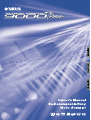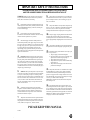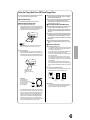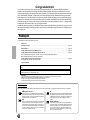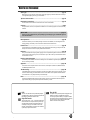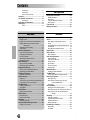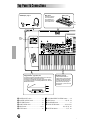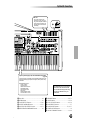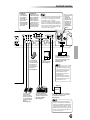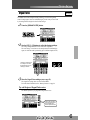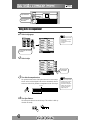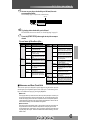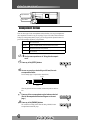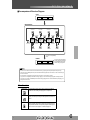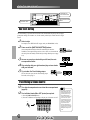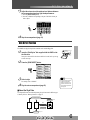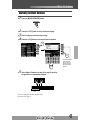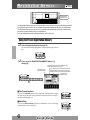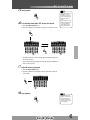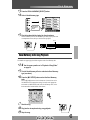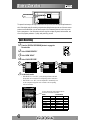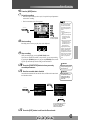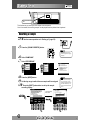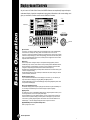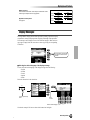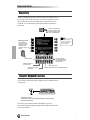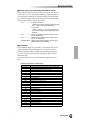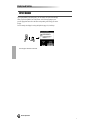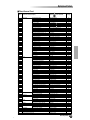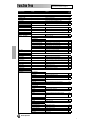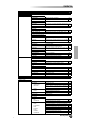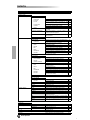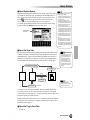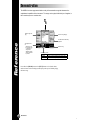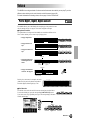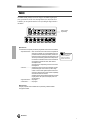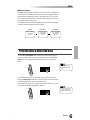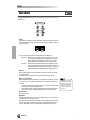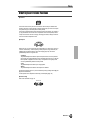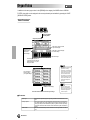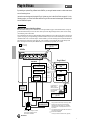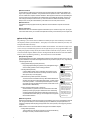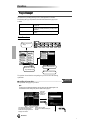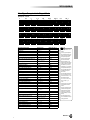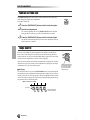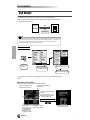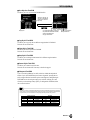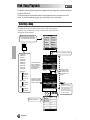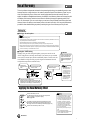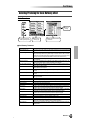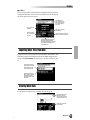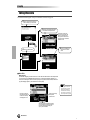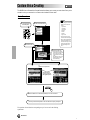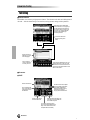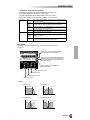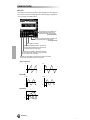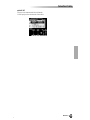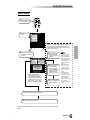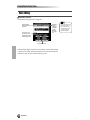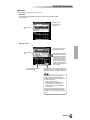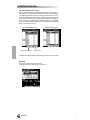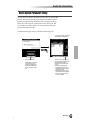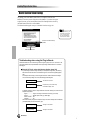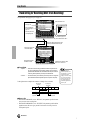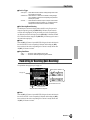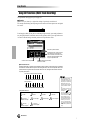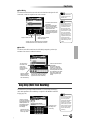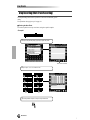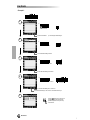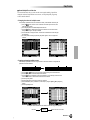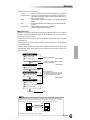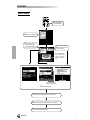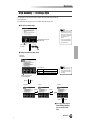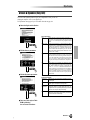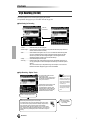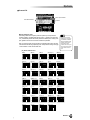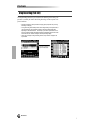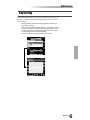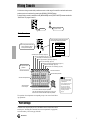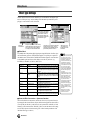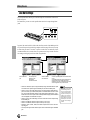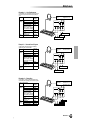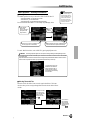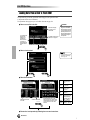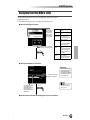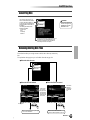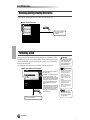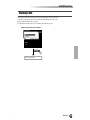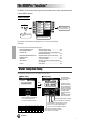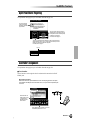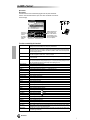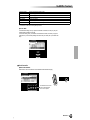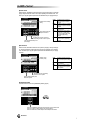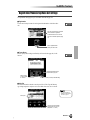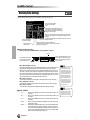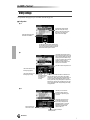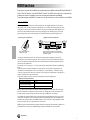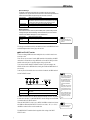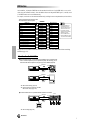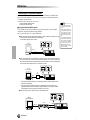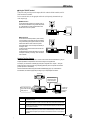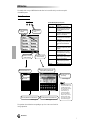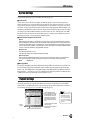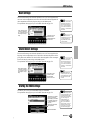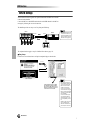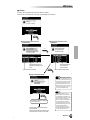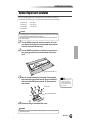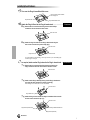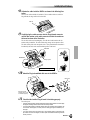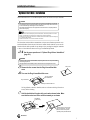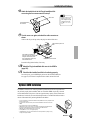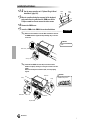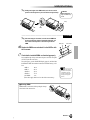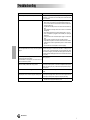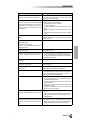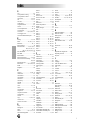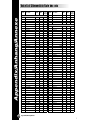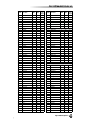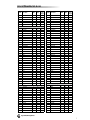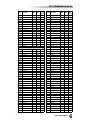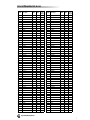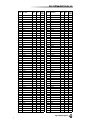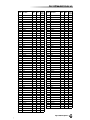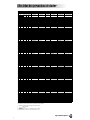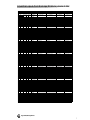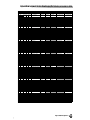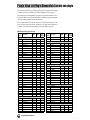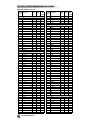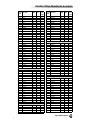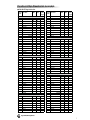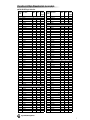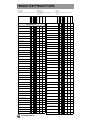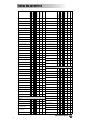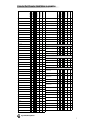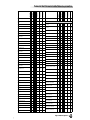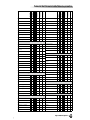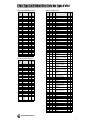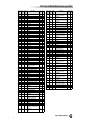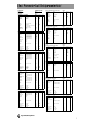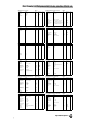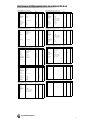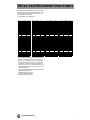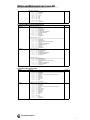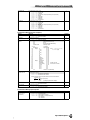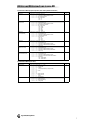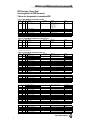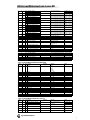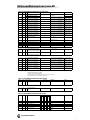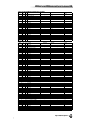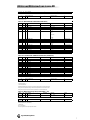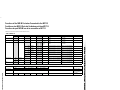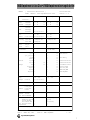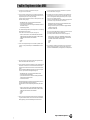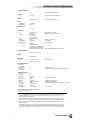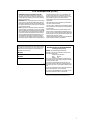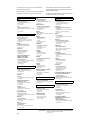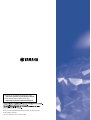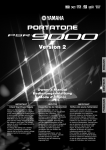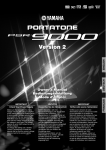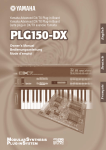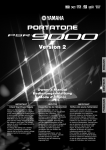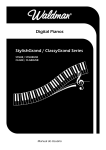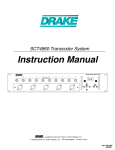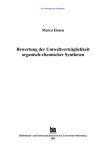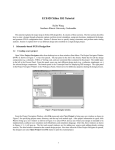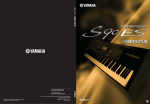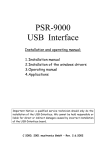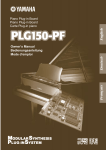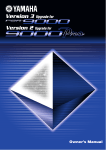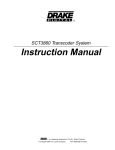Download Yamaha 4XE-F8199-13 Offroad Vehicle User Manual
Transcript
SPECIAL MESSAGE SECTION
PRODUCT SAFETY MARKINGS: Yamaha electronic
products may have either labels similar to the graphics
shown below or molded/stamped facsimiles of these graphics on the enclosure. The explanation of these graphics
appears on this page. Please observe all cautions indicated
on this page and those indicated in the safety instruction section.
CAUTION
RISK OF ELECTRIC SHOCK
DO NOT OPEN
CAUTION: TO REDUCE THE RISK OF ELECTRIC SHOCK.
DO NOT REMOVE COVER (OR BACK).
NO USER-SERVICEABLE PARTS INSIDE.
REFER SERVICING TO QUALIFIED SERVICE PERSONNEL.
The exclamation point within the equilateral triangle is intended to alert the
user to the presence of important operating and maintenance (servicing) instructions in the literature accompanying the
product.
The lightning flash with arrowhead symbol, within the equilateral triangle, is
intended to alert the user to the presence
of uninsulated “dangerous voltage”
within the product’s enclosure that may
be of sufficient magnitude to constitute a
risk of electrical shock.
IMPORTANT NOTICE: All Yamaha electronic products
are tested and approved by an independent safety testing
laboratory in order that you may be sure that when it is properly installed and used in its normal and customary manner,
all foreseeable risks have been eliminated. DO NOT modify
this unit or commission others to do so unless specifically
authorized by Yamaha. Product performance and/or safety
standards may be diminished. Claims filed under the
expressed warranty may be denied if the unit is/has been
modified. Implied warranties may also be affected.
SPECIFICATIONS SUBJECT TO CHANGE: The
information contained in this manual is believed to be correct at the time of printing. However, Yamaha reserves the
right to change or modify any of the specifications without
notice or obligation to update existing units.
ENVIRONMENTAL ISSUES: Yamaha strives to produce
products that are both user safe and environmentally
friendly. We sincerely believe that our products and the production methods used to produce them, meet these goals. In
keeping with both the letter and the spirit of the law, we
want you to be aware of the following:
Battery Notice: This product MAY contain a small nonrechargable battery which (if applicable) is soldered in
place. The average life span of this type of battery is approximately five years. When replacement becomes necessary,
contact a qualified service representative to perform the
replacement.
Warning: Do not attempt to recharge, disassemble, or incinerate this type of battery. Keep all batteries away from children. Dispose of used batteries promptly and as regulated by
applicable laws. Note: In some areas, the servicer is required
by law to return the defective parts. However, you do have
the option of having the servicer dispose of these parts for
you.
Disposal Notice: Should this product become damaged
beyond repair, or for some reason its useful life is considered to be at an end, please observe all local, state, and federal regulations that relate to the disposal of products that
contain lead, batteries, plastics, etc.
NOTICE: Service charges incurred due to lack of knowledge relating to how a function or effect works (when the
unit is operating as designed) are not covered by the manufacturer’s warranty, and are therefore the owners responsibility. Please study this manual carefully and consult your
dealer before requesting service.
NAME PLATE LOCATION: The graphic below indicates
the location of the name plate. The model number, serial
number, power requirements, etc., are located on this plate.
You should record the model number, serial number, and the
date of purchase in the spaces provided below and retain this
manual as a permanent record of your purchase.
Model
Serial No.
Purchase Date
92-469- ➀ (rear)
2
IMPORTANT SAFETY INSTRUCTIONS
INFORMATION RELATING TO PERSONAL INJURY, ELECTRICAL SHOCK,
AND FIRE HAZARD POSSIBILITIES HAS BEEN INCLUDED IN THIS LIST.
WARNING- When using any electrical or electronic product,
basic precautions should always be followed. These precautions
include, but are not limited to, the following:
8.
This product was NOT designed for use in wet/damp locations and should not be used near water or exposed to rain. Examples of wet /damp locations are; near a swimming pool, spa, tub,
sink, or wet basement.
1.
9.
2.
10.
Read all Safety Instructions, Installation Instructions, Special Message Section items, and any Assembly Instructions found
in this manual BEFORE making any connections, including connection to the main supply.
Do not attempt to service this product beyond that
described in the user-maintenance instructions. All other servicing
should be referred to qualified service personnel.
3.
Main Power Supply Verification: Yamaha products are
manufactured specifically for the supply voltage in the area where
they are to be sold. If you should move, or if any doubt exists about
the supply voltage in your area, please contact your dealer for supply voltage verification and (if applicable) instructions. The
required supply voltage is printed on the name plate. For name
plate location, please refer to the graphic found in the Special Message Section of this manual.
4.
DANGER-Grounding Instructions: This product must be
grounded and therefore has been equipped with a three pin attachment plug. If this product should malfunction, the ground pin provides a path of low resistance for electrical current, reducing the
risk of electrical shock. If your wall socket will not accommodate
this type plug, contact an electrician to have the outlet replaced in
accordance with local electrical codes. Do NOT modify the plug or
change the plug to a different type!
This product should be used only with the components supplied or; a cart ,rack, or stand that is recommended by the manufacturer. If a cart, rack, or stand is used, please observe all safety
markings and instructions that accompany the accessory product.
The power supply cord (plug) should be disconnected from
the outlet when electronic products are to be left unused for
extended periods of time. Cords should also be disconnected when
there is a high probability of lightning and/or electrical storm activity.
11.
Care should be taken that objects do not fall and liquids are
not spilled into the enclosure through any openings that may exist.
12.
Electrical/electronic products should be serviced by a qualified service person when:
a. The power supply cord has been damaged; or
b. Objects have fallen, been inserted, or liquids have been
spilled into the enclosure through openings; or
c. The product has been exposed to rain; or
d. The product does not operate, exhibits a marked change
in performance; or
e. The product has been dropped, or the enclosure of the
product has been damaged.
13.
5.
WARNING: Do not place this product or any other objects
on the power cord or place it in a position where anyone could walk
on, trip over, or roll anything over power or connecting cords of
any kind. The use of an extension cord is not recommended! If you
must use an extension cord, the minimum wire size for a 25' cord
(or less) is 18 AWG. NOTE: The smaller the AWG number, the
larger the current handling capacity. For longer extension cords,
consult a local electrician.
This product, either alone or in combination with an amplifier and headphones or speaker/s, may be capable of producing
sound levels that could cause permanent hearing loss. DO NOT
operate for a long period of time at a high volume level or at a level
that is uncomfortable. If you experience any hearing loss or ringing
in the ears, you should consult an audiologist.
IMPORTANT: The louder the sound, the shorter the time period
before damage occurs.
14.
6.
Ventilation: Electronic products, unless specifically
designed for enclosed installations, should be placed in locations
that do not interfere with proper ventilation. If instructions for
enclosed installations are not provided, it must be assumed that
unobstructed ventilation is required.
Some Yamaha products may have benches and/or accessory mounting fixtures that are either supplied as a part of the product or as optional accessories. Some of these items are designed to
be dealer assembled or installed. Please make sure that benches are
stable and any optional fixtures (where applicable) are well secured
BEFORE using. Benches supplied by Yamaha are designed for
seating only. No other uses are recommended.
7.
Temperature considerations: Electronic products should be
installed in locations that do not seriously contribute to their operating temperature. Placement of this product close to heat sources
such as; radiators, heat registers etc., should be avoided.
PLEASE KEEP THIS MANUAL
92-469-3
1
3
PRECAUTIONS
PLEASE READ CAREFULLY BEFORE PROCEEDING
* Please keep these precautions in a safe place for future reference.
WARNING
Always follow the basic precautions listed below to avoid the possibility of serious injury or even death from electrical shock,
short-circuiting, damages, fire or other hazards. These precautions include, but are not limited to, the following:
• This instrument contains no user-serviceable parts. Do not attempt to disassemble or modify the internal components in any way.
• Only use the voltage specified as correct for the instrument. The required
voltage is printed on the name plate of the instrument.
• Do not expose the instrument to rain, use it near water or in damp or wet
conditions, or place containers on it containing liquids which might spill
into any openings.
• Always connect the three-pin attachment plug to a properly grounded
power source. (For more information about the main power supply, see
page 14.)
• If the power cord or plug becomes frayed or damaged, or if there is a sudden loss of sound during use of the instrument, or if any unusual smells or
smoke should appear to be caused by it, immediately turn off the power
switch, disconnect the electric plug from the outlet, and have the instrument inspected by qualified Yamaha service personnel.
• Before cleaning the instrument, always remove the electric plug from the
outlet. Never insert or remove an electric plug with wet hands.
• Check the electric plug periodically and remove any dirt or dust which may
have accumulated on it.
CAUTION
Always follow the basic precautions listed below to avoid the possibility of physical injury to you or others, or damage to the
instrument or other property. These precautions include, but are not limited to, the following:
• Do not place the power cord near heat sources such as heaters or radiators, and do not excessively bend or otherwise damage the cord, place
heavy objects on it, or place it in a position where anyone could walk on,
trip over, or roll anything over it.
• When removing the electric plug from the instrument or an outlet, always
hold the plug itself and not the cord. Pulling by the cord can damage it.
• Do not connect the instrument to an electrical outlet using a multiple-connector. Doing so can result in lower sound quality, or possibly cause overheating in the outlet.
• Remove the electric plug from the outlet when the instrument is not to be
used for extended periods of time, or during electrical storms.
• Before connecting the instrument to other electronic components, turn off
the power for all components. Before turning the power on or off for all
components, set all volume levels to minimum. Also, be sure to set the
volumes of all components at their minimum levels and gradually raise the
volume controls while playing the instrument to set the desired listening
level.
• Do not expose the instrument to excessive dust or vibrations, or extreme
cold or heat (such as in direct sunlight, near a heater, or in a car during the
day) to prevent the possibility of panel disfiguration or damage to the internal components.
• Do not use the instrument near other electrical products such as televisions, radios, or speakers, since this might cause interference which can
affect proper operation of the other products.
• Before moving the instrument, remove all connected cables.
• When cleaning the instrument, use a soft, dry cloth. Do not use paint thinners, solvents, cleaning fluids, or chemical-impregnated wiping cloths.
Also, do not place vinyl, plastic or rubber objects on the instrument, since
this might discolor the panel or keyboard.
• Do not rest your weight on, or place heavy objects on the instrument, and
do not use excessive force on the buttons, switches or connectors.
• Do not place objects in front of the instrument's air vent, since this may
prevent adequate ventilation of the internal components, and possibly
result in the instrument overheating.
• Do not operate the instrument for a long period of time at a high or uncomfortable volume level, since this can cause permanent hearing loss. If you
experience any hearing loss or ringing in the ears, consult a physician.
■SAVING USER DATA
• Always save data to a floppy disk frequently, in order to help prevent the
loss of important data due to a malfunction or user operating error.
Yamaha cannot be held responsible for damage caused by improper use
or modifications to the instrument, or data that is lost or destroyed.
Always turn the power off when the instrument is not in use.
• Do not place the instrument in an unstable position where it might accidentally fall over.
(2)-6
4
2
Using the Floppy Disk Drive (FDD) and Floppy Disks
■ Inserting/Ejecting Floppy Disks
● Never attempt to remove the disk or turn the power off during
recording, reading and playing back. Doing so can damage
the disk and possibly the disk drive.
● Be sure to remove the floppy disk from the disk drive before
turning off the power. A floppy disk left in the drive for
extended periods can easily pick up dust and dirt that can
cause data read and write errors.
● To insert a floppy disk into the disk drive:
■ Cleaning the Disk Drive Read/Write Head
Be sure to handle floppy disks and treat the disk drive with
care. Follow the important precautions below.
■ Compatible Disk Type
3.5" 2DD and 2HD type floppy disks can be used.
• Hold the disk so that the label of the disk is facing upward and
the sliding shutter is facing forward, towards the disk slot. Carefully insert the disk into the slot, slowly pushing it all the way in
until it clicks into place and the eject button pops out.
• When the 9000Pro is turned on, the LED below the floppy disk
slot will be lit indicating that the Disk Drive is ready to use.
● To eject a floppy disk:
• Before ejecting the disk, be sure to confirm that the FDD is
stopped (check if the DISK IN USE lamp is off). Press the eject
button slowly as far as it will go; the disk will automatically pop
out. When the disk is fully ejected, carefully remove it by hand.
● Clean the read/write head regularly. This instrument employs
a precision magnetic read/write head which, after an
extended period of use, will pick up a layer of magnetic particles from the disks used that will eventually cause read and
write errors.
● To maintain the disk drive in optimum working order Yamaha
recommends that you use a commercially-available dry-type
head cleaning disk to clean the head about once a month.
Ask your Yamaha dealer about the availability of proper headcleaning disks.
● Never insert anything but floppy disks into the disk drive.
Other objects may cause damage to the disk drive or floppy
disks.
■ About the Floppy Disks
● To handle floppy disks with care:
• Do not place heavy objects on a disk or bend or apply pressure
to the disk in any way. Always keep floppy disks in their protective cases when they are not in use.
• Do not expose the disk to direct sunlight, extremely high or low
temperatures, or excessive humidity, dust or liquids.
• Do not open the sliding shutter and touch the exposed surface
of the floppy disk inside.
• Do not expose the disk to magnetic fields, such as those produced by televisions, speakers, motors, etc., since magnetic
fields can partially or completely erase data on the disk, rendering it unreadable.
• Never use a floppy disk with a deformed shutter or housing.
• Do not attach anything other than the provided labels to a floppy
disk. Also make sure that labels are attached in the proper location.
● To protect your data (write-protect tab):
This lamp is always on
when the power is on,
regardless of the disk operation.
DISK IN USE
This lamp lights during
disk read/write operations, such as when a
disk has been inserted,
during recording, playback, formatting, etc.
• To prevent accidental erasure of important data, slide the disk’s
write-protect tab to the “protect” position (tab open).
Write protect tab ON
(locked or write protected)
Write protect tab OFF
(unlocked or write
enabled)
● Data backup
• For maximum data security Yamaha recommends that you keep
two copies of important data on separate floppy disks. This
gives you a backup if one disk is lost or damaged.
• If the eject button is pressed too quickly, or if it is not pressed in
as far as it will go, the disk may not eject properly. The eject button may become stuck in a half-pressed position with the disk
extending from the drive slot by only a few millimeters. If this
happens, do not attempt to pull out the partially ejected disk,
since using force in this situation can damage the disk drive
mechanism or the floppy disk. To remove a partially ejected
disk, try pressing the eject button once again, or push the disk
back into the slot and then repeat the eject procedure.
3
5
Congratulations!
You are the proud owner of an extraordinary electronic keyboard. The Yamaha 9000Pro combines
advanced tone generation technology with state-of-the-art digital electronics and features to give you
stunning sound quality with maximum musical versatility. The advanced Auto Accompaniment, Vocal Harmony, and Sampler features, in particular, are brilliant examples of how Yamaha technology can significantly expand your musical horizons. A large-size graphic display and easy-to-use interface also greatly
enhance the operability of this advanced instrument. In addition, the 9000Pro lets you add optional Plugin Boards, giving you access to an exciting and wide array of various synthesizer voices — plus the ability
to edit those voices and create your own original sounds.
In order to make the most of your 9000Pro’s features and vast performance potential, we urge you to read
the manual thoroughly while trying out the various features described. Keep the manual in a safe place for
later reference.
Packing List
Your 9000Pro includes the following items:
• 9000Pro x 1
• AC Power Cord x 1 ............................................................................................................................................. page 14
• Music Stand x 1 .................................................................................................................................................. page 14
• Floppy Disk (Disk Styles and MIDI Driver) x 1 ................................................................................................ page 25
• Floppy Disks (Factory Data Backup Disk No.1/2) x 2 ..................................................................................... page 54
These include the following factory-set data: One Touch Setting, Registration Memory,
Music Database, Multi Pad, Flash Style and Setup.
• Floppy Disk (Plug-in Custom Voice Disk) x 1 .................................................................................................. page 42
This includes the voice files for Plug-in Boards
• Owner’s Manual
Unauthorized copying of copyrighted software for purposes other than the purchaser’s personal use is prohibited.
This product (9000Pro) is manufactured under license of U.S.Patents No.5231671, No.5301259, No.5428708,
and No.5567901 of IVL Technologies Ltd.
Trademarks:
• Apple and Macintosh are trademarks of Apple Computer, Inc., registered in the U.S. and other countries.
• IBM-PC/AT is a trademark of International Business MachinesCorporation.
• Windows is the registered trademark of Microsoft ® Corporation.
• All other trademarks are the property of their respective holders.
Panel logos
The logos printed on the 9000Pro panel indicate the standards/formats it supports and special features it includes.
GM System Level 1
XF
GM System Level 1 is an addition to the MIDI standard
which guarantees that any data conforming to the standard
will play accurately on any GM-compatible tone generator
or synthesizer from any manufacturer.
The Yamaha XF format enhances the SMF (Standard MIDI
File) standard with greater functionality and open-ended
expandability for the future. The 9000Pro is capable of displaying lyrics when an XF file containing lyric data is
played.
XG
XG is a new Yamaha MIDI specification which significantly
expands and improves on the GM System Level 1 standard with greater voice handling capacity, expressive control, and effect capability while retaining full compatibility
with GM. By using the 9000Pro’s XG voices, it is possible
to record XG-compatible song files.
Vocal Harmony
Vocal Harmony employs state-of-the-art digital signal processing technology to automatically add appropriate vocal
harmony to a lead vocal line sung by the user. Vocal Harmony can even change the character and gender of the
lead voice as well as the added voices to produce a wide
range of vocal harmony effects.
6
4
How to use the manual
Starting Up........................................................................................................................page 14
Before going on to any other part of the manual, we strongly suggest you read this section first. It shows you
how to get started playing and using your new 9000Pro.
Top Panel & Connections................................................................................................page 10
Rear Panel & Connections ..............................................................................................page 12
Use this section to find out about all of the buttons and controls of the 9000Pro.
Contents .............................................................................................................................page 8
All topics, features, functions, and operations are listed here in the order they appear in the manual, for easy
reference.
Quick Guide ............................................................................................. page 16
Unless you enjoy reading manuals, you’re probably eager to start playing your new 9000Pro right now.
If so, read this section.
Basic Operations .............................................................................................................page 44
This section introduces you to the basic operating conventions of the 9000Pro, such as editing values and
changing settings, and shows you how to use the convenient Direct Access functions.
Function Tree....................................................................................................................page 50
This lists all functions of the 9000Pro according to their hierarchical structure, letting you easily see the relationship of the various functions and quickly locate desired information.
Reference..........................................................................................................................page 56
Once you’re familiar with everything above, lightly go over this comprehensive guide to all functions. You won’t
need (or want) to read everything at once, but it is there for you to refer to when you need information about a
certain feature or function.
Installing Optional Hardware ........................................................................................page 180
This section provides detailed instructions for installing each of the 9000Pro's supported options (SIMM, Hard
disk unit, and Plug-in Boards).
Appendix.........................................................................................................................page 192
This contains various important lists such as the Voice List, Preset Style List, Effect List, MIDI Data Format,
and MIDI Implementation Chart.
Troubleshooting .............................................................................................................page 188
If the 9000Pro does not function as expected or you have some problem with the sound or operation, consult
this section before calling your Yamaha dealer or service center. Most common problems and their solutions
are covered here in a very simple and easy-to-understand way.
Index................................................................................................................................page 190
This section alphabetically lists virtually all topics, features, functions, and operations with their respective
page numbers, letting you quickly and easily find the information you need.
DOC
Plug for XG
The DOC voice allocation format provides data playback
compatibility with a wide range of Yamaha instruments and
MIDI devices, including the Clavinova series.
This system offers powerful expansion and upgrade capabilities for XG-Plug-in-compatible tone generators.
The XG Plug-in System enables you to equip the 9000Pro
with the latest and most sophisticated technology, ensuring
that you keep pace with the rapid and multi-faceted
advances in modern music production.
Style File Format
The Style File Format — SFF — is Yamaha’s original style
file format which uses a unique conversion system to provide high-quality automatic accompaniment based on a
wide range of chord types. The 9000Pro uses the SFF
internally, reads optional SFF style disks, and creates SFF
styles using the Style Creator function.
5
7
Contents
Packing List..................................................6
Panel logos ..................................................6
How to use the manual ................................7
Contents ......................................................... 8
Top Panel & Connections............................ 10
Music stand................................................10
Rear Panel & Connections .......................... 12
Starting Up ................................................... 14
Lamp ..........................................................15
Basic Operation
Display-based Controls............................... 44
Display Messages ............................................. 45
Name Entry ....................................................... 46
Computer Keyboard Functions.......................... 46
Direct Access .................................................... 48
Function Tree................................................ 50
Memory Structure ........................................ 54
Quick Guide
Reference
Playing Voices .............................................. 16
Demonstration ............................................. 56
Voices ........................................................... 57
Playing a Voice...................................................16
Playing Two or Three Voices Simultaneously .....17
Playing Different Voices with the Left and
Right Hands ..........................................18
Adjusting the Octave setting ..............................18
Organ Flutes ......................................................19
Auto Accompaniment.................................. 20
Using Auto Accompaniment...............................20
Accompaniment Sections ..................................22
One Touch Setting..............................................24
Track Muting & Volume Control ..........................24
Disk Direct Function ...........................................25
Music Database............................................ 26
Using the Music Database .................................26
Searching the Music Database ..........................27
Registration Memory ................................... 28
Parts: Right1, Right2, Right3 and Left............... 57
Voices................................................................ 58
PITCH BEND Wheel & MODULATION Wheel.... 59
Voice Effects...................................................... 60
Other Keyboard-related Functions .................... 61
Organ Flutes................................................. 62
Plug-in Voices............................................... 64
Plug-in Manager................................................ 66
Auto Accompaniment.................................. 70
Chord Fingerings............................................... 70
Fade-ins and Fade-outs .................................... 72
Tempo Control................................................... 72
Synchro Stop..................................................... 73
One Touch Setting............................................. 73
Style Manager ................................................... 74
Using the Preset Registration Memory ..............28
Registering the Panel Settings...........................29
Music Database ........................................... 76
Disk Song Playback..................................... 30
The Multi Pads ............................................. 77
Playback of Song Disks .....................................30
Turning Chord Match and Repeat On/Off.......... 77
Vocal Harmony ............................................. 32
Disk Song Playback..................................... 78
Setting Up ..........................................................32
Vocal Harmony with Accompaniment Playback...32
Vocal Harmony with Song Playback ..................33
Selecting a Song ............................................... 78
Other Functions: Viewing the Lyrics and
Fast Forward/Reverse.......................... 79
Song Setup ....................................................... 79
The Multi Pads.............................................. 34
Playing the Multi Pads........................................34
Chord Match ......................................................34
Voice Effects................................................. 35
Applying the Voice Effects..................................35
Song Creator ................................................ 36
Quick Recording.................................................36
Multi Track Recording.........................................38
Creating the Music Database............................ 76
Vocal Harmony ............................................. 80
Applying the Vocal Harmony Effect ................... 80
Selecting/Producing the Vocal Harmony effect . 81
Changing the Vocal Harmony/Microphone
Settings ................................................ 82
Sampling ...................................................... 84
Using the Optional Plug-in Board .............. 42
Recording a Sample.......................................... 86
Importing Wave Files from Disk ........................ 87
Clearing Wave Data .......................................... 87
Editing Wave data ............................................. 88
Playing a Plug-in Voice.......................................42
Custom Voice Creating................................ 92
Sampling....................................................... 40
Recording a Sample ..........................................40
Easy Editing ...................................................... 93
Full Editing ........................................................ 94
8
6
Contents
Creating Plug-in Custom Voices............... 100
MIDI Functions ........................................... 168
Voice Editing ....................................................102
Native System Parameter Editing ....................105
Voice Editing on a Computer............................106
Board Custom Voice Backup............................108
System Settings .............................................. 175
Transmit Settings............................................. 175
Receive Settings ............................................. 176
Root Settings................................................... 177
Chord Detect Settings ..................................... 177
Storing the MIDI Settings ................................ 177
MFC10 Settings .............................................. 178
Song Creator .............................................. 110
Track Setting for Recording
(Multi Track Recording) .......................112
Track Setting for Recording
(Quick Recording) ...............................113
Song Edit Functions (Multi Track Recording).....114
Song Setup (Multi Track Recording).................115
Step Recording (Multi Track Recording)...........116
Chord Step (Quick Recording) .........................122
Installing Optional Hardware .................... 180
Optional Plug-in Board Installation................. 181
Optional Hard Disk Installation....................... 184
Optional SIMM Installation .............................. 185
Troubleshooting......................................... 188
Index ........................................................... 190
Style Creator .............................................. 126
Style Assembly — Creating a Style .................129
Revoice (Easy Edit)..........................................130
Groove & Dynamics (Easy Edit).......................131
Style Recording (Full Edit) ...............................132
Style Editing (Full Edit).....................................134
Custom Style Recording via an External
Sequence Recorder............................138
Step Recording (Full Edit)................................140
Multi Pad Creator ....................................... 141
Multi Pad Recording.........................................142
Clear ................................................................142
Copy.................................................................142
Turning Chord Match and Repeat On/Off ........142
Step Recording ................................................143
Mixing Console .......................................... 144
Part Settings ....................................................144
Effect Type Settings..........................................146
Master Equalizer Settings ................................147
Line Out Settings .............................................148
Appendix
Voice List......................................................... 192
Keyboard Drum Assignments.......................... 200
Plug-in Voice List............................................. 204
Style List.......................................................... 212
Multi Pad Bank List.......................................... 213
Parameter Chart.............................................. 214
Effect Type List ................................................ 220
Effect Parameter List....................................... 222
Effect Data Value Assign Table........................ 227
MIDI Data Format............................................ 228
MIDI Implementation Chart ............................. 244
Specifications .................................................. 246
Disk/SCSI Operations................................ 150
Loading Data from a Disk to Flash ROM .........152
Saving Data from Flash ROM to a Disk ...........153
Copying Files & Copying Floppy Disks ............154
Backing Up/Restoring the Data in Flash ROM ..154
Converting files ................................................155
Renaming/deleting Disk Files ..........................155
Renaming/deleting/creating Directories ...........156
Formatting a Disk .............................................156
Checking a Disk ...............................................157
The 9000Pro “Functions” .......................... 158
Master Tuning/Scale Tuning .............................158
Split Point/Chord Fingering ..............................159
Controller Assignment......................................159
Registration/Freeze Group/Voice Set Settings ..163
Harmony/Echo Settings ...................................164
Video Monitor Settings.....................................165
Talk Setting ......................................................165
Utility Settings ..................................................166
7
9
Top Panel & Connections
PHONES jack... page 13
Music stand
The 9000Pro is supplied
with a music stand that
can be attached to the
instrument by inserting it
into the holes as shown.
!0
INPUT
VOLUME
control
t
y
u
w
e
q
w
e
r
t
y
i
o
!1
r
Floppy Disk Drive... page 25, 30, 150
Keyboard... page 162
The 9000Pro also features a built-in disk drive that lets you save all your
important original data to floppy disk for future recall.
The 9000Pro is compatible with a wide variety of disk formats, allowing
you to playback song data on commercially available XG, GM , DOC, and
Disklavier Piano Soft disks.
The keyboard of the 9000Pro is
equipped with a touch response feature
(initial touch and after touch) that lets
you dynamically and expressively control the level of the voices with your
playing strength — just as on an acoustic instrument.
POWER ON/OFF switch.................................... 14
MASTER VOLUME control.............................. 14
PITCH BEND wheel .......................................... 59
MODULATION wheel....................................... 59
SONG buttons .............................................. 30, 78
STYLE buttons ................................................... 20
u
i
o
!0
ACCOMPANIMENT CONTROL buttons ......... 20
MENU buttons.................................. 150, 158, 174
TRANSPOSE buttons......................................... 61
DIGITAL STUDIO buttons.................. 36, 40, 84, 92,
100, 110, 126, 141
!1 MULTI PAD buttons............................. 34, 77, 141
10
8
Top Panel & Connections
Air vent
Do not place objects on the
instrument’s air vent, since this
may prevent adequate ventilation
of the internal components, and
possibly result in the instrument
overheating.
q
!3
@0
!4
!5
!9
@4
!6
!2
!7
@1
@2
@3
!8
Liquid Crystal Display (LCD) and Related Buttons/Controls
... page 44
Large multi-function LCD display panel with display-based buttons, plus
comprehensive display prompts and messages, makes operation easy
and intuitive.
Related Buttons/Controls :
• LCD(A-J) buttons
• LCD(1-8) buttons
• DIRECT ACCESS button
• MAIN MIXER button
• PART ON/OFF button
• EXIT button
• PAGE CONTROL buttons
• LCD CONTRAST control
!2
!3
!4
!5
!6
!7
Data dial.............................................................. 44
DEMO button ..................................................... 56
VOICE EFFECT buttons .............................. 35, 60
MUSIC DATABASE button ......................... 26, 76
ONE TOUCH SETTING button ................. 24, 73
REGISTRATION MEMORY buttons ................ 28
The illustrations and LCD screens
as shown in this owner’s manual
are for instructional purposes only,
and may be different from your
instrument.
!8
!9
@0
@1
@2
@3
@4
MEMORY button ......................................... 28, 73
VOICE buttons.............................................. 16, 58
PLUG-IN VOICE buttons............................. 42, 58
PART SELECT buttons ...................................... 57
PART ON/OFF buttons........................... 17, 18, 57
UPPER OCTAVE buttons................................... 18
VOCAL HARMONY buttons....................... 32, 80
9
11
Rear Panel & Connections
CAUTION
• Make sure that the POWER switch is in the OFF (extended) position before making any connections. If
you make connections while the POWER switch is on, you risk damaging external equipment such as
the amp or speakers.
An optional lamp can be connected to the 9000Pro.
This is especially convenient when using the
9000Pro in situations of low available light.
See page 15 for details.
The TRIM control allows the input sensitivity of the
AUX IN L/L+R and R (LOOP RETURN) jacks to be
adjusted for optimum level matching with the connected equipment.
Refer to page 14.
OUT
INPUT
Effector
Stereo System
The LOOP SEND jacks deliver the output of the 9000Pro for
connection to external signal processing devices, such as distortion or filter effects. The output from the signal processor can
be returned to the AUX IN/LOOP RETURN jacks — letting you
apply the desired effect(s) to the overall sound of the 9000Pro
and return the processed sound back to the 9000Pro.
The LINE OUT jacks are used to send the 9000Pro
output to a keyboard amplifier, stereo sound system, mixing console, or tape recorder. If you are
connecting the 9000Pro to a mono sound system,
use only the L/L+R jack. When only this jack is connected (using a standard phone plug), the left and
right channels are combined and output through
this jack — allowing you have a mono mix of the
9000Pro's stereo sound.
Refer to page 148.
• Since the 9000Pro has no built-in speakers, you need
to monitor its sound output via external audio equipment. Alternatively, you could use a pair of headphones.
You can connect a computer keyboard to the 9000Pro for
inputting song and file names or Voice/Style/Song/Registration Memory numbers. This function is also very convenient in Step recording.
Please note that Macintosh computer keyboards cannot
be used with the 9000Pro.
Refer to pages 46, 167.
• A computer keyboard can only be used if it has been connected to the 9000Pro before turning the power on. If you
have connected a computer keyboard after turning the
power on, simply turn the power off and back on again.
12
10
Rear Panel & Connections
PHONES jack
A standard pair of
stereo headphones
can be plugged in
here for private
practice or late-night
playing. Use the
[MASTER VOLUME]
control to adjust the
volume of the headphone sound.
MIC/LINE IN jack
The 9000Pro includes a
microphone/line input jack
which is compatible with
virtually any standard
microphone or line-level
source, accepting either
1/4” phone plugs or XLR
connectors. The microphone or line input can be
used with the 9000Pro’s
vocal harmony function.
An optional Yamaha
FC7 Foot Controller
connected to this jack
can be used to control volume and a
range of other important functions.
Refer to page 159.
• The MIC/LINE jacks can be used with either 1/4” phone plugs
or XLR connectors; however, they are special differential
input connectors. For phone plugs, the tip and ring of the
plug correspond to “+” and “-,” respectively.
Because of this arrangement, connecting a stereo signal
(such as from a CD player) with a stereo phone jack to the
9000Pro results in the left and right signals cancelling each
other out. To properly connect a CD player or other stereo
source, make sure to use a mono input, either left or right, or
a mix of the stereo signal (pages 32, 80).
Computer
(with music software)
Refer to page 172.
An optional lamp
can be connected to the
9000Pro. This is
especially convenient when using
the 9000Pro in
situations of low
available light.
See page 15 for
details.
This SCSI-2 50-pin connector (D-sub,
half-pitch) can be used to connect to an
external SCSI data storage device —
allowing you to conveniently save and
store large quantities of data.
Refer to page 150.
• Depending on the SCSI device, you may
need a special connecting cable or adaptor to connect the device properly to the
9000Pro. Make sure to confirm the connection configuration of both the
9000Pro and the SCSI device before
purchasing the device.
• The SCSI ID number of the 9000Pro is
fixed at 7. Make sure to set the ID number of the external SCSI device to a number other than this (i.e., 0 - 6).
MFC10
[VIDEO IN]
Television
One or two optional
Yamaha FC5 footswitches connected to
these jacks can be used
to control sustain and a
range of other important
functions.
Refer to page 160.
The sophisticated MIDI functions give you powerful tools to
expand your music performance
and creation possibilities.
Refer to page 168.
You can connect the 9000Pro to a television or
video monitor to display the lyrics and chords in
your song data on a larger screen.
Refer to page 165.
• The 9000Pro’s default setting for the external television/video monitor signal is “PAL.” Depending on your
particular locale, the standard may be different and the
setting should be changed accordingly. (For example,
NTSC is generally used in North America.) Check the
standard used by your television or video monitor, and
if it is not PAL, change the setting in the VIDEO OUT
display to “NTSC” (page 165).
11
13
Starting Up
Use the following procedure to start up the 9000Pro.
WARNING
1 Make sure that the POWER switch is in the OFF position.
2 Securely plug the “female” end of the
• Make sure your 9000Pro is rated
for the AC voltage supplied in
the area in which it is to be used
(as listed on the rear panel).
Connecting the unit to the
wrong AC supply can cause
serious damage to the internal
circuitry and may even pose a
shock hazard!
• Use only the AC power cord
supplied with the 9000Pro. If the
supplied cord is lost or damaged and needs to be replaced,
contact your Yamaha dealer. The
use of an inappropriate replacement can pose a fire and shock
hazard!
• The type of AC power cord provided with the 9000Pro may be
different depending on the
country in which it is purchased
(a third prong may be provided
for grounding purposes).
Improper connection of the
grounding conductor can create
the risk of electrical shock. Do
NOT modify the plug provided
with the 9000Pro. If the plug will
not fit the outlet, have a proper
outlet installed by a qualified
electrician. Do not use a plug
adapter which defeats the
grounding conductor.
AC power cord supplied with the
9000Pro into the rear-panel AC cord
socket.
3 Plug the power cord into a convenient
AC outlet.
To disconnect the AC power cord, set the POWER switch to OFF, then
unplug the AC power cord from the AC outlet, and disconnect it from the
9000Pro AC INLET.
4 Make all necessary connections (pages 12 and 13), making
sure first that all level controls on those devices are set to
the minimum. (Refer to the owner’s manuals of the devices
you are using for more information on connections.)
Since the 9000Pro has no built-in speakers, you need to monitor its sound
output via external audio equipment. Alternatively, you could use a pair of
headphones.
5 Turn the power ON. If you’ve connected any external
devices to the 9000Pro, turn on the power of those devices
in the following order:
z
MIDI controller
x
9000Pro
c
Audio equipment
Press the [POWER] switch. After a
while, the main diaplay below appears.
When turning off the power, make sure that all level controls on those devices
above are set to the minimum and simply reverse the above order.
6 Turn up the volume of the external audio equipment, as necessary.
7 After the main display appears, play and adjust the volume.
14
12
Starting Up
Lamp
The 9000Pro features two Lamp terminals (at either end of the rear panel) for connecting an optional lamp. This is especially convenient when using the 9000Pro in situations of low available light. To turn on the lamp, use the switch/dimmer control at the
left end of the rear panel (as viewed from the keyboard side).
Either or both terminals can be
used, letting you connect up to
two lamps.
WARNING
To avoid possible damage to
the instrument, follow these
precautions:
• Only use lamps that conform
to the specifications listed at
left.
• Do not attempt to insert anything other than a proper
lamp to the Lamp terminals.
• Do not short-circuit the terminals.
• Do not apply electrical voltage (power) to the Lamp terminals.
Use this to turn the lamp on
and off and control the
brightness.
WARNING
0 - 10V DC
Pin 1, 2: No connection
Pin 3, 4: 0-10V DC
Only use lamps conforming to the following specifications:
• Lamp: 12V 5W
• Connector: 4-pin XLR
• Make sure the gooseneck of
the lamp is 12 inches or
shorter. Goosenecks of
longer lengths may be unstable.
• The connected lamp
becomes very hot after
being on for a while. Make
sure you let the lamp cool
before trying to touch it.
1 Make sure that the POWER switch is off.
2 Connect a lamp to one of the terminals on the rear panel.
Firmly push the lamp connector into the socket until it
locks.
3 Turn the power on by pressing the [POWER] switch.
4 Use the [DIMMER] control to turn the lamp on.
• The light bulb will burn out over
a long period of use. When this
happens, replace the bulb with
a new one. You can extend the
life of the bulb by turning the
[DIMMER] control down toward
[MIN] when using the lamp.
To disconnect the lamp:
First, make sure the lamp is off (the [DIMMER] is set to OFF ),
then unplug the lamp while holding down the PUSH latch on
the rear panel.
13
15
Playing Voices
Reference
on page 57
Voice related buttons
Playing a Voice
Quick Guide
1 Press the [R1] LCD button to turn the RIGHT1 part on.
• The voice selected here is
called voice RIGHT 1.
See page 57 for more information on voice RIGHT1.
F
G
H
PART SELECT
I
LEFT HOLD
LEFT
RIGHT1
RIGHT2
RIGHT3
J
LOWER
PART ON/OFF
UPPER
2 Select a voice group.
For this example, STRINGS
is selected.
3 Select a voice.
A
B
C
For this example,
Live! Orch is
selected.
D
E
Press the corresponding buttons to
select the various pages.
4 Play the voice.
16
14
Playing Voices
Playing Two or Three Voices Simultaneously
1 Press the PART ON/OFF [RIGHT2] button to turn the RIGHT2
part ON.
Automatically turned on
PART SELECT
LEFT HOLD
LEFT
LOWER
RIGHT1
PART ON/OFF
RIGHT2
RIGHT3
UPPER
2 Select a voice group.
3 Select a voice.
4 Play the voices.
For example, select “CHOIR & PAD.”
For example, select “Hah Choir.”
The voice selected for R1 (page 16) and the voice selected here are sounded
simultaneously in a layer.
Voice RIGHT 3 can be set in the same way described above, by using the
[RIGHT3] button instead.
Try out some of these other voices...
Category
Piano
Voice Name
Live! Grand
E.Piano
Galaxy EP
Stage Ep
Organ
Cool! Jazz
Rotor Organ
Accordion
Musette
Guitar
Live! Nylon
Cool! J.Gtr
Carlos Gtr
Strings
Live! Strs
Live! Arco
Trumpet
Sweet Trump
Sweet Tromb
SweetMuteTp
SweetFlugel
Comment
Stereo-sampled grand piano,
with realistic sound over entire
keyboard range.
Rich and dynamic DX-type
Electric Piano.
3 different dynamics sampled
for realistic and expressive timbre changes.
Organ sample with authentic
chorus vibrato.
Organ sample with real rotary
speaker.
Realistic, French type accordion.
Stereo sampled nylon guitar.
Dedicated flageolet sample for
high velocities.
Dynamic, fingered jazz guitar.
Soulful guitar sound with natural distortion.
Rich, stereo sampled strings
orchestra.
Rich, stereo sampled strings
orchestra with fast attack.
Expressive trumpet with natural vibrato.
Realistic trombone with natural
vibrato.
Jazzy muted trumpet with natural vibrato.
Soft, breathy flugelhorn with
natural vibrato.
Category
Brass
Voice Name
Live! Horn
Saxophone
Sweet Tenor
Sweet Sprno
Sweet Clari
Flute
Sweet Flute
Sweet Pan
Choir&Pad
Live!Gospel
Live! Vocal
Synthesizer
DreamHeaven
Matrix
Percussion
Live!StdKit
Live!Brush
Live!Cuban /
Live!PopLtn
Comment
Stereo sampled powerful horn
section. Sforzando style is also
available.
Smooth tenor sax with natural
vibrato.
Soprano sax with natural vibrato. Very expressive. Play long
notes.
Jazzy clarinet with natural vibrato.
Flute with natural vibrato. Very
expressive. Play strongly to get
realistic overblown sample.
Authentic pan flute with natural
vibrato
Stereo choir with individual,
smooth vibrato
Very dynamic. The vocal
"words" change depending on
your playing strength. Play
bass vocals with your left hand.
Beautiful synth pad
Expressive synth lead. Play
long notes.
Stereo sampled drums with velocity switching of up to 4 layers. Also check out Live! Funk
Kit.
Stereo sampled drums played
by brush. Check out toms and
cymbals.
Stereo sampled percussion
with various playing styles.
15
17
Playing Voices
Playing Different Voices with the Left and Right Hands
1 Press the PART ON/OFF [LEFT] button to turn the LEFT part
ON.
Automatically turned on
PART SELECT
LEFT HOLD
LEFT
RIGHT1
LOWER
RIGHT2
PART ON/OFF
RIGHT3
UPPER
2 Select a voice group.
3 Select a voice.
For example, select “STRINGS.”
For example, select “Symphon. Str.”
4 Play the voices.
The notes you play with your left hand sound one voice, while the notes you
play with your right sound a different voice (or voices).
• The point on the keyboard that
separates voice LEFT and
voice RIGHT1~3 is called the
“split point.”
Refer to page 159 for instructions on setting the split point.
Split Point
Voice R1, R2, R3
(Upper)
Voice L
(Lower)
Voices RIGHT 1~3 are meant to be played with the right hand. Voice LEFT is
played with the left hand.
Adjusting the Octave setting
The [UPPER OCTAVE] button allows the RIGHT1, RIGHT2, and RIGHT3 parts to
be simultaneously transposed up or down by one octave.
UPPER OCTAVE
RESET
• More detailed octave-related
settings for each part can be
made by using the Mixing Console function (page 145).
18
16
Playing Voices
Organ Flutes
Reference
on page 62
The 9000Pro uses advanced digital modeling technology to recreate the legendary
sound of vintage organs. Just as on a traditional organ, you can create your own sound
by increasing and decreasing the levels of the flute footages.
1 Press the [ORGAN FLUTES] button.
2 Use the LCD [1] - [8] buttons to adjust the footage settings.
The footage settings determine the basic sound of the organ flutes.
The term “footage” is a reference to the sound generation of traditional pipe
organs, in which the sound is produced by pipes of different lengths (in feet).
Use button [1] to adjust the 16’
or 8’ footage. You can select
the desired footage (16’ or 8’)
with the [E] LCD button.
1
2
3
4
3 Store the Organ Flutes settings.
5
6
7
8
(Refer to page 62.)
The Organ Flutes settings above are stored to Flash ROM.
For details about Flash ROM, refer to “Memory Structure” on page 54.
Try out the preset Organ Flutes voices
The 9000Pro provides 10 pre-programmed Organ Flutes voices.
F
G
H
I
J
Press the [H] LCD button to
call up the Organ Flutes preset voices display, then
select an Organ Flutes voice.
17
19
Auto Accompaniment
Reference
on page 70
Style related buttons
Auto Accompaniment
related buttons
Using Auto Accompaniment
1 Select a style group.
• The 9000Pro styles are divided
into two groups : Preset styles
and Flash styles.
For details about Flash styles,
see page 55.
For this example, BALLROOM
is selected.
2 Select a style.
F
G
H
I
J
For this example,
Jive is selected.
3 Turn Auto Accompaniment on.
The specified left-hand section of the keyboard becomes the “Auto Accompaniment” section, and chords played in this section are automatically detected
and used as a basis for fully automatic accompaniment with the selected style.
Split Point
• The point on the keyboard that
separates the auto accompaniment section and the righthand section of the keyboard is
called the “split point.” Refer to
page 159 for instructions on
setting the split point.
Auto Accompaniment
section
4 Turn Sync Start on.
The beat lamp also flashes in time with the tempo. This condition is called synchronized start standby.
SYNC STOP SYNC START
20
18
Auto Accompaniment
5 As soon as you play a chord with your left hand, the auto
accompaniment starts.
For this example, play a C major chord (as shown below).
Split Point
Auto Accompaniment
section
6 Try playing other chords with your left hand.
7 Press the [START/STOP] button again to stop the accompaFor information on how to enter chords, see “Chord Fingerings” on page 70.
niment.
Try out some of the other styles...
Category
8 BEAT
16 BEAT
DANCE
Style Name
Heart Beat
Comment
Standard 8-beat pop. Enjoy the
sound of the strumming guitars.
Spicy Beat
Modern 8-beat that uses the Hit and
Live! Standard drum kits.
8Beat Adria
This gorgeous style evokes the north
Mediterranean, but can be used well
for a variety of songs.
AcousticBld
An unplugged style with a half-time
3/4 feel. Check out the great guitar
sounds.
Slow & Easy This style evokes the sophisticated,
relaxed atmosphere of a modern jazz
club.
Smooth Jazz Enjoy the Latin feel of this modern fusion style.
House Musik Analog synths, techno drums, rave
beat — today’s modern dance music
at your fingertips.
DiscoChoco Try starting this classic 70’s disco
style with Intro III.
Flip Hop
This contemporary hip hop rhythm
features sine wave acid lines and
high-pitched snare. Rap along with
this!
Category
SWING&
JAZZ
Style Name
Big Band 3
Comment
Traditional big band style especially
suited for ballads and slow blues.
Swingfox
Check out the different major and minor patterns for Intro III. This style is
good for a wide wide range of songs.
BBandBallad This style is perfect for recreating the
sound and atmosphere of the great big
bands and orchestras of the swing era.
Piano Swing A swinging Pianist style. Turn the
CHD1 (chord) part on and off for different arrangements.
R&B
SoulShuffle
Check out the dynamic sounds of the
Live! Standard drum kit, especially in
the Break fill pattern.
GospelBros
Check out the different gospel
grooves in the Main A - D patterns.
Boogie 1
Start this out without the drums and
bass, then bring them in for a full-tilt
boogie band.
RockShuffle This heavy rock shuffle features the
distortion effect on the guitar.
COUNTRY Country 2/4
This driving country-pop style can be
used for a variety of other music
styles as well.
LATIN
Samba City
This contemporary Samba-pop style
features dynamic toms from the new
Live! drum kit. Check out Ending III.
BALLROOM Engl.Waltz
A fully orchestrated, luscious waltz style,
perfect for elegant ballroom dancing.
■ Metronome and Bass Chord Hold
These are two special styles designed for practice purposes; they do not have any of the
normal rhythm or accompaniment patterns of the other styles. To call them up, select
Page 2 of the Ballroom category by pressing the [P2] button.
● Metronome
This style plays back only a metronome click, without any other rhythm parts. Use this as you
would a normal metronome, practicing in time with the click. You can adjust the tempo with
the data dial. Playing chords in the Auto Accompaniment section of the keyboard produces
corresponding bass notes and chords, just as in Bass Chord Hold below. There are five different metronome settings, each with a different time signature.
● Bass Chord Hold
Even with the auto accompaniment turned on, this style does not play any rhythm parts, but
simply holds the bass note and chord that correspond to the chord you play in the Auto
Accompaniment section of the keyboard. this is convenient for practicing chords without having to play along with a rhythm. There are five different bass note/chord settings, each with
different voices.
19
21
Auto Accompaniment
Style related buttons
Auto Accompaniment
section buttons
Accompaniment Sections
There are various types of Auto Accompaniment sections that allow you to vary the arrangement of
the accompaniment to match the song you are playing. They are: Intro, Main, Fill-in & Break and
Ending. By switching among them as you play, you can easily produce the dynamic elements of a
professional-sounding arrangement in your performance.
INTRO
This is used for the beginning of the song. When the intro finishes playing, accompaniment
shifts to the main section.
MAIN
This is used for playing the main part of the song. It plays an accompaniment pattern of several
VARIATION
measures, and repeats indefinitely until another section’s button is pressed.
FILL IN & BREAK This lets you add dynamic variations and breaks in the rhythm of the accompaniment, to make
your performance sound even more professional.
ENDING
This is used for the ending of the song. When the ending is finished, the auto accompaniment
stops automatically.
1 - 4 Use the same operations as in “Using Auto Accompaniment.”
5 Press any of the [INTRO] buttons.
TAP
INTRO
TAP TEMPO
6 As soon as you play a chord with your left hand, the auto
accompaniment starts.
For this example, play a C major chord (as shown below).
Split Point
Auto Accompaniment
section
When the playback of the intro is finished, it automatically leads into main section.
7 Press any of the accompaniment section buttons as desired.
(See the Accompaniment Structure Diagram on the next
page.)
FILL IN & BREAK
8 Press any of the [ENDING] buttons.
This switches to the ending section. When the ending is finished, the auto
accompaniment automatically stops.
ENDING/rit.
FADEIN/OUT
22
20
Auto Accompaniment
■ Accompaniment Structure Diagram
INTRO
INTRO I
INTRO II
INTRO III
MAIN VARIATION
via FILL IN A
via FILL IN B
via FILL IN B
MAIN
VARIATION
A
via FILL IN D
via FILL IN C
via FILL IN C
MAIN
VARIATION
B
via FILL IN A
via BREAK
via FILL IN D
via FILL IN D
MAIN
VARIATION
C
via FILL IN B
via BREAK
via FILL IN A
MAIN
VARIATION
D
via FILL IN C
via BREAK
via BREAK
Press the one of the [ENDING]
buttons.
ENDING
ENDING I
ENDING II
ENDING III
You can have the ending gradually
slow down (ritardando) by pressing
the same [ENDING] button again
while the ending is playing back.
• You can use one of the intro sections even in the middle of the song by pressing one of the [INTRO] buttons during the song.
• If one of the [FILL IN & BREAK] buttons is pressed after the final half beat (eighth note) of the measure, the fill-in or break will begin
from the next measure.
• You can begin the accompaniment by using any of the other sections, as well as the intro sections.
• If you press one of the [INTRO] buttons while the ending is playing, the intro section will begin playing after the ending is finished.
• If you press one of the [FILL IN & BREAK] buttons while the ending is playing, the fill-in or break will immediately start playing, continuing with the main section.
Other Controls
FADE IN/OUT
The [FADE IN/OUT] button can be used to produce smooth fade-ins
and fade-outs when starting and stopping the accompaniment.
FADEIN/OUT
TAP TEMPO
The auto accompaniment can be started at any tempo you desire by
“tapping” out the tempo with the [TAP/TEMPO] button. For details, see
page 72.
TAP
TAP TEMPO
SYNCRO STOP When the Synchro Stop function is engaged, accompaniment playback
will stop completely when all keys in the auto-accompaniment section of
the keyboard are released. Accompaniment playback will start again as
soon as a chord or note is played. For details, see page 73.
SYNC STOP
21
23
Auto Accompaniment
MAIN MIXER and
PART ON/OFF buttons
ONE TOUCH SETTING
buttons
DISK DIRECT button
One Touch Setting
One Touch Setting is a powerful and convenient feature that automatically calls up the most appropriate panel settings (voice number, etc.) for the currently selected style, with the touch of a single
button.
1 Select a style.
2 Press one of the [ONE TOUCH SETTING] buttons.
For example, select “SWING & JAZZ” category and try out “BBand Ballad” (on P2).
Auto Accompaniment and Sync Start will automatically be turned on.
In addition, various panel settings (such as voices, effects, etc.) that match the
selected style can be instantly recalled with just a single button press (see page
214).
3 As soon as you play a chord with your left hand, the auto
accompaniment starts.
4 Play melodies with your right hand and play various chords
with your left hand.
5 Try out other One Touch Setting setups.
1
2
3
4
1
2
3
4
PROGRAMMABLE
ONE TOUCH SETTING
Split Point
Auto Accompaniment
section
PROGRAMMABLE
You can also create your own One Touch Setting setups.
For details, refer to page 73.
ONE TOUCH SETTING
Track Muting & Volume Control
1 Turn Auto Accompaniment on and start the accompaniment
(page 20).
2 Turn individual tracks ON or OFF (muted) as required.
1) Press the [PART ON/OFF] button.
2) Press the LCD button corresponding to the part you wish to turn on or off.
PART
ON/OFF
PART
1
2
3
4
5
6
7
8
• The **PART** mark below the
[PART ON/OFF] button indicates that pressing the button
repeatedly switches among
various different displays.
However, in the example explanation shown here, only the
accompaniment parts are displayed; no other displays can
be called up, no matter how
many times the button is
pressed. Other displays can
be called up when Song Player
(page 30) is set to on, or when
the Digital Recording mode is
active.
24
22
Auto Accompaniment
3 Adjust the volume to set the optimum level balance between
the accompaniment and your right hand performance.
1) Press the [MAIN MIXER] button.
2) Press the LCD button corresponding to the part of which the volume you
wish to adjust.
MAIN
MIXER
1
2
3
4
5
6
7
8
4 Stop the accompaniment (page 21).
Disk Direct Function
The 9000Pro can play back style files contained on the included floppy disk.
1 Insert the “Disk Styles” disk supplied with the 9000Pro into
the disk drive.
It may take a short while for the data on the disk to be read, before you can go
on to the next steps.
2 Press the [DISK DIRECT] button.
3 Select a style.
4 Play the auto accompaniment (page 22).
• It may be necessary to wait for
a while in step #3 until the
9000Pro can play the accompaniment, since it takes some
time to read the style data from
the floppy disk.
For example, select “16Balad3.”
■ About the Style Data
This diagram illustrates the relationship among the style data stored to different types
of memory. Refer to “Memory Structure” on page 54.
Accompaniment playback
Disk Direct
Preset Style
Flash Style
Save
See above.
Disk Style
Load
Style Manager
Store
Style Creator
See page 74.
See page 126.
23
25
Music Database
Reference
on page 76
MUSIC DATABASE
button
If you want to play in a certain genre of music but don’t know which style and voice settings would be
appropriate, the convenient Music Database can help you out. Simply select the desired genre from the
Music Database and the 9000Pro automatically makes all appropriate panel settings to let you play in that
music style!
For a list of Music Database setup parameters, refer to page 214.
Using the Music Database
1 Press the [MUSIC DATABASE] button.
MUSIC DATABASE
2 Select a Music Database.
Press this to actually call up the
Music Database
Select the desired
Category.
1
2
3
4
5
6
7
8
Select the desired Music Database.
Use button [4] or [5] to move the
cursor to the desired location and
press the [OK] LCD button to
actually call up the Music Database.
Move the cursor to the desired
location by using button [6] or [7]
to call up the Music Database.
(You need not press the [OK] LCD
button.)
You can use the Data
dial to select the desired
Music Database.
For example, try out Category “Great Pop Songs” and Music Database “Called
to say.”
3 Play along with the accompaniment playback.
Split Point
Auto Accompaniment
section
26
24
Music Database
Searching the Music Database
1 Press the [MUSIC DATABASE] button.
MUSIC DATABASE
2 Press the LCD [F] button to call up the Search display.
3 Select a category and set the tempo range.
4 Press the LCD [I] button to execute the Search operation.
2
F
F
G
G
H
H
I
I
J
J
4
1
2
3
4
5
6
7
3
8
Press this button to call
up the Keyword display, from which you
can enter a keyword
and search the Music
Database.
5 Select a Music Database (see step #2 on page 26) and play
along with the accompaniment playback.
Split Point
Auto Accompaniment
section
You can also create your own Music Database setups.
For details, refer to page 76.
25
27
Registration Memory
Reference
on page 163
REGISTRATION
MEMORY buttons
The Registration Memory gives you a convenient way to select the style, voice, and effect settings that will
suit a particular type of music. You can instantly change panel settings with the touch of a single button.
The Registration Memory provides up to 512 complete control-panel setups (64 banks, 8 setups each)
that can be recalled instantly during your performance.
For a list of Registration Memory setup parameters, refer to page 214.
Using the Preset Registration Memory
1 Select a Registration Bank (01 through 03).
The currently selected Registration Bank is indicated at the top right of the display.
REGISTRATION MEMORY
FREEZE
REGIST BANK 1~64
BAN
1
2
3
1
2
3
2 Press one of the REGISTRATION MEMORY buttons: [1]
through [8].
Registration Name entered via the Registration Name
function display described on page 163.
Indicates the Registration Bank/Number.
If any change is made to a setting memorized by the
Registration Memory feature, a pencil icon appears,
indicating that one or more settings have been edited.
Current selected
Registration Bank
REGISTRATION MEMORY
FREEZE
REGIST BANK 1~64
BANK VIEW
1
2
3
4
5
6
7
8
1
2
3
4
5
6
7
8
■ The Freeze function
If you press the [FREEZE] button so that its lamp lights, selecting a different registration setup will not change the settings specified in the Registration Freeze Group Setting function display (page 163).
REGISTRATION MEMORY
FREEZE
REGIST BANK 1~64
BAN
1
2
3
1
2
3
■ Bank View
If you press the REGIST BANK [+]/[-] buttons simultaneously, you can view the Registration Bank list on the LCD display.
REGISTRATION MEMORY
FREEZE
REGIST BANK 1~64
BAN
1
2
3
1
2
3
28
26
Registration Memory
Registering the Panel Settings
You can also create your own Registration Memory setups.
1 Set up the panel controls as required.
2 Select a Registration Bank (04 through 64).
Avoid selecting one of the Registration Banks 01 through 03 (even though they
can be selected), since you may inadvertently delete some important data.
(See the note below.)
REGISTRATION MEMORY
FREEZE
REGIST BANK 1~64
BAN
1
2
3
1
2
3
3 Press the [MEMORY] button.
The LCD display will prompt you to select the desired Registration number.
Press the [MEMORY] button again to exit from this display.
MEMORY
REGISTRATION
ONE TOUCH SETTING
4 Press one of the REGISTRATION MEMORY buttons: [1]
through [8].
REGISTRATION MEMORY
FREEZE
REGIST BANK 1~64
BANK VIEW
1
2
3
4
5
6
7
8
1
2
3
4
5
6
7
8
In this example, the panel settings are memorized to button number 3.
Since all Registration Memory data is stored to Flash ROM, any data in the Registration Memory location you selected
in step #2 above will be erased and replaced by your new settings. This includes the factory programmed preset Registration Memory settings (banks 01 - 03). If you've deleted the factory-set data, you can use the Restore function
(page 154) to load a copy of it from the included disks (page 6).
Registration Memory banks
64 banks in Flash ROM
All banks can be edited.
04~64
These banks do not
contain preset setups.
BANK 01
1
2
3
4
5
6
7
8
01~03
These banks contain preset
setups (factory settings).
For details about Flash ROM, refer to “Memory Structure” on page 54.
27
29
Disk Song Playback
Reference
on page 78
• Make sure to read the section
“Using the Floppy Disk Drive
(FDD) and Floppy Disks” on
page 5.
Song related buttons
Floppy disk drive
[START/STOP] button
The following disks are compatible for playback on the 9000Pro. Refer to page 6 for more details on the
logos.
Disks bearing this logo contain song data for voices defined in the GM standard.
Disks bearing this logo contain song data using the XG format, an extension of the
GM standard that provides a wider variety of voices and more comprehensive sonic
control.
• GM song files not having the
extension “.MID” in the name
cannot be handled by the
9000Pro.
Disks bearing this logo contain song data for voices defined in Yamaha’s DOC format.
Playback of Song Disks
1 Insert the disk that contains song data into the disk drive.
2 Turn the SONG PLAYER on.
3 Press the SONG FILE DIRECTORY [I] button.
SONG
PLAYER
4 Select a song file.
A
F
B
G
C
H
D
I
E
J
30
28
Disk Song Playback
5 Start playback.
• With song data software (Standard MIDI format 0) that
includes lyrics, you can view
the lyrics in the display during
playback. See page 79 for
details.
For appropriate song data, the
9000Pro can display the lyrics
in one of five different languages: English, German,
French, Spanish and Italian.
START/STOP
6 Turn individual tracks ON or OFF (muted) as required.
1) Press the [PART ON/OFF] button.
2) Press the LCD button corresponding to the part you wish to turn on or off.
PART
ON/OFF
PART
PART
ON/OFF
1
2
3
4
5
6
7
8
1
2
3
4
5
6
7
8
PART
• The SOLO mode lets you select a specific part for playback, muting (turning off) all other parts.
• If you wish to practice the melody part of the XG song on the 9000Pro keyboard, set TR1 to MUTE.
7 Adjust the volume as required.
1) Press the [MAIN MIXER] button.
2) Press the LCD button corresponding to the part of which the volume you
wish to adjust.
MAIN
MIXER
1
2
3
4
5
6
7
8
8 Stop playback.
START/STOP
• The [FADE IN/OUT] button
(page 72) can be used to produce smooth fade-ins and
fade-outs when starting and
stopping the song, as well as
the accompaniment.
29
31
Vocal Harmony
Reference
on page 80
CAUTION
Pickup of extraneous sounds from
the microphone can cause distorted
Vocal Harmony sound.
• Separate the microphone from the
speakers as much as possible.
MIC/LINE IN buttons
VOCAL HARMONY buttons
This extraordinarily powerful feature uses advanced voice-processing technology to automatically produce vocal harmony based on a single lead vocal. In addition to straightforward harmony, the 9000Pro
also lets you change the apparent gender of the harmony and/or lead vocal sound. For example, if you
are a male singer, you can have the 9000Pro automatically generate a two-part female backup. A comprehensive set of parameters gives you exceptionally precise and flexible control over the vocal harmony
sound.
Setting Up
1 Set the INPUT VOLUME control to “MIN.”
2 Set the MIC/LINE panel switch to “MIC 1” or “MIC 2.”
1
2
This is a gain control for the microphone input signal. The “MIC 1” setting boosts the signal, while the “MIC 2” setting reduces it.
3 Connect a microphone to the MIC/LINE IN jack of the
3
9000Pro.
The MIC/LINE jack accepts either 1/4” phone plugs or XLR connectors.
4
4 Adjust the INPUT VOLUME control while singing into
the microphone.
Use the SIGNAL and OVER indicators to determine the appropriate setting.
With the INPUT VOLUME control at the minimum, sing or talk into
the microphone at the highest expected volume.
Gradually bring the control up toward “MAX” so that the SIGNAL indicator is lit and the OVER indicator flashes occasionally.
Then reduce the INPUT VOLUME just enough to keep the OVER indicator from flashing. This should be the optimum level setting. To hear
the microphone input, make sure to set the “MIC” fader in the MAIN
VOLUME display to an appropriate level.
• Refer to the important notes and caution
message on page 80.
• Turn the INPUT VOLUME control all the
way down when disconnecting a microphone.
• Since the MIC/LINE IN jack is highly
sensitive, it may pick up and produce
noise when nothing is connected. To
avoid this, always set the INPUT VOLUME to minimum when nothing is connected to the MIC/LINE IN jack.
Vocal Harmony with Accompaniment Playback
1 Turn AUTO ACCOMPANIMENT on and start the accompaniment (page 20).
2 Press the VOCAL HARMONY [V.H.(9)] button to turn the Vocal
Harmony effect on.
32
30
Vocal Harmony
3 Press the VOCAL HARMONY [SELECT] button.
4 Select a Vocal Harmony type.
A
B
C
D
For this example,
“JazzSisters” is
selected.
E
5 Play the keyboard while singing into the microphone.
The Vocal Harmony effect can be controlled by the chords you play in the Auto
Accompaniment section (the keys to the left of the split point).
Split Point
Auto Accompaniment
section
Vocal Harmony with Song Playback
The 9000Pro can properly play back disk songs that contain Vocal Harmony data.
1-4 Use the same operation as in “Playback of Song Disks”
on page 30.
5 Turn the Vocal Harmony effect on and select a Vocal Harmony
type (see above).
6 Press the [MIC SETUP] button and set the Vocal Harmony
track.
Press the [E] or [J] button to select the bottom row of controls, then set the
VOCODER track to the appropriate setting. For details on the appropriate
track number (or MIDI channel) used for the Vocal Harmony effect, refer to
the documentation included with the disk software.
START/STOP
7 Start the song.
8 Sing into the microphone during song playback.
9 Stop the song.
31
33
The Multi Pads
Reference
on page 77
Multi Pads
The 9000Pro Multi Pads can be used to play a number of short pre-recorded rhythmic and melodic
sequences that can be used to add impact and variety to your keyboard performances.
Playing the Multi Pads
1 Use the M.PAD BANK [-]/[+] buttons to select a Multi Pad
Bank.
STOP
M.PAD BANK 1~60
Multi Pad Bank number
• You can even play two, three,
or four Multi Pads at the same
time.
BANK VIEW
1
2
3
4
• Simply tap any of the Multi
Pads at any time to play back
the corresponding phrase at
the currently set tempo.
• Pressing the pad during its
playback will stop playing and
begin playing from the top
again.
2 Press any of the Multi Pads.
The corresponding phrase (in this case, for Pad 4) starts
playing back in its entirety as soon as the pad is pressed.
The Multi Pad function provides two different ways to
stop in the middle of the phrase :
• To stop all pads, press and release the [STOP] button.
• To stop specific pads, simultaneously hold down the
[STOP] button and press the pad or pads you wish to
stop.
STOP
M.PAD BANK 1~60
• There are two types of Multi
Pad data. Some types will play
back once and stop when they
reach to the end. Others will
play back repeatedly until you
press the [STOP] button.
BANK VIEW
1
2
3
4
Bank #
Bank 01~58
Bank 59
Bank 60
Contents
Phrases
MIDI messages
Scale tuning settings
(page 158)
Chord Match
1 Turn AUTO ACCOMPANIMENT on (page 20).
2 Play a chord with your left hand and press any of the Multi
Pads.
Split Point
STOP
M.PAD BANK 1~60
• The Chord Match on/off status
depends on the selected Multi
Pad Bank.
BANK VIEW
1
2
3
4
Auto Accompaniment
section
In this example, the phrase for Pad 1 will be transposed into F major before
playing back.
Try playing other chords and pressing the pads. Keep in mind that you can also
change chords while a pad is playing back.
34
32
Voice Effects
Reference
on page 60
VOICE EFFECT
buttons
The 9000Pro features a sophisticated multi-processor effect system which can add extraordinary depth
and expression to your sound.
Applying the Voice Effects
Voice Effect
TOUCH
SUSTAIN
DSP(4~7)
SLOW/FAST
HARMONY/ECHO
POLY/MONO
Comments
This button turns the touch response of the keyboard on or off. When
OFF, the same volume is produced no matter how strongly or softly you
play the keyboard.
When this Sustain feature is ON, all notes played on the keyboard other
than the Left part have a longer sustain.
This button turns independent effects on or off for the RIGHT 1 (DSP4),
RIGHT 2 (DSP5), RIGHT 3 (DSP6) and LEFT (DSP7) parts.
The [SLOW/FAST] button can be used to switch between variations of
the DSP effect. For example, this lets you change the rotating speed
(slow/fast) of the rotary speaker effect.
See below.
This determines whether the Part’s Voice is played monophonically (only
one note at a time) or polyphonically (up to 126 notes at a time).
VOICE EFFECT
TOUCH
SUSTAIN
DSP(4~7)
SLOW/ FAST
HARMONY/ECHO
POLY/ MONO
These buttons turn the
corresponding effects on
or off for the part currently
selected via the PART
SELECT buttons.
Try out the Harmony/Echo effect.
This effect adds a variety of harmony notes to your playing in the right-hand section, as
well as adding tremolo or other effects.
1 Turn Harmony/Echo on.
2 Turn Auto Accompaniment on (page 20) and turn RIGHT 1
on.
3 Play a chord with your left hand and play some notes in the
right-hand range of the keyboard.
Split Point
Auto Accompaniment
section
The 9000Pro has various Harmony/Echo types.
The Harmony/Echo type may change according to the selected RIGHT 1 voice.
Try out some of the voices below.
Try out Harmony/Echo with some of the voices below...
Category
PIANO
ACCORDION
STRINGS
GUITAR
Voice
Grand Piano
Tutti Accrd
Live! Strs
ChamberStrs
Lead Guitar
Harmony/Echo Type
Standard Trio
Country Trio
Block
4-way Open
Rock Duet w/touch Sen
Category
GUITAR
BRASS
PERCUSSION
GUITAR
STRINGS
Voice
PedalSteel
MoonLight
Vibraphone
Mandolin
Harp
Harmony/Echo Type
Country Duet
Full Chord
Trill
Tremolo
Strum
33
35
Song Creator
Reference
on page 110
DIGITAL RECORDING
button
The powerful and easy-to-use Song Creator feature lets you record your own keyboard performances to
disk. With multiple tracks for recording, comprehensive editing features, plus the use of the auto accompaniment and the Multi Pads, you can record complex, fully orchestrated pieces of music in any music
style or arrangement — from solo piano and church organ to rock band, big band, Latin ensemble, and
even a full symphony orchestra — quickly, easily and all by yourself!
Quick Recording
1 Press the [DIGITAL RECORDING] button to engage the
Record mode.
2 Select “SONG CREATOR.”
3 Select “NEW SONG.”
4 Select “QUICK RECORD.”
2
3
A
4
A
A
B
B
B
C
C
C
D
D
D
E
E
E
5 Set the track modes.
• When MANUAL is set to “REC,” your keyboard performance and Multi
Pad playback can be recorded to the corresponding tracks as listed below.
• When ACMP is set to “REC,” Auto Accompaniment is automatically set to
on and accompaniment playback can be recorded to the corresponding
tracks as listed below.
The voices, Multi Pad notes, and accompaniment parts are
recorded to the various tracks as listed below.
1
2
3
4
5
6
7
8
MANUAL
VOICE
RIGHT 1 voice
RIGHT 2 voice
RIGHT 3 voice
LEFT voice
MULTI PAD 1
MULTI PAD 2
MULTI PAD 3
MULTI PAD 4
TRACK
1
2
3
4
5
6
7
8
ACCOMPANIMENT
PART
RHYTHM 1 (sub)
RHYTHM 2 (main)
BASS
CHORD 1
CHORD 2
PAD
PHRASE 1
PHRASE 2
TRACK
9
10
11
12
13
14
15
16
36
34
Song Creator
6 Press the [NEXT] button.
7 Set up for recording.
• Select the required voice(s), select a style, if required. Set up all parameters
as desired for recording.
• Turn the metronome on or off as required.
F
G
PAGE CONTROL
BACK
H
NEXT
I
J
Turn the metronome
on or off as required.
8 Start recording.
Recording starts as soon as you play a key on the keyboard.
9 Stop recording.
When you finish playing, press the [START/STOP] button.
If you have set ACMP track to REC in step #5 above, you can stop recording
by pressing the [ENDING] button. If you press the [ENDING] button, recording will stop automatically after the ending section has finished.
10 Press the [START/STOP] button to hear your newly
recorded performance.
11 Save the recorded data to the disk.
• If ACMP is set to "REC" in step
#5, you can start recording
your keyboard performance
first and then start recording
the Auto Accompaniment or
rhythm.
To do this,
1) Press the [RUBATO] LCD
button.
2) Play a key on the right side
of the split point to start
recording your keyboard
performance.
3) Play a chord on the left side
of the split point to start
recording the Auto Accompaniment with your keyboard performance.
• Using Registration Memory
(page 28), One Touch Setting
(page 24), and Music Database (page 26) can make your
recording sessions much more
efficient, since various settings
(such as voices, etc.) can be
recalled by a single button
press.
CAUTION
• While the file is being saved,
never eject the floppy disk or
turn the power off.
CAUTION
Insert a blank recordable disk into the disk drive, and follow the instructions in
the illustrations below.
• Please note that the
recorded data will be lost if
exiting from the Record
mode without saving the
data to disk.
PAGE CONTROL
BACK
NEXT
PAGE CONTROL
BACK
NEXT
Input a file name.
PAGE CONTROL
BACK
NEXT
The LCD display will prompt you
to save the recorded data.
At the prompt, select “YES” to
save the recorded data.
12 Press the [EXIT] button to exit from the Record mode.
35
37
Song Creator
DIGITAL RECORDING
button
Multi Track Recording
1 Press the [DIGITAL RECORDING] button to engage the
Record mode.
2 Select “SONG CREATOR.”
3 Select “NEW SONG.”
4 Select “MULTI TRACK RECORD.”
2
3
A
A
B
B
C
C
D
D
E
E
A
4
B
C
D
E
5 Set the track modes.
• When set to “REC,” your keyboard performance and Multi Pad playback
can be recorded to the corresponding tracks.
• When one of the TR11~16 is set to “REC,” Auto Accompaniment is automatically set to on and accompaniment playback can be recorded to the corresponding tracks as listed in the caption below.
Use this button to alternately switch between
the Part selecting and
the Record selecting.
A
B
C
Use this button to alternately switch between
the TR1~8 and the
TR9~16 settings.
D
E
Set the desired track to “REC.”
1
2
3
4
5
6
7
8
Select the part for the
corresponding track.
The available parts for all
tracks are:
• RIGHT1
• RIGHT2
• RIGHT3
• LEFT
• MULTI PAD1~4
• RHYTHM1
• RHYTHM2
• BASS
• CHORD1
• CHORD2
• PAD
• PHRASE1
• PHRASE2
• VHRM
• MIDI
38
36
Song Creator
6 Press the [NEXT] button.
7 Set up for recording.
• Select the required voice(s), select a style, if required. Set up all parameters
as desired for recording.
• Turn the metronome on or off as required.
• Pressing the [REHEARSAL]
LCD button before recording
lets you practice the part to be
recorded. This is particularly
convenient for mastering parts
for punch-in recording —
before you actually record
them.
F
G
PAGE CONTROL
Turn the metronome
on or off as required.
H
BACK
NEXT
I
J
8 Start recording.
You can start recording with one of the following ways:
• Press the [START/STOP] button to start the rhythm parts of the accompaniment and recording at the same time.
• Press the [SYNC START] button to enable synchronized standby, then play
a key on the left side of the split point to start the accompaniment and
recording at the same time.
• Press the [SYNC START] button to enable synchronized standby.
1) Play a key on the right side of the split point to start recording.
2) Play a key on the left side of the split point to start the accompaniment.
9 Stop recording.
When you finish playing, press the [START/STOP] button.
If you have set the accompaniment tracks to REC in step #5 above, you can
stop recording by pressing the [ENDING] button. If you press the [ENDING]
button, recording will stop automatically after the ending section has finished.
• If one of the TR11~16 is set to
"REC" in step #5, you can start
recording your keyboard performance first and then start
recording the Auto Accompaniment or rhythm.
To do this,
1) Press the [RUBATO] LCD
button.
2) Play a key on the right side
of the split point to start
recording your keyboard
performance.
3) Play a chord on the left side
of the split point to start
recording the Auto Accompaniment with your keyboard performance.
• Using Registration Memory
(page 28), One Touch Setting
(page 24), and Music Database (page 26) can make your
recording sessions much more
efficient, since various settings
(such as voices, etc.) can be
recalled by a single button
press.
10 Press the [START/STOP] button to hear your newly
recorded performance.
Repeat step #5 - #9 as needed.
11 Save the recorded data to the disk.
CAUTION
Insert a blank recordable disk into the disk drive, and follow the instructions in
the illustration below.
• While the file is being saved,
never eject the floppy disk or
turn the power off.
CAUTION
PAGE CONTROL
BACK
NEXT
Press this button to
execute the save operation.
• Please note that the
recorded data will be lost if
exiting from the Record
mode without saving the
data to disk.
12 Press the [EXIT] button to exit from the Record mode.
37
39
Sampling
Reference
on page 84
DIGITAL RECORDING
button
This function lets you record your own sounds via a microphone.
Once it is recorded, the resulting “sample” can be played at various pitches from a keyboard.
Recording a Sample
1-4 Use the same operation as in “Setting up” (page 32).
5 Press the [SOUND CREATOR] button.
• The notes and cautions contained on page 80 also apply to
Sampling.
6 Select “SAMPLING.”
7 Select “RECORDING.”
A
A
B
B
C
C
D
D
E
E
8 Press the [NEXT] button.
9 Set the key range to which the new sample will be assigned.
10 Press the [NEXT] button twice to call up the sample
• Since this is the first sample
you are recording, it is automatically assigned and fixed to
the lowest available key. As a
result, the START KEY cannot
be set.
recording display.
Press the [NEXT]
button twice.
PAGE CONTROL
BACK
NEXT
PAGE CONTROL
BACK
1
2
3
4
5
6
7
8
NEXT
1
2
3
4
5
6
7
8
40
38
Sampling
11 Press the LCD [START] button and speak into the microphone to start the sampling.
Sampling starts when the input level reaches the Auto Trigger level (page 84).
Indicates the amount
of remaining sampling
memory/time.
12 Press the LCD [STOP] button to stop the sampling.
Sampling will stop automatically when the available wave memory is full, so
be sure to press LCD [STOP] button as soon as the sound you want to sample
is recorded, otherwise you’ll end up sampling unwanted silence (which can be
edited out later).
13 Store voice parameters for the recorded sample as a Custom voice.
1) Follow the instructions in the chart below.
A
B
C
D
PAGE CONTROL
PAGE CONTROL
E
BACK
Select “STORE.”
NEXT
BACK
NEXT
Select a Custom voice
number (destination).
Input a voice name.
2) Press the [NEXT] button to store the voice parameters for the recorded
sample as Custom voice.
14 Press the [EXIT] button several times to exit from the Sampling mode.
15 Select the Custom voice number above and play the voice
from the keyboard.
16 Save the recorded sample (wave data) to disk.
1) Press the [DISK/SCSI] button to call up the Save display.
2) Select “SAVE TO DISK.”
3) Call up the Custom Voice display and select the number stored in step #13.
4) Save the selected Custom Voice with the sample (wave data) to disk.
39
41
Using the Optional Plug-in Board
Reference
on page 64
Plug-in Voice related
buttons
Up to two boards can be
installed to the bottom
panel.
Installing an optional Plug-in Board to the 9000Pro lets you greatly expand the sonic palette of the instrument. Once you've installed an optional Plug-in Board to the 9000Pro, you have instant access to a whole
new set of amazing, dynamic voices, in addition to the built-in voices of the 9000Pro.
Playing a Plug-in Voice
1 Install the Optional Plug-in Board to the 9000Pro.
See page 180 for installation instructions.
In this example, a PLG150-VL Virtual Acoustic Plug-in Board has
been installed to SLOT 1. The PLG150-VL lets you expand the sonic
palette of your 9000Pro by adding 256 dynamic VL voices (including
137 VL-XG voices), created with the unique Virtual Acoustic Synthesis system.
PLG150-VL
2 After you've installed the Plug-in Boards, turn the power ON.
When turning the power ON for the first time after installing the board, a message appears indicating that the board settings are being initialized, followed
after a while by the main display.
Note that it takes a short amount of time before the main display appears, especially if two boards have been installed. If an error message appears, check that
the board or boards have been properly installed to the 9000Pro.
3 After the main display appears, insert the "Plug-in Custom
Voice" disk supplied with the 9000Pro and load the file
"150VL CsVce.xvc" to the 9000Pro via the Plug-in Manager
function. See page 66 for details.
4 Press the [R1] LCD button to turn the RIGHT1 part on.
F
G
H
PART SELECT
I
LEFT HOLD
LEFT
RIGHT1
RIGHT2
RIGHT3
J
LOWER
PART ON/OFF
UPPER
42
40
Using the Optional Plug-in Board
5 Press the [SLOT 1] button and select a voice group.
• A single Plug-in Board can only
sound one part (one Plug-in
voice) at a time. This means
that the playing methods
described on page 17 (turning
parts R1 - R3 on simultaneously) and page 18 (turning
parts R and L on simultaneously) cannot be used, even
if you select the same slot’s
Plug-in Board voices for the R1
- R3 and L parts.
For this example, [II] is
selected.
6 Select a voice.
• Please note that even though a
Multi-Part Plug-in Board (e.g.,
PLG100-XG) can be used with
the 9000Pro, the voice list of
the slot corresponding to the
Multi-Part board cannot be displayed in the LCD.
See page 65 for details about
the Multi-Part Plug-in Board.
A
B
C
D
E
Press the corresponding buttons to
select the various pages.
7 Play the keyboard.
Up to a maximum of two Plug-in Boards can be installed to the 9000Pro (using
both SLOT 1 and SLOT 2), giving you access to an extraordinarily wide range
of sounds.
■ Plug-in Voices and Board Voices
Load
Plug-in Manager
Save
See page 66
for details.
Use these buttons to call up the Plug-in
Voices.
The Plug-in Voices area has 220
available spaces for voices. Voices can
be loaded from the included disk (using
the Plug-in Manager) or can be created
via the Plug-in Custom Voice creator
function (page 100).
The included floppy disk features specially programmed data (such as effect
settings, etc.) for using the Plug-in Board Voices with the 9000Pro.
• Before loading the disk data, the Board Voices (without any special
processing or programming) are divided into groups of ten and are
selectable from the PLUG-IN VOICE buttons [I] - [XI].
• Once the data on the disk is loaded, you have a new set of voices,
programmed specifically for optimum use with the 9000Pro. For a list of
the available Plug-in Voices created with the data on the included floppy
disk, see page 204.
Use this button to call up the
Board Voices. This allows you
to select any of the original
voices on the Plug-in Board.
See pages 64 and 100
for details.
41
43
Display-based Controls
As you’ve seen in “Quick Guide” above, the 9000Pro features an exceptionally large and easy-tounderstand display. It provides comprehensive at-a-glance information on all current settings, and
gives you convenient, intuitive control over the 9000Pro’s functions.
LCD
CONTRAST
LCD buttons
A
F
B
G
C
H
D
I
E
J
LCD buttons
Basic Operation
PAGE CONTROL
BACK
DIRECT
ACCESS
MAIN
MIXER
PART
ON/OFF
EXIT
1
2
3
4
5
6
7
8
NEXT
TEMPO
DATA
ENTRY
Data dial
PART
LCD buttons
BEAT
● LCD buttons
The LCD (A~J) buttons are used to select the corresponding menu. In the example display
shown above, for example, the LCD [F] button can be used to turn the R1 voice on.
The LCD (1~8) buttons are divided into eight sets of up/down buttons, and are used to make
selections or adjust settings (up or down correspondingly) for functions shown directly above
them. In the example display shown above, for example, the LCD [6] buttons can be used to
adjust the volume of the R2 voice.
● Data dial
This is usually used to change the tempo of accompaniment/song playback (when the
TEMPO lamp is lit). However, when certain functions (for example, Music Database selection,
Naming and Mixing Console adjusting) are shown on the LCD display, this dial is used to
change the corresponding data values (when the DATA ENTRY lamp is lit).
Depending on the selected display, the lamps switch between each other automatically. (This
cannot be changed manually.)
Rotating the data dial to the right (clockwise) increases the value, while rotating it to the left
(counter-clockwise) decreases it.
● PAGE CONTROL buttons
If you’ve selected several different functions’ displays in succession, you can “retrace your
steps” and revisit each display by using the [BACK] and [NEXT] buttons.
Pressing [NEXT] button go to the next available page and pressing the [BACK] button return
to the previous available page.
● The [LCD CONTRAST] Control
The 9000Pro display panel is a liquid-crystal type which features an [LCD CONTRAST] control. Use the [LCD CONTRAST] control to set the display for optimum legibility.
● [EXIT] button
No matter where you are in the 9000Pro display hierarchy, the [EXIT] button will return you to
the next highest level, or to the normal play mode display.
Since the 9000Pro has so many different displays, you may occasionally find yourself confused as to which operation’s display is currently shown. If this happens, you can return to
“home base” by pressing the [EXIT] button several times. This returns the 9000Pro to the
default display — the same display that appears when the power is turned on.
● [MAIN MIXER] button and [PART ON/OFF] button
Refer to pages 24, 25 and 31.
44
Basic Operation
42
Display-based Controls
● BEAT indicators
These indicators flash at the current tempo and indicate the current
beat during accompaniment and song playback.
4/4 time
3/4 time
1st beat
2nd beat
3rd beat
● [DIRECT ACCESS] button
See page 48.
4th beat
Display Messages
The large 9000Pro display panel facilitates operation by making it possible to display
comprehensive message and prompts that will guide you through certain operations.
These messages can be displayed in one of five different languages. When such messages appear, simply follow the instructions as shown by pressing the corresponding
LCD button.
F
G
For this example, press the [YES]
LCD button to execute the Store
operation.
H
I
J
■ Selecting the desired language of the display message
You can select the desired language of the display messages from the following:
• English
• German
• French
• Spanish
• Italian
Follow the instructions in the chart below.
F
PAGE CONTROL
MENU
DISK/
SCSI
FUNCTION
MIDI
G
BACK
NEXT
H
I
J
Press the [FUNCTION]
button.
Select
“UTILITY.”
1
2
3
4
5
6
7
8
Select the desired language.
Note that the example LCD screens shown in this manual are in English.
43
Basic Operation
45
Display-based Controls
Name Entry
A number of 9000Pro functions allow you to enter a name for, for example, a file you
will be saving to disk, a custom voice or style, etc. The name entry procedure is essentially the same in all cases (only the maximum number of characters which can be
entered will vary). An example display which includes NAME entry parameters is
shown below:
When this icon appears in the
display, you can directly call up
the Name Entry page by pressing the corresponding button.
● Selecting a character
Use these buttons to
move up or down in the
character list. To move
laterally through the
character list, use the
data dial.
Clears all characters.
A
F
B
G
C
H
D
I
E
J
1
2
3
4
5
Deletes the character at
the cursor position.
Moves the cursor position in
the NAME box.
6
7
8
• You can also enter the name
directly from a computer keyboard (PC-compatible only).
See below for details.
Press one of these after
you’ve finished entering the
name to actually assign the
name to the data.
Aborts character entry.
Enters the character selected by the LCD [D] and [E] buttons.
Computer Keyboard Functions
You can connect a computer keyboard (PC-compatible only) to the 9000Pro for the following functions.
• Name Entry (see above)
• Selecting voices, styles, songs and Registration Memory settings (see below)
• Step Recording (see below)
For details on using a computer keyboard with the 9000Pro, see page 167.
Please note that Macintosh computer keyboards and USB computer keyboards cannot
be used with the 9000Pro.
46
Basic Operation
44
Display-based Controls
■ Selecting voices, styles, songs and Registration Memory settings
First, from the main display, press any key on the computer keyboard. Then select the
desired category (voice, style, song, Registration Memory) by repeatedly pressing any
key on the computer keyboard, with the exception of the DELETE key and the number
keys. (The selected category is indicated in the display.) Then enter the desired number
from the computer keyboard, according to the rules below.
• Voice ............................For the internal Preset Voices:
2 digits for the voice category, followed by 2 digits for the specific
voice (or 3 digits for XG voices), then the ENTER key.
For Plug-in Voices:
2 digits (21 - 32 for Slot 1, 41 - 52 for Slot 2) for the voice category, followed by 2 digits (or 4 digits for Board voices), then the
ENTER key.
• Style .............................2 digits for the style category, followed by 2 digits for the specific
style, then the ENTER key.
• Song ...........................2 digit for the song file directory, followed by 3 digits for the specific song, then the ENTER key.
• Registration Memory....2 digits for the bank number, followed by 1 digit for the specific
Registration Memory, then the ENTER key.
■ Step Recording
Using a computer keyboard is a very convenient way to edit events in the Event List in
the Song/Style/Multi Pad step recording (pages 116, 122, 140, and 143). If you’re
familiar with operating a computer, you’ll find many of the editing conventions that
you’re used to (such as moving the cursor and copying/pasting) apply to editing the
9000Pro data as well.
For a list of the parameters you can control/operate from a computer keyboard, see
below.
Computer Keyboard Functions in Step Recording
Keys
Number keys (0 ~9 )
ENTER
↑
↓
←
→
BS
ESC
Insert
Delete
SPACE
Ctrl+X
Ctrl+C
Ctrl+V
Ctrl+Z
ALT+A
ALT+B
ALT+C
ALT+D
ALT+E
ALT+F
ALT+G
ALT+H
ALT+I
ALT+J
Function
For typing in the desired timing (measure, beat, clock) or event data (value).
Enters the event data (value) and moves to the next timing position.
Enters the event data (value) and moves the cursor up.
Enters the event data (value) and moves the cursor down.
Moves the cursor left
Moves the cursor right
Deletes a character
Cancels the value entry
Inserts the new event
Deletes the event of the current location
Same as the [START/STOP] button on the panel.
Deletes all the selected events and copies them to the clipboard.
Copies all the selected events to the clipboard.
Pastes all the event data that is currently contained in the clipboard.
Cancels the value entry
Same as the LCD [A] button
Same as the LCD [B] button
Same as the LCD [C] button
Same as the LCD [D] button
Same as the LCD [E] button
Same as the LCD [F] button
Same as the LCD [G] button
Same as the LCD [H] button
Same as the LCD [I] button
Same as the LCD [J] button
45
Basic Operation
47
Display-based Controls
Direct Access
By using the [DIRECT ACCESS] button, you can instantly call up the desired display.
When you press the [DIRECT ACCESS] button, an LCD message prompts you to
press the appropriate button. Press the button corresponding to the settings you want to
display.
For this example, the display for setting the Split Point (page 159) is called up.
DIRECT
ACCESS
See next page for the Direct Access Chart.
48
Basic Operation
46
Display-based Controls
■ Direct Access Chart
DIRECT
ACCESS
Number
1
2
3
4
5
6
7
8
9
10
11
12
13
14
15
16
17
18
19
20
21
22
23
24
25
26
27
28
29
30
31
32
33
34
35
36
37
38
39
40
41
42
43
44
45
46
47
48
49
50
51
52
53
54
55
56
57
58
59
60
61
62
63
64
65
66
67
68
69
70
71
72
73
74
75
76
Function of the accessed LCD display
Operation:
Mixing Console
MAIN VARIATION [A]
MAIN VARIATION [B]
MAIN VARIATION [C]
MAIN VARIATION [D]
FILL IN & BREAK [
]
FILL IN & BREAK [
]
FILL IN & BREAK [
]
FILL IN & BREAK [
]
VOCAL HARMONY [MIC SETUP]
ENDING [I]
ENDING [II]
ENDING [III]
FADE IN/OUT
VOICE EFFECT [DSP(4-7)]
VOCAL HARMONY [DSP(8)]
VOICE EFFECT [SLOW/FAST]
VOICE EFFECT [POLY/MONO]
PITCH BEND wheel
UPPER OCTAVE [+], [-]
PART ON/OFF [R1]
PART ON/OFF [R2]
PART ON/OFF [R3]
PART ON/OFF [L]
TRANSPOSE [+]
[MIXING CONSOLE]
[MAIN MIXER]
INTRO [I]
[PART ON/OFF]
VOICE [PIANO] - [PERCUSSION]
INTRO [II]
INTRO [III]
[SOUND CREATOR]
MULTI PAD [STOP]
[AUTO ACCOMPANIMENT]
[LEFT HOLD]
FOOT VOLUME
FOOTSWITCH 1
FOOTSWITCH 2
MODULATION wheel
VOICE EFFECT [TOUCH]
VOICE EFFECT [SUSTAIN]
TRANSPOSE [-]
REGISTRATION MEMORY [1] - [8]
REGIST BANK [+], [-]
[FREEZE]
PART SELECT [R1]
PART SELECT [R2]
PART SELECT [R3]
PART SELECT [LEFT]
[HARMONY/ECHO]
[DEMO]
VOCAL HARMONY [TALK]
[FUNCTION]
VOICE [XG] - [CUSTOM VOICE]
[DIGITAL RECORDING]
[MEMORY]
TAP TEMPO
PAGE CONTROL [BACK]
PAGE CONTROL [NEXT]
PRESET STYLE [8 BEAT] - [BALLROOM]
FLASH STYLE [I] - [VIII]
[DISK DIRECT]
SONG DIRECTORY [I] - [V]
[SONG SETUP]
[SONG PLAYER]
MULTI PAD [1], [2], [3], [4]
MULTI PAD BANK [+], [-]
[DISK/SCSI]
[MIDI]
VOCAL HARMONY [V.H.(9)]
VOCAL HARMONY [SELECT]
[MUSIC DATABASE]
Data dial
ONE TOUCH SETTING [1] - [4]
[EXIT]
[DIRECT ACCESS]
Volume/EQ settings (Main)
Volume/EQ settings (Accompaniment)
Volume/EQ settings (Song tracks 1 - 8)
Volume/EQ settings (Song tracks 9 - 16)
Filter settings (Main)
Filter settings (Accompaniment)
Filter settings (Song tracks 1 - 8)
Filter settings (Song tracks 9 - 16)
Effect Depth settings (Main)
Effect Depth settings (Main)
Effect Depth settings (Accompaniment)
Effect Depth settings (Song tracks 1 - 8)
Effect Depth settings (Song tracks 9 - 16)
Effect Type settings
Effect Type settings (Microphone Sound)
Effect Parameter settings
Tune Settings (Portamento Time)
Tune Settings (Pitch Bend Range)
Tune Settings (Octave)
Tune Settings (Tuning)
Tune Settings (Tuning)
Tune Settings (Tuning)
Tune Settings (Tuning)
Tune Settings (Transpose)
Master EQ settings
Master EQ settings
Master EQ settings
Voice selection
Voice selection
Voice selection
Line Out settings
Function
Master Tuning
Scale Tuning
Split Point/Fingering mode settings
Split Point/Fingering mode settings
Foot Controller Volume settings
Footswitch 1 function assignment
Footswitch 2 function assignment
Modulation wheel settings
Initial Touch setting
After Touch setting
Transpose Assign
Registration settings
Registration settings
Registration Memory FreezeGroupSetting
Voice Set settings (R1)
Voice Set settings (R2)
Voice Set settings (R3)
Voice Set settings (L)
Harmony/Echo settings
Video monitor settings
Talk Setting
AutoLoad settings
Display MIDI Bank & Program Change #
Metronome Volume for Recording setting
Parameter Lock settings
Tap Count setting
Auto Exit Time setting
Language settings
Style Manager
Menu selection
Loading Style into Flash ROM
Style Selection
Directory selection
Song Selection
Directory selection
Directory selection
Directory selection
Multi Pad
Repeat settings
Chord Match settings
DISK/SCSI
Loading Data from a Disk to Flash ROM
MIDI
Clock setting
VocalHarmony
Parameter settings
Parameter settings
Music Database
Searching the Music Database
Restoring the default tempo setting of the selected style
Restoring the default tempo setting of the selected style
Returning to the default display (that appears when the power is turned on)
Exiting from the Direct Access mode
+ button listed below
See pages
144
144
144
144
144
144
144
144
144
144
144
144
144
145
145
145
144
144
144
144
144
144
144
144
147
147
147
144
144
144
148
158
158
159
159
159
160
160
161
162
162
162
163
163
163
163
163
163
163
164
165
165
166
166
166
166
166
167
167
74
74
151
78
78
78
77
77
152
175
81
81
27
-
47
Basic Operation
49
Function Tree
Button/Controller
Numbers at the left end correspond to ones in
“Top panel & connections” on page 10.
LCD title
Function
See
pages
1 POWER ON/OFF
–
Turning the POWER on or off
14
2 MASTER VOLUME
–
Adjusting the overall volume
14
3 PITCH BEND
–
Bending notes played on the keyboard up or down
59
4 MODULATION
–
Applying a vibrato effect to notes played on the keyboard
59
5 SONG
[SONG PLAYER]
[I] ... [V]
[SONG SETUP]
Turning Song Player on or off
Selecting a song
Setting the way in which the 9000Pro reads the song data
30
30, 78
79
6 STYLE & STYLE MANAGER
[AUTO ACCOMPANIMENT]
[8BEAT] ... [BALLROOM]
Turning Auto Accompaniment on or off
Selecting a preset style
20
20
Loading style data from disk to the internal Flash ROM
Saving style data in the internal Flash ROM to disk
Copying style data in the internal Flash ROM
Deleting style data in the internal Flash ROM
Swapping style data in the internal Flash ROM
Renaming a style file in the internal Flash ROM
Defragmenting the internal Flash ROM
Selecting a style in the internal Flash ROM
Selecting and playng a style in a disk
74
75
75
75
75
75
75
55
25
STYLE MANAGER
LOAD STYLE INTO FLASH ROM
SAVE STYLE IN FLASH ROM
COPY STYLE IN FLASH ROM
DELETE STYLE IN FLASH ROM
SWAP STYLE IN FLASH ROM
RENAME STYLE IN FLASH ROM
DEFRAGMENT FLASH ROM
[I] ... [VIII]
[DISK DIRECT]
7 ACCOMPANIMENT CONTROL
[INTRO]
[TAP TEMPO]
[ENDING]
[FADE IN/OUT]
–
–
–
–
[MAIN VARIATION]
[FILL IN & BREAK]
[SYNC STOP]
[SYNC START]
[START/STOP]
8 MENU
[DISK/SCSI]
–
–
–
–
–
22
23, 72
22
23, 72
22
22
23, 73
20
21
LOAD FROM DISK
GROUP
INDIVIDUAL
Loading specific type of data from a disk
Loading an individual data from a disk
152
152
SAVE TO DISK
Saving data to a disk
153
COPY FILE/FD
COPY FILE
COPY FD
Copying the specified file on a disk onto another disk.
Copying the entire data on a floppy disk onto another disk.
154
154
BACKUP/RESTORE
RESTORE
BACKUP
Restoring the data in Flash ROM
Backing up the data in Flash ROM
154
154
Converting PSR-8000 format files to 9000Pro format files
Converting the sequence/track name of the Meta Event in the SMF to the file
name
155
155
EDIT FILE
RENAME
DELETE
Naming a file in a disk
Deleting a file in a disk
155
155
EDIT DIRECTORY
RENAME DIRECTORY
DELETE DIRECTORY
CREATE DIRECTORY
Naming a directory in a disk
Deleting a directory in a disk
Creating a directory in a disk
156
156
156
FORMAT
CHECK DISK
Formatting a disk
Checking a disk
156
157
CONVERTER
PSR-8000
SMF SONG
50
Playing the Intro sections of the accompaniment
Tapping out the tempo of the accompaniment
Playing the Ending sections of the accompaniment
Producing smooth fade-ins and fade-outs when starting and stopping
the accompaniment/song
Playing the Main sections of the accompaniment
Playing the Fill in or Break sections
Turning Sync Stop on or off
Turning Sync Start on or off
Starting/stopping the accompaniment
Basic Operation
48
Function Tree
Button/Controller
8 MENU
[FUNCTION]
LCD title
Function
MASTER TUNE/SCALE TUNE
MASTER TUNE
SCALE TUNE
Setting the overall pitch of the 9000Pro
Tuning each individual note of the octave
158
158
Setting the point on the keyboard that separates the left-hand and
right-hand section
Selecting the way in which chords are played with your left hand
159
Selecting the foot controller (page 13) function
Selecting the panel controller (e.g. Pitch Bend Wheel ) function
159
161
Naming each Registration setup/bank
Specifying which settings are affected by the Freeze function (page
28)
Determining whether the preset settings will or will not be recalled
when a new voice is selected
163
163
Harmony/Echo settings
Setting the display characteristics that are output to a television or
video monitor connected to the [VIDEO OUT] jack
Setting various parameters which affect the microphone sound
when the [TALK] button is on
164
165
Setting various parameters
Setting parameters related to time
Selecting the language of the display messages
Selecting a MIDI template
166
167
45
174
MFC10
EASY SETUP
FULL SETUP
Selecting a template of the MFC10 settings
Creating and storing a template of the MFC10 settings
178
179
SETUP
SYSTEM
TRANSMIT
RECEIVE
ROOT
CHORD DETECT
STORE
MIDI system-related parameter settings
MIDI transmit channel settings
MIDI receive channel settings
MIDI chord root settings
MIDI chord detect settings
Storing MIDI settings as a template
175
175
176
177
177
177
Transposing up or down the pitch
61
SPLIT POINT/FINGERING
SPLIT POINT
FINGERING
CONTROLLER
FOOT CONTROLLER
PANEL CONTROLLER
REGISTRATION/FREEZE/VOICE SET
REGISTRATION
FREEZE
VOICE SET
HARMONY/ECHO
VIDEO OUT
TALK SETTING
UTILITY
CONFIGURATION
TIME
LANGUAGE
[MIDI]
9 TRANSPOSE
10 DIGITAL STUDIO
[SOUND CREATOR]
SAMPLING
RECORDING
• TRIGGER LEVEL
• PRE EFFECT
• STORE
FILE IMPORT
• STORE
EDIT
WAVE CLEAR
CUSTOM VOICE
EASY EDIT
• EDIT
• STORE/CLEAR
FULL EDIT
• VOICE
• E1:WAVEFORM
• E2:EG
• E3:FILTER
• E4:LFO
• VOICE SET
• STORE/CLEAR
See
pages
159
163
165
Sampling sounds via a microphone or line source
Recording a new sample
Setting the Trigger level for starting sampling
Setting up a maximum of three DSP effects to be applied to the
source sound
Storing the sampled data as Custom voice
Importing Wave files from disk
Storing the sampled data as Custom voice
Editing a recorded/imported sample
Clearing Wave data
40, 84
40, 86
84
87
Editing various parameters related to tone generation (e.g., Filter, EG)
Naming/Storing/Clearing Custom voice data
93
92
Editing various parameters (e.g., Initial Touch Curve, Scale Curve)
Editing various parameters related to Waveform
Editing various parameters related to EG (Envelope Generator)
Editing various parameters related to Filter
Editing various parameters related to LFO
Editing various parameters related to Voice Set
Naming/Storing/Clearing Custom voice data
94
95
96
97
98
99
92
49
Basic Operation
41
87
41
88
87
51
Function Tree
Button/Controller
10 DIGITAL STUDIO
[SOUND CREATOR]
LCD title
PLUG-IN VOICE
VOICE EDIT
• BOARD VOICE
• E1: EG/VIB
• E2: CTRL
• E3: NATIVE PRM.
• VOICE SET
• STORE
NATIVE SYSTEM PARAMETER EDIT
VOICE EDIT ON COMPUTER
BOARD CUSTOM VOICE BACKUP
[DIGITAL RECORDING]
SONG CREATOR
QUICK RECORD
• CHORD STEP
MULTI TRACK RECORD
• TRACK
• RECORD
• EDIT
• SETUP
• SAVE/DELETE
• STEP REC
STYLE CREATOR
EASY EDIT
• STYLE ASSEMBLY
• REVOICE
• GROOVE & DYNAMICS
FULL EDIT
• BASIC
• SET UP
• EDIT
• STORE/CLEAR
• PARA.EDIT
• STEP REC
NEW STYLE ASSEMBLY
[MIXING CONSOLE]
MULTI PAD CREATOR
RECORDING
• STEP REC
CLEAR
COPY
REPEAT
CHORD MATCH
VOL/EQ
FILT
EFF DEPTH
EFF TYPE
TUNE
M.EQ
VOICE
LINE OUT
11 MULTI PAD
[M.PAD BANK 1~60]
[BANK VIEW]
[STOP]
[1] ... [4]
12 Data dial
52
REPEAT
CHORD MATCH
Function
Selecting a Board Voice on which the Plug-in Custom Voice editing is based
Editing various parameters related to tone generation (e.g., Filter, EG)
Editing various parameters related to tone generation (e.g., Initial
Touch Sensitivity, etc)
Editing various parameters which are native to the installed Plug-in Board.
Editing various part parameters related to Voice Set
Storing Plug-in Custom voice data
Editing various system parameters which are native to the installed
Plug-in Board.
Editing various parameters on a computer connected to the
9000Pro. Voice editing is done with special Plug-in software from
the XGworks (or XGworks lite) program.
Backing up the edited Board Custom Voice data from the installed
Board to Flash ROM.
Recording a song quickly without having to make detailed settings
Recording accompaniment data with the Step Recording method
(similar to writing out the chords in a chord chart)
Recording sixteen song tracks independently
Setting the Record method
Starting/stopping recording
Editing a recorded song (e.g., Quantize, Note Shift)
Editing Setup data (e.g., Mixing Console parameters)
Saving the recorded song to a disk/Deleting a song in a disk
Recording a song with the Step Recording method (similar to writing
out the notes in music notation)
See
pages
102
103
103
104
104
101
105
106
108
36
122
38
38
39
114
115
39
116
Re-creating a style
Re-creating a specific track of an already-created style.
Changing various parameters
Altering the timing for each section, velocity of notes for each track
Creating a style by recording notes
Selecting the section and track to be recorded, setting the tempo
and the beat, and so on
Editing Setup data (voice, etc.)
Editing various parameters (Quantize, etc.)
Storing the created style data to Flash ROM or clearing the created style data
Editing various parameters related to the Style File Format
Recording a style with the Step Recording method (similar to writing
out the notes in music notation)
Creating a new style
129
129
130
131
132
132
Multi Pad Recording
Multi Pad Step Recording
Clearing the recorded Multi Pad data
Copying the recorded Multi Pad data
Turning Repeat on or off
Turning Chord Match on or off
Adjusting the Volume, Pan and EQ high/low for each part
Adjusting the Harmonic content and Brightness for each part
Adjusting the Effect (Reverb, Chorus and DSP) depth for each part
Setting the Effect type/parameter for each block
Adjusting the pitch related parameters (e.g., Pitch Bend range, Portamento time) for each part
Adjusting the overall tone of the 9000Pro, in five frequency bands
Changing the voice for each part
Changing the Line out setting to send the output of each part to the
LINE OUT jacks.
142
143
142
142
142
142
145
145
145
146
145
134
134
128
135
140
129
147
145
148
Selecting a Multi Pad Bank
Turning Repeat on or off
Turning Chord Match on or off
Stopping the Multi Pad playback
Playing the Multi Pads
34, 77
77
77
34
34
Changing the tempo of accompaniment/song playback
44, 72
Basic Operation
50
Function Tree
Button/Controller
LCD title
Function
13 DEMO
[DEMO]
9000Pro DEMO
Demo song selection/playback
14 VOICE EFFECT
[TOUCH]
[SUSTAIN]
[DSP(4~7)]
[SLOW/FAST]
–
–
–
–
[HARMONY/ECHO]
[POLY/MONO]
15 MUSIC DATABASE
[MUSIC DATABASE]
–
–
MUSIC DATABASE
See
pages
56
Turning Touch response on or off
Turning Sustain on or off
Turning DSP effects on or off
Setting the DSP effect variations of the selected voice part to the
SLOW or FAST
Turning Harmony/Echo on or off
Setting the selected voice part to Poly or Mono
35, 60
35, 60
35, 60
35, 60
Selecting/searching/creating a Music Database
26, 76
24, 73
35, 60
35, 60
16 ONE TOUCH SETTING
[1], [2], [3], [4]
–
Recalling various panel settings that match the selected style
17 REGISTRATION MEMORY
[1] ... [8]
[FREEZE]
[REGIST BANK 1~64]
–
–
–
Recalling various panel settings
Turning the Freeze function on or off
Selecting a Registration Bank
18 MEMORY
[MEMORY]
–
Memorizing various panel settings to Registration Memory/One
Touch Setting
19 VOICE
[PIANO] ... [SYNTHESIZER]
[PERCUSSION]
[XG]
[ORGAN FLUTES]
[CUSTOM VOICE]
–
–
–
–
–
Selecting the 9000Pro original preset voices
Selecting the 9000Pro original preset percussive voices and Drum Kits
Selecting the preset XG voices
Selecting/Editing the Organ Flutes
Selecting the Custom voices
16
58
58
62
92
Selecting the Plug-in Board installed to Slot1
Selecting the Plug-in Board installed to Slot2
Selecting the Plug-in Voices
43
43
43
20 PLUG-IN VOICE
[SLOT 1]
[SLOT 2]
[I] ~ [XI]
[BOARD VOICE]
–
–
–
PLUG-IN MANAGER
LOAD PLUG-IN CUSTOM VOICE
SAVE PLUG-IN CUSTOM VOICE
DELETE PLUG-IN CUSTOM VOICE
PLUG-IN SETTING
–
21 PART SELECT
[LEFT], [RIGHT 1], [RIGHT 2],
[RIGHT 3]
28
28
28
Loading Plug-in voice data from disk to the internal Flash ROM
Saving Plug-in voice data in the internal Flash ROM to disk
Deleting Plug-in voice data in the internal Flash ROM
Setting various parameters related to the Plug-in Board
Selecting the Board Preset/Custom Voices
28, 73
66
68
68
69
43, 100
–
Selecting a part for voice assignments
57
22 PART ON/OFF
[LEFT HOLD]
[LEFT]
[RIGHT 1]
[RIGHT 2]
[RIGHT 3]
–
–
–
–
–
Turning Left Hold function on or off
Turning LEFT part on or off
Turning RIGHT 1 part on or off
Turning RIGHT 2 part on or off
Turning RIGHT 3 part on or off
61
57
57
57
57
23 UPPER OCTAVE
[-], [+]
–
Transposing Upper parts (RIGHT1~3) up or down by one octave
18
Calling up the Talk Settings related to the microphone sound
Turning the DSP(8) effect for the microphone sound on or off
Turning Vocal Harmony on or off
Selecting/producing the Vocal Harmony effect
Adjusting the gain of each band for the microphone sound
Gating the input when the input signal from the microphone falls below a specified level
Holding down the output when the input signal from the microphone
exceeds a specified level
Determining how the Vocal Harmony is controlled
Determining how the microphone sound is controlled
80
80
80
81
82
82
24 VOCAL HARMONY
[TALK]
[DSP(8)]
[V.H.(9)]
[SELECT]
[MIC SETUP]
–
–
–
VOCAL HARMONY SELECT
3 BAND EQ
NOISE GATE
COMPRESSOR
VOCAL HARMONY
MIC
51
Basic Operation
82
82
83
53
Memory Structure
The 9000Pro features three different memory provisions for storing your original data: Flash ROM, RAM,
and Disk.
● Flash ROM
The 9000Pro includes special Flash ROM memory. Unlike conventional ROM, Flash ROM can be overwritten — allowing you
to store your own original data. The contents of Flash ROM are maintained even when the power is turned off.
●RAM
This is the conventional “internal” user memory of the 9000Pro. For sampling purposes, memory can be expanded to a maximum of 65 MB, by installing SIMM modules. Any edited data in RAM memory is lost when the power is turned off. Always
store any important data in RAM to Flash ROM or save the data to disk.
●Disk
The 9000Pro also allows you to store your data to floppy disk, an optional hard disk drive, or an external (optional) SCSI
device (such as a hard disk drive, or removable storage).
RAM
Flash ROM
Disk
System Backup – See next page.
One Touch Setting
Panel settings
(page 214)
Registration Memory
Back up
Restore
Save/Back up
• Floppy disk
• Hard disk
(optional installed)
• SCSI device
(optional connected)
One Touch Setting
Registration Memory
Load/Restore
Music Database
Back up
Music Database
Restore
Save/Back up
Multi Pad Creator
(page 141)
Multi Pad
Style Creator
(page 126)
Flash Style
Setup (MIDI settings, etc.)
(page 214)
Store
Setup
Organ Flutes
(page 62)
Organ Flutes
Mixing Console
(page 144)
Effect data
Plug-in Custom Voice
(page 100)
Plug-in Custom Voice
Custom Voice
(page 92)
Custom Voice
Load/Restore
Save/Back up
Load/Restore
Save/Back up
Load/Restore
Save
Load
Save
Load
Save
Load
Save
Load
Multi Pad
Flash Style
Setup
Organ Flutes
Effect data
Plug-in Custom Voice
Custom Voice
Sampling
(page 84)
Can be expanded by installing
optional SIMM memory
modules (page 185).
Save
Wave
Load
Song Creator
(page 110)
Save
Song
Storing your original data to Flash ROM erases the corresponding factory data programmed to the Flash ROM (at the corresponding number locations). The following data types are affected:
• One Touch Setting
• Registration Memory
• Music Database
• Multi Pad
• Flash Style
• Setup
If you've deleted the factory-set data, you can use the Restore function (page 154) to load a copy of it from the included disks
(page 6).
54
Basic Operation
52
Memory Structure
■ About System Backup
Important information about the 9000Pro’s current settings, such as the selected
style number, the Split Point setting, the fingering mode, and MIDI-related settings, can be retained in the Flash ROM. To do this, press the quarter note icon
button (
) from the main display and follow the on-screen instructions.
For a complete list of System Backup parameters, refer to page 214.
To return the System Backup parameters to the original factory settings, simultaneously hold down the [DEMO] button and turn on the power.
[System Backup]
LCD button
Keep in mind the following points when
using the memory devices.
• Song files can be played back without
loading the data to Flash ROM or internal memory (RAM).
• Style files can be played back from
Flash ROM, after loading the data from
disk to Flash ROM. They can also be
played directly from disk by using the
Disk Direct function (page 25).
• For saving/loading any data other than
style data between disk and Flash ROM,
use the Disk/SCSI function (page 150).
Saving/loading style data is done with
the Style Manager functions (page 74).
• One Touch Setting data can be saved/
loaded with the Flash style; however, it
cannot be saved/loaded separately by
itself.
• Music Database data can be loaded
with the Disk Style data. Actually, the
One Touch Setting data programmed
with the Disk Style data is loaded as the
Music Database. The Music Database
data cannot be saved/loaded separately
by itself.
■ About the Style Data
This diagram illustrates the relationship among the style data stored to different types
of memory. In addition to normal memory provisions, the 9000Pro features special
Flash ROM memory. Unlike conventional ROM, Flash ROM can be overwritten —
allowing you to store your own original data. A number of pre-programmed styles
have been loaded to the Flash ROM; these are referred to below as “Flash styles.”
Accompaniment playback
• Storing your original style data
to Flash ROM erases the factory programmed Flash style
data (at the corresponding
number locations). If you've
deleted the factory-set data,
you can use the Restore function (page 154) to load a copy
of it from the included disks
(page 6).
See page 20.
Disk Direct
Preset Style
Flash Style
Save
See page 25.
Disk Style
Load
Style Manager
Store
Style Creator
See page 74.
See page 126.
• Flash Style data can be
loaded/saved with or without its
One Touch Setting setups.
Preset styles are stored to conventional ROM. These are permanent and cannot be
overwritten. However, you can use these as a basis for creating your own original
styles with the Style Creator (page 126). Use the Style Manager functions (page 74) to
backup and organize your original style data.
Playing the disk styles can be done in two ways: 1) loading the style data to Flash ROM
and playing it back as a Flash style, or 2) playing it back directly from disk, with the
Disk Direct function (page 25).
■ About the Plug-in Voice Data
See page 64.
53
Basic Operation
55
Demonstration
The 9000Pro has been programmed with a variety of demonstration songs that showcase the
sophisticated capabilities of the instrument. The songs can be played individually or all together, in
their normal sequence or random order.
DEMO
Select a song category.
Select a song category.
Reference
Use this button to start/stop
playback.
56
Turn Repeat on or
off.
When set to ON,
the selected song
or sequence of
songs will be
repeated until the
STOP LCD button
is pressed.
Select a song.
Select a play mode.
ALL
All demo songs are played back in sequence.
RANDOM
All demo songs are played back in random order.
SINGLE
Only the selected song is played.
Press either the [DEMO] button or the [EXIT] button to exit from the demo
mode and return to the normal play mode display when you’ve finished playing
the demo songs.
Reference
54
Voices
The 9000Pro has a huge selection of various musical instrument voices which you can play. Try out the
different voices referring to the voice list at the end of this manual (page 192).
For basic information on selecting voices, refer to page 16 in the “Quick Guide.”
Parts: Right1, Right2, Right3 and Left
Quick Guide
on page 16
The 9000Pro allows you to individually select and play up to four parts at the same
time in a number of ways. A range of voices can be assigned to each part.
■ Keyboard Functions
As explained above, the keyboard of the 9000Pro can sound three different voices.
Here’s a short summary of the various ways of playing voices.
• Playing a Single Voice
LEFT
RIGHT1
LOWER
PART ON/OFF
Voice R1
• Playing Two Voices in a
layer
LEFT
RIGHT1
LOWER
PART ON/OFF
Voice R1 + R2
• Playing Three Voices in a
layer
LEFT
RIGHT1
LOWER
PART ON/OFF
Voice R1 + R2+ R3
RIGHT2
RIGHT3
UPPER
RIGHT2
RIGHT3
UPPER
RIGHT2
RIGHT3
UPPER
Split Point
• Playing Separate Voices
with the Right and Left
Hands
LEFT
RIGHT1
LOWER
Voice L
(Lower)
PART ON/OFF
Voice R1, R2, R3
(Upper)
RIGHT2
RIGHT3
UPPER
Split Point
• Playing a Chord with the
Left hand – See page 20.
Voice R1, R2, R3
(Upper)
Auto Accompaniment
section (Lower)
Each key has a note name; for example, the lowest
(farthest left) key on the keyboard corresponds to
E0 and the highest (farthest right) key to G6.
C#1 Eb1
F#1 Ab1 Bb1
C1 D1 E1 F1 G1 A1 B1
E0-B0
C1-B1
C2-B2
C3-B3
■ Part Selection
The desired voice can be selected for the current selected part described above.
To select the desired part, press the corresponding [PART SELECT] button.
If you want to turn only a specified part on, press the corresponding LCD button
from the main display.
C4-B4
C5-B5
C6-G6
PART SELECT
F
G
H
PART SELECT
I
LEFT HOLD
LEFT
RIGHT1
RIGHT2
RIGHT3
J
LOWER
PART ON/OFF
UPPER
55
Reference
57
Voices
Voices
The 9000Pro actually includes several voice categories: the 9000Pro original preset
voices, percussion kits, the XG voices, the Organ Flutes voices, and Custom voices.
In addition, you can expand the amount of voices by installing the Plug-in Boards to
the 9000Pro.
Using the optional
Plug-in Board(s).
● Preset Voices
The Preset Voices are specially recorded and programmed voices exclusive to the 9000Pro.
• Keyboard Percussion .....When one of the Drum Kit or SFX Kit voices in the [PERCUSSION] group is selected, you can play 28 different drums and
percussion instruments or SFX (sound effects) sounds on the
keyboard. The drum and percussion instruments played by the
various keys are marked by symbols below the keys. Some of
the instruments in the different drum kit voices sound different
even though they have the same name, while others are
essentially the same.
See page 200 for a complete listing of the Drum Kit and SFX
Kit assignments.
• XG Voices ......................Yamaha’s XG format is a major new enhancement to the GM
(General MIDI) System Level 1 format. It provides a larger
number of voices as well as greater expressive control and a
wide range of effects. XG also ensures continued compatibility
with future instruments and soft-ware.
Simultaneously hold down the desired VOICE button and press
the [XG] button to call up the XG voice display of the corresponding category.
• Organ Flutes Voices.......See page 62.
• Custom Voices ...............See page 92.
• The Transpose, Tune, Sustain,
Left Hold, and Modulation
functions do not affect the
Drum Kit or SFX Kit voices.
● Plug-in Voices
This group of special voices is available when an optional Plug-in Board is installed.
See page 64 for details.
58
Reference
56
Voices
■ Maximum Polyphony
The 9000Pro features maximum polyphony of 126 notes. Since Auto Accompaniment
uses a number of the available notes, the full 126 notes will not be available on the keyboard when Auto Accompaniment is used. The same applies to the Voice R2, Voice R3,
Voice L, Multi Pad, and Song functions. When the maximum polyphony is exceeded,
notes are played using last-note priority.
If a Plug-in Board has been installed, the polyphony of the installed board accordingly
increases the available polyphony for the entire 9000Pro.
9000 Pro
126-note maximum
polyphony
Plug-in Board
Plug-in Board
(e.g., PLG150-PF)
64-note maximum
polyphony
(e.g., PLG100-XG)
32-note maximum
polyphony
PITCH BEND Wheel & MODULATION Wheel
Use the 9000Pro PITCH BEND wheel to bend notes up (roll the wheel away from
you) or down (roll the wheel toward you) while playing the keyboard. The PITCH
BEND wheel is self-centering and will automatically return to normal pitch when
released.
• The maximum pitch bend
range can be changed (page
145).
The Modulation function applies a vibrato effect to notes played on the keyboard.
Moving the MODULATION wheel all the way towards yourself minimizes the depth
of the effect, while rotating it away from yourself increases it.
With many of the Plug-in Voices, you can control various other parameters (e.g., filter,
etc.) by moving the MODULATION WHEEL (page 103).
• In order to avoid accidentally
applying modulation set the
depth to its minimum setting.
57
Reference
59
Voices
Voice Effects
Quick Guide
on page 35
The [VOICE EFFECT] buttons turn the corresponding effects on (indicator lit) or off
(indicator out).
VOICE EFFECT
TOUCH
SUSTAIN
DSP(4~7)
SLOW/ FAST
HARMONY/ECHO
POLY/ MONO
● Touch
The keyboard of the 9000Pro is equipped with a touch response feature that lets you dynamically and expressively control the level of the voices with your playing strength — just as on
an acoustic instrument.
Two types of keyboard touch affect this function: Initial Touch and After Touch.
• Initial Touch ..... With this function, the 9000Pro senses how strongly or softly you play
the keys, and uses that playing strength to affect the sound in various
ways, depending on the selected voice. This allows you to play with
greater expressiveness and add effects with your playing technique.
• After Touch ...... With this function, the 9000Pro senses how much pressure you apply to
the keys while playing, and uses that pressure to affect the sound in various ways, depending on the selected voice. This allows you to play with
greater expressiveness and add effects with your playing technique.
● Sustain
When this Sustain feature is ON, all notes played on the keyboard other than the Left part
have a longer sustain.
The Sustain level can be adjusted via the Custom Voice Creator function (page 99).
● DSP (4~7) and Slow/Fast
With the digital effects built into the 9000Pro you can add ambiance and depth to your music
in a variety of ways—such as adding reverb that makes you sound like you are playing in a
concert hall.
• The DSP (4~7) buttons turn independent effects on or off for the Right 1 (DSP4), Right
2 (DSP5), Right 3 (DSP6) and Left (DSP7) parts.
• The [SLOW/FAST] button can switch between variations of the DSP effect. For example, this lets you change the rotating speed (slow/fast) of the rotary speaker effect.
• For details about how to select
a DSP effect type or set related
parameters, refer to page 146.
• For details about how the effect
blocks are connected, refer to
the “Effect Signal Flow Chart”
on page 147.
● Harmony/Echo
See pages 35 and 164.
● Poly/Mono
This determines whether the part’s voice is played monophonically (only one note at a time)
or polyphonically (up to 126 notes at a time).
When this is set to “MONO,” the Portamento effect can be used (depending on the selected
voice) by playing legato. The degree of the Portamento effect applied differs depending on
the voice. The Portamento Time can be adjusted from the Mixing Console (page 145).
60
Reference
58
Voices
Other Keyboard-related Functions
● Left Hold
LEFT HOLD
This function causes the Left part voice to be held even when the keys are released. Nondecaying voices such as strings are held continuously, while decay-type voices such as piano
decay more slowly (as if the sustain pedal has been pressed).
This function is especially effective when used with the auto accompaniment. For example, if
you play and release a chord in the Auto Accompaniment section of the keyboard (with the
Left part on and the Left voice set to Strings), the strings part sustains, adding a natural richness to the overall accompaniment sound.
● Transpose
RESET
With this function, you can transpose the pitch of the 9000Pro up or down over a range of ±2
octaves in semitone steps. Three transposing methods (Keyboard, Song, and Master) are
available; select the desired method in the Function display (page 162), then use the
[TRANSPOSE] buttons to change the value.
• Keyboard
The [TRANSPOSE] buttons affect the pitch of the keyboard sound, the accompaniment
pitch, and the pitch of the Multi Pads for which Chord Match has been set to on. Note that
the transposition is applied from the next note (or accompaniment chord) played, after
one of the [TRANSPOSE] buttons has been pressed.
• Song
The [TRANSPOSE] buttons affect only the song playback.
• Master
The [TRANSPOSE] buttons affect the overall pitch of the 9000Pro.
Normal pitch (transpose value of “0”) can be recalled at any time by pressing both the [<] and
[>] buttons simultaneously.
The transposition can be adjusted from the Mixing Console display (page 145).
● Octave Change
Refer to the Quick Guide on page 18.
UPPER OCTAVE
RESET
59
Reference
61
Organ Flutes
Quick Guide
on page 19
In addition to the many organ voices in the [ORGAN] voice category, the 9000Pro has an ORGAN
FLUTES voice which can be assigned to the currenty selected part and edited by pressing the VOICE
[ORGAN FLUTES] button.
Basic Procedure
Press the [ORGAN
FLUTES] button.
Adjust the parameters.
Select this to call up the Preset
Organ Flutes display.
Select this to call
up the display of
the Volume/
Attack settings.
Select this to call up the display
of various settings.
Adjust the Footage.
Use button [1] to adjust the 16’
or 8’ footage. You can select the
desired footage (16’ or 8’) with
the [E] LCD button.
• The Organ Flutes settings are
applied to the currently
selected part. Custom settings
can be stored as a User Organ
Flutes voice, but the current
part cannot itself be stored.
For example, you can edit the
Organ Flutes settings from the
R1 part and store them, then
reselect those settings from
the R3 part.
You can select the
number to call up
your original settings.
Call up the Store display.
Select the number to be stored and store your settings.
• The echo, tremolo, and trill
effects set via the Harmony/
Echo function (page 164) may
not affect the Organ Flutes
sound as expected.
■ Parameters
Organ Type
Rotary SP Speed
Vibrato On/Off
62
This parameter specifies the type of organ tone generation to be simulated: Sine or Vintage.
The Rotary SP Speed LCD button alternately switches between the slow and fast rotary speaker speeds when a rotary speaker effect is selected for the Organ Flutes (see
“DSP Type” below), and the VOICE EFFECT [DSP(4-7)] button is turned on (the Rotary
SP Speed LCD button has the same effect as the VOICE EFFECT [DSP SLOW/FAST]
button).
This LCD button alternately turns the vibrato effect for the Organ Flutes voice ON or
OFF.
Reference
60
Organ Flutes
Vibrato Depth
Footage
Volume
Mode
Attack
Length
Response
Reverb Depth
Chorus Depth
DSP on/off
DSP Depth
Vibrato Speed
DSP Type
Slow/Fast
EQ Low
EQ High
Can be set to any of three levels via the Vibrato Depth LCD button. The button sequentially selects a depth of “1”, “2”, or “3”.
The footage settings determine the basic sound of the organ flutes.
The term “footage” is a reference to the sound generation of traditional pipe organs, in
which the sound is produced by pipes of different lengths (in feet). The longer the pipe,
the lower the pitch of the sound. Hence, the 16’ setting determines the lowest pitched
component of the voice, while the 1’ setting determines the highest pitched component.
The higher the value of the setting, the greater the volume of the corresponding footage. Mixing various volumes of the footages lets you create your own distinctive organ
sounds.
Adjusts the overall volume of the Organ Flutes. The longer the graphic bar, the greater
the volume.
The MODE control selects between two modes: FIRST and EACH. In the FIRST
mode, attack is applied only to the first notes played and held simultaneously; while the
first notes are held, any subsequently played notes have no attack applied. In the
EACH mode, attack is applied equally to all notes.
The ATTACK controls adjust the attack sound of the ORGAN FLUTE voice. The 4’, 2
2/3 ‘ and 2’ controls increase or reduce the amount of attack sound at the corresponding
footages. The longer the graphic bar the greater the attack sound.
The LENGTH control affects the attack portion of the sound producing a longer or
shorter decay immediately after the initial attack. The longer the graphic bar the longer
the decay.
The Response control affects both the attack and sustain portion of the sound, increasing or decreasing the response time of the initial swell and release, based on the
FOOTAGE controls. The higher the value the slower the swell and release.
For details about the digital effects, see page 145.
Determines the speed of the vibrato effect controlled by the Vibrato On/Off and Vibrato
Depth above.
Determines the DSP effect type to be applied to the Organ Flutes voice. Normally this
will be one of the six available Rotary Speaker effects. If any other type of effect is selected the Rotary SP Speed LCD button in the main ORGAN VOICE editing display will
not control rotary speaker speed. Instead, it will have the same effect as the VOICE
EFFECT [SLOW/FAST] button.
Slow/Fast Determines whether the DSP variation (Slow/Fast) will be set to Slow or Fast when the
Organ Flutes voice is selected (when the Voice Set function is ON — page 163).
Value
Sets the DSP variation (Slow/Fast) parameter value (e.g., “LFO Freq” for a Rotary
Speaker effect) when the DSP variation (Fast) is turned on.
The EQ parameters determine the Frequency and Gain of the Low and High EQ bands.
61
Reference
63
Plug-in Voices
Quick Guide
on page 42
By installing an optional Plug-in Board to the 9000Pro, you can gain instant access to a whole new assortment of amazing voices.
Instructions on selecting and playing the Plug-in Voices are given in the Quick Guide on page 42. In the
following section, you'll learn more about how the Plug-in Voices are used and managed, and how they fit
into the 9000Pro's system.
Guidelines
■ Memory Structure of the Plug-in Voices
You learned about the Plug-in Voices and Board Voices in the Quick Guide on page 43. In the illustration below, we'll go into
greater detail about how they are used. This shows various aspects of the Plug-in Manager function, which is used to manage
(save/load) Plug-in Voice data on disk.
The relationship between the devices (Disk, Flash ROM, and Plug-in Board) may seem a little complex; however, the basic principles are easy to grasp. One important thing you should remember is that you can work with and manage the voice data from
the 9000Pro itself or from a connected computer. From the 9000Pro, you can edit and manage the voice data in Flash ROM created via the Plug-in Custom Voice Creator (page 100). From a computer, you can create and edit voice data directly on the
Board. Also keep in mind that any data in RAM memory is not saved until you specifically save it to disk.
Functions in the
Plug-in Manager
Plug-in Custom Voice Creator
(page 100)
9000Pro
Store
*
**
Flash ROM
Plug-in Custom Voice
Board Custom Voice
Plug-in Board
*
Board Preset Voice
(ROM)
**
**
***
Board Custom Voice
(RAM)
****
Native System
Parameter
Native System
Parameter
(RAM)
***
Bulk Send
Plug-in Custom
Voice Load
(page 66)
PC connected to the
9000Pro, running
XGworks (or XGworks
lite) and the appropriate
Plug-in software for
voice editing.
System Parameter
Load (page 66)
Plug-in Custom Voice Creator
(page 100)
Save (page 68)
Board Custom
Voice Load (page 66)
*
**
Calling up the Board voices directly from the Plug-in Board.
***
Auto Loaded when turning the power ON. Auto Load can be
set via Plug-in setting (page 69)
Disk
All of the parameter settings for one board
can be saved to a single file, which can
then be loaded to the 9000Pro.
64
Selecting a Plug-in Voice calls up the corresponding
parameters (such as effect settings, etc.) from 9000Pro
Flash ROM and the corresponding Board Voice from the
Plug-in Board.
Custom Voice Backup
**** Board
in the Plug-in Custom Voice Creator function
(page 108)
Reference
62
Plug-in Voices
● Board Custom Voices
As mentioned above, the Board voices are the internal voices of the Plug-in Board, and provide the basic material for the
Plug-in voices as played from the 9000Pro. Among the Board voices are a special set of voices — Board Custom voices —
which can be edited from a computer connected to the 9000Pro. Each Plug-in Board comes with its own special editing software (to be used as a plug-in with XGworks), and the Board Custom voices are edited with this software. However, if you
want to keep any edits that you make to the voices, you must save the data to the 9000Pro with the Board Custom Voice
Backup function, since any data in the RAM memory on the board is lost as soon as the power is turned off.
● Board Preset Voices
These Board Voices are pre-programmed to the Plug-in Board and cannot be edited from a computer connected to the
9000Pro.
● Plug-in Custom Voices
Before the Board voices can be selected and played from the 9000Pro, they are “converted” to Plug-in voices. By using the
Custom Voice Creator function, you can edit the various parameters of the Plug-in voices and create your own original voices.
■ About the Plug-in Boards
Plug-in Boards give you an enormous amount of additional sonic flexibility and power. When installed, they work seamlessly
and transparently within the system of the 9000Pro — meaning that you can use their sounds and functions just as if they were
built right into the 9000Pro at the factory!
The boards that are available for and can be installed to the 9000Pro are described below. These boards are not simply a source
of more voices, they are full-featured tone generators in their own right, and they let you not only upgrade the 9000Pro system
by adding more polyphony for example, but they also let enhance and edit the sounds with a variety of parameters. Three types
of boards are available: Single Part, Multi Part, and Effect. The Single Part and Multi Part boards can be used with the 9000Pro.
Please note, however, that Effect Plug-in Boards (e.g., PLG-100VH) cannot be used with the 9000Pro.
● Single Part Plug-in Boards
Single Part Plug-in Boards let you add a completely different synthesizer or tone generator and play its voices by using a single part of the 9000Pro. Keep in mind that the Single Part boards can only be used for one part (R1 - R3, L, Song Creator) at
a time (see pages 42 and 125).
• Analog Physical Modeling Plug-in Board (PLG150-AN)
Using Analog Physical Modeling (AN) synthesis, the very latest digital technology is
used to accurately reproduce the sound of analog synthesizers.
• Piano Plug-in Board (PLG150-PF)
A massive 16MB of waveform memory is dedicated to the reproduction of piano
sounds. This board offers 136 stereo sounds, including a number of acoustic and
electric pianos, and up to 64-note polyphony.
• Advanced DX/TX Plug-in Board (PLG100-DX, PLG150-DX)
The sounds of the DX7 are available on this Plug-in Board. Unlike PCM-based tone
generators, this board uses the powerful FM Synthesis system — the same as found
on DX-series synthesizers — for extraordinarily versatile and dynamic sound shaping potential. Sounds are compatible with those of the DX7, and the board can even
receive DX7 data via MIDI bulk dump.
• Virtual Acoustic Plug-in Board (PLG100-VL, PLG150-VL)
With Virtual Acoustic (VA) synthesis, the sounds of real instruments are modeled
(simulated) in real time, giving a degree of realism that cannot be achieved using
conventional PCM-based synthesis techniques. When playing these sounds using
an optional MIDI Wind Controller (WX5), you can even capture some of the physical
feel of woodwind instruments.
• Additional Plug-in Boards will
be available in the future.
• The Board Custom Voices
(RAM) described on page 64
are not available in some Plugin Boards (e.g., PLG150-PF,
PLG100-VL, PLG100-DX) .
• Included with each Plug-in
Board is a floppy disk featuring
special demo songs. You can
play these demo songs on the
9000Pro (XG Plug-in System
format only) using the Song
Player function. Refer to the
Owner’s Manual of your particular Plug-in Board for details
on the demo songs.
● Multi-Part Plug-in Board
Multi-Part Plug-in Boards let you expand the voice polyphony of the 9000Pro by giving you a full 16 independent instrumental
parts. This type of board allows you to use the maximum polyphony of the 9000Pro for your keyboard performance. For
example, this is especially useful when playing the Organ Flutes voices, which require many notes of polyphony. (See HINT
on page 69.)
Please note that the voices of the Multi Part boards cannot be played from the 9000Pro's keyboard.
• XG Plug-in Board (PLG100-XG)
This Plug-in Board is a 16-part XG sound generator. You can play back XG/GM song
files using the rich variety of sounds and effects on this board.
63
Reference
65
Plug-in Voices
Plug-in Manager
This function lets you manage the Plug-in Voice related parameters as disk files.
The following three types of parameters (described in the illustration on page 64) are
available:
Plug-in Custom Voices
Native System Parameters
Board Custom Voices
These can be edited via the Plug-in Custom Voice Creator function (page 102).
These can be edited via the Native System Parameter Edit function (page 105). Available parameters vary according to the installed board.
These can be edited via your computer. See pages 100 and 106
for details.
Basic Procedure
1 Select
a Plug-in Voice
category.
3 Select the desired function.
2 Select
this to call up the
Plug-in Manager display.
4 Execute the selected function.
The operations for each function corresponding to step #4 are covered in the following
explanations.
■ Load Plug-in Custom Voice..........................................................................................
The explanations here apply to step #4 above.
Quick Guide
Step#3 on page 42
● All
The three types of parameters explained in the chart above can all be loaded together. Use
the instructions here for loading in step #3 of the Quick Guide on page 42.
Select this to
display the
property of the
selected file.
PAGE CONTROL
BACK
If an optional SCSI device is connected
or the optional internal hard disk is
installed, select the appropriate device.
See page 150 for details.
66
NEXT
Select the file to be loaded.
See page 151 for details on directory/file
selection.
PAGE CONTROL
BACK
NEXT
Reference
64
Plug-in Voices
Select the destination memory.
PAGE CONTROL
BACK
NEXT
Follow the on-screen instructions.
● Individual
This method lets you individually load the three types of parameters explained in the chart on
page 66.
Select this to
display the
property of the
selected file.
PAGE CONTROL
BACK
If an optional SCSI device is connected
or the optional internal hard disk is
installed, select the appropriate device.
See page 150 for details.
NEXT
Select the file to be loaded.
See page 151 for details on
directory/file selection.
PAGE CONTROL
BACK
NEXT
See below about this function.
Choose one of the
three methods for
selecting files.
See page 151 for
instructions on
selecting files.
PAGE CONTROL
BACK
Disk
Flash ROM
NEXT
Follow the on-screen instructions.
You can select the desired Plug-in
Voice and load it to the desired location in Flash ROM.
See "CAUTION" on page 151.
65
Reference
67
Plug-in Voices
■ Save
This allows you to copy Plug-in Voice data from Flash ROM to disk.
The explanations here apply to step #4 on page 66.
• The Plug-in Voice related data
in Flash ROM (page 64) is
maintained even if the Plug-in
Board has been removed.
Make sure to execute the save
operation if you have important
data in Flash ROM that you
wish to keep.
Follow the on-screen instructions.
PAGE CONTROL
BACK
Select the appropriate Slot number corresponding to the board which applies to
the voice parameters you wish to save to
disk.
NEXT
Select QUICK or COMPLETE.
See below about these two types of saving methods.
Quick Save
Complete
Save
Saves all the Plug-in Custom Voice, Native System
parameters, and the Board Custom Voice data in Flash
ROM to a disk.
Used for backing up the Board Custom Voice data from
the Plug-in board to Flash ROM and saves all the Plugin Custom Voice, Native System parameters, and the
Board Custom Voice data in Flash ROM to a disk.
■ Delete
This allows you to delete Plug-in Voice data in Flash ROM.
The explanations here apply to step #4 on page 66.
CAUTION
• You can clear all the Plug-in Voice parameters in
Flash ROM by using this button. After executing this
operation, the voice of the selected slot cannot be
used. Turn the power OFF and then turn the power
ON to use this board with default settings
Choose one of the three
methods for selecting files.
See page 151 for instructions on selecting files.
Follow the on-screen instructions.
PAGE CONTROL
BACK
NEXT
Select the voice to be deleted.
68
Reference
66
Plug-in Voices
■ Plug-in Setting
This lets you set other useful settings for the Plug-in Board.
The explanations here apply to step #4 on page 66.
You can store the settings in this display to Flash
ROM by using this button.
This function is for Multi Part Plug-in Boards (e.g.,
PLG150-XG), and lets you select the tone generator for XG disk song playback.
When "SLOT 1" or "SLOT 2" is selected, the
installed Plug-in Board is used as the tone generator for the XG disk song playback.
When "INTERNAL" is selected, the 9000Pro internal tone generator is used.
See the HINT below for information on how to use
this function effectively.
Set Auto Load to ON or
OFF.
See the illustration on
page 64.
This parameter is available when the
same (or same type) of Plug-in
Boards (e.g., the PLG100-DX and
the PLG150-DX) are installed in the
two slots. When the appropriate
boards are installed and this is set to
on, the two boards effectively function as one, and are assigned to a
single part (R1, R2, R3, or L), effectively doubling the total polyphony.
When this is set to ON, you can
select the Plug-in voice only via the
[SLOT1] button. Please note that the
[SLOT2] button cannot be used.
• If you have installed a
PLG150 Board to SLOT 1
and a PLG100 Board to
SLOT 2 (or, in other words,
installed a higher level board
of the same type to SLOT 1),
and have set POLY EXPANSION to ON, you may experience certain problems
when playing the voices.
See page 109.
Using the SONG TG (Tone Generator) Function
• For example, when set to SLOT 1:
If you are playing back XG song data
with the 9000Pro, you can use an XG
Plug-in Board installed to Slot 1 as a
dedicated tone generator — freeing up
the polyphony of the internal tone generator to be used exclusively for your
keyboard performance. This is especially convenient when playing an
Organ Flutes voice, which requires
many notes of polyphony.
Slot 1
Slot 2
• For example, when set to INTERNAL:
XG song playback
16 parts
Port 0
16 parts
Port 1
Slot 1
Slot 2
Port 2
16 parts
In this setup, you can play back up to 48 different parts from
sequencing software on a computer, using the three tone generators of the 9000Pro: the internal tone generator, and two installed
XG Plug-in Boards. To play back the song with the settings above,
make the appropriate Thru Port settings (page 173) to 1-8 or OFF,
so that the 9000Pro will properly recognize the MIDI Port data.
67
Reference
69
Auto Accompaniment
Quick Guide
on page 20
The auto accompaniment feature puts a full backing band at your fingertips. To use it, all you have to do is
play the chords with your left hand as you perform and the selected accompaniment style matching your
music will automatically play along, instantly following the chords you play. With auto accompaniment,
even a solo performer can enjoy playing with the backing of an entire band or orchestra.
This section explains some important functions of the auto accompaniment that are not covered in the
“Quick Guide.” For basic information on playing the auto accompaniment, refer to page 20 in the “Quick
Guide.”
Chord Fingerings
Quick Guide
Step#5 on page 21
The way in which chords are played or indicated with your left hand (on the left side of the keyboard from
the Split Point) is referred to as “fingering.” There are 7 types of fingerings as described below.
Refer to page 159 for instructions on setting the split point and fingering mode.
● Single Finger
Single Finger accompaniment makes it simple to produce beautifully orchestrated accompaniment using major,
seventh, minor and minor-seventh chords by pressing a minimum number of keys on the Auto Accompaniment
section of the keyboard. The abbreviated chord fingerings described below are used:
C
• For a major chord, press the
root key only.
• For a minor chord, simultaneously press the root key and
a black key to its left.
• For a seventh chord, simultaneously press
the root key and a white key to its left.
Cm
• For a minor-seventh chord, simultaneously
press the root key and both a white and
black key to its left.
C7
Cm 7
● Multi Finger
The Multi Finger mode automatically detects Single Finger or Fingered chord fingerings, so you can use either type
of fingering without having to switch fingering modes.
● Fingered
This mode lets you finger your own chords on the auto accompaniment section of the keyboard, while the 9000Pro
supplies appropriately orchestrated rhythm, bass, and chord accompaniment in the selected style.
The Fingered mode recognizes the various chord types listed on the next page.
● Fingered Pro
This mode is basically the same as Fingered, with the exception that more than three notes must be played to indicate the chords. Playing the root note and its octave produces accompaniment based only on the root.
● On Bass
This mode accepts the same fingerings as the Fingered mode, but the lowest note played in the Auto Accompaniment section of the keyboard is used as the bass note, allowing you to play “on bass” chords (in the Fingered mode
the root of the chord is always used as the bass note).
● On Bass Pro
This mode is basically the same as On Bass, with the exception that more than three notes must be played to indicate the chords. Playing the root note and its octave produces accompaniment based only on the root.
● Full Keyboard
When this advanced auto-accompaniment mode is engaged the 9000Pro will automatically create appropriate
accompaniment while you play just about anything, anywhere on the keyboard using both hands. You don’t have to
worry about specifying the accompaniment chords. Although the Full Keyboard mode is designed to work with
many songs, some arrangements may not be suitable for use with this feature. Try playing a few simple songs in
the Full Keyboard mode to get a feel for its capabilities.
The 9000Pro recognizes chords you play in the Auto Accompaniment section of keyboard and produces
appropriate chords, even if auto accompaniment is off (as long as the Left part is set to on). Chords are
recognized according to the Fingered mode, even if the mode is actually set to another mode.
This setting is especially effective when used with the Vocal Harmony or the Harmony/Echo.
70
Reference
68
Auto Accompaniment
Chord Types Recognized in the Fingered Mode
● Example for “C” chords
CmM 7
CmM 7 (9)
(
)
(
(
C (b5)
CM7 b5
Cm 7 (9)
Cm 7 (11)
)
CM 7 aug
CM7 (#11)
(
Caug
)
Csus 4
CM 7 (9)
CM 7
)
C6
)
C (9)
(
C 6 (9)
C
Cm (9)
Cm 6
Cm 7
Cm 7 b5
CmM 7 b5
Cdim
Cdim 7
C7
C 7 (13)
C 7 (#9)
C 7 b5
C 7 aug
C 7 sus4
Seventh add thirteenth [7(13)]
Seventh sharp ninth [7(#9)]
Seventh flatted fifth [7b5]
Seventh augmented [7aug]
Seventh suspended fourth [7sus4]
One plus two plus five [1+2+5]
)
(
)
)
(
(
)
(
Seventh flatted ninth [7(b9)]
Seventh add flatted thirteenth [7(b13)]
Seventh ninth [7(9)]
Seventh add sharp eleventh [7(#11)]
C 1+2+5
)
)
(
Flatted fifth [(b5)]
Major seventh flatted fifth [M7b5]
Suspended fourth [sus4]
Augmented [aug]
Major seventh augmented [M7aug]
Minor [m]
Minor add ninth [m(9)]
Minor sixth [m6]
Minor seventh [m7]
Minor seventh ninth [m7(9)]
Minor seventh eleventh [m7(11)]
Minor major seventh [mM7]
Minor major seventh ninth [mM7(9)]
Minor seventh flatted fifth [m7b5]
Minor major seventh flatted fifth [mM7b5]
Diminished [dim]
Diminished seventh [dim7]
Seventh [7]
C 7 (b13)
(
)
(
Chord Name [Abbreviation]
Major [M]
Add ninth [(9)]
Sixth [6]
Sixth ninth [6(9)]
Major seventh [M7]
Major seventh ninth [M7(9)]
Major seventh add sharp eleventh [M7(#11)]
(
C 7 (b9)
)
)
(
)
(
C 7 (#11)
C 7 (9)
(
(
)
)
(
)
Cm
Normal Voicing
1-3-5
1-2-3-5
1 - (3) - 5 - 6
1 - 2 - 3 - (5) - 6
1 - 3 - (5) - 7
1 - 2 - 3 - (5) - 7
1 - (2) - 3 - #4 - 5 - 7 or
1 - 2 - 3 - #4 - (5) - 7
1 - 3 - b5
1 - 3 - b5 - 7
1-4-5
1 - 3 - #5
1 - (3) - #5 - 7
1 - b3 - 5
1 - 2 - b3 - 5
1 - b3 - 5 - 6
1 - b3 - (5) - b7
1 - 2 - b3 - (5) - b7
1 - (2) - b3 - 4 - 5 - (b7)
1 - b3 - (5) - 7
1 - 2 - b3 - (5) - 7
1 - b3 - b5 - b7
1 - b3 - b5 - 7
1 - b3 - b5
1 - b3 - b5 - 6
1 - 3 - (5) - b7 or
1 - (3) - 5 - b7
1 - b2 - 3 - (5) - b7
1 - 3 - 5 - b6 - b7
1 - 2 - 3 - (5) - b7
1 - (2) - 3 - #4 - 5 - b7 or
1 - 2 - 3 - #4 - (5) - b7
1 - 3 - (5) - 6 - b7
1 - #2 - 3 - (5) - b7
1 - 3 - b5 - b7
1 - 3 - #5 - b7
1 - 4 - 5 - b7
1-2-5
Display for root “C”
C
C(9)
C6
C6(9)
CM7
CM7(9)
CM7#11
C(b5)
CM7b5
Csus4
Caug
CM7aug
Cm
Cm(9)
Cm6
Cm7
Cm7(9)
Cm7_11
CmM7
CmM7_9
Cm7b5
CmM7b5
Cdim
Cdim7
C7
C7(b9)
C7b13
C7(9)
C7#11
C7(13)
C7(#9)
C7b5
C7aug
C7sus4
C1+2+5
• Notes in parentheses can be
omitted.
• If you play any three adjacent
keys (including black keys), the
chord sound will be canceled
and only the rhythm instruments will continue playing
(Chord Cancel function).
• Playing a single key or two
same root keys in the adjacent
octaves produces accompaniment based only on the root.
• A perfect fifth (1 + 5) produces
accompaniment based only on
the root and fifth which can be
used with both major and
minor chords.
• The chord fingerings listed are
all in “root” position, but other
inversions can be used — with
the following exceptions:
m7, m7b5, 6, m6, sus4, aug,
dim7, 7b5, 6(9), m7_11,
1+2+5.
• Inversion of the 7sus4 chord is
not recognized if the 5th is
omitted.
• The auto accompaniment will
sometimes not change when
related chords are played in
sequence (e.g. some minor
chords followed by the minor
seventh).
• Two-note fingerings will produce a chord based on the previously played chord.
69
Reference
71
Auto Accompaniment
Fade-ins and Fade-outs
The [FADE IN/OUT] button can be used to produce smooth fade-ins and fade-outs
when starting and stopping the accompaniment.
To produce a fade-in/out :
1 Press the [FADE IN/OUT] button so that its indicator lights.
2 Start the accompaniment
FADEIN/OUT
The sound will gradually fade in. The [FADE IN/OUT] indicator will flash
during the fade-in, and then go out when full volume has been reached.
3 Press the [FADE IN/OUT] button so that its indicator lights.
The indicator will flash during the fade out, then the accompaniment will stop
when the fade-out is complete.
Tempo Control
Each style of the 9000Pro has been programmed with a default or standard tempo;
however, this can be changed to any value between 32 and 280 beats per minute by
using the data dial (see page 44) when the TEMPO lamp is engaged. This can be done
either before the accompaniment is started or while it is playing.
When you select a different style while the accompaniment is not playing, the “default”
tempo for that style is also selected. If the accompaniment is playing, the same tempo
is maintained even if you select a different style.
■ Tap Tempo
This useful function lets you press the [TAP TEMPO] button to tap out the tempo and
automatically start the accompaniment at that tapped speed. Simply tap (press/release)
the button (four times for a 4/4 time signature), and the accompaniment starts automatically at the tempo you tapped. The tempo can also be changed during playback by tapping the button twice at the desired tempo.
TEMPO
DATA
ENTRY
Rotating the data dial to the
right (clockwise) increases
the value, while rotating it
to the left (counterclockwise) decreases it.
● When a 4-beat style is selected
Tap 4 times
72
TAP
TAP
TAP
TAP
TAP TEMPO
TAP TEMPO
TAP TEMPO
TAP TEMPO
*When a 3-beat style is
selected, tap 3 times.
Reference
70
Auto Accompaniment
Synchro Stop
When the Synchro Stop function is engaged, accompaniment playback will stop completely when all keys in the auto-accompaniment section of the keyboard are released.
Accompaniment playback will start again as soon as a chord is played. The BEAT indicators will flash while the accompaniment is stopped.
For basic information on playing the auto accompaniment, refer to page 20 in the
“Quick Guide.”
• Synchro Stop cannot be set to
on when the fingering mode is
set to Full Keyboard or the auto
accompaniment on the panel is
set to off.
1 Turn AUTO ACCOMPANIMENT on.
2 Turn SYNC STOP on.
3 As soon as you play a chord with your left hand, the auto
SYNC STOP SYNC START
SYNC START is automatically set to on when SYNC STOP is turned on.
accompaniment starts.
Split Point
Auto Accompaniment
section
4 The auto accompaniment stops when you release
your left hand from the keys.
5 Playing a chord with your left hand automatically
restarts the auto accompaniment.
6 Stop the auto accompaniment.
One Touch Setting
For basic information on using the One Touch Setting feature, refer to page 24 in the “Quick
Guide.”
This section covers how to create your own One Touch Setting setups (4 setups per style).
For a list of One Touch Setting setup parameters, refer to page 214.
1 Select a style.
2 Set up the panel controls as required.
3 Press the [MEMORY] button and press one of the [ONE
TOUCH SETTING] buttons: [1] through [4].
1
2
MEMORY
PROGRAMMABLE
3
4
ONE TOUCH SETTING
REGISTRATION
ONE TOUCH SETTING
71
Reference
73
Auto Accompaniment
Style Manager
The 9000Pro styles are divided into two groups : Preset styles and Flash styles.
Flash styles pre-recorded to Flash styles I through VIII can be replaced by the desired data
with the Style Manager function.
Disk Styles
Save
Flash Styles
in
Flash ROM
Load
Style Manager
Since all Flash style data is stored to Flash ROM, any data in the selected Flash style location will be erased and replaced by
your new settings. This includes the factory programmed Flash style data (Flash styles I through VIII). If you've deleted the
factory-set data, you can use the Restore function (page 154) to load a copy of it from the included disks (page 6).
For details about Flash ROM, refer to "Memory Structure" on page 54.
Basic Procedure
1 Select
a style
category.
3 Select the desired function.
2 Select
this to call up the
Style Manager display.
4 Execute the selected function.
The operations for each function corresponding to step #4 are covered in the following explanations.
■ Load Style into Flash ROM
This allows you to load style data from disk to Flash ROM.
Choose one of the three methods
for selecting files (see page 151).
Select this to display the property of
the selected file.
Select this to listen to the selected
style file.
When set to “with OTS”, you can
load the selected style file with its
One Touch Setting setups.
PAGE CONTROL
BACK
If an optional SCSI
device is connected or
the optional internal hard
disk is installed, select
the appropriate device.
See page 150 for details.
74
See page 151 for details
on directory/file selection.
NEXT
You can select the desired location
in Flash ROM as the destination.
See "CAUTION" on page 151.
Reference
72
Auto Accompaniment
■ Save Style from Flash ROM
This allows you to save style data from Flash ROM to disk.
When set to “with OTS,” you
can save the selected style
file with its One Touch Setting setups.
PAGE CONTROL
BACK
See page 151.
NEXT
If an optional SCSI device is connected or
the optional internal hard disk is installed,
select the appropriate device.
See page 150 for details.
See page 151 for details on
directory/file selection.
■ Copy Style in Flash ROM
This allows you to copy style data to a different category/number in Flash ROM.
Follow the on-screen instructions.
■ Delete Style in Flash ROM
This allows you to delete style data in Flash ROM.
Follow the on-screen instructions.
■ Swap Style in Flash ROM
This allows you to exchange the data between files in different categories/numbers.
Follow the on-screen instructions.
■ Rename Style in Flash ROM
This allows you to rename the style file name.
Follow the on-screen instructions. Name entry is described on page 46.
■ Defragment Flash ROM
If you’ve used the Style Manager for a while, and/or have loaded and manipulated a
number of styles, the Flash ROM may have become “fragmented” (meaning that normally contiguous files have been broken up into several fragments). Defragmenting the
Flash ROM increases the contiguous empty space on the disk, allowing you to more
effectively use the remaining memory capacity. To defragment the Flash ROM, follow
the on-screen instructions.
• The 9000Pro can load files containing Registration Memory data created on the PSR-8000, without having to convert them.
However, please note that the five Flash styles listed in the left column below should not be deleted or replaced with different styles, since they are used to substitute for the corresponding PSR-8000 styles listed in the right column.
Category
II
III
IV
X
XIII
9000Pro Flash Style
Number
Name
4
Analog Ballad
1
6/8 Trance
1
Bebop
5
Lovely Shuffle
6
Musette
PSR-8000
Category
Name
16 beat
Analog Pop
Disco
Synth Boogie
Swing & Jazz
Bebop
R&B
Pop Shuffle 1, 2
March & Waltz
Musette
73
Reference
75
Music Database
Quick Guide
on page 26
For basic information on using the Music Database feature, refer to page 26 in the “Quick Guide.”
This section covers how to create your own Music Database setups.
For a list of Music Database setup parameters, refer to page 214.
Creating the Music Database
MUSIC DATABASE
Press the [MUSIC DATABASE] button.
Create the Music Database by following the on-screen instructions.
Since all Music Database data is stored to Flash ROM, any data in the selected Music Database location will be erased
and replaced by your new settings. This includes all of the factory programmed preset setups. If you've deleted the factory-set data, you can use the Restore function (page 154) to load a copy of it from the included disks (page 6).
Music Database
setups in Flash ROM
All preset setups can be edited.
MUSIC DATABASE
For details about Flash ROM, refer to “Memory Structure” on page 54.
76
Reference
74
The Multi Pads
Quick Guide
on page 34
This section explains two important functions of the Multi Pads that are not covered in the “Quick Guide.”
For basic information on using the Multi Pads, refer to page 34 in the “Quick Guide.”
Turning Chord Match and Repeat On/Off
STOP
M.PAD BANK 1~60
Press the [+]/[-] buttons
simultaneously.
BANK VIEW
1
2
3
4
Select “REPEAT” or
“CHORD MATCH.”
Select this to store
the settings. (Refer
to the “CAUTION”
note below.)
Select a Bank.
Turn Repeat of each pad On or Off.
Use the same operation to turn
Chord Match On/Off.
■ Repeat
Unless the Repeat function is on for the selected pad, playback will end automatically
as soon as the end of the phrase is reached. A phrase can be stopped while it is playing
by pressing the MULTI PAD [STOP] button.
■ Chord Match
If a Multi Pad is played while Auto Accompaniment is playing and the Chord Match
function for that pad is ON, the phrase will be automatically re-harmonized to match
the accompaniment chords.
Since all Multi Pad data is stored to Flash ROM, all of the factory programmed Multi Pad banks will be replaced by your
new settings. If you've deleted the factory-set data, you can use the Restore function (page 154) to load a copy of it from
the included disks (page 6).
BANK 01
1
2
3
4
Multi Pad banks
60 banks in Flash ROM
All banks can be replaced by the
new created pad data.
For details about Flash ROM, refer to “Memory Structure” on page 54.
CAUTION
The Repeat and Chord Match settings for the Multi Pads are stored together in a group of 58 banks. For this reason, you should be careful when making edits and storing your edits, since all 58 banks will be overwritten with
the new data.
• Bank #59 (factory preset) of
the Multi Pads can be used to
send various MIDI messages.
This convenient feature lets
you control the following MIDI
functions of an external device
by simply pressing the appropriate Multi Pad.
Pad 1 All Note Off
Pad 2 Reset All Controllers
Pad 3 Start(FA)
Pad 4 Stop(FC)
• These MIDI messages are output via the MIDI OUT B terminal and are unaffected by the
MIDI Transmit settings (page
175).
• Bank #60 (factory preset) of
the Multi Pads can be used to
call up various settings of the
Scale Tuning feature (page
158). This lets you change the
tuning of the individual notes
by simply pressing the appropriate Multi Pad.
75
Reference
77
Disk Song Playback
Quick Guide
on page 30
The 9000Pro Song mode allows song data to be played back from a floppy disk, an optional hard disk or
an optional SCSI device.
This section explains some important functions of song playback that are not covered in the “Quick
Guide.” For basic information on playing songs, refer to page 30 in the “Quick Guide.”
Selecting a Song
The 9000Pro allows you to play back songs from disk, as described in the operation
steps below. Keep in mind that steps #2 and #3 are identical to the other disk file selection operations for the instrument.
1 Insert
the floppy disk (containing the
files shown below) into the floppy disk
drive, and press the [SONG I] button.
2 This selects the “pop up” page shown below.
• 01arabe2.mid
• 02sheher.mid
• 03puck.mid
• 04edud15.mid
• 05sylphe.mid
• 06praul6.mid
• 07saraba.mid
• 08dancin.mid
• 09vals12.mid
• 10paspie.mid
•
If an optional hard disk
has been installed or an
optional SCSI device has
been connected, the
appropriate device must
be selected here.
Classic01
3
Classic01a
Classic01b
01lente.mid
02g_walk.mid
•
Classic02
Classic02a
You can return to the next
highest level by pressing
the [IN] LCD button while
the cursor is located at
.
Classic02b
•
These steps are identical to all other 9000Pro
disk file selection operations (for example, see
page 151).
Classic03
Classic03a
Classic03b
PAGE CONTROL
4
BACK
• In the file selection display, a
maximum 250 file or directory
names can be displayed. If the
number of files or directories
exceeds 250, the 251st and
beyond (according to alphabetical order) are not shown.
NEXT
5 Select the desired song.
78
Reference
76
Disk Song Playback
Other Functions: Viewing the Lyrics and Fast Forward/Reverse
Select this to call up the
Lyrics display.
Select this during playback to move rapidly forward through the song.
This button lets you
pause playback and then
start again from the same
point in the song.
Select this during playback to move rapidly backward through the song.
Song Setup
This function determines certain playback settings for song data other than note on/off
(for example, lyrics).
• When set to SEARCH ON, the 9000Pro
reads the lyric data when the song is
selected, allowing the lyrics to be displayed immediately after you press the
[START/STOP] button.
• When set to SEARCH OFF, the 9000Pro
reads the lyric data after playback is
started. This may result in a slight delay
before the lyrics are displayed.
• When set to NEVER DISPLAY, the lyrics
will not be shown in the LCD display during playback.
When the Ultra Quick Start function here
is set to ON, the 9000Pro reads all initial
non-note data of the song at the highest
possible speed, then automatically slows
down to the appropriate tempo at the first
note of the song. This allows you to start
actual song playback as quickly as possible, with a minimum pause for reading of
data.
■ About Vocal Harmony/Microphone Settings for a Song
The Vocal Harmony and Microphone settings can be stored as Song Setup data. When
using the Vocal Harmony function with a song, this convenient feature lets you store all
relevant Vocal Harmony and Microphone settings with the song, so that they are automatically called up the next time you select the song. The actual settings that can be
stored are listed below.
•
•
•
•
Press this button to
save the microphone
and Vocal Harmony
settings to the
selected song.
See below for details.
• You can use the metronome
function during playback. See
page 166 for details.
Vocal Harmony type and parameter settings............................................................ Page 81
Vocal Harmony Vocoder track settings (keyboard and song) ................................... Page 82
Effect type and parameter settings (for the microphone sound)............................ Page 146
Volume, Pan, Reverb depth, Chorus depth and
DSP (8) depth (for the microphone sound)............................................................. Page 145
77
Reference
79
Vocal Harmony
Quick Guide
on page 32
This unique feature incorporates advanced voice-processing technology to automatically produce vocal
harmony based on a single lead vocal. An extensive selection of preset Vocal Harmony “types” are provided, each functioning in one of three main “modes” which determine how the harmony notes are
applied. In addition to straightforward harmony, the 9000Pro Vocal Harmony feature can change the pitch
and timbre of the harmony and/or lead vocal sound to effectively change the apparent gender of the
voice. So, for example, if you are a male singer you can have a two-part female vocal backup (the Vocal
Harmony feature can add up to two harmony notes to the main lead voice). A full range of parameters is
provided to allow detailed editing to produce precisely the type of vocal harmony sound you need.
Setting Up
■ Setting up the microphone ................................................................................................
Quick Guide
on page 32
Please note the following points :
• A standard dynamic microphone with an impedance of about 250 ohms is recommended. (The 9000Pro does not support phantom-powered condenser microphones.)
• The Yamaha MZ106s microphone is recommended for use with the 9000Pro.
• The level of the microphone sound may vary considerably according to the type of microphone used.
• Placing a microphone which is connected to the 9000Pro too close to those of an external sound system connected to
the 9000Pro can cause feedback. Adjust the microphone position and the INPUT VOLUME level or MASTER VOLUME
control level if necessary, so that feedback does not occur.
■ Using the “LINE” setting
Normally, since you will be using a microphone, you may never need to use the
“LINE” setting. However, this may come in handy if you want to use a pre-recorded
source (on CD or cassette tape) with the vocal harmony feature. (For best results, the
source should be a single vocal only; any other singers and instruments in the mix
could produce unexpected or undesired results.)
1 VOLUME
Set the INPUT
control to
“MIN.”
2 switch
Set the MIC/LINE panel
to “LINE.”
3 MIC/LINE
Connect the source to the
IN jack.
4 Play
Adjust the INPUT VOLUME control.
the source at the highest expected volume, and
CAUTION
• Never use the “MIC” setting
with a line level signal (CD
player, cassette deck, etc.).
Doing this could damage the
9000Pro and its input functions.
• Since the MIC/LINE IN
jack is highly sensitive,
it may pick up and produce noise when nothing is connected. To
avoid this, always set
the INPUT VOLUME to
minimum when nothing is connected to the
MIC/LINE IN jack.
adjust the INPUT VOLUME control to get the optimum
input level (as in the “Setting Up” instructions above).
Applying the Vocal Harmony Effect
This turns Talk settings on or off.
The Talk settings are effective when using the microphone for
speech or “rapping” (as opposed to singing).
Refer to page 165.
The 9000Pro has a DSP effect (DSP 8) especially for the microphone sound, and this button turns the DSP 8 effect on/off. The
DSP 8 type can be set from the Mixing Console display (page 146).
This turns the Vocal Harmony effect on or off.
80
• If you experience distorted or out-of-tune
sound from the Vocal Harmony feature,
your vocal microphone may be picking up
extraneous sounds (other than your voice)
— the Auto Accompaniment sound from
the 9000Pro, for example. In particular,
bass sounds can cause mistracking of the
Vocal Harmony feature. The solution to
this problem is to ensure that as little
extraneous sound as possible is picked up
by your vocal microphone:
• Sing as closely to the microphone as possible.
• Use a uni-directional microphone.
• Turn down the MASTER VOLUME, ACMP
volume or SONG volume control.
Reference
78
Vocal Harmony
Selecting/Producing the Vocal Harmony effect
Basic Procedure
4 Store
your
settings.
1 MONY
Press the VOCAL HAR[SELECT] button.
2 Select
a Vocal
Harmony type.
3 parameters.
Edit the desired Vocal Harmony
■ Vocal Harmony Parameters
Chordal Type/Vocoder Type
Harmony Gender Type
Lead Gender Type
Lead Gender Depth
Lead Pitch Correction
Auto Upper Gender Threshold
Auto Lower Gender Threshold
Upper Gender Depth
Lower Gender Depth
Vibrato Depth
Vibrato Rate
Vibrato Delay
Harmony1 Volume
Harmony2 Volume
Harmony3 Volume
Harmony1 Pan
Harmony2 Pan
Harmony3 Pan
Harmony1 Detune
Harmony2 Detune
Harmony3 Detune
Pitch to Note
Pitch to Note Part
Determines how the harmony notes are applied.
Can be set to “Off” or “Auto”. When “Auto”, the gender of the harmony sound is changed automatically.
Determines whether and how the gender of the lead vocal sound (i.e., the direct microphone
sound) will be changed. When “Off” no gender change occurs. When ”Unison”, “Male” or “Female”
is selected the corresponding gender change is applied to the lead vocal. (In this case the number
of harmony notes which can be produced in addition to the lead vocal is reduced to one.)
Adjusts the degree of lead vocal gender change produced when one of the Lead Gender Types
(above) is selected.
When “Correct” is selected the pitch of the lead vocal is shifted in precise semitone steps. This
parameter is only effective when one of the Lead Gender Types is selected.
Gender change will occur when the harmony pitch reaches or exceeds the specified number of
semitones above the lead vocal pitch.
Gender change will occur when the harmony pitch reaches or exceeds the specified number of
semitones below the lead vocal pitch.
Adjusts the degree of gender change applied to harmony notes higher than the Auto Upper Gender
Threshold.
Adjusts the degree of gender change applied to harmony notes lower than the Auto Lower Gender
Threshold.
Sets the depth of vibrato applied to the harmony sound. Also affects the lead vocal sound if a Lead
Gender Type is selected.
Sets the speed of the vibrato effect.
Specifies the length of the delay before the vibrato effect begins when a note is produced.
Sets the volume of the first harmony note.
Sets the volume of the second harmony note.
Sets the volume of the third harmony note.
Specifies the stereo (pan) position of the first harmony note. When “Random” is selected the stereo position of the sound will change randomly whenever the keyboard is played.
Specifies the stereo (pan) position of the second harmony note. When “Random” is selected the
stereo position of the sound will change randomly whenever the keyboard is played.
Specifies the stereo (pan) position of the third harmony note. When “Random” is selected the stereo position of the sound will change randomly whenever the keyboard is played.
Detunes the first harmony note by the specified number of cents.
Detunes the second harmony note by the specified number of cents.
Detunes the third harmony note by the specified number of cents.
When “ON” the lead vocal sound “plays” the 9000Pro tone generator system. (However, dynamic
changes in the vocal sound do not affect the volume of the tone generator.)
Determines which of the 9000Pro parts will be controlled by the lead vocal when the Pitch to Note
parameter is “ON”.
79
Reference
81
Vocal Harmony
Changing the Vocal Harmony/Microphone Settings
Basic Procedure
Select the desired
parameter.
1 Press
the VOCAL HARMONY
[MIC SETUP] button.
Select the desired
parameter.
2 Edit
the Vocal Harmony/microphone parameters.
● 3-Band Equalizer
Usually an equalizer is used to correct the sound output from amps or speakers to match the special character
of the room. The sound is divided into several frequency bands, allowing you to correct the sound by raising or
lowering the level for each band.
The 9000Pro features a high grade three-band digital equalizer function for the microphone sound.
• Hz.........................Adjusts the center frequency of the corresponding band.
• dB ........................Boosts (“+” values) or cuts (“-” values) the corresponding band by up to 12 dB.
● Noise Gate
This effect mutes the input signal when the input from the microphone falls below a specified level. This effectively cuts off extraneous noise, allowing the desired signal (vocal, etc.) to pass.
• SW .......................“SW” is the abbreviation of Switch. This turns Noise Gate on or off.
• TH ........................“TH” is the abbreviation of Threshold. This adjusts the input level at which the gate
begins to open.
● Compressor
This effect holds down the output when the input signal from the microphone exceeds a specified level. This is
useful when recording a signal with widely varying dynamics. It effectively “compresses” the signal, making soft
parts louder and loud parts softer.
• SW .......................“SW” is the abbreviation of Switch. This turns Compressor on or off.
• TH ........................“TH” is the abbreviation of Threshold. This adjusts the input level at which compression
begins to be applied.
• RAT ......................“RAT” is the abbreviation of Ratio. This adjusts the compression ratio.
• OUT .....................Adjusts the output level from the speaker.
● Vocal Harmony
The following parameters determines how the harmony is controlled.
• VOCODER Track ...The Vocal Harmony effect is controlled by the notes. This parameter lets you determine which notes (from the keyboard and/or song data) will control the harmony.
Data dial icon
When set to “MUTE,” the track selected below is muted (turned off) during keyboard
performance or song playback.
Keyboard
• OFF
• UPPER
• LOWER
Keyboard control over harmony is turned off.
Notes played to the right of the split point control the harmony.
Notes played to the left of the split point control the harmony.
Song (from disk or external MIDI sequencer)
• OFF
Song data control over harmony is turned off.
• TR1-TR16 When playing back a song from disk or external MIDI sequencer, the
note data recorded to the assigned song track controls the harmony.
82
Reference
80
Vocal Harmony
• Balance ................This lets you set the balance between the lead and Vocal Harmony. Raising this value
increases the volume of the Vocal Harmony and decreases that of the lead vocal. If it is
set to the maximum value of 127, you will hear only the Vocal Harmony from the external speakers; if it is set to 0, only the lead vocal will be heard.
• Mode ....................All of the Vocal Harmony types fall into one of three modes which produce harmony in different ways. The harmony effect is dependent on
the selected Vocal Harmony Mode and Track, and this parameter
determines how the harmony is applied to your voice. The three
modes are described below.
• VOCODER
• CHORDAL
• AUTO
The harmony notes are determined by the notes you
play on the keyboard (VOICE R1, R2, R3, L) and/or
song data which includes Vocal Harmony tracks.
During accompaniment playback, chords played in the
auto accompaniment section of the keyboard control
the harmony. During song playback, chords contained
in song data control the harmony. (Not available if the
song does not contain any chord data.)
The harmony notes are produced in either Vocoder or
Chordal mode according to the current performance
method.
• Chord ...................The following parameters specify the song data which will be used for
chord detection.
• OFF
• XF
• TR1-TR16
Chords are not detected.
Chords of XF format are detected.
Chords are detected from note data in the specified
song track.
● Microphone
The following parameters determine how the microphone sound is controlled.
• Mute .....................When set to OFF, the microphone sound is turned off.
• Volume .................Adjusts the volume of the microphone sound.
81
Reference
83
Sampling
Quick Guide
on page 40
This function lets you record your own sounds via a microphone or line source to be played from the keyboard.
During use, sampled sounds are kept in the internal wave RAM memory. The 9000Pro comes with a 1megabyte wave memory which can be expanded up to a maximum of 65 megabytes by installing optional
SIMM memory modules — see page 185 for details. Sampled wave data can be saved to floppy or hard
disk. Wave files in standard WAV or AIFF format produced using other equipment can also be used by the
9000Pro.
Setting up
Use the same operation as in “Vocal Harmony” on pages 32 and 80.
The notes and cautions contained on page 80 in “Vocal Harmony” also apply to Sampling.
Guidelines for Sampling
■ What is sampling ?
Technically, sampling is making a digital recording of a sound. The sound could be
your voice or an acoustic instrument (taken from a microphone), or a recorded sound
(from a CD or cassette player). Once it is recorded, the resulting “sample” can be
played at various pitches from a keyboard.
Sampling
Disk
WAV
AIFF
SCSI device connected
to the 9000Pro
Import
Save
Can be expanded by
installing optional SIMM
memory modules (page 185).
Internal Memory (RAM)
Wave data
Wave Edit
Waveform Edit
Save the Custom Voice
with the sample (wave
data) via the Disk Save
function (page 153).
See next page.
Store as a Custom Voice
to Flash ROM (page 92)
• The 9000Pro records at a sample rate of 44.1 kHz.
Play
• Although the wave memory of
the 9000Pro can be expanded
to 65 megabytes (page 185),
the maximum size of a single
sample recording is 32 megabytes.
■ Auto Trigger Level
Actually, the 9000Pro does not start sampling immediately when the [START] LCD
button is pressed (in step #11 on page 41). Once the [START] LCD button is pressed,
the 9000Pro waits for a signal of a suitable level (set by the trigger level). When it hears
such a signal, it starts sampling.
The Trigger Level can be set in step #10 on page 40.
The higher the trigger level, the louder the signal must be to start (trigger) sampling.
84
Reference
82
Sampling
To better understand how trigger level works, let’s look at
a specific example — sampling of the phrase “a one and a
two.”
In this phrase, “one” and “two” are louder than the other
words.
Since the first “a” is lower than the trigger level, the
9000Pro doesn’t actually start sampling until the word
“one.” If you want the phrase to be sampled from the first
word, the trigger level should be set lower.
With this new trigger level setting, the entire phrase will be
sampled. Be careful, however, not to set the trigger level
too low, or else sampling may start from some accidental
or extraneous sound (such as breathing noises, touching
the microphone, etc.).
Volume
(level)
Sampling start point
Trigger level
a
one
and
a
two
Time
Volume
(level)
Sampling start point
a
one
and
a
New trigger
level
two
Time
■ Waves & Waveforms
The terms “wave” and “waveform” have distinct meanings in 9000Pro sampling terminology, as follows:
● Wave
A “wave” is the raw audio data created whenever you sample a new sound or import a WAV
or AIFF format wave file. The 9000Pro WAVE EDIT mode includes functions which allow you
to edit this basic data: e.g. resampling to change the sampling frequency, trimming and looping, normalization for maximum level and minimum noise, etc.
● Waveform
All 9000Pro waves are contained in a “waveform”, which is basically a set of parameters
which define the keyboard range over which the wave or waves it contains will play. A waveform can contain one or more waves, and waves can be shared by more than one waveform.
Waves in a waveform can be assigned to different ranges of the keyboard, but they cannot be
layered (i.e. they will not sound simultaneously when a single key is played). The 9000Pro
WAVEFORM EDIT mode lets you add or delete waves from a waveform, and assign the
waves to different keyboard ranges.
Sampling
Sound
WAV
AIFF
WAVEFORM
WAVE EDIT
WAVE1
WAVE
WAVE
WAVE2
WAVE3
WAVE
83
Reference
85
Sampling
Basic Procedure
1 Press
the [SOUND
CREATOR] button.
2 Select “SAMPLING.”
3 Select the desired menu.
4 Follow the on-screen instructions.
Refer to “Quick Guide” on page 40 for details.
The operations for each function corresponding to step #4 are covered in the following
explanations.
Recording a Sample
Quick Guide
on page 40
Refer to page 40 for instructions on recording a sample.
The following display will be shown in step #9 on page 40.
You can set the START/END
KEY by pressing the desired
key while holding either of the
LCD buttons.
Set this parameter to ON if
you want the sample to play
back at the same pitch over
the entire key range of the
9000Pro.
Set the key range to
which the new sample
will be assigned.
When FIXED PITCH above is set to OFF, the new recorded sample will be assigned to
C3. Notice that the pitch and speed of the sample “follows” the keyboard: Playing keys
lower than the original results in a lower pitch and slower speed; playing higher keys
results in higher pitch and faster speed.
C3
Pitch/speed of
sample goes down.
START KEY
86
Pitch/speed of
sample goes up.
Original key
END KEY
Reference
84
Sampling
■ Pre Effect
You can set up a maximum of three DSP effects to be applied to the source sound as it
is sampled. The DSP blocks are connected in series as shown below. The following display will be shown in step #10 on page 40.
Press this button to
switch between the currently selected wave and
the currently selected
panel voice.
Select the desired
DSP block.
Select this to call up the
storing display.
Select the desired
type of the selected
DSP block.
Change the balance between the
direct (dry) and effect (wet) sound.
Select the parameter and adjust the
value of the selected parameter.
Note that the contents of the parameter
may be different depending on the
selected DSP type.
Importing Wave Files from Disk
To import previously saved waveform files via the PSR-8000 or standard WAV or AIFF
format files from disk, insert the appropriate disk into the 9000Pro floppy disk drive,
then press the [FILE IMPORT] LCD button in step #3 in "Basic Procedure" on page
86.
Select this and press the
[NEXT] button to call up the
display that imports the
WAV or AIFF format file.
Select this and press the
[NEXT] button to call up the
display that imports the
wave data sampled via the
PSR-8000.
Clearing Wave Data
The explanations here apply to step #4 of the Basic Procedure on page 86.
Press this button to switch
between the currently
selected wave and the currently selected panel voice.
Select this to execute the
Clear operation.
85
Reference
87
Sampling
Editing Wave data
The illustration below applies to step #4 of the Basic Procedure on page 86.
1 tains
Select a Custom Voice which conthe wave(s) you wish to edit.
3 and
Select the desired Waveform/Wave
edit the desired parameters.
This function exports the
current wave as a WAV file
which can be loaded and
used by other instruments or
computers which can handle
the WAV format.
PAGE CONTROL
BACK
NEXT
4 Custom
Store your settings as a
Voice to Flash
2 Select the desired menu.
ROM.
■ Wave Edit
● Resampling
The 9000Pro originally records waves at 44.1 kHz. WAV and AIFF files are also imported as
44.1 kHz waves. The RESAMPLING function lets you reduce the sampling frequency of
waves, thus reducing the amount of memory they occupy. Please note, however, that reducing the sampling frequency also reduces the sound quality.
Press this to hear how
the resampled wave will
sound before actually
resampling the wave.
Press this to actually
resample the
selected wave.
• Resampling can cause the
loop points (see Loop Point,
below) to shift, resulting in
unwanted noise. If this happens use the Loop Point function to readjust the loop points.
Select the desired resampling frequency.
Only resampling frequencies which are
lower than the original sampling frequency will be available.
88
Reference
86
Sampling
● Loop Point
This display determines how your sampled waves play back.
Your sampled waves can be played back in three different ways as follows:
WAVE
START
END
START
END
Example
WAVE
A
B
C
D
E
WAVE
START
LOOP
START
Start point
LOOP
END
Loop Start
point
Loop End
point
B, C, D, C, D, C, D ....
Press this to actually edit
the selected wave.
The LEVEL indicators the right of each address
show the signal level at the current address —
the longer the bar, the higher the signal level.
This makes it easier to locate zero-level points
for noise-free trimming and looping.
See above.
Press this to automatically
remove all data prior to the
specified Start point and
after the End or Loop End
point of your sample.
See the illustration below.
When the ONE SHOT or REVERSE is
selected, select either the Start or End
address of the wave.
When the LOOP is selected, select the Start,
Loop Start or Loop End address of the wave.
When this is turned ON, the LOOP ADDRESS
LCD buttons will automatically only select
points in the wave corresponding to, or adjacent to, zero level points.
Sample
Sample
Extract
A
Start point
B
C
Loop Start
point
D
E
Loop End
point
B
Start point
C
Loop Start
point
D
Loop End
point
87
Reference
89
Sampling
● Normalize
This function increases the overall level of the selected wave to ensure that it uses the full
range of digital values. Press the EXECUTE LCD button to normalize the selected wave. No
change will occur if the selected wave already uses the full range of digital values.
● Volume/Tune
When this is turned OFF, the pitch of wave
playback will be correspond to keyboard
pitch. When ON, the playback pitch will
remain the same (corresponding to the
pitch of the C3 key) regardless of which key
is pressed.
Set the volume of
the selected wave.
This can be used to tune the selected wave:
COARSE tunes in semitone increments over
a –63 … +63 range, and FINE tunes in 1-cent
increments over a –50 … +50 range.
Press this to actually set the
wave tempo and return to
the parameter display.
Press this to cancel the operation
and return to the parameter display.
Specify the tempo at which
the wave should play.
Specify the number of measures the
wave should play over.
Specify the number of
beats per measure.
• When a LOOP is selected the
entire loop is tuned, but the
portion of the loop between the
Loop Start and Loop End
points is adjusted to fit the
specified number of measures.
This display can be used to “tune” the wave to fit a specified playback tempo. In other words,
the wave is stretched (tuned down) or compressed (tuned up) so that it plays back over the
specified number of measures at the specified time signature and tempo. This capability is
particularly useful when the sample is a phrase rather than a simple sound. The wave will
only play back at the specified tempo, however, when played at its original pitch (usually the
pitch played by the C3 key).
To ensure smooth looping, adjust the Loop Start/Stop point before using this function.
90
Reference
88
Sampling
■ Waveform Edit
● Add Wave
This function can be used to add a wave from a different waveform to the currently selected
waveform. When a waveform contains two or more waves, the individual waves must be
assigned to different areas of the keyboard (the waves cannot be “layered”).
• The same wave cannot be
added for use in multiple keyboard ranges.
The Start Note at right in the
display can also be specified by pressing the appropriate key on the keyboard
while holding this button.
Press this to actually add
the selected wave.
Select the source wave to be added.
Specify the note from which the
added wave will begin playing. For
example, if you select C3 as the
Start Note, the original wave will
play up to B2, and the added waveform will play from C3 up.
● Wave Start Note/Volume/Delete Wave
The Start Note can also be
changed by pressing the
appropriate key on the keyboard while holding this button.
Select a wave to be edited.
Deletes the selected wave from the
waveform. When a wave is deleted, the
range of the next lowest wave will
expand to include the range originally
covered by the deleted wave. If the
deleted wave is the lowest in the waveform (i.e. its START NOTE is C-2) the
range of the next highest wave will
expand downward to include the range
of the deleted wave.
The last wave in the waveform cannot
be deleted.
Adjusts the volume of the
selected wave in relation to other
waves in the waveform.
Move the start note of the selected wave (see
“Add Wave”, above).
The Start Note of the lowest wave in the waveform (i.e. the wave starting at C-2) cannot be
changed. When the Start Note of a wave is
changed, the range of the next lowest wave in the
waveform will expand or contract accordingly.
89
Reference
91
Custom Voice Creating
Quick Guide
on page 40
The 9000Pro has a Custom Voice Creator feature that allows you to create your own voices. Once you’ve
created a voice, you can store it to a Custom voice location for future recall.
Basic Procedure
1 CREATOR]
Press the [SOUND
button.
2 Select “CUSTOM VOICE.”
• The following voices cannot be
edited via the Custom Voice
Creator.
Organ Flutes
Live! StdKit
Live! FunkKt
Arabic Kit
SFX Kit1
SFX Kit2
Plug-in Voice
• Drum or Percussion voices
cannot be edited via Easy Edit.
• Keep in mind that adjustments
made to the parameters may
not make much change in the
actual sound, depending on
the original settings of the
voice.
4 Press this button.
3 Select a Preset voice.
The Custom Voice Creating
mode makes it possible to create new voices by editing
some parameters of the preset
voices.
After selecting a voice, press
the [EXIT] button to return
back to this display.
5 Edit the voice parameters.
Select the desired
menu by pressing the
[NEXT]/[BACK] button.
PAGE CONTROL
BACK
NEXT
6 Store the edited voice to Flash ROM by following the on-screen instructions.
7 Press the [CUSTOM VOICE] button to select the edited voice and play the keyboard.
The operations for each function corresponding to step #5 are covered in the following
explanations.
92
Reference
90
Custom Voice Creating
Easy Editing
■ Parameters
FILTER
EG
VIBRATO
VOLUME
Determines the timbre of the voice. See below for details.
The EG (Envelope Generator) parameters affect the volume envelope of
the voice.
See below for details.
Sets up the vibrato effect. See below for details.
Determines the volume of the voice.
● FILTER (FREQ. and RESONANCE)
These settings determine the overall timbre of the sound by boosting or cutting a certain frequency range. In addition to making the sound either brighter or more mellow, Filter can be
used to produce electronic, synthesizer-like effects.
• FREQ. ............ Determines the cutoff frequency or effective frequency range of the filter.
(See diagram below.)
Higher values result in a brighter sound.
Volume
Volume
Cutoff frequency
Cutoff frequency
Frequency (pitch)
Frequency (pitch)
These frequencies are “passed”
by the filter.
• RESONANCE . Determines the emphasis given to the cutoff frequency, set in Cutoff
above. (See diagram below.) Higher values result in a more pronounced
effect.
Volume
Resonance
Frequency (pitch)
● EG
The EG (Envelope Generator) settings determine how the level of the sound changes in time.
This lets you reproduce many sound characteristics of natural acoustic instruments — such
as the quick attack and decay of percussion sounds, or the long release of a sustained piano
tone.
• ATTACK........... Determines how quickly the sound reaches its maximum level after
Level
the key is played. The higher the value, the quicker the attack.
DECAY
• DECAY ............ Determines how quickly the sound reaches its sustain level (a
slightly lower level than maximum). The higher the value, the quicker
ATTACK
the decay.
• RELEASE ....... Determines how quickly the sound decays to silence after the key is
KEY ON
released. The higher the value, the shorter the release.
● VIBRATO
• DEPTH............ Determines the intensity of the Vibrato effect (see diagram).
Higher settings result in a more pronounced Vibrato.
• SPEED............ Determines the speed of the Vibrato effect (see diagram).
• DELAY ............ Determines the amount of time that elapses between the playing
of a key and the start of the Vibrato effect (see diagram). Higher
settings increase the delay of the Vibrato onset.
RELEASE
Time
KEY OFF
SPEED
DEPTH
DELAY
Time
91
Reference
93
Custom Voice Creating
Full Editing
■ Element selection
Each 9000Pro voice can have up to eight separate “elements.” These elements are the basic sonic building blocks of
the sound — with each element having its own waveform, envelope generator settings, and other parameters.
When editing in the E1:WAVEFORM,
E2:EG, E3:FILTER, or E4:LFO pages you
can select the element to be edited, set
the maximum number of elements to be
used by the voice, and mute individual
elements via the ELEMENT page
accessed by this button.
You can select the desired
element by pressing these
buttons.
Sets the element to be
edited when you return
to the editing pages.
Sets the maximum
number of elements to
be used by the voice.
These parameters individually turn the corresponding elements ON or OFF. The circular
indicators next to the element numbers in the
upper section of the display indicate the mute
status for each element.
■ Parameters
● VOICE
Select the desired menu.
Sets the amount of Filter, Amplitude
and LFO modulation types (PMOD,
FMOD, AMOD) applied via the
MODULATION wheel and via keyboard After Touch response.
See page 98 for details about LFO.
Can be used during editing to compare the sound
of the original voice with
the edited voice.
Sets the overall volume of
the current edited voice.
Selects the desired scale (pitch) curve
to be used by the current edited voice
for the 9000Pro keyboard.
The CURVE LCD button provides a
choice of four keyboard initial touch sensitivity curves, and the SENS LCD buttons adjust initial touch sensitivity.
94
Reference
92
Custom Voice Creating
● E1: WAVEFORM
See page 85 for details about Waveform.
Use the CATEGORY, VOICE, and WAVEFORM LCD buttons to select the waveform
for the custom voice. (This is the “raw”
sound on which the voice is based.) Waveforms created by the SAMPLING feature
(page 84) are also available for selection in
the “SAMPLING” CATEGORY.
NOTE LIMIT specifies the
note range over which the
voice will sound, and
VELOCITY LIMIT sets the
maximum velocity range for
the voice.
• When a Drum Kit is selected, the WAVEFORM parameter is replaced by the
INSTRUMENT parameter, and individual
instruments can be selected rather than
waveforms.
These parameters adjust
the pitch of the voice.
COARSE tunes in semitone
steps and FINE tunes in 1cent steps (a cent is 1/100th
of a semitone).
Sets the position of the voice in the stereo field.
Sets the amount of delay before the sound is heard
— in other words, the time between when the key is
pressed and when the envelope begins. The higher
the value the longer the delay.
Sets the waveform volume.
• Example for NOTE LIMIT
LOW
HIGH
No sound is
produced.
No sound is
produced.
• When the voice OCTAVE is set
to a value other than “0”, the
range specified by the NOTE
LIMIT parameters is shifted by
the corresponding amount and
some notes may not sound. If
this happens check the R1
OCTAVE setting in the MIXING
CONSOLE TUNE display.
• NOTE LIMIT and VELOCITY
LIMIT are not available for the
Drum Kits.
• Example for VELOCITY LIMIT
127
No sound is produced.
HIGH
LOW
No sound is produced.
0
93
Reference
95
Custom Voice Creating
● E2: EG
An acronym for Envelope Generator, a block that modifies the level of the tone generator from the moment that a note is played until the sound decays to silence. The Amplitude EG controls the volume level, the Pitch EG controls the pitch, and the Filter EG
controls the filter cutoff frequency.
Indicates the EG settings as a
diagram.
Resets the currently selected
EG parameters to their most
basic settings.
Amplitude (volume), pitch or filter cutoff frequency
LEVEL
ATTACK
RATE
DECAY2 RATE
DECAY1 RATE
DECAY3 RATE
RELEASE RATE
SUSTAIN RATE
SUSTAIN
LEVEL
DECAY2
LEVEL
DECAY1 LEVEL
INITIAL
LEVEL
KEY OFF
RELEASE
LEVEL
KEY ON
TIME
* Higher rate values produce faster variation.
• AMP. RATE and AMP. LEVEL (Amplitude EG settings)
The AMP. RATE parameters are time-related; they determine how long it takes for the sound
volume to change from level to level (as set in AMP. LEVEL).
The AMP. LEVEL parameters are volume-related; they determine how loud or soft the volume
changes are over time (as set in AMP. RATE).
AMP.RATE
AMP.LEVEL
ATTACK
DECAY1
DECAY2
DECAY3
RELEASE
SUSTAIN
INITIAL
DECAY1
DECAY2
Sets the rate of variation from key-on to the maximum attack level.
Set the rate of variation between the maximum attack level and the levels set by the
AMP LEVEL DECAY1 and DECAY2 parameters and the final level, respectively.
Sets the rate of variation from the level at key-release to level 0 when SUSTAIN is off.
Sets the rate of variation from the level at key-release to level 0 when SUSTAIN is on.
Sets the initial level of the envelope.
Set the levels following the elapsed time of DECAY 1 and DECAY 2, respectively.
• PITCH RATE and PITCH LEVEL (Pitch EG settings)
The PITCH RATE parameters are time-related; they determine how long it takes for the
sound’s pitch to change from level to level (as set in PITCH LEVEL).
The PITCH LEVEL parameters are pitch-related; they determine how much the sound deviates from normal pitch over time (as set in PITCH RATE).
PITCH RATE
PITCH LEVEL
96
DECAY1
DECAY2
DECAY3
RELEASE
INITIAL
DECAY1
DECAY2
DECAY3
RELEASE
Set the rate of variation between the initial pitch envelope level and the levels set by
the PITCH LEVEL DECAY1, DECAY2, and DECAY3 parameters, respectively.
Sets the rate of variation from the level at key-release to the level set by the PITCH
LEVEL RELEASE parameter.
Sets the initial pitch of the envelope.
Set the amounts of pitch change following the elapsed time of DECAY 1 and DECAY
2, respectively.
Sets the final pitch of the envelope; the pitch goes to this point (at the RELEASE rate)
after the key is released.
Reference
94
Custom Voice Creating
• FILTER RATE and FILTER LEVEL (Filter EG settings)
The FILTER RATE parameters are time-related; they determine how long it takes for the
sound’s timbre to change from level to level (as set in FILTER LEVEL).
The FILTER LEVEL parameters are filter-related; they determine how much the sound
changes in timbre over time (as set in FILTER RATE). A setting of “0” is the default value.
FILTER RATE
INITIAL
DECAY1
DECAY2
DECAY3
RELEASE
SUSTAIN
FILTER LEVEL
INITIAL
DECAY1
DECAY2
DECAY3
SUSTAIN
Sets the length of time the initial filter envelope level will be maintained. Higher values
correspond to shorter time.
Set the rate of variation between the initial filter envelope level and the levels set by the
FILTER LEVEL DECAY1, DECAY2, and DECAY3 parameters, respectively.
Sets the rate of variation from the offset at key-release to the offset set by the FILTER
LEVEL RELEASE parameter when SUSTAIN is off.
Sets the rate of variation from the offset at key-release to the offset set by the FILTER
LEVEL SUSTAIN parameter when SUSTAIN is on.
Sets the initial timbre of the envelope.
Set the amounts of timbre change following the elapsed time of DECAY 1, DECAY 2,
and DECAY 3, respectively.
When SUSTAIN is on, this sets the final timbre of the envelope; the filter setting changes to this point (at the RELEASE rate) after the key is released.
● E3: FILTER
The 9000Pro features two independent filters. (For basic information about the filters,
see page 93.)
Sets the amount of peak resonance applied to FILTER 1.
Higher values produce more resonant emphasis.
The TYPE parameters specifies the touch-sensitivity curve to
be applied to the dynamic filters, and the SENS parameters
sets the sensitivity of the filters to touch control. Higher values
produce higher sensitivity.
Resets the currently selected EG parameters to
their most basic settings.
Sets the cutoff frequency of Filter2.
Selects the type of Filter2.
Sets the cutoff frequency of Filter1.
Selects the type of Filter1.
Filter types
LPF (Low Pass Filter)
Level
HPF (High Pass Filter)
Level
These frequencies are
“passed” by the filter.
Cutoff range
Range passed
Frequency
Frequency
Cutoff frequency
Cutoff frequency
BPF (Band Pass Filter)
BEF (Band Elimination Filter)
Level
Level
Cutoff range
Range passed
Cutoff range
Range passed
Cutoff range
Frequency
Frequency
Center frequency
Range passed
Center frequency
95
Reference
97
Custom Voice Creating
● E4: LFO
An acronym for Low Frequency Oscillator, a block that produces a low frequency signal. The LFO can be used to modulate pitch, filter cutoff frequency, or amplitude to
create a wide range of modulation effects.
Vibrato effect based on LFO modulation, with
a variable delay between the time a key is
played and the beginning of the vibrato effect.
See the diagram below.
Selects the LFO wave. Various kinds of modulated sounds
can be created depending on the selected wave.
See the diagram below.
Sets the speed of LFO variation.
Abbreviation for "Amplitude Modulation." This determines
how greatly the LFO will affect the output level. Larger values widen the range of the volume change.
Abbreviation for "Filter Modulation." This determines how greatly
the LFO will affect the filter cutoff frequency. Larger values widen
the range of change in the cutoff frequency.
Abbreviation for "Pitch Modulation." This determines how greatly the LFO will affect
the pitch. Larger values widen the range of the change in pitch.
• TYPE (LFO wave type)
Saw
Triangle
• DELAY TIME
Short Delay
Long Delay
Key on
Key on
• DELAY RATE
Rate
Time
Key on
Delay
98
Reference
96
Custom Voice Creating
● VOICE SET
See page 163 for details about the Voice Set function.
You can specify the Voice Set data to the Custom Voice.
97
Reference
99
Creating Plug-in Custom Voices
Just as with the preset voices, you can use the voices of the Plug-in Board as basic material for crafting
your own original Plug-in voices. Once you’ve created a voice, you can store it to a Plug-in Custom voice
location for future recall.
Guidelines
■ Memory Structure of the Plug-in Voices
The illustration below is basically same as the one on page 64.
The illustration on page 64 describes the relationship between each menu of the Plug-in Manager function and the
voice data on the Flash ROM/board. The illustration below, however, shows the relationship betweeen each menu of
the Plug-in Custom Voice Creator function (explained in this chapter) and the voice data on the Flash ROM/board.
Disk
Save
Functions in the Plug-in
Custom Voice Creator
Plug-in Manager
(page 66)
9000Pro
Load
*
Flash ROM
**
Plug-in Custom Voice
Board Custom Voice
Native System Parameter
Store
Voice Edit
(page 102)
*
**
**
***
****
*****
*****
Plug-in Board
Board Preset Voice
(ROM)
Board Custom Voice
(RAM)
Native System
Parameter
(RAM)
Bulk Send
Store
Native System
Parameter Edit
(page 105)
*
**
Calling up the Board voices directly from the Plug-in Board.
***
Auto Loaded when turning the power ON. Auto Load can be set via Plug-in setting
(page 69)
Selecting a Plug-in Voice calls up the corresponding parameters (such as effect
settings, etc.) from 9000Pro Flash ROM and the corresponding Board Voice from the
Plug-in Board.
PC connected to the
9000Pro, running
XGworks (or XGworks
lite) and the appropriate
Plug-in software for
voice editing.
Voice Edit on Computer
(page 106)
**** Board Custom Voice Backup (page 108)
loaded from Flash ROM to the Board RAM when turning the power ON.
***** Automatically
After editing the Board Custom Voice and Native System Parameter, you should
execute the Bulk Send operation (see above) and the store operation (page 101.
100
Reference
98
Creating Plug-in Custom Voices
Basic Procedure
1 CREATOR]
Press the [SOUND
button.
2 VOICE."
Select "PLUG-IN
Steps #3 - #5 (described in detail on page 106) are optional.
Use these operations if you wish to edit the Board Custom
Voices and the Native System Parameters on which the Plugin Custom Voices are based.
6 voice
Select a menu for editing the
parameters via the panel
operations.
3 ing
Select a menu for editthe Board Custom
Voices on a computer, if
necessary.
4 ters
Edit the voice parameon a computer.
After completing editing, use the Bulk Send
operation to transfer the
edited data from the
computer to the board.
Select an original voice.
The Custom Voice Creating mode
makes it possible to create new
voices by editing some parameters
of the Plug-in Custom Voices. After
selecting a voice, press the [EXIT]
button to return back to this display.
5 tom
Execute the Board CusVoice Backup operation.
• See page 172 for details
about connecting a computer. Please note that the
MIDI A terminal (or the TO
HOST terminal) should be
used when editing the
Board Custom Voices on a
computer.
• When editing the Board
Custom Voices using a
computer, XGworks or
XGworks lite and its Plugin Editor Software are
needed.
• When editing the Board
Custom Voices, place
check marks next to all the
event types of MIDI Thru
Filter in XGworks or
XGworks lite. (Refer to the
owner’s manual of
XGworks or XGworks lite
for details.)
7 Edit the voice parameters via the panel operations.
8 Store the edited voice to Flash ROM.
Editing operations (corresponding to step #4 or #7) are covered in the following explanations.
99
Reference
101
Creating Plug-in Custom Voices
Voice Editing
■ Board Voice selection
The explanations here apply to step #7 on page 101.
Select the desired
menu and edit the voice
parameters.
Select this to
store the
edited voice
parameters
to Flash
ROM (step
#8 on page
101).
Can be used to compare the sound of the
originally selected voice
with the changed voice.
• Keep in mind that some of your
editing may have little to no
effect on the actual sound,
depending on the particular
board and the particular
parameter being edited.
Select the Board Voice.
Before entering the Plug-in Custom Voice Creator function, you have already called up
a specific voice for editing. Selecting a Board voice here lets you determine the basic
sound source, letting you select a variation sound for the voice.
102
Reference
100
Creating Plug-in Custom Voices
■ Parameters
The explanations here apply to step #7 on page 101.
● E1: EG/VIB
The explanations of each parameter are same as Easy Editing in the Custom Voice Creating
section on page 93.
Select this to go to the
Store display (step #8
on page 101).
Select the desired
menu.
● E2: CTRL (Control)
Select this to go to the Store display (step #8 on page 101).
Select the desired
menu.
Sets the depth and the offset of the
Initial Touch Sensitivity.
These determine how the various
controllers (MODULATION Wheel,
keyboard After Touch, Assignable
Controller) affect the sound. You
can set the amount of Filter and
Amplitude change, as well as the
depth of LFO modulation of pitch
(PMOD), filter (FMOD) and volume
(AMOD). For more information on
LFO, see page 98.
This determines which Control Change number will be used
for Assignable Controller 1. This function is available only for
Plug-in Boards that support the Assignable Controller (AC1).
In this example, the PLG150-AN is installed to the
9000Pro and the MODULATION Wheel is used to
change the sound of the Plug-in voice. Make the following settings on the 9000Pro:
1) Set the AC1 CTRL No. to Mod.
2) Select the desired AC1 Control Parameter (e.g.,
P:34) in the Native Part Parameter display.
3) Adjust the AC1 Control Depth in the Native Part
Parameter display.
When you play the keyboard and move the MODULATION Wheel, the sound of the Plug-in voice changes
according to the AC1 Control parameter you selected in
step #2.
101
Reference
103
Creating Plug-in Custom Voices
● E3: NATIVE PRM. (Native Part Parameter)
The word “native” here describes the parameters that are exclusive to each of the Plug-in
Boards. Because of this, the editing screens displayed on the 9000Pro will differ depending
on the particular Plug-in Board being used. For example, when editing Plug-in voices of the
PLG150-DX, parameter names such as “Carrier” and “Modulator” which are unique to the FM
Synthesis system are displayed, as shown below on the left. Likewise, when editing Plug-in
voices of the PLG150-VL, the 9000Pro displays parameters unique to the VL tone generation
system such as “Brth Mode” (Breath Mode) and “Emb CC No.” (Embouchure Control Change
Number), as shown below on the right.
• When editing a DX plug-in voice:
Select the desired parameter.
• When editing a VL plug-in voice:
Specify the value.
For details about Native Part Parameters, refer to the Owner’s Manual of your Plug-in Board.
● VOICE SET
See page 163 for details about the Voice Set function.
You can specify the Voice Set data to the Plug-in Custom Voice.
104
Reference
102
Creating Plug-in Custom Voices
Native System Parameter Editing
The word “native” here describes the parameters that are exclusive to each of the Plugin Boards. Because of this, the editing screens displayed on the 9000Pro will differ
depending on the particular Plug-in Board being used. For example, when editing
Plug-in voices of the PLG150-VL, parameter names such as “WX Lip” and “Brth
Curv” (Breath Curve) which are unique to the VL tone generation system are displayed, as shown below on the right.
The illustration below applies to step #7 of the Basic Procedure on page 101.
You can store the settings in this display
to Flash ROM by using this button.
PAGE CONTROL
BACK
Select the desired Board.
When the same (or same type)
of Plug-in Boards (e.g., the
PLG100-DX and the PLG150DX) have been installed in the
two slots, only SLOT 1 is available.
NEXT
This lets you change the volume output from the Plug-in Board and adjust
the relative balance among the
9000Pro preset voices and the Plugin voices.
Please note the following points.
• The volume balance of the song
using the Plug-in voices is changed
by adjusting this value.
• When the same (or same type) of
Plug-in Boards have been installed
in the two slots, only the value set
for SLOT 1 is available.
103
Reference
105
Creating Plug-in Custom Voices
Voice Editing on a Computer
You can edit Board Custom Voices and Native System Parameters from your computer,
using special plug-in software for the XGworks (or XGworks lite) program.
1 Connect your personal computer to the 9000Pro.
See page 172 for details about connecting a computer. Please note that the
MIDI A terminal (or the TO HOST terminal) should be used when editing the
Board Custom Voices on a computer.
2 Install the software to the computer.
The following software is required.
● XGworks or XGworks lite
Please see the readme.txt file that can be found in the XGworks lite folder.
● CBX driver for Windows or USB driver
Please see the readme.txt file that can be found in the CBX driver folder or in the
USB driver folder.
● Plug-in Editor Software for XGworks (lite)
For installation instructions, refer to the Owner’s Manual of your particular Plug-in
Board.
PLG100-VL, PLG150-VL
PLG100-DX, PLG150-DX
PLG150-AN
PLG150-PF
Plug-in Editor Software
VL Visual Editor
DX Easy Editor, DX Simulator
AN Easy Editor, AN Expert Editor
PF Easy Editor
Place check marks next to all the event types of MIDI Thru Filter in XGworks
or XGworks lite, when editing the Board Custom Voices.
3 If necessary, save any important voice data (Board Custom
Voice and Native System Parameter data in Flash ROM) by
using the Plug-in Manager function (page 68).
106
Reference
104
Creating Plug-in Custom Voices
4 Load the appropriate files to both the 9000Pro and your computer.
● When editing voices on an installed Plug-in Board for the first time:
Make sure to load the appropriate files (on the floppy disk included with the
9000Pro) to the 9000Pro as follows. For the PLG150-AN board only, you'll need to
also load the appropriate file (below) to your computer.
PLG150-AN
PLG150-PF
PLG150-DX
PLG150-VL
File name to be loaded
to the 9000Pro
to the PC
150AN CsVce.xvc
150AN CsVce.ANS
150PF CsVce.xvc
—
150DX CsVce.xvc
—
150VL CsVce.xvc
—
● When editing voices on an installed Plug-in Board in subsequent editing
sessions:
Before starting to make additional edits to a previously edited voice, also make sure
to load the same edited data (the data that you saved in steps #7 and #8) to both the
Flash ROM (on the 9000Pro) and the computer.
5 Use the same operation as in Steps #1 - #5 of the "Basic Procedure" on page 101, paying attention to the following
points.
• In step #4 of "Basic Procedure,” the following display appears on the
9000Pro's LCD.
• As described in step #4 of "Basic Procedure,” use the Bulk Send operation
(XGworks or XGworks lite) to transfer the edited data from the computer
to the board.
• As described in step #5 of "Basic Procedure,” execute the Board Custom
Voice Backup operation.
6 Execute the Store operation in the Native System Parameter
display (page 105).
7 Save the edited voice to a disk via the Plug-in Manager function (page 68).
8 Save the edited voice to the PC.
105
Reference
107
Creating Plug-in Custom Voices
Board Custom Voice Backup
Any editing you do to the Board Custom Voices (via computer connected to the
9000Pro) is lost when you turn off the power of the 9000Pro. If you want to keep your
original voice data, you can use the Board Custom Voice Backup function to back up
the edited Board Custom Voices to Flash ROM.
The illustration below applies to step #5 of the Basic Procedure on page 101.
• Some Plug-in Boards (e.g., the
PLG100-DX and the PLG100VL) do not support this function, even though the Board
Custom Voices are available.
Press this to execute the Backup
operation.
Select the desired board.
Troubleshooting when using the Plug-in Boards
General information on how to use the Plug-in Voices is given on pages 42, 43, 64 - 69, and 100 - 108.
This section explains some important details concerning the Plug-in Boards that are not covered in
these pages.
■ Using the VL Plug-in voices with Harmony function (page 164)
If you are using one of the VL Plug-in Boards (or a monophonic Plug-in voice), the Harmony
effect cannot be used as normal. It is because this type of voice cannot be played polyphonically.
For example, when the Plug-in voice using the PLG150-VL board is selected as the Right 1
voice and Harmony Assign is set to R1, the following problem happens.
Main note (you play)
Harmony note(s)
This note does not sound.
Only this note (or one of these notes)
sounds with the Right 1 voice.
An alternate solution for this is to assign a different voice to the Harmony part, as shown in the
example settings below.
• Right 1 ................... Plug-in voice using the PLG150-VL board (e.g., Tenor Sax)
• Right 2 ................... 9000Pro preset voice (e.g., Miller Night)
• Part R1 and R2...... ON
• ASSIGN................. R2
This workaround lets you play the monophonic Plug-in voice for the melody, and use a different,
yet complementary sound for the Harmony part.
108
Main note (you play)
The Right 1 voice sounds.
Harmony note(s)
The Right 2 voice sounds.
Reference
106
Creating Plug-in Custom Voices
■ Using the Plug-in voices in Song Creator
See page 125.
■ Differences between the PLG150 and PLG100 series
(Single Part Plug-in Boards)
If you intend to use Single Part Plug-in Boards, Yamaha recommends that you use the PLG150
series boards exclusively. For this reason, the included floppy disk features voice data for
PLG150 series Plug-in Boards. However, you can use the PLG100 series if you keep in mind
the following points and anomalies.
● Poly Expansion (page 69)
If you have installed a PLG150 Board to SLOT 1 and a PLG100 Board to SLOT 2 (or, in other
words, installed a higher level board of the same type to SLOT 1), and have set POLY EXPANSION to ON, you may experience certain problems when playing the voices.
When you have installed a PLG150-DX to SLOT 1 and a PLG100-DX to SLOT 2:
No problem should result when using the installed voices in both boards; however, if you try
to play voices that do not exist on the PLG100-DX (SLOT2), the sound may drop out periodically. Make sure to use only those voices that are common to the two boards.
When you have installed a PLG150-VL to SLOT 1 and a PLG100-VL to SLOT 2:
If the Breath Mode of the PLG150-VL Native Part parameters (a parameter that does not
exist on the PLG100-VL) is set to a value other than "System,” the volume and timbre of the
played voice changes every other note. Make sure to set the Breath Mode to "System" in
this case.
● Data compatibility
The Board Custom Voices are not available in PLG100 series boards. As a result, data related
problems will occur when loading the voice data from disk to Flash ROM with the Plug-in Manager function.
When you install the PLG100 series voice data with a PLG150 Board installed:
The Plug-in Voice using the Board Custom Voice may not sound appropriately, if the Board
Custom Voice has been edited and Board Custom Backup has been executed.
This is because the PLG100 series voice data does not contain the Board Custom Voice
data.
When you install the PLG150 series voice data with a PLG100 Board installed:
• The Board Custom Voice data loaded from disk is not used. Therefore, voices using this
data may sound different than expected or than originally programmed.
• If a PLG100-DX board is installed and you select a voice based on a voice that does not
exist on the PLG100-DX board, no sound results.
• The Breath Mode setting of the PLG150-VL Native Part parameters is ignored, and the
Breath Mode setting of the PLG100-VL Native System parameters is available.
■ Setting the Unison Switch of the PLG150-AN board to on
Plug-in Voices of the PLG150-AN for which Unison Switch (of the Native System parameters)
has been set to on, cannot be played polyphonically — even if the 9000Pro’s POLY/MONO button is set to POLY. Note that many of the Plug-in Custom Voices in the included disk are deliberately set to Unison On, to effectively recreate popular monophonic synthesizer sounds.
107
Reference
109
Song Creator
Quick Guide
on page 40
With the powerful and easy-to-use song creating features, you can record your own keyboard performances to a floppy disk as a User song, and create your own complete, fully orchestrated compositions.
Each User song lets you record up to sixteen independent tracks. These include not only the voices for
the keyboard performance (R1, R2, R3, L), but also the auto accompaniment parts and Vocal Harmony
effect.
Guidelines for Song Creating
● Song Tracks
The tracks which can be recorded to the songs are organized as shown in the chart below.
Track
1
2
3
4
5
6
7
8
9
10
11
12
13
14
15
16
Default Part
Right1
Right1
Right1
Right1
Right1
Right1
Right1
Right1
Accompaniment Style RHYTHM1 (Sub)
Accompaniment Style RHYTHM2 (Main)
Accompaniment Style BASS
Accompaniment Style CHORD1
Accompaniment Style CHORD2
Accompaniment Style PAD
Accompaniment Style PHRASE1
Accompaniment Style PHRASE2
Parts that can be set
VOICE R1, R2, R3, L, Accompaniment Style track, Multi Pad 1~4, Vocal Harmony, MIDI
● Multi Track Recording/Quick Recording
• Multi Track Recording
In Multi Track Recording, you determine the track assignments (as shown above) before recording. Several tracks can be recorded simultaneously. In addition to being able to record to empty
tracks, you can also re-record tracks that already contain recorded data.
• Quick Recording
In Quick Recording, you can quickly record without having to worry about the track assignments
above. Quick Recording automatically makes track assignments according to the simple rules
below.
When “MANUAL” tracks are set to REC, your keyboard performances (VOICE R1, R2, R3, L) and
Multi Pads playback are recorded to tracks 1~8 as listed below.
When “ACMP” tracks are set to REC, the auto accompaniment parts are recorded to tracks 9 ~
16 as listed below.
Track
1
2
3
4
5
6
7
8
Part
Right1
Right2
Right3
Left
Multi Pad 1
Multi Pad 2
Multi Pad 3
Multi Pad 4
Track
9
10
11
12
13
14
15
16
Part
Accompaniment Style RHYTHM1
Accompaniment Style RHYTHM2
Accompaniment Style BASS
Accompaniment Style CHORD1
Accompaniment Style CHORD2
Accompaniment Style PAD
Accompaniment Style PHRASE1
Accompaniment Style PHRASE2
● Realtime Recording/Step Recording
• Realtime Recording
This method records performance data in real time, overwriting any data already present in the
destination track. The new data replaces the previous data.
Basic information on recording a new song, refer to the "Quick Guide" on pages 36 and 38.
• Step Recording
This method lets you compose your performance by “writing” it down one event at a time. This is
a non-realtime, step recording method - similar to writing music notation onto paper.
The Song Creator offers two different step recording types: Chord Step (available for Quick
Recording) and Step Recording (available for Multi Track Recording).
110
Reference
108
Song Creator
Basic Procedure
1 Press the [DIGITAL RECORDING] button.
2 CREATOR.”
Select “SONG
3 menu.
Select the desired
4 method.
Select the Record
• If an optional hard disk has
been installed or an optional
SCSI device has been connected, you can also save the
recorded song data to these in
step #7.
When selecting "MULTI
TRACK RECORD."
When selecting "QUICK
RECORD."
5 Set up for the recording. — See page 112
● Quick Recording
This screen appears only when selecting “CURRENT SONG” in step #3.
● Multi Track Recording
Select the desired
menu by pressing the
[NEXT] or [BACK]
button.
Select the part for the
corresponding track.
Select this to call up
the Step Recording
display.
PAGE CONTROL
BACK
Set the desired track
to “REC.”
NEXT
Select this to call up the
Chord Step display.
6 Record your performance or edit the selected song.
7 Save the song to disk.
109
Reference
111
Song Creator
Track Setting for Recording (Multi Track Recording)
The explanations here apply to step #5 on page 111.
Select the desired menu.
See page 125.
See “Part Selecting/
Record Selecting” on
page 113.
No data
Muted track
Play track
Select the part for the
corresponding track.
Record track
See “Delete” on page 113.
Set the desired track to “REC.”
Select “REC MODE” which appears when
selecting “CURRENT SONG” in step #3.
Select this to return to the
TRACK main display.
Set the related parameter.
For details, see below
Available when “PUNCH IN TRIGGER” is set to “AUTO SET.”
■ Record Mode
• Replace........... Follow the normal recording procedure described in the previous section. The only difference is that recording will begin from the measure
specified at the MEASURE SET, and all data from that point to the end
of the song will be replaced by the newly-recorded material.
• Punch In.......... This function allows you to selectively re-record a portion of a song track
(the measures between the specified punch-in and punch-out points).
In the eight-measure example below, measures 3 through 5 are re-recorded.
Recording start
(Punch In)
1
2
3
1
2
3
Previously
played data
• Punch In recording has
another exceptionally convenient advantage — it automatically records any panel
settings you’ve made, allowing
you to have various settings
(such as voice, volume, pan,
etc.) change instantly and
automatically right before the
Punch In point!
Recording stop
(Punch Out)
4
5
6
4
5
6
Newly played data
7
8
7
8
Previously
played data
■ Measure Set
• When the RECORD MODE is set to “REPLACE,” this parameter specifies the measure you want to start recording from.
• When the RECORD MODE is set to “PUNCH IN,” this parameter specifies the first
playback measure. Be sure to give yourself a few measures “lead-in” prior to the
actual punch-in point.
112
Reference
110
Song Creator
■ Punch In Trigger
• First Key On ...... When FIRST KEY ON is selected, recording will begin when the first
key is played on the keyboard.
• Footswitch 1/2 ... When FOOT SW 1 or FOOT SW 2 is selected, recording will begin
when a footswitch connected to the corresponding rear-panel FOOT
SWITCH jack is pressed.
• Auto Set ............ When AUTO SET is selected, the punch-in and punch-out measures
are specified by the IN and OUT buttons (i.e., recording begins automatically at the IN measure and ends at the OUT measure).
■ Part Selecting/Record Selecting
The default part for each track is displayed above the REC setting. The parts can be
changed as required by pressing the [PART SEL.] LCD button (the part names for
each track will be highlighted), selecting the desired parts via the corresponding buttons. When the parts have been changed, press the [REC SEL.] LCD button (the PART
SEL. LCD button will have changed to the [REC SEL.] LCD button) again to return to
the normal track setup display.
■ Delete
When the [DEL.] LCD button is pressed DELETE will appear for tracks which contain
data. Select DELETE via the corresponding LCD buttons while holding the [DEL.]
button to delete all data in the corresponding tracks. The data is actually deleted when
the [DEL.] LCD button is released.
■ Song Save/Delete
• Save ................ This function saves the edited song to the disk.
• Delete ............. This function deletes the specified song file from the disk.
Track Setting for Recording (Quick Recording)
The explanations here apply to step #5 on page 111.
No data
Play track
Muted track
See page 125.
Record track
Set the desired track to “REC.”
Change the measure at which recording starts.
■ Delete
When the [DEL.] LCD button is pressed DELETE will appear for tracks which contain
data. Select “DELETE” via the corresponding LCD buttons while holding the [DEL.]
button to delete all data in the corresponding tracks. The data is actually deleted when
the [DEL.] LCD button is released.
111
Reference
113
Song Creator
Song Edit Functions (Multi Track Recording)
The explanations here apply to step #6 on page 111.
■ Quantize
Quantize lets you “clean up” or “tighten” the timing of a previously recorded track.
For example, the following musical passage has been written with exact quarter-note and eighthnote values.
Even though you think you may have recorded the passage accurately, your actual performance
may be slightly ahead of or behind the beat (or both!). Quantize allows you to align all the notes
in a track so that the timing is absolutely accurate to the specified note value.
Press this to quantize the data.
This determines how “strongly” the notes
will be quantized. If a value less than
“100%” is selected, notes will be moved
toward the specified quantization beats
only by the specified amount.
Select the track to be quantized.
Select the Quantize size (resolution).
See below for details.
● About Quantize size
Set the Quantize size to correspond to the smallest notes in the track you are working with. For example,
if the data was recorded with both quarter notes and eighth notes, use 1/8 for the quantize value. If the
quantize function is applied in this case with the value set to 1/4, the eighth notes would be moved on
top of the quarter notes.
One measure of 8th notes before quantization
After quantization
The quantize sizes are :
1/4 note
114
• The three Quantize settings
marked with asterisks (*) are
exceptionally convenient, since
they allow you to quantize two
different note values at the
same time, without compromising the quantization of either
one.
For example, if you have both
straight 1/8 notes ( ) and 1/8
note triplets (
) recorded to
the same track, and you quantize to straight 1/8 notes ( ),
all notes in the track are quantized to straight 1/8 notes —
which completely eliminates
any triplet feel in the rhythm!
However, if you use the 1/8
note + 1/8 note triplet setting
( ), both the straight and triplet notes will be quantized correctly.
3
1/8 note
1/16 note + *
1/8 note triplet
1/4 note triplet
1/8 note +
*
1/8 note triplet
1/16 note +
*
1/16 note triplet
1/16 note
1/8 note triplet
1/32 note
1/16 note triplet
Reference
112
Song Creator
■ Track Mixing
This function allows data from two tracks can be mixed and the results placed in a different track , or data to be copied from one track to another.
Press this to execute the Track
Mix operation.
After execution the this button
changes to an UNDO button
which can be used to undo the
copy/mix operation if the
results are not satisfactory (the
“UNDO” button will only remain
active until the next operation is
performed).
Specify the tracks to be mixed.
Select the track into which the
results will be placed.
To simply copy from the SOURCE1 track to the DESTINATION track select COPY via the SOURCE2 LCD buttons.
• All data other than the mixed
note data is derived from the
SOURCE1 track.
• The Part Assign parameters of
the Plug-in Voice are not copied to the destination part even
if the Track Mix operation is
executed. Therefore, set the
Part Assign parameter (in the
System Exclusive - XG parameters) to the corresponding
Part number in the Event List
display (page 120) after executing the Track Mix operation.
For details about the Part
Assign parameters, refer to the
Owner's Manual of your Plugin Board.
■ Note Shift
This allows tracks which contain data to be individually transposed up or down by a
maximum of two octaves in semitone increments.
The TR1~8/TR9~16
LCD button can be
used to switch
between tracks 1
through 8 and tracks
9 through 16.
Adjust any track while
holding this button to
set the note shift for all
tracks simultaneously.
Press this to execute the Note
Shift operation.
After execution this button
changes to an UNDO button
which can be used to undo the
Note Shift operation if the results
are not satisfactory (the “UNDO”
button will only remain active
until the next operation is performed).
Set the desired amount of transposition for
each track (note-shift controls will only
appear for tracks which contain data).
Song Setup (Multi Track Recording)
This function lets you assign the DSP effect block (4~7) to any of the current song’s
tracks. Other parameters can be modified up as required via the MIXING CONSOLE
display (page 144).
The tempo of the song
can be set as required via
the Data dial, and all other
available parameters can
be modified as required
via the MIXING CONSOLE displays.
Assign the DSP effect
block (4~7) to any of the
current song’s tracks.
Press this to record
the settings to the
current song.
• Only one of the Setup parameters can be recorded to each
track, and any parameter
changes made in the middle of
the song will be cancelled.
However, in the case of Volume
and Tempo data, any Volume
and Tempo changes in the middle of the song are applied as
an offset to the initial Setup
Data setting.
113
Reference
115
Song Creator
Step Recording (Multi Track Recording)
The Step Recording feature makes it possible to record notes with absolutely precise
timing.
The explanations here apply to step #5 on page 111.
■ Entering the Note Event
This section explains how to step-record notes, using three specific examples.
• Example 1
1 Call up the Step Recording display by pressing the [STEP REC] button.
Make sure this is selected.
2 Play the keys C, D, E, F, G, A, B and C in order.
3 Press the [START/STOP] button to hear your newly recorded notes.
START/STOP
116
Reference
114
Song Creator
• Example 2
1
w
e Press this while holding F.
q Select this resolution.
w
2
e
r
q Select this resolution.
q Press this button, repeatedly if
necessary, to enable the dotted note selectors at the bottom of the display. (Pressing
the button alternately switches
the note selectors among
three basic note values: normal, dotted and triplet.)
3
e
w Select this resolution.
4
q Press this button, repeatedly if necessary, to re-enable the
normal note selectors.
e
w Select this resolution.
5
START/STOP
Press the [
] button to move the cursor to
the beginning of the song and press the
[START/STOP] button to hear your newly
recorded notes.
115
Reference
117
Song Creator
• Example 3
1
w
Press and hold C3.
q Select this resolution.
e Press this again while holding C3.
2
q
Press and hold C3 and E3.
w Press this while holding C3 and E3.
3
q
Press and hold C3, E3 and G3.
w Press this while holding C3, E3 and G3.
4
q
Press and hold C3, E3, G3 and C4.
w Press this while holding C3, E3, G3 and C4.
e Press this while holding C3, E3, G3 and C4, and release the four keys.
5
START/STOP
118
Press the [
] button to move the cursor to
the beginning of the song and press the
[START/STOP] button to hear your newly
recorded notes.
Reference
116
Song Creator
The functions of each menu item in the display are explained below.
When this is set to on (highlighted), you can
play only the currently displayed track.
Select the track to be recorded.
This specifies the velocity for the next note to be
entered. See "Velocity settings" below.
This sets the note length (time that the note is actually sounded), as a percentage of the step time. See
"Gate time settings" below.
Pressing the button alternately switches the note
selectors (at the bottom of the display) among three
basic note values: normal, dotted and triplet..
Press this to actually delete the event
at the current cursor position.
This shows the current position at which you
enter the note.
Clock: 384 clocks per 1/4-note.
Beat: 1 - 4 (for 4/4 time)
Measure number
The "size" of the current recording
step time for the next note to be
entered. This determines to what position the pointer will advance after a
note has been entered.
Moves the cursor up/down.
Instantly returns to the first beginning of the current
recorded song (i.e. the first beat of the first measure).
● About Measure/Beat/Clock
Measue
1
2
Beat
1
Clock
000- 000- 000- 000383 383 383 383
2
3
4
1
2
3
4
000- 000- 000- 000383 383 383 383
● Velocity settings
The following parameters are available.
• Kbd. Vel ........... When this is selected, the strength at which you play the keyboard determines the recorded velocity values.
• fff ..................... The velocity of the entered note is set to 127.
• ff ...................... The velocity of the entered note is set to 111.
• f ....................... The velocity of the entered note is set to 95.
• mf .................... The velocity of the entered note is set to 79.
• mp ................... The velocity of the entered note is set to 63.
• p ...................... The velocity of the entered note is set to 47.
• pp .................... The velocity of the entered note is set to 33.
• ppp .................. The velocity of the entered note is set to 15.
● Gate time settings
The following parameters are available.
• Normal ............
80%
• Tenuto .............
100%
• Staccato ..........
40%
• Staccatissimo..
20%
• Manual ............. When this is selected, you can specify the Gate time as a percentage
manually.
117
Reference
119
Song Creator
■ Entering other events (Event List)
In addition to Note on/off, the following events can be recorded in the Event List display.
● Conductor Track:
• Tempo
• Time Signature
• End Mark
• System Exclusive (XG parameters)
• System Exclusive (others) *
• Meta Event *
* These are displayed only and cannot be edited.
● Tracks 1 through 16:
• Note on/off ........................ Messages which are generated when the keyboard is
played. Each message includes a specific note number
which corresponds to the key which is pressed, plus a velocity value based on how hard the key is played.
• Control Change................. Controller settings such as volume, pan (edited via the Mixing Console), etc.
• Program Change............... Voice selecting
• Pitch Bend ........................ Bends the pitch of notes up or down.
• Channel Aftertouch ........... Applies aftertouch to all notes.
• Polyphonic Aftertouch ....... Applies aftertouch to a single note.
When this is set to on (highlighted), you can play only the current recorded track.
• To actually enter an edited
value, move the cursor away
from the value or press the
[START/STOP] button to start
playback.
Select the track to be edited.
Press this to add a new event to the
Event List.
Press this to actually delete the
event at the current cursor position.
If the value at the cursor has been
changed, pressing this restores the
original value.
Adjust the event value finely.
Adjust the event value coarsely.
Moves the cursor leftward/rightward. Keep in mind
that moving the cursor away from the just-edited
value automatically enters that value.
This shows the current position at which you
edit the event.
Clock: 384 clocks per 1/4-note.
Beat: 1 - 4 (for 4/4 time)
Measure number
Moves the cursor upward/downward. Keep in mind that moving the
cursor away from the just-edited value automatically enters that value.
Instantly returns to the first beginning of the current
recorded song (i.e. the first beat of the first measure).
Determines the method of event selection: single or multiple.
Press this to cut all the selected events
and copy them to the clipboard.
Press this to copy all the selected
events to the clipboard.
Press this to paste all the event data
that is currently contained in the clipboard.
120
Reference
118
Song Creator
■ About Multiple Event Selection
This convenient feature lets you select several events together, making it possible to
change the values of many different events at once, or easily and quickly copy many
events to another location.
• Changing the values of multiple events
In the example explanation below, we’ll increase the velocity of the selected note data by 20.
q Using the [ ] button, move the cursor to the first event at the top of Event List, and
select the velocity value.
w Press the [SEL] button to enable multiple event selection.
e Use the [ ] button to determine the range to be selected. Each successive event
that you scroll through in this way is selected.
r Use the data dial to change the value. All values for the selected events are changed
simultaneously.
t To actually enter the changes, press the [SEL] button again to return to single event
selection.
• Copying and pasting multiple events
In the example explanation below, we’ll copy the events of the second measure in song data and
paste them to the third measure.
q Use the [ ] or [ ] buttons to move the cursor to the beginning of the second measure.
w Press the [SEL] button to enable multiple event selection.
e Use the [ ] button to determine the range to be selected. For this example, scroll to the last
event in the measure so that all events in measure 2 are selected.
r Press the [COPY] button.
t Press the [SEL] button to change to single event selection.
y Set the destination (the top of measure 3, in this case) by using the [MEAS], [BEAT] and [CLK]
buttons.
u Press the [PASTE] button.
The diagram below illustrates how the 9000Pro handles the copy/paste operation.
Clipboard
Event data
Copy
Event data at the new location
Copy
119
Reference
121
Song Creator
The clipboard is a temporary “holding place” for the copied data (as done in Steps #3 and #4
above). Once the data is in the clipboard, and as long as no other data has been copied
there, the data can be pasted to other locations — as many times as desired. Keep in mind
that copying data automatically erases whatever data was originally in the clipboard. (The
data at the original location in the song remains intact.)
■ Event Filter
This function lets you select the event types that appear on the editing displays. To
select an event for display, place a checkmark in the box next to the event name. To filter out an event type (so that it does not appear on the list), remove the checkmark so
that the box is empty. See below for details.
Enters checkmarks
into all boxes.
Selects only note data;
checkmarks for all
other boxes are
removed.
Reverses the checkmark settings for all
boxes. In other words,
this enters checkmarks
to all boxes that were
previously un-checked,
and vice versa.
Removes all checkmarks at once.
Select the desired event.
Enters/removes the checkmark in the selected box.
Chord Step (Quick Recording)
The Chord Step recording feature makes it possible to record Auto Accompaniment
chord (page 70) changes one at a time with precise timing. Since the changes don’t
have to be entered in real time, it is easy to create even complex chord changes and
accompaniment before recording the melody.
The explanations here apply to step #6 on page 111.
■ Entering the Chord/Section (Chord Step)
For example, the following chord progression can be entered by the procedure
described below.
MAIN D
CM7
FILL IN C
Dm7
Em7
Dm7 G7
MAIN C
C
1 tion
Press the [MAIN D] button to specify the secand enter the chords as shown at right.
001:1:000
Play “CM7.”
ACCOMPANIMENT
CONTROL
A
B
C
D
001:3:000
MAIN VARIATION
Play “Dm7.”
Select this resolution and play
chords as shown at right.
122
002:1:000
Play “Em7.”
Reference
120
Song Creator
MAIN D
CM7
Dm7
Em7
2 "FILL
Press the [FILL] button to specify the section
IN C" and enter the chords as shown at
002:3:000
right.
Play “Dm7.”
002:4:000
FILL IN & BREAK
Play “G7.”
Select this resolution and play
chords as shown at right.
MAIN D
CM7
FILL IN C
Dm7
Em7
Dm7 G7
3 selected.
The [MAIN C] section is automatically
ACCOMPANIMENT
CONTROL
A
B
C
D
003:1:000
MAIN VARIATION
Play “C.”
MAIN D
CM7
FILL IN C
Dm7
Em7
Dm7 G7
MAIN C
C
4
START/STOP
Press the [
] button to move the cursor to
the beginning of the song and press the
[START/STOP] button to hear the Auto
Accompaniment performance of your newly
recorded data.
121
Reference
123
Song Creator
“END MARK” is shown in the display, indicating the end of the song data. The End
Mark position for Chord Step is automatically determined according to the section that
is input at the end of the song.
• Intro................. The End Mark is automatically recorded to a point following the Intro
data (however many measures it is from the position of the last input to
the end of the Intro data).
• Main ................ The End Mark is automatically recorded two measures following the
position of the last input.
• Fill ................... The End Mark is automatically recorded one measure following the position of the last input.
• Ending............. The End Mark is automatically recorded to a point following the Ending
data (however many measures it is from the position of the last input to
the end of the Ending data).
The End Mark can be freely set to any position desired, if the automatically assigned
position doesn’t suit you.
The functions of each menu item in the display are explained below.
Instantly returns to the
beginning of the current
recorded song (i.e. the first
beat of the first measure).
Press this to actually delete the event
at the current cursor position.
Moves the cursor
upward/downward.
This shows the current position at
which you enter the chord.
Clock:384 clocks per 1/4-note
(selectable 000 or 192)
Beat: 1 - 4 (for 4/4 time)
Measure number
The "size" of the current recording step. This
determines to what position the pointer will
advance after a chord has been entered.
■ Entering other events (Event List)
In addition to the Chord/Section, the following events can be recorded in the Event List
display. All menu items in the display are the same as in Step Recording (page 120).
• Tempo
• Accompaniment Volume
• Accompaniment Part Volume
• Accompaniment Part on/off
• Style number
• Section
• Chord
124
Reference
122
Song Creator
■ Event Filter
This function lets you select the event types that appear on the editing displays. To
select an event for display, place a checkmark in the box next to the event name. To filter out an event type (so that it does not appear on the list), remove the checkmark so
that the box is empty.
• Style Number, Section Name,
Chord Name, and Tempo are
on (checked) by default.
Selects only chord data;
checkmarks for all other
boxes are removed.
Using the Plug-in voices in Song Creator
Keep in mind that a single Plug-in Board can only sound one part (one Plug-in voice) at a time. For this
reason, you may run into the following problems when using certain Song Creator functions with the
Plug-in voices:
● When you stop recording (step #9 on pages 37 and 39), with a Plug-in voice:
For example, when recording the R1 voice (when that is assigned to a Plug-in voice), the R1 part
button automatically turns off when the [STOP] button is pressed. This happens in order that the
you can hear the recorded song properly with the Plug-in Voice (step #10 on pages 37 and 39).
When you stop recording, the connection
with the Plug-in Board automatically
switches to the Song Creator.
Song Creator
Keyboard
Song Creator
Plug-in Board
Plug-in Board
The connection with the Plug-in Board can
be switched to the keyboard part by pressing the PART ON/OFF button.
LEFT HOLD
LEFT
LOWER
RIGHT1
PART ON/OFF
RIGHT2
Keyboard
The connection with the Plug-in Board can
be switched to the Song part by pressing
the [Plug-in] LCD button.
RIGHT3
UPPER
● When you use the Song Player to play back a song recorded with the Plug-in voices:
If any one of the parts of the Plug-in voice (R1, R2, R3, or L) is set to ON, the part in the song corresponding to the Plug-in voice will automatically be muted. Therefore, if you want to properly play
back a song using Plug-in voices, make sure that the corresponding parts (R1, R2, R3, or L) are
set to OFF before selecting the song.
• The explanations above apply only to the Song Creator and Song Player functions. They do not apply to the Style
Creator and Multi Pad Creator, since the Plug-in voices cannot be used with those functions.
123
Reference
125
Style Creator
The 9000Pro lets you create original styles which can be used for auto accompaniment in the same way
as the preset styles.
Guidelines for Style Creating
When creating a song (page 110), you record your keyboard performance to the
9000Pro as MIDI data. Creating of styles, however, is done in a different way.
The Style Creator provides two basic ways: assembling and recording.
■ Assembling styles ....... Page 129
The Style Creator provides two basic ways to assemble styles:
Preset Style
8Beat 1
● Easy Edit
This method lets you assemble styles based on the preset/flash style that is
most similar to the style you wish to create.
● New Style Assembly
The 9000Pro allows you to create “composite” styles by combining various
patterns from the internal Preset and Flash styles.
For example, in creating your own 8-beat style, you could take the rhythm
pattern from the “8 Beat 1” style, use the bass pattern from the “8 Beat 2”
style, and take the chord pattern from the “Pop Rock” style — combining
the various elements to create one style.
Create your own 8-beat style
Rhythm 1
Rhythm 1
Rhythm 2
Bass
Rhythm 2
Bass
Chord 1
Chord 2
Pad
Phrase 1
Chord 1
Chord 2
Pad
Phrase 1
Phrase 2
Store as
Custom Style
to Flash ROM
Phrase 2
8Beat 1
Pop Rock
Rhythm 1
Rhythm 2
Bass
Rhythm 1
Rhythm 2
Bass
Chord 1
Chord 2
Pad
Phrase 1
Phrase 2
8Beat 2
Rhythm 1
Rhythm 2
Bass
Rhythm 1
Rhythm 2
Bass
Chord 1
Chord 2
Pad
Phrase 1
Phrase 2
Chord 1
Chord 2
Pad
Phrase 1
Phrase 2
Chord 1
Chord 2
Pad
Phrase 1
Phrase 2
Store as Custom Style
to Flash ROM
■ Recording styles (Full Edit ....... page 132)
When recording a song, you record your keyboard performance to the 9000Pro as
MIDI data. Recording styles, however, is done in a different way. Here are
some of the aspects in which style recording differs from song recording:
● Using Preset Styles
As shown in the chart at right, when you select the preset/flash style that is
the closest to the type of style you wish to create, the preset style data will
be copied to a special memory location for recording.
You create (record) your new, original style by adding or deleting data from
the memory location. All parts (with the exception of the rhythm track) of
preset styles must be cleared before recording (page 133).
● Loop Recording
Auto accompaniment repeats the accompaniment patterns of several measures in a “loop,” and style recording is also done using loops. For example,
if you start recording with a two-measure main section, the two measures
are repeatedly recorded. Notes that you record will play back from the next
repetition (loop), letting you record while hearing previously recorded material.
Replacing
Preset Style
Rhythm 1
Replacing
Rhythm 2
Bass
Chord 1
Chord 2
Pad
Phrase 1
Phrase 2
8Beat 1
Rhythm 1
Rhythm 2
Bass
Chord 1
Chord 2
Pad
Phrase 1
Phrase 2
Replacing
● Overdub Recording
This method records new material to a track already containing recorded data, without deleting the
original data. In style recording, the recorded data is not deleted, except when using functions such
as Clear and Drum Cancel (page 132).
For example, if you start recording with a two-measure main section, the two measures are repeated
many times. Notes that you record will play back from the next repetition, letting you overdub new
material to the loop while hearing previously recorded material.
126
Reference
124
Style Creator
The following functions are also available:
• Revoice ........................Determines the basic volume, tempo, and Part on/off settings for your original style.
• Groove & Dynamics .....This gives you a comprehensive variety of tools for changing the rhythmic “feel” of
your original style. Specifically, it allows you to alter the timing for each section and
velocity of notes for each track.
• Setup ...........................This can be used to change the voices assigned to any of the current selected section/part.
• Edit...............................The six editing features that contain "Quantize" allow you to edit already recorded
style data.
• Parameter Edit .............Determines various parameters of the Style File Format.
See below for details about Style File Format.
■ Style File Format
The Style File Format (SFF) combines all of Yamaha’s auto accompaniment know-how into a single unified format. By using the Parameter Edit function, you can take advantage of the power of the SFF format and freely create your own styles.
The chart below indicates the process by which the accompaniment is played back. (This does not apply
to the rhythm track.)
The source pattern in the chart is the original style data. As explained on page 132, in style recording this
source pattern is recorded.
As shown in the chart below, the actual output of the accompaniment is determined by various parameter
settings and chord changes (playing chords in the auto accompaniment section of the keyboard) entered
to this source pattern.
Source Pattern
ZSource chord root setting
Recorded in Style Recording.
XSource chord type setting
Refer to page 135.
Created by playing chords in the auto accompaniment section of the keyboard.
Refer to page 70.
Chord change
NTR (Note Transposition Rule)
CNote Transposition rule setting
Edited in Parameter Edit.
These parameters determine how the pitch of the
source pattern is converted when you play chords
in the auto accompaniment section of the keyboard.
Refer to page 136.
NTT (Note Transposition Table)
VNote Transposition table setting
Other Settings
BHighest Key setting
NNote range (Low Limit, High Limit) settings
MRetrigger Rule (RTR) setting
Output
Accompaniment
Since newly created style data is stored to Flash ROM, any pre-programmed data in the selected style location will be erased and
replaced by your new settings. This includes the factory programmed Flash style data (Flash styles I through VIII). If you've deleted
the factory-set data, you can use the Restore function (page 154) to load a copy of it from the included disks (page 6).
Preset Style
Store
Flash Style
Style Creator
Can be replaced by
the newly created data.
For details about Flash ROM, refer to “Memory Structure” on page 54.
125
Reference
127
Style Creator
Basic Procedure
1 RECORDING]
Press the [DIGITAL
button.
2 Select “STYLE CREATOR.”
3 style
Select these to create a
by using the preset
style data as a starting point.
3 style
Select this to create a new
from scratch.
Select a preset/flash style.
The Easy Edit mode makes it
possible to create new styles
by editing the Preset/Flash
styles.
Select this to call up the
Step Recording display.
4 Select the desired menu.
5 Create/Edit a style by following the on-screen instructions.
6 Store as a Flash style to Flash ROM. (See “NOTE” on page 55.)
7 Exit from the Digital Recording mode.
128
Reference
126
Style Creator
Style Assembly — Creating a Style
This operation lets you create the patterns (rhythm, bass and chords) that will make up
your original style.
The explanations here apply to step #5 of the Basic Procedure on page 128.
● Set up for creating a style.
• The length in measures for all
sections (excepting Fill In and
Break) can be set from this display. The Fill In and Break sections are limited to one
measure.
Set the Pattern Length of the
selected section.
Select a section to
be created.
• You can return to this display
by pressing the [BACK] button
and redo the settings .
PAGE CONTROL
BACK
NEXT
● Assign the pattern for each track.
Indicates the
selected track.
Select a play type.
SOLO
PLAY
MUTE
Mutes (turns off) all other tracks.
Turns the selected track on.
Mutes (turns off) the selected track.
• Keep in mind that any track
data for which the Play Type is
set to “MUTE” is not stored to
Flash ROM.
Select a style, section and
part to be assembled.
[BACK]
[NEXT]
RHYTHM 2
BASS
Phrase2
[NEXT]
[NEXT]
[BACK]
[BACK]
[BACK]
[NEXT]
● Store as a Flash style to
Flash ROM by following
the on-screen instructions.
127
Reference
129
Style Creator
Revoice (Easy Edit)
The Revoice parameters let you determine the basic volume, tempo, and Part on/off
settings for your original style.
The explanations here apply to step #5 of the Basic Procedure on page 128.
● Select the Style and the Section to be revoiced.
PAGE CONTROL
BACK
NEXT
● Edit the Revoice parameters.
The 9000Pro Revoice function lets you change the following parameters for each track.
• Total Volume, Tempo
• Voice number
• Part Volume
• Part on/off
• Keep in mind that any track
data which is set to off is not
stored to Flash ROM.
[BACK]
[NEXT]
[NEXT]
[NEXT]
[BACK]
[BACK]
[BACK]
[NEXT]
● Store as a Flash style to
Flash ROM by following the
on-screen instructions.
130
Reference
128
Style Creator
Groove & Dynamics (Easy Edit)
The Groove and Dynamics parameters give you a comprehensive variety of tools for
changing the rhythmic “feel” of your original style.
The explanations here apply to step #5 of the Basic Procedure on page 128.
● Select the Style and the Section.
Groove parameters
Beat
Specifies the beats to which groove timing is to be applied (i.e., if
“8” is selected, groove timing is applied to 8th notes in the selected
section; or if “12” is selected groove timing is applied to 8th-note
triplets).
Beat Converter
Actually changes the timing of the beats specified by the Beat to
the specified value. The available Beat Converter settings change
according to the selected Beat. With a Beat setting of “8” and a
Beat Converter setting of “12”, for example, all 8th notes in the
section are shifted to 8th-note triplet timing. The “16A” and “16B”
Beat Converter settings which appear when Beat is set to “12” are
variations of the “16” setting.
Swing
Produces a “swing” feel by shifting the timing of “back beats,” as
specified by the Beat parameter. For example, if the specified
Beat value is 8th notes, then the swing parameter will delay the
2nd, 4th, 6th, and 8th beats of each measure to create a swing
feel. The “A” through “E” settings produce different degrees of
swing feel, with “A” being the most subtle and “E” being the strongest.
Fine
Selects a range of “groove templates” to be applied to the current
section. “PUSH” settings cause certain beats to be played early,
while “HEAVY” settings delay the timing of certain beats. The
number — “2”, “3”, “4”, or “5” — determines which beats are to be
affected. All beats up to the specified beat, but not including the
first beat, will be played early or delayed: e.g., the 2nd and 3rd
beats if “3” is selected. In all cases “A” types produce minimum effect, “B” types produce medium effect, and “C” types produce the
maximum effect.
PAGE CONTROL
BACK
NEXT
● Edit the Groove parameters.
PAGE CONTROL
BACK
NEXT
● Edit the Dynamics parameters.
Dynamics parameters
PAGE CONTROL
BACK
NEXT
Accent Type
Selects the type of accent template to be applied to the selected section/part.
Strength
Determines how “strongly” the selected Accent Type will be
applied. Higher values produce a stronger effect.
Expand/
Compression
Expands or compresses the range of velocity values in the selected section, based on a “central” velocity value of “64.” Values higher than 100% expand the dynamic range, and values
lower than 100% compress the dynamic range.
Boost/Cut
Boosts or cuts all velocity values in the selected section/part.
Values above 100% boost the overall velocity and values below 100% reduce the overall velocity.
● Store as a Flash style to Flash
ROM by following
the on-screen instructions.
129
Reference
131
Style Creator
Style Recording (Full Edit)
This section explains how to record all parts by playing the keyboard.
The explanations here apply to step #5 of the Basic Procedure on page 128.
■ Basic Setting for Recording
Select the
desired menu.
• Section ...................Select the section you want to program.
• Pattern Length .......Select the desired number of measures (1-32) for the selected section (except for FILL IN
sections, which are fixed at 1 measure).
• Beat .......................Select a different time signature: 2/4, 3/4, 4/4, or 5/4. Please note that the time signature
can only be changed if all sections of the current style have been cleared. If any data
remains in any section, the alert message will appear. A new time signature can be
selected after clearing all sections of the current selected style.
• Tempo ....................Set the default tempo for the new style.
• Part Copy ...............Instead of starting with all the sections and/or parts from the selected original style, you
can copy specific parts from other sections/parts of the same style, or from other styles as
required.
Also, in some cases it may not be possible to copy from other parts. In such a case the
EXECUTE LCD button will appear in gray and will not be available.
■ Style Recording – Rhythm Tracks
You can also delete certain percussion
sounds while recording.
While holding this button, press the key on
the keyboard corresponding to the instrument you want to cancel.
• Only DRUM KIT/SFX KIT and
DRUM KIT custom voices can
be selected for the RHY2 part.
• All voices except the ORGAN
FLUTE voice can be selected
for the RHY1 part.
When this button is pressed, DELETE will
appear for parts which contain data.
Set the desired part to "DELETE" while
holding this button to delete all data in the
corresponding parts. The data is actually
deleted when this button is released.
• You can also start recording by
pressing [SYNC START] button
and playing a key on the keyboard.
1 Set one of Rhythm parts to "REC."
3 STOP]
Press the [START/
button again to
2 Press the [START/STOP] button to start recording.
The selected section of the current style will begin playing (only the metronome will sound if the rhythm parts have been cleared). The style will loop
(play) continuously to allow convenient recording and overdubbing.
Since the rhythm pattern plays back repeatedly, you can record by overdubbing — listening to the pattern and playing the desired keys. Look at the icons
printed under the keys indicating the percussion sounds that are assigned to
each key.
132
stop recording.
START/STOP
Reference
130
Style Creator
■ Style Recording – Bass/Chord Tracks/Pad/Phrase
Recording of the bass, phrase, pad and chord tracks is unlike recording of the rhythm
(drum) parts in that you have to clear the track data of the original style before recording.
1 appear
When this button is pressed, DELETE will
for parts which contain data.
2 holding
Set the desired part to "DELETE" while
this button to delete all data in the
corresponding parts. The data is actually
deleted when this button is released.
3 Set the desired parts to "REC."
4 Start recording.
You can start recording with one of the following ways:
• Press the [START/STOP] button.
• Press the [SYNC START] button to enable synchronized
standby (page 20), then play a key on the keyboard.
The recording repeats indefinitely (until stopped) in a loop.
Notes that you record will play back from the next repetition,
letting you record while hearing previously recorded material.
• The ORGAN FLUTES voices
and DRUM KIT voices cannot
be selected for these parts.
5 Stop recording.
Observe the following rules when recording the MAIN and FILL sections:
• Use only the CM7 scale tones when recording the BASS and PHRASE tracks (i.e. C,
D, E, G, A, and B).
• Use only the chord tones when recording the CHORD and PAD tracks (i.e. C, E, G, and
B).
C S C
C S C
C = chord tone
C, S = scale tones
Any appropriate chord or chord progression can be used for the INTRO and ENDING sections.
The basic chord for the accompaniment is called the source chord. The default source chord
is set as CM7, but you can change it to whatever chord is easy for you to play. For details,
see “Style File (Auto Accompaniment) Format” (page 127) and “Parameter Edit” (page 135).
131
Reference
133
Style Creator
Style Editing (Full Edit)
This section explains various parameters, other than the basic ones.
The explanations here apply to step #5 of the Basic Procedure on page 128.
■ Setup
Select the desired menu.
● Voice
This function can be used to change the voices assigned to any of the current style’s parts.
While the SETUP display is selected, all other available parameters can be modified as
required via the MIXING CONSOLE displays.
● Setup Copy
Instead of starting with all the sections and/or parts from the selected original style, you can
copy specific parts from other sections/parts of the same style, or from other styles as
required.
■ Edit
Select the desired menu.
• Quantize ........................... Refer to page 114.
• Velocity Change ................ Boosts or cuts the velocity of all notes in the specified part by the specified percentage.
• Measure Copy................... This function allows data to be copied from one measure or group of measures
to another location within the same part.
Use the TOP and LAST LCD buttons to specify the first and last measures in
the region to be copied. Use the DEST LCD button to specify the top of the
measure to which the data is to be copied.
If the copy destination falls outside the number of measures actually in the
part, the corresponding source measures will not be copied.
• Measure Clear .................. This function clears all data from the specified range of measures within the
specified part. Use the TOP and LAST LCD buttons to specify the first and last
measures in the range to be cleared.
• Remove Control Event ...... This function can be used to remove all occurrences of a specified type of control event from a specified part. Use the EVENT LCD buttons to select the type
of event to be removed.
• Remove Duplicate Notes .. Removes all duplicate notes from a specified part.
134
Reference
132
Style Creator
■ Parameter Edit
Select a part to be edited.
Select the desired menu.
See below.
● Source Root/Source Chord
These settings determine the original key of the source pattern (i.e. the key used when
recording the pattern). The default, CM7 (the source root is “C” and the source chord type is
“M7”), is automatically selected whenever the preset data is deleted prior to recording a new
style, regardless of the source root and chord included in the preset data.
• When NTR is set to ROOT
FIXED and NTT (also above) is
set to BYPASS, the SOURCE
ROOT and SOURCE CHORD
parameter names change to
PLAY ROOT and PLAY
CHORD. In this case it is possible to change chords and hear
how the results sound for all
parts.
When you change the chord of the source pattern from the default CM7 to others, the chord
notes and scale notes will change depending on the currently selected chord type. See page
133 for information on chord notes and scale notes.
[ex.] Source Chord Root of “C”
CM 6 [Maj6]
CM [Maj]
CM 7
CM 7 (#11)
[Maj7]
CM add9
[M7#11]
[(9)]
C
C S C
C 7 (9)
C S
C S C
C 6 (9)
[M7(9)]
C C S
C S C
Caug
[6(9)]
C S C
C S C
Cm
[aug]
Cm 7
C S C
C C C
Cm 7 b5
[min7]
C
C
C
S C
C S C
C
S C
C 7 sus4
C
C C
C
S C
C 7 b5 [7b5]
[7sus4]
C
C
C
C
C 1+8
C
C
C
C
[1+8]
C
C 1+5
C
C C
C S C
C
C
Csus 4
[1+5]
C
C S
CM 7 aug
S
C
C S
[sus4]
C C
C
C 7 (13)
C
[7(13)]
C
C S C
C 7 aug
[M7aug]
C 1+2+5
C C S
S C
C C
[7aug]
C
C S C S
C
C
C S
C
C
C C
C
C
C S C
C 7 (#9) [7(#9)]
C
C 7 [7th]
S
C
C
C
C S
C 7 (#11) [7#11]
[7(9)]
[m7_11]
C S
C S
C C C
S
C
C
S
C
C 7 (b13) [7b13]
[7(b9)]
C
C 7 (9)
C S C
C C
C 7 (b9)
C
S C
Cdim 7 [dim7]
C S
S C C
Cm 7 (11)
C
C C
[dim]
[min6]
C S
Cm 7 (9) [m7(9)]
S C
Cdim
[mM7_9]
S C
C
C C
C
C S
C S
[m(9)]
C S
C
C
C
S
CmM 7 (9)
CmM 7 [mM7]
C S C
Cm (9)
[m7b5]
C
S C
C C S
C C C
Cm 6
[min]
S C S
C C C
C S C
S C C
C S C
[1+2+5]
C S
133
Reference
135
Style Creator
● NTR (Note Transposition Rule)
Two settings are available:
• ROOT TRANS................... When the root note is transposed, the pitch relationship between notes is
maintained. For example, the notes C3, E3, and G3 in the key of C will
become F3, A3, and C4 when transposed to F. Use this setting for parts
that contain melodic lines.
• ROOT FIXED .................... The note is kept as close as possible to the previous note range. For example, the notes C3, E3, and G3 in the key of C will become C3, F3, and A3
when transposed to F. Use this setting for chordal parts.
● NTT(Note Transposition Table)
This sets the note transposition table to be used for source pattern transposition. Six table
types are available:
• BYPASS ............................ No transposition.
• MELODY ........................... Suitable for melody line transposition. Use for melody parts such as
PHRASE 1 and PHRASE 2.
• CHORD............................. Suitable for chord transposition. Use for the CHORD 1 and CHORD 2 parts
when they contain piano or guitar-like chordal parts.
• BASS ................................ Suitable for bass line transposition. This table is basically similar to the
MELODY table, but recognizes “on-bass” chords allowed in the FINGERED
2 fingering mode. Use primarily for bass lines.
• MELODIC MINOR............. This table lowers the third scale degree by a semitone when changing from
a major to a minor chord, or raises the minor third scale degree a semitone
when changing from a minor to a major chord. Other notes are not
changed.
• HARMONIC MINOR ......... This table lowers the third and sixth scale degrees by a semitone when
changing from a major to a minor chord, or raises the minor third and flatted
sixth scale degrees a semitone when changing from a minor to a major
chord. Other notes are not changed.
● Highest Key
This sets the highest key (upper limit of the octaves) of the note transposing for the Source
Chord Root setting. The notes designated higher than the highest key will actually be played
back in the octave just below the highest key.
This setting is effective only when the NTR parameter (above) is set to ROOT TRANS.
Example) When highest key is “F”.
Root change
Notes played
136
CM
C#M
FM
F#M
C3-E3-G3
C#3-F3-G#3
F3-A3-C4
F#2-A#2-C#3
Reference
134
Style Creator
● Note Limit
This sets the note range (low and high limits) for the voices recorded on user style tracks. By
setting the note range, you can prevent unrealistic notes (such as high notes from a bass or
low notes from a piccolo) from being produced and have them shifted to an octave within the
note range.
Example: When low limit is “C3” and high limit is “D4.”
Root change
Notes played
CM
C#M
FM
E3-G3-C4
F3-G#3-C#4
F3-A3-C4
High Limit
Low Limit
● RTR
This sets how notes held through chord changes will be handled. Six settings are available:
• Stop .................................. The note is stopped, and resumes sounding from the next note data.
• Pitch Shift.......................... The pitch of the note will bend without attack to match the type of the new
chord.
• Pitch Shift To Root............. The pitch of the note will bend without attack to match the root of the new
chord.
• Retrigger ........................... The note is retriggered with attack at a new pitch matching the new chord
type.
• Retrigger To Root .............. The note is retriggered with attack at a new pitch matching the new chord
root.
135
Reference
137
Style Creator
Custom Style Recording via an External Sequence Recorder
You can create custom styles for the 9000Pro using an external sequencer (or personal
computer with sequencing software), instead of using the 9000Pro’s STYLE CREATOR function.
■ Connections
• Connect the 9000Pro MIDI OUT to the sequencer MIDI
IN, and the sequencer MIDI OUT to the 9000Pro MIDI IN.
• Make sure that the sequencer “ECHO” function is ON,
and the 9000Pro LOCAL ON/OFF (page 175) is turned
OFF.
■ Creating the Data
Part
Rhythm1
Rhythm2
Bass
Chord1
Chord2
Pad
Phrase1
Phrase2
MIDI Ch.
9
10
11
12
13
14
15
16
• Record the sections in the order listed below, with a
Marker Meta-event at the top of each section. Enter the
Marker Meta-events exactly as shown (including upper/
lower case characters and spaces).
• Also include an “SFF1” Marker Meta-event, “SInt” Marker
Meta-event and style name Meta-event at 1|1|000 (the top
of the sequence track), and the GM on Sys/Ex message
(F0, 7E, 7F, 09, 01, F7). (“Timing” in the chart is based on
480 clocks per quarter note. “1|1|000” is clock “0” of the
first beat of the first measure).
• The data from 1|1|000 through 1|4|479 is the “Initial
Setup”, and 2|1|000 through the end of Ending B is the
“Source Pattern”.
• The timing of the Fill In AA and subsequent Marker Metaevents will depend on the length of each section.
138
1|1|000
1|1|000
1|1|000
1|1|000
1|2|000
:
1|4|479
2|1|000
:
3|4|479
4|1|000
:
4|4|479
5|1|000
:
6|4|479
7|1|000
:
8|4|479
9|1|000
:
10|4|479
11|1|000
:
11|4|479
12|1|000
:
12|4|479
13|1|000
:
14|4|479
15|1|000
:
16|4|479
17|1|000
:
18|4|479
19|1|000
:
19|4|479
20|1|000
:
21|4|479
22|1|000
:
23|4|479
24|1|000
:
25|4|479
26|1|000
:
26|4|479
Marker
MetaEvent
SFF1
Contents
Comments
Style Name
(Sequence/Track
Name Meta-Event)
Initial Setup
Timing
Slnt
GM on Sys/Ex
Initial Setup Events
Main A
Fill In AA
Intro A
Ending A
Main B
Fill In BA
Corresponds to
2 bars Main Pattern MAIN A
(up to 255 bars)
Corresponds to
1 bar Fill In Pattern FILL IN A
Corresponds to
2 bars Intro Pattern INTRO I
(up to 255 bars)
Corresponds to
2 bars Intro Pattern ENDING I
(up to 255 bars)
Corresponds to
2 bars Intro Pattern MAIN B
(up to 255 bars)
Corresponds to
1 bar Fill In Pattern BREAK
Fill In BB
1 bar Fill In Pattern
Intro B
Ending B
Main C
Fill In CC
Intro C
Ending C
Main D
Fill In DD
Corresponds to
FILL IN B
Corresponds to
2 bars Intro Pattern INTRO II
(up to 255 bars)
Corresponds to
2 bars Intro Pattern ENDING II
(up to 255 bars)
Corresponds to
2 bars Main Pattern MAIN C
(up to 255 bars)
Corresponds to
1 bar Fill In Pattern FILL IN C
Source Pattern
• Record all sections and parts using a CM7 (C major seventh) chord.
• Record the parts on the MIDI channels listed below, using
the 9000Pro’s internal tone generator. Optimum compatibility with other instruments which are both XG and SFF
(Style File Format) compatible can be achieved by using
only the XG voices.
Corresponds to
2 bars Intro Pattern INTRO III
(up to 255 bars)
Corresponds to
2 bars Intro Pattern ENDING III
(up to 255 bars)
Corresponds to
2 bars Main Pattern MAIN D
(up to 255 bars)
Corresponds to
1 bar Fill In Pattern FILL IN D
Reference
136
Style Creator
A template which is handy for creating style data is
included on the supplied floppy disk (TEMPLATE.MID).
• The Initial Setup area from 1|2|000 through 1|4|479 is
used for voice and effect settings. Do not include note
event data.
• The Main A data begins at 2|1|000. Any number of measures from 1 to 255 can be used. All measures must
have one of the following time signatures: 2/4, 3/4, 4/4, or
5/4.
• Fill In AA begins from the top of the measure following
the last measure of the Main A pattern. In the chart this is
4|1|00, but this is only an example and the actual timing
will depend on the length of Main A. Please note that all
Fill Ins can be only 1 measure in length (refer to the Section/Length chart below).
Section
Intro
Main
Fill In
Ending
Length
255 measures max.
255 measures max.
1 measure
255 measures max.
Channel Message
Note Off
Note On
Program Change
Pitch Bend
Control#0 (Bank Select MSB)
Control#1 (Modulation)
Control#6 (Data Entry MSB)
Control#7 (Master Volume)
Control#10 (Pan)
Control#11 (Expression)
Control#32 (Bank Select LSB)
Control#38 (Data Entry LSB)
Control#71 (Harmonic Content)
Control#72 (Release Time)
Control#73 (Attack Time)
Control#74 (Brightness)
Control#84 (Portamento Control)
Control#91 (Reverb Send Level)
Control#93 (Chorus Send Level)
Control#94 (Variation Send Level)
Control#98 (NRPN LSB)
Control#99 (NRPN MSB)
Control#100 (RPN LSB)
Control#101 (RPN MSB)
Event
RPN (Pitch Bend Sensitivity)
RPN (Fine Tuning)
RPN (Null)
NRPN (Vibrato Rate)
NRPN (Vibrato Delay)
NRPN (EG Decay Time)
NRPN (Drum Filter Cutoff Frequency)
NRPN (Drum Filter Resonance)
NRPN (Drum EG Attack Time)
NRPN (Drum EG Decay Time)
NRPN (Drum Instrument Pitch Coarse)
NRPN (Drum Instrument Pitch Fine)
NRPN (Drum Instrument Level)
NRPN (Drum Instrument Pan)
NRPN (Drum Instrument Reverb Send Level)
NRPN (Drum Instrument Chorus Send Level)
NRPN (Drum Instrument Variation Send Level)
Initial
Setup
OK
OK
OK
OK
OK
OK
OK
OK
OK
OK
OK
OK
OK
OK
OK
OK
OK
Source
Pattern
—
—
—
—
—
—
—
—
—
—
—
—
—
—
—
—
—
Initial
Setup
OK
OK
OK
—
OK
—
OK
OK
OK
OK
OK
OK
OK
OK
OK
OK
OK
OK
Source
Pattern
—
—
—
—
OK
—
—
—
—
—
—
—
—
—
—
—
—
—
System Exclusive
• The following charts indicate the valid MIDI events for
both the Initial Setup data and the Pattern data. Make
sure to NOT enter any events marked with a dash
(—), nor any events not listed here.
Event
RPN & NRPN
Initial
Setup
—
—
OK
OK
OK
OK
OK
OK
OK
OK
OK
OK
OK
OK
OK
OK
—
OK
OK
OK
OK
OK
OK
OK
Source
Pattern
OK
OK
OK
OK
OK
OK
—
OK
OK
OK
OK
—
OK
—
—
OK
OK
OK
OK
OK
—
—
—
—
Event
Sys/Ex GM on
Sys/Ex XG on
Sys Ex XG Parameter Change (Effect1)
Sys Ex XG Parameter Change (Multi Part)
DRY LEVEL
Sys Ex XG Parameter Change (Drum Setup)
PITCH COARSE
PITCH FINE
LEVEL
PAN
REVERB SEND
CHORUS SEND
VARIATION SEND
FILTER CUTOFF FREQUENCY
FILTER RESONANCE
EG ATTACK
EG DECAY1
EG DECAY2
137
Reference
139
Style Creator
Step Recording (Full Edit)
The Step Recording features lets you record notes with absolutely precise timing. The
procedure is essentially the same as that for Song Recording, with the exception of the
points listed below:
• Recording resolution for the Style Creator is 96 ppq (parts per quarter-note); for Song
Recording it is 384 ppq.
• In Song Recording, the End Mark position can be changed freely; in the Style Creator, it
cannot be changed. This is because the length of the style is automatically fixed,
depending on the selected section. For example, if you create a style based on a section of four measures length, the End Mark position is automatically set to the end of the
fourth measure, and cannot be changed in the Step Recording display.
• Tracks can be changed in Song Recording; however, they cannot be changed in the
Style Creator.
Select this to call up the
Step Recording display.
140
Reference
138
Multi Pad Creator
The 9000Pro has 58 recordable banks that you can use to store your own Multi Pad phrases. These original Multi Pads can be played and used in the same way as the presets. Multi Pad data can also be saved
to and loaded from disk.
Basic Procedure
1 RECORDING]
Press the [DIGITAL
button.
2 Select “MULTI PAD CREATOR.”
Use the [NEXT] or
[BACK] button.
Select this to name the Multi Pad Bank.
3 Select a menu.
Select this to store the recorded pad
data to Flash ROM. See the “CAUTION” notes below.
Select this to call up the
Step Recording display.
Select this to engage the Record
standby mode (synchronized standby).
Select a Multi Pad
Bank.
Select a Multi Pad
number.
4 Record/Edit Multi Pad data.
5 Store the created pad to Flash ROM. (See “NOTE” below)
6 Exit from the Digital Recording mode.
The operations for each function corresponding to step #4 are covered in the following explanations.
CAUTION
Since newly created Multi Pad data is stored to Flash ROM, any pre-programmed data in the selected Multi Pad location will be erased and replaced by your new settings. This includes all of the factory programmed Multi Pad banks.
If you've deleted the factory-set data, you can use the Restore function (page 154) to load a copy of it from the
included disks (page 6).
BANK 01
1
2
3
4
Multi Pad banks
60 banks in Flash ROM
58 banks can be replaced by the
new created pad data.
For details about Flash ROM, refer to “Memory Structure” on page 54.
• The recorded data of the
Multi Pads is stored together
in a group of 58 banks in the
Flash ROM. For this reason,
you should be careful when
making edits and storing
your edits, since all 58 banks
will be overwritten with the
new data.
• Multi Pad banks #59 and #60
contain specially programmed
presets for sending MIDI control messages (page 77) and
changing the Scale Tuning settings (page 158), respectively.
You cannot store your custom
Multi Pad data to these banks.
139
Reference
141
Multi Pad Creator
Multi Pad Recording
The explanations here apply to step #4 of the Basic Procedure on page 141.
● Start recording.
Recording begins automatically as soon as you play on the keyboard.
If Chord Match is set to on for the Multi Pad to be recorded, you should record using
the notes of the C major seventh scale (C, D, E, G, A and B).
C S C
C S C
C = chord note
C, S = scale note
Others: non scale note
• Other notes besides those of
the C major seventh scale can
be recorded; however, this may
result in the recorded phrase
not matching the chord when
being played back.
• The rhythm part of the currently selected style is used as
a rhythmic guide (in place of a
metronome), playing back during recording. However, it is
not recorded to the Multi Pad.
● Stop recording.
Press the [STOP] LCD button or the panel MULTI PAD [STOP] button to stop recording when you’ve finished playing the phrase.
Clear
Clears all four pads in
the currently selected
bank.
Clears only the currently selected pad.
Copy
Execute the Copy
operation.
Select the source
pad.
Select the destination pad.
Banks #59 and #60 cannot
be selected.
Turning Chord Match and Repeat On/Off
Use the same operation as on page 77.
142
Reference
140
Multi Pad Creator
Step Recording
The Step Recording features lets you record notes with absolutely precise timing. The
procedure is essentially the same as that for Song Recording, with the exception of the
points listed below:
• Recording resolution for the Multi Pad Creator is 96 ppq (parts per quarter-note); for
Song Recording it is 384 ppq.
• Just as with Song Recording, the End Mark position can be changed freely in the Multi
Pad Creator. This allows you to finely adjust the phrase length for the Pad. This would
be convenient, for example, in synchronizing repeat playback of a Pad (set to Repeat
On) with the keyboard and auto accompaniment playback.
• Since the Multi Pads have only one track, the track cannot be changed.
141
Reference
143
Mixing Console
A full-screen mixing console which provides access to a wide range of controls for each main and accompaniment part can be selected by pressing the [MIXING CONSOLE] button.
A simpler mixing console is available via the [MAIN MIXER] and the [PART ON/OFF] buttons described in
“Quick Guide” on pages 24 and 31.
MAIN
MIXER
PART
ON/OFF
Refer to the Quick Guide
on pages 24 and 31.
PART
See below.
Basic Procedure
Pressing the [MIXING CONSOLE] button alternates among the displays as listed below.
All parts (see below)
1 Press
the [MIXING CONSOLE]
button several times until the
Accompaniment parts
desired parts are displayed.
Song tracks 1~8
Song tracks 9~16
Volume/EQ (see “Part Settings,” page 145.)
Filter (see “Part Settings,” page 145.)
Effect Depth (see “Part Settings,” page 145.)
Effect Type (see “Effect Type Settings,” page 146.)
Tune (see “Part Settings,” page 145.)
Master EQ (see “Master Equalizer Settings,” page 147.)
2 Adjust
the desired
parameter.
Select the desired menu.
Voice (see “Part Settings,” page 145.)
Line Out (see “Line Out Settings,” page 148.)
Select the desired menu.
Select the desired parameter.
Select the desired parameter.
• You can also select the desired
menu by pressing the [NEXT]
or [BACK] button.
Adjust the parameter for each part.
You can use the data dial to adjust the parameter.
First, select the desired part by pressing the any of the [1]~[8]
buttons and then rotate the data dial to adjust the parameter.
• You can change the value of all
parts simultaneously. To do
this, press any of the LCD
[1]~[8] buttons or rotate the
data dial while holding the corresponding LCD button
([A]~[J]).
The operations for each parameter corresponding to step #2 are covered in the following explanations.
Part Settings
In addition to the keyboard-played voices, the 9000Pro features many different instrumental “parts,” including those contained in the auto accompaniment, song playback,
and vocal harmony. See the next page for details.
144
Reference
142
Mixing Console
Volume/EQ
Filter
Effect Depth
VOLUME PAN- EQ
EQ BRIGHT- HARMONIC REVERB CHORUS DSP
POT LOW HIGH
NESS
CONTENT (1)
(2)
(3)
***
***
Master
Keyboard
Overall
All Voices
VOICE R1
VOICE R2
VOICE R3
VOICE L
Auto
All Tracks
Accompaniment
RHYTHM 1
(Style)
RHYTHM 2
BASS
CHORD 1
CHORD 2
PAD
PHRASE 1
PHRASE 2
Multi Pad
Multi
Pad 1~4
Song
All Tracks
TRACK 1
TRACK 2
•
•
TRACK 16
Microphone
MIC
Sound
O : available
Tune
DSP
(4)
DSP
(5)
DSP
(6)
DSP
(7)
Voice
DSP TRANS- TUNING OCTAVE PITCH PORTAMENTO VOICE
(8)
POSE
BEND
TIME
*
**
RANGE
–
–
O
O
O
O
O
O
O
O
O
O
O
O
O
O
–
–
O
O
O
O
O
O
O
O
O
O
O
O
O
O
–
–
O
O
O
O
O
O
O
O
O
O
O
O
O
O
–
–
O
O
O
O
O
O
O
O
O
O
O
O
O
O
–
–
O
O
O
O
–
O
O
O
O
O
O
O
O
–
–
–
O
O
O
O
–
O
O
O
O
O
O
O
O
–
–
–
O
O
O
O
O
O
O
O
O
O
O
O
O
O
–
–
O
O
O
O
O
O
O
O
O
O
O
O
O
O
–
–
–
–
–
–
O
O
O
O
O
O
O
O
O
–
–
–
O
–
–
–
–
–
–
–
–
–
–
–
–
–
–
–
–
O
–
–
–
–
–
–
–
–
–
–
–
–
–
–
–
–
O
–
–
–
–
–
–
–
–
–
–
–
–
–
–
–
–
O
–
–
–
–
–
–
–
–
–
–
–
–
–
–
–
–
–
–
–
–
–
–
–
–
–
–
O
O
–
–
–
–
–
–
–
–
–
–
–
–
–
–
–
–
O
O
O
O
–
–
–
–
–
–
–
–
–
–
–
–
O
O
O
O
–
–
–
–
–
–
–
–
–
–
–
–
O
O
O
O
–
–
–
–
–
–
–
–
–
–
–
–
O
O
O
O
–
–
–
–
–
–
–
–
–
–
–
–
–
–
–
–
–
O
O
O
O
O
O
O
O
–
O
O
O
•
•
O
O
O
O
O
•
•
O
O
O
O
O
•
•
O
–
O
O
O
•
•
O
–
–
O
O
•
•
O
–
–
O
O
•
•
O
–
O
O
O
•
•
O
O
O
O
O
•
•
O
O
O
O
O
•
•
O
–
–
–
–
•
•
–
–
–
–
–
•
•
–
–
–
–
–
•
•
–
–
–
–
–
•
•
–
–
–
–
–
•
•
–
O
O
–
–
•
•
–
–
–
–
–
•
•
–
–
–
–
–
•
•
–
–
–
–
–
•
•
–
–
–
–
–
•
•
–
–
–
O
O
•
•
O
–
*
Same as the [TRANSPOSE] button (pages 61 and 162)
** Same as the [UPPER OCTAVE] button (page 18)
*** Cannot be applied to the part using the Plug-in voice from the PLG150-PF. If you wish
to adjust them from the PLG150-PF, use the Native Part Parameter settings display
(Frequency/Gain) in the Plug-in Custom Voice Creator function.
● Volume/EQ
• Volume ...................This lets you change the volume of each part and adjust the relative balance among all the parts.
• Panpot....................Positions the sound of the specified voice or track from left to right
in the stereo sound field.
• Equalizer ................The EQ High and EQ Low controls function in the same way as the
treble and bass controls on a sound system, boosting or cutting
the high or low frequency ranges by the specified amount.
● Filter
• Brightness..............This increases or decreases the brightness of the sound.
• Harmonic Content..This increases or decreases the harmonic content, giving the
sound more or less “punch.”
● Effect Depth
This parameter sets the effect depth for the corresponding part. See the next page for
details about Effects.
● Tune
• Transpose...............Allows the pitch to be transposed up or down in semitone increments (pages 61 and 162).
• Tuning.....................Sets the pitch for the corresponding part.
• Octave....................Shifts the pitch of the specified part up or down by one or two
octaves. The value of this parameter is added to the value set via
the [UPPER OCTAVE] button (page 18).
• Pitch Bend Range ..Sets the range of the PITCH BEND wheel for the corresponding
part. The range is from “0” to “12” with each step corresponding to
one semitone.
• Portamento Time....Sets the portamento time for the corresponding part only when the
part is set to “MONO” (page 60). The higher the value the longer
the portamento time. The portamento effect (a smooth slide
between notes) is produced when the notes are played legato: i.e.,
a note is held while the next note is played.
• Make the desired Right 1 voice,
Effect Type and Depth, and EQ
settings from the Mixing Console, then call up the Custom
Voice display to store the settings. The Mixing Console
parameters can be stored
together with the Custom Voice
parameters.
• Certain voices may produce
excessive noise, depending on
the Harmonic Content and/or
Brightness settings of the Mixing
Console Filter.
• As indicated in the chart above,
in addition to the Master Transpose setting, there are two other
transpose controls: Keyboard
Transpose and Song Transpose. These can be used to
match both the song and your
keyboard performance to a certain key. For example, let’s say
you wish to both play and sing
along with a certain recorded
song. The song data is in F, but
you feel most comfortable singing in D, and you are accustomed to playing the keyboard
part in C. To match up the keys,
set the Master Transpose to “0,”
the Keyboard Transpose to “2,”
and the Song Transpose to “-3.”
This brings the keyboard part up
and the song data down to your
comfortable singing key.
● Voice
This lets you change the voice for each part.
143
Reference
145
Mixing Console
Effect Type Settings
With the digital effects built into the 9000Pro you can add ambiance and depth to your
music in a variety of ways—such as adding reverb that makes you sound like you are
playing in a concert hall for a full, rich sound.
Select this to call up the display for parameter settings.
Note that the contents of
the Parameter display may
be different according to the
selected Effect Type.
Select the
desired block.
Assigns a specific effect to the currently
selected Effect Block. Note that the contents of the Type List may be different
according to the selected Effect Block.
Use these two LCD buttons to select the
desired parameter group. The lower
parameter group is available when the
[SLOW/FAST] button is turned on.
■ Effect Block
The 9000Pro has 9 independent digital signal processing (DSP) blocks for effects, plus
the Vocal Harmony processor. Each DSP block applies to a specific part or portion of
the 9000Pro sound, as listed below. The DSP block numbers appear in several locations
on the 9000Pro panel and in some of the display screen for easy reference: e.g.,
REVERB (1), CHORUS (2), DSP (3), DSP (4), etc.
Reverb (1)
Chorus (2)
DSP (3)
DSP (4)
DSP (5)
DSP (6)
DSP (7)
DSP (8)
Vocal Harmony (9)
Parts to be applied
Overall
Description
Creates a reverb effect that makes you sound like you
are playing in places like a concert hall, or live in a club.
Overall
Adds a chorus effect that makes your playing sound as
though multiple parts were being played together at the
same time.
Auto Accompaniment/ In addition to the Reverb and Chorus types, the 9000Pro
Song
has special DSP effects, that include additional effects
usually used for a specific part, such as distortion and
tremolo.
VOICE RIGHT1
This block (which can be turned on or off by a panel button) is applied to the RIGHT1 voice.
VOICE RIGHT2
This block (which can be turned on or off by a panel button) is applied to the RIGHT2 voice.
VOICE RIGHT3
This block (which can be turned on or off by a panel button) is applied to the RIGHT3 voice.
VOICE LEFT
This block (which can be turned on or off by a panel button) is applied to the LEFT voice.
Microphone Sound
This block (which can be turned on or off by a panel button) is applied to the microphone sound.
Vocal Harmony
This block (which can be turned on or off by a panel button) is used for the Vocal Harmony effect. See page 81.
Select this to store
your settings by following the on-screen
instructions.
• You may find that, when changing a drum sound of an auto
accompaniment style and then
restoring the original drum
sound, the actual sound (especially the effect processing —
Reverb, Chorus, and DSP 3)
sounds different than the original. To restore the original
drum sound and its effect processing, select a different style,
then select the original style
once again.
• Some effect types (e.g., TempoDelay, VDstH+TDly, etc.) are
synchronized with the current
tempo. When any of these
effect types is selected, noise
may result when simultaneously playing the keyboard
and pressing the [SLOW/
FAST] button or changing the
tempo. To avoid this, first stop
playing the keyboard, then
press [SLOW/FAST] or change
the tempo.
• Editing some of the effect
parameters may produce a
small amount of noise.
■ About the Effect Connections – System and Insertion
All the effect blocks are connected or routed in one of two ways: System or Insertion.
System applies the selected effect to all parts, while Insertion applies the selected effect
to one specific part. Reverb (1) and Chorus (2) are System effects, and DSP (4) - Vocal
Harmony (9) are Insertion effects. The DSP (3) effect, on the other hand, can be configured for either System or Insertion routing. (This is done from the parameters of the
individual effect type; see above.)
146
Reference
144
Mixing Console
Master Equalizer Settings
Usually an equalizer is used to correct the sound output from amps or speakers to match the special character of the
room. The sound is divided into several frequency bands, allowing you to correct the sound by raising or lowering
the level for each band. The equalizer allows you to adjust the tone or timbre of the sound to match the performance
space, or to compensate for certain acoustic characteristics in your room. For example, you can cut some of the low
range frequencies when playing in large spaces where the sound is too “boomy,” or boost the high frequencies in
rooms and close spaces where the sound is relatively “dead” and free of echoes.
The 9000Pro possesses a high grade five-band digital equalizer function. With this function, a final effect—tone control—can be added to the output of your instrument.
An edited PRESET or
USER curve can be
stored to USER 1.
An edited PRESET or USER
curve can be stored to USER 2.
Adjusts the overall gain of all EQ
bands simultaneously.
The PRESET and USER curves can be edited as required
via the corresponding LCD buttons — EQ1 through EQ5.
Each of the 5 bands can be boosted (“+” values) or cut (“–”
values) by up to 12 dB.
Q
Whenever an EQ band is edited the corresponding EQ value is highlighted and the number of the edited band appears above the Q and
FREQ controls. The Q and FREQ controls can then be used to adjust
the Q (bandwidth) and the FREQ (center frequency) of the selected
band. The higher the “Q”, the narrower the bandwidth. The available
FREQ range is different for each band.
Gain
FREQ
●Effect Signal Flow Chart
OUT
(SUB)
DRY LINE
Dry
R1
DSP (4)
Reverb (1)
Rev Send
Cho Send
DSP (1)
Dry
R2
DSP (5)
Rev Send
Cho Send
Dry
R3
DSP (6)
Rev Send
Cho Send
Chorus (2)
Dry
LEFT
Rev Send
DSP (7)
Master EQ
OUT
(MAIN)
DSP (2)
Cho Send
DSP (9)
MIC
3 Band
EQ
Noise
Gate
Compressor
DSP (8)
Vocal
Harmony
Dry
Rev Send
Cho Send
Dry
STYLE
DSP (3)
Rev Send
Connection is set to Insertion
DSP Send
Cho Send
DSP (3)
Connection is set to System
145
Reference
147
Mixing Console
Line Out Settings
This convenient feature allows you to send the output of a selected Part or Parts to the
LINE OUT jacks.
For Drum Parts, you can even select specific drum sounds to be output through these
jacks.
In general, the extensive built-in effects and other Part controls of the 9000Pro provide
all you need for processing and mixing complex multi-Part songs. However, there may
be times when you want to “sweeten” or process a certain Voice or sound with a favorite outboard effect unit, or record a Part to a separate track of a tape recorder. The Line
Out settings are designed just for these kinds of applications.
Select the desired
part.
Sets the output configuration for the
selected part.
See below for details.
Select the desired
drum instrument.
Sets the output configuration for the selected drum
sound.
An individual percussion setting overrides the Part
settings made from the display at left. When
assigned to one of the "SUB" settings, DSP effects
cannot be applied to the percussion sound.
• When set to “MAIN,” the part is output (with effects) through the MAIN LINE OUT jacks.
The sound is also output through the PHONES jack, as well as the MAIN jacks.
• When set to one of the "SUB" settings, the Part is output through the SUB LINE OUT
jacks. In this case, only Insertion effects (DSP4 - 8 and DSP3 when this is set to “Insertion” from the effect parameter display) can be applied; System effects (DSP1, 2 and
DSP3 when this is set to “System” from the effect parameter display) and MASTER EQ
cannot be applied to the SUB LINE OUT jacks.
• When set to one of the “SUB” settings, the sound of the Part will not be output through
the PHONES jack.
• When set to “SUB1&2,” the Part is output in stereo (1: left, 2: right).
• When set to “SUB3&4,” the Part is output in stereo (3: left, 4: right).
• Settings of “SUB1”, “SUB2”, “SUB3”, and “SUB4” output the Part in mono to the corresponding jack.
• Parts output through the SUB LINE OUT jacks cannot be heard through the PHONES
jack.
148
• When using one of the “SUB”
Line Out settings, make sure
that you’ve connected cables
to the appropriate SUB LINE
OUT jacks on the rear panel. If
cables are only connected to
the MAIN jacks, the sound of
the Part will be output through
the MAIN jacks, even if one of
the “SUB” Line Out settings is
selected.
Reference
146
Mixing Console
Example 1 — Live Performance
In this example, you can send the metronome click to
the drummer in your band, and keep everything in
sync.
Line Out
Settings
Part
Right1, 2, 3, Left
MAIN
Settings
Mic
SUB1
Multi Pad 1, 2, 3, 4
MAIN
Auto Accompaiment
MAIN
(Rhythm1, Rhythm2,
Bass, Chord1, Chord2,
Pad, Phrase1, Phrase2)
Metronome
SUB2
Song
MAIN
(Song Tr1 - 16)
Drum
All instruments
SUB3&4
Settings
Auto Accompaniment
Multi Pad 1, 2, 3, 4
Right1, 2, 3, Left
Song
(stereo)
(mono) (mono)
(stereo)
Microphone sound
Metronome
All instruments (Drum)
Example 2 — “Surround Sound” System
In this example, send each output to a different
speaker for a rich, surround effect.
Line Out
Settings
Part
Right1, 2, 3, Left
MAIN
Settings
Mic
MAIN
Multi Pad 1, 2, 3, 4
MAIN
Auto Accompaiment
SUB1&2
(Rhythm1, Rhythm2,
Bass, Chord1, Chord2,
Pad, Phrase1, Phrase2)
Metronome
MAIN
Song
MAIN
(Song Tr1 - 16)
Drum
All instruments
SUB3&4
Settings
Right1, 2, 3, Left
Metronome
Song
Multi Pad 1, 2, 3, 4
Microphone sound
(stereo)
(stereo)
(stereo)
Auto Accompaniment
All instruments (Drum)
Example 3 — Recording
In this system, connect a multi-track recorder and
record each part separately, just as is done in professional recording studios.
Line Out
Settings
Part
Right1, 2, 3, Left
MAIN
Settings
Mic
MAIN
Multi Pad 1, 2, 3, 4
MAIN
Auto Accompaiment
MAIN
(Rhythm1, Rhythm2,
Bass, Chord1, Chord2,
Pad, Phrase1, Phrase2)
Metronome
MAIN
Song
MAIN
(Song Tr1 - 16)
Drum
Bass Drum
SUB1
Settings
Snare Drum
SUB2
Other instruments
SUB3&4
Right1, 2, 3, Left
Metronome
Song
Auto Accompaniment
Multi Pad 1, 2, 3, 4
Microphone sound
(stereo)
(mono) (mono)
(stereo)
Bass Drum
Snare Drum
Other instruments (Drum)
147
Reference
149
Disk/SCSI Operations
The 9000Pro [DISK/SCSI] button accesses a range of functions that are used for storage and retrieval of
floppy disk data. The 9000Pro can also be fitted with an optional internal hard disk or an optional connected SCSI device for massive on-line storage capacity.
Storage Devices Compatible with the 9000Pro
• Floppy disk
• SCSI device
• Internal hard disk drive
(optional connected)
(optional installed)
Devices in this category include
external hard disk drives,
removable cartridges, etc.
See page 13 for details on SCSI
device connection.
• Make sure to read the section “Using the Floppy Disk
Drive (FDD) and Floppy
Disks” on page 5.
See page 184 for details on
hard disk installation.
Select this to display
the property of the
selected file.
If an optional SCSI device is connected or the optional internal hard
disk is installed, the corresponding
device names appear in the LCD of
the disk related function.
Basic Procedure
MENU
DISK/
SCSI
FUNCTION
A
F
B
G
C
H
D
I
E
J
MIDI
3 function.
Execute the desired
1 button.
Press the [DISK/SCSI]
2 Select the desired menu.
The operations for each function corresponding to step #3 are covered in the following
explanations.
The Disk mode has the following display pages:
• LOAD FROM DISK
• SAVE TO DISK
• COPY FILE/FD
• BACK UP/RESTORE
• CONVERTER
• EDIT FILE
• EDIT DIRECTORY
• FORMAT
• CHECK DISK
Loading data from a disk to Flash ROM .................................152
Saving data from Flash ROM to a disk...................................153
Copying files & copying floppy disks.......................................154
Backing up/restoring the data in Flash ROM..........................154
Converting PSR-8000 format files to 9000Pro format files.....155
Renaming/deleting disk files...................................................155
Renaming/deleting/creating directories ..................................156
Formatting a disk ....................................................................156
Checking a disk ......................................................................157
Before going on to the explanations of the above functions, make sure to read through
the instructions on Basic Operation and Selecting Directories/Files below. The following explanations apply to the Plug-in Manager function (page 66), Style Manager function (page 74), Disk Song file selection (page 78) and other disk-related functions, as
well as the Disk/SCSI functions described in this chapter.
Reference
148
125
150
Disk/SCSI Operations
Basic Operation — Directory/File Selection
■ Selecting files
The 9000Pro provides three ways to select files: SINGLE, MULTI, and ALL.
• When set to SINGLE, you can select only one file.
• When set to ALL, you can select all files.
• When set to MULTI, you can select files listed consecutively.
For more information about MULTI, see the example (Style Manager) below.
1 (Before
Select “SINGLE.”
using
• In the file selection display, a
maximum 250 file or directory
names can be displayed. If the
number of files or directories
exceeds 250, the 251st and
beyond (according to alphabetical order) are not shown.
3 “MULTI.”
Select
“MULTI,” you’ll have to
specify the first file
using “SINGLE.”)
2 file
Select a file. (For “MULTI,” this will be the first
in the group of files to be selected.)”
4 and
Select the last file in the group. (All files between this
the file selected in step #2 will be selected.)
To cancel “Multi” file selection, select “SINGLE” by pressing the [C] button twice.
CAUTION
The following explanation applies to the Load operation of the Plug-in Manager and the Style Manager function.
• When loading multiple files from disk to Flash ROM, only the selected files will be loaded to the destination location in the Flash ROM
(see pages 78 and 87).
Keep in mind that the files are loaded to consecutive locations starting from the specified destination. Make sure that the consecutive
locations contain no important data, otherwise you may inadvertently overwrite files you wish to keep.
If you select this location as the
destination in Flash ROM with
selecting three files in disk, for
example, the three locations in
Flash ROM are replaced starting
from this location.
■ Selecting Directories/Files
Directories are like file “folders” that are used to organize the file data. The instructions here show you how to navigate through directories and select the desired directories/files.
You can go to the next
lowest level by pressing the [IN] LCD button
while the cursor is
located at the folder
icon
.
You can return to
the next highest
level by pressing
the [IN] LCD button
while the cursor is
located at
.
149
Reference
151
Disk/SCSI Operations
Loading Data from a Disk to Flash ROM
This operation lets you load the specified file from a floppy disk, an optional hard disk,
or an optional SCSI device to Flash ROM.
The explanations here apply to step #3 of the Basic Procedure on page 150.
● Select a source file in the disk.
CAUTION
Select this to display
the property of the
selected file.
If an optional hard
disk has been
installed or an
optional SCSI
device has been
connected, the
appropriate device
must be selected
here.
For details on directory file
selection, see page 151.
• When data is loaded from a
floppy disk to the 9000Pro,
the data already in the memory of the instrument will be
replaced by the data on the
disk. Save important data to
a disk file before doing the
Load operation.
PAGE CONTROL
BACK
NEXT
● Select a Load method.
• Loading style data can be executed via the Style Manager
function (page 74).
PAGE CONTROL
BACK
PAGE CONTROL
NEXT
BACK
NEXT
● Select the destination.
SETUP
EFFECT
DATA
REGISTRATION
MULTI
PAD
CUSTOM
VOICE
Select the source data
in the disk.
Select the destination.
PAGE CONTROL
BACK
Set the data type to ON or OFF.
Data types set to ON will be loaded.
Flash ROM data for which the data
type has been set to OFF will be
retained.
ORGAN
FLUTES
All setup data —
see list on page
214.
All User effect data
— page 146.
All Registration
Memory data —
page 214.
All Multi Pad data —
page 141.
All Custom Voice
data including wave
data saved using
the Wave save option — page 92.
All Organ Flutes
settings — page 62.
NEXT
● Execute the Load operation by following the on-screen instructions.
152
Reference
150
Disk/SCSI Operations
Saving Data from Flash ROM to a Disk
The data types described below can be saved to a floppy disk, an optional hard disk, or
an optional SCSI device.
The explanations here apply to step #3 of the Basic Procedure on page 150.
● Select the data type to be saved.
Select the
desired group of
data to be saved.
The data types
listed at right can
be set to ON or
OFF as desired.
SETUP
EFFECT
DATA
REGISTRATION BANK
MULTI PAD
Set the data type to ON or OFF.
Data types set to ON are saved.
CUSTOM
VOICE
PAGE CONTROL
BACK
NEXT
ORGAN
FLUTES
All setup data — see list on
page 214.
All User effect data — page
146.
All Registration Memory
data — page 214.
You can set the individual
banks to ON or OFF.
All Multi Pad data — page
141.
You can set the individual
banks to ON or OFF.
All Custom Voice data —
page 92.
You can set the individual
numbers to ON or OFF. If
necessary, use the Wave
save option.
All Organ Flutes voice settings — page 62.
You can set the individual
numbers to ON or OFF.
● Select the destination file in the disk.
CAUTION
For details on directory file
selection, see page 151.
If an optional hard disk has
been installed or an
optional SCSI device has
been connected, the
appropriate device must be
selected here.
PAGE CONTROL
BACK
• When overwriting an existing file, all data is saved. This
means that previous data
corresponding to unchecked
(OFF) items will be over-written with “empty” data.
• Saving style data can be executed via the Style Manager
function (page 74).
NEXT
● Execute the Save operation by following the on-screen instructions.
151
Reference
153
Disk/SCSI Operations
Copying Files & Copying Floppy Disks
The Copy File function allows you to copy files to a different directory on the same
disk, or to another disk. The Copy Floppy Disk (COPY FD) function allows you to
make complete copies of floppy disks — a perfect way to make backup copies of your
important data.
The explanations here apply to step #3 of the Basic Procedure on page 150.
● Select the desired menu.
• The COPY FD function cannot
be used to copy hard disk data.
• Copies can only be made to
the same type of floppy disk as
the source disk (i.e. 2HD to
2HD or 2DD to 2DD).
• Some types of pre-recorded
music software disks are copy
protected.
Execute the COPY FD operation by
following the on-screen instructions.
● Select the source files.
● Select the destination device and directory.
Press this button to
change the type of
files (as indicated by
their extension) displayed in the FILE
column.
PAGE CONTROL
BACK
Execute the
Copy operation
by following the
on-screen
instructions.
PAGE CONTROL
BACK
See page 151.
Use these buttons.
For details about selecting
files, see page 151.
NEXT
NEXT
Use these buttons.
“Another FD” is indicated at the bottom of the Device column.
Select “Another FD” if you wish to copy to another floppy disk.
Backing Up/Restoring the Data in Flash ROM
Any data that was pre-recorded in Flash ROM will be erased and replaced by the new
settings. This means that preset setups (factory settings) will also be erased. It is therefore a good idea to save them to disk via the Backup function before recording or creating your own original data so that you can keep them indefinitely.
The explanations here apply to step #3 of the Basic Procedure on page 150.
● Select the desired menu.
● Select the data type to be backed up.
PAGE CONTROL
BACK
NEXT
Execute the
Backup operation by following
the on-screen
instructions.
Select a file to be restored to Flash ROM and
execute the Restore operation by following
the on-screen instructions.
154
Set the data type to ON or OFF.
Data types set to ON are backed up.
Reference
152
Disk/SCSI Operations
Converting files
This function is useful for when you
want to use PSR-8000 data contained
on a floppy disk with the 9000Pro, or
for when you wish to install a hard disk
previously installed to a PSR-8000, to
the 9000Pro.
The following data created via the
PSR-8000 is available:
• Custom Style
• Song
• Chord Step
• Waveform
CAUTION
• Please note that the HD/FD
cannot be used again in the
PSR-8000 after using PSR8000 HD/FD function.
This function changes the sequence/track name of
the Meta Event of the Standard MIDI file to the
song name of the 9000Pro. Save the SMF files
before using this function as required.
Renaming/deleting Disk Files
These functions allow you to assign a name to the file, and to delete any unnecessary
files.
The explanations here apply to step #3 of the Basic Procedure on page 150.
● Select the desired menu.
● Select the file to be deleted.
● Select the file to be named.
Select this to
display the
properties of
the selected
file.
Press this button to change
the type of files
(as indicated by
their extension)
displayed in the
FILE column.
See page 151.
PAGE CONTROL
BACK
NEXT
Execute the Delete operation by following
the on-screen instructions.
PAGE CONTROL
BACK
NEXT
Enter a name for the selected file.
Refer to the Basic Operation on page 46.
153
Reference
155
Disk/SCSI Operations
Renaming/deleting/creating Directories
The explanations here apply to step #3 of the Basic Procedure on page 150.
● Select the desired menu.
PAGE CONTROL
BACK
NEXT
Execute each operation by
following the on-screen
instructions.
Formatting a Disk
Setting up commercially available blank floppy disks for use with 9000Pro is called
formatting. This function is also useful for quickly deleting unnecessary files from an
already formatted disk. Be careful when using this operation, since it automatically
deletes all data on the disk.
The explanations here apply to step #3 of the Basic Procedure on page 150.
CAUTION
• Formatting a disk completely
erases all data on the disk,
so be sure that the disk
you’re formatting does not
contain important data!
● Select the device to be formatted.
Select this to display the properties of
the selected disk.
PAGE CONTROL
BACK
NEXT
This allows you to assign a password for
future formatting operations on the
9000Pro. Once a password is assigned,
no device can be formatted without first
specifying the password. This ensures
that no one else, intentionally or inadvertently, will be able to format the
device.
Pressing this button calls up the Name
Entry display (page 46), from which you
can enter the password. A maximum of
8 characters can be entered for the
name, and both capital and lowercase
letters can be used.
• Hard disk drives of a maximum
8 GB capacity can be formatted; however, the maximum
partition size is 2 GB. For
example, an 8 GB hard disk
drive would have to be formatted into four separate 2 GB
partitions.
• Hard disk drives of a capacity
greater than 8 GB can be
installed; however, the
9000Pro is capable of formatting only up to a maximum 8
GB on the drive.
• Make sure to write down
your password and keep in a
separate, secure location, in
case you forget it.
Execute the Format operation by following
the on-screen instructions.
156
Reference
154
Disk/SCSI Operations
Checking a Disk
This function can be used to check an entire disk for damaged files and recover the files
so that they can be properly read. Keep in mind that, depending on the extent of the
damage, some files may not be recoverable.
The explanations here apply to step #3 of the Basic Procedure on page 150.
● Select the device to be checked.
PAGE CONTROL
BACK
NEXT
Execute the Check operation by following
the on-screen instructions.
155
Reference
157
The 9000Pro “Functions”
The 9000Pro “Function” mode includes 8 groups of functions that access a number of parameters related
to overall 9000Pro operation.
Basic Procedure
MENU
DISK/
SCSI
FUNCTION
A
F
B
G
C
H
D
I
E
J
MIDI
1 Press
the [FUNCTION]
button.
3 Set
the parameters of
the selected function.
2 Select the desired function.
The operations for each function corresponding to step #3 are covered in the following
explanations.
The Function mode has the following display pages:
• MASTER TUNE/SCALE TUNE
• SPLIT POINT/FINGERING
• CONTROLLER
Master Tuning/Scale Tuning .................................. 158
Split Point/Fingering settings................................. 159
Controller assignment (Foot controller/Keyboard/
Modulation Wheel function)................................... 159
Registration/Freeze Group/Voice Set settings ...... 163
Harmony/Echo settings ......................................... 164
Video monitor settings........................................... 165
Talk setting (Vocal Harmony and the microphone
sound settings)...................................................... 165
Utility settings ........................................................ 166
• REGISTRATION/FREEZE/VOICE SET
• HARMONY/ECHO
• VIDEO OUT
• TALK SETTING
• UTILITY
Master Tuning/Scale Tuning
The explanations here apply to step #3 of the Basic Procedure above.
■ Master Tuning
■ Scale Tuning
The current tuning of
each note is shown in the
corresponding key.
[NEXT]
This allows you to store
four different Scale Tuning
settings to Multi Pad bank
#60. This convenient feature lets you change Scale
Tuning settings while you
are playing, simply by
pressing the appropriate
Multi Pad.
Preset (factory set) data is
listed in the chart below.
[BACK]
Tune the overall pitch of the 9000Pro from
414.6 - 466.8 Hz (referenced to A3).
A3 = 440 Hz is standard “concert” pitch.
Pad1
Pad2
Pad3
Pad4
158
RASD Up
RASD Down
BAYATI
Equal Temperament
C
0
0
0
0
C#
0
0
0
0
D
0
0
0
0
D#
0
0
0
0
E
-50
-50
-62
0
F
0
0
0
0
F#
0
0
0
0
G
0
0
0
0
G#
0
0
0
0
Fine-tune the selected note in 1-cent steps.
Coarse-tune the selected key in 10-cent steps.
A
0
0
0
0
A#
0
0
0
0
B
-50
0
0
0
When the ARABIC scale is selected, you can select
the note and tune it . The tuning range is from “-64”
through “0” to “+63”. Each increment equals one
cent (one “cent” is one hundredth of a semitone).
Select either the normal equal temperament
scale or an “arabic” scale in which each note
can be tuned over a 127-cent range.
Reference
156
The 9000Pro “Functions”
Split Point/Chord Fingering
The explanations here apply to step #3 of the Basic Procedure on page 158.
You can set the Split
Point by pressing the
desired key while holding this button.
The way in which chords are played or
indicated with your left hand (in the auto
accompaniment section of the keyboard)
is referred to as “fingering.”
For details, refer to page 70.
The point on the keyboard that separates the auto accompaniment section/the left-hand section (voice L) and the right-hand section (voice R1/
R2/R3) of the keyboard is called the “split point.”
For details, refer to page 57.
Split Point
Auto Accompaniment section
or Voice L
Controller Assignment
The explanations here apply to step #3 of the Basic Procedure on page 158.
■ Foot Controller
Various functions can be assigned to the foot volume/switch connected to the FOOT
PEDAL jacks.
● Foot Volume Controller
Determines whether an optional YAMAHA FC7 Foot Controller plugged into the rear-panel
FOOT PEDAL VOLUME jack will control master volume, or only the volume of specified parts
and voices.
Select “MASTER” for
master volume control
or “INDIVIDUAL” for
individual part/voice
volume control.
When “INDIVIDUAL” is selected, you can set
the individual part/voice to on or off.
157
Reference
159
The 9000Pro “Functions”
● Footswitch1
● Footswitch2
This determines the functions of footswitches plugged into the rear-panel FOOT PEDAL
SWITCH 1 and FOOT PEDAL SWITCH 2 jacks, and to which of the 9000Pro voices the footswitches will apply.
When the Sustain, Sostenuto, Soft, Glide, Portamento, or DSP slow/fast
type is selected, you can
set the corresponding parts
on or off as required.
Select one of
the footswitch
functions.
See below for
details each
function.
Functions controlled by the footswitch
SUSTAIN
SOSTENUTO
SOFT *
GLIDE **
PORTAMENTO
DSP SLOW/FAST
HARMONY/ECHO
VOCAL HARMONY
REGIST. +
REGIST. –
START/STOP
TAP TEMPO
SYNCHRO STOP
INTRO 1
INTRO 2
INTRO 3
MAIN A
MAIN B
MAIN C
MAIN D
FILL DOWN
FILL SELF
FILL BREAK
FILL UP
ENDING 1
ENDING 2
ENDING 3
FADE IN/OUT
FING/ON BASS
BASS HOLD
PERCUSSION
160
Standard sustain footswitch operation. When the footswitch is pressed notes played have a long sustain.
Releasing the footswitch immediately stops (damps) any sustained notes.
If you play a note or chord on the keyboard and press the footswitch while the note(s) are held, those notes
will be sustained as long as the footswitch is held (as if the damper pedal had been pressed) but all subsequently played notes will not be sustained. This makes it possible to sustain a chord, for example, while
other notes are played “staccato.”
Pressing the footswitch subtly reduces the volume and slightly changes the timbre of notes played. The
SOFT effect only applies to certain voices — PIANO, for example.
When the pedal is pressed the pitch drops a semitone, and then glides smoothly back to normal pitch when
the pedal is released.
The portamento effect (a smooth slide between notes) can be produced while the pedal is pressed. Portamento is produced when notes are played legato style (i.e., a note is played while the preceding note is still
held). The portamento time can be set via the Mixing Console display (page 145).
Same as the DSP [SLOW/FAST] button.
Harmony occurs only while pedal is pressed.
Same as the [V.H.(9)] button.
Recall next highest (increment) registration. “1-1” is selected after “64-8”.
Recall next lowest (decrement) registration. “64-8” is selected after “1-1”.
Same as the [START/STOP] button.
Same as the [TAP TEMPO] button.
Same as the [SYNC STOP] button.
Same as the [INTRO I] button.
Same as the [INTRO II] button.
Same as the [INTRO III] button.
Same as the [MAIN VARIATION A] button.
Same as the [MAIN VARIATION B] button.
Same as the [MAIN VARIATION C] button.
Same as the [MAIN VARIATION D] button.
Same as the [FILL IN & BREAK
] button.
Same as the [FILL IN & BREAK
] button.
Same as the [FILL IN & BREAK
] button.
Same as the [FILL IN & BREAK
] button.
Same as the [ENDING/rit. I] button.
Same as the [ENDING/rit. II] button.
Same as the [ENDING/rit. III] button.
Same as the [FADE IN/OUT] button.
The footswitch alternately switches between the Fingered and On Bass modes (page 70).
While the pedal is pressed, the Auto Accompaniment bass note will be held even if the chord is changed.
This function does not work in the Full Keyboard mode.
Footswitch plays a percussion instrument selected by the ASSIGN LCD buttons (the latter appears when
the Percussion type is selected).
Reference
158
The 9000Pro “Functions”
SYNCHRO START
R1 ON/OFF
R2 ON/OFF
R3 ON/OFF
LEFT ON/OFF
OTS +
OTS -
Same as the [SYNCHRO START] button.
Same as the [R1] button.
Same as the [R2] button.
Same as the [R3] button.
Same as the [L] button.
Recalls next higher One Touch Setting.
Recalls next lower One Touch Setting.
* SOFT does not affect the voice using the PLG150/100-DX board.
** GLIDE does not affect the voice using the Plug-in Board.
● Sustain Mode
In the DEFAULT setting, when you press the footswitch for sustain, the notes you play and
release sustain and fade out normally.
In the HOLD setting, when you hold down the footswitch for sustain, the notes you play are
held (just as if you were actually holding them down with your hands) even if you release the
keys.
■ Panel Controller
● MODULATION WHEEL
Determines to which of the 9000Pro voices the MODULATION wheel will apply.
Turn Modulation wheel control
for the corresponding parts
ON or OFF as required.
159
Reference
161
The 9000Pro “Functions”
● INITIAL TOUCH
With this function, the 9000Pro senses how strongly or softly you play the keys, and uses that
playing strength to affect the sound in various ways, depending on the selected voice. This
allows you to play with greater expressiveness and add effects with your playing technique.
HARD 2
Indicates current sensitivity
setting.
HARD 1
NORMAL
Set the level at which touch
response is turned off.
Turn initial touch response control for the
corresponding parts ON or OFF as required.
SOFT 1
SOFT 2
Select the desired sensitivity curve
(listed at right).
Requires the keys to be played
very hard to produce maximum
loudness.
Requires the keys to be played
quite hard to produce maximum
loudness.
Produces a fairly standard keyboard response.
Although this is not as sensitive
as the “SOFT 2” setting, this allows you to produce loud volume
with relatively light playing
strength.
Allows maximum loudness to be
produced with very light playing
strength.
● AFTER TOUCH
With this function, the 9000Pro senses how much pressure you apply to the keys while playing, and uses that pressure to affect the sound in various ways, depending on the selected
voice. This allows you to play with greater expressiveness and add effects with your playing
technique.
Indicates current
sensitivity setting.
HARD
NORMAL
SOFT
Relatively strong after touch pressure is needed to produce changes.
Produces a fairly standard after
touch response.
Allows you to produce relatively
large changes with very light after
touch pressure.
Turn aftertouch for the corresponding
parts ON or OFF as required.
Select the desired sensitivity curve
listed at the right side.
● TRANSPOSE ASSIGN
This determines the function of the [TRANSPOSE] buttons (page 61).
RESET
When set to “KEYBOARD” (default), the buttons transpose only the keyboard sound.
When set to “SONG,” the buttons transpose only the song playback.
When set to “MASTER,” the buttons transpose the overall pitch of the 9000Pro.
162
Reference
160
The 9000Pro “Functions”
Registration/Freeze Group/Voice Set Settings
The explanations here apply to step #3 of the Basic Procedure on page 158.
■ Registration
You can enter descriptive names for each registration bank/number via the Name function.
Quick Guide
on page 28
Press one of these buttons to change the
name of the Bank or Registration.
For information about how to enter the
name, refer to the Basic Operation (page
46).
Select a registration bank/
number you wish to name.
■ Freeze Group
You can specify which settings are affected by the Freeze function (page 28) via this
function.
Quick Guide
on page 28
The parameters included in each
group are listed on page 214.
Selects a setting
you want to freeze
or “un-freeze.”
Set (mark) or remove (un-mark) the selected setting.
■ Voice Set
This function determines whether or not the preset Voice, Effect, EQ, and Harmony
type settings assigned to each preset voice are recalled when a new voice is selected.
• The VOICE, DSP, EQ, and
HARMONY TYPE parameters
are listed on page 214.
Select a part.
These four sets can be individually turned ON or OFF for each
part (RIGHT1, 2, 3, LEFT).
161
Reference
163
The 9000Pro “Functions”
Harmony/Echo Settings
Quick Guide
on page 35
The explanations here apply to step #3 of the Basic Procedure on page 158.
Assign the Harmony effect to
the various parts as listed
below.
Determines the lowest velocity value at which
the harmony note will sound. The higher the
value, the harder the keyboard must be played
to apply the Harmony effect.
Select a Harmony type.
See below for details.
Set the volume of the
Harmony effect.
When set to ON, the Harmony effect is applied only to the note that
belongs to a chord played on the left side of the keyboard from the
split point.
This setting is not available when the Multi Assign, Echo, Tremolo, or
Trill type is selected.
Adjust the speed of the echo/tremolo/trill effect.
This parameter is active when any of the echo-based effects
are selected (15 through 17).
■ About the Harmony types
• When a Harmony type (“STANDARD DUET” through “STRUM”) is selected
Split Point
A chord played on the left side
of the keyboard from the split
point controls the harmony.
This type automatically adds one or more
harmony notes to a single-note melody
played on the right side of the keyboard
from the split point.
• When “MULTI ASSIGN” is selected
Multi Assign automatically assigns notes played simultaneously on the right-hand section of
the keyboard to separate parts (voices). The number of parts which can be assigned
depends on the number of parts turned ON via the [PART ON/OFF] buttons. If three parts
are turned on, then up to three voices can be assigned. if two parts are turned on, then only
two voices can be assigned. For example, if the R1, R2, and R3 parts are turned on and you
play and hold three successive notes, the first note will be played with the R1 voice, the second note with the R2 voice, and the third note with the R3 voice.
• When “ECHO” is selected
An echo effect is applied to the note played on the keyboard at the currently set tempo.
• When “TREMOLO” is selected
A tremolo effect is applied to the note played on the keyboard at the currently set tempo.
• When “TRILL” is selected
Two notes held on the keyboard are played alternately at the currently set tempo.
■ About “ASSIGN”
• R1 .................. Harmony is only applied to the R1 part. If R1 is OFF there will be no Harmony effect.
• R2 .................. Harmony is only applied to the R2 part. If R2 is OFF there will be no Harmony effect.
• R3 ................... Harmony is only applied to the R3 part. If R3 is OFF there will be no Harmony effect.
• AUTO ............. Harmony notes are automatically assigned to the R1, R2, and R3 parts,
in that order or priority.
• MULTI ............. Multi Assign automatically assigns the 1st, 2nd, and 3rd added harmony
notes to separate parts (voices). For example, if the R1, and R2 parts
are turned on and the STANDARD DUET type is selected, then the note
you play on the keyboard will be played by the R1 voice, and the added
harmony note will be played by the R2 voice.
164
• For all voices except Organ
Flutes and Plug-in voices, if
you change the chord in your
left hand while holding down a
note with your right hand, the
pitch of the harmony note(s)
will bend (without attack) to
match the newly played chord.
When using Organ Flutes or
Plug-in voices with your right
hand, the harmony note(s) is
retriggered with a fresh attack
at a new pitch matching the
newly played chord.
• The echo, tremolo, and trill
effects set via the Harmony/
Echo function may not affect
the Organ Flutes sound and
the Plug-in voice as expected.
Reference
162
The 9000Pro “Functions”
Video Monitor Settings
The functions on this page let you set the display characteristics for the lyrics and
chords (page 79) that are output to a television or video monitor connected to the
[VIDEO OUT] jack (page 13).
You can set the size and color of the displayed characters, as well as the color of the
display background.
The explanations here apply to step #3 of the Basic Procedure on page 158.
• Occasionally some flashing
parallel lines may appear in the
television or video monitor.
This does not indicate that the
television or video monitor is
malfunctioning; you may be
able to remedy the situation by
adjusting the Character Color
or Background Color parameters.
For optimum results, also try
adjusting the color settings on
the TV monitor itself.
• Avoid looking at the television
or video monitor for prolonged
periods of time since doing so
could damage your eyesight.
Take frequent breaks and/or
focus your eyes on distant
objects to avoid eyestrain.
You can set the background to one of four
colors.
Television
The characters displayed on the video screen
can be set to any of a variety of colors.
• Keep in mind that even after
adjusting all settings as recommended here, the TV monitor
you are using may not display
the LCD contents as expected
(e.g., the LCD contents may
not fit on the screen, the characters may not be completely
clear, or the colors may be
wrong).
Set this to “SMALL” if the contents of the
LCD do not fit in the monitor screen.
Set this to correspond to the standard (NTSC or PAL) used by your video equipment.
The default setting is “PAL.” If the standard used by your television or video monitor is not
PAL (for example, NTSC is generally used in North America), change the setting to
“NTSC.” This setting is retained in memory as part of the System Backup parameters.
(See pages 55 and 214)
Talk Setting
This function page includes a number of parameters which affect the microphone
sound when the [TALK] button is on.
The explanations here apply to step #3 of the Basic Procedure on page 158.
This determines the amount of
attenuation to be applied to the
overall sound (not including the
microphone input).
These set the reverb and chorus depth
of the microphone sound.
This sets the stereo pan position of the
microphone sound.
This determines the volume or level of
your voice from the microphone.
This is the same parameter as
the Vocal Harmony type
described on page 81. When the
[TALK] button is turned on, the
current type setting is recalled.
This turns Vocal Harmony ON or OFF.
This selects the type of DSP effect to
be applied to the microphone sound.
This sets the depth of the DSP effect
applied to the microphone sound.
This turns the DSP effect applied to the
microphone sound ON or OFF.
163
Reference
165
The 9000Pro “Functions”
Utility Settings
The explanations here apply to step #3 of the Basic Procedure on page 158.
■ Configuration
● 1, 2
This determines whether the MIDI
bank select and program change
numbers for each voice will be shown
along with the voice number and
name on the voice list display.
Select this to display the system
information of the 9000Pro.
This determines whether all wave data that was in
the wave RAM memory when the power was previously turned off will be automatically reloaded from
disk when the 9000Pro power is turned on.
●3
This indicates the maximum number of
notes currently being played. This can be
useful in checking whether the maximum
polyphony has been exceeded in songs
or styles. The maximum value is 126 (the
9000Pro’s maximum polyphony).
Please note that the polyphony of the
Plug-in Voices is not counted.
Press this to reset the Poly Counter to “0”.
This sets the metronome on or
off during song playback.
This sets the metronome on or
off during song recording.
This sets the volume of
the 9000Pro metronome sound for
recording.
Setting this to ON enables the 9000Pro to read data much
faster from the floppy disk. This is done by use of built-in
cache memory. When a floppy disk is inserted and this is set
to ON, the 9000Pro automatically loads data to the cache
memory (even when you play the keyboard, accompaniment,
Multi Pads, etc.). All data is then read directly from the cache
memory rather than the disk, vastly speeding up the reading
of floppy disk data.
● 4, 5
This allows you to set the drum
voice and the velocity which will
sound when the Tap function (page
72) is used.
Select a parameter you
want to lock or unlock.
This function can be used to “lock”
the specified parameters so that
they can only be changed via the
direct panel controls (i.e., not via the
Registration Memory, One Touch
Setting, Music Database, MIDI,
sequence data, etc.).
Lock (mark) or unlock (un-mark) the
selected parameter.
166
Reference
164
The 9000Pro “Functions”
■ Time
The displays from which voices and
styles are selected automatically
change back to the previously
selected display after a short time.
(when this is not set to “NEVER”).
The Auto Exit Time parameter
determines the time that the Voice
List or Style List displays remain
before returning to the previous display. When this is set to “NEVER,”
the Voice List or Style List displays
remain indefinitely. (You can manually return to the previous display by
pressing the [EXIT] button.)
When this is set to “NEVER,” the selected
menu displays remain indefinitely until
changed manually. When set to a value
other than “NEVER,” the displays change
according the interval selected.
Screen Saver Time determines how much
time elapses before the Screen Saver function is turned on. The Screen Saver cancels the current display and scrolls through
the 9000Pro’s specifications. To return to
the original display, press the [CLOSE]
LCD button (which appears in the Screen
Saver) or any other panel button.
■ Language
• Keep in mind that some keys of
the computer keyboard are not
used for the 9000Pro and have
no effect or function.
Press this button to enter
the owner’s (your) name.
See page 45 for details.
Select the appropriate type for the computer keyboard that is to be connected to the 9000Pro.
See below for details.
● Computer Keyboard Types (for use with the 9000Pro)
• Type 1
• Type 2
Num Caps Scroll
Lock Lock Lock
¬
F2
F1
ESC
!
1
"
2
Q
Tab
Caps Lock
£
3
W
A
|
\
F3
E
F5
%
5
4
S
Z
F4
R
D
^
6
T
F
X
C
F6
&
7
8
Y
G
U
H
V
F7
B
J
)
9
0
–
-
O
<
,
M
+
=
{
[
P
:
;
L
K
N
F9 F10 F11 F12
(
I
>
.
?
/
Pause
Break
Num Lock
Num
Lock
Caps Lock
Scroll Lock
–
/
Enter
Delete
End
Page
Down
~
#
7
8
F1
F2
F3
§
"
22 33
!
1
Q
@
W
Y
Strg
F4
R
D
X
F5
%
5
4
E
S
A
>
<
Home
PgUp
4
5
1
2
End
6
+
&
6
T
F
C
F6
/
7{
Z
G
V
F7
@
2
F3
Q
F4
#
3
R
D
Z
F6
^
6
C
F8
Y
G
V
F9
&7
7
T
F
X
F7
%
5
E
S
Shift
F5
$
4
W
A
Caps Lock
3
.
0
Ctrl
H
B
=
0}
)
(
9]
8[
U
F8
I
J
O
K
Ins
F9 F10 F11 F12
Druck Rollen
S-Abf
?
ß\
Einfg Pos 1
P
L
;
,
M
µ
N
`
´
Ü
Ö
:
.
+~
8
F10
(
)
0
8
9
9
+
=
–
-
J1 K2 L3 :
H
B
+
;
> . ?
.
/
<
,
N M0
Backspace
{
[
U4 I5 O6 P-
/
}
]
"
´
Home
End
\
Enter PgUp
Enter
Fn
Ctrl
Alt
Alt
Shift
PgDn
Ctrl
Del
Entf
Ende
Pause
Untbr
Num
Lock
Bild
Num
÷
7
8
Bild
'
#
Ä
Caps
Lock
Pos 1
–
-
Echap
–
2
F1
1
&
9
4
5
6
1
2
3
,
Einfg
Enter
F2
F4
F5
F6
F7
F8
F9 F10 F11 F12
+
=}
..
£
^ $
% µ
S
D
F
G
H
J
K
Q
L
M
ù
>
.
/
§
?
C
V
B
N
< W X
;
:
,
!
3
2
6
–
5
4
( [
' {
E
¤
Z
Ctrl
Entf
F3
é ~ " #
A
Bild
0
Strg
Scroll
Lock
Bild
Ende
Alt Gr
Alt
R
T
7
8
è ` –\
Y
U
0
9
ç^ à@ ) ]
I
O
P
Alt Gr
Alt
Impr
écran
Syst
Arrêt
défil
Pause
Inser
Entrée
Suppr
Num
Défil
Attn
Fin
Verr
Num
/
7
8
9
4
5
6
1
2
3
–
F2
F1
!
1
F3
F4
"
#
2@ 3£ 4$
Q
Caps
Lock
W
A
>
<
Fin
.
0
Ctrl
Inser
Entr
Suppr
E
S
Z
Alt
%
5
R
D
X
F5
&
6
T
F
C
/
7{
Y
G
V
F6
O
P
L
K
M
F9 F10 F11 F12
=
?
0} +\
9]
I
J
N
F8
)
(
8[
U
H
B
F7
;
,
`
´
Å
Ö
:
.
Alt Gr
Ä
–
-
^
.. ~
Enter
*
'
Print Scroll
Scrn Lock
SysRq
Pause
Break
Num
Lock
Page
Insert Home Up
Num
Lock
÷
Page
Down
7
8
Home
Delete
End
Scroll
Lock
–
4
5
2
§
9
0
6
Del
Ctrl
W
A
>
<
Enter
F2
F3
F4
"
#
2@ 3£ 4$
Caps
Lock
3
´
!
1
Q
Pg Dn
Ins
F1
ESC
Pg Up
1
End
Ctrl
Caps
Lock
E
S
Z
Alt
%
5
R
D
X
F5
&
6
T
F
C
/
7{
Y
G
V
F6
(
F9 F10 F11 F12
0}
O
K
M
?
+
=
9]
I
J
N
F8
)
8[
U
H
B
F7
P
L
;
,
`
\´
Å
Ø
:
.
Alt Gr
Æ
–
-
^
.. ~
Print
Scrn Scroll
SysRq Lock
Num
Lock
Caps
Lock
Num
Lock
/
Page
Down
7
8
Home
End
–
9
Pg Up
4
5
1
2
End
Ctrl
Scroll
Lock
Break
Page
Insert Home Up
Delete
'
Pause
6
+
3
Pg Dn
0
Ins
,
Enter
Del
Reference
165
+
• Type 6
ESC
Ctrl
F12
!
1
`
PgDn
• Type 5
§
F11
~
Num PrtSc Scroll Pause
Insert Delete
Lock SysRq Lock Break
• Type 4
ESC
1/2
F2
9
• Type 3
^
ESC
F1
Tab
}
]
@
'
Print Scroll
Screen Lock
SysRq
Page
Insert Home Up
Alt Gr
Alt
Ctrl
F8
167
MIDI Functions
Built into the rear panel of the 9000Pro are two standard sets to MIDI terminals (MIDI IN A/B, MIDI OUT
A/B), a TO HOST terminal, and a HOST SELECT switch. The MIDI Functions give you a comprehensive,
powerful set of tools for expanding your music recording and performance possibilities.
This section explains what MIDI is, and what it can do, as well as how you can use MIDI on your 9000Pro.
What’s MIDI?
No doubt you have heard the terms “acoustic instrument” and “digital instrument.” In the world
today, these are the two main categories of instruments. Let’s consider an acoustic piano and a classical guitar as representative acoustic instruments. They are easy to understand. With the piano, you
strike a key, and a hammer inside hits some strings and plays a note. With the guitar, you directly
pluck a string and the note sounds. But how does a digital instrument go about playing a note?
● Acoustic guitar note production
● Digital instrument note production
Sampling Note
Tone Generator
(Electric circuit)
Sampling Note
Playing the keyboard
L
R
Based on playing information from the keyboard, a
sampling note stored in the tone generator is played
through the speakers.
Pluck a string and the body
resonates the sound.
As shown in the illustration above, in an electronic instrument the sampling note (previously
recorded note) stored in the tone generator section (electronic circuit) is played based on information received from the keyboard. So then what is the information from the keyboard that becomes
the basis for note production?
For example, let’s say you play a “C” quarter note using the grand piano sound on the 9000Pro keyboard.
Unlike an acoustic instrument that puts out a resonated note, the electronic instrument puts out
information from the keyboard such as “with what voice,” “with which key,” “about how strong,”
“when was it pressed” and “when was it released.” Then each piece of information is changed into a
number value and sent to the tone generator.
Using these numbers as a basis, the tone generator plays the stored sampling note.
● Example of Keyboard Information
Voice number (with what voice)
Note number (with which key)
Note on (when was it pressed) and
note off (when was it released)
Velocity (about how strong)
01 (grand piano)
60 (C3)
Timing expressed numerically (quarter note)
120 (strong)
MIDI is an acronym that stands for Musical Instrument Digital Interface, which allows electronic
musical instruments to communicate with each other, by sending and receiving compatible Note,
Control Change, Program Change and various other types of MIDI data, or messages.
The 9000Pro can control a MIDI device by transmitting note related data and various types of controller data. The 9000Pro can be controlled by the incoming MIDI messages which automatically
determine tone generator mode, select MIDI channels, voices and effects, change parameter values
and of course play the voices specified for the various parts.
MIDI messages can be divided into two groups: Channel messages and System messages. Below is an
explanation of the various types of MIDI messages which the 9000Pro can receive/transmit.
168
Reference
166
MIDI Functions
● Channel Messages
The 9000Pro is an electronic instrument that can handle 32 channels. This is usually
expressed as “it can play 32 instruments at the same time.” Channel messages transmit information such as Note ON/OFF, Program Change, for each of the 32 channels.
Message Name
Note ON/OFF
Program Change
Control Change
9000Pro Operation/Panel Setting
Messages which are generated when the keyboard is played. Each message includes a specific note number which corresponds to the key which
is pressed, plus a velocity value based on how hard the key is played.
Voice selecting (control change bank select MSB/LSB setting)
Volume, panpot (Mixing Console), etc.
● System Messages
This is data that is used in common by the entire MIDI system. System messages include
messages like System Exclusive Messages that transmit data unique to each instrument
manufacturer and Realtime Messages that control the MIDI device.
Message Name
System Exclusive
Message
Realtime Messages
9000Pro Operation/Panel Setting
Effect type settings (Mixing Console), etc.
Clock setting, Start/stop operation
• The performance data of all
songs, styles and Multi Pads is
MIDI data.
The messages transmitted/received by the 9000Pro are shown in the MIDI Data Format
and MIDI Implementation Chart on pages 228 and 244.
■ MIDI and TO HOST Terminals
In order to exchange MIDI data between multiple devices, each device must be connected by a cable.
There are two ways to connect: from the MIDI terminals of the 9000Pro to the MIDI
terminals of an external device using a MIDI cable, or from the TO HOST port of the
9000Pro to the serial port of a personal computer using a special cable.
If you connect from the 9000Pro TO HOST terminal to a personal computer, the
9000Pro will be used as a MIDI interface, meaning that a dedicated MIDI interface is
not necessary.
In the rear panel of the 9000Pro, there are two kinds of terminals, the MIDI terminals
and the TO HOST terminal.
MIDI IN
MIDI OUT
TO HOST
Receives MIDI data from another MIDI device.
Transmits the 9000Pro’s keyboard information as MIDI data to another
MIDI device.
Transmits and receives MIDI data to and from a personal computer.
The MIDI A terminals and the TO HOST terminal are mutually exclusive; they cannot
be used at the same time. Use the HOST SELECT switch to change between the MIDI
A terminals and the TO HOST terminal.
When the HOST SELECT switch is set to “MIDI,” the MIDI A terminals receive/transmit MIDI data. When the HOST SELECT switch is set to “Mac,” “PC-1,” or “PC-2,”
the MIDI A terminals will not receive/transmit data.
• When using the TO HOST terminal to connect to a personal
computer using Windows 95/
98, a Yamaha MIDI driver must
be installed in the personal
computer. The included disk
contains the Yamaha MIDI
driver.
• Special MIDI cables (sold separately) must be used for connecting to MIDI devices. They
can be bought at music stores,
etc.
• Never use MIDI cables longer
than about 15 meters. Cables
longer than this can pick up
noise which can cause data
errors.
• The MIDI B port ignores System Exclusive messages.
The MIDI B IN/OUT terminals function regardless of the setting of the HOST
SELECT switch.
167
Reference
169
MIDI Functions
On the 9000Pro, 16 channels of MIDI data can be transmitted/received over a single MIDI cable, or over a serial
cable (using the TO HOST terminal). Since the 9000Pro features two independent MIDI “ports” (A and B), a total
of 32 MIDI channels can be used simultaneously.
For example, several tracks can be transmitted simultaneously, including the auto accompaniment data (as shown below).
When recording performance data using the Auto
Accompaniment on an external sequencer
9000Pro part
MIDI cable or
serial cable
External sequencer
Voice R1
Voice R2
Channel 1
Channel 2
Track 1
Track 2
Voice R3
Voice L
Multi Pad 1
Multi Pad 2
Channel 3
Channel 4
Channel 5
Channel 6
Track 3
Track 4
Track 5
Track 6
Multi Pad 3
Multi Pad 4
Auto Accompaniment Rhythm 1 (sub)
Auto Accompaniment Rhythm 2 (main)
Channel 7
Channel 8
Channel 9
Channel 10
Track 7
Track 8
Track 9
Track 10
Auto Accompaniment Bass
Auto Accompaniment Chord 1
Auto Accompaniment Chord 2
Channel 11
Channel 12
Channel 13
Track 11
Track 12
Track 13
Auto Accompaniment Pad
Auto Accompaniment Phrase 1
Auto Accompaniment Phrase 2
Channel 14
Channel 15
Channel 16
Track 14
Track 15
Track 16
• Although the 9000Pro can
receive MIDI data over 32
channels simultaneously, as a
multi-timbral sound source/
tone generator it actually
responds to only 28 channels
simultaneously. This is
because the MIDI Receive
Mode for the MIDI B port (page
176) cannot be set to “XG/GM.”
As you can see, it is essential to determine which data is to be sent over which MIDI channel when transmitting
MIDI data (page 175).
What You Can Do With MIDI
● Record performance data (1-16 channels) using the 9000Pro Auto Accompaniment features on a external sequencer (such as a personal computer). After recording, you can
then edit the data with the sequencer, then play it again on the 9000Pro (playback).
MIDI transmit
MIDI OUT
MIDI IN
MIDI IN
MIDI OUT
MIDI receive
(playback)
9000Pro
QY700
MIDI transmit
MIDI OUT
MIDI IN
MIDI IN
MIDI OUT
MIDI receive
(playback)
9000Pro
Personal computer
Sequencer software
Set: MIDI transmit settings (page 175)
Set: Receive mode for all channels to “XG/GM”
MIDI receive settings (page 176)
● Control the 9000Pro from an optional Yamaha MFC10 MIDI Foot Controller
MFC10
MIDI transmit
MIDI OUT
MIDI IN
MIDI IN
9000Pro
MIDI OUT
MIDI receive
(control)
Set: MFC10 settings (page 178).
170
Reference
168
MIDI Functions
MIDI Data Compatibility
This section covers basic information on data compatibility: whether or not other MIDI devices
can playback the data recorded by 9000Pro, and whether or not the 9000Pro can playback commercially available song data or song data created for other instruments or on a computer.
Depending on the MIDI device or data characteristics, you may be able to play back the data
without any problem, or you may have to perform some special operations before the data can be
played back. If you run into problems playing back data, please refer to the information below.
■ Sequence format
“Sequence format” refers to the way in which MIDI data (for playback, such as songs and styles)
is stored to disk. A number of popular sequence formats described below are compatible with
the 9000Pro.
Playback is only possible when the sequence format of the disk matches that of the MIDI device.
SMF (Standard MIDI File)
This is the most common sequence format.
Standard MIDI Files are generally available as one of two types: Format 0 or Format 1. Many MIDI
devices are compatible with Format 0, and most commercially available software is recorded as
Format 0.
• The 9000Pro is compatible with both Format 0 and Format 1.
• Song data recorded on the 9000Pro is automatically recorded as SMF Format 0.
ESEQ
This sequence format is compatible with many of Yamaha’s MIDI devices, including the Clavinova
series instruments. This is a common format used with various Yamaha software.
• The 9000Pro is compatible with ESEQ.
XF
The Yamaha XF format enhances the SMF (Standard MIDI File) strandard with greater functionality and open-ended expandability for the future.
• The 9000 is capable of displaying lyrics when an XF file containing lyric data is played.
Style File
The Style File Format — SFF — is Yamaha’s original style file format which uses a unique conversion system to provide high-quality automatic accompaniment based on a wide range of chord
types.
• The 9000Pro uses the SFF internally, reads optional SFF style disks, and creates SFF styles
using the Style recording feature.
■ Voice allocation format
With MIDI, voices are assigned to specific numbers, called “program numbers.” The numbering
standard (order of voice allocation) is referred to as the “voice allocation format.”
Voices may not play back as expected unless the voice allocation format of the song data matches
that of the compatible MIDI device used for playback.
GM System Level 1
This is one of the most common voice allocation formats.
Many MIDI devices are compatible with GM System Level 1, as is most commercially
available software.
• The 9000Pro is compatible with GM System Level 1.
XG
XG is a major enhancement of the GM System Level 1 format, and has been developed
by Yamaha specifically to provide more voices and variations, as well as greater expressive control over voices and effects, and to ensure compatibility of data well into the
future.
• The 9000Pro is compatible with XG.
• Even if the devices and data
used satisfy all the conditions
above, keep in mind that the
sounds may differ slightly,
depending on the particular
MIDI device used for playback
(this includes the 9000Pro).
DOC
This voice allocation format is compaible with many of Yamaha’s MIDI devices, including
the Clavinova series instruments.
This is also a common format used with various Yamaha software.
• The 9000Pro is compatible with DOC.
169
Reference
171
MIDI Functions
Connecting to a Personal Computer
Connecting the 9000Pro to a computer (via the TO HOST terminal or the MIDI terminals) lets you take advantage of the enormous processing power and editing flexibility
of computer-generated music.
Connection can be done in one of two ways:
• Using the 9000Pro MIDI terminals
• Using the TO HOST terminal
• In the explanation examples
here, the MIDI A terminals are
used.
■ Using the 9000Pro MIDI terminals
Using a MIDI interface device installed in the personal computer, connect the MIDI
terminals of the personal computer and the 9000Pro.
For the connection cable, use a special MIDI cable.
● When the computer has a MIDI interface installed, connect the MIDI OUT terminal of the personal computer to the MIDI IN terminal of the 9000Pro.
Set the HOST SELECT switch to “MIDI.”
Computer
(sequencer software)
MIDI OUT
• When using the 9000Pro as a
16-channel multi-timbral sound
source, make sure to connect
the other MIDI device to the
MIDI A IN terminal (not MIDI
B).
• You can connect a MIDI device
to the MIDI B IN terminal; however, in this case, the 9000Pro
cannot be used as a multi-timbral sound source, since the
MIDI Receive Mode for the
MIDI B port (page 176) cannot
be set to “XG/GM.”
MIDI IN
MIDI IN
MIDI OUT
9000Pro
● When using a MIDI interface with a Macintosh series computer, connect the RS-422 terminal
of the computer (modem or printer terminal) to the MIDI interface, then connect the MIDI OUT
terminal on the MIDI interface to the MIDI IN terminal of the 9000Pro, as shown in the diagram
below. Set the HOST SELECT switch on the 9000Pro to “MIDI.”
Computer
(sequencer software)
MIDI
interface
RS-422
MIDI IN
MIDI OUT
9000Pro
• When the HOST SELECT switch is set in the “MIDI” position, input and output to the TO
HOST terminal is ignored.
• When using a Macintosh series computer, set the MIDI interface clock setting in the
application software to match the setting of the MIDI interface you are using. For details,
carefully read the owner’s manual for the software you are using.
● When the computer has a USB interface, use the Yamaha UX256.
Computer
(sequencer software)
UX256
USB cable
MIDI IN
MIDI OUT
9000Pro
172
Reference
170
MIDI Functions
■ Using the TO HOST terminal
Connect the serial port of the personal computer (RS-232C terminal or RS-422 terminal) to the TO
HOST terminal of the 9000Pro.
For the connection cable, use the appropriate cable below (sold separately) that matches the personal computer type.
● IBM-PC/AT Series
Connect the RS-232C terminal on the computer to the TO
HOST terminal on the 9000Pro using a serial cable (D-SUB
9P -> MINI DIN 8P cross cable). Set the 9000Pro HOST
SELECT switch to the “PC-2” position.
mini DIN 8-pin
D-SUB 9-pin
9000Pro
● Macintosh Series
Connect the RS-422 terminal (modem or printer terminal)
on the computer to the TO HOST terminal on the 9000Pro
using a serial cable (system peripheral cable, 8 bit). Set the
9000Pro HOST SELECT switch to the “Mac” position.
Set the MIDI interface clock in the sequencer software you
are using to 1 MHz.
For details, carefully read the owner’s manual for the software you are using.
For details about the necessary MIDI settings for computer
and sequence software you are using, refer to the relevant
owner’s manuals.
mini DIN 8-pin
mini DIN 8-pin
9000Pro
About the Thru Port Function
This function can be used when a computer is connected to the TO HOST terminal of the 9000Pro. It gives you
exceptionally flexible and comprehensive control over the routing of incoming MIDI data.
For example, you could use this to selectively play back parts of song data from a computer — having the
9000Pro respond to certain parts of the song, while playing back other parts on a separate connected tone
generator (as shown in the illustration).
Select the desired THRU PORT settings from the MIDI SYSTEM display (page 174) on the 9000Pro as
described below, and make the appropriate port settings on your computer/sequencer software.
Tone Generator
MIDI IN
MIDI data and its port
assignment(s) is transmitted to the 9000Pro.
MIDI OUT B
Set the THRU PORT setting in the MIDI SYSTEM
display (page 175)
mini DIN 8-pin
Computer and
software with
multiple-port
capability.
9000Pro
THRU PORT
NO THRU
THRU
OFF
1-8
Comments
All incoming MIDI data from the computer is recognized by the 9000Pro, but is not transmitted through
the MIDI B OUT terminal.
All incoming MIDI data from the computer is recognized by the 9000Pro and is also transmitted unprocessed through the MIDI B OUT terminal. In this case, the MIDI B OUT terminal functions as MIDI THRU.
Only MIDI data assigned to Port 1 from the computer is recognized by the 9000Pro. The data is not
transmitted through the MIDI B OUT terminal. Any MIDI data that is assigned to ports other than Port 1
is not recognized or transmitted.
Only MIDI data assigned to Port 1 from the computer is recognized by the 9000Pro.
The data that is assigned to the port number set here is transmitted through the MIDI B OUT terminal.
Any MIDI data that is assigned to ports other than the one selected here and Port 1 is not recognized or
transmitted.
171
Reference
173
MIDI Functions
The 9000Pro offers a range of MIDI functions that allow it to be used effectively in even the most sophisticated MIDI systems.
Basic Procedure
MENU
DISK/
SCSI
FUNCTION
Preset MIDI templates (Factory Set)
MIDI
All Parts
KBD & ACMP
2 Select
the desired
template.
1 Press
the [MIDI]
button.
Master KBD1
Master KBD2
Clock Ext.A
MIDI Accord1
MIDI Accord2
3 Select
this to call up
the MFC10 display.
3 Select
this to call up
the SETUP display.
MIDI Pedal1
MIDI Pedal2
MIDI OFF
Transmits all parts including R1, R2,
R3 and Left.
Transmits Upper and Lower keyboard performance data, rather than
that of the individual parts (R1, R2,
R3, and Left).
The 9000Pro functions as a master
keyboard for controlling external tone
generators or other devices.
The 9000Pro functions as a master
keyboard which does not transmit aftertouch data.
MIDI IN A port receives MIDI clock
data, allowing you to synchronize the
9000Pro with an external MIDI device.
An ideal setup for controlling the keyboard and accompaniment by a MIDI
accordion.
The chord and bass buttons on a
MIDI accordion are used to control
the accompaniment, as well as play
the chord and bass parts.
A MIDI pedal keyboard connected to
the MIDI IN B port controls the bass
note of the accompaniment.
A MIDI pedal keyboard connected to
the MIDI IN B port plays the bass
part.
No MIDI signals are sent or received.
4 Select
the desired menu to be set by
using the [NEXT] or [BACK] button.
4 Select the desired menu.
6 Use
this menu to store
your settings.
Refer to page 177.
5 Set the parameter of the selected menu.
Refer to page 178.
5 Set the parameter of the selected menu.
• Since all MIDI settings data is
stored to Flash ROM, any data
in the MIDI settings location
will be erased and replaced by
your new settings. This
includes the factory programmed preset MIDI settings. If you’ve deleted the
factory-set data, you can use
the Restore function (page
154) to load a copy of it from
the included disks (page 6).
Refer to pages 175, 176, 177.
The operations for each function corresponding to step #5 or #6 are covered in the following explanations.
174
Reference
172
MIDI Functions
System Settings
The explanations here apply to step #5 of the Basic Procedure on page 174.
■ Local Control
“Local Control” refers to the fact that, normally, the 9000Pro keyboard controls the internal tone generator,
allowing the internal voices to be played directly from the keyboard. This condition is referred to as “Local Control on” since the internal tone generator is controlled locally by its own keyboard. Local control can be turned
off, however, so that the keyboard does not play the internal voices, but the appropriate MIDI information is still
transmitted via the MIDI OUT connector when notes are played on the keyboard. At the same time, the internal
tone generator can respond to MIDI information received on channels set to the “XG/GM” mode via the MIDI
IN connector. This means that while an external MIDI sequencer, for example, plays the 9000Pro internal voices,
an external tone generator can be played from the 9000Pro keyboard.
■ Clock, Receive Transpose and Thru Port
● Clock
Determines whether the 9000Pro is controlled by its own internal clock or a MIDI clock signal received from an external
device. INTERNAL is the normal Clock setting when the 9000Pro is being used alone. If you are using the 9000Pro with
an external sequencer, MIDI computer, or other MIDI device, and you want the 9000Pro to be synchronized to the external
device, set this function to EXTERNAL. In the latter case, the external device must be connected to the 9000Pro MIDI IN
connector, and must be transmitting an appropriate MIDI clock signal.
● Transmit Clock
Turns MIDI clock transmission on or off.
When set to OFF, no MIDI clock or START/STOP data is transmitted.
● Receive Transpose
When the RECEIVE TRANSPOSE parameter is set to OFF, note data received by the 9000Pro is not transposed, and
when set to ON, the received note data is transposed according to the current 9000Pro song transpose setting.
● Thru
See page 173.
■ Message Switch
The SYS/EX. TRANSMIT parameter turns MIDI transmission of MIDI system exclusive message data on or off.
The SYS/EX. RECEIVE parameter turns MIDI reception of MIDI exclusive data generated by external equipment on or off. The CHORD SYS/EX. TRANSMIT parameter turns MIDI transmission of MIDI chord exclusive
data (chord detect — root and type) on or off. The CHORD SYS/EX. RECEIVE parameter turns MIDI reception
of MIDI chord exclusive data generated by external equipment on or off.
Transmit Settings
This display page allows you to specify which 9000Pro voices and parts will be transmitted via which MIDI
channels (there are 32 MIDI channels), and to specify which types of data will be transmitted for each channel.
The explanations here apply to step #5 of the Basic Procedure on page 174.
The Tx MONITOR (transmit
monitor) indicates when data is
being transmitted on any of the
32 MIDI channels: The dots corresponding to each channel (132) flash briefly whenever any
data is transmitted on the channel(s).
• Channels 1 - 16 are handled
with the MIDI A terminals or
the TO HOST terminal; channels 1 - 16 of a second MIDI
port or device are handled as
channels 17 - 32 with the MIDI
B terminals.
Turn transmission of the specified
data type on or off.
See the next page for details on
the data types.
Select a
Channel.
Select a Part for the selected channel.
173
Reference
175
MIDI Functions
Receive Settings
This display page allows you to specify the MIDI receive mode for each 9000Pro MIDI
channels, and to specify which types of data will be received via each channel.
The explanations here apply to step #5 of the Basic Procedure on page 174.
• Channels 1 - 16 are handled
with the MIDI A terminals or
the TO HOST terminal; channels 1 - 16 of a second MIDI
port or device are handled as
channels 17 - 32 with the MIDI
B terminals.
The Rx MONITOR indicates
when data is being received on
any of the 32 MIDI channels:
The dots corresponding to each
channel (1 - 32) flash briefly
whenever any data is received
on the channel(s).
Turn reception of the specified data type on
or off.
See below for details on the data types.
Select a Mode for the selected channel.
See below for details about the receive modes.
Select a Channel.
MIDI Receive Mode
OFF
XG/GM
RIGHT 1
RIGHT 2
RIGHT 3
LEFT
KEYBOARD
ACMP
RHYTHM1~2
ACMP BASS
ACMP
CHORD1~2
ACMP PAD
ACMP
PHRASE1~2
No MIDI data is received.
This is the “Multi-Timbre” mode in which the corresponding channel of the internal XG/GM tone
generator is directly controlled by the received MIDI data. XG/GM can only be used with channels 1 - 16. It cannot be used with channels 17 - 32.
The RIGHT 1 part is controlled by the MIDI data received on the corresponding channel.
The RIGHT 2 part is controlled by the MIDI data received on the corresponding channel.
The RIGHT 3 part is controlled by the MIDI data received on the corresponding channel.
The LEFT part is controlled by the MIDI data received on the corresponding channel.
MIDI note data received by the 9000Pro plays the corresponding notes in the same way as if
they are played on the keyboard.
The received notes are used as the accompaniment RHYTHM 1 and RHYTHM 2 notes.
The received notes are used as the accompaniment BASS notes.
The received notes are used as the accompaniment CHORD 1 and CHORD 2 notes.
The received notes are used as the accompaniment PAD notes.
The received notes are used as the accompaniment PHRASE 1 and PHRASE 2 notes.
Data types in the MIDI TRANSMIT/RECEIVE display
Note.........................Messages which are generated when the keyboard is played.
Each message includes a specific note number which corresponds to the
key which is pressed, plus a velocity value based on how hard the key is
played.
Cntcng.....................The abbreviation of “Control Change.”
Control change data includes modulation wheel, foot controller, and any
other controller data (except the pitch bend wheel, which has its own
switch, below).
Prgcng.....................The abbreviation of “Program Change.”
Program change data corresponds to voice or “patch” numbers.
Pitch Bend...............Refer to page 59
After Tch..................Refer to page 60
176
Reference
174
MIDI Functions
Root Settings
The note on/off messages received at the channel(s) set to “ON” are recognized as the
root notes in the accompaniment section. The root notes will be detected regardless of
the accompaniment on/off and split point settings on the 9000Pro panel.
The explanations here apply to step #5 of the Basic Procedure on page 174.
Select channel groups
1 through 8, 9 through
16, 17 through 24, and
25 through 32, respectively.
Press this to set all
channels to OFF.
Set the desired track
to ON or OFF.
• Channels 1 - 16 are handled
with the MIDI A terminals or
the TO HOST terminal; channels 1 - 16 of a second MIDI
port or device are handled as
channels 17 - 32 with the MIDI
B terminals.
• When several channels are
simultaneously set to “ON,” the
root note is detected from
merged MIDI data received
over the channels.
Chord Detect Settings
The note on/off messages received at the channel(s) set to “ON” are recognized as the
fingerings in the accompaniment section. The chords to be detected depend on the fingering mode on the 9000Pro. The chords will be detected regardless of the accompaniment on/off and split point settings on the 9000Pro panel.
The explanations here apply to step #5 of the Basic Procedure on page 174.
Select channel groups
1 through 8, 9 through
16, 17 through 24, and
25 through 32, respectively.
Press this to set all
channels to OFF.
Set the desired
track to ON or OFF.
• Channels 1 - 16 are handled
with the MIDI A terminals or
the TO HOST terminal; channels 1 - 16 of a second MIDI
port or device are handled as
channels 17 - 32 with the MIDI
B terminals.
• When several channels are
simultaneously set to “ON,” the
chord is detected from merged
MIDI data received over the
channels.
Storing the MIDI Settings
This allows you to store your custom MIDI settings to Flash ROM.
The explanations here apply to step #6 of the Basic Procedure on page 174.
This allows you to assign a
name to your group of
MIDI settings. (For details
on entering a name, refer
to “Basic Operation” on
page 46.)
Press this to execute the
Store operation.
• Since all MIDI settings data is
stored to Flash ROM, any data
in the MIDI settings location
will be erased and replaced by
your new settings. This
includes the factory programmed preset MIDI settings. If you’ve deleted the
factory-set data, you can use
the Restore function (page
154) to load a copy of it from
the included disks (page 6).
Select the destination.
175
Reference
177
MIDI Functions
MFC10 Settings
Various functions can be assigned to an optional Yamaha MFC10 MIDI Foot Controller
connected to the 9000Pro.
Connect the MFC10 to the MIDI B terminals and set the MIDI channel for the MFC10
messages by following the on-screen instructions.
The 9000Pro provides two ways to set: Easy Setup and Full Setup.
MFC10
9000Pro
MIDI OUT
MIDI IN
MIDI cable
MIDI IN
MIDI OUT
• When the MIDI B terminals are
connected to the MFC10, the
functions of the MIDI B port are
limited. For details, refer to the
MIDI Data Format (page 228).
The explanations here apply to step #5 of the Basic Procedure on page 174.
■ Easy Setup
Follow the on-screen instructions to call up the template display as shown below.
PAGE CONTROL
BACK
NEXT
Select a template.
Press the [NEXT] button to enable
the selected Easy Setup template.
Disconnect the MIDI cable from the
MIDI OUT B terminal and connect it
to the MFC10 Foot Controller.
178
• When setting up the MFC10
from the 9000Pro, a MIDI cable
must be connected from the
MIDI OUT of the 9000Pro to
the MIDI IN of the MFC10.
However, you should disconnect this cable when using the
MFC10, since extraneous MIDI
messages may be transmitted
from the 9000Pro.
• To exit from the MFC10 play
mode, select the MIDI Template display (page 174) and
press the [CANCEL] LCD button.
• The MFC10 play mode on/off
status is retained in Flash
ROM and is maintained even
when the power is turned off.
Reference
176
MIDI Functions
■ Full Setup
You can create your original settings and store them as a template.
Follow the on-screen instructions to call up the template display as shown below.
PAGE CONTROL
BACK
NEXT
● Assign various functions to the five
Foot Controllers.
● Assign various functions to the five
Footswitches.
PAGE CONTROL
BACK
NEXT
Select the desired function
to be assigned to the
selected Footswitch.
Select the desired function to be
assigned to the selected Foot Controller.
PAGE CONTROL
Select the desired Foot Controller.
Select the desired Footswitch number.
BACK
NEXT
● Select the destination template.
• Since all MFC10 settings data is stored to
Flash ROM, any data in the MFC10 settings
location will be erased and replaced by your
new settings. This includes the factory programmed preset MFC10 settings. If you’ve
deleted the factory-set data, you can use the
Restore function (page 154) to load a copy
of it from the included disks (page 6).
PAGE CONTROL
BACK
NEXT
Store the MFC10 settings by following the
on-screen instructions.
Press the [NEXT] button to enable the selected
Easy Setup template.
Disconnect the MIDI cable from the MIDI OUT B terminal and connect it to the MFC10 Foot Controller.
• When setting up the MFC10 from the
9000Pro, a MIDI cable must be connected
from the MIDI OUT of the 9000Pro to the
MIDI IN of the MFC10. However, you should
disconnect this cable when using the
MFC10, since extraneous MIDI messages
may be transmitted from the 9000Pro.
• To exit from the MFC10 play mode, select
the MIDI Template display (page 174) and
press the [CANCEL] LCD button.
• The MFC10 play mode on/off status is
retained in Flash ROM and is maintained
even when the power is turned off.
177
Reference
179
Installing Optional Hardware
The following optional units can be installed to the 9000Pro.
● Plug-in Boards
● Hard disk unit
● SIMM
Before installing the optional hardware, make sure you have a Philips screwdriver.
SIMM cover
Plug-in board/Hard disk cover
Installation Precautions
WARNING
• Before beginning installation, switch off the power to the 9000Pro and connected peripherals, and unplug them from the
power outlet. Then remove all cables connecting the 9000Pro to other devices. (Leaving the power cord connected while
working can result in electric shock. Leaving other cables connected can interfere with work.)
• Be careful not to drop any screws inside the instrument during installation (this can be prevented by keeping the Plug-in
Board, hard disk unit and cover away from the instrument while attaching). If this does happen, be sure to remove the
screw(s) from inside the unit before turning the power on. Loose screws inside the instrument can cause improper operation or serious damage. If you are unable to retrieve a dropped screw, consult your Yamaha dealer for advice.
• Install the Plug-in boards, the hard disk unit, and the SIMM modules carefully as described in the procedure below.
Improper installation can cause shorts which may result in irreparable damage and pose a fire haz-ard.
• Do not disassemble, modify, or apply excessive force to board areas and connectors on Plug-in boards/hard disk/SIMMs.
Bending or tampering with boards and connectors may lead to electric shock, fire, or equipment failures.
CAUTION
• Before handling the Plug-in boards/hard disk unit /SIMMs, you should briefly touch the metal surface to which the Plug-in
board/hard disk or SIMM cover is attached (or other such metallic area — be careful of any sharp edges) with your bare
hand so as to drain off any static charge from your body. Note that even a slight amount of electrostatic discharge may
cause damage to these components.
• It is recommended that you wear gloves to protect your hands from metallic projections on the Plug-in boards, Hard disk
unit, SIMMs, and other components. Touching leads or connectors with bare hands may cause finger cuts, and may also
result in poor electrical contact or electrostatic damage.
• Handle the Plug-in boards/Hard disk unit/SIMM with care. Dropping or subjecting them to any kind of shock may cause
damage or result in a malfunction.
• Be careful of static electricity. There are times when static electricity affects the IC chips on the Plug-in board. Before you
lift the optional Plug-in board, to reduce the possibility of static electricity, touch the metal parts other than the painted area
or a ground wire on the devices that are grounded.
• Do not touch the exposed metal parts in the circuit board. Touching these parts may result in a faulty contact.
• When moving a cable, be careful not to let it catch on the circuit Plug-in board. Forcing the cable in anyway may cut the
cable, cause damage, or result in a malfunction.
• Be careful not to misplace any of the screws since all of them are used.
• Do not use any screws other than what are installed on the instrument.
180
Reference
178
Installing Optional Hardware
Optional Plug-in Board Installation
A variety of optional Plug-in boards sold separately let you expand the voice library of
your instrument. The following types of Plug-in boards can be used with your instrument.
• PLG150-AN
• PLG100-VL
• PLG100-DX
• PLG100-XG
• PLG150-PF
• PLG150-VL
• PLG150-DX
CAUTION
• When inserting Plug-in boards and connecting cables, make sure that you check that they are inserted and
connected properly. Improperly inserted Plug-in boards and cables may cause faulty contacts and an electrical short circuit which may cause damage or result in a malfunction.
• After mounting the Plug-in board, be sure to tighten the screws as directed so it is completely stable and
does not move in any way.
1 Turn the 9000Pro power off, and disconnect the AC power
cord. Also, if the keyboard is connected with other external
device(s), disconnect the device(s).
2 Turn the 9000Pro face down on a blanket or some soft surface, giving you direct access to the bottom of the instrument.
Plug-in board/Hard disk cover
3 Move to a position facing the front panel of the keyboard,
and remove the eight screws from the Plug-in board/Hard
disk cover with a Phillips screwdriver. Do not remove the
other screws.
• Keep the removed (8) screws
in a safe place. They will be
used when attaching the Plugin board/Hard disk cover to the
keyboard again.
Black screws
Plug-in board/Hard disk cover
4 Remove the Plug-in board/Hard disk cover.
WARNING
• In order not to drop any screws inside the 9000Pro, keep the Plug-in Board and cover away from the 9000Pro
in the following steps #5 - #7.
179
Reference
181
Installing Optional Hardware
5 Turn over the Plug-in board/Hard disk cover.
This is the location for the Hard disk
unit. See page 184.
Plug-in board stand
Plug-in board/Hard disk cover
6 Attach the Plug-in Board to the Plug-in board stand. ...........................
6-[1]
First board
Remove the four screws from the Plug-in stand with a Phillips
screwdriver. Do not remove the other screws.
Gold color screws
6-[2]
Attach the Plug-in board to the the Plug-in board stand using the
four screws removed in the previous step (6-[1]).
Gold color screws
Plug-in board
Plug-in board connector
If you are installing a second board, go on to step #7 below. If you are installing only
one board, go on to step #8.
7 As required, attach another Plug-in board to the Plug-in board stand. ....
7-[1]
Second board
Remove the four screws from the Plug-in stand and remove the
Plug-in stand from the cover. Do not remove the other screws.
Gold color screws
7-[2]
Attach another Plug-in board by turning over the Plug-in board stand
and using the same operations in steps 6-[1] and 6-[2].
When turning over the board, let it rest on a soft surface.
Gold color screws
Plug-in board stand
7-[3]
Attach the Plug-in board stand to the Plug-in board/Hard disk cover with
the four screws removed in step 7-[1].
Gold color screws
Plug-in Board (second board)
Plug-in board/Hard disk cover
Plug-in Board (first board)
182
Reference
180
Installing Optional Hardware
8 Unfasten the cable inside the 9000Pro as shown in the following illustration.
There are three cables available for installation. The two smaller cables are used for the
Plug-in Boards; the larger cable is for the hard disk.
Cable clip
9 Carefully plug the cable connector into the Plug-in board connector
until the two notches on the cable connector lock into the sockets on
the board as shown in the illustration.
The two cables can be used interchangeably. The cable that is used determines the slot
number used by the 9000Pro. The cable with the single orange cord corresponds to Slot 1.
The cable with the yellow cord corresponds to Slot 2. Keep in mind that the slot number is
determined by the cable, not the actual installation position of the board.
First board
Second board
Orange or yellow
Yellow or orange
Colored side of cable faces inward.
10 Attach the Plug-in board/Hard disk cover to the 9000Pro.
Black screws
Bring the cover back
around as shown, so that
the board fits in properly.
11 Check that the installed Plug-in board is functioning properly.
Turn on the power.
•
•
181
•
A message appears indicating that the installed Plug-in Board is being initialized. The main display
then appears, indicating that the board has been successfully installed.
If an error message appears, the 9000Pro freezes after a while, indicating that the installation was
not successful. If this happens, turn off the power and carefully go through the installation procedure again.
If you cannot select a Plug-in Voice even though no error message appears, the board has probably not been connected. If this happens, turn off the power and make sure that the Plug-in Board is
securely connected.
Reference
183
Installing Optional Hardware
Optional Hard Disk Installation
The hard disk used must be a 2.5-inch IDE-compatible; however, not all such drives may be installable.
CAUTION
• When inserting hard disk unit and connecting cables, make sure that you check that they are inserted and
connected properly. Improperly inserted hard disk unit and cables may cause faulty contacts and an electrical short circuit which may cause damage or result in a malfunction.
• After mounting the hard disk unit, be sure to tighten the screws as directed so it is completely stable and
does not move in any way.
• Hard disk drives of a maximum 8 GB capacity can be formatted; however, the maximum partition size is 2 GB. For
example, an 8 GB hard disk drive would have to be formatted into four separate 2 GB partitions.
• Hard disk drives of a capacity greater than 8 GB can be installed; however, the 9000Pro is capable of formatting only
up to a maximum 8 GB on the drive.
• Hard disk drives wider than 12.7 mm cannot be installed to the 9000Pro.
For information on the hard disk recommendations, ask your nearest Yamaha representative or an
authorized distributor listed at the end of this owner’s manual. Install a hard disk at your own risk.
Yamaha will not be held responsible for any damage or injury resulting from improper installation
or the use of a hard disk other than one of the types recommended by Yamaha.
1-4 Use the same operation as in "Optional Plug-in Board Installation"
(page 181).
WARNING
• In order not to drop any screws inside the 9000Pro, keep the Plug-in Board and cover away from the 9000Pro
in the following steps #5 - #8.
If the Plug-in Board has been installed, pull out the cable connector from the Plug-in Board connector.
5 Remove the four screws from the Plug-in board/Hard disk
cover.
6 Turn over the Plug-in board/Hard disk cover.
Silver screws
This is the location for
the Hard disk unit.
Plug-in board stand
Plug-in board/Hard disk cover
If a Plug-in Board (or boards) is installed, make sure to disconnect the Plug-in Board connector(s) before continuing.
7 Hold the hard disk unit in place with your hand as shown below. Make
sure that the socket end of the unit faces toward you as shown.
Hard disk unit:
top side face up
Turn over
184
Align the holes in the cover with the
holes on the hard disk. The actual
placement of the holes may differ
depending on the particular hard disk.
Reference
182
Installing Optional Hardware
8 Attach the hard disk unit to the Plug-in board/Hard disk
cover using the four screws removed in step 5.
Silver screws
• Depending on the type of hard
disk drive you plan to install,
select holes (A) or holes (B)
to attach the hard disk drive.
* Holes (A) are used in this illustration.
You should tighten these
two screws first.
9 Turn the cover over again, and attach the cable connector as
shown.
Undo the cable clip (to the large cable), and plug it into the hard disk socket.
Make sure that the pins do not
bend.
In the middle of the hard disk connector is a “missing” pin. Make sure
to align the cable connector (which
has a corresponding “missing” hole)
to the hard disk as shown.
The rightmost 4 pins are unused.
Re-attach the Plug-in Board cable(s) if necessary.
10 Attach the Plug-in board/Hard disk cover to the 9000Pro
(page 183).
11 Check that the installed hard disk is functioning properly.
Turn on the power, go to the DISK display, and execute the Format Hard Disk function (page 156). If the format is completed with no trouble, the hard disk is OK.
Optional SIMM Installation
• 16-bit bus compatibility or compliance with JEDEC standards (SIMMs which are only compatible with 32bit buses can not be used)
• 70 nanoseconds or faster access time (note: 60 nanosecond SIMMs are faster than 70 nanosecond
SIMMs).
• No more than 18 memory chips on each SIMM module.
• SIMM modules must be no more than 25.4 mm in height and the thickness of the SIMM should not
exceed 8mm on either side when measured from the center of the SIMM. See below.
• SIMMs with parity and EDO DRAM modules can also be used.
• Use only SIMMs of 4-, 8-, 16-, or 32-megabyte capacity.
• Install SIMM memory at your own risk. Yamaha will not be held responsible for any damage or injury
resulting from improper installation.
25.4mm
The SIMMs used must meet the following minimum specifications, but this does not guarantee that
they will work properly with the 9000Pro. Make sure to install the SIMMs in pairs only; also make
sure that both modules of the pair are of the same type and memory capacity, and are from the same
manufacturer. Consult with your nearest Yamaha representative or an authorized distributor listed at
the end of this manual before purchasing SIMMs for the 9000Pro.
m
8m
183
Reference
m
8m
185
Installing Optional Hardware
1-2 Use the same operation as in "Optional Plug-in Board
Installation" (page 181).
3 Move to a position facing the rear panel of the keyboard,
Black
screws
SIMM
cover
and remove the six screws from the SIMM cover with a
Phillips screwdriver. Do not remove the other screws.
4 Remove the SIMM cover.
5 Insert the SIMMs in the SIMM slots as described below.
....................................................................................................................
5-[1]
First SIMM
Make sure the orientation is correct. Make sure that the cutout on
the SIMM module is aligned with the protruding “key” on the connector slot.
CAUTION
• Do not install the SIMM backwards.
SIMM cutout
Slot key
5-[2]
Install the first SIMM in the rear slot (the slot closest to the
9000Pro rear panel), inserting it at an angle as shown in the illustration.
Make sure that the parts at locations A, B, and C are properly
aligned.
CAUTION
SIMM hole
Clamp
Clamp
• Make sure that the entire length of
the SIMM is evenly inserted.
C
A
B
SIMM hole
SIMM notch
Slot protrusion
186
Reference
184
Installing Optional Hardware
5-[3]
Holding both edges of the SIMM module, raise it to the vertical
position until it firmly locks in place with the left and right clamps.
CAUTION
• Make sure that the entire
length of the SIMM is evenly
inserted.
Clamp
Clamp
.................................................................................................................... Second SIMM
5-[4]
After confirming the orientation, insert the second SIMM into
the front slot (the slot closest to the 9000Pro keyboard), and
raise it to the vertical position in the same way as the first
SIMM.
SIMM cover
Black screws
6 Replace the SIMM cover and attach it to the 9000Pro with
the six screws.
7 Check that the installed SIMMs are functioning properly.
Set the 9000Pro right-side up, and connect the power cord to the rear-panel
AC INLET jack and an AC outlet.
Turn on the power, go to the SAMPLING display (page 41), and check that
the REMAIN TIME value matches the amount of installed memory, as follows:
• 4MB x 2
106.9s
• 8MB x 2
202.1s
• 16MB x 2
392.3s
• 32MB x 2
772.7s
• No SIMMS
11.8s
(These values apply when there is no data in the wave memory.)
• Although the wave memory of
the 9000Pro can be expanded
to 65 megabytes, the maximum size of a single sample
recording is 32 mega bytes
(380 sec.).
■ Removing SIMMs
SIMM modules can be removed after opening the clamps
at both ends of the connector slot.
185
Reference
187
Troubleshooting
PROBLEM
POSSIBLE CAUSE/SOLUTION
• When using a mobile phone, noise is produced.
Using a mobile phone in close proximity to the 9000Pro may produce interference. To prevent this, turn off the mobile phone or use it further away
from the 9000Pro.
• No sound results.
• The R1/R2/R3/L voice volume (Main Mixer) settings could be set too low.
Make sure the voice volumes are set at appropriate levels (page 25).
• The Local Control function could be turned off. Make sure Local Control
is turned on (page 175).
• The [MASTER VOLUME] controls or foot volume are turned all the way
down.
Set the [MASTER VOLUME] controls and foot volume to a reasonable
listening level.
• Are the desired parts turned on? ([PART ON/OFF] button — page 57)
• A pair of headphones is plugged into the PHONES jack. Unplug the
headphones.
• A plug is inserted in the LOOP SEND jacks. Unplug the LOOP SEND
jacks.
• Is the Footswitch connected to the FOOT VOLUME connector?
• The [FADE IN/OUT] button is on and has reached the end of its duration,
muting the sound. Press the [FADE IN/OUT] button so that its indicator
goes out.
• Check whether the external speaker is connected properly.
• Not all simultaneously-played notes sound.
• Auto Accompaniment seems to “skip” when the keyboard is
played.
You are probably exceeding the maximum polyphony of the 9000Pro. The
9000Pro can play up to 126 notes at the same time — including voice R2,
voice R3, voice L, auto accompaniment, song, and multi pad notes. When
the maximum polyphony is exceeded, the earliest played notes will stop
sounding, letting the latest played notes sound. This is referred to as “lastnote priority.”
• The accompaniment or song does not play back even when
pressing the [START/STOP] button.
• The Multi Pads do not play back, even when one of the
MULTI PAD buttons is pressed.
The MIDI Clock may be set to “EXTERNAL.” Make sure it is set to “INTERNAL” (page 175).
• The auto accompaniment does not start, even when Synchro
Start is in standby condition and a key is pressed.
You may be trying to start accompaniment by playing a key in the righthand range of the keyboard. To start the accompaniment with Synchro
Start, make sure to play a key in the left-hand (accompaniment) range of
the keyboard.
• Certain notes sound at the wrong pitch.
Make sure that the scale tuning value for those notes is set to “0” (page
158).
• Auto accompaniment chords are recognized regardless of
the split point or where chords are played on the keyboard.
Check whether the fingering mode is set to “Full Keyboard” or not. If the
Full Keyboard fingering mode is selected, chords are recognized over the
entire range of the keyboard, irrespective of the split point setting.
• The Harmony function does not operate.
• Harmony cannot be turned on when the Full Keyboard fingering mode is
selected. Select an appropriate fingering mode.
188
Reference
186
Troubleshooting
PROBLEM
POSSIBLE CAUSE/SOLUTION
• MIDI data is not transmitted or received via the MIDI A terminals, even when MIDI cables are connected properly.
The MIDI terminals can only be used when the HOST SELECT switch is
set to “MIDI.” All other settings (“Mac,” “PC-1” and “PC-2”) are for direct
transmission/ reception with a computer.
• If you experience distorted or out-of-tune sound from the Vocal Harmony feature, your vocal microphone may be picking
up extraneous sounds (other than your voice) — the Auto Accompaniment sound from the 9000Pro, for example. In particular, bass sounds can cause mistracking of the Vocal
Harmony feature.
The solution to this problem is to ensure that as little extraneous sound as
possible is picked up by your vocal microphone:
• Sing as closely to the microphone as possible.
• Use a directional microphone.
• Turn down the MASTER VOLUME, ACMP volume, or SONG volume
control.
• Separate the microphone from the external speakers as much as possible.
• Cut the Low band via the 3 Band EQ function in the MIC SETUP display
(page 82).
• When a voice is changed, the previously selected effect is
changed.
This is normal, each voice has its own suitable preset values which are automatically recalled when the corresponding Voice Set parameters are
turned on (page 163).
• There is a slight difference in sound quality between notes
played on the keyboard.
• Some voices have a looping sound.
• Some noise or vibrato is noticeable at higher pitches, depending upon the voice.
This is normal and is a result of the 9000Pro’s sampling system.
• Some voices will jump an octave in pitch when played in the
upper or lower registers.
Some voices have a pitch limit which, when reached, causes this type of
pitch shift. This is normal.
• The auto-accompaniment chord does not change even when
a different chord is played or the chord is not recognized.
• Are you sure you’re playing on the left-hand section of the keyboard?
• You may be using single-finger type fingering in the fingered mode, or
vice versa. Use the correct type of chord fingering for the selected autoaccompaniment fingering mode.
• The displayed disk free area value does not coincide with the
actual value.
The displayed value is an approximate value.
• Disk save operations — particularly when saving wave data
to floppy disk — take a long time.
This is normal. It takes approximately 8 minutes to save 1 megabyte of
data to a floppy disk.
• Appropriate harmony notes are not produced by the Vocal
Harmony feature.
Make sure you are using the appropriate method to specify the harmony
notes for the current Vocal Harmony mode. See page 83.
• The voice produces excessive noise.
Certain voices may produce noise, depending on the Harmonic Content
and/or Brightness settings of the Mixing Console Filter. This is unavoidable
due to the sound generation and processing system of the 9000Pro. To
avoid noise, change the above mentioned settings.
• The sound is distorted or noisy.
• The MASTER VOLUME control may be turned up too high.
• This may be caused by the effects. Try cancelling all unnecessary effects, especially distortion-type effects.
• Some filter resonance settings in the Custom Voice Creator display can
result in distorted sound.
• Is the gain of the Low band set too high in the Master Equalizer display
(Mixing Console – page 147) ?
• If this applies to the “Sampled” voice , you may have recorded the sample(s) at too high a level. (See page 84.)
• A strange “flanging” or “doubling” sound occurs.
• The sound is slightly different each time the keys are played.
• Are the R1 and R2 parts set to “ON” and both parts set to play the same
voice?
• If you are routing the MIDI OUT on the 9000Pro to a sequencer and back
to the MIDI IN, you may want to set Local Control (page 175) to “off” to
avoid MIDI “feedback.”
• When a disk is inserted into the disk drive, the [DISK IN USE]
lamp automatically lights and the data starts loading automatically, even though no disk functions have been executed.
• This is normal and no cause for concern if “FD CACHE” (page 166) has
been set to “ON.” If you do not need the data loaded to cache memory,
you can eject the floppy disk. You can also operate other functions from
the panel without disturbing the automatic cache loading process.
187
Reference
189
Index
A
AC1 ..................................................103
Accompaniment, starting ...................20
Accompaniment, volume ...................25
After Touch ................................60, 162
All ..............................................56, 151
All Clear.............................................68
Arabic tuning ...................................158
Assignable Control ..........................103
Attack...........................................63, 93
Auto accompaniment ...................20, 70
Auto Exit time..................................167
Auto Load ....................64, 69, 100, 166
Auto Trigger Level.............................84
AUX IN/LOOP RETURN jacks ........12
B
Backup .......................................55, 154
Bank ...............................28, 34, 77, 141
Bank View ....................................28, 77
Basic Operation..................................44
Basic Procedure ..............62, 66, 74, 81,
82, 86, 92, 101, 111,
128, 141, 144, 150, 158, 174
Bass Chord Hold ................................21
Bass Hold .........................................160
Beat indicator .....................................45
Board Custom Voice ..................64, 100
Board Custom Voice Backup ............64,
100, 108
Board Preset Voice .....................64, 100
Board Voice..................43, 64, 100, 102
Break ..................................................22
Brightness ........................................145
C
Category.................................26, 56, 74
Check Disk.......................................157
Chord Detect ....................................177
Chord Match ..............................77, 142
Chord note........................................142
Chord Step .......................................122
Chordal.........................................81, 83
Chorus ..............................................146
Clear...........................................87, 142
Clock ................................................175
Complete Save ...................................68
Compressor ................................82, 147
Computer connections .....................172
Configuration ...................................166
Convert.............................................155
Copy...................................75, 142, 154
Custom voice .....................................92
Custom voice creator .........................92
D
Decay .................................................93
Defragment ........................................75
Delay ............................................81, 93
Delete ...........................68, 75, 113, 155
Demonstration playback ....................56
Detune ............................................... 81
Device ............................................. 150
Dimmer ............................................. 15
Direct Access .................................... 48
Direct Access chart ........................... 49
Directory ................................... 78, 151
Disk ........................................... 54, 150
Disk Direct ........................................ 25
Disk/SCSI operations...................... 150
Display .............................................. 44
Display messages .............................. 45
DOC ............................................ 7, 171
DSP ................................................... 35
DSP (1)............................................ 147
DSP (2)............................................ 147
DSP (3).................................... 146, 147
DSP (4).............................. 35, 146, 147
DSP (5).............................. 35, 146, 147
DSP (6).............................. 35, 146, 147
DSP (7).............................. 35, 146, 147
DSP (8).................................... 146, 147
DSP (9)............................................ 147
Duet................................................. 164
Dynamics ........................................ 131
E
Easy Edit ........................... 93, 130, 131
Edit directory .................................. 156
Effect block ..................................... 146
Effect depth ..................................... 145
Effect parameter .............................. 222
Effect signal flow ............................ 147
Effect type list ................................. 220
EG ..................................................... 93
Element ............................................. 94
End Key............................................. 86
End point ........................................... 89
Ending ....................................... 22, 160
EQ ................................................... 147
Equal Temperament ........................ 158
Event Filter.............................. 122, 125
Event List ................................ 120, 125
Exit .................................................... 44
Extract ............................................... 89
F
Fade in/out........................... 23, 72, 160
Fast Forward...................................... 79
FD Cache ........................................ 166
Fill In................................................. 22
Filter .......................................... 93, 145
Fingered ............................................ 70
Fingering ........................................... 70
Fixed Pitch ........................................ 86
Flash ROM ........................................ 54
Flash style ......................................... 55
Floppy Disk................................. 5, 150
Foot controller........................... 13, 159
FOOT PEDAL SWITCH jacks ......... 13
FOOT PEDAL VOLUME jack ......... 13
Footswitch................................. 13, 160
Format ............................................. 156
Forward ............................................. 79
Freeze ........................................ 28, 163
Frequency.................... 82, 93, 145, 147
Full Edit..................... 94, 132, 134, 140
Full keyboard .................................... 70
Functions......................................... 158
G
GM .............................................. 6, 171
Groove............................................. 131
H
Hard disk installation ...................... 184
Harmonic Content ........................... 145
Harmony/echo ................... 35, 160, 164
Headphone ........................................ 10
Highest key...................................... 136
HOST SELECT switch ............. 13, 169
I
Initial touch ............................... 60, 162
Intro........................................... 22, 160
K
Keyboard drum assignments ........... 200
Keyboard percussion ......................... 58
Keyword ............................................ 27
L
Lamp ........................................... 12, 15
Language........................................... 45
LCD CONTRAST control ................ 44
LCD display ...................................... 44
Left .............................................. 18, 57
Left hold............................................ 61
Line out ........................................... 148
Load .............................. 54, 66, 74, 152
Local control ................................... 175
Loop .......................................... 89, 126
LOOP SEND jacks............................ 12
Lyrics................................................. 79
M
Main Mixer ................................. 25, 31
Main variation ........................... 22, 160
Master EQ ....................................... 147
Master tune...................................... 158
Master volume................................... 14
Measure................................... 112, 113
Message Switch............................... 175
Metronome .................... 21, 37, 39, 166
MFC10 ............................................ 178
MIC/LINE IN jack ............................ 13
Microphone ..................... 13, 32, 80, 83
MIDI................................................ 168
MIDI Data Format........................... 228
MIDI Implementation Chart ........... 244
MIDI templates ............................... 174
MIDI terminals.................................. 13
Mixing console................................ 144
Mode ................................................. 83
190
188
Index
Modulation.................................59, 161
MODULATION wheel ..............59, 161
Multi.................................................151
Multi Assign.....................................164
Multi Finger .......................................70
Multi Pad..............................34, 77, 141
Multi Pad Creator.............................141
Multi Pad Recording ........................142
Multi Part Plug-in Board....................65
Multi Track record .....................38, 110
Music Database............................26, 76
Music stand ........................................10
Pre effect ........................................... 87
Precautions .......................................... 4
Preset style ........................................ 55
Property............................. 74, 150, 152
PSR-8000 .................................. 75, 155
Punch-in .......................................... 112
N
RAM ................................................. 54
Random ............................................. 56
Receive............................................ 176
Receive Transpose........................... 175
Registration bank ................ 28, 29, 163
Registration memory......................... 28
Rehearsal........................................... 39
Release .............................................. 93
Rename ............................................. 75
Repeat ................................. 56, 77, 142
Replace............................................ 112
Resampling ....................................... 88
Resonance ......................................... 93
Response ......................... 10, 35, 60, 63
Restore ...................................... 54, 154
Reverb ....................... 63, 145, 146, 165
Reverse.............................................. 79
Revoice............................................ 130
Right1.......................................... 16, 57
Right2.......................................... 17, 57
Right3.......................................... 17, 57
Root................................................. 177
RTR ......................................... 127, 137
Name entry.........................................46
Native Part Parameter ......................104
Native System Parameter .................105
Noise Gate..........................................82
Normalize...........................................90
Note Limit..................................95, 137
NTR .........................................127, 136
NTSC/PAL .......................................165
NTT..........................................127, 136
O
Octave ..................................18, 61, 145
Offset Volume ..................................105
On Bass ..............................................70
One Touch Setting........................24, 73
Options.............................................180
Organ Flutes.................................19, 62
Overdub............................................126
P
Packing list...........................................6
Panel logos ...........................................6
Panpot ..............................................145
Parameter chart ................................214
Parameter lock .........................166, 214
Part on/off ..................16, 17, 18, 24, 31
Parts....................................................57
Password ..........................................156
Paste .................................................121
PC keyboard.........................12, 46, 167
PHONES jack ....................................13
Pitch bend range...............................145
PITCH BEND wheel..........................59
Play mode ..........................................56
Playback...............21, 30, 32, 33, 34, 78
Plug-in Board .......................42, 64, 100
Plug-in Board installation ................181
Plug-in Custom Voice ................64, 100
Plug-in Manager...................64, 66, 100
Plug-in Setting ...................................69
Plug-in Voice........................43, 64, 100
Poly counter .....................................166
Poly Expansion ..................................69
Poly/mono ....................................35, 60
Port...................................................173
Portamento ...............................145, 160
POWER switch ..................................14
Q
Quantize .................................. 114, 134
Quick record.............................. 36, 110
Quick Save ........................................ 68
R
S
Sampling ..................................... 40, 84
Save ................. 54, 55, 68, 75, 113, 153
Scale Tune ....................................... 158
SCSI .................................... 13, 54, 150
Search.......................................... 27, 79
Setup ................................... 54, 79, 214
SIMM installation ........................... 185
SIMM removal ................................ 187
Single ........................................ 56, 151
Single Finger ..................................... 70
Single Part Plug-in Board ................. 65
Slot 1 ........................................... 42, 69
Slot 2 ........................................... 42, 69
Slow/Fast............................. 35, 60, 160
Soft .................................................. 160
Song Creator ............................. 36, 110
Song playback ............................. 30, 78
Song recording .......................... 36, 110
Song setup ......................................... 79
Sostenuto......................................... 160
Source Chord .......................... 127, 135
Source Root............................. 127, 135
Specifications .................................. 246
Split point................ 18, 20, 57, 70, 159
Start Key............................................ 86
Start point.......................................... 89
Step.................. 110, 116, 122, 140, 143
Store ......................... 19, 41, 54, 62, 74,
81, 84, 92, 101, 128,
141, 146, 147, 158
Style ...................................... 20, 25, 55
Style Assembly................................ 129
Style File ................... 6, 7, 25, 127, 171
Style list........................................... 212
Style Manager ............................. 55, 74
Sustain................................. 35, 60, 160
Sustain mode ................................... 161
Swap.................................................. 75
Synchronized start (Sync Start)......... 20
Synchronized stop (Sync Stop) ......... 73
T
Talk setting ................................ 80, 165
Tap count......................................... 166
Tap tempo.................................... 23, 72
Tempo.......................................... 44, 72
Thru Port ......................................... 173
TO HOST .......................... 13, 169, 173
Touch............................. 10, 35, 60, 162
Touch limit ...................................... 164
Track .............................. 24, 36, 38, 82,
110, 112, 113, 129, 130
Transmit .......................................... 175
Transmit clock................................. 175
Transpose .......................... 61, 145, 175
Troubleshooting .............................. 188
Tuning ..................................... 145, 158
U
Ultra Quick Start ............................... 79
Utility .............................................. 166
V
Velocity ........................... 168, 169, 176
Vibrato............................. 62, 63, 81, 93
Video out ................................... 13, 165
Vocal harmony ........................ 6, 32, 80
Vocal harmony mode......................... 83
Vocal harmony type........................... 33
Vocoder ....................................... 81, 83
Voice effects ................................ 35, 60
Voice list.......................................... 192
Voice Set.......................................... 163
Volume ...... 14, 24, 63, 83, 93, 130, 145
W
Wave........................ 41, 84, 85, 87, 152
Waveform .............................. 85, 91, 95
X
XF................................................ 6, 171
XG............................................... 6, 171
XGwork lite....................... 64, 100, 106
XGworks ........................... 64, 100, 106
189
191
Appendix
Voice List
Voice List/Stimmenliste/Liste des voix
Category Voice Name
Order
MSB#
LSB#
MIDI
Program
Change#
Appendix/Anhang/Annexe
Piano
192
Category Voice Name
Order
MSB#
LSB#
MIDI
Program
Change#
23
ChapelOrgn3
0
115
19
1
Live! Grand
0
113
0
24
TheatreOrg1
0
114
16
2
Grand Piano
0
112
0
25
TheatreOrg2
0
114
17
3
BrightPiano
0
112
1
26
Pipe Organ
0
112
19
4
Harpsichord
0
112
6
27
Reed Organ
0
112
20
5
GrandHarpsi
0
113
6
6
Honky Tonk
0
112
3
1
Musette
0
112
21
7
Rock Piano
0
114
2
2
Tutti Accrd
0
113
21
8
Midi Grand
0
112
2
3
Small Accrd
0
115
21
9
Oct Piano 1
0
113
3
4
Accordion
0
116
21
10
Oct Piano 2
0
114
3
5
Tango Accrd
0
112
23
11
CP 80
0
113
2
6
Steirisch
0
117
21
7
Bandoneon
0
113
23
8
Soft Accrd
0
114
21
E.Piano
0
114
4
Accordion
1
Galaxy EP
2
Stage EP
0
117
4
9
Modern Harp
0
113
22
3
Polaris EP
0
115
4
10
Blues Harp
0
114
22
4
Jazz Chorus
0
118
5
11
Harmonica
0
112
22
5
Hyper Tines
0
113
5
6
Cool! EP
0
119
4
1
Live! Nylon
0
116
24
7
Phase EP
0
120
4
2
Cool! J.Gtr
0
115
26
8
New Tines
0
116
5
3
Cool! E.Gtr
0
114
28
9
Funk EP
0
112
4
4
12StrGuitar
0
113
25
10
DX Modern
0
112
5
5
SolidGuitar
0
118
27
11
Vintage EP
0
116
4
6
Vintage Amp
0
115
29
12
Modern EP
0
115
5
7
Aloha Gtr
0
118
26
13
Tremolo EP
0
113
4
8
Crunch Gtr
0
113
30
14
Super DX
0
117
5
9
Carlos Gtr
0
119
26
15
Clavi
0
112
7
10
60's Clean
0
117
27
16
Suitcase EP
0
118
4
11
Live! Class
0
115
24
17
Venus EP
0
114
5
12
Cool! JSolo
0
116
26
18
Wah Clavi
0
113
7
13
VintageOpen
0
123
27
14
Folk Guitar
0
112
25
18
15
Solid Chord
0
121
27
Organ
0
118
Guitar
1
Cool! Organ
2
Rotor Organ
0
117
18
16
VintageMute
0
115
28
3
Rock Organ1
0
112
18
17
PedalSteel
0
115
27
4
Dance Organ
0
113
17
18
Lead Guitar
0
114
29
5
Gospel Org
0
119
16
19
SlideGuitar
0
125
27
6
Cool! Jazz
0
117
16
20
Chorus Gtr
0
124
27
7
Purple Org
0
114
18
21
VintageTrem
0
120
27
8
Jazz Organ1
0
112
16
22
Spanish Gtr
0
113
24
9
Rock Organ2
0
113
18
23
Octave Gtr
0
113
26
10
RotaryDrive
0
116
18
24
Deep Chorus
0
114
27
11
Full Rocker
0
115
18
25
CampfireGtr
0
115
25
12
Elec.Organ
0
118
17
26
SmoothNylon
0
114
24
13
DrawbarOrg
0
115
16
27
Tremolo Gtr
0
113
27
14
Click Organ
0
112
17
28
HawaiianGtr
0
114
26
15
Stadium Org
0
118
16
29
Heavy Stack
0
114
30
16
Mellow Draw
0
115
17
30
BrightClean
0
116
27
17
Jazz Organ2
0
113
16
31
Wah Guitar
0
122
27
18
Bright Draw
0
116
16
32
Classic Gtr
0
112
24
19
60's Organ
0
116
17
33
DX JazzGtr
0
117
26
20
Jazz Organ3
0
120
16
34
Distortion
0
112
30
21
ChapelOrgn1
0
113
19
35
Elec.12Str
0
119
27
22
ChapelOrgn2
0
114
19
36
FeedbackGtr
0
113
29
Appendix/Anhang/Annexe
566
Voice List/Stimmenliste/Liste des voix
Category Voice Name
Order
MSB#
LSB#
MIDI
Program
Change#
Category Voice Name
Order
MSB#
LSB#
MIDI
Program
Change#
37
Mandolin
0
114
25
28
Fiddle
0
112
110
38
CleanGuitar
0
112
27
29
Banjo
0
112
105
39
MutedGuitar
0
112
28
30
Sitar
0
112
104
40
Funk Guitar
0
113
28
31
Koto
0
112
107
41
Jazz Guitar
0
112
26
32
Shamisen
0
112
106
42
Overdrive
0
112
29
33
Soft Violin
0
113
40
43
Finger Bass
0
112
33
34
Orch.Hit
0
112
55
44
UprightBass
0
113
32
45
Pick Bass
0
112
34
1
Sweet Trump
0
115
56
46
Jaco Bass
0
113
35
2
Sweet Tromb
0
117
57
47
Slap Bass
0
112
36
3
SoftTrumpet
0
114
56
48
Analog Bass
0
112
39
4
JazzTrumpet
0
116
56
49
DX FunkBass
0
113
37
5
SweetMuteTp
0
114
59
50
DrySynBass
0
116
39
6
SoloTrumpet
0
112
56
51
Touch Bass
0
115
39
7
Air Trumpet
0
117
56
52
Hi Q Bass
0
113
38
8
SweetFlugel
0
118
56
53
Funk Bass
0
112
37
9
Trombone
0
116
57
54
Aco.Bass
0
112
32
10
BaritonHorn
0
113
58
55
Fretless
0
112
35
11
Solo Tromb
0
112
57
56
Bass&Cymbal
0
114
32
12
Soft Tromb
0
115
57
57
Fusion Bass
0
113
36
13
MellowTromb
0
114
57
58
Rave Bass
0
114
38
14
French Horn
0
112
60
59
Dance Bass
0
113
39
15
Muted Trump
0
112
59
60
Synth Bass
0
112
38
16
Bariton Hit
0
114
58
61
Snap Bass
0
114
39
17
Alp Bass
0
113
33
62
Click Bass
0
115
38
18
Flugel Horn
0
113
56
19
Tuba
0
112
58
Strings
Trumpet
1
Live! Strs
0
117
49
Brass
2
Live! Arco
0
122
49
1
Live! Horns
0
118
62
3
Live! Orch
0
116
49
2
Live! Brass
0
117
62
4
Symphon.Str
0
114
48
3
Live! OctBr
0
116
62
5
OberStrings
0
113
51
4
MellowBrass
0
116
61
6
Solo Violin
0
112
40
5
Sforzando
0
125
61
7
Orch. Brass
0
118
49
6
MoonLight
0
115
71
8
Orch. Flute
0
119
49
7
MillerNight
0
119
66
9
Orch. Fl.Br
0
120
49
8
Saxy Mood
0
120
66
10
Orch. Oboe
0
121
49
9
Jump Brass
0
113
62
11
Strings
0
112
48
10
Big Brass
0
121
61
12
OrchStrings
0
113
48
11
BrasSection
0
112
61
13
Str.Quartet
0
114
49
12
BrightBrass
0
120
61
14
ConcertoStr
0
115
48
13
Soft Brass
0
123
61
15
Analog Strs
0
112
51
14
Full Horns
0
114
61
16
ChamberStrs
0
112
49
15
Brass Combo
0
115
66
17
Bow Strings
0
116
48
16
SmoothTromb
0
118
57
18
SlowStrings
0
113
49
17
High Brass
0
115
61
19
TremoloStrs
0
112
44
18
Ober Brass
0
113
63
20
MarcatoStrs
0
115
49
19
Trumpet Ens
0
122
61
21
Syn Strings
0
112
50
20
MellowHorns
0
119
61
22
PizzStrings
0
112
45
21
BigBandBrs
0
113
61
23
Viola
0
112
41
22
Pop Brass
0
118
61
24
Cello
0
112
42
23
Brass Hit
0
126
61
25
Contrabass
0
112
43
24
Step Brass
0
124
61
26
Harp
0
112
46
25
Analog Brs
0
112
63
27
Hackbrett
0
113
46
26
BallroomBrs
0
113
59
567
Appendix/Anhang/Annexe
193
Voice List/Stimmenliste/Liste des voix
Category Voice Name
Order
MSB#
LSB#
MIDI
Program
Change#
Category Voice Name
Order
MSB#
LSB#
MIDI
Program
Change#
27
Trb.Section
0
113
57
15
Pan Heaven
0
120
88
28
Small Brass
0
117
61
16
DooBa Scats
0
115
53
29
Soft Analog
0
114
63
17
Daa Choir
0
120
53
30
FunkyAnalog
0
115
62
18
Doo Choir
0
122
53
31
TechnoBrass
0
114
62
19
Dooom Choir
0
120
52
32
Synth Brass
0
112
62
20
Live! Dooom
0
116
53
21
Choir
0
112
52
1
Sweet Tenor
0
117
66
22
Air Choir
0
112
54
2
Sweet Alto
0
114
65
23
Vocal Ensbl
0
113
52
3
Sweet Sprno
0
113
64
24
Insomnia
0
113
94
4
Sweet Clari
0
114
71
25
Cyber Pad
0
113
99
5
Growl Sax
0
118
66
26
Vox Humana
0
112
53
6
BreathTenor
0
114
66
27
Voices
0
113
54
7
BreathyAlto
0
113
65
28
Uuh Choir
0
115
52
8
Soprano Sax
0
112
64
29
Wave 2001
0
112
95
9
MelClarinet
0
113
71
30
Neo WarmPad
0
115
89
10
Sax Section
0
116
66
31
Atmosphere
0
112
99
11
WoodwindEns
0
113
66
32
Xenon Pad
0
112
91
12
Alto Sax
0
112
65
33
Skydiver
0
112
101
13
Tenor Sax
0
112
66
34
Far East
0
112
97
14
BaritoneSax
0
112
67
35
Template
0
114
95
15
Rock Bari
0
113
67
36
Equinox
0
112
94
16
Oboe
0
112
68
37
Glass Pad
0
114
93
17
EnglishHorn
0
112
69
38
Fantasia
0
112
88
18
Bassoon
0
112
70
39
DX Pad
0
112
92
19
Clarinet
0
112
71
40
Symbiont
0
113
88
41
Stargate
0
114
88
1
Sweet Flute
0
114
73
42
Area 51
0
112
89
2
Sweet Pan
0
113
75
43
Dark Moon
0
113
89
3
Class.Flute
0
115
73
44
Ionosphere
0
115
94
4
Pan Flute
0
113
73
45
Golden Age
0
115
88
5
Flute
0
112
73
46
Solaris
0
114
94
6
Piccolo
0
112
72
47
Time Travel
0
116
88
7
EthnicFlute
0
112
75
48
Millenium
0
117
88
8
Shakuhachi
0
112
77
49
Transform
0
113
95
Saxophone
Flute
9
Whistle
0
112
78
50
Dunes
0
114
89
10
Recorder
0
112
74
51
Pro Heaven
0
122
88
11
Ocarina
0
112
79
52
Sunbeam
0
123
88
12
Bagpipe
0
112
109
1
Oxygen
81
Choir & Pad
Synthesizer
0
122
1
Live!Gospel
0
116
52
2
Matrix
0
123
81
2
Live! Humm
0
118
52
3
Wire Lead
0
120
81
3
Hah Choir
0
114
52
4
Hip Lead
0
113
80
4
SweetHeaven
0
118
88
5
Hop Lead
0
117
80
5
DreamHeaven
0
121
88
6
Square Lead
0
112
80
6
Live! Vocal
0
114
53
7
Saw.Lead
0
112
81
7
Bah Choir
0
121
53
8
Fire Wire
0
116
81
8
Live! Doo
0
117
53
9
Analogon
0
115
81
81
9
Live! Bah
0
118
53
10
Funky Lead
0
121
10
Live! Dao
0
119
53
11
Paraglide
0
114
84
11
Live! Mmh
0
117
52
12
Robolead
0
124
81
12
Gothic Vox
0
113
53
13
Fargo
0
119
81
13
Huh Choir
0
119
52
14
Portatone
0
112
84
14
Bell Heaven
0
119
88
15
Blaster
0
114
81
194
Appendix/Anhang/Annexe
568
Voice List/Stimmenliste/Liste des voix
Category Voice Name
Order
MSB#
LSB#
MIDI
Program
Change#
Category Voice Name
Order
MSB#
LSB#
MIDI
Program
Change#
124
16
Big Lead
0
113
81
36
StyleLvFunk
127
0
17
Warp
0
117
81
37
StyLvStd+P
127
0
125
18
Adrenaline
0
113
84
38
StyLvFunk+P
127
0
126
19
Synchronize
0
112
96
20
Tiny Lead
0
118
80
1
GrandPno
0
0
0
21
Stardust
0
112
98
2
GrndPnoK
0
1
0
22
Aero Lead
0
112
83
3
MelloGrP
0
18
0
23
Mini Lead
0
114
80
4
PianoStr
0
40
0
24
Synth Flute
0
119
80
5
Dream
0
41
0
25
Sub Aqua
0
118
81
6
BritePno
0
0
1
26
Impact
0
113
87
7
BritPnoK
0
1
1
27
Sun Bell
0
113
98
8
E.Grand
0
0
2
28
Under Heim
0
112
87
9
ElGrPnoK
0
1
2
29
Rhythmatic
0
113
96
10
Det.CP80
0
32
2
30
Hi Bias
0
116
80
11
ElGrPno1
0
40
2
31
Vinylead
0
115
80
12
ElGrPno2
0
41
2
32
Skyline
0
115
84
13
HnkyTonk
0
0
3
33
Clockwork
0
114
96
14
HnkyTnkK
0
1
3
15
E.Piano1
0
0
4
Percussion
XG
1
Vibraphone
0
112
11
16
El.Pno1K
0
1
4
2
Jazz Vibes
0
113
11
17
MelloEP1
0
18
4
3
Marimba
0
112
12
18
Chor.EP1
0
32
4
4
Xylophone
0
112
13
19
HardEl.P
0
40
4
5
Steel Drums
0
112
114
20
VX El.P1
0
45
4
6
Celesta
0
112
8
21
60sEl.P
0
64
4
7
Glocken
0
112
9
22
E.Piano2
0
0
5
8
Music Box
0
112
10
23
El.Pno2K
0
1
5
5
9
TubularBell
0
112
14
24
Chor.EP2
0
32
10
Kalimba
0
112
108
25
DX Hard
0
33
5
11
Dulcimer
0
112
15
26
DXLegend
0
34
5
12
Timpani
0
112
47
27
DX Phase
0
40
5
13
Live!StdKit
127
0
80
28
DX+Analg
0
41
5
14
Live!FunkKt
127
0
81
29
DXKotoEP
0
42
5
15
Live!Brush
127
0
82
30
VX El.P2
0
45
5
16
Live!Std+P
127
0
83
31
Harpsi.
0
0
6
17
Live!Funk+P
127
0
84
32
Harpsi.K
0
1
6
18
Live!Brsh+P
127
0
85
33
Harpsi.2
0
25
6
19
Std.Kit1
127
0
0
34
Harpsi.3
0
35
6
20
Std.Kit2
127
0
1
35
Clavi.
0
0
7
21
Hit Kit
127
0
4
36
Clavi. K
0
1
7
22
Room Kit
127
0
8
37
ClaviWah
0
27
7
23
Rock Kit
127
0
16
38
PulseClv
0
64
7
24
Electro Kit
127
0
24
39
PierceCl
0
65
7
25
Analog Kit
127
0
25
40
Celesta
0
0
8
26
Dance Kit
127
0
27
41
Glocken
0
0
9
27
Jazz Kit
127
0
32
42
MusicBox
0
0
10
28
Brush Kit
127
0
40
43
Orgel
0
64
10
29
SymphonyKit
127
0
48
44
Vibes
0
0
11
30
Arabic Kit
126
0
35
45
VibesK
0
1
11
31
Live!Cuban
126
0
40
46
HardVibe
0
45
11
32
Live!PopLtn
126
0
43
47
Marimba
0
0
12
33
SFX Kit1
126
0
0
48
MarimbaK
0
1
12
34
SFX Kit2
126
0
1
49
SineMrmb
0
64
12
35
StyleLvStd
127
0
123
50
Balafon2
0
97
12
569
Appendix/Anhang/Annexe
195
Voice List/Stimmenliste/Liste des voix
Category Voice Name
Order
MSB#
LSB#
MIDI
Program
Change#
Category Voice Name
Order
MSB#
LSB#
MIDI
Program
Change#
51
Log Drum
0
98
12
105
Stl&Body
0
41
25
52
Xylophon
0
0
13
106
Mandolin
0
96
25
53
TubulBel
0
0
14
107
Jazz Gtr
0
0
26
54
ChrchBel
0
96
14
108
MelloGtr
0
18
26
55
Carillon
0
97
14
109
JazzAmp
0
32
26
56
Dulcimer
0
0
15
110
CleanGtr
0
0
27
57
Dulcimr2
0
35
15
111
ChorusGt
0
32
27
58
Cimbalom
0
96
15
112
Mute.Gtr
0
0
28
59
Santur
0
97
15
113
FunkGtr1
0
40
28
60
DrawOrgn
0
0
16
114
MuteStlG
0
41
28
61
DetDrwOr
0
32
16
115
FunkGtr2
0
43
28
62
60sDrOr1
0
33
16
116
Jazz Man
0
45
28
63
60sDrOr2
0
34
16
117
Ovrdrive
0
0
29
64
70sDrOr1
0
35
16
118
Gt.Pinch
0
43
29
65
DrawOrg2
0
36
16
119
Dist.Gtr
0
0
30
66
60sDrOr3
0
37
16
120
FeedbkGt
0
40
30
67
EvenBar
0
38
16
121
FeedbGt2
0
41
30
68
16+2'2/3
0
40
16
122
GtrHarmo
0
0
31
69
Organ Ba
0
64
16
123
GtFeedbk
0
65
31
70
70sDrOr2
0
65
16
124
GtrHrmo2
0
66
31
71
CheezOrg
0
66
16
125
Aco.Bass
0
0
32
72
DrawOrg3
0
67
16
126
JazzRthm
0
40
32
73
PercOrgn
0
0
17
127
VXUprght
0
45
32
74
70sPcOr1
0
24
17
128
FngrBass
0
0
33
75
DetPrcOr
0
32
17
129
FingrDrk
0
18
33
76
LiteOrg
0
33
17
130
FlangeBa
0
27
33
77
PercOrg2
0
37
17
131
Ba&DstEG
0
40
33
78
RockOrgn
0
0
18
132
FngrSlap
0
43
33
79
RotaryOr
0
64
18
133
FngBass2
0
45
33
80
SloRotar
0
65
18
134
ModAlem
0
65
33
81
FstRotar
0
66
18
135
PickBass
0
0
34
82
ChrchOrg
0
0
19
136
MutePkBa
0
28
34
83
ChurOrg3
0
32
19
137
Fretless
0
0
35
84
ChurOrg2
0
35
19
138
Fretles2
0
32
35
85
NotreDam
0
40
19
139
Fretles3
0
33
35
86
OrgFlute
0
64
19
140
Fretles4
0
34
35
87
TrmOrgFl
0
65
19
141
SynFretl
0
96
35
88
ReedOrgn
0
0
20
142
Smooth
0
97
35
89
Puff Org
0
40
20
143
SlapBas1
0
0
36
90
Acordion
0
0
21
144
ResoSlap
0
27
36
91
AccordIt
0
32
21
145
PunchThm
0
32
36
92
Harmnica
0
0
22
146
SlapBas2
0
0
37
93
Harmo 2
0
32
22
147
VeloSlap
0
43
37
94
TangoAcd
0
0
23
148
SynBass1
0
0
38
95
TngoAcd2
0
64
23
149
SynBa1Dk
0
18
38
96
NylonGtr
0
0
24
150
FastResB
0
20
38
97
NylonGt2
0
16
24
151
AcidBass
0
24
38
98
NylonGt3
0
25
24
152
Clv Bass
0
35
38
99
VelGtHrm
0
43
24
153
TeknoBa
0
40
38
100
Ukulele
0
96
24
154
Oscar
0
64
38
101
SteelGtr
0
0
25
155
SqrBass
0
65
38
102
SteelGt2
0
16
25
156
RubberBa
0
66
38
103
12StrGtr
0
35
25
157
Hammer
0
96
38
104
Nyln&Stl
0
40
25
158
SynBass2
0
0
39
196
Appendix/Anhang/Annexe
570
Voice List/Stimmenliste/Liste des voix
Category Voice Name
Order
MSB#
LSB#
MIDI
Program
Change#
Category Voice Name
Order
MSB#
LSB#
MIDI
Program
Change#
159
MelloSB1
0
6
39
213
Trumpet
0
0
56
160
Seq Bass
0
12
39
214
Trumpet2
0
16
56
161
ClkSynBa
0
18
39
215
BriteTrp
0
17
56
162
SynBa2Dk
0
19
39
216
WarmTrp
0
32
56
163
SmthBa 2
0
32
39
217
Trombone
0
0
57
164
ModulrBa
0
40
39
218
Trmbone2
0
18
57
165
DX Bass
0
41
39
219
Tuba
0
0
58
166
X WireBa
0
64
39
220
Tuba 2
0
16
58
167
Violin
0
0
40
221
Mute.Trp
0
0
59
168
SlowVln
0
8
40
222
Fr.Horn
0
0
60
169
Viola
0
0
41
223
FrHrSolo
0
6
60
170
Cello
0
0
42
224
FrHorn2
0
32
60
171
Contrabs
0
0
43
225
HornOrch
0
37
60
172
Trem.Str
0
0
44
226
BrasSect
0
0
61
173
SlowTrStr
0
8
44
227
Tp&TbSec
0
35
61
174
Susp Str
0
40
44
228
BrssSec2
0
40
61
175
Pizz.Str
0
0
45
229
HiBrass
0
41
61
176
Harp
0
0
46
230
MelloBrs
0
42
61
177
YangChin
0
40
46
231
SynBras1
0
0
62
178
Timpani
0
0
47
232
QuackBr
0
12
62
179
Strings1
0
0
48
233
RezSynBr
0
20
62
180
S.Strngs
0
3
48
234
PolyBrss
0
24
62
181
SlowStr
0
8
48
235
SynBras3
0
27
62
182
ArcoStr
0
24
48
236
JumpBrss
0
32
62
183
60sStrng
0
35
48
237
AnaVelBr
0
45
62
184
Orchestr
0
40
48
238
AnaBrss1
0
64
62
185
Orchstr2
0
41
48
239
SynBras2
0
0
63
186
TremOrch
0
42
48
240
Soft Brs
0
18
63
187
VeloStr
0
45
48
241
SynBrss4
0
40
63
188
Strings2
0
0
49
242
ChoirBrs
0
41
63
189
S.SlwStr
0
3
49
243
VelBrss2
0
45
63
190
LegatoSt
0
8
49
244
AnaBrss2
0
64
63
191
Warm Str
0
40
49
245
SprnoSax
0
0
64
192
Kingdom
0
41
49
246
Alto Sax
0
0
65
193
70s Str
0
64
49
247
Sax Sect
0
40
65
194
Str Ens3
0
65
49
248
HyprAlto
0
43
65
195
Syn.Str1
0
0
50
249
TenorSax
0
0
66
196
ResoStr
0
27
50
250
BrthTnSx
0
40
66
197
Syn Str4
0
64
50
251
SoftTenr
0
41
66
198
SS Str
0
65
50
252
TnrSax 2
0
64
66
199
Syn.Str2
0
0
51
253
Bari.Sax
0
0
67
200
ChoirAah
0
0
52
254
Oboe
0
0
68
201
S.Choir
0
3
52
255
Eng.Horn
0
0
69
202
Ch.Aahs2
0
16
52
256
Bassoon
0
0
70
203
MelChoir
0
32
52
257
Clarinet
0
0
71
204
ChoirStr
0
40
52
258
Piccolo
0
0
72
205
VoiceOoh
0
0
53
259
Flute
0
0
73
206
SynVoice
0
0
54
260
Recorder
0
0
74
207
SynVox2
0
40
54
261
PanFlute
0
0
75
208
Choral
0
41
54
262
Bottle
0
0
76
209
AnaVoice
0
64
54
263
Shakhchi
0
0
77
210
Orch.Hit
0
0
55
264
Whistle
0
0
78
211
OrchHit2
0
35
55
265
Ocarina
0
0
79
212
Impact
0
64
55
266
SquareLd
0
0
80
571
Appendix/Anhang/Annexe
197
Voice List/Stimmenliste/Liste des voix
Category Voice Name
Order
MSB#
LSB#
MIDI
Program
Change#
Category Voice Name
Order
MSB#
LSB#
MIDI
Program
Change#
92
267
Square 2
0
6
80
321
GlassPad
0
65
268
LMSquare
0
8
80
322
MetalPad
0
0
93
269
Hollow
0
18
80
323
Tine Pad
0
64
93
270
Shmoog
0
19
80
324
Pan Pad
0
65
93
271
Mellow
0
64
80
325
Halo Pad
0
0
94
272
SoloSine
0
65
80
326
SweepPad
0
0
95
273
SineLead
0
66
80
327
Shwimmer
0
20
95
274
Saw.Lead
0
0
81
328
Converge
0
27
95
275
Saw 2
0
6
81
329
PolarPad
0
64
95
276
ThickSaw
0
8
81
330
Celstial
0
66
95
277
DynaSaw
0
18
81
331
Rain
0
0
96
278
DigiSaw
0
19
81
332
ClaviPad
0
45
96
279
Big Lead
0
20
81
333
HrmoRain
0
64
96
280
HeavySyn
0
24
81
334
AfrcnWnd
0
65
96
281
WaspySyn
0
25
81
335
Caribean
0
66
96
282
PulseSaw
0
40
81
336
SoundTrk
0
0
97
283
Dr. Lead
0
41
81
337
Prologue
0
27
97
284
VeloLead
0
45
81
338
Ancestrl
0
64
97
285
Seq Ana
0
96
81
339
Crystal
0
0
98
286
CaliopLd
0
0
82
340
SynDrCmp
0
12
98
287
Pure Pad
0
65
82
341
Popcorn
0
14
98
288
Chiff Ld
0
0
83
342
TinyBell
0
18
98
289
Rubby
0
64
83
343
RndGlock
0
35
98
290
CharanLd
0
0
84
344
GlockChi
0
40
98
291
DistLead
0
64
84
345
ClearBel
0
41
98
292
WireLead
0
65
84
346
ChorBell
0
42
98
293
Voice Ld
0
0
85
347
SynMalet
0
64
98
294
SynthAah
0
24
85
348
SftCryst
0
65
98
295
VoxLead
0
64
85
349
LoudGlok
0
66
98
296
Fifth Ld
0
0
86
350
XmasBell
0
67
98
297
Big Five
0
35
86
351
VibeBell
0
68
98
298
Bass &Ld
0
0
87
352
DigiBell
0
69
98
299
Big&Low
0
16
87
353
AirBells
0
70
98
300
Fat&Prky
0
64
87
354
BellHarp
0
71
98
301
SoftWurl
0
65
87
355
Gamelmba
0
72
98
302
NewAgePd
0
0
88
356
Atmosphr
0
0
99
303
Fantasy2
0
64
88
357
WarmAtms
0
18
99
304
Warm Pad
0
0
89
358
HollwRls
0
19
99
305
ThickPad
0
16
89
359
NylonEP
0
40
99
306
Soft Pad
0
17
89
360
NylnHarp
0
64
99
307
SinePad
0
18
89
361
Harp Vox
0
65
99
308
Horn Pad
0
64
89
362
AtmosPad
0
66
99
309
RotarStr
0
65
89
363
Planet
0
67
99
310
PolySyPd
0
0
90
364
Bright
0
0
100
311
PolyPd80
0
64
90
365
FantaBel
0
64
100
312
ClickPad
0
65
90
366
Smokey
0
96
100
313
Ana Pad
0
66
90
367
Goblins
0
0
101
314
SquarPad
0
67
90
368
GobSyn
0
64
101
315
ChoirPad
0
0
91
369
50sSciFi
0
65
101
316
Heaven2
0
64
91
370
Ring Pad
0
66
101
317
Itopia
0
66
91
371
Ritual
0
67
101
318
CC Pad
0
67
91
372
ToHeaven
0
68
101
319
BowedPad
0
0
92
373
Night
0
70
101
320
Glacier
0
64
92
374
Glisten
0
71
101
198
Appendix/Anhang/Annexe
572
Voice List/Stimmenliste/Liste des voix
Category Voice Name
Order
MSB#
LSB#
MIDI
Program
Change#
Category Voice Name
Order
MSB#
LSB#
MIDI
Program
Change#
375
BelChoir
0
96
101
429
ElecPerc
0
65
118
376
Echoes
0
0
102
430
RevCymbl
0
0
119
377
EchoPad2
0
8
102
431
FretNoiz
0
0
120
378
Echo Pan
0
14
102
432
BrthNoiz
0
0
121
379
EchoBell
0
64
102
433
Seashore
0
0
122
380
Big Pan
0
65
102
434
Tweet
0
0
123
381
SynPiano
0
66
102
435
Telphone
0
0
124
382
Creation
0
67
102
436
Helicptr
0
0
125
383
Stardust
0
68
102
437
Applause
0
0
126
384
Reso Pan
0
69
102
438
Gunshot
0
0
127
385
Sci-Fi
0
0
103
439
CuttngNz
64
0
0
386
Starz
0
64
103
440
CttngNz2
64
0
1
387
Sitar
0
0
104
441
Str Slap
64
0
3
388
DetSitar
0
32
104
442
Fl.KClik
64
0
16
389
Sitar 2
0
35
104
443
Rain
64
0
32
390
Tambra
0
96
104
444
Thunder
64
0
33
391
Tamboura
0
97
104
445
Wind
64
0
34
392
Banjo
0
0
105
446
Stream
64
0
35
393
MuteBnjo
0
28
105
447
Bubble
64
0
36
394
Rabab
0
96
105
448
Feed
64
0
37
395
Gopichnt
0
97
105
449
Dog
64
0
48
396
Oud
0
98
105
450
Horse
64
0
49
397
Shamisen
0
0
106
451
Bird 2
64
0
50
398
Koto
0
0
107
452
Ghost
64
0
54
399
T. Koto
0
96
107
453
Maou
64
0
55
400
Kanoon
0
97
107
454
Tel.Dial
64
0
64
401
Kalimba
0
0
108
455
DoorSqek
64
0
65
402
Bagpipe
0
0
109
456
Door Slam
64
0
66
403
Fiddle
0
0
110
457
Scratch
64
0
67
404
Shanai
0
0
111
458
Scratch 2
64
0
68
405
Shanai2
0
64
111
459
WindChm
64
0
69
406
Pungi
0
96
111
460
Telphon2
64
0
70
407
Hichriki
0
97
111
461
CarEngin
64
0
80
408
TnklBell
0
0
112
462
Car Stop
64
0
81
409
Bonang
0
96
112
463
Car Pass
64
0
82
410
Gender
0
97
112
464
CarCrash
64
0
83
411
Gamelan
0
98
112
465
Siren
64
0
84
412
S.Gamlan
0
99
112
466
Train
64
0
85
413
Rama Cym
0
100
112
467
Jetplane
64
0
86
414
AsianBel
0
101
112
468
Starship
64
0
87
415
Agogo
0
0
113
469
Burst
64
0
88
416
SteelDrm
0
0
114
470
Coaster
64
0
89
417
GlasPerc
0
97
114
471
SbMarine
64
0
90
418
ThaiBell
0
98
114
472
Laughing
64
0
96
419
WoodBlok
0
0
115
473
Scream
64
0
97
420
Castanet
0
96
115
474
Punch
64
0
98
421
TaikoDrm
0
0
116
475
Heart
64
0
99
422
Gr.Cassa
0
96
116
476
FootStep
64
0
100
423
MelodTom
0
0
117
477
MchinGun
64
0
112
424
Mel Tom2
0
64
117
478
LaserGun
64
0
113
425
Real Tom
0
65
117
479
Xplosion
64
0
114
426
Rock Tom
0
66
117
480
FireWork
64
0
115
427
Syn.Drum
0
0
118
428
Ana Tom
0
64
118
573
Appendix/Anhang/Annexe
199
Keyboard Drum Assignments
Keyboard Drum Assignments/Tastatur-Drum-Belegung/
Bank Select MSB (0-127)
Bank Select LSB (0-127)
Program Change (1-128)
MIDI
Keyboard Key
Note
Off
Note#
Note
13
C# -1 (C# 0)
14
D
-1 (D
0)
15
D# -1 (D# 0)
16
E
-1 (E
0)
17
F
-1 (F
0)
18
F# -1 (F# 0)
19
G
-1 (G
0)
20
G# -1 (G# 0)
21
A
-1 (A
0)
22
A# -1 (A# 0)
23
B
-1 (B
0)
24
C
0
C
1
25
C# 0
C# 1
26
D
0
D
1
O
27
D# 0
D# 1
28
E
0
E
1
O
29
F
0
F
1
O
30
F#
0
F#
1
31
G
0
G
1
32
G# 0
G# 1
33
A
0
A
1
34
A# 0
A# 1
35
B
0
B
1
36
C
1
C
2
37
C# 1
C# 2
38
D
1
D
2
39
D# 1
D# 2
40
E
1
E
2
41
F
1
F
2
42
F#
1
F#
2
43
G
1
G
2
44
G# 1
G# 2
45
A
1
A
2
46
A# 1
A# 2
47
B
1
B
2
48
C
2
C
3
49
C# 2
C# 3
50
D
2
D
3
51
D# 2
D# 3
52
E
2
E
3
53
F
2
F
3
54
F#
2
F#
3
55
G
2
G
3
56
G# 2
G# 3
57
A
2
A
3
58
A# 2
A# 3
59
B
2
B
3
60
C
3
C
4
61
C# 3
C# 4
62
D
3
D
4
63
D# 3
D# 4
64
E
3
E
4
65
F
3
F
4
66
F#
3
F#
4
67
G
3
G
4
68
G# 3
G# 4
69
A
3
A
4
70
A# 3
A# 4
71
B
3
B
4
O
72
C
4
C
5
O
73
C# 4
C# 5
74
D
4
D
5
O
75
D# 4
D# 5
76
E
4
E
5
77
F
4
F
5
78
F#
4
F#
5
79
G
4
G
5
80
G# 4
G# 5
81
A
4
A
5
82
A# 4
A# 5
83
B
4
B
5
84
C
5
C
6
85
C# 5 (C# 6)
86
D
5 (D
6)
87
D# 5 (D# 6)
88
E
5 (E
6)
89
F
5 (F
6)
90
F#
5 (F# 6)
91
G
5 (G
6)
127
0
1
Alternate
Standard Kit 1
Group
3
Surdo Mute
3
Surdo Open
Hi Q
Whip Slap
4
Scratch H
4
Scratch L
Finger Snap
Click Noise
Metronome Click
Metronome Bell
Seq Click L
Seq Click H
Brush Tap
Brush Swirl
Brush Slap
Brush Tap Swirl
Snare Roll
Castanet
Snare Soft
Sticks
Kick Soft
Open Rim Shot
Kick Tight
Kick
Side Stick
Snare
Hand Clap
Snare Tight
Floor Tom L
1
Hi-Hat Closed
Floor Tom H
1
Hi-Hat Pedal
Low Tom
1
Hi-Hat Open
Mid Tom L
Mid Tom H
Crash Cymbal 1
High Tom
Ride Cymbal 1
Chinese Cymbal
Ride Cymbal Cup
Tambourine
Splash Cymbal
Cowbell
Crash Cymbal 2
Vibraslap
Ride Cymbal 2
Bongo H
Bongo L
Conga H Mute
Conga H Open
Conga L
Timbale H
Timbale L
Agogo H
Agogo L
Cabasa
Maracas
Samba Whistle H
Samba Whistle L
Guiro Short
Guiro Long
Claves
Wood Block H
Wood Block L
Cuica Mute
Cuica Open
2
Triangle Mute
2
Triangle Open
Shaker
Jingle Bells
Bell Tree
127
0
2
127
0
5
127
0
9
127
0
17
127
0
25
Standard Kit 2
Hit Kit
Room Kit
Rock Kit
Electro Kit
Reverse Cymbal
Snare Soft 2
Open Rim Shot H Short
Kick Short
Side Stick Light
Snare Short
Snare Tight H
1. Key Off: Keys marked “O” stop sounding the instant they are released.
2. Alternate Group: Playing any instrument within a numbered group will immediately stop the
sound of any other instrument in the same group of the same number.
3.
: Same as Standard Kit
4.
: No Sound
5. StyleLvStd (MSB: 127, LSB: 0, PC: 124) is the same assignments as Live! Standard Kit.
6. StyleLvFunk (MSB: 127, LSB: 0, PC: 125) is the same assignments as Live! Funk Kit.
200
Snare Noisy
Snare Electro
Kick Tight L
Snare Pitched
Kick Wet
Kick Tight H
Stick Ambient
Snare Ambient
Hi Q 2
Snare Snappy Electro
Kick 3
Kick 2
Kick Gate
Kick Gate
Kick Gate Heavy
Snare Snappy
Snare Rock
Snare Noisy 2
Snare Tight 2
Hybrid Tom 1
Hi-Hat Closed 2
Hybrid Tom 2
Hi-Hat Pedal 2
Hybrid Tom 3
Hi-Hat Open 2
Hybrid Tom 4
Hybrid Tom 5
Snare Tight Snappy
Tom Room 1
Snare Rock Tight
Tom Rock 1
Snare Noisy 3
Tom Electro 1
Tom Room 2
Tom Rock 2
Tom Electro 2
Tom Room 3
Tom Rock 3
Tom Electro 3
Tom Room 4
Tom Room 5
Tom Rock 4
Tom Rock 5
Tom Electro 4
Tom Electro 5
Hybrid Tom 6
Tom Room 6
Tom Rock 6
Tom Electro 6
Tambourine Light
Scratch H 2
Scratch L 2
1. Key Off: Mit ”O” bezeichnete Tasten hören sofort auf zu klingen, sobald sie losgelassen werden.
2. Alternate Group: Wenn ein Instrument innerhalb einer numerierten Gruppe gespielt wird,
wird sofort der Klang jedes anderen Instruments mit derselben Nummer innerhalb dieser
Gruppe gestoppt.
3.
: Entspricht dem Standard-Kit
4.
: Kein Klang
5. StyleLvStd (MSB: 127, LSB: 0, PC: 124) ist die gleiche Zuordnung wie Live! Standard Kit.
6. StyleLvFunk (MSB: 127, LSB: 0, PC: 125) ist die gleiche Zuordnung wie Live! Funk Kit.
Appendix/Anhang/Annexe
574
Affectation des percussions de clavier
Bank Select MSB (0-127)
127
Bank Select LSB (0-127)
0
Program Change (1-128)
26
MIDI
Keyboard Key Alternate
Analog Kit
Note
Off
Group
Note#
Note
13
C# -1 (C# 0)
3
14
D
-1 (D
0)
3
15
D# -1 (D# 0)
16
E
-1 (E
0)
17
F
-1 (F
0)
4
18
F# -1 (F# 0)
4
19
G
-1 (G
0)
20
G# -1 (G# 0)
21
A
-1 (A
0)
22
A# -1 (A# 0)
23
B
-1 (B
0)
24
C
0
C
1
25
C# 0
C# 1
26
D
0
D
1
O
27
D# 0
D# 1
28
E
0
E
1
O
Reverse Cymbal
29
F
0
F
1
O
30
F#
0
F#
1
Hi Q 2
31
G
0
G
1
Snare Noisy 4
32
G# 0
G# 1
33
A
0
A
1
Kick 3
34
A# 0
A# 1
35
B
0
B
1
Kick Analog Short
36
C
1
C
2
Kick Analog
37
C# 1
C# 2
Side Stick Analog
38
D
1
D
2
Snare Analog
39
D# 1
D# 2
40
E
1
E
2
Snare Analog 2
41
F
1
F
2
Tom Analog 1
42
F#
1
F#
2
1
Hi-Hat Closed Analog
43
G
1
G
2
Tom Analog 2
44
G# 1
G# 2
1
Hi-Hat Closed Analog 2
45
A
1
A
2
Tom Analog 3
46
A# 1
A# 2
1
Hi-Hat Open Analog
47
B
1
B
2
Tom Analog 4
48
C
2
C
3
Tom Analog 5
49
C# 2
C# 3
Crash Analog
50
D
2
D
3
Tom Analog 6
51
D# 2
D# 3
52
E
2
E
3
53
F
2
F
3
54
F#
2
F#
3
55
G
2
G
3
56
G# 2
G# 3
Cowbell Analog
57
A
2
A
3
58
A# 2
A# 3
59
B
2
B
3
60
C
3
C
4
61
C# 3
C# 4
62
D
3
D
4
Conga Analog H
63
D# 3
D# 4
Conga Analog M
64
E
3
E
4
Conga Analog L
65
F
3
F
4
66
F#
3
F#
4
67
G
3
G
4
68
G# 3
G# 4
69
A
3
A
4
70
A# 3
A# 4
Maracas 2
71
B
3
B
4
O
72
C
4
C
5
O
73
C# 4
C# 5
74
D
4
D
5
O
75
D# 4
D# 5
Claves 2
76
E
4
E
5
77
F
4
F
5
78
F#
4
F#
5
Scratch H 2
79
G
4
G
5
Scratch L 2
80
G# 4
G# 5
2
81
A
4
A
5
2
82
A# 4
A# 5
83
B
4
B
5
84
C
5
C
6
85
C# 5 (C# 6)
86
D
5 (D
6)
87
D# 5 (D# 6)
88
E
5 (E
6)
89
F
5 (F
6)
90
F#
5 (F# 6)
91
G
5 (G
6)
127
0
28
127
0
33
127
0
41
127
0
49
127
0
81 / 124
Dance Kit
Jazz Kit
Brush Kit
Symphony Kit
Live! Standard Kit
Brush Tap Stereo
Brush Swirl Stereo
Brush Slap Stereo
Brush Tap Swirl Stereo
Snare Roll Stereo
Reverse Cymbal
Hi Q 2
Snare Techno
Kick Techno Q
Rim Gate
Kick Techno L
Kick Techno
Side Stick Analog
Snare Clap
Snare Jazz H
Brush Slap 2
Snare L Stereo
Kick Soft 2
Open Rim Shot Light
Kick Jazz
Side Stick Light
Snare Jazz L
Snare Dry
Snare Jazz M
Tom Analog 1
Hi-Hat Closed 3
Tom Analog 2
Hi-Hat Closed Analog 3
Tom Analog 3
Hi-Hat Open 3
Tom Analog 4
Tom Analog 5
Crash Analog
Tom Analog 6
Kick Jazz
Side Stick Light
Brush Slap 3
Brush Tap 2
Tom Brush 1
Gran Cassa
Gran Cassa Mute
Band Snare
Band Snare 2
Tom Brush 2
Tom Brush 3
Tom Brush 4
Tom Brush 5
Hand Cymbal
Tom Brush 6
Hand Cymbal Short
Kick Soft Stereo
Open Rim Shot Stereo
Kick Light Stereo
Kick Std Stereo
Side Stick Stereo
Snare M Stereo
Snare H Stereo
Floor Tom L Stereo
Hi-Hat Closed Stereo
Floor Tom H Stereo
Hi-Hat Pedal Stereo
Low Tom Stereo
Hi-Hat Open Stereo
Mid Tom L Stereo
Mid Tom H Stereo
Crash Cymbal 1 Stereo
High Tom Stereo
Ride Cymbal 1 Stereo
Chinese Cymbal Stereo
Ride Cymbal Cup Stereo
Splash Cymbal Stereo
Cowbell Analog
Hand Cymbal 2
Crash Cymbal 2 Stereo
Hand Cymbal 2 Short
Ride Cymbal 2 Stereo
Conga Analog H
Conga Analog M
Conga Analog L
Maracas 2
Claves 2
Scratch H 2
Scratch L 2
1. Note coupée : les notes marquées " O " sont inaudibles dès l'instant où elles sont relâchées.
2. Groupe alternatif : jouer d'un instrument dans un groupe numéroté provoque la coupure immédiate du son de tout autre instrument du même groupe de même numéro.
3.
: comme kit standard
4.
: aucun son
5. StyleLvStd (MSB : 127, LSB : 0, PC : 124) correspond au kit Live ! Standard.
6. StyleLvFunk (MSB : 127, LSB : 0, PC : 125) correspond au kit Live ! Funk.
575
Appendix/Anhang/Annexe
201
Keyboard Drum Assignments/Tastatur-Drum-Belegung/Affectation
Assignments/Klaviatur-Drum-Belegung/Affectationdes
despercussions
percussionsdedeclavier
clavier
Bank Select MSB (0-127)
127
Bank Select LSB (0-127)
0
Program Change (1-128)
1
MIDI
Keyboard Key Alternate
Standard Kit 1
Note
Off
Group
Note#
Note
13
C# -1 (C# 0)
3
Surdo Mute
14
D
-1 (D
0)
3
Surdo Open
15
D# -1 (D# 0)
Hi Q
16
E
-1 (E
0)
Whip Slap
17
F
-1 (F
0)
4
Scratch H
18
F# -1 (F# 0)
4
Scratch L
19
G
-1 (G
0)
Finger Snap
20
G# -1 (G# 0)
Click Noise
21
A
-1 (A
0)
Metronome Click
22
A# -1 (A# 0)
Metronome Bell
23
B
-1 (B
0)
Seq Click L
24
C
0
C
1
Seq Click H
25
C# 0
C# 1
Brush Tap
26
D
0
D
1
O
Brush Swirl
27
D# 0
D# 1
Brush Slap
28
E
0
E
1
O
Brush Tap Swirl
29
F
0
F
1
O
Snare Roll
30
F#
0
F#
1
Castanet
31
G
0
G
1
Snare Soft
32
G# 0
G# 1
Sticks
33
A
0
A
1
Kick Soft
34
A# 0
A# 1
Open Rim Shot
35
B
0
B
1
Kick Tight
36
C
1
C
2
Kick
37
C# 1
C# 2
Side Stick
38
D
1
D
2
Snare
39
D# 1
D# 2
Hand Clap
40
E
1
E
2
Snare Tight
41
F
1
F
2
Floor Tom L
42
F#
1
F#
2
1
Hi-Hat Closed
43
G
1
G
2
Floor Tom H
44
G# 1
G# 2
1
Hi-Hat Pedal
45
A
1
A
2
Low Tom
46
A# 1
A# 2
1
Hi-Hat Open
47
B
1
B
2
Mid Tom L
48
C
2
C
3
Mid Tom H
49
C# 2
C# 3
Crash Cymbal 1
50
D
2
D
3
High Tom
51
D# 2
D# 3
Ride Cymbal 1
52
E
2
E
3
Chinese Cymbal
53
F
2
F
3
Ride Cymbal Cup
54
F#
2
F#
3
Tambourine
55
G
2
G
3
Splash Cymbal
56
G# 2
G# 3
Cowbell
57
A
2
A
3
Crash Cymbal 2
58
A# 2
A# 3
Vibraslap
59
B
2
B
3
Ride Cymbal 2
60
C
3
C
4
Bongo H
61
C# 3
C# 4
Bongo L
62
D
3
D
4
Conga H Mute
63
D# 3
D# 4
Conga H Open
64
E
3
E
4
Conga L
65
F
3
F
4
Timbale H
66
F#
3
F#
4
Timbale L
67
G
3
G
4
Agogo H
68
G# 3
G# 4
Agogo L
69
A
3
A
4
Cabasa
70
A# 3
A# 4
Maracas
71
B
3
B
4
O
Samba Whistle H
72
C
4
C
5
O
Samba Whistle L
73
C# 4
C# 5
Guiro Short
74
D
4
D
5
O
Guiro Long
75
D# 4
D# 5
Claves
76
E
4
E
5
Wood Block H
77
F
4
F
5
Wood Block L
78
F#
4
F#
5
Cuica Mute
79
G
4
G
5
Cuica Open
80
G# 4
G# 5
2
Triangle Mute
81
A
4
A
5
2
Triangle Open
82
A# 4
A# 5
Shaker
83
B
4
B
5
Jingle Bells
84
C
5
C
6
Bell Tree
85
C# 5 (C# 6)
86
D
5 (D
6)
87
D# 5 (D# 6)
88
E
5 (E
6)
89
F
5 (F
6)
90
F#
5 (F# 6)
91
G
5 (G
6)
202
127
0
82 / 125
127
0
83
Live! Funk Kit
Live! Brush Kit
Brush Tap Stereo
Brush Swirl Stereo
Brush Slap Stereo
Brush Tap Swirl Stereo
Snare Roll Stereo
Brush Tap Stereo
Brush Swirl Stereo
Brush Slap Stereo
Brush Tap Swirl Stereo
Snare Roll Stereo
127
0
84 / 126
Live! Standard +
Percussion Kit
Brush Tap Stereo
Brush Swirl Stereo
Brush Slap Stereo
Brush Tap Swirl Stereo
Snare Roll Stereo
127
0
85 / 127
Live! Funk +
Percussion Kit
Brush Tap Stereo
Brush Swirl Stereo
Brush Slap Stereo
Brush Tap Swirl Stereo
Snare Roll Stereo
Snare Funk L Stereo
Brush Slap 2 Stereo
Snare L Stereo
Snare L Stereo
Kick Soft Stereo
Open Rim Shot Stereo
Kick Std Stereo
Kick Funk Stereo
Side Stick Stereo
Snare Funk M Stereo
Kick Soft Stereo
Open Rim Shot Stereo
Kick Std Stereo
Kick Funk Stereo
Side Stick Stereo
Snare Brush M Stereo
Snare Funk H Stereo
Floor Tom L Stereo
Hi-Hat Closed Stereo
Floor Tom H Stereo
Hi-Hat Pedal Stereo
Low Tom Stereo
Hi-Hat Open Stereo
Mid Tom L Stereo
Mid Tom H Stereo
Crash Cymbal 1 Stereo
High Tom Stereo
Ride Cymbal 1 Stereo
Chinese Cymbal Stereo
Ride Cymbal Cup Stereo
Snare Brush H Stereo
Brush Floor Tom L Stereo
Hi-Hat Closed Stereo
Brush Floor Tom H Stereo
Hi-Hat Pedal Stereo
Brush Low Tom Stereo
Hi-Hat Open Stereo
Brush Mid Tom L Stereo
Brush Mid Tom H Stereo
Brush Crash Cymbal 1 Stereo
Brush High Tom Stereo
Brush Ride Cymbal 1 Stereo
Chinese Cymbal Stereo
Brush Ride Cymbal Cup Stereo
Splash Cymbal Stereo
Splash Cymbal Stereo
Crash Cymbal 2 Stereo
Brush Crash Cymbal 2 Stereo
Kick Soft Stereo
Open Rim Shot Stereo
Kick Light Stereo
Kick Std Stereo
Side Stick Stereo
Snare M Stereo
Hand Clap Stereo
Snare H Stereo
Floor Tom L Stereo
Hi-Hat Closed Stereo
Floor Tom H Stereo
Hi-Hat Pedal Stereo
Low Tom Stereo
Hi-Hat Open Stereo
Mid Tom L Stereo
Mid Tom H Stereo
Crash Cymbal 1 Stereo
High Tom Stereo
Ride Cymbal 1 Stereo
Chinese Cymbal Stereo
Ride Cymbal Cup Stereo
Tambourine Stereo
Splash Cymbal Stereo
Cowbell Stereo
Crash Cymbal 2 Stereo
Kick Soft Stereo
Open Rim Shot Stereo
Kick Std Stereo
Kick Funk Stereo
Side Stick Stereo
Snare Funk M Stereo
Hand Clap Stereo
Snare Funk H Stereo
Floor Tom L Stereo
Hi-Hat Closed Stereo
Floor Tom H Stereo
Hi-Hat Pedal Stereo
Low Tom Stereo
Hi-Hat Open Stereo
Mid Tom L Stereo
Mid Tom H Stereo
Crash Cymbal 1 Stereo
High Tom Stereo
Ride Cymbal 1 Stereo
Chinese Cymbal Stereo
Ride Cymbal Cup Stereo
Tambourine Stereo
Splash Cymbal Stereo
Cowbell Stereo
Crash Cymbal 2 Stereo
Ride Cymbal 2 Stereo
Brush Ride Cymbal 2 Stereo
Ride Cymbal 2 Stereo
Bongo H Stereo
Bongo L Srereo
Conga H Mute Stereo
Conga H Open Stereo
Conga L Stereo
Timbale H Stereo
Timbale L Stereo
Ride Cymbal 2 Stereo
Bongo H Stereo
Bongo L Srereo
Conga H Mute Stereo
Conga H Open Stereo
Conga L Stereo
Timbale H Stereo
Timbale L Stereo
Cabasa Stereo
Maracas Stereo
Cabasa Stereo
Maracas Stereo
Guiro Short Stereo
Guiro Long Stereo
Guiro Short Stereo
Guiro Long Stereo
Cuica Mute Stereo
Cuica Open Stereo
Triangle Mute Stereo
Triangle Open Stereo
Shaker Stereo
Cuica Mute Stereo
Cuica Open Stereo
Triangle Mute Stereo
Triangle Open Stereo
Shaker Stereo
Wind Chime Stereo
Wind Chime Stereo
Appendix/Anhang/Annexe
576
Keyboard Drum
Drum Assignments/Klaviatur-Drum-Belegung/Affectation
Assignments/Tastatur-Drum-Belegung/Affectation des percussions de clavier
Keyboard
Bank Select MSB (0-127)
127
Bank Select LSB (0-127)
0
Program Change (1-128)
86
MIDI
Keyboard Key Alternate
Live! Brush +
Note
Off
Group
Percussion Kit
Note#
Note
13
C# -1 (C# 0)
3
14
D
-1 (D
0)
3
15
D# -1 (D# 0)
16
E
-1 (E
0)
17
F
-1 (F
0)
4
18
F# -1 (F# 0)
4
19
G
-1 (G
0)
20
G# -1 (G# 0)
21
A
-1 (A
0)
22
A# -1 (A# 0)
23
B
-1 (B
0)
24
C
0
C
1
25
C# 0
C# 1
Brush Tap Stereo
26
D
0
D
1
O
Brush Swirl Stereo
27
D# 0
D# 1
Brush Slap Stereo
28
E
0
E
1
O
Brush Tap Swirl Stereo
29
F
0
F
1
O
Snare Roll Stereo
30
F#
0
F#
1
31
G
0
G
1
Brush Slap 2 Stereo
32
G# 0
G# 1
33
A
0
A
1
Kick Soft Stereo
34
A# 0
A# 1
Open Rim Shot Stereo
35
B
0
B
1
Kick Std Stereo
36
C
1
C
2
Kick Funk Stereo
37
C# 1
C# 2
Side Stick Stereo
38
D
1
D
2
Snare Brush M Stereo
39
D# 1
D# 2
Hand Clap Stereo
40
E
1
E
2
Snare Brush H Stereo
41
F
1
F
2
Brush Floor Tom L Stereo
42
F#
1
F#
2
1
Hi-Hat Closed Stereo
43
G
1
G
2
Brush Floor Tom H Stereo
44
G# 1
G# 2
1
Hi-Hat Pedal Stereo
45
A
1
A
2
Brush Low Tom Stereo
46
A# 1
A# 2
1
Hi-Hat Open Stereo
47
B
1
B
2
Brush Mid Tom L Stereo
48
C
2
C
3
Brush Mid Tom H Stereo
Brush Crash Cymbal 1 Stereo
49
C# 2
C# 3
50
D
2
D
3
Brush High Tom Stereo
51
D# 2
D# 3
Brush Ride Cymbal 1 Stereo
52
E
2
E
3
Chinese Cymbal Stereo
53
F
2
F
3
Brush Ride Cymbal Cup Stereo
54
F#
2
F#
3
Tambourine Stereo
55
G
2
G
3
Splash Cymbal Stereo
56
G# 2
G# 3
Cowbell Stereo
57
A
2
A
3
Brush Crash Cymbal 2 Stereo
58
A# 2
A# 3
59
B
2
B
3
Brush Ride Cymbal 2 Stereo
60
C
3
C
4
Bongo H Stereo
61
C# 3
C# 4
Bongo L Srereo
62
D
3
D
4
Conga H Mute Stereo
63
D# 3
D# 4
Conga H Open Stereo
64
E
3
E
4
Conga L Stereo
65
F
3
F
4
Timbale H Stereo
66
F#
3
F#
4
Timbale L Stereo
67
G
3
G
4
68
G# 3
G# 4
69
A
3
A
4
Cabasa Stereo
70
A# 3
A# 4
Maracas Stereo
71
B
3
B
4
O
72
C
4
C
5
O
73
C# 4
C# 5
Guiro Short Stereo
74
D
4
D
5
O
Guiro Long Stereo
75
D# 4
D# 5
76
E
4
E
5
77
F
4
F
5
78
F#
4
F#
5
Cuica Mute Stereo
79
G
4
G
5
Cuica Open Stereo
80
G# 4
G# 5
2
Triangle Mute Stereo
81
A
4
A
5
2
Triangle Open Stereo
82
A# 4
A# 5
Shaker Stereo
83
B
4
B
5
84
C
5
C
6
Wind Chime Stereo
85
C# 5 (C# 6)
86
D
5 (D
6)
87
D# 5 (D# 6)
88
E
5 (E
6)
89
F
5 (F
6)
90
F#
5 (F# 6)
91
G
5 (G
6)
126
0
36
126
0
1
126
0
2
126
0
41
126
0
44
Arabic Kit
SFX Kit 1
SFX Kit 2
Live! AfroCuban Kit
Live! PopLatin Kit
Hand Clap Stereo
Nakarazan Dom
Cabasa
Nakarazan Edge
Hager Dom
Hager Edge
Bongo H
Bongo L
Conga H Mute
Conga H Open
Conga L
Zagrouda H
Zagrouda L
Kick Soft
Side Stick
Snare Soft
Arabic Hand Clap
Snare
Floor Tom L
Hi-Hat Closed
Floor Tom H
Hi-Hat Pedal
Low Tom
Hi-Hat Open
Mid Tom L
Mid Tom H
Crash Cymbal 1
High Tom
Ride Cymbal 1
Crash Cymbal 2
Duhulla Dom
Tambourine
Duhulla Tak
Cowbell
Duhulla Sak
Claves
Doff Dom
Katem Dom
Katem Tak
Katem Sak
Katem Tak
Doff Tak
Tabla Dom
Tabla Tak1
Tabla Tik
Tabla Tak2
Tabla Sak
Tabla Roll of Edge
Tabla Flam
Sagat 1
Tabel Dom
Sagat 3
Tabel Tak
Sagat 2
Rik Dom
Rik Tak 2
Rik Finger 1
Rik Tak 1
Rik Finger 2
Rik Brass Tremolo
Rik Sak
Rik Tik
Cutting Noise
Phone Call
Cutting Noise 2 Door Squeak
Door Slam
String Slap
Scratch Cut
Scratch H 3
Wind Chime
Telephone Ring 2
Conga H Tip Stereo
Conga H Heel Stereo
Conga H Open Stereo
Conga H Mute Stereo
Conga H Slap Open Stereo
Conga H Slap Stereo
Conga H Slap Mute Stereo
Conga L Tip Stereo
Conga L Heel Stereo
Conga L Open Stereo
Conga L Mute Stereo
Conga L Slap Open Stereo
Conga L Slap Stereo
Conga L Slide Stereo
Bongo H Open 1 Finger Stereo
Bongo H Open 3 Finger Stereo
Bongo H Rim Stereo
Bongo H Tip Stereo
Bongo H Heel Stereo
Bongo H Slap Stereo
Bongo L Open 1 Finger Stereo
Bongo L Open 3 Finger Stereo
Bongo L Rim Stereo
Bongo L Tip Stereo
Bongo L Heel Stereo
Bongo L Slap Stereo
Timbale L Open Stereo
Flute Key Click Car Engine Ignition
Car Tires Squeal
Car Passing
Timbale H Open Stereo
Car Crash
Siren
Train
Jet Plane
Starship
Burst
Cowbell Top Stereo
Roller Coaster
Submarine
Shower
Thunder
Wind
Stream
Bubble
Feed
Laugh
Scream
Punch
Heart Beat
Foot Steps
Conga H Tip Stereo
Conga H Heel Stereo
Conga H Open Stereo
Conga H Mute Stereo
Conga H Slap Open Stereo
Conga H Slap Stereo
Conga H Slap Mute Stereo
Conga L Tip Stereo
Conga L Heel Stereo
Conga L Open Stereo
Conga L Mute Stereo
Conga L Slap Open Stereo
Conga L Slap Stereo
Conga L Slide Stereo
Bongo H Open 1 finger Stereo
Bongo H Open 3 finger Stereo
Bongo H Rim Stereo
Bongo H Tip Stereo
Bongo H Heel Stereo
Bongo H Slap Stereo
Bongo L Open 1 finger Stereo
Bongo L Open 3 finger Stereo
Bongo L Rim Stereo
Bongo L Tip Stereo
Bongo L Heel Stereo
Bongo L Slap Stereo
Timbale L Open Stereo
Timbale H Open Stereo
Cowbell Top Stereo
Guiro Short Stereo
Guiro Long Stereo
Guiro Short Stereo
Guiro Long Stereo
Tambourine Stereo
Tambourine Stereo
Maracas Stereo
Shaker Stereo
Cabasa Stereo
Maracas Stereo
Shaker Stereo
Cabasa Stereo
Cuica Mute Stereo
Cuica Open Stereo
Triangle Mute Stereo
Triangle Open Stereo
Dog
Horse
Bird Tweet 2
Machine Gun
Laser Gun
Explosion
Firework
Wind Chime Stereo
Ghost
Maou
577
Appendix/Anhang/Annexe
203
Plug-in Voice List
Plug-in Voice List/Plug-In-Stimmenliste/Liste
desdes
voixvoix
plug-in
List/Plug-In-Stimmenliste/Liste
The voices in the list below are created by loading the data from the included "Plug-in
Custom Voice Disk" to the 9000Pro via the Plug-in Manager function (page 66).
Die Stimmen in der untenstehenden Liste werden erzeugt, indem die Daten von der
beiliegenden Diskette „Plug-In-Benutzerstimme“ mit Hilfe der Plug-In-Managerfunktion in das 9000Pro geladen werden (siehe Seite 66).
Les voix figurant dans la liste suivante sont créées en chargeant les données de la disquette « Plug-in Custom Voice Disk » (Disquette des voix plug-in personnalisées) sur
le 9000Pro via la fonction Plug-in Manager (Gestionnaire plug-in) (page 66).
● PLG150-VL Plug in Voice List
Category Voice Name
Order
MSB#
LSB#
MIDI
Program
Change#
4
I (Brass)
Category Voice Name
Order
MSB#
LSB#
MIDI
Program
Change#
9
Recorder!
33
1
105
10
Island Pipe
33
1
102
20
1
VL!Clarinet
33
1
98
1
24
2
Piccolo
33
1
43
33
0
86
3
Clariphone
33
0
91
33
1
26
4
Clariophon
33
1
100
1
27
5
Alt Kwek
33
0
117
1
16
6
Whystler
33
0
12
1
17
7
Flurmod
33
1
61
1
31
8
Lite Pipe
33
1
99
9
Ocarina
33
1
109
81
112
64
10
Resoflute
33
0
93
VL!AltoSax
81
112
65
11
Bass Clari
33
0
122
3
Motion Sax!
81
115
66
12
Binaphon
33
0
109
4
BrightTenor
33
1
86
5
Jazz Sax
81
114
66
1
VL! Oboe
33
1
89
6
Soprano Sax
81
113
64
2
VL!EnglHorn
33
1
95
7
Alto Sax
81
114
65
3
VL!Bassoon
33
1
97
8
Ana Sopran
33
1
69
4
Triple Reed
33
1
94
9
Soft Alto
81
113
65
5
Oboette
33
0
127
10
Tenor Sax
81
116
66
6
Baroquen
33
1
63
7
Bassoon
33
1
97
111
1
VL! Trumpet
33
1
2
VL!Trombone
33
1
7
3
VL! JzTrpt
33
1
4
MuteTrumpet
33
5
VL! Trumpy
6
VL! Brass
7
VL! Horn
33
8
Trumpet 2
33
9
FlugelHorn!
33
10
Tuba!
33
1
VL!Soprano
2
II (Saxophone 1)
III (Saxophone 2)
V (Pipe 2)
VI (Reed)
1
Old Tenor
81
119
66
8
Ali Baba
33
0
2
Air Sax
33
1
9
9
Noboe
33
1
91
3
Glass Alto
33
1
75
10
Persinet
33
0
112
4
Voxo Saxo
81
113
67
5
Bari Sax
81
112
67
1
VL!Span.Gtr
33
0
71
6
Mizu Horn
33
1
113
2
VL! JGuitar
33
0
78
7
Funny Sax
33
0
114
3
GuitarChuck
33
0
80
8
SopranoPipe
81
114
64
4
Smooth Gtr
33
0
76
VII (Guitar)
9
Floboe
33
1
1
5
Jazz Guitar
33
0
72
10
SylophonX
33
1
115
6
FunkyGuitar
33
0
77
7
Guitar Hero
33
0
3
1
Jazz Flute
33
1
48
8
ChaosGuitar
33
0
11
2
Pan Pipe
33
1
55
9
Synpick
33
0
96
3
BambooFlute
33
1
57
10
VL! Slapper
33
0
9
4
Shakuha!
33
0
126
5
Pico Pipe
33
0
113
1
Stone Henge
0
4
6
Snake Flute
33
1
12
2
Sitar!
33
0
58
7
Duality
33
0
116
3
Rock Harp
33
1
121
8
Flauto
33
1
46
4
Akko Harp
33
1
59
IV (Pipe 1)
204
VIII (Ethnnic&Str)
33
Appendix/Anhang/Annexe
578
Plug-in Voice List/Plug-In-Stimmenliste/Liste des voix plug-in
Category Voice Name
Order
MSB#
LSB#
MIDI
Program
Change#
5
Plucked
33
0
74
6
VL! Shaku
33
1
54
7
ElectrumX
33
0
120
8
Violon
33
1
37
9
Yam Gam
33
0
60
10
Edgeophon
33
0
121
11
Akkophon
33
1
59
12
Squeeze
33
1
117
13
Parlophon
33
0
88
14
Softblow
33
0
118
15
NuViolin
33
1
32
IX (Synthesizer)
1
Chamlion
33
0
51
2
Choronic
33
0
90
3
Fat Mini
33
0
87
4
Wynth
33
0
14
5
SynTouch
33
0
89
6
Talk Box
33
0
84
7
Brassyn
33
0
105
8
Maysbe
33
1
112
9
Resogrowl
33
0
94
10
Obosyn
33
0
106
11
SilverSyn
33
0
102
12
AnaPercSyn
33
0
23
13
Babalog
33
0
25
14
Celloid
33
0
83
15
Klaqak
33
0
57
16
MWh Morph
33
0
70
17
BuzzWheel
33
0
15
18
Jason Mod
33
0
69
19
Square Lead
33
0
19
20
Phasepipe
33
0
12
X (Bass 1)
1
Finger Bass
33
0
26
2
Damp Bass
33
0
31
3
Acid Bass
33
0
42
4
Dirty Bass
33
0
53
5
Lead Bass
33
0
18
6
Parasynbass
33
0
52
7
Square Bass
33
0
43
8
SynkBass
33
0
55
9
Tek Bass
33
0
49
10
Tranz Bass
33
0
50
1
VL!BamBass
33
0
54
2
Dance Bass
33
0
51
3
Fruit Bass
33
0
41
4
Box Bass
33
0
39
5
Birdland
33
0
29
6
Talk Bass
33
0
6
7
Bamboo Bass
33
0
54
8
Buzz Bass
33
0
37
9
Clav Bass
33
0
7
10
Dragon Bass
33
0
7
XI (Bass 2)
579
Appendix/Anhang/Annexe
205
Plug-in Voice List/Plug-In-Stimmenliste/Liste des voix plug-in
● PLG150-AN Plug in Voice List
Category Voice Name
Order
MSB#
LSB#
MIDI
Program
Change#
36
36
36
36
36
36
36
36
36
36
36
36
36
36
36
36
36
36
36
36
2
0
2
2
2
1
2
0
2
2
2
1
2
2
2
2
2
1
0
2
0
41
1
2
3
127
4
52
5
6
7
124
8
9
10
11
12
121
71
13
36
36
36
36
36
36
36
36
36
36
36
36
36
36
36
36
36
36
36
36
0
2
2
2
1
2
0
2
0
0
1
1
2
2
2
0
2
2
0
2
47
14
15
16
126
17
123
18
33
92
49
108
19
20
21
119
22
23
122
24
36
36
36
36
36
36
36
36
36
36
36
36
36
36
36
0
2
0
0
0
2
0
0
2
2
2
2
0
0
0
10
25
12
13
37
26
75
84
27
28
29
30
16
95
25
I
1
2
3
4
5
6
7
8
9
10
11
12
13
14
15
16
17
18
19
20
Killer
RealMini
5th Pad
Lights
Metallic
Hyperbolic
Cactus
Mini Low
Omega
Brainmill
Power
Lotus
Filterflow
Kraftworks
Hard Noize
TechPluck
Xalimba
Dist5th
Sliver
BPF Step
1
2
3
4
5
6
7
8
9
10
11
12
13
14
15
16
17
18
19
20
Wonder
Elec Groove
Seq Bass
Cool man
Uni Bass
Free Cut
Kick Line
Zebedee
Touch
Chiff
Sync Eko
FreeRthm
Virtual
JarreSQ
Hardcore
Kangaroo
Acid Seq
Acid Rain
Harmsync
Fat Run
1
2
3
4
5
6
7
8
9
10
11
12
13
14
15
Bombastic
Sync Lead
Squeamer
Dre-full
SynGtr
Xenarion
Caner
J.Hammer
On One
SupaSync
Prophetic
Slum
Lipstick
MegaDron
Unstable
II
III
206
Category Voice Name
Order
16
17
18
19
20
2001
Ruff
Grumpy
Cosmic
VA Pig
1
2
3
4
5
6
7
8
9
10
11
12
13
14
15
16
17
18
19
20
Dirty Saw
OldOkt
Resonant
SepaWays
Maxx
DistOdsy
Violynx
Pro Sync
Susy
Mars
Dawn
Saphire
Ropey
Pulsate
Faaaat
BlapMoth
MaMa
Yellow
Stranger
Earth Lead
1
2
3
4
5
6
7
8
9
10
11
12
13
14
15
16
17
18
19
20
Rhubarb
Trabant
Billy
Nossi
CyberBag
Cream
Astro Flute
Bella
MgWhistl
Mg Cat
Chamleon
Earthling
BiggMac
Maise
Silence
KnivesLd
ANSyncHd
Caliopsyn
Oizo
Jack
1
2
3
4
5
6
7
8
9
10
Fatty
Bronze
HardBrss
ToToHorn
CS80Bras
ProBrass
Smoovey
Chick
Sharpsyn
SQR
MSB#
LSB#
MIDI
Program
Change#
36
36
36
36
36
0
0
2
2
2
2
4
31
32
33
36
36
36
36
36
36
36
36
36
36
36
36
36
36
36
36
36
36
36
36
2
2
1
2
0
1
1
1
0
1
1
2
2
2
2
2
2
1
2
0
34
35
51
36
43
16
21
22
78
53
48
37
38
39
40
41
42
42
43
79
36
36
36
36
36
36
36
36
36
36
36
36
36
36
36
36
36
36
36
36
2
0
0
0
2
2
2
2
2
2
2
1
0
0
2
2
2
0
2
0
44
85
98
71
45
46
47
48
49
50
51
107
6
9
52
53
54
91
55
27
36
36
36
36
36
36
36
36
36
36
0
0
0
2
2
1
2
0
1
0
105
107
17
56
57
23
58
77
50
46
IV
V
VI
Appendix/Anhang/Annexe
580
Plug-in Voice List/Plug-In-Stimmenliste/Liste des voix plug-in
Category Voice Name
Order
11
12
13
14
15
16
17
18
19
20
SyncBrPd
Stevie
Willy
Pulser
Lucky
Zoik
Rock It
ANSoftBr
Fire
ObDetune
1
2
3
4
5
6
7
8
9
10
11
12
13
14
15
16
17
18
19
20
AnalogBrass
Soar
Major Brass
High Sweep
Waspad
Sync Sweep
Mountain
BPF Pad
Down Under
Choclate
Water Pad
Vangelizm
P-5 Saw
Kelp
Magic
PWM Sweep
Multi Saw
So-Lina
Hi Wedge
Bonn
1
2
3
4
5
6
7
8
9
10
11
12
13
14
15
16
17
18
19
20
PWM Strings
Funky
Insomnia
Pro Attack
Popcorn
Snowball
Woob
MiniTech
Cavesyn
Cracker
MgSoloLd
Behind
Rydeen
Knives
Mg Wood
Monty
Q Lead
5th Ring
FootBase
10thTone
1
2
3
4
5
Mr.Hook
Hypertune
Pastel
Abacab
Laos
MSB#
LSB#
MIDI
Program
Change#
36
36
36
36
36
36
36
36
36
36
1
0
2
2
0
2
2
0
2
1
45
66
59
60
72
61
62
108
63
17
36
36
36
36
36
36
36
36
36
36
36
36
36
36
36
36
36
36
36
36
0
1
2
1
0
1
1
2
1
0
1
1
0
1
1
0
2
0
1
2
109
46
64
55
55
56
57
65
80
111
54
52
80
44
41
22
66
19
18
67
36
36
36
36
36
36
36
36
36
36
36
36
36
36
36
36
36
36
36
36
0
2
2
1
0
2
1
2
2
2
2
2
2
2
2
2
2
1
2
0
115
68
69
20
73
70
83
71
72
73
74
75
76
77
78
79
80
15
81
54
36
36
36
36
36
2
2
0
0
0
82
83
93
102
23
VII
VIII
IX
Category Voice Name
Order
6
7
8
9
10
11
12
13
14
15
16
17
18
19
20
X-Bass
ANSynBas
Dog Bass
DuckBass
RubbaBas
Stringer
Mg Fretless
BirdWorld
Woodbass
Smooth
Hardily
Loom
SeqWater
EthTeck
India
1
2
3
4
5
6
7
8
9
10
11
12
13
14
15
16
17
18
19
20
HiQ Reso
SynthTom
SynShake
TriblTom
AN Snare
MufflKik
Euro kik
AN HiHat
Mechanics
Seismic
X Bells
XmodBell
PitchMan
Metal Ld
EthnoTom
AN Toms
Rimshot
XstikSnr
Cyberclock
Fhomhair
1
2
3
4
5
6
7
8
9
10
11
12
13
14
15
16
17
18
19
20
Lunar X41
Quarks
ULTSound
Invade
PlyChord
Poptart
Jah
FreeEdge
Fumble
WelcomBk
RadioNz
FM Waves
MgVoice
ResoBell
Microdot
Syncrome
RhthmCty
SyncSitr
Dragnfly
Indosync
MSB#
LSB#
MIDI
Program
Change#
36
36
36
36
36
36
36
36
36
36
36
36
36
36
36
0
0
2
2
0
0
2
0
0
0
2
1
2
2
2
49
40
84
85
58
112
86
56
57
59
87
24
88
89
90
36
36
36
36
36
36
36
36
36
36
36
36
36
36
36
36
36
36
36
36
0
2
2
1
2
1
1
1
1
1
2
2
0
0
1
1
1
1
1
0
29
91
92
85
93
91
92
93
104
116
94
95
86
96
36
87
89
90
106
89
36
36
36
36
36
36
36
36
36
36
36
36
36
36
36
36
36
36
36
36
1
1
2
0
1
2
2
0
0
2
1
1
1
2
1
1
1
1
1
1
102
109
96
31
100
97
98
32
30
99
96
103
8
100
73
75
76
78
79
81
X
XI
581
Appendix/Anhang/Annexe
207
Plug-in Voice List/Plug-In-Stimmenliste/Liste des voix plug-in
● PLG150-PF Plug in Voice List
Category Voice Name
Order
MSB#
LSB#
MIDI
Program
Change#
I (Piano 1)
Category Voice Name
Order
10
Hnkytnk3
MSB#
80
VI (E.Piano 2)
LSB#
MIDI
Program
Change#
65
3
1
GndPnoSt
80
0
0
2
Dbl Pno
80
82
0
1
Tea
80
0
4
3
Montuno
80
83
0
2
Deodar
80
64
4
4
GrndDyno
80
84
0
3
70's EP
80
65
4
5
David
80
85
0
4
80's EP
80
66
4
6
RhodyGnd
80
86
0
5
Crisp EP
80
67
4
7
GrandDX
80
88
0
6
Sweetnes
80
68
4
8
GrandDX2
80
89
0
7
Freeway
80
69
4
9
Bob
80
90
0
8
Trem 70
80
70
4
10
PianoStr
80
91
0
II (Piano 2)
9
Remark
80
71
4
10
Mid 70's
80
VII (E.Piano 3)
73
4
1
Celest80
80
74
4
1
GndPnoMn
80
64
0
2
FlngGrnd
80
80
0
3
BrghtGnd
80
65
0
2
At Once
80
75
4
4
60'sGrnd
80
66
0
3
TremDyno
80
76
4
5
RchGndSt
80
67
0
4
TremWurl
80
77
4
6
60'sJazz
80
69
0
5
Phase 70
80
78
4
7
PowerGnd
80
72
0
6
DlydDyno
80
79
4
8
MildGrnd
80
73
0
7
FlngDyno
80
80
4
9
ChorusMn
80
75
0
8
Dyno 81
80
82
4
10
AmbiGrnd
80
III (Piano 3)
79
0
9
Tonight
80
83
4
10
Dyno 83
80
VIII (E.Piano 4)
84
4
1
PnoStPad
80
92
0
2
SynStrPf
80
93
0
1
Choir EP
80
87
4
3
PianoPad
80
94
0
2
Paddy EP
80
88
4
4
OctPf+Pd
80
95
0
3
VcePd EP
80
89
4
5
Pf+Choir
80
96
0
4
60's EP
80
91
4
6
ModPd Pf
80
97
0
5
Trump
80
92
4
7
SitaryPf
80
99
0
6
DonnyWrl
80
93
4
8
StGndPSt
80
100
0
7
WurliAmp
80
94
4
9
StRichSt
80
102
0
8
Dg Wurli
95
4
10
StTghtSt
80
IV (Piano 4)
104
0
80
IX (E.Piano 5)
1
FullTine
80
0
5
1
BrghtPno
80
0
1
2
DX EP2
80
64
5
2
Digital
80
64
1
3
DX 1990
80
66
5
3
ChorDigi
80
65
1
4
Mllw DX
80
67
5
4
DigiGrnd
80
67
1
5
ChrsTine
80
68
5
5
Grnd/wDX
80
68
1
6
Chrs EP2
80
69
5
6
ChoDigiP
80
69
1
7
Chrs1980
80
70
5
7
GlassPno
80
70
1
8
Chrs1990
80
71
5
8
DigiTine
80
71
1
9
DarkDXEP
80
72
5
10
FTBallad
80
X (E.Piano 6)
73
5
80
74
5
5
9
SawDigi1
80
72
1
10
SawDigi2
80
V (E.Piano 1)
73
1
1
Sym EP2
1
CP
80
0
2
2
Chrs1982
80
75
2
CP-Symph
80
64
2
3
90Ballad
80
76
5
3
Trem CP
80
65
2
4
816
80
77
5
4
BrightCP
80
66
2
5
DXEP+Pad
80
78
5
5
Digi CP1
80
67
2
6
DXSynStr
80
79
5
6
Jino
80
68
2
7
DXEP+Cho
80
80
5
7
Digi CP2
80
69
2
8
Balmy DX
80
81
5
8
Petit CP
80
70
2
9
GlassyEP
80
82
5
9
Hnkytnk2
64
3
10
Chrs FMP
80
84
5
208
80
Appendix/Anhang/Annexe
582
Plug-in Voice List/Plug-In-Stimmenliste/Liste des voix plug-in
Category Voice Name
Order
MSB#
LSB#
MIDI
Program
Change#
XI (Harpsi&Clavi)
1
Harpsi 1
80
0
6
2
Harpsi 2
80
64
6
3
RichHpsi
80
67
6
4
Clav 1
80
0
7
5
Clav 2
80
64
7
6
MuteClav
80
65
7
7
Phs Clav
80
66
7
8
PhsClav2
80
67
7
9
Wah Clav
80
68
7
10
DigiClav
80
69
7
11
Ch DgClv
80
70
7
12
PhsDgClv
80
71
7
583
Appendix/Anhang/Annexe
209
Plug-in Voice List/Plug-In-Stimmenliste/Liste des voix plug-in
● PLG150-DX Plug in Voice List
Category Voice Name
Order
MSB#
LSB#
MIDI
Program
Change#
35
35
35
35
35
35
35
83
83
83
83
83
35
83
83
83
83
83
83
83
1
1
0
1
1
1
0
70
97
68
72
96
1
69
64
68
71
66
69
70
1
12
10
11
8
13
34
4
4
5
5
5
3
3
4
4
4
5
5
2
35
35
83
83
35
35
35
83
83
83
83
35
35
35
83
83
35
35
35
83
1
0
68
64
0
1
1
99
75
67
70
0
1
1
66
66
0
0
1
65
19
19
7
7
42
20
21
7
7
7
7
18
89
113
88
93
58
61
94
46
35
35
83
83
35
83
35
35
83
35
83
67
83
83
83
0
1
66
66
0
0
1
0
64
0
64
0
103
70
66
8
16
0
1
39
9
23
21
13
25
14
69
12
11
9
I
1
2
3
4
5
6
7
8
9
10
11
12
13
14
15
16
17
18
19
20
E.Pno1
DX-Road2
E.PIANO1
WurliEP1
RatioDob
CosaRosa
E.PIANO2
Knock EP
Hard EP1
Vics EP
Duke EP
DynoRoad
E.Pno 2
Bell Pno
BigWurlt
DX-Road3
EP 1970
Urban
E.Pno 4
Mark III
1
2
3
4
5
6
7
8
9
10
11
12
13
14
15
16
17
18
19
20
MM-Clav1
CLAV 1
Clavecn1
MM-Clav2
CLAV 2
SkltnClv
ClavStf1
MuteClav
BritClv1
Revinett
DX-Clv 1
HARPSIC1
HyperSqr
Xanu
MM-Prety
Gior Pad
LUTE
HARP 2
DX-Harp1
OrchHarp
1
2
3
4
5
6
7
8
9
10
11
12
13
14
15
PIANO 2
DXCP-70
Digi Pno
5th Pno1
TOY PIAN
Glocken1
DX-Vibe1
MARIMBA
DX-Xylo2
TUB BELL
DX-Bel 1
DX-BigBn
MelwMrmb
Vibetron
Glocken4
II
III
210
Category Voice Name
Order
16
17
18
19
20
PIANO 4
PowerPno
IronEch2
MiniBell
Carillon
1
2
3
4
5
6
7
8
9
10
11
12
13
14
15
16
17
18
19
20
Gtr Box
Folknik
Tite Gtr
DX-JzGt1
DX-AcGt4
DX-PkGt3
DX-PkGt7
DX-JzGt2
DX-ClGt6
DX-ClGt9
DX-ClGt1
DX-ClGt5
GUITAR 5
GUITAR 2
KOTO
Mrmb Gtr
DX-ClGt4
DX-DsGt5
GUITAR 1
RytmPluk
1
2
3
4
5
6
7
8
9
10
11
12
13
14
15
16
17
18
19
20
BASS 1
BogiBass
FustBass
DX-SyBa3
PickPluk
ChifBass
Owl Bass
FrtlsBa3
DX-SyBa5
DX-SyBa6
DX-Bass3
After 88
BASS 4
Cutmandu
BASS 3
FrtlsBa5
DX-SyBa9
MM-Fall
MM-SDr 1
DX-MtSnr
1
2
3
4
5
6
7
8
9
10
DX-Str 8
SolinePf
BellStr2
WarmStr1
Soft Bow
DX-AnSt3
Aftrnoon
Str&Brs
SyBr Pd6
ORCHESTR
MSB#
LSB#
MIDI
Program
Change#
35
35
67
35
35
0
1
0
1
1
32
15
71
27
25
83
83
35
83
83
83
83
83
83
83
35
35
35
35
35
83
83
83
35
83
71
74
1
0
66
65
69
64
68
96
1
1
0
0
0
69
66
68
0
75
25
25
40
26
24
25
25
26
27
27
42
43
56
12
22
24
27
30
11
25
35
35
83
35
83
83
83
83
35
35
83
83
35
35
35
83
83
67
35
83
0
1
67
1
64
65
67
65
1
1
66
67
0
1
0
67
96
0
1
96
14
30
33
34
34
34
34
35
36
37
39
32
63
35
62
35
38
88
119
118
35
35
83
83
83
83
83
35
83
35
1
1
97
0
74
65
73
1
69
0
75
83
100
49
50
51
51
85
90
6
IV
V
VI
Appendix/Anhang/Annexe
584
Plug-in Voice List/Plug-In-Stimmenliste/Liste des voix plug-in
Category Voice Name
Order
11
12
13
14
15
16
17
18
19
20
GrngePad
WarmStr4
DX-AnSt1
DX-Str10
SyBr Pd3
SyBr Pd2
DX-Str 5
DX-Str 3
Mid Str1
DX-SySt7
1
2
3
4
5
6
7
8
9
10
11
12
13
14
15
16
17
18
19
20
DX-Trpt2
DX-Trpt3
DX-Trpt4
SlvTrmpt
DX-Trb 2
BRASS 1
BRASS 2
BRASS 3
DX-BrSc2
CS80-Br1
DX-Tuba2
AlpsHorn
DX-Horn
MelwHrn1
MletHorn
BlnchHrn
BrsLead1
BrsLead2
BrsLead3
ChorsBrs
1
2
3
4
5
6
7
8
9
10
11
12
13
14
15
16
17
18
19
20
Court
DX-BrSc1
DX-SBr 2
DX-SBr 3
DX-SBr 5
DX-SBr 6
DX-SBr 7
Ensemble
Fanfare
HardBrss
Horn Ens
Juice
MM-Brss1
MM-Brss2
MM-Brss3
SinglBrs
SynHorns
TightBr1
TightBr2
WarmBrss
1
2
3
4
5
FLUTE 1
Quena
Harvest
CaliopL3
DX-Ocrn2
MSB#
LSB#
MIDI
Program
Change#
83
83
83
83
83
83
83
83
83
35
0
68
70
66
66
65
70
68
0
1
94
51
50
49
90
90
48
48
48
86
83
83
83
83
83
35
35
35
35
35
83
83
83
83
83
83
83
83
83
83
64
65
66
67
64
0
0
0
1
1
64
68
0
64
66
67
0
65
66
0
56
56
56
56
57
0
1
2
65
66
58
60
60
60
60
60
83
83
83
63
83
83
35
83
83
83
83
83
83
83
83
83
35
35
83
83
35
83
83
83
79
0
1
67
69
70
65
71
72
96
71
80
1
1
73
67
1
66
67
70
62
61
68
62
62
62
63
63
61
61
61
62
69
70
62
63
74
61
61
61
35
83
35
83
83
0
65
1
66
64
23
76
96
82
79
VII
VIII
IX
Category Voice Name
Order
6
7
8
9
10
11
12
13
14
15
16
17
18
19
20
VbrtClar
DX-Clar1
Oboe 1
Au Campo
Bassoon
DX-Acrd4
DX-Flt 3
DX-Botle
Whistle1
DX-Ocrn1
CaliopL2
DrwOrg11
PufOrgn2
PIPES 1
DXChrch2
1
2
3
4
5
6
7
8
9
10
11
12
13
14
15
16
17
18
19
20
E.ORGAN1
E.ORGAN4
JazOrg 1
DrwOrg 5
DrwOrg15
PrcOrg 4
RckOrg 4
RckOrg14
Whisper1
ArrowxMS
Janpany
Flxatone
Laser 2
DX-Ring1
DX-Echo1
DX-Aggo1
Block
Log Drum
SoftHead
CongaDrm
1
2
3
4
5
6
7
8
9
10
11
12
13
14
15
16
17
18
19
20
Ana Poly
AnalogBr
SYN-LEA1
Super DX
DXSyLd 5
DXSyLd 9
LeadLine
SoftLd 1
DX-SLd 2
SnglLine
DX-SLd 7
Funkrhyt
PowerDrv
DX-SLd 3
DXSyLd 3
LeadPhon
WhaserPd
DX-Atms2
DX-MtPd1
TrcrBell
MSB#
LSB#
MIDI
Program
Change#
83
83
83
83
83
35
83
83
83
83
83
35
83
35
35
0
65
0
0
0
1
65
64
0
0
64
1
65
0
1
71
71
68
84
70
61
73
76
78
79
82
46
20
17
58
35
35
83
83
35
35
83
83
83
35
35
35
35
67
83
83
83
83
83
83
0
0
67
70
1
1
66
97
65
1
1
1
1
0
102
0
0
96
64
96
16
46
16
16
48
51
18
18
91
102
118
124
125
64
102
113
115
115
116
116
83
83
35
83
83
83
83
35
83
35
35
35
83
83
83
83
83
83
35
35
78
97
0
66
68
99
0
1
65
1
1
1
75
67
65
64
75
67
1
1
62
62
13
81
81
81
87
103
80
105
99
71
62
80
81
84
90
99
92
116
X
XI
585
Appendix/Anhang/Annexe
211
Style List
Style List/Style-Liste/Liste des styles
● Preset Style/Stil Voreinstellung/Style présélectionné
Category Style Name
Order
1
2
3
4
5
6
7
8
9
10
11
12
13
14
15
16
17
18
19
20
1
2
3
4
5
6
7
8
9
10
1
2
3
4
5
6
7
8
9
10
11
12
13
14
15
1
2
3
4
5
6
7
8
9
10
11
12
13
14
15
1
2
3
212
8 BEAT
Heart Beat
8 Beat 1
8 Beat 2
8 Beat 3
8 Beat 4
6/8 Slow Rock
Spicy Beat
8 Beat Adria
Off Beat
8 Beat Rock 1
Piano Ballad
Guitar Ballad
Organ Ballad
Love Song
8 Beat Ballad 1
Acoustic Ballad
Modern 6/8
Root Rock 1
Soft Rock
Hard Rock
16 BEAT
16 Beat 1
16 Beat 2
16 Beat 3
16 Beat 4
Slow & Easy
Smooth Jazz
Uptown Beat
Jazz Rock
Kool Shuffle
West End Shuffle
DANCE
House Musik
DJ Berlin
Trance 1
Hip Hop
Trip Hop
Disco Chocolate
70’s Disco 1
Saturday Night
Disco Fox
Techno-Polis
Euro Shop
Entrance
Clubdance
Flip Hop
Disco Samba
SWING&JAZZ
Big Band 1
Big Band 2
Big Band 3
Swing 1
Swing 2
Acoustic Jazz
Electric Jazz
Jazz Ballad 1
Gypsy Swing
Swingfox
Dixieland
Ragtime
Big Band Ballad
Shuffle
Piano Swing
R&B
Soul Shuffle
Soul
Modern R&B
Category Style Name
Order
4
5
6
7
8
9
10
11
12
13
14
15
1
2
3
4
5
6
7
8
9
10
1
2
3
4
5
6
7
8
9
10
1
2
3
4
5
6
7
8
9
10
1
2
3
4
5
6
7
8
9
10
11
12
13
14
15
16
17
18
19
20
Rock & Roll
Croco Twist
Gospel Brothers
Gospel Sisters
Gospel Shuffle
6/8 Blues
Boogie Woogie 1
Amazing Gospel
Blueberry Blues
60’s Rock & Roll
Funky Fusion
Rock Shuffle
COUNTRY
Country Rock
Country 2/4
Country Swing 1
Country Shuffle 1
Country Ballad
Country Waltz
Bluegrass 1
Hoedown
Country Brothers
Guitar Pop
LATIN
Samba City
Samba Rio
Bossa Nova
Fast Bossa
Mambo 1
Caribbean
Carnival
Gypsy Rumba
Pop Rumba
Sheriff Reggae
MARCH&WALTZ
US March
German March 1
6/8 March
Polka Oberkrainer
Waltz Oberkrainer
Guitar Serenade
Tarantella 1
Polka Pop 1
Jazz Waltz
Slow Waltz
BALLROOM
Viennese Waltz
English Waltz
Slowfox 1
Quickstep
Tango
Samba
Rumba
Cha Cha Cha
Pasodoble 1
Jive
Metronome 1/4
Metronome 2/4
Metronome 3/4
Metronome 4/4
Metronome 6/8
Bass Chord Hold 1
Bass Chord Hold 2
Bass Chord Hold 3
Bass Chord Hold 4
Bass Chord Hold 5
● Flash Style/Stil Blitz/Style Flash
Category Style Name
Order
I (8 BEAT)
60’s Rock 1
60’s Rock 2
8 Beat 5
8 Beat Rock 2
8 Beat Rock 3
8 Beat Ballad 2
Barock
Root Rock 2
Root Rock 3
Slow Rock
II (16 BEAT)
1
Uptown Shuffle
2
LA Groove
3
Funk
4
Analog Ballad
5
Hip Hop Pop
6
16Beat Ballad 1
7
16Beat Ballad 2
8
EP Ballad
9
Pop Ballad
10
16Beat Rock Ballad
III (DANCE)
1
6/8 Trance
16Beat Dance Shuf2
fle
3
70’s Disco 2
4
Dance Funk
5
Dance Soul
6
Disco
7
Disco Fusion
8
Disco Hands
9
Eurobeat
10
Groundbeat
11
Handbag
12
Party Pop
13
Soul Dance
14
Techno1
15
Trance 2
IV (SWING&JAZZ)
1
Bebop
2
Big Band Shuffle
3
Cat Groove
4
Foxtrot 1
5
Foxtrot 2
6
Jazz Ballad 2
7
Lounge Piano
8
Midnight Swing
9
Miller Ballad
10
Organ Quickstep
11
Vocal Swing
12
Jazz Singer
V (R&B)
1
16 Beat Funk
2
60’s Rock 3
3
Blues Shuffle
4
Boogie Woogie 2
5
Lovely Shuffle
6
Motown
7
Motown Soul
8
Soul Beat
9
Pop Shuffle
10
Twist
VI (COUNTRY)
1
Bluegrass 2
2
Carpenter
3
Country Two Step
4
Country 8 Beat 2
1
2
3
4
5
6
7
8
9
10
Category Style Name
Order
5
6
7
8
9
10
Country 8 Beat 1
Country Pop
Country Swing 2
Cowboy Boogie
Cowboy Rock
Singer Song Writer
VII (LATIN)
1
Espagnole
2
Rumba Flamenca
3
Salsa
4
Rumba Island
5
Piano Rumba
7
Beguine
8
Guitar Bossa
9
Bossa Band
10
Happy Reggae
11
Jumbo Reggae
VIII (MARCH&WALTZ)
1
Showtune
2
Polka Pop 2
3
German March 2
4
Jig
5
Reel
6
Musette
7
Swing Waltz
8
Pop Waltz
9
Christmas 3/4
10
Christmas 4/4
Appendix/Anhang/Annexe
586
Multi Pad Bank List
Multi Pad Bank List/Multi-Pad-Bankliste/Liste des
banques multi-pads
Bank Number
Bank Name
Bank Number
Bank Name
1
Live! Tom
49
DJ Set 2
2
Live! Crash
50
OrchestraHit
3
Live! Kit 1
51
Water SE
4
Live! Kit 2
52
Horror SE
5
Live! Kit 3
53
Night SE
6
ArabicPerc 1
54
Day SE
7
ArabicPerc 2
55
Car SE
8
Live! Perc 1
56
Big Bells
9
Live! Perc 2
57
Whistle
10
Dance Kit
58
MagicBell SE
11
Scat 1
59
MIDI Control
12
Scat 2
60
Scale Tune
13
Scat 3
14
Scat 4
15
Swingy
16
Live! Brass 1
17
Live! Brass 2
18
SynBrass
19
Mallet Fills
20
Piano Man
21
Heaven Arp
22
Piano Arp
23
Harpeggio 1
24
Harpeggio 2
25
Arpeggio
26
Crystal Arp
27
Twinkle Arp
28
Piano Gliss
29
Xmas 1
30
Xmas 2
31
Attention 1
32
Attention 2
33
Fanfare 1
34
Fanfare 2
35
Classical
36
Flamenco Gtr
37
Salsa Piano
38
Samba Show 1
39
Samba Show 2
40
TimbalesRoll
41
Guitar Cut 1
42
Guitar Cut 2
43
GuitarRiff 1
44
GuitarRiff 2
45
Guitar Strum
46
LiveDrumFill
47
Limbo Dancer
48
DJ Set 1
587
Appendix/Anhang/Annexe
213
Parameter Chart
Parameter Chart/Parameter-Tabelle/
Auto Accompaniment
Parameter Lock
Freeze Group
One Touch
Setting
Music
Database
Registration
Memory
Setup (Disk)
System Backup
VoiceSet Group
o : mémorisé
x : non mémorisé
ON : toujours activé lorsque la fonction correspondante est
appelée
Parameter Lock
Freeze Group
o : Wird gespeichert
x : Wird nicht gespeichert
ON Ist immer eingeschaltet, wenn die zugehörige Funktion
aufgerufen wird.
VoiceSet Group
One Touch
Setting
Music
Database
Registration
Memory
Setup (Disk)
System Backup
o : Memorized
x : Not memorized
ON : Always ON when the corresponding function is called up.
Acmp. Pad Part Panpot
x
o
o
x x
x
Acmp.
x
x
o
o
o o
x
Acmp.
x
Acmp. Phrase 1 Part Panpot
x
o
o
x x
x
Acmp.
x
ON
o
o
o o
x
Acmp.
x
Acmp. Phrase 2 Part Panpot
x
o
o
x x
x
Acmp.
x
Fingering
x
x
o
o o
x
Acmp.
Fingering
Acmp. Rhythm 1 Part Reverb Depth
x
o
o
x x
x
Acmp.
x
Split Point
x
x
o
o o
x
Acmp.
Split
Point
Acmp. Rhythm 2 Part Reverb Depth
x
o
o
x x
x
Acmp.
x
Acmp. Bass Part Reverb Depth
x
o
o
x x
x
Acmp.
x
Main Variation [MainA/B/C/D]
x
o
o
x x
x
Acmp.
x
Acmp. Chord 1 Part Reverb Depth
x
o
o
x x
x
Acmp.
x
FADE IN/OUT
x
x
x
x x
x
x
x
Acmp. Chord 2 Part Reverb Depth
x
o
o
x x
x
Acmp.
x
FILL In & Break Mode
x
x
x
x x
x
x
x
Acmp. Pad Part Reverb Depth
x
o
o
x x
x
Acmp.
x
Tap Tempo
x
x
x
x x
x
x
x
Acmp. Phrase 1 Part Reverb Depth
x
o
o
x x
x
Acmp.
x
Tap Count Note
o
o
o
o o
x
Acmp.
x
Acmp. Phrase 2 Part Reverb Depth
x
o
o
x x
x
Acmp.
x
Tap Count Velocity
o
o
o
o o
x
Acmp.
x
Acmp. Rhythm 1 Part Chorus Depth
x
o
o
x x
x
Acmp.
x
Acmp. Main Volume
x
o
o
x x
x
Acmp.
x
Acmp. Rhythm 2 Part Chorus Depth
x
o
o
x x
x
Acmp.
x
Acmp. Main EQ Low
x
x
o
x x
x
Acmp.
x
Acmp. Bass Part Chorus Depth
x
o
o
x x
x
Acmp.
x
Acmp. Main EQ High
x
x
o
x x
x
Acmp.
x
Acmp. Chord 1 Part Chorus Depth
x
o
o
x x
x
Acmp.
x
Acmp. Main Panpot
x
x
o
x x
x
Acmp.
x
Acmp. Chord 2 Part Chorus Depth
x
o
o
x x
x
Acmp.
x
Acmp. Main Reverb Depth
x
x
o
x x
x
Acmp.
x
Acmp. Pad Part Chorus Depth
x
o
o
x x
x
Acmp.
x
Acmp. Main Chorus Depth
x
x
o
x x
x
Acmp.
x
Acmp. Phrase 1 Part Chorus Depth
x
o
o
x x
x
Acmp.
x
Acmp. Main DSP Depth
x
x
o
x x
x
Acmp.
x
Acmp. Phrase 2 Part Chorus Depth
x
o
o
x x
x
Acmp.
x
Acmp. Rhythm 1 Part Track On/Off
x
o
o
x x
x
Acmp.
x
Acmp. Rhythm 2 Part Track On/Off
x
o
o
x x
x
Acmp.
x
Acmp. Rhythm 1 Part Variation (DSP3)
Depth
x
o
o
x x
x
Acmp.
x
Acmp. Bass Part Track On/Off
x
o
o
x x
x
Acmp.
x
Acmp. Rhythm 2 Part Variation (DSP3)
Depth
x
o
o
x x
x
Acmp.
x
Acmp. Chord 1 Part Track On/Off
x
o
o
x x
x
Acmp.
x
Acmp. Bass Part Variation (DSP3) Depth
x
o
o
x x
x
Acmp.
x
Acmp. Chord 2 Part Track On/Off
x
o
o
x x
x
Acmp.
x
Acmp. Chord 1 Part Variation (DSP3)
Depth
x
o
o
x x
x
Acmp.
x
Acmp. Pad Part Track On/Off
x
o
o
x x
x
Acmp.
x
Acmp. Phrase 1 Part Track On/Off
x
o
o
x x
x
Acmp.
x
Acmp. Chord 2 Part Variation (DSP3)
Depth
x
o
o
x x
x
Acmp.
x
Acmp. Phrase 2 Part Track On/Off
x
o
o
x x
x
Acmp.
x
Acmp. Pad Part Variation (DSP3) Depth
x
o
o
x x
x
Acmp.
x
Acmp. Rhythm 1 Part Volume
x
o
o
x x
x
Acmp.
x
Acmp. Phrase 1 Part Variation (DSP3)
Depth
x
o
o
x x
x
Acmp.
x
Acmp. Rhythm 2 Part Volume
x
o
o
x x
x
Acmp.
x
o
o
x x
x
Acmp.
x
x
o
o
x x
x
Acmp.
x
Acmp. Phrase 2 Part Variation (DSP3)
Depth
x
Acmp. Bass Part Volume
Acmp. Chord 1 Part Volume
x
o
o
x x
x
Acmp.
x
Acmp. Rhythm 1 Part Voice Change
Voice #
x
o
o
x x
x
Acmp.
x
Acmp. Chord 2 Part Volume
x
o
o
x x
x
Acmp.
x
Acmp. Rhythm 2 Part Voice Change
Voice #
x
o
o
x x
x
Acmp.
x
Acmp. Pad Part Volume
x
o
o
x x
x
Acmp.
x
Acmp. Bass Part Voice Change Voice #
x
o
o
x x
x
Acmp.
x
Acmp. Phrase 1 Part Volume
x
o
o
x x
x
Acmp.
x
Acmp. Chord 1 Part Voice Change Voice #
x
o
o
x x
x
Acmp.
x
Acmp. Phrase 2 Part Volume
x
o
o
x x
x
Acmp.
x
Acmp. Chord 2 Part Voice Change Voice #
x
o
o
x x
x
Acmp.
x
Acmp. Rhythm 1 Part Panpot
x
o
o
x x
x
Acmp.
x
Acmp. Pad Part Voice Change Voice #
x
o
o
x x
x
Acmp.
x
Acmp. Rhythm 2 Part Panpot
x
o
o
x x
x
Acmp.
x
Acmp. Bass Part Panpot
x
o
o
x x
x
Acmp.
x
Acmp. Phrase 1 Part Voice Change
Voice #
x
o
o
x x
x
Acmp.
x
Acmp. Chord 1 Part Panpot
x
o
o
x x
x
Acmp.
x
Acmp. Phrase 2 Part Voice Change
Voice #
x
o
o
x x
x
Acmp.
x
Acmp. Chord 2 Part Panpot
x
o
o
x x
x
Acmp.
x
Acmp. Rhythm 1 Part Harmonic Content
x
o
o
x x
x
Acmp.
x
Style #
Auto Acmpaniment ON/OFF
214
Appendix/Anhang/Annexe
588
Parameter Lock
VoiceSet Group
Freeze Group
Parameter Lock
x
o
o
x x
x
Acmp.
x
Song Name
x
x
x
x x
x
x
x
Acmp. Bass Part Harmonic Content
x
o
o
x x
x
Acmp.
x
Song Pause/Rew/FF
x
x
x
x x
x
x
x
Acmp. Chord 1 Part Harmonic Content
x
o
o
x x
x
Acmp.
x
Song Volume
x
x
o
x x
x
x
x
Acmp. Chord 2 Part Harmonic Content
x
o
o
x x
x
Acmp.
x
Song EQ Low
x
x
x
x x
x
x
x
Acmp. Pad Part Harmonic Content
x
o
o
x x
x
Acmp.
x
Song EQ High
x
x
x
x x
x
x
x
Acmp. Phrase 1 Part Harmonic Content
x
o
o
x x
x
Acmp.
x
Song Panpot
x
x
x
x x
x
x
x
Acmp. Phrase 2 Part Harmonic Content
x
o
o
x x
x
Acmp.
x
Song Reverb Depth
x
x
x
x x
x
x
x
Acmp. Rhythm 1 Part Brightness
x
o
o
x x
x
Acmp.
x
Song Chorus Depth
x
x
x
x x
x
x
x
Acmp. Rhythm 2 Part Brightness
x
o
o
x x
x
Acmp.
x
Song Variation (DSP3) Depth
x
x
x
x x
x
x
x
Acmp. Bass Part Brightness
x
o
o
x x
x
Acmp.
x
Song Track Solo/Mute/Play (Track1~16)
x
x
x
x x
x
x
x
Acmp. Chord 1 Part Brightness
x
o
o
x x
x
Acmp.
x
Song Track Volume (Track1~16)
x
x
x
x x
x
x
x
Acmp. Chord 2 Part Brightness
x
o
o
x x
x
Acmp.
x
Song Track Panpot (Track1 ~16)
x
x
x
x x
x
x
x
Acmp. Pad Part Brightness
x
o
o
x x
x
Acmp.
x
Song Track EQ Low (Track1~16)
x
x
x
x x
x
x
x
Acmp. Phrase 1 Part Brightness
x
o
o
x x
x
Acmp.
x
Song Track EQ High (Track1~16)
x
x
x
x x
x
x
x
Acmp. Phrase 2 Part Brightness
x
o
o
x x
x
Acmp.
x
Song Track Reverb Depth (Track1~16)
x
x
x
x x
x
x
x
Acmp. Rhythm 1 Part EQ Low
x
o
o
x x
x
Acmp.
x
Song Track Chorus Depth (Track1~16)
x
x
x
x x
x
x
x
Acmp. Rhythm 2 Part EQ Low
x
o
o
x x
x
Acmp.
x
Song Track Variation (DSP3) Depth
(Track1~16)
x
x
x
x x
x
x
x
Acmp. Bass Part EQ Low
x
o
o
x x
x
Acmp.
x
Song Track Program Change #
x
x
x
x x
x
x
x
Acmp. Chord 1 Part EQ Low
x
o
o
x x
x
Acmp.
x
x
x
x x
x
x
x
x
o
o
x x
x
Acmp.
x
Song Part Harmonic Content
(Track1~16)
x
Acmp. Chord 2 Part EQ Low
Acmp. Pad Part EQ Low
x
o
o
x x
x
Acmp.
x
Song Part Brightness (Track1~16)
x
x
x
x x
x
x
x
Acmp. Phrase 1 Part EQ Low
x
o
o
x x
x
Acmp.
x
Acmp. Phrase 2 Part EQ Low
x
o
o
x x
x
Acmp.
x
Part Select (Left/Right1/Right2/Right3)
x
x
x
x x
x
x
x
Acmp. Rhythm 1 Part EQ High
x
o
o
x x
x
Acmp.
x
Upper Octave
o
o
o
x x
x
Voice
x
Acmp. Rhythm 2 Part EQ High
x
o
o
x x
x
Acmp.
x
Sustain SW (R1/R2/R3) ON/OFF
x
x
o
x x
x
Voice
x
Acmp. Bass Part EQ High
x
o
o
x x
x
Acmp.
x
Touch SW ON/OFF
x
x
o
x x
x
voice
x
Acmp. Chord 1 Part EQ High
x
o
o
x x
x
Acmp.
x
Right 1 Part On/Off
o
o
o
x x
x
Voice
x
Acmp. Chord 2 Part EQ High
x
o
o
x x
x
Acmp.
x
Right 1 Voice #
o
o
o
x x
x
Voice
x
Acmp. Pad Part EQ High
x
o
o
x x
x
Acmp.
x
Right 1 Release Time (Bn 48h)
x
x
x
x x
Voice
x
x
Acmp. Phrase 1 Part EQ High
x
o
o
x x
x
Acmp.
x
Right 1 Voice Octave
o
o
o
x x
Voice
Voice
x
Acmp. Phrase 2 Part EQ High
x
o
o
x x
x
Acmp.
x
Right 1 Part Volume
o
o
o
x x
x
Voice
x
Synchro Stop
x
x
x
x x
x
x
x
Right 1 Part Panpot
o
o
o
x x
x
Voice
x
Synchro Start
ON
o
x
x x
x
x
x
Right 1 Reverb Depth
o
o
o
x x
Effects
Voice
x
x
x
x
x x
x
x
x
Right 1 Chorus Depth
o
o
o
x x
Effects
Voice
x
Right 1 Poly/Mono ON/OFF
o
o
o
x x
Voice
Voice
x
Right1 Portamento (Poly/Mono)
o
o
o
x x
x
Voice
x
Right1 Tuning
o
o
o
x x
x
Voice
x
Right1 Pitch Bend Range
o
o
o
x x
x
Voice
x
Right1 Portamento Time
o
o
o
x x
Voice
Voice
x
Right1 Harmonic Content
o
o
o
x x
Voice
Voice
x
Right1 Brightness
o
o
o
x x
Voice
Voice
x
Right1 EQ Low
o
o
o
x x
EQ
Voice
x
Start/Stop
Song
Song On/Off
x
x
o
x x
x
Song
x
Lyrics Search On/Off
x
x
o
o o
x
Song
x
Ultra Quick Start On/Off
x
x
o
o o
x
Song
x
Song Full Path (Including the file name
for the Registration Memory)
x
x
o
x x
x
Song
x
Song Full Path (Not including the file
name for the Backup)
x
x
x
o o
x
Song
x
Song Select (Song #)
x
x
x
x x
x
x
x
One Touch
Setting
Music
Database
Registration
Memory
Setup (Disk)
System Backup
Freeze Group
Acmp. Rhythm 2 Part Harmonic Content
One Touch
Setting
Music
Database
Registration
Memory
Setup (Disk)
System Backup
VoiceSet Group
Tableau des paramétres
Voice
589
Appendix/Anhang/Annexe
215
Parameter Chart/Parameter-Tabelle/Tableau des paramétres
Parameter Lock
VoiceSet Group
Freeze Group
Parameter Lock
o
o
o
x x
EQ
Voice
x
Left Chorus Depth
o
o
o
x x
Effects
Acmp.
x
Right 2 Part On/Off
o
o
o
x x
x
Voice
x
Left Poly/Mono ON/OFF
o
o
o
x x
Voice
Acmp.
x
Right 2 Voice #
o
o
o
x x
x
Voice
x
Left Portamento (Poly/Mono)
o
o
o
x x
x
Acmp.
x
Right 2 Release Time (Bn 48h)
x
x
x
x x
Voice
x
x
Left Tuning
o
o
o
x x
x
Acmp.
x
Right 2 Voice Octave
o
o
o
x x
Voice
Voice
x
Left Pitch Bend Range
o
o
o
x x
x
Acmp.
x
Right 2 Part Volume
o
o
o
x x
x
Voice
x
Left Portamento Time
o
o
o
x x
Voice
Acmp.
x
Right 2 Part Panpot
o
o
o
x x
x
Voice
x
Left Harmonic Content
o
o
o
x x
Voice
Acmp.
x
Right 2 Reverb Depth
o
o
o
x x
Effects
Voice
x
Left Brightness
o
o
o
x x
Voice
Acmp.
x
Right 2 Chorus Depth
o
o
o
x x
Effects
Voice
x
Left EQ Low
o
o
o
x x
EQ
Acmp.
x
Right 2 Poly/Mono ON/OFF
o
o
o
x x
Voice
Voice
x
Left EQ High
o
o
o
x x
EQ
Acmp.
x
Right 2 Portamento (Poly/Mono)
o
o
o
x x
x
Voice
x
Left Hold
o
o
o
x x
x
Acmp.
x
Right 2 Tuning
o
o
o
x x
x
Voice
x
Right 2 Pitch Bend Range
o
o
o
x x
x
Voice
x
R1 OrganFlute Panel Organ No.
o
o
o
x x
x
Voice
x
Right 2 Portamento Time
o
o
o
x x
Voice
Voice
x
R2 OrganFlute Panel Organ No.
o
o
o
x x
x
Voice
x
Right 2 Harmonic Content
o
o
o
x x
Voice
Voice
x
R3 OrganFlute Panel Organ No.
o
o
o
x x
x
Voice
x
Right 2 Brightness
o
o
o
x x
Voice
Voice
x
LEFT OrganFlute Panel Organ No.
o
o
o
x x
x
Acmp.
x
Right 2 EQ Low
o
o
o
x x
EQ
Voice
x
Right 2 EQ High
o
o
o
x x
EQ
Voice
x
Right 3 (LEAD) Part On/Off
o
o
o
x x
x
Voice
x
Right 3 Voice #
o
o
o
x x
x
Voice
x
Right 3 Release Time (Bn 48h)
x
x
x
x x
Voice
x
x
Right 3 Voice Octave
o
o
o
x x
Voice
Voice
x
Right 3 Part Volume
o
o
o
x x
x
Voice
x
Right 3 Part Panpot
o
o
o
x x
x
Voice
x
Right 3 Reverb Depth
o
o
o
x x
Effects
Voice
x
Right 3 Chorus Depth
o
o
o
x x
Effects
Voice
x
Right 3 Poly/Mono ON/OFF
o
o
o
x x
Voice
Voice
x
Right 3 Portamento (Poly/Mono)
o
o
o
x x
x
Voice
x
Right 3 Tuning
o
o
o
x x
x
Voice
x
Right 3 Pitch Bend Range
o
o
o
x x
x
Voice
x
Right 3 Portamento Time
o
o
o
x x
Voice
Voice
x
Right 3 Harmonic Content
o
o
o
x x
Voice
Voice
x
Right 3 Brightness
o
o
o
x x
Voice
Voice
x
Right 3 EQ Low
o
o
o
x x
EQ
Voice
x
Right 3 EQ High
o
o
o
x x
EQ
Voice
x
Left Part On/Off
o
o
o
x x
x
Acmp.
x
Left Voice #
o
o
o
x x
x
Acmp.
Left Voice Octave
o
o
o
x x
Voice
Left Part Volume
o
o
o
x x
Left Part Panpot
o
o
o
Left Reverb Depth
o
o
o
216
One Touch
Setting
Music
Database
Registration
Memory
Setup (Disk)
System Backup
Freeze Group
Right1 EQ High
One Touch
Setting
Music
Database
Registration
Memory
Setup (Disk)
System Backup
VoiceSet Group
Parameter Chart/Parameter-Tabelle/Tableau des paramétres
Organ Flutes
Plug-in Voice
R1 OrganFlute Panel Organ No.
o
o
o
x x
x
Voice
x
R2 OrganFlute Panel Organ No.
o
o
o
x x
x
Voice
x
R3 OrganFlute Panel Organ No.
o
o
o
x x
x
Voice
x
LEFT OrganFlute Panel Organ No.
o
o
o
x x
x
Acmp.
x
Effect
Reverb Effect Type
x
o
o
x x
x
Acmp.
Reverb
Type
Reverb Effect Parameter
x
x
x
x x
x
x
x
Reverb Return Level
x
x
o
x x
x
Acmp.
Reverb
Return
Level
Chorus Effect Type
x
o
o
x x
x
Acmp.
x
Chorus Effect Parameter
x
x
x
x x
x
x
x
Chorus Return Level
x
x
o
x x
x
Acmp.
Chorus
Return
Level
Variation (DSP3) Type
x
x
x
x x
x
x
x
Variation (DSP3) Effect parameter
x
x
x
x x
x
x
x
Variation (DSP3) Connection
x
x
x
x x
x
x
x
Variation (DSP3) Part
x
x
x
x x
x
x
x
Variation (DSP3) Return Level
x
x
x
x x
x
x
DSP3
Return
Level
x
Ins1. (DSP4) On/Off
o
o
o
x x
Effects
Voice
x
Acmp.
x
Ins1. (DSP4) Insertion Type
o
o
o
x x
Effects
Voice
x
x
Acmp.
x
Ins1. (DSP4). Effect parameter
x
x
x
x x
x
x
x
x x
x
Acmp.
x
Ins1. (DSP4) Fast/Slow Sw
o
o
o
x x
Effects
Voice
x
x x
Effects
Acmp.
x
Appendix/Anhang/Annexe
590
x x
Effects
Voice
x
Ins1. (DSP4) Fast/Slow Effect Parameter
Value
x
x
x
x x
x
x
x
Ins2. (DSP5) On/Off
o
o
o
x x
Effects
Voice
x
Ins2. (DSP5) Insertion Type
o
o
o
x x
Effects
Voice
x
Ins2. (DSP5) Effect Parameter
x
x
x
x x
x
x
x
Ins2. (DSP5) Fast/Slow
o
o
o
x x
Effects
Voice
x
Ins2. (DSP5) Dry/Wet
o
o
o
x x
Effects
Voice
Ins2. (DSP5) Fast/Slow Variation Effect
Parameter Value
x
x
x
x x
x
Ins3. (DSP6) On/Off
o
o
o
x x
Ins3. (DSP6) Insertion Type
o
o
o
Ins3. (DSP6) Effect Parameter
x
x
Ins3. (DSP6) Fast/Slow
o
Ins3. (DSP6) Dry/Wet
Parameter Lock
o
Freeze Group
o
VoiceSet Group
Parameter Lock
o
x x
x
x
x
One Touch
Setting
Music
Database
Registration
Memory
Setup (Disk)
System Backup
Freeze Group
Ins1. (DSP4) Dry/Wet
One Touch
Setting
Music
Database
Registration
Memory
Setup (Disk)
System Backup
VoiceSet Group
Parameter Chart/Parameter-Tabelle/Tableau des paramétres
Sampling DSP3 Dry/Wet
x
x
x
Microphone
Mic Volume
x
x
x
x x
x
x
Mic
Setting
Mic Panpot
x
x
o
x x
x
Mic
Mic
Setting
Mic Reverb Depth
x
x
o
x x
x
Mic
Mic
Setting
x
Mic Chorus Depth
x
x
o
x x
x
Mic
Mic
Setting
x
x
Mic EQ LOW Freq
x
x
x
o o
x
x
x
Effects
Voice
x
Mic EQ LOW Gain
x
x
x
o o
x
x
x
x x
Effects
Voice
x
Mic EQ MID Freq
x
x
x
o o
x
x
x
x
x x
x
x
x
Mic EQ MID Gain
x
x
x
o o
x
x
x
o
o
x x
Effects
Voice
x
Mic EQ HIGH Freq
x
x
x
o o
x
x
x
o
o
o
x x
Effects
Voice
x
Mic EQ HIGH Gain
x
x
x
o o
x
x
x
Ins3. (DSP6) Fast/Slow Variation Effect
Parameter Value
x
x
x
x x
x
x
x
Noise Gate SW
x
x
x
o o
x
x
x
Noise Gate TH
x
x
x
o o
x
x
x
Ins4. (DSP7) On/Off
o
o
o
x x
Effects
Acmp.
–
Compressor SW
x
x
x
o o
x
x
x
Ins4. (DSP7) Insertion Type
o
o
o
x x
Effects
Acmp.
x
Compressor TH
x
x
x
o o
x
x
x
Ins4. (DSP7) Effect Parameter
x
x
x
x x
x
x
x
Compressor RAT
x
x
x
o o
x
x
x
Ins4. (DSP7) Fast/Slow
o
o
o
x x
Effects
Acmp.
x
Compressor OUT
x
x
x
o o
x
x
x
Ins4. (DSP7) Dry/Wet
o
o
o
x x
Effects
Acmp.
x
Mic Mute
x
x
x
x x
x
x
x
Ins4. (DSP7) Fast/Slow Variation Effect
Parameter Value
x
x
x
x x
x
x
x
Vocal Harmony Mute (Song Track)
x
x
o
x x
x
Mic
Mic
Setting
Mic
Mic
Setting
Vocal Harmony Track
x
x
o
x x
x
Mic
Mic
Setting
Vocal Harmony BAL.
x
x
o
x x
x
Mic
Mic
Setting
Vocal Harmony Part
x
x
o
x x
x
Mic
Mic
Setting
Vocal Harmony MODE
x
x
o
x x
x
Mic
Mic
Setting
Vocal Harmony Chord Detect
x
x
o
x x
x
Mic
Mic
Setting
Vocal Harmony On/Off
x
x
o
x x
x
Mic
Mic
Setting
Talk On/Off
x
x
x
x x
x
x
x
Vocal Harmony Type
x
x
o
o o
x
Mic
Mic
Setting
Vocal Harmony Effect Parameter
(Harmony Volume1/2)
x
x
x
x x
x
x
Mic
Setting
Vocal Harmony Effect Parameter
(Harmony Panpot1/2)
x
x
x
x x
x
x
Mic
Setting
Vocal Harmony Effect Parameter
(Harmony Detune 1/2)
x
x
x
x x
x
x
Mic
Setting
Vocal Harmony Effect Parameter
(Harmony Pitch To Note)
x
x
x
x x
x
x
Mic
Setting
Vocal Harmony Effect Parameter
(Harmony Pitch To Note Part)
x
x
x
x x
x
x
Mic
Setting
Vocal Harmony Gender Type
x
x
x
x x
x
x
Mic
Setting
Ins5. (DSP8) On/Off
Ins5. (DSP8) Insertion Type
Ins5. (DSP8) Effect Parameter
x
x
x
x
x
x
o
o
x
x x
o o
x x
x
x
x
Mic
Mic
Setting
x
Mic
Setting
Ins5. (DSP8) Dry/Wet (Mic Depth)
x
x
o
o o
x
Mic
Mic
Setting
Sampling DSP1 On/Off
x
x
x
x x
x
x
x
Sampling DSP1 Insertion Type
x
x
x
o o
x
x
x
Sampling DSP1 Effect Parameter
x
x
x
x x
x
x
x
Sampling DSP1 Fast/Slow
x
x
x
x x
x
x
x
Sampling DSP1 Dry/Wet
x
x
x
x x
x
x
x
Sampling DSP2 On/Off
x
x
x
x x
x
x
x
Sampling DSP2 Insertion Type
x
x
x
o o
x
x
x
Sampling DSP2 Effect parameter
x
x
x
x x
x
x
x
Sampling DSP2 Fast/Slow
x
x
x
x x
x
x
x
Sampling DSP2 Dry/Wet
x
x
x
x x
x
x
x
Sampling DSP3 On/Off
x
x
x
x x
x
x
x
Sampling DSP3 Insertion Type
x
x
x
o o
x
x
x
Sampling DSP3 Effect Parameter
x
x
x
x x
x
x
x
Sampling DSP3 Fast/Slow
x
x
x
x x
x
x
x
591
Appendix/Anhang/Annexe
217
Parameter Lock
VoiceSet Group
Freeze Group
Parameter Lock
x
x
x
x x
x
x
Mic
Setting
EQ Mid High (EQ4) Q
x
x
x
x x
x
x
Master
EQ
Vocal Harmony Harmony Part
x
x
x
x x
x
x
Mic
Setting
EQ High (EQ5) Q
x
x
x
x x
x
x
Master
EQ
EQ Edit Q (EQ1~EQ5)
x
x
x
x x
x
x
Master
EQ
EQ Edit Freq. (EQ1~EQ5)
x
x
x
x x
x
x
Master
EQ
EQ Edit Q Gain (EQ1~EQ5)
x
x
x
x x
x
x
Master
EQ
F7 Talk Setting
One Touch
Setting
Music
Database
Registration
Memory
Setup (Disk)
System Backup
Freeze Group
Vocal Harmony Pitch Correction
One Touch
Setting
Music
Database
Registration
Memory
Setup (Disk)
System Backup
VoiceSet Group
Parameter Chart/Parameter-Tabelle/Tableau des paramétres
Talk Volume
x
x
x
o o
x
x
x
Talk Total Volume Attenutop
x
x
x
o o
x
x
x
Talk Vocal Harmony Type
x
x
x
o o
x
x
x
Talk Vocal Harmony On/Off
x
x
x
o o
x
x
x
Talk Panpot
x
x
x
o o
x
x
x
Scale Tuning (C)
x
x
o
x x
x
Scale
x
Talk Reverb Depth
x
x
x
o o
x
x
x
Scale Tuning (C#)
x
x
o
x x
x
Scale
x
Talk Chorus Depth
x
x
x
o o
x
x
x
Scale Tuning (D)
x
x
o
x x
x
Scale
x
Talk DSP Depth
x
x
x
o o
x
x
x
Scale Tuning (D#)
x
x
o
x x
x
Scale
x
Talk DSP ON/OFF
x
x
x
o o
x
x
x
Scale Tuning (E)
x
x
o
x x
x
Scale
x
Scale Tuning (F)
x
x
o
x x
x
Scale
x
Harmony/Echo
x
Scale Tune
Harmony/Echo On/Off
o
o
o
x x
Harmony
x
Scale Tuning (F#)
x
x
o
x x
x
Scale
x
Harmony/Echo Type
o
o
o
x x Harmony Harmony
x
Scale Tuning (G)
x
x
o
x x
x
Scale
x
Harmony/Echo Volume
o
o
o
x x Harmony Harmony
x
Scale Tuning (G#)
x
x
o
x x
x
Scale
x
Harmony/Echo Assign
o
o
o
x x Harmony Harmony
x
Scale Tuning (A)
x
x
o
x x
x
Scale
x
Harmony/Echo Chord Note Only
o
o
o
x x Harmony Harmony
x
Scale Tuning (A#)
x
x
o
x x
x
Scale
x
Harmony/Echo Touch Limit
o
o
o
x x Harmony Harmony
x
Scale Tuning (B)
x
x
o
x x
x
Scale
x
Harmony/Echo Speed
o
o
o
x x Harmony Harmony
x
Scale Tuning Arabic/Equal Temp.
x
x
o
x x
x
Scale
x
Scale Tuning User Data
(Multi Pad Bank #60)
x
x
x
o o
x
Scale
x
Master EQ
EQ No.
x
x
o
o o
x
Voice
Master
EQ
EQ Low (EQ1) Gain
x
x
x
x x
x
x
Master
EQ
Master Transpose
x
x
o
x x
x
Tune
Trans
x
EQ Low Mid (EQ2) Gain
x
x
x
x x
x
x
Master
EQ
Song Transpose
x
x
o
x x
x
Tune
Trans
x
EQ Mid (EQ3) Gain
x
x
x
x x
x
x
Master
EQ
Keyboard Transpose
x
x
o
x x
x
Tune
Trans
x
EQ Mid High (EQ4) Gain
x
x
x
x x
x
x
Master
EQ
Transpose Assign
x
x
x
o o
x
Tune
Trans
x
EQ High (EQ5) Gain
x
x
x
x x
x
x
Master
EQ
x x
x
Tempo
x
x
x
x
x x
x
x
Master
EQ
o
EQ Low (EQ1) Freq.
EQ Low Mid (EQ2) Freq.
x
x
x
x x
x
x
Master
EQ
EQ Mid (EQ3) Freq.
x
x
x
x x
x
x
Master
EQ
EQ Mid High (EQ4) Freq.
x
x
x
x x
x
x
Master
EQ
Transpose
Tempo
Tempo
x
o
Controller
EQ High (EQ5) Freq.
x
x
x
x x
x
x
Master
EQ
EQ Low (EQ1) Q
x
x
x
x x
x
x
Master
EQ
EQ Low Mid (EQ2) Q
x
x
x
x x
x
x
Master
EQ
x
Master
EQ
EQ Mid (EQ3) Q
218
x
x
x
x x
x
Foot Volume Master/Individual
x
x
o
x x
x
Controller
x
Foot Volume Assign
x
x
o
x x
x
Controller
x
Foot Sw1 Type
x
x
o
x x
x
Controller
x
Foot Sw1 Part Assign
x
x
o
x x
x
Controller
x
Foot Sw1 Percussion Kit #
x
x
o
x x
x
Controller
x
Foot Sw1 Percussion Note #
x
x
o
x x
x
Controller
x
Foot Sw1 Percussion Velocity
x
x
o
x x
x
Controller
x
Foot Sw2 Type
x
x
o
x x
x
Controller
x
Foot Sw2 Part Assign
x
x
o
x x
x
Controller
x
Appendix/Anhang/Annexe
592
Parameter Lock
VoiceSet Group
Freeze Group
Parameter Lock
x
x
o
x x
x
Controller
x
MIDI Transmit Clock
x
x
x
o o
x
x
x
Foot Sw2 Percussion Note #
x
x
o
x x
x
Controller
x
MIDI Receive transpose
x
x
x
o o
x
x
x
Foot Sw2 Percussion Velocity
x
x
o
x x
x
Controller
x
MIDI Sys Ex Transmit
x
x
x
o o
x
x
x
Modulation Wheel Assign
x
x
o
x x
x
Controller
x
MIDI Sys Ex Receive
x
x
x
o o
x
x
x
Initial Touch Sw
x
x
o
x x
x
Controller
x
MIDI Chord Sys Ex Transmit
x
x
x
o o
x
x
x
Initial Touch Sensitivity
x
x
o
x x
x
Controller
x
MIDI Chord Sys Ex Receive
x
x
x
o o
x
x
x
Initial Touch Fixed Velocity
x
x
o
x x
x
Controller
x
MIDI Root
x
x
x
o o
x
x
x
Initial Touch Assign
x
x
o
x x
x
Controller
x
MIDI Chord Detect
x
x
x
o o
x
x
x
After Touch Sensitivity
x
x
o
x x
x
Controller
x
MIDI MFC10 User Ch
x
x
x
x x
x
x
x
After Touch Assign
x
x
o
x x
x
Controller
x
MIDI MFC10 Template No.
x
x
x
o o
x
x
x
MIDI MFC10 Foot Control
x
x
x
o o
x
x
x
Multi Pad
One Touch
Setting
Music
Database
Registration
Memory
Setup (Disk)
System Backup
Freeze Group
Foot Sw2 Percussion Kit #
One Touch
Setting
Music
Database
Registration
Memory
Setup (Disk)
System Backup
VoiceSet Group
Parameter Chart/Parameter-Tabelle/Tableau des paramétres
MultiPad Bank
o
o
o
x x
x
MultiPad
x
MIDI MFC10 SW Control
x
x
x
o o
x
x
x
MultiPad Bank Name
x
x
x
x x
x
x
x
MIDI Template UserData
x
x
x
o x
x
x
x
MultiPad Chord Match On/Off (Curent
Bank Pad 1~4)
x
x
x
x x
x
x
x
MIDI MFC10 On/Off
x
x
x
x x
x
x
x
MIDI MFC10 Template User Data
x
x
x
o x
x
x
x
MultiPad Stop
x
x
x
x x
x
x
x
MultiPad 1/2/3/4
x
x
x
x x
x
x
x
MultiPad Repeat ON/OFF (Track1~60)
x
x
x
x x
x
x
x
MultiPad Volume
o
o
o
x x
x
MultiPad
x
MultiPad EQ Low
x
o
o
x x
x
MultiPad
MultiPad EQ High
x
o
o
x x
x
MultiPad Panpot
x
o
o
x x
MultiPad Reverb Depth
x
o
o
MultiPad Chorus Depth
x
o
o
UTILITY
AutoLoad On/Off
x
x
x
o o
x
x
x
Speaker On/Off
x
x
x
o o
x
x
x
x
Display MIDI Bank Select & Program
Change #
x
x
x
o o
x
x
x
MultiPad
x
Metronome Volume For Rec
x
x
x
o o
x
x
x
x
MultiPad
x
Poly Count
x
x
x
x x
x
x
x
x x
x
MultiPad
x
FD Cache
x
x
x
o o
x
x
x
x x
x
MultiPad
x
Parameter Lock
x
x
x
o o
x
x
x
Auto Exit Time
x
x
x
o o
x
x
x
Registration Memory
Registration Bank #
x
x
x
x x
x
x
x
Screen Saver Time
x
x
x
o o
x
x
x
Registration Bank Name
x
x
x
x x
x
x
x
Language
x
x
x
o o
x
x
x
Registration Name
x
x
x
x x
x
x
x
PC Keyboard
x
x
x
o o
x
x
x
Voice Set Assign Right1
x
x
x
o o
x
x
x
Voice Set Assign Right2
x
x
x
o o
x
x
x
NTSC/PAL
x
x
x
o o
x
x
x
Voice Set Assign Right3
x
x
x
o o
x
x
x
Background Color
x
x
x
o o
x
x
x
Voice Set Assign Left
x
x
x
o o
x
x
x
Foreground Color
x
x
x
o o
x
x
x
Freeze On/Off
x
x
x
x x
x
x
x
Size Large/Small
x
x
x
o o
x
x
x
Freeze Group Setting
x
x
x
o o
x
x
x
MIDI
VIDEO OUT
Other Settings
Master Tune
x
x
x
o o
x
x
x
MIDI Local Control
x
x
x
o o
x
x
x
Metronome On/Off (Play)
x
x
x
o o
x
x
x
MIDI Clock Internal/External (A/B)
x
x
x
o o
x
x
x
Metronome On/Off (Rec)
x
x
x
o o
x
x
x
MIDI Transmit Ch. 1~32 settings
x
x
x
o o
x
x
x
Metronome Volume
x
x
x
o o
x
x
x
MIDI Receive Ch. 1~32 settings
x
x
x
o o
x
x
x
Password
x
x
x
x o
x
x
x
MIDI Thru Port
x
x
x
o o
x
x
x
Line Out Part
x
x
o
o o
x
x
Line Out
MIDI Template No
x
x
x
o o
x
x
x
Owner Name
x
x
x
o o
x
x
x
593
Appendix/Anhang/Annexe
219
Effect Type List
Effect Type List/Effektartliste/Liste des types d'effet
● Reverb Type/Typ Widerhall/Type Reverb
Reverb
Panel
Order
1
2
3
4
5
6
7
8
9
10
11
12
13
14
15
16
17
18
19
20
21
22
23
24
25
26
27
28
29
30
Effect Name
Hall1
Hall2
Hall3
Hall4
Hall5
Hall M
Hall L
Room1
Room2
Room3
Room4
Room5
Room6
Room7
Room S
Room M
Room L
Stage1
Stage2
Stage3
Stage4
Plate1
Plate2
Plate3
GM Plate
WhiteRoom
Tunnel
Canyon
Basement
No Effect
Type
MSB
Type
LSB
01
01
01
01
01
01
01
02
02
02
02
02
02
02
02
02
02
03
03
03
03
04
04
04
04
16
17
18
19
00
00
16
17
18
01
06
07
16
17
18
19
00
01
02
05
06
07
16
17
00
01
16
17
00
07
00
00
00
00
00
● Chorus Type/Typ Chor/Type Chorus
Chorus
Panel
Order
1
2
3
4
5
6
7
8
9
10
11
12
13
14
15
16
17
18
19
20
21
22
23
24
25
26
220
Effect Name
Chorus1
Chorus2
Chorus3
Chorus4
Chorus5
Chorus6
Chorus7
Chorus8
GM Chorus1
GM Chorus2
GM Chorus3
GM Chorus4
FB Chorus
Celeste1
Celeste2
Flanger1
Flanger2
Flanger3
Flanger4
Flanger5
GM Flanger
Symphonic1
Synphonic2
Phaser1
EnsDetune
(Ensemble
Detune)
No Effect
Type
MSB
Type
LSB
66
66
66
66
65
65
65
65
65
65
65
65
65
66
66
67
67
67
67
67
67
68
68
72
87
17
08
16
01
02
00
01
08
03
04
05
06
07
00
02
08
16
17
01
00
07
16
00
00
00
00
00
● DSP Type/Typ DSP/Type DSP
DSP3 DSP4-7 DSP8
Panel Panel Panel
Order Order Order
1
1
1
2
2
2
3
3
3
4
4
4
5
5
5
6
6
6
7
7
7
8
8
8
9
9
9
10
10
10
11
11
11
12
12
12
13
13
13
14
14
14
15
15
15
16
16
16
17
17
17
18
18
18
19
19
19
20
20
20
21
21
21
22
22
23
23
24
24
22
25
25
23
26
26
24
27
27
28
28
29
29
30
30
-
31
31
-
32
32
-
33
33
-
34
34
-
35
35
-
36
36
-
37
37
25
38
39
40
41
42
38
39
40
41
42
26
-
43
43
-
44
44
-
45
45
-
46
47
48
49
50
51
52
53
54
55
56
57
58
59
60
46
47
48
49
50
51
52
53
54
55
56
57
58
59
60
27
28
29
30
31
32
33
34
35
36
Effect Name
Type
MSB
Type
LSB
Hall1
Hall2
Room1
Room2
Stage1
Stage2
Chorus1
Chorus2
Symphonic1
TempoDelay
TempoEcho
TempoCross
DelayLCR1
DelayLR
Echo
CrossDelay
Flanger1
Flanger2
EP Phaser1
EP Phaser2
EP Phaser3
DualRotSP1 (Dual Rotor Speaker1)
DualRotSP2 (Dual Rotor Speaker2)
GtTremolo1 (Guitar Tremolo1)
EP Tremolo
EP AutoPan
StAmp1 (Stereo Amp Simulator1)
StAmp2 (Stereo Amp Simulator2)
VDstH+TDly
(V Distortion Hard + Tempo Delay)
VDstS+TDly
(V Distortion Soft + Tempo Delay)
V_DstH+Dly
(V Distortion Hard + Delay)
V_DstS+Dly
(V Distortion Soft + Delay)
Dst+TDly
(Distortion + Tempo Delay)
Dst+2RotSP
(Distortion + 2way Rotary Speaker)
OD+2RotSP
(Overdrive + 2way Rotary Speaker)
Amp+2RotSP
(Amp Simulator + 2way Rotary
Speaker)
HmEnhance1
(Harmonic Enhancer1)
PitchChg1 (Pitch Change1)
ClaviTcWah (Clavi Touch Wah)
EP TcWah (EP Touch Wah)
AutoWah1
TcWah+Dst1
(Touch Wah + Distortion1)
AtWah+Dst1
(Auto Wah + Distortion1)
WhDst+TDly
(Wah + Distortion + Tempo Delay)
WhDst+Dly1
(Wah + Distortion + Delay1)
Hall3
Hall4
Hall5
Hall M
Hall L
Room3
Room4
Room5
Room6
Room7
Room S
Room M
Room L
Stage3
Stage4
01
01
02
02
03
03
66
66
68
21
21
22
05
06
07
08
67
67
72
72
72
99
99
70
70
71
75
75
103
00
16
16
17
16
17
17
08
16
00
08
00
16
00
00
00
08
16
17
18
16
00
01
19
18
21
20
21
00
103
01
98
01
98
03
100
00
86
01
86
02
86
03
81
16
80
82
82
78
82
16
18
19
16
16
78
17
102
00
97
16
01
01
01
01
01
02
02
02
02
02
02
02
02
03
03
17
18
01
06
07
18
19
00
01
02
05
06
07
00
01
Appendix/Anhang/Annexe
594
Effect Type List/Effektartliste/Liste des types d'effet
DSP3 DSP4-7 DSP8
Panel Panel Panel
Order Order Order
61
61
37
62
62
38
63
63
39
64
64
65
65
66
66
67
67
68
68
69
69
70
70
71
71
72
72
73
73
40
74
74
41
75
75
42
76
76
43
77
77
44
78
78
45
79
79
46
80
80
47
81
81
48
82
82
83
83
84
84
85
85
86
86
87
87
49
88
88
50
89
89
51
90
90
52
91
91
53
92
92
54
93
93
55
94
94
56
95
95
96
96
57
97
97
98
98
99
100
101
102
103
104
105
106
107
108
109
110
111
112
113
99
100
101
102
103
104
105
106
107
108
109
110
111
112
113
58
59
60
61
62
63
64
65
66
67
68
69
-
114
115
116
117
118
114
115
116
117
118
-
119
119
-
120
121
122
123
124
125
120
121
122
123
124
125
70
71
72
73
74
-
126
126
-
Effect Name
Type
MSB
Type
LSB
Plate1
Plate2
Plate3
GM Plate
ER1
ER2
GateReverb
ReversGate
WhiteRoom
Tunnel
Canyon
Basement
Karaoke1
Karaoke2
Karaoke3
Chorus3
Chorus4
Chorus5
Chorus6
Chorus7
Chorus8
FB Chorus
GM Chorus1
GM Chorus2
GM Chorus3
GM Chorus4
Celeste1
Celeste2
Synphonic2
EnsDetune (Ensemble Detune)
DelayLCR2
Flanger3
Flanger4
Flanger5
GM Flanger
Phaser1
Phaser2
2wayRotSp
(2way Rotary Speaker)
RotarySp1
RotarySp2 (Rotary Speaker2)
RotarySp3 (Rotary Speaker3)
RotarySp4
RotarySp5
RotarySp6
Tremolo1
Tremolo2
Tremolo3
AutoPan1
AutoPan2
GtTremolo2 (Guitar Tremolo2)
V_DistHard (V Distortion Hard)
V_DistSoft (V Distortion Soft)
StDistHard
(Stereo Distortion Hard)
StDistSoft (Stereo Distortion Soft)
StDist (Stereo Distortion)
StOD (Stereo Overdrive)
StAmp3 (Stereo Amp Simulator3)
Comp+Dist1
(Compressor + Distortion1)
Comp+Dist2
(Compressor + Distortion2)
DistHard (Distortion Hard)
DistSoft (Distortion Soft)
DistHvy (Distortion Heavy)
OverDrive
AmpSim (Amp Simulator)
CmpDstTDly
(Compressor + Distortion + Tempo
Delay)
CmpOD+TDly
(Compressor + Overdrive + Tempo
Delay)
04
04
04
04
09
09
10
11
16
17
18
19
20
20
20
66
66
65
65
65
65
65
65
65
65
65
66
66
68
87
05
67
67
67
67
72
72
86
16
17
00
07
00
01
00
00
00
00
00
00
00
01
02
16
01
02
00
01
08
07
03
04
05
06
00
02
00
00
00
17
01
00
07
00
08
00
69
71
71
70
66
69
70
71
70
71
71
71
98
98
75
16
17
18
17
18
00
16
19
00
16
00
20
00
02
18
75
73
74
75
73
19
08
08
08
16
73
01
75
75
73
74
75
101
16
17
00
00
00
00
101
01
DSP3 DSP4-7 DSP8
Panel Panel Panel
Order Order Order
127
127
128
128
-
129
129
-
130
130
-
131
131
-
132
133
134
135
136
132
133
134
135
136
-
137
137
-
138
138
-
139
140
141
142
143
144
145
139
140
141
142
143
144
145
75
76
77
78
79
80
81
146
147
148
149
150
151
152
146
147
148
149
150
151
152
82
-
153
153
-
154
154
-
155
156
157
155
156
157
83
84
-
158
158
-
159
159
-
160
160
-
161
161
-
162
162
-
163
163
-
164
165
166
164
165
85
Effect Name
Type
MSB
Type
LSB
OD+TDly
(Overdrive + Tempo Delay)
CmpDstDly1
(Compressor + Distortion + Delay1)
CmpDstDly2
(Compressor + Distortion + Delay2)
CmpODDly1
(Compressor + Overdrive + Delay1)
CmpODDly2
(Compressor + Overdrive + Delay2)
Dst+Delay1 (Distortion + Delay1)
Dst+Delay2 (Distortion + Delay2)
OD+Delay1 (Overdrive + Delay1)
OD+Delay2 (Overdrive + Delay2)
Dst+RotSP
(Distortion + Rotary Speaker)
OD+RotSP
(Overdrive + Rotary Speaker)
Amp+RotSP
(Amp Simulator + Rotary Speaker)
Compressor
NoiseGate
EQDisco
EQTel
3BandEQ
2BandEQ
HmEnhance2
(Harmonic Enhancer2)
VoicCancel (Voice Cancel)
Ambience
Lo-Fi
PitchChg2 (Pitch Change2)
PitchChg3 (Pitch Change3)
AutoWah2
AtWah+Dst2
(Auto Wah + Distortion2)
AtWah+OD1
(Auto Wah + Overdrive1)
AtWah+OD2
(Auto Wah + Overdrive2)
TouchWah1
TouchWah2
TcWah+Dst2
(Touch Wah + Distortion2)
TcWah+OD1
(Touch Wah + Overdrive1)
TcWah+OD2
(Touch Wah + Overdrive2)
WhDst+Dly2
(Wah + Distortion + Delay2)
Wh+OD+TDly
(Wah + Overdrive + Tempo Delay)
Wh+OD+Dly1
(Wah + Overdrive + Delay1)
Wh+OD+Dly2
(Wah + Overdrive + Delay2)
TalkingMod (Talking Modulation)
No Effect
Thru
100
01
96
16
96
00
96
17
96
01
95
95
95
95
69
16
00
17
01
01
69
02
69
03
83
84
76
76
76
77
81
00
00
16
17
00
00
00
85
88
94
80
80
78
78
00
00
00
00
01
00
01
78
18
78
02
82
82
82
00
08
01
82
17
82
02
97
00
102
01
97
17
97
01
93
00
64
00
00
00
595
Appendix/Anhang/Annexe
221
Effect Parameter List
Effect Parameter List/Effektparameterliste/
XG Effect Name
TypeMSB (Type LSB)
HALL1,HALL2
ROOM1,ROOM2,ROOM3
STAGE1,STAGE2
PLATE (reverb, variation, insertion block)
MSB = 01
MSB = 02
MSB = 03
MSB = 04
No.
1
2
3
4
5
6
7
8
9
10
Parameter
Reverb Time
Diffusion
Initial Delay
HPF Cutoff
LPF Cutoff
Display
0.3~30.0s
0~10
0.1mS~99.3mS
Thru~8.0kHz
1.0k~Thru
Value
0-69
0-10
0-63
0-52
34-60
Dry/Wet
D63>W ~ D=W ~ D<W63
1-127
11
12
Rev Delay
Density
13
14
15
16
Er/Rev Balance
High Damp
Feedback Level
0.1mS~99.3mS
0~4 (reverb, variation, insertion 1~4 block)
0~2 (insertion 5 block)
E63>R ~ E=R ~ E<R63
0.1~1.0
-63~+63
0-63
0-4
0-2
1-127
1-10
1-127
DELAY L,C,R (variation, insertion block)
No.
1
Parameter
Lch Delay
2
Rch Delay
3
Cch Delay
4
Feedback Delay
5
6
7
8
9
10
11
12
13
14
15
16
Feedback Level
Cch Level
High Damp
Value
1-14860
1-14860
1-14860
1-14860
1-14860
1-14860
1-14860
1-14860
1-127
0-127
1-10
Dry/Wet
D63>W ~ D=W ~ D<W63
1-127
EQ Low Frequency
EQ Low Gain
EQ High Frequency
EQ High Gain
32Hz~2.0kHz
-12~+12dB
500Hz~16.0kHz
-12~+12dB
4-40
52-76
28-58
52-76
No.
1
Parameter
Lch Delay
2
Rch Delay
3
Feedback Delay 1
4
Feedback Delay 2
5
6
7
8
9
10
11
12
13
14
15
16
Feedback Level
High Damp
Value
1-14860
1-14860
1-14860
1-14860
1-14860
1-14860
1-14860
1-14860
1-127
1-10
Dry/Wet
D63>W ~ D=W ~ D<W63
1-127
EQ Low Frequency
EQ Low Gain
EQ High Frequency
EQ High Gain
Parameter
Lch Delay1
32Hz~2.0kHz
-12~+12dB
500Hz~16.0kHz
-12~+12dB
Delay2 Level
Dry/Wet
D63>W ~ D=W ~ D<W63
1-127
EQ Low Frequency
EQ Low Gain
EQ High Frequency
EQ High Gain
32Hz~2.0kHz
-12~+12dB
500Hz~16.0kHz
-12~+12dB
4-40
52-76
28-58
52-76
Rch Feedback Level
High Damp
Lch Delay2
7
Rch Delay2
CROSS DELAY (variation, insertion block)
No.
1
Parameter
L->R Delay
2
R->L Delay
11
12
13
14
15
16
See Table
Control
No.
1
2
3
4
5
6
7
8
9
10
11
12
13
14
15
16
●
table#3
table#3
Display
S-H, L-H, Rdm, Rvs, Plt, Spr
0.1~7.0
0~10
0.1mS~200.0mS
-63~+63
Thru~8.0kHz
1.0k~Thru
Value
0-5
0-44
0-10
0-127
1-127
0-52
34-60
Dry/Wet
Liveness
Density
High Damp
D63>W ~ D=W ~ D<W63
0~10
0~3
0.1~1.0
1-127
0-10
0-3
1-10
See Table
Control
Display
TypeA,TypeB
0.1~7.0
0~10
0.1mS~200.0mS
-63~+63
Thru~8.0kHz
1.0k~Thru
Value
0-1
0-44
0-10
0-127
1-127
0-52
34-60
Dry/Wet
D63>W ~ D=W ~ D<W63
1-127
Liveness
Density
High Damp
0~10
0~3
0.1~1.0
0-10
0-3
1-10
Parameter
Reverb Time
Diffusion
Initial Delay
HPF Cutoff
LPF Cutoff
Width
Heigt
Depth
Wall Vary
Dry/Wet
Rev Delay
Density
Er/Rev Balance
High Damp
Feedback Level
Display
0.3~30.0s
0~10
0.1mS~99.3mS
Thru~8.0kHz
1.0k~Thru
0.5~10.2m
0.5~20.2m
0.5~30.2m
0~30
D63>W ~ D=W ~ D<W63
0.1mS~99.3mS
0~4
E63>R ~ E=R ~ E<R63
0.1~1.0
-63~+63
table#3
table#3
See Table
Control
Feedback Level
Input Select
High Damp
Value
1-7430
1-7430
1-7430
1-7430
1-127
0-2
1-10
Dry/Wet
D63>W ~ D=W ~ D<W63
1-127
EQ Low Frequency
EQ Low Gain
EQ High Frequency
EQ High Gain
32Hz~2.0kHz
-12~+12dB
500Hz~16.0kHz
-12~+12dB
4-40
52-76
28-58
52-76
No.
1
2
3
4
5
6
7
8
9
10
●
table#3
table#3
See Table
Control
table#3
table#3
Value
0-69
0-10
0-63
0-52
34-60
0-37
0-73
0-104
0-30
1-127
0-63
0-4
1-127
1-10
1-127
table#5
table#3
table#3
●
See Table
Control
table#6
table#5
table#3
table#3
●
See Table
table#4
Control
table#5
table#3
table#3
table#11
table#11
table#11
●
table#5
MSB = 20
Display
0.1mS~400.0mS
-63~+63
Thru~8.0kHz
1.0k~Thru
Value
0-127
1-127
0-52
34-60
Dry/Wet
D63>W ~ D=W ~ D<W63
1-127
See Table
table#7
Control
table#3
table#3
●
11
12
13
14
15
16
No.
1
2
3
4
5
6
7
8
9
10
11
12
13
14
15
16
No.
1
2
3
4
5
6
7
8
9
10
11
12
13
14
15
16
MSB = 21
Parameter
Delay Time
Feedback Level
Feedback High Dump
L/R Diffusion
Lag
Display
64th/3 ~ 4thx6
-63 ~ +63
0 ~ 1.0
1(-63ms)~64(0ms)~127(63ms)
1(-63ms)~64(0ms)~127(63ms)
Value
0-19
1-127
0-10
1-127
1-127
Dry/Wet
D63>W ~ D=W ~ D<W=63
1-127
EQ Low Frequency
EQ Low Gain
EQ High Frequency
EQ High Gain
32~2.0kH
-12 ~ +12dB
500 ~ 16.0kHz
-12 ~ +12dB
4-40
52-76
28-58
52-76
TEMPO CROSS (variation, Insertion block)
●
Control
MSB = 16
MSB = 17
MSB = 18
MSB = 19
Parameter
Delay Time
Feedback Level
HPF Cutoff
LPF Cutoff
TEMPO DELAY (variation, Insertion block)
TEMPO ECHO (variation, Insertion block)
MSB = 08
Display
0.1~743.0ms (variation block)
0.1~743.0ms (insertion block)
0.1~743.0ms (variation block)
0.1~743.0ms (insertion block)
-63~+63
L,R,L&R
0.1~1.0
222
●
See Table
table#6
MSB = 10
MSB = 11
Parameter
Type
Room Size
Diffusion
Initial Delay
Feedback Level
HPF Cutoff
LPF Cutoff
WHITE ROOM
TUNNEL
CANYON
BASEMENT (reverb, variation, Insertion1-4 block)
No.
1
2
3
4
5
6
7
8
9
10
11
12
13
14
15
16
MSB = 09
Parameter
Type
Room Size
Diffusion
Initial Delay
Feedback Level
HPF Cutoff
LPF Cutoff
GATE REVERB
REVERSE GATE (variation, Insertion1-4 block)
MSB = 07
Value
1-7430
1-7430
1-127
1-7430
1-7430
1-127
1-10
1-7430
1-7430
1-7430
1-7430
0-127
4
5
6
3
4
5
6
7
8
9
10
4-40
52-76
28-58
52-76
Display
0.1~743.0ms (variation block)
0.1~743.0ms (insertion block)
-63~+63
0.1~743.0ms (variation block)
0.1~743.0ms (insertion block)
-63~+63
0.1~1.0
0.1~743.0ms (variation block)
0.1~743.0ms (insertion block)
0.1~743.0ms (variation block)
0.1~743.0ms (insertion block)
0~127
Lch Feedback Level
Rch Delay1
11
12
13
14
15
16
●
table#5
No.
1
2
3
4
5
6
7
8
9
10
11
12
13
14
15
16
KARAOKE1,2,3 (variation, insertion block)
2
3
8
9
10
table#5
table#3
table#3
MSB = 06
Display
0.1~1.4860s (variation block)
0.1~1.4860s (Insertion block)
0.1~1.4860s (variation block)
0.1~1.4860s (Insertion block)
0.1~1.4860s (variation block)
0.1~1.4860s (Insertion block)
0.1~1.4860s (variation block)
0.1~1.4860s (Insertion block)
-63~+63
0.1~1.0
ECHO (variation, insertion block)
No.
1
Control
MSB = 05
Display
0.1~1.4860s (variation block)
0.1~1.4860s (Insertion block)
0.1~1.4860s (variation block)
0.1~1.4860s (Insertion block)
0.1~1.4860s (variation block)
0.1~1.4860s (Insertion block)
0.1~1.4860s (variation block)
0.1~1.4860s (Insertion block)
-63~+63
0~127
0.1~1.0
DELAY L,R (variation, insertion block)
See Table
table#4
EARLY REF1,EARLY REF2(variation, Insertion1-4 block)
See Table
table#14
Control
●
MSB = 22
Parameter
Delay Time L>R
Delay Time R>L
Feedback Level
Input Select
Feedback High Dump
Lag
Display
64th/3 ~ 4thx6
64th/3 ~ 4thx6
-63 ~ +63
L, R, L&R
0 ~ 1.0
1(-63ms)~64(0ms)~127(63ms)
Value
0-19
0-19
1-127
0-2
0-10
1-127
Dry/Wet
D63>W ~ D=W ~ D<W=63
1-127
EQ Low Frequency
EQ Low Gain
EQ High Frequency
EQ High Gain
32~2.0kH
-12 ~ +12dB
500 ~ 16.0kHz
-12 ~ +12dB
4-40
52-76
28-58
52-76
See Table
table#14
table#14
Control
●
Appendix/Anhang/Annexe
596
Liste des paramètres d'effet de voix
CHORUS1,2,3,4
CELESTE1,2,3,4 (chorus, variation, insertion block)
No.
1
2
3
4
5
6
7
8
9
10
11
12
13
14
15
16
TREMOLO (variation, insertion block)
MSB = 65
MSB = 66
Parameter
LFO Frequency
LFO Depth
Feedback Level
Delay Offset
Display
0.00Hz~39.7Hz
0~127
-63~+63
0.0mS~50mS
Value
0-127
0-127
1-127
0-127
See Table
table#1
EQ Low Frequency
EQ Low Gain
EQ High Frequency
EQ High Gain
Dry/Wet
32Hz~2.0kHz
-12~+12dB
500Hz~16.0kHz
-12~+12dB
D63>W ~ D=W ~ D<W63
4-40
52-76
28-58
52-76
1-127
table#3
EQ Mid Frequency
EQ Mid Gain
EQ Mid Width
100Hz~10.0kHz (var/ins1-4 block)
-12~+12dB (var/ins1-4 block)
1.0~12.0 (var/ins1-4 block)
14-54
52-76
10-120
table#3
Input Mode
mono/stereo
0-1
Control
table#2
table#3
No.
1
2
3
4
5
6
7
8
9
10
MSB = 70
Parameter
LFO Frequency
AM Depth
PM Depth
Display
0.00Hz~39.7Hz
0~127
0~127
Value
0-127
0-127
0-127
See Table
table#1
EQ Low Frequency
EQ Low Gain
EQ High Frequency
EQ High Gain
32Hz~2.0kHz
-12~+12dB
500Hz~16.0kHz
-12~+12dB
4-40
52-76
28-58
52-76
table#3
EQ Mid Frequency
EQ Mid Gain
EQ Mid Width
LFO Phase Difference
Input Mode
100Hz~10.0kHz (var/ins1-4 block)
-12~+12dB (var/ins1-4 block)
1.0~12.0 (var/ins1-4 block)
-180~+180deg(resolution=3deg.)
mono/stereo
14-54
52-76
10-120
4-124
0-1
table#3
No.
1
2
3
4
5
6
7
8
9
10
11
12
13
14
15
16
11
12
13
14
15
16
MSB = 67
Parameter
LFO Frequency
LFO Depth
Feedback Level
Delay Offset
Display
0.00Hz~39.7Hz
0~127
-63~+63
0.0mS~50mS
Value
0-127
0-127
1-127
0-127
EQ Low Frequency
EQ Low Gain
EQ High Frequency
EQ High Gain
Dry/Wet
32Hz~2.0kHz
-12~+12dB
500Hz~16.0kHz
-12~+12dB
D63>W ~ D=W ~ D<W63
4-40
52-76
28-58
52-76
1-127
table#3
EQ Mid Frequency
EQ Mid Gain
EQ Mid Width
LFO Phase Difference
100Hz~10.0kHz (var/ins1-4 block)
-12~+12dB (var/ins1-4 block)
1.0~12.0 (var/ins1-4 block)
-180~+180deg(resolution=3deg.)
14-54
52-76
10-120
4-124
table#3
See Table
table#1
Control
table#2
table#3
No.
1
2
3
4
5
6
7
8
9
10
MSB = 71
Parameter
LFO Frequency
L/R Depth
F/R Depth
PAN Direction
Display
0.00Hz~39.7Hz
0~127
0~127
L<->R,L->R,L<-R,Lturn,Rturn,L/R
Value
0-127
0-127
0-127
0-5
See Table
table#1
EQ Low Frequency
EQ Low Gain
EQ High Frequency
EQ High Gain
32Hz~2.0kHz
-12~+12dB
500Hz~16.0kHz
-12~+12dB
4-40
52-76
28-58
52-76
table#3
EQ Mid Frequency
EQ Mid Gain
EQ Mid Width
100Hz~10.0kHz (var/ins1-4 block)
-12~+12dB (var/ins1-4 block)
1.0~12.0 (var/ins1-4 block)
14-54
52-76
10-120
table#3
No.
1
2
3
4
5
6
7
8
9
10
11
12
13
14
15
16
11
12
13
14
15
16
Display
0.00Hz~39.7Hz
0~127
0.0mS~50mS
Value
0-127
0-127
0-127
EQ Low Frequency
EQ Low Gain
EQ High Frequency
EQ High Gain
Dry/Wet
32Hz~2.0kHz
-12~+12dB
500Hz~16.0kHz
-12~+12dB
D63>W ~ D=W ~ D<W63
4-40
52-76
28-58
52-76
1-127
EQ Mid Frequency
EQ Mid Gain
EQ Mid Width
100Hz~10.0kHz (var/ins1-4 block)
-12~+12dB (var/ins1-4 block)
1.0~12.0 (var/ins1-4 block)
ROTARY SPEAKER (variation, insertion block)
No.
1
2
3
4
5
6
7
8
9
10
11
12
13
14
15
16
11
12
13
14
15
16
11
12
13
14
15
16
table#3
table#3
No.
1
2
3
4
5
6
7
8
9
10
Display
0.00Hz~39.7Hz
0~127
0~127
-63~+63
Value
0-127
0-127
0-127
1-127
See Table
table#1
EQ Low Frequency
EQ Low Gain
EQ High Frequency
EQ High Gain
Dry/Wet
32Hz~2.0kHz
-12~+12dB
500Hz~16.0kHz
-12~+12dB
D63>W ~ D=W ~ D<W63
4-40
52-76
28-58
52-76
1-127
table#3
11
Stage
12
13
14
15
16
Diffusion
4,5,6 (chorus, insertion5 block)
4~12 (var/ins1-4 block)
mono/stereo
4-6
4-12
0-1
PHASER 2 (variation, Insertion1-4 block)
MSB = 69, LSB = 0, 16
EQ Low Frequency
EQ Low Gain
EQ High Frequency
EQ High Gain
Dry/Wet
EQ Mid Frequency
32Hz~2.0kHz
-12~+12dB
500Hz~16.0kHz
-12~+12dB
D63>W ~ D=W ~ D<W63
100Hz~10.0kHz (var/ins1-4 block)
4-40
52-76
28-58
52-76
1-127
14-54
table#3
Control
●
table#3
No.
1
2
3
4
5
6
7
8
9
10
11
12
13
14
15
16
52-76
10-120
Value
0-127
0-127
EQ Low Frequency
EQ Low Gain
EQ High Frequency
EQ High Gain
Dry/Wet
32~2.0kHz
-12 ~ +12dB
500 ~ 16.0kHz
-12 ~ +12dB
D63>W ~ D=W ~ D<W=63
4-40
52-76
28-58
52-76
1-127
No.
1
2
3
4
5
6
7
8
9
10
0-127
34-60
0-127
11
12
13
14
15
16
See Table
Control
●
Display
0.0~39.7Hz
0~127
Off,Stack,Combo,Tube
Value
0-127
0-127
0-3
EQ Low Frequency
EQ Low Gain
EQ High Frequency
EQ High Gain
Dry/Wet
32~2.0kHz
-12 ~ +12dB
500 ~ 16.0kHz
-12 ~ +12dB
D63>W ~ D=W ~ D<W=63
4-40
52-76
28-58
52-76
1-127
No.
1
2
3
4
5
6
7
8
9
10
0-127
34-60
0-127
11
12
13
14
15
16
0~127
1kHz~Thru
0~127
●
MSB = 72, LSB = 8
Display
0.00Hz~39.7Hz
0~127
0~127
-63~+63
Value
0-127
0-127
0-127
1-127
See Table
table#1
EQ Low Frequency
EQ Low Gain
EQ High Frequency
EQ High Gain
Dry/Wet
32Hz~2.0kHz
-12~+12dB
500Hz~16.0kHz
-12~+12dB
D63>W ~ D=W ~ D<W63
4-40
52-76
28-58
52-76
1-127
table#3
Stage
3,4,5,6
4-6
LFO Phase Difference
-180deg~+180deg(resolution=3deg.)
4-124
●
See Table
Control
●
MSB = 73, LSB = 0
MSB = 74
Display
0~127
32Hz~2.0kHz
-12~+12dB
1.0k~Thru
0~127
Value
0-127
4-40
52-76
34-60
0-127
See Table
EQ Mid Frequency
EQ Mid Gain
EQ Mid Width
Dry/Wet
100Hz~10.0kHz
-12~+12dB
1.0~12.0
D63>W ~ D=W ~ D<W63
14-54
52-76
10-120
1-127
table#3
Edge(Clip Curve)
0~127
0-127
mild~sharp
Control
●
table#3
table#3
MSB = 73, LSB = 1, 16
Parameter
Drive
EQ Low Frequency
EQ Low Gain
LPF Cutoff
Output Level
Display
0~127
32Hz~2.0kHz
-12~+12dB
1.0k~Thru
0~127
Value
0-127
4-40
52-76
34-60
0-127
See Table
EQ Mid Frequency
EQ Mid Gain
EQ Mid Width
Dry/Wet
100Hz~10.0kHz
-12~+12dB
1.0~12.0
D63>W ~ D=W ~ D<W63
14-54
52-76
10-120
1-127
table#3
Edge(Clip Curve)
Attack
Release
Threshold
Ratio
0~127
1ms~40ms
10ms~680ms
-48dB~-6dB
1.0~20.0
0-127
0-19
0-15
79-121
0-7
mild~sharp
table#8
table#9
Control
●
table#3
table#3
table#10
Appendix/Anhang/Annexe
597
Control
table#3
Parameter
Drive
EQ Low Frequency
EQ Low Gain
LPF Cutoff
Output Level
COMP+DIST (variation, Insertion1-4 block)
MSB = 69, LSB = 3
Parameter
LFO Frequenct
LFO Depth
AMP Type
Drive
LPF Cuttoff
Output Level
table#3
Parameter
LFO Frequency
LFO Depth
Phase Shift Offset
Feedback Level
DISTORTION
OVERDRIVE (variation, insertion block)
MSB = 69, LSB = 1
MSB = 69, LSB = 2
Display
0.0~39.7Hz
0~127
0~127
1kHz~Thru
0~127
Control
table#3
Parameter
LFO Frequenct
LFO Depth
Drive
LPF Cuttoff
Output Level
MSB = 72, LSB = 0, 16, 17,18
Parameter
LFO Frequency
LFO Depth
Phase Shift Offset
Feedback Level
table#3
See Table
table#1
-12~+12dB (var/ins1-4 block)
1.0~12.0 (var/ins1-4 block)
table#3
●
Value
0-127
0-127
EQ Mid Gain
EQ Mid Width
Control
table#2
Display
0.00Hz~39.7Hz
0~127
AMP SIM.+ROTARY SPEAKER (variation, Insertion1-4 block)
No.
1
2
3
4
5
6
7
8
9
10
14-54
52-76
10-120
See Table
table#1
Parameter
LFO Frequency
LFO Depth
DISTORTION+ROTARY SPEAKER (variation, Insertion1-4 block)
OVERDRIVE+ROTARY SPEAKER (variation, Insertion1-4 block)
No.
1
2
3
4
5
6
7
8
9
10
MSB = 68
Parameter
LFO Frequency
LFO Depth
Delay Offset
Control
●
●
PHASER 1 (chorus, variation, insertion block)
SYMPHONIC (chorus, variation, insertion block)
table#3
●
AUTO PAN (variation, insertion block)
FLANGER1,2,3 (chorus, variation, insertion block)
Control
●
223
Effect Parameter List/Effektparameterliste/Liste des paramètres d'effet de voix
Effect Parameter List/Effektparameterliste/Liste des paramètres d'effet de voix
STEREO DISTORTION (variation, Insertion1-4 block)
STEREO OVER DRIVE (variation, Insertion1-4 block)
No.
1
2
3
4
5
6
7
8
9
10
11
12
13
14
15
16
Display
0~127
32~2.0kHz
-12 ~ +12dB
1kHz~Thru
Value
0-127
4-40
52-76
34-60
0-127
EQ Mid Frequency
EQ Mid Gain
EQ Mid Width
Dry/Wet
100 ~ 10.0kHz
-12 ~ +12dB
1 ~ 12
D63>W ~ D=W ~ D<W63
14-54
52-76
10-120
1-127
Edge
0~127
0-127
AMP SIMULATOR (variation, insertion block)
No.
1
2
3
4
5
6
7
8
9
10
11
12
13
14
15
16
No.
1
2
3
4
5
6
7
8
9
10
11
12
13
14
15
16
Display
0~127
Off,Stack,Combo,Tube
1.0k~Thru
0~127
Value
0-127
0-3
34-60
0-127
Dry/Wet
D63>W ~ D=W ~ D<W63
1-127
Edge(Clip Curve)
0~127
0-127
No.
1
2
3
4
5
6
7
8
9
10
Display
0~127
Off,Stack,Combo,Tube
1kHz~Thru
0~127
Value
0-127
0-3
34-60
0-127
Dry/Wet
D63>W ~ D=W ~ D<W63
1-127
Edge
0~127
0-127
11
12
13
14
15
16
Parameter
EQ Low Gain
EQ Mid Frequency
EQ Mid Gain
EQ Mid Width
EQ High Gain
EQ Low Frequency
EQ High Frequency
Input Mode
Display
-12~+12dB
100Hz~10.0kHz
-12~+12dB
1.0~12.0
-12~+12dB
50Hz~2.0kHz
500Hz~16.0kHz
mono/stereo
2BAND EQ(STEREO) (variation, insertion block)
No.
1
2
3
4
5
6
7
8
9
10
Parameter
EQ Low Frequency
EQ Low Gain
EQ High Frequency
EQ High Gain
Display
32Hz~2.0kHz
-12~+12dB
500Hz~16.0kHz
-12~+12dB
Control
●
table#3
table#3
See Table
table#3
mild~sharp
See Table
Control
table#3
table#3
table#3
EQ Low Frequency
EQ Low Gain
EQ High Frequency
EQ High Gain
Dry/Wet
32Hz~2.0kHz
-12~+12dB
500Hz~16.0kHz
-12~+12dB
D63>W ~ D=W ~ D<W63
4-40
52-76
28-58
52-76
1-127
table#3
11
12
13
14
15
16
Drive
EQ Low Gain(distortion)
EQ Mid Gain(distortion)
LPF Cutoff
Output Level
0~127
-12~+12dB
-12~+12dB
1.0kHz~thru
0~127
0-127
52-76
52-76
34-60
0-127
No.
1
2
3
4
5
6
7
8
9
10
MSB = 77
See Table
table#3
Control
No.
1
2
3
4
5
6
7
8
9
10
No.
1
2
3
4
5
6
7
8
9
10
Value
40-88
0-127
14-114
14-114
1-127
Dry/Wet
D63>W ~ D=W ~ D<W63
1-127
Pan 1
Output Level 1
Pan 2
Output Level 2
L63~R63
0~127
L63~R63
0~127
1-127
0-127
1-127
0-127
Parameter
Pitch
Initial Delay
Fine 1
Fine 2
Feedback Level
Value
40-88
0-127
14-114
14-114
1-127
Dry/Wet
D63>W ~ D=W ~ D<W63
1-127
Pan 1
Output Level 1
Pan 2
Output Level 2
L63~R63
0~127
L63~R63
0~127
1-127
0-127
1-127
0-127
Display
500Hz~16.0kHz
0~127
0~127
●
table#3
table#3
See Table
Control
table#7
●
MSB = 80, LSB = 1
Display
-24~+24
0.1mS~400.0mS
-50~+50cent
-50~+50cent
-63~+63
Parameter
HPF Cutoff
Drive
Mix Level
Control
MSB = 80, LSB = 0, 16
Display
-24~+24
0.1mS~400.0mS
-50~+50
-50~+50
-63~+63
TOUCH WAH 1 (variation, insertion block)
TOUCH WAH+DIST (variation, Insertion1-4 block)
No.
1
2
3
4
5
6
7
8
9
10
table#3
See Table
Control
table#7
●
MSB = 81
Value
28-58
0-127
0-127
See Table
Control
MSB = 82, LSB = 0
MSB = 82, LSB = 1, 16
Parameter
Sensitive
Cutoff Frequency Offset
Resonance
Display
0~127
0~127
1.0~12.0
Value
0-127
0-127
10-120
See Table
EQ Low Frequency
EQ Low Gain
EQ High Frequency
EQ High Gain
Dry/Wet
32Hz~2.0kHz
-12~+12dB
500Hz~16.0kHz
-12~+12dB
D63>W ~ D=W ~ D<W63
4-40
52-76
28-58
52-76
1-127
table#3
Drive
0~127 (var/ins1-4 block)
0-127
Control
●
table#3
MSB = 78, LSB = 0, 16
Parameter
LFO Frequency
LFO Depth
Cutoff Frequency Offset
Resonance
Display
0.00Hz~39.7Hz
0~127
0~127
1.0~12.0
Value
0-127
0-127
0-127
10-120
See Table
table#1
EQ Low Frequency
EQ Low Gain
EQ High Frequency
EQ High Gain
Dry/Wet
32Hz~2.0kHz
-12~+12dB
500Hz~16.0kHz
-12~+12dB
D63>W ~ D=W ~ D<W63
4-40
52-76
28-58
52-76
1-127
table#3
Drive
0~127 (var/ins1-4 block)
0-127
224
Parameter
Pitch
Initial Delay
Fine 1
Fine 2
Feedback Level
PITCH CHANGE 2 (variation, Insertion1-4 block)
11
12
13
14
15
16
AUTO WAH (variation, insertion block)
11
12
13
14
15
16
See Table
table#1
11
12
13
14
15
16
11
12
13
14
15
16
No.
1
2
3
4
5
6
7
8
9
10
Value
0-127
0-127
0-127
10-120
HARMONIC ENHANCER (variation, Insertion block)
See Table
0-1
Value
4-40
52-76
28-58
52-76
Display
0.00Hz~39.7Hz
0~127
0~127
1.0~12.0
11
12
13
14
15
16
MSB = 76
Value
52-76
14-54
52-76
10-120
52-76
8-40
28-58
Parameter
LFO Frequency
LFO Depth
Cutoff Frequency Offset
Resonance
11
12
13
14
15
16
Control
●
MSB = 78, LSB = 1, 17
MSB = 78, LSB = 2, 18
No.
1
2
3
4
5
6
7
8
9
10
PITCH CHANGE 1 (variation, Insertion1-4 block)
Control
●
MSB = 75, LSB = 8, 18, 19, 20, 21
Parameter
Drive
AMP Type
LPF Cuttoff
Output Level
3BAND EQ(MONO) (variation, insertion block)
See Table
MSB = 75, LSB = 0, 16, 17
Parameter
Drive
AMP Type
LPF Cutoff
Output Level
STEREO AMP SIMULATOR (variation, Insertion1-4 block)
AUTO WAH+DIST
AUTO WHA+ODRV (variation, Insertion1-4 block)
MSB = 73, LSB = 8
MSB = 74, LSB = 8
Parameter
Drive
EQ Low Frequency
EQ Low Gain
LPF Cuttoff
Output Level
Control
●
table#3
TOUCH WAH 2 (variation, insertion block)
TOUCH WAH+ODRV (variation, Insertion1-4 block)
MSB = 82, LSB = 8
MSB = 82, LSB = 2, 17, 18, 19
No.
1
2
3
4
5
6
7
8
9
10
Parameter
Sensitive
Cutoff Frequency Offset
Resonance
Display
0~127
0~127
1.0~12.0
Value
0-127
0-127
10-120
See Table
EQ Low Frequency
EQ Low Gain
EQ High Frequency
EQ High Gain
Dry/Wet
32Hz~2.0kHz
-12~+12dB
500Hz~16.0kHz
-12~+12dB
D63>W ~ D=W ~ D<W63
4-40
52-76
28-58
52-76
1-127
table#3
11
12
13
14
15
16
Drive
EQ Low Gain(distortion)
EQ Mid Gain(distortion)
LPF Cutoff
Output Level
Release
0~127 (var/ins1-4 block)
-12~+12dB (var/ins1-4 block)
-12~+12dB(var/ins1-4 block)
1.0kHz~thru(var/ins1-4 block)
0~127(var/ins1-4 block)
10~680mS(var/ins1-4 block)
0-127
52-76
52-76
34-60
0-127
52-67
Control
●
table#3
table#3
table#12
Appendix/Anhang/Annexe
598
Effect Parameter List/Effektparameterliste/Liste des paramètres d'effet de voix
COMPRESSOR (variation, insertion block)
No.
1
2
3
4
5
6
7
8
9
10
Parameter
Attack
Release
Threshold
Ratio
Output Level
Display
1~40ms
10~680ms
-48~-6dB
1.0~20.0
0~127
MSB = 83
Value
0-19
0-15
79-121
0-7
0-127
ENSEMBLE DETUNE (chorus, variation, insertion block)
See Table
table#8
table#9
Control
table#10
11
12
13
14
15
16
11
12
13
14
15
16
NOISE GATE (variation, insertion block)
No.
1
2
3
4
5
6
7
8
9
10
Parameter
Attack
Release
Threshold
Output Level
Display
1~40ms
10~680ms
-72~-30dB
0~127
MSB = 84
Value
0-19
0-15
55-97
0-127
Control
11
12
13
14
15
16
Display
Value
Low Adjust
High Adjust
0~26
0~26
0-26
0-26
11
12
13
14
15
16
11
12
13
14
15
16
Dry/Wet
D63>W ~ D=W ~ D<W63
1-127
EQ Low Frequency
EQ Low Gain
EQ High Frequency
EQ High Gain
32Hz~2.0kHz (variation, insertion block)
-12~+12dB (variation, insertion block)
500Hz~16.0kHz (variation, insertion block)
-12~+12dB (variation, insertion block)
4-40
52-76
28-58
52-76
See Table
●
table#3
table#3
MSB = 88
Parameter
Delay Time
Output Phase
Display
0.0mS~50mS
normal/invers
Value
0-127
0-1
See Table
table#2
EQ Low Frequency
EQ Low Gain
EQ High Frequency
EQ High Gain
Dry/Wet
32Hz~2.0kHz
-12~+12dB
500Hz~16.0kHz
-12~+12dB
D63>W ~ D=W ~ D<W63
4-40
52-76
28-58
52-76
1-127
table#3
Control
table#3
●
MSB = 86, LSB = 0
Value
0-127
0-127
0-127
1-127
See Table
table#1
EQ Low Frequency
EQ Low Gain
EQ High Frequency
EQ High Gain
32Hz~2.0kHz
-12~+12dB
500Hz~16.0kHz
-12~+12dB
4-40
52-76
28-58
52-76
table#3
Crossover Frequency
Mic L-R Angle
100Hz~10.0kHz
0deg~180deg(resolution=3deg.)
14-54
0-60
table#3
Display
0.0~39.7Hz
0~127
0-127
L63>H ~ L=H ~ L<H=63
Value
0-127
0-127
0-127
1-127
EQ Low Frequency
EQ Low Gain
EQ High Frequency
EQ High Gain
32~2.0kHz
-12 ~ +12dB
500 ~ 16.0kHz
-12 ~ +12dB
4-40
52-76
28-58
52-76
Crossover Frequency
Mic L-R Angle
100 ~ 10.0kHz
0 ~ 180deg
14-54
0-60
Drive
LPF Cuttoff
Output Level
1kHz~Thru
0-127
34-60
0-127
table#3
See Table
Display
0.0~39.7Hz
0~127
0~127
L63>H ~ L=H ~ L<H=63
Value
0-127
0-127
0-127
1-127
EQ Low Frequency
EQ Low Gain
EQ High Frequency
EQ High Gain
32~2.0kHz
-12 ~ +12dB
500 ~ 16.0kHz
-12 ~ +12dB
4-40
52-76
28-58
52-76
Crossover Frequency
Mic L-R Angle
AMP Type
Drive
LPF Cuttoff
Output Level
100 ~ 10.0kHz
0 ~ 180deg
Off,Stack,Combo,Tube(AMPSIM only)
14-54
0-60
0-3
0-127
34-60
0-127
No.
1
2
3
4
5
6
7
8
9
10
11
12
13
14
15
16
Parameter
Vowel
Move speed
Drive
Output Level
Display
a,i,u,e,o
1~62
0~127
0~127
MSB = 93
Value
0-4
1-62
0-127
0-127
See Table
Control
●
See Table
table#13
Control
MSB = 94
Parameter
Sampling Freq Control
Word Length
Output Gain
LPF Cutoff
Filter Type
LPF Resonance
Bit Assign
Emphasis
Display
44.1kHz-345Hz
1~127
-6~+12dB
63Hz~Thru
Thru,PowerBass,Radio,Tel,Clean,Low
1.0~12.0
0~6
Off/On
Value
0-127
1-127
0-18
10-60
0-5
10-120
0-6
0-1
Dry/Wet
D63>W ~ D=W ~ D<W63
1-127
Input Mode
mono/stereo
DIST+DELAY (variation, Insertion1-4 block)
OVERDRIVE+DELAY (variation, Insertion1-4 block)
Control
●
No.
1
2
3
4
5
6
7
8
9
10
Parameter
Lch Delay Time
Rch Delay Time
Delay Feedback Time
Delay Feedback Level
Delay Mix
Dist Drive
Dist Output Level
Dist EQ Low Gain
Dist EQ Mid Gain
Dry/Wet
Display
0.1~1.4860s
0.1~1.4860s
0.1~1.4860s
-63~+63
0~127
0~127
0~127
-12~+12dB
-12~+12dB
D63>W ~ D=W ~ D<W63
table#3
●
MSB = 95
Value
1-14860
1-14860
1-14860
1-127
0-127
0-127
0-127
52-76
52-76
1-127
See Table
Control
●
11
12
13
14
15
16
MSB = 86, LSB = 3
Parameter
Rotor Speed
Drive Low
Drive High
Low/High Balance
No.
1
2
3
4
5
6
7
8
9
10
LO-FI (variation, Insertion1-4 block)
Control
●
MSB = 86, LSB = 1
MSB = 86, LSB = 2
Parameter
Rotor Speed
Drive Low
Drive High
Low/High Balance
1kHz~Thru
Control
See Table
Control
●
COMP+DIST+DELAY (variation, Insertion1-4 block)
COMP+OVERDRIVE+DELAY (variation, Insertion1-4 block)
No.
1
2
3
4
5
6
7
8
9
10
11
12
13
14
15
16
MSB = 96
Parameter
Delay Time
Delay Feedback Level
Delay Mix
Dist Drive
Dist Output Level
Dist EQ Low Gain
Dist EQ Mid Gain
Display
0.1~1.4860s
-63~+63
0~127
0~127
0~127
-12~+12dB
-12~+12dB
Value
1-14860
1-127
0-127
0-127
0-127
52-76
52-76
Dry/Wet
D63>W ~ D=W ~ D<W63
1-127
Comp. Attack
Comp. Release
Comp. Threshold
Comp. Ratio
1ms~40ms
10ms~680ms
-48dB~-6dB
1.0~20.0
0-19
0-15
79-121
0-7
See Table
Control
●
table#8
table#9
table#10
Appendix/Anhang/Annexe
599
Control
table#2
table#2
11
12
13
14
15
16
Display
0.0Hz~39.7Hz
0~127
0~127
L63>H ~ L=H ~ L<H63
AMP SIM.+2WAY ROTARY SP (variation, Insertion1-4 block)
No.
1
2
3
4
5
6
7
8
9
10
Value
14-114
0-127
0-127
TALKING MODULATION (variation, Insertion1-4 block)
See Table
Parameter
Rotor Speed
Drive Low
Drive High
Low/High
DIST+2WAY ROTARY SPEAKER (variation, Insertion1-4 block)
OD+2WAY ROTARY SPEAKER (variation, Insertion1-4 block)
No.
1
2
3
4
5
6
7
8
9
10
MSB = 85
Parameter
2WAY ROTARY SPEAKER (variation, Insertion1-4 block)
No.
1
2
3
4
5
6
7
8
9
10
No.
1
2
3
4
5
6
7
8
9
10
MSB = 87
Display
-50~+50cent
0.0mS~50mS
0.0mS~50mS
11
12
13
14
15
16
VOICE CANCEL (variation, Insertion1-4 block)
11
12
13
14
15
16
Parameter
Detune
Lch Init Delay
Rch Init Delay
AMBIENCE (variation, Insertion1-4 block)
See Table
table#8
table#9
11
12
13
14
15
16
No.
1
2
3
4
5
6
7
8
9
10
No.
1
2
3
4
5
6
7
8
9
10
225
Effect Parameter List/Effektparameterliste/Liste des paramètres d'effet de voix
WAH+DIST+DELAY (variation, Insertion1-4 block)
WAH+OVERDRIVE+DELAY (variation, Insertion1-4 block)
No.
1
2
3
4
5
6
7
8
9
10
11
12
13
14
15
16
Display
0.1~1.4860s
-63~+63
0~127
0~127
0~127
-12~+12dB
-12~+12dB
Value
1-14860
1-127
0-127
0-127
0-127
52-76
52-76
Dry/Wet
D63>W ~ D=W ~ D<W63
1-127
Wah Sensitive
Wah Cutoff Freq Offset
Wah Resonance
Wah Release
0~127
0~127
1.0~12.0
10~680ms
0-127
0-127
10-120
52-67
V DISTORTION HARD (variation, Insertion1-4 block)
V DISTORTION SOFT (variation, Insertion1-4 block)
No.
1
2
3
4
5
6
7
8
9
10
Parameter
Overdrive
Device
See Table
Control
●
Value
0-100
0-4
table#12
Presence
Output Level
0-20
0-100
Dry/Wet Balance
D63>W~D=W~D<W63
1-127
See Table
0-5
●
4
5
6
7
8
9
10
Presence
Output Level
Delay Time L
Delay Time R
Delay Feedback Time
Delay Feedback Level
Dry/Wet Balance
Display
0~100%
Transister/Vintage Tube/
Dist1/Dist2/Fuzz
Flat/Stack/Combo/Twin/
Radio/Megaphone
0~20
0~100%
0.1ms~1.4860s
0.1ms~1.4860s
0.1ms~1.4860s
-63~+63
D63>W~D=W~D<W63
11
12
13
14
15
16
Delay Mix
0~127
Parameter
Overdrive
Device
Speaker
Value
0-19
1-127
0-127
0-127
0-127
52-76
52-76
1-127
1-127
1-127
Comp. Attack
Comp. Release
Comp. Threshold
Comp. Ratio
1ms ~ 40ms
10ms ~ 680ms
-48dB ~ -6dB
1.0 ~ 20.0
0-19
0-15
79-121
0-7
11
12
13
14
15
16
MSB = 98, LSB = 1
MSB = 98, LSB = 3
Value
0-100
0-4
See Table
Control
Display
64th/3 ~ 4thx6
-63 ~ +63
0 ~ 127
0 ~ 127
0 ~ 127
-12 ~ +12dB
-12 ~ +12dB
1(-63ms)~64(0ms)~127(63ms)
1(-63ms)~64(0ms)~127(63ms)
D63>W ~ D=W ~ D<W=63
Value
0-19
1-127
0-127
0-127
0-127
52-76
52-76
1-127
1-127
1-127
Wah Sensitive
Wah Cutoff Freq Offset
Wah Resonance
Wah Release
0 ~ 127
0 ~ 127
1.0 ~ 12.0
10 ~ 680mS
0-127
0-127
10-120
52-67
0-127
4
5
6
7
8
9
10
Presence
Output Level
Delay Time
Delay Feedback Level
L/R Diffusion
Lag
Dry/Wet Balance
Display
0~100%
Transister/Vintage Tube/
Dist1/Dist2/Fuzz
Flat/Stack/Combo/Twin/
Radio/Megaphone
0~20
0~100%
64th/3 ~ 4thx6
-63 ~ +63
1(-63ms)~64(0ms)~127(63ms)
1(-63ms)~64(0ms)~127(63ms)
D63>W~D=W~D<W63
11
12
13
14
15
16
Delay Mix
0~127
3
0-5
0-20
0-100
1-14860
1-14860
1-14860
1-127
1-127
No.
1
2
●
Parameter
Overdrive
Device
Speaker
MSB = 99
No.
1
2
3
4
5
6
7
8
9
10
Parameter
Rotor Speed Slow
Horn Speed Slow
Rotor Speed Fast
Horn Speed Fast
Slow-Fast Time of R
Slow-Fast Time of H
Drive Low
Drive High
Low/High Balance
Display
0.0~2.65Hz
0.0~2.65Hz
2.69~39.7Hz
2.69~39.7Hz
0~127
0~127
0~127
0~127
L63>H ~ L=H ~ L<H=63
Value
0-63
0-63
64-127
64-127
0-127
0-127
0-127
0-127
1-127
See Table
table#1
table#1
table#1
table#1
11
12
13
14
15
16
EQ Low Frequency
EQ Low Gain
EQ High Frequency
EQ High Gain
Mic L-R Angle
Speed Control
32~2.0kH
-12 ~ +12dB
500 ~ 16.0kHz
-12 ~ +12dB
0 ~ 180deg
Slow/Fast
4-40
52-76
28-58
52-76
0-60
0/1
table#3
DIST+TEMPO DELAY (variation, Insertion1-4 block)
OVERDRIVE+TEMPO DELAY (variation, Insertion1-4 block)
Parameter
Delay Time
Delay Feedback Level
Delay Mix
Dist Drive
Dist Output Level
Dist EQ Low Gain
Dist EQ High Gain
L/R Diffusion
Lag
Dry/Wet
Display
64th/3 ~ 4thx6
-63 ~ +63
0 ~ 127
0 ~ 127
0 ~ 127
-12 ~ +12dB
-12 ~ +12dB
1(-63ms)~64(0ms)~127(63ms)
1(-63ms)~64(0ms)~127(63ms)
D63>W ~ D=W ~ D<W=63
11
12
13
14
15
16
226
Control
table#3
●
See Table
table#14
Parameter
Display
Control
●
See Table
table#14
Control
●
MSB = 103
Value
0-100
0-4
See Table
Control
0-5
0-20
0-100
0-19
1-127
1-127
1-127
1-127
0-127
table#14
●
MSB = 0
Value
See Table
Control
See Table
Control
11
12
13
14
15
16
MSB = 100
Value
0-19
1-127
0-127
0-127
0-127
52-76
52-76
1-127
1-127
1-127
No.
1
2
3
4
5
6
7
8
9
10
See Table
table#14
MSB = 102
Parameter
Delay Time
Delay Feedback Level
Delay Mix
Dist Drive
Dist Output Level
Dist EQ Low Gain
Dist EQ High Gain
L/R Diffusion
Lag
Dry/Wet
NO EFFECT (reverb, chorus, variation block)
DUAL ROTOR SPEAKER1,2 (variation, Insertion1-4 block)
No.
1
2
3
4
5
6
7
8
9
10
Display
64th/3 ~ 4thx6
-63 ~ +63
0 ~ 127
0 ~ 127
0 ~ 127
-12 ~ +12dB
-12 ~ +12dB
1(-63ms)~64(0ms)~127(63ms)
1(-63ms)~64(0ms)~127(63ms)
D63>W ~ D=W ~ D<W=63
V DIST HARD+TEMPO DELAY (variation, Insertion1-4 block)
V DIST SOFT+TEMPO DELAY (variation, Insertion1-4 block)
V DISTORTION HARD+DELAY (variation, Insertion1-4 block)
V DISTORTION SOFT+DELAY (variation, Insertion1-4 block)
3
No.
1
2
3
4
5
6
7
8
9
10
MSB = 101
Parameter
Delay Time
Delay Feedback Level
Delay Mix
Dist Drive
Dist Output Level
Dist EQ Low Gain
Dist EQ High Gain
L/R Diffusion
Lag
Dry/Wet
WAH+DIST+TEMPO DELAY (variation, Insertion1-4 block)
WAH+OD+TEMPO DELAY (variation, Insertion1-4 block)
Control
11
12
13
14
15
16
No.
1
2
No.
1
2
3
4
5
6
7
8
9
10
11
12
13
14
15
16
MSB = 98, LSB = 0
MSB = 98, LSB = 2
Display
0~100%
Transister/Vintage Tube/
Dist1/Dist2/Fuzz
Flat/Stack/Combo/Twin/
Radio/Megaphone
0~20
0~100%
Speaker
COMP+DIST+TEMPO DELAY (variation, Insertion1-4 block)
COMP+OD+TEMPO DELAY (variation, Insertion1-4 block)
MSB = 97
Parameter
Delay Time
Delay Feedback Level
Delay Mix
Dist Drive
Dist Output Level
Dist EQ Low Gain
Dist EQ Mid Gain
Control
●
THRU (variation, insertion block)
No.
1
2
3
4
5
6
7
8
9
10
Parameter
Display
MSB = 64
Value
11
12
13
14
15
16
* Parameter 10 Dry/Wet only affects insertion type effects.
Appendix/Anhang/Annexe
600
Effect Data Value Assign Table
Effect Data Value Assign Table/Effektdatenwert- ZuordZuordnungstabelle/Table d'affectation des valeurs
pour les données d'effets
Table #1
LFO Frequency
Data Value Data Value Data Value Data Value
0
0.00
32
1.35
64
2.69
96
8.41
1
0.04
33
1.39
65
2.78
97
8.75
2
0.08
34
1.43
66
2.86
98
9.08
3
0.13
35
1.47
67
2.94
99
9.42
4
0.17
36
1.51
68
3.03 100
9.76
5
0.21
37
1.56
69
3.11 101
10.1
6
0.25
38
1.60
70
3.20 102
10.8
7
0.29
39
1.64
71
3.28 103
11.4
8
0.34
40
1.68
72
3.37 104
12.1
9
0.38
41
1.72
73
3.45 105
12.8
10
0.42
42
1.77
74
3.53 106
13.5
11
0.46
43
1.81
75
3.62 107
14.1
12
0.51
44
1.85
76
3.70 108
14.8
13
0.55
45
1.89
77
3.87 109
15.5
14
0.59
46
1.94
78
4.04 110
16.2
15
0.63
47
1.98
79
4.21 111
16.8
16
0.67
48
2.02
80
4.37 112
17.5
17
0.72
49
2.06
81
4.54 113
18.2
18
0.76
50
2.10
82
4.71 114
19.5
19
0.80
51
2.15
83
4.88 115
20.9
20
0.84
52
2.19
84
5.05 116
22.2
21
0.88
53
2.23
85
5.22 117
23.6
22
0.93
54
2.27
86
5.38 118
24.9
23
0.97
55
2.31
87
5.55 119
26.2
24
1.01
56
2.36
88
5.72 120
27.6
25
1.05
57
2.40
89
6.06 121
28.9
26
1.09
58
2.44
90
6.39 122
30.3
27
1.14
59
2.48
91
6.73 123
31.6
28
1.18
60
2.52
92
7.07 124
33.0
29
1.22
61
2.57
93
7.40 125
34.3
30
1.26
62
2.61
94
7.74 126
37.0
31
1.30
63
2.65
95
8.08 127
39.7
Table #2
Modulation Delay Offset
Data Value Data Value Data Value Data Value
0
0.0
32
3.2
64
6.4
96
9.6
1
0.1
33
3.3
65
6.5
97
9.7
2
0.2
34
3.4
66
6.6
98
9.8
3
0.3
35
3.5
67
6.7
99
9.9
4
0.4
36
3.6
68
6.8 100
10.0
5
0.5
37
3.7
69
6.9 101
11.1
6
0.6
38
3.8
70
7.0 102
12.2
7
0.7
39
3.9
71
7.1 103
13.3
8
0.8
40
4.0
72
7.2 104
14.4
9
0.9
41
4.1
73
7.3 105
15.5
10
1.0
42
4.2
74
7.4 106
17.1
11
1.1
43
4.3
75
7.5 107
18.6
12
1.2
44
4.4
76
7.6 108
20.2
13
1.3
45
4.5
77
7.7 109
21.8
14
1.4
46
4.6
78
7.8 110
23.3
15
1.5
47
4.7
79
7.9 111
24.9
16
1.6
48
4.8
80
8.0 112
26.5
17
1.7
49
4.9
81
8.1 113
28.0
18
1.8
50
5.0
82
8.2 114
29.6
19
1.9
51
5.1
83
8.3 115
31.2
20
2.0
52
5.2
84
8.4 116
32.8
21
2.1
53
5.3
85
8.5 117
34.3
22
2.2
54
5.4
86
8.6 118
35.9
23
2.3
55
5.5
87
8.7 119
37.5
24
2.4
56
5.6
88
8.8 120
39.0
25
2.5
57
5.7
89
8.9 121
40.6
26
2.6
58
5.8
90
9.0 122
42.2
27
2.7
59
5.9
91
9.1 123
43.7
28
2.8
60
6.0
92
9.2 124
45.3
29
2.9
61
6.1
93
9.3 125
46.9
30
3.0
62
6.2
94
9.4 126
48.4
31
3.1
63
6.3
95
9.5 127
50.0
Table #3
EQ Frequency
Data Value
Data Value
0 THRU(0)
32
800
1
22
33
900
2
25
34
1.0k
3
28
35
1.1k
4
32
36
1.2k
5
36
37
1.4k
6
40
38
1.6k
7
45
39
1.8k
8
50
40
2.0k
9
56
41
2.2k
10
63
42
2.5k
11
70
43
2.8k
12
80
44
3.2k
13
90
45
3.6k
14
100
46
4.0k
15
110
47
4.5k
16
125
48
5.0k
17
140
49
5.6k
18
160
50
6.3k
19
180
51
7.0k
20
200
52
8.0k
21
225
53
9.0k
22
250
54
10.0k
23
280
55
11.0k
24
315
56
12.0k
25
355
57
14.0k
26
400
58
16.0k
27
450
59
18.0k
28
500
60 THRU(20.0k)
29
560
30
630
31
700
Table #4
Reverb time
Data Value Data Value Data Value
0
0.3
32
3.5
64
17.0
1
0.4
33
3.6
65
18.0
2
0.5
34
3.7
66
19.0
3
0.6
35
3.8
67
20.0
4
0.7
36
3.9
68
25.0
5
0.8
37
4.0
69
30.0
6
0.9
38
4.1
7
1.0
39
4.2
8
1.1
40
4.3
9
1.2
41
4.4
10
1.3
42
4.5
11
1.4
43
4.6
12
1.5
44
4.7
13
1.6
45
4.8
14
1.7
46
4.9
15
1.8
47
5.0
16
1.9
48
5.5
17
2.0
49
6.0
18
2.1
50
6.5
19
2.2
51
7.0
20
2.3
52
7.5
21
2.4
53
8.0
22
2.5
54
8.5
23
2.6
55
9.0
24
2.7
56
9.5
25
2.8
57
10.0
26
2.9
58
11.0
27
3.0
59
12.0
28
3.1
60
13.0
29
3.2
61
14.0
30
3.3
62
15.0
31
3.4
63
16.0
Table #5
Delay Time(200.0ms)
Data Value Data Value Data Value Data Value
0
0.1
32
50.5
64 100.8
96 151.2
1
1.7
33
52.0
65 102.4
97 152.8
2
3.2
34
53.6
66 104.0
98 154.4
3
4.8
35
55.2
67 105.6
99 155.9
4
6.4
36
56.8
68 107.1 100 157.5
5
8.0
37
58.3
69 108.7 101 159.1
6
9.5
38
59.9
70 110.3 102 160.6
7
11.1
39
61.5
71 111.9 103 162.2
8
12.7
40
63.1
72 113.4 104 163.8
9
14.3
41
64.6
73 115.0 105 165.4
10
15.8
42
66.2
74 116.6 106 166.9
11
17.4
43
67.8
75 118.2 107 168.5
12
19.0
44
69.4
76 119.7 108 170.1
13
20.6
45
70.9
77 121.3 109 171.7
14
22.1
46
72.5
78 122.9 110 173.2
15
23.7
47
74.1
79 124.4 111 174.8
16
25.3
48
75.7
80 126.0 112 176.4
17
26.9
49
77.2
81 127.6 113 178.0
18
28.4
50
78.8
82 129.2 114 179.5
19
30.0
51
80.4
83 130.7 115 181.1
20
31.6
52
81.9
84 132.3 116 182.7
21
33.2
53
83.5
85 133.9 117 184.3
22
34.7
54
85.1
86 135.5 118 185.8
23
36.3
55
86.7
87 137.0 119 187.4
24
37.9
56
88.2
88 138.6 120 189.0
25
39.5
57
89.8
89 140.2 121 190.6
26
41.0
58
91.4
90 141.8 122 192.1
27
42.6
59
93.0
91 143.3 123 193.7
28
44.2
60
94.5
92 144.9 124 195.3
29
45.7
61
96.1
93 146.5 125 196.9
30
47.3
62
97.7
94 148.1 126 198.4
31
48.9
63
99.3
95 149.6 127 200.0
Table #6
Room Size
Data Value Data Value Data Value Data Value
0
0.1
32
5.1
64
10.1
96
15.1
1
0.3
33
5.3
65
10.3
97
15.3
2
0.4
34
5.4
66
10.4
98
15.5
3
0.6
35
5.6
67
10.6
99
15.6
4
0.7
36
5.7
68
10.8 100
15.8
5
0.9
37
5.9
69
10.9 101
15.9
6
1.0
38
6.1
70
11.1 102
16.1
7
1.2
39
6.2
71
11.2 103
16.2
8
1.4
40
6.4
72
11.4 104
16.4
9
1.5
41
6.5
73
11.5 105
16.6
10
1.7
42
6.7
74
11.7 106
16.7
11
1.8
43
6.8
75
11.9 107
16.9
12
2.0
44
7.0
76
12.0 108
17.0
13
2.1
45
7.2
77
12.2 109
17.2
14
2.3
46
7.3
78
12.3 110
17.3
15
2.5
47
7.5
79
12.5 111
17.5
16
2.6
48
7.6
80
12.6 112
17.6
17
2.8
49
7.8
81
12.8 113
17.8
18
2.9
50
7.9
82
12.9 114
18.0
19
3.1
51
8.1
83
13.1 115
18.1
20
3.2
52
8.2
84
13.3 116
18.3
21
3.4
53
8.4
85
13.4 117
18.4
22
3.5
54
8.6
86
13.6 118
18.6
23
3.7
55
8.7
87
13.7 119
18.7
24
3.9
56
8.9
88
13.9 120
18.9
25
4.0
57
9.0
89
14.0 121
19.1
26
4.2
58
9.2
90
14.2 122
19.2
27
4.3
59
9.3
91
14.4 123
19.4
28
4.5
60
9.5
92
14.5 124
19.5
29
4.6
61
9.7
93
14.7 125
19.7
30
4.8
62
9.8
94
14.8 126
19.8
31
5.0
63
10.0
95
15.0 127
20.0
Table #12
Wah Release Time
Table #7
Delay Time(400.0ms)
Data Value Data Value Data Value Data Value
0
0.1
32 100.9
64 201.6
96 302.4
1
3.2
33 104.0
65 204.8
97 305.5
2
6.4
34 107.2
66 207.9
98 308.7
3
9.5
35 110.3
67 211.1
99 311.8
4
12.7
36 113.5
68 214.2 100 315.0
5
15.8
37 116.6
69 217.4 101 318.1
6
19.0
38 119.8
70 220.5 102 321.3
7
22.1
39 122.9
71 223.7 103 324.4
8
25.3
40 126.1
72 226.8 104 327.6
9
28.4
41 129.2
73 230.0 105 330.7
10
31.6
42 132.4
74 233.1 106 333.9
11
34.7
43 135.5
75 236.3 107 337.0
12
37.9
44 138.6
76 239.4 108 340.2
13
41.0
45 141.8
77 242.6 109 343.3
14
44.2
46 144.9
78 245.7 110 346.5
15
47.3
47 148.1
79 248.9 111 349.6
16
50.5
48 151.2
80 252.0 112 352.8
17
53.6
49 154.4
81 255.2 113 355.9
18
56.8
50 157.5
82 258.3 114 359.1
19
59.9
51 160.7
83 261.5 115 362.2
20
63.1
52 163.8
84 264.6 116 365.4
21
66.2
53 167.0
85 267.7 117 368.5
22
69.4
54 170.1
86 270.9 118 371.7
23
72.5
55 173.3
87 274.0 119 374.8
24
75.7
56 176.4
88 277.2 120 378.0
25
78.8
57 179.6
89 280.3 121 381.1
26
82.0
58 182.7
90 283.5 122 384.3
27
85.1
59 185.9
91 286.6 123 387.4
28
88.3
60 189.0
92 289.8 124 390.6
29
91.4
61 192.2
93 292.9 125 393.7
30
94.6
62 195.3
94 296.1 126 396.9
31
97.7
63 198.5
95 299.2 127 400.0
Table #8
Compressor
Attack Time
Data Value
0
1
1
2
2
3
3
4
4
5
5
6
6
7
7
8
8
9
9
10
10
12
11
14
12
16
13
18
14
20
15
23
16
26
17
30
18
35
19
40
Data Value
52
10.0
53
15.0
54
25.0
55
35.0
56
45.0
57
55.0
58
65.0
59
75.0
60
85.0
61 100.0
62 115.0
63 140.0
64 170.0
65 230.0
66 340.0
67 680.0
Table #13
Sampling Freq Control
Table #9
Compressor
Release Time
Data Value
0
10
1
15
2
25
3
35
4
45
5
55
6
65
7
75
8
85
9
100
10
115
11
140
12
170
13
230
14
340
15
680
Table #10
Compressor Ratio
Data Value
0
1.0
1
1.5
2
2.0
3
3.0
4
5.0
5
7.0
6
10.0
7
20.0
Data Value Data Value Data Value Data Value
0 44.1K
32 1.34K
64 678.0
96 455.0
1 22.1K
33 1.30K
65 668.0
97 450.0
2 14.7K
34 1.26K
66 658.0
98 445.0
3 11.0K
35 1.23K
67 649.0
99 441.0
4
8.8K
36 1.19K
68 639.0 100 437.0
5
7.4K
37 1.16K
69 630.0 101 432.0
6
6.3K
38 1.13K
70 621.0 102 428.0
7
5.5K
39 1.10K
71 613.0 103 424.0
8
4.9K
40 1.08K
72 604.0 104 420.0
9
4.5K
41 1.05K
73 596.0 105 416.0
10
4.0K
42 1.03K
74 588.0 106 412.0
11
3.7K
43 1.00K
75 580.0 107 408.0
12
3.4K
44 980.0
76 573.0 108 405.0
13
3.2K
45 959.0
77 565.0 109 401.0
14
2.9K
46 938.0
78 558.0 110 397.0
15
2.8K
47 919.0
79 551.0 111 394.0
16
2.6K
48 900.0
80 544.0 112 390.0
17
2.5K
49 882.0
81 538.0 113 387.0
18
2.3K
50 865.0
82 531.0 114 383.0
19
2.2K
51 848.0
83 525.0 115 380.0
20
2.1K
52 832.0
84 519.0 116 377.0
21
2.0K
53 817.0
85 513.0 117 374.0
22 1.92K
54 802.0
86 507.0 118 371.0
23 1.84K
55 788.0
87 501.0 119 368.0
24 1.76K
56 774.0
88 496.0 120 364.0
25 1.70K
57 760.0
89 490.0 121 361.0
26 1.63K
58 747.0
90 485.0 122 359.0
27 1.58K
59 735.0
91 479.0 123 356.0
28 1.52K
60 723.0
92 474.0 124 353.0
29 1.47K
61 711.0
93 469.0 125 350.0
30 1.42K
62 700.0
94 464.0 126 347.0
31 1.38K
63 689.0
95 459.0 127 345.0
Table #14
Tempo Delay
Table #11
Reverb Width;Depth;Height
Data Value Data Value Data Value Data Value
0
0.5
32
8.8
64
17.6
96
27.5
1
0.8
33
9.1
65
17.9
97
27.8
2
1.0
34
9.4
66
18.2
98
28.1
3
1.3
35
9.6
67
18.5
99
28.5
4
1.5
36
9.9
68
18.8 100
28.8
5
1.8
37
10.2
69
19.1 101
29.2
6
2.0
38
10.4
70
19.4 102
29.5
7
2.3
39
10.7
71
19.7 103
29.9
8
2.6
40
11.0
72
20.0 104
30.2
9
2.8
41
11.2
73
20.2
10
3.1
42
11.5
74
20.5
11
3.3
43
11.8
75
20.8
12
3.6
44
12.1
76
21.1
13
3.9
45
12.3
77
21.4
14
4.1
46
12.6
78
21.7
15
4.4
47
12.9
79
22.0
16
4.6
48
13.1
80
22.4
17
4.9
49
13.4
81
22.7
18
5.2
50
13.7
82
23.0
19
5.4
51
14.0
83
23.3
20
5.7
52
14.2
84
23.6
21
5.9
53
14.5
85
23.9
22
6.2
54
14.8
86
24.2
23
6.5
55
15.1
87
24.5
24
6.7
56
15.4
88
24.9
25
7.0
57
15.6
89
25.2
26
7.2
58
15.9
90
25.5
27
7.5
59
16.2
91
25.8
28
7.8
60
16.5
92
26.1
29
8.0
61
16.8
93
26.5
30
8.3
62
17.1
94
26.8
31
8.6
63
17.3
95
27.1
Data Value
Data Value
Data Value
0
64th/3
32 4thX19
64 4thX51
1
64th.
33 4thX20
65 4thX52
2
32th
34 4thX21
66 4thX53
3
32th/3
35 4thX22
67 4thX54
4
32th.
36 4thX23
68 4thX55
5
16th
37 4thX24
69 4thX56
6
16th/3
38 4thX25
70 4thX57
7
16th.
39 4thX26
71 4thX58
8
8th
40 4thX27
72 4thX59
9
8th/3
41 4thX28
73 4thX60
10
8th.
42 4thX29
74 4thX61
11
4th
43 4thX30
75 4thX62
12
4th/3
44 4thX31
76 4thX63
13
4th.
45 4thX32
77 4thX64
14
2nd
46 4thX33
15
2nd/3
47 4thX34
16
2nd.
48 4thX35
17
4thX4
49 4thX36
18
4thX5
50 4thX37
19
4thX6
51 4thX38
20
4thX7
52 4thX39
21
4thX8
53 4thX40
22
4thX9
54 4thX41
23 4thX10
55 4thX42
24 4thX11
56 4thX43
25 4thX12
57 4thX44
26 4thX13
58 4thX45
27 4thX14
59 4thX46
28 4thX15
60 4thX47
29 4thX16
61 4thX48
30 4thX17
62 4thX49
31 4thX18
63 4thX50
601
Appendix/Anhang/Annexe
227
MIDI Data Format
MIDI Data Format/MIDI-Datenformat/Format de données
Many MIDI messages listed in the MIDI Data Format are expressed in
decimal numbers, binary numbers and hexadecimal numbers. Hexadecimal numbers may include the letter “H” as a suffix. Also, “n” can
freely be defined as any whole number.
To enter data/values, refer to the table below.
Decimal
0
1
2
3
4
5
6
7
8
9
10
11
12
13
14
15
16
17
18
19
20
21
22
23
24
25
26
27
28
29
30
31
Hexadecimal
00
01
02
03
04
05
06
07
08
09
0A
0B
0C
0D
0E
0F
10
11
12
13
14
15
16
17
18
19
1A
1B
1C
1D
1E
1F
Binary
0000 0000
0000 0001
0000 0010
0000 0011
0000 0100
0000 0101
0000 0110
0000 0111
0000 1000
0000 1001
0000 1010
0000 1011
0000 1100
0000 1101
0000 1110
0000 1111
0001 0000
0001 0001
0001 0010
0001 0011
0001 0100
0001 0101
0001 0110
0001 0111
0001 1000
0001 1001
0001 1010
0001 1011
0001 1100
0001 1101
0001 1110
0001 1111
Decimal
32
33
34
35
36
37
38
39
40
41
42
43
44
45
46
47
48
49
50
51
52
53
54
55
56
57
58
59
60
61
62
63
Hexadecimal
20
21
22
23
24
25
26
27
28
29
2A
2B
2C
2D
2E
2F
30
31
32
33
34
35
36
37
38
39
3A
3B
3C
3D
3E
3F
Binary
0010 0000
0010 0001
0010 0010
0010 0011
0010 0100
0010 0101
0010 0110
0010 0111
0010 1000
0010 1001
0010 1010
0010 1011
0010 1100
0010 1101
0010 1110
0010 1111
0011 0000
0011 0001
0011 0010
0011 0011
0011 0100
0011 0101
0011 0110
0011 0111
0011 1000
0011 1001
0011 1010
0011 1011
0011 1100
0011 1101
0011 1110
0011 1111
Decimal
64
65
66
67
68
69
70
71
72
73
74
75
76
77
78
79
80
81
82
83
84
85
86
87
88
89
90
91
92
93
94
95
Hexadecimal
40
41
42
43
44
45
46
47
48
49
4A
4B
4C
4D
4E
4F
50
51
52
53
54
55
56
57
58
59
5A
5B
5C
5D
5E
5F
Binary
0100 0000
0100 0001
0100 0010
0100 0011
0100 0100
0100 0101
0100 0110
0100 0111
0100 1000
0100 1001
0100 1010
0100 1011
0100 1100
0100 1101
0100 1110
0100 1111
0101 0000
0101 0001
0101 0010
0101 0011
0101 0100
0101 0101
0101 0110
0101 0111
0101 1000
0101 1001
0101 1010
0101 1011
0101 1100
0101 1101
0101 1110
0101 1111
Decimal
96
97
98
99
100
101
102
103
104
105
106
107
108
109
110
111
112
113
114
115
116
117
118
119
120
121
122
123
124
125
126
127
Hexadecimal
60
61
62
63
64
65
66
67
68
69
6A
6B
6C
6D
6E
6F
70
71
72
73
74
75
76
77
78
79
7A
7B
7C
7D
7E
7F
Binary
0110 0000
0110 0001
0110 0010
0110 0011
0110 0100
0110 0101
0110 0110
0110 0111
0110 1000
0110 1001
0110 1010
0110 1011
0110 1100
0110 1101
0110 1110
0110 1111
0111 0000
0111 0001
0111 0010
0111 0011
0111 0100
0111 0101
0111 0110
0111 0111
0111 1000
0111 1001
0111 1010
0111 1011
0111 1100
0111 1101
0111 1110
0111 1111
• Except the table above, for example 144-159(decimal)/9nH/1001
0000-1001 1111(binary) denotes the Note On Message for each
channel (1-16). 176-191/BnH/1011 0000-1011 1111 denotes the
Control Change Message for each channel (1-16). 192-207/CnH/
1100 0000-1100 1111 denotes the Program Change Message for
each channel (1-16). 240/FOH/1111 0000 denotes the start of a System Exclusive Message. 247/F7H/1111 0111 denotes the end of a
System Exclusive Message.
• aaH (hexidecimal)/0aaaaaaa (binary) denotes the data address. The
address contains High, Mid, and Low.
• bbH/0bbbbbbb denotes the byte count.
• ccH/0ccccccc denotes the check sum.
• ddH/0ddddddd denotes the data/value.
228
Appendix/Anhang/Annexe
602
MIDI
Channel/Mode/Realtime Messages/
Kanal / Modus / Realtime-Meldungen/
Messages canal/de mode/temps réel
o : available
Status byte
MIDI Events Status
1st Data byte
Data (HEX) Parameter
Data
Key Off
Key On
8nH
9nH
kk
kk
Key no. (0~127)
Key no. (0~127)
vv
vv
Control
Change
BnH
0
64
126
127
0~
112~
0~127
0~127
0~127
0~127
0~127
0~127
0~127
0~127
0~127
0~127
0~127
0~127
0~127
0~127
0~127
0~127
0~127
(00H)
(40H)
(7EH)
(7FH)
(0...)
(70H...)
(...7FH)
(...7FH)
(...7FH)
(...7FH)
(...7FH)
(...7FH)
(...7FH)
(...7FH)
(...7FH)
(...7FH)
(...7FH)
(...7FH)
(...7FH)
(...7FH)
(...7FH)
(...7FH)
(...7FH)
0~127
(...7FH)
0~127
(...7FH)
0~127
0~127
0~127
0~127
0~127
0~127
0
0
dd
(...7FH)
(...7FH)
(...7FH)
(...7FH)
(...7FH)
(...7FH)
(n:channel no.)
0
(00H)
Bank Select MSB
32
(20H)
Bank Select LSB
1
5
6
38
7
10
11
64
65
66
67
71
72
73
74
84
91
(01H)
(05H)
(06H)
(26H)
(07H)
(0AH)
(0BH)
(40H)
(41H)
(42H)
(43H)
(47H)
(48H)
(49H)
(4AH)
(54H)
(5BH)
93
(5DH)
94
(5EH)
96
97
98
99
100
101
120
121
122
(60H)
(61H)
(62H)
(63H)
(64H)
(65H)
(78H)
(79H)
(7AH)
Modulation
Portament Time
Data Entry MSB
Data Entry LSB
Main Volume
Panpot
Expression
Sustain(Damper)
Portament
Sostenuto
Soft Pedal
Harmonic Content
Release Time
Attack Time
Brightness
Portamento Control
Effect1 Depth
(Reverb Send Level)
Effect3 Depth
(Chorus Send Level)
Effect4 Depth
(Variation Send Level)
Increment
Decrement
NRPN LSB
NRPN MSB
RPN LSB
RPN MSB
All sound off
Reset all controller
Local control
(7BH)
(7CH)
(7DH)
(7EH)
(7FH)
CnH
123
124
125
126
127
pp
DnH
vv
-
AnH
kk
vv
EnH
cc
The NRPN
also contains
these parameters.
Mode
Message
Program
Change
Channel
After Touch
Polyphonic
After Tch
Pich Bend
Change
RealTime
Message
BnH
F8H
FAH
FBH
FCH
FEH
FFH
MIDI Clock
Start
Continue
Stop
Active Sens
System Reset
-
All note off
OMNI OFF
OMNI ON
MONO
POLY
Voice number(0~127)
LS Byte
0
0
0
0~16
0
-
dd
-
2nd Data byte
(HEX)
Parameter
Velocity(0~127)
Key On :vv=1~127
Key Off :vv=0
Normal
SFX voice
SFX kit
Drum
XG voice
Panel voice
dd=00H: Off
7FH: On
(...10H)
-
MS Byte
Recognized
R1
R2
R3
XG/
GM
o
Keyboard
o
Left
Acmp
o
o
o
o
o
o
o
o
o
o
o
o
o
o
o
o
o
o
o
o
o
o
o
o
o
o
o
o
o
o
o
o
x
o
o
o
o
o
o
o
o
o
o
o
o
o
o
o
o
o
o
o
o
o
o
o
o
o
o
o
o
o
o
o
o
o
o
o
o
o
o
o
o
o
o
o
o
o
o
o
o
o
o
o
o
o
o
o
o
o
o
o
o
o
o
o
o
o
o
o
o
o
o
o
o
o
o
o
o
o
o
o
o
o
o
x
x
x
x
o
o
o
o
o
o
o
o
o
o
o
o
o
o
o
o
o
o
o
o
o
o
o
o
o
o
o
x
o
o
o
o
o
o
x
o
o
o
o
o
o
o
o
o
o
o
o
o
o
o
x
o
x
o
x
o
x
o
x
o
x
x
x
x
x
x
x
x
o
o
o
o
o
o
o
o
x
x
o
o
o
x
x
o
o
o
x
x
o
o
o
x
x
o
o
o
x
x
o
o
o
x
x
o
o
o
o
o
o
o
o
o
o
o
o
o
x
x
x
x
x
x
x
x
o
o
o
o
o
o
o
o
o
x
o
o
x
o
o
x
o
o
x
o
o
x
o
o
x
o
o
x
o
o
x
o
o
x
o
o
x
o
o
x
o
o
x
o
o
x
o
o
x
603
Appendix/Anhang/Annexe
229
MIDI Data Format/MIDI-Datenformat/Format de données MIDI
MIDI Data Format/MIDI-Datenformat/Format de données MIDI
<Table 1-1-1> NRPN
o : available
NRPN
DATA ENTRY
Recognized
Parameter
MSB
LSB
MSB
LSB
XG/GM Keyboard R1 R2
01H
08H
mmH
-Vibrato Rate
o
x
o
o
01H
09H
mmH
-Vibrato Depth
o
x
o
o
01H
0AH
mmH
-Vibrato Delay
o
x
x
x
01H
20H
mmH
-Filter Cutoff Frequency
o
x
x
x
01H
21H
mmH
-Filter Resonance
o
x
x
x
01H
24H
mmH
-HPF Cutoff Frequency
x
x
x
x
01H
30H
mmH
-EQ BASS
o
x
x
x
01H
31H
mmH
-EQ TREBLE
o
x
x
x
01H
34H
mmH
-EQ BASS Frequency
o
x
x
x
01H
35H
mmH
-EQ TREBLE Frequency
o
x
x
x
01H
63H
mmH
-EG Attack Time
o
x
x
x
01H
64H
mmH
-EG Decay Time
o
x
x
x
01H
66H
mmH
-EG Release
o
x
x
x
14H
rrH
mmH
-Drum Filter Cutoff Frequency
o
x
x
x
15H
rrH
mmH
-Drum Filter Resonance
o
x
x
x
16H
rrH
mmH
-Drum EG Attack Rate
o
x
x
x
17H
rrH
mmH
-Drum EG Decay Rate
o
x
x
x
18H
rrH
mmH
-Drum Pitch Coarse
o
x
x
x
19H
rrH
mmH
-Drum Pitch Fine
o
x
x
x
1AH
rrH
mmH
-Drum Level
o
x
x
x
1CH
rrH
mmH
-Drum Pan
o
x
x
x
1DH
rrH
mmH
-Drum Reverb Send Level
o
x
x
x
1EH
rrH
mmH
-Drum Chorus Send Level
o
x
x
x
1FH
rrH
mmH
-Drum Variation Send Level
o
x
x
x
NRPN MSB : 14H-1FH(for drums) message is accepted as long as the channel is set with a drum voice.
Data Entry LSB : Ignored.
R3
o
o
x
x
x
x
x
x
x
x
x
x
x
x
x
x
x
x
x
x
x
x
x
x
Left
o
o
x
x
x
x
x
x
x
x
x
x
x
x
x
x
x
x
x
x
x
x
x
x
Acmp
o
o
o
o
o
x
o
o
o
o
o
o
o
o
o
o
o
o
o
o
o
o
o
o
<Table 1-1-2> NRPN (VocalHarmony)
NRPN
MSB
LSB
00H
00H
00H
01H
00H
02H
00H
03H
00H
04H
00H
05H
01H
1AH
02H
00H
02H
01H
02H
02H
02H
03H
02H
04H
02H
10H
02H
11H
02H
12H
02H
20H
02H
21H
02H
22H
02H
30H
02H
31H
02H
32H
03H
00H
03H
01H
DATA ENTRY
MSB
LSB
mmH
-mmH
-mmH
-mmH
-mmH
-mmH
-mmH
-mmH
-mmH
-mmH
-mmH
-mmH
-mmH
-mmH
-mmH
-mmH
-mmH
-mmH
-mmH
-mmH
-mmH
-mmH
-mmH
--
Parameter
Harmony Mute
Harmony Mode
Vocoder Mode Parameter
Chromatic Mode Parameter
Detune Mode Parameter
Chordal Mode Parameter
Detune Modulation
Harmony Gender Type
Auto Upper Gender Threshold
Auto Lower Gender Threshold
Upper Gender Amound
Lower Gender Amound
Harmony1 Volume
Harmony2 Volume
Harmony3 Volume
Harmony1 Pan
Harmony2 Pan
Harmony3 Pan
Harmony1 Detune
Harmony2 Detune
Harmony3 Detune
Lead Gender Type
Lead Gender Amount
XG/GM
o
o
o
o
o
o
o
o
o
o
o
o
o
o
o
o
o
o
o
o
o
o
o
Keyboard
x
x
x
x
x
x
x
x
x
x
x
x
x
x
x
x
x
x
x
x
x
x
x
Recognized
R1 R2 R3
x
x
x
x
x
x
x
x
x
x
x
x
x
x
x
x
x
x
x
x
x
x
x
x
x
x
x
x
x
x
x
x
x
x
x
x
x
x
x
x
x
x
x
x
x
x
x
x
x
x
x
x
x
x
x
x
x
x
x
x
x
x
x
x
x
x
x
x
x
Left
x
x
x
x
x
x
x
x
x
x
x
x
x
x
x
x
x
x
x
x
x
x
x
Acmp
x
x
x
x
x
x
x
x
x
x
x
x
x
x
x
x
x
x
x
x
x
x
x
XG/GM
o
o
o
o
Keyboard
o
o
o
o
Recognized
R1 R2 R3
o
o
o
o
o
o
o
o
o
o
o
o
Left
o
o
o
o
Acmp
o
o
o
o
<Table 1-2> RPN
RPN
MSB
LSB
00H
00H
00H
01H
00H
02H
7FH
7FH
230
DATA ENTRY
MSB
LSB
mmH
-mmH
llH
mmH
----
Parameter
Pitch Bend Sensitivity
Fine Tune
Coarse Tune
Null
Appendix/Anhang/Annexe
604
MIDI Data Format/MIDI-Datenformat/Format de données MIDI
System Exclusive Messages/
Systemexklusive Meldungen/
Messages exclusifs au système
System Exclusive Messages
Accompaniment Control
Section Control
Tempo Control
Chord Control
Data Format
F0H 43H 7EH 00H
11110000
01000011
01111110
00000000
0sssssss
Recognized
o
ss dd F7H
F0 = Exclusive status
43
= YAMAHA ID
7E = Style
00
=
ss
= Switch No.
00H-01H:
INTRO II
02H-03H:
INTRO III
04H-07H:
INTRO I
08H:
MAIN A
09H:
MAIN B
0AH:
MAIN C
0BH-0FH:
MAIN D
10H:
FILL IN A
11H:
FILL IN B
12H:
FILL IN C
13H-17H:
FILL IN D
18H:
BREAK FILL A
19H:
BREAK FILL B
1AH
BREAK FILL C
1BH-1FH:
BREAK FILL D
20H-21H:
ENDING II
22H-23H:
ENDING III
24H-27H:
ENDING I
0ddddddd
dd
= Swith On/Off
00H
Off
7FH
On
11111110
F7 = End of Exclusive
F0H 43H 7EH 01H t4 t3 t2 t1 F7H
11110000
F0 = Exclusive status
01000011
43
= YAMAHA ID
01111110
7E = Style
00000001
01
=
0ttttttt
t4
= tempo4
0ttttttt
t3
= tempo3
0ttttttt
t2
= tempo2
0ttttttt
t1
= tempo1
11111110
F7 = End of Exclusive
F0H 43H 7EH tt dd … F7H
Type1 (tt=02)
11110000
F0 = Exclusive status
01000011
43
= YAMAHA ID
01111110
7E = Style
00000010
02
= type 1(tt)
0ddddddd
dd
= chord root(cr)
0ddddddd
dd
= chord type(ct)
0ddddddd
dd
= bass note(bn)
0ddddddd
dd
= bass type(bt)
cr : Chord Root 0fffnnnn
fff: b or #, nnnn: note(root)
0000nnnn 0n
bbb
0001nnnn 1n
bb
0010nnnn 2n
b
0011nnnn 3n
natural
0100nnnn 4n
#
0101nnnn 5n
##
0110nnnn 6n
###
ct : Chord Type
00000000
00000001
00000010
00000011
00000100
00000101
00000110
00000111
00001000
00001001
00001010
00001011
00001100
00001101
00001110
00001111
00010000
00010001
0 - 34,127
00
0
01
1
02
2
03
3
04
4
05
5
06
6
07
7
08
8
09
9
0A
10
0B
11
0C
12
0D
13
0E
14
0F
15
10
16
11
17
Maj
Maj6
Maj7
Maj7(#11)
Maj(9)
Maj7(9)
Maj6(9)
aug
min
min6
min7
min7b5
min(9)
min7(9)
min7(11)
minMaj7
minMaj7(9)
dim
bn : On Bass Chord
Same as Chord root,
127:No bass chord
bt : Bass Chord
Same as Chord type
127:No bass chord
11111110
F7
o
o
0fff0000 x0
0fff0001 x1
0fff0010 x2
0fff0011 x3
0fff0100 x4
0fff0101 x5
0fff0110 x6
0fff0111 x7
00010010
00010011
00010100
00010101
00010110
00010111
00011000
00011001
00011010
00011011
00011100
00011101
00011110
00011111
00100000
00100001
00100010
12
13
14
15
16
17
18
19
1A
1B
1C
1D
1E
1F
20
21
22
reserved
C
D
E
F
G
A
B
18
19
20
21
22
23
24
25
26
27
28
29
30
31
32
33
34
dim7
7th
7sus4
7b5
7(9)
7(#11)
7(13)
7(b9)
7(b13)
7(#9)
Maj7aug
7aug
1+8
1+5
sus4
1+2+5
cc
= End of Exclusive
605
Appendix/Anhang/Annexe
231
MIDI Data Format/MIDI-Datenformat/Format de données MIDI
Type2 (tt=03) (Receive only)
11110000
F0 = Exclusive status
01000011
43
= YAMAHA ID
01111110
7E =
00000011
03
= type 2(tt)
0ddddddd
dd
= note1
0ddddddd
dd
= note2
0ddddddd
dd
= note3
:
:
:
0ddddddd
dd
= ...note10
11111110
F7 = End of Exclusive
o
System Exclusive Messages (Universal System Exclusive)
MIDI Event
MIDI Master Volume
GM System On
Data Format
F0H 7FH 7FH 04H 01H l l mm F7H
11110000
F0 = Exclusive status
01111111
7F = Universal Real Time
01111111
7F = ID of target device
00000100
04
= Sub-ID #1=Device Control Message
00000001
01
= Sub-ID #2=Master Volume
0lllllll
ll
= Volume LSB
0mmmmmmm
mm = Volume MSB
11110111
F7 = End of Exclusive
or
F0H 7FH XN 04H 01H l l mm F7H
11110000
F0 = Exclusive status
01111111
7F = Universal Real Time
0xxxnnnn
XN = When N is received N=0-F,whichever is received.
X=ignored
00000100
04
= Sub-ID #1=Device Control Message
00000001
01
= Sub-ID #2=Master Volume
0lllllll
ll
= Volume LSB
0mmmmmmm
mm = Volume MSB
11110111
F7 = End of Exclusive
F0H 7EH 7FH 09H 01H F7H
11110000
F0 = Exclusive status
01111110
7E = Universal Non-Real Time
01111111
7F = ID of target device
00001001
09
= Sub-ID #1=General MIDI Message
00000001
01
= Sub-ID #2=General MIDI On
11110111
F7 = End of Exclusive
or
F0H 7EH XN 09H 01H F7H
11110000
F0 = Exclusive status
01111110
7E = Universal Non-Real Time
0xxxnnnn
XN = When N is received N=0-F,whichever is received.
X=ignored
00001001
09
= Sub-ID #1=General MIDI Message
00000001
01
= Sub-ID #2=General MIDI On
11110111
F7 = End of Exclusive
Recognized
o
o
System Exclusive Messages (XG standard)
MIDI Event
XG Parameter Change
Bulk Dump
232
Data Format
F0H 43H 1nH 4CH
11110000
01000011
0001nnnn
01001100
0hhhhhhh
0mmmmmmm
0lllllll
0ddddddd
:
11110111
F0H 43H 0nH 4CH
11110000
01000011
0000nnnn
01001100
0aaaaaaa
0bbbbbbb
0hhhhhhh
0mmmmmmm
0lllllll
0ddddddd
:
0ddddddd
0ccccccc
11110111
hh mm l l dd … F7H
F0 = Exclusive status
43
= YAMAHA ID
1n
= Device Number n=always 0(when transmit), n=0-F(when recieve)
4C = Model ID
hh
= Address High
mm = Address Mid
ll
= Address Low
dd
= Data
:
F7 = End of Exclusive
aa bb hh mm l l dd … dd cc F7H
F0 = Exclusive status
43
= YAMAHA ID
0n
= Device Number n=always 0(when transmit), n=0-F(when recieve)
4C = Model ID
aa
= Byte Count MSB
bb
= Byte Count LSB
hh
= Address High
mm = Address Mid
ll
= Address Low
dd
= Data
:
dd
= Data
cc
= Checksum
F7 = End of Exclusive
Recognized
o
o
Appendix/Anhang/Annexe
606
MIDI Data Format/MIDI-Datenformat/Format de données MIDI
Parameter Request
Dump Request
F0H 43H 3nH 4CH
11110000
01000011
0011nnnn
01001100
0hhhhhhh
0mmmmmmm
0lllllll
11110111
F0H 43H 2nH 4CH
11110000
01000011
0010nnnn
01001100
0hhhhhhh
0mmmmmmm
0lllllll
11110111
hh mm l l F7H
F0 = Exclusive status
43
= YAMAHA ID
3n
= Device Number n=always 0(when transmit), n=0-F(when recieve)
4C = Model ID
hh
= Address High
mm = Address Mid
ll
= Address Low
F7 = End of Exclusive
hh mm l l F7H
F0 = Exclusive status
43
= YAMAHA ID
2n
= Device Number n=always 0(when transmit), n=0-F(when recieve)
4C = Model ID
hh
= Address High
mm = Address Mid
ll
= Address Low
F7 = End of Exclusive
o
o
System Exclusive Messages (Clavinova compliance)
MIDI Event
Internal Clock
External Clock
Organ Flutes data
Bulk Dump
DOC Multi Timbre OFF
DOC Multi Timbre ON
MIDI FA Cancel
MIDI FA Cancel Off
Data Format
F0H 43H 73H 01H 02H F7H
00000010
02
= Internal Clock Substatus
F0H 43H 73H 01H 03H F7H
00000011
03
= External Clock Substatus
F0H 43H 73H 01H 06H 0BH 00H 00H 01H 06H 0nH [BULK DATA] sum F7H
01H
Model ID (Clavinova common ID)
06H
Bulk ID
0BH
Bulk No. (Organ Flutes data Bulk Dump)
00H,00H,01H,06H
Data Length :16bytes
1st 0nH
n: channel No.
[BULK DATA]
Organ Flutes data
2nd
Footage
[1']
00 - 07H
data: 0: -∞, 1: -12, 2: -9, 3: -6, 4: -4.5,
3rd
[1 1/3']
00 - 07H
5: -3, 6: -1.5: 7: 0[dB]
4th
[1 3/5']
00 - 09H
5th
[2']
00 - 07H
6th
[2 2/3']
00 - 07H
7th
[4']
00 - 07H
8th
[5 1/3']
00 - 07H
9th
[8']
00 - 07H
10th
[16']
00 - 07H
11th
[Attack 2']
00 - 07H
12th
[Attack 2 2/3']
00 - 07H
13th
[Attack 4']
00 - 07H
14th
Settings
[Attack Length]
00 - 07H
15th
[Response]
00 - 07H
16th
[Attack Mode]
00 - 01H
00H: Each, 01H: First
17th
[Wave Variation]
00 - 01H
00H: Sine, 01H: Tone Wheel
18th
[Volume]
00 - 07H
19th
[aux 4]
00H
20th
[aux 5]
00H
21th
[aux 6]
00H
22th
[aux 7]
00H
sum
Check Sum = 0-sum(BULK DATA)
F0H 43H 73H 01H 13H F7H
F0H 43H 73H 01H 14H F7H
00010011
13
= DOC Multi Timbre OFF Substatus
00010100
14
= DOC Multi Timbre ON Substatus
When the DOC Multi Timbre ON is accepted, the MIDI receive mode is set as listed below :
Channel No Part
1~10
Manual Part (Melody Part)
15
Rhythm
16
Control
(Including the System Exclusive messages,)
F0H 43H 73H 01H 61H F7H
01100001
61
= MIDI FA Cancel Substatus
F0H 43H 73H 01H 62H F7H
01100010
62
= MIDI FA Cancel Off Substatus
Recognized
o
o
o
o
x
x
System Exclusive Messages Special Operators
MIDI Event
Volume & Expression & Pan
Realtime control off
(Voice Reserve)
Data Format
F0H 43H 73H 01H
0000nnnn
01000101
0ddddddd
11H 0nH 45H dd F7H
0n
= Channel No.(00H~0FH)
45
= Volume & Expression Control No.
dd
= Value (Available only for the specified channel)
00H : Realtime On
7FH : Realtime Off
Recognized
o
607
Appendix/Anhang/Annexe
233
MIDI Data Format/MIDI-Datenformat/Format de données MIDI
System Exclusive Messages Special Operators (Vocal Harmony Additional Parameters)
MIDI Event
Vocal Harmony
Pitch to Note ON/OFF
Data Format
F0H 43H 73H 01H
00000000
01010000
00000000
0sssssss
Vocal Harmony
Pitch to Note Part
F0H 43H 73H 01H
00000000
01010000
00000001
0sssssss
Vocal Harmony
Vocoder Part
(Harmony Part(Panel))
F0H 43H 73H 01H
00000000
01010000
00010000
0sssssss
Vocal Harmony
Additional Reverb Depth
F0H 43H 73H 01H
00000000
01010000
00010001
0sssssss
F0H 43H 73H 01H
00000000
01010000
00010010
0sssssss
F0H 43H 73H 01H
00000000
01010000
00010011
0sssssss
Vocal Harmony
Additional Chorus Depth
Vocal Harmony
Panel Variation LED On/Off
11H 00H 50H 00H ss F7H
00
= Channel No.(always 00)
50
= Vocal Harmony Additional Parameter Control No.
00
= Pitch to Note Parameter No.
ss
= Pitch To Note Switch
00H: Off
01H: On
11H 00H 50H 01H ss F7H
00
= Channel No.(always 00)
50
= Vocal Harmony Additional Parameter Control No.
01
= Pitch to Note Part Parameter No.
ss
= Pitch To Note Part No.
00H: RIGHT1
01H: RIGHT2
02H: LEFT
03H: LEAD
04H: UPPER
11H 00H 50H 10H ss F7H
00
= Channel No.(always 00)
50
= Vocal Harmony Additional Parameter Control No.
10
= Vocoder Part Parameter No.
ss
= Harmony Part No.
00H: Off
01H: Upper
02H: Lower
11H 00H 50H 11H ss F7H
00
= Channel No.(always 00)
50
= Vocal Harmony Additional Parameter Control No.
11
= Voval Harmony Additional Reverb Depth Parameter No.
ss
= Value(0...7FH)
11H 00H 50H 12H ss F7H
00
= Channel No.(always 00)
50
= Vocal Harmony Additional Parameter Control No.
12
= Voval Harmony Additional Chorus Depth Parameter No.
ss
= Value(0...7FH)
11H 00H 50H 13H ss F7H
00
= Channel No.(always 00)
50
= Vocal Harmony Additional Parameter Control No.
13
= Voval Harmony Panel Variation LED On/Off Parameter No.
ss
= Switch On/Off
00H: Variation LED Off
7FH: Variotion LED On
Recognized
o
o
o
x
x
x
System Exclusive Messages (the other)
MIDI Event
MIDI Master Tuning
MWCAT parameter flag
234
Data Format
F0H 43H 1nH 27H
11110000
01000011
0001nnnn
00100111
00110000
00000000
00000000
0mmmmmmm
0lllllll
0ccccccc
11110111
F0H 43H 73H 01H
0000nnnn
01010100
0ddddddd
30H
F0
43
1n
27
30
00
00
mm
ll
cc
F7
11H
0n
54
dd
00H 00H mm l l cc F7H
= Exclusive status
= YAMAHA
n= always 0(when transmit), n=0-F(when receive)
Recognized
o
= sub ID
= Master Tune MSB
= Master Tune LSB
ignored
= End of Exclusive
0nH 54H dd F7H
= Sequencer Track No.
= MWCAT parameter flag
= Value (ignored)
o
Appendix/Anhang/Annexe
608
MIDI Data Format/MIDI-Datenformat/Format de données MIDI
MIDI Parameter Change Table/
Änderungstabelle der MIDI-Parameter/
Tableau des changements de paramètres MIDI
<Table 3-1> MIDI PARAMETER CHANGE TABLE (SYSTEM)
0
Address
(H)
0
0
1
2
3
4
5
6
7D
7E
7F
TOTAL SIZE
Size
(H)
4
Data
(H)
0000 07FF
Parameter
MASTER TUNE
o
1
1
1
00 - 7F
MASTER VOLUME
(MASTER ATTENUATOR)
TRANSPOSE
DRUM SETUP RESET
XG SYSTEM ON
ALL PARAMETER RESET
o
x
o
o
o
o
28 - 58
n
0
0
Recognized
Description
Default
value(H)
00 04 00 00
-102.4 - +102.3[cent]
1st bit3-0→bit15-12
2nd bit3-0→bit11-8
3rd bit3-0→bit7-4
4th bit3-0→bit3-0
0 - 127
7F
—
-24 - +24[semitones]
n=Drum setup number
00=XG sytem ON
00=ON
40
Description
Default
7
<Table 3-2> MIDI PARAMETER CHANGE TABLE (System information)
Address
(H)
0
0
:
0D
0E
0F
TOTAL SIZE
1
Size
(H)
E
1
1
10
Data
(H)
20 - 7F
Parameter
Model Name
Recognized
x
32-127(ASCII)
20 - 7F
0
0
0
0
Transmitted by Dump Request. Not Received.
<Table 3-3> MIDI PARAMETER CHANGE TABLE (EFFECT 1)
Address
(H)
2
1
0
Size
(H)
2
2
3
4
5
6
7
8
9
0A
0B
0C
0D
TOTAL SIZE
1
1
1
1
1
1
1
1
1
1
1
1
0E
2
1
Data
(H)
00-7F
00-7F
00-7F
00-7F
00-7F
00-7F
00-7F
00-7F
00-7F
00-7F
00-7F
00-7F
00-7F
01-7F
Parameter
REVERB TYPE MSB
REVERB TYPE LSB
REVERB PARAMETER 1
REVERB PARAMETER 2
REVERB PARAMETER 3
REVERB PARAMETER 4
REVERB PARAMETER 5
REVERB PARAMETER 6
REVERB PARAMETER 7
REVERB PARAMETER 8
REVERB PARAMETER 9
REVERB PARAMETER 10
REVERB RETURN
REVERB PAN
Recognized
Description
Default
o
o
o
o
o
o
o
o
o
o
o
o
Refer to the MIDI EFFECT MAP
00 : basic type
Refer to the MIDI EFFECT PARAMETER LIST
Refer to the MIDI EFFECT PARAMETER LIST
Refer to the MIDI EFFECT PARAMETER LIST
Refer to the MIDI EFFECT PARAMETER LIST
Refer to the MIDI EFFECT PARAMETER LIST
Refer to the MIDI EFFECT PARAMETER LIST
Refer to the MIDI EFFECT PARAMETER LIST
Refer to the MIDI EFFECT PARAMETER LIST
Refer to the MIDI EFFECT PARAMETER LIST
Refer to the MIDI EFFECT PARAMETER LIST
-∞dB...0dB...+6dB(0...64...127)
L63...C...R63(1...64...127)
01(=HALL1)
00
depends on reverb type
depends on reverb type
depends on reverb type
depends on reverb type
depends on reverb type
depends on reverb type
depends on reverb type
depends on reverb type
depends on reverb type
depends on reverb type
40
40
o
10
11
12
13
14
15
TOTAL SIZE
1
1
1
1
1
1
6
00-7F
00-7F
00-7F
00-7F
00-7F
00-7F
REVERB PARAMETER 11
REVERB PARAMETER 12
REVERB PARAMETER 13
REVERB PARAMETER 14
REVERB PARAMETER 15
REVERB PARAMETER 16
o
o
o
o
o
o
Refer to the MIDI EFFECT PARAMETER LIST
Refer to the MIDI EFFECT PARAMETER LIST
Refer to the MIDI EFFECT PARAMETER LIST
Refer to the MIDI EFFECT PARAMETER LIST
Refer to the MIDI EFFECT PARAMETER LIST
Refer to the MIDI EFFECT PARAMETER LIST
depends on reverb type
depends on reverb type
depends on reverb type
depends on reverb type
depends on reverb type
depends on reverb type
2
2
00-7F
00-7F
00-7F
00-7F
00-7F
00-7F
00-7F
00-7F
00-7F
00-7F
00-7F
00-7F
00-7F
01-7F
00-7F
CHORUS TYPE MSB
CHORUS TYPE LSB
CHORUS PARAMETER 1
CHORUS PARAMETER 2
CHORUS PARAMETER 3
CHORUS PARAMETER 4
CHORUS PARAMETER 5
CHORUS PARAMETER 6
CHORUS PARAMETER 7
CHORUS PARAMETER 8
CHORUS PARAMETER 9
CHORUS PARAMETER 10
CHORUS RETURN
CHORUS PAN
SEND CHORUS TO REVERB
o
o
o
o
o
o
o
o
o
o
o
o
o
o
Refer to the MIDI EFFECT MAP
00 : basic type
Refer to the MIDI EFFECT PARAMETER LIST
Refer to the MIDI EFFECT PARAMETER LIST
Refer to the MIDI EFFECT PARAMETER LIST
Refer to the MIDI EFFECT PARAMETER LIST
Refer to the MIDI EFFECT PARAMETER LIST
Refer to the MIDI EFFECT PARAMETER LIST
Refer to the MIDI EFFECT PARAMETER LIST
Refer to the MIDI EFFECT PARAMETER LIST
Refer to the MIDI EFFECT PARAMETER LIST
Refer to the MIDI EFFECT PARAMETER LIST
-∞dB...0dB...+6dB(0...64...127)
L63...C...R63(1...64...127)
-∞dB...0dB...+6dB(0...64...127)
41(=CHORUS1)
00
depends on chorus Type
depends on chorus Type
depends on chorus Type
depends on chorus Type
depends on chorus Type
depends on chorus Type
depends on chorus Type
depends on chorus Type
depends on chorus Type
depends on chorus Type
40
40
00
00-7F
00-7F
00-7F
00-7F
00-7F
00-7F
CHORUS PARAMETER 11
CHORUS PARAMETER 12
CHORUS PARAMETER 13
CHORUS PARAMETER 14
CHORUS PARAMETER 15
CHORUS PARAMETER 16
o
o
o
o
o
o
Refer to the MIDI EFFECT PARAMETER LIST
Refer to the MIDI EFFECT PARAMETER LIST
Refer to the MIDI EFFECT PARAMETER LIST
Refer to the MIDI EFFECT PARAMETER LIST
Refer to the MIDI EFFECT PARAMETER LIST
Refer to the MIDI EFFECT PARAMETER LIST
depends on chorus Type
depends on chorus Type
depends on chorus Type
depends on chorus Type
depends on chorus Type
depends on chorus Type
1
20
22
23
24
25
26
27
28
29
2A
2B
2C
2D
2E
TOTAL SIZE
2
1
30
31
32
33
34
35
TOTAL SIZE
1
1
1
1
1
1
1
1
1
1
1
1
1
0F
1
1
1
1
1
1
6
609
Appendix/Anhang/Annexe
235
MIDI Data Format/MIDI-Datenformat/Format de données MIDI
2
40
2
42
2
44
2
46
2
48
2
4A
2
4C
2
4E
2
50
2
52
2
54
2
56
57
58
59
5A
5B
1
1
1
1
1
1
5C
5D
5E
5F
60
TOTAL SIZE
1
1
1
1
1
21
2
1
1
70
71
72
73
74
75
TOTAL SIZE
1
1
1
1
1
1
6
00-7F
00-7F
00-7F
00-7F
00-7F
00-7F
00-7F
00-7F
00-7F
00-7F
00-7F
00-7F
00-7F
00-7F
00-7F
00-7F
00-7F
00-7F
00-7F
00-7F
00-7F
00-7F
00-7F
01-7F
00-7F
00-7F
00-01
00-7F
00-7F
00-7F
00-7F
00-7F
00-7F
00-7F
VARIATION TYPE MSB
VARIATION TYPE LSB
VARIATION PARAMETER 1 MSB
VARIATION PARAMETER 1 LSB
VARIATION PARAMETER 2 MSB
VARIATION PARAMETER 2 LSB
VARIATION PARAMETER 3 MSB
VARIATION PARAMETER 3 LSB
VARIATION PARAMETER 4 MSB
VARIATION PARAMETER 4 LSB
VARIATION PARAMETER 5 MSB
VARIATION PARAMETER 5 LSB
VARIATION PARAMETER 6 MSB
VARIATION PARAMETER 6 LSB
VARIATION PARAMETER 7 MSB
VARIATION PARAMETER 7 LSB
VARIATION PARAMETER 8 MSB
VARIATION PARAMETER 8 LSB
VARIATION PARAMETER 9 MSB
VARIATION PARAMETER 9 LSB
VARIATION PARAMETER 10 MSB
VARIATION PARAMETER 10 LSB
VARIATION RETURN
VARIATION PAN
SEND VARIATION TO REVERB
SEND VARIATION TO CHORUS
VARIATION CONNECTION
VARIATION PART
o
05(=DELAY L,C,R)
00
depends on variation type
depends on variation type
depends on variation type
depends on variation type
depends on variation type
depends on variation type
depends on variation type
depends on variation type
depends on variation type
depends on variation type
depends on variation type
depends on variation type
depends on variation type
depends on variation type
depends on variation type
depends on variation type
depends on variation type
depends on variation type
depends on variation type
depends on variation type
40
40
00
00
00
7F
o
o
o
x
x
Refer to the MIDI EFFECT MAP
00 : basic type
Refer to the MIDI EFFECT PARAMETER LIST
Refer to the MIDI EFFECT PARAMETER LIST
Refer to the MIDI EFFECT PARAMETER LIST
Refer to the MIDI EFFECT PARAMETER LIST
Refer to the MIDI EFFECT PARAMETER LIST
Refer to the MIDI EFFECT PARAMETER LIST
Refer to the MIDI EFFECT PARAMETER LIST
Refer to the MIDI EFFECT PARAMETER LIST
Refer to the MIDI EFFECT PARAMETER LIST
Refer to the MIDI EFFECT PARAMETER LIST
Refer to the MIDI EFFECT PARAMETER LIST
Refer to the MIDI EFFECT PARAMETER LIST
Refer to the MIDI EFFECT PARAMETER LIST
Refer to the MIDI EFFECT PARAMETER LIST
Refer to the MIDI EFFECT PARAMETER LIST
Refer to the MIDI EFFECT PARAMETER LIST
Refer to the MIDI EFFECT PARAMETER LIST
Refer to the MIDI EFFECT PARAMETER LIST
Refer to the MIDI EFFECT PARAMETER LIST
Refer to the MIDI EFFECT PARAMETER LIST
-∞dB...0dB...+6dB(0...64...127)
L63...C...R63(1...64...127)
-∞dB...0dB...+6dB(0...64...127)
-∞dB...0dB...+6dB(0...64...127)
0:INSERTION,1:SYSTEM
Part1...16(0...15)
AD1(64)
OFF(16...63, 65...127)
-64 - +63
-64 - +63
-64 - +63
-64 - +63
-64 - +63
o
o
o
o
o
o
MW VARIATION CONTROL DEPTH
BEND VARIATION CONTROL DEPTH
CAT VARIATION CONTROL DEPTH
AC1 VARIATION CONTROL DEPTH
AC2 VARIATION CONTROL DEPTH
VARIATION PARAMETER 11
VARIATION PARAMETER 12
VARIATION PARAMETER 13
VARIATION PARAMETER 14
VARIATION PARAMETER 15
VARIATION PARAMETER 16
o
o
o
o
o
o
Refer to the MIDI EFFECT PARAMETER LIST
Refer to the MIDI EFFECT PARAMETER LIST
Refer to the MIDI EFFECT PARAMETER LIST
Refer to the MIDI EFFECT PARAMETER LIST
Refer to the MIDI EFFECT PARAMETER LIST
Refer to the MIDI EFFECT PARAMETER LIST
depends on variation type
depends on variation type
depends on variation type
depends on variation type
depends on variation type
depends on variation type
Description
Default
value(H)
0
o
o
o
o
o
o
o
o
o
o
40
40
40
40
40
<Table 3-4> MIDI PARAMETER CHANGE TABLE (MASTER EQ)
Address
(H)
40
0
Size
(H)
1
1
2
3
4
5
6
7
8
9
0A
0B
0C
0D
0E
0F
10
11
12
13
14
TOTAL SIZE
1
1
1
1
1
1
1
1
1
1
1
1
1
1
1
1
1
1
1
1
15
2
Data
Parameter
(H)
00 - 04 EQ type
34 -4C
04-28
01-78
00-01
34 -4C
0E-36
01-78
34 -4C
0E-36
01-78
34 -4C
0E-36
01-78
34 -4C
1C-3A
01-78
00-01
EQ gain1
EQ frequency1
EQ Q1
EQ shape1
EQ gain2
EQ frequency2
EQ Q2
not used
EQ gain3
EQ frequency3
EQ Q3
not used
EQ gain4
EQ frequency4
EQ Q4
not used
EQ gain5
EQ frequency5
EQ Q5
EQ shape5
Recognized
o
o
o
o
o
o
o
o
x
o
o
o
x
o
o
o
x
o
o
o
o
0:FLAT
1:JAZZ
2:POPS
3:ROCK
4:CLASSIC
-12 - +12[dB]
32-2000[Hz]
0.1-12.0
00:shelving, 01:peaking
-12 - +12[dB]
100-10.0[kHz]
0.1-12.0
40
0C
7
0
40
1C
7
-12 - +12[dB]
100-10.0[kHz]
0.1-12.0
40
22
7
-12 - +12[dB]
100-10.0[kHz]
0.1-12.0
40
2E
7
-12 - +12[dB]
0.5-16.0[kHz]
0.1-12.0
00:shelving, 01:peaking
40
34
7
0
Description
Default
49(=DISTORTION)
00
depends on insertion 1
type
depends on insertion 1
type
depends on insertion 1
type
depends on insertion 1
type
<Table 3-5> MIDI PARAMETER CHANGE TABLE (EFFECT 2)
3
Address
(H)
0n
0
236
Size
(H)
2
2
1
Data
(H)
00-7F
00-7F
00-7F
Parameter
INSERTION EFFECT n TYPE MSB
INSERTION EFFECT n TYPE LSB
INSERTION EFFECT n PARAMETER1
Recognized
o
Refer to the MIDI EFFECT MAP
00 : basic type
Refer to the MIDI EFFECT PARAMETER LIST
3
1
00-7F
INSERTION EFFECT n PARAMETER2
o
Refer to the MIDI EFFECT PARAMETER LIST
4
1
00-7F
INSERTION EFFECT n PARAMETER3
o
Refer to the MIDI EFFECT PARAMETER LIST
5
1
00-7F
INSERTION EFFECT n PARAMETER4
o
Refer to the MIDI EFFECT PARAMETER LIST
o
Appendix/Anhang/Annexe
610
MIDI Data Format/MIDI-Datenformat/Format de données MIDI
6
1
00-7F
INSERTION EFFECT n PARAMETER5
o
Refer to the MIDI EFFECT PARAMETER LIST
7
1
00-7F
INSERTION EFFECT n PARAMETER6
o
Refer to the MIDI EFFECT PARAMETER LIST
8
1
00-7F
INSERTION EFFECT n PARAMETER7
o
Refer to the MIDI EFFECT PARAMETER LIST
9
1
00-7F
INSERTION EFFECT n PARAMETER8
o
Refer to the MIDI EFFECT PARAMETER LIST
0A
1
00-7F
INSERTION EFFECT n PARAMETER9
o
Refer to the MIDI EFFECT PARAMETER LIST
0B
1
00-7F
INSERTION EFFECT n PARAMETER10
o
Refer to the MIDI EFFECT PARAMETER LIST
0C
1
00-7F
INSERTION EFFECT n PART
o
0D
0E
0F
10
11
TOTAL SIZE
1
1
1
1
1
12
00-7F
00-7F
00-7F
00-7F
00-7F
MW INSERTION CONTROL DEPTH
BEND INSERTION CONTROL DEPTH
CAT INSERTION CONTROL DEPTH
AC1 INSERTION CONTROL DEPTH
AC2 INSERTION CONTROL DEPTH
o
o
o
x
x
Part1...16(0...15)
AD1(64)
OFF(16...63, 65...127)
-64 - 63
-64 - 63
-64 - 63
-64 - 63
-64 - 63
20
1
00-7F
INSERTION EFFECT n PARAMETER11
o
Refer to the MIDI EFFECT PARAMETER LIST
21
1
00-7F
INSERTION EFFECT n PARAMETER12
o
Refer to the MIDI EFFECT PARAMETER LIST
22
1
00-7F
INSERTION EFFECT n PARAMETER13
o
Refer to the MIDI EFFECT PARAMETER LIST
23
1
00-7F
INSERTION EFFECT n PARAMETER14
o
Refer to the MIDI EFFECT PARAMETER LIST
24
1
00-7F
INSERTION EFFECT n PARAMETER15
o
Refer to the MIDI EFFECT PARAMETER LIST
00-7F
INSERTION EFFECT n PARAMETER16
o
Refer to the MIDI EFFECT PARAMETER LIST
00 - 7F
INSERTION EFFECT n PARAMETER1
MSB
INSERTION EFFECT n PARAMETER1
LSB
INSERTION EFFECT n PARAMETER2
MSB
INSERTION EFFECT n PARAMETER2
LSB
INSERTION EFFECT n PARAMETER3
MSB
INSERTION EFFECT n PARAMETER3
LSB
INSERTION EFFECT n PARAMETER4
MSB
INSERTION EFFECT n PARAMETER4
LSB
INSERTION EFFECT n PARAMETER5
MSB
INSERTION EFFECT n PARAMETER5
LSB
INSERTION EFFECT n PARAMETER6
MSB
INSERTION EFFECT n PARAMETER6
LSB
INSERTION EFFECT n PARAMETER7
MSB
INSERTION EFFECT n PARAMETER7
LSB
INSERTION EFFECT n PARAMETER8
MSB
INSERTION EFFECT n PARAMETER8
LSB
INSERTION EFFECT n PARAMETER9
MSB
INSERTION EFFECT n PARAMETER9
LSB
INSERTION EFFECT n PARAMETER10
MSB
INSERTION EFFECT n PARAMETER10
LSB
25
1
TOTAL SIZE
6
30
2
00 - 7F
32
2
00 - 7F
00 - 7F
34
2
00 - 7F
00 - 7F
36
2
00 - 7F
00 - 7F
38
2
00 - 7F
00 - 7F
3A
2
00 - 7F
00 - 7F
3C
2
00 - 7F
00 - 7F
3E
2
00 - 7F
00 - 7F
40
2
00 - 7F
00 - 7F
42
2
00 - 7F
00 - 7F
TOTAL SIZE
o
Refer to the XG EFFECT PARAMETER LIST
o
Refer to the XG EFFECT PARAMETER LIST
o
Refer to the XG EFFECT PARAMETER LIST
o
Refer to the XG EFFECT PARAMETER LIST
o
Refer to the XG EFFECT PARAMETER LIST
o
Refer to the XG EFFECT PARAMETER LIST
o
Refer to the XG EFFECT PARAMETER LIST
o
Refer to the XG EFFECT PARAMETER LIST
o
Refer to the XG EFFECT PARAMETER LIST
o
Refer to the XG EFFECT PARAMETER LIST
o
Refer to the XG EFFECT PARAMETER LIST
o
Refer to the XG EFFECT PARAMETER LIST
o
Refer to the XG EFFECT PARAMETER LIST
o
Refer to the XG EFFECT PARAMETER LIST
o
Refer to the XG EFFECT PARAMETER LIST
o
Refer to the XG EFFECT PARAMETER LIST
o
Refer to the XG EFFECT PARAMETER LIST
o
Refer to the XG EFFECT PARAMETER LIST
o
Refer to the XG EFFECT PARAMETER LIST
o
Refer to the XG EFFECT PARAMETER LIST
depends on insertion 1
type
depends on insertion 1
type
depends on insertion 1
type
depends on insertion 1
type
depends on insertion 1
type
depends on insertion 1
type
7F
40
40
40
40
40
depends on insertion 1
type
depends on insertion 1
type
depends on insertion 1
type
depends on insertion 1
type
depends on insertion 1
type
depends on insertion 1
type
depends on insertion 1
type
depends on insertion 1
type
depends on insertion 1
type
depends on insertion 1
type
depends on insertion 1
type
depends on insertion 1
type
depends on insertion 1
type
depends on insertion 1
type
depends on insertion 1
type
depends on insertion 1
type
depends on insertion 1
type
depends on insertion 1
type
depends on insertion 1
type
depends on insertion 1
type
depends on insertion 1
type
depends on insertion 1
type
depends on insertion 1
type
depends on insertion 1
type
depends on insertion 1
type
depends on insertion 1
type
14
0n: insertion effect number
Note :
For effect types that do not require MSB, the Parameters for Address 02-0B will be received and the Parameters for Address 30-42 will not be received.
For effect types that require MSB, the Parameters for Address 30-42 will be received and the Parameters for Address 02-0B will not be received.
When Bulk Dumps that include Effect Type data are transmitted, the Parameters for Address 02 - 0B will always be transmitted. But, effects that require MSB, when the bulk dump is
received the Parameters for Address 02 - 0B will not be received.
The following four effect types require MSB:
DelayLCR, DelayLR, Echo, CrossDelay, Dist+Delay, Comp+Dist+Delay, Wah+Dist+Delay, VDistortion
*Data Range is different according to the Effect type value.
611
Appendix/Anhang/Annexe
237
MIDI Data Format/MIDI-Datenformat/Format de données MIDI
<Table 3-6> MIDI PARAMETER CHANGE TABLE (SPECIAL EFFECT)
Address
(H)
00 00
02
1
Data
(H)
00 - 7F
00 - 7F
00 - 7F
03
1
00 - 7F
INSERTION EFFECT PARAMETER2
o
Refer to the XG EFFECT PARAMETER LIST
04
1
00 - 7F
INSERTION EFFECT PARAMETER3
o
Refer to the XG EFFECT PARAMETER LIST
05
1
00 - 7F
INSERTION EFFECT PARAMETER4
o
Refer to the XG EFFECT PARAMETER LIST
06
1
00 - 7F
INSERTION EFFECT PARAMETER5
o
Refer to the XG EFFECT PARAMETER LIST
07
1
00 - 7F
INSERTION EFFECT PARAMETER6
o
Refer to the XG EFFECT PARAMETER LIST
08
1
00 - 7F
INSERTION EFFECT PARAMETER7
o
Refer to the XG EFFECT PARAMETER LIST
09
1
00 - 7F
INSERTION EFFECT PARAMETER8
o
Refer to the XG EFFECT PARAMETER LIST
0A
1
00 - 7F
INSERTION EFFECT PARAMETER9
o
Refer to the XG EFFECT PARAMETER LIST
0B
1
00 - 7F
INSERTION EFFECT PARAMETER10
o
Refer to the XG EFFECT PARAMETER LIST
0C
1
00 - 7F
INSERTION EFFECT PART
x
0D
0E
0F
10
11
TOTAL SIZE
1
1
1
1
1
12
00 - 7F
00 - 7F
00 - 7F
00 - 7F
00 - 7F
MW INSERTION CONTROL DEPTH
BEND INSERTION CONTROL DEPTH
CAT INSERTION CONTROL DEPTH
AC1 INSERTION CONTROL DEPTH
AC2 INSERTION CONTROL DEPTH
o
o
o
x
x
Part1...16(0...15)
AD1(64)
OFF(16...63, 65...127)
—
—
—
—
—
04
14
1
00 - 7F
o
1...16(0...15), off(127)
7F
15
1
00 - 7F
UNIQUE INSERTION EFFECT EXTERNAL
CONTROL CH1(HARMONY CHANNEL*)
UNIQUE INSERTION EFFECT EXTERNAL
CONTROL CH2 (MELODY CHANNEL*)
o
1...16(0...15), off(127)
7F
TOTAL SIZE
2
04
20
1
00 - 7F
INSERTION EFFECT PARAMETER11
o
Refer to the XG EFFECT PARAMETER LIST
21
1
00 - 7F
INSERTION EFFECT PARAMETER12
o
Refer to the XG EFFECT PARAMETER LIST
22
1
00 - 7F
INSERTION EFFECT PARAMETER13
o
Refer to the XG EFFECT PARAMETER LIST
23
1
00 - 7F
INSERTION EFFECT PARAMETER14
o
Refer to the XG EFFECT PARAMETER LIST
24
1
00 - 7F
INSERTION EFFECT PARAMETER15
o
Refer to the XG EFFECT PARAMETER LIST
25
1
00 - 7F
INSERTION EFFECT PARAMETER16
o
Refer to the XG EFFECT PARAMETER LIST
depends on insertion 1
type
depends on insertion 1
type
depends on insertion 1
type
depends on insertion 1
type
depends on insertion 1
type
depends on insertion 1
type
TOTAL SIZE
6
04
00
00
Size
(H)
2
Parameter
Description
Default
INSERTION EFFECT TYPE MSB
INSERTION EFFECT TYPE LSB
INSERTION EFFECT PARAMETER1
Recognized
o
o
o
Refer to the XG EFFECT MAP
00 : basic type
Refer to the XG EFFECT PARAMETER LIST
49(=DISTORTION)
00
depends on insertion 1
type
depends on insertion 1
type
depends on insertion 1
type
depends on insertion 1
type
depends on insertion 1
type
depends on insertion 1
type
depends on insertion 1
type
depends on insertion 1
type
depends on insertion 1
type
depends on insertion 1
type
7F
40
40
40
40
40
*HARMONY CHANNEL and MELODY CHANNEL
About these settings, the last message is effective.
When the Melody channel is 3 and a message that set the Harmony Channel to 3 is received,
the Melody channel is set to OFF and the Harmony channel is set to 3.
<Table 3-7> MIDI PARAMETER CHANGE TABLE (DISPLAY DATA)
Address
6
0
:
1F
TOTAL SIZE
7
0
vh
0
:
2F
TOTAL SIZE
Size
(H)
20
Data
(H)
Parameter
Recognized
Description
Default
(DISPLAY LETTER)
x
—
(DISPLAY BITMAP Data0)
:
(Data47)
x
—
20
30
30
<Table 3-8> MIDI PARAMETER CHANGE TABLE (MULTI PART)
5
1
238
Left
nn
Acmp
1
1
1
1
1
R3
0
1
2
3
4
Recognized
R2
00 - 20
00 - 7F
00 - 7F
00 - 7F
00 0F, 7F
00 - 01
nn
nn
nn
nn
nn
Parameter
R1
Data
(H)
Keyboard
8
Size
(H)
XG/GM
Address
(H)
ELEMENT RESERVE
BANK SELECT MSB
BANK SELECT LSB
PROGRAM NUMBER
Rcv CHANNEL
o
o
x
x
x
o
x
o
x
o
x
o
x
o
o
o
x
x
o
x
o
x
o
x
o
x
o
x
MONO/POLY MODE
o
x
o
o
o
o
x
Description
Default
value(H)
0 - 32
0 - 127
0 - 127
1 - 128
1 - 16,OFF
part10=0, other =2
part10=7F, other=0
0
0
Part No.
0:MONO
1:POLY
1
Appendix/Anhang/Annexe
612
MIDI Data Format/MIDI-Datenformat/Format de données MIDI
nn
6
1
00 - 02
SAME NOTE NUMBER
KEY ON ASSIGN
o
x
o
o
o
o
o
nn
7
1
00 - 05
PART MODE
o
x
x
x
x
x
x
nn
nn
nn
8
9
0A
1
2
28 - 58
00 - FF
NOTE SHIFT
DETUNE
o
o
x
x
o
o
o
o
o
o
o
o
o
o
nn
nn
nn
nn
0B
0C
0D
0E
1
1
1
1
00 - 7F
00 - 7F
00 - 7F
00 - 7F
VOLUME
VELOCITY SENSE DEPTH
VELOCITY SENSE OFFSET
PAN
o
o
o
o
x
x
x
x
o
o
o
o
o
o
o
o
o
o
o
o
o
o
o
o
o
o
o
o
nn
nn
nn
nn
nn
nn
0F
10
11
12
13
14
1
1
1
1
1
1
00 - 7F
00 - 7F
00 - 7F
00 - 7F
00 - 7F
00 - 7F
NOTE LIMIT LOW
NOTE LIMIT HIGH
DRY LEVEL
CHORUS SEND
REVERB SEND
VARIATION SEND
o
o
o
o
o
o
x
x
x
x
x
x
o
o
o
o
o
o
o
o
o
o
o
o
o
o
o
o
o
o
o
o
o
o
o
o
nn
nn
nn
nn
nn
nn
nn
nn
15
16
17
18
19
1A
1B
1C
1
1
1
1
1
1
1
1
00 - 7F
00 - 7F
00 - 7F
00 - 7F
00 - 7F
00 - 7F
00 - 7F
00 - 7F
VIBRATO RATE
VIBRATO DEPTH
VIBRATO DELAY
FILTER CUTOFF FREQUENCY
FILTER RESONANCE
EG ATTACK TIME
EG DECAY TIME
EG RELEASE TIME
o
o
o
o
o
o
o
o
x
x
x
x
x
x
x
x
o
o
o
o
o
o
o
o
o
o
o
o
o
o
o
o
o
o
o
o
o
o
o
o
nn
nn
nn
nn
nn
nn
1D
1E
1F
20
21
22
1
1
1
1
1
1
28 - 58
00 - 7F
00 - 7F
00 - 7F
00 - 7F
00 - 7F
MW
MW
MW
MW
MW
MW
o
o
o
o
o
o
x
x
x
x
x
x
o
o
o
o
o
o
o
o
o
o
o
o
nn 23
nn 24
nn 25
nn 26
nn 27
nn 28
TOTAL SIZE
1
1
1
1
1
1
29
28 - 58
00 - 7F
00 - 7F
00 - 7F
00 - 7F
00 - 7F
BEND
BEND
BEND
BEND
BEND
BEND
o
o
o
o
o
o
x
x
x
x
x
x
o
o
o
o
o
o
o
o
o
o
o
o
Address
(H)
Size
(H)
Data
(H)
nn
nn
nn
nn
nn
nn
nn
nn
nn
nn
nn
nn
nn
nn
nn
nn
nn
30
31
32
33
34
35
36
37
38
39
3A
3B
3C
3D
3E
3F
40
1
1
1
1
1
1
1
1
1
1
1
1
1
1
1
1
1
nn
nn
nn
nn
nn
nn
nn
nn
nn
nn
nn
nn
41
42
43
44
45
46
47
48
49
4A
4B
4C
1
1
1
1
1
1
1
1
1
1
1
1
PITCH CONTROL
FILTER CONTROL
AMPLITUDE CONTROL
LFO PMOD DEPTH
LFO FMOD DEPTH
LFO AMOD DEPTH
o
o
o
o
o
o
o
o
-64 - +63
-64 - +63
-64 - +63
-64 - +63
-64 - +63
-64 - +63
-64 - +63
-64 - +63
40
40
40
40
40
40
40
40
o
o
o
o
o
o
o
o
o
o
o
o
o
o
o
o
o
o
-24 - +24[semitones]
-9600 - +9450[cent]
-100 - +100[%]
0 - 127
0 - 127
0 - 127
40
40
40
0A
0
0
o
o
o
o
o
o
o
o
o
o
o
o
o
o
o
o
o
o
-24 - +24[semitones]
-9600 - +9450[cent]
-100 - +100[%]
0 - 127
0 - 127
0 - 127
42
40
40
0
0
0
Description
Default
value(H)
R1
R2
R3
Left
Acmp
Recognized
Keyboard
Parameter
o
o
o
o
o
o
o
o
XG/GM
00 - 7F
00 - 7F
00 - 7F
00 - 7F
00 - 7F
00 - 7F
00 - 7F
00 - 7F
00 - 7F
00 - 7F
00 - 7F
00 - 7F
PITCH CONTROL
FILTER CONTROL
AMPLITUDE CONTROL
LFO PMOD DEPTH
LFO FMOD DEPTH
LFO AMOD DEPTH
1
o
o
o
o
o
o
0:SINGLE
1:MULTI
2:INST (for DRUM)
0:NORMAL
1:DRUM(ROM)
2 - 3:DRUMS1~ (RAM)
4-5:DRUM(ROM)
-24 - +24[semitones]
-12.8 - +12.7[Hz]
1st bit3-0→bit7-4
2nd bit3-0→bit3-0
0 - 127
0 - 127
0 - 127
0:random
L63...C...R63(1...64...127)
C-2 - G8
C-2 - G8
0 - 127
0 - 127
0 - 127
0 - 127
(Rcv PITCH BEND)
(Rcv CH AFTER TOUCH(CAT))
(Rcv PROGRAM CHANGE)
(Rcv CONTROL CHANGE)
(Rcv POLY AFTER TOUCH(PAT))
Rcv NOTE MESSAGE
(Rcv RPN)
(Rcv NRPN)
(Rcv MODULATION)
(Rcv VOLUME)
(Rcv PAN)
(Rcv EXPRESSION)
(Rcv HOLD1)
(Rcv PORTAMENTO)
(Rcv SOSTENUTO)
(Rcv SOFT PEDAL)
(Rcv BANK SELECT)
x
x
x
x
x
o
x
x
x
x
x
x
x
x
x
x
x
x
x
x
x
x
x
x
x
x
x
x
x
x
x
x
x
x
x
x
x
x
x
x
x
x
x
x
x
x
x
x
x
x
x
x
x
x
x
x
x
x
x
x
x
x
x
x
x
x
x
x
x
x
x
x
x
x
x
x
x
x
x
x
x
x
x
x
x
x
x
x
x
x
x
x
x
x
x
x
x
x
x
x
x
x
x
x
x
x
x
x
x
x
x
x
x
x
x
x
x
x
x
SCALE
SCALE
SCALE
SCALE
SCALE
SCALE
SCALE
SCALE
SCALE
SCALE
SCALE
SCALE
o
o
o
o
o
o
o
o
o
o
o
o
x
x
x
x
x
x
x
x
x
x
x
x
o
o
o
o
o
o
o
o
o
o
o
o
o
o
o
o
o
o
o
o
o
o
o
o
o
o
o
o
o
o
o
o
o
o
o
o
o
o
o
o
o
o
o
o
o
o
o
o
o
o
o
o
o
o
o
o
o
o
o
o
TUNING
TUNING
TUNING
TUNING
TUNING
TUNING
TUNING
TUNING
TUNING
TUNING
TUNING
TUNING
C
C#
D
D#
E
F
F#
G
G#
A
A#
B
00 (Except Part10)
02 (Part10)
04,05 = [L3-80]
40
08 00
(80)
64
40
40
40
0
7F
7F
0
28
0
—
—
—
—
—
OFF, ON
1
—
—
—
—
—
—
—
—
—
—
—
-64 - +63[cent]
-64 - +63[cent]
-64 - +63[cent]
-64 - +63[cent]
-64 - +63[cent]
-64 - +63[cent]
-64 - +63[cent]
-64 - +63[cent]
-64 - +63[cent]
-64 - +63[cent]
-64 - +63[cent]
-64 - +63[cent]
40
40
40
40
40
40
40
40
40
40
40
40
613
Appendix/Anhang/Annexe
239
MIDI Data Format/MIDI-Datenformat/Format de données MIDI
nn
nn
nn
nn
nn
nn
4D
4E
4F
50
51
52
1
1
1
1
1
1
CAT
CAT
CAT
CAT
CAT
CAT
PITCH CONTROL
FILTER CONTROL
AMPLITUDE CONTROL
LFO PMOD DEPTH
LFO FMOD DEPTH
LFO AMOD DEPTH
o
o
o
o
o
o
x
x
x
x
x
x
o
o
o
o
o
o
o
o
o
o
o
o
o
o
o
o
o
o
o
o
o
o
o
o
x
x
x
x
x
x
nn
nn
nn
nn
nn
nn
53
54
55
56
57
58
1
1
1
1
1
1
PAT
PAT
PAT
PAT
PAT
PAT
PITCH CONTROL
FILTER CONTROL
AMPLITUDE CONTROL
LFO PMOD DEPTH
LFO FMOD DEPTH
LFO AMOD DEPTH
x
x
x
x
x
x
x
x
x
x
x
x
x
x
x
x
x
x
x
x
x
x
x
x
x
x
x
x
x
x
x
x
x
x
x
x
x
x
x
x
x
x
—
—
—
—
—
—
40
40
40
0
0
0
nn
nn
nn
nn
nn
nn
nn
59
5A
5B
5C
5D
5E
5F
1
1
1
1
1
1
1
AC1 CONTROLLER NUMBER
AC1 PITCH CONTROL
AC1 FILTER CONTROL
AC1 AMPLITUDE CONTROL
AC1 LFO PMOD DEPTH
AC1 LFO FMOD DEPTH
AC1 LFO AMOD DEPTH
x
x
x
x
x
x
x
x
x
x
x
x
x
x
x
x
x
x
x
x
x
x
x
x
x
x
x
x
x
x
x
x
x
x
x
x
x
x
x
x
x
x
x
x
x
x
x
x
x
—
—
—
—
—
—
—
10
40
40
40
0
0
0
nn
nn
nn
nn
nn
nn
nn
60
61
62
63
64
65
66
1
1
1
1
1
1
1
AC2
AC2
AC2
AC2
AC2
AC2
AC2
x
x
x
x
x
x
x
x
x
x
x
x
x
x
x
x
x
x
x
x
x
x
x
x
x
x
x
x
x
x
x
x
x
x
x
x
x
x
x
x
x
x
x
x
x
x
x
x
x
—
—
—
—
—
—
—
11
40
40
40
0
0
0
nn
nn
67
68
1
1
PORTAMENTO SWITCH
PORTAMENTO TIME
o
o
x
x
o
o
o
o
o
o
o
o
x
x
PITCH EG INITIAL LEVEL
PITCH EG ATTACK TIME
PITCH EG RELEASE LEVEL
PITCH EG RELEASE TIME
VELOCITY LIMIT LOW
VELOCITY LIMIT HIGH
x
x
x
x
x
x
x
x
x
x
x
x
x
x
x
x
x
x
x
x
x
x
x
x
x
x
x
x
x
x
x
x
x
x
x
x
x
x
x
x
x
x
nn 69
nn 6A
nn 6B
nn 6C
nn 6D
nn 6E
TOTAL SIZE
1
1
1
1
1
1
3F
CONTROLLER NUMBER
PITCH CONTROL
FILTER CONTROL
AMPLITUDE CONTROL
LFO PMOD DEPTH
LFO FMOD DEPTH
LFO AMOD DEPTH
-24 - +24[semitones]
-9600 - +9450[cent]
-100 - +100[%]
0 - 127
0 - 127
0 - 127
40
40
40
0
0
0
OFF/ON
0 - 127
0
0
—
—
—
—
—
—
40
40
40
40
1
7F
<Table 3-8-2>
Left
Acmp
00 - 7F
00 - 7F
NOT USED
NOT USED
EQ BASS
EQ TREBLE
R3
1
1
1
1
04
Recognized
R2
nn 70
nn 71
nn 72
nn 73
TOTAL SIZE
Parameter
R1
08
Data
(H)
Keyboard
Size
(H)
XG/GM
Address
(H)
x
x
o
o
x
x
x
x
x
x
o
o
x
x
o
o
x
x
o
o
x
x
o
o
x
x
o
o
Description
Default
value(H)
—
—
-64 - +63(-12 - +12[dB])
-64 - +63(-12 - +12[dB])
3E
40
40
40
<Table 3-8-3> XG ADDITIONAL PARAMETER CHANGE TABLE (MULTI PART)
1
Left
TOTAL SIZE
Acmp
1
Description
R3
10
Recognized
R2
nn
1
1
1
1
1
1
1
1
1
1
1
1
0C
Parameter
R1
74
75
76
77
78
79
7A
7B
7C
7D
7E
7F
TOTAL SIZE
0A
nn
Data
(H)
Keyboard
08
Size
(H)
XG/GM
Address
(H)
NOT USED
NOT USED
04 - 28 EQ BASS frequency
1C - 3A EQ TREBLE frequency
NOT USED
NOT USED
NOT USED
NOT USED
NOT USED
NOT USED
NOT USED
NOT USED
x
x
o
o
x
x
x
x
x
x
x
x
x
x
x
x
x
x
x
x
x
x
x
x
x
x
o
o
x
x
x
x
x
x
x
x
x
x
o
o
x
x
x
x
x
x
x
x
x
x
o
o
x
x
x
x
x
x
x
x
x
x
o
o
x
x
x
x
x
x
x
x
x
x
o
o
x
x
x
x
x
x
x
x
00,08,
28-2D
x
x
x
x
x
x
x
OUTPUT SELECT
Default
value(H)
—
—
32-2.0k[Hz]
500-16.0k[Hz]
—
—
—
—
—
—
—
—
0:stereo out,8:indiv1+2
40:indiv1,41:indiv2,
40
40
0C
36
22
2E
7
7
7
7
0
0
0
nn: PartNumber
If there is a Drum Voice assigned to the Part, the following parameters are ineffective.
• BANK SELECT LSB
• PORTAMENTO
• SOFT PEDAL
• MONO/POLY
• SCALE TUNING
• POLY AFTER TOUCH
• PITCH EG
240
Appendix/Anhang/Annexe
614
MIDI Data Format/MIDI-Datenformat/Format de données MIDI
<Table 3-9> MIDI PARAMETER CHANGE TABLE (A/D PART)
Address
(H)
nn
0
1
2
3
4
Size
(H)
1
1
1
1
1
5
6
7
8
9
0A
0B
0C
0D
0E
0F
10
11
12
13
14
TOTAL SIZE
1
1
1
1
1
1
1
1
1
1
1
1
1
1
1
1
15
10
Address
(H)
nn 30
31
32
33
34
35
36
37
38
39
3A
3B
3C
3D
3E
3F
40
10
Size
(H)
1
1
1
1
1
1
1
1
1
1
1
1
1
1
1
1
1
Data
(H)
00 - 01
00 - 7F
00 - 7F
00 - 7F
00 1F, 7F
00 - 7F
01 - 7F
00 - 7F
00 - 7F
00 - 7F
00 - 7F
Data
(H)
00 - 01
00 - 01
00 - 01
00 - 01
00 - 01
00 - 01
Parameter
INPUT GAIN
BANK SELECT MSB
BANK SELECT LSB
PROGRAM NUMBER
Rcv CHANNEL
NOT USED
NOT USED
NOT USED
NOT USED
NOT USED
NOT USED
VOLUME
NOT USED
NOT USED
PAN
NOT USED
NOT USED
DRY LEVEL
CHORUS SEND
REVERB SEND
VARIATION SEND
Parameter
NOT USED
NOT USED
Rcv PROGRAM CHANGE
Rcv CONTROL CHANGE
NOT USED
NOT USED
NOT USED
NOT USED
NOT USED
Rcv VOLUME
Rcv PAN
Rcv EXPRESSION
NOT USED
NOT USED
NOT USED
NOT USED
Rcv BANK SELECT
Recognized
x
x
x
x
o
0:MIC,1:LINE
0 - 127
0 - 127
1 - 128
A1 - A16,B1 - B16,OFF
Default
value(H)
0
0
0
0
7F
o
0 - 127
0
o
L63...C...R63(1...64...127)
40
o
o
o
o
0 - 127
0 - 127
0 - 127
0 - 127
7F
0
0
0
Description
Default
value(H)
Recognized
Description
x
x
—
—
1
1
x
x
x
—
—
—
1
1
1
x
—
1
41
42
43
44
45
46
47
48
49
4A
4B
4C
1
1
1
1
1
1
1
1
1
1
1
1
NOT USED
NOT USED
NOT USED
NOT USED
NOT USED
NOT USED
NOT USED
NOT USED
NOT USED
NOT USED
NOT USED
NOT USED
4D
4E
4F
50
51
52
1
1
1
1
1
1
NOT USED
NOT USED
NOT USED
NOT USED
NOT USED
NOT USED
53
54
55
56
57
58
1
1
1
1
1
1
NOT USED
NOT USED
NOT USED
NOT USED
NOT USED
NOT USED
59
5A
5B
5C
5D
5E
5F
1
1
1
1
1
1
1
00 - 5F
AC1 CONTROLLER NUMBER
NOT USED
NOT USED
NOT USED
NOT USED
NOT USED
NOT USED
x
—
10
60
TOTAL SIZE
1
31
00 - 5F
AC2 CONTROLLER NUMBER
x
—
11
615
Appendix/Anhang/Annexe
241
MIDI Data Format/MIDI-Datenformat/Format de données MIDI
11 00 nn
TOTAL SIZE
64
64
00-01
A/D SETUP
x
12
1
00,08,
28-2D
OUTPUT SELECT
x
nn
10
—
0:stereo out,8:indiv1+2
40:indiv1,41:indiv2,
0
Description
Default
-64 - +63
-64 - +63[cent]
0 - 127
0:OFF
1 - 127
0:random
1:L63
:
64:C(center)
:
127:R63
0 - 127
0 - 127
0 - 127
0:SINGLE
1:MULTI
OFF/ON
OFF/ON
-64 - +63
-64 - +63
-64 - +63
-64 - +63
-64 - +63
40
40
depend on the note
depend on the note
TOTAL SIZE
1
nn: A/D Part number( 0 - 63 )
<Table 3-10> MIDI PARAMETER CHANGE TABLE (DRUM SETUP)
Address
(H)
rr
0
rr
1
rr
2
rr
3
3n
3n
3n
3n
Size
(H)
1
1
1
1
Data
(H)
00 - 7F
00 - 7F
00 - 7F
00 - 7F
Parameter
PITCH COARSE
PITCH FINE
LEVEL
ALTERNATE GROUP
Recognized
o
o
o
o
3n
rr
4
1
00 - 7F
PAN
o
3n
3n
3n
3n
rr
rr
rr
rr
5
6
7
8
1
1
1
1
00 - 7F
00 - 7F
00 - 7F
00 - 01
REVERB SEND
CHORUS SEND
VARIATION SEND
KEY ASSIGN
o
o
o
o
1
1
1
1
1
1
1
10
00 - 01
00 - 01
00 - 7F
00 - 7F
00 - 7F
00 - 7F
00 - 7F
Rcv NOTE OFF
Rcv NOTE ON
FILTER CUTOFF FREQUENCY
FILTER RESONANCE
EG ATTACK
EG DECAY1
EG DECAY2
o
o
o
o
o
o
o
3n rr
9
3n rr 0A
3n rr 0B
3n rr 0C
3n rr 0D
3n rr 0E
3n rr 0F
TOTAL SIZE
depend on the note
depend on the note
depend on the note
7F
0
depend on the note
1
40
40
40
40
40
<Table 3-10-2> XG ADDITIONAL PARAMETER CHANGE TABLE (DRUM SETUP)
Address
(H)
3n rr 20
21
22
23
24
25
26
27
28
29
2A
2B
2C
2D
TOTAL SIZE
3n
rr
Size
(H)
1
1
1
1
1
1
1
1
1
1
1
1
1
1
0E
40
1
TOTAL SIZE
1
Data
(H)
00 - 7F
00 - 7F
Parameter
Recognized
EQ BASS
EQ TREBLE
NOT USED
NOT USED
04 - 28 EQ BASS frequency
1C - 3A EQ TREBLE frequency
NOT USED
NOT USED
NOT USED
NOT USED
NOT USED
NOT USED
NOT USED
NOT USED
x
x
x
x
x
x
x
x
x
x
x
x
x
x
00,08,
28-2D
x
OUTPUT SELECT
Description
Default
—
—
—
—
—
—
—
—
—
—
40
40
40
40
0C
36
22
2E
7
7
7
7
0
0
0:stereo out,8:indiv1+2
40:indiv1,41:indiv2,
0
Description
Default
Part Assign
Part1 ...16,OFF
00
Note Filter
Part1 ...16
--
n: Drum Setup Number(0 - 1)
rr: note number(0DH - 5BH)
If XG SYSTEM ON and/or GM On message is received, all Drum Setup Parameter will be reset to default values.
According to the Drum Setup Reset message, individual Drum Setup Parameters can be reset to default values.
According to the Program Change for Drum Kit, Drum Setup Parameters can be reset to default values.
<Table 3-11> MIDI Parameter Change table (PLUGIN BOARD )
Address
(H)
70
tt
nn
Size
(H)
1
TOTAL SIZE
1
71
tt mm
TOTAL SIZE
1
1
Data
(H)
00 0F, 7F
00 - 0F
Parameter
Recognized
[XG]
tt: Board type (00:PLG100-VL, 02:PLG100-DX ...)
nn: Serial Number
mm: part number (00 - 0F )
These are recognized when the corresponding board is installed.
242
Appendix/Anhang/Annexe
616
617
Functions of the MIDI B Port when Connected to the MFC10/
Funktionen des MIDI B Ports bei Verbindung mit dem MFC10/
Fonctions du port MIDI B lors de la connexion au MFC10
The MIDI B port can also be used for operation with the MFC10 MIDI Foot Controller.
<Table 1> MIDI B IN
MIDI Events
Status byte
Status
Key Off
8nH
Data
(n:channel no.)
1st Data byte
(HEX)
Parameter
kk
Key no. (0~127)
vv
Key no. (0~127)
vv
9nH
kk
Control Change
BnH
0
(00H)
Bank Select MSB
1
(01H)
2
3
Modulation
(00H)
(7EH)
(7FH)
(...7FH)
(02H)
No Assign
0~127
(...7FH)
(03H)
No Assign
0~127
(...7FH)
4
(04H)
Foot Control
0~127
(...7FH)
7
(07H)
Main Volume
0~127
(...7FH)
F8H
MIDI Clock
-
FEH
Active Sens
-
Other
Velocity(0~127)
0
126
127
0~127
Other
Other
2nd Data byte
(HEX)
Parameter
-
-
Key On :vv=1~127
Key Off :vv=0
Normal
SFX kit
Drum
-
Handled as a message for control by the
MFC10.
Handled as a message for control by the
MFC10.
Handled as a message for control by the
MFC10.
Handled as a message for control by the
MFC10.
Handled as a message for control by the
MFC10.
-
-
Remarks
Handled as a normal Channel/Mode/Realtime message.
Handled as a normal Channel/Mode/Realtime message.
Handled as a normal Channel/Mode/Realtime message.
Handled as a normal Channel/Mode/Realtime message.
Handled as a normal Channel/Mode/Realtime message.
Handled as a normal Channel/Mode/Realtime message.
Handled as a normal Channel/Mode/Realtime message.
Handled as a normal Channel/Mode/Realtime message.
Handled as a normal Channel/Mode/Realtime message.
Handled as a normal Channel/Mode/Realtime message.
Handled as a normal Channel/Mode/Realtime message.
-
-
MFC10 channel number
When n matches the MFC10’s channel
When n does not match the MFC10’s
number.
channel number.
Handled as a message for control by the Handled as a normal Channel/Mode/ReMFC10.
altime message.
Handled as a message for control by the Handled as a normal Channel/Mode/ReMFC10.
altime message.
Handled as a message for control by the Handled as a normal Channel/Mode/ReMFC10.
altime message.
<Table 2> MIDI B OUT
MIDI Events
RealTime Message
SYSTEM EXCLUSIVE
MESSAGE
Appendix/Anhang/Annexe
Other
Status byte
Status
FEH
Active Sens
MFC10 Bulk Dump
Data
-
-
1st Data byte
(HEX)
Parameter
-
Data
-
-
2nd Data byte
(HEX)
Parameter
Transmit
o
o
x
Remarks
Transmits every 200msec.
Transmits after checking the
connection with the MFC10
and changing the MFC10’s
channel number.
243
MIDI Data Format/MIDI-Datenformat/Format de données MIDI
Key On
RealTime Message
Data
MIDI Implementation Chart
MIDI Implementation Chart/MIDI-Implementierungstabelle/
Chart/MIDI-Implementierungstabelle/
YAMAHA
[ Professional Workstation ]
Model 9000Pro
MIDI Implementation Chart
Transmitted
Date:9-SEP-1999
Version : 1.0
Recognized
Remarks
Function...
Basic
Channel
Default
Changed
1 - 16
1 - 16
Mode
Default
Messages
Altered
3
x
**************
Note
Number
*1
*1
0 - 127
: True voice **************
1 - 16
1 - 16
3
x
x
0 - 127
0 - 127
Velocity
Note ON
Note OFF
o 9nH,v=1-127
x 9nH,v=0
o 9nH,v=1-127
x
After
Touch
Key's
Ch's
x
o
x
o
o
o 0-24 semi
o
o
o
o
o
x
x
o
x
o
o
o
o
o
o
o
o
o
o
o
o
o
Pitch Bend
Control
Change
Prog
Change
0,32
1,5,7,10,11
6,38
64-67
71,74
72,73
84
91,93,94
96,97
98,99
100,101
*3
*3
*2
*2
*1
*1
*1
*1
*1
*1
*1
*1
*1
*1
*1
o 0 - 127
**************
o 0 - 127
o
o
x
x
x
x
x
x
System
: Clock
Real Time: Commands
o
o
o
o
Aux
x
x
x
x
o
x
o(120,126,127)
o(121)
x
o(123-125)
o
x
: True #
System Exclusive
Common
: Song Pos.
: Song Sel.
: Tune
:All Sound OFF
:Reset All Cntrls
:Local ON/OFF
:All Notes OFF
Mes- :Active Sense
sages:Reset
Notes:
Data Entry
Sound Controller
Sound Controller
Portamento Cntrl
Effect Depth
Data Inc,Dec
NRPN LSB,MSB
RPN LSB,MSB
*1,*2,*3 see next page.
Mode 1 : OMNI ON , POLY
Mode 3 : OMNI OFF, POLY
244
Bank Select
Mode 2 : OMNI ON ,MONO
Mode 4 : OMNI OFF,MONO
o : Yes
x : No
Appendix/Anhang/Annexe
618
Feuille d’implémentation MIDI
*1
The tracks for each channel can be selected on the panel.
See page 175 for more information.
*1
Les pistes de chaque canal peuvent être sélectionnées sur le panneau.
Pour plus d'informations, voir page 175.
*2
The tone generator normally functions as a 16-channel multi-timbre tone
generator in response to MIDI input. MIDI messages therefore do not normally affect the panel voices or other panel settings.
The MIDI messages listed below, however, do affect the panel voice, style,
Multi Pad, and song settings.
*2
Le générateur de son fonctionne normalement comme un générateur de
son multi-timbre à 16 canaux en réponse à une entrée MIDI. Par conséquent, les messages MIDI n'affectent généralement pas les voix de panneau ou les autres réglages de panneau.
Toutefois, les messages MIDI listés ci-dessous affectent les réglages de la
voix du tableau, du style, des multitouches, des morceaux.
• MIDI MASTER TUNE, XG System parameter MASTER TUNE
• XG System parameter TRANSPOSE
• System exclusive messages which change the REVERB, CHORUS or
DSP EFFECT settings.
• XG MULTI EQ parameters
• MIDI MASTER TUNE, paramètres du système XG MASTER TUNE
• Paramètres du système XG TRANSPOSE
• Messages exclusifs au système qui modifient les réglages REVERB,
CHORUS ou EFFET DSP.
• Paramètres XG MULTI EQ
Also, the MIDI messages affect the panel settings when one of the following
MIDI reception modes is selected.
These modes can be selected on the panel (see page 176).
De plus, les messages MIDI affectent les réglages du panneau lorsque l'un
des modes de réception MIDI suivants est sélectionné.
Ces modes peuvent être sélectionnés sur le tableau (voir page 176).
• RIGHT1, RIGHT2, RIGHT3, LEFT, KEYBOARD, ACMP RHYTHM1,
ACMP RHYTHM2, ACMP BASS, ACMP CHORD1, ACMP CHORD2,
ACMP PAD, ACMP PHRASE1, ACMP PHRASE2
• CHORD
• ROOT
• OFF
*3
These Control Change Messages are not transmitted by 9000Pro panel
operation, but may be transmitted by the ACCOMPANIMENT or SONG
playing.
*1
Die Tracks können für jeden Channel auf dem Panel eingestellt werden.
Weitere Informationen finden Sie auf Seite 175.
*2
Der Ton-Generator funktioniert normalerweise in Antwort auf MIDI-Input als
Multi-Timbre-Ton-Generator mit 16 Channels. MIDI-Nachrichten haben
demnach keinen Einfluß auf die Panel-Voices oder andere Panel-Einstellungen.
Die unten aufgeführten MID-Meldungen wirken sich jedoch auf Frontplatten-Voices, Style-, Multi Pad-und Songeinstellungen aus.
• RIGHT1, RIGHT2, RIGHT3, LEFT, KEYBOARD, ACMP RHYTHM1,
ACMP RHYTHM2, ACMP BASS, ACMP CHORD1, ACMP CHORD2,
ACMP PAD, ACMP PHRASE1, ACMP PHRASE2
• CHORD
• ROOT
• OFF
*3
Ces messages de modification de commandes ne sont pas transmis par
l'opération du panneau du 9000Pro, mais peuvent être transmis par la
reproduction ACCOMPANIMENT (Accompagnement) ou SONG (Morceau).
• MIDI MASTER TUNE, XG System-Parameter MASTER TUNE
• XG System-Parameter TRANSPOSE
• System Exclusive-Nachrichten, welche die Einstellungen REVERB,
CHORUS oder DSP EFFECT ändern.
• XG MULTI EQ-Parameter
MIDI-Nachrichten haben auch Einfluß auf die Panel-Einstellungen, wenn
einer der folgenden MIDI-Empfangsmodi gewählt ist.
Diese Modi können auf der Frontplatte ausgewählt werden (siehe Seite
176).
• RIGHT1, RIGHT2, RIGHT3, LEFT, KEYBOARD, ACMP RHYTHM1,
ACMP RHYTHM2, ACMP BASS, ACMP CHORD1, ACMP CHORD2,
ACMP PAD, ACMP PHRASE1, ACMP PHRASE2
• CHORD
• ROOT
• OFF
*3
Diese Control Change-Nachrichten werden nicht durch die Panel-Bedienung des 9000Pro übermittelt, sondern können durch die ACCOMPANIMENT (Begleitung) oder die SONG-Wiedergabe übermittelt werden.
619
Appendix/Anhang/Annexe
245
Specifications
Specifications/Technische Daten/Spécifications
Keyboard:
76 Keys (E0 ~ G6) Weighted
with Touch Response (Initial/After)
Polyphony:
126 Notes max
Voices:
Preset
Custom
Organ Flute
848
32
20
342 Voices + 480 XG Voices + 24 Drum Kits + 2 SFX Kits
User programmable
10 Preset + 10 User, 9 Footages; with Modeling Technology
3 PART
1 PART
RIGHT1, RIGHT2, RIGHT3
Orchestration:
Right
Left
Plug-In System:
Slots
Supported Boards
Edit
2
PLG100-DX, PLG100-VL, PLG150-AN, PLG150-PF, PLG150-DX, PLG150-VL, PLG100-XG
Plug-in Custom Voice Creator
Sampling:
Quality
File Import
Edit
RAM Capacity
Expanded Capacity
Consecutive Record Time
16bit 44.1KHz
AIFF, WAV
Resampling/Loop Point/Normalize/Volume/Tune
1MByte
11.8sec
9M/17M/33M/65MByte
106.9/202.1/392.3/772.7sec
380sec max
When 2 SIMM modules (16MB or 32MB) are installed..
Effects:
Reverb
Chorus
DSP Effect
DSP Effect
Number of Effects in DSP
DSP Effect
DSP Variation
POLY/MONO
Vocal Harmony
Harmony/Echo
Master EQ
Part EQ
Touch Response
Tempo
Transpose
Tuning
Octave
Pitch Bend
Modulation
Left Hold
29 Preset + 3 User
25 Preset + 3 User
164 Preset
(164 Preset + 10 User) x 4 Blocks
Max. 3
84 Preset + 10 User
Slow/Fast
Yes
59 Preset + 10 User
17 Preset
2 Preset + 2 User
29 Part
5 Preset
32 ~ 280
-24 ~ 0 ~ 24
414.6 ~ 440 ~ 466.8Hz
-1, 0, +1
Wheel
Wheel
Yes
for Style and Song
for R1, R2, R3, LEFT
for Mic/Line In
for R1, R2, R3, LEFT
3 notes polyphony
5 Band
2 Band, 29 Part (R1, R2, R3, LEFT, ACMPx8, SONGx16, M.PAD)
only for Upper
Auto Accompaniment:
Preset
Flash
Disk
Custom Style
Format
Control
Fingering
125
87
Up to 1.8MByte, 120 style max.
66 (included in the accessory disk)
DISK DIRECT function is available.
1
Pattern Assembly, Realtime/Step Rec, Event Edit, Full Parameter Edit
Style File Format
INTRO x 3
FILL IN x 4
BREAK FILL x 1
MAIN x 4
ENDING x 3
FADE IN/OUT
TAP TEMPO
Single Finger, Multi Finger, Fingered, Fingered Pro, On Bass, On Bass Pro, Full Keyboard
One Touch Setting:
4/Style
Fully programmable
616
Fully programmable
4Pads x 60 Banks
58 Multi Pad Bank, 1 MIDI Control Bank, 1 Scale Tune Bank
Realtime/Step Rec, Event Edit
Disk Direct Playback
16
RAM Recording
300kbyte
with Ultra Quick Start function
Music Database:
Multi Pad:
Song:
Playback
Track
Recording
RAM Capacity
246
Quick/Multitrack/Step/Chord Step Rec, Event Edit
Approximately 38,000 notes max.
Appendix/Anhang/Annexe
620
Specifications/Technische Daten/Spécifications
Registration Memeory:
512
8 Switches x 64 Banks, Freeze function
5 languages
English, German, French, Spanish, Italian
Back Lit Graphic LCD
240 x 320 Dots, video out capability
Language:
Display:
Disk:
Floppy Disk Drive
Built-in Hard Disk
3.5" 2HD/2DD
Optional
Demonstations:
18 songs
Connectors:
MIDI
Foot Pedal
SCSI
VIDEO OUT
PC KEYBOARD
Console Lamp Socket
Analog
MIDI A/B (IN/OUT)
TO HOST
FOOT SWITCH1
FOOT SWITCH2
FOOT VOLUME
D-sub Half Pitch 50pins
Pin Type
Mini DIN Type
2
PHONES
LOOP SEND(L/L+R,R)
LINE OUT MAIN (L/L+R,R), SUB (1/2/3/4)
AUX IN/LOOP RETURN(L/L+R,R), TRIM VOL
MIC/LINE IN (XLR/PHONE Plug Compatible)
MIDI A can switch to TO HOST.
HOST SELECT SW (Mac/PC1/PC2/MIDI)
NTSC/PAL Composite Signal
PC/AT Standard
for gooseneck lamp
LEVEL (MIC1/MIC2/LINE), INPUT VOLUME, Indicator
Power Consumption:
47W (120V), 47W (220 ~ 240V)
Weight:
20.5Kg (45lbs. 3oz)
Dimensions:
WxHxD
1269 x 407.5 x 140mm
(49-15/16" x 16-1/16" x 5-1/2")
without Music Stand
Supplied Accessories:
Music Stand
AC Power Cord
AC Plug Adaptor
Floppy Disk
Owner's Manual
1
1
1
4
1
in applicable areas only
Disk Styles, Factory Data Backup Disk, Plug-in Custom Voice Disk
Optional Accessories:
Foot Switch
Foot Volume
Headphones
Mic
Keyboard Stand
Hard Disk
SIMM
SCSI Device
PC Keyboard
CRT Display
Gooseneck Lamp
FC5
FC7
HPE-150,160
MZ106s
LG-100
2.5inch IDE
4M/8M/16M/32MByte
SCSI-2
PC/AT Standard
NTSC or PAL
4 Pin XLR Connector
Dynamic Microphone IMP.250Ω
Height 12.5mm max, 8GByte max
72pin SIMM, 16bit BUS, JEDEC
Hard Disk, CD-ROM*, ZIP, MO, Jaz (Iomega), 8GByte max per device
DC 12V / 5 W max.
* Supports ISO9660 Level1 except Multi Session Disk Format.
Audio-CD Format is not supported.
• Specifications and descriptions in this owner’s manual are for information purposes only. Yamaha Corp. reserves the right to change or modify products or specifications at any time without prior notice. Since specifications, equipment or options may not be the same in every
locale, please check with your Yamaha dealer.
• Die technischen Daten und Beschreibungen in dieser Bedienungsanleitung dienen nur der Information. Yamaha Corp. behält sich das
Recht vor, Produkte oder deren technische Daten jederzeit ohne vorherige Ankündigung zu verändern oder zu modifizieren. Da die technischen Daten, das Gerät selbst oder Sonderzubehör nicht in jedem Land gleich sind, setzen Sie sich im Zweifel bitte mit Ihrem YamahaHändler in Verbindung.
• Les caractéristiques techniques et les descriptions du mode d’emploi ne sont données que pour information. Yamaha Corp. se réserve le
droit de changer ou modifier les produits et leurs caractéristiques techniques à tout moment sans aucun avis. Du fait que les caractéristiques techniques, les équipements et les options peuvent différer d’un pays à l’autre, adressez-vous au distributeur Yamaha le plus proche.
621
Appendix/Anhang/Annexe
247
FCC INFORMATION (U.S.A.)
1. IMPORTANT NOTICE: DO NOT MODIFY THIS UNIT!
This product, when installed as indicated in the instructions contained in this manual, meets FCC requirements. Modifications not
expressly approved by Yamaha may void your authority, granted by
the FCC, to use the product.
2. IMPORTANT: When connecting this product to accessories and/or
another product use only high quality shielded cables. Cable/s supplied with this product MUST be used. Follow all installation instructions. Failure to follow instructions could void your FCC authorization
to use this product in the USA.
3. NOTE: This product has been tested and found to comply with the
requirements listed in FCC Regulations, Part 15 for Class “B” digital
devices. Compliance with these requirements provides a reasonable
level of assurance that your use of this product in a residential environment will not result in harmful interference with other electronic
devices. This equipment generates/uses radio frequencies and, if
not installed and used according to the instructions found in the
users manual, may cause interference harmful to the operation of
other electronic devices. Compliance with FCC regulations does not
guarantee that interference will not occur in all installations. If this
product is found to be the source of interference, which can be
determined by turning the unit “OFF” and “ON”, please try to eliminate the problem by using one of the following measures:
Relocate either this product or the device that is being affected by
the interference.
Utilize power outlets that are on different branch (circuit breaker or
fuse) circuits or install AC line filter/s.
In the case of radio or TV interference, relocate/reorient the antenna.
If the antenna lead-in is 300 ohm ribbon lead, change the lead-in to
co-axial type cable.
If these corrective measures do not produce satisfactory results,
please contact the local retailer authorized to distribute this type of
product. If you can not locate the appropriate retailer, please contact
Yamaha Corporation of America, Electronic Service Division, 6600
Orangethorpe Ave, Buena Park, CA90620
The above statements apply ONLY to those products distributed by
Yamaha Corporation of America or its subsidiaries.
(class B)
* This applies only to products distributed by YAMAHA CORPORATION OF AMERICA.
The serial number of this product may be found on the rear of the unit.
You should note this serial number in the space provided below and
retain this manual as a permanent record of your purchase to aid
identification in the event of theft.
Model No.
Serial No.
(rear)
IMPORTANT NOTICE FOR THE UNITED KINGDOM
Connecting the Plug and Cord
WARNING: THIS APPARATUS MUST BE EARTHED
IMPORTANT. The wires in this mains lead are coloured in accordance with the following code:
GREEN-AND-YELLOW:EARTH
BLUE
: NEUTRAL
BROWN : LIVE
As the colours of the wires in the mains lead of this apparatus may
not correspond with the coloured markings identifying the terminals
in your plug proceed as follows:
The wire which is coloured GREEN-and-YELLOW must be connected to the terminal in the plug which is marked by the letter E or
by the safety earth symbol or colored GREEN or GREEN-and-YELLOW.
The wire which is coloured BLUE must be connected to the terminal
which is marked with the letter N or coloured BLACK.
The wire which is coloured BROWN must be connected to the terminal which is marked with the letter L or coloured RED.
(3 wires)
• This applies only to products distributed by Yamaha-Kemble Music (U.K.) Ltd.
622
For details of products, please contact your nearest Yamaha or the
authorized distributor listed below.
Pour plus de détails sur les produits, veuillez-vous adresser à Yamaha ou
au distributeur le plus proche de vous figurant dans la liste suivante.
NORTH AMERICA
CANADA
Yamaha Canada Music Ltd.
135 Milner Avenue, Scarborough, Ontario,
M1S 3R1, Canada
Tel: 416-298-1311
U.S.A.
Yamaha Corporation of America
6600 Orangethorpe Ave., Buena Park, Calif. 90620,
U.S.A.
Tel: 714-522-9011
CENTRAL & SOUTH AMERICA
MEXICO
Yamaha de Mexico S.A. De C.V.,
Departamento de ventas
Javier Rojo Gomez No.1149, Col. Gpe Del
Moral, Deleg. Iztapalapa, 09300 Mexico, D.F.
Tel: 686-00-33
BRAZIL
Yamaha Musical do Brasil LTDA.
Av. Rebouças 2636, São Paulo, Brasil
Tel: 011-853-1377
ARGENTINA
Yamaha Music Argentina S.A.
Viamonte 1145 Piso2-B 1053,
Buenos Aires, Argentina
Tel: 1-371-7021
PANAMA AND OTHER LATIN
AMERICAN COUNTRIES/
CARIBBEAN COUNTRIES
Yamaha de Panama S.A.
Torre Banco General, Piso 7, Urbanización Marbella,
Calle 47 y Aquilino de la Guardia,
Ciudad de Panamá, Panamá
Tel: 507-269-5311
EUROPE
THE UNITED KINGDOM
Yamaha-Kemble Music (U.K.) Ltd.
Sherbourne Drive, Tilbrook, Milton Keynes,
MK7 8BL, England
Tel: 01908-366700
IRELAND
Danfay Ltd.
61D, Sallynoggin Road, Dun Laoghaire, Co. Dublin
Tel: 01-2859177
GERMANY/SWITZERLAND
Yamaha Europa GmbH.
Siemensstraße 22-34, 25462 Rellingen,
F.R. of Germany
Tel: 04101-3030
AUSTRIA
Yamaha Music Austria
Schleiergasse 20, A-1100 Wien Austria
Tel: 01-60203900
THE NETHERLANDS
Yamaha Music Nederland
Kanaalweg 18G, 3526KL, Utrecht, The Netherlands
Tel: 030-2828411
BELGIUM
Yamaha Music Belgium
Keiberg Imperiastraat 8, 1930 Zaventem, Belgium
Tel: 02-7258220
FRANCE
Die Einzelheiten zu Produkten sind bei Ihrer unten aufgeführten
Niederlassung und bei Yamaha Vertragshändlern in den jeweiligen
Bestimmungsländern erhältlich.
Para detalles sobre productos, contacte su tienda Yamaha más cercana
o el distribuidor autorizado que se lista debajo.
ASIA
ITALY
Yamaha Musica Italia S.P.A.,
Home Keyboard Division
Viale Italia 88, 20020 Lainate (Milano), Italy
Tel: 02-935-771
SPAIN/PORTUGAL
Yamaha-Hazen Electronica Musical, S.A.
Ctra. de la Coruna km. 17, 200, 28230
Las Rozas (Madrid) Spain
Tel: 91-201-0700
GREECE
Philippe Nakas S.A.
Navarinou Street 13, P.Code 10680, Athens, Greece
Tel: 01-364-7111
SWEDEN
Yamaha Scandinavia AB
J. A. Wettergrens Gata 1
Box 30053
S-400 43 Göteborg, Sweden
Tel: 031 89 34 00
INDONESIA
PT. Yamaha Music Indonesia (Distributor)
PT. Nusantik
Gedung Yamaha Music Center, Jalan Jend. Gatot
Subroto Kav. 4, Jakarta 12930, Indonesia
Tel: 21-520-2577
KOREA
Cosmos Corporation
1461-9, Seocho Dong, Seocho Gu, Seoul, Korea
Tel: 02-3486-0011
Yamaha Music Malaysia, Sdn., Bhd.
Lot 8, Jalan Perbandaran, 47301 Kelana Jaya,
Petaling Jaya, Selangor, Malaysia
Tel: 3-703-0900
YS Copenhagen Liaison Office
Generatorvej 8B
DK-2730 Herlev, Denmark
Tel: 44 92 49 00
FINLAND
F-Musiikki Oy
Kluuvikatu 6, P.O. Box 260,
SF-00101 Helsinki, Finland
Tel: 09 618511
PHILIPPINES
Yupangco Music Corporation
339 Gil J. Puyat Avenue, P.O. Box 885 MCPO,
Makati, Metro Manila, Philippines
Tel: 819-7551
SINGAPORE
Yamaha Music Asia Pte., Ltd.
11 Ubi Road #06-00, Meiban Industrial Building,
Singapore
Tel: 65-747-4374
NORWAY
Norsk filial av Yamaha Scandinavia AB
Grini Næringspark 1
N-1345 Østerås, Norway
Tel: 67 16 77 70
ICELAND
Skifan HF
Skeifan 17 P.O. Box 8120
IS-128 Reykjavik, Iceland
Tel: 525 5000
TAIWAN
Yamaha KHS Music Co., Ltd.
10F, 150, Tun-Hwa Northroad,
Taipei, Taiwan, R.O.C.
Tel: 02-2713-8999
THAILAND
OTHER EUROPEAN COUNTRIES
Yamaha Europa GmbH.
Siemensstraße 22-34, 25462 Rellingen,
F.R. of Germany
Tel: 04101-3030
AFRICA
Yamaha Corporation,
International Marketing Division
Nakazawa-cho 10-1, Hamamatsu, Japan 430-8650
Tel: 053-460-2312
MIDDLE EAST
TURKEY/CYPRUS
Yamaha Europa GmbH.
Siemensstraße 22-34, 25462 Rellingen,
F.R. of Germany
Tel: 04101-3030
Yamaha Music Gulf FZE
LB21-128 Jebel Ali Freezone
P.O.Box 17328, Dubai, U.A.E.
Tel: 971-4-81-5868
Tom Lee Music Co., Ltd.
11/F., Silvercord Tower 1, 30 Canton Road,
Tsimshatsui, Kowloon, Hong Kong
Tel: 2737-7688
MALAYSIA
DENMARK
OTHER COUNTRIES
HONG KONG
Siam Music Yamaha Co., Ltd.
121/60-61 RS Tower 17th Floor,
Ratchadaphisek RD., Dindaeng,
Bangkok 10320, Thailand
Tel: 02-641-2951
THE PEOPLE’S REPUBLIC OF CHINA
AND OTHER ASIAN COUNTRIES
Yamaha Corporation,
International Marketing Division
Nakazawa-cho 10-1, Hamamatsu, Japan 430-8650
Tel: 053-460-2317
OCEANIA
AUSTRALIA
Yamaha Music Australia Pty. Ltd.
17-33 Market Street, South Melbourne, Vic. 3205,
Australia
Tel: 3-699-2388
NEW ZEALAND
Music Houses of N.Z. Ltd.
146/148 Captain Springs Road, Te Papapa,
Auckland, New Zealand
Tel: 9-634-0099
COUNTRIES AND TRUST
TERRITORIES IN PACIFIC OCEAN
Yamaha Corporation,
International Marketing Group
Nakazawa-cho 10-1, Hamamatsu, Japan 430-8650
Tel: 053-460-2312
Yamaha Musique France,
Division Claviers
BP 70-77312 Marne-la-Vallée Cedex 2, France
Tel: 01-64-61-4000
HEAD OFFICE Yamaha Corporation, Pro Audio & Digital Musical Instrument Division
Nakazawa-cho 10-1, Hamamatsu, Japan 430-8650
Tel: 053-460-3273
[PK] 19
Yamaha PK CLUB (Portable Keyboard Home Page)
http://www.yamaha.co.jp/english/product/pk
Yamaha Manual Library (English versions only)
http://www2.yamaha.co.jp/manual/english/
M.D.G., Pro Audio & Digital Musical Instrument Division, Yamaha Corporation
© 2000 Yamaha Corporation
V619160 009POCP1.3-01A0 Printed in Japan