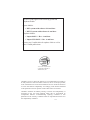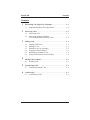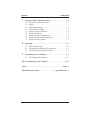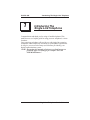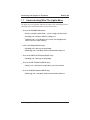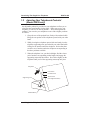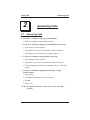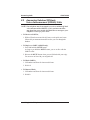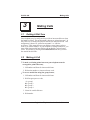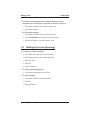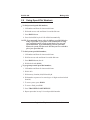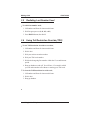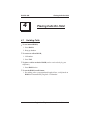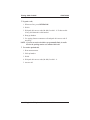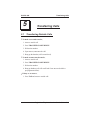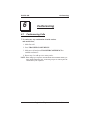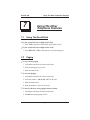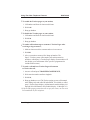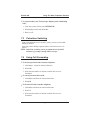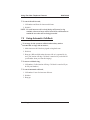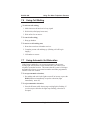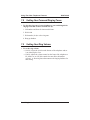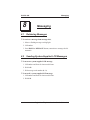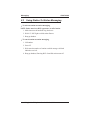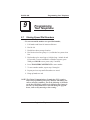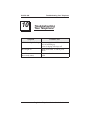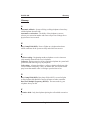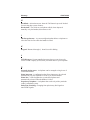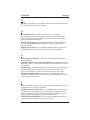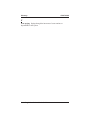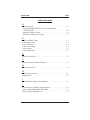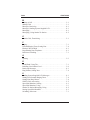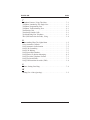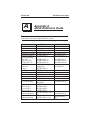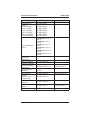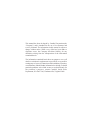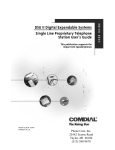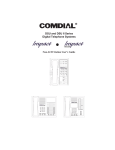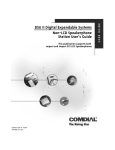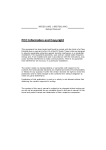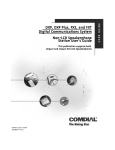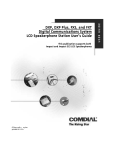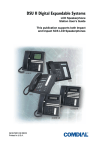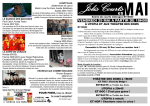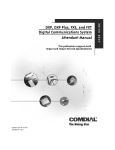Download Vertical Communications DSU Telephone User Manual
Transcript
R DSU and DSU II Series Digital Telephone Systems ● Single Line Proprietary Telephone (SLPS) Station User’s Guide R 1 ABC 2 DEF 3 GHI 4 JKL 5 MNO 6 PRS 7 TUV 8 WXY * 0 9 # INTERCOM MESSAGE TAP TRNS/CONF MUTE HOLD 1 QZ 2 ABC 3 DEF 4 GHI 5 JKL 6 MNO 7 PRS 8 TUV 9 WXY 0 OPER # R TRNS/CNF TAP HOLD INTERCOM This user’s guide applies to the following system and telephone models: System Models: • DSU systems with software 20A and later. • DSU II systems with software 4A and later. Telephone Models: • Impact 8101N-** Rev. A and later. • Impact SCS 8201N-** Rev. A and later. Contact your Comdial dealer for updates of this as well as other Comdial publications. * Tri-Level Compression is a registered trademark of ACS Wireless, Inc. Comdial strives to design the features in our communications systems to be fully interactive with one another. However, this is not always possible, as the combinations of accessories and features are too varied and extensive to insure total feature compatibility. Accordingly, some features identified in this publication will not operate if some other feature is activated. Comdial disclaims all liability relating to feature non-compatibility or associated in any way with problems which may be encountered by incompatible features. Notwithstanding anything contained in this publication to the contrary, Comdial makes no representation herein as to the compatibility of features. 2/12/97 GCA70–246 Contents Contents 1 Introducing The Single Line Telephone . . . . . . . . . . . . . . . . . 1–1 1.1 Understanding What The Lights Mean. . . . . . . . . . . . . . . 1–2 2 Answering Calls. . . . . . . . . . . . . . . . . . . . . . . . . . . . . . . . . . . . . 2–1 2.1 Answering Calls . . . . . . . . . . . . . . . . . . . . . . . . . . . . . . . . 2–1 2.2 Answering Subdued Off-Hook Voice Announcement (SOHVA) Calls . . . . . . . . . . . . . . . 2–2 3 Making Calls . . . . . . . . . . . . . . . . . . . . . . . . . . . . . . . . . . . . . . . 3.1 Getting A Dial Tone . . . . . . . . . . . . . . . . . . . . . . . . . . . . . 3.2 Making A Call . . . . . . . . . . . . . . . . . . . . . . . . . . . . . . . . . . 3.3 Waiting For A Line (Queuing) . . . . . . . . . . . . . . . . . . . . . 3.4 Using Speed Dial Numbers. . . . . . . . . . . . . . . . . . . . . . . . 3.5 Redialing Last Number Used . . . . . . . . . . . . . . . . . . . . . . 3.6 Using Toll Restriction Override (TRO) . . . . . . . . . . . . . . 4 Placing Calls On Hold. . . . . . . . . . . . . . . . . . . . . . . . . . . . . . . . 4–1 4.1 Holding Calls. . . . . . . . . . . . . . . . . . . . . . . . . . . . . . . . . . . 4–1 5 Transferring Calls . . . . . . . . . . . . . . . . . . . . . . . . . . . . . . . . . . . 5–1 5.1 Transferring Outside Calls . . . . . . . . . . . . . . . . . . . . . . . . 5–1 6 Conferencing . . . . . . . . . . . . . . . . . . . . . . . . . . . . . . . . . . . . . . . 6–1 6.1 Conferencing Calls . . . . . . . . . . . . . . . . . . . . . . . . . . . . . . 6–1 3–1 3–1 3–1 3–2 3–3 3–4 3–4 Contents – 1 Contents GCA70–246 7 Using The Other Telephone Features . . . . . . . . . . . . . . . . . . . 7.1 Using The Recall/Flash Feature . . . . . . . . . . . . . . . . . . . . 7.2 Paging . . . . . . . . . . . . . . . . . . . . . . . . . . . . . . . . . . . . . . . . 7.3 Pulse/tone Switching. . . . . . . . . . . . . . . . . . . . . . . . . . . . . 7.4 Using Call Forwarding . . . . . . . . . . . . . . . . . . . . . . . . . . . 7.5 Using Automatic Call-Back . . . . . . . . . . . . . . . . . . . . . . . 7.6 Using Call Waiting . . . . . . . . . . . . . . . . . . . . . . . . . . . . . . 7.7 Using Automatic Set Relocation. . . . . . . . . . . . . . . . . . . . 7.8 Setting Your Personal Ringing Tones . . . . . . . . . . . . . . . . 7.9 Setting Your Ring Volume . . . . . . . . . . . . . . . . . . . . . . . . . 7–1 7–1 7–1 7–3 7–3 7–4 7–5 7–5 7–6 7–6 8 Messaging . . . . . . . . . . . . . . . . . . . . . . . . . . . . . . . . . . . . . . . . . . 8.1 Retrieving Messages . . . . . . . . . . . . . . . . . . . . . . . . . . . . . 8.2 Sending System-Supplied LCD Messages’ . . . . . . . . . . . 8.3 Using Station-To-Station Messaging . . . . . . . . . . . . . . . . 8–1 8–1 8–1 8–2 9 Programming Your Telephone . . . . . . . . . . . . . . . . . . . . . . . . 9–1 9.1 Storing Speed Dial Numbers . . . . . . . . . . . . . . . . . . . . . . 9–1 10 Troubleshooting Your Telephone . . . . . . . . . . . . . . . . . . . . . 10–1 Index . . . . . . . . . . . . . . . . . . . . . . . . . . . . . . . . . . . . . . . . . . . . . Index–1 Quick Reference Guide . . . . . . . . . . . . . . . . . . . . . Quick Reference–1 2 – Contents GCA70–246 1 Introducing The Single Line Telephone Introducing The Single Line Telephone Congratulations and thank you for using a Comdial telephone! This manual serves as a helpful guide for using your new telephone’s various functions. Your proprietary telephone will provide you with single-line operation without the added complexity of monitor or speakerphone requirements. It will give you access to the many useful features provided by your digital communications system. NOTE: Throughout this manual, all references to fixed buttons are printed in upper case bold type, for example “Press the INTERCOM button.” Single Line Telephone User's Guide 1 – 1 Introducing The Single Line Telephone 1.1 GCA70–246 Understanding What The Lights Mean The lights on your telephone indicate the status of the messaging feature, incoming calls, and the automatic set relocation feature. – Next to the INTERCOM button: • Steady red with a quick flash = you are using your intercom. • Flashing red = another station is calling you. • Winking red = an LCD message is set on your telephone for others to receive when calling. – Above the dialpad (8101N only): • Flashing red = message awaits pickup. • Fluttering red = automatic station relocation has been set. – Next to the MESSAGE button (8201N only): • Flashing red = message awaits pickup. – Next to the MUTE button (8201N only): • Steady red = called party cannot hear your conversation. – Next to the HOLD button (8201N only) • Fluttering red = automatic station relocation has been set. 1 – 2 Single Line Telephone User's Guide GCA70–246 Introducing The Single Line Telephone slips01 R 1 ABC 2 DEF 3 GHI 4 JKL 5 MNO 6 PRS 7 TUV 8 WXY 9 * 0 Dialpad # Intercom Button Message Button INTERCOM MESSAGE TAP Button TAP TRNS/CONF Transfer/Conference Button Mute Button Hold Button MUTE HOLD Connectors On Bottom Of Telephone Volume Control (for ringer volume only) Optional IMIST Module ! Line Cord Handset Impact SCS 8201N Single Line Telephone slips02 Ringer Volume Switch (bottom of telephone) Message Waiting Light 1 QZ 2 ABC 3 DEF 6 MNO 4 GHI 5 JKL 7 PRS 8 TUV 9 WXY Dialpad 0 OPER # Transfer/Conference Button R TRNS/CNF TAP HOLD INTERCOM TAP Button Intercom Button Hold Button Connectors On Bottom Of Telephone Line Cord ! Off Handset Loud Ringer Volume Impact 8101N Single Line Telephone Single Line Telephone User's Guide 1 – 3 Introducing The Single Line Telephone 1.2 GCA70–246 Adusting Your Telephone’s Pedestal (Model 8201N only) An adjustable pedestal is provided on your telephone to allow you to select the most comfortable viewing angle. When you receive your telephone, it will be in its lowest position — down flush against the pedestal. You can raise your telephone to one of three higher positions as follows: 1. Grasp the rear of the pedestal base firmly with one hand while lifting the rear portion of the telephone upward with your other hand. 2. While pivoting the telephone upward with one hand, pivot the telephone supporting arms upward with your other hand while feeling for the notches under the telephone. Notice that there are three sets of notches under the telephone corresponding to the three positions available. 3. When the telephone is at your desired height, find the closest pair of notches corresponding to that height, and engage the supporting arms with the notches. Press down slightly on the telephone until you feel the supporting arms snap into place. Telephone First Notch Second Notch Supporting Arm Third Notch (For Highest Position) PED01 Pedestal Base 1 – 4 Single Line Telephone User's Guide GCA70–246 2 2.1 Answering Calls Answering Calls Answering Calls • To answer a call that is ringing at your telephone, 1. Hear your telephone ringing and lift handset. • To answer a call that is ringing at any telephone in the system, 1. Hear ringing at other telephone. 2. Lift handset at your station and listen for intercom dial tone. 3. Dial ✳ 4 plus extension number of ringing telephone. • To answer a call that is ringing within your group, 1. Hear ringing at other telephone. 2. Lift handset at your station and listen for intercom dial tone. 3. Dial # 4 (ringing station must be programmed in your call pickup group). • To answer a call that is ringing the loud ringer or night transfer station, 1. Hear ringing. 2. Lift handset and listen for intercom dial tone. 3. Dial 80. 4. Answer call. NOTE: This feature is known as Trunk Access From Any Station (TAFAS). Single Line Telephone Station User's Guide 2 – 1 Answering Calls 2.2 GCA70–246 Answering Subdued Off-Hook Voice Announcement (SOHVA) Calls NOTE: Your telephone may be arranged to receive a subdued off-hook voice announcement (SOHVA). If it is, an intercom caller may break into your outside call and deliver a message to your telephone receiver for you to hear. • To Receive a SOHVA, 1. While off-hook on an outside call, hear several quick tone bursts followed by an announcement delivered to your ear through the handset. • To Reply to a SOHVA (8201N only), 1. Press and hold the MUTE button. As long as you hold the MUTE button, you are on line with the SOHVA caller. 2. Release the MUTE button when you are finished with your reply. You are now on line with your original call. • To Block SOHVA, 1. Lift handset and listen for intercom dial tone. 2. Dial ✳ 2. • To Remove Block, 1. Lift handset and listen for intercom dial tone. 2. Dial # 2. 2 – 2 Single Line Telephone Station User's Guide GCA70–246 3 3.1 Making Calls Making Calls Getting A Dial Tone Your telephone may be configured to provide an intercom dial tone when the handset is lifted. This arrangement is known as “prime intercom.” It may, however, be arranged to provide outside line dial tone instead. This arrangement is known as “prime line automatic” or “idle line preference.” This means that you can dial the system feature codes as soon as you lift the handset. If your telephone is arranged otherwise, you must obtain intercom dial tone before you can dial the various feature codes. You do this by pressing the INTERCOM button after you hear the outside line dial tone. 3.2 Making A Call • To make a call using prime intercom (your telephone must be arranged for prime intercom), 1. Lift handset and listen for intercom dial tone. 2. Dial station number or intercom feature code. • To access outside line using line group feature, 1. Lift handset and listen for intercom dial tone. 2. Dial line group access code, 9 = group 1 81 = group 2 82 = group 3 83 = group 4. 3. Listen for outside dial tone. 4. Dial number. Single Line Telephone Station User's Guide 3 – 1 Making Calls GCA70–246 • To make a call using prime line or idle line preference (your telephone must be arranged for prime line or idle line preference), 1. Lift handset and listen for outside line dial tone. 2. Dial outside number. • To access intercom line, 1. Lift handset and listen for outside line dial tone. 2. Press INTERCOM and listen for intercom dial tone. 3. Dial station number or intercom feature code. 3.3 Waiting For A Line (Queuing) • To queue for a busy line group, 1. Lift handset and listen for intercom dial tone. 2. Dial line group access code (9, 81, 82, or 83). 3. Hear busy tone. 4. Dial ✳ 8. 5. Hang up handset. • To answer queuing ring-back, 1. Lift handset and hear dial tone for line. • To cancel queuing, 1. Lift handset and hear intercom dial tone. 2. Dial # 8. 3. Hang up handset. 3 – 2 Single Line Telephone Station User's Guide GCA70–246 3.4 Making Calls Using Speed Dial Numbers • To dial personal speed dial numbers, 1. Lift handset and listen for intercom dial tone. 2. Dial trunk access code and listen for outside dial tone. 3. Press HOLD button. 4. Press desired dial key 1-0. Call will dial automatically. NOTE: If you manually choose a line for dialing, press HOLD before using a speed dial. If you place a call on hold prior to using your speed dial, pause several seconds before you press the speed dial button; if you immediately press the speed dial button, the system will choose the line that you have on hold to place your speed dial call. • To dial system speed dial numbers, 1. Lift handset and listen for intercom dial tone. 2. Dial line access code and listen for outside dial tone. 3. Press HOLD button, then ✳. 4. Dial desired code (01-99). • To program personal speed dial numbers, 1. Lift handset and listen for intercom dial tone. 2. Dial ✳ ✳ 2. 3. Dial memory location (1-0) followed by 0. 4. Dial number sequence to be stored (up to 16 digits and can include # and ✳). 5. To store a pause, press HOLD. 6. To store a flash, press TAP. 7. Press TRANSFER/CONFERFENCE. 8. Repeat procedure in step 3 for each speed dial number. Single Line Telephone Station User's Guide 3 – 3 Making Calls 3.5 GCA70–246 Redialing Last Number Used • To redial last number used, 1. Lift handset and listen for intercom dial tone. 2. Dial line group access (9, 81, 82, or 83). 3. Press HOLD button, then dial #. 3.6 Using Toll Restriction Override (TRO) • To use Toll Restriction Override at a station, 1. Lift handset and listen for intercom dial tone. 2. Dial ✳ ✳ 6. 3. Dial your station extension number. 4. Dial your TRO code number. 5. Dial desired outgoing line number within the 15-second timeout period. 6. Hang up handset to end call. You will have 15 seconds in which you can make another call without re-entering your TRO code. • To clear the Toll Restriction Override code, 1. Lift handset and listen for intercom dial tone. 2. Dial ✳ ✳ 6. 3. Hang up handset. 3 – 4 Single Line Telephone Station User's Guide GCA70–246 Placing Calls On Hold 4 4.1 Placing Calls On Hold Holding Calls • To use manual HOLD, 1. Press HOLD. 2. Hang up handset. • To return to call on HOLD, 1. Lift handset. 2. Press TAP. • To place a call on exclusive HOLD (can be retrieved only by your telephone), 1. Press HOLD twice. • To use the HOLD recall feature, 1. Do nothing, after a preprogrammed length of time, a call placed on HOLD will automatically ring back. Lift handset. Single Line Telephone Station User's Guide 4 – 1 Placing Calls On Hold GCA70–246 • To park a call, 1. When on a line, press INTERCOM. 2. Dial ✳. 3. Dial park orbit access code (91 - 99) for orbit 1–9. If chosen orbit is busy, dial alternative orbit number. 4. Hang up handset. 5. Use paging feature to announce call and park orbit access code if necessary. NOTE: If call is not retrieved within a programmable limit, it recalls back to the parking station as a standard held call. • To retrieve parked call, 1. Hear announcement. 2. Pick-up handset. 3. Dial #. 4. Dial park orbit access code (91 - 99) for orbit 1–9. 5. Answer call. 4 – 2 Single Line Telephone Station User's Guide GCA70–246 5 5.1 Transferring Calls Transferring Calls Transferring Outside Calls • To make a screened transfer, 1. Answer outside call. 2. Press TRANSFER/CONFERENCE. 3. Dial station number. 4. Upon answer, announce the call. 5. Hang up the handset (call is transferred). • To make an unscreened transfer, 1. Answer outside call. 2. Press TRANSFER/CONFERENCE. 3. Dial station number. 4. Hang up handset (call will recall back if not answered within a preprogrammed time). • If busy or no answer, 1. Press TAP and return to outside call. Single Line Telephone Station User's Guide 5 – 1 This page remains blank intentionally. GCA70–246 Conferencing 6 6.1 Conferencing Conferencing Calls • To conference any combination of inside stations and outside lines, 1. Make first call. 2. Press TRANSFER/CONFERENCE. 3. Make next call and press TRANSFER/CONFERENCE to establish conference. 4. Repeat step 2 to add up to two more parties. NOTE: When setting up a conference call with outside lines and inside stations, you must call the outside lines first. Use the line group access codes to place the outside lines in your conference. Single Line Telephone Station User's Guide 6 – 1 This page remains blank intentionally. GCA70–246 7 7.1 Using The Other Telephone Features Using The Other Telephone Features Using The Recall/flash • If your system has been configured for flash, 1. Press TAP to generate a timed flash signal while on line. • If your system has been configured for recall, 1. Press RECALL (TAP) to disconnect as if you had hung up. 7.2 Paging • To use external paging, 1. Lift handset and listen for intercom dial tone. 2. Dial assigned page access code. 3. Make announcement. • To use zone paging, 1. Lift handset and listen for intercom dial tone. 2. Dial zone number - (84, 85, 86, or 87 for all-call). 3. Make announcement. 4. Hang up handset or wait for an answer. • To answer all call or zone paging from any station, 1. Lift handset and listen for intercom dial tone. 2. Dial 88. Meet paging party on line. Single Line Station User's Guide 7 – 1 Using The Other Telephone Features GCA70–246 • To enable the Tracker pager at your station, 1. Lift handset and listen for intercom dial tone. 2. Dial ✳ 06. 3. Hang up handset. • To disable the Tracker pager at your station, 1. Lift handset and listen for intercom dial tone. 2. Dial # 06. 3. Hang up handset. • To send a call-back message to someone’s Tracker Pager after receiving a ring-no-answer, 1. Make an intercom call to someone and receive no answer. 2. Dial #01. 3. After your station returns to idle* hang up handset. The Pager—Tracker system will transmit your station extension number to called party’s Tracker Pager display. (Some models will also display your station name if the system is programmed to include station names.) • To park a call and have Tracker Pager tell someone to retrieve the call, 1. Answer call and press TRANSFER/CONFERENCE, 2. Dial extension number and hear ringback. 3. Dial # 01, 4. Hang up handset to end. The Tracker paging system will transmit orbit dialing code and caller ID information, if available, to called party’s Tracker Pager display. (Alpha/numeric models display #91 through #99 while numeric-only models display -91 through -99.) * If the Tracker paging system does not accept your action, an error tone will sound back at your telephone. 7 – 2 Single Line Station User's Guide GCA70–246 Using The Other Telephone Features • To respond when your Tracker Pager displays park orbit dialing code, 1. From any system station, press INTERCOM. 2. Dial displayed orbit code (# 91–99). 3. Retrieve call. 7.3 Pulse/tone Switching If the local telephone service is pulse (rotary), convert to tone while dialing as follows: press # at point in dialing sequence where conversion to tone is required. NOTE: Pulse/Tone switching can be programmed into speed dial numbers by pressing # during number storage. 7.4 Using Call Forwarding • To forward personal calls to another telephone, 1. Lift handset. Listen for intercom dial tone. 2. Dial ✳ 05, 3. Dial extension number of station to which calls are to be forwarded. • To cancel personal call forward, 1. Lift handset and listen for intercom dial tone. 2. Dial # 05. • To forward all calls to another telephone, 1. Lift handset and listen for intercom dial tone. 2. Dial ✳ 5. 3. Dial extension number of station to which calls are to be forwarded. Single Line Station User's Guide 7 – 3 Using The Other Telephone Features GCA70–246 • To cancel all call forward, 1. Lift handset and listen for intercom dial tone. 2. Dial # 5. NOTE: For each intercom call received during call forward, a ring reminder (short tone burst) will be heard at the called station to remind the user that calls are being forwarded. 7.5 Using Automatic Call-Back • To arrange for the system to call back when a busy station becomes idle or rings with no answer, 1. Make intercom call. Hear busy signal or ring-back tone. 2. Dial ✳ 6, 3. Hang up. (When called station becomes idle or is operated by its user, your station will ring. Call-back is canceled if you do not lift your handset when you hear this ringing.) • To answer call-back ring, 1. Lift handset. (Called station will ring. Call-back is canceled if you do lift your handset.) • To cancel automatic call back, 1. Lift handset. Listen for intercom dial tone. 2. Dial # 6. 3. Hang up. 7 – 4 Single Line Station User's Guide GCA70–246 7.6 Using The Other Telephone Features Using Call Waiting • To activate call waiting, 1. Make intercom call and receive busy signal. 2. Dial ✳ 0 1 (called party hears tone). 3. Wait on line for an answer. • To cancel call waiting, 1. Hang up handset. • To answer a call waiting tone, 1. Hear short tone burst in handset receiver. 2. Complete present call and hang up. (Waiting call will begin ringing.) 3. Lift handset to answer. 7.7 Using Automatic Set Relocation If this feature enabled by your system programmer, the message waiting light will flash for several seconds when you connect your telephone at another location. This means that the system is waiting to automatically relocate your extension number and other programmed features to the new location. • To accept automatic relocation, 1. Do nothing and wait for the light to turn off on its own or press the HOLD button to immediately accept the relocation (light immediately turns off). • To reject automatic relocation, 1. Press the # button while the message waiting light is flashing. If you do not press # before the light stops flashing, relocation is accepted. Single Line Station User's Guide 7 – 5 Using The Other Telephone Features 7.8 GCA70–246 Setting Your Personal Ringing Tones • To alter the ring tone of your telephone so you can distinguish its ringing from that of others located close by, 1. Lift handset and listen for intercom dial tone. 2. Dial ✳✳ 4. 3. Dial number (1–6) to select ring tone. 4. Hang up handset. 7.9 Setting Your Ring Volume • To set the ring volume, — 8101N: Locate the switch on the bottom of the telephone and set it to either High or Low. — 8201N: Adjust the volume control on the front of the telephone to Hi, Mid, Low, or Off (this control does not affect the handset volume). A short ring burst demonstrates the ringing loudness for that setting. 7 – 6 Single Line Station User's Guide GCA70–246 8 8.1 Messaging Messaging Retrieving Messages • To retrieve a message from message desk, 1. Observe flashing message waiting light. 2. Lift handset. 3. Press HOLD or MESSAGE button; connection to message desk is automatic. 8.2 Sending System-Supplied LCD Messages • To turn on a system supplied LCD message, 1. Lift handset and listen for intercom dial tone. 2. Dial ✳ 02. 3. Dial message code number (0 - 9). • To turn off a system supplied LCD message, 1. Lift handset and listen for intercom dial tone. 2. Dial # 02. Single Line Telephone Station User's Guide 8 – 1 Messaging 8.3 GCA70–246 Using Station-To-Station Messaging • To activate station-to-station messaging, NOTE: Station must have BLF appearance at called station. 1. Make intercom call and hear ring-back tone. 2. Dial ✳ 7. BLF light at called station flutters. 3. Hang up handset. • To cancel station-to-station messaging, 1. Lift handset. 2. Press # 7. 3. Dial extension number of station at which message call-back indication was left. 4. Hang up handset, fluttering BLF of notified station turns off. 8 – 2 Single Line Telephone Station User's Guide GCA70–246 9 9.1 • Programming Your Telephone Programming Your Telephone Storing Speed Dial Numbers To store an outside number as a speed dial number, 1. Lift handset and listen for intercom dial tone. 2. Dial ✳ ✳ 1. 3. Dial 0–9 to choose storage location. 4. Dial 1–4 to select line groups 1–4, or dial 0 to let system select line. 5. Dial number to be stored (up to 16 digits long—include ✳ and # if needed). To store hookflash in a number sequence, press TAP; press HOLD to store pause (only if needed). 6. Press TRANSFER/CONFERENCE to store number. 7. To store another number, repeat steps 3 through 6. 8. Repeat previous steps until all numbers are stored. 9. Hang up handset to end. NOTE: The Federal Communications Commission (FCC) requires that when programming emergency numbers and making test calls to emergency numbers, you do the following: (1) Remain on the line and briefly explain to the dispatcher the reason for the call; (2) always make such a test call during the off-peak hours, such as early morning or late evening. Single Line Telephone Station User's Guide 9 – 1 This page remains blank intentionally. GCA70–246 Troubleshooting Your Telephone 10 Troubleshooting Your Telephone Symptom Possible Cause INTERCOM light flashing Your messaging is set. Lift handset, then dial # 02 and hang up. Station is ringing with ringer off. MUTE light on MUTE is activated. To cancel, press MUTE. Error Tone (three steady tones) May occur when incorrect extension is dialed. Single Line Telephone Station User's Guide 10 – 1 This page remains blank intentionally. GCA70–246 Glossary Glossary A Automatic callback: System will ring a calling telephone when a busy called telephone becomes idle. Automatic set relocation: The ability of the telephone system to relocate your extension number and restore all previous settings after a physical move has occurred. B Busy Lamp Field (BLF): Rows of lights on a telephone that shows which extensions on the system are busy and which ones are not. C Call forwarding: Designating another telephone to receive intercom calls normally directed to the user’s telephone. Call park: Placing an active call at a particular telephone in system hold (park orbit) and retrieving it by any telephone. Call waiting: A feature that allows a caller to signal a called party with a tone when the called party is busy on another call. This lets the called party know that another caller is waiting to speak to him or her. D Busy Lamp Field (BLF): Busy lamp field or BLF is a term for lights on the telephone that identifies current call status of other extensions. Dual Tone Multiple Frequency (DTMF): The tones made by your telephone when you dial. E Exclusive hold: Only the telephone placing the call on hold can retrieve it. Single Line Station User's Guide G–1 Glossary GCA70–246 H Hookflash: Action that occurs when the TAP button is pressed. Needed for activating host system features. Hookswitch: The switch on a telephone which, when depressed manually or by the handset, disconnects a call. I Idle line preference: A system configuration that allows a telephone to select the first free line when the handset is lifted. K Keypad: Buttons 0 through 9, ✳ and # used for dialing. L LCD Messages: System-supplied messages that you can select to be sent to a caller’s display (LCD) when you cannot answer your telephone. P Personal ringing tones: A telephone can be arranged to ring in one of six distinctive tones. Prime intercom: A configuration that allows intercom to be selected automatically on your telephone as soon as you lift the handset. Prime line: A line designated to a particular telephone and automatically selected when the handset is lifted. Proprietary telephone: A telephone that works only with a particular vendor’s telephone system. Pulse/Tone switching: Changing from pulse/rotary dial signals to tone/DTMF signals. G–2 Single Line Station User's Guide GCA70–246 Glossary Q Queuing: The ability of a telephone system to hold calls when all lines are busy until a line becomes available. R Recall/flash feature: Provides a fresh dial tone. This can be accomplished by either pressing a special recall feature button or by using a flash which is a signal generated when you depress and then quickly release the hookswitch. Response messaging: Responding non-verbally to a calling station by pressing a programmed button that sends a message to the calling station’s display. Ringing line preference: An automatic connection to any outside line ringing at the station when the station handset is taken off-hook. S Saved number redialing: Saving a last manually dialed number for later autodialing. Subdued off-hook voice announce (SOHVA): A private announcement that can be made to a busy party which they hear through the receiver of their handset. Speed dialing: Autodialing using the keypad buttons. Speed dialing can be station calls (personal and accessed by only one specific user) or system calls (numbers used and accessed by anyone in the system). System Alarm Reporting: Allows you to view (through the LCD telephone screen) the various system alarms and the stations with which those alarms are associated. T TAP: Depending on your system’s programming, this button gives you a fresh dial tone or activates a hookflash. Toll Restriction Override (TRO): A method whereby you can dial an assigned code to temporarily remove your station’s extension from its toll restriction status. While toll restriction has been imposed on your station, you will normally not be able to make toll calls. TRANSFER/CONFERENCE: A fixed feature button that allows you to transfer outside calls and set up conference calls. Single Line Station User's Guide G–3 Glossary GCA70–246 Z Zone paging: Paging through the intercoms of some stations or departments in the system. G–4 Single Line Station User's Guide GCA70–246 Index Publication Index A Answering Calls. . . . . . . . . . . . . . . . . . . . . . . . . . . . . . . . . . . . . . . . . Answering Subdued Off-Hook Voice Announcement (SOHVA) Calls . . . . . . . . . . . . . . . . . . . . . . . . . . . . . . . . . . . . . . . . Automatic Callback, Using . . . . . . . . . . . . . . . . . . . . . . . . . . . . . . . . Automatic Set Relocation, Using . . . . . . . . . . . . . . . . . . . . . . . . . . . 2–1 2–2 7–4 7–5 C Call Forwarding, Using . . . . . . . . . . . . . . . . . . . . . . . . . . . . . . . . . . . Call Waiting, Using . . . . . . . . . . . . . . . . . . . . . . . . . . . . . . . . . . . . . . Calls, Answering . . . . . . . . . . . . . . . . . . . . . . . . . . . . . . . . . . . . . . . . Calls, Conferencing . . . . . . . . . . . . . . . . . . . . . . . . . . . . . . . . . . . . . . Calls, Making. . . . . . . . . . . . . . . . . . . . . . . . . . . . . . . . . . . . . . . . . . . Conferencing Calls . . . . . . . . . . . . . . . . . . . . . . . . . . . . . . . . . . . . . . 7–3 7–5 2–1 6–1 3–1 6–1 D Dial Tone, Getting A . . . . . . . . . . . . . . . . . . . . . . . . . . . . . . . . . . . . . 3–1 F Features, Using The Other Telephone . . . . . . . . . . . . . . . . . . . . . . . . 7–1 G Getting A Dial Tone . . . . . . . . . . . . . . . . . . . . . . . . . . . . . . . . . . . . . . 3–1 H Hold, Placing Calls On . . . . . . . . . . . . . . . . . . . . . . . . . . . . . . . . . . . 4–1 Holding Calls . . . . . . . . . . . . . . . . . . . . . . . . . . . . . . . . . . . . . . . . . . . 4–1 I Introducing The Single Line Telephone . . . . . . . . . . . . . . . . . . . . . . 1–1 L LCD Messages, Sending System Supplied . . . . . . . . . . . . . . . . . . . . 8–1 Lights, Understanding What They Mean. . . . . . . . . . . . . . . . . . . . . . 1–2 Line (Queuing), Waiting For A . . . . . . . . . . . . . . . . . . . . . . . . . . . . . 3–2 Index – 1 Index GCA70–246 M Making A Call . . . . . . . . . . . . . . . . . . . . . . . . . . . . . . . . . . . . . . . . . . Making Calls . . . . . . . . . . . . . . . . . . . . . . . . . . . . . . . . . . . . . . . . . . . Messages, Retrieving . . . . . . . . . . . . . . . . . . . . . . . . . . . . . . . . . . . . . Messages, Sending System-Supplied LCD . . . . . . . . . . . . . . . . . . . . Messaging . . . . . . . . . . . . . . . . . . . . . . . . . . . . . . . . . . . . . . . . . . . . . Messaging, Using Station-To-Station . . . . . . . . . . . . . . . . . . . . . . . . 3–1 3–1 8–1 8–1 8–1 8–2 O Outside Calls, Transferring . . . . . . . . . . . . . . . . . . . . . . . . . . . . . . . . 5–1 P Paging. . . . . . . . . . . . . . . . . . . . . . . . . . . . . . . . . . . . . . . . . . . . . . . . . Personal Ringing Tones, Setting Your . . . . . . . . . . . . . . . . . . . . . . . . Placing Calls On Hold . . . . . . . . . . . . . . . . . . . . . . . . . . . . . . . . . . . . Programming Your Telephone . . . . . . . . . . . . . . . . . . . . . . . . . . . . . . Pulse/tone Switching . . . . . . . . . . . . . . . . . . . . . . . . . . . . . . . . . . . . . 7–1 7–6 4–1 9–1 7–1 Q Queuing . . . . . . . . . . . . . . . . . . . . . . . . . . . . . . . . . . . . . . . . . . . . . . . 3–2 R Recall/flash, Using The . . . . . . . . . . . . . . . . . . . . . . . . . . . . . . . . . . . Redialing Last Number Used . . . . . . . . . . . . . . . . . . . . . . . . . . . . . . Retrieving Messages . . . . . . . . . . . . . . . . . . . . . . . . . . . . . . . . . . . . . Ring Volume, Setting Your. . . . . . . . . . . . . . . . . . . . . . . . . . . . . . . . . 7–1 3–4 8–1 7–6 S Sending System-Supplied LCD Messages . . . . . . . . . . . . . . . . . . . . Setting Your Personal Ringing Tones . . . . . . . . . . . . . . . . . . . . . . . . Setting Your Ring Volume . . . . . . . . . . . . . . . . . . . . . . . . . . . . . . . . . SOHVA Calls, Answering . . . . . . . . . . . . . . . . . . . . . . . . . . . . . . . . . Speed Dial Numbers, Storing . . . . . . . . . . . . . . . . . . . . . . . . . . . . . . Speed Dial Numbers, Using . . . . . . . . . . . . . . . . . . . . . . . . . . . . . . . Station-To-Station Messaging, Using . . . . . . . . . . . . . . . . . . . . . . . . Storing Speed Dial Numbers . . . . . . . . . . . . . . . . . . . . . . . . . . . . . . . Switching, Pulse/tone . . . . . . . . . . . . . . . . . . . . . . . . . . . . . . . . . . . . 2 – Index 8–1 7–6 7–6 2–2 9–1 3–3 8–2 9–1 7–1 GCA70–246 Index T Telephone Features, Using The Other . . . . . . . . . . . . . . . . . . . . . . . . Telephone, Introducing The Single Line . . . . . . . . . . . . . . . . . . . . . . Telephone, Programming Your . . . . . . . . . . . . . . . . . . . . . . . . . . . . . Telephone, Troubleshooting Your . . . . . . . . . . . . . . . . . . . . . . . . . . . Transferring Calls . . . . . . . . . . . . . . . . . . . . . . . . . . . . . . . . . . . . . . . Transferring Outside Calls. . . . . . . . . . . . . . . . . . . . . . . . . . . . . . . . . Troubleshooting Your Telephone . . . . . . . . . . . . . . . . . . . . . . . . . . . . TRO (Toll Restriction Override), Using . . . . . . . . . . . . . . . . . . . . . . 7–1 1–1 9–1 9–1 5–1 5–1 9–1 3–4 U Understanding What The Lights Mean . . . . . . . . . . . . . . . . . . . . . . . Using Automatic Callback. . . . . . . . . . . . . . . . . . . . . . . . . . . . . . . . . Using Automatic Set Relocation . . . . . . . . . . . . . . . . . . . . . . . . . . . . Using Call Forwarding. . . . . . . . . . . . . . . . . . . . . . . . . . . . . . . . . . . . Using Call Waiting. . . . . . . . . . . . . . . . . . . . . . . . . . . . . . . . . . . . . . . Using Speed Dial Numbers . . . . . . . . . . . . . . . . . . . . . . . . . . . . . . . . Using Station-To-Station Messaging. . . . . . . . . . . . . . . . . . . . . . . . . Using The Other Telephone Features . . . . . . . . . . . . . . . . . . . . . . . . Using The Recall/Flash . . . . . . . . . . . . . . . . . . . . . . . . . . . . . . . . . . . Using Toll Restriction Override (TRO) . . . . . . . . . . . . . . . . . . . . . . . 1–2 7–3 7–5 7–3 7–5 3–3 8–2 7–1 7–1 3–4 V Volume, Setting Your Ring. . . . . . . . . . . . . . . . . . . . . . . . . . . . . . . . . 7–6 W Waiting For A Line (Queuing). . . . . . . . . . . . . . . . . . . . . . . . . . . . . . 3–2 Index – 3 This page remains blank intentionally. GCA70–246 A Quick Reference Guide Appendix A Quick Reference Guide This quick reference guide provides you with a list of the feature dialing codes used on the Impact digital telephone system. Feature Account Code Assist Attendant Automatic Callback Background Music Call Forwarding: All Calls Personal Calls CFOS (DSU II) Call Pickup: Directed Group Call Park Call Waiting Directed Hold Executive Override Hookflash Code LCD Messaging Line Group 1 Line Group 2 Line Group 3 Line Group 4 Line Group Queue Message Waiting To Turn On To Turn Off INTERCOM ✳ 04 INTERCOM 0 INTERCOM Ext. ✳ 6 INTERCOM ✳ 1 INTERCOM # 6 INTERCOM # 1 INTERCOM ✳ 5 INTERCOM ✳ 05 INTERCOM ✳ 07 INTERCOM ✳ 4 plus Ringing Ext. INTERCOM # 4 INTERCOM ✳ (91–99) INTERCOM EXT. ✳ 01 INTERCOM ✳ 90, Ext. INTERCOM Ext. ✳ 03 INTERCOM # 04 INTERCOM ✳ 02, 0–9, SPEAKER INTERCOM 9 INTERCOM 81 INTERCOM 82 INTERCOM 83 INTERCOM (grp. code) ✳8 INTERCOM # 5 INTERCOM # 05 INTERCOM # 07 INTERCOM ✳ 3 Ext. INTERCOM # 3 Ext. INTERCOM #91–99 to retrieve Hang Up INTERCOM # 90 INTERCOM # 02 INTERCOM # 8 Quick Reference – 1 Quick Reference Guide Feature Night Answer Paging Zone 1 Paging Zone 2 Paging Zone 3 Paging All-Call Paging Meet-Me Paging External Paging Personal Ringing Tones Response Messaging Service Observe SOHVA Originate Station to Station Messaging System Speed Dialing Tracker Pager Tracker Pager—Send Tracker Page Toll Restriction Override Voice Announce Block Volume Save 2 – Quick Reference GCA70–246 To Turn On To Turn Off INTERCOM 80 INTERCOM 84 INTERCOM 85 INTERCOM 86 INTERCOM 87 INTERCOM 88 INTERCOM 89 INTERCOM ✳ ✳ 4 + 1 (tone 1) INTERCOM ✳ ✳ 4 + 2 (tone 2) INTERCOM ✳ ✳ 4 + 3 (tone 3) INTERCOM ✳ ✳ 4 + 4 (tone 4) INTERCOM ✳ ✳ 4 + 5 (tone 5) INTERCOM ✳ ✳ 4 + 6 (tone 6) INTERCOM # 03 INTERCOM Ext. ✳ 7 INTERCOM # 7 ✳ 01–99 INTERCOM✳ 06 INTERCOM # 06 INTERCOM # 01 INTERCOM ✳✳6 INTERCOM ✳ 2 INTERCOM ✳✳5 INTERCOM # 2 NOTES NOTES NOTES NOTES This manual has been developed by Comdial Corporation (the “Company”) and is intended for the use of its customers and service personnel. The information in this manual is subject to change without notice. While every effort has been made to eliminate errors, the Company disclaims liability for any difficulties arising from the interpretation of the information contained herein. The information contained herein does not purport to cover all details or variations in equipment or to provide for every possible contingency to be met in connection with installation, operation, or maintenance. Should further information be desired, or should particular problems arise which are not covered sufficiently for the purchaser’s purposes, contact Comdial, Inside Sales Department, P.O. Box 7266, Charlottesville, Virginia 22906. R Charlottesville, Virginia 22901-2829 World Wide Web: http://www.comdial.com/ Printed in U.S.A. GCA70–246.03 8/97