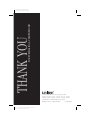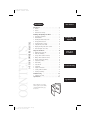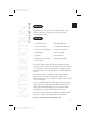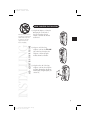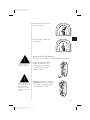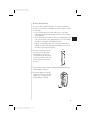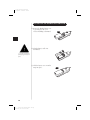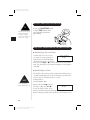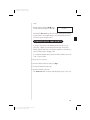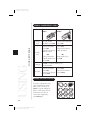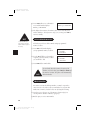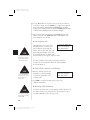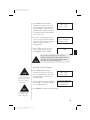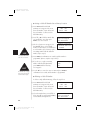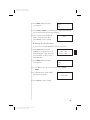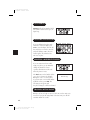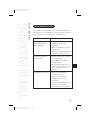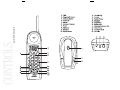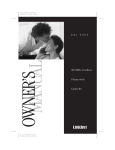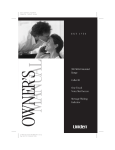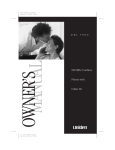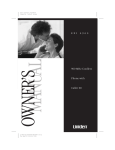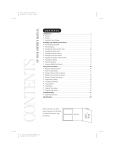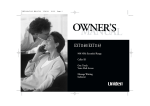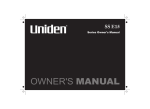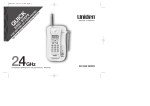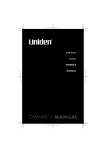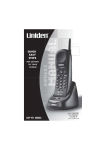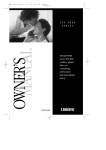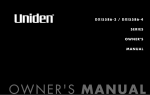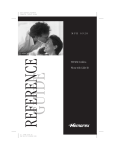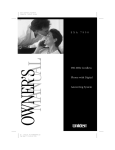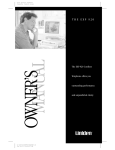Download Uniden 1EXI7960 Cordless Telephone User Manual
Transcript
Color profile: Disabled Composite Default screen OWNER’S MANUAL E X I H:...evised for reprint EXI 7960.vp Wed Aug 18 12:37:21 1999 7 9 6 0 900 MHz Cordless Phone with Caller ID 1 THANK YOU FOR PURCHASING A UNIDEN PHONE! Color profile: Disabled Composite Default screen Covered under one or more of the following U.S. patents: 4,511,761 4,523,058 4,595,795 4,597,104 4,797,916 4,803,491 5,157,686 5,253,268 5,381,460 5,434,905 5,663,981 5,671,248 2 H:...evised for reprint EXI 7960.vp Wed Aug 18 12:37:22 1999 © November 1998 Uniden America Corporation All rights reserved • Printed in China UCZZ01210ZZ Color profile: Disabled Composite Default screen At Uniden, we’ll take care of you! If you need any assistance with this product, please call our Customer Hotline at: 1-800-297-1023 PLEASE DO NOT RETURN THIS PRODUCT TO THE PLACE OF PURCHASE. Our Uniden representatives will be happy to help you with any matters regarding the operation of this unit, available accessories, or any other related matters. Hours: M-F 7:00 a.m. To 7:00 p.m., Central Standard Time Thank you for purchasing this Uniden product. H:...evised for reprint EXI 7960.vp Wed Aug 18 12:37:23 1999 Color profile: Disabled Composite Default screen CONTENTS Introduction CONTENTS OF YOUR OWNER’S MANUAL Introduction . . . . . . . . . . . . . . . . . . . . . . . . . . . . . . . . 1 • Welcome. . . . . . . . . . . . . . . . . . . . . . . . . . . . . . . . . . . . . . . 1 • Features . . . . . . . . . . . . . . . . . . . . . . . . . . . . . . . . . . . . . . . 1 • Included in Your Package . . . . . . . . . . . . . . . . . . . . . . . . . . 2 Installing and Adjusting Your Phone . . . . . . . . . . . . . 3 • Desk/Tabletop Installation . . . . . . . . . . . . . . . . . . . . . . . . . 3 • Wall Installation . . . . . . . . . . . . . . . . . . . . . . . . . . . . . . . . . 4 • Installing the Handset Battery Pack. . . . . . . . . . . . . . . . . . 10 • Charging the Battery Pack . . . . . . . . . . . . . . . . . . . . . . . . 11 • Cleaning the Battery Contacts . . . . . . . . . . . . . . . . . . . . . . 11 • Setting the Pulse/Tone Switch. . . . . . . . . . . . . . . . . . . . . . 12 • Adjusting the Ringer and volume Controls . . . . . . . . . . . . 12 • Automatic Digital Code Security . . . . . . . . . . . . . . . . . . . . 13 Using Your New Phone . . . . . . . . . . . . . . . . . . . . . . . 14 • Making and Receiving Calls. . . . . . . . . . . . . . . . . . . . . . . . 14 • Flash and Call Waiting . . . . . . . . . . . . . . . . . . . . . . . . . . . 14 • Storing a Phone Number in Memory . . . . . . . . . . . . . . . . 15 • Editing a Phone Number in Memory. . . . . . . . . . . . . . . . . 16 • Erasing a Number from Memory. . . . . . . . . . . . . . . . . . . . 17 • Using Memory Dialing . . . . . . . . . . . . . . . . . . . . . . . . . . . 18 • Chain Dialing . . . . . . . . . . . . . . . . . . . . . . . . . . . . . . . . . . 18 • Using Caller ID . . . . . . . . . . . . . . . . . . . . . . . . . . . . . . . . . 19 • Using Redial . . . . . . . . . . . . . . . . . . . . . . . . . . . . . . . . . . . 24 • Using the Tone Feature . . . . . . . . . . . . . . . . . . . . . . . . . . . 24 • Selecting a Different Channel . . . . . . . . . . . . . . . . . . . . . . 24 • Traveling Out-of-Range . . . . . . . . . . . . . . . . . . . . . . . . . . . 24 Installing and Adjusting Using Your New Phone Troubleshooting Troubleshooting . . . . . . . . . . . . . . . . . . . . . . . . . . . . 25 • Quick Reference Chart . . . . . . . . . . . . . . . . . . . . . . . . . . . 25 Specifications . . . . . . . . . . . . . . . . . . . . . . . . . . . . . . 27 Specifications Fold out the front cover of this reference guide to use the handy “Controls and Functions” page for reference. H:...evised for reprint EXI 7960.vp Wed Aug 18 12:37:24 1999 INTRODUCTION TO YOUR NEW PHONE Color profile: Disabled Composite Default screen Introduction WELCOME Congratulations on your purchase of the Uniden EXI 7960 cordless telephone. This phone is designed for reliability, long life, and outstanding performance. FEATURES • 900 MHz Technology • Call Waiting Caller ID • 3-line Backlit Display • 30 Number Caller ID Memory • Face Up/Face Down Charging • 10 Memory Dial Locations • 32 Digit Redial • Pulse/Tone Dialing • Page/Find • 7 Hour Talk Time • Handset Earpiece and Ringer Volume Control • Hearing Aid Compatible The EXI 7960 features include AutoTalk and AutoStandby. AutoTalk allows you to answer a call by just removing the handset from the base so you don’t have to waste time pushing buttons or flipping switches. AutoStandby allows you to hang up by simply returning the handset to the base. The UltraClear Plus true compander circuitry virtually eliminates background noise. This innovative technology, together with 40 different channels, provides you with the best possible reception during all your conversations. To protect you against misbilled calls which might result from your phone being activated by other equipment, the EXI 7960 has Random Code™ digital security which automatically selects one of over 65,000 digital security codes for the handset and base. Also, the AutoSecure™ feature electronically locks your phone when the handset is in the base. To get the most from your phone, please read this reference guide thoroughly. Also, be sure to complete the product registration form and mail it in. Be sure to visit our web site at: www.uniden.com. 1 H:...evised for reprint EXI 7960.vp Wed Aug 18 12:37:25 1999 Color profile: Disabled Composite Default screen INCLUDED IN YOUR PACKAGE TIP status 900 MHz To get the most from your phone, please read this reference guide thoroughly. Also be sure to complete and mail the product registration form. Handset Rechargeable Battery NOTE If any of these items are missing or damaged, contact the Uniden Parts Department at (800)554-3988. Hours are from 8:00 a.m. to 5:00 p.m. Central Time, Monday through Friday. We can also be reached on the web at www.uniden.com. • • • • 2 H:...evised for reprint EXI 7960.vp Wed Aug 18 12:37:27 1999 page/find Base Long Telephone Cord This Owner’s Manual Precautions and Important Safety Instructions Registration Card Quick Reference Guide AC Adapter Color profile: Disabled Composite Default screen Installing and Adjusting Your Phone DESK/TABLETOP INSTALLATION TIP AND ADJUSTING YOUR PHONE INSTALLING When choosing a location for your phone, keep the base unit and the handset away from electrical noise caused by objects like motors and fluorescent lighting. 1) Plug the AC adapter cord into the DC input jack on the back of the base, then place the AC adapter cord inside the molded strain relief. 2) Plug one end of the long telephone cord into the TEL LINE jack on the base, then place the telephone cord into the right molded channel cord holder. 3) Plug the other end of the long telephone cord into the telephone wall jack. (Remember, the phone must be fully charged before you can use it.) 3 H:...evised for reprint EXI 7960.vp Wed Aug 18 12:37:29 1999 Color profile: Disabled Composite Default screen 4) Plug the AC adapter into a standard 120 VAC wall outlet. Place the power cord so that it does not create a trip hazard or where it could become chafed and create an electrical hazard or fire. HINT Use only the Uniden AC adapter supplied with this phone and DO NOT use an outlet controlled by a wall switch. 5) Raise the antenna to a vertical position. Before using your phone, fully charge the NickelCadmium battery pack for 15-20 hours. WALL INSTALLATION t Setting the Handset Retainer for Wall Mounting 1) Remove the handset retainer on the base by sliding it upward. 4 H:...evised for reprint EXI 7960.vp Wed Aug 18 12:37:31 1999 Color profile: Disabled Composite Default screen 2) Flip the handset retainer over so the tab is facing up. 3) Slide the handset retainer back onto the base. t ! DO NOT use an outlet controlled by a wall switch. ! Before you plug the other end of the telephone cord into the modular jack on the wall, charge the battery (refer to “Charging the Battery Pack,” page 11). Standard Wall Plate Mounting This phone can be mounted on any standard AT&T or GTE wall plate. 1) Plug the AC adapter into the DC input jack on the back of the base, then place the AC adapter cord inside the left molded channel cord holder. 2) Plug a short telephone cord into the TEL LINE jack on the base, then place the telephone cord inside the right molded channel cord holder. 5 H:...evised for reprint EXI 7960.vp Wed Aug 18 12:37:33 1999 Color profile: Disabled Composite Default screen 3) Plug the other end of the cord into the wall jack. (Remember, the phone must be fully charged before you can use it.) 4) Place the base on the two posts of the wall plate and slide it downward to secure. 5) Plug the AC adapter into a standard 120 VAC wall outlet that is not controlled by a wall switch. 6) Raise the antenna on the base. 6 H:...evised for reprint EXI 7960.vp Wed Aug 18 12:37:35 1999 Color profile: Disabled Composite Default screen t Direct Wall Mounting If you don’t have a standard wall plate, you can mount your phone directly to the wall. Before mounting your cordless telephone, consider the following: • Select a location away from electrical cables, pipes, or other items behind the mounting location. Inserting screws into areas such as this can be hazardous. • Try to mount your phone within 10 - 15 feet of a working phone jack in order to avoid excessive cord length. Remember, you are not mounting your phone to a wall plate with a built-in phone jack. • If the selected mounting area has no wooden support beams directly behind it, you will need the appropriate anchoring devices in order for the wall to properly support your phone. 1) Insert two mounting screws into the wall, with their appropriate anchoring device if necessary, 3-15/16 inches apart. Allow about 3/16 of an inch between the wall and screw heads for mounting the phone. 3/16 in. 3 15/16 in. 2) Set the handset retainer. (Refer to “Setting the Handset Retainer for Wall Mounting” on page 4.) 3) Plug the AC adapter into the DC input jack on the back of the base and place the cord inside the left molded channel cord holder. 7 H:...evised for reprint EXI 7960.vp Wed Aug 18 12:37:36 1999 Color profile: Disabled Composite Default screen 4) Plug one end of the long telephone cord into the TEL LINE jack on the back of the base and place the telephone cord into the right molded channel cord holder. 5) Place the base on the screws and push it downward to secure. 6) Plug the other end of the telephone cord into the wall jack. 8 H:...evised for reprint EXI 7960.vp Wed Aug 18 12:37:37 1999 Color profile: Disabled Composite Default screen 7) Plug the AC adapter into a standard 120 VAC wall outlet that is not controlled by a wall switch. 8) Raise the antenna on the base. 9 H:...evised for reprint EXI 7960.vp Wed Aug 18 12:37:37 1999 Color profile: Disabled Composite Default screen INSTALLING THE HANDSET BATTERY PACK 1) Remove the handset battery cover by pressing in on the cover release and sliding it downward. ! 2) Plug the battery’s cable into the handset. Use only the Uniden battery (BT-905) supplied with your phone. 3) Slide the battery cover on until it snaps into place. 10 H:...evised for reprint EXI 7960.vp Wed Aug 18 12:37:38 1999 Color profile: Disabled Composite Default screen CHARGING THE BATTERY PACK t Initial battery charging Before plugging the phone line into your new phone for the first time, fully charge the rechargeable battery pack for 15-20 hours without interruption. 1) Place the handset on the base. 2) Make sure that status LED lights. If the LED doesn’t light, check to see that the AC adapter is plugged in and that the handset makes good contact with the base charging contacts. NOTE Rechargeable batteries have a “memory effect” that can reduce standby and talk time. To avoid this memory effect, on a monthly basis use the phone until the low battery indicator appears. Then charge the battery for 15-20 hours. t Low battery indicator When the battery pack is very low and needs to be charged, the phone is programmed to eliminate functions in order to save power. The handset beeps. Complete your conversation as quickly as possible and return the handset to the base for charging. CLEANING THE BATTERY CONTACTS To maintain a good charge, clean all charging contacts on the handset and base about once a month with a pencil eraser or other contact cleaner. DO NOT use liquids or solvents; you may damage your phone. 11 H:...evised for reprint EXI 7960.vp Wed Aug 18 12:37:39 1999 Color profile: Disabled Composite Default screen SETTING THE PULSE/TONE SWITCH TIP Most phone systems use tone dialing. Check with your local phone company if you’re not sure whether your system is tone or pulse. Be sure the PULSE/TONE switch is in the TONE position unless your local phone system uses pulse dialing. PU LS E- TO N E ADJUSTING THE RINGER AND VOLUME CONTROLS t Handset Ringer Tone and Volume Your EXI 7960 lets you choose from Ring Type B two ringer tones, Type A and Type B. High Each tone has a low and high volume setting. When the phone is in standby mode, press the vol s or t key on the handset to select the handset ringer tone and volume. As you change the settings, the selection appears on the LCD. t NOTE You can only adjust the volume settings during a call. Handset Earpiece Volume The EXI 7960 comes with four volume settings for the handset earpiece - normal, medium, high and loud. The Loud setting is especially useful in places with a lot of background noise, or for the hearing impaired. Normal, Medium, High During a call, press vol s to increase <High> the earpiece volume, press vol t to decrease the earpiece volume. As you increase or decrease the volume, your selection appears on the LCD. When you hang up, the EXI 7960 keeps the last volume setting selected. 12 H:...evised for reprint EXI 7960.vp Wed Aug 18 12:37:41 1999 Color profile: Disabled Composite Default screen Loud During a call, press and hold vol s for two seconds. Your selection appears on the LCD. <Loud> The EXI 7960 does not keep the Loud volume setting when you hang up, but returns to the normal setting to avoid any hearing discomfort for the next person using the phone. AUTOMATIC DIGITAL CODE SECURITY To prevent other parties from making unauthorized calls on your phone line, a digital code was added to the EXI 7960. Your phone’s handset and base share this code, which is randomly set each time you place the handset in the charging cradle. To reestablish communication between the handset and the base in the event of a power failure: 1) Restore power to the base. 2) Place the handset in the base and press page. 3) Pick up the handset from the base. 4) Return the handset to the base. The status LED blinks to indicate that the digital security code is reset. 13 H:...evised for reprint EXI 7960.vp Wed Aug 18 12:37:42 1999 Color profile: Disabled Composite Default screen Using Your New Phone MAKING AND RECEIVING CALLS USING YOUR NEW PHONE To answer a call To make a call To hang up To redial Handset On Base Handset Off Base Pick up the handset (AutoTalk) or press talk. Press any button (Autotalk) or press talk. 1) Press talk. 1) Pick up the handset. 2) Press talk. 2) Listen for the dial tone. 3) Listen for the dial tone. 3) Dial the number. 4) Dial the number. OR OR 1) Pick up the handset. Dial the number, then 2) Dial the number, then press talk. press talk. Press talk, or return the handset to the base (AutoStandby). 1) Pick up the handset. 1) Press talk. 2) Press talk. 2) Listen for the dial tone. 3) Listen for the dial tone. 3) Press redial. 4) Press redial. FLASH AND CALL WAITING talk If you have “call waiting” service and a call waiting tone sounds while you are on a call, press flash to accept the waiting call. There is a short pause, then you will hear the new caller. To return to the original caller, press flash again. 14 H:...evised for reprint EXI 7960.vp Wed Aug 18 12:37:45 1999 mem flash 1 2 3 4 5 6 7 8 9 Color profile: Disabled Composite Default screen STORING A PHONE NUMBER IN MEMORY NOTE Whenever you are using a menu screen, you must press a key within 20 seconds or the phone will return to standby. You may also press mem to exit a memory menu at any time. 1) Remove the handset from the base. 2) Press and hold mem for two seconds. The following screen appears. 2 3) Use the : and ; keys or number keypad to choose the memory location where you would like to enter a number. 4) Press select. The following screen appears, and a cursor flashes indicating that the display is ready for the name to be entered. HINT The character menu consists of letters, symbols, and numbers. Memory Store 1> Store Name ❚ 5) Use the : and ; keys to scroll through the character menu. Use the < and > keys to move the cursor to the desired location, and enter the name. 6) If you make a mistake, press delete to erase the character you just entered. Or press and hold delete to erase the entire line. 7) Press select. The following screen appears, and a cursor flashes indicating that the display is ready for the number. Store Number ❚ 8) Enter the phone number with the handset keypad. NOTE The pause button counts as one digit. Pressing pause more than once increases the length of pause between numbers. NOTE When entering numbers, press pause to enter a pause in the dialing sequence. The display shows a P. The pause feature is useful for long distance calling, credit card dialing, or sequences requiring pause between digits. 9) Press select. The handset beeps and displays a confirmation screen. For example, if you store a name and number into memory location number one, the display shows Memory 1 Stored. Memory 1 Stored 10)Press mem or return the handset to the charging cradle to exit store mode. Or, wait 20 seconds for the phone to return to standby. 15 H:...evised for reprint EXI 7960.vp Wed Aug 18 12:37:46 1999 Color profile: Disabled Composite Default screen EDITING A PHONE NUMBER IN MEMORY NOTE Whenever you are using a menu screen, you must press a key within 20 seconds or the phone will return to standby. You may also press memory to exit a memory menu at any time. NOTE Follow these steps to edit a phone number that you have already programmed into memory. 1) Remove the handset from the base. 2) Press and hold mem for two seconds. The display shows the Memory Store screen and any saved numbers. Memory Store 1> KAYSIE SCHLITZ 2 UNIDEN 3) Use the : and ; keys or number keypad to select the memory location you would like to edit. The < and > keys toggle between the names display and the numbers display. 4) Press select. The following screen appears with the memory location number that you have selected in the display If you select Go Back at any time, no changes are made and the handset shows the Memory Store screen. NOTE > Edit Memory 1 Delete Memory 1 Go Back You may move the > cursor down to Go Back and press select if you would like to exit this menu. 5) With > cursor next to Edit Memory, press select. The following screen appears, and a cursor flashes indicating that the display is ready for the name to be edited. Store Name KAYSIE SCHLITZ 6) Use the : and ; keys to scroll through the character menu. Use the < and > keys to move the cursor to the desired location, and enter the name. 7) Press select. The following screen appears, and a cursor flashes indicating that the display is ready for the number to be edited. Store Number 8175551212 8) Enter the phone number with the number keypad. 16 H:...evised for reprint EXI 7960.vp Wed Aug 18 12:37:48 1999 Color profile: Disabled Composite Default screen 9) Press select. The handset beeps and displays a confirmation screen. For example, if you store a name and number into memory location number one, then the handset shows Memory 1 Stored. Memory 1 Stored 10)The display then returns to the Memory Store screen. You may select another number to edit (return to step 3) or you may press mem to return to standby. ERASING A NUMBER FROM MEMORY Use these steps to erase a programmed number from memory. Once a number is erased, that memory location may be programmed with a new number. 1) Remove the handset from the base. 2) Press and hold mem for two seconds. The handset shows the Memory Store screen with any saved numbers displayed. NOTE If you select Go Back at any time, no changes are made and the handset shows the Memory Store screen. 2 UNIDEN 3) Use the : and ; keys or number keypad to select the memory location you would like to delete. The < and > keys toggle between the names display and the numbers display. 4) Press select. The following screen appears with the memory location number that you have selected in the display. 5) Use the ; key to move the > cursor down to the Delete Memory command. NOTE If you select No, no changes are made and the handset shows the Memory Store screen. Memory Store 1> KAYSIE SCHLITZ > Edit Memory 1 Delete Memory 1 Go Back Edit Memory 1 > Delete Memory 1 Go Back 6) Press select. The following confirmation screen appears. Delete Memory? Yes > No 7) Use the : key to move the > cursor to the Yes command. 17 H:...evised for reprint EXI 7960.vp Wed Aug 18 12:37:49 1999 Color profile: Disabled Composite Default screen 8) Press select. There is a confirmation tone, and the handset displays Memory 1 Deleted Memory 1 Deleted. 9) The display then returns to the Memory Store screen. You may select another number to delete (return to step 3) or you may press mem to return to standby. HINT Use the < and > keys to toggle between the names and the numbers displayed in memory. USING MEMORY DIALING Follow the steps below to dial a number using a programmed memory location. 1) Press mem. The handset displays your programmed memory locations. 1 > KAYSIE SCHLITZ 2 Uniden 3 Grandma 2) Use the : and ; keys or the number keypad to select the memory location you would like to dial. 1 KAYSIE SCHLITZ 2 > Uniden 3 Grandma 3) Press talk and the number dials. NOTE If you already know the memory location of the number you wish to dial, press talk then mem and the memory location. The phone will automatically dial the number. CHAIN DIALING On certain occasions after dialing a number, you may be requested to enter an access code, such as your account number. You can enter this number into a memory location for later use by doing the following. 1) Store the access code into one of the memory locations (0-9). See “Storing A Phone Number in Memory” (page 15). 2) Dial the party or service main number. 18 H:...evised for reprint EXI 7960.vp Wed Aug 18 12:37:50 1999 Color profile: Disabled Composite Default screen 3) When you need to enter the special number, press mem followed by the memory location (0-9). USING CALLER ID You must subscribe to Caller ID from your phone company in order to use this feature. t Setting Up Caller ID Options There are three Caller ID setup options available; Autotalk, CIDCW, and Area Code. Auto Talk allows you to answer the phone without pressing the talk button. If the phone rings when Autotalk is on, simply remove the handset from the cradle and the phone automatically answers the call. If the phone rings when Autotalk is off, you must press talk to answer the call. This option is useful to help you screen your calls more effectively. NOTE You must subscribe to CIDCW from your phone company in order to use this feature. CIDCW (Caller ID on Call Waiting) performs the same as regular Caller ID on a call waiting number. You must subscribe to CIDCW from your phone company in order to use this feature. If you enter your 3-digit area code number in the Area Code option, your local area code does not appear in Caller ID messages. When reviewing Caller ID messages, you will see only the local seven digit number. For calls received from outside your local area code, you will see a full 10-digit number. NOTE HINT You may use the < and > keys to toggle between numbers when programming the area code. If your calling area requires 10-digit dialing, do not program this option. To change your Caller ID options: 1) Press and hold call id for two seconds. The following screen appears. 1>Auto Talk:Off 2 CIDCW :On 3 Area Code: 19 H:...evised for reprint EXI 7960.vp Wed Aug 18 12:37:52 1999 Color profile: Disabled Composite Default screen 2) Use the : and ; keys to move the cursor to the selection that you would like to change. Press the select key to toggle between On and Off for Autotalk and CIDCW. Press select and use the number keypad to enter or change the area code, then press select again. (You hear a confirmation tone indicating the area code has been changed.) 3) After you have made your selections, press call id and return the handset to the base. The status LED flashes, indicating that your setup changes are now effective. t NOTE If you have no New Caller ID Messages, then the “New” display is blank. Only the “Total” display appears. NOTE Once a Caller ID message has been viewed, it is no longer considered a new message. Screening Your Calls 12/21 12:30PM 03 Caller ID allows you to review caller Schlitz Kaysie information before you answer your 817-555-1212 phone. When the phone rings, the display shows the date, time, call count, name, and phone number of the caller. If your Caller ID service is number only, then the name does not appear on the second line. If a name or number is not available, the display will show a message such as Incomplete Data, Private Number, Private Name, etc. t Using CIDCW (Caller ID on Call Waiting) 1) During a call when you hear the Caller ID tone, check the handset for the name and number of the incoming caller. Talk 0:00 Schlitz Kaysie 817-555-1212 2) Press flash to accept the incoming call. See page 14 for additional information. t NOTE If you have no Caller ID messages, then the total is shown as 00. Reviewing Caller ID Numbers Your phone stores the most recent 30 numbers in Caller ID memory. If the memory is full, a new call replaces the oldest number. To review your Caller ID numbers, follow the steps below. 20 H:...evised for reprint EXI 7960.vp Wed Aug 18 12:37:53 1999 Color profile: Disabled Composite Default screen 1) Press call id, and the Caller ID summary screen appears. The screen shows the number of new callers and the total number of callers stored in Caller ID memory. (This screen appears on the display whenever the handset is face up in the base.) 2) Press ; to scan through the list. The most recent call appears first, with the date, time, call count, name, and phone number. Press : to scan back through the list. New : 01 Total : 02 12/21 12:30PM 03 Schlitz Kaysie 817-555-1212 3) Once you have reviewed your oldest call, the following screen appears. Press call id to return to standby. NOTE t NOTE Your phone stores the most recent 30 numbers in Caller ID memory. If the memory is full, a new call replaces the oldest number. HINT End Once you have viewed all of your Caller ID numbers and reached the “End” display, the list does not cycle back to the beginning. You must press : to view your previous calls. Calling a Caller ID Number 1) Press call id, and the Caller ID summary screen appears. The screen shows the number of new callers and the total number of callers stored in Caller ID memory. 2) Select the number that you would like to dial. Press ; to scan forward and : to scan back through the list. New : 01 Total : 02 12/21 12:30PM 03 Schlitz Kaysie 817-555-1212 3) Press talk and the number automatically dials. For long distance dialing, press 1 to add a 1 to the number in the display . 21 H:...evised for reprint EXI 7960.vp Wed Aug 18 12:37:54 1999 Color profile: Disabled Composite Default screen t Storing a Caller ID Number Into a Memory Location 1) Press call id, and the Caller ID summary screen appears. The screen shows the number of new callers and the total number of callers stored in Caller ID memory. 2) Press ; or : to find the number that you would like to store, then press mem to store the selection. NOTE If you select No, then the Caller ID screen returns. HINT The < and > keys to toggle between the names display and the numbers display. 3) The select location screen appears. Use the : and ; keys to select a blank memory location where you would like to store the number. (If you want to replace an existing number with the Caller ID number, skip to step 5.) New : 01 Total : 02 12/21 12:30PM 03 Schlitz Kaysie 817-555-1212 Select Location 1> KAYSIE SCHLITZ 2 UNIDEN 4) Press select. A confirmation tone sounds, and the number is programmed. (Do not complete steps 5 and 6.) 5) If you choose to replace an existing number with the Caller ID number, press select, and the following screen appears. Replace Memory? Yes > No 6) Use the : key to move the cursor to Yes and press select. A confirmation tone sounds, and the number is programmed. t Deleting a Caller ID Number To delete a single Caller ID message, follow the steps below. 1) Press call id, and the Caller ID summary screen appears. The screen shows the number of new callers and the total number of callers stored in Caller ID memory. 2) Select the number that you would like to delete. Press ; to scan forward and : to scan backwards through the list. 22 H:...evised for reprint EXI 7960.vp Wed Aug 18 12:37:56 1999 New : 01 Total : 02 12/21 12:30P 03 Schlitz Kaysie 817-555-1212 Color profile: Disabled Composite Default screen 3) Press delete, and the following screen appears. Delete Message? > Yes No 4) Press select or delete. A confirmation tone sounds and the Caller ID screen returns with the next message displayed. 5) After you have deleted all Caller ID number, the display shows End. Press call id to return to standby. t End Deleting All Caller ID Numbers To delete all of your Caller ID numbers, follow the steps below. 1) Press call id, and the Caller ID summary screen appears. The screen shows the number of new callers and the total number of callers stored in Caller ID memory. 2) Press delete, and the following screen appears. New : 01 Total : 02 Delete All? Yes > No 3) Use the : key to move the cursor to Yes, then press select or delete. 4) A confirmation tone sounds, and the following screen appears. Total:00 5) Press call id to return to standby. 23 H:...evised for reprint EXI 7960.vp Wed Aug 18 12:37:57 1999 Color profile: Disabled Composite Default screen USING REDIAL Redial/p calls the last number dialed. The number redialed can be up to 32 digits long. USING THE TONE FEATURE If you are dialing in the pulse mode and need to enter tone digits, press tone to enter the digits. Once the call has ended, the tone mode is canceled and pulse dialing resumes. The tone feature applies only when the base unit is set to pulse. SELECTING A DIFFERENT CHANNEL If you encounter interference while using your phone, you can manually change the channel for clearer operation. This function works only when the phone is in use. The chan button on the handset allows you to choose between 40 channels. During the course of a conversation, if you hear static or noise which makes it difficult to hear, press chan. The following screen appears and the phone changes to a different channel. Scanning TRAVELING OUT-OF-RANGE During a call, as you begin to move too far from your base unit, noise increases. If you pass the range limits of the base unit, your call will terminate within 20 seconds. 24 H:...evised for reprint EXI 7960.vp Wed Aug 18 12:37:58 1999 YOUR NEW PHONE TROUBLESHOOTING Color profile: Disabled Composite Default screen Troubleshooting QUICK REFERENCE CHART If your phone is not performing to your expectations, please try these simple steps. If you are still unable to resolve the problem, contact your place of purchase or call customer service at (800)297-1023. PROBLEM SUGGESTION The charge light won’t come on when the handset is placed in the base. • Make sure the AC adapter is plugged into the base and wall outlet. • Make sure the handset is properly seated in base. • Make sure the charging contacts on the handset and base are clean. The audio sounds weak and/or scratchy. • Make sure that the base antenna is in a vertical position. • Press chan to help eliminate background noise. • Move the handset and/or base to a different location away from metal objects or appliances and try again. Can’t make or receive calls. • Check both ends of the base telephone line cord. • Make sure the AC adapter is plugged into the base and wall outlet. • Disconnect the AC adapter for a few minutes, then reconnect it. • Reset security code (see page 13). 25 H:...evised for reprint EXI 7960.vp Wed Aug 18 12:37:59 1999 Color profile: Disabled Composite Default screen PROBLEM The handset doesn’t ring or receive a page. 26 H:...evised for reprint EXI 7960.vp Wed Aug 18 12:37:59 1999 SUGGESTION • The Nickel-Cadmium battery pack may be weak. Charge the battery on the base unit for 15-20 hours. • The handset may be too far away from the base unit. • Place the base unit away from appliances or metal objects. • Reset security code (see page 13). SPECIFICATIONS OF YOUR NEW PHONE Color profile: Disabled Composite Default screen Specifications G E NER A L The EXI 7960 complies with FCC Parts 15 and 68. Frequency control: PLL Modulation: DBPSK Operating temperature: -10º to 50º C (+14º F to +122º F) BASE Frequency: 925.997 to 927.947 MHz (40 channels) Power requirements: 9 V 210 mA, or 9V 180mA (from AC adapter) Size: 4-3/8 in. (W) x 2-1/4 in. (D) x 8-1/2 in. (H) Weight: Approx. 11.1 oz. HANDSET Frequency: 902.052 to 904.002 MHz (40 channels) Power requirements: Rechargeable Nickel-Cadmium battery pack Size (without antenna): 2-1/8 in. (W) x 1-1/2 in. (D) x 7 in. (H) Weight: Approx. 8.6 oz. (including battery) Battery: BT-905 Capacity Talk mode Standby mode 600 mAH, 3.6V 7 hours 14 days Specifications, features, and availability of optional accessories are all subject to change without prior notice. 27 H:...evised for reprint EXI 7960.vp Wed Aug 18 12:38:00 1999 Color profile: Disabled Composite Default screen H:...evised for reprint EXI 7960.vp Wed Aug 18 12:38:00 1999 AND FUNCTIONS CONTROLS