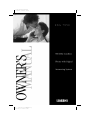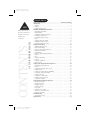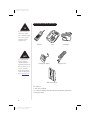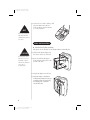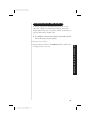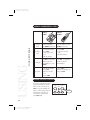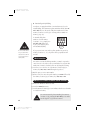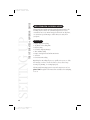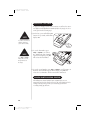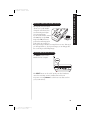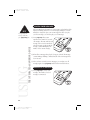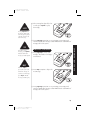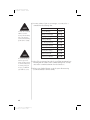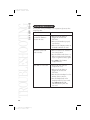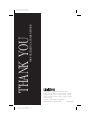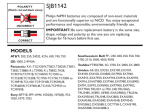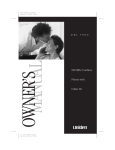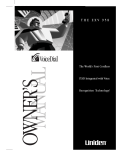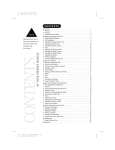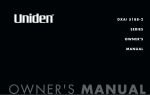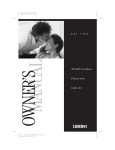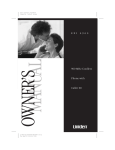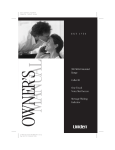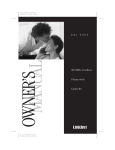Download Uniden EXA7950 Owner`s manual
Transcript
Color profile: Disabled Composite Default screen H:...reprint 8-13-99EXA7950.vp Tue Aug 17 15:32:30 1999 Color profile: Disabled Composite Default screen CONTENTS NOTE CONTENTS OF YOUR OWNER’S MANUAL Fold out the back cover of this owner’s manual to use the handy “Controls and Functions” page for reference. H:...reprint 8-13-99EXA7950.vp Tue Aug 17 15:31:15 1999 Controls and Functions . . . . . . . . . . . . . . . . . . . . . . . . . . Back Cover Fold-out Introduction. . . . . . . . . . . . . . . . . . . . . . . . . . . . . . . . . . . . . . . . . . . . . . . . . . . 1 • Welcome. . . . . . . . . . . . . . . . . . . . . . . . . . . . . . . . . . . . . . . . . . . . . . . . . . . . . . . . . . . . 1 • Features . . . . . . . . . . . . . . . . . . . . . . . . . . . . . . . . . . . . . . . . . . . . . . . . . . . . . . . . . . . . 1 • Included in Your Package . . . . . . . . . . . . . . . . . . . . . . . . . . . . . . . . . . . . . . . . . . . . . . 2 Installing and Adjusting Your Phone. . . . . . . . . . . . . . . . . . . . . . . . . . . . . . . 3 • Desk/Tabletop Installation. . . . . . . . . . . . . . . . . . . . . . . . . . . . . . . . . . . . . . . . . . . . . . 3 • Wall Installation. . . . . . . . . . . . . . . . . . . . . . . . . . . . . . . . . . . . . . . . . . . . . . . . . . . . . . 4 • Installing the Handset Battery Pack . . . . . . . . . . . . . . . . . . . . . . . . . . . . . . . . . . . . . . 8 • Charging the Battery Pack . . . . . . . . . . . . . . . . . . . . . . . . . . . . . . . . . . . . . . . . . . . . . 8 • Cleaning the Battery Contacts . . . . . . . . . . . . . . . . . . . . . . . . . . . . . . . . . . . . . . . . . . . 9 • Page . . . . . . . . . . . . . . . . . . . . . . . . . . . . . . . . . . . . . . . . . . . . . . . . . . . . . . . . . . . . . . . 9 • Setting the Pulse/Tone Switch. . . . . . . . . . . . . . . . . . . . . . . . . . . . . . . . . . . . . . . . . . 10 • Adjusting the Ringer Controls . . . . . . . . . . . . . . . . . . . . . . . . . . . . . . . . . . . . . . . . . . 10 • Automatic Digital Code Security . . . . . . . . . . . . . . . . . . . . . . . . . . . . . . . . . . . . . . . . 11 Using Your New Phone . . . . . . . . . . . . . . . . . . . . . . . . . . . . . . . . . . . . . . . . . 12 • Making and Receiving Calls. . . . . . . . . . . . . . . . . . . . . . . . . . . . . . . . . . . . . . . . . . . . 12 • Flash and Call Waiting. . . . . . . . . . . . . . . . . . . . . . . . . . . . . . . . . . . . . . . . . . . . . . . . 12 • Storing a Phone Number in Memory . . . . . . . . . . . . . . . . . . . . . . . . . . . . . . . . . . . . 13 • Dialing a Stored Number . . . . . . . . . . . . . . . . . . . . . . . . . . . . . . . . . . . . . . . . . . . . . . 13 • Chain Dialing . . . . . . . . . . . . . . . . . . . . . . . . . . . . . . . . . . . . . . . . . . . . . . . . . . . . . . . 14 • Erasing a Stored Number from Memory . . . . . . . . . . . . . . . . . . . . . . . . . . . . . . . . . . 14 • Redial . . . . . . . . . . . . . . . . . . . . . . . . . . . . . . . . . . . . . . . . . . . . . . . . . . . . . . . . . . . . . 15 • Tone . . . . . . . . . . . . . . . . . . . . . . . . . . . . . . . . . . . . . . . . . . . . . . . . . . . . . . . . . . . . . . 15 • Traveling Out-of-Range. . . . . . . . . . . . . . . . . . . . . . . . . . . . . . . . . . . . . . . . . . . . . . . . 15 • Channel . . . . . . . . . . . . . . . . . . . . . . . . . . . . . . . . . . . . . . . . . . . . . . . . . . . . . . . . . . . 15 • Using the SpeakerPhone . . . . . . . . . . . . . . . . . . . . . . . . . . . . . . . . . . . . . . . . . . . . . . 15 • Three-way call . . . . . . . . . . . . . . . . . . . . . . . . . . . . . . . . . . . . . . . . . . . . . . . . . . . . . . 15 Setting Up the Integrated Answering Device . . . . . . . . . . . . . . . . . . . . . . . . 16 • The Integrated Answering Device . . . . . . . . . . . . . . . . . . . . . . . . . . . . . . . . . . . . . . . 16 • Features . . . . . . . . . . . . . . . . . . . . . . . . . . . . . . . . . . . . . . . . . . . . . . . . . . . . . . . . . . . 16 • Turning the Answering System On/Off. . . . . . . . . . . . . . . . . . . . . . . . . . . . . . . . . . . 17 • Setting the Clock . . . . . . . . . . . . . . . . . . . . . . . . . . . . . . . . . . . . . . . . . . . . . . . . . . . . 17 • Setting Your Outgoing Message (GREETING) . . . . . . . . . . . . . . . . . . . . . . . . . . . . . . 18 • Selecting the Message Record Time . . . . . . . . . . . . . . . . . . . . . . . . . . . . . . . . . . . . . . 19 • Selecting a Pin Code . . . . . . . . . . . . . . . . . . . . . . . . . . . . . . . . . . . . . . . . . . . . . . . . . 20 • Calling Party Control Feature . . . . . . . . . . . . . . . . . . . . . . . . . . . . . . . . . . . . . . . . . . 20 • Setting the Toll Saver Switch. . . . . . . . . . . . . . . . . . . . . . . . . . . . . . . . . . . . . . . . . . . 21 • Using the Reset Button . . . . . . . . . . . . . . . . . . . . . . . . . . . . . . . . . . . . . . . . . . . . . . . 21 Using the Integrated Answering Device. . . . . . . . . . . . . . . . . . . . . . . . . . . . 22 • Playing Your Messages. . . . . . . . . . . . . . . . . . . . . . . . . . . . . . . . . . . . . . . . . . . . . . . . 22 • Repeating a Message . . . . . . . . . . . . . . . . . . . . . . . . . . . . . . . . . . . . . . . . . . . . . . . . . 22 • Skipping a Message . . . . . . . . . . . . . . . . . . . . . . . . . . . . . . . . . . . . . . . . . . . . . . . . . . 23 • Deleting a Message . . . . . . . . . . . . . . . . . . . . . . . . . . . . . . . . . . . . . . . . . . . . . . . . . . 24 • Voice Memo . . . . . . . . . . . . . . . . . . . . . . . . . . . . . . . . . . . . . . . . . . . . . . . . . . . . . . . . 24 • Recording a Conversation . . . . . . . . . . . . . . . . . . . . . . . . . . . . . . . . . . . . . . . . . . . . . 25 • Remote Access Away from Home. . . . . . . . . . . . . . . . . . . . . . . . . . . . . . . . . . . . . . . . 25 • Remote Room Monitor. . . . . . . . . . . . . . . . . . . . . . . . . . . . . . . . . . . . . . . . . . . . . . . . 27 Troubleshooting . . . . . . . . . . . . . . . . . . . . . . . . . . . . . . . . . . . . . . . . . . . . . . 28 • Quick Reference Chart . . . . . . . . . . . . . . . . . . . . . . . . . . . . . . . . . . . . . . . . . . . . . . . . 28 Specifications. . . . . . . . . . . . . . . . . . . . . . . . . . . . . . . . . . . . . . . . . . . . . . . . . 31 INTRODUCTION I N T R O D U C T I O N TO YOUR NEW PHONE Color profile: Disabled Composite Default screen Introduction WELCOME Congratulations on your purchase of the Uniden EXA7950 cordless telephone and answering system. This phone is designed and engineered to exacting standards for reliability, long life, and outstanding performance. FEATURES • • • • • • • • • • • 900 MHz Extended Range Technology Integrated Telephone Answering Device (ITAD) 10 Number Memory Dialing 3 Instant Dial Priority Keys 32 Digit Redial Flash and Pause Pulse/Tone Dialing Page 7 Hour Talk Time Handset Earpiece and Ringer Volume Control Hearing Aid Compatible The EXA7950 features include AutoTalk™ and AutoStandby™. AutoTalk allows you to answer a call by just removing the handset from the base so you don’t have to waste time pushing buttons or flipping switches. AutoStandby allows you to hang up by simply returning the handset to the base. The UltraClear Plus™ true compander circuitry virtually eliminates background noise. This innovative technology, together with 40 different channels, provides you with the best possible reception during all your conversations. To protect you against misbilled calls which might result from your phone being activated by other equipment, the EXA7950 has Random Code™ digital security which automatically selects one of over 65,000 digital security codes for the handset and base. Also, the AutoSecure™ feature electronically locks your phone when the handset is in the base. To get the most from your phone, please read this owner’s manual thoroughly. Also, be sure to complete the product registration form and mail it in. Be sure to visit our web site at: www.uniden.com. 1 H:...reprint 8-13-99EXA7950.vp Tue Aug 17 15:31:16 1999 Color profile: Disabled Composite Default screen INCLUDED IN YOUR PACKAGE TIP To get the most from your phone, please read this owner’s manual thoroughly. Also be sure to complete and mail the product registration form. Handset Base AC Adapter NOTE If any of these items are missing or damaged, contact the Uniden Parts Department at (800) 554-3988. Hours are from 8:30 a.m. to 5:00 p.m. Central Time, Monday through Friday. We can also be reached on the web at www.uniden.com. Rechargeable Battery Telephone Cord Wall Mount Adapter Also included: • This Owner’s Manual • Precautions and Important Safety Instructions/Warranty Information • Registration Card 2 H:...reprint 8-13-99EXA7950.vp Tue Aug 17 15:31:20 1999 Color profile: Disabled Composite Default screen Installing and Adjusting Your Phone DESK/TABLETOP INSTALLATION TIP AND ADJUSTING YOUR PHONE 1) Plug the AC adapter cord into the 9 VDC input jack on the back of the base. 2) Wrap the AC adapter cord around the strain relief notch. Place the power cord so that it does not create a trip hazard or where it could become chafed and create a fire or electrical hazard. 3) Plug the AC adapter into a standard 120 VAC wall outlet. Use only the Uniden AC adapter supplied with this phone and DO NOT use an outlet controlled by a wall switch. 4) Charge the battery (refer to “Charging the Battery Pack,” page 8). 5) Plug one end of the telephone cord into the TEL LINE jack on the back of the base. 6) Plug the other end of the cord into your telephone jack on the wall. 3 H:...reprint 8-13-99EXA7950.vp Tue Aug 17 15:31:21 1999 INSTALLING AND ADJUSTING INSTALLING Before choosing a location for your phone, read the “Installation Considerations” included in the “Precautions and Important Safety Instructions” brochure. Color profile: Disabled Composite Default screen HINT 7) Set the base on a desk or tabletop, and place the handset into the base as shown. Then, raise the antenna to a vertical position. Before using your phone, fully charge the NickelCadmium battery pack for 15-20 hours. WALL INSTALLATION ▼ Standard wall plate mounting This phone can be mounted on any standard AT&T or GTE wall plate. CAUTION Place the power cord so that it does not create a trip hazard or where it could become chafed and create a fire or electrical hazard. 1) Slide the wall mount adapter into the notches at the top of the base. 2) Rotate the wall mount adapter down and snap it into place at the bottom of the base. 3) Plug the AC adapter into the base. 4) Put the AC adapter cord inside the molded wiring channel, then wrap it around the strain relief notch. Plug the AC adapter into a standard 120 VAC wall outlet. 4 H:...reprint 8-13-99EXA7950.vp Tue Aug 17 15:31:26 1999 Color profile: Disabled Composite Default screen ! DO NOT use an outlet controlled by a wall switch. Before you plug the other end of the telephone cord into the modular jack on the wall, charge the battery (refer to “Charging the Battery Pack,” page 8). 6) Line up the mounting slots on the base with the mounting posts on the wall, then push in and down until the phone is firmly seated. 7) On the base unit, pull the handset retainer out of the slot and rotate it clockwise 180 degrees. INSTALLING AND ADJUSTING ! 5) Plug one end of the telephone cord into the TEL LINE jack on the back of the base, then plug the other end into a standard telephone jack. 8) Flip the retainer from front to back, then slide it back into the slot so that the lip of the retainer faces up and the oval is at the bottom of the retainer. This will hold the handset in place. 5 H:...reprint 8-13-99EXA7950.vp Tue Aug 17 15:31:28 1999 Color profile: Disabled Composite Default screen ▼ Direct wall mounting If you don’t have a standard wall plate, you can mount your phone directly to the wall. Before doing this, consider the following: • Select a location away from electrical cables, pipes, or other items behind the mounting location. Inserting screws into areas such as this can be hazardous. • Try to mount your phone within 10 - 15 feet of a working phone jack in order to avoid excessive lengths. Remember, you are not mounting your phone to a wall plate with a built-in phone jack. • If the selected mounting area has no wooden support beams directly behind it, you will need the appropriate anchoring devices in order for the wall to properly support your phone. 1) Insert two mounting screws into the wall, with their appropriate anchoring device if necessary, 3-15/16 inches apart. Allow about 3/16 of an inch between the wall and screw heads for mounting the phone. 2) Slide the wall mount into the notches at the top of the base. 3) Rotate the wall mount adapter down and snap it into place at the bottom of the base. 4) Plug the AC adapter into the base. 6 H:...reprint 8-13-99EXA7950.vp Tue Aug 17 15:31:30 1999 Color profile: Disabled Composite Default screen 5) Put the AC adapter cord inside the molded wiring channel, then wrap the AC adapter cord around the strain relief notch. Plug the AC adapter into a standard 120 VAC wall outlet. INSTALLING AND ADJUSTING 6) Plug one end of the telephone cord into the TEL LINE jack on the back of the base, then plug the other end into a standard telephone jack. 7) Line up the mounting slots on the base with the mounting screws on the wall, then push in and down until the phone is firmly seated. 8) On the base unit, pull the handset retainer out of the slot and rotate it clockwise 180 degrees. 7 H:...reprint 8-13-99EXA7950.vp Tue Aug 17 15:31:33 1999 Color profile: Disabled Composite Default screen 9) Flip the retainer from front to back, then slide it back into the slot so that the lip of the retainer faces up and the oval is at the bottom of the retainer. This will hold the handset in place. INSTALLING THE HANDSET BATTERY PACK 1) Remove the handset battery cover. 2) Plug the battery’s cable into the handset 1 2 3) Replace the battery cover. 3 NOTE The plastic connectors will fit together only one way. Make sure the battery’s connector is properly aligned. Use only the Uniden battery pack (model BT-905). CHARGING THE BATTERY PACK ▼ Initial battery charging Before plugging the phone line into your new phone for the first time, fully charge the rechargeable battery pack for 15-20 hours without interruption. 1) Place the handset on the base. 2) Make sure that the status LED lights. If the LED doesn’t light, check to see that the AC adapter is plugged in and that the handset makes good contact with the base charging contacts. 8 H:...reprint 8-13-99EXA7950.vp Tue Aug 17 15:31:35 1999 Color profile: Disabled Composite Default screen ▼ ! When the battery pack is very low and needs to be charged, the phone is programmed to eliminate functions in order to save power. If the phone is not in use, the talk/batt LED flashes every three seconds. If the phone is in use, the talk/batt LED flashes every three seconds and the handset beeps. Complete your conversation as quickly as possible and return the handset to the base for charging. batt talk talk flash mem CLEANING THE BATTERY CONTACTS To maintain a good charge, clean all charging contacts on the handset and base about once a month with a pencil eraser or other contact cleaner. DO NOT use liquids or solvents; you may damage your phone. PAGE To locate the handset (while it’s off the base), press page on the base. The handset beeps for 60 seconds. Paging is canceled, when the handset is returned to the base. 9 H:...reprint 8-13-99EXA7950.vp Tue Aug 17 15:31:36 1999 INSTALLING AND ADJUSTING Use only the Uniden battery (BT-905) supplied with your phone. Low battery indicator Color profile: Disabled Composite Default screen SETTING THE PULSE/TONE SWITCH TIP Most phone systems use tone dialing. Check with your local phone company if you’re not sure whether your system is tone or pulse. Be sure the PULSE/TONE switch is in the TONE position unless your local phone system uses pulse dialing. ADJUSTING THE RINGER CONTROLS ▼ Handset ringer tone and ringer volume When the phone is either charging or in standby mode, pressing the volume key on the handset selects the handset ringer volume and tone. There are two ringer tones each with two volume levels; high and low. ▼ Handset earpiece volume The handset earpiece volume settings (Normal, High and Loud) can only be adjusted during a call. Press volume to select Normal, High or Loud. When you hang up, the phone keeps the last volume setting selected. ▼ Base unit ringer on-off To turn the base ringer on, select the RINGER ON position. To turn the base ringer off, select the RINGER OFF position. 10 H:...reprint 8-13-99EXA7950.vp Tue Aug 17 15:31:38 1999 Color profile: Disabled Composite Default screen AUTOMATIC DIGITAL CODE SECURITY To prevent other parties from making unauthorized calls on your phone line, a digital code was added to the EXA7950. Your phone’s handset and base share this code, which is randomly set each time you place the handset in the charging cradle. ▼ To reestablish communication between the handset and the base in the event of a power failure 1) Restore power to the base. 11 H:...reprint 8-13-99EXA7950.vp Tue Aug 17 15:31:38 1999 INSTALLING AND ADJUSTING 2) Place the handset on the base. The status LED blinks to indicate that the digital security code is reset. Color profile: Disabled Composite Default screen Using Your New Phone MAKING AND RECEIVING CALLS Handset On Base USING YOUR NEW PHONE To answer a call 12 H:...reprint 8-13-99EXA7950.vp Tue Aug 17 15:31:42 1999 To make a call Handset Off Base Pick up the handset, or Press any button or press press speaker on the base. speaker on the base.. 1) Press talk. 2) Listen for the dial tone. 3) Dial the number. 1) Pick up the handset. 2) Press talk. 3) Listen for the dial tone. 4) Dial the number. Press talk, or return the handset to the base To hang up (AutoStandby), or press speaker. To redial Press talk, or return the handset to the base (AutoStandby). 1) Pick up the handset. 2) Press talk. 3) Listen for the dial tone. 4) Press redial. 1) Press talk. 2) Listen for the dial tone. 3) Press redial. FLASH AND CALL WAITING If you have “call waiting” service and a call waiting tone sounds while you are on a call, press flash to accept the waiting call. There is a short pause, then you will hear the new caller. To return to the original caller, press flash again. talk talk 1 batt mem flash 2 abc 3 def flash Color profile: Disabled Composite Default screen STORING A PHONE NUMBER IN MEMORY Your EXA7950 phone has 10 memory locations for storing important telephone numbers. NOTE The pause button counts as one digit. Pressing pause more than once increases the length of pause between numbers. 1) Remove the handset from the base. 2) Press mem. You hear a beep and the talk/batt LED blinks. talk batt 3) Enter the phone number, up to 16 digits. If a pause is needed during dialing to access a long distance or other service, press pause to insert a pause. talk talk 1 NOTE mem flash mem 2 abc 3 def 4 ghi 5 jkl 6mno 7 8 9 wxyz pqrs tuv tone 4) Press mem again. 5) Enter the memory location (0-9) on the keypad. A tone indicates that the number is stored. batt 0 oper # redial pause chan volume m1 m3 m2 pause You cannot store numbers in m1, m2 or m3. Refer to “One-Touch Dialing.” DIALING A STORED NUMBER ▼ USING Using the memory location features 1) Press talk. 2) Press mem. If you select a memory location that does not have a stored number, the handset will beep rapidly and the phone will not dial. 13 H:...reprint 8-13-99EXA7950.vp Tue Aug 17 15:31:44 1999 PHONE NOTE YOUR 3) Enter the memory location (0-9) on the keypad. The stored number automatically dials. Color profile: Disabled Composite Default screen ▼ One-touch priority dialing Your phone is equipped with three “One-Touch Priority” keys for instant dialing. You cannot store phone numbers directly into m1, m2 or m3. They are only used to dial phone numbers stored into memory locations 1, 2 and 3. (See “Storing a Phone Number in Memory,” page 13.) NOTE An error sounds and the erase procedure will be canceled if more than 20 seconds elapse between each keystroke. To instantly dial phone numbers stored in memory locations 1, 2 or 3, simply press m1, m2 or m3. (There is no need to press talk; the phone will automatically dial.) 7 pqrs 8 tuv 9 wxyz tone 0 oper # redial pause chan volume m1 m3 m2 m1, m2, m3 If you press m1, m2 or m3, and no phone number was stored in memory locations 1, 2, or 3, the phone will beep rapidly but will not dial. CHAIN DIALING On certain occasions after dialing a number, you may be requested to enter an access code, such as your account number. You can enter this number into a memory location for later use by doing the following. 1) Store the access code into one of the memory locations (0-9) or memory keys m1, m2, or m3 following the steps above. 2) Dial the party or service main number. 3) When you need to enter the special number, press mem followed by the memory location (0-9) or memory keys m1, m2, or m3 ERASING A STORED NUMBER FROM MEMORY 1) Remove the handset from the base unit. 2) Press the mem button twice. 3) Press the memory location (0-9). A tone indicates that the stored number is erased from memory. 14 H:...reprint 8-13-99EXA7950.vp Tue Aug 17 15:31:45 1999 NOTE You cannot erase the phone numbers from memory locations 1-3 by pressing the m1 - m3 keys. You must use the keypad (1-3) for these locations. Color profile: Disabled Composite Default screen REDIAL The redial key redials the last number dialed. The redialed number can be up to 32 digits long. NOTE The tone feature only applies when the base unit is set to pulse. TONE If you are dialing in the pulse mode and need to enter tone digits, press tone to enter the digits. Once the call has ended, the tone mode is canceled and pulse dialing resumes. tone 7 pqrs 8 tuv 9 wxyz tone 0 oper # redial pause chan volume m1 m3 m2 TRAVELING OUT-OF-RANGE During a call, as you begin to move your handset too far from your base unit, noise increases. If you pass the range limits of the base unit, your call will terminate within 20 seconds. CHANNEL To help eliminate background noise, press chan to change channels. USING THE SPEAKERPHONE TIP Adjust the speakerphone volume by pressing ▲ for louder or ▼ for softer. To use the speakerphone to answer a call, press speaker on the base. Direct your voice to the microphone on the bottom of the base. To hang up, press speaker again. First, dial the number using the handset. Then, press speaker to set up a three-way call between the base, handset, and the person on the line. H:...reprint 8-13-99EXA7950.vp Tue Aug 17 15:31:46 1999 PHONE 15 YOUR THREE-WAY CALL USING To use the speakerphone while making a call, first dial the number using the handset. Then press speaker on the base unit. You can press talk to disconnect the handset and continue the call with the speakerphone. Press speaker to hang up. SETTING UP THE INTEGRATED ANSWERING DEVICE Color profile: Disabled Composite Default screen 16 H:...reprint 8-13-99EXA7950.vp Tue Aug 17 15:31:47 1999 Setting Up the Integrated Answering Device THE INTEGRATED ANSWERING DEVICE The EXA7950 has a built-in answering system that answers and records incoming calls. You can also use your answering system to record a conversation, leave a voice memo message for others who use the phone, or to announce a special message to callers when you’re away from your phone. FEATURES • • • • • • • • Digital Tapeless Recording 15 minutes of Recording Time Call Screening Selectable Outgoing Messages Time and Day Stamp Remote Message Retrieval and Room Monitor Toll Saver Conversation Recording Digital Tapeless Recording allows you to quickly review, save, or delete the messages you choose. You’ll never have to worry about a tape wearing out, jamming, or resetting improperly. The Integrated Answering System is easy and convenient to use, but please read through all of the instructions carefully before attempting to use it. Color profile: Disabled Composite Default screen ANSWERING TURNING THE ANSWERING SYSTEM ON/OFF SETUP Adjust the volume of the system’s announcements by pressing s or louder or t for softer on the base speaker. DEVICE TIP 1) To turn the answering system on, press answer on/off. A beep tone will sound and the current outgoing message will play on the base speaker. A second beep tone will sound after the outgoing message plays. The message counter LED lights to indicate that the unit is ready to answer calls. 2) To turn the answering system off, press answer on/off again. A beep tone will sound followed by the announcement “Answer off” and the message counter LED will go out. NOTE Press skip or repeat multiple times to scrol through days, hours, minutes, etc. SETTING THE CLOCK The clock on the EXA7950 Answering System starts when power is applied to the base. Follow these steps to set the clock to the correct time: 1) Press and hold clock until a beep tone sounds. clock NOTE If you make no entries within two minutes, the system returns to standby. 2) Next, press the skip or repeat key until the correct day is announced. (Numbers zero through six display on the base as each day is announced.) 3) Press clock again to select the day. The hour setting is announced. 17 H:...reprint 8-13-99EXA7950.vp Tue Aug 17 15:31:49 1999 Color profile: Disabled Composite Default screen 4) Press skip or repeat until you hear the current hour setting. Numbers 1 through 12 display on the base as each hour is announced. 5) Press clock again to select the correct hour. 6) Press skip or repeat until you hear the current minute setting. The numbers 0 through 59 display on the base as each minute is announced. 7) Press clock again to select the correct minute. The AM/PM setting is announced. 8) The LED displays an A or P. Press skip or repeat until you hear the correct AM/PM setting. 9) Press clock again to end the time/day setting. The EXA7950 announces the time that you have set. NOTE You can record up to a 30-second greeting. SETTING YOUR OUTGOING MESSAGE (GREETING) When you receive a call, the answering system automatically plays either a preset message or your own personal outgoing message. ▼ Preset message The following message is prerecorded: “Hello, no one is available to take your call. Please leave a message after the tone.” To record your own greeting, follow the steps below. ▼ Stand within 12 inches in front of the microphone and speak clearly when recording your outgoing message. 18 H:...reprint 8-13-99EXA7950.vp Tue Aug 17 15:31:50 1999 Recording your personal greeting 1) Press and hold greeting until you hear a long tone. Start recording your message immediately after you hear the long tone end. The message counter LED will blink, indicating record mode. Color profile: Disabled Composite Default screen 2) When you are finished recording your message, press greeting again. A tone sounds and your message plays back on the base speaker. ANSWERING To choose between the prerecorded outgoing message and your personal outgoing message, press greeting during outgoing message playback. This switches between the two options. DEVICE Announce only feature The Announce Only feature plays a prerecorded outgoing message or your own personal outgoing message, but it will not allow the caller to leave a message. Move the REC TIME switch to the ANN position. The message counter LED displays A when the system is on standby. SELECTING THE MESSAGE RECORD TIME You can set your answering system to record messages up to one or four minutes long. One minute option: move the REC TIME switch to 1. REC TIME ANN/4/1 Four minute option: move the REC TIME switch to 4. 19 H:...reprint 8-13-99EXA7950.vp Tue Aug 17 15:31:52 1999 SETUP ▼ Color profile: Disabled Composite Default screen SELECTING A PIN CODE To play your messages from a remote location, you will need to enter a two-digit Personal Identification Number (PIN) code (00-99). To select a PIN, perform the following steps: NOTE 1) On the base, press and hold the pin button. A beep sounds, and the LED displays 00. If you don’t select a PIN code within two minutes, the system returns to standby. NOTE Press skip or repeat multiple times to scroll through numbers on the display. pin 2) To set the first number, press skip or repeat to scroll from 0 to 9. When the desired number appears in the display, press pin. This selects the first number. 3) To set the second number, press skip or repeat to scroll from 0 to 9. When the desired number appears in the display, press pin. This selects the second number and the entered PIN is announced. CALLING PARTY CONTROL FEATURE The Calling Party Control (CPC) feature automatically sets your answering system to disconnect and reset if the caller hangs up before leaving a message. This prevents your answering system from recording a hang up/dial tone. 20 H:...reprint 8-13-99EXA7950.vp Tue Aug 17 15:31:53 1999 Color profile: Disabled Composite Default screen The RESET button is used to initialize the base computer. The RESET button can be used if an AC power line disturbance causes the answering system to malfunction and become inoperative. Pressing RESET does NOT erase any data stored in your system memory. 21 H:...reprint 8-13-99EXA7950.vp Tue Aug 17 15:31:54 1999 SETUP USING THE RESET BUTTON DEVICE The ring time/toll saver switch allows you to set the number of rings the caller hears before your answering system plays your outgoing message. You can set the switch to answer after two rings or after four rings. In the TS (Toll Saver) position, the answering system picks up after two rings if you have new messages, and after four rings if there are none. This way, if you call long distance to check your messages, you can hang up after the second ring to avoid billing charges. ANSWERING SETTING THE TOLL SAVER SWITCH Color profile: Disabled Composite Default screen Using the Integrated Answering Device PLAYING YOUR MESSAGES The base LED shows the number of total messages on the display. If the display is blinking, then there are new messages waiting for you. The EXA7950 is designed to play your new messages first. After you play your new messages, you can then play your old messages. HINT 1) Press play/stop. The system announces the number of new and old messages. The time and day each message was received is announced after the message is played, and the message counter LED displays the number of the current message. 2) When all new messages have played, a long tone is heard. The message counter LED stops flashing to indicate that all of the new messages have been reviewed. 3) After you have reviewed your new messages, you can play your old messages again. Press play/stop and follow the instructions above. USING THE INTEGRATED ANSWERING DEVICE To stop playing your messages at any time, press play/stop again. 22 H:...reprint 8-13-99EXA7950.vp Tue Aug 17 15:31:55 1999 REPEATING A MESSAGE 1) Press play/stop to review your messages. The number of stored messages is announced. Color profile: Disabled Composite Default screen NOTE 2) After a message has played for a few seconds, press repeat to replay the message. Pressing repeat before two and one half seconds of the message has played causes the system to scan back one message. 3) Press play/stop at any time to stop reviewing your messages and return to standby. The message counter LED shows the total number of messages still on the system. If you have several messages, press repeat until you return to the message you want replayed ANSWERING DEVICE USE TIP SKIPPING A MESSAGE 1) Press play/stop to review your messages. The number of messages is announced. HINT Each time skip is pressed, the system scans forward one message. If you have several messages, press skip to find the message you want to play. 2) Press skip at anytime to skip to the next message. 3) Press play/stop at any time to stop reviewing your messages and return to standby. The message counter LED shows the total number of messages still on the system. 23 H:...reprint 8-13-99EXA7950.vp Tue Aug 17 15:31:56 1999 Color profile: Disabled Composite Default screen DELETING A MESSAGE 1. Press play/stop to review your messages. NOTE When you press delete, you are permanently deleting the message. Once deleted, the message cannot be replayed. NOTE The system automatically returns to standby when all messages have played. 2. If you decide to delete a message, press and hold delete anytime during the message. The system beeps and immediately goes to the next message. 3. After you have played all of your messages, a long tone sounds on the base speaker. To delete all messages, press and hold delete after reviewing your messages. A tone sounds when all message are cleared. VOICE MEMO The Voice Memo function allows the user to record a message on the base. NOTE The voice memo function is completely independent of the outgoing message. It’s handy for leaving others a quick message. 24 H:...reprint 8-13-99EXA7950.vp Tue Aug 17 15:31:58 1999 1) Press and hold voice memo. A beep tone sounds and the message counter LED begins to blink. Color profile: Disabled Composite Default screen 2) Release voice memo and speak into the microphone. NOTE A voice memo message is treated as a typical recorded message and will be added to the stored messages. RECORDING A CONVERSATION You can record up to a 15 minute conversation while you are using your phone. 1) During a conversation, press voice memo. The unit begins recording and two dashes show in the display. A beep that can be heard by both parties sounds every 15 seconds. A recorded conversation is treated as a typical message and will be added to the stored messages. 2) To stop recording, press play stop or voice memo again. REMOTE ACCESS AWAY FROM HOME You can operate your answering system from a remote location using any touch-tone telephone. Use this function to check for recorded messages, to play or delete messages, even to record a new outgoing message, and to monitor sounds in the room. 1) Call your telephone number. 2) During the outgoing message playback, press # followed by your PIN code. Refer to page 20 for instructions on how to select a PIN code. 3) The answering system announces the time and day stamp followed by the number of messages stored in memory. Message playback automatically begins. 25 H:...reprint 8-13-99EXA7950.vp Tue Aug 17 15:31:59 1999 ANSWERING DEVICE USE NOTE 3) When you have finished, press play/stop or voice memo to stop recording. The system returns to standby. Color profile: Disabled Composite Default screen 4) You may continue to listen to your messages, or you may select a command from the following chart: NOTE You must enter a command within 15 seconds of entering command waiting mode or the answering system automatically hangs up and returns to standby. FUNCTION Repeat a Message Playing your Messages Skipping a Message Deleting a Message Stop Message Playback Answering System On Voice Memo Record/Stop Greeting Record/Stop The system will only play back messages for four minutes and then it returns to command waiting mode. To continue playing your messages, press # then 2 again within 15 seconds. 26 H:...reprint 8-13-99EXA7950.vp Tue Aug 17 15:32:00 1999 Remote Room Monitor # then 1 # then 2 # then 3 # then 4 # then 5 # then 6 # then 7 # then 8 # then 9 # then Q NOTE Answer System Off PRESS 5) After all of your messages have played, you will hear intermittent beeps indicating that the system is in the command waiting mode. You may enter another command at this time from the chart above. 6) When you are finished, hang up to exit the system. The answering system automatically returns to standby. Color profile: Disabled Composite Default screen REMOTE ROOM MONITOR You can call your answering system from any touch-tone phone and monitor sounds in the room where your base is installed. 1) Call your telephone number. 2) During the outgoing message playback, press # followed by your PIN code. 3) The answering system begins announcing the time and day stamp. Q 4) Press # then while the system announces the time and day stamp. Q 5) Press # then to monitor the room for another 15 seconds. Or, select another remote function. Or, hang up to exit the system. The answering system automatically returns to standby. 27 H:...reprint 8-13-99EXA7950.vp Tue Aug 17 15:32:00 1999 ANSWERING DEVICE USE You hear sounds in the room where your phone is installed. After 15 seconds, the answering system returns to the command waiting mode. YOUR NEW PHONE TROUBLESHOOTING Color profile: Disabled Composite Default screen 28 H:...reprint 8-13-99EXA7950.vp Tue Aug 17 15:32:01 1999 Troubleshooting QUICK REFERENCE CHART If your phone is not performing to your expectations, please try these simple steps first. PROBLEM SUGGESTION The charge light won’t come on when the handset is placed in the base. • Make sure the AC adapter is plugged into the base and wall outlet. • Make sure the handset is properly seated in base. • Make sure the charging contacts on the handset and base are clean. The audio sounds weak and/or scratchy. • Make sure that the base antenna is in a vertical position. • Move the handset and/or base to a different location away from metal objects or appliances and try again. • Press chan to help eliminate background noise. Can’t make or receive calls. • Check both ends of the base telephone line cord. • Make sure the AC adapter is plugged into the base and wall outlet. • Disconnect the AC adapter for a few minutes, then reconnect it. • Place the handset back on the charging cradle for a few seconds. The status LED will blink indicating that the phone has been reset. Color profile: Disabled Composite Default screen PROBLEM SUGGESTION • The Nickel-Cadmium battery pack may be weak. Charge the battery on the base unit for 15-20 hours. • The handset may be too far away from the base unit. • Place the base unit away from appliances or metal objects. • Place the handset back on the charging cradle for a few seconds. The status LED will blink indicating that the phone has been reset. The answering system does not work. • Make sure the base unit is plugged in. • Make sure the answering system is turned on. • Press RESET after an AC line spike. The answering system does not answer calls. • Set the REC TIME switch to either the one minute or four minute option. • The memory may be full. Delete some or all of the saved messages. Messages are incomplete. • The incoming messages may be too long. Remind callers to leave a brief message. • The memory may be full. Delete some or all of the saved messages. After a power failure, the outgoing message is deleted. • Record your personal outgoing message again. The default messages should remain. No sound on the base unit speaker during call monitoring or message playback. • Adjust the speaker volume on the base unit. 29 H:...reprint 8-13-99EXA7950.vp Tue Aug 17 15:32:01 1999 TROUBLESHOOTING The handset doesn’t ring or receive a page. Color profile: Disabled Composite Default screen PROBLEM Cannot access remote call-in features from another touch-tone phone. 30 H:...reprint 8-13-99EXA7950.vp Tue Aug 17 15:32:02 1999 SUGGESTION • Make sure you’re using the correct PIN number. • Make sure that the touch-tone phone you’re using can transmit the tone for at least two seconds. If it cannot, you may have to use another phone to access your messages. SPECIFICATIONS S P E C I F I C A T I O N S OF YOUR NEW PHONE Color profile: Disabled Composite Default screen Specifications G E NER A L The EXA7950 complies with FCC Parts 15 and 68. Frequency control: PLL Modulation: Frequency Shift Keying Operating temperature: 0º to 50º C (+32º F to +122º F) BASE Transmit Frequency: 925.997 to 927.947 MHz Receive Frequency: 902.052 to 904.002 (40 channels) Power requirements: 9V 350 mA (from AC adapter) Size: 7-3/8 in.(W) x 2 in. (D) x 8-3/4 in. (H) Weight: Approx. 21.1 oz. (including optional battery) HANDSET Transmit Frequency: 902.052 to 904.002 MHz Receive Frequency: 925.997 to 927.947 (40 channels) Power requirements: Rechargeable Nickel-Cadmium battery pack Size (without antenna): 2.28 in. (W) x 1.73 in. (D) x 7.09 in. (H) Weight: Approx. 8.9 oz. (including battery) Battery: BT-905 Capacity Talk mode Standby mode 600 mAH, 3.6V 7 hours 14 days Specifications, features, and availability of optional accessories are all subject to change without prior notice. 31 H:...reprint 8-13-99EXA7950.vp Tue Aug 17 15:32:02 1999 Color profile: Disabled Composite Default screen At Uniden, we’ll take care of you! If you need any assistance with this product, please call our Customer Hotline at: 1-800-297-1023 Please do not return this product to the place of purchase Our Uniden representatives will be happy to help you with any matters regarding the operation of this unit, available accessories, or any other related matters. Hours: M-F, 7:00 AM to 7:00 PM CST Thank you for purchasing a Uniden product. H:...reprint 8-13-99EXA7950.vp Tue Aug 17 15:32:02 1999 AND FUNCTIONS CONTROLS THANK YOU FOR PURCHASING A UNIDEN PHONE! Color profile: Disabled Composite Default screen Covered under one or more of the following U.S. patents: 4,511,761 4,523,058 4,595,795 4,797,916 5,381,460 5,426,690 5,434,905 5,491,745 5,533,010 5,574,727 5,650,790 5,660,269 5,661,780 5,663,981 5,671,248 5,717,312 5,754,407 5,768,345 5,787,356 5,838,721 © June 1999 Uniden America Corporation All rights reserved • Printed in China H:...reprint 8-13-99EXA7950.vp Tue Aug 17 15:32:31 1999 UCZZ01243ZZ