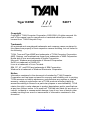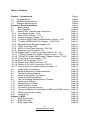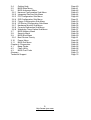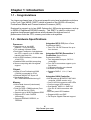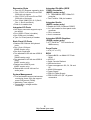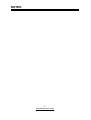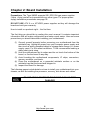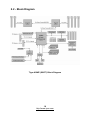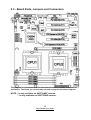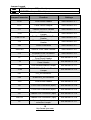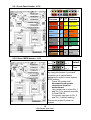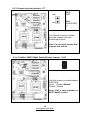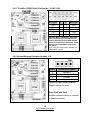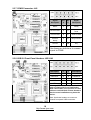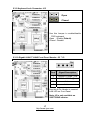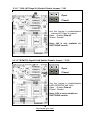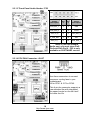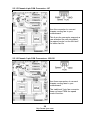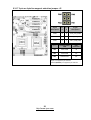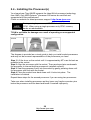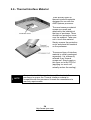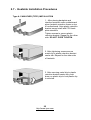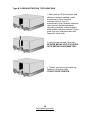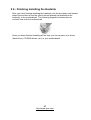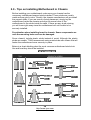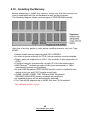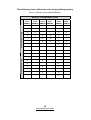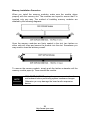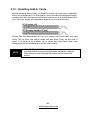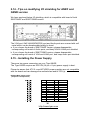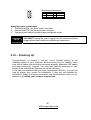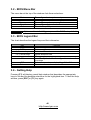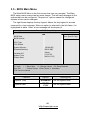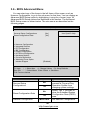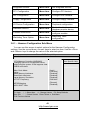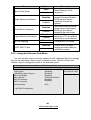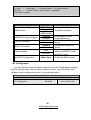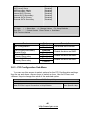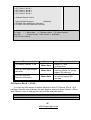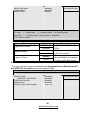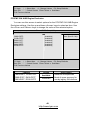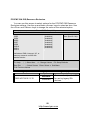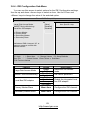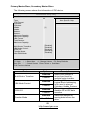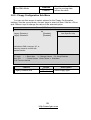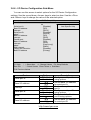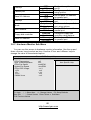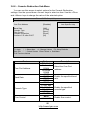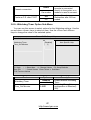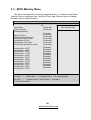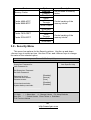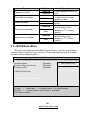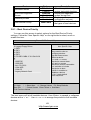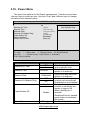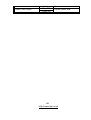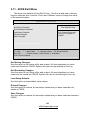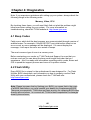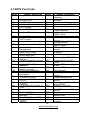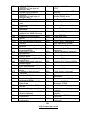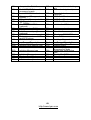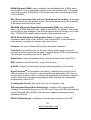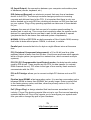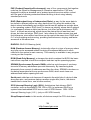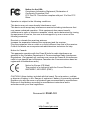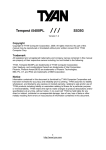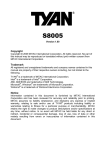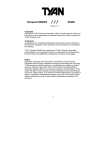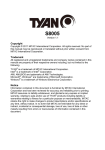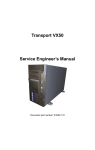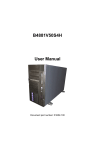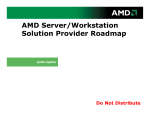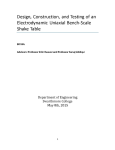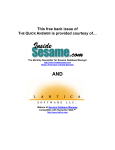Download Tyan Computer S2877 Computer Accessories User Manual
Transcript
Tiger K8WE /// S2877 Version 1.01 Copyright Copyright © TYAN Computer Corporation, 2005-2006. All rights reserved. No part of this manual may be reproduced or translated without prior written consent from TYAN Computer Corp. Trademark All registered and unregistered trademarks and company names contained in this manual are property of their respective owners including, but not limited to the following. TYAN, Taro and Tiger K8WE are trademarks of TYAN Computer Corporation. AMD, Opteron, and combinations thereof are trademarks of AMD Corporation. Nvidia and nForce are trademarks of Nvidia Corporation Microsoft, Windows are trademarks of Microsoft Corporation. SuSE,is a trademark of SuSE AG. Linux is a trademark of Linus Torvalds IBM, PC, AT, and PS/2 are trademarks of IBM Corporation. Winbond is a trademark of Winbond Electronics Corporation. Notice Information contained in this document is furnished by TYAN Computer Corporation and has been reviewed for accuracy and reliability prior to printing. TYAN assumes no liability whatsoever, and disclaims any express or implied warranty, relating to sale and/or use of TYAN products including liability or warranties relating to fitness for a particular purpose or merchantability. TYAN retains the right to make changes to product descriptions and/or specifications at any time, without notice. In no event will TYAN be held liable for any direct or indirect, incidental or consequential damage, loss of use, loss of data or other malady resulting from errors or inaccuracies of information contained in this document. 1 http://www.tyan.com Table of Contents Chapter 1: Introduction 1.1 Congratulations 1.2 Hardware Specifications 1.3 Software Specifications Chapter 2: Board Installation 2.1 Board Image 2.2 Block Diagram 2.3 Board Parts, Jumpers and Connectors 2.3.1 Front Panel Header: J139 2.3.2 Clear CMOS Header: J112 2.3.3 Chassis Intrusion Header: J77 2.3.4 *FireWire (IEEE1394A) Enable/Disable Jumper: *J147 2.3.5 *FireWire (IEEE1394A) Pin Header: *J148/*J149 2.3.6 Buzzer/External Speaker Header: J14 2.3.7 COM2 Connector: J42 2.3.8 USB 2.0 Front Panel Headers: J25/J140 2.3.9 Keyboard Lock Connector: J13 2.3.10 Gigabit LAN1/**LAN2 Front Panel Header: J2/ **J3 2.3.11 **VGA (ATI Rage XL) Enable/ Disable Jumper: **J85 2.3.12 **BCM5705 Gigabit LAN Enable/ Disable Jumper: **J152 2.3.13 *Front Panel Audio Header: *P53 2.3.14 CPU FAN Connector: J9/J37 2.3.15 Chassis 4-pin FAN Connector: J47 2.3.16 Chassis 3-pin FAN Connectors: J36/J10 2.3.17 3-pin or 4-pin fan support selection jumper: J5 2.4 Installing the Processor(s) 2.5 Heatsink Retention Frame Installation 2.6 Thermal Interface Material 2.7 Heatsink Installation Procedures 2.8 Finishing Installing Heatsink 2.9 Tips on Installing Motherboard in Chassis 2.10 Installing the Memory 2.11 Attaching Drive Cables 2.12 Installing Add-In Cards 2.13 Connecting External Devices 2.14 Tips on modifying I/O shielding for ANRF and G2NR version 2.15 Installing the Power Supply 2.16 Finishing Up Chapter 3: BIOS 3.1 BIOS Setup Utility 3.2 BIOS Menu Bar 3.3 BIOS Legend Bar 2 http://www.tyan.com Page 4 Page 4 Page 4 Page 6 Page 8 Page 9 Page 10 Page 11 Page 13 Page 13 Page 14 Page 14 Page 15 Page 15 Page 16 Page 16 Page 17 Page 17 Page 18 Page 18 Page 19 Page 19 Page 20 Page 20 Page 21 Page 22 Page 23 Page 24 Page 25 Page 27 Page 28 Page 29 Page 32 Page 34 Page 35 Page 36 Page 36 Page 37 Page 39 Page 39 Page 40 Page 40 3.4 Getting Help 3.5 BIOS Main Menu 3.6 BIOS Advanced Menu 3.6.1 Hammer Configuration Sub-Menu 3.6.2 Integrated Devices Sub-Menu 3.6.3 PCI Configuration Sub-Menu 3.6.4 IDE Configuration Sub-Menu 3.6.5 Floppy Configuration Sub-Menu 3.6.6 I/O Device Configuration Sub-Menu 3.6.7 Hardware Monitor Sub-Menu 3.6.8 Console Redirection Sub-Menu 3.6.9 Watchdog Timer Option Sub-Menu 3.7 BIOS Memory Menu 3.8 Security Menu 3.9 BIOS Boot Menu 3.9.1 Boot Device Priority 3.10 Power Menu 3.11 BIOS Exit Menu Chapter 4: Diagnostics 4.1 Beep Codes 4.2 Flash Utility 4.3 BIOS Post Code Glossary Technical Support 3 http://www.tyan.com Page 40 Page 41 Page 42 Page 43 Page 44 Page 46 Page 51 Page 53 Page 54 Page 55 Page 56 Page 57 Page 58 Page 59 Page 60 Page 61 Page 62 Page 64 Page 66 Page 66 Page 66 Page 67 Page 70 Page 76 Chapter 1: Introduction 1.1 - Congratulations You have purchased one of the most powerful entry-level workstation solutions in the Tyan Tiger K8WE (S2877) which is based on the NVIDIA nForce(tm) Professional Media and Communications Processor (MCP). Designed to support up to two AMD Opteron(tm) 200 series processors, and up to 24GB of Registered DDR400 memory. The S2877 is ideal for video and graphics development applications which demand the highest level of performance from the CPU, memory and video sub-systems. 1.2 - Hardware Specifications Processor Integrated ATA-133 (from nForce • Supports one or two AMD Opteron™ 2xx processors • Two onboard 4-phase VRMs TM • Dual HyperTransport links between two CPU, support up to 6.4GB/s data transfer rate each link • 144-bit DDR interface (128-bit data + 16 bit ECC) • Scalable 32bit and 64bit computing • Secure computing with Nx register support Professional 2200) • Two ATA-133 IDE Channel for up to four devices Chipset • Nvidia nForce Professional 2200 (CK8-04)-connected to CPU1 • Winbond W83627HF Super I/O • One Analog Device ADT7468 Hardware Monitoring IC Memory •128-bit dual channel (interleaved) memory bus •Total Six DDR-1 DIMM sockets (Four for CPU1&Two for CPU2) • Supports up to 24GB Registered DDR • Supports ECC with CHIPKill technology • Supports DDR400, DDR333, or DDR266 Integrated SATAII Generation 1 Controllers (from nForce Professional 2200) • Two integrated dual port SATA II controllers • Four SATA connectors support up to four drives • 3 Gb/s per direction per channel • NvRAID v2.0 support • Supports RAID 0, 1, 0+1, 5 and JBOD Integrated LAN Controller •One Broadcom® BCM5705 GbE LAN controller (G2NR version only) - One RJ-45 LAN connector with LEDs - One front panel LED headers ® • One Marvell 88E1111 GbE PHY - One RJ-45 LAN connectors with LEDs - One front panel LED headers • Supports WOL and PXE • Full Duplex Gigabit Ethernet support 4 http://www.tyan.com Expansion Slots • Two x16 PCI Express expansion slots •- Slot 3 PCI-E x16 from nForce PRO 2200 with x4 signals •- Slot 5 PCI-E x16 from nForce PRO 2200 with x16 signals • Four 32-bit 33Mhz PCI v2.3 (Slot 0, Slot 1, Slot 2 and Slot 4) •Total of six usable slots Integrated I/O Ports • One floppy connector supports up to two drives • Four USB 2.0 Ports (via cable) • One COM port (via cable) • Tyan 2 x 9 front-panel pin header Back Panel I/O Ports Integrated FireWire (IEEE 1394A) Controller (ANRF version only) • TI® TSB43AB22A IEEE 1394a PCI controller • Two FireWire 1394 pin headers Integrated Audio (ANRF version only) • Realtek ALC655 6-channel CODEC • 2 x 5 pin header for front panel audio connector • CD-in connector • Aux-in connector Integrated 2D/3D Graphics (G2NR version only) • ATI RAGE XL 8MB memory ® • Stacked PS/2 Mouse & Keyboard ports • One 15-pin VGA port (G2NR version only) • One 9-pin Serial port • Two stacked RJ-45 with two USB2.0 ports (G2NR version only) • One stacked RJ-45 with two USB2.0 ports (ANRF version only) • Stacked two USB2.0 ports (ANRF version only) • Stacked Mic-in/Line-In/Line-Out audio jacks System Management • Five fan headers support tachometer monitoring, three 4-pin fan support smart FAN control (PWM). • Watchdog Timer support • Temperature, voltage and fan monitoring TM PCI controller w/ Form Factor • ATX (12” x 9.75”) BIOS • PhoenixBIOS® on 8Mbit LPC Flash ROM • ACPI 2.0 • Serial Console Redirect • USB device boot • Power management: S0, S1, S4 and S5 • 48-bit LBA support • Power Supply • EPS12V Power Supply • EPS12V/SSI v3.5 (24 + 8) power connectors 5 http://www.tyan.com 1.3 - Software Specifications OS (Operating System) Support Microsoft Windows XP (32bit/64bit) Microsoft Windows Server 2003 (32bit/64bit) SuSE Professional 9.2 (32bit) SuSE Professional 9.3 (32bit) SLES 9.0 + SP2 (64-bit) RHEL 3 Update 4 (64bit) RHEL 4 Update 1 (64-bit) TYAN reserves the right to add support or discontinue support for any OS with or without notice. Remember to visit TYAN’s website at http://www.tyan.com. There you can find information on all of TYAN’s products with FAQs, manuals, and BIOS updates. 6 http://www.tyan.com NOTES: 7 http://www.tyan.com Chapter 2: Board Installation Precautions: The Tiger K8WE supports SSI, EPS12V type power supplies (24pin + 8pin) and will not operate with any other types. For proper power supply installation procedures see page 36. DO NOT USE ATX 2.x or ATXGES power supplies as they will damage the board and void your warranty. How to install our products right… the first time The first thing you should do is reading this user’s manual. It contains important information that will make configuration and setup much easier. Here are some precautions you should take when installing your motherboard: (1) Ground yourself properly before removing your motherboard from the antistatic bag. Unplug the power from your computer power supply and then touch a safely grounded object to release static charge (i.e. power supply case). For the safest conditions, TYAN recommends wearing a static safety wrist strap. (2) Hold the motherboard by its edges and do not touch the bottom of the board, or flex the board in any way. (3) Avoid touching the motherboard components, IC chips, connectors, memory modules, and leads. (4) Place the motherboard on a grounded antistatic surface or on the antistatic bag that the board was shipped in. (5) Inspect the board for damage. The following pages include details on how to install your motherboard into your chassis, as well as installing the processor, memory, disk drives and cables. NOTE DO NOT APPLY POWER TO THE BOARD IF IT HAS BEEN DAMAGED 8 http://www.tyan.com 2.1- Board Image This picture is representative of the latest board revision available at the time of publishing. The board you receive may or may not look exactly like the above picture. The following page includes details on the vital components of this motherboard. 9 http://www.tyan.com 2.2 - Block Diagram Tiger K8WE (S2877) Block Diagram 10 http://www.tyan.com 2.3 - Board Parts, Jumpers and Connectors This diagram is representative of the latest board revision available at the time of publishing. The board you receive may not look exactly like the above diagram. NOTE: * is only available on S2877ANRF version. ** is only available on S2877G2NR version. 11 http://www.tyan.com Jumper Legend OPEN - Jumper OFF, without jumper cover CLOSED – Jumper ON, with jumper cover Jumper/Connector Function Settings J139 Front Panel Header See Section 2.3.1 J112 Clear CMOS Jumper See Section 2.3.2 J77 Chassis Intrusion Header See Section 2.3.3 *J147 FireWire (IEEE1394A) Disable Jumper FireWire (IEEE 1394A) Pin Header Buzzer/ External Speaker Header See Section 2.3.4 J42 COM2 Connector See Section 2.3.7 J25/J140 USB2.0 Front Panel Header See Section 2.3.8 J13 Keyboard Lock Connector See Section 2.3.9 J2 Marvell 88E1111 GbE LAN Front Panel Header BCM5705 GbE LAN Front Panel Header See Section 2.3.10 **J85 VGA Enable/Disable Jumper See Section 2.3.11 **J152 BCM5705 LAN Enable/Disable Jumper See Section 2.3.12 P51 CD_IN Connector P52 Audio Aux_IN Connector *P53 Front Audio Header See Section 2.3.13 J9 CPU1 Fan Connector (4pin) See Section 2.3.14 J37 CPU2 Fan Connector (4pin) See Section 2.3.14 J47 Chassis Fan Connector (4pin) See Section 2.3.15 J36/J10 Chassis Fan Connector (3pin) See Section 2.3.16 J5 3-pin or 4-pin fan support selection Jumper See Section 2.3.17 *J148/*J149 J14 **J3 12 http://www.tyan.com See Section 2.3.5 See Section 2.3.6 See Section 2.3.10 2.3.1 Front Panel Header: J139 Function PIN # PIN # Function HDD LED+ 1 2 PWR LED+ HDD LED- 3 4 PWR LED- Reset Button - 5 6 PWR Button+ Reset Button + 7 8 PWR Button- VCC 9 10 NC IRRX 11 12 VCC GND 13 14 KEY IRTX 15 16 GND NC 17 18 SPKR 2.3.2 Clear CMOS Header: J112 Pin_3 Pin_1 Pin_3 Pin_1 Default Clear You can reset the CMOS settings by using this jumper if you have forgotten your system/setup password or need to clear system BIOS setting. Power off system and disconnect both power connectors from the motherboard Use jumper cap to close Pin_1 and Pin_2 for several seconds to Clear CMOS Put jumper cap back to Pin_2 and Pin_3 (default setting) Reconnect power & power on system 13 http://www.tyan.com 2.3.3 Chassis Intrusion Header: J77 Pin-2 GND PIN2 Pin-1 INTRUDUER _L PIN1 The Chassis Intrusion Header provides chassis intrusionmonitoring function. Note: For use with chassis that support this feature 2.3.4 *FireWire (IEEE1394A) Enable/Disable Jumper: *J147 1 Use this jumper to enable/disable IEEE1394. Open : Enable (Default) Closed : Disable Note: J147 is only available on S2877ANRF version. 14 http://www.tyan.com 2.3.5 *FireWire (IEEE1394A) Pin Header: *J148/*J149 Signal Description Pin # Pin # Signal Description TPA+ 1 2 TPA- GND 3 4 GND TPB+ 5 6 TPB- +12V 7 8 +12V GND 9 10 GND Warning: Both 1394 header and 1394 cable connector are colored black in order to distinguish from USB header which is colored blue. Please be aware that incorrect installation may harm the device. Note: J148 & J149 are only available on S2877ANRF version 2.3.6 Buzzer/External Speaker Header: J14 PIN1 Pin # 1 2 3 4 Signal Description Speaker+ NC BuzzerSpeaker- Close Pin3 and Pin4 (Default) Enable onboard buzzer Open Pin3 and Pin4 Disable onboard buzzer or connect to chassis speaker 15 http://www.tyan.com 2.3.7 COM2 Connector: J42 Signal Description Pin # Pin # Signal Description Data-Carrier Detect 1 2 Data-SetReady Receive-Data 3 4 Request-toSend Transfer-Data 5 6 Clear-to-Send DataTerminalReady 7 8 Ring-Indicator Ground 9 10 Key Use these pin definitions to connect a port to COM2. 2.3.8 USB 2.0 Front Panel Headers: J25/J140 Signal Description VCC Pin # Pin # 1 2 Signal Description VCC USB DATA- 3 4 USB DATA- USB DATA+ 5 6 USB DATA+ GND 7 8 GND KEY NC 9 10 Warning: USB header is colored blue in order to distinguish from 1394 header. Both 1394 header and connector of 1394 cable are colored black. Please be aware that incorrect installation may harm the device. Note: Use these headers to connect to chassis front panel USB connectors. 16 http://www.tyan.com 2.3.9 Keyboard Lock Connector: J13 Open Closed Use this Jumper to enable/disable PS/2 keyboard. Open : Enable (Default) Closed : Disable 2.3.10 Gigabit LAN1/**LAN2 Front Panel Header: J2/ **J3 PIN1 Pin # Signal Description 1 1000Mb+/100Mb-_Link 2 1000Mb-/100Mb+_Link 3 Active- 4 Active+ Use this 4-Pin Header to connect LAN LED on Front Panel. Note: J3 is only available on S2877G2NR version. 17 http://www.tyan.com 2.3.11 **VGA (ATI Rage XL) Enable/ Disable Jumper: **J85 Open Closed Use this Jumper to enable/disable onboard ATI Rage XL graphic. Open : Enable (Default) Closed : Disable Note: J85 is only available on S2877G2NR version. 2.3.12 **BCM5705 Gigabit LAN Enable/ Disable Jumper: **J152 Open Closed Use this Jumper to enable/disable LAN2 (BCM5705 GbE LAN) Open : Enable (Default) Closed : Disable Note: J152 is only available on S2877G2NR version. 18 http://www.tyan.com 2.3.13 *Front Panel Audio Header: *P53 Signal Description Pin # Pin # Signal Description AUD_MIC_L 1 2 GND AUD_MIC_R 3 4 AVDD AUD_FP_R 5 6 AUD_RET_R F_AUD_DET 7 8 KEY AUD_FP_L 9 10 AUD_RED_L Note: If you use onboard Audio port, you must close Pin5Pin6 and Pin9-Pin10. P53 is only available on S2877ANRF version. 2.3.14 CPU FAN Connector: J9/J37 PIN1 Use these connectors to connect processor cooling fans to your motherboard. J9 for CPU1 & J37 for CPU2. This 4-pin fan connector supports a new standard fan with integrated fan speed control on the fan itself for better fan life. 19 http://www.tyan.com 2.3.15 Chassis 4-pin FAN Connector: J47 PIN1 Use this connector to connect chassis cooling fan to your motherboard. This 4-pin fan connector supports a new standard fan with integrated fan speed control on the fan itself for better fan life. 2.3.16 Chassis 3-pin FAN Connectors: J36/J10 PIN1 Use these connectors to connect chassis cooling fans to your motherboard. The traditional 3-pin fan connector does not have PWM fan speed control function. 20 http://www.tyan.com 2.3.17 3-pin or 4-pin fan support selection jumper: J5 Signal Description Pin # Pin # Signal Description GND 6 5 SYS_FAN_PWM GND 4 3 CPU2_FAN_PWM GND 2 1 CPU1_FAN_PWM Pin # Corresponding FAN FAN Connector 1&2 CPU1 FAN J9 3&4 CPU2 FAN J37 5&6 Chassis FAN J47 Open: To support 3-pin auto fan Closed (Default): To support 4-pin auto fan 21 http://www.tyan.com 2.4 - Installing the Processor(s) Your brand new Tiger K8WE supports the latest 64-bit processor technology from AMD. Only AMD Opteron™ processor 200 series are certified and supported with this motherboard. Check our website for latest processor support. http://www.tyan.com NOTE If using a single processor, it MUST be installed in socket CPU1. When using a single processor only CPU1 memory banks are addressable. TYAN is not liable for damage as a result of operating an unsupported configuration. The diagram is provided as a visual guide to help you install socket processors and may not be an exact representation of the processors you have. Step 1: Lift the lever on the socket until it is approximately 90o or as far back as possible to the socket. Step 2: Align the processor with the socket. There are keyed pins underneath the processor to ensure that the processor’s installed correctly. Step 3: Seat the processor firmly into the socket by gently pressing down until the processor sits flush with the socket. Step 4: Place the socket lever back down until it locks into place. The installation is finished. Repeat these steps for the second processor if you are using two processors. Take care when installing processors as they have very fragile connector pins below the processor and can bend and break if inserted improperly. 22 http://www.tyan.com 2.5 - Heatsink Retention Frame Installation After you are done installing the processor(s), you should proceed to installing the retention frame and heatsink. The CPU heatsink will ensure that the processors do not overheat and continue to operate at maximum performance for as long as you own them. Overheated processors are also dangerous to the motherboard. The backplate assembly prevents excessive motherboard flexing in the area near the processor and provides a base for the installation of the heatsink retention bracket and heatsink. Because there are many different types of heatsinks available from many different manufacturers, a lot of them have their own method of installation. For the safest method of installation and information on choosing the appropriate heatsink, use heatsinks validated by AMD. Please refer to AMD’s website at www.amd.com. The following diagram will illustrate how to install the most common CPU back plates: 1. Mounting screws 2. Heatsink retention frame 3. CPU socket 4. Motherboard PCB 5. Adhesive insulator material 6. Backplate assembly NOTE: Please see next section for specific instructions on how to install mounting bracket. 23 http://www.tyan.com 2.6 - Thermal Interface Material There are two types of thermal interface materials designed for use with the AMD Opteron processor. The most common material comes as a small pad attached to the heatsink at the time of purchase. There should be a protective cover over the material. Take care not to touch this material. Simply remove the protective cover and place the heatsink on the processor. The second type of interface material is usually packaged separately. It is commonly referred to as ‘thermal compound’. Simply apply a thin layer on to the CPU lid (applying too much will actually reduce the cooling). NOTE Always check with the manufacturer of the heatsink & processor to ensure the Thermal Interface material is compatible with the processor & meets the manufacturer’s warranty requirements 24 http://www.tyan.com 2.7 - Heatsink Installation Procedures Type A: CAM LEVER (TYPE) INSTALLATION 1. After placing backplate and interface material under motherboard place heatsink retention frame on top of motherboard. Align plastic retention bracket screw holes with CPU backplate standoffs. Tighten screws to secure plastic retention bracket. Repeat for the other side. DO NOT OVER TIGHTEN. 2. After tightening screws secure metal clip to plastic retention bracket center tab. Repeat for the other side of heatsink. 3. After securing metal clip to plastic retention bracket center tab, push down on plastic clip to lock plastic clip to side tab. 25 http://www.tyan.com Type B: SCREW RETENTION TYPE HEATSINK 1. After placing CPU back-plate and adhesive interface material under motherboard, place heatsink retention frame on top of motherboard. Align heatsink retention frame screw hole with backplate assembly standoffs. Place heatsink inside plastic retention bracket. Place metal clip over retention frame tab. Repeat for other side. 2. Insert screw through metal clip. BE SURE METAL CLIP IS LOCKED ONTO RETENTION FRAME TAB. 3. Tighten screw through metal clip. Repeat on the other side. DO NOT OVER TIGHTEN. 26 http://www.tyan.com 2.8 - Finishing Installing the Heatsink After you have finished installing the heatsink onto the processor and socket, attach the end wire of the fan (which should already be attached to the heatsink) to the motherboard. The following diagram illustrates how to connect fans onto the motherboard. Once you have finished installing all the fans you can connect your drives (hard drives, CD-ROM drives, etc.) to your motherboard. 27 http://www.tyan.com 2.9 - Tips on Installing Motherboard in Chassis Before installing your motherboard, make sure your chassis has the necessary motherboard support studs installed. These studs are usually metal and are gold in color. Usually, the chassis manufacturer will pre-install the support studs. If you are unsure of stud placement, simply lay the motherboard inside the chassis and align the screw holes of the motherboard to the studs inside the case. If there are any studs missing, you will know right away since the motherboard will not be able to be securely installed. Pay attention when installing board in chassis. Some components are near the mounting holes and can be damaged. Some chassis’ include plastic studs instead of metal. Although the plastic studs are usable, TYAN recommends using metal studs with screws that will fasten the motherboard more securely in place. Below is a chart detailing what the most common motherboard studs look like and how they should be installed. 28 http://www.tyan.com 2.10 - Installing the Memory Before attempting to install any memory, make sure that the memory you have is compatible with the motherboard as well as the processor. The following diagram shows common types of DDR SDRAM modules: Here are a few key points to note before installing memory into your Tiger K8WE: • Always install memory beginning with CPU1 DIMMA1. • In order to access memory on CPU2, both processors must be installed. • Single, pairs are supported on CPU1, four modules is also supported on CPU2. • Configure memory symmetrically on each CPU for best performance. • AMD OpteronTM processors support 64bit (non-interleaved) or 128bit (interleaved) memory configurations • At least ONE Registered DDR SDRAM module must be installed for the system to turn on and POST (power on self test) • 128MB, 256MB, 512MB, 1GB, 2GB and 4GB* Registered DDR400/333/266 DDR memory modules are supported • All installed memory will be automatically detected • The Tiger K8WE supports up to 24GB* with two CPU’s installed. * Not validated at time of print 29 http://www.tyan.com This following chart outlines the rules for populating memory (Note: X indicates a populated DIMM Slot) Memory Configuration Chart CPU1 CPU1 CPU1 CPU1 DIMM-A1 DIMM-A2 DIMM-B1 DIMM-B2 128 bit memory support X X X X X X X X X CPU2 CPU2 DIMM-A1 DIMM-A2 X X X X X X X X X X X X X X X X 64 bit memory support X X X X X X X X X X X 30 http://www.tyan.com Memory Installation Procedure When you install the memory modules, make sure the module aligns properly with the memory slot. The modules are keyed to ensure that it is inserted only one way. The method of installing memory modules are detailed by the following diagrams. Once the memory modules are firmly seated in the slot, two latches on either side will close and secure the module into the slot. Sometimes you may need to close the latches yourself. To remove the memory module, simply push the latches outwards until the memory module pops up. Then remove the module. NOTE YOU MUST ALWAYS unplug the power connector from the motherboard before performing system hardware changes. Otherwise you may damage the board and/or expansion device. 31 http://www.tyan.com 2.11 - Attaching Drive Cables Attaching IDE Drive Cable Attaching the IDE drive cable is simple. The cable is “keyed” to only allow it to be connected in the correct manner. Attaching IDE cable to the IDE connector is illustrated below: Simply plug in the BLUE END of the IDE cable into the motherboard IDE connector, and the other end into the drive. Each standard IDE cable has three connectors, two of which are closer together. The BLUE connector that is furthest away from the other two is the end that connects to the motherboard. The other two connectors are used to connect to drives. Note: Always remember to properly set the drive jumpers. If only using one device on a channel, it must be set as Master for the BIOS to detect it. TIP: Pin 1 on the IDE cable (usually designated by a colored wire) faces the drive’s power connector. Attaching Serial ATA Cables The Tiger K8WE is also equipped with 4 Serial ATA-II (SATAII) channels. Connections for these drives are also very simple. There is no need to set Master/Slave jumpers on SATA drives. 32 http://www.tyan.com The following pictures illustrate how to connect an SATA drive 1.SATA drive cable connection 2. SATA drive power connection 3. SATA cable motherboard connector 4. SATA drive power adapter Attaching Floppy Drive Cables Attaching floppy diskette drives are done in a similar manner to hard drives. See the picture below for an example of a floppy cable. Most of the current floppy drives on the market require that the cable be installed with the colored stripe positioned next to the power connector. In most cases, there will be a key pin on the cable which will force a proper connection of the cable. Attach first floppy drive (drive A:) to the end of the cable with the twist in it. Drive B: is usually connected to the next possible connector on the cable (the second or third connector after you install Drive A:). 33 http://www.tyan.com 2.12 - Installing Add-In Cards Before installing add-in cards, it’s helpful to know if they are fully compatible with your motherboard. For this reason, we’ve provided the diagrams below, showing the most common slots that may appear on your motherboard. Not all of the slots shown will necessarily appear on your motherboard. Simply find the appropriate slot for your add-in card and insert the card firmly. Do not force any add-in cards into any slots if they do not seat in place. It is better to try another slot or return the faulty card rather than damaging both the motherboard and the add-in card. NOTE YOU MUST ALWAYS unplug the power connector from the motherboard before performing system hardware changes. Otherwise you may damage the board and/or expansion device. 34 http://www.tyan.com 2.13 - Connecting External Devices Your motherboard supports a number of different interfaces for connecting peripherals. Some I/O ports may not be available with the board due to the different configurations. PS/2 Mouse/ Keyboard Serial Port **VGA Port Gigabit Ethernet **Gigabit Ethernet *Audio USBx2 This picture is representative of the latest board revision available at the time of publishing. The board you receive may or may not look exactly like the above picture. Peripheral devices can be plugged straight into any of these ports but software may be required to complete the installation. Onboard LAN LED Color Definition The two onboard Ethernet ports have green and yellow LEDs to indicate LAN status. The chart below illustrates the different LED states. 10/100/1000 Mbps LAN Link/Activity LED Scheme 10 Mbps 100 Mbps 1000 Mbps Left LED Right LED Link Active Link Active Green Blinking Green Green Blinking Green Off Off Green Green Link Active Green Blinking Green Orange Orange Off Off No Link 35 http://www.tyan.com 2.14 - Tips on modifying I/O shielding for ANRF and G2NR version We have enclosed below I/O shielding, which is compatible with board of both S2877ANRF and S2877G2NR version. The VGA port, GbE LAN2(BCM5705) port and Audio ports are covered with soft metal which can be disassembled easily by hand. a. If you choose the board of S2877ANRF version, please disassemble corresponding soft metal of Audio ports, and keep VGA & LAN2 port shielded. b. If you choose the board of S2877G2NR version, please disassemble corresponding soft metal of VGA and LAN2 port, and keep Audio port shielded. 2.15 - Installing the Power Supply There are two power connectors on your Tiger K8WE. The Tiger K8WE requires an EPS12V (24 pin + 8 pin) power supply to boot. Please be aware that ATX 2.x and ATXGES power supplies are not compatible with the board and can damage the motherboard and/or CPU(s). EPS12V Main Power 24-Pin (Chipsets & Components) 12 24 1 13 12 11 10 9 8 7 6 5 4 3 2 1 +3.3V +12V2 +12V2 +5VSB PWR OK GND +5V GND +5V GND +3.3V +3.3V 24 23 22 21 20 19 18 17 16 15 14 13 36 http://www.tyan.com GND +5V +5V +5V RESVD GND GND GND PSON# GND -12V +3.3V 4 8 1 5 EPS 12V 8-pin (CPU Power) 4 GND 8 +12V3 3 GND 7 +12V3 2 GND 6 +12V3 1 GND 5 +12V3 Applying power to the board 1. Connect the EPS 12V 8-pin power connector. 2. Connect the EPS 12V 24-pin power connector. 3. Connect power cable to power supply and power outlet NOTE YOU MUST unplug the power supply from the wall outlet before plugging the power cables to motherboard connectors. 2.16 – Finishing Up Congratulations on making it this far! You’re finished setting up the hardware aspect of your computer. Before closing up your chassis, make sure that all cables and wires are connected properly, especially IDE cables and most importantly, jumpers. You may have difficulty powering on your system if the motherboard jumpers are not set correctly. In the rare circumstance that you have experienced difficulty, you can find help by asking your vendor for assistance. If they are not available for assistance, please find setup information and documentation online at our website or by calling your vendor’s support line. 37 http://www.tyan.com 38 http://www.tyan.com Chapter 3: BIOS Setup 3.1 - BIOS Setup Utility With the BIOS setup utility, you can modify BIOS settings and control the special features of your computer. The setup utility uses a number of menus for making changes and turning the special features on or off. NOTE All menus are based on a typical system. The actual menus displayed on your screen may be different and depend on the hardware and features installed in your computer. To start the BIOS setup utility: a. Turn on or reboot your system b. Press <F2> during POST (F4 on remote console) to start BIOS setup utility To select an item Use the left/right (Å Æ) arrow keys to make a selection To display a sub-menu (A pointer “” marks all sub menus) Use the arrow keys to move the cursor to the sub menu you want. Then press <Enter>. 39 http://www.tyan.com 3.2 - BIOS Menu Bar The menu bar at the top of the windows lists these selections: Main Advanced Memory Boot Exit NOTE To configure basic system setups To configure the advanced chipset features To configure system memory features To configure system boot order To exit setup utility Options written in bold type represent the BIOS setup default 3.3 - BIOS Legend Bar The chart describes the legend keys and their alternates: Key <F1> or <Alt-H> <ESC> Å Æ arrow keys ↑ or ↓ arrow keys <+> or <-> <F9> <F10> <Enter> Function General help window Exit current menu Select a different menu Select different item Change values Load the Optimal default configuration values of the menu Select the previous value/setting of the field Execute command or select submenu 3.4 - Getting Help Pressing [F1] will display a small help window that describes the appropriate keys to use and the possible selections for the highlighted item. To exit the Help window, press [ESC] or [F1] key again. 40 http://www.tyan.com 3.5 - BIOS Main Menu The Main BIOS Menu is the first screen that you can navigate. The Main BIOS setup menu screen has two main frames. The left frame displays all the options that can be configured. "Grayed-out" options cannot be configured, options in blue can be changed. The right frame displays the key legend. Above the key legend is an area reserved for a text message. When an option is selected in the left frame, it is highlighted in white. Often, a text message will accompany it. PhoenixBIOS Setup Utility Main BIOS Date BIOS Version: Item Specific Help CPU Type CPU Speed System Memory Extended Memory [XXXX KB] [XXXX KB] Installed O/S System Time System Date [Other] [11:33:23] [2004-11-05] F1: Help ↑↓: Select Item -/+: Change Values F9: Setup Defaults Esc: Exit ← →: Select Screen Enter: Select Sub-Menu F10: Previous Values Feature Option Description System Time HH:MM:SS Set the system time System Date MM:DD: YYYY Set the system date 41 http://www.tyan.com 3.6 - BIOS Advanced Menu You can select any of the items in the left frame of the screen, such as Hammer Configuration, to go to the sub menu for that item. You can display an Advanced BIOS Setup option by highlighting it using the <Arrow> keys. All Advanced BIOS Setup options are described in this section. The Advanced BIOS Setup screen is shown below. The sub menus are described on the following pages. PhoenixBIOS Setup Utility Advanced Secured Setup Configurations Reset Configuration Data: Hammer Configuration Integrated Devices PCI Configuration IDE Configuration Floppy Configuration I/O Device Configuration Hardware Monitor Console Redirection Watchdog Timer Option Intruder Support Item Specific Help [No] [No] [Enabled] F1: Help ↑↓: Select Item -/+: Change Values F9: Setup Defaults Esc: Exit ← →: Select Menu Enter: Select Sub-Menu F10: Previous Values Feature Secured Setup Configurations Option No Yes No Reset Configuration Data Yes Hammer Configuration Menu Item Description Choosing “Yes” will prevents a Plug and Play Operation System from changing system settings. Select “Yes” if you want to clear the Extended System Configuration Data (ESCD) area. Set Hammer Configuration. 42 http://www.tyan.com Integrated Devices Menu Item Set integrated devices. PCI Configuration Menu Item Configure PCI devices. IDE Configuration Menu Item Configure IDE interface. Floppy Configuration Menu Item Configure floppy interface. I/O Device Configuration Menu Item Peripheral configuration Hardware Monitor Menu Item Console Redirection Menu Item Watchdog Timer Option Menu Item Enable/disable the onboard Hardware monitor device Additional setup menus to configure console. Watchdog Timer configuration 3.6.1 – Hammer Configuration Sub-Menu You can use this screen to select options for the Hammer Configuration settings. Use the up and down <Arrow> keys to select an item. Use the <Plus> and <Minus> keys to change the value of the selected option. PhoenixBIOS Setup Utility Advanced *CPU/Memory Controller WARNING* Changing options to unsupported values might hang the system. If this happens clear CMOS and reboot Item Specific Help Mem Clock Mode: Value: Mode Memory Interleave: Dram Bank Interleave Large Memory Simulation: HT-LDT Frequency: [Auto] [100 MHz] [Disabled] [Disabled] [Disabled] [200 Mhz] MTRR Mapping ACPI SRAT Table [Discrete] [Disabled] F1: Help ↑↓: Select Item -/+: Change Values F9: Setup Defaults Esc: Exit ← →: Select Screen Enter: Select Sub-Menu F10: Previous Values 43 http://www.tyan.com Feature Option Auto Mem Clock Mode Limit Disabled Node Memory Interleave Enabled Disabled Dram Block Interleave Enabled Disabled Large Memory Simulation MTRR Mapping ACPI SRAT Table Enabled Discrete Continuous Disabled Enabled Description Select Memory Clock frequency. Interleave memory blocks across Processor Nodes. BIOS will auto detect capability of memory system. Interleave memory blocks across dram chip selects. BIOS will auto detect capability on each node. Enable LMS mode only when one CPU is installed with 64G or more memory. Configure MTRR mode. Enable ACPI2.0 static resources affinity table for ccNUMA systems. 3.6.2 - Integrated Devices Sub-Menu You can use this screen to select options for the Integrated Devices settings. Use the up and down <Arrow> keys to select an item. Use the <Plus> and <Minus> keys to change the value of the selected option. PhoenixBIOS Setup Utility Advanced USB Control USB BIOS Legacy Support: MAC LAN Bridge: MAC Address SATA0 Controller SATA1 Controller [Disabled] [Disabled] [Enabled] XXXXXXXXXXXXX [Enabled] [Enabled] Interrupt Mode: [PIC] NV RAID Configuration 44 http://www.tyan.com Item Specific Help F1: Help ↑↓: Select Item -/+: Change Values F9: Setup Defaults Esc: Exit ← →: Select Screen Enter: Select Sub-Menu F10: Previous Values Feature USB Control USB BIOS Legacy Support SATA0 Controller SATA1 Controller Interrupt Mode NV RAID Configuration Option Disabled USBA+USBB USBA+ USBB+USB2 Disabled Enabled Enabled Disabled Enabled Disabled PIC Description Set USB controllers. Set support for USB Keyboard/Mouse. Set First Serial ATA device. 8529/PIC Set Second Serial ATA device. Select Interrupt Mode between 8259/PIC mode and APIC mode. Menu Item Set Nvidia RAID control. NV Configuration You can use this screen to select options for the NV Configuration settings. Use the up and down <Arrow> keys to select an item. Use the <Plus> and <Minus> keys to change the value of the selected option. PhoenixBIOS Setup Utility Advanced NV Configuration [Disabled] 45 http://www.tyan.com Item Specific Help IDE Primary Master IDE Primary Slave IDE Secondary Master IDE Secondary Slave Internal SATA Primary Internal SATA Secondary External SATA Primary External SATA Secondary [Disabled] [Disabled] [Disabled] [Disabled] [Disabled] [Disabled] [Disabled] [Disabled] F1: Help ↑↓: Select Item -/+: Change Values F9: Setup Defaults Esc: Exit ← →: Select Screen Enter: Select Sub-Menu F10: Previous Values Feature NV Configuration IDE Primary/Secondary Master/Slave Internal SATA Primary/Secondary External SATA Primary/Secondary Option Enabled Disabled Disabled Enabled Disabled Enabled Disabled Enabled Description Set Nvidia RAID control. Enable the drive as RAID. Enable the drive as RAID. Enable the drive as RAID. 3.6.3 - PCI Configuration Sub-Menu You can use this screen to select options for the PCI Configuration settings. Use the up and down <Arrow> keys to select an item. Use the <Plus> and <Minus> keys to change the value of the selected option. PhoenixBIOS Setup Utility Advanced Note PCI Slot Layout Convention in Help Window 46 http://www.tyan.com Item Specific Help PCI PCI PCI PCI Device, Slot # 1 Device, Slot # 2 Device, Slot # 3 Device, Slot # 4 Onboard Device Control Option ROM Placement [Disabled] PCI/PNP ISA UHB Region Exclusion PCI/PNP ISA IRQ Resource Exclusion F1: Help ↑↓: Select Item -/+: Change Values F9: Setup Defaults Esc: Exit ← →: Select Screen Enter: Select Sub-Menu F10: Previous Values Feature PCI Device, Slot #1 ,2,3& 4 Option Menu Item PCI/PNP ISA UHB Region Exclusion Menu Item PCI/PNP ISA IRQ Resource Exclusion Menu Item Description Select PCI slot configuration. Reserve specific upper memory blocks for use by legacy ISA devices. Reserve the specific IRQs for use by legacy ISA devices. PCI Device, Slot # 1 ,2,3& 4 You can use this screen to select options for the PCI Device, Slot # 1 & 2 settings. Use the up and down <Arrow> keys to select an item. Use the <Plus> and <Minus> keys to change the value of the selected option. PhoenixBIOS Setup Utility Advanced 47 http://www.tyan.com Option ROM Scan: Enable Master: Latency Timer [Enabled] [Disabled] [Default] Item Specific Help F1: Help ↑↓: Select Item -/+: Change Values F9: Setup Defaults Esc: Exit ← →: Select Screen Enter: Select Sub-Menu F10: Previous Values Feature Option Enabled Disabled Disabled Option ROM Scan Enable Master Enabled Default Latency Timer 0020h Description Initialize device expansion ROM. Enable selected device as a PCI bus master. Minimum guaranteed time slice allotted for bus master in units of PCI bus clocks. Onboard Device Control You can use this screen to enable/disable Onboard Device (BroadCom NIC and IEEE1394 Controller) and their Option ROMs . PhoenixBIOS Setup Utility Advanced BCM5705 LAN BCM5705 LAN OPROM IEEE1394 Controller Onboard VGA Default Primary Video Adapter [Enabled] [Enabled] [Enabled] [Enabled] [Add On] 48 http://www.tyan.com Item Specific Help F1: Help ↑↓: Select Item -/+: Change Values F9: Setup Defaults Esc: Exit ← →: Select Screen Enter: Select Sub-Menu F10: Previous Values PCI/PNP ISA UHB Region Exclusion You can use this screen to select options for the PCI/PNP ISA UHB Region Exclusion settings. Use the up and down <Arrow> keys to select an item. Use the <Plus> and <Minus> keys to change the value of the selected option. PhoenixBIOS Setup Utility Advanced C800-CBFF: CC00-CFFF: D000-D3FF: D400-D7FF: D800-DBFF: DC00-DFFF: [Available] [Available] [Available] [Available] [Available] [Available] Item Specific Help F1: Help ↑↓: Select Item -/+: Change Values F9: Setup Defaults Esc: Exit ← →: Select Screen Enter: Select Sub-Menu F10: Previous Values Feature C800-CBFF, CC00-CFFF D000-D3FF, D400-D7FF D800-D8FF, DC00-DFFF Option Description Available Reserves the specified block of upper memory for use by legacy ISA devices. Reserved 49 http://www.tyan.com PCI/PNP ISA IRQ Resource Exclusion You can use this screen to select options for the PCI/PNP IRQ Resource Exclusion settings. Use the up and down <Arrow> keys to select an item. Use the <Plus> and <Minus> keys to change the value of the selected option. PhoenixBIOS Setup Utility Advanced IRQ3 IRQ4 IRQ5: IRQ7 IRQ9 IRQ10 IRQ11 IRQ15 [Available] [Available] [Available] [Available] [Available] [Available] [Available] Item Specific Help Indicates a DMA, interrupt, I/O, or memory resource conflict with another device. F1: Help ↑↓: Select Item -/+: Change Values F9: Setup Defaults Esc: Exit ← →: Select Screen Enter: Select Sub-Menu F10: Previous Values Feature Option Available IRQ3/4/5/7/9/10/11/15 Reserved Description Reserves the specified IRQ for use by legacy ISA devices. 50 http://www.tyan.com 3.6.4 - IDE Configuration Sub-Menu You can use this screen to select options for the IDE Configuration settings. Use the up and down <Arrow> keys to select an item. Use the <Plus> and <Minus> keys to change the value of the selected option. PhoenixBIOS Setup Utility Advanced Large Disk Access Mode: SMART Device Monitoring: Local Bus IDE adapter: [Other] [Disabled] [Disabled] Item Specific Help Primary Master Primary Slave Secondary Master Secondary Slave Indicates a DMA, interrupt, I/O, or memory resource conflict with another device. F1: Help ↑↓: Select Item -/+: Change Values F9: Setup Defaults Esc: Exit ← →: Select Screen Enter: Select Sub-Menu F10: Previous Values Feature Large Disk Access Mode SMART Device Monitoring Local Bus IDE adapter Option Other DOS Disabled Enabled Both Disabled Primary Secondary Description Select the IDE access mode. IDE failure prediction. Enable the integrated local bus IDE adapter. Primary Master/Slave Menu Item Configure the IDE channel. Secondary Master/Slave Menu Item Configure the IDE channel. 51 http://www.tyan.com Primary Master/Slave, Secondary Master/Slave The following screen shows the information of IDE device. PhoenixBIOS Setup Utility Advanced Type: CHS Format Cylinders: Cylinders: Heads: Heads: Sectors: Sectors: Maximum Capacity: Maximum Capacity: LBA Format’ Total Sectors: Maximum Capacity: Multi-Sector Transfers: LBA Mode Control: 32 Bit I/O: Transfer Mode: Ultra DMA Mode: Item Specific Help [1] [Disabled] [Disabled] [Disabled] [Standard] [Disabled] F1: Help ↑↓: Select Item -/+: Change Values F9: Setup Defaults Esc: Exit ← →: Select Screen Enter: Select Sub-Menu F10: Previous Values Feature Multi-Sector Transfers Option Disabled Enabled Disabled LBA Mode Control Enabled 32 Bit I/O Transfer Mode Disabled Enabled Standard Fast PIO 1 Description Specify the number of sectors per block for multiple sector transfer. Enabling LBA causes Logical Block Addressing to be used in place of Cylinders, Heads_Sectors. This setting enables or disables 32 bit IDE data transfers. Select the method for moving data to/from the drive. 52 http://www.tyan.com Disabled Ultra DMA Mode Enabled Select the Ultra DMA mode used for moving data to/from the drive. 3.6.5 - Floppy Configuration Sub-Menu You can use this screen to select options for the Floppy Configuration settings. Use the up and down <Arrow> keys to select an item. Use the <Plus> and <Minus> keys to change the value of the selected option. PhoenixBIOS Setup Utility Advanced [Disabled] [Disabled] Legacy Diskette A: Legacy Diskette B: Item Specific Help Indicates a DMA, interrupt, I/O, or memory resource conflict with another device. F1: Help ↑↓: Select Item -/+: Change Values F9: Setup Defaults Esc: Exit ← →: Select Screen Enter: Select Sub-Menu F10: Previous Values Feature Legacy Diskette A/B Option Disabled Enabled Description Select floppy type 53 http://www.tyan.com 3.6.6 - I/O Device Configuration Sub-Menu You can use this screen to select options for the I/O Device Configuration settings. Use the up and down <Arrow> keys to select an item. Use the <Plus> and <Minus> keys to change the value of the selected option. PhoenixBIOS Setup Utility Advanced Serial port A: Base I/O address: Interrupt: Serial port B: Mode: Base I/O address: Interrupt Parallel port: Base I/O address: Interrupt: Mode: DMA channel: Floppy disk controller: Base I/O address [Disabled] [3F8] [IRQ 3] [Disabled] [Normal] [3F8] [IRQ3] [Disabled] [378] [IRQ5] [Output only] [DMA1] [Disabled] [Primary] Item Specific Help F1: Help ↑↓: Select Item -/+: Change Values F9: Setup Defaults Esc: Exit ← →: Select Screen Enter: Select Sub-Menu F10: Previous Values Feature Serial port A Base I/O address Interrupt Serial port B Mode Base I/O address Option Disabled Enabled 3F8 2F8 IRQ3 IRQ4 Disabled Enabled Normal IR 3F8 2F8 54 Description Configure serial port A using options. Set the base I/O address for serial port A. Set the interrupt for serial port A. Configure serial port B using options. Set the mode for Serial port B using options. Set the base I/O address for serial port B. http://www.tyan.com Interrupt Parallel port Base I/O Address Interrupt Mode DMA channel Floppy disk controller Base I/O address IRQ3 IRQ4 Disabled Enabled 378 278 IRQ5 IRQ7 Output only Bi-directional DMA 1 DMA 3 Disabled Enabled Primary Secondary Set the interrupt for serial port B Configure parallel port using options. Set the base I/O address for parallel port. Set the interrupt for parallel port. Set the mode for parallel port using options. Set the DMA channel for parallel port. Configure Floppy disk controller using options. Set the base I/O address for parallel port. 3.6.7- Hardware Monitor Sub-Menu You can use this screen to hardware monitor information. Use the up and down <Arrow> keys to select an item. Use the <Plus> and <Minus> keys to change the value of the selected option. PhoenixBIOS Setup Utility Advanced CPUx Temperature Sysx VRM temperature CPUx Fan Speed System Fan Speed CPUx VDD Voltage +12V +5v +3.3V CK804 Vcore xxC xxC xxxxRPM xxxxRPM x.x V x.xV x.xV x.xV x.xV Item Specific Help F1: Help ↑↓: Select Item -/+: Change Values F9: Setup Defaults Esc: Exit ← →: Select Screen Enter: Select Sub-Menu F10: Previous Values 55 http://www.tyan.com 3.6.8 – Console Redirection Sub-Menu You can use this screen to select options for the Console Redirection settings. Use the up and down <Arrow> keys to select an item. Use the <Plus> and <Minus> keys to change the value of the selected option. PhoenixBIOS Setup Utility Advanced Com Port Address [Disabled] Baud Rate Console Type Flow Control Console connection Continue C.R. after POST [300] [VT100] [None] [Direct] [off] Item Specific Help F1: Help ↑↓: Select Item -/+: Change Values F9: Setup Defaults Esc: Exit ← →: Select Screen Enter: Select Sub-Menu F10: Previous Values Feature Com Port Address Baud Rate Console Type Flow Control Option Disabled On-board COMA On-board COMB 19200 38400 57600 115200 VT100 VT100, 8bit PC-ANSI,7bit PC ANSI VT100+ VT-UTF8 None XON/XOFF Description Select the Com Port address. Enable the specified baud rate. Enable the specified console type. Enable flow control. 56 http://www.tyan.com Direct Console connection Via modem Continue C.R. after POST Off On Indicate whether the console is connected directly to the system or a modem is used to connect. Enable Console Redirection after OS has loaded. 3.6.9– Watchdog Timer Option Sub-Menu You can use this screen to select options for the Watchdog settings. Use the up and down <Arrow> keys to select an item. Use the <Plus> and <Minus> keys to change the value of the selected option. PhoenixBIOS Setup Utility Advanced Watchdog Timer Time_Out Minutes [Disabled] [ 1] Item Specific Help F1: Help ↑↓: Select Item -/+: Change Values F9: Setup Defaults Esc: Exit ← →: Select Screen Enter: Select Sub-Menu F10: Previous Values Feature Watchdog Timer Time_Out Minutes Option disabled enabled 1~255 Description Enable/disable Watchdog Timer Watchdog Time_Out configuration in Minutes(1255) 57 http://www.tyan.com 3.7 - BIOS Memory Menu This menu has options for memory speed & latency. Use the up and down <Arrow> keys to select an item. Use the <Plus> and <Minus> keys to change the value of the selected option. PhoenixBIOS Setup Utility Memory Cache Ram System Memory: Extended Memory: Memory Cache: Cache System BIOS area: Cache Video BIOS area: Cache Base 0-512k: Cache Base 512k-640k: Cache Extended Memory Area: Cache A000 – AFFF: Cache B000 – BFFF Cache C800 – CBFF: Cache CC00 – CFFF: Cache D000 – D3FF: Cache D400 – D7FF: Cache D800 – DBFF: Cache DC00 – DFFF: Cache E000 – E3FF: Cache E400 – E7FF: Cache E800 – E8FF: Cache EC00 – EFFF: [XXXX KB] [XXXX KB] Item Specific Help [Enabled] [uncached] [uncached] [uncached] [uncached] [uncached] [uncached] [Disabled] [Disabled] [Disabled] [Disabled] [Disabled] [Disabled] [Disabled] [Disabled] [Disabled] [Disabled] [Disabled] [Disabled] F1: Help ↑↓: Select Item -/+: Change Values F9: Setup Defaults Esc: Exit ← →: Select Screen Enter: Select Sub-Menu F10: Previous Values 58 http://www.tyan.com Feature Option Disabled Enabled Disabled Memory Cache Cache A000-AFFF Cache B000-BFFF USHC Write Through Description Set the state of memory cache. Control caching of the memory blocks. Write Protect Write Back Cache C800-CBFF ~ Cache EC00-EFFF Disabled Write Through Write Protect Write Back Control caching of the memory blocks. 3.8 - Security Menu This menu has options for the Security options. Use the up and down <Arrow> keys to select an item. Use the <Plus> and <Minus> keys to change the value of the selected option. PhoenixBIOS Setup Utility Boot Supervisor Password Is: User Password Is: Item Specific Help Set Supervisor Password Set User Password Password on boot: Fixed disk boot sector: Diskette access: [Disabled] [Normal] [User] Virus check reminder: System backup reminder: [Disabled] [Disabled] F1: Help ↑↓: Select Item -/+: Change Values F9: Setup Defaults Esc: Exit ← →: Select Screen Enter: Select Sub-Menu F10: Previous Values 59 http://www.tyan.com Feature Option Disabled Enabled Normal Password on boot Fixed disk boot sector Write Protect User Supervisor Diskette access Disabled Virus check reminder Daily Disabled System back reminder Daily Description Enable password entry on boot. Write protects boot sector on hard disk to protect against viruses. Control access to diskette drives. Display reminder message at boot (daily, every Monday or 1st of every month). Display reminder message at boot (daily, every Monday or 1st of every month). 3.9 - BIOS Boot Menu This menu has options for the Boot Device Priority. Use the up and down <Arrow> keys to select an item. Use the <Plus> and <Minus> keys to change the value of the selected option. PhoenixBIOS Setup Utility Boot QuickBoot Mode: Boot-time Diagnostic Screen Summary screen [Disabled] [Disabled] [Disabled] Item Specific Help Boot Device Priority F1: Help ↑↓: Select Item -/+: Change Values F9: Setup Defaults Esc: Exit ← →: Select Screen Enter: Select Sub-Menu F10: Previous Values 60 http://www.tyan.com Feature Option Disabled Enabled Disabled Enabled Disabled Enabled QuickBoot Mode Boot-time Diagnostic Screen Summary screen Boot Device Priority Menu Item Description Allow the system to skip certain tests while booting. Display the diagnostic screen during boot. Display system configuration on boot. Select the search order for the types of boot devices. 3.9.1 - Boot Device Priority You can use this screen to select options for the Boot Device Priority settings. Follow the “Item Specific Help” on the right side to select, move or enable the item. PhoenixBIOS Setup Utility Boot 0: Legacy Floppy Drives 1: IDE0 2: IDE1 3: IDE2 4: IDE3 5: PCI BEV: MBA v7.6.6 Slot 0130 6: 7: : USB FDC : USB HDD : ALL PCI SCSI : 1394 HDD : 1394 CD : Legacy Network Card Item Specific Help Keys used to view or configure devices: Up and Down arrows Select a device <+> and <-> moves the device up and down. <f> and <r> moves the device fixed or removable. <x> exclude or include the device to boot. <shift+1> enables or disables a device <1-4> Loads default boot sequence. F1: Help ↑↓: Select Item -/+: Change Values F9: Setup Defaults Esc: Exit ← →: Select Screen Enter: Select Sub-Menu F10: Previous Values The boot menu will list all bootable devices. Use <Enter> to expand or collapses devices with a ‘+’ or ‘-‘. Use <+> or <-> to arrange the priorities of all bootable devices. 61 http://www.tyan.com 3.10 - Power Menu This menu has options for the Power management. Use the up and down <Arrow> keys to select an item. Use the <Plus> and <Minus> keys to change the value of the selected option. PhoenixBIOS Setup Utility Boot Resume On Time Resume Time : Resume Date : Resume On Modem Ring Power Button Off Spread Spectrum Power Loss Control [Off] [00:00:00] [00/00/0000] [Off] [Enabled] [Disabled] [Stay off] Item Specific Help F1: Help ↑↓: Select Item -/+: Change Values F9: Setup Defaults Esc: Exit ← →: Select Screen Enter: Select Sub-Menu F10: Previous Values Feature Resume On Time Resume Time Resume Date Option Off On 00:00:00 00/00/0000 Off Resume On Modem Ring On Enable Power Button Off Spread Spectrum Disable Disabled 62 Description Enable wakes the system up at a specific time. Specify the time when the system is to wake up Specify the date when the system is to wake up Enable wakes the system up when an incoming call is detected on your modem Enable will let power button possible to shutdown the system in legacy OS without holding for 4 seconds. Disable will force 4 second power button to shutdown the system. Enable or disable Spread http://www.tyan.com Power Loss Control Enable Stay Off Power On Spectrum. Control power loss. 63 http://www.tyan.com 3.11 - BIOS Exit Menu This menu has options for the Exit Priority. Use the up and down <Arrow> keys to select an item. Use the <Plus> and <Minus> keys to change the value of the selected option. PhoenixBIOS Setup Utility Exit Exit Saving Charges Exit Discarding Changes Item Specific Help Exit System Setup and save your changes to CMOS. Load Setup Defaults Discard Changes Save Changes F1: Help ↑↓: Select Item -/+: Change Values F9: Setup Defaults Esc: Exit ← →: Select Screen Enter: Select Sub-Menu F10: Previous Values Exit Saving Changes Use this option to exit setup utility and re-boot. All new selections you have made are stored into CMOS. System will use the new settings to boot up. Exit Discarding Changes Use this option to exit setup utility and re-boot. All new selections you have made are not stored into CMOS. System will use the old settings to boot up. Load Setup Defaults Use this option to load default setup values. Discard Changes Use this option to restore all new setup values that you have made but not saved in CMOS. Save Changes Use this option to restore all new setup values that you have made and saved in CMOS. 64 http://www.tyan.com 65 http://www.tyan.com Chapter 4: Diagnostics Note: if you experience problems with setting up your system, always check the following things in the following order: Memory, Video, CPU By checking these items, you will most likely find out what the problem might have been when setting up your system. For more information on troubleshooting, check the TYAN website at: http://www.tyan.com. 4.1 Beep Codes Fatal errors, which halt the boot process, are communicated through a series of audible beeps. For example, if the BIOS POST can initialize the video but an error occurs, an error message will be displayed. If it cannot display the message, it will report the error as a series of beeps. The most common type of error is a memory error. Before contacting your vendor or TYAN Technical Support, be sure that you note as much as you can about the beep code length and order that you experience. Also, be ready with information regarding add-in cards, drives and O/S to speed the support process and come to a quicker solution. 4.2 Flash Utility Every BIOS file is unique for the motherboard it was designed for. For Flash Utilities, BIOS downloads, and information on how to properly use the Flash Utility with your motherboard, please check the TYAN web site: http://www.tyan.com/ Note: Please be aware that by flashing your BIOS, you agree that in the event of a BIOS flash failure, you must contact your dealer for a replacement BIOS. There are no exceptions. TYAN does not have a policy for replacing BIOS chips directly with end users. In no event will TYAN be held responsible for damages done by the end user. 66 http://www.tyan.com 4.3 BIOS Post Code Code 02h Beeps / Description Verify Real Mode Code 32h 03h 33h 36h 38h 3Ah 09h Disable Non-Maskable Interrupt (NMI) Get CPU type Initialize system hardware Initialize chipset with initial POST values Set IN POST flag 0Ah Initialize CPU registers 3Dh 0Bh 0Ch 42h 45h 0Eh Enable CPU cache Initialize caches to initial POST values Initialize I/O component 46h 0Fh Initialize the local bus IDE 48h 10h Initialize Power Management Load alternate registers with initial POST values Restore CPU control word during warm boot Initialize PCI Bus Mastering devices Initialize keyboard controller 49h 04h 06h 08h 11h 12h 13h 14h 16h 17h 18h 1Ah 1Ch 20h 22h 24h 26h 28h 29h 2Ah 2Ch 1-2-2-3. BIOS ROM checksum Initialize cache before memory autosize 8254 timer initialization 8237 DMA controller initialization Reset Programmable Interrupt Controller 1-3-1-1. Test DRAM refresh 3Ch Beeps / Description Test CPU bus-clock frequency Initialize Phoenix Dispatch Manager Warm start shut down Shadow system BIOS ROM Autosize cache Advanced configuration of chipset registers Load alternate registers with CMOS values Initialize interrupt vectors POST device initialization 4Bh 2-1-2-3. Check ROM copyright notice Check video configuration against CMOS Initialize PCI bus and devices Initialize all video adapters in system QuietBoot start (optional) 4Ch Shadow video BIOS ROM 4Eh 51h Display BIOS copyright notice Display CPU type and speed Initialize EISA board 52h 54h Test keyboard Set key click if enabled 58h 2-2-3-1. Test for unexpected interrupts Initialize POST display service Display prompt "Press F2 to enter SETUP" Disable CPU cache 4Ah 50h 59h 1-3-1-3. Test 8742 KBD Controller Set ES segment register to 4 GB Enable A20 line 5Ah Autosize DRAM Initialize POST Memory Manager Clear 512 KB base RAM 1-3-4-1. RAM failure on address 60h 62h 5Bh 5Ch 64h 66h Test RAM between 512 and 640 KB Test extended memory Test extended memory address lines Jump to UserPatch1 Configure advanced cache registers 67 http://www.tyan.com 2Eh 2Fh 30h Code 6Ah 6Bh 6Ch 6Eh 70h 72h 76h 7Ch 7Eh 80h 81h 82h 83h 84h 85h 86h. 87h 88h 89h 8Ah 8Bh 8Ch 8Fh 90h 91h 1-3-4-3. RAM failure on data bits of low byte of memory bus Enable cache before system BIOS shadow 1-4-1-1. RAM failure on data bits of high byte of memory bus Beeps / Description Display external L2 cache size Load custom defaults (optional) Display shadow-area message Display possible high address for UMB recovery Display error messages Check for configuration errors Check for keyboard errors Set up hardware interrupt vectors Initialize coprocessor if present Disable onboard Super I/O ports and IRQs Late POST device initialization Detect and install external RS232 ports Configure non-MCD IDE controllers Detect and install external parallel ports Initialize PC-compatible PnP ISA devices Re-initialize onboard I/O ports. Configure Motherboard Devices Initialize BIOS Data Area 67h Initialize Multi Processor APIC 68h 69h Enable external and CPU caches Setup System Management Mode (SMM) area Code A2h Beeps / Description Check key lock A4h Initialize Typematic rate A8h Erase F2 prompt AAh Scan for F2 key stroke ACh AEh Enter SETUP Clear Boot flag B0h B2h Check for errors POST done - prepare to boot operating system One short beep before boot B4h B5h B6h Terminate QuietBoot (optional) Check password (optional) B9h Prepare Boot BAh Initialize DMI parameters BBh Initialize PnP Option ROMs BCh Clear parity checkers BDh Display MultiBoot menu BEh Clear screen (optional) BFh Check virus and backup reminders Try to boot with INT 19 Enable Non-Maskable Interrupts (NMIs) Initialize Extended BIOS Data Area Test and initialize PS/2 mouse Initialize floppy controller C0h Determine number of ATA drives (optional) Initialize hard-disk controllers Initialize local-bus hard-disk controllers C4h C1h C2h C3h C5h C6h Initialize POST Error Manager (PEM) Initialize error logging Initialize error display function Initialize system error handler PnPnd dual CMOS (optional) Initialize notebook docking (optional) 68 http://www.tyan.com 92h Jump to UserPatch2 C7h 93h Build MPTABLE for multiprocessor boards Install CD ROM for boot C8h 95h 96h C9h D2h Extended checksum (optional) BIOS Boot Block E0h E1h BIOS Boot Block BIOS Boot Block E2h Initialize the CPU E3h E4h E5h Initialize system timer Initialize system I/O Check force recovery boot E6h E7h Checksum BIOS ROM Go to BIOS E8h Code F1h F2h F3h Set Huge Segment Beeps / Description Initialize Run Time Clock Initialize video Initialize System Management Mode Output one beep before boot Boot to Mini DOS Clear Huge Segment Boot to Full DOS A0h Code E9h EAh EBh Clear huge ES segment register Fixup Multi Processor table 1-2. Search for option ROMs. Check for SMART Drive (optional) Shadow option ROMs Set up Power Management Initialize security engine (optional) Enable hardware interrupts Determine number of ATA and SCSI drives Set time of day Beeps / Description Initialize Multi Processor Initialize OEM special code Initialize PIC and DMA ECh Initialize Memory type F4h EDh EEh EFh F0h Initialize Memory size Shadow Boot Block System memory test Initialize interrupt vectors F5h F6h F7h 97h 98h 99h 9Ah 9Ch 9Dh 9Eh 9Fh Initialize notebook docking late Force check (optional) 69 http://www.tyan.com Glossary ACPI (Advanced Configuration and Power Interface): a power management specification that allows the operating system to control the amount of power distributed to the computer’s devices. Devices not in use can be turned off, reducing unnecessary power expenditure. AGP (Accelerated Graphics Port): a PCI-based interface which was designed specifically for demands of 3D graphics applications. The 32-bit AGP channel directly links the graphics controller to the main memory. While the channel runs only at 66 MHz, it supports data transmission during both the rising and falling ends of the clock cycle, yielding an effective speed of 133 MHz. ATAPI (AT Attachment Packet Interface): also known as IDE or ATA; a drive implementation that includes the disk controller on the device itself. It allows CD-ROMs and tape drives to be configured as master or slave devices, just like HDDs. ATX: the form factor designed to replace the AT form factor. It improves on the AT design by rotating the board 90 degrees, so that the IDE connectors are closer to the drive bays, and the CPU is closer to the power supply and cooling fan. The keyboard, mouse, USB, serial, and parallel ports are built-in. Bandwidth: refers to carrying capacity. The greater the bandwidth, the more data the bus, phone line, or other electrical path can carry. Greater bandwidth results in greater speed. BBS (BIOS Boot Specification): a feature within the BIOS that creates, prioritizes, and maintains a list of all Initial Program Load (IPL) devices, and then stores that list in NVRAM. IPL devices have the ability to load and execute an OS, as well as provide the ability to return to the BIOS if the OS load process fails. At that point, the next IPL device is called upon to attempt loading of the OS. BIOS (Basic Input/Output System): the program that resides in the ROM chip, which provides the basic instructions for controlling your computer’s hardware. Both the operating system and application software use BIOS routines to ensure compatibility. Buffer: a portion of RAM which is used to temporarily store data; usually from an application though it is also used when printing and in most keyboard drivers. The CPU can manipulate data in a buffer before copying it to a disk drive. While this improves system performance (reading to or writing from a disk drive a single time is much faster than doing so repeatedly) there is the possibility of 70 http://www.tyan.com losing your data should the system crash. Information in a buffer is temporarily stored, not permanently saved. Bus: a data pathway. The term is used especially to refer to the connection between the processor and system memory, and between the processor and PCI or ISA local buses. Bus mastering: allows peripheral devices and IDEs to access the system memory without going through the CPU (similar to DMA channels). Cache: a temporary storage area for data that will be needed often by an application. Using a cache lowers data access times since the information is stored in SRAM instead of slower DRAM. Note that the cache is also much smaller than your regular memory: a typical cache size is 512KB, while you may have as much as 4GB of regular memory. Closed and open jumpers: jumpers and jumper pins are active when they are “on” or “closed”, and inactive when they are “off” or “open”. CMOS (Complementary Metal-Oxide Semiconductors): chips that hold the basic startup information for the BIOS. COM port: another name for the serial port, which is called as such because it transmits the eight bits of a byte of data along one wire, and receives data on another single wire (that is, the data is transmitted in serial form, one bit after another). Parallel ports transmit the bits of a byte on eight different wires at the same time (that is, in parallel form, eight bits at the same time). DDR (Double Data Rate): a technology designed to double the clock speed of the memory. It activates output on both the rising and falling edge of the system clock rather than on just the rising edge, potentially doubling output. DIMM (Dual In-line Memory Module): faster and more capacious form of RAM than SIMMs, and do not need to be installed in pairs. DIMM bank: sometimes called DIMM socket because the physical slot and the logical unit are the same. That is, one DIMM module fits into one DIMM socket, which is capable of acting as a memory bank. DMA (Direct Memory Access): channels that are similar to IRQs. DMA channels allow hardware devices (like soundcards or keyboards) to access the main memory without involving the CPU. This frees up CPU resources for other tasks. As with IRQs, it is vital that you do not double up devices on a single line. Plug-n-Play devices will take care of this for you. 71 http://www.tyan.com DRAM (Dynamic RAM): widely available, very affordable form of RAM which looses data if it is not recharged regularly (every few milliseconds). This refresh requirement makes DRAM three to ten times slower than non-recharged RAM such as SRAM. ECC (Error Correction Code or Error Checking and Correcting): allows data to be checked for errors during run-time. Errors can subsequently be corrected at the same time that they’re found. EEPROM (Electrically Erasable Programmable ROM): also called Flash BIOS, it is a ROM chip which can, unlike normal ROM, be updated. This allows you to keep up with changes in the BIOS programs without having to buy a new chip. TYAN’s BIOS updates can be found at http://www.tyan.com ESCD (Extended System Configuration Data): a format for storing information about Plug-n-Play devices in the system BIOS. This information helps properly configure the system each time it boots. Firmware: low-level software that controls the system hardware. Form factor: an industry term for the size, shape, power supply type, and external connector type of the Personal Computer Board (PCB) or motherboard. The standard form factors are the AT and ATX. Global timer: onboard hardware timer, such as the Real-Time Clock (RTC). HDD: stands for Hard Disk Drive, a type of fixed drive. H-SYNC: controls the horizontal synchronization/properties of the monitor. TM HyperTransport : a high speed, low latency, scalable point-to-point link for interconnecting ICs on boards. It can be significantly faster than a PCI bus for an equivalent number of pins. It provides the bandwidth and flexibility critical for today's networking and computing platforms while retaining the fundamental programming model of PCI. IC (Integrated Circuit): the formal name for the computer chip. IDE (Integrated Device/Drive Electronics): a simple, self-contained HDD interface. It can handle drives up to 8.4 GB in size. Almost all IDEs sold now are in fact Enhanced IDEs (EIDEs), with maximum capacity determined by the hardware controller. IDE INT (IDE Interrupt): a hardware interrupt signal that goes to the IDE. 72 http://www.tyan.com I/O (Input/Output): the connection between your computer and another piece of hardware (mouse, keyboard, etc.) IRQ (Interrupt Request): an electronic request that runs from a hardware device to the CPU. The interrupt controller assigns priorities to incoming requests and delivers them to the CPU. It is important that there is only one device hooked up to each IRQ line; doubling up devices on IRQ lines can lock up your system. Plug-n-Play operating systems can take care of these details for you. Latency: the amount of time that one part of a system spends waiting for another part to catch up. This occurs most commonly when the system sends data out to a peripheral device and has to wait for the peripheral to spread (peripherals tend to be slower than onboard system components). NVRAM: ROM and EEPROM are both examples of Non-Volatile RAM, memory that holds its data without power. DRAM, in contrast, is volatile. Parallel port: transmits the bits of a byte on eight different wires at the same time. PCI (Peripheral Component Interconnect): a 32 or 64-bit local bus (data pathway) which is faster than the ISA bus. Local buses are those which operate within a single system (as opposed to a network bus, which connects multiple systems). PCI PIO (PCI Programmable Input/Output) modes: the data transfer modes used by IDE drives. These modes use the CPU for data transfer (in contrast, DMA channels do not). PCI refers to the type of bus used by these modes to communicate with the CPU. PCI-to-PCI bridge: allows you to connect multiple PCI devices onto one PCI slot. Pipeline burst SRAM: a fast secondary cache. It is used as a secondary cache because SRAM is slower than SDRAM, but usually larger. Data is cached first to the faster primary cache, and then, when the primary cache is full, to the slower secondary cache. PnP (Plug-n-Play): a design standard that has become ascendant in the industry. Plug-n-Play devices require little set-up to use. Devices and operating systems that are not Plug-n-Play require you to reconfigure your system each time you add or change any part of your hardware. 73 http://www.tyan.com PXE (Preboot Execution Environment): one of four components that together make up the Wired for Management 2.0 baseline specification. PXE was designed to define a standard set of preboot protocol services within a client with the goal of allowing networked-based booting to boot using industry standard protocols. RAID (Redundant Array of Independent Disks): a way for the same data to be stored in different places on many hard drives. By using this method, the data is stored redundantly and multiple hard drives will appear as a single drive to the operating system. RAID level 0 is known as striping, where data is striped (or overlapped) across multiple hard drives, but offers no fault-tolerance. RAID level 1 is known as mirroring, which stores the data within at least two hard drives, but does not stripe. RAID level 1 also allows for faster access time and fault-tolerance, since either hard drive can be read at the same time. RAID level 0+1 is both striping and mirroring, providing fault-tolerance, striping, and faster access all at the same time. RAIDIOS: RAID I/O Steering (Intel) RAM (Random Access Memory): technically refers to a type of memory where any byte can be accessed without touching the adjacent data and is often referred to the system’s main memory. This memory is available to any program running on the computer. ROM (Read-Only Memory): a storage chip which contains the BIOS; the basic instructions required to boot the computer and start up the operating system. SDRAM (Synchronous Dynamic RAM): called as such because it can keep two sets of memory addresses open simultaneously. By transferring data alternately from one set of addresses and then the other, SDRAM cuts down on the delays associated with non-synchronous RAM, which must close one address bank before opening the next. Serial port: called as such because it transmits the eight bits of a byte of data along one wire, and receives data on another single wire (that is, the data is transmitted in serial form, one bit after another). SCSI Interrupt Steering Logic (SISL): Architecture that allows a RAID controller, such as AcceleRAID 150, 200 or 250, to implement RAID on a system board-embedded SCSI bus or a set of SCSI busses. SISL: SCSI Interrupt Steering Logic ( LSI ) (only on LSI SCSI boards) Sleep/Suspend mode: in this mode, all devices except the CPU shut down. 74 http://www.tyan.com SDRAM (Static RAM): unlike DRAM, this type of RAM does not need to be refreshed in order to prevent data loss. Thus, it is faster and more expensive. Standby mode: in this mode, the video and hard drives shut down; all other devices continue to operate normally. UltraDMA-33/66/100: a fast version of the old DMA channel. UltraDMA is also called UltraATA. Without a proper UltraDMA controller, your system cannot take advantage of higher data transfer rates of the new UltraDMA/UltraATA hard drives. USB (Universal Serial Bus): a versatile port. This one port type can function as a serial, parallel, mouse, keyboard or joystick port. It is fast enough to support video transfer, and is capable of supporting up to 127 daisy-chained peripheral devices. VGA (Video Graphics Array): the PC video display standard V-SYNC: controls the vertical scanning properties of the monitor. ZCR (Zero Channel RAID): PCI card that allows a RAID card to use the onboard SCSI chip, thus lowering cost of RAID solution ZIF Socket (Zero Insertion Force socket): these sockets make it possible to insert CPUs without damaging the sensitive CPU pins. The CPU is lightly placed in an open ZIF socket, and a lever is pulled down. This shifts the processor over and down, guiding it into the board and locking it into place. 75 http://www.tyan.com Technical Support If a problem arises with your system, you should turn to your dealer for help first. Your system has most likely been configured by them, and they should have the best idea of what hardware and software your system contains. Furthermore, if you purchased your system from a dealer near you, you can bring your system to them to have it serviced instead of attempting to do so yourself (which can have expensive consequences). Help Resources: 1. See the beep codes section of this manual. 2. See the TYAN website for FAQ’s, bulletins, driver updates, and other information: http://www.tyan.com 3. Contact your dealer for help BEFORE calling TYAN. 4. Check the TYAN user group: alt.comp.periphs.mainboard.TYAN Returning Merchandise for Service During the warranty period, contact your distributor or system vendor FIRST for any product problems. This warranty only covers normal customer use and does not cover damages incurred during shipping or failure due to the alteration, misuse, abuse, or improper maintenance of products. NOTE: A receipt or copy of your invoice marked with the date of purchase is required before any warranty service can be rendered. You may obtain service by calling the manufacturer for a Return Merchandise Authorization (RMA) number. The RMA number should be prominently displayed on the outside of the shipping carton and the package should be mailed prepaid. TYAN will pay to have the board shipped back to you. 76 http://www.tyan.com Notice for the USA Compliance Information Statement (Declaration of Conformity Procedure) DoC FCC Part 15: This device complies with part 15 of the FCC Rules Operation is subject to the following conditions: This device may not cause harmful interference, and This device must accept any interference received including interference that may cause undesired operation. If this equipment does cause harmful interference to radio or television reception, which can be determined by turning the equipment off and on, the user is encouraged to try one or more of the following measures: Reorient or relocate the receiving antenna. Increase the separation between the equipment and the receiver. Plug the equipment into an outlet on a circuit different from that of the receiver. Consult the dealer on an experienced radio/television technician for help. Notice for Canada This apparatus complies with the Class B limits for radio interference as specified in the Canadian Department of Communications Radio Interference Regulations. (Cet appareil est conforme aux norms de Classe B d’interference radio tel que specifie par le Ministere Canadien des Communications dans les reglements d’ineteference radio.) Notice for Europe (CE Mark) This product is in conformity with the Council Directive 89/336/EEC, 92/31/EEC (EMC). CAUTION: Lithium battery included with this board. Do not puncture, mutilate, or dispose of battery in fire. Danger of explosion if battery is incorrectly replaced. Replace only with the same or equivalent type recommended by manufacturer. Dispose of used battery according to manufacturer instructions and in accordance with your local regulations. Document #: D1681-101 77 http://www.tyan.com