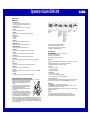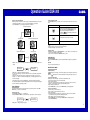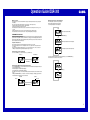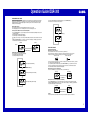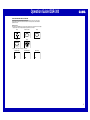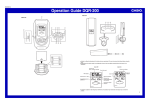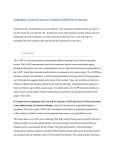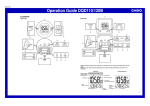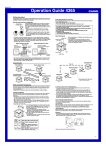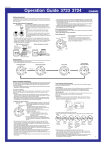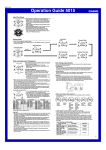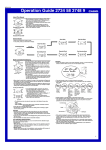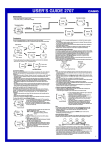Download Toyota 250-4287 Automobile User Manual
Transcript
MA0308-EA Operation Guide DQR-300 1 Main unit Sub-unit F SELECT °C/ °F RESET TEST C CASIO D SELECT °C/ °F RESET TEST E 5 SNZ ON OFF ALM SNZ ON OFF ALM HUMIDITY MAX/MIN TEMP. MAX/MIN CLEAR SET UP( +) DOWN(—) 8 3 2 A B HUMIDITY MAX/MIN TEMP. MAX/MIN CLEAR SET +) UP( DOWN(—) RE-SYNC WAVE SELECT °C/ °F WAVE RE-SYNC °C/ °F SELECT 7 9 RESET 4 0 6 RESET SELECT °C/ °F SELECT °C/ °F RESET TEST RESET TEST ¡ ™ • A sticker is affixed to the glass of this clock when you purchase it. Be sure to remove the sticker before using the clock. • Depending on the clock model, the configuration of your clock may differ somewhat from that shown in the illustration. Alarm Off ¡ Current time (Hour, minutes, seconds) ™ Alarm On Snooze on indicator Day of the week PM indicator Alarm time DATE (month - date) Wave OK indicator Current Temperature Current Humidity Alarm on indicator Antenna Icon Upcomimg weather indicator • In locations subject to radio frequency interference, the product may malfunction and require you to reset the product. 1 Operation Guide DQR-300 GENERAL GUIDE Main unit 1 SNOOZE/LIGHT button • Press this button to illuminate the display for about four seconds. • Pressing this button while the alarm is sounding stops the alarm. 2 Alarm Time Set buttons Use these buttons to change the alarm time or current time setting. 3 SET button Use this button when setting the current time. 4 WAVE button Press this button to receive the time calibration signal and adjust timekeeping. Inside, among buildings, or near neon signs Inside a vehicle 5 Alarm Mode selector SNZ: Snooze alarm on ON: Alarm on OFF: Alarm off Near refrigerators or other household appliances, near office equipment, mobile phones or wireless LAN devices. 6 RESET button Press this button to reset the clock after replacing its batteries. 7 MAX/MIN TEMP. button Press this button to display the high and low temperature values. 8 MAX/MIN HUMIDITY button Press this button to display the high and low humidity values. 9 CLEAR button Press this button to clear the currently displayed high/low temperature or humidity. 0 °C/ °F button Press this button to toggle the temperature units between Celsius and Fahrenheit. • • • • Near a construction site, airport, or other sources of electrical noise, underground or in tunnels, near railroads, highways, or radio stations with interfering frequencies. USING THE CLOCK Any of the following procedures can be used to set current date and time. • Auto receive of the time calibration signal • Manual receive of the time calibration signal • Manual setting without using the time calibration signal B SELECT button Press this button to toggle the display between main unit (INDOOR) and sub-unit (OUTDOOR) data. Auto Receive C SELECT button Press this button to toggle the display between the current temperature and humidity. D RESET button Press this button to reset the sub-unit after replacing its batteries. E TEST button This button is for testing the unit. Normally, you should not press it. If you do, be sure to press the RESET button (D) next. F °C/ °F button Press this button to toggle the temperature units between Celsius and Fahrenheit. TIME CALIBRATION SIGNAL RECEPTION PRECAUTIONS Mainflingen 1200 km • This clock is able to receive the time calibration signal transmitted from Mainflingen, Germany (located 25kilometers southeast of Frankfurt). Signal reception is possible within approximately 1,200 km of the transmitter. • Even when the clock is within the reception range, signal reception is impossible if the signal is blocked by mountains or other geological formations between the clock and signal source. • Signal reception is affected by weather, atmospheric conditions, and seasonal changes. • The time calibration signal is bounced off the ionosphere. Because of this, such factors as changes in the reflectivity of the ionosphere, as well as movement of the ionosphere to higher altitudes due to seasonal atmosaheric changes or the time of day may change the reception 500 km range of the signal and make reception temporarily impossible. • Reception is best when the back of the clock is facing toward Mainflingen. Note, however, that moving the clock while the time calibration signal receive operation is taking place will make stable reception impossible. • Think of the clock as acting like a TV or radio when it is receiving the calibration signal.When receiving indoors, move to a location as near as possible to a window. Proper signal reception can be difficult or even impossible under the conditions listed below. Among or behind mountains Signal reception is normally better at night than during the day. Radio interference can make signal reception impossible. Strong electrostatic charge can result in the wrong time being set. The alarm does not operate during signal reception. A RE-SYNC button Press this button to re-synchronize the timing of the main unit and the sub-unit. Sub-unit Near high-tension power lines • The clock receives the time calibration signal eight times each day (2:00, 5:00, 8:00, 11:00, 14:00, 17:00, 20:00, 23:00). • A signal receive operation takes from two to ten minutes under good signal conditions. • A receive indicator shows the current status of the receive operation. Antenna Icon Receive in progress: Icon flashes Receive failed: Icon not displayed Receive successful: Icon displayed Wave OK Indicator Receive in Progress: OK not displayed All receives over the past 24 hours failed: OK not displayed At least one successful receive over the past 24 hours: OK displayed Unsuccessful Signal Reception The antenna icon disappears from the display when a signal receive operation is unsuccessful. If this happens, try changing the position or orientation of the clock, and press the WAVE button (4) to receive again. Manual Receive • Press the WAVE button (4) to start a calibration signal receive operation. • Use the WAVE button (4) to perform a receive operation after replacing the clock’s batteries or if the auto receive operation was not performed correctly for some reason. • The clock beeps and display illumination flashes for about three seconds when a receive operation trigged by the WAVE button (4) is successful. Important! • Do not perform any button or switch operation while a signal receive operation is in progress. • The time calibration signal includes both Standard Time and Daylight Saving Time (summer time) data. • The DST indicator appears on the display when Daylight Saving Time (summer time) data is received. 2 Operation Guide DQR-300 Turning the Alarm On and Off Setting the Time and Date Manually • When using the clock in an area that is outside of the range of the transmitter in Mainflingen or in an area where signal reception is impossible for some reason, you need to manually adjust the time as required. 1. Press the SET button (3) to cycle through the setting screens as shown below. Use the Alarm Mode selector (5) on the side of the clock to turn the alarm on and off, and to select the snooze feature. Alarm Mode selector Normal Timekeeping Screen SNZ ( ) Description The alarm sounds at the preset time for one minute, and seven more times every five minutes thereafter. Even if you stop the alarm sound by pressing the SNOOZE/LIGHT button (1), the alarm operation is performed again five minutes later. • The indicator flashes on the display to indicate that the snooze feature is activated. ALM ON Year Setting Screen ( 12-hour/24-hour Timekeeping Screen ) ALM OFF The alarm sounds at the preset time for one minute. The alarm does not sound. • The alarm time appears in place of the date on the display whenever the Alarm Mode selector (5) is set to ON or SNZ. • The light also turns on for the first four seconds that the alarm sounds. • The alarm sound changes over four levels as it sounds. Stopping the Alarm Month and Day Setting Screen Time Setting Screen • When alarm is sounding, press the SNOOZE/LIGHT button (1) to stop it. When the snooze feature is turned on, the alarm will sound again in about five minutes. • To turn off the snooze feature, slide the Alarm Mode selector (5) to OFF. USING THE LIGHT Pressing the SNOOZE/LIGHT button (1) turns on the light and illuminates the display for easy reading in the dark. 2. While the screen you want is on the display, use the Alarm Time Set buttons (2) to change the digits that are flashing. Press + to increase the flashing digits. +) UP( DOWN(—) Press — to decrease the flashing digits. Important! • Overuse of the light can shorten battery life. BATTERY REPLACEMENT Low Battery Warning • Holding down + or – changes the flashing digits at high speed. • You can set the year in the range of 2000 to 2039. The day of the week is set automatically in accordance with the date setting. • Pressing + or – while the Time Setting Screen is on the display causes the seconds count to be reset to 00. • Each press of + or – while the 12-hour/24-hour Timekeeping Screen is on the display toggles between 12-hour and 24-hour timekeeping. 3. After making the settings you want, use the SET button (3) to display the Normal Timekeeping Screen. • The clock automatically returns to the Normal Timekeeping Screen if you leave a setting screen on the display for about three minutes without performing any operation. USING THE ALARM The alarm sounds and the light turns on when the alarm time you set is reached. You can also use the Alarm Mode selector (5) to select the snooze alarm feature. Setting the Alarm Time Use the Alarm Time Set buttons (2) to set the alarm time. Pressing the Alarm Time Set buttons (2) causes the alarm time to appear in place of the date on the display. Press to change the alarm time setting (+) +) UP( • Holding down + or – changes the digits at high speed. DOWN(—) Press to change the alarm time setting (—) A indicator appears on the display to let you know when battery power is low. Replace the batteries as soon as possible. Note that the indicator appears on both the main unit and sub-unit when sub-unit battery power goes low. To replace main unit batteries Replace batteries whenever the display of the clock becomes dim and difficult to read. 1. Open the battery compartment cover as shown in the illustration. 2. Remove all of the old batteries. 3. Load a full set of new batteries. Make sure that their positive (+) and negative (–) ends face in the correct directions. If you load batteries incorrectly, they can burst and damage the clock. 4. Replace the battery compartment cover. 5. Press the RESET button (6). Be sure to press the RESET button (6) after replacing batteries. To replace sub-unit batteries 1. Open the stand so you can see the back cover. 2. Remove the back cover screw, and then open the back cover. 3. Remove both old batteries. 4. Load new batteries. Make sure that their positive (+) and negative (–) ends face in the correct directions. If you load batteries incorrectly, they can burst and damage the product. 5. Replace the back cover and secure it in place with the screw. 6. Press the RESET button (D). Be sure to press the RESET button (D) after replacing batteries. 7. Press the RE-SYNC button (A). 3 Operation Guide DQR-300 Battery precautions • Keep batteries out of the reach of small children. If a battery is accidentally swallowed, contact your physician immediately. • Be sure to load the batteries with their positive (+) and negative (–) ends facing correctly. • Never mix old and new batteries, or batteries of different brands. • Never charge the batteries that come with the clock. • Should batteries ever leak while in the clock, wipe out the fluid with a cloth, taking care not to let any get onto your skin. • Replace the batteries at least once a year, even if the current batteries are working properly. • The batteries that come with the clock lose some of their power during transport and storage. High Temperature and Low Temperature Memory • The following data is stored in memory automatically. Main unit high temperature and low temperature Sub-unit high temperature and low temperature Current temperature and humidity THERMOMETER FUNCTIONS Both the main unit and the sub-unit are equipped with their own temperature sensors. Temperature data measured by the sub-unit is sent by wireless transfer to the main unit. You can toggle the main unit display between the main unit temperature reading and the sub-unit temperature reading. This makes it possible to view both the indoor and outdoor temperature on the main unit display. MAX/MIN TEMP. button (7) Main unit high temperature and low temperature Temperature Measurements • Both the main unit and the sub-unit take temperature measurements every 16 seconds. • The temperature display shows “LO” for temperatures below –50°C (–58°F) and “HI” for temperatures above 70°C (158°F). • Though temperature readings are displayed up to 0°C (32°F) and greater than 41°C (105°F), note that such readings are actually outside the guaranteed temperature range of this clock. Sub-unit high temperature and low temperature Switching between Celsius and Fahrenheit • Push the °C/ °F button (0) to select either Celsius (°C) or Fahrenheit (°F). Celsius (°C) Fahrenheit (°F) • To clear the high temperature and low temperature data memory, press the CLEAR button (9). New data starts to be stored after memory is cleared. °C/ °F button (0) °F °C Switching between Main Unit and Sub-unit Temperature Data • Press the SELECT button (B) to toggle the display between the main unit (INDOOR) temperature and the subunit (OUTDOOR) temperature. Main unit temperature: INDOOR indicator displayed Sub-unit temperature: OUTDOOR indicator displayed • The display does not change to the sub-unit (OUTDOOR) temperature if no data has been received from the subunit yet. • Holding down SELECT button (B) for about two seconds causes the display to continually toggle between the main unit and sub-unit temperature at five-second intervals. Main unit CLEAR button (9) Sub-unit INDOOR OUTDOOR SELECT button (B) 4 Operation Guide DQR-300 HYGROMETER FUNCTIONS Both the main unit and the sub-unit are equipped with their own humidity sensors. Humidity data measured by the sub-unit is sent by wireless transfer to the main unit. You can toggle the main unit display between the main unit humidity reading and the sub-unit humidity reading. This makes it possible to view both the indoor and outdoor humidity on the main unit display. • To clear the high humidity and low humidity data memory, press the CLEAR button (9). New data starts to be stored after memory is cleared. Humidity Measurements • Both the main unit and the sub-unit take humidity measurements every 16 seconds. • The humidity display shows “LO” for humidity below 10% and “HI” for humidity above 90%. Switching between Main Unit and Sub-unit Humidity Data • Press the SELECT button (B) to toggle the display between the main unit (INDOOR) humidity and the sub-unit (OUTDOOR) humidity . Main unit humidity: INDOOR indicator displayed Sub-unit humidity: OUTDOOR indicator displayed • The display does not change to the sub-unit (OUTDOOR) humidity if no data has been received from the sub-unit yet. • Holding down SELECT button (B) for about two seconds causes the display to continually toggle between the main unit and sub-unit humidity at five-second intervals. Main unit CLEAR button (9) Sub-unit INDOOR OUTDOOR USING THE SUB-UNIT SELECT button (B) High Humidity and Low Humidity Memory • The following data is stored in memory automatically. Main unit high humidity and low humidity Sub-unit high humidity and low humidity Current temperature and humidity MAX/MIN HUMIDITY button (8) Data Transfer from the Sub-unit • Data is transferred from the sub-unit to the main unit every three minutes. • The sub-unit is able to send data to the main unit up to an unobstructed distance of about 30 meters. • The data receive status is indicated on the display of the main unit by the icons shown below. Receive successful Receive unsuccessful • If a receive operation is not successful for some reason, the display of the main unit shows dashes (–) in place of the sub-unit temperature and humidity values. • If you experrience problems with data transfer, press the RE-SYNC button (A) to synchronize the two units.If this does not eliminate the problem,try changing the positions or orientations of the main unit and sub-unit. • The transferred data includes temperature and humidity data. Switching between Celsius and Fahrenheit • Push the °C/ °F button (F) to toggle between Celsius (°C) and Fahrenheit (°F). Celsius (°C) Main unit high humidity and low humidity Fahrenheit (°F) °C/ °F button (F) Switching between Current Temperature and Humidity Sub-unit high humidity and low humidity • Press the SELECT button (C) to toggle the display between the current temperature and current humidity. • Holding down SELECT button (C) for about two seconds causes the display to continually toggle between the temperature and humidity at five-second intervals. Temperature Humidity SELECT button (C) Location • Place the sub-unit in a location where it will not be exposed to rain, direct sunlight, or other elements. 5 Operation Guide DQR-300 USING THE WEATHER FORECAST FEATURE A built in pressure sensor makes it possible to forecast upcoming weather over the next 12 hours based on changes in barometric pressure. Note that these forecasts are not absolutely accurate, and are intended for general reference only. Weather Forecasts • Barometric pressure readings are taken every 15 minutes. Weather forecasts are based on the last six readings. Upcoming weather forecasts are displayed using the graphic indicators shown below. Sunny Sunny, some clouds Rain Stormy Cloudy • Upcoming weather trends are indicated as shown below. Improving weather Deteriorating weather Stable weather 6