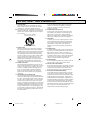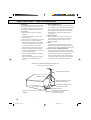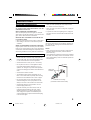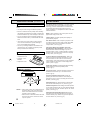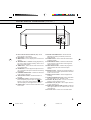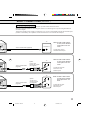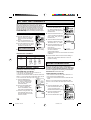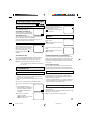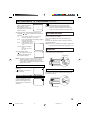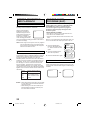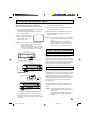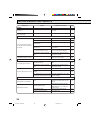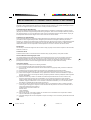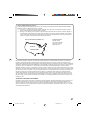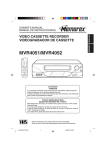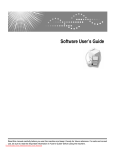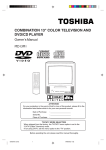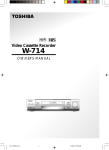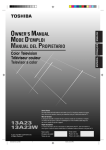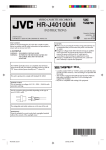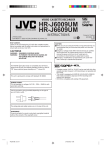Download Toshiba W525 VCR User Manual
Transcript
OWNER’S MANUAL
4 HEAD Hi-Fi STEREO VIDEO CASSETTE RECORDER
W525
ATTENTION
If you purchase a universal remote control from your local retailer, please contact the
remote manufacturer for the required programming code.
TV/CATV MODE SELECTION
When shipped from the factory, the TV/CATV menu option is set to the "CATV" (Cable
Television) mode.
If not using CATV (Cable TV), set this menu option to the "TV" mode.
Before operating the unit, please read this manual thoroughly.
4F22901A COV-07
1
11/5/2002, 3:10
1
CAUTION
RISK OF ELECTRIC SHOCK
DO NOT OPEN
CAUTION:
TO REDUCE THE RISK OF ELECTRIC SHOCK, DO
NOT REMOVE COVER (OR BACK). NO USERSERVICEABLE PARTS INSIDE. REFER SERVICING
TO QUALIFIED SERVICE PERSONNEL.
The lightning flash with arrowhead symbol
within an equilateral triangle is intended to
alert the user to the presence of uninsulated
dangerous voltage within the product's
enclosure that may be of sufficient magnitude
to constitute a risk of electric shock.
The exclamation point within an equilateral
triangle is intended to alert the user to the
presence of important operating and
maintenance (servicing) instructions in the
literature accompanying the appliance.
WARNING: TO PREVENT FIRE OR SHOCK HAZARD, DO NOT EXPOSE THIS APPLIANCE TO
RAIN OR MOISTURE.
CAUTION:
TO PREVENT ELECTRIC SHOCK DO NOT USE THIS POLARIZED PLUG WITH AN
EXTENSION CORD, RECEPTACLE OR OTHER OUTLET UNLESS THE BLADES
CAN BE FULLY INSERTED TO PREVENT BLADE EXPOSURE.
WARNING: This equipment has been tested and found
to comply with the limits for a Class B digital device,
pursuant to Part 15 of the FCC Rules. These limits are
designed to provide reasonable protection against
harmful interference in a residential installation. This
equipment generates, uses and can radiate radio
frequency energy and, if not installed and used in
accordance with the instructions, may cause harmful
interference to radio communications. However, there is
no guarantee that interference will not occur in a
particular installation. If this equipment does cause
harmful interference to radio or television reception,
which can be determined by turning the equipment off
and on, the user is encouraged to try to correct the
interference by one or more of the following measures:
- Reorient or relocate the receiving antenna.
- Increase the distance between the equipment and
receiver.
- Connect the equipment into an outlet on a circuit
different from that to which the receiver is connected.
- Consult the dealer or an experienced radio/TV technician for help.
CAUTION: Changes or modifications not expressly
approved by the party responsible for compliance with
the FCC (Federal Communications Commission) Rules
could void the user's authority to operate this equipment.
COPYLIGHT:It is permissible to record television
programs, films, video tapes and other material only in
the event that third party copyrights and other rights are
not violated.
IMPORTANT SAFEGUARDS
1. READ INSTRUCTIONS
All the safety and operating instructions should be
read before the unit is operated.
2. RETAIN INSTRUCTIONS
The safety and operating instructions should be
retained for future reference.
3. HEED WARNINGS
All warnings on the unit and in the operating
instructions should be adhered to.
4. FOLLOW INSTRUCTIONS
All operating and use instructions should be followed.
5. CLEANING
Unplug this unit from the wall outlet before cleaning.
Do not use liquid cleaners or aerosol cleaners.
Use a damp cloth for cleaning.
6. ATTACHMENTS
The manufacturer of this unit does not make any
recommendations for attachments, as they may
cause hazards.
7. WATER AND MOISTURE
Do not use this unit near water. For example, near a
bathtub, washbowl, kitchen sink, or laundry tub, in a
wet basement, or near a swimming pool.
2
4F22901A COV-07
2
11/5/2002, 3:10
IMPORTANT SAFEGUARDS
8. ACCESSORIES
Do not place this unit on an unstable cart, stand,
tripod, bracket, or table. The unit may fall, causing
serious injury, and serious damage to the unit.
8A. An appliance and cart combination should be moved
with care. Quick stops, excessive force, and uneven
surfaces may cause the appliance and cart combination to overturn.
12.
PORTABLE CART WARNING
(symbol provided by RETAC)
13.
S3125A
9. VENTILATION
Slots and openings in the cabinet back or bottom
are provided for ventilation and to ensure reliable
operation of the unit and to protect it from overheating.
These openings must not be blocked or covered.
The openings should never be blocked by placing
the unit on a bed, sofa, rug, or other similar surface.
This unit should never be placed near or over a
radiator or heat source. This unit should not be
placed in built-in installation such as a bookcase or
rack unless proper ventilation is provided or the
manufacturer's instructions have been adhered to.
10. POWER SOURCES
This unit should be operated only from the type of
power source indicated on the rating plate. If you are
not sure of the type of power supply to your home,
consult your appliance dealer or local power company. For units intended to operate from battery
power, or other sources, refer to the respective
pages on this Owner's Manual for their operating
instructions.
11. GROUNDING OR POLARIZATION
This unit is equipped with a polarized alternatingcurrent line plug (a plug having one blade wider than
the other). This plug will fit into the power outlet only
one way. This is a safety feature. If you are unable
to insert the plug fully into the outlet, try reversing
the plug. If the plug should still fail to fit, contact your
electrician to replace your obsolete outlet. Instead of
the polarized alternating-current line plug, your unit
may be equipped with a 3-wire grounding-type plug
(a plug having a third (grounding) pin). This plug will
only fit into a grounding-type power outlet. This too,
is a safety feature.
14.
15.
16.
17.
If you are unable to insert the plug into the outlet,
contact your electrician to replace your obsolete
outlet. Do not defeat the safety purpose of the
grounding-type plug.
POWER-CORD PROTECTION
Power-supply cords should be routed so that they
are not likely to be walked on or pinched by items
placed upon or against them, paying particular
attention to cords at plugs, convenience receptacles,
and the point where they exit from the appliance.
LIGHTNING
To protect your unit from a lightning storm, or when
it is left unattended and unused for long periods of
time, unplug it from the wall outlet and disconnect
the antenna or cable system. This will prevent
damage to the unit due to lightning and power line
surges.
POWER LINES
An outside antenna system should not be located in
the vicinity of overhead power lines or other electric
light or power circuits, or where it can fall into or
against such power lines or circuits. When installing
an outside antenna system, extreme care should be
taken to keep from touching such power lines or
circuits, as contact with them might be fatal.
OVERLOADING
Do not overload wall outlets and extension cords, as
this can result in a risk of fire or electric shock.
OBJECT AND LIQUID ENTRY
Do not push objects through any openings in this unit
as they may touch dangerous voltage points or short
out parts that could result in fire or electric shock.
Never spill or spray any type of liquid into the unit.
OUTDOOR ANTENNA GROUNDING
If an outside antenna or cable system is connected
to the unit, be sure the antenna or cable system is
grounded to provide some protection against voltage
surges and built-up static charges. Section 810 of
the National Electrical Code (NEC), ANSI/NFPA 70,
provides information with respect to proper grounding
of the mast and supporting structure, grounding of
the lead-in wire to an antenna discharge unit, size of
grounding conductors, location of antenna discharge
unit, connection to grounding electrodes, and
requirements for the grounding electrode.
3
4F22901A COV-07
3
11/5/2002, 3:10
IMPORTANT SAFEGUARDS
18. SERVICING
Do not attempt to service this unit yourself as
opening or removing covers may expose you
to dangerous voltage or other hazards. Refer
all servicing to qualified service personnel.
For example :
a.When the power-supply cord or plug is
damaged.
b. If liquid has been spilled, or objects have
fallen into the unit.
c. If the unit has been exposed to rain or water.
d. If the unit does not operate normally by
following the operating instructions. Adjust
only those controls that are covered by the
operating instructions, as an improper
adjustment of other controls may result in
damage and will often require extensive
work by a qualified technician to restore the
unit to its normal operation.
e. If the unit has been dropped or the cabinet
has been damaged.
f. When the unit exhibits a distinct change in
performance, this indicates a need for
19. REPLACEMENT PARTS
When replacement parts are required, be sure the
service technician uses replacement parts specified
by the manufacturer or those that have the same
characteristics as the original parts. Unauthorized
substitutions may result in fire, electric shock or
other hazards.
20. SAFETY CHECK
Upon completion of any service or repairs to this
unit, ask the service technician to perform safety
checks to determine that the unit is in proper
operating condition.
21. HEAT
The product should be situated away from heat
sources such as radiators, heat registers, stoves, or
other products (including amplifiers) that produce heat.
22. NOTE TO CATV SYSTEM INSTALLER
This reminder is provided to call the CATV system
installer's attention to Article 820-40 of the NEC that
provides guidelines for proper grounding and, in
particular, specifies that the cable ground shall be
connected to the grounding system of the building,
as close to the point of cable entry as practical.
service.
EXAMPLE OF ANTENNA GROUNDING AS PER THE
NATIONAL ELECTRICAL CODE
ANTENNA LEAD IN WIRE
GROUND CLAMP
ANTENNA DISCHARGE UNIT
(NEC SECTION 810-20)
ELECTRIC SERVICE
EQUIPMENT
GROUNDING CONDUCTORS
(NEC SECTION 810-21)
GROUND CLAMPS
NEC-NATIONAL ELECTRICAL CODE
S2898A
POWER SERVICE GROUNDING
ELECTRODE SYSTEM
(NEC ART 250, PART H)
4
4F22901A COV-07
4
11/5/2002, 3:10
PRECAUTIONS
MOISTURE CONDENSATION
DO NOT OPERATE THIS VCR FOR AT LEAST TWO
OR THREE HOURS WHEN MOISTURE IN THE AIR
CONDENSES ON THE VCR.
WHAT IS MOISTURE CONDENSATION?
When a cold liquid is poured into a glass, for example,
water vapor in the air will condense on the surface of the
glass. This is called moisture condensation.
MOISTURE WILL CONDENSE ON THE UNIT IN THE
FOLLOWING CASES:
• When you move this VCR from a cold to a warm place.
• After heating a cold room or under extremely humid
conditions.
WHEN YOU EXPERIENCE THE ABOVE CONDITIONS,
Plug the power cord into an AC outlet, press the POWER
button to turn on and leave the unit at room temperature
until moisture condensation disappears. Depending on the
surrounding conditions, this may take two or three hours.
LOCATION AND HANDLE
• If you cause a static discharge when touching the VCR,
and the VCR fails to function, simply unplug the unit
from the wall outlet, wait 10 minutes and plug it back
in. The VCR should return to normal operation.
• When you finish operating the VCR, always unload
the cassette and turn off the power.
• When you leave your home for a long time, unplug the
AC power cord.
• To protect the VCR from a lightning storm, unplug the
AC power cord from the wall outlet and disconnect the
antenna.
POWER SOURCE
TO USE AC POWER SOURCE
Use the AC polarized line cord provided for operation on
AC. Insert the AC cord plug into a standard 120V 60Hz
polarized AC outlet.
NOTES:
1. Never connect the AC line cord plug to other than the
specified voltage (120V 60Hz). Use the attached
power cord only.
2. If the polarized AC cord does not fit into a non-polarized
AC outlet, do not attempt to file or cut the blade. It is the
user’s responsibility to have an electrician replace the
obsolete outlet.
• Avoid extreme heat or cold. (41˚F/5˚C-104˚F/40˚C)
• Do not place the VCR on or near appliances which
may cause electromagnetic interference, e.g. TV,
speakers, etc. Doing so may cause erratic operation
of the VCR including picture and/or sound distortion or
noise.
AC Outlet
Wider Hole
and Blade
• Avoid extreme moisture and dust.
• The ventilation holes prevent overheating. Do not
block or cover these holes. Especially avoid covering
the holes with soft materials such as cloth or paper.
• Do not insert fingers or any other objects into the
cassette loading slot. Do not spray cleaner or wax
directly on the VCR or use forced air to remove dust.
Polarized AC Cord Plug
(One blade is wider than the other)
• Avoid places subject to strong vibration. Use in a
horizontal (flat) position only.
• Keep the VCR away from flower vases, sinks, etc.
If liquids should be spilled into the VCR, serious
damage will result. If you spill any liquids into the
VCR, unplug the AC power cord immediately and
consult qualified service personnel before attempting
to use the VCR again.
5
4F22901A COV-07
5
11/5/2002, 3:10
PRECAUTIONS (Continued...)
BATTERY CAUTIONS
Follow these precautions when using batteries in this
device:
• Use only the size and type of batteries specified.
• Be sure to follow the correct polarity when installing
the batteries as indicated in the battery compartment.
Reversed batteries may cause damage to the device.
FEATURES
High Quality Picture Technology - This video cassette
recorder marked "HQ" incorporates VHS high quality
technology. A built-in detail enhancer is used to boost
the recorded signal and provide maximum picture
quality in playback. It is compatible with other VHS video
cassette recorders.
SQPB - Tapes recorded in the S-VHS system can be
played back simply on this VCR.
• Do not mix different types of batteries together (e.g.
Alkaline and Carbon-zinc) or old batteries with fresh
ones.
4 Video Heads - Provides optimal picture quality for
special effects playback.
• If the device is not to be used for a long period of
time, remove the batteries to prevent damage or
injury from possible battery leakage.
Hi-Fi Stereo Sound - With a frequency response of 20
to 20,000 Hz and a dynamic range of better than 90dB,
this VCR provides a level of excellence that rivals
compact discs. (more on pg 22)
• Do not try to recharge batteries not intended to be
recharged; they can overheat and rupture (Follow
battery manufacturer's directions).
BATTERY INSTALLATION
• Open the battery
compartment cover.
8-Program/1-Month Programmable Timer with
Everyday/Every Week Capability - The built-in timer
allows automatic absentee recording of up to 8 TV
programs within 1 month. It is also possible to record a
program which is broadcast at the same time everyday
or every week. (more on pg 20)
On-Screen Display and Programming - When you
select a channel or make other changes, the TV will
show an indicator on the screen for a few seconds.
Clock settings, timer setting and other set-up operations
can be carried out using the on-screen display menu
system. (more on pg 21)
• Install two "AAA"
batteries.
• Replace the cover.
EFFECTIVE DISTANCE OF THE
REMOTE CONTROL
Digital Auto Tracking - Automatically adjusts tracking
during playback for the best possible picture.
(more on pg 17)
181 Channel Tuner - Receives standard VHF and UHF
broadcast channels and up to 113 cable channels.
(more on pg 16)
One-touch Timer Recording (OTR) - Simply by
pressing the REC/OTR button, the VCR can be programmed for up to 5 hours of recording with an immediate start. (more on pg 20)
Automatic Power On - When loading a cassette tape,
this VCR will automatically turn on. (more on pg 17)
NOTES: • When direct sunlight, an incandescent lamp,
fluorescent lamp or any other strong light
shines on the Remote Sensor, the remote
operation may be unstable.
• When there is an obstacle between the VCR
and the remote control, the remote control
may not operate.
Automatic Playback - When loading a cassette tape without the erase prevention tab, this VCR will automatically
turn on and play back the cassette tape at the correct
speed. (more on pg 17)
Automatic Rewind-Stop-Eject-Power Off - When a
tape reaches its end during playback and recording, it
will automatically stop, rewind, stop, eject the tape and
the VCR will turn off. (more on pg 17)
6
4F22901A COV-07
6
11/5/2002, 3:10
FEATURES (Continued...)
Automatic Repeat Play System - When the AUTO
REPEAT option is turned on, this VCR will automatically
play back the same cassette tape repeatedly.
(more on pg 18)
On-Screen 3 Language Display - This TV can display
the on screen language in English, Spanish or French.
(more on pg 15)
Slow Motion - This VCR provides slow motion which offers steady, noise free playback at 1/10 normal speed.
(more on pg 18)
Frame by Frame Advance - Press the SLOW button
during still playback to advance the tape one frame at
a time. (more on pg 18)
Real Time Tape Counter - The counter displays on the
screen the elapsed time in hours, minutes and seconds
and can be used to locate programs. (more on pg 21)
TABLE OF CONTENTS
CAUTIONS
IMPORTANT SAFEGUARDS .................................... 2
PRECAUTIONS ......................................................... 5
PREPARATION
FEATURES ................................................................ 6
LOCATION OF CONTROLS ...................................... 8
BASIC CONNECTIONS ........................................... 10
CATV (CABLE TV) CONNECTIONS ....................... 12
AUDIO/VIDEO CONNECTIONS .............................. 14
SETTING THE VIDEO CHANNEL ........................... 15
LANGUAGE SELECTION ........................................ 15
SETTING THE CLOCK ............................................ 15
SETTING THE CHANNELS ..................................... 16
NOISE ELIMINATION .............................................. 16
PLAYBACK
2 Speed Picture Search - 3 or 5 times normal speed in
SP mode (7X or 9X in LP and 9X or 15X in SLP).
(more on pg 18)
3 Speed Playback - Plays three tape speeds (SP, LP,
SLP). (more on pg 18)
2 Speed Record - Records two tape speeds (SP, SLP).
(more on pg 18)
Stereo MTS/SAP Reception - This VCR is designed to
receive stereo and Second Audio Program (SAP)
broadcasts where available. (more on pg 22)
Front Audio/Video In Jacks - A VCR or other video
device may be hooked up for dubbing. (more on pg 23)
LOADING AND UNLOADING .................................. 17
PLAYBACK .............................................................. 17
SPECIAL PLAYBACK .............................................. 18
RECORDING
RECORDING A TV PROGRAM ............................... 18
ONE-TOUCH TIMER RECORDING (OTR) ............. 20
SETTING THE TIMER RECORDING ...................... 20
ADDITIONAL INFORMATION
ON-SCREEN FUNCTION DISPLAY ........................
STEREO RECORDING AND PLAYBACK ...............
SECOND AUDIO PROGRAM (SAP) .......................
DUPLICATING A VIDEO TAPE ...............................
VIDEO HEAD CLEANING ........................................
BEFORE REQUESTING SERVICE .........................
SPECIFICATIONS ...................................................
WARRANTY .............................................................
21
22
22
23
23
24
25
26
7
4F22901A COV-07
7
11/5/2002, 3:10
LOCATION OF CONTROLS
FRONT
2
1
3
4
PLAY
REW
FF
STOP / EJECT
POWER
LINE 2 IN
L/MONO • AUDIO • R
VIDEO
TV/VCR
14
T.REC
REC
POWER
13 12 11 10
9
REC
CHANNEL
8
7
6
5
REMOTE CONTROL
1. Cassette Loading Slot - To insert or remove a video tape.
2. REW button - In the STOP mode, this button rapidly
5
winds the tape backwards. In the PLAY mode, this button
activates Reverse Search.
POWER
1
2
3
4
5
6
7
8
9
3. PLAY button - Press to play a prerecorded tape.
4. FF button - In the STOP mode, this button rapidly winds
15
8
3
0
7
5. POWER button - Turns the VCR power on and off.
6. STOP/EJECT button - Press once to stop the tape in any
mode. Press again to eject the tape.
CHANNEL
7. CHANNEL
REC
PAUSE/STILL
23
PLAY
2
4
FF
REW
16
24
MENU
ENTER
STOP
25
– TRACKING +
17
SET
18
TIMER
19
20
the tape forward. In the PLAY mode, this button activates
Forward Search.
DIGITAL
TRACKING
CANCEL
26
27
SLOW
COUNTER
RESET
AUDIO
SELECT
INPUT
SELECT
TV/VCR
SP/SLP DISPLAY
28
/ buttons - Used to select a channel for
viewing or recording.
8. REC button - Press once to start normal recording.
Additional presses activate One-touch Timer Recording.
9. Remote Sensor - Signals from the Remote Control are
received here.
10. POWER indicator - Lights up when the power is turned on.
11. REC indicator - Lights up during recording.
12. T. REC indicator - Lights when the unit is in the Timer
Record mode.
13. TV/VCR indicator - Lights up when the TV/VCR selector
button is selected to the VCR mode.
14. AUDIO(L/R)/VIDEO In (LINE 2 IN) Jacks - Audio and
video signal cables from an external source can be
connected here.
29
21
22
30
8
4F22901A P08-13
8
11/5/2002, 3:10
LOCATION OF CONTROLS (Continued...)
REAR
31
32
LINE1 UHF/VHF
OUT
VIDEO
IN(ANT)
L
AUDIO
OUT(TV)
R
34
35
15. Direct Channel Selection buttons (0-9) - Allows
direct access to any channel.
16. STOP button - Press to stop the tape.
17. MENU button - Press to display the on-screen menu
function.
18. TRACKING SET + / – buttons - During playback, they
are used to adjust tracking manually. Used to set or
adjust in the menu mode.
19. TIMER button - Used to set the VCR to start recording at a preset time.
20. SLOW button - Press to play back a tape in slow motion or to advance the tape one frame at a time during
still playback.
21. COUNTER RESET button - Resets the Real Time
Tape Counter to 00:00:00.
22. TV/VCR selector button - Switches between TV
and VCR.
23. PAUSE/STILL button - During recording, this
button temporarily stops the tape. The "
" will
appear on the screen. During playback, it stops the
tape and displays a still image on the TV screen.
24. ENTER button - Used to enter the information in the
menu mode.
33
25. DIGITAL TRACKING button - Allows automatic
adjustment of tracking to minimize picture noise
during playback.
26. CANCEL button - Used to clear the selected timer
recording program.
27. AUDIO SELECT button - Switches sound between
mono and stereo, and SAP when receiving broadcasts in stereo or SAP.
28. INPUT SELECT button - Switches the program for
viewing between the VCR and external input
sources.
29. DISPLAY button - Displays the present time/day of
the week, channel, counter, speed selection and VCR
mode on the TV screen.
30. SP/SLP selector button - Sets the tapespeed for
recording.
31. AUDIO (L/R)/ VIDEO OUT Jacks - Use to output audio
and video signal to a TV, amplifier or VCR.
32. UHF/VHF IN (ANT) Jack - Connect a UHF/VHF
antenna or CATV cable to this jack.
33. UHF/VHF OUT (TV) Jack - Use to output UHF/VHF
or CATV signal to a TV.
34. AUDIO (L/R)/ VIDEO IN (LINE 1) Jacks - Audio and
video signal cables from an external source can be
connected here.
35. AC Power Cord - Connect to a 120V 60Hz outlet.
9
4F22901A P08-13
9
11/5/2002, 3:10
BASIC CONNECTIONS
If you are using an antenna system, follow the instructions. If you are a cable (CATV) subscriber, skip ahead to
page 12 for the proper connections.
ANTENNA TO VCR CONNECTION
The VCR must be connected "between" the antenna and the TV. First, disconnect the antenna from the TV and connect
it to the VCR. Then connect the VCR to the TV. Below are 3 common methods of connecting an antenna system to a
VCR. Find the type of antenna system you are using and follow the connection diagram.
1
Combination VHF/UHF Antenna with 75 ohm Coaxial Cable
VCR
IN
75 ohm Coaxial Cable
2
OUT
Combination VHF/UHF Antenna with 300 ohm Twin Lead (Flat) Wire
VCR
Matching Transformer
300 ohm Input
75 ohm output
(not supplied)
IN
OUT
300 ohm Twin Lead (Flat) Wire
3
VCR
Separate VHF and UHF Antennas
VHF
Combiner
75/300 ohm Inputs
75 ohm output
(not supplied)
UHF
IN
300 ohm Twin Lead (Flat) Wire
OUT
75 ohm Coaxial Cable
NOTE: If both VHF and UHF antennas have 300 ohm twin lead (flat) wires, use a combiner having two 300 ohm
inputs and one 75 ohm output.
NOTES: • A clear picture will not be obtained by the VCR unless the antenna signal is good. Connect the antenna to the
VCR properly.
• For better quality recording, an indoor antenna or a telescopic antenna is not recommended. The use of an
outdoor type antenna is required.
• If you are not sure about the connection, please refer to qualified service personnel.
10
4F22901A P08-13
10
11/5/2002, 3:11
BASIC CONNECTIONS (Continued...)
VCR TO TV CONNECTION
After you have connected the antenna to the VCR, you must connect the VCR to the TV.
Below are 3 common methods of connecting your VCR to a TV. Find the type of TV you are using and follow the
connection diagram.
This VCR has a single 75 ohm output for connection to a TV. If your TV has separate VHF and UHF antenna inputs
(numbers 2 and 3 below), use a splitter to connect the VCR to the TV for VHF and UHF reception.
TV
IN
VHF/UHF IN
OUT
NOTE: If a VHF or UHF antenna
is used, set the TV/CATV
menu option to the "TV"
mode.
75 ohm Coaxial Cable (supplied)
TV with single 75 ohm
VHF/UHF antenna input
TV
IN
OUT
75 ohm Coaxial Cable
(supplied)
Splitter
75 ohm Input
75/300 ohm outputs
(not supplied)
UHF
VHF
NOTE: If a VHF or UHF antenna
is used, set the TV/CATV
menu option to the "TV"
mode.
TV with 300 ohm UHF
and 75 ohm VHF
antenna inputs
TV
UHF
IN
OUT
75 ohm Coaxial Cable
(supplied)
Splitter
75 ohm Input
300 ohm outputs
(not supplied)
VHF
NOTE: If a VHF or UHF antenna
is used, set the TV/CATV
menu option to the "TV"
mode.
TV with 300 ohm UHF
and 300 ohm VHF
antenna inputs
11
4F22901A P08-13
11
11/5/2002, 3:11
CATV (CABLE TV) CONNECTIONS
Many cable companies offer services permitting reception of extra channels including pay or subscription channels.
This VCR has an extended tuning range and can be tuned to most cable channels without using a cable company
supplied converter box, except for those channels which are intentionally scrambled. If you subscribe to a special
channel which is scrambled, you must have a descrambler box for proper reception. Below are six common methods
of connection.
1
VCR
TV
IN
Incoming Cable
VHF/UHF
IN (ANT)
OUT
ALLOWS: * Recording of nonscrambled channels.
* Use of the programmable timer.
* Recording of one channel while watching another.
VCR
2
TV
Converter/
Descrambler
IN
Incoming
Cable
VHF/UHF
IN (ANT)
OUT
ALLOWS: * Recording of channels through the converter box
(scrambled and unscrambled).
* Using the programmable timer to record only the
channel selected at the converter box.
PREVENTS: * Recording one channel while watching another.
* Using the VCR tuner to select channels.
3
NOTE:
To record from converter/descrambler, VCR
tuner must be tuned to the converter output
channel, usually channel 3 or 4.
VCR
TV
IN
Incoming Cable
Converter/Descrambler
VHF/UHF
IN (ANT)
OUT
ALLOWS: * Recording of nonscrambled channels.
* Use of the programmable timer.
* Recording an unscrambled channel while watching
any channel selected at the converter box.
PREVENTS: Recording scrambled channels.
NOTE:
If you are playing a tape or using the tuner
built into the VCR, the converter must be set
to the video channel output of the VCR
(either 3 or 4).
NOTE: Whenever a Converter/Descrambler box is placed before the VCR, you must tune the VCR to the output of
the Converter/Descrambler box, usually channel 3 or 4.
12
4F22901A P08-13
12
11/5/2002, 3:11
CATV (CABLE TV) CONNECTIONS (Continued...)
IMPORTANT: Make sure the TV/CATV menu option is set to the "CATV" mode.
This VCR cannot receive scrambled programs since it does not contain a descrambler. In order to receive scrambled
programs, your existing descrambler must be used. Descrambler boxes are available from cable companies. Consult
your local cable company for more information concerning connection to their descrambler equipment. There are
many ways to connect your VCR to a cable system.
VCR
4
TV
Splitter
A/B Switch
IN
Incoming
Cable
OUT
Converter/Descrambler
ALLOWS: *
*
*
PREVENTS: *
*
VHF/UHF
IN (ANT)
A
B
Recording of one channel while watching another.
Using the programmable timer to record only the channel selected at the converter box.
Recording of all channels through the converter box.
Watching scrambled channels while recording another channel.
Using the VCR tuner to select channels.
VCR
5
TV
Splitter
IN
Converter/
Descrambler
Incoming
Cable
OUT
A/B Switch
VHF/UHF
IN (ANT)
A
B
ALLOWS: *
*
*
*
PREVENTS:
Recording of nonscrambled channels.
Recording of one channel while watching another.
Watching premium channels through the converter while recording nonscrambled channels.
Using the programmable timer.
Recording scrambled channels.
VCR
6
Splitter
Converter/
Descrambler
TV
IN
Incoming
Cable
Converter/
Descrambler
OUT
VHF/UHF
IN (ANT)
A/B Switch
A
B
ALLOWS: * Recording of all channels through the converter box.
* Recording a scrambled or unscrambled channel while watching another (scrambled or
unscrambled) channel.
* Using the programmable timer to record only the channel selected at the converter box.
PREVENTS: Using the VCR tuner to select channels.
13
4F22901A P08-13
13
11/5/2002, 3:11
AUDIO/VIDEO CONNECTIONS
If your TV has AUDIO IN and VIDEO IN jacks, you can connect your VCR to them to receive a higher quality
picture and sound. If you have a stereo, you can connect a stereo amplifier to enjoy powerful sound.
AUDIO/VIDEO CONNECTION
From ANTENNA/CATV system
VCR
To UHF/VHF IN
TV
IN
To VIDEO OUT
OUT
To AUDIO (L) OUT
To UHF/VHF OUT
To AUDIO (R) OUT
To ANT IN
To AUDIO (R) IN
To VIDEO IN
To AUDIO (L) IN
AUDIO/VIDEO Cable (not supplied)
1. Connect the VIDEO OUT jack on the VCR to the VIDEO IN jack on the TV.
2. Connect the AUDIO (L/R) OUT jacks on the VCR to the AUDIO (L/R) IN jacks on the TV.
3. Set the VIDEO/TV selector of your TV to "VIDEO".
STEREO AMPLIFIER CONNECTIONS
When you connect your VCR to a Stereo Component System, you can view the picture from the VCR while
enjoying powerful sound from your audio system.
From ANTENNA/CATV system
VIDEO Cable
(not supplied)
To UHF/VHF IN
VCR
To VIDEO IN
TV
To ANT IN
To VIDEO OUT
IN
To AUDIO (L) OUT
OUT
To AUDIO (R) OUT
To UHF/VHF OUT
To AUX (L) IN
To AUX (R) IN
AUDIO Cable (not supplied)
Connect the AUDIO (L/R) OUT jacks on the VCR to the AUX (L/R) IN jacks on the stereo amplifier.
14
4F22901A P14-19
14
11/5/2002, 3:11
SETTING THE VIDEO
CHANNEL
To view playback of a recorded tape, or to watch a
program selected by the VCR's channel selector, the
TV must be set to channel 3 or 4 (video channel).
When a TV is connected with the 75 ohm coaxial cable
only.
1
During power off, press and hold the “3” or “4”
number button on the remote control for 3 seconds.
The “TV/VCR” indicator will flash 4 times.
2
3
Turn ON the VCR POWER button.
4
Press the TV/VCR selector button to select the VCR
position.
The TV/VCR indicator will light.
CH 125
5
Select any channel to receive
a TV station in your area.
The channel number will appear
on the screen for about 4 seconds.
Turn ON the TV and set to CH 3 or 4 to correspond
with the channel selected in step 1.
LANGUAGE SELECTION
This VCR can display on the TV screen in the
English, Spanish or French languages.
CHECK BEFORE YOU BEGIN
• Turn ON the TV and set to the video channel 3 or 4.
• Turn ON the VCR POWER button.
• Press the TV/VCR selector button to select the VCR
mode.
When a TV is connected with an audio/video cable,
turn the TV on and select the video input mode on the TV.
SETTING THE CLOCK
You must set the date and time manually for timer
recordings.
EXAMPLE: Setting the clock to "8:30 AM" October, 26
(SAT), 2002.
CHECK BEFORE YOU BEGIN
• Turn ON the TV and set to the video channel 3 or 4.
• Turn ON the VCR POWER button.
• Press the TV/VCR selector button to select the VCR
mode.
When a TV is connected with an audio/video cable, turn
the TV on and select the video input mode on the TV.
1
Press the MENU button. Press
the TRACKING SET + or –
button to select the CLOCK SET
option, then press the ENTER
button.
2
Press the TRACKING SET + or
– button to set the month, then
press the ENTER button.
3
Set the day, year and time as in
Step 2.
• The day of the week will
automatically appear when
you set the year.
• Press and hold down the
button to increase/ decrease
the minute by 10.
• After setting, the date and
time will start functioning automatically.
4
1 2
NOTES: • After a power failure or disconnection of the
power, the timer settings will be lost. In this
case, reset the present time.
• Press the CANCEL button to move cursor
backward for correction.
• If you want to correct time or date while the
clock is functioning, press the MENU button,
then press TRACKING SET + or – button to
select the CLOCK SET option, then press the
ENTER button.
To make any adjustments perform steps 2
through 3.
1
Press the MENU button.
Press the TRACKING SET +
or – button to select the
LANGUAGE option, then
press the ENTER button.
2
Press the TRACKING SET +
or – button to select the
desired language: English
(ENGLISH), Spanish
(ESPAÑOL) or French
(FRANCAIS), then press the
ENTER button.
3
Press the MENU button until the menu screen is
cleared.
15
4F22901A P14-19
15
11/5/2002, 3:11
SETTING THE CHANNELS
This VCR is equipped with a channel memory feature which
allows channels to skip up or down to the next channel set
into memory, skipping over unwanted channels. Before
selecting channels, they must be programmed into the VCR’s
memory. In addition to normal VHF and UHF channels, this
VCR can receive up to 113 Cable TV channels. To use this
VCR with an antenna, set the TV/CATV menu option to the
TV mode. When shipped from the factory, this menu option
is in the CATV mode.
TV/CATV SELECTION
1 Press the MENU button.
2 Press the TRACKING SET + or –
3
4
button to select the CH SET UP
option, then press the ENTER
button.
Press the TRACKING SET + or –
button to select the TV/CATV mode.
Press the ENTER button to select
the TV or CATV mode. The arrow
indicates the selected mode.
TO ADD/DELETE CHANNELS
1
Press the MENU button.
Press the TRACKING SET +
or – button to select the CH
SET UP option, then press the
ENTER button.
2
Press the TRACKING SET + or
– button to select the ADD/DELETE mode, then press the
ENTER button.
3
Select the desired channels to
be added or deleted using the
TRACKING SET + or – button.
4
Press the ENTER button if you
wish to DELETE the channel
from memory.
Press the ENTER button if
you wish to ADD the
unmemorized channel.
Repeat Steps 3 and 4 for each channel to be added
or deleted.
TV
- VHF/UHF channels
CATV - CABLE TV channels
5
Press the MENU button twice to return to normal TV viewing.
VHF/UHF/CATV CHANNELS
TV
VHF
2-13
UHF
14-69
CATV
VHF
2-13
STD/
HRC/
14-36
(A)
37-59
(AA)
60-85
(AAA)
86-94
(86)
95-99
(A-5)
100-125 (100)
01
(5A)
5 Press the MENU button three times after adding or
IRC
(W)
(WW)
(ZZZ)
(94)
(A-1)
(125)
AUTOMATIC MEMORY TUNING
The VCR can receive a maximum of 181 channels by
presetting the channels into memory.
CHECK BEFORE YOU BEGIN
• Turn ON the TV and set to the video channel 3 or 4.
• Turn ON the VCR POWER button.
• Press the TV/VCR selector button to select the VCR mode.
When a TV is connected with an audio/video cable, turn the
TV on and select the video input mode on the TV.
1
MENU
CLOCK SET
TIMER REC SET
AUTO REPEAT ON OFF
CH SET UP
SAP
ON OFF
LANGUAGE/IDIOMA/LANGUE
NO NOISE BACKGROUND
ON OFF
〈+/—/ENTER/MENU〉
Press the MENU button.
Press the TRACKING SET +
or – button to select the CH
SET UP option, then press
the ENTER button.
deleting all of the desired channels, to return to
normal TV viewing.
NOISE ELIMINATION
When you don't want to receive a weak signal
broadcast, the Blue Back Screen can be obtained by
selecting the NO NOISE BACKGROUND "ON". When
the unit is shipped from the factory, the NO NOISE
BACKGROUND is set to the "ON".
CHECK BEFORE YOU BEGIN
• Turn ON the TV and set to the video channel 3 or 4.
• Turn ON the VCR POWER button.
• Press the TV/VCR selector button to select the VCR
mode.
When a TV is connected with an audio/video cable,
turn the TV on and select the video input mode on the
TV.
2
Press the TRACKING SET +
or – button to select the
AUTO CH MEMORY mode,
then press the ENTER button.
1
Press the MENU button, then
press the TRACKING SET + or
– button to select the NO
NOISE BACKGROUND option.
3
The auto tuning will start. The
channel display will count up
and when finished, the screen
returns to normal.
2
Press the ENTER button to
select the ON position.
3
Press the MENU button again.
16
16
4F22901A P14-19
16
11/5/2002, 3:11
LOADING AND UNLOADING
Use only video cassette tapes marked
and
LOADING
.
TO STOP PLAYBACK
Press the STOP button once.
The tape will stop but remain fully
loaded and ready to play.
" " will appear on the screen for
about 4 seconds.
Push the center of the tape until it
is automatically retracted.
AUTOMATIC POWER ON
The VCR will turn on automatically
and the POWER indicator will light.
AUTOMATIC PLAY
When loading a cassette tape without the erase prevention tab, playback will start immediately.
Insert the cassette with its labeled side facing you. An
inverted cassette cannot be inserted.
TO REWIND OR FORWARD THE TAPE
RAPIDLY
Press the REW button in the
STOP mode.
" will appear on the screen for
"
about 4 seconds.
UNLOADING
To unload a cassette, press the
STOP/EJECT button on the VCR
twice. The first press will stop the
tape in any mode. The second
press will eject the tape. " " will
appear on the screen for about 4
seconds.
Press the FF button in the STOP
mode.
" " will appear on the screen for
about 4 seconds.
AUTOMATIC EJECT
FORWARD/REVERSE PICTURE SEARCH
If the VCR automatically rewinds the tape to the beginning (AUTO REWIND FEATURE), the tape will be
ejected automatically (See the NOTE on page 19).
If you want to see the tape program during REW or FF
mode, press and hold the REW or FF button again. The
backward or forward visual search picture will be seen
on the screen. Release the button to return to the REW
or FF mode.
NOTES: • Always eject the tape when not in use.
• The cassette can be ejected even if the VCR
is turn off.
PLAYBACK
To play a prerecorded cassette tape.
TO START PLAYBACK
CHECK BEFORE YOU BEGIN
• Turn ON the TV and set to the video channel 3 or 4.
• Turn ON the VCR POWER button.
• Press the TV/VCR selector button to select the VCR
mode.
When a TV is connected with an audio/video cable,
turn the TV on and select the video input mode on the
TV.
1
2
DIGITAL TRACKING CONTROL
When a tape is played, the Digital Auto Tracking System
automatically adjusts the tracking to obtain the best
possible picture. If noise bars appear during playback,
adjust the tracking manually:
• Press the TRACKING SET + or – button to obtain the
best possible picture. To resume automatic tracking,
press the DIGITAL TRACKING button.
SQPB (S-VHS Quasi Playback)
Load a prerecorded tape
(When loading a cassette tape
without the erase prevention
tab, playback will start automatically).
You can playback the video cassette tape recorded in the
S-VHS system.
However the played back picture does not have the high
resolution of S-VHS system.
Press the PLAY button.
Playback will start.
" " will appear on the screen
for about 4 seconds.
4F22901A P14-19
AUTO REWIND FEATURE
This VCR will automatically rewind the tape when the
tape has ended (except during OTR and TIMER REC).
It will also eject the tape and turn the VCR’s power OFF.
Note: You cannot record in S-VHS system.
17
17
11/5/2002, 3:11
SPECIAL PLAYBACK
TO VISUALLY SEARCH FOR
DESIRED POINTS
When either the FF or REW button is pressed in the
PLAYBACK mode, the speed search picture will appear.
When pressed twice, the search picture will increase
speed. Speed search time depends upon the speed
used (SP, LP or SLP) during recording.
1
Press the MENU button.
Press the TRACKING SET +
or – button to select the AUTO
REPEAT option.
2
Press the ENTER button to
select the ON position.
3
Press the MENU button.
If you press the PLAY button, the
tape will play over and over until
the repeat mode is canceled.
TO WATCH A STILL PICTURE
Press the PAUSE/STILL button in the PLAYBACK mode.
Press the PAUSE/STILL button again to resume normal
playback.
FRAME BY FRAME ADVANCE
Press the SLOW button during STILL playback.
The still picture will advance by one frame each time
you press the button. Hold the button for continuous
frame by frame viewing.
Press the PAUSE/STILL button again to resume normal
playback.
NOTES: • A few noise bars will appear on the picture
during SPEED SEARCH and STILL.
• The audio output is muted during SPEED
SEARCH, STILL, FRAME ADVANCE and
SLOW MOTION.
• To prevent damage to the tape, special
playback is automatically changed to the
PLAYBACK mode after 5 minutes.
SLOW MOTION PLAYBACK
Press the SLOW button in the PLAYBACK mode.
Playback will proceed at 1/10th of the normal speed.
Press the PLAY button again to resume normal playback.
NOTE:
If noise bars appear in the picture during slow motion,
press the TRACKING SET + or – button to reduce the
noise bars.
If the still picture jitters excessively, press the
TRACKING SET + or – button to stabilize the still
picture.
TO WATCH A TAPE REPEATEDLY
CHECK BEFORE YOU BEGIN
• Turn ON the TV and set to the video channel 3 or 4.
• Turn ON the VCR POWER button.
• Press the TV/VCR selector button to select the VCR
mode.
When a TV is connected with an audio/video cable,
turn the TV on and select the video input mode on the
TV.
" will appear if you press the DISPLAY button.
"
To cancel, press the DISPLAY button again.
NOTE: To cancel repeat mode, follow the above steps
1 and 2, then press the ENTER button to select
the OFF position. Press the MENU button to
return to the TV.
TAPE SPEED AND
RECORDING/PLAYBACK TIME
You can select the two different tape speeds before
recording.
VIDEO CASSETTE TAPE
TAPE SPEED
SP
Standard Play
SLP
Super Long Play
T120
T160
2 hours
2-2/3 hours
6 hours
8 hours
This VCR selects the playback tape speed SP,
LP(Long Play) or SLP automatically.
RECORDING A TV
PROGRAM
RECORDING AND VIEWING THE
SAME TV PROGRAM
CHECK BEFORE YOU BEGIN
• Turn ON the TV and set to the video channel 3 or 4.
• Turn ON the VCR POWER button.
• Press the TV/VCR selector button to select the
VCR mode.
When a TV is connected with an audio/video cable, turn
the TV on and select the video input mode on the TV.
1
Load a cassette tape with the
erase prevention tab intact.
The VCR will automatically
turn on.
18
4F22901A P14-19
18
11/5/2002, 3:11
RECORDING A TV PROGRAM (Continued...)
2
3
Press the SP/SLP selector
button to select the desired
tape speed SP or SLP.
The counter and SP or SLP
will appear on the screen for
about 4 seconds.
"
" will appear on screen for about 4 seconds and the
REC indicator will blink to continue pause mode.
00 : 00 : 00 SP
Press the direct channel selection buttons or the
CHANNEL or button to select the channel to be
recorded.
1-9
Press 0 twice and then 1-9 as required.
Example: To select 2, Press “002”.
10-19
Press 0 first and then the remaining 2 digits in
order from left to right.
Example: Press 012 for “12”.
20-99
Press 2 digits in order.
CH 110
Example: Press 22 for
“22”.
100-125 Press the 3 digits in
order.
Example: Press 110
for “110”.
4
Press the REC button.
" " will appear on the screen
for about 4 seconds and the
REC indicator will light.
CH 110
NOTE: The pause function will be released after 5
minutes to prevent damage to the tape or the
VCR. The VCR will change to the STOP mode.
RECORDING ONE PROGRAM WHILE
WATCHING ANOTHER
While the VCR is recording, press the TV/VCR selector
button to select the TV position.
The TV/VCR indicator will go off and recording will
continue.
Select the TV channel you want to watch by using the
TV channel selector.
NOTE: Some CATV hookups do not permit viewing one
channel while recording another. See pages 12,13.
TO PREVENT AN ACCIDENTAL
RECORDING
After recording, break off the erase prevention tab if you
do not wish to record over the tape.
Screwdriver
NOTE: Since the VCR has its own TV tuner, it is not
actually necessary to have the TV turned on in
order to make a recording. Turning on the TV
merely allows confirmation of the proper channel
settings on your VCR.
TO STOP RECORDING
Erase prevention tab
Press the STOP button to stop
recording.
" " will appear on screen for
about 4 seconds.
TO RECORD AGAIN
Cover the hole with adhesive tape.
Be careful the tape does not extend past the edges of
the cassette housing.
TO STOP RECORDING TEMPORARILY
Press the PAUSE/STILL button
to avoid recording unwanted
material. Press again or press
the REC button to continue the
recording.
Adhesive tape
19
4F22901A P14-19
19
11/5/2002, 3:11
ONE-TOUCH TIMER
RECORDING (OTR)
SETTING THE TIMER
RECORDING
The One-touch Timer Recording feature provides
a simple and convenient way to make a timed
recording.
EXAMPLE: One-touch Timer Recording for 30 minutes.
Timer recording can be programmed on-screen with
the remote control. The built-in timer allows automatic
unattended recording of up to 8 programs within 1
month.
EXAMPLE: Program a timer recording for the 26th day,
CHECK BEFORE YOU BEGIN
channel 125 (CATV), 11:00 - 11:30 PM on timer
• Turn ON the TV and set to the video channel 3 or 4.
program number 1 (Tape speed: SLP).
• Turn on the VCR POWER button.
• Press the TV/VCR selector button to select the VCR mode. CHECK BEFORE YOU BEGIN
• Turn on the TV and set to the video channel 3 or 4.
When a TV is connected with an audio/video cable, turn
• Press the TV/VCR selector button to select the VCR
the TV on and select the video input mode on the TV.
mode.
• Load a video cassette with the erase prevention tab
1 Load a cassette tape with the
intact. The VCR will automatically turn on.
erase prevention tab intact.
• Check that the clock and date are correct (see page 15).
2 Press the SP/SLP selector
When a TV is connected with an audio/video cable,
button to select the desired
turn the TV on and select the video input mode on the TV.
tape speed SP or SLP.
The counter and SP or SLP
will appear on the screen for
about 4 seconds.
3
CH 125
2
Press the TRACKING SET + or
– button to select one of the
program lines then press the
ENTER button.
3
Press the REC button to begin
recording. Press the button
again to stop recording after
30 minutes. Each additional
press of the REC button will
increase recording time as
shown in the chart below, up to
a maximum of 5 hours. The
OTR and recording time will
appear on screen for about 4
seconds.
NOTES: • Press the REC button
to increase the time
needed for recording
(See the chart ).
• To cancel OTR, press
the STOP button or
turn off the power.
Press the MENU button.
Check the TIMER REC SET
option is selected, then press
the ENTER button.
00 : 00 : 00 SP
Press the direct channel
selection buttons or the
CHANNEL or button to
select the channel to be
recorded.
The channel number will
appear on the screen for about
4 seconds.
4
1
OTR 0 : 30
CH 125
DATE
START
END
CH
–––––
–––––
–––––
–––––
–––––
–––––
–––––
–––––
–:––
–:––
–:––
–:––
–:––
–:––
–:––
–:––
–:––
–:––
–:––
–:––
–:––
–:––
–:––
–:––
––
––
––
––
––
––
––
––
DATE
START
〈+/–/ENTER/CANCEL/MENU〉
26(SU)
4
Press
Recording time
once
NORMAL REC
twice
0:30
3 times
1:00
4 times
1:30
5 times
2:00
6 times
3:00
7 times
4:00
8 times
5:00
9 times NORMAL REC
Press the TRACKING SET +
or – button to select the date,
then press the ENTER
button.
MENU
CLOCK SET
TIMER REC SET
AUTO REPEAT ON OFF
CH SET UP
SAP
ON OFF
LANGUAGE/IDIOMA/LANGUE
NO NOISE BACKGROUND
ON OFF
〈+/—/ENTER/MENU〉
Set the start time, end time,
channel and tape speed as in
step 3.
NOTE: To record from external
source set the channel
to "L1" or "L2". “L1
(from AUDIO/VIDEO IN
jacks on the rear)” or
“L2 (from AUDIO/
VIDEO IN jacks on the
front)” will appear next
to CH 125 (or 69).
5
To enter other programs,
repeat step 2 through 4. Or,
press the MENU button twice
to return to the normal screen.
6
Press the TIMER button. The
power will go off, the T.REC
indicator will light and the
VCR stands by for recording.
------------------------------------
-:--:--:--:--:--:--:--:--
END
-:--:--:--:--:--:--:--:--
CH
-----------------
〈+/–/ENTER/CANCEL/MENU〉
To cancel timer recording, press the button again and
the T.REC indicator will go out.
NOTE: Step 6 cannot be completed unless a video
cassette has been inserted into the VCR.
20
4F22901A P20-LAST
20
11/5/2002, 3:11
–
–
–
–
–
–
–
–
-
SETTING THE TIMER RECORDING (Continued...)
TO CORRECT THE SETTINGS
While setting, press the ENTER button to flash the item
to correct, then re-enter the setting with the TRACKING
SET + or – button.
When finished, press the ENTER button.
NOTES: • The VCR cannot be used while the T.REC
indicator is lit.
• After a power failure or disconnection of the
power plug, all programmed recording
settings must be reset upon resumption of
power. In this case, reset the clock (see page
15) and reprogram any timer recordings.
• Press the CANCEL button to move cursor
backward for correction.
TO SET DAILY/WEEKLY TIMER
WKL-WE
(Weekly Wednesday)
8 : 00
9 : 00
10 : 00
11 : 00
Program 1
Program 2
Deleted Parts
Program 3
Non Recorded Portion Parts
Recording
Control Settings
Prog.2
Prog.1
Prog.3
NOTES: • The everyday/every week recording can be
made continuously until the recording is
canceled or the tape reaches the end.
• During timer recording, the automatic
rewinding mechanism does not function.
WHILE WATCHING TV
Example
One month later
minus one day
NOTE: Do not overlap programs as portions of the
conflicting programs will be lost. The first
recording time has priority over the next recording
time as shown in the diagram.
ON-SCREEN FUNCTION
DISPLAY
When setting the date in step 3, press the TRACKING
SET – button repeatedly.
The setting changes as follows:
The current day (Friday)
IF THE PROGRAM OVERLAPS
ANOTHER
Press the DISPLAY button.
SU-SA (Sunday to Saturday)
DAY OF THE WEEK
CLOCK
MO-SA (Monday to Saturday)
8 : 30 AM THU
STEREO SAP
CH 125
CHANNEL
STEREO AND
SECOND AUDIO
PROGRAM (SAP)
MO-FR (Monday to Friday)
WKL-TH (Weekly Thursday)
TAPE
SPEED
REAL TIME COUNTER
00 : 00 : 00 SP
Press the CALL button again to make the display disappear.
TO CONFIRM THE SETTINGS
Press the TRACKING SET + or
– button to select the TIMER
REC SET option in the MENU.
Then press the ENTER button to
display the timer program list.
Press the MENU button twice to
return to the normal screen.
DATE START END CH
26 (WE) 11:00PM 11:30PM 125SLP
–––––
–––––
–––––
–––––
–––––
–––––
–––––
–:––
–:––
–:––
–:––
–:––
–:––
–:––
–:––
–:––
–:––
–:––
–:––
–:––
–:––
––
––
––
––
––
––
––
〈+/–/ENTER/CANCEL/MENU〉
–
–
–
–
–
–
–
WHILE OPERATING A TAPE
Press the DISPLAY button.
HI-FI STEREO
OPERATING MODE
8 : 30 AM THU
HI-FI
CH 125
AUTO REPEAT
TAPE IN
00 : 00 : 00 SP
TO CANCEL A PROGRAM
Press the TRACKING SET + or –
button to select the TIMER REC
SET option in the MENU. Then
press the TRACKING SET + or –
button to select the unnecessary
program, and press the CANCEL
button to cancel the program.
Press the DISPLAY button again to make the display disappear.
DATE
START
–––––
–––––
–––––
–––––
–––––
–––––
–––––
–––––
–:––
–:––
–:––
–:––
–:––
–:––
–:––
–:––
END
CH
–:––
–:––
–:––
–:––
–:––
–:––
–:––
–:––
––
––
––
––
––
––
––
––
〈+/–/ENTER/CANCEL/MENU〉
–
–
–
–
–
–
–
–
TO SET THE COUNTER TO '00:00:00'
Press the COUNTER RESET button. The counter will
appear on the screen.
NOTES: • If you rewind the tape from "00:00:00", a minus
sign ("–") will be displayed in front of the time.
• When you load a tape, the counter will change
to "00:00:00".
• The counter does not function on nonrecorded
(blank) sections of the tape. When you rewind,
fast forward or play tapes through blank sections,
the counter stops.
21
4F22901A P20-LAST
21
11/5/2002, 3:11
STEREO RECORDING
AND PLAYBACK
RECORDING STEREO BROADCASTS
The VHS Hi-Fi audio system permits high fidelity
recording of MTS STEREO TV broadcasts.
When an MTS STEREO
STEREO
broadcast is received, the
STEREO will appear on the
screen and the program can
be viewed or recorded in
stereo (refer to pages 18 and
19 for recording procedures).
The Hi-Fi STEREO recording procedure is the same as
for normal recordings.
NOTE: When using a CATV system, stereo TV programs
may be transmitted over a mono cable channel.
In this case the word “STEREO” will not appear
and the sound will be in mono.
OUTPUT SELECTION
When viewing an MTS STEREO TV program, or playing
a prerecorded VHS Hi-Fi STEREO videotape, press the
AUDIO SELECT button to allow the audio to be heard
through both speakers. Normally set to the Hi-Fi
STEREO position, this button can be set to the MONO
position if the stereo broadcast or videotape audio is of
poor quality. The "R" and "L" positions allow the audio
from the Right or Left Hi-Fi channel to be heard over
both TV speakers. This button has no effect when
viewing a MONO videotape or TV program. Each time
you press the button, the OUTPUT SELECTION display
appears on the screen for several seconds. Refer to the
chart below.
OUTPUT
SELECTION
SOUND HEARD ON BOTH
SPEAKERS
STEREO
L CH
R CH
MONO
STEREO
LEFT CHANNEL AUDIO
RIGHT CHANNEL AUDIO
MONO
SECOND AUDIO
PROGRAM (SAP)
Your VCR is fitted with an SAP broadcast system
which enables you to switch to a SECOND AUDIO
PROGRAM when viewing a selected channel.
This function applies only when the program is
broadcast in multi-languages through the SAP
broadcast system.
CHECK BEFORE YOU BEGIN
• Turn ON the TV and set to the video channel 3 or 4.
• Turn ON the VCR POWER button.
• Press the TV/VCR selector button to select the VCR
mode.
When a TV is connected with an audio/video cable, turn
the TV on and select the video input mode on the TV.
1
Press the MENU button.
Press the TRACKING SET +
or – button to select the SAP
option.
2
Press the ENTER button to
select the ON position.
3
Press the MENU button again.
LISTENING TO SAP
STEREO SAP
SAP
OR
22
22
MENU
CLOCK SET
TIMER REC SET
AUTO REPEAT ON OFF
CH SET UP
ON OFF
SAP
LANGUAGE/IDIOMA/LANGUE
NO NOISE BACKGROUND
ON OFF
〈+/–/ENTER/MENU〉
When the VCR is turned on or a channel selection is
made, make certain “SAP” appears on the screen. This
means that the "Second Audio Program" broadcasting is
available.
NOTES: • When playing back a tape that is not recorded
in Hi-Fi stereo mode, the audio will automatically be monaural.
• When listening to a VHS Hi-Fi video tape or
MTS broadcast through the VHF/UHF jack,
the sound will be monaural.
4F22901A P20-LAST
MENU
CLOCK SET
TIMER REC SET
AUTO REPEAT ON OFF
CH SET UP
ON OFF
SAP
LANGUAGE/IDIOMA/LANGUE
NO NOISE BACKGROUND
ON OFF
〈+/–/ENTER/MENU〉
11/5/2002, 3:11
DUPLICATING A VIDEO TAPE
If you connect the VCR to another VCR or camcorder,
you can duplicate a previously recorded tape.
Make all connections before turning on the power.
1
2
Load a blank cassette tape with the erase prevention
tab intact into the recording VCR.
Load a previously recorded tape into the playback
VCR or CAMCORDER.
LINE 2
Press the INPUT SELECT
button to select AUDIO/VIDEO
input position. "LINE 2" will
appear on the screen.
NOTES: • You can also use the rear AUDIO/VIDEO
IN jacks. Select “ LINE1 ” by pressing the
INPUT SELECT button.
• When the VCR does not receive the signal
from the other equiment connected, “LINE 1”
or “LINE 2” will not appear on the screen.
Playback VCR
3
Press the REC button on the recording VCR, then
press the PAUSE/STILL button.
4
Press the PLAY button on the playback VCR, then
press the PAUSE/STILL button.
5
Simultaneously press the PAUSE/STILL buttons on
the VCR and playback VCR again to begin the
duplication process.
NOTES: • It is recommended that you set the SPEED to
the SP mode on the recording VCR for best
results.
• Unauthorized recording of copyrighted
television programs, films, video tapes and
other materials may infringe on the rights of
copyright owners and violate copyright laws.
VIDEO HEAD CLEANING
VIDEO HEAD CLOGGING
To VIDEO OUT
To AUDIO (L/R) OUT
AUDIO/VIDEO Cable (not supplied)
Recording VCR
The video heads are the means by which the VCR
reads pictures from the tape during playback. In the
unlikely event that the heads become dirty enough to be
clogged, no picture will be played back. This can easily
be determined if, during playback of a known good tape,
there is good sound, but no picture (picture is extremely
snowy). If this is the case, use a high quality head
cleaning system or have them cleaned professionally.
VIDEO HEAD CLEANING
To VIDEO IN
To AUDIO (R) IN
To AUDIO (L) IN
Playback Camcorder
To AV Jack
Recording VCR
Video head cleaning is needed when the playback
picture becomes unclear. This signifies that the heads
are getting dirty and can occur when playing poor quality
or damaged tapes. If the heads require cleaning, use a
equivalent high quality chemical non-abrasive (wet)
head cleaning tape or have them cleaned professionally.
If playing a head cleaning tape in the VCR once does
not improve the picture, play it several times before
requesting service.
DO NOT ATTEMPT TO CLEAN THE VIDEO HEADS
OR SERVICE THE UNIT BY REMOVING THE TOP
COVER.
To AUDIO (R) IN
To AUDIO (L) IN
To VIDEO IN
AUDIO/VIDEO Cable (not supplied)
For duplicating a previously recorded tape from a
camcorder, follow the camcorder manufacturer’s
instructions. A typical camcorder dubbing hookup is
shown above.
4F22901A P20-LAST
23
NOTES: • Video heads may eventually wear out and
should be replaced when they fail to produce
clear pictures.
• To help prevent video head clogging, use
only good quality VHS tapes. Discard worn
out tapes.
23
11/5/2002, 3:11
BEFORE REQUESTING SERVICE
Make sure by first checking the following points.
SYMPTOM
CAUSE
POSSIBLE SOLUTION
PAGE
POWER
No power.
The AC power cord is not connected.
Connect the AC power cord to the
AC outlet.
Although the power is on, it
does not operate.
Cassette is not inserted.
Insert a video cassette.
Antenna connection is not correct.
Connect it correctly.
10
Antenna cable is disconnected.
Reconnect the antenna cable.
10
The video channel is not in the
correct position.
Set it to CH 3 or 4.
The TV is not set to the video
channel 3 or 4.
Set the TV channel selector to the 3
or 4 position.
15
The TV/VCR selector is set at TV mode
(The TV/VCR indicator is not lit).
Press the TV/VCR selector button
(The TV/VCR indicator will light).
15
INPUT SELECT is set to the LINE
mode.
Press the INPUT SELECT button to
select the TV mode.
23
The TV/CATV menu option setting.
Set the TV/CATV menu option to
select TV or CATV mode.
16
The erase prevention tab of the video
cassette is broken off.
Place a piece of vinyl tape over the
gap.
19
INPUT SELECT is set to the LINE
mode.
Press the INPUT SELECT button to
select the TV mode.
23
The time is not set correctly.
Reset the present time.
15
5
17
TV BROADCAST RECEPTION
A TV program that is selected
by the VCR does not appear on
the screen.
A TV program selected by the
VCR does not appear in colour.
15
RECORDING
TV recording does not work.
Timer recording does not work.
The recording start/end time is not set Set the start/end time.
correctly.
20
The TIMER button has not been Press the TIMER button (The T.REC
pressed (The T.REC indicator is not lit). indicator will light).
20
The TV is not set to the video channel Set to the video channel 3 or 4 or
3 or 4.
adjust the fine tuning button on your
TV set.
15
PLAYBACK
No picture on screen when
playing back a recorded tape.
Tracking adjustment beyond range of
automatic tracking circuit.
Adjust tracking manually using the
DIGITAL TRACKING button or the
TRACKING SET + or – buttons on
remote control.
17
Video heads are dirty.
Have the video heads cleaned.
23
The tape is worn or damaged.
Try another tape.
–
Noise bars on screen.
24
4F22901A P20-LAST
24
11/5/2002, 3:11
BEFORE REQUESTING SERVICE (Continued...)
SYMPTOM
CAUSE
POSSIBLE SOLUTION
PAGE
REMOTE CONTROL
Remote control does not work.
TV programs cannot be seen
using the TV selector.
It is not aimed at the remote sensor.
Aim it at the remote sensor.
6
Distance too far or too much light in
the room.
Operate within 15 feet (5 meters)
reduce the light in the room.
6
There is an obstacle in the path of
the beam.
Clear the path of the beam.
The batteries are weak.
Replace the batteries.
The +, – polarity of the batteries are
not inserted correctly.
Insert correctly.
The TV/VCR function is in the VCR
mode.
Set to TV, or turn off the VCR power
button.
6
6
6
–
SPECIFICATIONS
Video Head:
4 Rotary Heads
Audio Track:
Hi-Fi Sound - 2 Tracks
MONO Sound - 1 Track
Power Source:
Power Consumption:
120V, 60Hz
Approx. 9 watts
Tuner:
181 Channel Freq. Synthesized
VHF
2-13
UHF
CATV
14-69
14-36 (A)-(W)
37-59 (AA)-(WW)
60-85 (AAA)-(ZZZ)
86-94 (86)-(94)
Hi-Fi Frequency Response: 20Hz to 20,000Hz
More than 90dB
Hi-Fi Dynamic Range:
F.FWD/REW Time at
25°C (77°F):
F. FWD: Approx. 4minutes and
50 seconds
REW: Approx. 2minutes and
30 seconds
(with T-120 Cassette Tape)
Speed Search:
SP - 3 & 5 X Normal Speed
LP - 7 & 9 X Normal Speed
Dimensions:
SLP - 9 & 15 X Normal Speed
Width: 14-3/16 inches (360mm)
Height: 3-3/4 inches (95mm)
Depth: 9 inches (229mm)
7.1 Ibs (3.2 kg)
95-99 (A-5)-(A-1)
100-125 (100)-(125)
01 (5A)
Channel 3 or 4, Switchable
Weight:
RF Channel Output:
Inputs/Outputs:
Video:
In (RCA) 1Vp-p/75 ohm
Storage Temperature:
Operapting Temperature:
Audio:
Out (RCA) 1Vp-p/75 ohm
In (RCA) –8dB/50K ohm
Antenna:
Out (RCA) –8dB/1K ohm
UHF/VHF IN 75 ohm coaxial
Remote Control:
Supplied accessories:
Infrared, Direct Access,
2 x AAA batteries
5°C to 40°C (41°F to 104°F)
–20°C to 60°C (–4°F to 140°F)
Remote Control
Batteries (2 x AAA)
75 ohm Coaxial Cable
UHF/VHF OUT 75 ohm coaxial
Specifications are subject to change without notice.
Tape Speed shown is approximate.
25
4F22901A P20-LAST
25
11/5/2002, 3:11
LIMITED WARRANTY TOSHIBA VIDEO CASSETTE RECORDER
Toshiba America Consumer Products, Inc. ("TACP") and Toshiba Hawaii Inc. ("THI") make the following limited
warranties. These limited warranties extend to the original consumer purchaser or any person receiving this VCR as
a gift from the original consumer purchaser and to no other purchaser or transferee.
Limited Ninety (90) Day Warranty
TACP and THI warrant this product and its parts against defects in materials or workmanship for a period of ninety
(90) days after the date of original retail purchase. During this period, TACP and THI will repair a defective product or
part, without charge to you. You must deliver the entire VCR to an Authorized TACP/THI Service Station. You pay for
all transportation and insurance charges for the VCR to and from the Service Station.
Limited One (1) Year Warranty
TACP/THI further warrant the parts in this product against defects in materials or workmanship for a period of one
year after the date of original retail purchase. During this period TACP/THI will replace a defective part without
charge to you, except that if a defective part is replaced after ninety (90) days from the date of original retail purchase
you pay labor charges involved in the replacement. You must also deliver the entire product to a TACP/THI Authorized Service Station. You are responsible for all transportation for the VCR to and from the Service Station.
Rental Units
The warranty for rental units begins with the first rental or thirty (30) days from the date of shipment to the rental firm,
whichever comes first.
Commercial Units
Products sold and used for commercial use have a limited ninety (90) day warranty for all parts and rabor.
Owner's Manual and Demographic Card
You should read this owner's manual thoroughly before operating this product. You should complete and mail the
enclosed Demographic card within ten days after you, or the person who has given you this product as a gift,
purchased this product. This is one way to enable TACP/THI to provide you with better customer service and improved products. Failure to return the Demographic card will not affect your rights under this warranty.
Your Responsibility
The above warranties are subject to the following conditions:
( 1 ) You must retain your bill of sale or provide other proof of purchase.
( 2 ) You must notify an Authorized TACP/THI Service Station within thirty (30) days after you discover a defective
product or part.
( 3 ) All warranty servicing of this product must be made by an Authorized TACP/THI Service Station.
( 4 ) These warranties are effective only if the product is purchased and operated in the U.S.A. or Puerto Rico.
( 5 ) Labor service charges for set installation, set up, adjustment of customer controls and installation or repair of
antenna systems are not covered by this warranty. Reception problems caused by inadequate antenna systems
are your responsibility.
( 6 ) Warranties extend only to defects in materials or workmanship as limited above and do not extend to any
product or parts which have been lost or discarded by you or to damage to products or parts caused by
misuse, accident, damage caused by Acts of God, such as lightning or fluctuations in electric power, improper
installation, improper maintenance or use in violation of instructions furnished by us; or to units which have
been altered or modified without authorization of TACP/THI.
( 7 ) At you option, after the warranty period has expired in the U.S.A. Call (800)-631-3811 to receive information
concerning an exchange price. Payment must be enclosed with the product in the form of a certified check or
money order and forward your product to:
Toshiba America Consumer Products Inc.
Returns Center
1420C Toshiba Dr.
Lebanon, TN 37087.
( 8 ) Upon receipt we will, at our option, replace your unit with a new or refurbished unit of equal value. Features
may not be identical to your original product.
( 9 ) Physically damaged units are not acceptable for repair or exchange in or out of warranty and will be returned as
received.
26
4F22901A P20-LAST
26
11/5/2002, 3:11
How to Obtain Warranty Service
If after following all of the operating instructions in this manual and checking the section "BEFORE REQUESTING
SERVICE" and you still find that service is needed;
( 1 ) In the U.S.A. call the TACP toll free number 1-800-631-3811 after you find a defective product or part to
find the nearest Toshiba Authorized Service Station.
( 2 ) Arrange for the delivery of the product to the Authorized TACP/THI Service Station. Products shipped to
the Authorized Service Station must be insured and safely and securely packed, preferably in the original
carton, and a letter explaining the problem must be enclosed. You are responsible for all transportation and
insurance charges to and from the Authorized Service Station.
In the Continental United States call:
In Hawaii Contact
Toshiba Hawaii,
327 Kamakee Street,
Honolulu, HI 96814
(808) 591-8377
Toll Free
1-800-631-3811
All warranties implied by state law, including the implied warranties of merchantability and fitness for a particular
purpose, are expressly limited to the duration of the limited warranties set forth above. With the exception of any
warranties implied by state law as hereby limited, the foregoing warranty is exclusive and in lieu of all other warranties,
guarantees, agreements and similar obligations of manufacturer or seller with respect to the repair or replacement of
any parts. In no event shall TACP or THI be liable for consequential or incidental damages. No person, agent,
distributor, dealer or company is authorized to change, modify or extend the terms of these warranties in any manner
whatsoever. The time within which action must be commenced to enforce any obligation of TACP or THI arising under
this warranty or under any statute, or law of the United States or any state thereof, is here by limited to 90 days from
the date you discover or should have discovered, the defect. This limitation does not apply to implied warranties
arising under state law. This warranty gives you specific legal rights and you may also have other rights which may
vary from state to state. Some states do not allow limitation on how long an implied warranty lasts, when an action
may be brought, or the exclusion or limitation of incidental or consequential damages, so the above provisions may
not apply to you.
ATTENTION CANADIAN CONSUMERS:
Canadian consumers are requested to complete the special Canadian "Warranty Registration Form" enclosed, and
forward this completed form with a copy of bill of sale to TOSHIBA OF CANADA to "Register and Validate" their
warranty. Products must be purchased from an Authorized Canadian Dealer. Products purchased in the U.S.A. and
used in Canada are not covered by these warranties. Products purchased in Canada and used in the U.S.A. are not
covered by these warranties.
27
4F22901A P20-LAST
27
11/5/2002, 3:11
4F22901A U
02/06
Printed in Thailand
28
4F22901A P20-LAST
28
11/5/2002, 3:11