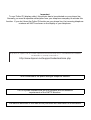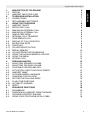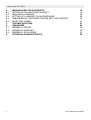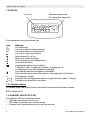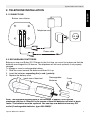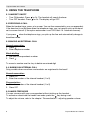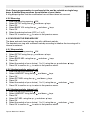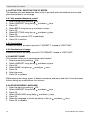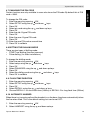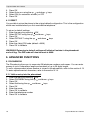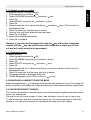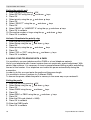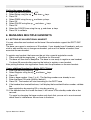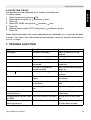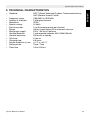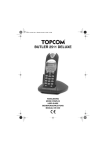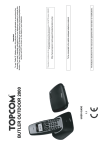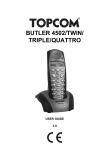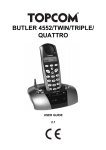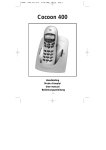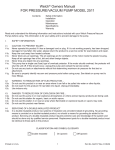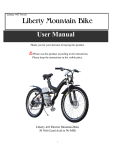Download Topcom 2505 Cordless Telephone User Manual
Transcript
BUTLER 2511 DELUXE USER GUIDE 1.1 Important To use ‘Caller ID’ (display caller), this service has to be activated on your phone line. Normally you need a separate subscription from your telephone company to activate this function. If you don’t have the Caller ID function on your phone line, the incoming telephone numbers will NOT be shown on the display of your telephone. This product is in compliance with the essential requirements and other relevant provisions of the R&TTE directive 1999/5/EC. The Declaration of conformity can be found on : http://www.topcom.net/support/cedeclarations.php To be connected to the public analogue telephone network. The CE symbol indicates that the unit complies with the essential requirements of the R&TTE directive. The features described in this manual are published with reservation to modifications. Topcom Butler 2511 Deluxe DESCRIPTION OF TELEPHONE DISPLAY HANDSET INDICATOR (LED) TELEPHONE INSTALLATION CONNECTIONS RECHARGABLE BATTERIES USING THE TELEPHONE HANDSET ON/OFF RECEIVING A CALL MAKING AN EXTERNAL CALL MAKING AN INTERNAL CALL HANDS FREE MODE INTERNAL CALL TRANSFER CONFERENCE CALL DISPLAY OF CALL DURATION MICROFOON MUTE PAUSE KEY CALLER IDENTIFICATION REDIAL MEMORY CALLING FROM THE PHONEBOOK USING THE ALPHANUMERICAL KEYPAD USING THE MENU KEYPAD LOCK PERSONALISATION ADJUSTING SPEAKER VOLUME ADJUSTING THE RING VOLUME CHOOSING THE RING MELODY ACTIVATION / DEACTIVATION OF BEEPS HANDSET NAME CHOOSING MENU LANGUAGE CHANGING THE PIN CODE SETTING THE DIALLING MODE FLASH TIME DURATION AUTOMATIC ANSWER RESET ADVANCED FUNCTIONS PHONEBOOK SEARCHING A HANDSET FROM THE BASE CHOOSING PRIORITY RINGING USING YOUR TELEPHONE WITH A PABX Topcom Butler 2511 Deluxe 5 6 6 7 7 7 8 8 8 8 8 8 9 9 9 9 9 9 10 11 11 12 12 12 12 12 13 14 14 14 15 15 15 15 16 16 16 17 17 18 ENGLISH 1. 1.2 1.3 2. 2.1 2.2 3. 3.1 3.2 3.3 3.4 3.5 3.6 3.7 3.8 3.9 3.10 3.11 3.12 3.13 3.14 3.15 3.16 4. 4.1 4.2 4.3 4.4 4.5 4.6 4.7 4.8 4.9 4.10 4.11 5. 5.1 5.2 5.3 5.4 3 Topcom Butler 2511 Deluxe 6. 6.1 6.2 6.3 6.4 6.5 7. 8. 8.1 8.2 8.3 9. 4 MANAGING MULTIPLE HANDSETS SETTING UP AN ADDITIONAL HANDSET REMOVING A HANDSET SETTING UP A HANDSET ON ANOTHER BASE SUBSCRIBING A TOPCOM BUTLER 300 DECT GAP HEADSET SELECTING A BASE TROUBLE SHOOTING GUARANTEE WARRANTY PERIOD WARRANTY HANDLING WARRANTY EXCLUSIONS TECHNICAL CHARACTERISTICS 19 19 20 20 20 21 21 22 22 22 22 23 Topcom Butler 2511 Deluxe Topcom Butler 2511 Deluxe 1. DESCRIPTION OF TELEPHONE ENGLISH 1.1 HANDSET AND BASE Earpiece Display Handset indicator LED Mute/Escape key Handsfree Up Key Redial/pause key Menu/OK Phonebook Line-key Down Key Call log Key Paging Key Set-up subscription (press and hold ) 3 way Conversation Flash key Power ON/OFF Internal call Microphone Charge indicator Topcom Butler 2511 Deluxe Power indicator Incoming call LED 5 Topcom Butler 2511 Deluxe 1.2 DISPLAY Icon line Character display line. (12 characters maximum) Each operation has an associated icon Icon: EXT INT or or Meaning: You are online You are in external communication You are in internal communication You are in 3 way conversation New numbers in call list Hands free mode activated You are opening your address book. You are in the menu. rechargeable battery level indicator 1 segment: weak, 2 segments: medium, 3 segments: full. The segments scroll during battery recharging The antenna indicates the quality of reception. The antenna flashes when the handset is not registered on the base. The keypad is locked Indicates that the displayed number is longer than the screen (12 digits) Possible scroll direction in the menu 1.2.1 Standby display In standby mode, the display shows the handset name and the handset number: B2511 Deluxe HS1 1.3. HANDSET INDICATOR (LED) The handset LED has following function: • ON when the external line is busy • OFF when all handset are in stanby mode • Flashes on all handset when there is an incoming call 6 Topcom Butler 2511 Deluxe Topcom Butler 2511 Deluxe 2. TELEPHONE INSTALLATION ENGLISH 2.1 CONNECTIONS Bottom view of base Telephone cord Power cable 2.2. RECHARGABLE BATTERIES Before you use your Butler 2511 Deluxe for the first time, you must first make sure that the batteries are charged for 6-8 hourse. The telephone will not work optimally if not properly charged. To change or insert a rechargeable battery: 1. Slide the cover towards the bottom and then lift it up. 2. Insert the batteries respecting the (+ and -) polarity. 3. Replace the battery cover Rechargeable back view of hand-set Cover Batteries Note: The maximum working time of the batteries is approx. 250h and the maximum talk time is 15hours! In the course of time the batteries will start to drain faster. The batteries must be replaced. You can buy new batteries from any DIY outlet (2 rechargeable batteries, type AAA NiMH)! Topcom Butler 2511 Deluxe 7 Topcom Butler 2511 Deluxe 3. USING THE TELEPHONE 3.1 HANDSET ON/OFF • Turn ON handset: Press for 2s. The handset will search the base. • Turn OFF handset: Press for 2s. The display will go OFF. 3.2 RECEIVING A CALL When the handset rings, press to answer. You are then connected to your correspondent. If the hand-set is on the base when the telephone rings, you just need to pick up the handset to answer the call (if the option autoanswer is set ON: See 4.10. Automatic answer). If you press when the telephone rings, you pick-up the line and automatically change to handsfree mode. 3.3 MAKING AN EXTERNAL CALL Normal numeration: 1. Press 2. Enter telephone number Block dialling: 1. Dial your correspondents number 2. Press To correct a number use the key to delete an entered digit 3.4. MAKING AN INTERNAL CALL Only possible when more then one handsets are registered to the base!! Normal numeration: 1. Press INT 2. Enter the number of the internal handset (1 to 5) Prenumération: 1. Enter the number of the internal handset (1 to 5) 2. Press INT 3.5 HANDS FREE MODE You can converse with your correspondent without picking up the handset. To activate or deactivate the hands free mode, press the key during a call. To adjust the volume, refer to the chapter “ Personalisation “- adjusting speaker volume. 8 Topcom Butler 2511 Deluxe Topcom Butler 2511 Deluxe ENGLISH 3.6 INTERNAL CALL TRANSFER Only possible when more then one handset are registered to the base!! When you want to transfer an external call to another handset: 1. During a conversation press INT 2. Select the number of the internal handset, the external caller is put on hold. 3. When the other handset picks up, press to hang up and transfer the call. If the internal corespondent does not pick-up, press INT again to reconnect to the external caller on line. 3.7. CONFERENCE CALL Only possible when more then one handset are registered to the base!! You can converse simultaneously with an internal correspondent and an external correspondent. When you are on line with an external correspondent: 1. Press INT 2. Enter the number of the internal handset that you want to call 3. When the internal correspondent picks- up, press and hold 4. If the internal correspondent does not answer, press INT again to reconnect to the external correspondent on-line. 3.8 DISPLAY OF CALL DURATION The call duration is displayed after 15 seconds, in minutes - seconds,: “00-20” At the end of each call, the total call duration is displayed for 5 seconds. 3.9 MICROFOON MUTE It is possible to mute the microphone during a conversation. Press during the conversation, the microphone is then deactivated, you can talk freely without being heard by the calling party. “MUTE” is displayed. Press again to return to normal mode. 3.10 PAUSE KEY When dialling a number you can add a pause between two digits by pressing the redail/pause key for 2s. 3.11 CALLER IDENTIFICATION Caller identification is only available if you have subscribed to this service with your telephone operator. When you receive an external call, the callers number will appear on the display as the telephone rings. If the network sends it, or if the name of the caller is in the address book, the caller is identified by his or her name. Topcom Butler 2511 Deluxe 9 Topcom Butler 2511 Deluxe The caller identity is replaced by the call duration after 15 seconds in communication. It is still possible to display the caller’s identity after this time by pressing OK-key repeatedly for the name and number. 3.11.1 List of calls Your telephone keeps a list in memory of the last 20 calls received. This function is only available if your are subscribed to the caller ID information. The correspondents that have called are identified by their telephone number or name in the same way as in caller identification. The presence of new / unanswered calls is indicated by the flashing -icon on the display. To consult the list of calls: 1. Press . If there are no calls in the list ‘EMPTY’ will appear. 2. Scroll through the calls using the up or down arrows. The callers names will be shown if the name is send by the network or is stored in the phonebook. If you are at the end of the list you will hear a beep tone. 3. If you press OK, the telephone number will be shown. Note: if the telephone number is longer then 12 digits, press OK again to see the complete number. 4. Press OK again to see the time and date when the call is received** 5. Pressing OK again will give you the option to delete or add this entry in the phonebook if it’s not already stored: • Select ‘ADD’ and press OK. Enter or modify the name and press OK. The entry will be stored in the phonebook and deleted from the call list! • Select ‘DELETE’ and press OK to delete this entry, or to return to the previous menu. 6. To call back a correspondent, simply press the key when their telephone number or name are displayed. If a caller is in the phonebook, they are identified by their name in the list of calls. ** ONLY WHEN THE NETWORK SEND THE TIME/DATE TOGETHER WITH THE TELEPHONE NUMBER!!! On networks with caller ID in DTMF, no time and date will be displayed. 3.11.2 Delete all entries in the call list You can delete all entries in the call list: • Enter the call list by pressing the -Key • Press and ‘DEL ALL’ appears. • Press OK to delete all entry, or to cancel the delete operation. 3.12 REDIAL MEMORY Your telephone keeps a list of the 5 last calls (of 20 digits) you have made in memory; The correspondents called are identified by their telephone number or by their name if they appear in the phonebook. 10 Topcom Butler 2511 Deluxe To consult the redial list: 1. Press 2. Scroll through the calls with the up and down arrows. 3. To call by the selected correspondent, simply press when their telephone number or name is displayed. Note: When name is displayed, you can toggle between name and number by pressing the OK key! 3.13 CALLING FROM THE PHONEBOOK To call a correspondent whose name you have saved in the phonebook: 1. Press to enter the phonebook 2. Press the first letter of the name. The first name that starts with this letter or the nearest letter in the alphabet will be displayed. 3. Go through the list of names with the up and down keys. The list scrolls in an alphabetical order. 4. Press to dial the number of the correspondent whose name is displayed. To see the number before dialling, carry out steps 1 to 3 from before and press Ok. The number then appears and you can modify it using the button before dialling it. 3.14 USING THE ALPHANUMERICAL KEYPAD With your telephone you can also enter alphanumeric characters. This is useful for entering a name into the phonebook, giving a name to a hand-set, … To select a letter, press the corresponding key as many times as is necessary. For example to select an ‘A’, press ‘2’ once, to select a ‘B’, press ‘2’ twice and so on. To select ‘A’ and then B consecutively, select ‘A’, wait until the cursor moves on to the next character, then press ‘2’ twice. To select a space, press 1. To select a dash, press ‘1’ twice The keypad characters are as follows: Key First Second Third Fourth Fifth press press press press press 1 space 1 2 A B C 2 3 D E F 3 4 G H I 4 5 J K L 5 6 M N O 6 7 P Q R S 7 8 T U V 8 9 W X Y Z 9 Topcom Butler 2511 Deluxe 11 ENGLISH Topcom Butler 2511 Deluxe Topcom Butler 2511 Deluxe 3.15 USING THE MENU A wide range of telephone functions are accessible through a user friendly menu. 1. To enter the menu, press /OK 2. Scroll through the selections using the up and down keys, the selections scroll in a loop ( you return to the first after the last). The arrows on the right of the display indicate that there are other possible selections to scroll through 3. To validate a selection, press OK 4. To return to the previous menu, press 3.16 KEYPAD LOCK You can lock the keypad by pressing /OK + ‘ * ’. To unlock, press ‘89 * ’ 4. PERSONALISATION 4.1 ADJUSTING SPEAKER VOLUME There are two ways to set the speaker volume: 4.1.1 Speaker volume during call During conversation, press the up or down key to change the volume accordingly. 4.1.2 Set the default speaker volume 1. Enter the menu by pressing /OK 2. Select HANDSET using the up and down keys 3. Press OK 4. Select EAR VOL using the up and down keys 5. Press OK 6. Select the desired volume (1 to 5 ) by means of the up 7. Press OK A double bleep confirms the validation of your choice and down key. Note: The handsfree volume is also adjust together with the receiver in the handset as above described 4.2 ADJUSTING THE RING VOLUME 4.2.1 Handset ring 1. Enter the menu by pressing /OK 2. Select HANDSET using the up and down keys 3. Press OK 4. Select RING VOL using the up and down keys 5. Press OK 6. Select the desired volume (OFF or 1 to 5 ) 7. Press OK to confirm or to return to the previous menu. 12 Topcom Butler 2511 Deluxe Topcom Butler 2511 Deluxe ENGLISH Note: Every programmation is confirmed at the end by a double or single long beep. A double bleep confirms the validation of your choice A long bleep signifies that the modification has not been taken into account. 4.2.2 Base ring 1. Enter the menu by pressing /OK 2. Select SETUP using the up and down keys 3. Press OK 4. Select BASE VOL using the up and down keys 5. Press OK 6. Select the desired volume (OFF or 1 to 5 ) 7. Press OK to confirm or to return to the previous menu. 4.3 CHOOSING THE RING MELODY The base and each hand set can ring with a different melody. The handsets can ring with a different melody according to whether the incoming call is internal or external. 4.3.1 Base melody 1. Enter the menu by pressing /OK 2. Select SETUP using the up and down keys 3. Press OK 4. Select BASE MEL using the up and down keys 5. Press OK 6. Select the melody of your choice ( 1 to 5 ) using the up and down 7. Press OK to confirm or to return to the previous menu. 4.3.2 Handset melody, external call 1. Enter the menu by pressing /OK 2. Select HANDSET using the up and down keys 3. Press OK 4. Select EXT MEL using the up and down keys 5. Press OK 6. Select the melody of your choice ( 1 to 5 ) using the up and down 7. Press OK to confirm or to return to the previous menu. 4.3.3 Handset melody, internal call 1. Enter the menu by pressing /OK 2. Select HANDSET using the up and down keys 3. Press OK 4. Select INT MEL using the up and down keys 5. Press OK 6. Select the melody of your choice ( 1 to 5 ) using the up and down 7. Press OK to confirm or to return to the previous menu. Topcom Butler 2511 Deluxe keys keys keys 13 Topcom Butler 2511 Deluxe 4.4 ACTIVATION / DEACTIVATION OF BEEPS The handsets can emit beeptone when a key is pressed, when the batteries are low and when the handset is out of range. 4.4.1 Key pressed beeptone on/off 1. Enter the menu by pressing /OK 2. Select HANDSET using the up and down keys 3. Press OK 4. Select BEEP using the up and down keys 5. Press OK 6. Select KEYTONE using the up and down keys 7. Press OK 8. Select ON to activate, OFF to deactivate 9. Press OK to confirm. 4.4.2 Low battery Proceed as before, but select at point 6 "LOW BATT" instead of "KEYTONE". 4.4.3 Handset out of range Proceed as before, but select at point 6 "OUTRANGE" instead of “KEYTONE". 4.5 HANDSET NAME This function allows you to personalise each handset. 1. Enter the menu by pressing /OK 2. Select HANDSET using the up and down keys 3. Press OK 4. Select NAME using the up and down keys 5. Press OK 6. Enter the name 7. Press OK to validate While entering the name, press to delete a character and press and hold to exit the menu without taking any modifications into account. 4.6 CHOOSING MENU LANGUAGE 1. Enter the menu by pressing /OK 2. Select HANDSET using the up and down keys 3. Press OK 4. Select LANGUAGE using theup and down keys 5. Press OK 6. Select the language of choice by means of the up and down 7. Press OK to validate 14 keys. Topcom Butler 2511 Deluxe 4.7 CHANGING THE PIN CODE Certain functions are only available to users who know the PIN code. By default this is PIN code = 0000. To change the PIN code: 1. Enter the menu by pressing /OK 2. Select SETUP using the up and down 3. Press OK 4. Select pin code using the up and down 5. Press OK 6. Enter the old 4 figure PIN code. 7. Press OK 8. Enter the new 4 figure PIN code 9. Press OK 10. Enter the new PIN code a second time 11. Press OK to validate keys keys 4.8 SETTING THE DIALLING MODE There are two types of dialling mode: • DTMF/Tone dialling (the most common) • Pulse dialling ( for older installations ) To change the dialling mode: 1. Enter the menu by pressing /OK 2. Select setup using the up and down keys 3. Press OK 4. Select DIALMODE using the up and down keys 5. Press OK 6. Select the dialling mode using the up and down keys 7. Press OK to validate 4.9. FLASH TIME DURATION 1. Enter the menu by pressing /OK 2. Select SETUP using the up and down keys 3. Press OK 4. Select RECALL using the up and down keys 5. Choose RECALL 1 for short flash time (100ms) or RECALL 2 for long flash time (250ms) 4.10. AUTOMATIC ANSWER When there is a incoming call and the handset in on the base, the phone automatically takes the line when lifted. This is the default setting, but can be set OFF: 1. Enter the menu by pressing /OK 2. Select HANDSET using the up and down Topcom Butler 2511 Deluxe keys 15 ENGLISH Topcom Butler 2511 Deluxe Topcom Butler 2511 Deluxe 3. 4. 5. 6. Press OK Select Auto ans using the up and down Select ON (for automatic answer) or OFF Press OK keys 4.11 RESET It is possible to return the phone to the original default configuration. This is the configuration which was installed when you first received the telephone. To return to default settings: 1. Enter the menu by pressing /OK 2. Select SETUP using the up and down keys 3. Press OK 4. Select DEFAULT using the up and down keys 5. Press OK 6. Enter the 4 digit PIN code (default =0000) 7. Press OK to validate WARNING! Returning to default settings will delete all entries in the phonebook and call log. The PIN code will also be reset to 0000. 5. ADVANCED FUNCTIONS 5.1 PHONEBOOK The Phonebook allows you to memorise 50 telephone numbers and names. You can enter names of up to 8 characters length and numbers of up to 20 digits length. To call a correspondent whose number is stored in the phonebook, refer to the section 3.13 To enter alphanumerical characters, refer to the section 3.14. 5.1.1 Add an entry into the phonebook 1. Enter the menu by pressing /OK 2. Select PHONEBK using the up and down 3. Press OK 4. Select Add using the up and down keys 5. Press OK 6. Enter the name 7. Press OK to validate. 8. Enter the telephone number 9. Press OK to validate 16 keys Topcom Butler 2511 Deluxe 5.1.2 Modify a name or number To modify a number in the phonebook: 1. Enter the menu by pressing /OK 2. Select PHONEBK using the up and down keys 3. Press OK 4. Select MODIFY using the up and down keys 5. Press OK 6. Move through the list of names with the up and down alphabetical order. 7. Press OK when you find the name to modify 8. Use the key to go back and enter the new name 9. Press OK to validate 10. Enter the new telephone number 11. Press OK to validate ENGLISH Topcom Butler 2511 Deluxe keys. The list scrolls in Warning, if you enter the Phonebook first with the key and modify a telephone number with the key, the modification will be taken into account only for this call and will not be stored in the phonebook! 5.1.3 Deleting an entry To delete an entry: 1. Enter the menu by pressing /OK 2. Select PHONEBK using the up and down keys 3. Press OK 4. Select DELETE using the up and down keys 5. Press OK 6. Move through the list of names using the up and down alphabetical order. 7. Press OK when you find the name you wish to delete 8. The phone number is displayed, press OK 9. CONFIRM appears, press OK to confirm or to stop. keys the list scrolls in 5.2 SEARCHING A HANDSET FROM THE BASE When the paging button on the base is pressed all the handsets will ring. This ringing will help you locate a lost handset. By simply pressing one of the handset keys the ringing stops. 5.3 CHOOSING PRIORITY RINGING This function allows you to make the base or one of the handsets ring before the others when there is an external call. The priority unit will ring a number of times, then the others units will start to ring in turn. To use this function, you must choose the priority unit, this can be the base or one of the handsets. You can set the number of rings before the other units start ringing. Topcom Butler 2511 Deluxe 17 Topcom Butler 2511 Deluxe Setting the priority unit 1. Enter the menu by pressing /OK 2. Select SETUP using the up and down keys 3. Press OK 4. Select priority using the up and down keys 5. Press OK 6. Select “SELECT” using the up and down keys 7. Press OK 8. Select "BASE" or "HANDSET X" using the up and down keys 9. Press OK to validate 10. Choose the number of rings using the up and down keys 11. Press OK to validate Activate / Deactivate the priority ring 1. Enter the menu by pressing /OK 2. Select Setup using the up and down keys 3. Press OK 4. Select priority using the up and down keys 5. Press OK 6. Select "ON" or "OFF" using the up and down 7. Press OK to validate keys 5.4 USING YOUR TELEPHONE WITH A PABX It is possible to use your telephone with a PABX or a local telephone network. Use of your telephone with a recent system does not require any special adjustment. With certain older systems, it is necessary to insert a pause between dialling a prefix and dialling the rest of the number. Your telephone can inserts this pause automatically during the numeration. In order to do this you must enter the prefix and the pause length. It is possible to choose 2 prefixes for 2 different PABX. To remove the pause, delete the prefix in memory in the same way as you entered it. Setting the prefix 1. Enter the menu by pressing /OK 2. Select Setup using the up and down keys 3. Press OK 4. Select PABX using the up and down keys 5. Press OK 6. Select PBX1 or PBX2 using the up and down 7. Press OK 8. Enter the PIN code (default = 0000) 9. Press OK to validate 10. Enter the PABX prefix 11. Press OK to validate 18 keys Topcom Butler 2511 Deluxe Setting the pause duration 1. Enter the menu by pressing /OK 2. Select Setup using the up and down keys 3. Press OK 4. Select PABX using the up and down keys 5. Press OK 6. Select PAUSE using the up and down keys 7. Press OK 8. Select the PAUSE time using the up and down 9. Press OK to validate ENGLISH Topcom Butler 2511 Deluxe keys 6. MANAGING MULTIPLE HANDSETS 6.1. SETTING UP AN ADDITIONAL HANDSET You can subscribe new handsets on the base if these handsets support the DECT GAP protocol. The base can support a maximum of 5 handsets. If you already have 5 handsets, and you wish to add another one or change one handset, you must first delete a handset, then associate the new handset. To register any handset, the base must be put into a special registration mode: 1. Press and hold the paging key of the base for 6 seconds. 2. The base will then emit a beeptone. The base is now ready to register a new handset. You have 90 seconds after pressing the button to register a new handset. After putting the base into registration mode, start the procedure on the new handset: if your additional handset is a Butler 2511C Deluxe 3. Enter the menu by pressing /OK 4. Select Register using the up and down keys 5. Press OK 6. Enter a base number ( from 1 to 4 ). The flashing numbers are already in use. 7. Enter the Base PIN code (0000 by default ) 8. Press OK. The handset will start searching for the DECT base 9. If the handset has located the base, it will display the base identification number, validate the base registration by pressing OK or stop by pressing , 10. If the handset does not locate the base, it will return to the standby mode after a few seconds. Try again by changing the base number and check that you are not in a environment where there is interference. Move closer to the base. Topcom Butler 2511 Deluxe 19 Topcom Butler 2511 Deluxe if your handset is another model After starting the registration procedure on the base, refer to the handset manual to find out how to register the handset. The handset must be GAP compatible. The icon and the text "NOT REG" flashes on the display when the handset is not associated with the base. When a handset is associated with a base, it is attributed a handset number by the base. It is this number that is displayed on the handset after the name and must be used for internal calls. 6.2 REMOVING A HANDSET You can remove a handset with a base to allow another handset to be registered 1. Enter the menu by pressing /OK 2. Select setup using the up and down keys 3. Press OK 4. Select del hs using the up and down keys 5. Press OK 6. Enter the 4 digit base PIN code 7. Press OK 8. Select the handset to be removed 9. Press OK to validate 6.3 SETTING UP A HANDSET ON ANOTHER BASE If you want to use a Butler 2511 Deluxe handset with a base of another model. The base must be GAP compatible. 1. To put the base in registration mode, refer to the base user manual. 2. Carry out operations 3 to 9 from the paragraph 6.1. 6.4 SUBSCRIBING A TOPCOM BUTLER 300 DECT GAP HEADSET Make sure that the base pin-code is set to ‘0000’! See 4.7 for changing the base pin-code. Press and hold the paging key of the base for 6 seconds. The base will then emit a beeptone. During this minute, the base unit is in subscribing mode and you must do the following to subscribe the headset: - 20 Turn ON the headset by pressing the ON/OFF button until you hear two beep tones. At the same time the red and green LED will lit ones. Remove the rubber cover of the power socket so that the hole of the power socket is free. Pull out the rubber cover from the headset so that the registration key hole is free also. Press the headset registration key. The red LED will flash rapidly. - If after a few seconds the green LED flashes slowly, the registration is successful. - If the red LED flashes slowly, the registration is failed. Repeat above procedure and make sure that the base pin-code is set to ‘0000’! Topcom Butler 2511 Deluxe Topcom Butler 2511 Deluxe ENGLISH 6.5 SELECTING A BASE The handsets can be registered up to 4 bases simultaneously. To select a base: 1. Enter the menu by pressing /OK 2. Select setup using the up and down keys 3. Press OK 4. Select SEL BASE using the up and down keys 5. Press OK 6. Select a base or select AUTO using the up and down keys 7. Press OK When selecting the base, the currect selected base in indicated by a ‘o’ sign after the base number. If you select ‘Auto’ the handset will automatically search for another base when you are out of range! 7. TROUBLE SHOOTING Symptom No display Solution Check the position of the batteries Recharge the batteries Handset turned OFF Turn ON the handset No tone Telephone cord badly Check the telephone cord connected connection The line is occupied by Wait until the other handset another handset hangs up Handset out of range Bring the handset closer to The icon flashes the base The base has no power Check the mains connection supply to the base The handset is not registered Register the handset on the on the base base Base or handset do not ring The ringing volume is zero or Adjust the ringing volume low Tone is good, but there is no The dialling mode is wrong Adjust the dialling mode communication (pulse/tone) Not possible to transfer a call The FLASH time is too short Set the unit to Long Flash on PABX time Telephone does not react to Manipulation error Remove the batteries and pressing the keys put them back in place Topcom Butler 2511 Deluxe Possible cause Batteries uncharged 21 Topcom Butler 2511 Deluxe 8. GUARANTEE 8.1. WARRANTY PERIOD The Topcom units have a 24-month warranty period. The warranty period starts on the day the new unit is purchased. The warranty on batteries is limited to 6 months after purchase. Consumables or defects causing a negligible effect on operation or value of the equipment are not covered. The warranty has to be proven by presentation of the original purchase receipt, on which the date of purchase and the unit-model are indicated. 8.2. WARRANTY HANDLING A faulty unit needs to be returned to a Topcom service centre including a valid purchase note. If the unit develops a fault during the warranty period, Topcom or its officially appointed service centre will repair any defects caused by material or manufacturing faults free of charge. Topcom will at its discretion fulfil its warranty obligations by either repairing or exchanging the faulty units or parts of the faulty units. In case of replacement, colour and model can be different from the original purchased unit. The initial purchase date shall determine the start of the warranty period. The warranty period is not extended if the unit is exchanged or repaired by Topcom or its appointed service centres. 8.3. WARRANTY EXCLUSIONS Damage or defects caused by incorrect treatment or operation and damage resulting from use of non-original parts or accessories not recommended by Topcom are not covered by the warranty. Topcom cordless phones are designed to work with rechargeable batteries only. The damage caused by the use of non-rechargeable batteries is not covered under warranty. The warranty does not cover damage caused by outside factors, such as lightning, water and fire, nor any damage caused during transportation. No warranty can be claimed if the serial number on the units has been changed, removed or rendered illegible. Any warranty claims will be invalid if the unit has been repaired, altered or modified by the buyer or by unqualified, non-officially appointed Topcom service centres. 22 Topcom Butler 2511 Deluxe Topcom Butler 2511 Deluxe 9. TECHNICAL CHARACTERISTICS Standard: • • • • • • • • • • • • • • Frequency range: Number of channels: Modulation: Speech coding: Emission power: Range: Base power supply: Handset Batteries: Handset autonomy: Talk time: Charging time: Normal conditions of use: Dialling mode: Flash time Topcom Butler 2511 Deluxe DECT (Digital Enhanced Cordless Telecommunications) GAP (Generic Access Profile) 1880 MHZ to 1900 MHz 120 duplex channels GFSK 32 kbit/s 10 mW (average power per channel) 300 m in open space /50 m maximum inhouse 220 V / 50 Hz for the base 2 rechargeable batteries AAA, NiMh 550mAh 250 hours in standby 15 hours 6-8 hours +5 °C to +45 °C Pulse / Tone 100 or 250 ms ENGLISH • 23 visit our website www.topcom.net U8006145