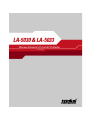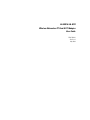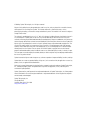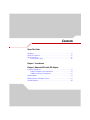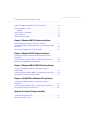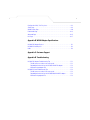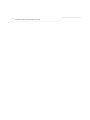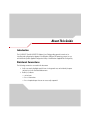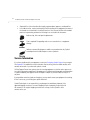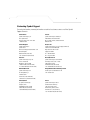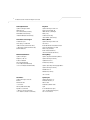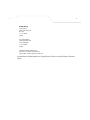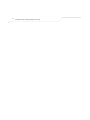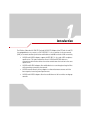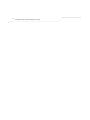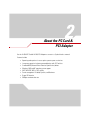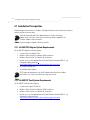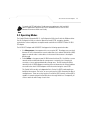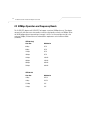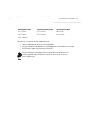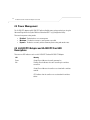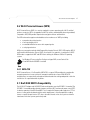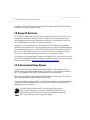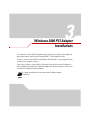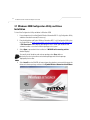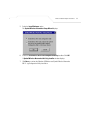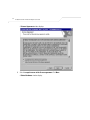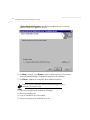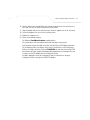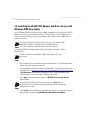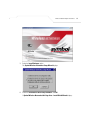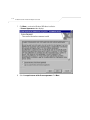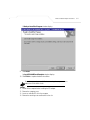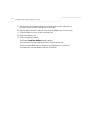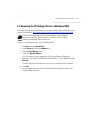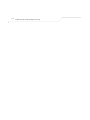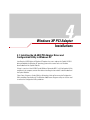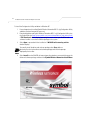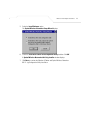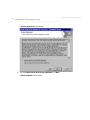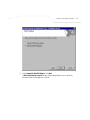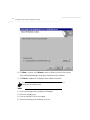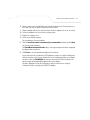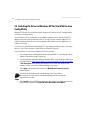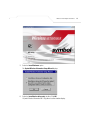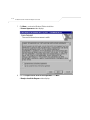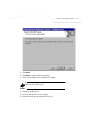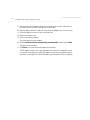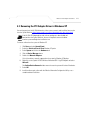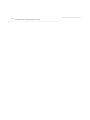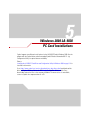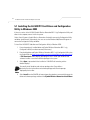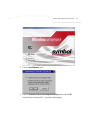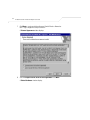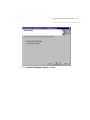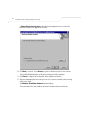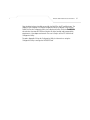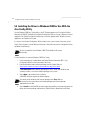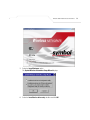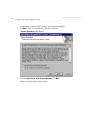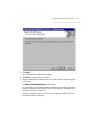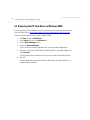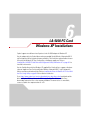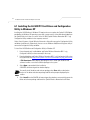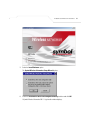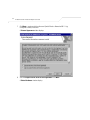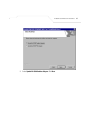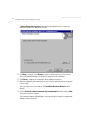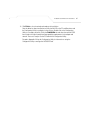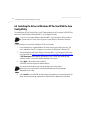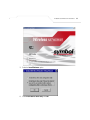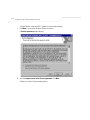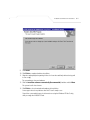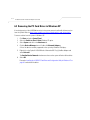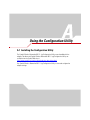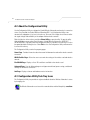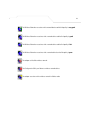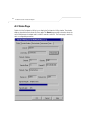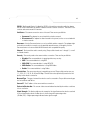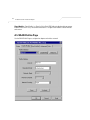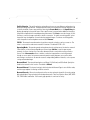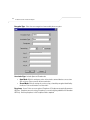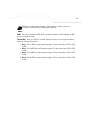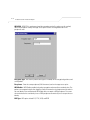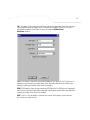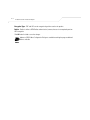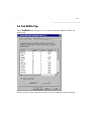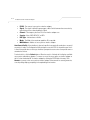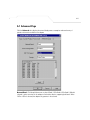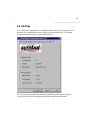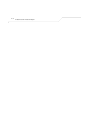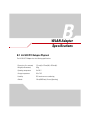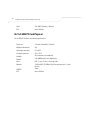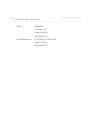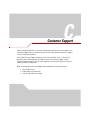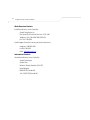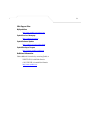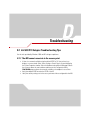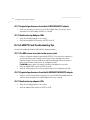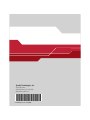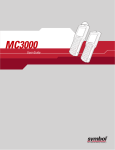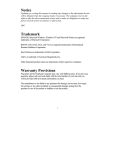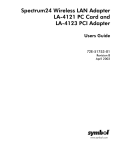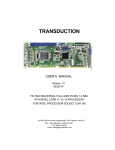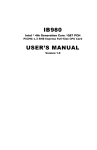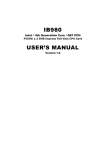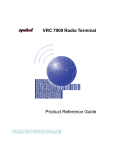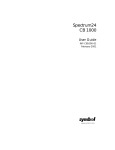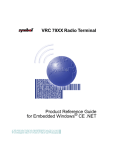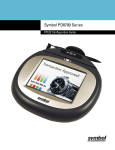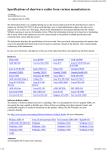Download Symbol Technologies LA-5030 Network Card User Manual
Transcript
LA-5030 & LA-5033 Wireless Networker PC Card & PCI Adapter User Guide LA-5030 & LA-5033 Wireless Networker PC Card & PCI Adapter User Guide 72E-67970-01 Revision A May 2004 © 2004 by Symbol Technologies, Inc. All rights reserved. No part of this publication may be reproduced or used in any form, or by any electrical or mechanical means, without permission in writing from Symbol. This includes electronic or mechanical means, such as photocopying, recording, or information storage and retrieval systems. The material in this manual is subject to change without notice. The software is provided strictly on an “as is” basis. All software, including firmware, furnished to the user is on a licensed basis. Symbol grants to the user a non-transferable and non-exclusive license to use each software or firmware program delivered hereunder (licensed program). Except as noted below, such license may not be assigned, sublicensed, or otherwise transferred by the user without prior written consent of Symbol. No right to copy a licensed program in whole or in part is granted, except as permitted under copyright law. The user shall not modify, merge, or incorporate any form or portion of a licensed program with other program material, create a derivative work from a licensed program, or use a licensed program in a network without written permission from Symbol. The user agrees to maintain Symbol’s copyright notice on the licensed programs delivered hereunder, and to include the same on any authorized copies it makes, in whole or in part. The user agrees not to decompile, disassemble, decode, or reverse engineer any licensed program delivered to the user or any portion thereof. Symbol reserves the right to make changes to any software or product to improve reliability, function, or design. Symbol does not assume any product liability arising out of, or in connection with, the application or use of any product, circuit, or application described herein. No license is granted, either expressly or by implication, estoppel, or otherwise under any Symbol Technologies, Inc., intellectual property rights. An implied license only exists for equipment, circuits, and subsystems contained in Symbol products. Symbol, Spectrum One, and Spectrum24 are registered trademarks of Symbol Technologies, Inc. Other product names mentioned in this manual may be trademarks or registered trademarks of their respective companies and are hereby acknowledged. Symbol Technologies, Inc. One Symbol Plaza Holtsville, New York 11742-1300 http://www.symbol.com Contents About This Guide Introduction. . . . . . . . . . . . . . . . . . . . . . . . . . . . . . . . . . . . . . . . . . . . . . . . . . . . . . . . . vii Notational Conventions . . . . . . . . . . . . . . . . . . . . . . . . . . . . . . . . . . . . . . . . . . . . . . . vii Service Information. . . . . . . . . . . . . . . . . . . . . . . . . . . . . . . . . . . . . . . . . . . . . . . . . . .viii Contacting Symbol Support. . . . . . . . . . . . . . . . . . . . . . . . . . . . . . . . . . . . . . . . . . . . . . . .viii Chapter 1. Introduction Chapter 2. About the PC Card & PCI Adapter Installation Prerequisites . . . . . . . . . . . . . . . . . . . . . . . . . . . . . . . . . . . . . . . . . . . . . LA-5033 PCI Adapter System Requirements . . . . . . . . . . . . . . . . . . . . . . . . . . LA-5030 PC Card System Requirements . . . . . . . . . . . . . . . . . . . . . . . . . . . . . Operating Modes . . . . . . . . . . . . . . . . . . . . . . . . . . . . . . . . . . . . . . . . . . . . . . . . . . . 54Mbps Operation and Frequency Bands. . . . . . . . . . . . . . . . . . . . . . . . . . . . . . . . . Power Management . . . . . . . . . . . . . . . . . . . . . . . . . . . . . . . . . . . . . . . . . . . . . . . . . 2-2 2-2 2-2 2-3 2-4 2-6 iv LA-5030 PC Card & LA-5033 PCI Adapter User Guide LA-5033 PCI Adapter and LA-5030 PC Card LED Descriptions. . . . . . . . . . . . . . . . . Wi-Fi Protected Access (WPA) . . . . . . . . . . . . . . . . . . . . . . . . . . . . . . . . . . . . . . . . . WPA-PSK . . . . . . . . . . . . . . . . . . . . . . . . . . . . . . . . . . . . . . . . . . . . . . . . . . . . . Draft IEEE 802.11h Compatibility . . . . . . . . . . . . . . . . . . . . . . . . . . . . . . . . . . . . . . . Rogue AP Detection . . . . . . . . . . . . . . . . . . . . . . . . . . . . . . . . . . . . . . . . . . . . . . . . . Software Installation Options . . . . . . . . . . . . . . . . . . . . . . . . . . . . . . . . . . . . . . . . . 2-6 2-7 2-7 2-7 2-8 2-8 Chapter 3. Windows 2000 PCI Adapter Installations Windows 2000 Configuration Utility and Driver Installation . . . . . . . . . . . . . . . . . . 3-2 Installing the LA-5033 PCI Adapter and Driver for use with Windows 2000 Zero Config . . . . . . . . . . . . . . . . . . . . . . . . . . . . . . . . . . . . . . . . . . . . . . . . . . . . . . . . 3-8 Removing the PCI Adapter Driver in Windows 2000 . . . . . . . . . . . . . . . . . . . . . . . 3-13 Chapter 4. Windows XP PCI Adapter Installations Installing the LA-5033 PCI Adapter Driver and Configuration Utility in Windows XP . . . . . . . . . . . . . . . . . . . . . . . . . . . . . . . . . . . . . . . . . . . . . . . . . . . . . . . 4-1 Installing the Driver in Windows XP For Use With the Zero Config Utility . . . . . . . 4-8 Removing the PCI Adapter Driver in Windows XP . . . . . . . . . . . . . . . . . . . . . . . . . 4-13 Chapter 5. Windows 2000 LA-5030 PC Card Installations Installing the LA-5030 PC Card Driver and Configuration Utility in Windows 2000 . . . . . . . . . . . . . . . . . . . . . . . . . . . . . . . . . . . . . . . . . . . . . . . . . . . . . 5-2 Installing the Driver in Windows 2000 For Use With the Zero Config Utility . . . . . 5-8 Removing the PC Card Driver in Windows 2000 . . . . . . . . . . . . . . . . . . . . . . . . . . 5-12 Chapter 6. LA-5030 PC Card Windows XP Installations Installing the LA-5030 PC Card Driver and Configuration Utility in Windows XP . . . . . . . . . . . . . . . . . . . . . . . . . . . . . . . . . . . . . . . . . . . . . . . . . . . . . . . 6-2 Installing the Driver in Windows XP For Use With the Zero Config Utility . . . . . . . 6-8 Removing the PC Card Driver in Windows XP . . . . . . . . . . . . . . . . . . . . . . . . . . . . 6-12 Appendix A. Using the Configuration Utility Installing the Configuration Utility . . . . . . . . . . . . . . . . . . . . . . . . . . . . . . . . . . . . . . A-1 About the Configuration Utility . . . . . . . . . . . . . . . . . . . . . . . . . . . . . . . . . . . . . . . . A-2 v Configuration Utility Task Tray Icons. . . . . . . . . . . . . . . . . . . . . . . . . . . . . . . . . . . . .A-2 Status Page . . . . . . . . . . . . . . . . . . . . . . . . . . . . . . . . . . . . . . . . . . . . . . . . . . . . . . . .A-4 WLAN Profiles Page . . . . . . . . . . . . . . . . . . . . . . . . . . . . . . . . . . . . . . . . . . . . . . . . .A-6 Find WLANs Page . . . . . . . . . . . . . . . . . . . . . . . . . . . . . . . . . . . . . . . . . . . . . . . . . .A-13 Advanced Page . . . . . . . . . . . . . . . . . . . . . . . . . . . . . . . . . . . . . . . . . . . . . . . . . . . .A-15 Info Page . . . . . . . . . . . . . . . . . . . . . . . . . . . . . . . . . . . . . . . . . . . . . . . . . . . . . . . . .A-17 Appendix B. WLAN Adapter Specifications LA-5033 PCI Adapter Physical . . . . . . . . . . . . . . . . . . . . . . . . . . . . . . . . . . . . . . . . . .B-1 LA-5030 PC Card Physical . . . . . . . . . . . . . . . . . . . . . . . . . . . . . . . . . . . . . . . . . . . . .B-2 Radio . . . . . . . . . . . . . . . . . . . . . . . . . . . . . . . . . . . . . . . . . . . . . . . . . . . . . . . . . . . . .B-3 Appendix C. Customer Support Appendix D. Troubleshooting LA-5033 PCI Adapter Troubleshooting Tips. . . . . . . . . . . . . . . . . . . . . . . . . . . . . . . .D-1 The MU cannot associate to the access point . . . . . . . . . . . . . . . . . . . . . . . . .D-1 Degraded performance from the LA-5033 WLAN PCI adapter . . . . . . . . . . . . .D-2 Nonfunctioning Adapter LEDs . . . . . . . . . . . . . . . . . . . . . . . . . . . . . . . . . . . . . .D-2 LA-5030 PC Card Troubleshooting Tips . . . . . . . . . . . . . . . . . . . . . . . . . . . . . . . . . . .D-2 The MU cannot associate to the access point . . . . . . . . . . . . . . . . . . . . . . . . .D-2 Degraded performance from the LA-5030 5033 WLAN PCI adapter . . . . . . . .D-2 Nonfunctioning adapter LEDs . . . . . . . . . . . . . . . . . . . . . . . . . . . . . . . . . . . . . .D-2 vi LA-5030 PC Card & LA-5033 PCI Adapter User Guide About This Guide Introduction The LA-5030 PC Card & LA-5033 PCI Adapter User Guide provides general instructions for installing and configuring the adapter in the Windows 2000 and XP operating systems for use with either the Symbol supplied Configuration Utility of the Windows supplied Zero Config utility. Notational Conventions The following conventions are used in this document: • • Italics are used to highlight specific items in the general text, and to identify chapters and sections in this and related documents. Bullets (•) indicate: • action items • lists of alternatives • lists of required steps that are not necessarily sequential viii LA-5030 PC Card & LA-5033 PCI Adapter User Guide • • Sequential lists (those that describe step-by-step procedures) appear as numbered lists. Icons indicate notes, cautions and warnings. Before working on any equipment, be aware of the hazards associated with its installation and use. Also, become familiar with standard practices for preventing accidents.he following icons are used in this document: Indicates tips, hints and special requirements. Care is required. Disregarding cautions can cause data loss or equipment damage. Indicates a potentially dangerous condition or procedure that only Symboltrained personnel should attempt to correct or perform. Service Information If you have a problem with your equipment, contact the Contacting Symbol Support for your region. See Appendix C for additional contact information. Before calling, have the model number, serial number, and several of your bar code symbols at hand. Call the Support Center from a phone near the scanning equipment so that the service person can try to talk you through your problem. If the equipment is found to be working properly and the problem is symbol readability, the Support Center will request samples of your bar codes for analysis at our plant. If your problem cannot be solved over the phone, you may need to return your equipment for servicing. If that is necessary, you will be given specific directions. Symbol Technologies is not responsible for any damages incurred during shipment if the approved shipping container is not used. Shipping the units improperly can possibly void the warranty. If the original shipping container was not kept, contact Symbol to have another sent to you. ix Contacting Symbol Support For service information, warranty information or technical assistance contact or call the Symbol Support Center in: United States Symbol Technologies, Inc. One Symbol Plaza Holtsville, New York 11742-1300 1-800-653-5350 Canada Symbol Technologies Canada, Inc. 2540 Matheson Boulevard East Mississauga, Ontario, Canada L4W 4Z2 905-629-7226 United Kingdom Symbol Technologies Symbol Place Winnersh Triangle, Berkshire RG41 5TP United Kingdom 0800 328 2424 (Inside UK) +44 118 945 7529 (Outside UK) Asia/Pacific Symbol Technologies Asia, Inc (Singapore Branch) 230 Victoria Street #05-07/09 Bugis Junction Office Tower Singapore 188024 Tel : +65-6796-9600 Fax : +65-6337-6488 Australia Symbol Technologies Pty. Ltd. 432 St. Kilda Road Melbourne, Victoria 3004 1-800-672-906 (Inside Australia) +61-3-9866-6044 (Outside Australia) Austria/Österreich Symbol Technologies Austria GmbH Prinz-Eugen Strasse 70 / 2.Haus 1040 Vienna, Austria 01-5055794-0 (Inside Austria) +43-1-5055794-0 (Outside Austria) Denmark/Danmark Symbol Technologies AS Dr. Neergaardsvej 3 2970 Hørsholm 7020-1718 (Inside Denmark) +45-7020-1718 (Outside Denmark) Europe/Mid-East Distributor Operations Contact your local distributor or call +44 118 945 7360 Finland/Suomi Oy Symbol Technologies Kaupintie 8 A 6 FIN-00440 Helsinki, Finland 9 5407 580 (Inside Finland) +358 9 5407 580 (Outside Finland) France Symbol Technologies France Centre d'Affaire d'Antony 3 Rue de la Renaissance 92184 Antony Cedex, France 01-40-96-52-21 (Inside France) +33-1-40-96-52-50 (Outside France) x LA-5030 PC Card & LA-5033 PCI Adapter User Guide Germany/Deutchland Symbol Technologies GmbH Waldstrasse 66 D-63128 Dietzenbach, Germany 6074-49020 (Inside Germany) +49-6074-49020 (Outside Germany) Italy/Italia Symbol Technologies Italia S.R.L. Via Cristoforo Columbo, 49 20090 Trezzano S/N Navigilo Milano, Italy 2-484441 (Inside Italy) +39-02-484441 (Outside Italy) Latin America Sales Support 2730 University Dr. Coral Springs, FL 33065 USA 1-800-347-0178 (Inside United States) +1-954-255-2610 (Outside United States) 954-340-9454 (Fax) Mexico/México Symbol Technologies Mexico Ltd. Torre Picasso Boulevard Manuel Avila Camacho No 88 Lomas de Chapultepec CP 11000 Mexico City, DF, Mexico 5-520-1835 (Inside Mexico) +52-5-520-1835 (Outside Mexico) Netherlands/Nederland Symbol Technologies Kerkplein 2, 7051 CX Postbus 24 7050 AA Varsseveld, Netherlands 315-271700 (Inside Netherlands) +31-315-271700 (Outside Netherlands) Norway/Norge Symbol’s registered and mailing address: Symbol Technologies Norway Hoybratenveien 35 C N-1055 OSLO, Norway Symbol’s repair depot and shipping address: Symbol Technologies Norway Enebakkveien 123 N-0680 OSLO, Norway +47 2232 4375 South Africa Symbol Technologies Africa Inc. Block B2 Rutherford Estate 1 Scott Street Waverly 2090 Johannesburg Republic of South Africa 11-809 5311 (Inside South Africa) +27-11-809 5311 (Outside South Africa) Spain/España Symbol Technologies S.L. Avenida de Bruselas, 22 Edificio Sauce Alcobendas, Madrid 28108 Spain 91 324 40 00 (Inside Spain) +34 91 324 40 00 (Outside Spain) Fax: +34.91.324.4010 xi Sweden/Sverige “Letter” address: Symbol Technologies AB Box 1354 S-171 26 SOLNA Sweden Visit/shipping address: Symbol Technologies AB Solna Strandväg 78 S-171 54 SOLNA Sweden Switchboard: 08 445 29 00 (domestic) Call Center: +46 8 445 29 29 (international) Support E-Mail: [email protected] If you purchased a Symbol product from a Symbol Business Partner, contact that Business Partner for service. xii LA-5030 PC Card & LA-5033 PCI Adapter User Guide Introduction The Wireless Networker LA-5030 PC Card and LA-5033 PCI Adapter allow PC Card slot and PCI slot equipped devices to connect to a Wi-Fi IEEE 802.11 a, b or g wireless local area network (LAN), or communicate directly with other mobile devices enabled for wireless LAN connectivity. • • • • LA-5030 and LA-5033 adapters support the IEEE 802.11a, b, g, and a WiFi compliance specifications. This open architecture allows LA-5030 and LA-5033 devices to communicate with wireless devices from other manufacturers that conform to the same specifications. LA-5030 and LA-5033 adapters allow mobile devices to roam throughout large facilities while remaining connected to the network. LA-5030 antenna diversity allows adapters to alternate between antennas with the best reception, increasing overall performance. LA-5030 and LA-5033 adapters allow the establishment of ad-hoc wireless workgroup networks. 1-2 LA-5030 PC Card & LA-5033 PCI Adapter User Guide About the PC Card & PCI Adapter Use the LA-5030 PC Card & LA-5033 PCI Adapter to connect to a Symbol wireless network. Features Include: • • • • • • • • Operating mode options for access point or peer-to-peer associations Low-power operation for battery-powered devices with PC Card slots Standard NDIS (Network Driver Interface Specification) drivers Windows 2000 and XP operating system support WEP, WPA-PSK, 802.1x, EAP security Power management. Disabled, Dynamic, and Maximum Rogue AP Detection 54Mbps maximum data rate. 2-2 LA-5030 PC Card & LA-5033 PCI Adapter User Guide 2.1 Installation Prerequisites Keep the adapter serial number in a safe place. The Support Center uses the information to reference warranty and service contract data. Verify the model indicated on the adapter before use. Contact the Symbol Support Center if an item is missing or not functioning. Refer to Appendix C for Customer Support contact information. Avoid exposing the adapter to liquids or abrasive materials. 2.1.1 LA-5033 PCI Adapter System Requirements The LA-5033 PCI Adapter installation requires: • • • • • • a system with an available PCI slot Windows Service Pack #4 for Windows 2000 installations Windows Service Pack #1 for Windows XP installations Internet access for the required driver and Symbol Wireless Networker 802.11 a/g Configuration Utility download (http://www.symbol.com/services/downloads/wn_abg_drivers.html) an available interrupt (IRQ) an available I/O port address FCC RF exposure requirements state the PCI adapter external antenna should be positioned so it is at least 20 cm (8 inches) away from the user. 2.1.2 LA-5030 PC Card System Requirements The LA-5030 PC Card installation requires: • • • • a system with a Type II PC Card slot Windows Service Pack #4 for Windows 2000 installations Windows Service Pack #1 for Windows XP installations Internet access for the required driver and Symbol Wireless Networker 802.11 a/g Configuration Utility download (http://www.symbol.com/services/downloads/wn_abg_drivers.html) About the PC Card & PCI Adapter To comply with FCC and Industry Canada exposure requirements, this hand-held device is approved for operation near a user's hand when there is 20 cm or more between the antenna and the user's body. 2.2 Operating Modes The Symbol Wireless Networker 802.11 a/g Configuration Utility installs with the Windows driver. Use the Configuration Utility to select the operational mode, ESSID, encryption algorithm, authentication scheme and power consumption mode used with the LA-5030 PC Card or LA-5033 PCI adapter. The LA-5033 PCI adapter and LA-5030 PC Card support the following operational modes: • • Use Infrastructure to interoperate with an access point (AP). The adapter can roam freely between AP cells in the network or transmit and receive across subnets. Mobile Units (MUs) appear as network nodes to other devices in the network. Infrastructure is the adapter default mode. Select Ad Hoc to form peer-to-peer LA-5030 networks without APs. Use Ad Hoc to create networks within established network coverage areas or networks free of the physical constraints of access point provided radio coverage areas. The MU starting the Ad Hoc network (the first LA5030 adapter transmitting a beacon) determines the channel and data rate used for the other LA-5030 adapters within the network using the same ESSID. The Symbol Ad Hoc mode is an Independent Basic Service Set (IBSS) mode requiring no backbone infrastructure. The lack of an access point results in MUs alternating the duty of sending beacons. There are no relay functions in an Ad Hoc (IBSS) network, not every MU is capable of communicating with other MUs due to the range limitations. Consequently, all stations need to be within range of each other. 2-3 2-4 LA-5030 PC Card & LA-5033 PCI Adapter User Guide 2.3 54Mbps Operation and Frequency Bands The LA-5033 PCI adapter and LA-5030 PC Card support a maximum 54Mbps data rate. The adapter automatically shifts data rates when unable to maintain a high quality connection at 54Mbps. When the WLAN adapter detects improved signal strength, it shifts to an increased data rate (up to the maximum 54Mbps). Different data rate and modulation requirements exist in different bands (standards). IEEE 802.11a/g Data Rate Modulation 6Mbps BPSK 9Mbps BPSK 12Mbps QPSK 18Mbps QPSK 24Mbps 16QAM 36Mbps 16QAM 48Mbps 64QAM 54Mbps 64QAM IEEE 802.11b Data Rate Modulation 1Mbps DBPSK 2Mbps DQPSK 5.5Mbps CCK 11Mbps CCK About the PC Card & PCI Adapter USA Frequency Band European Frequency Band Japan Frequency Band 5.15 - 5.25 GHz 5.15 - 5.35 GHz 4.90 - 5.0 GHz 5.25 - 5.35 GHz 5.47 - 5.725 GHz 5.15 - 5.25 GHz 5.725 - 5.825 GHz Several factors can dynamically alter adapter data rate: • • • signal strength between the access point and adapter the ratio of good transmitted packets vs attempted packets transmitted, but not received the MU finds a higher transmit rate with another AP. Physical obstructions and numerous devices operating in close proximity to one another negatively impact the ability to maintain an access point association with a high data rate. 2-5 2-6 LA-5030 PC Card & LA-5033 PCI Adapter User Guide 2.4 Power Management The LA-5033 PCI adapter and LA-5030 PC Card have flexible power saving mechanisms using the Advanced Page within the Symbol Wireless Networker 802.11 a/g Configuration Utility. There are three power saving modes: • • • Disabled - The device does not conserve power Maximum - The device conserves as much power as possible Dynamic - The device constantly switches between power-saving and awake states. 2.5 LA-5033 PCI Adapter and LA-5030 PC Card LED Descriptions There are two LED Indicators each on the LA-5030 PC Card and LA-5033 PCI Adapter. LED Meaning Power Steady Green: Indicates the card is powered on. Link Flashing Green: Indicates the card is searching for a wireless connection. Steady Green: Indicates the card has associated with a wireless network. OFF: Indicates that the card has not associated with a wireless device. About the PC Card & PCI Adapter 2.6 Wi-Fi Protected Access (WPA) Wi-Fi Protected Access (WPA) is a security standard for systems operating with a Wi-Fi certified wireless connection. WPA is an upgrade from WEP (a security standard quickly becoming outdated). Compared to WEP, WPA provides superior data encryption and user authentication. The WPA enhanced encryption method addresses the weaknesses of WEP by including: • • • • a per-packet key mixing function a message integrity check an extended initialization vector with sequencing rules a re-keying mechanism. WPA uses an encryption method called Temporal Key Integrity Protocol (TKIP). WPA employs 802.1X and Extensible Authentication Protocol (EAP). Access points can operate in a combination of WEP/ WPA modes to support both WEP and WPA clients running the Windows 2000 or XP operating systems. For Windows XP users using Zero Config to configure WPA, ensure Service Pack #1 and WPA Hotfix Q815485 is installed. 2.6.1 WPA-PSK Wi-Fi Protected Access - Pre Shared Key (WPA-PSK) is a type of WPA providing the same durable encryption protection for users without an enterprise authentication server. With WPA-PSK, encryption keys are automatically re-keyed and authenticated after a designated period or after the transmission of a specified number of packets. 2.7 Draft IEEE 802.11h Compatibility The LA-5033 PCI adapter and LA-5030 PC Card are designed to meet the IEEE 802.11h standard. The IEEE 802.11h standard provides dynamic frequency selection (DFS) and transmit power control (TPC) for devices operating in the 5GHz band (802.11a) to comply with European radio regulations. TPC is a means of saving power by determining how much output power is actually required for sending frames to a particular peer station. DFS selects the radio channel on the access point to minimize interference with other systems, particularly radar. 2-7 2-8 LA-5030 PC Card & LA-5033 PCI Adapter User Guide By adding the TPC and DCS functionality, the LA-5033 PCI adapter and LA-5030 PC Card minimize interference to broadcasts and other systems. 2.8 Rogue AP Detection The LA-5033 PCI adapter and LA-5030 PC Card can interoperate with the Symbol AP-4131 access point to detect other devices operating within its coverage area by transmitting beacons and receiving probe responses through a wired Ethernet connection. It is possible that not all of the devices identified by the access point are operating legitimately. A rogue AP is an AP located nearby an authorized Symbol AP but recognized as not operating legitimately. The Symbol AP-4131 access point can trap rogue access points by differentiating them into several different rogue classes. The LA-5030 PC Card and LA-5033 PCI adapter work with the AP-4131 access point by proving the AP a list of devices it can detect on the wireless network. The AP then is able to differentiate them (if necessary) into a rogue device category. For information on configuring Rogue AP support on the Symbol AP-4131 access point for use with the LA-5033 PCI adapter and LA-5030 PC Card, refer to the Spectrum24 AP-4131 Access Point Product Reference Guide available at (http://www.symbol.com/services/downloads). 2.9 Software Installation Options Symbol recommends using the Symbol Wireless Networker 802.11 a/g Configuration Utility to configure and manage LA-5030 adapter settings. The installation of Symbol Wireless Networker 802.11 a/g Configuration Utility is part of the device driver installation procedure. Alternatively, the adapter can be managed using the Windows Zero Config utility. Zero Config is a Microsoft provided utility shipped with Windows 2000 and XP. Use the Symbol Wireless Networker 802.11 a/g Configuration Utility for a more diverse set of driver configuration settings designed specifically for use with the LA-5030 PC Card and LA-5033 PCI adapter and its custom feature set. The Symbol Wireless Networker 802.11 a/g Configuration Utility and the Microsoft Zero Config utility cannot function if enabled simultaneously. Do not enable the Microsoft Zero Config utility if using the Symbol Wireless Networker 802.11 a/g Configuration Utility to manage the adapter. Windows 2000 PCI Adapter Installations The installation of the LA-5033 PCI adapter requires the physical installation of the adapter, the device driver and the Symbol Wireless Networker 802.11 a/g Configuration Utility. If there is a version of the LA-5033 Symbol Wireless Networker 802.11 a/g Configuration Utility and driver in the computer, remove it. Select Start->Programs->Symbol Wireless Networker->Uninstall to remove the Configuration Utility and driver simultaneously. The Windows Add/Remove Programs utility can also be used to remove the Configuration Utility and driver. Use proper grounding for the environment when handling computer components. 3-2 LA-5030 PC Card & LA-5033 PCI Adapter User Guide 3.1 Windows 2000 Configuration Utility and Driver Installation To install the Configuration Utility and driver in Windows 2000: 1. Ensure the previously installed Symbol Wireless Networker 802.11 a/g Configuration Utility and driver have been removed (if necessary). 2. Download the driver and Symbol Wireless Networker 802.11 a/g Configuration Utility from the Symbol Web site (http://www.symbol.com/services/downloads/wn_abg_drivers.html). A File Download window displays prompting the user to either open the driver and software installer or save the installation package to the system. 3. Select Open to proceed with the installation. A WinRAR self-extracting archive window displays. To manually install the driver and software package select Save, define a destination location for the driver and software package and follow the prompts displayed by the installer. 4. Select Install from the WinRAR self-extracting archive window to automatically extract the driver and software package and launch the Symbol Wireless Networker Install Menu. Windows 2000 PCI Adapter Installations 5. Select the Install Software option. The Symbol Wireless Networker Setup Wizard displays. 6. Select the Install device driver and configuration utility checkbox. Click OK. A Symbol Wireless Networker 802.11a/g Installer window displays. 7. Click Next to continue the Windows 2000 driver and Symbol Wireless Networker 802.11 a/g Configuration Utility installation. 3-3 3-4 LA-5030 PC Card & LA-5033 PCI Adapter User Guide A License Agreement window displays. 8. Select I accept the terms of the license agreement. Click Next. A Select Hardware window displays. Windows 2000 PCI Adapter Installations 9. Select Symbol LA-5033 PCI Adapter. Click Next. 3-5 3-6 LA-5030 PC Card & LA-5033 PCI Adapter User Guide A Choose Destination Location window displays prompting the user to confirm the destination folder for the application software. 10. Click Next to continue, or click Browse to specify a different location for the software. The InstallShield Wizard begins installing the Configuration Utility and driver. 11. Click Finish to complete the Configuration Utility and driver installation. Ensure the system is powered off before removing the computer cover to reduce the risk of electric shock. 12. 13. 14. 15. Power off the computer before installing the PCI adapter. Remove the computer cover. Locate an available PCI slot in the computer. Remove the retaining screw and bracket for the slot Windows 2000 PCI Adapter Installations 16. Take the antenna with extended cable pass through the bracket hole first and secure it on the cradle. The user can select a best position for the cradle. 17. Align the adapter with the slot and insert firmly. Verify the adapter seats in the slot evenly. 18. Secure the adapter to the chassis with a retaining screw. 19. Replace the computer cover. 20. Power on the desktop computer. The Windows Found New Hardware window displays. The system detects the new hardware and installs the drivers automatically. Once the driver has been installed successfully, the link LED on the PCI Adapter illuminates. The Configuration Utility icon displays in the task tray. Double-click on the Configuration Utility icon to display the utility. Select the Find WLANs tab and select the network ESSID best suited to the signal strength and interoperability requirements for the adapter. The user is ready to use the PCI Adapter with the Configuration Utility. Proceed to Appendix A Using the Configuration Utility for information on using the Configuration Utility to manage the LA-5033 PCI Adapter. 3-7 3-8 LA-5030 PC Card & LA-5033 PCI Adapter User Guide 3.2 Installing the LA-5033 PCI Adapter and Driver for use with Windows 2000 Zero Config Use the Windows 2000 Zero Config utility as the adapter management tool if using the LA- 5033 PCI adapter without the Symbol Configuration Utility or if using a 3rd party software supplicant. The Symbol Configuration Utility does not function properly while 3rd party software supplicants are loaded on the system. If the Symbol Configuration Utility resides on the system, use Windows 2000 Add/Remove Programs to uninstall it before installing the driver or Select Start->Programs->Symbol Wireless Networker->Uninstall. To install the LA-5033 PCI adapter and driver without the Symbol Configuration Utility in Windows 2000: The user is required to have Windows 2000 SP4 installed for full feature functionality. 1. Ensure the previously installed Symbol Wireless Networker 802.11 a/g Configuration Utility and driver has been removed (if necessary). 2. Download the driver and Symbol Wireless Networker 802.11 a/g Configuration Utility from the Symbol Web site (http://www.symbol.com/services/downloads/wn_abg_drivers.html). A File Download window displays prompting the user to either open the driver and software installer or save the installation package to the system. 3. Select Open to proceed with the installation. A WinRAR self-extracting archive window displays. To manually install the driver and software package select Save, define a destination location for the driver and software package and follow the prompts displayed by the installer. 4. Select Install from the WinRAR self-extracting archive window to automatically extract the driver package and launch the Symbol Wireless Networker Install Menu. Windows 2000 PCI Adapter Installations 5. Select the Install Software option. The Symbol Wireless Networker Setup Wizard displays. 6. Select the Install device driver only checkbox. Click OK. A Symbol Wireless Networker 802.11ag driver - InstallShield Wizard displays. 3-9 3-10 LA-5030 PC Card & LA-5033 PCI Adapter User Guide 7. Click Next to continue the Windows 2000 driver installation. A License Agreement window displays. 8. Select I accept the terms of the license agreement. Click Next. Windows 2000 PCI Adapter Installations A Ready to Install the Program window displays. 9. Click Install. An InstallShield Wizard Complete window displays. 10. Click Finish to complete the driver installation. Ensure the system is powered off before removing the computer cover to reduce the risk of electric shock. 11. 12. 13. 14. Power off the computer before installing the PCI adapter. Remove the computer cover. Locate an available PCI slot in the computer. Remove the retaining screw and bracket for the slot. 3-11 3-12 LA-5030 PC Card & LA-5033 PCI Adapter User Guide 15. Take the antenna with extended cable pass through the bracket hole first and secure it on the cradle. The user can select a best position for the cradle. 16. Align the adapter with the slot and insert firmly. Verify the adapter seats in the slot evenly. 17. Secure the adapter to the chassis with a retaining screw. 18. Replace the computer cover. 19. Power on the desktop computer. The Windows Found New Hardware window displays. The system detects the new hardware and installs the driver automatically. Consult the system administrator for information on configuring the access point and associated Symbol using the Windows 2000 Zero Config utility. Windows 2000 PCI Adapter Installations 3.3 Removing the PCI Adapter Driver in Windows 2000 If an existing version of the LA-5033 driver exists in the system, remove it and install the latest version from the Symbol Web site (http://www.symbol.com/services/downloads/wn_abg_drivers.html). If the LA-5033 PCI Adapter driver and software package was downloaded and launched from the Symbol Web site, the user is required to remove the driver from the system and begin the installation over. To remove a LA-5033 driver from the system in Windows 2000: 1. 2. 3. 4. Click Start and select Control Panel. Select System and click on the Hardware tab. Click the Device Manager button. Double-click Network Adapters. A list of the devices currently supported on the system by Windows 2000 displays. 5. Right-click on the Symbol LA-5033 Wireless Networker 802.11 a/g PCI Adapter and select Uninstall. A Confirm Device Removal window warns the user the system will uninstall the device. 6. Select OK. 7. Install the driver again, either with the Wireless Networker Configuration Utility or as a standalone driver installation. 3-13 3-14 LA-5030 PC Card & LA-5033 PCI Adapter User Guide Windows XP PCI Adapter Installations 4.1 Installing the LA-5033 PCI Adapter Driver and Configuration Utility in Windows XP Installing the LA-5033 driver in Windows XP requires the user to replace the Symbol LA-5033 driver provided by the Windows XP operating system with a newer version of the driver downloaded from the Symbol Website. If there is a version of the LA-5033 Symbol Wireless Networker 802.11 a/g Configuration Utility and driver in the computer, remove them before installing the latest driver as downloaded from the Symbol Website. Select Start->Programs->Symbol Wireless Networker->Uninstall to remove the Configuration Utility and driver simultaneously. The Windows Add/Remove Programs utility can also be used to remove the Configuration Utility and driver. 4-2 LA-5030 PC Card & LA-5033 PCI Adapter User Guide To install the Configuration Utility and driver in Windows XP: 1. Ensure the previously installed Symbol Wireless Networker 802.11 a/g Configuration Utility and driver has been removed (if necessary). 2. Download the driver and Symbol Wireless Networker 802.11 a/g Configuration Utility from the Symbol Web site (http://www.symbol.com/services/downloads/wn_abg_drivers.html). A File Download window displays prompting the user to either open the driver and software installer or save the installation package to the system. 3. Select Open to proceed with the installation. A WinRAR self-extracting archive window displays. To manually install the driver and software package select Save, define a destination location for the driver and software package and follow the prompts displayed by the installer. 4. Select Install from the WinRAR self-extracting archive window to automatically extract the driver and software package and launch the Symbol Wireless Networker Install Menu. Windows XP PCI Adapter Installations 5. Select the Install Software option. The Symbol Wireless Networker Setup Wizard displays. 6. Select the Install device driver and configuration utility checkbox. Click OK. A Symbol Wireless Networker 802.11a/g Installer window displays. 7. Click Next to continue the Windows XP driver and Symbol Wireless Networker 802.11 a/g Configuration Utility installation. 4-3 4-4 LA-5030 PC Card & LA-5033 PCI Adapter User Guide A License Agreement window displays. 8. Select I accept the terms of the license agreement. Click Next. A Select Hardware window displays. Windows XP PCI Adapter Installations 9. Select Symbol LA-5033 PCI Adapter. Click Next. A Choose Destination Location window displays prompting the user to confirm the destination folder for the application software. 4-5 4-6 LA-5030 PC Card & LA-5033 PCI Adapter User Guide 10. Click Next to continue, or click Browse to specify a different location for the software. The InstallShield Wizard begins installing the Configuration Utility and driver. 11. Click Finish to complete the Configuration Utility and driver installation. Ensure the system is powered off before removing the computer cover to reduce the risk of electric shock. 12. 13. 14. 15. Power off the computer before installing the PCI adapter. Remove the computer cover. Locate an available PCI slot in the computer. Remove the retaining screw and bracket for the slot. Windows XP PCI Adapter Installations 16. Take the antenna with extended cable pass through the bracket hole first and secure it on the cradle. The user can select a best position for the cradle. 17. Align the adapter with the slot and insert firmly. Verify the adapter seats in the slot evenly. 18. Secure the adapter to the chassis with a retaining screw. 19. Replace the computer cover. 20. Power on the desktop computer. The system detects the new hardware. 21. Click the Install the software automatically (recommended) checkbox and click Next. The system installs the driver. The Found New Hardware Wizard displays a message stating the wizard has completed the adapter driver installation. 22. Click Finish to close the wizard and complete the installation. A message in the task tray indicates the PCI Adapter is ready to use, and the Configuration Utility icon resides in the task tray. Double-click on the Configuration Utility icon to display the utility. Select the Find WLANs tab and select the network ESSID best suited to the signal strength and interoperability requirements for the adapter. Proceed to Appendix A Using the Configuration Utility for information on using the Configuration Utility to manage the LA-5033 PCI Adapter. 4-7 4-8 LA-5030 PC Card & LA-5033 PCI Adapter User Guide 4.2 Installing the Driver in Windows XP For Use With the Zero Config Utility Windows XP PCI driver only installations require the physical installation of the PCI adapter and the installation of the device driver. Use the Windows XP Zero Config utility as the adapter management tool if using the Symbol PCI adapter without the Symbol Configuration Utility or if using a 3rd party software supplicant. The Symbol Configuration Utility does not function properly while 3rd party software supplicants are loaded on the system. If a version of the Symbol Wireless Networker 802.11 a/g Configuration Utility resides on the system remove it. Select Start->Programs->Symbol Wireless Networker->Uninstall. To install the driver for use with the Windows XP Zero Config utility: 1. Ensure the previously installed Symbol Wireless Networker 802.11 a/g Configuration Utility and driver have been removed (if necessary). 2. Download the driver and Symbol Wireless Networker 802.11 a/g Configuration Utility from the Symbol Web site (http://www.symbol.com/services/downloads/wn_abg_drivers.html). A File Download window displays prompting the user to either open the driver and software installer or save the installation package to the system. 3. Select Open to proceed with the installation. A WinRAR self-extracting archive window displays. To manually install the driver and software package select Save, define a destination location for the driver and software package and follow the prompts displayed by the installer. 4. Select Install from the WinRAR self-extracting archive window to automatically extract the driver package and launch the Symbol Wireless Networker Install Menu. Windows XP PCI Adapter Installations 5. Select the Install Software option. The Symbol Wireless Networker Setup Wizard displays. 6. Select the Install device driver only checkbox. Click OK. A Symbol Wireless Networker 802.11a/g driver Installer window displays. 4-9 4-10 LA-5030 PC Card & LA-5033 PCI Adapter User Guide 7. Click Next to continue the Windows XP driver installation. A License Agreement window displays. 8. Select I accept the terms of the license agreement. Click Next. A Ready to Install the Program window displays. Windows XP PCI Adapter Installations 9. Click Install. 10. Click Finish to complete the driver installation. 11. Power off the computer before installing the PCI adapter. Ensure the system is powered off before removing the computer cover to reduce the risk of electric shock. 12. Remove the computer cover. 13. Locate an available PCI slot in the computer. 14. Remove the retaining screw and bracket for the slot. 4-11 4-12 LA-5030 PC Card & LA-5033 PCI Adapter User Guide 15. Take the antenna with extended cable pass through the bracket hole first and secure it on the cradle. The user can select a best position for the cradle. 16. Align the adapter with the slot and insert firmly. Verify the adapter seats in the slot evenly. 17. Secure the adapter to the chassis with a retaining screw. 18. Replace the computer cover. 19. Power on the desktop computer. The system detects the new hardware. 20. Click the Install the software automatically (recommended) checkbox and click Next. The system installs the driver. 21. Click Finish to close the wizard and complete the installation. The PCI Adapter is ready to use. Use the Windows Zero Config tool as required to connect to a network and configure the LA-5033 PCI Adapter. Consult the system administrator for information on managing the LA-5033 PCI Adapter using the Windows XP Zero Config Utility. Windows XP PCI Adapter Installations 4.3 Removing the PCI Adapter Driver in Windows XP If an existing version of the LA-5033 driver exists in the system, remove it and install the latest version from the Symbol Web site (http://www.symbol.com/services/downloads/wn_abg_drivers.html). If the LA-5033 PCI Adapter driver and software package was downloaded and launched from the Symbol Web site, the user is required to remove the driver from the system and begin the installation over. To remove a driver from the system in Windows XP: 1. 2. 3. 4. 5. Click Start and select Control Panel. Select the Switch to Classic View Windows XP option. Select System and click on the Hardware tab. Click the Device Manager button. Double-click Network Adapters. A list of the devices currently supported on the system by Windows XP displays. 6. Right-click on the Symbol LA-5033 Wireless Networker 802.11a/g PCI Adapter and select Uninstall. The Confirm Device Removal window warns the user the system will uninstall the device. 7. Select OK. 8. Install the driver again, either with the Wireless Networker Configuration Utility or as a standalone driver installation. 4-13 4-14 LA-5030 PC Card & LA-5033 PCI Adapter User Guide Windows 2000 LA-5030 PC Card Installations Symbol supports two different install options for the LA-5030 PC Card in Windows 2000. Use the adapter with the Symbol driver and recommended Symbol Wireless Networker 802.11 a/g Configuration Utility for optimal feature availability. Refer to Installing the LA-5030 PC Card Driver and Configuration Utility in Windows 2000 on page 5-2 for installation information. Go to (http://www.symbol.com/services/downloads/wn_abg_drivers.html) and download the driver and Symbol Wireless Networker 802.11 a/g Configuration Utility installer. Once downloaded, extract the files to the computer hard drive. If Internet access is unavailable, contact a Symbol sales representative for a CD. 5-2 LA-5030 PC Card & LA-5033 PCI Adapter User Guide 5.1 Installing the LA-5030 PC Card Driver and Configuration Utility in Windows 2000 If there is a version of the LA-5030 Symbol Wireless Networker 802.11 a/g Configuration Utility and driver in the computer, remove it from the system. Select Start->Program->Symbol Wireless Networker->Uninstall to remove the Configuration Utility and driver simultaneously. Alternatively, the user can use the Windows Add/Remove Programs to remove the Configuration Utility and driver. To install the LA-5030 PC Card driver and Configuration Utility in Windows 2000: 1. Ensure the previously installed driver and Symbol Wireless Networker 802.11 a/g Configuration Utility have been removed (if necessary). 2. Download the driver and Symbol Wireless Networker 802.11 a/g Configuration Utility from the Symbol Web site (http://www.symbol.com/services/downloads/wn_abg_drivers.html). A File Download window displays prompting the user to either open the driver and software installer or save the installation package to the system 3. Select Open to proceed with the installation. A WinRAR self-extracting archive window displays. To manually install the driver and software package select Save, define a destination location for the driver and software package and follow the prompts displayed by the installer. 4. Select Install from the WinRAR self-extracting archive window to automatically extract the driver and software package and launch the Symbol Wireless Networker Install Menu. Windows 2000 LA-5030 PC Card Installations 5. Select the Install Software option. 6. Select the Install device driver and configuration utility checkbox and click OK. A Symbol Wireless Networker 802.11 a/g Installer window displays. 5-3 5-4 LA-5030 PC Card & LA-5033 PCI Adapter User Guide 7. Click Next to continue with the driver and Symbol Wireless Networker 802.11 a/g Configuration Utility installation. A License Agreement window displays. 8. Select I accept the terms of the license agreement. Click Next. A Select Hardware window displays. Windows 2000 LA-5030 PC Card Installations 9. Select Symbol LA-5030 Cardbus Adapter. Click Next. 5-5 5-6 LA-5030 PC Card & LA-5033 PCI Adapter User Guide A Choose Destination Location window displays prompting the user to confirm the destination folder for the application software. 10. Click Next to continue, or click Browse to specify a different location for the software. The InstallShield Wizard begins installing the Configuration Utility and driver. 11. Click Finish to complete the Configuration Utility and driver installation. 12. Align the card properly before inserting it in the slot. Insert the card firmly without forcing until it seats snugly. The Windows Found New Hardware window displays. The system detects the new hardware and installs the device driver automatically. Windows 2000 LA-5030 PC Card Installations Once the driver has been installed successfully, the link LED on the PC card illuminates. The Unplug or Eject Hardware icon and the Configuration Utility icon display in the task tray. Double-click on the Configuration Utility icon to display the utility. Select the Find WLANs tab and select the network ESSID best suited to the signal strength and interoperability requirements of the adapter and network. The user is ready to use the PC Card with the Configuration Utility. Proceed to Appendix A Using the Configuration Utility for information on using the Configuration Utility to manage the LA-5030 PC Card. 5-7 5-8 LA-5030 PC Card & LA-5033 PCI Adapter User Guide 5.2 Installing the Driver in Windows 2000 For Use With the Zero Config Utility Use the Windows 2000 Zero Config utility as the PC Card management tool if using the Wireless Networker LA-5030 PC Card without the Symbol Configuration Utility or if using a 3rd party software supplicant. The Symbol Configuration Utility does not function properly while 3rd party software supplicants are loaded on the system. If a version of the Symbol Configuration Utility resides on the system, remove it from the system. Select Start->Programs->Symbol Wireless Networker->Uninstall to remove the Configuration Utility and driver simultaneously. The user is required to have Windows 2000 SP4 installed for full feature functionality. To install the driver for use with Windows 2000 Zero Config: 1. Ensure the previously installed driver and Symbol Wireless Networker 802.11 a/g Configuration Utility has been removed (if necessary). 2. Download the driver and installation package from the Symbol Web site (http://www.symbol.com/services/downloads/wn_abg_drivers.html). A File Download window displays prompting the user to either open the driver and software installer or save the installation package to the system. 3. Select Open to proceed with the installation. A WinRAR self-extracting archive window displays. To manually install the driver and software package select Save, define a destination location for the driver and software package and follow the prompts displayed by the installer. 4. Select Install from the WinRAR self-extracting archive window to automatically extract the driver and software package and launch the Symbol Wireless Networker Install Menu. Windows 2000 LA-5030 PC Card Installations 5. Select the Install Software option. The Symbol Wireless Networker Setup Wizard displays. 6. Select the Install device driver only checkbox and click OK. 5-9 5-10 LA-5030 PC Card & LA-5033 PCI Adapter User Guide A Symbol Wireless Networker 802.11ag driver - InstallShield Wizard displays. 7. Click Next to continue with the Windows 2000 driver installation. A License Agreement window displays. 8. Select I accept the terms of the license agreement. Click Next. A Ready to Install the Program window displays. Windows 2000 LA-5030 PC Card Installations 9. Click Install. An InstallShield Wizard Complete window displays. 10. Click Finish to complete the driver installation. 11. Align the card properly before putting it in the slot. Insert the card firmly without forcing until it seats snugly. The Windows Found New Hardware window displays. The system detects the new hardware and installs the drivers automatically. Once the driver has been installed successfully, the link LED on the PC card illuminates. The Unplug or Eject Hardware icon displays in the task tray. Consult the system administrator for information on managing the LA-5030 PC Card using the Windows 2000 Zero Config utility. 5-11 5-12 LA-5030 PC Card & LA-5033 PCI Adapter User Guide 5.3 Removing the PC Card Driver in Windows 2000 If an existing version of the LA-5030 driver exists in the system, remove it and install the latest version from the Symbol Web site (http://www.symbol.com/services/downloads/wn_abg_drivers.html). To remove a LA-5030 driver from the system in Windows 2000: 1. 2. 3. 4. Click Start and select Control Panel. Select System and click on the Hardware tab. Click the Device Manager button. Double-click Network Adapters. A list of the devices currently supported on the system by Windows 2000 displays. 5. Right-click on the Symbol LA-5030 Wireless Networker 802.11 a/g CardBus Adapter and select Uninstall. A Confirm Device Removal window warns the user the system will uninstall the device. 6. Select OK. Install the driver again, either with the Wireless Networker Configuration Utility or as a standalone driver installation. LA-5030 PC Card Windows XP Installations Symbol supports two different install options for the LA-5030 adapter in Windows XP. Use the adapter with the Symbol driver and recommended Symbol Wireless Networker 802.11 a/g Configuration Utility for optimal feature availability. This installation option disables the user from using the Windows XP Zero Config utility or third party supplicants. Refer to Installing the LA-5030 PC Card Driver and Configuration Utility in Windows XP on page 6-2 for installation information. Use the Symbol driver with the Windows XP supplied Zero Config utility to support a third part software supplicant. Zero Config and Symbol Wireless Networker 802.11 a/g Configuration Utility cannot be used simultaneously. Refer to Installing the Driver in Windows XP For Use With the Zero Config Utility on page 6-8 for installation information. Go to (http://www.symbol.com/services/downloads/wn_abg_drivers.html) and download the driver and Symbol Wireless Networker 802.11 a/g Configuration Utility installer. Once downloaded, extract the files to the computer hard drive. If Internet access is unavailable, contact a Symbol sales representative for a CD. 6-2 LA-5030 PC Card & LA-5033 PCI Adapter User Guide 6.1 Installing the LA-5030 PC Card Driver and Configuration Utility in Windows XP Installing the LA-5030 driver in Windows XP requires the user to replace the Symbol LA-5030 driver provided by the Windows XP operating system with a newer version of the driver downloaded from the Symbol Web site. If there is a version of the LA-5030 Symbol Wireless Networker 802.11 a/g Configuration Utility and driver in the computer, remove it. Select Start->Programs->Symbol Wireless Networker->Uninstall to remove the Configuration Utility and driver simultaneously. Alternatively, the user can use Windows Add/Remove Programs utility to remove the Configuration Utility and driver. To install the LA-5030 driver and Configuration Utility in Windows XP: 1. Ensure the previously installed driver and Symbol Wireless Networker 802.11 a/g Configuration Utility has been removed (if necessary). 2. Download the driver and Symbol Wireless Networker 802.11 a/g Configuration Utility from the Symbol Web site (http://www.symbol.com/services/downloads/wn_abg_drivers.html). A File Download window displays prompting the user to either open the driver and software installer or save the installation package to the system. 3. Select Open to proceed with the installation. A WinRAR self-extracting archive window displays. To manually install the driver and software package select Save, define a destination location for the driver and software package and follow the prompts displayed by the installer. 4. Select Install from the WinRAR self-extracting archive window to automatically extract the driver and software package and launch the Symbol Wireless Networker Install Menu. LA-5030 PC Card Windows XP Installations 5. Select the Install Software option. The Symbol Wireless Networker Setup Wizard displays. 6. Select the Install device driver and configuration utility checkbox and click OK. A Symbol Wireless Networker 802.11 a/g Installer window displays. 6-3 6-4 LA-5030 PC Card & LA-5033 PCI Adapter User Guide 7. Click Next to continue with the driver and Symbol Wireless Networker 802.11 a/g Configuration Utility installation. A License Agreement window displays. 8. Select I accept the terms of the license agreement. Click Next. A Select Hardware window displays. LA-5030 PC Card Windows XP Installations 9. Select Symbol LA-5030 Cardbus Adapter. Click Next. 6-5 6-6 LA-5030 PC Card & LA-5033 PCI Adapter User Guide A Choose Destination Location window displays prompting the user to confirm the destination folder for the application software. 10. Click Next to continue, or click Browse to specify a different location for the software. The InstallShield Wizard begins installing the Configuration Utility and driver. 11. Click Finish to complete the Configuration Utility and driver installation. 12. Align the card properly before putting it in the slot. Insert the card firmly without forcing until it seats snugly. The system detects the new hardware. The Found New Hardware Wizard window displays. 13. Click the Install the software automatically (recommended) checkbox and click Next. The system installs the software. The Found new Hardware Wizard displays a message stating the wizard has completed the adapter software installation. LA-5030 PC Card Windows XP Installations 14. Click Finish to close the wizard and complete the installation. Once the driver has been installed successfully, the link LED on the PC card illuminates and the Configuration Utility icon displays in the task tray. Double-click on the Configuration Utility icon to display the utility. Select the Find WLANs tab and select the network ESSID best suited to the signal strength and interoperability requirements for the adapter and network. The user is ready to use the PC Card with the Configuration Utility. Proceed to Appendix A Using the Configuration Utility for information on using the Configuration Utility to manage the LA-5030 PC Card. 6-7 6-8 LA-5030 PC Card & LA-5033 PCI Adapter User Guide 6.2 Installing the Driver in Windows XP For Use With the Zero Config Utility Use the Windows XP Zero Config Utility as the PC Card management tool if using the LA-5030 PC Card without the Symbol Wireless Networker 802.11 a/g Configuration Utility. If a version of the Symbol Wireless Networker 802.11 a/g Configuration Utility resides on the system remove it. Select Start->Programs->Symbol Wireless Networker->Uninstall. To install the driver for use with the Windows XP Zero Config utility: 1. Ensure the previously installed Windows XP driver has been removed (if necessary). The user is required to have SP1 installed to use the latest LA-5030 driver in Windows XP. 2. Download the driver and Symbol Wireless Networker 802.11 a/g Configuration Utility from the Symbol Web site (http://www.symbol.com/services/downloads/wn_abg_drivers.html). A File Download window displays prompting the user to either open the driver and software installer or save the installation package to the system. 3. Select Open to proceed with the installation. A WinRAR self-extracting archive window displays. To manually install the driver and software package select Save, define a destination location for the driver and software package and follow the prompts displayed by the installer. 4. Select Install from the WinRAR self-extracting archive window to automatically extract the driver and software package and launch the Symbol Wireless Networker Install Menu. LA-5030 PC Card Windows XP Installations 5. Select the Install Software option. 6. Select Install device driver only. Click OK. 6-9 6-10 LA-5030 PC Card & LA-5033 PCI Adapter User Guide A Symbol Wireless Networker 802.11a/g driver Installer window displays. 7. Click Next to continue the Windows XP driver installation. A License Agreement window displays. 8. Select I accept the terms of the license agreement. Click Next. A Ready to Install the Program window displays. LA-5030 PC Card Windows XP Installations 9. Click Install. 10. Click Finish to complete the driver installation. 11. Align the card properly before putting it in the slot. Insert the card firmly without forcing until it seats snugly. The system detects the new hardware. 12. Click the Install the software automatically (Recommended) checkbox and click Next. The system installs the software. 13. Click Finish to close the wizard and complete the installation. A message in the task tray indicates that the PC card is ready to use. Consult the system administrator for information on using the Windows XP Zero Config utility to mange the LA-5030 PC Card. 6-11 6-12 LA-5030 PC Card & LA-5033 PCI Adapter User Guide 6.3 Removing the PC Card Driver in Windows XP If an existing version of the LA-5030 driver exists in the system, remove it and install the latest version from the Symbol Web site (http://www.symbol.com/services/downloads/wn_abg_drivers.html). To remove a driver from the system in Windows XP: 1. 2. 3. 4. Click Start and select Control Panel. Select the Switch to Classic View Windows XP option. Select System and click on the Hardware tab. Click the Device Manager button. Double-click Network Adapters. A list of the devices currently supported on the system by Windows XP displays. 5. Right-click on the Symbol LA-5030 Wireless Networker 802.11a/g CardBus Adapter and select Uninstall. The Confirm Device Removal window warns the user the system will uninstall the device. 6. Select OK. Proceed to Installing the LA-5030 PC Card Driver and Configuration Utility in Windows XP on page 6-2 and reinstall the driver. Using the Configuration Utility A.1 Installing the Configuration Utility The Symbol Wireless Networker 802.11 a/g Configuration Utility comes bundled with the adapter. The driver and Symbol Wireless Networker 802.11 a/g Configuration Utility are available from the Symbol Web site at http://www.symbol.com/services/downloads/wn_abg_drivers.html. Use Symbol Wireless Networker 802.11 a/g Configuration Utility to view and configure the adapter settings. A-2 LA-5030 PC Card & LA-5033 PCI Adapter A.2 About the Configuration Utility Use the Configuration Utility to configure the Symbol Wireless Networker and monitor its connection status. Once installed, the Symbol Wireless Networker 802.11 a/g Configuration Utility starts automatically and appears as an icon in the task tray. The status icon changes in real-time to reflect the signal strength and availability of the adapter and the wireless network. Right-click the icon in the task tray and select Show Utility to open the utility. To open the utility from the Windows menu, select Start->Programs->Symbol Wireless Networker-> WIRELESS NETWORKER 802.11ag Utility. When the Configuration Utility icon resides in the task tray, it can also be opened by double-clicking the icon. Select Exit to close the Configuration Utility and remove the icon from the task tray. The Configuration Utility contains five property pages: Status Page - Provides information about the current link between the card and its wireless network connection. WLAN Profiles Page - Allows the user to customize the settings of the wireless card and wireless network. Find WLAN Page - Displays a list of APs and clients available to the wireless card. Advanced Page - Use the Advanced page to configure network band, power savings, and domain settings for the wireless connection. Info Page - Displays software and hardware version information. A.3 Configuration Utility Task Tray Icons The Configuration Utility icon provides at-a-glance feedback about the Wireless Networker's status by changing color. The Wireless Networker associates with a network device and the link quality is excellent. A-3 The Wireless Networker associates with a network device and the link quality is very good. The Wireless Networker associates with a network device and the link quality is good. The Wireless Networker associates with a network device and the link quality is fair. The Wireless Networker associates with a network device but the link quality is poor. The adapter can't build a wireless network. The Configuration Utility can't detect a wireless network device. The adapter associates with a wireless network in Ad-hoc mode. A-4 LA-5030 PC Card & LA-5033 PCI Adapter A.4 Status Page Double-click the Configuration Utility icon to display the Configuration Utility window. The window displays related information about the Status page. The Status page provides information about the current link between the adapter and its wireless network connection. The Status page is read only with no configurable parameters. A-5 ESS ID - The Extended Service Set Identifier (ESSID) of the wireless network used by the adapter. Use the ESSID to determine the wireless network a wireless card can connect to. The name is casesensitive and cannot exceed 32 characters. Link Status - The current connection status of the card. There are two possibilities: • • Connected: The adapter has associated with a wireless network. Disconnected: The adapter has been inserted in the system, but has not associated with a wireless network. Reconnect - Use the Reconnect button to scan for available wireless networks. The adapter might not be able to establish a connection to the specified network because of link quality. Use the Reconnect button to locate available WLAN networks with acceptable link quality. Channel - The channel the card is currently using. The possible channels are 1 through 11, as well as A-band channels. Security - The security used on the current wireless connection. There are five possibilities: • • • • • Disabled: The connected device is operating without any security. WEP: The connected device is using WEP. WPA-PSK: The connected device is using WPA-PSK. WPA-Radius: The connected device is using WPA-Radius. Radius: The connected device is using Radius. Transfer Rate - The current transfer rate in megabits per second. The possible transfer rates are 1, 2, 5.5, 6, 9, 11, 18, 24, 36, 48, and 54 Mbps. Transfer Rate varies dynamically based on the link quality on the wireless connection. Network Type - The type of network the wireless card is connected to. The possible network types are: Infrastructure and Ad-hoc. Current IP - The IP address of the current wireless connection. Packets In/Packets Out - The amount of data transmitted and received by the wireless card since its last association. Signal Strength - The blue bar indicates the strength of the signal between the wireless card and its associated wireless device. A dBm value is shown along with a percentage value (-20 dbm (70%). A higher percentage indicates better signal strength. A-6 LA-5030 PC Card & LA-5033 PCI Adapter Signal Quality - Signal Quality is a Signal to Noise Ratio (SNR) indication displayed in percentage. It demonstrates how “noisy” the current environment is. A higher value indicates a better wireless environment. A.5 WLAN Profiles Page Use the WLAN Profile Page to configure the adapter and wireless network. A-7 Profile Selection - The profile selection setting allows the user to save different configurations for different working environments. The default profile contains the configuration settings when the card is initially installed. Create a new profile by selecting the Create New button. An Input Dialog box displays prompting for the profile name. After a profile name is entered, make additional changes to the profile as required for its intended operating environment. Click Save to save the changes, or click Activate to save the changes and make a wireless connection. To modify an existing profile, select the profile from the dropdown list and make the required changes. To remove an existing profile, select the profile from the dropdown menu and click Remove. ESS ID - The network name determines the wireless network a wireless card can connect to. The name is case-sensitive and cannot exceed 32 characters. The default ESSID is 101. Operating Mode - The operating mode setting determines the architecture of the wireless network. Select Ad-Hoc or Infrastructure depending on network type. Ad-Hoc is used for peer-to-peer networks. It allows sharing of local resources between wireless cards without using a wireless Access Point. Infrastructure allows a wireless card to be integrated into an existing network through an access point. Infrastructure networks permit roaming between access points while maintaining a connection to all network resources and providing additional features, such as power saving and extended range. Network Band - The network band options are Mixed, 2.4 Ghz Band, and 5Ghz Band. Specify the band for the network in this location. The default is Mixed. Network Channel - The channel setting is valid only when the Network Type is set to Ad-Hoc mode, and the target adapter is initiating an Ad Hoc network. Network Security - Allows the configuration of the security setting for the profile. A security setting dialog box displays when selecting from the drop-down menu. There are 5 options: None, WEP, WPAPSK, WPA-Radius and Radius. Each security type provides its own level of safety. A-8 LA-5030 PC Card & LA-5033 PCI Adapter Encryption Type - Select the same encryption scheme used by the access point. Association Type - Includes Open and Shared mode. • • Open Mode: With this setting any station in the wireless network devices can associate with an Access Point to receive and to transmit data. Shared Mode: With this setting only stations using a shared key encryption identified by the Access Point are allowed to associate with it. Passphrase - Access Points can use an optional Passphrase. A Passphrase automatically generates WEP keys. The primary reason for using a Passphrase is to avoid using long and difficult to remember WEP keys. Enter the passphrase in the Passphrase field as required. A-9 WEP keys are used for packet encryption. The Passphrase is used to save time. If a Passphrase is entered, the keys are generated in real time. ASCII - The user can configure the WEP key by selecting the checkbox of ASCII and types the WEP key in key 1-4 fields manually. Transmit Key - There are 4 WEP Keys available. Specify which key to use to encrypt the wireless packets by setting the Transmit Key. • • • • Key 1 - The 1st WEP key used for packet encryption. The key can be either in HEX or ASCII format. Key 2 - The 2nd WEP key used for packet encryption. The key can be either in HEX or ASCII format. Key 3 - The 3rd WEP key used for packet encryption. The key can be either in HEX or ASCII format. Key 4 - The 4th WEP key used for packet encryption. The key can be either in HEX or ASCII format. A-10 LA-5030 PC Card & LA-5033 PCI Adapter WPA-PSK - WPA-PSK is another pre-shared key encryption method. In order to use this method, obtain the passphrase used by the target access point. Packets are encrypted based on the passphrase used. Encryption Type - TKIP and AES (Advanced Encryption Standard) are the encryption algorithms used on the packets Passphrase - Enter the same passphrase (8~63 characters) used on the target access point. WPA-Radius - WPA-Radius provides both packet encryption and network/user authentication. The packets are encrypted using an Auto algorithm. Verify the network as the target network in order for the user identity to be authenticated. WPA-Radius does not require a WPA passphrase. The server that authenticates the user identity issues a WPA passphrase automatically once it accepts the user identity. EAP Type - EAP options include TLS, TTLS, LEAP, and PEAP. A-11 TLS - TLS requires a login name and a certificate issued by the target Radius server. The login name and the certificate allow the Radius server to authenticate user identity. The user can choose to authenticate the identity of the Radius server by selecting the Validate Server Certificate checkbox. TTLS - TTLS requires a login name, password and additional TTLS protocols. The TTLS protocol is required to match the one on the target Radius server. Optionally authenticate the Radius server identity by checking the Validate Server Certificate checkbox. PEAP - PEAP requires a login name, password and a PEAP protocol. The PEAP protocol is required to match the one used on the target Radius server. Optionally authenticate the Radius server identity by checking the Validate Server Certificate checkbox. LEAP - LEAP is a Cisco based 802.1x authentication scheme. LEAP requires a login name and password for user authentication. A-12 LA-5030 PC Card & LA-5033 PCI Adapter Encryption Type - TKIP and AES are the encryption algorithms used on the packets Radius - Radius is similar to WPA-Radius authentication; however, the user is not required to perform WPA encryption. Click OK when finished to save the changes. Updates to WPA-Radius Configuration Dialog not saved before exiting the page are deleted and not available. A-13 A.6 Find WLANs Page Use the Find WLANs page to display a list of access points and wireless adapters available to the wireless card. Click the scroll bar to right to extend the information for each AP. Displayed AP information includes: A-14 LA-5030 PC Card & LA-5033 PCI Adapter • • • • • • • ESSID - The name of access point or wireless adapter. Signal - The signal is defined in percentages or dbm. Switch between these two units by right clicking on the column heading for Signal. Channel - The frequency the Access Point or wireless adapter uses Security - None, WEP, WPA-PSK, or WPA. BSS Type - Infrastructure or Ad-Hoc Mode - The Mode is the maximum speed the AP can provide. MAC Address - Address of access point or wireless adapter. Auto Save to Profile - If the checkbox is selected, a profile is automatically saved after a successful connection is made. The Configuration Utility attempts to use the ESSID as the profile name first. It is silent if the profile does not exist yet, otherwise it prompts the user to enter a new profile name or overwrite the old one. To refresh the list, click the Refresh button. When the search is finished, the list displays available access points and wireless adapters. To connect to one of the access points or wireless adapter on the list, select the desired AP or wireless adapter by clicking the ESSID field of the entry. Click Connect to connect to the access point or wireless adapter. If the network has security protection, a security dialog displays prompting for the required logon information. A-15 A.7 Advanced Page Click the Advanced tab to display the network band, power consumption mode and country of operation information available to the adapter. Network Band - Click the pull-down menu to select Mixed, 2.4Ghz Band or 5Ghz Band. If Mixed is selected, it takes more time for the adapter to find wireless devices supporting both bands. When 2.4Ghz or 5Ghz is selected, the adapter only operates in those bands. A-16 LA-5030 PC Card & LA-5033 PCI Adapter Power Saving Mode - There are 3 options: Disabled, Dynamic and Maximum. If selecting Disabled, the device does not conserve power. Select Maximum, to conserve as much power as possible. If Dynamic is selected, the device constantly switches between the power-saving state and awake state. 802.11d Support - 802.11d provides a means for communicating regulatory information among 802.11 stations. The information includes the country of operation, defined and permissible channels and the output power limits that apply to the channels. There are 3 options: • • • Disabled - The device uses its built-in country list to determine the set of valid channels and their corresponding output power limits. The device scans actively on these channels. Flexible - The device uses the certified channels to perform passive scanning. If the device receives a beacon from access point on any of the channels, it starts scanning that channel actively. Strict - The device uses only the channels certified for passive scanning. No output power limits apply. As long as the device has not adapted a country-string, it never transmits and therefore is not able to join other access points. Country - Use the Country pull-down menu to select the country regions for operation. The channels and other relevant information are shown in the list box. The Countries feature is disabled if 11d is enabled. The default country is USA. A warning message displays when a country selection is made. The message box displays “WARNING: Select only the country in which you are using the device. Any other selection will make the operation of this device illegal.” A-17 A.8 Info Page The Info (information) page provides non-configurable adapter information. The page displays the product version including the driver version, utility version and firmware version. The hardware information includes board version, chipset and MAC address. The software details are helpful when updating the product driver and Configuration Utility or contacting the Symbol Customer Support when providing troubleshooting information. A-18 LA-5030 PC Card & LA-5033 PCI Adapter WLAN Adapter Specifications B.1 LA-5033 PCI Adapter Physical The LA-5033 PCI Adapter has the following specifications: Dimensions (less antenna) 121-mm(L) x122mm(W) x 18.5mm(H) Weight (with antenna) 203g Operating temperature 0 to 50 C Storage temperature 20 to 70 C Humidity 95% maximum non-condensing Altitude 2.4k m(8000 feet)/4 hours (Operating) B-2 LA-5030 PC Card & LA-5033 PCI Adapter USer Guide Shock 20C~+80C/ 30minutes, 100cycles ESD meets CE-Mark B.2 LA-5030 PC Card Physical The LA-5030 PC Card has the following specifications: Dimensions 115-mm(L) x54mm(W) x 7.5mm(H) Weight (with antenna) 41g Operating temperature 0° to 50°C Storage temperature 20° to 70°C Humidity 95% maximum non-condensing Altitude 2.4k m(8000 feet)/4 hours (Operating) Shock 50G, 11 msec ½ sine, 3 shocks per side Vibration 10-70Hz/0.06", 70-2000Hz/15g, 20 minutes per cycle, 12 cycles per axis PCMCIA Type II ESD meets CE-Mark B-3 B.3 Radio Frequency Range Country dependent. Typically 2412 MHz to 2484 MHz, 4.90GHz to 5.85GHz) Radio Data Rate 11Mbps 5.5 Mbps 2 Mbps 1 Mbps 54 Mbps 48 Mbps 36 Mbps 24 Mbps 18 Mbps 12 Mbps 9 Mbps Power Input 6 Mbps LA-5030 PC Card - 3.3V LA-5033 PCI Adapter - 5V Range Open environment 1000 ft (at 54Mbps). Typical office or retail environment 30 ft (at 54Mbps). B-4 LA-5030 PC Card & LA-5033 PCI Adapter USer Guide TX Max. Radiated EIRP US: FCC part 15.247, Europe: ETS 300 328 Japan: RCR STD-31,33 TX Out-of-Band Emissions US: FCC part 15.247, 15.205, 15.209 Europe: ETS 300 328 Japan: RCR STD-33, 31 Customer Support Symbol Technologies provides its customers with prompt and accurate customer support. Use the Symbol Support Center as the primary contact for any technical problem, question or support issue involving Symbol products. If the Symbol Customer Support specialists cannot solve a problem, access to all technical disciplines within Symbol becomes available for further assistance and support. Symbol Customer Support responds to calls by email, telephone or fax within the time limits set forth in individual contractual agreements. When contacting Symbol Customer Support, please provide the following information: • • • serial number of unit model number or product name software type and version number. C-2 LA-5030 PC Card & LA-5033 PCI Adapter North American Contacts Inside North America, contact Symbol by: Symbol Technologies, Inc. One Symbol Plaza Holtsville, New York 11742-1300 Telephone: 1-631-738-2400/1-800-SCAN 234 Fax: 1-631-738-5990 Symbol Support Center (for warranty and service information): telephone: 1-800-653-5350 fax: (631) 563-5410 Email: [email protected] International Contacts Outside North America, contact Symbol by: Symbol Technologies Symbol Place Winnersh Triangle, Berkshire, RG41 5TP United Kingdom 0800-328-2424 (Inside UK) +44 118 945 7529 (Outside UK) C-3 Web Support Sites MySymbolCare http://www.symbol.com/services/msc Symbol Services Homepage http://symbol.com/services Symbol Software Updates http://symbol.com/services/downloads Symbol Developer Program http://software.symbol.com/devzone Additional Information Obtain additional information by contacting Symbol at: 1-800-722-6234, inside North America +1-631-738-5200, in/outside North America http://www.symbol.com/ C-4 LA-5030 PC Card & LA-5033 PCI Adapter Troubleshooting D.1 LA-5033 PCI Adapter Troubleshooting Tips Use the tools provided by Windows 2000 and XP to diagnose problems. D.1.1 The MU cannot associate to the access point • • • If there is no network available using the default ESSID of 101 the task tray icon displays as unassociated. Select Start->Settings->Control Panel->System and display the System Properties window. Select the Hardware tab and Device Manager. Refresh the system to detect the new hardware and then use the Configuration Utility Find WLANs page to detect the networks available to the adapter for association. Verify the adapter ESSID matches the ESSID of the AP. Verify the security settings set for the access point match those configured for the MU. D-2 LA-5030 PC Card & LA-5033 PCI Adapter D.1.2 Degraded performance from the LA-5033 WLAN PCI adapter • Verify a secure antenna connection on the LA-5033 adapter. Verify the antennas remain attached to the LA-5033 adapter if Diversity is selected. D.1.3 Nonfunctioning Adapter LEDs • • Verify the Card Type parameter is set correctly. Verify that the adapter ESSID matches the ESSID of the AP. D.2 LA-5030 PC Card Troubleshooting Tips Use the tools provided by Windows 2000 and XP to diagnose problems D.2.1 The MU cannot associate to the access point • • • If there is no network available using the default ESSID of 101 the task tray icon displays as unassociated. Select Start->Settings->Control Panel->System and display the System Properties window. Select the Hardware tab and Device Manager. Refresh the system to detect the new hardware and then use the Configuration Utility Find WLANs page to detect the networks available to the adapter for association. Verify the adapter ESSID matches the ESSID of the AP. Verify the security settings set for the access point match those configured for the MU. D.2.2 Degraded performance from the LA-5030 5033 WLAN PCI adapter • Verify the a secure antenna position connection on of the LA-5030 5033 adapter.Verify the antennas remain attached to the LA-5030 adapter if Diversity is selected. D.2.3 Nonfunctioning adapter LEDs • • Verify the Card Type parameter is set correctly. Verify the adapter ESSID matches the ESSID of the AP. Symbol Technologies, Inc. One Symbol Plaza Holtsville, New York 11742-1300 http://www.symbol.com 72E-67970-01, Revision A May 2004