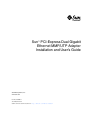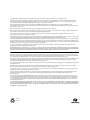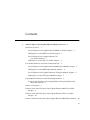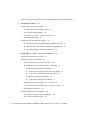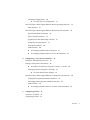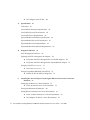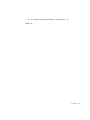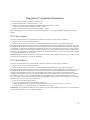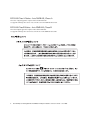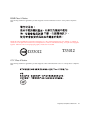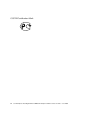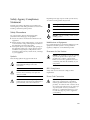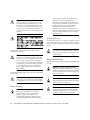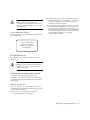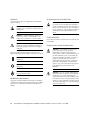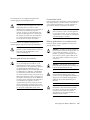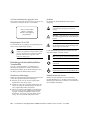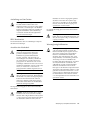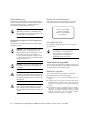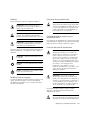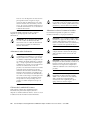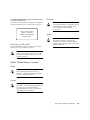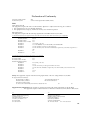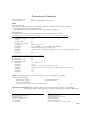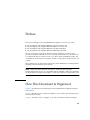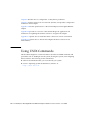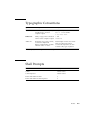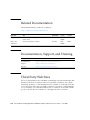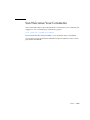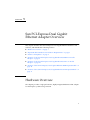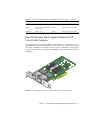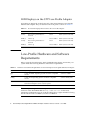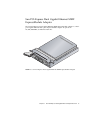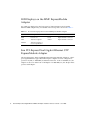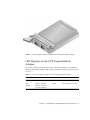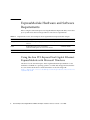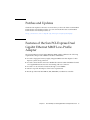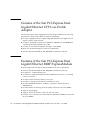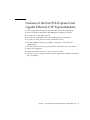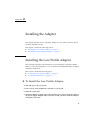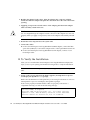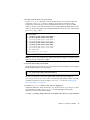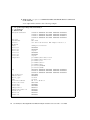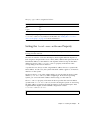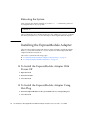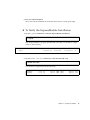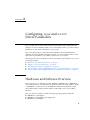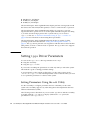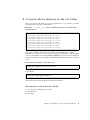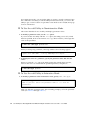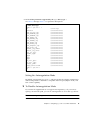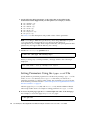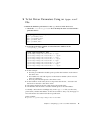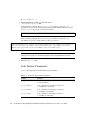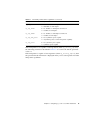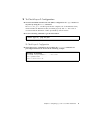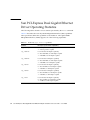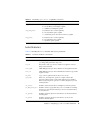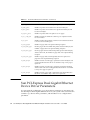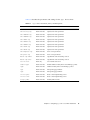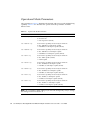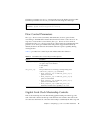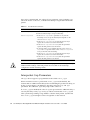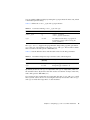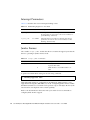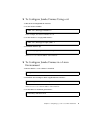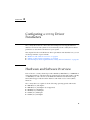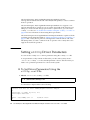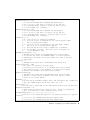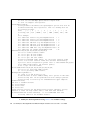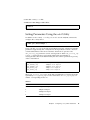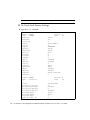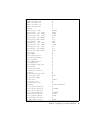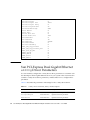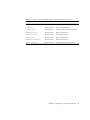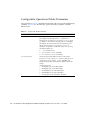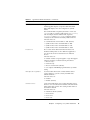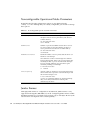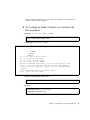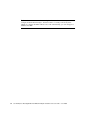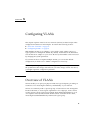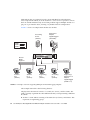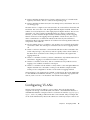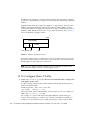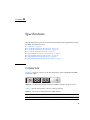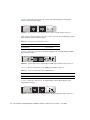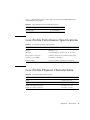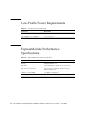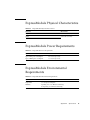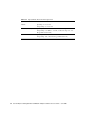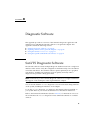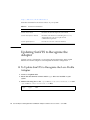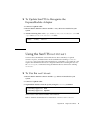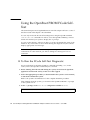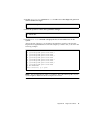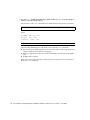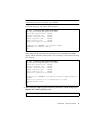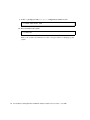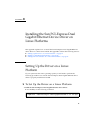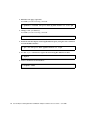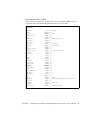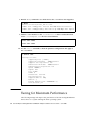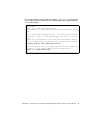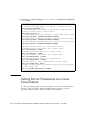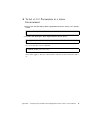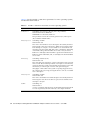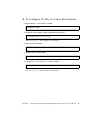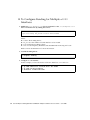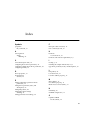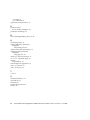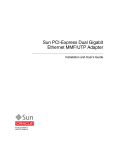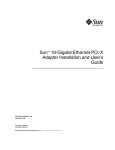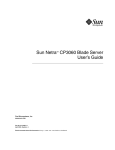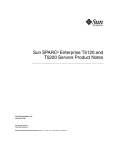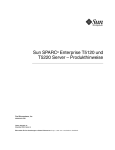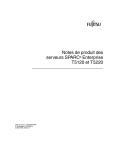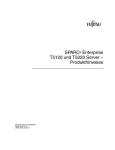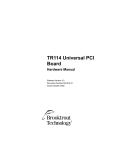Download Sun Microsystems Gigabit Ethernet MMF/UTP Adapter Network Card User Manual
Transcript
Sun™ PCI-Express Dual Gigabit Ethernet MMF/UTP Adapter Installation and User’s Guide Sun Microsystems, Inc. www.sun.com Part No. 819-4090-11 June 2006, Revision A Submit comments about this document at: http://www.sun.com/hwdocs/feedback Copyright 2006 Sun Microsystems, Inc., 4150 Network Circle, Santa Clara, California 95054, U.S.A. All rights reserved. Sun Microsystems, Inc. has intellectual property rights relating to technology that is described in this document. In particular, and without limitation, these intellectual property rights may include one or more of the U.S. patents listed at http://www.sun.com/patents and one or more additional patents or pending patent applications in the U.S. and in other countries. This document and the product to which it pertains are distributed under licenses restricting their use, copying, distribution, and decompilation. No part of the product or of this document may be reproduced in any form by any means without prior written authorization of Sun and its licensors, if any. Third-party software, including font technology, is copyrighted and licensed from Sun suppliers. Parts of the product may be derived from Berkeley BSD systems, licensed from the University of California. UNIX is a registered trademark in the U.S. and in other countries, exclusively licensed through X/Open Company, Ltd. Sun, Sun Microsystems, the Sun logo, Java, AnswerBook2, docs.sun.com, and Solaris are trademarks or registered trademarks of Sun Microsystems, Inc. in the U.S. and in other countries. All SPARC trademarks are used under license and are trademarks or registered trademarks of SPARC International, Inc. in the U.S. and in other countries. Products bearing SPARC trademarks are based upon an architecture developed by Sun Microsystems, Inc. The OPEN LOOK and Sun™ Graphical User Interface was developed by Sun Microsystems, Inc. for its users and licensees. Sun acknowledges the pioneering efforts of Xerox in researching and developing the concept of visual or graphical user interfaces for the computer industry. Sun holds a non-exclusive license from Xerox to the Xerox Graphical User Interface, which license also covers Sun’s licensees who implement OPEN LOOK GUIs and otherwise comply with Sun’s written license agreements. U.S. Government Rights—Commercial use. Government users are subject to the Sun Microsystems, Inc. standard license agreement and applicable provisions of the FAR and its supplements. DOCUMENTATION IS PROVIDED "AS IS" AND ALL EXPRESS OR IMPLIED CONDITIONS, REPRESENTATIONS AND WARRANTIES, INCLUDING ANY IMPLIED WARRANTY OF MERCHANTABILITY, FITNESS FOR A PARTICULAR PURPOSE OR NON-INFRINGEMENT, ARE DISCLAIMED, EXCEPT TO THE EXTENT THAT SUCH DISCLAIMERS ARE HELD TO BE LEGALLY INVALID. Copyright 2006 Sun Microsystems, Inc., 4150 Network Circle, Santa Clara, Californie 95054, Etats-Unis. Tous droits réservés. Sun Microsystems, Inc. a les droits de propriété intellectuels relatants à la technologie qui est décrit dans ce document. En particulier, et sans la limitation, ces droits de propriété intellectuels peuvent inclure un ou plus des brevets américains énumérés à http://www.sun.com/patents et un ou les brevets plus supplémentaires ou les applications de brevet en attente dans les Etats-Unis et dans les autres pays. Ce produit ou document est protégé par un copyright et distribué avec des licences qui en restreignent l’utilisation, la copie, la distribution, et la décompilation. Aucune partie de ce produit ou document ne peut être reproduite sous aucune forme, par quelque moyen que ce soit, sans l’autorisation préalable et écrite de Sun et de ses bailleurs de licence, s’il y en a. Le logiciel détenu par des tiers, et qui comprend la technologie relative aux polices de caractères, est protégé par un copyright et licencié par des fournisseurs de Sun. Des parties de ce produit pourront être dérivées des systèmes Berkeley BSD licenciés par l’Université de Californie. UNIX est une marque déposée aux Etats-Unis et dans d’autres pays et licenciée exclusivement par X/Open Company, Ltd. Sun, Sun Microsystems, le logo Sun, Java, AnswerBook2, docs.sun.com, et Solaris sont des marques de fabrique ou des marques déposées de Sun Microsystems, Inc. aux Etats-Unis et dans d’autres pays. Toutes les marques SPARC sont utilisées sous licence et sont des marques de fabrique ou des marques déposées de SPARC International, Inc. aux Etats-Unis et dans d’autres pays. Les produits portant les marques SPARC sont basés sur une architecture développée par Sun Microsystems, Inc. L’interface d’utilisation graphique OPEN LOOK et Sun™ a été développée par Sun Microsystems, Inc. pour ses utilisateurs et licenciés. Sun reconnaît les efforts de pionniers de Xerox pour la recherche et le développement du concept des interfaces d’utilisation visuelle ou graphique pour l’industrie de l’informatique. Sun détient une license non exclusive de Xerox sur l’interface d’utilisation graphique Xerox, cette licence couvrant également les licenciées de Sun qui mettent en place l’interface d ’utilisation graphique OPEN LOOK et qui en outre se conforment aux licences écrites de Sun. LA DOCUMENTATION EST FOURNIE "EN L’ÉTAT" ET TOUTES AUTRES CONDITIONS, DECLARATIONS ET GARANTIES EXPRESSES OU TACITES SONT FORMELLEMENT EXCLUES, DANS LA MESURE AUTORISEE PAR LA LOI APPLICABLE, Y COMPRIS NOTAMMENT TOUTE GARANTIE IMPLICITE RELATIVE A LA QUALITE MARCHANDE, A L’APTITUDE A UNE UTILISATION PARTICULIERE OU A L’ABSENCE DE CONTREFAÇON. Please Recycle Contents 1. Sun PCI-Express Dual Gigabit Ethernet Adapter Overview Hardware Overview 1 1 Sun PCI-Express Dual Gigabit Ethernet MMF Low-Profile Adapter LED Displays on the MMF Low-Profile Adapter 2 2 Sun PCI-Express Dual Gigabit Ethernet UTP Low-Profile Adapter 3 LED Displays on the UTP Low-Profile Adapter 4 Low-Profile Hardware and Software Requirements 4 Sun PCI-Express Dual Gigabit Ethernet MMF ExpressModule Adapter LED Displays on the MMF ExpressModule Adapter 5 6 Sun PCI-Express Dual Gigabit Ethernet UTP ExpressModule Adapter LED Displays on the UTP ExpressModule Adapter 7 ExpressModule Hardware and Software Requirements 8 6 Using the Sun PCI-Express Dual Gigabit Ethernet ExpressModule with Microsoft Windows 8 Patches and Updates 9 Features of the Sun PCI-Express Dual Gigabit Ethernet MMF Low-Profile Adapter 9 Features of the Sun PCI-Express Dual Gigabit Ethernet UTP Low-Profile Adapter 10 Features of the Sun PCI-Express Dual Gigabit Ethernet MMF ExpressModule 10 iii Features of the Sun PCI-Express Dual Gigabit Ethernet UTP ExpressModule 2. Installing the Adapter 13 Installing the Low-Profile Adapter 13 ▼ To Install the Low-Profile Adapter ▼ To Verify the Installation 13 14 Setting the local-mac-address Property Rebooting the System 18 Installing the ExpressModule Adapter 3. 17 18 ▼ To Install the ExpressModule Adapter With Power Off 18 ▼ To Install the ExpressModule Adapter Using Hot-Plug 18 ▼ To Verify the ExpressModule Installation Configuring ipge and e1000 Driver Parameters Hardware and Software Overview Setting ipge Driver Parameters 22 22 To Specify Device Instances for the ndd Utility Noninteractive and Interactive Modes 23 To Use the ndd Utility in Noninteractive Mode ▼ To Use the ndd Utility in Interactive Mode ▼ To Disable Autonegotiation Mode 24 25 26 To Set Driver Parameters Using an ipge.conf File Link Partner Parameters 24 25 Setting Parameters Using the ipge.conf File 27 28 Reporting Link Partner Capabilities iv 23 ▼ Setting the Autonegotiation Mode ▼ 21 21 Setting Parameters Using the ndd Utility ▼ 19 30 ▼ To Discover Link Partner Capabilities ▼ To Discover Link Settings 30 30 Sun PCI-Express Dual Gigabit Ethernet MMF/UTP Adapter Installation and User’s Guide • June 2006 11 Checking Configurations ▼ 30 To Check Layer 2 Configuration 31 Sun PCI-Express Dual Gigabit Ethernet Driver Operating Statistics kstat Statistics 33 Sun PCI-Express Dual Gigabit Ethernet Device Driver Parameters Operational Mode Parameters Flow Control Parameters 37 Interpacket Gap Parameters Interrupt Parameters Jumbo Frames 37 38 40 40 ▼ To Configure Jumbo Frames Using ndd ▼ To Configure Jumbo Frames in a Linux Environment Configuring e1000g Driver Parameters Hardware and Software Overview 43 Setting e1000g Driver Parameters 44 ▼ 41 41 43 To Set Driver Parameters Using the e1000g.conf File Setting Parameters Using the ndd Utility ▼ To Check Link Partner Settings 44 47 48 Sun PCI-Express Dual Gigabit Ethernet e1000g Driver Parameters Configurable Operational Mode Parameters ▼ 5. 50 52 Nonconfigurable Operational Mode Parameters Jumbo Frames 34 36 Gigabit Link Clock Mastership Controls 4. 32 54 54 To Configure Jumbo Frames in a Solaris x86 Environment Configuring VLANs 57 Overview of VLANs 57 Configuring VLANs 59 55 Contents v ▼ A. To Configure Static VLANs Specifications Connectors 60 63 63 Low-Profile Performance Specifications Low-Profile Physical Characteristics Low-Profile Power Requirements 65 65 66 ExpressModule Performance Specifications ExpressModule Physical Characteristics ExpressModule Power Requirements 66 67 67 ExpressModule Environmental Requirements B. Diagnostic Software 67 69 SunVTS Diagnostic Software 69 Updating SunVTS to Recognize the Adapter ▼ To Update SunVTS to Recognize the Low-Profile Adapter ▼ To Update SunVTS to Recognize the ExpressModule Adapter Using the SunVTS netlbtest ▼ To Use the netlbtest ▼ 71 71 72 To Run the FCode Self-Test Diagnostic 72 Installing the Sun PCI-Express Dual Gigabit Ethernet Device Driver on Linux Platforms 77 Setting Up the Driver on a Linux Platform ▼ 77 To Set Up the Driver on a Linux Platform Tuning for Maximum Performance 77 80 Setting Driver Parameters in a Linux Environment vi 70 71 Using the OpenBoot PROM FCode Self-Test C. 70 82 ▼ To Set e1000 Parameters in a Linux Environment ▼ To Configure VLANs in a Linux Environment 83 85 Sun PCI-Express Dual Gigabit Ethernet MMF/UTP Adapter Installation and User’s Guide • June 2006 ▼ Index To Configure Bonding for Multiple e1000 Interfaces 86 87 Contents vii viii Sun PCI-Express Dual Gigabit Ethernet MMF/UTP Adapter Installation and User’s Guide • June 2006 Regulatory Compliance Statements Your Sun product is marked to indicate its compliance class: • • • • Federal Communications Commission (FCC) — USA Industry Canada Equipment Standard for Digital Equipment (ICES-003) — Canada Voluntary Control Council for Interference (VCCI) — Japan Bureau of Standards Metrology and Inspection (BSMI) — Taiwan Please read the appropriate section that corresponds to the marking on your Sun product before attempting to install the product. FCC Class A Notice This device complies with Part 15 of the FCC Rules. Operation is subject to the following two conditions: 1. This device may not cause harmful interference. 2. This device must accept any interference received, including interference that may cause undesired operation. Note: This equipment has been tested and found to comply with the limits for a Class A digital device, pursuant to Part 15 of the FCC Rules. These limits are designed to provide reasonable protection against harmful interference when the equipment is operated in a commercial environment. This equipment generates, uses, and can radiate radio frequency energy, and if it is not installed and used in accordance with the instruction manual, it may cause harmful interference to radio communications. Operation of this equipment in a residential area is likely to cause harmful interference, in which case the user will be required to correct the interference at his own expense. Modifications: Any modifications made to this device that are not approved by Sun Microsystems, Inc. may void the authority granted to the user by the FCC to operate this equipment. FCC Class B Notice This device complies with Part 15 of the FCC Rules. Operation is subject to the following two conditions: 1. This device may not cause harmful interference. 2. This device must accept any interference received, including interference that may cause undesired operation. Note: This equipment has been tested and found to comply with the limits for a Class B digital device, pursuant to Part 15 of the FCC Rules. These limits are designed to provide reasonable protection against harmful interference in a residential installation. This equipment generates, uses and can radiate radio frequency energy and, if not installed and used in accordance with the instructions, may cause harmful interference to radio communications. However, there is no guarantee that interference will not occur in a particular installation. If this equipment does cause harmful interference to radio or television reception, which can be determined by turning the equipment off and on, the user is encouraged to try to correct the interference by one or more of the following measures: • • • • Reorient or relocate the receiving antenna. Increase the separation between the equipment and receiver. Connect the equipment into an outlet on a circuit different from that to which the receiver is connected. Consult the dealer or an experienced radio/television technician for help. Modifications: Any modifications made to this device that are not approved by Sun Microsystems, Inc. may void the authority granted to the user by the FCC to operate this equipment. ix ICES-003 Class A Notice - Avis NMB-003, Classe A This Class A digital apparatus complies with Canadian ICES-003. Cet appareil numérique de la classe A est conforme à la norme NMB-003 du Canada. ICES-003 Class B Notice - Avis NMB-003, Classe B This Class B digital apparatus complies with Canadian ICES-003. Cet appareil numérique de la classe B est conforme à la norme NMB-003 du Canada. x Sun PCI-Express Dual Gigabit Ethernet MMF/UTP Adapter Installation and User’s Guide • June 2006 BSMI Class A Notice The following statement is applicable to products shipped to Taiwan and marked as Class A on the product compliance label. Include the following BMSI DoC mark when requested to do so by Compliance Engineering. Use “D33012” or “T33012” as callout text to the right of the circled arrow(see example below). Remove unneeded text string. Group the text and graphic together. Otherwise, remove this paragraph, graphic, and alt text if not needed. D33012 T33012 CCC Class A Notice The following statement is applicable to products shipped to China and marked with “Class A” on the product’s compliance label. Regulatory Compliance Statements xi GOST-R Certification Mark xii Sun PCI-Express Dual Gigabit Ethernet MMF/UTP Adapter Installation and User’s Guide • June 2006 Safety Agency Compliance Statement Read this section before beginning any procedure. The following text provides safety precautions to follow when installing a Sun Microsystems product. Depending on the type of power switch your device has, one of the following symbols may be used: On – Applies AC power to the system. Off – Removes AC power from the system. Safety Precautions For your protection, observe the following safety precautions when setting up your equipment: ■ ■ ■ Follow all cautions and instructions marked on the equipment. Ensure that the voltage and frequency of your power source match the voltage and frequency inscribed on the equipment’s electrical rating label. Never push objects of any kind through openings in the equipment. Dangerous voltages may be present. Conductive foreign objects could produce a short circuit that could cause fire, electric shock, or damage to your equipment. Symbols The following symbols may appear in this book: Caution – There is a risk of personal injury and equipment damage. Follow the instructions. Standby – The On/Standby switch is in the standby position. Modifications to Equipment Do not make mechanical or electrical modifications to the equipment. Sun Microsystems is not responsible for regulatory compliance of a modified Sun product. Placement of a Sun Product Caution – Do not block or cover the openings of your Sun product. Never place a Sun product near a radiator or heat register. Failure to follow these guidelines can cause overheating and affect the reliability of your Sun product. SELV Compliance Caution – Hot surface. Avoid contact. Surfaces are hot and may cause personal injury if touched. Safety status of I/O connections comply to SELV requirements. Power Cord Connection Caution – Hazardous voltages are present. To reduce the risk of electric shock and danger to personal health, follow the instructions. Caution – Sun products are designed to work with power systems having a grounded neutral (grounded return for DC-powered products). To reduce the risk of electric shock, do not plug Sun products into any other type of power system. Contact your facilities manager or a qualified electrician if you are not sure what type of power is supplied to your building. xiii Caution – Not all power cords have the same current ratings. Do not use the power cord provided with your equipment for any other products or use. Household extension cords do not have overload protection and are not meant for use with computer systems. Do not use household extension cords with your Sun product. instructions provided in the product service manual. Do not disassemble batteries or attempt to recharge them outside the system. Do not dispose of batteries in fire. Dispose of batteries properly in accordance with the manufacturer’s instructions and local regulations. Note that on Sun CPU boards, there is a lithium battery molded into the realtime clock. These batteries are not customer replaceable parts. System Unit Cover You must remove the cover of your Sun computer system unit to add cards, memory, or internal storage devices. Be sure to replace the cover before powering on your computer system. The following caution applies only to devices with a Standby power switch: Caution – The power switch of this product functions as a standby type device only. The power cord serves as the primary disconnect device for the system. Be sure to plug the power cord into a grounded power outlet that is nearby the system and is readily accessible. Do not connect the power cord when the power supply has been removed from the system chassis. The following caution applies only to devices with multiple power cords: Caution – For products with multiple power cords, all power cords must be disconnected to completely remove power from the system. Battery Warning Caution – There is danger of explosion if batteries are mishandled or incorrectly replaced. On systems with replaceable batteries, replace only with the same manufacturer and type or equivalent type recommended by the manufacturer per the xiv Caution – Do not operate Sun products without the cover in place. Failure to take this precaution may result in personal injury and system damage. Rack System Warning The following warnings apply to Racks and Rack Mounted systems. Caution – For safety, equipment should always be loaded from the bottom up. That is, install the equipment that will be mounted in the lowest part of the rack first, then the next higher systems, etc. Caution – To prevent the rack from tipping during equipment installation, the anti-tilt bar on the rack must be deployed. Caution – To prevent extreme operating temperature within the rack insure that the maximum temperature does not exceed the product’s ambient rated temperatures. Sun PCI-Express Dual Gigabit Ethernet MMF/UTP Adapter Installation and User’s Guide • June 2006 ■ Caution – To prevent extreme operating temperatures due to reduced airflow consideration should be made to the amount of air flow that is required for a safe operation of the equipment. Laser Compliance Notice Sun products that use laser technology comply with Class 1 laser requirements. ■ Assurez-vous que la tension et la fréquence de votre source d'alimentation correspondent à la tension et à la fréquence indiquées sur l'étiquette de la tension électrique nominale du matériel N'introduisez jamais d'objets quels qu'ils soient dans les ouvertures de l'équipement. Vous pourriez vous trouver en présence de hautes tensions dangereuses. Tout objet étranger conducteur risque de produire un court-circuit pouvant présenter un risque d'incendie ou de décharge électrique, ou susceptible d'endommager le matériel. Class 1 Laser Product Luokan 1 Laserlaite Klasse 1 Laser Apparat Laser Klasse 1 CD and DVD Devices The following caution applies to CD, DVD, and other optical devices. Caution – Use of controls, adjustments, or the performance of procedures other than those specified herein may result in hazardous radiation exposure. Conformité aux normes de sécurité Veuillez lire attentivement cette section avant de commencer. Ce texte traite des mesures de sécurité qu’il convient de prendre pour l’installation d’un produit Sun Microsystems. Mesures de sécurité Pour votre sécurité, nous vous recommandons de suivre scrupuleusement les mesures de sécurité ci-dessous lorsque vous installez votre matériel: ■ Suivez tous les avertissements et toutes les instructions inscrites sur le matériel. Safety Agency Compliance Statement xv Symboles Vous trouverez ci-dessous la signification des différents symboles utilisés: Attention – Vous risquez d'endommager le matériel ou de vous blesser. Veuillez suivre les instructions. Attention – Surfaces brûlantes. Evitez tout contact. Les surfaces sont brûlantes. Vous risquez de vous blesser si vous les touchez. Positionnement d’un produit Sun Attention – Evitez d'obstruer ou de recouvrir les orifices de votre produit Sun. N'installez jamais un produit Sun près d'un radiateur ou d'une source de chaleur. Si vous ne respectez pas ces consignes, votre produit Sun risque de surchauffer et son fonctionnement en sera altéré. Conformité SELV Le niveau de sécurité des connexions E/S est conforme aux normes SELV. Attention – Tensions dangereuses. Pour réduire les risques de décharge électrique et de danger physique, observez les consignes indiquées. Selon le type d'interrupteur marche/arrêt dont votre appareil est équipé, l'un des symboles suivants sera utilisé: Marche – Met le système sous tension alternative. Arret – Met le système hors tension alternative. Veilleuse – L'interrupteur Marche/Veille est sur la position de veille. Modification du matériel N'apportez aucune modification mécanique ou électrique au matériel. Sun Microsystems décline toute responsabilité quant à la non-conformité éventuelle d'un produit Sun modifié. xvi Connexion du cordon d’alimentation Attention – Les produits Sun sont conçus pour fonctionner avec des systèmes d'alimentation équipés d'un conducteur neutre relié à la terre (conducteur neutre pour produits alimentés en CC). Pour réduire les risques de décharge électrique, ne branchez jamais les produits Sun sur une source d'alimentation d'un autre type. Contactez le gérant de votre bâtiment ou un électricien agréé si vous avez le moindre doute quant au type d'alimentation fourni dans votre bâtiment. Attention – Tous les cordons d'alimentation ne présentent pas les mêmes caractéristiques électriques. Les cordons d'alimentation à usage domestique ne sont pas protégés contre les surtensions et ne sont pas conçus pour être utilisés avec des ordinateurs. N'utilisez jamais de cordon d'alimentation à usage domestique avec les produits Sun. Sun PCI-Express Dual Gigabit Ethernet MMF/UTP Adapter Installation and User’s Guide • June 2006 L'avertissement suivant s'applique uniquement aux systèmes équipés d'un interrupteur Veille: Attention – L'interrupteur d'alimentation de ce produit fonctionne uniquement comme un dispositif de mise en veille. Le cordon d'alimentation constitue le moyen principal de déconnexion de l'alimentation pour le système. Assurez-vous de le brancher dans une prise d'alimentation mise à la terre près du système et facile d'accès. Ne le branchez pas lorsque l'alimentation électrique ne se trouve pas dans le châssis du système. L'avertissement suivant s'applique uniquement aux systèmes équipés de plusieurs cordons d'alimentation: Attention – Pour mettre un système équipé de plusieurs cordons d'alimentation hors tension, il est nécessaire de débrancher tous les cordons d'alimentation. Mise en garde relative aux batteries Attention – Les batteries risquent d’exploser en cas de manipulation maladroite ou de remplacement incorrect. Pour les systèmes dont les batteries sont remplaçables, effectuez les remplacements uniquement selon le modèle du fabricant ou un modèle équivalent recommandé par le fabricant, conformément aux instructions fournies dans le manuel de service du système. N’essayez en aucun cas de démonter les batteries, ni de les recharger hors du système. Ne les jetez pas au feu. Mettez-les au rebut selon les instructions du fabricant et conformément à la législation locale en vigueur. Notez que sur les cartes processeur de Sun, une batterie au lithium a été moulée dans l'horloge temps réel. Les batteries ne sont pas des pièces remplaçables par le client. Couvercle de l'unité Pour ajouter des cartes, de la mémoire ou des périphériques de stockage internes, vous devez retirer le couvercle de votre système Sun. Remettez le couvercle supérieur en place avant de mettre votre système sous tension. Attention – Ne mettez jamais des produits Sun sous tension si leur couvercle supérieur n'est pas mis en place. Si vous ne prenez pas ces précautions, vous risquez de vous blesser ou d'endommager le système. Mise en garde relative au système en rack La mise en garde suivante s'applique aux racks et aux systèmes montés en rack. Attention – Pour des raisons de sécurité, le matériel doit toujours être chargé du bas vers le haut. En d'autres termes, vous devez installer, en premier, le matériel qui doit se trouver dans la partie la plus inférieure du rack, puis installer le matériel sur le niveau suivant, etc. Attention – Afin d'éviter que le rack ne penche pendant l'installation du matériel, tirez la barre anti-basculement du rack. Attention – Pour éviter des températures de fonctionnement extrêmes dans le rack, assurez-vous que la température maximale ne dépasse pas la fourchette de températures ambiantes du produit déterminée par le fabricant. Attention – Afin d'empêcher des températures de fonctionnement extrêmes provoquées par une aération insuffisante, assurez-vous de fournir une aération appropriée pour un fonctionnement du matériel en toute sécurité Safety Agency Compliance Statement xvii Avis de conformité des appareils laser Symbole Les produits Sun qui font appel aux technologies lasers sont conformes aux normes de la classe 1 en la matière. Die Symbole in diesem Handbuch haben folgende Bedeutung: Class 1 Laser Product Luokan 1 Laserlaite Klasse 1 Laser Apparat Laser Klasse 1 Périphériques CD et DVD L'avertissement suivant s'applique aux périphériques CD, DVD et autres périphériques optiques: Attention – L'utilisation de contrôles et de réglages ou l'application de procédures autres que ceux spécifiés dans le présent document peuvent entraîner une exposition à des radiations dangereuses. Einhaltung sicherheitsbehördlicher Vorschriften Lesen Sie vor dem Ausführen von Arbeiten diesen Abschnitt. Im folgenden Text werden Sicherheitsvorkehrungen beschrieben, die Sie bei der Installation eines Sun Microsystems-Produkts beachten müssen. Achtung – Gefahr von Verletzung und Geräteschaden. Befolgen Sie die Anweisungen. Achtung – Heiße Oberfläche. Nicht berühren, da Verletzungsgefahr durch heiße Oberfläche besteht. Achtung – Gefährliche Spannungen. Befolgen Sie die Anweisungen, um Stromschläge und Verletzungen zu vermeiden. Je nach Netzschaltertyp an Ihrem Gerät kann eines der folgenden Symbole verwendet werden: Ein – Versorgt das System mit Wechselstrom. Aus– Unterbricht die Wechselstromzufuhr zum Gerät. Wartezustand – Der Ein-/Standby-Netzschalter befindet sich in der Standby-Position. Sicherheitsvorkehrungen Modifikationen des Geräts Treffen Sie zu Ihrem eigenen Schutz bei der Installation des Geräts die folgenden Sicherheitsvorkehrungen: Nehmen Sie keine elektrischen oder mechanischen Gerätemodifikationen vor. Sun Microsystems ist für die Einhaltung der Sicherheitsvorschriften von modifizierten Sun-Produkten nicht haftbar. ■ ■ ■ Beachten Sie alle auf den Geräten angebrachten Warnhinweise und Anweisungen. Stellen Sie sicher, dass Spannung und Frequenz der Stromversorgung den Nennleistungen auf dem am Gerät angebrachten Etikett entsprechen. Führen Sie niemals Fremdobjekte in die Öffnungen am Gerät ein. Es können gefährliche Spannungen anliegen. Leitfähige Fremdobjekte können einen Kurzschluss verursachen, der einen Brand, Stromschlag oder Geräteschaden herbeiführen kann. xviii Sun PCI-Express Dual Gigabit Ethernet MMF/UTP Adapter Installation and User’s Guide • June 2006 Aufstellung von Sun-Geräten Achtung – Geräteöffnungen Ihres SunProdukts dürfen nicht blockiert oder abgedeckt werden. Sun-Geräte sollten niemals in der Nähe von Heizkörpern oder Heißluftklappen aufgestellt werden. Die Nichtbeachtung dieser Richtlinien kann Überhitzung verursachen und die Zuverlässigkeit Ihres Sun-Geräts beeinträchtigen. SELV-Konformität Netzkabel an eine frei zugängliche geerdete Steckdose in der Nähe des Systems angeschlossen ist. Schließen Sie das Stromkabel nicht an, wenn die Stromversorgung vom Systemchassis entfernt wurde. Die folgende Warnung gilt nur für Geräte mit mehreren Netzkabeln: Achtung – Bei Produkten mit mehreren Netzkabeln müssen alle Netzkabel abgetrennt werden, um das System völlig von der Stromversorgung zu trennen. Der Sicherheitsstatus der E/A-Verbindungen entspricht den SELV-Anforderungen. Warnung bezüglich Batterien Anschluss des Netzkabels Achtung – Sun-Geräte sind für Stromversorgungssysteme mit einem geerdeten neutralen Leiter (geerdeter Rückleiter bei gleichstrombetriebenen Geräten) ausgelegt. Um die Gefahr von Stromschlägen zu vermeiden, schließen Sie das Gerät niemals an andere Stromversorgungssysteme an. Wenden Sie sich an den zuständigen Gebäudeverwalter oder an einen qualifizierten Elektriker, wenn Sie nicht sicher wissen, an welche Art von Stromversorgungssystem Ihr Gebäude angeschlossen ist. Achtung – Nicht alle Netzkabel verfügen über die gleichen Nennwerte. Herkömmliche, im Haushalt verwendete Verlängerungskabel besitzen keinen Überlastschutz und sind daher für Computersysteme nicht geeignet. Verwenden Sie bei Ihrem Sun-Produkt keine Haushalts-Verlängerungskabel. Achtung – Bei unsachgemäßer Handhabung oder nicht fachgerechtem Austausch der Batterien besteht Explosionsgefahr. Verwenden Sie bei Systemen mit austauschbaren Batterien ausschließlich Ersatzbatterien desselben Typs und Herstellers bzw. einen entsprechenden, vom Hersteller gemäß den Anweisungen im Service-Handbuch des Produkts empfohlenen Batterietyp. Versuchen Sie nicht, die Batterien auszubauen oder außerhalb des Systems wiederaufzuladen. Werfen Sie die Batterien nicht ins Feuer. Entsorgen Sie die Batterien entsprechend den Anweisungen des Herstellers und den vor Ort geltenden Vorschriften. CPU-Karten von Sun verfügen über eine Echtzeituhr mit integrierter Lithiumbatterie. Diese Batterie darf nur von einem qualifizierten Servicetechniker ausgewechselt werden. Die folgende Warnung gilt nur für Geräte mit StandbyNetzschalter: Achtung – Beim Netzschalter dieses Geräts handelt es sich nur um einen Ein/StandbySchalter. Zum völligen Abtrennen des Systems von der Stromversorgung dient hauptsächlich das Netzkabel. Stellen Sie sicher, dass das Safety Agency Compliance Statement xix Gehäuseabdeckung Hinweis zur Laser-Konformität Sie müssen die Abdeckung Ihres Sun-Computersystems entfernen, um Karten, Speicher oder interne Speichergeräte hinzuzufügen. Bringen Sie vor dem Einschalten des Systems die Gehäuseabdeckung wieder an. Sun-Produkte, die die Laser-Technologie verwenden, entsprechen den Laser-Anforderungen der Klasse 1. Class 1 Laser Product Luokan 1 Laserlaite Klasse 1 Laser Apparat Laser Klasse 1 Achtung – Nehmen Sie Sun-Geräte nicht ohne Abdeckung in Betrieb. Die Nichtbeachtung dieses Warnhinweises kann Verletzungen oder Geräteschaden zur Folge haben. Warnungen bezüglich in Racks eingebauter Systeme Die folgenden Warnungen gelten für Racks und in Racks eingebaute Systeme: CD- und DVD-Geräte Die folgende Warnung gilt für CD-, DVD- und andere optische Geräte: Achtung – Aus Sicherheitsgründen sollten sämtliche Geräte von unten nach oben in Racks eingebaut werden. Installieren Sie also zuerst die Geräte, die an der untersten Position im Rack eingebaut werden, gefolgt von den Systemen, die an nächsthöherer Stelle eingebaut werden, usw. Achtung – Die hier nicht aufgeführte Verwendung von Steuerelementen, Anpassungen oder Ausführung von Vorgängen kann eine gefährliche Strahlenbelastung verursachen. Normativas de seguridad Achtung – Verwenden Sie beim Einbau den Kippschutz am Rack, um ein Umkippen zu vermeiden. Achtung – Um extreme Betriebstemperaturen im Rack zu vermeiden, stellen Sie sicher, dass die Maximaltemperatur die Nennleistung der Umgebungstemperatur für das Produkt nicht überschreitet Lea esta sección antes de realizar cualquier operación. En ella se explican las medidas de seguridad que debe tomar al instalar un producto de Sun Microsystems. Medidas de seguridad Para su protección, tome las medidas de seguridad siguientes durante la instalación del equipo: ■ ■ Achtung – Um extreme Betriebstemperaturen durch verringerte Luftzirkulation zu vermeiden, sollte die für den sicheren Betrieb des Geräts erforderliche Luftzirkulation eingesetzt werden. xx ■ Siga todos los avisos e instrucciones indicados en el equipo. Asegúrese de que el voltaje y frecuencia de la fuente de alimentación coincidan con el voltaje y frecuencia indicados en la etiqueta de clasificación eléctrica del equipo. No introduzca objetos de ningún tipo por las rejillas del equipo, ya que puede quedar expuesto a voltajes peligrosos. Los objetos conductores extraños pueden producir cortocircuitos y, en consecuencia, incendios, descargas eléctricas o daños en el equipo. Sun PCI-Express Dual Gigabit Ethernet MMF/UTP Adapter Installation and User’s Guide • June 2006 Símbolos Colocación de un producto Sun En este documento aparecen los siguientes símbolos: Precaución – Existe el riesgo de que se produzcan lesiones personales y daños en el equipo. Siga las instrucciones. Precaución – Superficie caliente. Evite todo contacto. Las superficies están calientes y pueden causar lesiones personales si se tocan. Precaución – Voltaje peligroso. Para reducir el riesgo de descargas eléctricas y lesiones personales, siga las instrucciones. Precaución – No obstruya ni tape las rejillas del producto Sun. Nunca coloque un producto Sun cerca de radiadores ni fuentes de calor. Si no sigue estas indicaciones, el producto Sun podría sobrecalentarse y la fiabilidad de su funcionamiento se vería afectada. Cumplimiento de la normativa para instalaciones SELV Las condiciones de seguridad de las conexiones de entrada y salida cumplen los requisitos para instalaciones SELV (del inglés Safe Extra Low Voltage, voltaje bajo y seguro). Conexión del cable de alimentación En función del tipo de interruptor de alimentación del que disponga el dispositivo, se utilizará uno de los símbolos siguientes: Encendido – Suministra alimentación de CA al sistema. Apagado – Corta la alimentación de CA del sistema. Espera – El interruptor de encendido/espera está en la posición de espera. Modificaciones en el equipo No realice modificaciones de tipo mecánico ni eléctrico en el equipo. Sun Microsystems no se hace responsable del cumplimiento de normativas en caso de que un producto Sun se haya modificado. Precaución – Los productos Sun se han diseñado para funcionar con sistemas de alimentación que cuenten con un conductor neutro a tierra (con conexión a tierra de regreso para los productos con alimentación de CC). Para reducir el riesgo de descargas eléctricas, no conecte ningún producto Sun a otro tipo de sistema de alimentación. Póngase en contacto con el encargado de las instalaciones de su empresa o con un electricista cualificado en caso de que no esté seguro del tipo de alimentación del que se dispone en el edificio. Precaución – No todos los cables de alimentación tienen la misma clasificación eléctrica. Los alargadores de uso doméstico no cuentan con protección frente a sobrecargas y no están diseñados para su utilización con sistemas informáticos. No utilice alargadores de uso doméstico con el producto Sun. La siguiente medida solamente se aplica a aquellos dispositivos que dispongan de un interruptor de alimentación de espera: Precaución – El interruptor de alimentación de este producto funciona solamente como un dispositivo de espera. El cable de alimentación Safety Agency Compliance Statement xxi hace las veces de dispositivo de desconexión principal del sistema. Asegúrese de que conecta el cable de alimentación a una toma de tierra situada cerca del sistema y de fácil acceso. No conecte el cable de alimentación si la unidad de alimentación no se encuentra en el bastidor del sistema. Precaución – No ponga en funcionamiento los productos Sun que no tengan colocada la cubierta. De lo contrario, puede sufrir lesiones personales y ocasionar daños en el sistema. Advertencia sobre el sistema en bastidor La siguiente medida solamente se aplica a aquellos dispositivos que dispongan de varios cables de alimentación: Precaución – En los productos que cuentan con varios cables de alimentación, debe desconectar todos los cables de alimentación para cortar por completo la alimentación eléctrica del sistema. Advertencia sobre las baterías Precaución – Si las baterías no se manipulan o reemplazan correctamente, se corre el riesgo de que estallen. En los sistemas que cuentan con baterías reemplazables, reemplácelas sólo con baterías del mismo fabricante y el mismo tipo, o un tipo equivalente recomendado por el fabricante, de acuerdo con las instrucciones descritas en el manual de servicio del producto. No desmonte las baterías ni intente recargarlas fuera del sistema. No intente deshacerse de las baterías echándolas al fuego. Deshágase de las baterías correctamente de acuerdo con las instrucciones del fabricante y las normas locales. Tenga en cuenta que en las placas CPU de Sun, hay una batería de litio incorporada en el reloj en tiempo real. Los usuarios no deben reemplazar este tipo de baterías. Las advertencias siguientes se aplican a los sistemas montados en bastidor y a los propios bastidores. Precaución – Por seguridad, siempre deben montarse los equipos de abajo arriba. A saber, primero debe instalarse el equipo que se situará en el bastidor inferior; a continuación, el que se situará en el siguiente nivel, etc. Precaución – Para evitar que el bastidor se vuelque durante la instalación del equipo, debe extenderse la barra antivolcado del bastidor. Precaución – Para evitar que se alcance una temperatura de funcionamiento extrema en el bastidor, asegúrese de que la temperatura máxima no sea superior a la temperatura ambiente establecida como adecuada para el producto. Precaución – Para evitar que se alcance una temperatura de funcionamiento extrema debido a una circulación de aire reducida, debe considerarse la magnitud de la circulación de aire requerida para que el equipo funcione de forma segura. Cubierta de la unidad del sistema Debe extraer la cubierta de la unidad del sistema informático Sun para instalar tarjetas, memoria o dispositivos de almacenamiento internos. Vuelva a colocar la cubierta antes de encender el sistema informático. xxii Sun PCI-Express Dual Gigabit Ethernet MMF/UTP Adapter Installation and User’s Guide • June 2006 Aviso de cumplimiento de la normativa para la utilización de láser Danmark Los productos Sun que utilizan tecnología láser cumplen los requisitos establecidos para los productos láser de clase 1. Class 1 Laser Product Luokan 1 Laserlaite Klasse 1 Laser Apparat Laser Klasse 1 Dispositivos de CD y DVD Advarsel! – Litiumbatteri — Eksplosionsfare ved fejlagtig håndtering. Udskiftning må kun ske med batteri af samme fabrikat og type. Levér det brugte batteri tilbage til leverandøren. Suomi Varoitus – Paristo voi räjähtää, jos se on virheellisesti asennettu. Vaihda paristo ainoastaan laitevalmistajan suosittelemaan tyyppiin. Hävitä käytetty paristo valmistajan ohjeiden mukaisesti. La siguiente medida se aplica a los dispositivos de CD y DVD, así como a otros dispositivos ópticos: Precaución – La utilización de controles, ajustes o procedimientos distintos a los aquí especificados puede dar lugar a niveles de radiación peligrosos. Nordic Lithium Battery Cautions Norge Advarsel – Litiumbatteri — Eksplosjonsfare. Ved utskifting benyttes kun batteri som anbefalt av apparatfabrikanten. Brukt batteri returneres apparatleverandøren. Sverige Varning – Explosionsfara vid felaktigt batteribyte. Använd samma batterityp eller en ekvivalent typ som rekommenderas av apparattillverkaren. Kassera använt batteri enligt fabrikantens instruktion. Safety Agency Compliance Statement xxiii xxiv Sun PCI-Express Dual Gigabit Ethernet MMF/UTP Adapter Installation and User’s Guide • June 2006 Declaration of Conformity Compliance Model Number: Product Family Name: 3008 Sun PCI-E Dual Gigabit Ethernet MMF (X7280A) EMC USA—FCC Class B This equipment complies with Part 15 of the FCC Rules. Operation is subject to the following two conditions: 1. This equipment may not cause harmful interference. 2. This equipment must accept any interference that may cause undesired operation. European Union This equipment complies with the following requirements of the EMC Directive 89/336/EEC: As Telecommunication Network Equipment (TNE) in Both Telecom Centers and Other Than Telecom Centers per (as applicable): EN 300 386 V1.3.2 (2003-05) Required Limits: EN55022/CISPR22 ClassB EN61000-3-2:2000 Pass EN61000-3-3:1995 +A1:2000 Pass EN61000-4-2 6 kV (Direct), 8 kV (Air) EN61000-4-3 3 V/m 80-1000MHz, 10 V/m 800-960 MHz, and 1400-2000 MHz EN61000-4-4 1 kV AC and DC Power Lines, 0.5 kV Signal Lines EN61000-4-5 2 kV AC Line-Gnd, 1 kV AC Line-Line and Outdoor Signal Lines, 0.5 kV Indoor Signal Lines > 10m EN61000-4-6 3V EN61000-4-11 Pass As Information Technology Equipment (ITE) Class B per (as applicable): EN 55022:1994 +A1:1995 +A2:1997 Class B EN 61000-3-2:2000 Pass EN 61000-3-3:1995 +A1:2000 Pass EN55024:1998 Required Limits: EN61000-4-2 4 kV (Direct), 8 kV (Air) EN61000-4-3 3 V/m EN61000-4-4 1 kV AC Power Lines, 0.5 kV Signal and DC Power Lines EN61000-4-5 1 kV AC Line-Line and Outdoor Signal Lines, 2 kV AC Line-Gnd, 0.5 kV DC Power Lines EN61000-4-6 3V EN61000-4-8 1 A/m EN61000-4-11 Pass Safety: This equipment complies with the following requirements of the Low Voltage Directive 73/23/EEC: EC Type Examination Certificates: EN 60950-1:2001, 1st Edition TÜV Rheinland Certificate No. IEC 60950-1:2001, 1st Edition CB Scheme Certificate No. Evaluated to all CB Countries UL and cUL/CSA 60950-1:2003, CSA C22.2 No. 60950-01-03 File: Vol. Sec. Supplementary Information: This product was tested and complies with all the requirements for the CE Mark. This equipment complies with the Restriction of Hazardous Substances (RoHS) directive 2002/95/EC. /S/ Dennis P. Symanski Manager, Compliance Engineering Sun Microsystems, Inc. 4150 Network Circle, MPK15-102 Santa Clara, CA 95054 U.S.A Tel: 650-786-3255 Fax: 650-786-3723 DATE /S/ Pamela J. Dullaghan Quality Program Manager Sun Microsystems Scotland, Limited Springfield, Linlithgow West Lothian, EH49 7LR Scotland, United Kingdom Tel: +44 1 506 672 395 Fax: +44 1 506 670 011 DATE xxv xxvi Sun PCI-Express Dual Gigabit Ethernet MMF/UTP Adapter Installation and User’s Guide • June 2006 Declaration of Conformity Compliance Model Number: Product Family Name: 3009 Sun PCI-E Dual Gigabit Ethernet UTP (X7281A) EMC USA—FCC Class B This equipment complies with Part 15 of the FCC Rules. Operation is subject to the following two conditions: 1. This equipment may not cause harmful interference. 2. This equipment must accept any interference that may cause undesired operation. European Union This equipment complies with the following requirements of the EMC Directive 89/336/EEC: As Telecommunication Network Equipment (TNE) in Both Telecom Centers and Other Than Telecom Centers per (as applicable): EN 300 386 V1.3.2 (2003-05) Required Limits: EN 55022:1994 +A1:1995 ClassB +A2:1997 EN61000-3-2:2000 Pass EN61000-3-3:1995 +A1:2000 Pass EN61000-4-2 6 kV (Direct), 8 kV (Air) EN61000-4-3 3 V/m 80-1000MHz, 10 V/m 800-960 MHz, and 1400-2000 MHz EN61000-4-4 1 kV AC and DC Power Lines, 0.5 kV Signal Lines EN61000-4-5 2 kV AC Line-Gnd, 1 kV AC Line-Line and Outdoor Signal Lines, 0.5 kV Indoor Signal Lines > 10m EN61000-4-6 3V EN61000-4-11 Pass As Information Technology Equipment (ITE) Class B per (as applicable): EN 55022:1994 +A1:1995 +A2:1997 Class B EN 61000-3-2:2000 Pass EN 61000-3-3:1995 +A1:2000 Pass EN55024:1998 Required Limits: EN61000-4-2 4 kV (Direct), 8 kV (Air) EN61000-4-3 3 V/m EN61000-4-4 1 kV AC Power Lines, 0.5 kV Signal and DC Power Lines EN61000-4-5 1 kV AC Line-Line and Outdoor Signal Lines, 2 kV AC Line-Gnd, 0.5 kV DC Power Lines EN61000-4-6 3V EN61000-4-8 1 A/m EN61000-4-11 Pass Safety: This equipment complies with the following requirements of the Low Voltage Directive 73/23/EEC: EC Type Examination Certificates: EN 60950-1:2001, 1st Edition TÜV Rheinland Certificate No. IEC 60950-1:2001, 1st Edition CB Scheme Certificate No. Evaluated to all CB Countries UL and cUL/CSA 60950-1:2003, CSA C22.2 No. 60950-01-03 File: Vol. Sec. Supplementary Information: This product was tested and complies with all the requirements for the CE Mark. This equipment complies with the Restriction of Hazardous Substances (RoHS) directive 2002/95/EC. /S/ Dennis P. Symanski Manager, Compliance Engineering Sun Microsystems, Inc. 4150 Network Circle, MPK15-102 Santa Clara, CA 95054 U.S.A Tel: 650-786-3255 Fax: 650-786-3723 DATE /S/ Pamela J. Dullaghan Quality Program Manager Sun Microsystems Scotland, Limited Springfield, Linlithgow West Lothian, EH49 7LR Scotland, United Kingdom Tel: +44 1 506 672 395 Fax: +44 1 506 670 011 DATE xxvii xxviii Sun PCI-Express Dual Gigabit Ethernet MMF/UTP Adapter Installation and User’s Guide • June 2006 Preface The Sun™ PCI-Express Dual Gigabit Ethernet adapters consist of four cards: ■ ■ ■ ■ Sun Sun Sun Sun PCI-Express PCI-Express PCI-Express PCI-Express Dual Dual Dual Dual Gigabit Gigabit Gigabit Gigabit Ethernet Ethernet Ethernet Ethernet UTP Low Profile card MMF Low Profile card UTP ExpressModule MMF ExpressModule The Sun PCI-Express Dual Gigabit Ethernet Adapter Installation and User’s Guide provides installation instructions for all four cards. This manual also describes how to configure the driver software for the ipge driver used in SPARC® systems, the e1000 driver used in Linux x86 systems, and the e1000g driver used in Solaris x86 systems. These instructions are designed for enterprise system administrators with experience installing network hardware and software. Note – In this document the term x86 refers to 64-bit and 32-bit systems manufactured using processors compatible with the AMD64 or Intel Xeon/Pentium product families. For supported systems, see the Solaris Hardware Compatibility Guide. How This Document Is Organized Chapter 1 describes the Sun PCI-Express Dual Gigabit Ethernet adapter hardware and software. Chapter 2 describes how to install the adapter in your system and verify that it has been installed correctly. Chapter 3 describes how to configure ipge and e1000 device driver parameters. xxix Chapter 4 describes how to configure the e1000g driver parameters. Chapter 5 explains virtual local area networks (VLANs) and provides configuration instructions and examples. Appendix A lists the specifications for the Sun PCI-Express Dual Gigabit Ethernet adapter. Appendix B provides an overview of the SunVTS diagnostic application and instructions for updating the SunVTS software to recognize the adapter. Appendix C explains how to install the driver software in a Linux environment. Appendix D explains how to install and configure the driver software in x86 environments. Using UNIX Commands This document might not contain information about basic UNIX® commands and procedures such as shutting down the system, booting the system, and configuring devices. Refer to the following for this information: ■ Software documentation that you received with your system ■ Solaris™ Operating System documentation, which is at: http://docs.sun.com xxx Sun PCI-Express Dual Gigabit Ethernet MMF/UTP Adapter Installation and User’s Guide • June 2006 Typographic Conventions Typeface* Meaning Examples AaBbCc123 The names of commands, files, and directories; on-screen computer output Edit your.login file. Use ls -a to list all files. % You have mail. AaBbCc123 What you type, when contrasted with on-screen computer output % su Password: AaBbCc123 Book titles, new words or terms, words to be emphasized. Replace command-line variables with real names or values. Read Chapter 6 in the User’s Guide. These are called class options. You must be superuser to do this. To delete a file, type rm filename. * The settings on your browser might differ from these settings. Shell Prompts Shell Prompt C shell machine-name% C shell superuser machine-name# Bourne shell and Korn shell $ Bourne shell and Korn shell superuser # Preface xxxi Related Documentation The documents listed as online are available at: http://www.sun.com/documentation Application Title Part Number Format Location Release Notes Sun PCI-Express Dual Gigabit Ethernet Adapter Release Notes 819-4091 PDF HTML Online Safety and compliance Safety and Compliance Manual 816-7190 PDF HTML Online Documentation, Support, and Training Sun Function URL Documentation http://www.sun.com/documentation/ Support http://www.sun.com/support/ Training http://www.sun.com/training/ Third-Party Web Sites Sun is not responsible for the availability of third-party web sites mentioned in this document. Sun does not endorse and is not responsible or liable for any content, advertising, products, or other materials that are available on or through such sites or resources. Sun will not be responsible or liable for any actual or alleged damage or loss caused by or in connection with the use of or reliance on any such content, goods, or services that are available on or through such sites or resources. xxxii Sun PCI-Express Dual Gigabit Ethernet MMF/UTP Adapter Installation and User’s Guide • June 2006 Sun Welcomes Your Comments Sun is interested in improving its documentation and welcomes your comments and suggestions. You can submit your comments by going to: http://www.sun.com/hwdocs/feedback Please include the title and part number of your document with your feedback: Sun PCI-Express Dual Gigabit Ethernet MMF/UTP Adapter Installation and User’s Guide, part number 819-4090-10 Preface xxxiii xxxiv Sun PCI-Express Dual Gigabit Ethernet MMF/UTP Adapter Installation and User’s Guide • June 2006 CHAPTER 1 Sun PCI-Express Dual Gigabit Ethernet Adapter Overview This chapter describes the Sun PCI-Express Dual Gigabit Ethernet hardware and software, and includes the following sections: ■ “Hardware Overview” on page 1 ■ “ExpressModule Hardware and Software Requirements” on page 8 ■ “Patches and Updates” on page 9 ■ “Features of the Sun PCI-Express Dual Gigabit Ethernet MMF Low-Profile Adapter” on page 9 ■ “Features of the Sun PCI-Express Dual Gigabit Ethernet UTP Low-Profile Adapter” on page 10 ■ “Features of the Sun PCI-Express Dual Gigabit Ethernet MMF ExpressModule” on page 10 ■ “Features of the Sun PCI-Express Dual Gigabit Ethernet UTP ExpressModule” on page 11 Hardware Overview The adapter provides a high-performance, highly integrated Ethernet LAN adapter for PCI-Express systems using x4 PCI-E. 1 Sun PCI-Express Dual Gigabit Ethernet MMF Low-Profile Adapter The Sun PCI-Express Dual Gigabit Ethernet MMF adapter is a low-profile, dual-port Gigabit Ethernet fiber-optics PCI-Express adapter. It operates in 10/100/1000 Mbit/sec Ethernet networks. FIGURE 1-1 Sun PCI-Express Dual Gigabit Ethernet MMF Low-Profile Adapter LED Displays on the MMF Low-Profile Adapter Four LEDs are displayed on the front panel of Sun PCI-Express Dual Gigabit Ethernet MMF adapter. The LEDs are labeled as shown in TABLE 1-1. TABLE 1-1 2 Front Panel Display LEDs for the MMF Low-Profile Adapter Label Meaning if Lit Color Source ACT(1) Data is beeing transmitted or received Green I82571 (Circuit on board) Sun PCI-Express Dual Gigabit Ethernet MMF/UTP Adapter Installation and User’s Guide • June 2006 TABLE 1-1 Front Panel Display LEDs for the MMF Low-Profile Adapter (Continued) Label Meaning if Lit Color Source LINK(1) Link is up Green I82571 (Circuit on board) ACT(0) Data is beeing transmitted or received Green I82571 (Circuit on board) LINK(0) Link is up Green I82571 (Circuit on board) Sun PCI-Express Dual Gigabit Ethernet UTP Low-Profile Adapter The Sun PCI-Express Dual Gigabit Ethernet UTP adapter is a low-profile, dual-port gigabit Ethernet copper-based PCI-Express adapter. It can be configured to operate in 10, 100, or 1000 Mbit/sec Ethernet networks. At 10 or 100 Mbit/sec, the adapter can be set to either half or full-duplex. At 1000 Mbit/sec, the adapter must operate at full-duplex. FIGURE 1-2 Sun PCI-Express Dual Gigabit Ethernet UTP Low-Profile Adapter Chapter 1 Sun PCI-Express Dual Gigabit Ethernet Adapter Overview 3 LED Displays on the UTP Low-Profile Adapter Four LEDs are displayed on the front panel of the Sun PCI-Express Dual Gigabit Ethernet UTP adapter. They are labeled on the front panel as shown in TABLE 1-2 TABLE 1-2 Front Panel Display LEDs for the UTP Low-Profile Adapter Label Meaning if Lit Color Source ACT(1) Data is being transmitted or received Green I82571 (Circuit on board) LINK(1) Link is up Green/Amber I82571 (Circuit on board) ACT(0) Data is being transmitted or received Green I82571 (Circuit on board) LINK(0) Link is up Green/Amber I82571 (Circuit on board) Low-Profile Hardware and Software Requirements Before using the Sun PCI-Express Dual Gigabit Ethernet adapter, ensure that your system meets the following hardware and software requirements: TABLE 1-3 Hardware and Software Requirements for Sun PCI-Express Dual Gigabit Ethernet LP Adapter Driver Operating System Servers ipge Solaris 10 SPARC Operating System and future compatible releases Sun Fire™ T2000 e1000g Solaris 10 x86 Operating System and future compatible releases Sun Fire X2100, U40 e1000 RedHat Enterprise Linux 4.0 Update 3 SuSe Linux Enterprise Server 9 Service pack 3 Sun Fire X2100, U40 Note – The preceding information is up-to-date at the time this manual was written. Visit Sun on the World Wide Web at http://www.sun.com/ for the latest information. Subsequent versions of this document have a higher number following the final dash. That is 819-4090-11, becomes 819-4090-12. 4 Sun PCI-Express Dual Gigabit Ethernet MMF/UTP Adapter Installation and User’s Guide • June 2006 Sun PCI-Express Dual Gigabit Ethernet MMF ExpressModule Adapter The Sun PCI-Express Dual Gigabit Ethernet MMF ExpressModule adapter is a dualport Gigabit Ethernet fiber-optics ExpressModule adapter. It operates in 10/100/1000 Mbit/sec Ethernet networks. OK 1 0 FIGURE 1-3 Sun PCI-Express Dual Gigabit Ethernet MMF ExpressModule Adapter Chapter 1 Sun PCI-Express Dual Gigabit Ethernet Adapter Overview 5 LED Displays on the MMF ExpressModule Adapter Two LEDs are displayed on the front panel of Sun PCI-Express Dual Gigabit Ethernet MMF adapter. They are labeled on the front panel as shown in TABLE 1-1. TABLE 1-4 Front Panel Display LEDs for the MMF ExpressModule Adapter Label Meaning if Lit Color Source PWR Power is on. Green ExpressModule connector ATN Attention required Amber ExpressModule connector ATNSW Attention Switch is a recessed pushbutton. Sun PCI-Express Dual Gigabit Ethernet UTP ExpressModule Adapter The Sun PCI-Express Dual Gigabit Ethernet UTP ExpressModule adapter is a dualport Gigabit Ethernet copper-based PCI-Express adapter. It can be configured to operate in 10, 100, or 1000 Mbit/sec Ethernet networks. At 10 or 100 Mbit/sec, the adapter can be set to either half or full-duplex. At 1000 Mbit/sec, the adapter must operate at full-duplex. 6 Sun PCI-Express Dual Gigabit Ethernet MMF/UTP Adapter Installation and User’s Guide • June 2006 FIGURE 1-4 Sun PCI-Express Dual Gigabit Ethernet UTP ExpressModule Adapter LED Displays on the UTP ExpressModule Adapter Two LEDs are displayed on the front panel of the Sun PCI-Express Dual Gigabit Ethernet UTP ExpressModule adapter. They are labeled on the front panel as shown in TABLE 1-5. TABLE 1-5 Front Panel Display LEDs for the UTP ExpressModule Adapter Label Meaning if Lit Color Source PWR Power is on. Green ExpressModule connector ATN Attention required Amber ExpressModule connector ATNSW Attention Switch is a recessed pushbutton. Chapter 1 Sun PCI-Express Dual Gigabit Ethernet Adapter Overview 7 ExpressModule Hardware and Software Requirements Before using the Sun PCI-Express Dual Gigabit Ethernet ExpressModule, ensure that Iyour system meets the following hardware and software requirements:: TABLE 1-6 Requirements for the Sun PCI-Express Dual Gigabit Ethernet ExpressModule Adapter Driver Operating System Servers e1000g Solaris 10 x86 Operating System and future compatible releases Sun Blade X8000 e1000 RedHat Enterprise Linux 4.0 Update 3 SuSE Linux Enterprise Server 9 Service Pack 3 Sun Blade X8000 Intel® PRO/1000 PT Microsoft Windows Sun Blade X8000 Using the Sun PCI-Express Dual Gigabit Ethernet ExpressModule with Microsoft Windows The driver for the Sun PCI-Express Dual Gigabit Ethernet ExpressModule for use with Microsoft Windows operating system is avaialble but unsupported at this time. You can download the driver and documentation at the following URL: http://developer.intel.com/design/network/products/lan/controlle rs/82571eb.htm 8 Sun PCI-Express Dual Gigabit Ethernet MMF/UTP Adapter Installation and User’s Guide • June 2006 Patches and Updates Check the Sun Update Connection to ensure that you have the latest recommended Patch Clusters and Security Patches. You can download the latest recommended Patch Clusters and Security Patches at: http://sunsolve.sun.com/pub-cgi/show.pl?target=patchpage Features of the Sun PCI-Express Dual Gigabit Ethernet MMF Low-Profile Adapter The Sun PCI-Express Dual Gigabit Ethernet MMF adapter addresses the following requirements and provides additional features and benefits: ■ Provides a high-performance, highly integrated Ethernet LAN adapter for PCIExpress systems using x4 PCI-E. ■ Provides a dual Small Form Factor Multimode 850 nm 1.0625 GBd Fibre Channel 1.25 Gigabit Ethernet Transceiver 2x5 Pinning with LC Connector. ■ Provides an out-of-band connection through a serial SMBus. ■ Meets low-profile PCI-Express form factor requirements. ■ Based upon the Intel 82571EB 10/100/1000 Mbit/sec Ethernet controller. Chapter 1 Sun PCI-Express Dual Gigabit Ethernet Adapter Overview 9 Features of the Sun PCI-Express Dual Gigabit Ethernet UTP Low-Profile Adapter The Sun PCI-Express Dual Gigabit Ethernet UTP adapter addresses the following requirements, and provides additional features and benefits: ■ Provides a high-performance, highly integrated Ethernet LAN adapter for PCIExpress systems using x4 PCI-E. ■ Provides a dual RJ-45 connection for 10BASE-T, 100BASE-TX, and 1000BASE-T connectivity through standard CAT-5 cable. ■ Provides an out-of-band connection through a serial SMBus. ■ Meets low-profile PCI-Express form factor requirements. ■ Based on the Intel 82571EB 10/100/1000 Mbit/sec Ethernet controller Features of the Sun PCI-Express Dual Gigabit Ethernet MMF ExpressModule 10 ■ Meets single-wide PCI-Express ExpressModule form factor requirements. ■ Based on the Intel 82571EB 10/100/1000 Mbit/sec Ethernet controller. ■ Provides two 1 Gbps Ethernet ports. ■ Provides two single SFF multimode 850 nm Ethernet Transceiver 2 x 5 Pinning with LC connectors. ■ Provides Link and Activity LEDs for each port. ■ Provides I/O Diag, FCode, BootNet, and POST resources. ■ Provides EEPROM, AT25128A, 16 Kbyte, connected to 182571 SPI (serial EEPROM) bus. ■ Provides thermal monitoring, National LM75 connected to the serial SMBus. ■ Supports hot-plugging . ■ Supports DC-DC from 12V to 3.3V, 1.8V and 1.2V (1.0V). ■ Provides 1.2V, 1.8V, and 3.3V readout and fine adjustment, SMM150, connected to the serial SMBus. Sun PCI-Express Dual Gigabit Ethernet MMF/UTP Adapter Installation and User’s Guide • June 2006 Features of the Sun PCI-Express Dual Gigabit Ethernet UTP ExpressModule ■ Meets single-wide PCI-Express ExpressModule form factor requirements. ■ Based on the Intel 82571EB 10/100/1000 Mbit/sec Ethernet controller. ■ Provides two 1 Gbps Ethernet ports. ■ Provides two single RJ45 connectors including LEDs and magnetics. ■ Provides I/O Diag, FCode, BootNet, and POST resources. ■ Provides EEPROM, AT25128A, 16 Kbyte, connected to 182571 SPI (serial EEPROM) bus. ■ Provides thermal monitoring, National LM75 connected to the serial SMBus. ■ Supports hot-plugging. ■ Supports DC-DC from 12V to 3.3V, 1.8V and 1.2V (1.0V). ■ Provides 1.2V, 1.8V, and 3.3V readout and fine adjustment, SMM150, connected to the serial SMBus. Chapter 1 Sun PCI-Express Dual Gigabit Ethernet Adapter Overview 11 12 Sun PCI-Express Dual Gigabit Ethernet MMF/UTP Adapter Installation and User’s Guide • June 2006 CHAPTER 2 Installing the Adapter This chapter describes how to install the adapter in your system and verify that it has been installed correctly. This chapter contains the following sections: ■ ■ “Installing the Low-Profile Adapter” on page 13 “Installing the ExpressModule Adapter” on page 18 Installing the Low-Profile Adapter The following instructions describe the basic tasks required to install the adapter. Refer to your system installation or service manual for detailed PCI-Express adapter installation instructions This section contains the following topics: ■ ■ ▼ “To Install the Low-Profile Adapter” on page 13 “To Verify the Installation” on page 14 To Install the Low-Profile Adapter 1. Halt and power off your system. 2. Power off all of the peripherals connected to your system. 3. Open the system unit. 4. Attach the adhesive copper strip of the antistatic wrist strap to the metal casing of the power supply. Wrap the other end twice around your wrist, with the adhesive side against your skin. 13 5. Holding the adapter by the edges, align the adapter edge connector with the PCI-E slot. Slide the adapter face plate into the small slot at the end of the PCI-E opening. 6. Applying even pressure at both corners of the adapter, push the PCI-E adapter until it is firmly seated in the slot. Caution – Do not use excessive force when installing the adapter into the PCI-E slot. You might damage the adapter’s PCI-E connector. If the adapter does not seat properly when you apply even pressure, remove the adapter and carefully reinstall it. 7. Detach the wrist strap and close the system unit. 8. Connect the cables. ▼ ■ For the Sun PCI-Express Dual Gigabit Ethernet MMF adapter, connect the fiberoptic cable (850nm, lC) to the PCI-E adapter and to a fiber-optic Ethernet network. ■ For the Sun PCI-Express Dual Gigabit Ethernet UTP adapter, connect a Cat-5 twisted-pair cable. To Verify the Installation After you have installed the Sun PCI-Express Dual Gigabit Ethernet adapter, but before you boot your system, perform the following tasks to verify the installation. Note – Verification is not required if your system supports dynamic reconfiguration (DR). 1. Power on the system, and when the banner appears, interrupt the boot process and display the OpenBoot™ (ok) prompt. Refer to the documentation for the platform you are using for information on how to interrupt the boot process and display the OpenBoot prompt. If the card is properly installed and the cables are properly connected to a compatible network, you will see the following message: Sun Fire T2000, No Keyboard Copyright 2005 Sun Microsystems, Inc. All rights reserved. OpenBoot 4.19.0, 4088 MB memory installed, Serial #64534496. Ethernet address 0:3:ba:d8:b7:e0, Host ID: 83d8b7e0. 14 Sun PCI-Express Dual Gigabit Ethernet MMF/UTP Adapter Installation and User’s Guide • June 2006 2. List the network devices on your system Use the show-nets command to list the system devices. You should see the full path name of the network devices, similar to the following example. In this example the Sun PCI-Express Dual Gigabit Ethernet devices are shown in bold italics: a) and b) are the Sun PCI-Express Dual Gigabit Ethernet MMF device and e) and f) are the Sun PCI-Express Dual Gigabit Ethernet UTP device. The onboard UTP ports are c), d), g), and h). ok show-nets a) /pci@7c0/pci@0/pci@8/network@0,1 b) /pci@7c0/pci@0/pci@8/network@0 c) /pci@7c0/pci@0/pci@2/network@0,1 d) /pci@7c0/pci@0/pci@2/network@0 e) /pci@780/pci@0/pci@8/network@0,1 f) /pci@780/pci@0/pci@8/network@0 g) /pci@780/pci@0/pci@1/network@0,1 h) /pci@780/pci@0/pci@1/network@0 q) NO SELECTION Enter Selection, q to quit: Note – If you do not see the device listed, check that the adapter is properly seated and, if necessary, reinstall the adapter. 3. View the device that you installed. Using the previous example, if you just installed the Sun PCI-Express Dual Gigabit Ethernet MMF adapter, you might type: ok cd /pci@7c0/pci@0/pci@8/network@0,1 Be sure to write down your device path, which in the previous example is /pci@7c0/pci@0/pci@8/network@0,1. Your device path will be similar. You will need this information to make changes to the ipge.conf file. See “Setting ipge Driver Parameters” on page 29. 4. View the.properties file for a list of device properties. It might be difficult to tell if the devices on your network are ipge devices or other network interface cards. The.properties command displays the specific information about the installed adapter. a. At the ok prompt, change directory to the path of the device you just installed. Chapter 2 Installing the Adapter 15 b. Then use the .properties command to make sure that the device is connected to the network. Your output will be similar to the following example: ok cd /pci@7c0/pci@0/pci@8/network@0,1 ok .properties ok device-end assigned-addresses 82060110 00000000 00360000 00000000 00020000 82060114 00000000 00380000 00000000 00020000 81060118 00000000 00000020 00000000 00000020 82060130 00000000 003a0000 00000000 00020000 phy-type pcs board-model 501-7290 version Sun PCI-E 1G Ethernet MMF Adapter FCode 1.9 05/09/08 model SUNW,pcie-northstar d-fru-len 00000800 d-fru-off 00006800 d-fru-dev eeprom s-fru-len 00000800 s-fru-off 00006000 s-fru-dev eeprom compatible pciex8086,105f.108e.115f.6 pciex8086,105f.108e.115f pciex108e,115f pciex8086,105f.6 pciex8086,105f pciexclass,020000 pciexclass,0200 reg 00060100 00000000 00000000 00000000 00000000 02060110 00000000 00000000 00000000 00020000 02060130 00000000 00000000 00000000 00020000 max-frame-size 00010000 address-bits 00000030 device_type network name network local-mac-address 00 15 17 00 02 31 fcode-rom-offset 00011800 interrupts 00000002 class-code 00020000 subsystem-id 0000115f subsystem-vendor-id 0000108e revision-id 00000006 device-id 0000105f vendor-id 00008086 16 Sun PCI-Express Dual Gigabit Ethernet MMF/UTP Adapter Installation and User’s Guide • June 2006 The phy-type value is assigned as follows: Media type phy-type Fiber pcs Copper mif Note – If you are going to set the local-mac-address property, note the local-mac-address of your device at this time. See “Setting the local-macaddress Property” on page 17 for more information. Setting the local-mac-address Property Note – Setting the local-mac-address property is required only if you will be booting from the network. The network interface of the Sun PCI-Express Dual Gigabit Ethernet adapter has been assigned a unique media access control (MAC) address that represents the 48bit Ethernet address for that interface. The OpenBoot firmware reports this MAC address by means of the local-mac-address property in the device nodes corresponding to the network interface. A system does not always use this assigned MAC address if it has a system-wide MAC address. In such cases, the system-wide MAC address applies to all network interfaces on the system. The device driver, or any other adapter utility, can use the network device’s MAC address (local-mac-address) while configuring it. In the Solaris Operating System, you can use the MAC address when booting over the network. The mac-address property of the network device specifies the network address (system-wide or local-mac-address) used for booting the system. To start using the MAC address assigned to the network interface of the Sun PCI-Express Dual Gigabit Ethernet adapter, set the NVRAM configuration variable local-mac-address? to true. ok setenv local-mac-address? true Chapter 2 Installing the Adapter 17 Rebooting the System After verifying the adapter installation, use the boot -r command to perform a reconfiguration boot on your system. ok boot -r The reconfiguration boot attaches the driver to the adapter. You can now configure the driver parameters for your Sun PCI-Express Dual Gigabit Ethernet adapter. Installing the ExpressModule Adapter The following instructions describe the basic tasks required to install the adapter. Refer to your system installation or service manual for detailed ExpressModule adapter installation instructions. This section contains the following topics: ■ ■ ▼ “To Install the ExpressModule Adapter Using Hot-Plug” on page 18 “To Verify the ExpressModule Installation” on page 19 To Install the ExpressModule Adapter With Power Off 1. Open the latch. 2. Insert the module. 3. Close the latch. ▼ To Install the ExpressModule Adapter Using Hot-Plug 1. Insert the ExpressModule for the system blade into its corresponding slot. 2. Close the latch. 18 Sun PCI-Express Dual Gigabit Ethernet MMF/UTP Adapter Installation and User’s Guide • June 2006 3. Press the Attention button. The power LED should blink about 10 times then remain a steady green light. ▼ To Verify the ExpressModule Installation 1. Use the cfgadm command to verify the ExpressModule installation: # cfgadm If the ExpressModule is properly installed and connected, you should see output similar to the following: Ap_Id pcie5 Type Receptacle Occupant Condition etherne/hp connected configured ok 2. Use the dladm show-dev command to verify that the link is up. # dladm show-dev You should see output similar to the following: e1000g2 e1000g3 link: up link: up speed: 1000 speed: 1000 Mbps Mbps Chapter 2 duplex: full duplex: full Installing the Adapter 19 20 Sun PCI-Express Dual Gigabit Ethernet MMF/UTP Adapter Installation and User’s Guide • June 2006 CHAPTER 3 Configuring ipge and e1000 Driver Parameters The ipge(1M) device driver controls the Sun PCI-Express Dual Gigabit Ethernet interfaces for Solaris SPARC systems. You can manually set the ipge device driver parameters to customize each device in your system. The e1000 device driver controls the Sun PCI-Express Dual Gigabit Ethernet interfaces for Linux (RedHat and SUSE) systems. You can manually set the e1000 device driver parameters to customize each device in your system. This chapter lists the available device driver parameters and describes how you can set these parameters. ■ ■ ■ ■ ■ “Hardware and Software Overview” on page 21 “Setting ipge Driver Parameters” on page 22 “Reporting Link Partner Capabilities” on page 30 “Sun PCI-Express Dual Gigabit Ethernet Driver Operating Statistics” on page 32 “Sun PCI-Express Dual Gigabit Ethernet Device Driver Parameters” on page 34 Hardware and Software Overview Each of the two ipge channels provides 10BASE-T, 100BASE-TX, or 1000BASE-T networking interfaces. The device driver automatically sets the link speed to 10, 100, or 1000 Mbit/sec and conforms to the IEEE 802.3 Ethernet standard. The single MAC/PHY chip provides the PCI-E interface and media access control (MAC) functions. The ipge driver is capable of all the following operating speeds and modes: ■ ■ ■ 1000 Mbit/sec, full-duplex 1000 Mbit/sec, half-duplex (not supported) 100 Mbit/sec, full-duplex 21 ■ ■ ■ 100 Mbit/sec, half-duplex 10 Mbit/sec, full-duplex 10 Mbit/sec, half-duplex The Sun PCI-Express Dual Gigabit Ethernet adapter performs autonegotiation with the remote end of the link (the link partner) to select a common mode of operation. The Sun PCI-Express Dual Gigabit Ethernet ada[ter also supports a non-autonegotiated mode of operation. You can set the speed and mode using the ndd utility, or, to make sure the changes persist after a system reboot, you can create a ipge.conf file. See “To Set Driver Parameters Using an ipge.conf File” on page 27 for more information about setting driver parameters. The Sun PCI-Express Dual Gigabit Ethernet UTP adapter is capable of all the operating speeds and modes listed in “Setting the Autonegotiation Mode” on page 25. The ipge device performs auto-negotiation with the remote end of the link (link partner) to select a common mode of operation. The ipge device also supports Forced mode operation. Setting ipge Driver Parameters You can set the ipge device driver parameters in two ways: ■ ■ Using the ndd utility Using the ipge.conf file If you use the ndd utility, the parameters are valid only until you reboot the system. This method is good for testing parameter settings. To set parameters so they remain in effect after you reboot the system, create a /kernel/drv/ipge.conf file and add parameter values to this file when you need to set a particular parameter for a device in the system. Setting Parameters Using the ndd Utility Use the ndd utility to configure parameters that are valid until you reboot the system. The ndd utility supports any networking driver that implements the Data Link Provider Interface (DLPI). The following sections describe how you can use the ipge driver and the ndd utility to modify (with the -set option) or display (without the -set option) the parameters for each ipge device. 22 Sun PCI-Express Dual Gigabit Ethernet MMF/UTP Adapter Installation and User’s Guide • June 2006 ▼ To Specify Device Instances for the ndd Utility Before you use the ndd utility to get or set a parameter for a ipge device, you must specify the device instance for the utility. 1. Check the /etc/path_to_inst file to identify the instance associated with a particular device. # grep ipge /etc/path_to_inst "/pci@780/pci@0/pci@1/network@0" 0 "/pci@780/pci@0/pci@1/network@0,1" "/pci@780/pci@0/pci@8/network@0" 2 "/pci@780/pci@0/pci@8/network@0,1" "/pci@7c0/pci@0/pci@2/network@0" 4 "/pci@7c0/pci@0/pci@2/network@0,1" "/pci@7c0/pci@0/pci@9/network@0" 6 "/pci@7c0/pci@0/pci@9/network@0,1" "ipge" 1 "ipge" "ipge" 3 "ipge" "ipge" 5 "ipge" "ipge" 7 "ipge" The instance numbers in the previous example are in bold italics for clarity. Instances 0, 1, 4, and 5 are 4 on-board ipge copper ports. Instances 2 and 3 are dualport ipge PCI-Express Dual Gigabit Ethernet MMF device (in PCI-E slot 0) Instances 6 and 7 are dual-port ipge PCI-Express Dual Gigabit Ethernet UTP device (in PCI-E slot 1). 2. Use the instance number to select the device. # ndd -set /dev/ipge instance instance-number For example: # ndd -set /dev/ipge instance 6 The device remains selected until you change the selection. Noninteractive and Interactive Modes You can use the ndd utility in two modes: ■ ■ Noninteractive Interactive Chapter 3 Configuring ipge and e1000 Driver Parameters 23 In noninteractive mode, you invoke the utility to execute a specific command. Once the command is executed, you exit the utility. In interactive mode, you can use the utility to get or set more than one parameter value. Refer to the ndd(1M) man page for more information. ▼ To Use the ndd Utility in Noninteractive Mode This section describes how to modify and display parameter values. 1. To modify a parameter value, use the -set option. If you invoke the ndd utility with the -set option, the utility passes value, which must be specified, down to the named /dev/ipge driver instance, and assigns the value to the parameter: # ndd -set /dev/ipge parameter-value When you change any parameter, a message similar to the following appears: ipge0: xcvr addr:0x01 - link up 1000 Mbps full duplex 2. To display the value of a parameter, specify the parameter name and omit the value. When you omit the -set option, the utility queries the named driver instance, retrieves the value associated with the specified parameter, and prints it: # ndd /dev/ipge parameter ▼ To Use the ndd Utility in Interactive Mode 1. To modify a parameter value in interactive mode, specify ndd /dev/ipge: # ndd /dev/ipge name to get/set? (Enter the parameter name or ? to view all parameters) After you enter the parameter name, the ndd utility prompts you for the parameter value (see TABLE 3-4 through TABLE 3-1). 24 Sun PCI-Express Dual Gigabit Ethernet MMF/UTP Adapter Installation and User’s Guide • June 2006 2. To list all the parameters supported by the ipge driver, type ?. See TABLE 3-4 through TABLE 3-1 for parameter descriptions. # ndd /dev/ipge name to get/set ? ? ? instance adv_autoneg_cap adv_1000fdx_cap adv_1000hdx_cap adv_100T4_cap adv_100fdx_cap adv_100hdx_cap adv_10fdx_cap adv_10hdx_cap adv_asmpause_cap adv_pause_cap master_cfg_enable master_cfg_value use_int_xcvr enable_ipg0 ipg0 ipg1 ipg2 rx_intr_pkts rx_intr_time accept_jumbo laggr_multistream name to get/set ? # (read (read (read (read (read (read (read (read (read (read (read (read (read (read (read (read (read (read (read (read (read (read (read only) and write) and write) and write) and write) and write) and write) and write) and write) and write) and write) and write) and write) and write) and write) and write) and write) and write) and write) and write) and write) and write) and write) Setting the Autonegotiation Mode By default, autonegotiation is set to on. This means that the adapter communicates with its link partner to determine a compatible network speed, duplex mode, and flow control capability. ▼ To Disable Autonegotiation Mode If your network equipment does not support autonegotiation, or if you want to specify your network speed, you can set autonegotiation to off on the ipge device. Note – Disabling autonegotiation mode can cause collisions. Chapter 3 Configuring ipge and e1000 Driver Parameters 25 1. Set the following driver parameters to the values that are described in the documentation that shipped with your link partner (for example, a switch): ■ ■ ■ ■ ■ ■ ■ adv-1000fdx-cap adv-100fdx-cap adv-100hdx-cap adv-10fdx-cap adv-10hdx-cap adv-asmpause-cap adv-pause-cap See TABLE 3-5 for the descriptions and possible values of these parameters. Note – According to IEEE 802.3 specifications, when using 1000 Mbit/sec speed over copper media, autonegotiation is not optional. In the absence of autonegotiation, (for example, while using Forced mode), link syncing between link partners may not happen and the link may not come up. 2. Set the adv-autoneg-cap parameter to 0. # ndd -set /dev/ipge adv-autoneg-cap 0 When you change any ndd link parameter, a message similar to the following is displayed: xcvr addr:0x00 - link up 100 Mbps full duplex Setting Parameters Using the ipge.conf File Specify the driver parameter properties for each device by creating a ipge.conf file in the /kernel/drv directory. Use a ipge.conf file when you need to set a particular parameter for a device in the system. The parameters you can set are the read and write parameters listed in “Sun PCI-Express Dual Gigabit Ethernet Device Driver Parameters” on page 34. The man pages for prtconf(1M) and driver.conf(4) include additional details. The next procedure shows an example of setting parameters in a ipge.conf file. ● To access any man page, type the man command plus the name of the man page. For example, to access man pages for prtconf(1M), type: % man prtconf 26 Sun PCI-Express Dual Gigabit Ethernet MMF/UTP Adapter Installation and User’s Guide • June 2006 ▼ To Set Driver Parameters Using an ipge.conf File 1. Obtain the hardware path names for the ipge devices in the device tree. a. Check the /etc/driver_aliases file to identify the name associated with a particular device: # grep ipge /etc/driver_aliases ipge "pciex8086,105e" ipge "pciex8086,105f" ipge "pci8086,105e" ipge "pci8086,105f" b. Locate the path names and the associated instance numbers in the /etc/path_to_inst file. # grep ipge/etc/path_to_inst "/pci@780/pci@0/pci@1/network@0" 0 "/pci@780/pci@0/pci@1/network@0,1" "/pci@780/pci@0/pci@8/network@0" 2 "/pci@780/pci@0/pci@8/network@0,1" "/pci@7c0/pci@0/pci@2/network@0" 4 "/pci@7c0/pci@0/pci@2/network@0,1" "/pci@7c0/pci@0/pci@9/network@0" 6 "/pci@7c0/pci@0/pci@9/network@0,1" ■ "ipge" 1 "ipge" "ipge" 3 "ipge" "ipge" 5 "ipge" "ipge" 7 "ipge" In this example: The first part within the double quotes specifies the hardware node name in the device tree. ■ The number not enclosed in quotes is the instance number (shown in bold italics for emphasis). ■ The last part in double quotes is the driver name. In the hardware node name, the last component after the last / character and before the @ character is the device name. The path name before the last component is the parent name. The number after the final @ character within quotes is the unit-address. ■ ■ ■ ■ To identify a PCI-E device unambiguously in the ipge.conf file, use the name, parent name, and the unit-address for the device. Refer to the pci(4) man page for more information about the PCI-E device specification. In this example: parent = "/pci@7c0/pci@0/pci@2/network@0" ■ Chapter 3 Configuring ipge and e1000 Driver Parameters 27 ■ unit-address = "1" 2. Set the parameters for the ipge devices in the /kernel/drv/ipge.conf file. In the following example, the adv_autoneg_cap and adv_1000fdx_cap parameters are set for all Sun PCI-Express Dual Gigabit Ethernet devices. See the driver.conf(4) man page for more information. adv-autoneg-cap=0 adv-1000fdx-cap=0; In the following example, the adv-autoneg-cap and adv-1000fdx-cap parameters are set for a single instance of the ipge device. name="pciex8086,105f" parent="/pci@7c0/pci@0/pci@2/network@0" unit-address="1" adv-autoneg-cap=0 adv-100hdx-cap=0 adv-100fdx-cap=1 adv-1000fdx-cap=0 adv10hdx-cap=0 adv-10fdx-cap=0 adv-1000hdx-cap=0 adv-100T4-cap=0; Note – If you omit the name=, parent=, and unit-address= definitions, the settings become global to all Sun PCI-Express Dual Gigabit Ethernet instances. 3. Save the ipge.conf file. Link Partner Parameters TABLE 3-1 describes the read-only link partner capabilities. TABLE 3-1 28 Read-Only Link Partner Capabilities Parameter Description lp_cap_autoneg 0 = No autonegotiation 1 = Autonegotiation lp_cap_1000fdx 0 = No 1000 Mbit/sec full-duplex transmission 1 = 1000 Mbit/sec full-duplex lp_cap_1000hdx 0 = No 1000 Mbit/sec half-duplex transmission 1 = 1000 Mbit/sec half-duplex lp_cap_100fdx 0 = No 100 Mbit/sec full-duplex transmission 1 = 100 Mbit/sec full-duplex Sun PCI-Express Dual Gigabit Ethernet MMF/UTP Adapter Installation and User’s Guide • June 2006 TABLE 3-1 Read-Only Link Partner Capabilities (Continued) Parameter Description lp_cap_100hdx 0 = No 100 Mbit/sec half-duplex transmission 1 = 1000 Mbit/sec half-duplex lp_cap_10fdx 0 = No 10 Mbit/sec full-duplex transmission 1 = 10 Mbit/sec full-duplex lp_cap_10hdx 0 = No 10 Mbit/sec half-duplex transmission 1 = 10 Mbit/sec half-duplex lp_cap_asm_pause 0 = Not asymmetric pause capable 1 = Asymmetric pause towards link partner capability lp_cap_pause 0 = Not symmetric pause capable 1 = Symmetric pause capable If the link partner is not capable of autonegotiation (when lp_autoneg_cap is 0), the remaining information described in TABLE 3-1 is not relevant and the parameter value = 0. If the link partner is capable of autonegotiation (when lp_autoneg_cap is 1), then the speed and mode information is displayed when you use autonegotiation and the link partner capabilities. Chapter 3 Configuring ipge and e1000 Driver Parameters 29 Reporting Link Partner Capabilities ▼ To Discover Link Partner Capabilities ● Use the kstat command to discover link partner capabilities. # kstat ipge:0 | grep lp_ lp_cap_1000fdx lp_cap_1000hdx lp_cap_100T4 lp_cap_100fdx lp_cap_100hdx lp_cap_10fdx lp_cap_10hdx lp_cap_asmpause lp_cap_autoneg lp_cap_pause ▼ 1 1 0 0 0 0 0 0 1 0 To Discover Link Settings ● Use the kstat command to discover link settings. # kstat ipge:0 | grep link link_T4 link_asmpause link_duplex link_pause link_speed link_up 0 0 2 0 1000 1 Checking Configurations The jumbo frame configuration checking occurs at Layer 2 or Layer 3, depending on the configuration method. 30 Sun PCI-Express Dual Gigabit Ethernet MMF/UTP Adapter Installation and User’s Guide • June 2006 ▼ To Check Layer 2 Configuration ● View the maximum transmission unit (MTU) configuration of a ipge instance at any time by using the kstat command. The kstat mac_mtu variable represents the complete size of the Ethernet frame, which includes the Ethernet header, maximum payload, and crc. This value is consistent with the definition of MTU presented by switch vendors. ● Use the following command to get the information. # kstat ipge:0 | grep mac_mtu To Check Layer 3 Configuration ● Check the Layer 3 configuration, by invoking the ifconfig command on a preconfigured interface as shown in the following example. ifconfig ipge123000 ce123000: flags=1000843<.....> mtu 8192 inet ip-address-vlan-1 ....... ether 8:0:20:c4:51:df Chapter 3 Configuring ipge and e1000 Driver Parameters 31 Sun PCI-Express Dual Gigabit Ethernet Driver Operating Statistics The following tables describe various statistics presented by the kstat command. TABLE 3-2 describes the read-only Media Independent Interface (MII) capabilities. These parameters define the capabilities of the hardware. The Gigabit Media Independent Interface (GMII) supports all of the following capabilities. TABLE 3-2 32 Read-Only ipge device Capabilities Parameter Description (Local interface Capabilities) cap_autoneg 0 = Not capable of autonegotiation 1 = Autonegotiation capable cap_1000fdx Local interface full-duplex capability 0 = Not 1000 Mbit/sec full-duplex capable 1 = 1000 Mbit/sec full-duplex capable cap_1000hdx Local interface half-duplex capability 0 = Not 1000 Mbit/sec half-duplex capable 1 = 1000 Mbit/sec half-duplex capable cap_100fdx Local interface full-duplex capability 0 = Not 100 Mbit/sec full-duplex capable 1 = 100 Mbit/sec full-duplex capable cap_100hdx Local interface half-duplex capability 0 = Not 100 Mbit/sec half-duplex capable 1 = 100 Mbit/sec half-duplex capable cap_10fdx Local interface full-duplex capability 0 = Not 10 Mbit/sec full-duplex capable 1 = 10 Mbit/sec full-duplex capable Sun PCI-Express Dual Gigabit Ethernet MMF/UTP Adapter Installation and User’s Guide • June 2006 TABLE 3-2 Read-Only ipge device Capabilities (Continued) Parameter Description (Local interface Capabilities) cap_10hdx Local interface half-duplex capability 0 = Not 10 Mbit/sec half-duplex capable 1 = 10 Mbit/sec half-duplex capable cap_asm_pause Local interface flow control capability 0 = Not asymmetric pause capable 1 = Asymmetric pause (from the local device) capable cap_pause Local interface flow control capability 0 = Not Symmetric pause capable 1 = Symmetric pause capable kstat Statistics TABLE 3-3 describes the kstat transmit and receive parameters. TABLE 3-3 Transmit and Receive Parameters Parameter Description xcvr_inits Number of physical layer re-initializations incremented every time you change link parameters using ndd. rev_id Revision ID of the ipge device, useful for recognition of device being used in the field. xcvr_addr GMII/MII physical layer device address for management interface. xcvr_id GMII/MII physical layer device Identification Decimal copy of MII registers 2 and 3. lb_mode Copy of the Loopback mode the device is in, if any. qos_mode When zero, the TX queues operate in a simple round robin queueing scheme, based on TCP/UDP destination port number. When set, the TX queues operate in a scheme designed to provide VLAN priorities. tx_starts Number of times that the driver attempted to transmit a packet. tx_dma_bind_fail Number of times a page table entry was not available for enabling the driver to map the kernel memory to device-accessible memory for transmission. tx_queue0 Number of packets queued for transmission on the first hardware transmit queue. tx_queue1 Number of packets queued for transmission on the second hardware transmit queue. Chapter 3 Configuring ipge and e1000 Driver Parameters 33 TABLE 3-3 Transmit and Receive Parameters (Continued) Parameter Description tx_max_pend Maximum number of transmits pending on any of the four queues. rx_hdr_pkts Number of packets received that were less than 256 bytes. rx_mtu_pkts Number of packets received that were greater than 256 bytes and less than 1514 bytes. rx_split_pkts Number of packets that were split across two pages. rx_no_comp_wb Number of times the hardware could not post completion entries for received data. rx_no_buf Number of times the hardware could not receive data because there is no more receive buffer space. rx_new_pages Number of pages that were replaced during reception. rx_new_hdr_pgs Of those pages that were filled with packets less than 256 bytes, the number of pages that were replaced during reception. rx_new_mtu_pgs Of those pages that were filled with packets greater than 256 bytes, and less than 1514, the number of pages that were replaced during reception. rx_new_nxt_pgs Number of pages that contained packets that were split across pages that were replaced during reception. rx_hdr_drops Number of times an entire page of packets less than 256 bytes each was dropped because the driver was unable to map a new page to replace it. rx_mtu_drops Number of times an entire page of packets greater than 256 bytes and less than 1514 each was dropped because the driver was unable to map a new page to replace it. rx_nxt_drops Number of times a page with a split packet was dropped because the driver was unable to map a new one to replace it. Sun PCI-Express Dual Gigabit Ethernet Device Driver Parameters You can manually configure the ipge device driver parameters to customize each Sun PCI-Express Dual Gigabit Ethernet device in your system. This section lists the available ipge device driver parameters, and describes how to configure these parameters. 34 Sun PCI-Express Dual Gigabit Ethernet MMF/UTP Adapter Installation and User’s Guide • June 2006 TABLE 3-4 describes the parameters and settings for the ipge device driver. TABLE 3-4 ipge Driver Parameter, Status, and Descriptions Parameter Status Description instance Read and write Device instance adv-autoneg-cap Read and write Operational mode parameter adv-1000fdx-cap Read and write Operational mode parameter adv-1000hdx-cap Read and write Operational mode parameter adv-100T4-cap Read and write Operational mode parameter adv-100fdx-cap Read and write Operational mode parameter adv-100hdx-cap Read and write Operational mode parameter adv-10fdx-cap Read and write Operational mode parameter adv-10hdx-cap Read and write Operational mode parameter adv-asmpause-cap Read and write Flow control parameter adv-pause-cap Read and write Flow control parameter master-cfg-enable Read and write Gigabit link clock mastership controls master-cfg-value Read and write Gigabit link clock mastership controls use-int-xcvr Read only Use internal transceiver enable-ipg0 Read and write Enable additional delay before transmitting a packet ipg0 Read and write Additional delay before transmitting a packet ipg1 Read and write Interpacket gap parameter ipg2 Read and write Interpacket gap parameter rx-intr-pkts Read and write Receive interrupt blanking values rx-intr-time Read and write Receive interrupt blanking values accept-jumbo Read and write Enable Jumbo Frames Chapter 3 Configuring ipge and e1000 Driver Parameters 35 Operational Mode Parameters The parameters in TABLE 3-5 determine the transmit and receive speed and duplexing capability. TABLE 3-5 also describes the operational mode parameters and their default values. TABLE 3-5 Operational Mode Parameters Parameter Description adv-autoneg-cap Local interface capability advertised by the hardware 0 = Forced mode 1 = Autonegotiation (default) adv-1000fdx-cap Local interface capability advertised by the hardware 0 = Not 1000 Mbit/sec full-duplex capable 1 = 1000 Mbit/sec full-duplex capable (default) adv-1000hdx-cap Local interface capability advertised by the hardware 0 = Not 1000 Mbit/sec half-duplex capable 1 = 1000 Mbit/sec half-duplex capable (default) adv-100T4-cap Local interface capability advertised by the hardware 0 = Not 100T4 capable (default) 1 = 100T4 capable adv-100fdx-cap Local interface capability advertised by the hardware 0 = Not 100 Mbit/sec full-duplex capable 1 = 100 Mbit/sec full-duplex capable (default) adv-100hdx-cap Local interface capability advertised by the hardware 0 = Not 100 Mbit/sec half-duplex capable 1 = 100 Mbit/sec half-duplex capable (default) adv-10fdx-cap Local interface capability advertised by the hardware 0 = Not 10 Mbit/sec full-duplex capable 1 = 10 Mbit/sec full-duplex capable (default) adv-10hdx-cap Local interface capability advertised by the hardware 0 = Not 10 Mbit/sec half-duplex capable 1 = 10 Mbit/sec half-duplex capable (default) Note – If a parameter’s initial setting is 0, it cannot be changed. If you try to change the setting, it will revert back to 0. 36 Sun PCI-Express Dual Gigabit Ethernet MMF/UTP Adapter Installation and User’s Guide • June 2006 If all these parameters are set to 1, autonegotiation uses the highest speed possible. If all these parameters are set to 0, you receive the following error message: NOTICE: Last setting will leave ipge0 with no link capabilities. WARNING: ipge0: Restoring previous setting. Flow Control Parameters The ipge device sources (transmits) and terminates (receives) pause frames conforming to the IEEE 802.3x Frame Based Link Level Flow Control Protocol. In response to received flow control frames, the ipge device can slow down its transmit rate. The ipge device sources flow control frames by requesting the link partner to slow down, provided that the link partner supports this feature. By default, the driver advertises both transmit and receive pause capability during autonegotiation. TABLE 3-6 provides flow control keywords and describes their function. TABLE 3-6 Read-Write Flow Control Keyword Descriptions Keyword Description adv_asmpause_cap The adapter supports asymmetric pause, which means it can pause only in one direction. 0=Off (default) 1=On adv_pause_cap This parameter has two meanings, each depending on the value of adv_asmpause_cap. (Default=0) • If adv_asmpause_cap = 1 while adv_pause_cap = 1, pauses are received. • If adv_asmpause_cap = 1 while adv_pause_cap = 0, pauses are transmitted. • If adv_asmpause_cap = 0 while adv_pause_cap = 1, pauses are sent and received. • If adv_asmpause_cap = 0, then adv_pause_cap determines whether Pause capability is on or off. Gigabit Link Clock Mastership Controls Link clock mastership was introduced with gigabit twisted-pair technology. One side of the link is the master that provides the link clock and the other side is the slave that uses the link clock. Once this relationship is established, the link is up, and Chapter 3 Configuring ipge and e1000 Driver Parameters 37 data can be communicated. Two physical layer parameters control whether your side is the master or the slave, or whether mastership is negotiated with the link partner. TABLE 3-7 Forced Mode Parameters Parameter Description master-cfg-enable Determines whether or not during the autonegotiation process the link clock mastership is setup automatically. master-cfg-value • If the master-cfg-enable parameter is set, then the mastership is not set up automatically but depends on the value of master-cfg-value. • If the master-cfg-value is set, then the physical layer expects the local device to be the link master. • If the master-cfg-value is not set, then the parameter expects the link partner to be the master. • If autonegotiation is not enabled, then the value of mastercfg-enable is ignored and the value of master-cfg-value is key to the link clock mastership. • If the master-cfg-value is set, then the physical layer expects the local device to be the link master. • If the master-cfg-value is not set, then the parameter expects the link partner to the master. Caution – Do not adjust the link clock mastership parameters unless you clearly understand the settings of the link partner. Incorrect link clock mastership configuration results in link-up failure. Interpacket Gap Parameters The ipge device supports a programmable mode called enable_ipg0. When an instance receives a packet with enable_ipg0 set (the default), The instance adds an additional time delay before transmitting the packet. This delay, set by the ipg0 parameter, is in addition to the delay set by the ipg1 and ipg2 parameters. The additional ipg0 delay helps reduce collisions. If enable_ipg0 is disabled, the value of ipg0 is ignored and no additional delay is set. Only the delays set by ipg1 and ipg2 will be used. Disable enable_ipg0 if other systems keep sending a large number of back-to-back packets. Systems that have enable_ipg0 set might not have enough time on the network. 38 Sun PCI-Express Dual Gigabit Ethernet MMF/UTP Adapter Installation and User’s Guide • June 2006 You can add the additional delay by setting the ipg0 parameter from 0 to 255, which is the media byte time delay. TABLE 3-8 defines the enable_ipg0 and ipg0 parameters. TABLE 3-8 Parameters Defining enable_ipg0 and ipg0 Parameter Values Description enable_ipg0 0 1 enable_ipg0 reset enable_ipg0 set (Default=8) ipg0 0 to 255 The additional time delay (or gap) before transmitting a packet (after receiving the packet) (Default=8) The ipge device supports the programmable interpacket gap (IPG) parameters ipg1 and ipg2. The total IPG is the sum of ipg1 and ipg2. The total IPG is 0.096 microseconds for the link speed of 1000 Mbit/sec. TABLE 3-9 lists the default values and allowable values for the IPG parameters. TABLE 3-9 Read-Write Interpacket Gap Parameter Values and Descriptions Parameter Values (Byte-time) Description ipg1 0 to 255 Interpacket gap 1 (Default = 8) ipg2 0 to 255 Interpacket gap 2 (Default = 4) By default, the driver sets ipg1 to 8-byte time and ipg2 to 4-byte time, which are the standard values. (Byte time is the time it takes to transmit one byte on the link, with a link speed of 1000 Mbit/sec.) If your network has systems that use longer IPG (the sum of ipg1 and ipg2), and if those systems seem to be slow in accessing the network, increase the values of ipg1 and ipg2 to match the longer IPGs of other machines. Chapter 3 Configuring ipge and e1000 Driver Parameters 39 Interrupt Parameters TABLE 3-10 describes the receive interrupt blanking values. TABLE 3-10 RX Blanking Register for Alias Read Field Name Values Description rx_intr_pkts 0 to 511 Interrupt after this number of packets has arrived since the last packet was serviced. A value of zero indicates no packet blanking. (Default=3) rx_intr_time 0 to 524287 Interrupt after 4.5 US ticks have elapsed since the last packet was serviced. A value of zero indicates no time blanking. (Default=1250) Jumbo Frames The variable accept-jumbo enables the driver to instruct the upper layers that the driver is operating in Jumbo Frames mode. TABLE 3-11 accept-jumbo Parameters Parameter Values Description accept-jumbo 1 Enables Jumbo Frames mode and sets MTU to greater than 1500. 0 Jumbo Frames is not enabled. MTU is at 1500. To get the maximum MTU setting use the following command: # ifconfig ipge mtu 8192 Although Jumbo Frames is configurable in 10/100 mode, Jumbo Frames is only supported in the Gigabit (1000 Mbit/sec) mode. Configuring Jumbo Frames enables the Ethernet interfaces to send and receive packets of up to 8192 bytes. However, the actual transfer size depends on the switch capability. Refer to the documentation that came with your switch for exact commands to configure Jumbo Frames support. 40 Sun PCI-Express Dual Gigabit Ethernet MMF/UTP Adapter Installation and User’s Guide • June 2006 ▼ To Configure Jumbo Frames Using ndd 1. Shut down and unplumb the interface. 2. Set the instance number: % ndd -set /dev/ipge instance 0 In this example, the instance number set is 0. 3. Set the instance to accept Jumbo Frames: % ndd -set /dev/ipge accept-jumbo 1 4. Plumb the interface up: % ifconfig ipge0 plumb xx.xx.xx.xx up where xx.xx.xx.xx is the IP address of the interface. ▼ To Configure Jumbo Frames in a Linux Environment 1. Ensure that the e1000 software is installed. # modprobe e1000 2. Plumb the Sun PCI-Express Dual Gigabit Ethernet interface: # ifconfig eth2 xxx.xxx.xx.xxx up where xxx.xxx.xx.xxx is the IP address of the interface. 3. Set the MTU for maximum performance: # ifconfig eth2 mtu 8170 Chapter 3 Configuring ipge and e1000 Driver Parameters 41 42 Sun PCI-Express Dual Gigabit Ethernet MMF/UTP Adapter Installation and User’s Guide • June 2006 CHAPTER 4 Configuring e1000g Driver Parameters The e1000g device driver controls the Sun PCI-Express Dual Gigabit Ethernet interfaces for Solaris x86 systems. You can manually set the e1000g device driver parameters to customize each device in your system. This chapter lists the available device driver parameters and describes how you can set these parameters. Topics include: ■ ■ ■ “Hardware and Software Overview” on page 43 “Setting e1000g Driver Parameters” on page 44 “Sun PCI-Express Dual Gigabit Ethernet e1000g Driver Parameters” on page 50 Hardware and Software Overview Each of the two e1000g channels provides 10BASE-T, 100BASE-TX, or 1000BASE-T networking interfaces. The device driver automatically sets the link speed to 10, 100, or 1000 Mbit/sec and conforms to the IEEE 802.3 Ethernet standard. The single MAC/PHY chip provides the PCI-E interface and media access control (MAC) functions. The e1000g driver is capable of all the following operating speeds and modes: ■ ■ ■ ■ ■ ■ 1000 Mbit/sec, full-duplex 1000 Mbit/sec, half-duplex (not supported) 100 Mbit/sec, full-duplex 100 Mbit/sec, half-duplex 10 Mbit/sec, full-duplex 10 Mbit/sec, half-duplex 43 The Sun PCI-Express Dual Gigabit Ethernet ExpressModule performs autonegotiation with the remote end of the link (the link partner) to select a common mode of operation. The Sun PCI-Express Dual Gigabit Ethernet ExpressModule also supports a nonautonegotiated mode of operation. You can set the speed and mode using the ndd utility, or, to make sure the changes persist after a system reboot, you can create a e1000g.conf file. See “To Set Driver Parameters Using the e1000g.conf File” on page 44 for more information about setting driver parameters. The Sun PCI-Express Dual Gigabit Ethernet UTP ExpressModule is capable of all the operating speeds and modes listed in “Setting Parameters Using the ndd Utility” on page 47. The e1000g device performs autonegotiation with the remote end of the link (link partner) to select a common mode of operation. The e1000g device also supports Forced mode operation. Setting e1000g Driver Parameters You can set the e1000g device driver parameters using the e1000g.conf file To set parameters so they remain in effect after you reboot the system, create a /kernel/drv/e1000g.conf file and add parameter values to this file when you need to set a particular parameter for a device in the system. ▼ To Set Driver Parameters Using the e1000g.conf File 1. Edit the /kernel/drv/e1000g.conf file: # vi /kernel/drv/e1000g.conf You should see output similar to the following: # Driver.conf file for Intel e1000g Gigabit Ethernet Adapter # # Copyright (c) 2002, by Intel, Inc. # All Rights Reserved. # #ident "@(#)e1000g.conf 1.1 98/09/22 Intel" # 44 Sun PCI-Express Dual Gigabit Ethernet MMF/UTP Adapter Installation and User’s Guide • June 2006 # NumTxDescriptors = 256; # It can have Minimum 80 or Maximum 256 descriptors. # If it is set to 256 then on Solaris 7.0 you may get # into problems while trying to load more than 1 nic as # it will demand lots of memory... NumRxDescriptors = 256; # It can have Minimum 80 or Maximum 256 descriptors. # If it is set to 256 then on Solaris 7.0 you may get # into problems while trying to load more than 1 nic as # it will demand lots of memory... FlowControl = 3; # 0: Flow control is completely disabled # 1: Rx flow control is enabled (we can receive pause frames # but not send pause frames). # 2: Tx flow control is enabled (we can send pause frames # but we do not receiving pause frames). # 3: Both Rx and TX flow control (symmetric) is enabled. # 4: No software override. The flow control configuration # in the EEPROM is used. MaxNumReceivePackets = 32; # Minimum value can be 16 and Maximum value would be 1024. # It will be the value for Maximum number of receive packets # handled per interrupt. More value means more time to process # interrupts. MaxFrags = 8; # Minimum Value would be 2 and Maximum Value would be 8. TxInterruptDelay = 300; # In units of 1.024 micro seconds units. # 2 bytes are allocated for it so maximum value can be 65535. # 0 is invalid value on the hardware so software will simply # disable the transmit interrupt delay settings. MaxFreeListBuf=256; # Minimum value would be 64 and maximum value would be 4096. # Adjust it as per memory available as driver may not load if # there is not enough memory. MWIEnable = 1; # Boolean value 0 disables Memory write and invalidate and 1 enables it # Only PCI 450NX chipset needs this value set to 0. DmaFairness = 1; # Boolean value 1 means DMA is fair and 0 means Receive will get priority. MasterLatencyTimer = 0; # BIOS normally decides this value for PCI , which is normally 64. # 0 is a good value to start. Maximum value is 255. ForceSpeedDuplex=7,7,7,7,7,7,7,7,7,7,7,7,7,7,7,7; # This will force Speed and Duplex for following settings for a typical instance. # 1 will set the 10 Mbps speed and Half Duplex mode. # 2 will set the 10 Mbps speed and Full Duplex mode. Chapter 4 Configuring e1000g Driver Parameters 45 # 3 will set the 100 Mbps speed and half Duplex mode. # 4 will set the 100 Mbps speed and Full Duplex mode. # 7 will let adapter autonegotiate. AutoNegAdvertised=0; # This parameter determines the speed/duplex options that will be # advertised during auto-negotiation. This is a bitmap with the # following settings. # Bit | 7 | 6 | 5 | 4 | 3 | 2 | 1 | 0 # Setting| N/A | N/A | 1000F | N/A | 100F | 100H | 10F | 10H # # For example: # To advertise 10 Half only AutoNegAdvertised = 1 # To advertise 10 Full only AutoNegAdvertised = 2 # To advertise 10 Half/Full AutoNegAdvertised = 3 # To advertise 100 Half only AutoNegAdvertised = 4 # To advertise 100 Full only AutoNegAdvertised = 8 # To advertise 100 Half/Full AutoNegAdvertised = 12 # To advertise 1000 Full only AutoNegAdvertised = 32 # To advertise all speeds AutoNegAdvertised = 47 MaxFrameSize=0,0,0,0,0,0,0,0,0,0,0,0,0,0,0,0; # 0 is for normal ethernet frames. # 1 is for upto 4k size frames. # 2 is for upto 8k size frames. # 3 is for upto 16k size frames. # These are maximum frame limits, not the actual ethernet frame # size. Your actual ethernet frame size would be determined by # protocol stack configuration (please refer to ndd command man pages) # For Jumbo Frame Support (9k ethernet packet) # use 3 (upto 16k size frames) ProfileJumboTraffic=0,0,0,0,0,0,0,0,0,0,0,0,0,0,0,0; # 0 is for not profiling Jumbo Traffic. # 1 is for profiling Jumbo Traffic. TbiCompatibilityEnable=1; # 1 turns it on and 0 turns it off. # Some switches as Cisco 6500/Foundary still operate in TBI mode. # This setting will fix the problems seen with odd byte packets. # This setting is valid only for 82543GC based copper adapters. SetMasterSlave=0; # 0 sets to hardware default # 1 forces master # 2 forces slave # 3 forces auto # This setting controls the PHY master/slave setting. Manually forcing # master or slave can help reduce time to link with some switches # (Planex 08TX and IO Data switches). It is recommended that this # setting remain at the hardware default. 2. Modify the desired parameter using TABLE 4-3 for available settings. 46 Sun PCI-Express Dual Gigabit Ethernet MMF/UTP Adapter Installation and User’s Guide • June 2006 3. Save the e1000g.conf file. 4. Reboot for the change to take effect: # reboot Setting Parameters Using the ndd Utility In addition to the e1000g.conf file, you can also use the ndd(1M) command to configure the e1000g driver. # ndd -get /dev/e1000g0 ? Using ndd(1M), you can set the link speed/duplex using the advertised capability parameters supported by the e1000g device. Each parameter contains a boolean value that determines if the device advertises that mode of operation. The adv_autoneg_cap parameter controls autonegotiation. When adv_autoneg_cap is set to 1, autonegotiation is performed and the link speed/duplex is autonegotiated to the mode determined by the first nonzero parameter in priority order as listed below: adv_1000fdx_cap adv_100fdx_cap adv_100hdx_cap adv_10fdx_cap adv_10hdx_cap 1000Mbps full duplex 100Mpbs full duplex 100Mpbs half duplex 10Mpbs full duplex 10Mpbs half duplex When adv_autoneg_cap is set to 0, the link speed/duplex is forced to the mode specified by force_speed_duplex. The valid values of force_speed_duplex and the corresponding modes are: TABLE 4-1 Value Mode 1 10 Mpbs half-duplex 2 10Mpbs full-duplex 3 100Mpbs half-duplex 4 100Mpbs full-duplex Chapter 4 Configuring e1000g Driver Parameters 47 Note – Forced 1000Mbps full-duplex is not supported. ▼ To Check Link Partner Settings ● Type the kstat command: $ kstat e1000g:0 module: e1000g name: e1000g0 brdcstrcv brdcstxmt collisions crtime ierrors ifspeed ipackets ipackets64 multircv multixmt norcvbuf noxmtbuf obytes obytes64 oerrors opackets opackets64 rbytes rbytes64 snaptime unknowns module: e1000g name: statistics crtime Good_Octets_Recvd_Hi Good_Octets_Recvd_Lo Good_Octets_Xmitd_Hi Good_Octets_Xmitd_Lo Good_Pkts_Recvd Good_Pkts_Xmitd Interrupt Type Jumbo Rx Frame 4K 48 instance: 0 class: net 432138 178 0 170.182560372 0 100000000 478739 478739 2314 0 0 0 12820705 12820705 0 48474 48474 52953641 52953641 289431.413071596 6 instance: 0 class: net 156.067367304 0 52953641 0 12820705 478739 48474 2 0 Sun PCI-Express Dual Gigabit Ethernet MMF/UTP Adapter Installation and User’s Guide • June 2006 Jumbo Rx Frame 8K Jumbo Rx Frame 16K Jumbo Tx Frame 4K Jumbo Tx Frame 8K Jumbo Tx Frame 16K link_up Pkts_Recvd_( 64b) Pkts_Recvd_( 65- 127b) Pkts_Recvd_( 127- 255b) Pkts_Recvd_( 256- 511b) Pkts_Recvd_( 511-1023b) Pkts_Recvd_(1024-1522b) Pkts_Xmitd_( 64b) Pkts_Xmitd_( 65- 127b) Pkts_Xmitd_( 128- 255b) Pkts_Xmitd_( 255- 511b) Pkts_Xmitd_( 512-1023b) Pkts_Xmitd_(1024-1522b) Recv_Frag Recv_Jabber Recv_Length_Errors Recv_Missed_Packets Recv_Oversize Recv_Symbol_Errors Recv_Undersize Recv_Unsupport_FC_Pkts Reset Count Rx Allocb Failure Rx Desballoc Failure Rx Error Rx Exceed Max Pkt Count Rx Freelist Avail Rx Freelist Empty Rx No Data Rx Seq Err Intr Rx Span Multi Desc snaptime Total_Octets_Recvd_Hi Total_Octets_Recvd_Lo Total_Octets_Xmitd_Hi Total_Octets_Xmitd_Lo Total_Packets_Recvd Total_Packets_Xmitd Tx Bind Multi Cookies Tx Copy Multi Frags 0 0 0 0 0 1 363888 1600 54208 58754 10 279 1456 5011 37194 121 178 4514 0 0 0 0 0 0 0 0 0 0 0 0 0 4096 0 289313 0 0 289431.415560756 0 52953641 0 12820705 478739 48474 0 40665 Chapter 4 Configuring e1000g Driver Parameters 49 Tx Desc Insufficient Tx Desc Recycle Tx Desc Recycle Intr Tx Desc Recycle Retry Tx Desc Recycled None Tx Exceed Max Frags Tx No Buffer Tx No Desc Tx Pkt Over Size Tx Pkt Under Size Tx Reschedule Tx Send Bind Tx Send Copy Tx Send Failure Tx Stall Watchdog Xmit_TCP_Seg_Contexts Xmit_TCP_Seg_Contexts_Fail Xmit_with_No_CRS XOFFs_Recvd XOFFs_Xmitd XONs_Recvd XONs_Xmitd 0 0 43575 0 26 6306 0 0 0 1452 0 10 229694 0 0 0 0 0 0 0 0 0 Sun PCI-Express Dual Gigabit Ethernet e1000g Driver Parameters You can manually configure the e1000g device driver parameters to customize each Sun PCI-Express Dual Gigabit Ethernet device in your system. This section lists the available e1000g device driver parameters, and describes how to configure these parameters. TABLE 4-2 describes the parameters and settings for the e1000g device driver. TABLE 4-2 50 e1000g Driver Parameter, Status, and Descriptions Parameter Status Description AutoNegAdvertised Read and write Operational mode parameter ForceSpeedDuplex Read and write Operational mode parameter MaxFrameSize Read and write Operational mode parameter Sun PCI-Express Dual Gigabit Ethernet MMF/UTP Adapter Installation and User’s Guide • June 2006 TABLE 4-2 e1000g Driver Parameter, Status, and Descriptions (Continued) Parameter Status Description TbiCompatibilityEnable Read and write Operational mode parameter FlowControl Read and write Flow control parameter SetMasterSlave Read and write Gigabit link clock mastership controls NumRxDescriptors Read and write Receive performance NumTxDescriptors Read and write Transmit performance NumRxFreeList Read and write Receive performance MaxNumReceivePackets Read and write Receive performance TxInterruptDelay Read and write Transmit interrupt delay values Chapter 4 Configuring e1000g Driver Parameters 51 Configurable Operational Mode Parameters The parameters in TABLE 4-3 determine the transmit and receive speed and duplexing capability. TABLE 4-3 also describes the operational mode parameters and their default values TABLE 4-3 52 Operational Mode Parameters Parameter Description AutoNegAdvertised A bitmap for the speeds advertised during autonegotiation. The adapter only autonegotiates to a speed that is advertised. For example: AutoNegAdvertised = 4 causes an adapter to only advertise autonegotiation at 100 Mbps, full duplex. No other link speeds are accepted or given during autonegotiation. AutoNegAdvertised = 47 advertises all speeds available, This is the same as using the default setting of 0. 0 - 255 Allowed values. 4 = AutoNegAdvertised = 100 Mpbs. 0 = AutoNegAdvertised = 47 (default). ForceSpeedDuplex Specify the speed and duplex mode for each instance. If you set ForceSpeedDuplex = 7,4, the e1000g0 is set to autonegotiate and e1000g1 is set to 100 Mbps, full duplex. Note that fiber optic ethernet adapters ignore this setting. Allowed values are: 1 = 10 Megabits per second, Half Duplex. 2 = 10 Megabits per second, Full Duplex. 3 = 100 Megabits per second, Half Duplex. 4 = 100 Megabits per second, Full Duplex. 7 = autonegotiate speed and duplex. (Default). Sun PCI-Express Dual Gigabit Ethernet MMF/UTP Adapter Installation and User’s Guide • June 2006 TABLE 4-3 Operational Mode Parameters (Continued) Parameter Description MaxFrameSize Upper limit on the maximum MTU size the driver allows. All Intel gigabit adapters (except the 82542-based Intel PRO/1000 adapter) allow the configuration of jumbo frames. The maximum MTU accepted by the MAC is 16128. Use ifconfig(1M) to configure jumbo frames. Use ifconfig with the adapter instance and the MTU argument (ifconfig e1000g0 mtu 16128) configures adapter e1000g0 for the maximum allowable jumbo frame size. Allowed values are: 0 = Standard frames with an MTU of 1500. (default) 1 = Jumbo frames with a maximum MTU of 4096. 2 = Jumbo frames with a maximum MTU of 8192. 3 = Jumbo frames with a maximum MTU of 16384. FlowControl Flow control utilizes Ethernet XON and unicast and multicast XOFF packets to allow Ethernet equipment to slow down the stream of data between two Ethernet devices. Allowed values are: 0 = Disable. Packets can get dropped in high- throughput situations, leading to reduced network performance. 1 = Receive only. 2 = Transmit only. 3 = Receive and transmit. (default). 4 = Use adapter’s EEPROM-programmed factory default setting. TbiCompatibilityEnable You must enable this feature on Intel 82543CG-based copper adapters to operate correctly with TBI mode ethernet hardware. Allowed values are: 0 = Disable. 1 = Enable. (default). SetMasterSlave Controls the PHY master/slave setting. Manually forcing master or slave can reduce time needed to link with Planex 08TX and IO data switches. This setting should remain as the hardware default. Allowed values are: 0 = Hardware default. (default). 1 = Force master. 2 = Force slave. 3 = Force auto. Chapter 4 Configuring e1000g Driver Parameters 53 Nonconfigurable Operational Mode Parameters By default, the following configuration options are not displayed in the e1000g.conf file. Although they are actually configurable, you should not change these options: TABLE 4-4 Nonconfigurable Operational Mode Parameters Parameter Description NumRxDescriptors Number of available receive descriptors. Multiple receive descriptors increase receive performance, but decrease available memory. 80-4096 Allowed values. 1024 = Default. NumRxFreeList Number of pre-allocated buffers that the driver can use for received data. Pre-allocating buffers can improve receive performance but decrease available memory. 60-4096 Allowed values. 1024 Default. MaxNumReceivePackets Maximum number of receive packets that the driver can handle for each interrupt. CPU utilization can be lowered through more efficient interrupt management. If this value is increased, the time needed by the CPU to process the individual interrupts increases, thereby nullifying any performance gains realized by handling less interrupts. 0-1024 Allowed values. 32 Default. TxInterruptDelay Amount of time (in 1.024 micro second units) between the time transmit data is queued in a transmit descriptor and the transmit interrupt is sent. 0-65535 Allowed values. A value of 0 completely disables any transmit interrupt delay. Some delay is beneficial in reducing CPU utilization by the driver. Jumbo Frames Although Jumbo Frames is configurable in 10/100 mode, Jumbo Frames is only supported in the Gigabit (1000 Mbit/sec) mode. Configuring Jumbo Frames enables the Ethernet interfaces to send and receive packets of up to 8192 bytes. However, the actual transfer size depends on the switch capability. 54 Sun PCI-Express Dual Gigabit Ethernet MMF/UTP Adapter Installation and User’s Guide • June 2006 Refer to the documentation that came with your switch for exact commands to configure Jumbo Frames support. ▼ To Configure Jumbo Frames in a Solaris x86 Environment 1. Edit the /kernel/drv/e1000g.conf file: # cd /kernel/drv/e1000g.conf 2. Modify the MaxFrameSize value: MaxFrameSize=0,0,0,0,0,0,0,0,0,0,0,0,0,0,0,0; ^ ^ ^ | | | | | e1000g2 | e1000g1 e1000g0 # 0 is for normal ethernet frames. # 1 is for upto 4k size frames. # 2 is for upto 8k size frames. # 3 is for upto 16k size frames. # These are maximum frame limits, not the actual ethernet frame # size. Your actual ethernet frame size would be determined by # protocol stack configuration (please refer to ndd command man pages) # For Jumbo Frame Support (9k ethernet packet) # use 3 (upto 16k size frames) 3. Reboot for the change to take effect: # reboot 4. Plumb: # ifconfig eth2 xxx.xxx.xx.xxx up # ifconfig eth2 mtu 8170 Chapter 4 Configuring e1000g Driver Parameters 55 Note – The MTU size cannot be set to higher than max limit in e1000g.conf. For example: if MaxFrameSize=0,0,2... then max MTU of e1000g2 will be 8k, First plumb of e1000g2 the MTU will be set to 8168 automatically, you can change it to 1500 but not 9000. 56 Sun PCI-Express Dual Gigabit Ethernet MMF/UTP Adapter Installation and User’s Guide • June 2006 CHAPTER 5 Configuring VLANs This chapter explains virtual local area networks (VLANs) in detail and provides configuration instructions and examples. It contains the following sections: ■ ■ “Overview of VLANs” on page 57 “Configuring VLANs” on page 59 With multiple VLANs on an adapter, a server with a single adapter can have a logical presence on multiple IP subnets. By default, 128 VLANs can be defined for each VLAN-aware adapter on your server. However, this number can be increased by changing the system parameters. If your network does not require multiple VLANs, you can use the default configuration, in which case no further configuration is necessary. Note – If you change any of the VLAN configuration parameters, you must reboot the system before the changes take effect. If you make changes and do not reboot, you might experience configuration problems. Overview of VLANs VLANs enable you to split your physical LAN into logical subparts, providing an essential tool for increasing the efficiency and flexibility of your network. VLANs are commonly used to separate groups of network users into manageable broadcast domains, to create logical segmentation of workgroups, and to enforce security policies among each logical segment. Each defined VLAN behaves as its own separate network, with its traffic and broadcasts isolated from the others, increasing the bandwidth efficiency within each logical group. 57 Although VLANs are commonly used to create individual broadcast domains and/or separate IP subnets, it can be useful for a server to have a presence on more than one VLAN simultaneously. Several Sun products support multiple VLANs on a per port or per interface basis, allowing very flexible network configurations. FIGURE 5-1 shows an example network that uses VLANs. Accounting Server (VLAN 3) Main Server Adapter Gigabit/Tagged (All VLANs) VLAN 1 VLAN 2 VLAN 3 Shared Media Segment Software PC 2 (VLAN 2) Software PC 1 (VLAN 2) FIGURE 5-1 Engineering PC 3 (VLAN 1) Accounting PC 4 (VLAN 3) Engineering/ Software PC 5 Adapter Gigabit/Tagged (VLAN 1 & 2) Example of Servers Supporting Multiple VLANs With Tagging Adapters The example network has the following features: The physical LAN network consists of a switch, two servers, and five clients. The LAN is logically organized into three different VLANs, each representing a different IP subnet. ■ 58 VLAN 1 is an IP subnet consisting of the Main Server, Client 3, and Client 5. This represents an engineering group. Sun PCI-Express Dual Gigabit Ethernet MMF/UTP Adapter Installation and User’s Guide • June 2006 ■ VLAN 2 includes the Main Server, Clients 1 and 2 by means of a shared media segment, and Client 5. This is a software development group. ■ VLAN 3 includes the Main Server, the Accounting Server, and Client 4. This is an accounting group. The Main Server is a high-use server that needs to be accessed from all VLANs and IP subnets. The server has a Sun 10-Gigabit Ethernet adapter installed. All three IP subnets are accessed by means of the single physical adapter interface. The server is attached to one of the switch’s Gigabit Ethernet ports, which is configured for VLANs 1, 2, and 3. Both the adapter and the connected switch port have tagging turned on. Because of the tagging VLAN capabilities of both devices, the sever is able to communicate on all three IP subnets in this network, but continues to maintain broadcast separation between all of them. The following list describes the components of this network: ■ The Accounting Server is available to only VLAN 3. It is isolated from all traffic on VLANs 1 and 2. The switch port connected to the server has tagging turned off. ■ Clients 1 and 2 are attached to a shared media hub that is then connected to the switch. They belong to only VLAN 2, and are logically in the same IP subnet as the Main Server and Client 5. The switch port connected to this segment has tagging turned off. ■ Client 3 is a member of VLAN 1, and can communicate only with the Main Server and Client 5. Tagging is not enabled on Client 3’s switch port. ■ Client 4 is a member of VLAN 3, and can communicate only with the servers. Tagging is not enabled on Client 4’s switch port. ■ Client 5 is a member of both VLANs 1 and 2, and has a Sun 10-Gigabit Ethernet adapter installed. It is connected to switch port 10. Both the adapter and the switch port are configured for VLANs 1 and 2 and have tagging enabled. VLAN tagging is only required to be enabled on switch ports that create trunk links to other VLAN-aware Ethernet switches, or on ports connected to tag-capable endstations, such as servers or workstations with VLAN-aware adapters. Configuring VLANs VLANs can be created according to various criteria, but each VLAN must be assigned a VLAN tag or VLAN ID (VID). The VID is a 12-bit identifier between 1 and 4094 that identifies a unique VLAN. For each network interface (ipge0, ipge1, ipge2, and so on), 4094 possible VLAN IDs can be selected. Only 512 unique IDs can be used simultaneously. Because IP subnets are commonly used, it is best to use Chapter 5 Configuring VLANs 59 IP subnets when setting up a VLAN network interface. This means that each VID assigned to a VLAN interface of a physical network interface will belong to different subnets. Tagging an Ethernet frame requires the addition of a tag header to the frame. The header is inserted immediately following the destination MAC address and the source MAC address. The tag header consists of two bytes of Ethernet Tag Protocol identifier (TPID, 0x8100) and two bytes of tag control information (TCI). FIGURE 5-2 shows the Ethernet tag header format. Octet 1 TPID (0x8100 3 bits 1 bit User_priority CFI FIGURE 5-2 12 bytes 2 3 4 VID Ethernet Tag Header Format By default a single VLAN is configured for every port, which groups all ports into the same broadcast domain, just as if there were no VLANs at all. This means that VLAN tagging for the switch port is turned off. Note – If you configure a VLAN virtual device for an adapter, all traffic sent or received by that adapter must be in VLAN-tagged format. ▼ To Configure Static VLANs 1. Create one hostname6.ipgenumber file for each VLAN that will be configured for each adapter on the server. Use the following naming format, which includes both the VID and the physical point of attachment (PPA): VLAN logical PPA = 1000 * VID + Device PPA ipge123000 = 1000*123 + ipge This format limits the maximum number of PPAs (instances) you can configure to 1000 in the /etc/path_to_inst file. For example, on a server with the Sun 10-Gigabit Ethernet adapter having an instance of 0, belonging to a member of two VLANs, with VID 123 and 224, you would use ipge123000 and ipge224000, respectively, as the two VLAN PPAs. 60 Sun PCI-Express Dual Gigabit Ethernet MMF/UTP Adapter Installation and User’s Guide • June 2006 2. Use the ifconfig(1M) to configure a VLAN virtual device, for example: # ifconfig ipge123000 plumb up # ifconfig ipge4000 plumb up The output of ifconfig -a on a system having VLAN devices ipge123000 and ipge224000: # ifconfig -a ipge4000: flags=201000843<UP,BROADCAST,RUNNING,MULTICAST,IPv4,CoS> mtu 1500 index 5 inet 0.0.0.0 netmask ff000000 ether 0:3:ba:d8:d3:a6 ipge123000: flags=201000843<UP,BROADCAST,RUNNING,MULTICAST,IPv4,CoS> mtu 1500 index 4 inet 0.0.0.0 netmask ff000000 ether 0:3:ba:d8:d3:a6 3. On the switch, set VLAN tagging and set VLAN ports to coincide with the VLANs you have set up on the server. Using the examples in Step 2, you would set up VLAN ports 123 and 224 on the switch. Refer to the documentation that came with your switch for specific instructions for setting VLAN tagging and ports. Chapter 5 Configuring VLANs 61 62 Sun PCI-Express Dual Gigabit Ethernet MMF/UTP Adapter Installation and User’s Guide • June 2006 APPENDIX A Specifications This appendix lists the specifications for the Sun PCI-Express Dual Gigabit Ethernet adapter. It contains the following sections: ■ ■ ■ ■ ■ ■ ■ ■ “Connectors” on page 63 “Low-Profile Performance Specifications” on page 65 “Low-Profile Performance Specifications” on page 65 “Low-Profile Power Requirements” on page 66 “ExpressModule Performance Specifications” on page 66 “ExpressModule Physical Characteristics” on page 67 “ExpressModule Power Requirements” on page 67 “ExpressModule Environmental Requirements” on page 67 Connectors FIGURE A-1 shows the connector for the Sun PCI-Express Dual Gigabit Ethernet MMF Low-Profile adapter. FIGURE A-1 Sun PCI-Express Dual Gigabit Ethernet MMF Low-Profile Adapter Connector TABLE A-1 lists the characteristics of the LC connector (850 nm). TABLE A-1 LC Connector Link Characteristics (IEEE P802.3z) Description 62.5 Micron MMF 50 Micron MMF Operating range Up to 260 meters Up to 550 meters 63 FIGURE A-2 shows the connector for the version of the Sun PCI-Express Dual Gigabit Ethernet UTP Low-Profile adapter. FIGURE A-2 Sun PCI-Express Dual Gigabit Ethernet UTP Low-Profile Adapter Connector Table A-2 lists the characteristics of the Cat-5 connector used by the Sun PCI-Express Dual Gigabit Ethernet UTP Low-Profile adapter. TABLE A-2 Cat-5 Connector Link Characteristics Description Distance Operating range Up 100 meters FIGURE A-3 shows the connector for the Sun PCI-Express Dual Gigabit Ethernet MMF 1 0 FIGURE A-3 OK ExpressModule adapter. Sun PCI-Express Dual Gigabit Ethernet MMF ExpressModule Adapter Connector TABLE A-3 lists the characteristics of the MMF ExpressModule connector. TABLE A-3 Connector Link Characteristics (IEEE P802.3z) Description 62.5 Micron MMF 50 Micron MMF Operating range Up to 260 meters Up to 550 meters FIGURE A-4 64 KO 1 >---< 0001/001/01 0 >---< FIGURE A-4 shows the connector for the Sun PCI-Express Dual Gigabit Ethernet UTP ExpressModule adapter. Sun PCI-Express Dual Gigabit Ethernet UTP ExpressModule Adapter Connector Sun PCI-Express Dual Gigabit Ethernet MMF/UTP Adapter Installation and User’s Guide • June 2006 TABLE A-4 lists the characteristics of the connector used by the Sun PCI-Express Dual Gigabit Ethernet UTP adapter. TABLE A-4 ExpressModule Connector Link Characteristics Description Distance Operating range Up to 100 meters Low-Profile Performance Specifications TABLE A-5 Low-Profile Performance Specifications Feature Specification Bus type PCI-Express 1.0a Bus width x4 lane PCI-Express, operable in x4, x8, x16 slots Bus speed (x4, encoded rate) 10 Gbit/sec uni-directional; 20 Gbit/sec bidirectional 1 Gbit/sec, 850 nm (MMF) 1000 Mbit/sec (full-duplex) 1 Gbit/sec (UTP) 10/100/1000 Mbit/sec (half-duplex or full-duplex) Low-Profile Physical Characteristics TABLE A-6 Low-Profile Physical Characteristics Dimension Measurement Length 5.1 inches (12.95 cm) Width 2.7126 inches (6.89 cm) Height of full-height end bracket 4.725 inches (12.0 cm) Height of low-profile end bracket 3.118 inches (7.92 cm) Appendix A Specifications 65 Low-Profile Power Requirements TABLE A-7 Low-Profile Power Requirements Specification Measurement Typical UTP power consumption 4.95 W (3.3 V @ 1.5 A) Typical MMF power consumption 3.3v (1.0A @ 3.3v) ExpressModule Performance Specifications TABLE A-8 66 ExpressModule Performance Specifications Feature Specification Bus type PCI ExpressModule 1.0a Bus width x4 lane PCI Express, operable in x4, x8, x16 slots Bus speed (x4, encoded rate) (x4, encoded rate) 10 Gbit/sec uni-directional; 20 Gbit/sec bi-directional 1 Gbit/sec, 850 nm (MMF) 1000 Mbit/sec (full-duplex) 1 Gbit/sec (UTP) 10/100/1000 Mbit/sec (half-duplex or full-duplex) Sun PCI-Express Dual Gigabit Ethernet MMF/UTP Adapter Installation and User’s Guide • June 2006 ExpressModule Physical Characteristics TABLE A-9 ExpressModule Physical Characteristics Dimension Measurement Length 6.61 inches (168 mm) Width 4.25 inches (108 mm) ExpressModule Power Requirements TABLE A-10 ExpressModule Power Requirements Specification Measurement Typical UTP power consumption 4.4 W (12V @ 0.36A) Typical MMF power consumption 3.3 W (12V @ 0.27A) ExpressModule Environmental Requirements TABLE A-11 ExpressModule Environmental Requirements Specification Measurement Temperature 5 to 40 degrees Centigrade Humidity Operating: 20 to 80% RH (noncondensing) Nonoperating: 95% RH (noncondensing) Appendix A Specifications 67 68 TABLE A-11 ExpressModule Environmental Requirements Specification Measurement Altitude Operating: 0 to 10,000 feet Nonoperating: 0 to 12,000 feet Vibration (Random) Operating: 0.0001 G/Hz, 5 - 150 Hz, -12 db/octave slope 150 - 500 Hz Nonoperating: 0.001 G/Hz, 5 - 150 Hz, -12 db/octave slope 150 - 500 Hz (per IEC-60068-2-6864) Shock Operating: 3 G, 11 ms, half sine Nonoperating: 10 G, 11ms, half sine (per IEC-60068-2-27) Sun PCI-Express Dual Gigabit Ethernet MMF/UTP Adapter Installation and User’s Guide • June 2006 APPENDIX B Diagnostic Software This appendix provides an overview of the SunVTS™ diagnostic application and instructions for updating the SunVTS software to recognize the adapter. This appendix contains the following sections: ■ ■ ■ ■ “SunVTS Diagnostic Software” on page 69 “Updating SunVTS to Recognize the Adapter” on page 70 “Using the SunVTS netlbtest” on page 71 “Using the OpenBoot PROM FCode Self-Test” on page 72 SunVTS Diagnostic Software The SunVTS software executes multiple diagnostic hardware tests from a single user interface and is used to verify the configuration and functionality of most hardware controllers and devices. The SunVTS software operates primarily from a graphical user interface, enabling test parameters to be set quickly and easily while a diagnostic test operation is being performed. Note – Ensure that you have SunVTS diagnostic software 6.2 or higher installed for full support of Sun PCI-Express Dual Gigabit Ethernet adapters. You can use the SunVTS nettest diagnostic to test all of the networking interfaces on the system, including the interfaces on the adapter. To use the nettest diagnostic, you must have the SunVTS software installed on your system. Refer to your Solaris documentation for installation instructions. Refer to the SunVTS documentation (listed in TABLE B-1) for instructions on how to run and monitor the nettest diagnostic. These SunVTS documents are available online at: 69 http://www.sun.com/documentaiton Select the document for the Solaris release on your system. TABLE B-1 SunVTS Documentation Title Description SunVTS User’s Guide Describes the SunVTS diagnostic environment SunVTS Test Reference Manual Describes each SunVTS test (including the nettest) and describes the various test options and command-line arguments SunVTS Quick Reference Provides an overview of the user interface Updating SunVTS to Recognize the Adapter Current versions of SunVTS do not recognize the Sun PCI-Express Dual Gigabit Ethernet Low-Profile adapter. You must update the SunVTS configuration. ▼ To Update SunVTS to Recognize the Low-Profile Adapter 1. Connect a loopback cable. 2. Ensure that the SunVTS software and the ipge driver are installed on your system. 3. Add the following lines to the /opt/SUNWvts/lib/conf/netlbtest.conf and /opt/SUNWvts/lib/conf/nettest.conf files: ipge 70 ipge 1GbE Sun PCI-Express Dual Gigabit Ethernet MMF/UTP Adapter Installation and User’s Guide • June 2006 ▼ To Update SunVTS to Recognize the ExpressModule Adapter 1. Connect a loopback cable. 2. Ensure that the SunVTS software and the e1000g driver are installed on your system. 3. Add the following lines to the /opt/SUNWvts/lib/conf/netlbtest.conf and /opt/SUNWvts/lib/conf/nettest.conf files: e1000g e1000g 1kbaseT Using the SunVTS netlbtest You must have the Ethernet card and the device driver installed, a loopback connector in place, and Intervention mode enabled before running netlbtest. netlbtest cannot run if the network interface is connected to a live network, and requires that the Ethernet device be configured offline before running the test. Use the ifconfig(1M) command to bring the Ethernet device down before running netlbtest. ▼ To Use the netlbtest 1. Ensure that the SunVTS software and the ipge driver are installed on your system. 2. Connect a loopback cable. 3. Unplumb the interface from the system, using the ifconfig command: # ifconfig ipgeinstance down # ifconfig ipgeinstance unplumb where instance is the instance number of the interface. Refer to SunVTS documentation for instructions on how to run netlbtest. Appendix B Diagnostic Software 71 Using the OpenBoot PROM FCode SelfTest The Sun PCI-Express Dual Gigabit Ethernet Low-Profile adapter self-test is a suite of tests that reside in the adapter’s FCode PROM. You can only invoke the FCode self-test diagnostics using the OpenBoot PROM test or test-all commands. In order to access the OpenBoot PROM, you must shut down and halt your system to display the ok prompt. You can use the adapter’s self-test any time you want to determine the status of the hardware. If you encounter an error while running the diagnostic test, the self-test displays appropriate error messages. Note – Although the self-test does not require the adapter’s interface to be connected to an active network, you will see failing error messages if it is not connected. ▼ To Run the FCode Self-Test Diagnostic For more information about the OpenBoot commands (including test) in this section, refer to the OpenBoot Command Reference manual. 1. Before shutting down the OS and halting the system, ensure that all significant application and network activity on the server has stopped. 2. Follow the appropriate procedures, as documented in the system’s service manual, to shut down and halt the system. Refer to the system’s documentation for the complete shutdown procedure. After shutting down the system, you should see the OpenBoot PROM’s ok prompt on the system console. 3. At the ok prompt, set the auto-boot? configuration variable to false. ok setenv auto-boot? false 72 Sun PCI-Express Dual Gigabit Ethernet MMF/UTP Adapter Installation and User’s Guide • June 2006 4. Set the diag-switch? parameter to true in order to see the diagnostic power-on self-test (POST) messages. ok setenv diag-switch? true 5. Reset the system to activate these parameter changes. ok reset-all 6. Use the show-nets command to display the list of network devices on the system. Among the list of devices, you should see the interfaces specific to the Sun PCIExpress Dual Gigabit Ethernet Low-Profile adapter you want to test, as shown in the following example. ok show-nets a) /pci@7c0/pci@0/pci@8/network@0,1 b) /pci@7c0/pci@0/pci@8/network@0 c) /pci@7c0/pci@0/pci@2/network@0,1 d) /pci@7c0/pci@0/pci@2/network@0 e) /pci@780/pci@0/pci@8/network@0,1 f) /pci@780/pci@0/pci@8/network@0 g) /pci@780/pci@0/pci@1/network@0,1 h) /pci@780/pci@0/pci@1/network@0 q) NO SELECTION Enter Selection, q to quit: Note – The preceding device paths are examples. The actual device paths on your system might be different from the examples shown here. Appendix B Diagnostic Software 73 7. Use the test command and the device paths found in Step 6 to test the adapter when you use the FCode self-test. The structure of the test command line includes the following device parameters: ok test device-path:speed=s,duplex=d,link-clock=c,promiscuous, where: s = 1000, 100, 10, auto d = half, full, auto c = master, slave, auto Note – The speed, duplex, and link-clock parameters are optional tests. The following default tests are run when you execute the test command: ■ ■ ■ Tests six groups of Ophir registers (You can see the names of the six groups in the output sample shown on the following page.) Internal loopback test for the UTP card and external loopback test for the MMF card. 10 Mbps PHY loopback. Refer to the appropriate OpenBoot Command Reference Manual for more information about the test command. 74 Sun PCI-Express Dual Gigabit Ethernet MMF/UTP Adapter Installation and User’s Guide • June 2006 Note – To test all of the interfaces of the adapter, you need to execute the test command separately for each SUNW,ipge interface. If all of the tests pass, you will see these messages: ok test /pci@780/pci@0/pci@8/network@0,1 Testing /pci@780/pci@0/pci@8/network@0,1 Interrupt registers test PASSED. Receive registers test PASSED. Transmit registers test PASSED. Wakeup registers test PASSED. PCI-E registers test PASSED. Diagnostic registers test PASSED. Loopback test (1000Mbps, full duplex) PASSED 1000 Mbps full duplex Link up ok If the adapter being tested is the Sun PCI-Express Dual Gigabit Ethernet MMF adapter and the external loopback cable is not connected, you will see the following error message: ok test /pci@7c0/pci@0/pci@9/network@0,1 Testing /pci@7c0/pci@0/pci@9/network@0,1 Interrupt registers test PASSED. Receive registers test PASSED. Transmit registers test PASSED. Wakeup registers test PASSED. PCI-E registers test PASSED. Diagnostic registers test PASSED. Loopback test (1000Mbps, full duplex) Internal loopback packet RX failed Check if an external loop is plugged then try again. Exiting further tests ok 8. After testing the adapter, type the following commands to return the OpenBoot PROM to the standard operating mode. ok setenv diag-switch? false Appendix B Diagnostic Software 75 9. At the ok prompt, reset the auto-boot? configuration variable to true. ok setenv auto-boot? true 10. Reset and reboot the system. ok reset-all Refer to the system’s documentation for the correct procedures for bringing up the system. 76 Sun PCI-Express Dual Gigabit Ethernet MMF/UTP Adapter Installation and User’s Guide • June 2006 APPENDIX C Installing the Sun PCI-Express Dual Gigabit Ethernet Device Driver on Linux Platforms This appendix explains how to install the Sun PCI-Express Dual Gigabit Ethernet device driver in a Linux environment. This appendix contains the following sections: ■ ■ ■ “Setting Up the Driver on a Linux Platform” on page 77 “Tuning for Maximum Performance” on page 80 “Setting Driver Parameters in a Linux Environment” on page 82 Setting Up the Driver on a Linux Platform If your system uses the Linux operating system you will need to perform the following procedure to be sure the Sun PCI-Express Dual Gigabit Ethernet device driver is properly installed and loaded. ▼ To Set Up the Driver on a Linux Platform 1. Build the Sun PCI-Express Dual Gigabit Ethernet device driver: ■ For RedHat, use the following command: # rpmbuild --rebuild sun-pci-e-dual-gigabit-kernel-6.1.5.src.rpm 77 2. Build the man pages (optional): For RedHat, use the following command: # rpmbuild --rebuild sun-pci-e-dual-gigabit-kernel-6.1.5.src.rpm 3. Change to the rpm directory: For RedHat, use the following command: # cd /usr/src/redhat/RPMS/arch 4. Install the Sun PCI-Express Dual Gigabit Ethernet rpms, using the same command for both RedHat and Suse: # rpm -ivh sun-pci-e-dual-gigabit-kernel-6.1.5.rpm 5. Use the depmod command to register the Sun 10-Gigabit Ethernet module: # depmod 6. Load e1000 driver for all instances: # modprobe e1000 78 Sun PCI-Express Dual Gigabit Ethernet MMF/UTP Adapter Installation and User’s Guide • June 2006 7. Verify that the driver is loaded. In the following example, the e1000 driver is shown in bold italic. On your system the driver will be indistinguishable from the other modules. # lsmod Module nfs lockd parport_pc lp parport autofs4 i2c_dev i2c_core sunrpc ds yenta_socket pcmcia_core button battery ac md5 ipv6 joydev ohci_hcd ehci_hcd e1000 forcedeth tg3 dm_snapshot dm_zero dm_mirror ext3 jbd dm_mod sata_nv libata sd_mod scsi_mod Appendix C Size 261833 81905 29569 15281 47437 29129 14145 27841 199993 20681 22209 69585 8161 10313 5833 4801 289313 11073 26193 36805 122220 23105 100165 17705 2753 25977 139473 86897 67369 10949 53769 19265 150577 Used by 0 1 nfs 0 0 2 parport_pc,lp 2 0 1 i2c_dev 3 nfs,lockd 0 0 2 ds,yenta_socket 0 0 0 1 8 0 0 0 0 0 0 0 0 0 2 1 ext3 6 dm_snapshot,dm_zero,dm_mirror 2 1 sata_nv 3 2 libata,sd_mod Installing the Sun PCI-Express Dual Gigabit Ethernet Device Driver on Linux Platforms 79 8. Run the dmesg command to see which devices the e1000 driver was mapped to: # dmesg divert: allocating divert_blk for eth3 e1000: eth3: e1000_probe: Intel(R) PRO/1000 Network Connection e1000: eth2: e1000_watchdog: NIC Link is Up 1000 Mbps Full Duplex e1000: eth3: e1000_watchdog: NIC Link is Up 1000 Mbps Full Duplex 9. Add the e1000 interfaces to the /etc/modules.conf file for 2.4 based kernels and to /etc/modprobe.conf file for 2.6 based kernels. alias eth2 e1000 alias eth3 e1000 10. Use the ethtool command to check the parameter configurations that apply to the e1000 driver. # ethtool eth3 Settings for eth3: Supported ports: [ FIBRE ] Supported link modes: 1000baseT/Full Supports auto-negotiation: Yes Advertised link modes: 1000baseT/Full Advertised auto-negotiation: Yes Speed: 1000Mb/s Duplex: Full Port: FIBRE PHYAD: 0 Transceiver: internal Auto-negotiation: on Supports Wake-on: umbg Wake-on: g Current message level: 0x00000007 (7) Link detected: yes Tuning for Maximum Performance The following tunings will improve the performance of the Sun 10-Gigabit Ethernet device driver on a system running the Linux operating system. 80 Sun PCI-Express Dual Gigabit Ethernet MMF/UTP Adapter Installation and User’s Guide • June 2006 1. Create a performance tuning script (for example, e1000_perf.sh), and edit this file to add the interface or device ID of Sun PCI-Express Dual Gigabit Ethernet Low-Profile adapter. #!/bin/bash echo "configuring network performance" # set mmrbc to 4k reads, modify only Sun PCI-E Dual Gigabit device IDs # set the MTU (max transmission unit) - it requires your switch and # clients to change too and should support the value you provide here. # Also set the txqueuelen on your SSun PCI-E Dual Gigabit adapter. # If your adapter was configured as eth2, you would the following: ifconfig eth2 mtu 16110 txqueuelen 1000 up # call the sysctl utility to modify /proc/sys entries; update the # location of the sysctl_e1000.conf file as appropriate sysctl -p ./sysctl_e1000.conf Appendix C Installing the Sun PCI-Express Dual Gigabit Ethernet Device Driver on Linux Platforms 81 2. Create the conf file (for example, sysctl_e1000.conf) that will be called by the sysctl utility. ### IPV4 specific settings # turns TCP timestamp support off, default 1, reduces CPU use net.ipv4.tcp_timestamps = 0 # turn SACK support off, default on systems with a VERY fast bus -> # memory interface this is the big gainer net.ipv4.tcp_sack = 0 # sets min/default/max TCP read buffer, default 4096 87380 174760 net.ipv4.tcp_rmem = 10000000 10000000 10000000 # sets min/pressure/max TCP write buffer, default 4096 16384 131072 net.ipv4.tcp_wmem = 10000000 10000000 10000000 # sets min/pressure/max TCP buffer space, default 31744 32256 32768 net.ipv4.tcp_mem = 10000000 10000000 10000000 ### CORE settings (mostly for socket and UDP effect) # maximum receive socket buffer size, default 131071 net.core.rmem_max = 524287 # maximum send socket buffer size, default 131071 net.core.wmem_max = 524287 # default receive socket buffer size, default 65535 net.core.rmem_default = 524287 # default send socket buffer size, default 65535 net.core.wmem_default = 524287 # maximum amount of option memory buffers, default 10240 net.core.optmem_max = 524287 # number of unprocessed input packets before kernel starts dropping # them, default 300 net.core.netdev_max_backlog = 300000 Setting Driver Parameters in a Linux Environment In a Linux operating system, the driver parameters can only be set at the time the driver is loaded. If you have already loaded the driver and have not set the parameters at the same time. Remove the driver and reinstall it. 82 Sun PCI-Express Dual Gigabit Ethernet MMF/UTP Adapter Installation and User’s Guide • June 2006 ▼ To Set e1000 Parameters in a Linux Environment 1. Remove the Sun PCI-Express Dual Gigabit Ethernet device driver, if it is already loaded. # rmmod e1000 2. Load the Sun PCI-Express Dual Gigabit Ethernet device driver: # modprobe e1000 option=VAL1, VAL2, . . . Or you can use the insmod command: # insmod e1000 option=VAL1, VAL2, . . . where VAL1 applies to the first e1000 interface and VAL2 to the next interface and so on. Appendix C Installing the Sun PCI-Express Dual Gigabit Ethernet Device Driver on Linux Platforms 83 TABLE C-1 lists the tunable e1000 driver parameters for Linux operating systems, and describes their function. TABLE C-1 84 Tunable e1000 Driver Parameters for Linux Operating Systems Keyword Description FlowControl Valid Range: 0-3 (0=none, 1=Rx only, 2=Tx only, 3=Rx&Tx) Default: Read from the EEPROM If EEPROM is not detected, default is 3. This parameter controls the automatic generation (Tx) and response (Rx) to Ethernet PAUSE frames. RxDescriptiors Valid Range: 80-4096 Default Value: 256 This value is the number of receive descriptors allocated by the driver. Increasing this value allows the driver to buffer more incoming packets. Each descriptor is 16 bytes. A receive buffer is also allocated for each descriptor and can be either 2048, 4056, 8192, or 16384 bytes, depending on the MTU setting. When the MTU size is 1500 or less, the receive buffer size is 2048 bytes. When the MTU is greater than 1500 the receive buffer size will be either 4056, 8192, or 16384 bytes. The maximum MTU size is 16114. RxIntDelay Valid Range: 0-65535 (0=off) Default Value: 128 This value delays the generation of receive interrupts in units of 0.8192 microseconds. Receive interrupt reduction can improve CPU efficiency if properly tuned for specific network traffic. Increasing this value adds extra latency to frame reception and can end up decreasing the throughput of TCP traffic. If the system is reporting dropped receives, this value may be set too high, causing the driver to run out of available receive descriptors. TxDescriptors Valid Range: 80-4096 Default Value: 256 This value is the number of transmit descriptors allocated by the driver. Increasing this value allows the driver to queue more transmits. Each descriptor is 16 bytes. XsumRX Valid Range: 0-1 Default Value: 1 A value of 1 indicates that the driver should enable IP checksum offload for received packets (both UDP and TCP) to the adapter hardware. Sun PCI-Express Dual Gigabit Ethernet MMF/UTP Adapter Installation and User’s Guide • June 2006 ▼ To Configure VLANs in a Linux Environment 1. Ensure that the e1000 module is loaded: # modprobe e1000 2. Plumb the Sun PCI-Express Dual Gigabit Ethernet interface: # ifconfig eth2 xxx.xxx.xx.xxx up where xxx.xxx.xx.xxx = the IP address of the interface. 3. Insert the VLAN module: # /sbin/modprobe 8021q 4. Add the VLAN instance (VID): # /sbin/vconfig add eth2 5 5. Configure the e1000 VLAN (eth2 in this example): # ifconfig eth2.5 xxx.xxx.xx.xxx up where xxx.xxx.xx.xxx = the IP address of the interface. Appendix C Installing the Sun PCI-Express Dual Gigabit Ethernet Device Driver on Linux Platforms 85 ▼ To Configure Bonding for Multiple e1000 Interfaces 1. Modify the /etc/modules.conf file for 2.4 kernels or the /etc/modprobe.conf file for 2.6 kernels file by adding these lines: alias bond0 bonding options bonding max_bonds=2 mode=4 miimon=1000 where: ■ ■ ■ ■ bond0 is the bonding device. max_bonds is the number of bond interfaces to be created. mode specifies the bonding policies. miimon is the frequency in milliseconds that MII link monitoring will occur. Refer to Linux documentation for more information. 2. Load the bonding driver: # modprobe bonding 3. Configure bond0 interface. In this example, bond0 is the master of the two interfaces eth2 and eth3. # ip addr add 192.12.38.64/24 brd + dev bond0 # ip link set dev bond0 up # ifenslave bond0 eth2 eth3 86 Sun PCI-Express Dual Gigabit Ethernet MMF/UTP Adapter Installation and User’s Guide • June 2006 Index Symbols F .properties file, command, 15 fiber optic cable connection, 14 flow control keywords, 37 A H autonegotiation setting disabling, 25 hardware local transceiver, 21 hardware and software requirements, 4, 8 C I CAT-5 twisted-pair cable, 14 configuring device driver parameters, 34 configuring e1000g device driver parameters, 50 configuring VLANs, 59 ifconfig -a, 61 installing the adapter without DR, 13, 18 ipge driver parameter, status, and descriptions, 35 D device properties, 15 documentation SunVTS, 70 E e1000g configurable operational mode parameters, 52 e1000g driver parameter, status, and descriptions, 50 e1000g link partner, 44 e1000g link partner settings checking, 48 e1000g parameters and settings, 50 L link partner, 22 local transceiver, 21 local-mac-address property, 17 M MAC address, 17 mac-address property, 17 Media Access Control (MAC), 17 N ndd utility, 23 NVRAM configuration, 17 O OpenBoot PROM FCode self-test, 72 87 ok prompt, 72 test command, 74 operational mode parameters, 36 P parameter values how to modify and display, 24 parameters and settings, 35 R receive interrupt blanking values, 35, 40 S self-test diagnostics, 72 setting e1000g driver parameters using ndd using e1000g.conf, 44 setting e1000g driver parameters, 43 setting ipge driver parameters using ndd using ipge.conf, 22 setting ipge driver parameters, 21 show-nets command output, 73 SunVTS documentation, 69 SunVTS diagnostic application, 69 SUNW,ipge devices, 21 SUNW,qfe devices, 73 T to set, 17 V verify the installation, 14 virtual device, 61 VLAN ID, 59 VLAN naming format, 60 VLANs, 57 88 Sun PCI-Express Dual Gigabit Ethernet MMF/UTP Adapter Installation and User’s Guide • June 2006