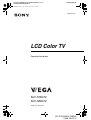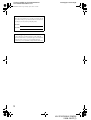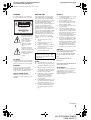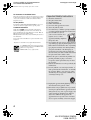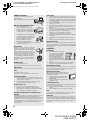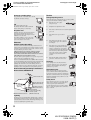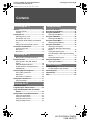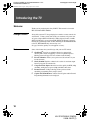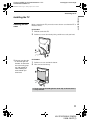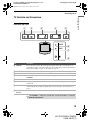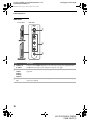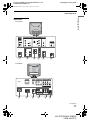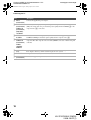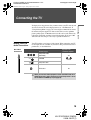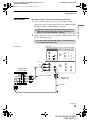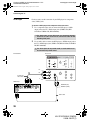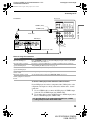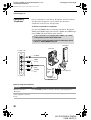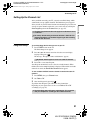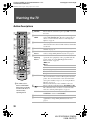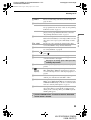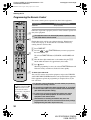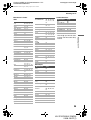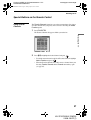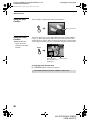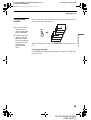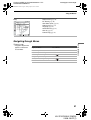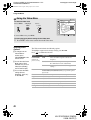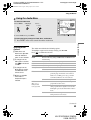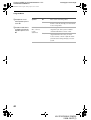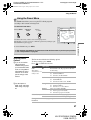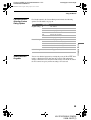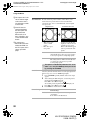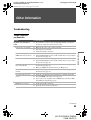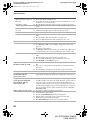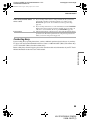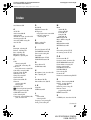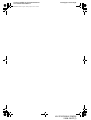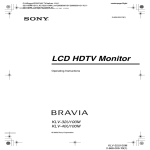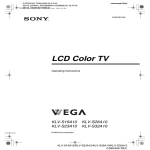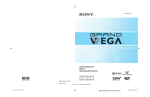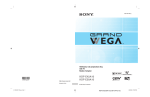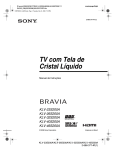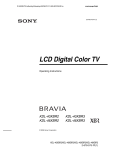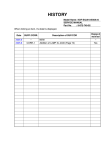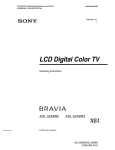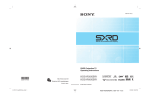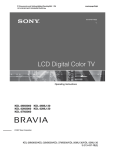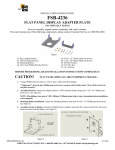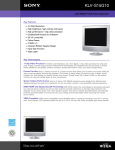Download Sony PFM-500A3WE Flat Panel Television User Manual
Transcript
G:\#Sagyo\#SONY\18 KLV\0402\2630164111 KLVS1520G10\00USCOVER.fm masterpage:Right 01US02WAR-UC.book Page 1 Sunday, April 3, 2005 5:53 PM 2-630-164-11(1) LCD Color TV Operating Instructions KLV-S15G10 KLV-S20G10 © 2005 Sony Corporation KLV-S15G10/KLV-S20G10 2-630-164-11(1) G:\#Sagyo\#SONY\18 KLV\0402\2630164111 KLV-S1520G10\01US02Cov2.fm masterpage:3 columns Right 01US02WAR-UC.book Page 2 Sunday, April 3, 2005 5:53 PM Owner’s Record The model and serial numbers are located at the rear of the TV. Record these numbers in the spaces provided below. Refer to them whenever you call upon your Sony dealer regarding this product. Model No. Serial No. Contacting Sony If, after reading these operating instructions, you have additional questions related to the use of your Sony TV, please call our Customer Information Services Center at 1-800-222-SONY (7669) (US residents only) or 1-877-899-SONY (7669) (Canadian residents only). 2 KLV-S15G10/KLV-S20G10 2-630-164-11(1) G:\#Sagyo\#SONY\18 KLV\0402\2630164111 KLV-S1520G10\01US02WAR.fm masterpage:3 columns Right 01US02WAR-UC.book Page 3 Sunday, April 3, 2005 5:53 PM WARNING NOTIFICATION Installing To reduce the risk of fire or electric shock, do not expose this apparatus to rain or moisture. This equipment has been tested and found to comply with the limits for a Class B digital device, pursuant to part 15 of the FCC Rules. These limits are designed to provide reasonable protection against harmful interference in a residential installation. This equipment generates, uses and can radiate radio frequency energy and, if not installed and used in accordance with the instructions, may cause harmful interference to radio communications. However, there is no guarantee that interference will not occur in a particular installation. If this equipment does cause harmful interference to radio or television reception, which can be determined by turning the equipment off and on, the user is encouraged to try to correct the interference by one or more of the following measures: s CAUTION RISK OF ELECTRIC SHOCK DO NOT OPEN ATTENTION RISQUE DE CHOC ELECTRIQUE, NE PAS OUVRIR PRECAUCION RIESGO DE CHOQUE ELECTRICO NO ABRIR This symbol is intended to alert the user to the presence of uninsulated “dangerous voltage” within the product’s enclosure that may be of sufficient magnitude to constitute a risk of electric shock to persons. This symbol is intended to alert the user to the presence of important operating and maintenance (servicing) instructions in the literature accompanying the appliance. s s s s Reorient or relocate the receiving antenna. Increase the separation between the equipment and receiver. Connect the equipment into an outlet on a circuit different from that to which the receiver is connected. Consult the dealer or an experienced radio/TV technician for help. You are cautioned that any changes or modifications not expressly approved in this manual could void your authority to operate this equipment. Note on Caption Vision s s s CAUTION Use the following Sony appliance only with the following WALL-MOUNT BRACKET. Use with other WALL-MOUNT BRACKET may cause instability and possibly result in injury. Safety KLV-S20G10 s s SONY WALL-MOUNT BRACKET MODEL NO. CAUTION To prevent electric shock, do not use this polarized AC plug with an extension cord, receptacle or other outlet unless the blades can be fully inserted to prevent blade exposure. s SONY APPLIANCE MODEL NO. For Safety The apparatus shall not be exposed to dripping or splashing and no objects filled with liquids, such as vases, shall be placed on the apparatus. s The TV should be installed near an easily accessible power outlet. To prevent internal heat buildup, do not block the ventilation openings. Do not install the TV in a hot or humid place, or in a place subject to excessive dust or mechanical vibration. Avoid operating the TV at temperatures below 5°C (41°F). If the TV is transported directly from a cold to a warm location, or if the room temperature changes suddenly, the picture may be blurred or show poor color due to moisture condensation. In this case, please wait a few hours to let the moisture evaporate before turning on the TV. To obtain the best picture, do not expose the screen to direct illumination or direct sunlight. It is recommended to use spot lighting directed down from the ceiling or to cover the windows that face the screen with opaque drapery. It is desirable to install the TV in a room where the floor and walls are not of a reflective material. s s This TV provides display of TV closed captioning in accordance with §15.119 of the FCC rules. s s Operate the TV only on 120 V AC. Use the AC power cord specified by Sony and suitable for the voltage where you use it. The plug is designed, for safety purposes, to fit into the wall outlet only one way. If you are unable to insert the plug fully into the outlet, contact your dealer. If any liquid or solid object should fall inside the cabinet, unplug the TV immediately and have it checked by qualified service personnel before operating it further. If you will not be using the TV for several days, disconnect the power by pulling the plug itself. Never pull on the cord. For details concerning safety precautions, see “Important Safety Instructions” on page 4 and “Important Safeguards” on page 5. SU-WL11 (KLV-S20G10) To Customers Sufficient expertise is required for installing the specified product. Be sure to subcontract the installation to Sony dealers or licensed contractors and pay adequate attention to safety during the installation. (Continued) 3 KLV-S15G10/KLV-S20G10 2-630-164-11(1) G:\#Sagyo\#SONY\18 KLV\0402\2630164111 KLV-S1520G10\01US02WAR.fm masterpage:3 columns Right 01US02WAR-UC.book Page 4 Sunday, April 3, 2005 5:53 PM For Customers in the United States This product contains mercury. Disposal of this product may be regulated if sold in the United States. For disposal or recycling information, please contact your local authorities or the Electronics Industries Alliance (http://www.eiae.org). To Sony Dealers For installation of SONY WALL-MOUNT BRACKET, be sure to read and follow the instructions supplied with those optional products. Trademark Information WOW, SRS and symbol are trademarks of SRS Labs, Inc. WOW technology is incorporated under license from SRS Labs, Inc. Licensed by BBE Sound, Inc. under USP4638258, 4482866. “BBE” and BBE symbol are trademarks of BBE Sound, Inc. BBE High Definition Sound is fully activated maximizing the sound effect in the WOW mode. Wega, Steady Sound and CineMotion are registered trademarks of Sony Corporation. “PlayStation” is a trademark of Sony Computer Entertainment, Inc. As an ENERGY STAR® Partner, Sony Corporation has determined that this product meets the ENERGY STAR® guidelines for energy efficiency. ENERGY STAR® is a U.S. registered mark. Important Safety Instructions 1) 2) 3) 4) 5) 6) 7) Read these instructions. Keep these instructions. Heed all warnings. Follow all instructions. Do not use this apparatus near water. Clean only with dry cloth. Do not block any ventilation openings. Install in accordance with the manufacturer’s instructions. 8) Do not install near any heat sources such as radiators, heat registers, stoves, or other apparatus (including amplifiers) that produce heat. 9) Do not defeat the safety purpose of the polarized or grounding-type plug. A polarized plug has two blades with one wider than the other. A grounding type plug has two blades and a third grounding prong. The wide blade or the third prong are provided for your safety. If the provided plug does not fit into your outlet, consult an electrician for replacement of the obsolete outlet. 10) Protect the power cord from being walked on or pinched particularly at plugs, convenience receptacles, and the point where they exit from the apparatus. 11) Only use attachments/accessories specified by the manufacturer. 12) Use only with the cart, stand, tripod, bracket, or table specified by the manufacturer, or sold with the apparatus. When a cart is used, use caution when moving the cart/apparatus combination to avoid injury from tip-over. 13) Unplug this apparatus during lightning storms or when unused for long periods of time. 14) Refer all servicing to qualified service personnel. Servicing is required when the apparatus has been damaged in any way, such as power-supply cord or plug is damaged, liquid has been spilled or objects have fallen into the apparatus, the apparatus has been exposed to rain or moisture, does not operate normally, or has been dropped. 4 KLV-S15G10/KLV-S20G10 2-630-164-11(1) G:\#Sagyo\#SONY\18 KLV\0402\2630164111 KLV-S1520G10\01US02WAR.fm masterpage:3 columns Right 01US02WAR-UC.book Page 5 Sunday, April 3, 2005 5:53 PM Important Safeguards s Before using your TV, please read these instructions completely, and keep this manual for future reference. Carefully observe and comply with all warnings, cautions and instructions placed on the unit or described in the operating instructions or service manual. s WARNING To guard against injury, the following basic safety precautions should be observed in the installation, use and servicing of the unit. Use Power Sources This unit should be operated only from the type of power source indicated on the information label. If you are not sure of the type of electrical power supplied to your home, consult your dealer or local power company. Grounding or Polarization This unit is equipped with a polarized AC power cord plug (a plug having one blade wider than the other), or with a three-wire grounding type plug (a plug having a third pin for grounding). Follow the instructions below: For the unit with a polarized AC power cord plug This plug will fit into the power outlet only one way. This is a safety feature. If you are unable to insert the plug fully into the outlet, try reversing the plug. If the plug still fails to fit, contact your electrician to have a suitable outlet installed. Do not defeat the safety purpose of the polarized plug by forcing it in. Wall outlet Do not use a poor fitting outlet. Insert the plug fully into the outlet. If it is loose, it may cause arcing and result in fire. Contact your electrician to have the outlet changed. s Clean the cabinet of the TV with a dry soft cloth. To remove dust from the screen, wipe it gently with a soft cloth. Stubborn stains may be removed with a cloth slightly dampened with a solution of mild soap and warm water. Never use cloth or strong solvents such as thinner or benzine for cleaning. If using a chemically pretreated cloth, please follow the instruction provided on the package. If the picture becomes dark after using the TV for a long period of time, it may be necessary to clean the inside of the TV. Consult qualified service personnel. Overloading Do not overload wall outlets, extension cords or convenience receptacles beyond their capacity, since this can result in fire or electric shock. Power Always turn the unit off when it is not being used. When the unit is left unattended and unused for long periods of time, unplug it from the wall outlet as a precaution against the possibility of an internal malfunction that could create a fire hazard. Sound If a snapping or popping sound from the TV is continuous or frequent while the TV is operating, unplug the TV and consult your dealer or service technician. It is normal for TV’s to make occasional snapping or popping sounds, particularly when being turned on or off. AC Power Cord If you damage the AC power cord, it may result in fire or electric shock. s Do not pinch, bend, or twist the cord excessively. The core lines may be bared and cut, and cause short-circuit, resulting in fire or electric shock. s Do not convert or damage the AC power cord. s Do not put anything heavy on the AC power cord. Do not pull the AC power cord. s Keep the AC power cord away from heat sources. s Be sure to grasp the plug when disconnecting the AC power cord. If the AC power cord is damaged, stop using it and ask your dealer or Sony service center to exchange it. Batteries Do not dispose of batteries in a fire. Do not short circuit, disassemble or overheat the batteries. Disposal of used batteries To preserve our environment, dispose of used batteries according to your local laws or regulations. Wiring Ventilation holes For your safety, unplug the AC power cord when wiring cables. Never push objects of any kind into the unit through the cabinet slots as they may touch dangerous voltage points or short out parts that could result in fire or electric shock. Never spill liquid of any kind on the unit. Electric shock Do not touch the AC power cord or the unit with a wet hand. If you plug/unplug the AC power cord from the unit with a wet hand, it may cause electric shock. Cleaning s s Clean the AC power plug regularly. If the plug is covered with dust and it picks up moisture, its insulation may deteriorate and result in fire. Unplug the AC power plug and clean it regularly. Unplug the AC power cord when cleaning this unit. If not, it may result in electric shock. Object and Liquid Entry Do not place any objects on the unit. The apparatus shall not be exposed to dripping or splashing and no objects filled with liquids, such as vases, shall be placed on the apparatus. Attachments Do not use attachments which are not recommended by the manufacturer, as they may cause hazards. (Continued) 5 KLV-S15G10/KLV-S20G10 2-630-164-11(1) G:\#Sagyo\#SONY\18 KLV\0402\2630164111 KLV-S1520G10\01US02WAR.fm masterpage:3 columns Right 01US02WAR-UC.book Page 6 Sunday, April 3, 2005 5:53 PM Medical institution LCD screen Do not place this unit in a place where medical equipment is in use. s It may cause malfunction of medical instruments. s Moisture and flammable objects s s s Do not use plugged sets near water — for example, near a bathtub, washbowl, kitchen sink, or laundry tub, in a wet basement, or near a swimming pool, etc. It may result in fire or electric shock. Do not let this unit get wet. Never spill liquid of any kind on the unit. If any liquid or solid object does fall through, do not operate the unit. It may result in electric shock or damage to the unit. Have it checked immediately by qualified personnel. To prevent fire, keep flammable objects or open flame (e.g. candles) away from the unit. Accessories Use only accessories recommended by Sony for the specific model of TV. Do not place the unit on an unstable cart, stand, table or shelf. The unit may fall, causing serious injury to a child or an adult and serious damage to the unit. No part of the TV should overhang any edge of the TV cart or stand; any overhanging edge is a safety hazard. An appliance and cart combination should be moved with care. Quick stops, excessive force, and uneven surfaces may cause the appliance and cart combination to overturn. s s s s s s Although the LCD screen is made with high-precision technology and has effective pixels of 99.99% or more, black dots may appear or bright points of light (red, blue, or green) may appear constantly on the LCD screen. This is a structural property of the LCD panel and is not a malfunction. Do not expose the LCD screen surface to the sun. Doing so may damage the screen surface. Do not push or scratch the LCD screen, or place objects on top of the TV. The image may be uneven or the LCD panel may be damaged. If the TV is used in a cold place, a smear may occur in the picture or the picture may become dark. This does not indicate a failure. These phenomena improve as the temperature rises. Ghosting may occur when still pictures are displayed continuously. It may disappear after a few moments. The screen and cabinet get warm when the TV is in use. This is not a malfunction. Avoid spraying insect repellent with volatile material to the screen. Avoid prolonged contact with rubber or plastic made material. Fluorescent lamp This TV uses a special fluorescent lamp as its light source. If the screen image becomes dark, flickers, or does not appear, the fluorescent lamp has run down and should be replaced. For replacement, consult qualified service personnel. Installation Installation s When installing or removing the TV on the wall, be sure to use qualified contractors. Wall mount installation requires the use of a wall-mount bracket. If the TV is installed or removed from the wall by a person other than a qualified contractor, the unit may fall and cause serious injury if the unit is not installed securely. To prevent injury, this apparatus must be securely attached to the stand/wall in accordance with the installation instructions. Broken pieces s Do not throw anything at the unit. The screen glass may break by the impact and cause serious injury. Placement for viewing Cable wiring Take care not to catch your feet on the cables. It may damage the unit. Heat Do not touch the surface of the TV. It remains hot, even for some time after the TV is turned off. Volume adjustment s s Adjust the volume so as not to trouble your neighbors. Sound carries very easily at night time. Therefore, closing the windows or using headphones is suggested. When using headphones, adjust the volume so as to avoid excessive levels, as hearing damage may result. Disposal of the TV s s Do not dispose the TV with general household waste. The LCD contains a small amount of liquid crystal. The fluorescent tube used in this display contains mercury. Follow your local ordinances and regulations for disposal. It is recommended to watch the TV at a distance of 3 to 7 times that of the screen height, and in moderate brightness. Watching the TV for too long or in a dark room will cause eye fatigue. Optional accessories Observe the following when installing the TV using a wall-mount bracket. If the TV is not secured properly, it may fall and cause injury. s Be sure to follow the operating instructions supplied with the wall-mount bracket when installing the unit. s Be sure to attach the brackets supplied with the wall-mount bracket. Protruding location Do not install the TV in protruding locations. If you install the unit in the following locations, injury may result. s Do not install the unit in a location where the unit protrudes, such as pillars. s Do not install the unit in a location that may cause injury. Oils Handling of broken glass and liquid crystal leakage Do not install this unit in restaurants where oily vapors occur. Dust absorbing oil may enter into the unit and damage the unit. If the LCD panel gets damaged, crystalline liquid leakage may occur, or scattered broken glass may result. Do not touch broken glass or crystalline liquid (which is toxic), with bare hands as cuts or poisoning/ skin irritation may occur. Also, do not let glass fragments or leaked crystalline liquid get into your eyes or mouth. Should either contact your eyes or mouth, rinse the contacted area thoroughly with water and consult your doctor. Use of this TV near the seashore may subject the set to excessive salt, corrosion and internal damage and result in deterioration of the TV’s performance. If the set will be subjected to these conditions, steps should be taken to reduce the humidity and temperature of the area where the TV is located. Corrosion 6 KLV-S15G10/KLV-S20G10 2-630-164-11(1) G:\#Sagyo\#SONY\18 KLV\0402\2630164111 KLV-S1520G10\01US02WAR.fm masterpage:3 columns Right 01US02WAR-UC.book Page 7 Sunday, April 3, 2005 5:53 PM Ventilation The slots and openings in the TV are provided for necessary ventilation. To ensure reliable operation of the unit, and to protect it from overheating, these slots and openings must never be blocked or covered. Unless proper ventilation is provided, the unit may gather dust and get dirty. For proper ventilation, observe the following: s Do not install the unit turned backward or sideways. s Do not install the unit turned over or upside down. s Never cover the slots and openings with a cloth or other materials. s 10 cm (4 inches) 10 cm (4 inches) 10 cm (4 inches) 10 cm (4 inches) 10 cm (4 inches) Never install the unit as follows: Never block the slots and openings by placing the unit on a bed, sofa, rug or other similar surface. Air circulation is blocked. s Never place the unit in a confined space, such as a bookcase or built-in cabinet, unless proper ventilation is provided. s Leave some space around the unit and the AC power adaptor. Otherwise, adequate air-circulation may be blocked causing overheating and cause fire or damage the unit. When installing the unit on the wall, allow this much space. 30 cm (117/8 inches) 10 cm (4 inches) KLV-S15G10 only When installing the AC power adaptor, allow this much space. Air circulation is blocked. Outdoor use Do not install this unit outdoors. If the unit is exposed to rain, it may result in fire or electric shock. If the unit is exposed to direct sunlight, the unit may heat up and cause damage to the unit. Vehicle and ceiling Do not install this unit in a vehicle or hung from the ceiling. 10 cm (4 inches) Bumping of the vehicle may cause the unit to fall down and cause injury. Ship and vessel Do not install this unit in a ship or vessel. If the unit is exposed to seawater, it may cause fire or damage the unit. 10 cm(4 inches) When installing the unit using a stand, allow this much space. Take measures to prevent the unit from toppling over and causing injury. To prevent the unit from toppling over, secure the unit to the wall or pillar. 30 cm (117/8 inches) 10 cm (4 inches) Preventing the TV from toppling over 10 cm (4 inches) 10 cm (4 inches) Installing on a level surface If you install the unit on a non-level surface, the unit may fall or drop and cause injury or damage. (Continued) 7 KLV-S15G10/KLV-S20G10 2-630-164-11(1) G:\#Sagyo\#SONY\18 KLV\0402\2630164111 KLV-S1520G10\01US02WAR.fm masterpage:3 columns Right 01US02WAR-UC.book Page 8 Sunday, April 3, 2005 5:53 PM Placing on a stable surface Service If you place the unit on an unstable surface, the unit may fall and cause injury or damage. Damage requiring service Unplug the unit from the wall outlet and refer servicing to qualified service personnel under the following conditions: s When the power cord or plug is damaged or frayed. s If liquid has been spilled into the unit. s If the surface of the TV cracks, do not touch it, unplug the AC power cord. s If the unit has been exposed to rain or water. s If the unit has been subjected to excessive shock by being dropped, or the cabinet has been damaged. s If the unit does not operate normally when following the operating instructions. Adjust only those controls that are specified in the operating instructions. Improper adjustment of other controls may result in damage and will often require extensive work by a qualified technician to restore the unit to normal operation. s When the unit exhibits a distinct change in performance, it indicates need for service. Fall Do not hang anything on the unit. The unit may fall from the stand or wall-mount bracket, causing damage or serious injury. AC power cord Unplug the AC power cord when moving the unit. Do not move the unit with the AC power cord plugged in. It may damage the AC power cord and result in fire or electric shock. Do not allow anything to rest on or roll over the power cord, and do not place the unit where the power cord is subject to wear or abuse. Antennas Outdoor Antenna Grounding If an outdoor antenna is installed, follow the precautions below. An outdoor antenna system should not be located in the vicinity of overhead power lines or other electric light or power circuits, or where it can come in contact with such power lines or circuits. WHEN INSTALLING AN OUTDOOR ANTENNA SYSTEM, EXTREME CARE SHOULD BE TAKEN TO KEEP FROM CONTACTING SUCH POWER LINES OR CIRCUITS AS CONTACT WITH THEM IS ALMOST INVARIABLY FATAL. Be sure the antenna system is grounded so as to provide some protection against voltage surges and built-up static charges. Section 810 of the National Electrical Code (NEC) in USA and Section 54 of the Canadian Electrical Code in Canada provides information with respect to proper grounding of the mast and supporting structure, grounding of the lead-in wire to an antenna discharge unit, size of grounding conductors, location of antenna discharge unit, connection to grounding electrodes, and requirements for the grounding electrode. Antenna Grounding According to the National Electrical Code, ANSI/NFPA 70 Antenna lead-in wire Ground clamps NEC: National Electrical Code Do not attempt to service the unit yourself since opening the cabinet may expose you to dangerous voltages or other hazards. Refer all servicing to qualified service personnel. Replacement parts When replacement parts are required, be sure the service technician certifies in writing that he/she has used replacement parts specified by the manufacturer that have the same characteristics as the original parts. Unauthorized substitutions may result in fire, electric shock or other hazards. Safety check Antenna discharge unit (NEC Section 810-20) Electric service equipment Servicing Grounding conductors (NEC Section 810-21) Ground clamps Power service grounding electrode system (NEC Art 250 Part H) Upon completion of any service or repairs to the unit, ask the service technician to perform routine safety checks (as specified by the manufacturer) to determine that the unit is in safe operating condition, and to so certify. Ask a qualified service technician to dispose of the unit. Lightning For added protection for this TV during a lightning storm, or when it is left unattended and unused for long periods of time, unplug it from the wall outlet and disconnect the antenna. This will prevent damage to the receiver due to lightning and power-line surges. 8 KLV-S15G10/KLV-S20G10 2-630-164-11(1) G:\#Sagyo\#SONY\18 KLV\0402\2630164111 KLV-S1520G10\01US02TOC.fm masterpage:3 columns Right 01US02WAR-UC.book Page 9 Sunday, April 3, 2005 5:53 PM Contents Introducing the TV Welcome .............................................................. 10 Package Contents.......................................... 10 Features......................................................... 10 Installing the TV .................................................. 11 Removing the rear cover................................ 11 Attaching the rear cover................................. 12 Attaching the VESA adaptor (KLV-S15G10 only) ............................................................... 13 Adjusting the Viewing Angle of the TV........... 14 TV Controls and Connectors ............................. 15 Front and Top Panel ...................................... 15 Side Panel...................................................... 16 Rear Panel ..................................................... 17 Connecting the TV Making Video and Audio Connections ........... 19 Basic Connections ............................................. 20 Cable System or VHF/UHF Antenna System ........................................................... 20 Cable Box/Digital Cable Box.......................... 20 Satellite Receiver and Cable/Antenna ........... 21 HD Equipment................................................ 23 Connecting Optional Equipment....................... 25 VCR, Cable and Antenna............................... 25 DVD Player .................................................... 28 Camcorder or “PlayStation” ........................... 30 Setting Up the Channel List............................... 31 Using Initial Setup .......................................... 31 Using the Menus Overview of the Menus .......................................40 Navigating through Menus.................................41 Using the Video Menu.........................................42 Selecting Video Options .................................42 Using the Audio Menu ........................................43 Selecting Audio Options .................................43 Using the Channel Menu ....................................45 Selecting Channel Options.............................45 Using the Parent Menu .......................................47 Selecting Parent Options................................47 US Models: Selecting Custom Rating Options ...........................................................48 Viewing Blocked Programs ............................48 Canadian Models: Selecting Custom Rating Options ...........................................................49 Viewing Blocked Programs ............................49 Using the Setup Menu ........................................50 Selecting Setup Options.................................50 Other Information Troubleshooting..................................................53 Trouble Symptoms and Remedies .................53 Contacting Sony..................................................55 Specifications......................................................56 Index.....................................................................57 Watching the TV Button Descriptions ........................................... 32 Programming the Remote Control .................... 34 Using Other Equipment with Your Remote Control .......................................................... 36 Special Buttons on the Remote Control........... 37 Using Favorite Channels................................ 37 Using the Jump Function ............................... 38 Using the Freeze Function............................. 38 Using the Sleep Function............................... 39 9 KLV-S15G10/KLV-S20G10 2-630-164-11(1) G:\#Sagyo\#SONY\18 KLV\0402\2630164111 KLVS1520G10\01US03WEL.fm masterpage:3 columns Right 01US02WAR-UC.book Page 10 Sunday, April 3, 2005 5:53 PM Introducing the TV Welcome Thank you for purchasing this Sony LCD TV. This manual is for models KLV-S15G10 and KLV-S20G10. Package Contents Along with your new TV, the packaging box contains a remote control, size AA batteries, 75-ohm coaxial cable (ferrite core attached), AC power cord, AC power adaptor (KLV-S15G10 only), VESA adaptor (bracket A and B) (KLV-S15G10 only), screws for bracket B (KLV-S15G10 only), Operating Instructions, Quick Setup Guide, Leaflet (Installing the Wall-Mount Bracket to the TV, KLV-S20G10 only) and warranty card. See page 56 for the quantity of each supplied accessory. Features Some of the features that you will enjoy with your new TV include: s CineMotion®: Provides an optimized display by automatically detecting film content and applying a reverse 3:2 pulldown process. Moving pictures will appear clearer and more natural-looking. s Favorite Channels: Allows you to preview and select from 8 of your favorite channels. s Steady Sound®: Equalizes volume levels so there is consistent output between programs and commercials. s Component Video Input: Offers the best video quality for DVD (480p and 480i), and digital set-top box (480p and 480i) connections. s Parental Control: V-Chip technology allows parents to block unsuitable programming from younger viewers. s Caption Vision/ Info Banner: Allows Closed Caption and/or Channel Programming Information to be displayed. 10 KLV-S15G10/KLV-S20G10 2-630-164-11(1) G:\#Sagyo\#SONY\18 KLV\0402\2630164111 KLVS1520G10\01US03WEL.fm masterpage:3 columns Right 01US02WAR-UC.book Page 11 Sunday, April 3, 2005 5:53 PM Introducing the TV Removing the rear cover Before connecting the TV, you need to remove the rear cover from the TV as illustrated below. KLV-S15G10 1 Hold the stand of the TV. 2 Pull the rear cover down slowly, being careful not to catch your hand. z The rear cover has tabs on the lower right and left sides. To remove the rear cover easily, grasp one side and pull out while stabilizing the other side with your other hand. KLV-S20G10 1 Pull the rear cover out from the bottom. 2 Then, remove from the top. Do not carry the TV holding the rear cover only as the rear cover is easily removed. 11 KLV-S15G10/KLV-S20G10 2-630-164-11(1) Introducing the TV Installing the TV G:\#Sagyo\#SONY\18 KLV\0402\2630164111 KLVS1520G10\01US03WEL.fm masterpage:3 columns Right 01US02WAR-UC.book Page 12 Sunday, April 3, 2005 5:53 PM Introducing the TV Attaching the rear cover After connecting the cables, attach the rear cover to the TV as illustrated below. 1 Insert the two tabs of the upper side of the rear cover into the square holes of the TV. KLV-S15G10 KLV-S20G10 2 Push the two tabs of the lower side of the rear cover into the square holes of the TV. KLV-S15G10 KLV-S20G10 12 KLV-S15G10/KLV-S20G10 2-630-164-11(1) G:\#Sagyo\#SONY\18 KLV\0402\2630164111 KLVS1520G10\01US03WEL.fm masterpage:3 columns Right 01US02WAR-UC.book Page 13 Sunday, April 3, 2005 5:53 PM Introducing the TV z Put soft cloth under the TV so as not to damage the LCD screen’s surface. If screw holes are required, attach the supplied VESA adaptor (brackets A and B) to the TV when you attach the TV to the FDMI (Flat Display Mount Interface) of VESA. 1 Remove the four screws illustrated below and remove the TV stand. If you put the TV and TV stand on the same level surface, it may affect stability and could present danger. Place the TV on a level surface as illustrated above. When removing the TV stand from the TV, firmly grasp the TV stand with both hands. 2 Attach bracket A (supplied) to the TV with four screws removed from the TV stand. Bracket A 3 Put the tabs of bracket B (supplied) into the square holes of bracket A. 4 Slide bracket B towards the TV to fit the tabs into the square holes. (Continued) 13 KLV-S15G10/KLV-S20G10 2-630-164-11(1) Introducing the TV Attaching the VESA adaptor (KLVS15G10 only) G:\#Sagyo\#SONY\18 KLV\0402\2630164111 KLVS1520G10\01US03WEL.fm masterpage:3 columns Right 01US02WAR-UC.book Page 14 Sunday, April 3, 2005 5:53 PM Introducing the TV 5 Screw bracket B to bracket A with two screws (supplied). 5 3,4 Bracket B Adjusting the Viewing Angle of the TV This TV can be adjusted within the angles shown below. Adjust the angle back and forth (tilt) Right view Adjust the angle left and right (swivel) Top view 10° Front 75° 75° Front When adjusting the angle, hold the stand with one hand to avoid slipping or tipping the stand. 14 KLV-S15G10/KLV-S20G10 2-630-164-11(1) G:\#Sagyo\#SONY\18 KLV\0402\2630164111 KLVS1520G10\01US03WEL.fm masterpage:3 columns Right 01US02WAR-UC.book Page 15 Sunday, April 3, 2005 5:53 PM Introducing the TV Introducing the TV TV Controls and Connectors Front and Top Panel 1 2 3 4 5 FREEZE TV/VIDEO VOLUME CHANNEL POWER POWER 6 TIMER 7 8 Item Description 1 FREEZE Press to freeze the picture. The current program appears in the sub screen when freeze is selected. Press again to restore the picture. You can use this feature to write down information such as phone numbers, recipes, etc. For details, see page 38. 2 TV/VIDEO 3 – VOLUME + Press repeatedly to cycle through the video equipment connected to the TV’s video inputs. Press to adjust the volume. 4 – CHANNEL + Press to scan through channels. To scan quickly through channels, press and hold down either CHANNEL. 5 POWER 6 POWER LED Press to turn on and off the TV. Lights up in green when the TV is turned on. The LED does not light up when the main power is turned off. 7 TIMER LED When lit, indicates the Sleep timer is set. For details, see page 39. If the LED blinks in red continuously, this may indicate the display unit needs servicing (see “Contacting Sony” on page 2). Receives IR signals from the remote control. 8 (IR) Infrared Receiver The CHANNEL + button has a tactile dot. Use the tactile dot as a reference when operating the TV. 15 KLV-S15G10/KLV-S20G10 2-630-164-11(1) G:\#Sagyo\#SONY\18 KLV\0402\2630164111 KLVS1520G10\01US03WEL.fm masterpage:3 columns Right 01US02WAR-UC.book Page 16 Sunday, April 3, 2005 5:53 PM Introducing the TV Side Panel KLV-S15G10 Left side VIDEO 2 IN 1 S VIDEO VIDEO L-AUDIO (MONO) 2 R-AUDIO 3 KLV-S20G10 Jack Description 1 VIDEO 2 IN S VIDEO Connects to the S VIDEO output jack on your camcorder or other video equipment that has S VIDEO. Provides better picture quality than composite video (2). 2 VIDEO 2 IN VIDEO/ AUDIO L (MONO)/ AUDIO R 3 Headphones jack Connect to the composite video and audio output jacks on your camcorder or other video equipment. Connects to your headphones. If your headphones do not match the jack, use a suitable plug adaptor (not supplied). 16 KLV-S15G10/KLV-S20G10 2-630-164-11(1) G:\#Sagyo\#SONY\18 KLV\0402\2630164111 KLVS1520G10\01US03WEL.fm masterpage:3 columns Right 01US02WAR-UC.book Page 17 Sunday, April 3, 2005 5:53 PM Introducing the TV Introducing the TV Rear Panel KLV-S15G10 DC IN 16.5V VIDEO 3 IN (480p/480i) VIDEO 1 IN AUDIO OUT R PR AUDIO L R PB S VIDEO R (MONO) AUDIO L Y VHF/UHF L VIDEO 1 2 3 4 5 6 KLV-S20G10 AUDIO OUT VHF/UHF VIDEO 4 IN (480p/480i) R-AUDIO-L AC IN R VIDEO 3 IN R-AUDIO-L(MONO) VIDEO L PR PB Y R-AUDIO-L(MONO) VIDEO S VIDEO VIDEO 1 IN 7 5 6 2 4 3 (Continued) 17 KLV-S15G10/KLV-S20G10 2-630-164-11(1) G:\#Sagyo\#SONY\18 KLV\0402\2630164111 KLVS1520G10\01US03WEL.fm masterpage:3 columns Right 01US02WAR-UC.book Page 18 Sunday, April 3, 2005 5:53 PM Introducing the TV Jack Description 1 DC IN (KLV-S15G10) 2 VIDEO 3 IN (KLV-S15G10)/ VIDEO 4 IN (KLV-S20G10) (480p/480i)/ L-AUDIO-R 3 VIDEO 1 IN/ S VIDEO 4 VIDEO 1 IN/ VIDEO 3 IN (KLV-S20G10) VIDEO/ L(MONO)AUDIO-R 5 AUDIO OUT (L/R) 6 VHF/UHF Connects the supplied AC power adaptor. 7 AC IN (KLV-S20G10) Connect to your DVD player’s or digital set-top box’s component video (YPBPR) and audio (L/R) jacks. Component video provides better picture quality than the S VIDEO (3) or the composite video (4) connections. Connects to the S VIDEO output jack of your VCR or other video equipment that has S VIDEO. S VIDEO provides better picture quality than the composite video (4). Connect to the composite video and audio output jacks on your VCR or other video component. The other composite video and audio (VIDEO 2) is located on the left side panel of the TV. Connect to the left and right audio input jacks of your audio or video equipment. You can use these outputs to listen to your TV’s audio through your stereo system. RF input that connects to your VHF/UHF antenna. Connects the supplied AC power cord. 18 KLV-S15G10/KLV-S20G10 2-630-164-11(1) G:\#Sagyo\#SONY\18 KLV\0402\2630164111 KLVS1520G10\01US04INS.fm masterpage:3 columns Right 01US02WAR-UC.book Page 19 Sunday, April 3, 2005 5:53 PM Connecting the TV Making Video and Audio Connections Your TV includes several types of video inputs. When connecting your TV, use the inputs that are available on your devices that provide the best video performance, as described below. Best Video Performance Connector type Y PB S VIDEO PR Component video (480i/480p) S VIDEO Separate audio connection required Yes L-AUDIO-R Composite video RF/Coaxial No When you connect video equipment to both the VIDEO and the S VIDEO input jacks, make sure Auto YC in the Setup menu is set to On to view the S VIDEO input (see page 52). 19 KLV-S15G10/KLV-S20G10 2-630-164-11(1) Connecting the TV To display clear crisp pictures, first you must connect your TV correctly and also need to choose the correct display format (see “16:9 Enhanced” in “Using the Setup Menu” on page 52). It is strongly recommended to connect the antenna using the supplied 75-ohm coaxial cable to receive optimum picture quality signal. A 300-ohm twin lead cable can be easily affected by radio noise and the like, resulting in signal deterioration. If you use a 300ohm twin lead cable, keep it as far away as possible from the TV. G:\#Sagyo\#SONY\18 KLV\0402\2630164111 KLVS1520G10\01US04INS.fm masterpage:3 columns Right 01US02WAR-UC.book Page 20 Sunday, April 3, 2005 5:53 PM Connecting the TV Basic Connections Cable System or VHF/UHF Antenna System Cable or VHF only or VHF/UHF 75-ohm coaxial cable Rear of TV VHF/UHF jack From the Channel menu, select Cable On or Cable Off for your type of input signal. Two ferrite cores are factory attached to the supplied 75-ohm coaxial cable. Do not detach the ferrite core from the coaxial cable. Cable Box/Digital Cable Box z The supplied remote control can be programmed to operate your cable box (see “Programming the Remote Control” on page 34). z To change channels using the cable box, set your TV to channel 3 or 4 depending on the cable box channel output. Use this hookup if: s You subscribe to a cable TV system that uses scrambled or encoded signals requiring a cable box to view all channels, and s You do not intend to hook up any other audio or video equipment to your TV. 1 Connect the coaxial connector from your cable service to the cable box’s IN jack. 2 Using the supplied 75-ohm coaxial cable, connect the cable box’s OUT jack to the TV’s VHF/UHF jack. 75-ohm coaxial cable Cable Rear of TV VHF/UHF jack z If you will be controlling all channel selection through your cable box, consider using the Channel Fix feature to set your TV to channel 3 or 4 (see page 45). IN jack OUT jack Cable box Also, set Cable to On in the Channel menu (see page 45). Notes on Using This Connection To Do This ... Do This ... Use the cable box/digital cable box Set up the remote control to operate the cable box/digital cable box Activate the remote control to operate the cable box/digital cable box Control cable box/digital cable box functions with the remote control Prevent the accidental switching of TV channels Tune the TV to the channel the cable box is set to and then use the cable box to switch channels. Program the remote control. See “Programming the Remote Control” on page 34. Press SAT/CABLE (FUNCTION). See “Operating a Cable Box” on page 36. When using the cable box, you need the TV to stay on the channel the cable box is set to. You can use the TV’s Channel Fix feature to lock in a specific channel. For details, see “Using the Channel Menu” on page 45. 20 KLV-S15G10/KLV-S20G10 2-630-164-11(1) G:\#Sagyo\#SONY\18 KLV\0402\2630164111 KLVS1520G10\01US04INS.fm masterpage:3 columns Right 01US02WAR-UC.book Page 21 Sunday, April 3, 2005 5:53 PM Connecting the TV Satellite Receiver and Cable/Antenna This scenario shows a SAT Box connected through the video inputs and the Cable/Antenna connected through the VHF/UHF input. Satellite signals are selected by the SAT Box through the video inputs while TV signal is selected by the TV tuner. z If you connect the Digital Satellite Receiver with component video cables, see page 23. 1 Connect the satellite antenna cable to the satellite receiver’s satellite 2 3 4 input jack. Use A/V and S VIDEO cables to connect the satellite receiver’s AUDIO and S VIDEO output jacks to the TV’s AUDIO and S VIDEO input jacks (VIDEO 1 IN). Connect the supplied 75-ohm coaxial cable from the antenna to the TV’s VHF/UHF input jack. Run the Initial Setup program, as described in “Setting Up the Channel List” on page 31. If your satellite receiver is not equipped with S VIDEO, use a VIDEO cable (yellow) instead of the S VIDEO cable. KLV-S15G10 Satellite Receiver Satellite antenna cable Rear of TV VIDEO 3 IN (480p/480i) VIDEO 1 IN PB AUDIO L R S VIDEO Y AUDIO OUT R PR AUDIO L (MONO) R VHF/UHF L VIDEO S VIDEO cable A/V cable S VIDEO AUDIO-R (red) AUDIO-L (white) VIDEO (yellow) 75-ohm coaxial cable (Continued) 21 KLV-S15G10/KLV-S20G10 2-630-164-11(1) Connecting the TV To connect a satellite receiver G:\#Sagyo\#SONY\18 KLV\0402\2630164111 KLVS1520G10\01US04INS.fm masterpage:3 columns Right 01US02WAR-UC.book Page 22 Sunday, April 3, 2005 5:53 PM Connecting the TV KLV-S20G10 Satellite antenna cable Satellite Receiver Rear of TV VHF/UHF VIDEO 4 IN (480p/480i) R-AUDIO-L PR PB VIDEO 3 IN R-AUDIO-L(MONO) VIDEO Y R-AUDIO-L(MONO) VIDEO S VIDEO VIDEO 1 IN 75-ohm coaxial cable AUDIO-R (red) AUDIO-L (white) VIDEO (yellow) A/V cable S VIDEO S VIDEO cable Notes on Using This Connection To Do This ... Do This ... Press TV/VIDEO repeatedly to select the satellite receiver input (Video 1, 2 or 3 for KLV-S20G10). Set up the remote control to operate the satellite You must program the remote control. See “Programming the receiver Remote Control” on page 34. Activate the remote control to operate the Press SAT/CABLE (FUNCTION). satellite receiver Control satellite receiver functions with the See “Operating a Satellite Receiver” on page 36. remote control Label video inputs to easily identify equipment See the instructions for setting up Label Video Inputs on page 51. connected to the TV Watch the satellite receiver 22 KLV-S15G10/KLV-S20G10 2-630-164-11(1) G:\#Sagyo\#SONY\18 KLV\0402\2630164111 KLVS1520G10\01US04INS.fm masterpage:3 columns Right 01US02WAR-UC.book Page 23 Sunday, April 3, 2005 5:53 PM Connecting the TV HD Equipment Disconnect all power sources before making any connections. 1 Using a component video cable, connect your equipment’s YPBPR Component video (YPBPR) connection is necessary to view 480p formats. Note that this TV displays all format types of picture in a resolution of 640 dots × 480 lines. 2 Using an audio cable, connect your equipment’s AUDIO output jacks to the TV’s AUDIO input jacks. The YPBPR jacks do not provide audio, so audio cables must be connected to provide sound. KLV-S15G10 Rear of TV VIDEO 3 IN (480p/480i) VIDEO 1 IN PB AUDIO L R S VIDEO Y AUDIO OUT R PR AUDIO L R (MONO) L VIDEO PR PB HD Equipment with Component Video Y Component video cable AUDIO-R (red) AUDIO-L (white) Audio cable (Continued) 23 KLV-S15G10/KLV-S20G10 2-630-164-11(1) Connecting the TV output jacks to the TV’s YPBPR input jacks. Use the VIDEO 3 IN (KLVS15G10) or VIDEO 4 IN (KLV-S20G10) connections. G:\#Sagyo\#SONY\18 KLV\0402\2630164111 KLVS1520G10\01US04INS.fm masterpage:3 columns Right 01US02WAR-UC.book Page 24 Sunday, April 3, 2005 5:53 PM Connecting the TV KLV-S20G10 Rear of TV VIDEO 4 IN (480p/480i) R-AUDIO-L PR PB VIDEO 3 IN R-AUDIO-L(MONO) VIDEO Y R-AUDIO-L(MONO) VIDEO S VIDEO VIDEO 1 IN AUDIO-L (white) Audio cable AUDIO-R (red) HD Equipment with Component Video Component video cable Y PB PR Some of the HD equipment you can connect to receive the broadcasting signals are digital cable box, digital satellite receiver and digital TV receiver. Notes on Using This Connection To Do This ... Do This ... Watch the HD equipment Press TV/VIDEO repeatedly to select the HD equipment input or Video 4. (For KLVS15G10 model, select Video 3.) Set up the remote control to operate the HD equipment You must program the remote control. See “Programming the Remote Control” on page 34. Activate the remote control to operate the HD equipment Press SAT/CABLE (FUNCTION). Control HD equipment functions See “Using Other Equipment with Your Remote Control” on page 36. with the remote control Label video inputs to easily See the instructions for setting up Label Video Inputs on page 51. identify equipment connected to the TV 24 KLV-S15G10/KLV-S20G10 2-630-164-11(1) G:\#Sagyo\#SONY\18 KLV\0402\2630164111 KLVS1520G10\01US04INS.fm masterpage:3 columns Right 01US02WAR-UC.book Page 25 Sunday, April 3, 2005 5:53 PM Connecting the TV Connecting Optional Equipment You can connect a variety of optional equipment to your TV. This section provides some of the individual connections you can make. For multiple connections, please refer to the Quick Setup Guide. This scenario shows a VCR with Cable signals connected through the video inputs and the Antenna connected through the VHF/UHF input. The Cable or VCR signals are selected by the VCR through the video inputs while TV signal is selected by the TV tuner. z The most common setup is the Cable input into the VCR Antenna IN, the VCR Antenna Out to the VHF/UHF input. To connect the VCR and cable 1 Connect the CATV cable to the VCR’s VHF/UHF input jack. 2 Connect the supplied 75-ohm coaxial cable from the antenna to the TV’s VHF/UHF input jack. 3 Use A/V and S VIDEO cables to connect the VCR’s AUDIO and S VIDEO output jacks to the TV’s AUDIO and S VIDEO input jacks (VIDEO 1 IN). 4 Run the Initial Setup Program, as described in “Setting Up the Channel List” on page 31. If your VCR is not equipped with S VIDEO, use a VIDEO cable (yellow) instead of the S VIDEO cable. (Continued) 25 KLV-S15G10/KLV-S20G10 2-630-164-11(1) Connecting the TV VCR, Cable and Antenna G:\#Sagyo\#SONY\18 KLV\0402\2630164111 KLVS1520G10\01US04INS.fm masterpage:3 columns Right 01US02WAR-UC.book Page 26 Sunday, April 3, 2005 5:53 PM Connecting the TV KLV-S15G10 CATV cable VCR Rear of TV VIDEO 3 IN (480p/480i) VIDEO 1 IN PB AUDIO L R S VIDEO Y AUDIO OUT R PR AUDIO L R (MONO) VHF/UHF L VIDEO S VIDEO cable A/V cable S VIDEO AUDIO-R (red) AUDIO-L (white) VIDEO (yellow) 75-ohm coaxial cable 26 KLV-S15G10/KLV-S20G10 2-630-164-11(1) G:\#Sagyo\#SONY\18 KLV\0402\2630164111 KLVS1520G10\01US04INS.fm masterpage:3 columns Right 01US02WAR-UC.book Page 27 Sunday, April 3, 2005 5:53 PM Connecting the TV CATV cable KLV-S20G10 VCR Connecting the TV Rear of TV VHF/UHF VIDEO 4 IN (480p/480i) R-AUDIO-L PR PB VIDEO 3 IN R-AUDIO-L(MONO) VIDEO Y R-AUDIO-L(MONO) VIDEO S VIDEO VIDEO 1 IN 75-ohm coaxial cable AUDIO-R (red) AUDIO-L (white) VIDEO (yellow) A/V cable S VIDEO S VIDEO cable Notes on Using This Connection To Do This ... Do This ... Watch the VCR Press TV/VIDEO repeatedly to select the VCR input (Video 1, 2 or 3 for KLVS20G10). Watch cable channels Press TV/VIDEO repeatedly to select the VCR input (Video 1, 2 or 3 for KLVS20G10). Set up the remote control to operate the VCR Activate the remote control to operate the VCR Control VCR functions with the remote control Label video inputs to easily identify equipment connected to the TV You must program the remote control. See “Programming the Remote Control” on page 34. Press VCR/DVD (FUNCTION). See “Operating a VCR” on page 36. See the instructions for setting up Label Video Inputs on page 51. 27 KLV-S15G10/KLV-S20G10 2-630-164-11(1) G:\#Sagyo\#SONY\18 KLV\0402\2630164111 KLVS1520G10\01US04INS.fm masterpage:3 columns Right 01US02WAR-UC.book Page 28 Sunday, April 3, 2005 5:53 PM Connecting the TV DVD Player For best results, use this connection if your DVD player has component video (YPBPR) jacks. To connect a DVD player with component video connectors 1 Use a component video cable to connect the DVD player’s YPBPR output jacks to the TV’s YPBPR input jacks (VIDEO 3 IN (KLVS15G10) or VIDEO 4 IN (KLV-S20G10)). The YPBPR jacks on your DVD player are sometimes labeled Y, CB and CR, or Y, B-Y and R-Y. If so, connect the cables to their matching color jacks. 2 Use an audio cable to connect the DVD player’s AUDIO output jacks to the TV’s AUDIO input jacks (VIDEO 3 IN (KLV-S15G10) or VIDEO 4 IN (KLV-S20G10)). The YPBPR jacks do not provide audio, so audio cables must be connected to provide sound. KLV-S15G10 Rear of TV VIDEO 3 IN (480p/480i) VIDEO 1 IN PB AUDIO L R S VIDEO Y AUDIO OUT R PR AUDIO L (MONO) R L VIDEO PR PB Component video cable Y DVD Player AUDIO-R (red) AUDIO-L (white) Audio cable 28 KLV-S15G10/KLV-S20G10 2-630-164-11(1) G:\#Sagyo\#SONY\18 KLV\0402\2630164111 KLVS1520G10\01US04INS.fm masterpage:3 columns Right 01US02WAR-UC.book Page 29 Sunday, April 3, 2005 5:53 PM Connecting the TV Rear of TV KLV-S20G10 VIDEO 4 IN (480p/480i) R-AUDIO-L PR PB AUDIO-R (red) Y R-AUDIO-L(MONO) VIDEO Connecting the TV AUDIO-L (white) VIDEO 3 IN R-AUDIO-L(MONO) VIDEO S VIDEO VIDEO 1 IN Audio cable DVD Player Y PB PR Component video cable Notes on Using This Connection To Do This ... Do This ... Watch the DVD player Press TV/VIDEO repeatedly to select the DVD player input or Video 4. (For KLVS15G10 model, select Video 3.) If you have a non-Sony DVD player, you must program the remote control. See “Programming the Remote Control” on page 34. Press VCR/DVD (FUNCTION). Set up the remote control to operate the DVD player Activate the remote control to operate the DVD player Control DVD functions with the remote control Label video inputs to easily identify equipment connected to the TV See “Operating a DVD Player” on page 36. See the instructions for setting up Label Video Inputs on page 51. To connect a DVD player with S VIDEO and audio connectors If your DVD player does not have component video (YPBPR) jacks, or the component video inputs are already connected to another device, use this connection. 1 Use an S VIDEO cable to connect the DVD player’s S VIDEO output jack to the TV’s S VIDEO input jack (VIDEO 1 IN). 2 Use an audio cable to connect the DVD player’s AUDIO output jacks to the TV’s AUDIO input jacks (VIDEO 1 IN). If your DVD player is not equipped with S VIDEO, use a VIDEO cable (yellow) instead of the S VIDEO cable. 29 KLV-S15G10/KLV-S20G10 2-630-164-11(1) G:\#Sagyo\#SONY\18 KLV\0402\2630164111 KLVS1520G10\01US04INS.fm masterpage:3 columns Right 01US02WAR-UC.book Page 30 Sunday, April 3, 2005 5:53 PM Connecting the TV Camcorder or “PlayStation” For easy connection to a camcorder or “PlayStation”, the TV has left side A/V input jacks. If you prefer, you can connect the camcorder or “PlayStation” to the TV’s rear A/V input jacks. To connect a camcorder or “PlayStation” Use A/V and S VIDEO cables to connect the camcorder or “PlayStation” AUDIO and S VIDEO output jacks to the TV’s AUDIO and S VIDEO input jacks (VIDEO 2 IN) on the left side panel of the TV. If your camcorder is not equipped with S VIDEO, use a VIDEO cable (yellow) instead of the S VIDEO cable. If you have a mono camcorder, connect its audio output jack to the TV’s L AUDIO (MONO) input jack. “PlayStation” Camcorder Left side of TV VIDEO 2 IN or S VIDEO S VIDEO VIDEO VIDEO (yellow) L-AUDIO (MONO) AUDIO-L (white) R-AUDIO AUDIO-R (red) To S VIDEO output jack To A/V output jack S VIDEO cable A/V cable Notes on Using This Connection To Do This ... Do This ... Watch the camcorder or “PlayStation” Label video inputs to easily identify equipment connected to the TV Press TV/VIDEO repeatedly to select the camcorder or game input (Video 2). See the instructions for setting up Label Video Inputs on page 51. 30 KLV-S15G10/KLV-S20G10 2-630-164-11(1) G:\#Sagyo\#SONY\18 KLV\0402\2630164111 KLVS1520G10\01US04INS.fm masterpage:3 columns Right 01US02WAR-UC.book Page 31 Sunday, April 3, 2005 5:53 PM Connecting the TV Setting Up the Channel List The Auto Program feature does not apply for installations that use a cable box. The factory default setting for channel selection is Cable On. For antenna connections, run the Auto Program again after selecting Cable Off from the menu. Using Initial Setup To run Initial Setup the first time you turn on your TV 1 Press POWER to turn on the TV. The Initial Setup screen appears. 2 Press V or v on the remote control to select the on-screen display language. Then press . The message “First please connect cable/antenna” appears. By default, Auto Program is set to scan cable TV channels. 3 Press CH + to start Auto Program. Auto Program automatically creates a list of receivable channels. When finished, the lowest numbered channel is displayed. When all the receivable channels are stored, the Show/Hide Channels menu appears. To scan available VHF/UHF antenna channels instead of the cable TV channels 1 Press MENU, then go to Channel menu. 2 Set Cable to Off. 3 Start Auto Program by pressing . To perform Auto Program again, follow the above instructions. Depending on your signal source, be sure to set Cable to On or Off accordingly (see page 45). The Initial Setup menu will appear each time the TV is turned on until you complete the scanning for the available channels. 31 KLV-S15G10/KLV-S20G10 2-630-164-11(1) Connecting the TV After you finish connecting your TV, you need to run Initial Setup, which automatically sets up available channels. The Initial Setup screen appears when you turn on your TV for the first time after hooking it up. If you do not want to set up the channels at this time, you can do it later by selecting the Auto Program option in the Channel menu (see page 45). G:\#Sagyo\#SONY\18 KLV\0402\2630164111 KLVS1520G10\01US05REM.fm masterpage:3 columns Right 01US02WAR-UC.book Page 32 Sunday, April 3, 2005 5:53 PM Watching the TV Button Descriptions Button 1 MUTING 1 qs 2 PICTURE MODE 2 3 4 qd qf 3 JUMP qg 4 FAVORITES qh 5 FUNCTION Buttons 6 VCR/DVD Operating Buttons qj 5 6 7 8 9 qk ql w; wa 0 qa ws wd 7 FREEZE z The 5 button, CH + button and MTS/SAP button have a tactile dot. Use the tactile dot as a reference when operating the TV. 8 TV/SAT 9 VOL +/– 0 CODE SET Description Press to mute the sound. Press again or press VOL + to restore the sound. Press repeatedly to cycle through the available video picture modes: Vivid, Standard, Pro. The video picture modes can also be accessed in the Video menu. See “Selecting Video Options” on page 42. Press to jump back and forth between two channels. The TV alternates between the current channel and the last channel that was selected. Press to display the Favorite Channels list. See “Using Favorite Channels” on page 37. Press to have the remote control operate the equipment you want. See “Programming the Remote Control” on page 34. When FUNCTION is switched on VCR/DVD, these buttons operate the video equipment you have programmed into the remote control. See “Using Other Equipment with Your Remote Control” on page 36. m Rewind N Play M Fast forward z Record (by pressing z and N) X Pause x Stop Press to freeze the picture. The current program appears in the sub screen when freeze is selected. Press again to restore the picture. You can use this feature to write down information such as phone numbers, recipes, etc. See “Using the Freeze Function” on page 38. The Freeze function may not be available in some cases. Press to select the sound effect modes: SRS WOW and Off. The sound effect modes can also be accessed in the Audio menu. See “Selecting Audio Options” on page 43. Press to switch between the TV and the satellite receiver when FUNCTION is switched on SAT/CABLE. Press to adjust the volume. Press to program the remote control to operate non-Sony video equipment. See “Programming the Remote Control” on page 34. 32 KLV-S15G10/KLV-S20G10 2-630-164-11(1) G:\#Sagyo\#SONY\18 KLV\0402\2630164111 KLVS1520G10\01US05REM.fm masterpage:3 columns Right 01US02WAR-UC.book Page 33 Sunday, April 3, 2005 5:53 PM Watching the TV Button Description qa RESET TV/SAT and GUIDE buttons are functional when the SAT/CABLE function button is selected. 33 KLV-S15G10/KLV-S20G10 2-630-164-11(1) Watching the TV Press to reset the settings to the factory default settings. See pages 42 and 43. qs POWER Press to turn on and off the TV. SAT/CABLE Press to turn on and off the satellite receiver and cable box you have programmed into the remote control. See “Programming the Remote Control” on page 34. VCR/DVD Press to turn on and off the video equipment (VCR or DVD player) you have programmed into the remote control. See “Programming the Remote Control” on page 34. qd DISPLAY Press once to display the current channel number, channel label and time. The OSD (on screen display) will be canceled after a few seconds or press again to immediately cancel the display. qf 0 - 9 ENT Press 0 - 9 to select a channel; the channel changes after 2 seconds. Press ENT to change channels immediately. qg MENU Press to display the Menu. Press again to exit from the Menu. See “Using the Menus” on page 40. qh V/v/B/b Press V/v/B/b to move the on-screen cursor. To select an item, press . qj SYSTEM OFF Press to turn off the TV and all other Sony equipment. qk TV/VIDEO Press repeatedly to cycle through the video equipment connected to the TV’s video inputs. See page 51 on setting up the video input labels, including skip function. ql GUIDE Press to display the program guide of your satellite program provider. w; Press repeatedly to cycle through the Caption Vision: Off, (Closed CC1 - CC4, Text1 - Text4. The Caption Vision can also be Caption) accessed in the Setup menu. See “Selecting Setup Options” on page 50. wa CH +/– Press to scan through channels. To scan quickly through channels, press and hold down either CH + or CH –. ws MTS/SAP Press repeatedly to cycle through the Multi-channel TV Sound (MTS) options: Stereo, Auto SAP (Second Audio Program), and Mono. The MTS setting can also be accessed in the Audio menu. See “Selecting Audio Options” on page 43. wd SLEEP Press repeatedly until the TV displays the time in minutes (15, 30, 45, 60 or 90) that you want the TV to remain on before shutting off. To cancel Sleep Timer, press SLEEP repeatedly until Sleep Off appears. G:\#Sagyo\#SONY\18 KLV\0402\2630164111 KLVS1520G10\01US05REM.fm masterpage:3 columns Right 01US02WAR-UC.book Page 34 Sunday, April 3, 2005 5:53 PM Watching the TV Programming the Remote Control The remote control is preset to operate Sony brand video equipment. 3 4 Sony Equipment Programmable Code Number VCR/DVD SAT/CABLE 301 (Sony VCR) 801 (Sony Satellite Receiver) Follow the steps below to program your TV’s remote control to operate nonSony video equipment. The equipment must have infrared (IR) remote capability in order to be used with this remote control. Find the three-digit code for your equipment from the “Manufacturer’s Codes” listed on page 35. If more than one code number is listed, try entering from the code listed first. 1 Press CODE SET. 2 2 Press the or the remote control. FUNCTION button you want to program on The selected FUNCTION button (VCR/DVD or SAT/CABLE) will flash. 3 Enter the three-digit manufacturer’s code number using the --9 buttons while the button is lit (approximately 10 seconds). 4 Press button. When the programming is correct, the selected FUNCTION button will flash twice slowly, and when not, flashes five times quickly. 1 To check if the code works Aim your TV’s remote control at the equipment, and press the VCR/DVD and/or SAT/CABLE (POWER) button that corresponds with the equipment. If the equipment responds, the programming is completed. If not, try the next code listed. Insert two size AA batteries (supplied) by matching the e and E on the batteries to the diagram inside the remote control’s battery compartment. If you enter a new code number, the code number you previously entered at that setting is erased. If no code is input within the above specified time, or an invalid or incorrect code number is input, the remote control automatically goes back to the previous setting. In some cases, you may not be able to program your remote control to operate other equipment. In such cases, use the equipment’s own remote control. Dead batteries or removing the batteries may cause the programmable codes to be lost and revert back to factory settings. Reprogramming the codes may be necessary. 34 KLV-S15G10/KLV-S20G10 2-630-164-11(1) G:\#Sagyo\#SONY\18 KLV\0402\2630164111 KLVS1520G10\01US05REM.fm masterpage:3 columns Right 01US02WAR-UC.book Page 35 Sunday, April 3, 2005 5:53 PM Watching the TV Manufacturer’s Codes VCRs Fisher Funai General Electric Go Video Goldstar Hitachi Instant Replay JC Penney JVC Kenwood LXI (Sears) LG Magnavox Marantz Marta Memorex Minolta Mitsubishi/MGA Multitech NEC Olympic Optimus Panasonic Pentax Philco Philips Pioneer Quasar Code 301, 302, 303, 348 327 338, 344 314, 337 319, 317 309, 308 332 302, 332 315 304, 338, 309 341, 312, 309 314, 336, 337 304 319, 320, 316, 317, 318, 341 330, 335 338 329, 304, 309 322, 339, 340 332 306, 304, 305, 338 309, 308 309, 305, 304, 330, 314, 336, 337 314, 336, 337, 345, 346, 347 314, 336, 332, 337 332, 305, 330, 335, 338 332 308, 309, 310 314, 336, 337 332 309, 335 305, 304 323, 324, 325, 326 325, 338, 321 314, 336, 337 309, 308 327 308, 309, 306, 307 305, 304 308, 309 308, 309, 310 308 308, 309, 306 Code 304, 305, 308, 309, 311, 312, 313, 310, 329 Realistic 309, 330, 328, 335, 324, 338 Sansui 314 Samsung 322, 313, 321 Sanyo 330, 335 Scott 312, 313, 321, 335, 323, 324, 325, 326 Sharp 327, 328 Shintom 315 Signature 2000 (M. 338, 327 Ward) SV2000 338 Sylvania 308, 309, 338, 310 Symphonic 338 Tashiro 332 Tatung 314, 336, 337 Teac 314, 336, 338, 337 Technics 309, 308 Toshiba 312, 311 Wards 327, 328, 335, 331, 332 Yamaha 314, 330, 336, 337 Zenith 331 Satellite Receivers Manufacturer Sony General Electric Hitachi Hughes Panasonic RCA/PROSCAN Toshiba Code 801 802 805 804 803 802, 808 806, 807 * If an Aiwa VCR does not work even though you enter the code for Aiwa, enter the code for Sony instead. DVD Players Manufacturer Sony Panasonic Pioneer RCA Toshiba Code 751 753 752 755 754 Cable Boxes Manufacturer Sony Hamlin/Regal Jerrold/G. I./ Motorola Oak Panasonic Pioneer Scientific Atlanta Tocom Zenith Code 230 222, 223, 224, 225, 226 201, 202, 203, 204, 205, 206, 207, 208, 218 227, 228, 229 219, 220, 221 214, 215 209, 210, 211 216, 217 212, 213 35 KLV-S15G10/KLV-S20G10 2-630-164-11(1) Watching the TV Manufacturer Sony Admiral (M. Ward) Aiwa * Audio Dynamic Broksonic Canon Citizen Craig Criterion Curtis Mathes Daewoo DBX Dimensia Emerson Manufacturer RCA/PROSCAN G:\#Sagyo\#SONY\18 KLV\0402\2630164111 KLVS1520G10\01US05REM.fm masterpage:3 columns Right 01US02WAR-UC.book Page 36 Sunday, April 3, 2005 5:53 PM Watching the TV Using Other Equipment with Your Remote Control To operate other connected equipment with your TV, first turn to page 35 and program the necessary code. For operating video equipment, press TV/VIDEO repeatedly until you see the video input on the screen for your connected equipment. Remote control operation tips are provided below. Some functions cannot be operated depending on the equipment. In that case, use the remote control supplied with the equipment. Operating a VCR To Do This ... Press ... To Do This ... Press ... Turn on/off VCR/DVD (POWER) Fast forward M Control a VCR VCR/DVD (FUNCTION) Rewind m Change channels CH +/– Pause Record N while pressing z X (press again to resume normal playback) Play N Stop x Search the picture forward or backward M or m during playback (release to resume normal playback) Press ... To Do This ... Press ... Turn on/off VCR/DVD (POWER) Control a DVD player VCR/DVD (FUNCTION) Step through different tracks of an M to step forward or m audio disc to step backward Operating a DVD Player To Do This ... Play N Stop x Pause X (press again to resume normal playback) Step through different chapters of CH + to step forward or a video disc CH – to step backward Select a track directly 0-9 buttons Display the menu (Setup) MENU Operate the DVD menu V, v, B, b, Operating a Cable Box To Do This ... Press ... To Do This ... Press ... Turn on/off SAT/CABLE (POWER) Select a channel 0-9 buttons, ENT (enter) Control a cable box SAT/CABLE (FUNCTION) Change channels CH +/– Go to the previous channel JUMP Operating a Satellite Receiver To Do This ... Press ... To Do This ... Press ... Turn on/off SAT/CABLE (POWER) Display the channel number DISPLAY Control a satellite receiver SAT/CABLE (FUNCTION) Display the DBS guide GUIDE Display the DBS menu MENU Select a channel 0-9 buttons, ENT (enter) Move the highlight (cursor) V, v, B, b, Change channels CH +/– Select the item Go to the previous channel JUMP 36 KLV-S15G10/KLV-S20G10 2-630-164-11(1) G:\#Sagyo\#SONY\18 KLV\0402\2630164111 KLVS1520G10\01US05REM.fm masterpage:3 columns Right 01US02WAR-UC.book Page 37 Sunday, April 3, 2005 5:53 PM Watching the TV Special Buttons on the Remote Control Using Favorite Channels The Favorite Channels feature lets you select programs from a list of up to 8 favorite channels that you specify. You can create a list using the Add to Favorites option. 1 Press FAVORITES. The Favorite Channels list appears. Make your selection. Watching the TV Favorite Channels Exit Add to Favorites 38 : 1 7 : 2 4 : 3 2 : 4 101 : 5 48 : 6 120 : 7 20 : 8 Select: FOX ABC NBC CBS CNN TNT NICK PBS Set: Exit: 2 Press M/m to highlight the desired channel and press . • To add the current channel to the list of Favorite Channels, highlight Add to Favorites and press . • When the Favorite Channels list is full, remove a channel from your list using Favorite Channels in the Channel menu and try again (see page 45). 37 KLV-S15G10/KLV-S20G10 2-630-164-11(1) G:\#Sagyo\#SONY\18 KLV\0402\2630164111 KLVS1520G10\01US05REM.fm masterpage:3 columns Right 01US02WAR-UC.book Page 38 Sunday, April 3, 2005 5:53 PM Watching the TV Using the Jump Function You can change or jump between the last two channels. JUMP Previous channel Using the Freeze Function z While the picture is frozen, the sound continues to be output normally. You can use this feature to write down information such as phone numbers, recipes, etc. When you press the button once, the current screen is frozen and the sub screen appears. When you press the button twice, only the frozen screen is displayed, when you press it a third time, the normal screen returns. Freeze FREEZE Current program Move the sub screen with V v B b. Frozen picture To cancel the Freeze function mode Press FREEZE until the normal screen appears. The Freeze function may not be available in some cases. 38 KLV-S15G10/KLV-S20G10 2-630-164-11(1) G:\#Sagyo\#SONY\18 KLV\0402\2630164111 KLVS1520G10\01US05REM.fm masterpage:3 columns Right 01US02WAR-UC.book Page 39 Sunday, April 3, 2005 5:53 PM Watching the TV Using the Sleep Function z If you turn the TV off, and then turn it on again, the Sleep timer returns to Sleep Off. Sleep : Off SLEEP Sleep : 15 Sleep : 30 Sleep : 45 Sleep : 60 Sleep : 90 While the Sleep timer is activated, the TIMER LED on the TV lights up in red. To cancel the Sleep timer Press SLEEP repeatedly until Sleep Off appears or turn the TV off then turn the TV on again. 39 KLV-S15G10/KLV-S20G10 2-630-164-11(1) Watching the TV z “TV will turn off soon” appears one minute before the TV shuts off. This message may not appear if you are performing other operations in the menu. You can set the TV to turn off automatically after a predetermined period of time (15, 30, 45, 60, or 90 minutes). G:\#Sagyo\#SONY\18 KLV\0402\2630164111 KLVS1520G10\01US06MEN.fm masterpage:3 columns Right 01US02WAR-UC.book Page 40 Sunday, April 3, 2005 5:53 PM Using the Menus Overview of the Menus The Menus provide you access to the following features: Menu Allows you to set/change Video Picture Mode (page 42) Reset (page 42) Picture (page 42) Brightness (page 42) Color (page 42) Hue (page 42) Sharpness (page 42) Backlight (page 42) TV Video Return Picture Mode: Reset: Picture: Brightness: Color: Hue: Sharpness: Backlight: Select: Vivid 50 25 33 0 4 10 Set: Back: Exit: Audio Audio TV Return Reset: Treble: Bass: Balance: Steady Sound: Effect: MTS: Speaker: Audio Out Select: 0 0 0 Off Off Stereo On Set: Back: Exit: Channel Channel TV Return Favorite Channels Cable: On Channel Fix: Off Auto Program: Show/Hide Channels Label Channels Select: Set: Back: TV Return Lock: Select Country: Change Password Select: Set: Off U.S.A. Back: Favorite Channels (page 45) Cable (page 45) Channel Fix (page 45) Auto Program (page 45) Show/Hide Channels (page 46) Label Channels (page 46) Exit: Parent Parent Reset (page 43) Treble (page 43) Bass (page 43) Balance (page 43) Steady Sound (page 43) Effect (page 43) MTS (page 43) Speaker (page 44) Audio Out (page 44) Lock (page 47) Select Country (page 47) Change Password (page 47) Exit: 40 KLV-S15G10/KLV-S20G10 2-630-164-11(1) G:\#Sagyo\#SONY\18 KLV\0402\2630164111 KLVS1520G10\01US06MEN.fm masterpage:3 columns Right 01US02WAR-UC.book Page 41 Sunday, April 3, 2005 5:53 PM Using the Menus Menu Allows you to set/change Caption Vision (page 50) Info Banner (page 50) Label Video Inputs (page 51) Game Picture (page 51) Language (page 51) 16:9 Enhanced (page 52) Auto YC (page 52) Power Saving (page 52) Setup Setup TV Return Caption Vision: Info Banner: Label Video Inputs Game Picture: Language: 16:9 Enhanced: Auto YC: Power Saving: Select: Set: Off On 0 English Standard Back: Exit: Navigating through Menus To Do This ... Press ... Display the Menu Move through the Menus Press MENU. Press V v. Move through the Menu options Select an option to change Press V v. Press . Change an option’s setting Select (confirm) changed setting Press V v B b. Press . Exit the Menu Press MENU. Using the Menus z Menus include navigation help text that appears at the bottom of each Menu. 41 KLV-S15G10/KLV-S20G10 2-630-164-11(1) G:\#Sagyo\#SONY\18 KLV\0402\2630164111 KLVS1520G10\01US06MEN.fm masterpage:3 columns Right 01US02WAR-UC.book Page 42 Sunday, April 3, 2005 5:53 PM Using the Menus Using the Video Menu 1. Press MENU 2. Highlight Video TV Video To select the Video menu Return Picture Mode: Reset: Picture: Brightness: Color: Hue: Sharpness: Backlight: 3. Press to select Select: To exit the Video menu, press MENU. Vivid Standard 50 Pro 25 33 0 4 10 Set: Back: Exit: To restore the factory default settings for the Video menu s Press RESET on the remote control when in the Video menu. Selecting Video Options z To change from one Picture Mode to another, press PICTURE MODE on the remote control. z You can alter the Picture Mode options (Vivid, Standard, Pro) for each video input (including the TV antenna input). z You can alter the Video settings (Picture, Brightness, Color, etc.) for each Mode. The Video menu includes the following options: To highlight an option and to change settings, press V v B b. Press to confirm the selection. Option Description Picture Mode Customized picture viewing Vivid Select for enhanced picture contrast and sharpness. Standard Select for standard picture settings. Recommended for home entertainment. Pro Select for professional monitor like appearance settings. Reset Reset all settings and adjustments to the default setting for each Picture Mode (Vivid, Standard, Pro) (except for the options grayed out). Picture Brightness Adjust to increase picture contrast or decrease picture contrast. Adjust to brighten or darken the picture. Color Hue Adjust to increase or decrease color intensity. Adjust to increase or decrease the green tones. Sharpness Backlight Adjust to sharpen or soften the picture. Adjust to brighten or darken the backlight. 42 KLV-S15G10/KLV-S20G10 2-630-164-11(1) G:\#Sagyo\#SONY\18 KLV\0402\2630164111 KLVS1520G10\01US06MEN.fm masterpage:3 columns Right 01US02WAR-UC.book Page 43 Sunday, April 3, 2005 5:53 PM Using the Menus Using the Audio Menu Audio To select the Audio menu 1. Press MENU 2. Highlight Audio TV Return Reset: Treble: Bass: Balance: Steady Sound: Effect: MTS: Speaker: Audio Out 3. Press to select Select: To exit the Audio menu, press MENU. 0 0 0 Off SRS Off WOW Off Stereo On Set: Back: Exit: To restore the factory settings for Treble, Bass, and Balance s Press RESET on the remote control when in the Audio menu. z Treble, Bass and Balance are adjustable when the Audio Out option is set to Variable. z To change from one Effect option to another, use on the remote control. z To change from one MTS option to another, use MTS/SAP on the remote control. z MTS is not available when Video or Component input is selected. Using the Menus Selecting Audio Options The Audio menu includes the following options: To highlight an option and to change settings, press V v B b. Press to confirm the selection. Option Description Reset Treble Reset the following settings; Treble, Bass and Balance to the default setting. Adjust to increase or decrease higher-pitched sounds. Bass Balance Adjust to increase or decrease lower-pitched sounds. Adjust to emphasize left or right speaker balance. Steady Sound Auto Off Select to stabilize the volume. Select to turn off Steady Sound. Effect SRS WOW Provides a panoramic stereo audio image by producing deep and rich bass tones and clear treble tones, enabling you to enjoy powerful sound effects like those in a movie theater. Off Stereo Select for normal stereo or mono reception. Select for stereo reception when viewing a program broadcast in stereo. Select to automatically switch the TV to second audio programs when a signal is received. If no SAP signal is present, the TV remains in Stereo mode. MTS Enjoy stereo, bilingual and mono programs Auto SAP Mono Select for mono reception. Use to reduce noise during weak stereo broadcasts. (Continued) 43 KLV-S15G10/KLV-S20G10 2-630-164-11(1) G:\#Sagyo\#SONY\18 KLV\0402\2630164111 KLVS1520G10\01US06MEN.fm masterpage:3 columns Right 01US02WAR-UC.book Page 44 Sunday, April 3, 2005 5:53 PM Using the Menus Option Description z Headphones are off when Speaker option is set to Off. Speaker On Select to turn on the TV speakers. Off Select to turn off the TV speakers and listen to the TV’s sound only through your external audio receiver and speakers. z Variable in Audio Out is available only when the Speaker option is set to Off. Audio Out Easy control of volume adjustments Variable The TV’s speakers are turned off, and the audio output from your audio system can still be controlled with the TV’s remote control. Fixed The TV’s speakers are turned off and the audio output of the TV is fixed. Use your audio receiver’s remote control to adjust the volume (and other audio settings) through your audio system. 44 KLV-S15G10/KLV-S20G10 2-630-164-11(1) G:\#Sagyo\#SONY\18 KLV\0402\2630164111 KLVS1520G10\01US06MEN.fm masterpage:3 columns Right 01US02WAR-UC.book Page 45 Sunday, April 3, 2005 5:53 PM Using the Menus Using the Channel Menu Channel To select the Channel menu 1. Press MENU 2. Highlight Channel 3. Press to select Select: To exit the Channel menu, press MENU. z You can access the Favorite Channels list using FAVORITES on the remote control. Set: Back: Exit: The Channel menu includes the following options: To highlight an option and to change settings, press VvB b. Press to confirm the selection. Option Description Favorite Channels Lets you set up a list of up to 8 of your favorite channels. 1 Press to select Program. 2 Press V/v to highlight a Favorite Channel number (1-8), then press to select it. 3 Press V/v to scroll through the channels until you find the channel that you would like to edit and then press to select it. 4 To select other Favorite Channel numbers, repeat steps 2-3. 5 Press B to return to the Channel menu, or press MENU to exit the menu screen. On Select if you are receiving cable channels with a CATV cable. Off Select if you are using an antenna. Cable Channel Fix Useful when you have a cable box or a satellite receiver connected Auto Program You should run Auto Program after changing the cable setting. Off Turns off Channel Fix. 2-6 Select one of these channels if something is connected to the VHF/UHF jack. Video 1, 4 Use this setting if you have connected the (Video 3 for equipment to the A/V input jacks. KLVS15G10) Automatically sets up the channel list on the TV for all receivable channels. (Continued) 45 KLV-S15G10/KLV-S20G10 2-630-164-11(1) Using the Menus Selecting Channel Options TV Return Favorite Channels Cable: On Channel Fix: Off Auto Program: Show/Hide Channels Label Channels G:\#Sagyo\#SONY\18 KLV\0402\2630164111 KLVS1520G10\01US06MEN.fm masterpage:3 columns Right 01US02WAR-UC.book Page 46 Sunday, April 3, 2005 5:53 PM Using the Menus z Channels that you set to be hidden can be accessed only with the 0-9 buttons. Option Description Show/Hide Channels Allows you to show or hide channels that appear when you use the CH +/– buttons. 1 Press V/v to scroll through the channels until you find the channel you want to show or hide. Then press to select it. 2 Press V/v to determine if the channel will be shown or hidden. 3 To show or hide more channels, repeat steps 1-2. 4 Press B to return to the Channel menu, or press MENU to exit the menu screen. Label Channels Allows you to assign labels (such as station call letters) to channel numbers. 1 Press V/v to scroll through the channel numbers. Then press to select the channel number that you want to assign a label. 2 Press V v B b to highlight Label and press . 3 Press V/v to scroll through the label characters (A-Z, 0-9, etc.). Then press to select the highlighted character. Repeat to add up to 5 characters to the label. 4 To assign labels to more channels, repeat steps 1-3. 5 Press B to return to the Channel menu, or press MENU to exit the menu screen. 46 KLV-S15G10/KLV-S20G10 2-630-164-11(1) G:\#Sagyo\#SONY\18 KLV\0402\2630164111 KLVS1520G10\01US06MEN.fm masterpage:3 columns Right 01US02WAR-UC.book Page 47 Sunday, April 3, 2005 5:53 PM Using the Menus Using the Parent Menu The Parent menu allows you to set up the TV to block programs according to their content and rating levels. To select the Parent menu 1. Press MENU Parent 2. Highlight Parent 3. Press to select TV Return Lock: Select Country: Change Password: Use 0-9 on the remote control to enter a four-digit password. The first time you create a password, confirm the password by entering it again. The Parent menu options appear. Select: Set: Off Child Youth Young Adult Custom Back: Exit: You need your password for any future access into the Parent menu. If you lose your password, see “Lost password.” on page 55. Selecting Parent Options z If you are not familiar with the Parental Guideline rating system, you should select Child, Youth, or Young Adult to help simplify the rating selection. To set more specific ratings, select Custom. The Parent menu includes the following options: To change settings, press VvB b. Press to confirm the selection. Option Description Lock Off Turn ratings on/off and select a Child rating system Parental lock is off. No programs are blocked from viewing. Select Country U.S.A. Canada Select to use USA ratings (see page 48). Select to use Canadian ratings (see page 49). Change Password For changing your password. Maximum ratings permitted are: s US: TV-Y, TV-G, G s Canada: C, G, TV-Y, TV-G Youth Maximum ratings permitted are: s US: TV-PG, PG s Canada: C8+, PG, 8 ans+, TV-PG Young Adult Maximum ratings permitted are: s US: TV-14, PG-13 s Canada: 14+, 13 ans+, TV-14 Custom Select to set ratings manually. s US: See page 48 for details. s Canada: See page 49 for details. z For descriptions of Child, Youth, and Young Adult ratings, see page 48. 47 KLV-S15G10/KLV-S20G10 2-630-164-11(1) Using the Menus To exit the Parent menu, press MENU. G:\#Sagyo\#SONY\18 KLV\0402\2630164111 KLVS1520G10\01US06MEN.fm masterpage:3 columns Right 01US02WAR-UC.book Page 48 Sunday, April 3, 2005 5:53 PM Using the Menus US Models: Selecting Custom Rating Options z The Content-Based Ratings are linked to the level of the Age-Based Rating. For example, a program with an AgeBased Rating of TV-PG V (Violence) rating may contain moderate violence, while a TV-14 V (Violence) rating may contain more intense violence. z To ensure maximum blocking capability, set the Age-Based Ratings. z If you block unrated TV programs, be aware that the following types of programs may be blocked: programs broadcast from another country, emergency broadcasts, political programs, sports, news, public service announcements, religious programs and weather. Viewing Blocked Programs For US models, the Custom Rating menu includes the following options. For Canadian models, see page 49. Option Description Movie Rating G All children and General Audience. PG PG-13 Parental Guidance suggested. Parental Guidance for children under 13. R Restricted viewing, parental guidance is suggested for children under 17. NC-17 and X No one 17 or under allowed. TV Rating Block programs by their rating, content or both Age-Based Ratings TV-Y All children. TV-Y7 TV-G Directed to children age 7 and older. General Audience. TV-PG TV-14 Parental Guidance suggested. Parents Strongly cautioned. TV-MA Mature Audience only. Content-Based Ratings FV D Fantasy Violence. Suggestive Dialog. L S Strong Language. Sexual situations. V Allow Violence. Allows programs and movies that are broadcast without a rating. Blocks all programs and movies that are broadcast without a rating. Unrated Block programs or movies that are Block broadcast without a rating You can view blocked programs by entering the password. Press ENT when tuned to a blocked program, then enter the password. This temporarily switches off Parent. To reactivate the Parent settings, turn off the TV. When the TV is turned on again, your Parent settings are reactivated. 48 KLV-S15G10/KLV-S20G10 2-630-164-11(1) G:\#Sagyo\#SONY\18 KLV\0402\2630164111 KLVS1520G10\01US06MEN.fm masterpage:3 columns Right 01US02WAR-UC.book Page 49 Sunday, April 3, 2005 5:53 PM Using the Menus Canadian Models: Selecting Custom Rating Options For Canadian models, the Custom Rating menu includes the following options. For US models, see page 48. Description C C8+ All children. Children 8 years and older. G PG General programming. Parental Guidance. 14+ 18+ Viewers 14 and older. Adult programming. G 8 ans+ General programming. Not recommended for young children. 13 ans+ 16 ans+ Not recommended for ages under 13. Not recommended for ages under 16. French Rating U.S.A. Rating Viewing Blocked Programs 18 ans+ Programming restricted to adults. See “US Models” on page 48 for details. You can view blocked programs by entering the password. Press ENT when tuned to a blocked program, then enter the password. This temporarily switches off Parent. To reactivate the Parent settings, turn off the TV. When the TV is turned on again, your Parent settings are reactivated. 49 KLV-S15G10/KLV-S20G10 2-630-164-11(1) Using the Menus Option English Rating G:\#Sagyo\#SONY\18 KLV\0402\2630164111 KLVS1520G10\01US06MEN.fm masterpage:3 columns Right 01US02WAR-UC.book Page 50 Sunday, April 3, 2005 5:53 PM Using the Menus Using the Setup Menu Setup To select the Setup menu 1. Press MENU 2. Highlight Setup 3. Press to select Select: To exit the Setup menu, press MENU. Selecting Setup Options z To change from one Caption Vision option to another, use on the remote control. TV Return Caption Vision: Info Banner: Label Video Inputs Game Picture: Language: 16:9 Enhanced: Auto YC: Power Saving: Set: Off On CC1 CC2 CC3 CC4 English Text1 On Text2 Standard Text3 Text4 Back: Exit: The Setup menu includes the following options: To highlight an option and to change settings, press V v B b. Press to confirm the selection. Option Description Caption Vision Allows you to select from several closed caption modes (for programs that are broadcast with closed caption). Info Banner Off CC1, CC2, CC3, CC4 Caption Vision is turned off. Displays a printed version of the dialog or sound effects of a program. (Should be set to CC1 for most programs.) Text1,Text2, Text3,Text4 Displays network/station information presented using either half or the whole screen (if available). Set to On or Off. When on, displays the program name (if the broadcaster offers this service). Displays for up to four seconds when the channel is changed or the DISPLAY button is pressed. 50 KLV-S15G10/KLV-S20G10 2-630-164-11(1) G:\#Sagyo\#SONY\18 KLV\0402\2630164111 KLVS1520G10\01US06MEN.fm masterpage:3 columns Right 01US02WAR-UC.book Page 51 Sunday, April 3, 2005 5:53 PM Using the Menus Option Description Label Video Inputs Allows you to identify A/V equipment you connected to the TV, such as a VCR, DVD, etc. For example, if you have a DVD player connected to the VIDEO 3 jack, you can select the label DVD for the VIDEO 3 input. Then when you press TV/VIDEO to change inputs, the Video Label you assigned to that input appears on screen. 1 Press V/v to highlight the video input (VIDEO 1-3, or 4 (KLV-S20G10)) to which you want to assign a label. Then press to select the input. 2 Press V/v to highlight one of the displayed labels. Then press to select the label. z The Skip label is useful for inputs to which no equipment is connected. If you select Skip, your TV skips this input when you press the TV/VIDEO button. Game Picture Allows you to move the position of the picture left and right in the window. This function allows for horizontal adjustment of the picture being displayed. Language Select to display all on-screen menus in your language of choice: English, Español, Français. (Continued) 51 KLV-S15G10/KLV-S20G10 2-630-164-11(1) Using the Menus You can select from the following labels for each input: Video 1-3 Model KLV-S15G10: Use Video 1-2 for labeling Video 1-2, VHS, DVD, Receiver, Satellite, Cable Box, 8mm, DTV, Game, LD, Beta and Skip. Model KLV-S20G10: Use Video 1-3 for labeling Video 1-3, VHS, DVD, Receiver, Satellite, Cable Box, 8mm, DTV, Game, LD, Beta and Skip. Video 3 Model KLV-S15G10: For labeling Video 3, DVD, Satellite, Cable Box, DTV, HD, Game, PVR and Skip. Video 4 Model KLV-S20G10: For labeling Video 4, DVD, Satellite, Cable Box, DTV, HD, Game, PVR and Skip. G:\#Sagyo\#SONY\18 KLV\0402\2630164111 KLVS1520G10\01US06MEN.fm masterpage:3 columns Right 01US02WAR-UC.book Page 52 Sunday, April 3, 2005 5:53 PM Using the Menus z The “aspect ratio” is the ratio of width to height of the screen. 16:9 is also referred to as wide screen format. Option Description 16:9 Enhanced Provides enhanced picture resolution, which allows you to watch widescreen pictures that have been stretched in the vertical direction, such as certain DVD titles, at their original 16:9 aspect ratio. Original Picture z If the TV does not automatically detect the 16:9 aspect ratio signal when 16:9 Enhanced is set to Auto, select On to turn on the 16:9 Enhanced feature. z To use the 16:9 Enhanced feature with widescreen DVDs, set the TV’s aspect ratio to 16:9 on your DVD player. • • Wide screen video camera or DVD picture DTV 16:9 aspect ratio picture Auto 16:9 Enhanced Picture Compressed vertically and displayed on the screen at its original 16:9 aspect ratio. However, black bands appear at the top and bottom of the picture. Select to activate the 16:9 Enhanced feature automatically when a 16:9 aspect ratio signal is received (except when receiving 480p signal). On Auto YC Power Saving Select to activate the 16:9 Enhanced feature. This setting returns to Auto automatically when you change the video input (except when receiving 480p signal). The option is available only when the TV is set to Video 1, 2, 3 or 4 (KLV-S20G10), which you can do by pressing the TV/VIDEO. When connecting both VIDEO IN and S VIDEO IN, you can select the jack from which the TV receives the input signal. The TV is factory set to receive S VIDEO input signals. 1 Press TV/VIDEO repeatedly until the desired video input appears. 2 After selecting the Auto YC option, to watch the pictures input from the S VIDEO input jack: Press V/v to select On, then press . To watch the pictures input from the VIDEO input jack: Press V/v to select Off, then press . 3 Press MENU to exit the menu screen. Standard Select to view picture without the benefit of Power Saving. Reduced Select to view picture with reduced power consumption. It also enhances the black level. 52 KLV-S15G10/KLV-S20G10 2-630-164-11(1) G:\#Sagyo\#SONY\18 KLV\0402\2630164111 KLVS1520G10\01US07OTH.fm masterpage:3 columns Right 01US02WAR-UC.book Page 53 Sunday, April 3, 2005 5:53 PM Other Information Troubleshooting Trouble Symptoms and Remedies Possible Remedies ❑ If your TV does not turn on, and a red light keeps flashing, your TV may need service. Call your local Sony Service Center. ❑ ❑ ❑ ❑ ❑ Make sure the power cord is connected securely. Turn on the power of the TV. Check antenna/cable connections. Set Cable to Off in the Channel menu (page 45). Perform Auto Program to add receivable channels that are not presently in the TV’s memory (page 45). Check your Channel Fix setting (page 45). Perform Auto Program to add receivable channels that are not presently in the TV’s memory (page 45). Perform Auto Program to add receivable channels that are not presently in the TV’s memory (page 45). Make sure Cable in the Channel menu is set to On (page 45). Perform Auto Program to add receivable channels that are not presently in the TV’s memory (page 45). Check if the Sleep timer is activated (page 39). Check the connection between the optional video equipment and the TV. Press TV/VIDEO on the remote control (page 33). If you connect video equipment to the S VIDEO input of the TV, set Auto YC to On in the Setup menu (page 52). Cannot receive upper channels (UHF) when using an antenna. TV is locked to one channel. ❑ ❑ Cannot receive any channels when using cable TV. ❑ Cannot receive or select channels. The TV turns off automatically. No picture from some video sources. Poor picture. Double images or ghosts. ❑ ❑ ❑ ❑ ❑ ❑ ❑ ❑ Check antenna/cable connections. Check the antenna location and direction. (Continued) 53 KLV-S15G10/KLV-S20G10 2-630-164-11(1) Other Information Problem No picture (screen not lit), no sound. No picture. Cannot receive any channels. G:\#Sagyo\#SONY\18 KLV\0402\2630164111 KLVS1520G10\01US07OTH.fm masterpage:3 columns Right 01US02WAR-UC.book Page 54 Sunday, April 3, 2005 5:53 PM Other Information Problem Possible Remedies Only snow and noise appear on the screen. ❑ ❑ Dotted lines or stripes. ❑ No color/Dark picture/Color is not correct The picture is too bright. Noisy picture. ❑ ❑ ❑ ❑ ❑ ❑ No sound/Noisy sound Good picture, no sound. ❑ ❑ ❑ ❑ Audio noise. Striped noise during playback/recording of a VCR. ❑ ❑ ❑ ❑ ❑ ❑ Cannot operate menu item. Screen Mode changes automatically with 16:9 Enhanced set to Auto. The picture looks distorted, with people appearing unnaturally short and thick, with 16:9 Enhanced set to On. Remote control does not operate. ❑ ❑ ❑ ❑ ❑ ❑ ❑ ❑ ❑ ❑ Check if the antenna is broken or bent. Check if the antenna has reached the end of its serviceable life. (3-5 years in normal use, 1-2 years at the seaside.) Keep the TV away from noise sources such as cars, motorcycles, or hairdryers. Press PICTURE MODE to select the desired Picture mode (page 32). Adjust the Picture Mode options in the Video menu (page 42). Press PICTURE MODE to select the desired Picture mode (page 32). Make sure that the antenna is connected using the supplied 75-ohm coaxial cable. Keep the antenna cable away from other connecting cords. Do not use 300-ohm twin lead cables as interference may occur. Check the volume control. Press MUTING or VOL + so that “Muting” disappears from the screen (page 32). Disconnect your headphones. Set Speaker to On in the Audio menu (page 44). If it is set to Off, sound is not output from the TV’s speakers regardless of the TV’s volume control. Make sure that the antenna is connected using the supplied 75-ohm coaxial cable. Keep the antenna cable away from other connecting cords. Do not use 300-ohm twin lead cables as interference may occur. Press MTS/SAP to select Mono (page 33). This is caused by video head interference. Keep your VCR away from the TV. Leave a space of 30 cm (11 7/8 inches) between your VCR and the TV to avoid noise. Avoid installing your VCR in front of the TV or at the side of the TV. If the option you want to select appears in a pale color, you cannot select it. The TV automatically detects the aspect ratio signal transmitted with the picture signal and displays the picture at its original aspect ratio (page 52). If you set 16:9 Enhanced to On, the picture is forcibly compressed vertically regardless of its aspect ratio signal. Therefore, a picture in the 4:3 aspect ratio, such as a normal 4:3 broadcast, looks unnatural because of compression. This problem is more serious for a Letterbox movie because the entire picture, including its upper and lower black bands, is compressed. You can watch these pictures at their original aspect ratio by setting 16:9 Enhanced to Auto. The batteries could be weak. Replace the batteries. Check the polarity of the batteries. Press the TV (FUNCTION) button first for TV operation. Point the remote control at the remote control sensor of the TV. Install the TV away from fluorescent lights. Press FUNCTION button for the device you want to control. 54 KLV-S15G10/KLV-S20G10 2-630-164-11(1) G:\#Sagyo\#SONY\18 KLV\0402\2630164111 KLVS1520G10\01US07OTH.fm masterpage:3 columns Right 01US02WAR-UC.book Page 55 Sunday, April 3, 2005 5:53 PM Other Information Problem Possible Remedies Cannot change channels with the remote control. ❑ ❑ Lost password. ❑ If you are using another device to change channels, be sure you have not inadvertently switched your TV from channel 3 or 4 setting. Use the Channel Fix option to “fix” the channel based on the type of hookup (page 45). If you are using another device to control channels, be sure the FUNCTION button for that device has been pressed. For example, if you are using your cable box to control channels, be sure to press SAT/CABLE (page 32). Select the Parent menu on the menu screen, then enter the following master password: 4357. The master password clears your previous password and allows you to enter a new password (page 47). Contacting Sony If, after reading these operating instructions, you have additional questions related to the use of your Sony TV, please call our Customer Information Services Center at 1-800-222-SONY (7669) (US residents only) or 1-877-899-SONY (7669) (Canadian residents only). Before calling Sony customer support, please write down the model and serial numbers of your TV. You’ll find this information on the front cover of this manual. Other Information 55 KLV-S15G10/KLV-S20G10 2-630-164-11(1) G:\#Sagyo\#SONY\18 KLV\0402\2630164111 KLVS1520G10\01US07OTH.fm masterpage:3 columns Right 01US02WAR-UC.book Page 56 Sunday, April 3, 2005 5:53 PM Other Information Specifications Speaker output: Television system: KLV-S15G10: 2 W + 2 W KLV-S20G10: 3 W + 3 W American TV standard Power requirement: Channel coverage: KLV-S15G10: DC 16.5 V, with AC power adaptor KLV-S20G10: AC 120 V, 50/60 Hz VHF: 2-13/UHF: 14-69/CATV: 1-125 AC power adaptor for KLV-S15G10: Antenna: 75-ohm external terminal for VHF/UHF Screen size (measured diagonally): KLV-S15G10: 15 inches KLV-S20G10: 20 inches Power consumption: In use: Panel System: LCD (Liquid Crystal Display) Panel Display resolution (horizontal × vertical): 640 dots × 480 lines VIDEO 1/2 IN S VIDEO (4-pin mini DIN): Y: 1.0 Vp-p, 75 ohms unbalanced, sync negative C: 0.286 Vp-p (Burst signal), 75 ohms VIDEO: 1 Vp-p, 75 ohms unbalanced, sync negative AUDIO: 500 mVrms (100% modulation) Impedance: 47 kilohms VIDEO 3 IN (for KLV-S20G10) VIDEO: AUDIO: Model name: AC-FD006 Rating: Input AC 100 V-240 V 50/60 Hz, 74 W Output DC 16.5 V 3.9 A 1 Vp-p, 75 ohms unbalanced, sync negative 500 mVrms (100% modulation) Impedance: 47 kilohms KLV-S15G10: 48 W KLV-S20G10: 67 W Power Off: KLV-S15G10: 0.9 W KLV-S20G10: 0.3 W Dimensions (W/H/D): KLV-S15G10: (with stand) 380 × 397 × 179 mm (15 × 15 3/4 × 7 1/8 inches) (without stand) 380 × 361 × 92 mm (15 × 14 1/4 × 3 5/8 inches) KLV-S20G10: (with stand) 504 × 509 × 250 mm (19 7/8 × 20 1/8 × 9 7/8 inches) (without stand) 504 × 467 × 110 mm (19 7/8 × 18 1/2 × 4 3/8 inches) Mass: KLV-S15G10: (with stand) 4.2 kg (9 lb. 4 oz.) (without stand) 3.6 kg (7 lb. 15 oz.) KLV-S20G10: (with stand) 9.0 kg (19 lb. 14 oz.) (without stand) 7.5 kg (16 lb. 9 oz.) VIDEO 3 IN (for KLV-S15G10): Supplied accessories: VIDEO 4 IN (for KLV-S20G10): Remote control RM-Y1104 (1) Size AA batteries (2) 75-ohm coaxial cable (1) AC power cord (1) AC power adaptor (1) (KLV-S15G10 only) VESA adaptor: bracket A (1), bracket B (1) and screws (2) (KLV-S15G10 only) Operating Instructions Quick Setup Guide Leaflet (Installing the Wall-Mount Bracket to the TV, KLV-S20G10 only) (1) Warranty Card YPBPR (Component Video): Y: 1.0 Vp-p, 75 ohms unbalanced, sync negative PB: 0.7 Vp-p, 75 ohms PR: 0.7 Vp-p, 75 ohms Signal format: 480i, 480p AUDIO: 500 mVrms (100% modulation) Impedance: 47 kilohms AUDIO OUT: 500 mVrms (100% modulation) More than 1 Vrms at the maximum volume setting (Variable) More than 500 mVrms (Fixed) Headphones: Stereo mini jack Impedance: 16 ohms Speaker: Full range: KLV-S15G10: ø5 cm (ø2 inches) (2) KLV-S20G10: 4 × 7 cm (1 5/8 × 2 7/8 inches) oval (2) Optional accessories: Headphones plug adaptor Connecting cables Wall-Mount Bracket SU-WL11 (KLV-S20G10) Optional accessories’ availability may depend on its stock. Design and specifications are subject to change without notice. 56 KLV-S15G10/KLV-S20G10 2-630-164-11(1) G:\#Sagyo\#SONY\18 KLV\0402\2630164111 KLV-S1520G10\01US08IX.fm masterpage:3 columns Right 01US02WAR-UC.book Page 57 Sunday, April 3, 2005 5:53 PM Index 16:9 Enhanced 52 A AC IN 18 Audio menu 40, 43 Audio Out 44 AUDIO OUT jack, described 18 Auto Program 31, 45 Auto SAP, MTS setting 43 Auto YC 52 B Backlight, adjusting 42 Balance, adjusting 43 Bass, adjusting 43 Bilingual audio 43 Brightness, adjusting 42 C Cable channel setting 45 with VCR, connecting 25 Cable box using with remote control 36 Camcorder connection 30 Caption Vision 10, 50 CH buttons 15, 33 Change Password 47 Channel Fix 45 Channel menu 40, 45 Channels creating labels 46 setting up 31 CineMotion 10 (Closed Caption) button 33 Closed caption modes 50 CODE SET button 32 Color, adjusting 42 Component video/AUDIO (L/R) jacks, described 18 D M DC IN 18 DISPLAY button 33 DVD player using with remote control 36 with A/V connectors, connecting 29 Menu Audio 40, 43 Channel 40, 45 Parent 40, 47 Setup 41, 50 Video 40, 42 MENU button 33 Mono, MTS setting 43 MTS 43 MTS/SAP button 33 MUTING button 32 E Effect, setting 43 ENT button 33 F Favorite Channels 37, 45 FAVORITES button 32 Fixed, audio setting 44 Freeze 38 FREEZE button 15, 32 FUNCTION buttons 32 G Game Picture 51 GUIDE button 33 H Headphones jack, described 16 Hue, adjusting 42 I Info Banner 10, 50 Infrared Receiver (IR) 15 J, K Jump 38 JUMP button 32 L Label channels 46 video inputs 51 Language, setup setting 51 Lock, parent setting 47 O Off, turning off the TV 15 On, turning on the TV 15 P, Q Parent menu 40, 47 Parental control, described 10 PICTURE MODE button 32 Picture Mode, selecting 42 Picture, adjusting 42 POWER button 15, 33 POWER LED 15 Power Saving 52 Pro mode 42 Problems, troubleshooting 53–55 R Ratings, Parent setting 48–49 Ratings, viewing blocked programs 48, 49 Reduced, power saving 52 Remote control programming 34–35 RESET button 33 S S VIDEO jack, described 16, 18 (Continued) 57 KLV-S15G10/KLV-S20G10 2-630-164-11(1) G:\#Sagyo\#SONY\18 KLV\0402\2630164111 KLV-S1520G10\01US08IX.fm masterpage:3 columns Right 01US02WAR-UC.book Page 58 Sunday, April 3, 2005 5:53 PM SAT/CABLE (FUNCTION) buttons 32 SAT/CABLE (POWER) button 33 Satellite receiver using with remote control 36 Select Country 47 Setting up Channels 31 Setup menu 41, 50 Sharpness, adjusting 42 Show/Hide Channels 46 Sleep 39 SLEEP button 33 Speaker turning on/off 44 using external speakers 44 SRS WOW, Effect setting 43 Standard mode 42 Standard, power saving 52 Steady Sound described 10 setting 43 Stereo, MTS setting 43 Swivel 14 SYSTEM OFF button 33 VIDEO/AUDIO (L/R) jacks, described 16, 18 Vivid mode 42 VOL buttons 15, 32 T, U Tilt 14 TIMER LED 15 Treble, adjusting 43 Troubleshooting 53–55 Turning on/off the TV 15 TV (FUNCTION) button 32 TV/SAT, button 32 TV/VIDEO button 15, 33 V Variable, audio setting 44 VCR using with remote control 36 with cable, connecting 25 VCR/DVD (FUNCTION) button 32 VCR/DVD (POWER) button 33 VESA adaptor 13 VHF/UHF jack, described 18 Video menu 40, 42 58 KLV-S15G10/KLV-S20G10 2-630-164-11(1) G:\#Sagyo\#SONY\18 KLV\0402\2630164111 KLV-S1520G10\01US08IX.fm masterpage:3 columns Right 01US02WAR-UC.book Page 59 Sunday, April 3, 2005 5:53 PM KLV-S15G10/KLV-S20G10 2-630-164-11(1) G:\#Sagyo\#SONY\18 KLV\0402\2630164111 KLVS1520G10\00USBCO.fm masterpage:Right 01US02WAR-UC.book Page 60 Sunday, April 3, 2005 5:53 PM Printed in Taiwan KLV-S15G10/KLV-S20G10 2-630-164-11(1)