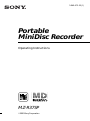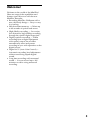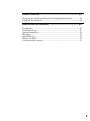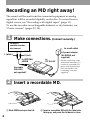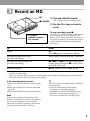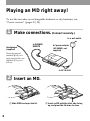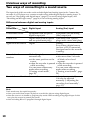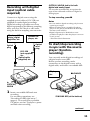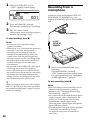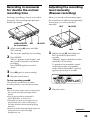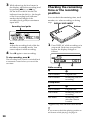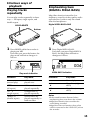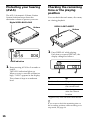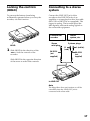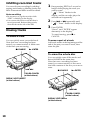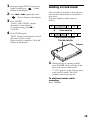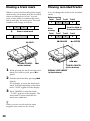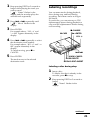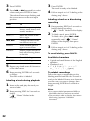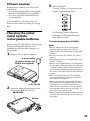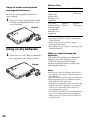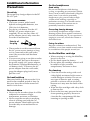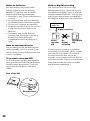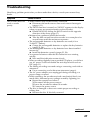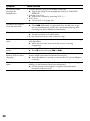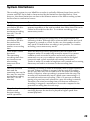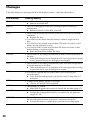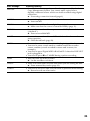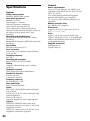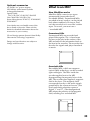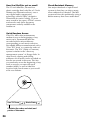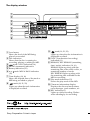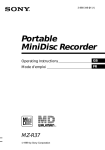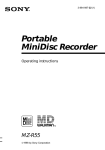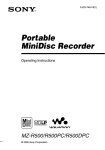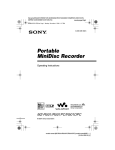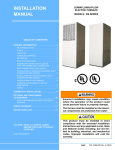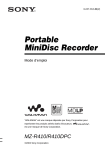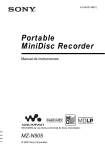Download Sony MZ-R37SP DVD Recorder User Manual
Transcript
3-045-473- 11(1) Portable MiniDisc Recorder Operating Instructions TM MZ-R37SP 2000 Sony Corporation WARNING To prevent fire or shock hazard, do not expose the unit to rain or moisture. To avoid electrical shock, do not open the cabinet. Refer servicing to qualified personnel only. Caution The use of optical instruments with this product will increase eye hazard. You are cautioned that any changes or modifications not expressly approved in this manual could void your authority to operate this equipment. DISPOSAL OF NICKEL METAL HYDRIDE BATTERY NICKEL METAL HYDRIDE BATTERY. DISPOSE OF PROPERLY. You can return your unwanted nickel metal hydride batteries to your nearest Sony Service Center. Note: In some areas the disposal of nickel metal hydride batteries in household or business trash may be prohibited. Information This equipment has been tested and found to comply with the limits for a Class B digital device, pursuant to Part 15 of the FCC Rules. These limits are designed to provide reasonable protection against harmful interference in a residential installation. This equipment generates, uses, and can radiate radio frequency energy and, if not installed and used in accordance with the instructions, may cause harmful interference to radio communications. However, there is no guarantee that interference will not occur in a particular installation. If this equipment does cause harmful interference to radio or television reception, which can be determined by turning the equipment off and on, the user is encouraged to try to correct the interference by one or more of the following measures: — Reorient or relocate the receiving antenna. — Increase the separation between the equipment and receiver. — Connect the equipment into an outlet on a circuit different from that to which the receiver is connected. — Consult the dealer or an experienced radio/TV technician for help. 2 For the Sony Service Center nearest you call 1-800-222-SONY (United States only) Caution: Do not handle damaged or leaking nickel metal hydride battery. IN NO EVENT SHALL SELLER BE LIABLE FOR ANY DIRECT, INCIDENTAL OR CONSEQUENTIAL DAMAGES OF ANY NATURE, OR LOSSES OR EXPENSES RESULTING FROM ANY DEFECTIVE PRODUCT OR THE USE OF ANY PRODUCT. “MD WALKMAN” is a trademark of Sony Corporation. Owner's Record The serial number is located at the rear of the disc compartment lid and the model number is located at the top and bottom. Record the serial number in the space provided below. Refer to them whenever you call upon your Sony dealer regarding this product. Model No. MZ-R37SP Serial No. Welcome! Welcome to the world of the MiniDisc! Here are some of the capabilities and features you'll discover with the new MiniDisc Recorder. • Recording MiniDisc Walkman with a new, thin body design — Easy to carry in your bag. • Shock-resistant memory — Offsets up to 40 seconds of optical read errors. • High-fidelity recording — Low-noise, low-distortion, high-fidelity recording through the optical digital input jack. • Digital synchro-recording — When recording from a digital equipment with optical output, the recorder automatically starts and pauses recording in sync with operation on the digital source. • Digital AGC (Auto Gain Control) — Automatic recording level adjustment without sacrificing superb digital sound. • Long-time recording with monaural sound — You can record up to 160 minutes on a disc using monaural recording. 3 Table of contents Recording an MD right away! ................................ 6 Playing an MD right away! ..................................... 8 Various ways of recording .................................... 10 Two ways of connecting to a sound source ....................................... 10 Recording with digital input (optical cable required) ...................... 11 To start/stop recording in sync with the source player (Synchro-recording) ...................................................................... 11 Recording from a microphone ............................................................. 12 Recording in monaural for double the normal recording time ...... 13 Adjusting the recording level manually (Manual recording) ......... 13 Checking the remaining time or the recording position .................. 14 Various ways of playback ..................................... 15 Playing tracks repeatedly ..................................................................... 15 Emphasizing bass (DIGITAL MEGA BASS) ...................................... 15 Protecting your hearing (AVLS) .......................................................... 16 Checking the remaining time or the playing position ..................... 16 Locking the controls (HOLD) .............................................................. 17 Connecting to a stereo system ............................................................. 17 Editing recorded tracks ......................................... 18 Erasing tracks ......................................................................................... 18 To erase a track ................................................................................ 18 To erase the whole disc ................................................................... 18 Adding a track mark ............................................................................. 19 Erasing a track mark ............................................................................. 20 Moving recorded tracks ........................................................................ 20 Labeling recordings ............................................................................... 21 4 Power sources ........................................................ 23 Charging the nickel metal hydride rechargeable batteries .............. 23 Using on dry batteries ........................................................................... 24 Additional information ......................................... 25 Precautions ............................................................................................. 25 Troubleshooting ..................................................................................... 27 System limitations ................................................................................. 29 Messages ................................................................................................. 30 Specifications .......................................................................................... 32 What is an MD? ...................................................................................... 33 Looking at the controls ......................................................................... 35 5 Recording an MD right away! The sound will be sent from the connected equipment as analog signal but will be recorded digitally on the disc. To record from a digital source, see “Recording with digital input” (page 11). To use the recorder on rechargeable batteries or dry batteries, see “Power sources” (pages 23, 24). 1 Make connections. (Connect securely.) CD player, cassette recorder, etc. (source) to a wall outlet to LINE OUT L (white) AC power adaptor (AC-E45HG, not supplied) R (red) to (OPTICAL) LINE IN Line cable (RK-G129, not supplied)* to DC IN 4.5V * Use the connecting cords without an attenuator. To connect to a portable CD player with a stereo minijack, use the RK-G136 connecting cord (not supplied). 2 Insert a recordable MD. 1 Slide OPEN and open the lid. 6 2 Insert a recordable MD with the label side facing up, and press the lid down to close. 3 Record an MD. 1 Press and slide REC upward. REC “REC” lights up and recording starts. p•CHARGE 2 Play the CD or tape you want to record. To stop recording, press p. CD player, cassette recorder, etc. (source) “SAVING” or “EDIT” flashes while data of the recording (the track’s start and end points, etc.) is being recorded. Do not move or jog the recorder or disconnect the power source while the indication is flashing in the display. To Press Pause P.1) Press P again to resume recording. Record from the end of the previous recording END SEARCH and slide REC upward. Record partway through the previous recording (, + or = to find the start point of recording and press p to stop. Then slide REC upward. Remove the MD p and slide OPEN to open the lid.2) 1) 2) A track mark is added at the point where you press P; thus the remainder of the track will be counted as a new track. Once you open the lid, the point to start recording will change to the beginning of the first track. Check the point to start recording on the display. If the recording does not start z •Make sure the recorder is not locked (page 17). •Make sure the MD is not record-protected (page 26). •Premastered MDs cannot be recorded over. •The level of the recorded sound is adjusted automatically. •You can monitor the sound during recording. Connect the supplied headphones to PHONES/REMOTE and adjust the volume by pressing VOL +/–. This does not affect the recording level. Note If the power supply is disrupted (i.e. the battery is removed or becomes exhausted or the AC power adaptor is disconnected) when the recorder is operating, the lid will not open until the power is restored. 7 Playing an MD right away! To use the recorder on rechargeable batteries or dry batteries, see “Power sources” (pages 23, 24). 1 Make connections. (Connect securely.) to a wall outlet Headphones (supplied) to PHONES/ REMOTE AC power adaptor (AC-E45HG, not supplied) Wear the earpad marked R in your right ear and the one marked L in your left ear. to DC IN 4.5V 2 Insert an MD. 1 Slide OPEN and open the lid. 8 2 Insert an MD with the label side facing up, and press the lid down to close. 3 Play an MD. 1 Press (. 2 Press VOL +/– to adjust the volume. p•CHARGE (•ENTER The volume will be shown in the display. To stop play, press p. VOL +/– To Do this Pause Press P. Press P again to resume play. Find the beginning of the current track Press = once. Find the beginning of the next track Press + once. Go backwards while playing 1) Keep pressing =. Go forward while playing1) Keep pressing +. Remove the MD Press p and slide OPEN to open the lid.2) 1) 2) To go backward or forward quickly without listening, press P and then keep pressing = or +. Once you open the lid, the point to start play will change to the beginning of the first track. If the play does not start Note Make sure the recorder is not locked (page 17). •The sound may skip during playback when the recorder is exposed to continuous vibration, such as while jogging. When using optional headphones Use only headphones with stereo mini plugs. You cannot use headphones with micro plugs. z Playback will switch automatically between stereo and monaural according to the sound source. 9 zVarious ways of recording Two ways of connecting to a sound source The input jack of this recorder works as both digital and analog input jacks. Connect the recorder to a CD player or a cassette recorder using either digital input or analog input. To record, see “Recording with digital input” (page 11) to record using digital input, and “Recording an MD right away!” (page 6) to record using analog input. Difference between digital and analog inputs Difference Input Digital input Analog (line) input Connectable source Equipment with an optical digital output jack Usable cord Digital cable (with an optical Line cable (with 2 phono and an optical-mini plug) plugs and a stereo-mini plug) Signal from the source Digital Analog Even when a digital source (such as a CD) is connected, the signal sent to the recorder is analog. Recorded track numbers Marked (copied) automatically •at the same positions as the source. •when the recorder is paused while recording. You can erase unnecessary marks after recording (“Erasing a track mark”, page 20). Marked automatically •after more than 2 seconds of blank or low-level segment. •when the recorder is paused while recording. You can erase unnecessary marks after recording (“Erasing a track mark”, page 20). Recorded sound level Same as the source Adjusted automatically. Can also be adjusted manually (“Adjusting the recording level manually”, page 13). Equipment with an analog (line) output jack Note Track marks may be copied incorrectly : •when you record from some CD players or multi disc players using digital input. •when the source is in shuffle or program play mode while recording using digital input. In this case, play the source in normal play mode. •when recording BS or CS programs through digital input. 10 Recording with digital input (optical cable required) Connect to a digital source using the supplied optical cable or POC-15B (not supplied) to make digital recordings. Digital recording is possible even from digital equipment with different sampling rates, such as a DAT deck or a BS tuner, using the built-in sampling rate converter. CD player, MD player, digital amplifier, etc. Portable CD player, etc. Optical miniplug Optical plug POC-15B (not supplied) etc. Optical cable (supplied) etc. (OPTICAL) LINE IN jack is for both digital and analog input The recorder automatically recognizes the type of line cable and switches to digital or analog input. To stop recording, press p. Notes •You can make a digital recording only from an optical type output. •When recording from a portable CD player, play it on AC power and disable the anti-skip function (such as ESP*). •Digital output may be disabled on some portable CD players when the player is not run on AC power. * Electronic Shock Protection To start/stop recording in sync with the source player (Synchrorecording) You can easily make digital recordings of a digital source on an MD. Before synchro-recording, make connections to the digital source with a digital cable, and insert a recordable MD. CD players, etc. p•CHARGE to (OPTICAL) LINE IN 1 Insert a recordable MD and start recording. For recording operations, see “Recording an MD right away !” (page 6). To record from a portable CD player, set the CD player to pause and then start recording. SYNCHRO REC (at the bottom) continued 11 1 Slide SYNCHRO REC to ON. “SYNC” appears in the display. 001 2 3 Recording from a microphone Connect a stereo microphone (ECM-717, ECM-MS907, ECM-MS957, etc.; not supplied) to the MIC (PLUG IN POWER) jack. Press and slide REC upward. The recorder stands by for recording. Play the source sound. The recorder starts recording when it receives the playing sound. Stereo microphone To stop recording, press p. to MIC (PLUG IN POWER) Notes •You cannot pause manually during synchro-recording. •When there is no sound from the player for more than 3 seconds during synchrorecording, the recorder goes into the standby mode automatically. When the sound comes from the player again, the recorder resumes synchro-recording. If the recorder is kept in the standby mode for 5 minutes or longer, the recorder stops automatically. •Do not switch SYNCHRO REC after step 2. Recording may not be done properly. •Even when there is no recorded sound on the sound source, there may be cases when recording does not pause automatically during synchro-recording due to the noise level emitted from the sound source. z When recording in monaural, follow steps 1 and 2 of “Recording in monaural for double the normal recording time” (page 13) before synchro-recording. 12 1 Insert a recordable MD and start recording. Press and slide REC upward. “REC” lights up and recording starts. For other operations, see “Recording an MD right away! ” (page 6). To stop recording, press p. Notes •When recording sources with large sound, adjust recording manually to prevent distortion (see “Adjusting the recording level manually”, page 13). •You cannot record through the microphone while an optical cable is connected to the (OPTICAL) LINE IN jack. The recorder automatically switches input in the following order; optical input, microphone input, and analog input. •The microphone may pick up the operating sound of the recorder itself. Use the microphone away from the recorder in such cases. Recording in monaural for double the normal recording time Adjusting the recording level manually (Manual recording) For longer recordings, choose to record in monaural. The recording time becomes double the normal. When you record with an analog input, the sound level is adjusted automatically. If necessary, you can set the level manually. P•CAPS REC MODE•DELETE (at the bottom) 1 2 3 4 REC P•CAPS While pressing P, press and slide REC upward. The recorder stands by for recording. = 1 Press MODE. “Mono” appears in the display, and the recorder switches to monaural recording. Press MODE again to record in stereo. Press P again to start recording. + While pressing P, slide and hold REC upward for more than 2 seconds. “Manual” appears and the recorder stands by for recording. To return to the automatic control, while the recorder is in standby mode, slide and hold REC upward again for more than 2 seconds. Play the sound source. Manual To stop recording, press p. The recorder switches back to stereo recording when you record the next time. Notes •If you record a stereo source in monaural, the sounds from left and right will be mixed. •You cannot record in monaural if SYNCHRO REC is slid to ON. •The MDs recorded in monaural can be played back only with an MD player/ recorder that has the monaural playing function. •Sound recorded through digital input can be monitored in stereo through headphones, etc. 2 Play the source. continued 13 3 While observing the level meter in the display, adjust the recording level by pressing + (+) or = (–). Set the level so that it hits the 5th indicator from the left (i.e., the length of the lit recording level indicator reaches the full length of the recording level guide) at maximum input level. Checking the remaining time or the recording position You can check the remaining time, track number, etc. when recording or during stop. DISPLAY•EDIT•INSERT Bottom Recording level guide REC19 Note Adjust the recording level while the recorder is in standby mode. You cannot adjust it while recording. 4 1 Press DISPLAY while recording or in stop mode. Each time you press the button, the display changes as follows. Press P again to start recording. To stop recording, press p. The recording level control is switched back to automatic control when you record the next time. 001 A B While recording A B Track number Elapsed time Track number Remaining time for recording In stop mode A B Track number Track name Disc name1) 1) Elapsed time Remaining time for recording Remaining time after the current location 1) Appears only if the track has been labeled. z If you want to check the playing position or track name while playing, see page 16. 14 zVarious ways of playback Emphasizing bass (DIGITAL MEGA BASS) Playing tracks repeatedly You can play tracks repeatedly in three ways — all repeat, single repeat, and shuffle repeat. Mega Bass function intensifies low frequency sound for richer quality audio reproduction. It affects only the sound from the headphones. Digital MEGA BASS•AVLS MODE•DELETE Bottom Bottom 1 Press MODE while the recorder is playing an MD. Each time you press the button, the play mode indication changes as follows. 1 Press Digital MEGA BASS. Each time you press Digital MEGA BASS, the Mega Bass indication changes as follows. 004 004 MEGA BASS indication Play mode indication Indication Play mode Indication Play mode none (normal play) All the tracks are played once. none Normal play “ “f” (all repeat) All the tracks are played repeatedly. “ Mega Bass (slight effect) “f 1” (single repeat) A single track is played repeatedly. ““” “ Mega Bass (strong effect) “SHUF f” (shuffle repeat) All the tracks are played repeatedly in random order. ” Notes •If the sound becomes distorted when emphasizing bass, turn down the volume. •Mega Bass function does not affect the sound being recorded. •Mega Bass does not function when a line cable is connected to the LINE OUT jack on the recorder. 15 Protecting your hearing (AVLS) The AVLS (Automatic Volume Limiter System) function keeps down the maximum volume to protect your ears. Checking the remaining time or the playing position You can check the track name, disc name, etc. during playback. Digital MEGA BASS•AVLS DISPLAY•EDIT•INSERT Bottom Bottom 004 1 Press DISPLAY while playing. Each time you press DISPLAY, the display changes as follows. AVLS indication 1 Keep pressing AVLS for 2 seconds or longer. The AVLS indication lights up. When you try to turn the volume too high, “AVLS” appears in the display. The volume is kept to a moderate level. 001 B A B Track number Track name Disc name1) A 1) Elapsed time Remaining time of the current track Remaining time after the current location 1) Appears only if the track has been labeled. z If you want to check the remaining time or the recording position while recording or in stop mode, see page 14. 16 Locking the controls (HOLD) Connecting to a stereo system To prevent the buttons from being accidentally operated when you carry the recorder, use this function. Connect the LINE OUT jack of the recorder to the LINE IN jacks of an amplifier or a tape player with a line cable (RK-G129 or RK-G136, not supplied). The output is analog. The recorder plays the MD digitally and sends analog signals to the connected equipment. Stereo system, etc. Portable DAT recorder to LINE IN HOLD 1 Slide HOLD in the direction of the C to lock the controls of the recorder. Stereo mini-plug RK-G136 (not supplied) 2 phono plugs R (red) L (white) RK-G129 (not supplied) Slide HOLD in the opposite direction of the arrow to unlock the controls. to LINE OUT Note The Mega Bass does not function or will be cancelled when the LINE OUT jack is connected with a line cable. 17 zEditing recorded tracks You can edit your recordings by adding/ erasing track marks or labeling tracks and MDs. Premastered MDs cannot be edited. 1 Notes on editing •Do not move or jog the recorder while “EDIT” is flashing in the display. •You cannot edit tracks on an MD that is record-protected. Before editing tracks, close the tab on the side of the MD. 2 3 Erasing tracks To erase a track You can quickly erase a recorded track. Note that once a recording has been erased, you cannot retrieve it. Make sure of the track you are erasing. p•CHARGE Keep pressing EDIT for 2 second or longer while playing the track you want to erase. “ ” “Name” flashes in the display, and the recorder plays the selected track repeatedly. Press = or + repeatedly until “ ” “Erase” flashes in the display. Press ENTER. “Erase?” and “ENTER” appear alternately in the display. To cancel erasing, press p or CANCEL. To erase a part of a track Add track marks at the beginning and the end of the part you want to erase, then erase the part. (•ENTER To erase the whole disc =+ You can quickly erase all the tracks and data of the MD at the same time. Note that once a recording has been erased, you cannot retrieve it. Be sure to check the contents of the disc you want to erase. p•CHARGE (•ENTER T MARK•CANCEL (at the bottom) DISPLAY•EDIT•INSERT (at the bottom) =+ T MARK•CANCEL (at the bottom) DISPLAY•EDIT•INSERT (at the bottom) 18 1 2 3 4 Keep pressing EDIT for 2 seconds or longer during stop. “ ” “Name” flashes in the display. Press = or + repeatedly until “ ” “Erase” flashes in the display. Press ENTER. “Erase?” and “ENTER” appear alternately in the display. To cancel erasing, press p or CANCEL. Adding a track mark You can add track marks so that the part after the new track mark is counted as a new track. The track numbers will increase as follows. 1 2 3 4 4 Track marking . Press ENTER again. “EDIT” flashes in the display, and all the tracks will be erased. When erasing is complete, “BLANK” flashes in the display. 1 2 3 4 5 Track numbers increase T MARK•CANCEL Bottom 1 While playing or pausing an MD, press T MARK on the recorder at the point you want to add a mark. “T. ON” appears in the display, and a track mark is added. The track number will increase by one. To add track marks while recording Press T MARK. 19 Erasing a track mark Moving recorded tracks When you record with analog (line) input, unnecessary track marks may be recorded where recording level is low. You can erase a track mark to combine the tracks before and after the track mark. The track numbers will change as follows. You can change the order of the recorded tracks. 1 2 . 1 3 4 4 Erase a track mark 2 Before moving Track A Track B 1 2 After moving $ Track A Track C 3 1 2 Track C Track D 3 4 Move track C from the third to the second track. Track B Track D 3 4 Track numbers decrease p•CHARGE P•CAPS (•ENTER =+ T MARK•CANCEL (at the bottom) 1 2 3 = While playing the track with the track mark you want to erase, press P to pause. Find the track mark by pressing = slightly. For example, to erase the third track mark, find the beginning of the third track. “00:00” appears in the display. Press T MARK to erase the mark. “T. OFF” appears in the display. The track mark is erased and the two tracks are combined. z When you erase a track mark the name assigned to the mark are also erased. 20 T MARK•CANCEL (at the bottom) DISPLAY•EDIT•INSERT (at the bottom) 1 2 3 4 5 Keep pressing EDIT for 2 seconds or longer while playing the track you want to move. “ ” “ Name” flashes in the display and the recorder plays the selected track repeatedly. Press = or + repeatedly until “ ” “ Move” flashes in the display. Labeling recordings You can name tracks during playback, discs during stop, and both during recording. Each name can be as long as 200 letters. For each disc, you can enter up to 1700 alphanumeric letters during playback or stop, and 500 alphanumeric letters during one recording. Press ENTER. For example above, “003 n” and “n 003” appear alternately in the display. p•CHARGE P•CAPS (•ENTER VOL +/– Press = or + repeatedly to select the destination track number. For example above, “003 n” and “n 002” appear alternately in the display. To cancel moving, press p or CANCEL. =+ T MARK•CANCEL Press ENTER. The track moves to the selected destination track. MODE•DELETE DISPLAY•EDIT•INSERT Labeling a disc during stop 1 2 Insert a disc. To label a disc that is already in the recorder, press p to stop. Keep pressing EDIT for 2 seconds or longer. “ ” “Name” flashes in the display. continued 21 3 4 Press ENTER. Press = or + repeatedly to select a letter and press ENTER to enter. The selected letter stops flashing and the cursor moves to the next input position. Press To CAPS Switch between capital letters, small letters, and marks/numbers. VOL +/– Move the cursor to the left or right. =/+ Change the letter to the one before/next one. INSERT Insert a blank space to type in a new letter. DELETE Delete a letter and move back all following letters to the left. 4 Press ENTER. The track is ready to be labeled. Follow steps 4 to 6 of “Labeling a disc during stop” above. Labeling a track or a disc during recording 1 2 3 Keep pressing EDIT for 2 seconds or longer during recording. “ ” “Name” flashes in the display. To label a track, press ENTER. To label a disc, press = or + repeatedly until “ ” “Name” flashes in the display, then press ENTER. Follow steps 4 to 6 of “Labeling a disc during stop” above. To cancel labeling, press CANCEL. p Cancel labeling. Available characters CANCEL Cancel labeling. • Capital and small letters of the English alphabet • Numbers 0 to 9 • ! " # $ % & ( ) * . ; < = > ? @ _ ` + – ' , / : _ (space) 5 6 Repeat step 4 and enter all characters of the label name. Keep pressing ENTER for 2 seconds or longer. The track or disc is labeled. Labeling a track during playback 1 2 22 3 Insert a disc and play the track you want to label. To relabel recordings Follow the steps corresponding to the labeling method until the disc or track is ready to be labeled. Enter a new character over the one you want to change, then keep pressing ENTER for 2 seconds or longer. Notes Keep pressing EDIT for 2 seconds or longer. “ ” “Name” flashes in the display. •You cannot relabel premastered MDs or label MDs that have not been recorded. •The recorder is able to display, but cannot label using, Japanese “Katakana” characters. zPower sources Besides house current, you can use the recorder on: – two nickel metal hydride rechargeable batteries NH-WMAA (not supplied) – two size AA (LR6) alkaline batteries (not supplied) 3 Press CHARGE. “Charge” flashes, n appears in the display, and charging starts. It is preferable to use the recorder on house current when recording for a long time. Charging the nickel metal hydride rechargeable batteries Before using the NH-WMAA nickel metal hydride rechargeable batteries (not supplied) for the first time, charge it in the recorder. 1 Connect the AC power adaptor. to a wall outlet AC power adaptor (ACE45HG, not supplied) to DC IN 4.5V 2 Insert the rechargeable batteries into the recorder and close the lid. p•CHARGE Bottom Full charging of the completely discharged rechargeable batteries takes about 2 hours. To cancel charging, press CHARGE. Notes •Do not charge any other rechargeable batteries than the optional Sony NHWMAA nickel metal hydride rechargeable batteries. •Be sure to use the AC-E45HG AC power adaptor. •Charging time may vary depending on the battery condition. •When a rechargeable battery is charged for the first time or charged after a long period of disuse, battery life may be shorter than usual. Repeat discharging and recharging a few times. The battery life should return to normal. •When the battery life of a fully charged rechargeable battery becomes about half the normal life, replace it. •When carrying the rechargeable batteries, keep them in the supplied carrying case. It is dangerous to carry the batteries out of their case in your pocket or a bag together with metallic objects such as key rings, as this may cause a short circuit. •Remove the rechargeable batteries from the recorder when they are not to be used for a long time. 23 Battery life1) Using on nickel metal hydride rechargeable batteries Batteries Recording2) Playback Two size AA (LR6) Sony alkaline dry batteries (not supplied) -----3) Be sure the rechargeable batteries are fully charged. Approx. 15.5 hours Two NHWMAA nickel metal hydride rechargeable batteries (not supplied) Approx. 8 hours Approx. 11.5 hours 1 Insert two fully charged nickel metal hydride rechargeable batteries with correct polarity. Bottom 1) Using on dry batteries 1 Insert two size AA (LR6) dry batteries (not supplied) with correct polarity. Bottom The battery life may be shorter due to operating conditions and the temperature of the location. 2) When you record, use fully charged rechargeable batteries. 3) Recording time may differ according to the alkaline batteries. When to replace/charge the batteries When the dry batteries or rechargeable batteries are weak, flashing b or “LoBATT” appears in the display. Replace the dry batteries or charge the rechargeable batteries. Notes •Do not use a new dry battery mixed with an used one. Do not mix different types of dry batteries. •Stop the recorder before replacing batteries. •When replacing the dry batteries, replace both batteries with new ones. •The battery indication shows you when the batteries should be replaced or recharged. It does not necessarily reflect the exact remaining battery power. •The battery indication of an alkaline battery may not accurately reflect the remaining battery power if it has not been used for a period of time. 24 zAdditional information Precautions On safety Do not put any foreign objects in the DC IN 4.5 V jack. On power sources • Use house current, nickel metal hydride rechargeable batteries, two LR6 (size AA) batteries. • For use in your house: Use the ACE45HG AC power adaptor (not supplied). Do not use any other AC power adaptor since it may cause the recorder to malfunction. Polarity of the plug • The recorder is not disconnected from the AC power source (mains) as long as it is connected to the wall outlet, even if the recorder itself has been turned off. • If you are not going to use this recorder for a long time, be sure to disconnect the power supply (AC power adaptor, dry batteries, rechargeable batteries, or car battery cord). To remove the AC power adaptor from the wall outlet, grasp the adaptor plug itself; never pull the cord. On heat build-up Heat may build up in the recorder if it is used for an extended period of time. In this case, leave the recorder turned off until it cools down. On installation • Never use the recorder where it will be subjected to extremes of light, temperature, moisture or vibration. • Never wrap the recorder in anything when it is being used with the AC power adaptor. Heat build-up in the recorder may cause malfunction or damage. On the headphones Road safety Do not use headphones while driving, cycling, or operating any motorized vehicle. It may create a traffic hazard and is illegal in many areas. It can also be potentially dangerous to play your recorder at high volume while walking, especially at pedestrian crossings. You should exercise extreme caution or discontinue use in potentially hazardous situations. Preventing hearing damage Avoid using headphones at high volume. Hearing experts advise against continuous, loud and extended play. If you experience a ringing in your ears, reduce the volume or discontinue use. Caring for others Keep the volume at a moderate level. This will allow you to hear outside sounds and to be considerate of the people around you. On the MiniDisc cartridge • When carrying or storing the MiniDisc, keep it in its case. • Do not break open the shutter. • Do not place the cartridge where it will be subject to light, extreme temperatures, moisture or dust. On cleaning • Clean the recorder casing with a soft cloth slightly moistened with water or a mild detergent solution. Do not use any type of abrasive pad, scouring powder or solvent such as alcohol or benzene as it may mar the finish of the casing. • Wipe the disc cartridge with a dry cloth to remove dirt. • Dust on the lens may prevent the unit from operating properly. Be sure to close the disc compartment lid after inserting or ejecting an MD. 25 Notes on batteries Note on digital recording Incorrect battery usage may lead to leakage of battery fluid or bursting batteries. To prevent such accidents, observe the following precautions: • Install the + and – poles of the batteries correctly. • Do not install new and used batteries or different kinds of batteries together. • Do not try to recharge dry batteries. • When the recorder is not to be used for a long time, be sure to remove the batteries. • If a battery leak should develop, carefully and thoroughly wipe away battery fluid from the battery compartment before inserting new ones. This recorder uses the Serial Copy Management System, which allows only first-generation digital copies to be made from premastered software. You can only make copies from a home-recorded MD by using the analog (line out) connections. Note on mechanical noise The recorder gives off mechanical noise while operating, which is caused by the power-saving system of the recorder and it is not a problem. To protect a recorded MD To record-protect an MD, slide open the tab at the side of the MD. In this position, the MD cannot be recorded. To record again, slide the tab back so the tab is visible. Back of the MD Tab Record-protect 26 CD player, MD player, etc. Digital recording Homerecorded MD No digital recording Recordable MD If you have any questions or problems concerning your recorder, please consult your nearest Sony dealer. (If a trouble occurred when the disc was in the recorder, we recommend that the disc be left in the recorder when you consult your Sony dealer so that the cause of trouble may be better understood.) Troubleshooting Should any problem persist after you have made these checks, consult your nearest Sony dealer. Symptom Cause/Solution The recorder does not work or works poorly. • Audio sources may not be securely connected. b Disconnect the audio sources once and connect them again (pages 6, 11). • The HOLD function is turned on (“HOLD” appears in the display when you press an operation button on the recorder). b Disable HOLD by sliding the HOLD switch in the opposite direction of the arrow (page 17). • Moisture has condensed inside the recorder. b Take the MD out and leave the recorder in a warm place for several hours until the moisture evaporates. • The rechargeable batteries or dry batteries are weak (b or “LoBATT” flashes). b Charge the rechargeable batteries or replace the dry batteries (pages 23, 24). • The rechargeable batteries or dry batteries have been installed incorrectly. b Install the batteries correctly (pages 23, 24). • You pressed a button while the disc indication was rotating quickly. b Wait until the indication rotates slowly. • When recording digitally from a portable CD player, you did not use AC power or did not disable the anti-skip function such as ESP (page 11). • The analog recording was made using a connecting cord with an attenuator. b Use a connecting cord without an attenuator (page 6). • The AC power adaptor was unplugged during recording or a power outage occurred. • While operating, the recorder received a mechanical shock, too much static, abnormal power voltage caused by lightning, etc. b Restart the operation as follows. 1 Disconnect all the power sources. 2 Leave the recorder for about 30 seconds. 3 Connect the power source. • The disc is damaged or does not contain proper recording or editing data. b Reinsert the disc. If this fails, rerecord. continued 27 28 Symptom Cause/Solution No sound comes through the headphones. • The headphones plug is not firmly connected. b Plug in the plug of the headphones firmly to PHONES/ REMOTE. • Volume is too low. b Adjust the volume by pressing VOL +/–. • AVLS is on. b Switch AVLS off (page 16). An MD is not played from the first track. • Disc playing stopped before it came to the last track. b Press = repeatedly or open and close the lid once to go back to the beginning of the disc, and restart playing after checking the track number in the display. Playback sound skips. • The recorder is placed where it receives continuous vibration. b Put the recorder on a stable place. • A very short track may cause sound to skip. Sound has a lot of static. • Strong magnetism from a television or such device is interfering with operation. b Move the recorder away from the source of strong magnetism. Cannot find the track marks. • You pressed P after pressing = or +. b Press P before pressing = or +. The rechargeable battery does not start charging. • The rechargeable battery has been inserted incorrectly or the AC power adaptor has been connected incorrectly. b Insert the battery correctly or connect the AC power adaptor correctly. The lid does not open. • The power sources have been disconnected during recording or editing, or the batteries have been exhausted. b Set the power sources again, or replace the exhausted batteries with new ones. System limitations The recording system in your MiniDisc recorder is radically different from those used in cassette and DAT decks and is characterized by the limitations described below. Note, however, that these limitations are due to the inherent nature of the MD recording system itself and not to mechanical causes. Symptom Cause “TrFULL” appears even before the disc has reached the maximum recording time (60, 74 or 80 minutes). When 254 tracks have been recorded on the disc, “TrFULL” appears regardless of the total recorded time. More than 254 tracks cannot be recorded on the disc. To continue recording, erase unnecessary tracks. “TrFULL” appears even before the disc has reached the maximum track number or recording time. Repeated recording and erasing may cause fragmentation and scattering of data. Although those scattered data can be read, each fragment is counted as a track. In this case, the number of tracks may reach 254 and further recording is not possible. To continue recording, erase unnecessary tracks. Track marks cannot be erased. The remaining recording time does not increase even after erasing numerous short tracks. When the data of a track is fragmented, the track mark of a fragment under 12 seconds long cannot be erased. You cannot combine a track recorded in stereo and a track recorded in monaural; nor can you combine a track recorded with digital connection and a track recorded with analog connection. Tracks of under 12 seconds in length are not counted and so erasing them may not lead to an increase in the recording time. The total recorded time and the remaining time on the disc may not total the maximum recording time (60, 74 or 80 minutes). Normally, recording is done in minimum units of approximately 2 seconds. When recording is stopped, the last unit of recording always uses this unit of 2 seconds even if the actual recording is shorter. Likewise, when recording is restarted after the stop, the recorder will automatically insert a blank space amounting to 2 seconds before the next recording. (This is to prevent accidental erasing of a previous track whenever a new recording is started). Therefore, the actual recording time will decrease whenever a recording is stopped; a maximum of 6 seconds compared to the potential recording time for each stop. The edited tracks may exhibit sound dropout during search operations. The fragmentation of data may cause sound dropout while searching because the tracks are played in higher speed than normal playback. 29 Messages If the following error messages flash in the display window, check the chart below. 30 Error message Meaning/Remedy BLANK • An MD with no recording on it is inserted. b Insert a recorded MD. ERROR • The disc is damaged or does not contain proper recording or editing data. b Reinsert the disc. If this fails, rerecord. FULL • There is no more space to record on the disc (less than 12 seconds available). b Replace the disc. • You tried to enter more than 200 letters to label a single track or disc. • You tried to enter a total of more than 1700 letters for track or disc names during playback or stop. • You tried to enter a total of more than 500 letters for track or disc names during a single recording. b Enter the characters within the limit. SAVING • The recorder is recording information (sounds) from the memory to the disk. b Wait until this process is completed. Do not expose the recorder to any physical shock, nor disrupt power supply. EDIT • The recorder is recording information (track start and end position) from the memory to the disk. b Wait until this process is completed. Do not expose the recorder to physical shock, nor disrupt power supply. BUSY • You tried to operate the recorder while it was accessing the recorded data. b Wait until the message goes out (in rare cases, it may take 2–3 minutes). HiDCin • Voltage of the power supply is too high. b Use the AC-E45HG (not supplied). HOLD • The recorder is locked. b Slide HOLD against the arrow to unlock the recorder (page 17). LoBATT • Batteries are weak. b Charge the rechargeable batteries or replace the dry batteries (pages 23, 24). MEMORY • You tried to record when there is no indication in the display, with the recorder placed where it receives continuous vibration. b Put the recorder on a stable place, and start recording again. Error message Meaning/Remedy NoCOPY • You tried to make a copy from a disc that is protected by the Serial Copy Management System. You cannot make copies from a digitally connected source which was itself recorded using digital connection. b Use analog connection instead (page 6). NoDISC • You tried to play or record with no disc in the recorder. b Insert an MD. NO SIG • The recorder could not detect digital input signals. b Make sure that the source is connected firmly (page 11). PbONLY • You tried to record or edit on a premastered MD (Pb stands for “playback”.) b Insert a recordable MD. SAVED • You tried to record or edit on a MD with the tab in the recordprotect position. b Slide the tab back (page 26). SORRY • You tried to erase the track mark at the beginning of the first track. • You tried to erase a track mark to combine tracks the recorder cannot combine (a track recorded in stereo and in mono, for example). • You tried to press Digital MEGA BASS•AVLS when the LINE OUT jack is plugged in. • You tried to press P or T MARK during synchro-recording. TEMP • Heat has built up in the recorder. b Let the recorder cool down. TrFULL • There is no more space for new data when you are editing the MD. b Erase unnecessary tracks (page 18). TrPROT • You tried to record or edit on a track that is protected from erasing. b Record or edit on other tracks. 31 Specifications System Audio playing system MiniDisc digital audio system Laser diode properties Material: GaAlAs Wavelength: λ = 780 nm Emission duration: continuous Laser output: less than 44.6 µW (This output is the value measured at a distance of 200 mm from the lens surface on the optical pick-up block with 7 mm aperture.) Recording and playback time Maximum 80 minutes (MDW-80, stereo recording) Maximum 160 minutes (MDW-80, monaural recording) Revolutions 400 rpm to 900 rpm (CLV) Error correction Advanced Cross Interleave Reed Solomon Code (ACIRC) Sampling frequency 44.1 kHz Sampling rate converter Input: 32 kHz/44.1 kHz/48 kHz Coding Adaptive TRansform Acoustic Coding (ATRAC) Modulation system EFM (Eight to Fourteen Modulation) Number of channels 2 stereo channels 1 monaural channel Frequency response 20 to 20,000 Hz ± 3 dB Wow and Flutter Below measurable limit Inputs MIC (PLUG IN POWER): stereo mini-jack, 0.35–1.38 mV (OPTICAL) LINE IN: stereo mini-jack with optical (digital) in •Line in: 69–194 mV •Optical (digital) in: wave length 660 nm Outputs PHONES/REMOTE: stereo mini-jack, maximum output level 5 mW+ 5 mW, load impedance 16 ohm LINE OUT: stereo mini-jack, 194 mV, load impedance 10 kilohm or greater 32 General Power requirements Sony AC Power Adaptor AC-E45HG (not supplied) connected at the DC IN 4.5 V jack: 120 V AC, 60 Hz Two nickel metal hydride rechargeable batteries NH-WMAA (not supplied) Two size AA (LR6) alkaline batteries (not supplied) Battery operation time See “Battery life” (page 24) Dimensions Approx. 116.8 x 18.5 x 86.1 mm (w/h/d) (4 5/8 x 3/4 x 3 1/2 in.) Mass Approx. 160 g (5.6 oz) the recorder only Approx. 220 g (7.8 oz) incl. a recordable MD, and two NH-WMAA nickel metal hydride rechargeable batteries Supplied accessories Headphones (1) Optical cable (1) Optional accessories AC-E45HG AC power adaptor NH-WMAA nickel metal hydride rechargeable batteries Optical Cable POC-15B, POC-15AB, POC-DA12SP Line Cable RK-G129, RK-G136 Stereo Microphones ECM-717, ECM-MS907, ECM-MS957 Your dealer may not handle some of the above listed accessories. Please ask the dealer for detailed information about the accessories in your country. US and foreign patents licensed from Dolby Laboratories Licensing Corporation. Design and specifications are subject to change without notice. What is an MD? How MiniDisc works MiniDisc (MD) comes in two types: premastered (prerecorded) and recordable (blank). Premastered MDs, recorded at music studios, can be played back almost endlessly. However, they can't be recorded on or over like cassette tapes. To record, you must use a “recordable MD”. Premastered MDs Premastered MDs are recorded and played like regular CDs. A laser beam focuses on the pits in the surface of the MD and reflects the information back to the lens in the recorder. The recorder then decodes the signals and plays them back as music. Recordable MDs Recordable MDs, which use magnetooptical (MO) technology, can be recorded again and again. The laser inside the recorder applies heat to the MD, demagnetizing the magnetic layer of the MD. The recorder then applies a magnetic field to the layer. This magnetic field corresponds exactly to the audio signals generated by the connected source. (The north and south polarities equate to digital "1" and "0".) The demagnetized MD adopts the polarity of the magnetic field, resulting in a recorded MD. 33 How the MiniDisc got so small Shock-Resistant Memory The 2.5-inch MiniDisc, encased in a plastic cartridge that looks like a 3.5-inch diskette (see illustration above), uses a new digital audio compression technology called ATRAC (Adaptive TRansform Acoustic Coding). To store more sound in less space, ATRAC extracts and encodes only those frequency components actually audible to the human ear. One major drawback of optical read systems is that they can skip or mute when subjected to vibration. The MD system resolves this problem by using a buffer memory that stores audio data. Quick Random Access Like CDs, MDs offer instantaneous random access to the beginning of any music track. Premastered MDs are recorded with location addresses corresponding to each music selection. Recordable MDs are manufactured with a “User TOC Area” to contain the order of the music. The TOC (Table of Contents) system is similar to the “directory management system” of floppy disks. In other words, starting and ending addresses for all music tracks recorded on the disc are stored in this area. This lets you randomly access the beginning of any track as soon as you enter the track number (AMS), as well as label the location with a track name as you would a file on a diskette. User TOC Area Music Data Contains the order and start/end points of the music. 34 Looking at the controls See pages in ( ) for more details. The recorder 1 2 3 !¡ !™ !£ !¢ 4 !∞ 5 !§ 6 !¶ 7 !• 8 !ª 9 @º !º @¡ 1 Battery compartment (23) 2 MIC (PLUG IN POWER) jack (12) 3 REC (record) switch (7) 4 Display window (14, 16) 5 (OPTICAL) LINE IN jack (6, 11) 6 LINE OUT jack (17) 7 PHONES/REMOTE jack (8) 8 HOLD switch (17) 9 Digital MEGA BASS•AVLS button (at the bottom) (15, 16) 0 SYNCHRO REC (Synchronizedrecording) switch (at the bottom) (11) !¡ P (pause)•CAPS button (7, 9, 21) !™ p (stop)•CHARGE button (7, 9, 23) !£ ( (play)•ENTER button (7, 9, 18) !¢ DC IN 4.5V jack !∞ OPEN switch !§ VOL (volume) +/– buttons (9, 21) !¶ =/ + buttons !• END SEARCH button (7) !ª T MARK (track mark)•CANCEL button (at the bottom) (19, 21) @º MODE•DELETE button (at the bottom) (13, 15, 21) @¡ DISPLAY•EDIT•INSERT button (at the bottom) (14, 16, 18, 21) 35 The display window 1 9 2 !º 3 4 !¡ 5 !™ 6 !£ 7 !¢ 8 1 Level meter Shows the level of the MD being played or recorded. 2 Disc indication Shows that the disc is rotating for recording, playing or editing an MD. mark: AVLS indication (16) 3 4 MONO (monaural) indication 5 Battery indication (23) 6 “ or mark: MEGA BASS indication (15) 7 Time display (14, 16) Shows the elapsed time of the track or MD being recorded or played. 8 mark (18, 21, 22) Lights up when the track information is displayed or edited. Sony Corporation Printed in Japan 9 mark (19, 21, 22) Lights up when the disc information is displayed or edited. !º SYNC (Synchronized-recording) indication (11) !¡ REMAIN/REC REMAIN (remaining time/tracks) indication (14, 16) REMAIN lights up along with the remaining time of the track or disc, or remaining number of tracks. REC REMAIN lights up along with the remaining time available on the MD for recording. !™ Play mode indication (15) Shows the play mode of the MD. !£ Character information display Displays the disc and track names, error messages, track numbers, etc. !¢ REC indication (7) Lights up while recording. Flashes when standing by for recording.