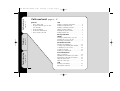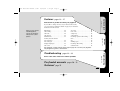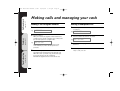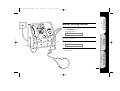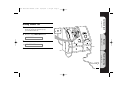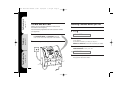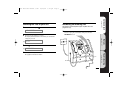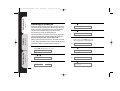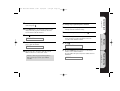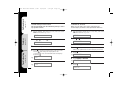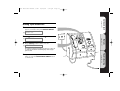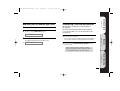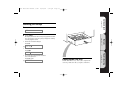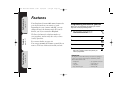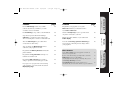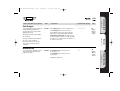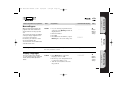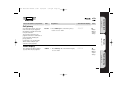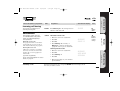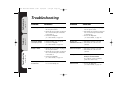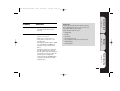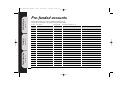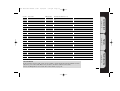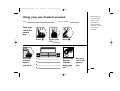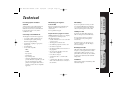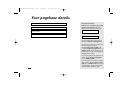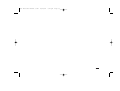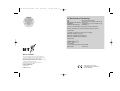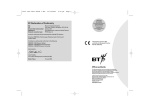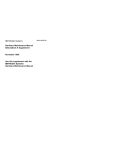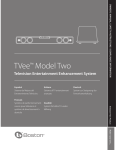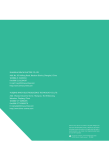Download Snapper SZT20486BVE Lawn Mower User Manual
Transcript
2305 c400 User Guide 3.9br 23/10/01 5:22 pm Page 1 Payphone Contour 400 User guide 23/10/01 Calls and cash pages 4 – 17 Calls and cash 2305 c400 User Guide 3.9br 5:22 pm Page 2 pages 4 – 17 find out: • how to make calls • about the different types of calls you can make • about pre-funding • about more call functions • how to check your cash calls making a call using the handset . . . . . . . . . . . . . .04 making a loudspeaker call . . . . . . . . . . . . . . . . . . . .04 making a call using a headset . . . . . . . . . . . . . . . . .05 calling a memory number . . . . . . . . . . . . . . . . . . . . . . . 6 changing the speech volume . . . . . . . . . . . . . . . . . . . 6 making another call . . . . . . . . . . . . . . . . . . . . . . . . . . . . . . 7 ............................ 8 pages 18 – 27 checks checking a number before you call . . . . . . . . . . . 8 checking the cost of your call . . . . . . . . . . . . . . . . . . 9 answering an incoming call . . . . . . . . . . . . . . . . . . . . 9 pages 28 – 29 Troubleshooting Features the big red button pre-funded accounts switching pre-funding on . . . . . . . . . . . . . . . . . . . . . to change a pre-funded phone number . . . . . to add money to an account . . . . . . . . . . . . . . . . . . to delete an account . . . . . . . . . . . . . . . . . . . . . . . . . . . . making a pre-funded call . . . . . . . . . . . . . . . . . . . . . . 10 11 12 12 13 more call functions using a text phone . . . . . . . . . . . . . . . . . . . . . . . . . . . . . . redialling the last number you called . . . . . . . transferring a call from an extension . . . . . . . using the owner mode . . . . . . . . . . . . . . . . . . . . . . . . . using the control port . . . . . . . . . . . . . . . . . . . . . . . . . . 14 15 15 16 16 cash checking your takings . . . . . . . . . . . . . . . . . . . . . . . . . 17 emptying the cash tray . . . . . . . . . . . . . . . . . . . . . . . . 17 2 2305 c400 User Guide 3.9br 23/10/01 5:22 pm pages 18 – 27 pages 4 – 17 find out how to get the most from your payphone If you’d like to change the way any of these features work, you can contact us using the details on page 34, or follow the instructions in this section. Subject to your contract with BT Payphones, you may not be able to change some of these features. 20 20 20 21 21 24 24 25 25 26 26 26 26 27 27 Features 22 23 23 24 old coins . . . . . . . . . . . . . . . . . . . . . . . . . . . . . . . . . new coins . . . . . . . . . . . . . . . . . . . . . . . . . . . . . . . . call privacy . . . . . . . . . . . . . . . . . . . . . . . . . . . . . caller display . . . . . . . . . . . . . . . . . . . . . . . . . . . incoming operator call barring . . . . . . time . . . . . . . . . . . . . . . . . . . . . . . . . . . . . . . . . . . . . . . day . . . . . . . . . . . . . . . . . . . . . . . . . . . . . . . . . . . . . . . dialling types . . . . . . . . . . . . . . . . . . . . . . . . . . . incoming call barring . . . . . . . . . . . . . . . . . switchboards . . . . . . . . . . . . . . . . . . . . . . . . . . . pages 18 – 27 PIN change . . . . . . . . . . . . . . . . . . . . . . . . . . . . . . call barring . . . . . . . . . . . . . . . . . . . . . . . . . . . . . . call back . . . . . . . . . . . . . . . . . . . . . . . . . . . . . . . . . call charges . . . . . . . . . . . . . . . . . . . . . . . . . . . . . minimum fee . . . . . . . . . . . . . . . . . . . . . . . . . . . . memory buttons and the big red button . . . . . . . . . . . . . . . . . . . . . . . . . . new call types . . . . . . . . . . . . . . . . . . . . . . . . . . display languages . . . . . . . . . . . . . . . . . . . . . fake coins . . . . . . . . . . . . . . . . . . . . . . . . . . . . . . . Calls and cash Features Page 3 This payphone is mains powered, please refer to page 18 to see how your payphone may be affected if power is disconnected. pages 28 – 29 pages 28 – 29 how to solve some of the more common problems Pre-funded accounts Technical page 33 pages 30 – 31 3 Troubleshooting Troubleshooting Features 5:22 pm Page 4 pages 4 – 17 Making a call using the handset Making a loudspeaker call 1 1 Lift the handset and insert your money eg INSERT 20p 2 Dial the number eg When you’ve dialled, the payphone will check that there’s enough money to start the call. If there isn’t, it will eject the first coin and request one of a higher value. eg Watch the display for information pages 28 – 29 The display shows how much time is left during the call. When 20 seconds of call time is left, you’ll hear the pips. If you don’t add any coins, the call will end. Remember the payphone doesn’t return unused coins. 4 2 eg Press the green LOUDSPEAKER button and insert your money INSERT 20p Dial the number and wait for an answer 020 7123 4567 020 7123 4567 You can check how many seconds you’ll get for 10p or the minimum fee for this call. Check your notice for details. 3 Troubleshooting 23/10/01 Making calls and managing your cash pages 18 – 27 Calls and cash 2305 c400 User Guide 3.9br 3 Speak towards the payphone when your call is answered 4 Press the green LOUDSPEAKER button when you’re ready to end your call 2305 c400 User Guide 3.9br 23/10/01 5:22 pm Page 5 Calls and cash Features pages 28 – 29 Troubleshooting Plug your headset into the headset lead and press the blue HEADSET button pages 18 – 27 1 pages 4 – 17 Making a call using a headset The light will come on. INSERT 20p 2 Insert your money 3 Dial the number eg 4 020 7123 4567 Press the blue HEADSET button when you’re ready to end your call 5 pages 4 – 17 Calls and cash 2305 c400 User Guide 3.9br 23/10/01 5:22 pm Page 6 Calling a memory number 1 2 pages 18 – 27 Features eg Lift the handset, press the green LOUDSPEAKER button or plug in your headset and press the blue HEADSET button to start your call INSERT 20p Press the Memory button you want and wait for the call to be answered Any more coins you put in while the payphone is dialling will be ejected. eg TAXI Press VOLUME up to four times to increase the volume pages 28 – 29 Troubleshooting Changing the speech volume Press VOLUME again to return to the initial volume 6 The Payphone Contour 400 is fitted with an inductive coupler handset that makes calls easier to hear when used with a suitable hearing aid. This is a legal requirement. If you use a behindthe-ear hearing aid, move the switch to the ‘T’ position and hold the handset earpiece next to the hearing aid. 2305 c400 User Guide 3.9br 23/10/01 5:22 pm Page 7 Calls and cash Features pages 28 – 29 Troubleshooting Don’t hang up at the end of the first call pages 18 – 27 1 pages 4 – 17 Making another call As long as you have the minimum fee left, you can make another call. 2 Press the orange NEXT CALL button please dial 3 eg 4 Dial the next number you want 020 7123 4567 Watch the display for information 7 pages 4 – 17 Calls and cash 2305 c400 User Guide 3.9br Features 5:22 pm Page 8 The BIG RED BUTTON Checking a number before you call Callers can press the big red button to call for local assistance in an emergency. 1 Do not start the call You will need to programme the local assistance number (see page 22). 2 Press H 1 pages 18 – 27 23/10/01 come on. You can use the loudspeaker or the handset. 2 KEy number Press the big red button and wait for an answer The LOUDSPEAKER and HEADSET lights will 3 Press the big red button again to end the call If you make a mistake as you dial, you can press REDIAL & DELETE to delete the last number you dialled. 4 eg 5 pages 28 – 29 Troubleshooting Dial the phone number you want and check the number on the display Lift the handset, press HEADSET or press LOUDSPEAKER to start your call INSERT 20P Insert your money The payphone will dial the number. 8 2305 c400 User Guide 3.9br 23/10/01 5:22 pm Page 9 Dial the phone number you want Lift the handset, press the green LOUDSPEAKER button or plug in your headset and press the blue HEADSET button The display will switch between the number you dial and the charge for your call. eg £2.50 3 Press H eg 4 Troubleshooting 2 1 Features KEy number Calls and cash The headset and loudspeaker lights will flash when the payphone rings. Start the call and press H pages 28 – 29 1 pages 18 – 27 Answering an incoming call pages 4 – 17 Checking the cost of your call INSERT 20P Insert your money The payphone will dial the number. 9 pages 4 – 17 Calls and cash 2305 c400 User Guide 3.9br 23/10/01 5:22 pm Page 10 Switching pre-funding on With a pre-funded account, callers don’t need to use coins for calls to the four numbers they call most often. They just need to enter their own PIN and press a memory button. The cost of the call will be charged to their account. 4 acc pin 01 5 Features pages 18 – 27 You can have up to 30 pre-funded accounts. The account holders will need to ask you to pay money into their account before they can start making calls. They can pay more money into their account during calls. There’s a limit of £10 for each account. This can be increased to £15, £20 or £25 subject to your contract with BT. For more information, contact us using the details on page 34. 1 Lift the handset, unlock the top cover, enter your owner PIN and relock the top cover pages 28 – 29 Troubleshooting H Dial S76H prefunding x 3 Press Memory 3 to switch pre-funding on prefunding 10 Press H pin 6 Enter the PIN that the account holder wants to use and make a note of the PIN on page 30 This can be between 1 and 6 characters. eg 1639 7 Press H ENTER COINS money 2 Press H 8 Enter up to £10 of coins to fund the account eg £9.50 9 Press H ENTER TEL 2305 c400 User Guide 3.9br 23/10/01 5:22 pm Page 11 press to dial this number 2 Enter the new phone number and press H 3 Press Memory 1 to scroll through and choose the charge band the payphone should use when the account holder calls this number 4 Press H MEMORY KEY STORED 14 Repeat steps 11 to 13 for the other three phone numbers that the account holder wants There’s a table on page 30 of this guide to help you to keep a record of pre-funded accounts. Troubleshooting You may not need to add more money. MEMORY KEY 13 Press the Memory button that the account holder will Features 12 Press H Follow steps 1 to 9 on page 10 Calls and cash charge band the payphone should use when the account holder calls this number 1 pages 28 – 29 11 Press Memory 1 to scroll through and choose the To change a pre-funded phone number pages 18 – 27 wants and press H pages 4 – 17 10 Enter the first phone number that the account holder 5 Press the Memory button that the account holder wants to use to dial the number The new number will replace the previous number stored on that button. STORED 11 pages 4 – 17 Calls and cash 2305 c400 User Guide 3.9br 23/10/01 5:22 pm Page 12 To add money to an account To delete an account The account holder can also add money during a call to top up their account. Make sure you make a note of the credit held in the account before you delete it. This information will be lost. 1 1 Lift the handset, unlock the top cover, enter your owner PIN and relock the top cover pages 28 – 29 Features Troubleshooting pages 18 – 27 money 2 H and press H again Dial S79H MONEY 2 Press Memory 3 or 4 to scroll through the accounts 4 Press H to check how much money is in an account Pressing H again changes the display back to the account number. You can switch between the two displays by pressing H. eg 5 eg £2.10 Add the money to the account £7.30 H Dial S79H ACCOUNT 01 ACCOUNT 01 3 Lift the handset, unlock the top cover, enter your owner PIN and relock the top cover 3 Press Memory 3 or 4 to scroll through the accounts 4 Press H to check how much money is in the account Make a note of how much is in the account for your records. 5 eg 6 eg 7 Press H ACCOUNT 01 Press REDIAL & DELETE DEL ACC 01 Press H DELETED 12 2305 c400 User Guide 3.9br 23/10/01 5:22 pm Page 13 eg Troubleshooting 3 Features eg Calls and cash 2 pages 28 – 29 eg Lift the handset, press LOUDSPEAKER ON/OFF or plug in your headset and press HEADSET ON/OFF pages 18 – 27 1 pages 4 – 17 Making a pre-funded call insert 20p Press S, enter your PIN and press H PLEASE DIAL Press a Memory button to make your call 020 7123 456 The payphone will dial the number and show the credit in the account. You can insert coins during any call to top up your account. 4 Replace the handset, press the HEADSET ON/OFF button or press the LOUDSPEAKER ON/OFF button to end the call 13 Features pages 4 – 17 pages 18 – 27 Calls and cash 2305 c400 User Guide 3.9br pages 28 – 29 5:22 pm Page 14 Using a text phone Calls made using a text phone will be charged at the normal payphone rate. 1 Plug your text phone into the socket 2 Press the green LOUDSPEAKER ON/OFF button to start your call 3 Insert your money 4 Dial the number on the payphone keypad eg Troubleshooting 23/10/01 020 7123 456 5 Use your text phone as normal when your call is connected 6 Remove the text phone from the socket when your call is over and press the green LOUDSPEAKER button If you don’t do this, other features may be affected. 14 2305 c400 User Guide 3.9br 23/10/01 5:22 pm Page 15 Press the orange NEXT CALL button Troubleshooting 2 Features You can transfer a call from an extension phone to the payphone. Calls and cash Don’t hang up when you hear the engaged tone pages 28 – 29 1 pages 18 – 27 Transferring a call from an extension pages 4 – 17 Redialling the last number you called You will need to programme 0800 on the red button so you won’t be able to use it for local assistance calls (see page 22). please dial 1 3 The call on the extension will be transferred to the payphone. You can also answer the call using the handset or headset. Press REDIAL & DELETE The payphone will redial the last number for you. eg 020 7123 456 Press the big red button 2 Press the green LOUDSPEAKER ON/OFF button to end your call There’s a label for the red button packed with your payphone. Write “Extension calls” on the label and stick it above the button. 15 pages 4 – 17 Calls and cash 2305 c400 User Guide 3.9br Features pages 18 – 27 Page 16 Using the control port People who know the PIN can make calls without using coins. Usually this is only the owner of the payphone. You can use the control port to connect keypads and other equipment to the phone. To switch this feature on, contact the Helpdesk. For contact details, see page 34. If you would like more information on what equipment you can connect to the control port, contact the Helpdesk. For contact details, see page 34. Lift the handset and press S 1 Plug your equipment into the control port 2 Follow the instructions for your equipment pin 2 eg 3 Enter your PIN 1234 Press the orange NEXT CALL button owner call pages 28 – 29 5:22 pm Using the owner mode 1 Troubleshooting 23/10/01 4 eg 16 Dial the number 020 7123 456 2305 c400 User Guide 3.9br 23/10/01 5:22 pm Page 17 Calls and cash Features pages 28 – 29 Troubleshooting Lift the handset and unlock the cover pages 18 – 27 1 pages 4 – 17 Checking your takings pin 2 Press S66H The display shows how much money the payphone has taken since it was last reset. If you’re going to empty the cash tray, reset the payphone to £0. • To leave the amount unchanged Press H eg • £32.40 To reset to £0 Press 0H £0.00 • To see how much the payphone has taken since it was first used Press H again eg £145.76 Emptying the cash tray Unlock and remove tray. After you’ve emptied the cash tray, make sure that you replace and lock it. 17 pages 4 – 17 pages 18 – 27 Features Troubleshooting 23/10/01 5:22 pm Page 18 Features Your Payphone Contour 400’s many features let you choose just how you want it to work. Depending on your contract with BT, you can change the way the features work. We can do this for you if you contact the Helpdesk. Programming the features yourself Before you can programme the features you need to begin the owner programming mode 1 Lift the handset or press the green LOUDSPEAKER ON/OFF button We’ll need to know the telephone number of your payphone, and we may also ask you some security questions. 2 Unlock the top cover For contact details, see page 34. 3 Enter your PIN You can programme the features yourself if you want to. The rest of this section tells you how. 4 Press H 5 Lock the top cover Now you're ready to choose the feature you want to programme. Power loss pages 28 – 29 Calls and cash 2305 c400 User Guide 3.9br The Payphone Contour 400 is mains powered. If it is unplugged or there is a power loss, only emergency calls will be possible. These facilities will not work: • • • • 18 loudspeaker headset text phone large button keypad • any equipment connected to the serial port • backlit display • incoming calls 2305 c400 User Guide 3.9br 23/10/01 5:22 pm Programme your payphone to recognise New coins when they’re introduced and to reject Fake or Old coins 24 Use Call barring to stop calls to certain numbers 20 Switch on Call privacy if you’ve got more than one phone connected to your line 25 Stop the last person called from making a Call back to your phone so that other people who are waiting have a chance to make their call 20 Display the phone number of your caller with Caller display 25 Alter the Call charges to give callers more or less time for their money 21 You can use Incoming operator call barring to stop operators connecting reverse charge calls to your payphone 26 You can change the Minimum fee if most calls from your payphone are short 21 Programme the Memory buttons with useful phone numbers 22 Programme the big red button for help or to transfer an extension call 22 Programme New call types if you want to charge a specific fee for certain types of calls If you get a lot of people from overseas using your payphone, you can let them choose their Display language Troubleshooting 20 Features Use the PIN change feature if you think someone else knows your PIN or you want one that’s easier to remember Calls and cash page pages 28 – 29 Feature pages 18 – 27 page pages 4 – 17 Feature Page 19 Extra features Set the Time and Day so that your payphone can work out what rate to charge for calls 26 If you’re on an older exchange, you might need to switch the Dialling type from tone to pulse dialling 26 23 As your payphone doesn’t charge for incoming calls, you can use Incoming call barring to bar them 27 Make Switchboard settings if your payphone is on a switchboard and you need to dial a number to get an outside line 27 23 19 pages 4 – 17 Calls and cash 2305 c400 User Guide 3.9br 23/10/01 5:22 pm Choose the feature to programme PIN change Change your PIN if you think that someone else has found out what it is or if you want one that’s easier to remember. Page 20 Start Programme … … and watch the display S74H • Enter the PIN you want SET TO _ _ _ S22H • Press Memory 1 to choose the type of call you want to bar FREE End H Display blinks to confirm change Features pages 18 – 27 Keeping your PIN safe If you want to write your PIN down, make sure you disguise it as another number such as phone number or birthday. Call barring pages 28 – 29 Troubleshooting You can stop calls from being made to certain types of numbers, such as international numbers. Call back You can stop the payphone from accepting calls from the last number that was dialled. 20 S56H • Press Memory 3 to change between barred ✘ and allowed ✓ • Press Memory 3 to choose whether calling the payphone back is allowed ✓ or not ✘ H Display blinks to confirm change LAST NO H Display blinks to confirm change 2305 c400 User Guide 3.9br 23/10/01 Press Memory 3 to increase the fee in 10p steps, or press Memory 4 to decrease the fee in 10p steps Troubleshooting S64H Features H Display blinks to confirm change How charge rates work: If callers get 60 seconds for 10p at charge rate 100, doubling the charge rate to 200 halves the number of seconds to 30 for 10p. Payphone Contour 400 calculates the cost of each call made internally and does not require meter pulses generated by the exchange. You can change the minimum fee for a call – useful if most calls from your payphone are short. CHARGE 100 Your payphone is first set to charge rate 100. You can choose any rate between 20 and 500. The higher the charge rate the higher the call charge. Minimum fee Press Memory 3 to increase charge rate, or press Memory 4 to decrease the rate End Calls and cash S24H … and watch the display pages 28 – 29 You can decide how much to charge for calls by changing the number of seconds callers get for 10p on all the different types of call. Programme … pages 18 – 27 Call charges Start Page 21 pages 4 – 17 Choose the feature to programme 5:22 pm 20p H Display blinks to confirm change The highest setting is £1. 21 pages 4 – 17 5:22 pm Memory buttons and the big red button You can programme up to four numbers which can be dialled by just pressing the memory buttons. pages 18 – 27 Features Troubleshooting 23/10/01 Choose the feature to programme You can also programme the big red button for local assistance. When you choose this button, the display will say HELP. You can choose a fixed fee for memory buttons so that all calls to that number are charged a set amount of your choice. If you would like us to programme names for your memory buttons, such as TAXI, contact the Helpdesk. For contact details, see page 34. Page 22 Start S63H Programme … Memory buttons • Dial the phone number and press H • Press the Memory button you want to use for that number • Press Memory 2 to choose the type of call, such as fixed fee There’s a label for the red button packed with your payphone. Write who the red button calls on the label and stick it above the red button. 22 … and watch the display memory key End H Display blinks to confirm change If you choose a fixed fee, use Memory 3 and 4 to set the fee, then press H. Big red button • Dial the phone number for local assistance and press H memory Press the big red button Clearing a memory button • Press REDIAL when the display says… • Press the Memory button you want to clear H Display blinks to confirm change If you enter 0800, you can use the red button to transfer calls from an extension but you won’t be able to use it to call for local assistance. • pages 28 – 29 Calls and cash 2305 c400 User Guide 3.9br STORED ENTER TEL STORED ENTER TEL 2305 c400 User Guide 3.9br 23/10/01 Cancelling a call type Follow the instructions above and press REDIAL when the display shows the code you want to cancel Display languages You can let callers choose whether to see the display messages in English, French, German, Welsh, Spanish or Italian. • • • • S52H • • • If you’ve already programmed some call types, press Memory 3 until the display shows ----Enter the number Press H Press H to bar the number, or press Memory 1 to choose the charge rate Press Memory 3 to switch the languages on ✓ or off ✘ Lift the top cover and push the lever to release the display cover Turn the card around to show the flag symbols _____ H Troubleshooting S39H Features When you dial a phone number, the payphone looks at the number and decides what rate to charge for that call. You can alter the call type for numbers so that you charge a different rate or you can even set a fixed fee. For instance, you could set a certain rate for international calls. You can also bar calls to numbers that start with certain codes. End Calls and cash … and watch the display pages 28 – 29 Programme … pages 18 – 27 New call types Start Page 23 pages 4 – 17 Choose the feature to programme 5:22 pm Display blinks to confirm change BARRED LANGUAGE H Display blinks to confirm change 23 Features pages 4 – 17 23/10/01 5:22 pm Choose the feature to programme Fake coins You can stop fake coins or tokens – called slugs – from being used to make calls. pages 18 – 27 Calls and cash 2305 c400 User Guide 3.9br Old coins You can stop coins that go out of circulation from being used to make calls. pages 28 – 29 Troubleshooting New coins You can programme your payphone to recognise new tokens and coins. The payphone will be better at recognising the new token or coin if you use eight different ones to programme it. You can programme up to two tokens or coins. 24 Page 24 Start S86H Programme … • • S26H • • S86H • • … and watch the display End H Press HHHH Insert eight of the tokens or coins SLUG Press Memory 1 to select the coin you want to stop Press Memory 3 to stop it from being used for calls COIN 10P H COIN 10P X Display blinks to confirm change TOKEN A1 H Insert eight of the tokens or coins Press Memory 3 or use the keypad to set the value of the coin Display blinks to confirm change Display blinks to confirm change 2305 c400 User Guide 3.9br 23/10/01 Press Memory 3 to switch the privacy feature on ✓ or off ✘ PRIVATE S36H • Press Memory 3 to switch Caller display on ✓ or off ✘ DISPLAY H Troubleshooting • Features S77H End Calls and cash Caller display You can display the phone numbers of people who call your payphone. … and watch the display pages 28 – 29 If you have other phones connected to the same line as your payphone, the payphone could be used to listen in to your extensions. You can stop people using your payphone to listen in to calls made on your extension by switching the privacy feature on. If call privacy is on, you will not be able to transfer calls from your extension to your payphone. Programme … pages 18 – 27 Call privacy Start Page 25 pages 4 – 17 Choose the feature to programme 5:22 pm Display blinks to confirm change H Display blinks to confirm change 25 pages 4 – 17 Calls and cash 2305 c400 User Guide 3.9br 23/10/01 5:22 pm Choose the feature to programme Incoming operator call barring You can bar incoming operator calls to stop them connecting reverse charge calls. Features pages 18 – 27 Time The time and day are used to work out what rate to charge for calls. Day Dialling types pages 28 – 29 Troubleshooting The time and day are used to work out what rate to charge for calls. Most phone exchanges use Touchtone™ dialling which makes musical notes as you dial. If you can’t get through, try switching to pulse dialling. 26 Page 26 Start S62H Programme … … and watch the display End H Press Memory 3 to bar, or press Memory 4 to unbar operator calls Display blinks S84H Press Memory 3 to move time forward, or press Memory 4 to move time back TIME 14:26 S32H Press Memory 3 to move day forward, or press Memory 4 to move day back tuesday S34H Press Memory 3 to change between tone and pulse TONE H Display blinks H Display blinks H Display blinks 2305 c400 User Guide 3.9br 23/10/01 If you have any problems, please contact the Helpdesk. For contact details, see page 34. Cancelling a code Automatic access code • Enter the code for an outside line • Press H • Press H • H Troubleshooting User keyed access code Callers have to dial the access number before they can make an external call. You’ll be able to use the payphone for internal calls. S72H Answer Features Automatic access code The payphone dials the access number automatically but you won’t be able to make internal calls using the payphone. Press Memory 3 or 4 to change between answer ✓ and answer ✘ End Calls and cash Your payphone can be connected to a switchboard but some features may be lost. Call the Helpdesk for more information. S46H … and watch the display pages 28 – 29 Switchboards Programme … pages 18 – 27 Incoming call barring You can stop your payphone from answering incoming calls. Start Page 27 pages 4 – 17 Choose the feature to programme 5:22 pm Display blinks H AUTOMATIC PAUSE 3-5 Display blinks to confirm change Press Memory 3 to increase, or Memory 4 to decrease the time the payphone waits to get an outside line User keyed access code • Enter the code for an outside line • Press H • Press Memory 1 • Press H • AUTOMATIC USER KEYED EXTENSION Enter the first digit of your extension phone numbers Follow the instructions above and press REDIAL when the display shows the code you want to cancel 27 23/10/01 Problem Solutions No dialling tone • • Features pages 18 – 27 • Continuous dialling tone after you dial • Display is blank • • pages 28 – 29 • Troubleshooting 5:22 pm Page 28 Troubleshooting pages 4 – 17 Calls and cash 2305 c400 User Guide 3.9br • Poor reception at other end 28 • Problem Solutions Check that the payphone is plugged into the phone socket Check that the payphone is plugged into an electrical 3 pin socket that is switched on Contact the Helpdesk for contact details, see page 34 Line is busy • Change dialling type, try again Contact the Helpdesk for contact details, see page 34 Display says • EMERGENCY CALLS ONLY • Check that the payphone is plugged into the phone socket Check that the payphone is plugged into an electrical 3 pin socket that is switched on Contact the Helpdesk for contact details, see page 34 Coins not accepted • Check hole on back of handset is not covered during use • • • Check that the payphone is plugged into the phone socket Check that the payphone is plugged into an electrical 3 pin socket that is switched on Contact the Helpdesk for contact details, see page 34 Check the cash tray is not full Check that the coin slot is not jammed Check the cash tray is not full Check that the coin slot is not jammed Lost keys • Call the Helpdesk on Freefone 0800 37 30 85 If you know your key numbers, please have them ready Unknown PIN • Contact the Helpdesk for contact details, see page 34 2305 c400 User Guide 3.9br 23/10/01 5:22 pm Page 29 • Check that incoming calls are not barred – see page 20 • headset • Check that you don’t have too many phones connected to your payphone line • large button keypad Your Payphone Contour 400 has a REN of 2, check that the total REN of all your phones doesn’t add up to more than 4. • incoming calls Troubleshooting No ring Features Check that the programming lock is locked and the key has been removed Calls and cash • pages 28 – 29 Display says PIN Power loss The Payphone Contour 400 is mains powered. If it is unplugged or there is a power loss, only emergency calls will be possible. These facilities will not work: pages 18 – 27 Solutions pages 4 – 17 Problem • loudspeaker • text phone • any equipment connected to the serial port • backlit display Each phone connected to a phone line uses the signal that comes down the line. The signal is only strong enough for a few phones so you need to make sure you don’t have too many phones connected to the line. The REN number is a guide to how much of the signal your phone uses. 29 Account ACCT01 pages 18 – 27 ACCT03 Features 5:22 pm Page 30 Use this table to keep a note of the pre-funding accounts you set up, and give the account holder a copy of the next page with their details. ACCT02 ACCT04 ACCT05 ACCT06 ACCT07 ACCT08 pages 28 – 29 Troubleshooting 23/10/01 Pre-funded accounts pages 4 – 17 Calls and cash 2305 c400 User Guide 3.9br ACCT09 ACCT10 30 User’s name PIN (optional) Stored phone numbers (1 – 4) 1) 3) 2) 4) 1) 3) 2) 4) 1) 3) 2) 4) 1) 3) 2) 4) 1) 3) 2) 4) 1) 3) 2) 4) 1) 3) 2) 4) 1) 3) 2) 4) 1) 3) 2) 4) 1) 3) 2) 4) 2305 c400 User Guide 3.9br Account ACCT17 ACCT18 ACCT19 ACCT20 2) 4) 1) 3) 2) 4) 1) 3) 2) 4) 1) 3) 2) 4) 1) 3) 2) 4) 1) 3) 2) 4) 1) 3) 2) 4). 1) 3) 2) 4) 1) 3) 2) 4) 1) 3) 2) 4) Account details If the payphone does not work, it may not be possible to check the details in the pre-funded accounts. Subject to your contract with BT, we may be able to check the credit in each account. Contact the Helpdesk for more details. For contact details, see page 34. 31 Troubleshooting ACCT16 3) Features ACCT15 1) Calls and cash ACCT14 Stored phone numbers (1 – 4) pages 28 – 29 ACCT13 PIN (optional) Page 31 pages 18 – 27 ACCT12 5:22 pm pages 4 – 17 ACCT11 User’s name 23/10/01 2305 c400 User Guide 3.9br 23/10/01 5:22 pm Page 32 Photocopy this page and give a copy to each pre-funded account holder. Add their details in the spaces provided. Using your pre-funded account Name: Account number: Start your call in the normal way Press 1 2 Press the memory button you want 1 2 3 4 S Enter your PIN Press H 3 4 You can top up your account during the call End your call in the normal way 32 2305 c400 User Guide 3.9br 23/10/01 5:22 pm Page 33 Do not polish the keypad. Liability for calls Requirements for payphone notices • to provide a public payphone service OFTEL Regulations require you to display a payphone notice which gives the following information: • for multi-frequency (tone) and loop disconnect (pulse) dialling • details of limitations of access to the 100 operator service • for inductive coupling to appropriate hearing aids • what happens to unused coins • for Call barring • the method of payment • for use with compatible: • the full postal address of the location of the payphone The Payphone Contour 400 is approved: – PBXs • the minimum payment to make a call – key systems • the person who should be contacted about caller complaints – dealerboards • how calls are charged – key and lamp units • an indication that 999 and 112 calls are free – PABXs – automatic call distributors which provide a BS6312 compatible port and meet the requirements for simple phones. Your supplier will be able to provide you with a list of compatible apparatus. Troubleshooting Connecting to the BT Network If you are registered for VAT, you will be required by HM Customs and Excise to account for the VAT on the cash you collect in your Payphone Contour 400. Features Keep the payphone clean and make sure that the coin slots are always free of obstructions. Calls and cash Your Payphone Contour 400 is designed for use in constantly supervised and sheltered sites. It is not recommended for locations where there is any risk of vandalism or theft. VAT liability pages 28 – 29 Maintaining your Payphone Contour 400 pages 18 – 27 Protecting against vandalism and theft pages 4 – 17 Technical • a warning that calls may be overheard where other extensions are connected to the same line. You must pay all the BT call charges. Calls are charged at standard BT rates. You can set the rate that you charge for calls made from your Payphone Contour 400. You might want to use the money you collect to contribute to the call charges and rental charges. BT Chargecard calls Calls made with a BT Chargecard which is charged to your Payphone Contour 400’s phone number will be charged on your phone bill in the normal way. You will not be charged for calls made with other BT Chargecards. Installation This payphone must be installed by a BT authorised engineer. 33 2305 c400 User Guide 3.9br 23/10/01 5:22 pm Page 34 Your payphone details Key number Important information Serial number Make a note of your BT Contour 400 Payphone serial number which is printed on the bottom of your phone Phone number Location Your cash box key number If you need any help, please visit our website at www.bt.com/payphones If you need to contact us, please send an email with your query to [email protected] or call the Payphone Helpdesk free on 0800 25 25 41 and we will be pleased to help you. Lines are open Monday to Saturday, 8am to 6pm. If you need replacement cash box keys, please call the Tetrel Key Helpdesk free on 0800 373 085. If you would like to speak to our Sales Team, please call the Payphone Sales Desk free on 0800 11 55 11. Lines are open Monday to Friday, 8am to 6pm and Saturday from 9am to 2pm. 34 2305 c400 User Guide 3.9br 23/10/01 5:22 pm Page 35 35 2305 c400 User Guide 3.9br 23/10/01 APPROVED for connection to the telecommunications systems specified in the instructions for use subject to the conditions set out in them. 5:22 pm Page 36 EC Declaration of Conformity We: Of: Declare that model number: Equipment: Network connection type: Marconi Interactive Systems Carr Lane, Chorley, Lancashire, PR7 3JP UK Contour 400 Coin payphone for customer: British Telecom PSTN Class 1.2 is (are) in conformity with the requirements of the R&TTE directive. Directive 1999/5/EC of the European Parliament and of the Council 9 March 1999 Compliance is achieved by conformity to the following: EN60950: 1992 (Generic Safety) EN55022: 1998 (EMC Generic Emissions) EN55024: 1998 (EMC Generic Immunity) Authorised by Colin McArdle V.P. Product Development (on behalf of MIS) Date of issue 15 June 2001 Offices worldwide The telecommunications services described in this publication are subject to availability and may be modified from time to time. Services and equipment are provided subject to British Telecommunications plc’s respective standard conditions of contract. Nothing in this publication forms part of any contract. © British Telecommunications plc 2001 Registered office: 81 Newgate Street, London EC1A 7AJ Registered in England No. 1800000 Produced by BT Payphones Designed by Enterprise IDU Printed in the UK PHME 35156/7.2001 The Payphone Contour 400 conforms with European Directive R&TTE 1999/5/EC