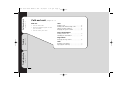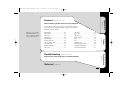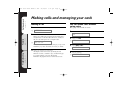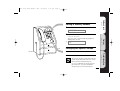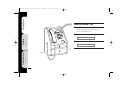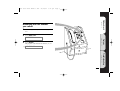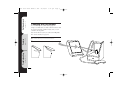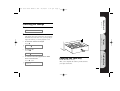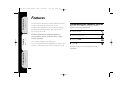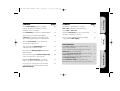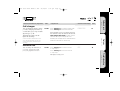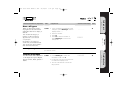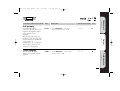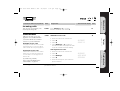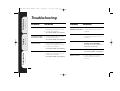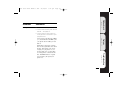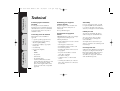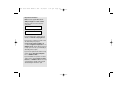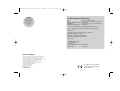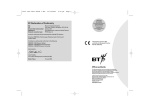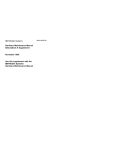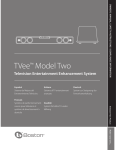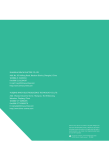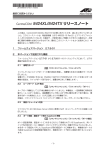Download BT 300 Plus Telephone User Manual
Transcript
2305 c300+ User Guide 3.9br 23/10/01 5:27 pm Page 1 r b Payphone Contour 300 Plus User guide pages 4 – 9 Calls and cash 2305 c300+ User Guide 3.9br 23/10/01 Calls and cash 5:27 pm Page 2 pages 4 – 9 find out: • how to make calls • about the different types of calls you can make • how to check your cash calls making a call . . . . . . . . . . . . . . . . . . . . . . . . . . . . . . . . . . . . . 4 making calls without using coins . . . . . . . . . . . . 4 calling a memory number . . . . . . . . . . . . . . . . . . . . . . 5 changing the speech volume . . . . . . . . . . . . . . . . . . 5 Features pages 10 – 19 Troubleshooting pages 20 – 21 more call functions making another call . . . . . . . . . . . . . . . . . . . . . . . . . . . . . 6 redialling the last number . . . . . . . . . . . . . . . . . . . . . 7 ring volume changing the ring volume . . . . . . . . . . . . . . . . . . . . . . 8 cash checking your takings . . . . . . . . . . . . . . . . . . . . . . . . . . 9 emptying the cash tray . . . . . . . . . . . . . . . . . . . . . . . . . 9 2 2305 c300+ User Guide 3.9br 23/10/01 5:27 pm find out how to get the most from your payphone If you’d like to change the way any of these features work, you can contact us using the details on page 23, or follow the instructions in this section. Subject to your contract with BT Payphones, you may not be able to change some of these features. Features Troubleshooting pages 20 – 21 how to solve some of the more common problems Technical pages 20 – 21 Troubleshooting old coins . . . . . . . . . . . . . . . . . . . . . . . . . . . . . . . . . .16 new coins . . . . . . . . . . . . . . . . . . . . . . . . . . . . . . . . .16 call privacy . . . . . . . . . . . . . . . . . . . . . . . . . . . . . . .17 caller display . . . . . . . . . . . . . . . . . . . . . . . . . . . .17 time . . . . . . . . . . . . . . . . . . . . . . . . . . . . . . . . . . . . . . . .18 day . . . . . . . . . . . . . . . . . . . . . . . . . . . . . . . . . . . . . . . . .18 dialing types . . . . . . . . . . . . . . . . . . . . . . . . . . . . .18 barring operator calls . . . . . . . . . . . . . . . . . .18 incoming call barring . . . . . . . . . . . . . . . . . .19 switchboard settings . . . . . . . . . . . . . . . . . . .19 pages 10 – 19 PIN change . . . . . . . . . . . . . . . . . . . . . . . . . . . . . . .12 call barring . . . . . . . . . . . . . . . . . . . . . . . . . . . . . . .12 call back . . . . . . . . . . . . . . . . . . . . . . . . . . . . . . . . . .12 call charges . . . . . . . . . . . . . . . . . . . . . . . . . . . . . .13 minimum fee . . . . . . . . . . . . . . . . . . . . . . . . . . . . .13 memory buttons . . . . . . . . . . . . . . . . . . . . . . . . .14 reverse charge calls . . . . . . . . . . . . . . . . . . . .14 new call types . . . . . . . . . . . . . . . . . . . . . . . . . . .15 display languages . . . . . . . . . . . . . . . . . . . . . .15 fake coins . . . . . . . . . . . . . . . . . . . . . . . . . . . . . . . . .16 page 22 3 Calls and cash pages 10 – 19 pages 4 – 9 Features Page 3 5:27 pm Page 4 Making a call You can make calls without using coins 1 Only people with the PIN can do this. eg pages 10 – 19 2 Features 23/10/01 Making calls and managing your cash pages 4 – 9 Calls and cash 2305 c300+ User Guide 3.9br eg Lift the handset and insert your money INSERT 20p Dial the number When you’ve dialled, the payphone will check that there’s enough money to start the call. If there isn’t, it will eject the first coin and request one of a higher value. 020 7123 456 You can check how many seconds you’ll get for 10p or the minimum fee for this call. Check your notice for details. 1 Lift the handset and press S pin 2 eg 3 Enter your PIN 1234 Press NEXT CALL owner call pages 20 – 21 Troubleshooting 3 4 Watch the display for information The display shows how much is left during the call. When 20 seconds of call time is left, you’ll hear the pips. If you don’t add any coins, the call will end. Remember the payphone doesn’t return unused coins. 4 Dial the number eg 020 7123 456 2305 c300+ User Guide 3.9br 23/10/01 5:27 pm Page 5 Calls and cash Features pages 20 – 21 Troubleshooting Lift the handset and insert your money pages 10 – 19 1 pages 4 – 9 Calling a memory number INSERT 20p 2 eg Press the memory button and wait for the call to be answered Any more coins you put in while the payphone is dialling will be ejected. TAXI Changing the speech volume Press VOLUME once to increase the volume Press VOLUME again to return to the initial volume The Contour 300 Plus is fitted with an inductive coupler handset that makes calls easier to hear when used with a sutiable hearing aid. If you use a behind-the-ear hearing aid, move the switch to the ‘T’ position and hold the handset earpiece next to the hearing aid. 5 pages 4 – 9 Calls and cash 2305 c300+ User Guide 3.9br 23/10/01 5:27 pm Page 6 Making another call 1 Don’t hang up at the end of the first call As long as you have the minimum fee left, you can make another call. 2 Press NEXT CALL Features pages 10 – 19 please dial 3 eg pages 20 – 21 Troubleshooting 4 6 Dial the next number you want 020 7123 456 Watch the display for information 2305 c300+ User Guide 3.9br 23/10/01 5:27 pm Page 7 3 eg Press REDIAL The payphone will redial the last number for you Troubleshooting please dial Features Press NEXT CALL Calls and cash 2 pages 20 – 21 Don’t hang up when you hear the engaged tone pages 10 – 19 1 pages 4 – 9 Redialling the last number you called 020 7123 456 7 pages 4 – 9 Calls and cash 2305 c300+ User Guide 3.9br 23/10/01 5:27 pm Page 8 Changing the ring volume You can change the volume your payphone rings at to make sure you hear it when someone calls. You can set the ring volume to high, low, or even switch it off altogether. Features pages 10 – 19 Troubleshooting pages 20 – 21 We can do this for you if you contact the Helpdesk. For contact details, see page 23. 1 Unlock the top cover and remove it 2 Switch the ringer to the volume you want. 8 2305 c300+ User Guide 3.9br 23/10/01 5:27 pm Page 9 Calls and cash Features pages 20 – 21 Troubleshooting Lift the handset and unlock the cover pages 10 – 19 1 pages 4 – 9 Checking your takings pin 2 • Press S66H The display shows how much money the payphone has taken since it was last reset. If you’re going to empty the cash tray, reset the payphone to £0. To leave the amount unchanged Press H eg • £32.40 To reset to £0 Press 0H £0.00 • To see how much the payphone has taken since it was first used Press H again. eg £145.76 Emptying the cash tray Unlock and remove the tray. After you’ve emptied the cash tray, make sure that you replace and lock it. 9 pages 4 – 9 pages 10 – 19 Features Troubleshooting 23/10/01 5:27 pm Page 10 Features Your Contour 300 Plus’s many features let you choose just how you want it to work. Contact the Helpdesk if you’d like to change the way the features work. We can do this as soon as you call. We’ll need to know the telephone number of your payphone, and we may also ask you some security questions. Programming the features yourself Before you can programme the features you need to begin the owner programming mode 1 Lift the handset 2 Unlock the top cover 3 Enter your PIN 4 Press H For contact details, see page 23. You can programme the features yourself if you want to. The rest of this section tells you how pages 20 – 21 Calls and cash 2305 c300+ User Guide 3.9br 10 Now you're ready to choose the feature you want to programme. 2305 c300+ User Guide 3.9br 23/10/01 5:27 pm Programme your payphone to recognise New coins when they’re introduced and to reject Fake or Old coins 16 Use Call barring to stop calls to certain numbers 12 Switch on Call privacy if you’ve got more than one phone connected to your line 17 Stop the last person called from making a Call back to your phone so that other people who are waiting have chance to make their call 12 Stop your phone number from being available to people with Caller display 17 Alter the Call charges to give callers more or less time for their money 13 You can change the Minimum fee if most calls from your payphone are short 13 Programme the Memory buttons with useful phone numbers 14 You can avoid accepting Reverse charge calls so that you don’t have to pay for them 14 Programme New call types if you want to charge a specific fee for certain types of calls 15 If you get a lot of people from overseas using your payphone, you can let them choose their Display language 15 Extra features Set the Time and Day so that your payphone can work out what rate to charge for calls 18 If you’re on an older exchange, you might need to switch the Dialling type from tone to pulse dialling 18 You can bar Incoming operator calls to stop them connecting reverse charge calls to your payphone 18 As your payphone doesn’t charge for incoming calls, you can use Incoming call barring to bar them 19 Make Switchboard settings if your payphone is on a switchboard and you need to dial a number to get an outside line 19 11 Troubleshooting 12 Features Use the PIN change feature if you think someone else knows your PIN or you want one that’s easier to remember Calls and cash page pages 20 – 21 Feature pages 10 – 19 page pages 4 – 9 Feature Page 11 Features pages 4 – 9 23/10/01 5:27 pm Choose the feature to programme Page 12 Start Programme … … and watch the display End PIN change Change your PIN if you think that someone else has found out what it is or if you want one that’s easier to remember. pages 10 – 19 Calls and cash 2305 c300+ User Guide 3.9br S74H Enter the PIN you want SET TO _ _ _ H S22H Press Memory 1 to choose the type of call you want to bar Press Memory 3 to change between barred ✘ and allowed ✓ FREE H S56H Press Memory 3 to choose whether to allow people to call the payphone back ✓ or not ✘ LAST NO H Keeping your PIN Safe If you want to write your PIN down, make sure you disguise it as another number such as phone number or birthday. Barring calls pages 20 – 21 Troubleshooting You can stop calls from being made to certain types of numbers, such as international numbers. Call back You can stop people from calling the payphone back. This is useful for making sure that it isn’t always busy with people who aren’t paying for their calls. 12 2305 c300+ User Guide 3.9br 23/10/01 You can decide how much to charge for calls by changing the number of seconds callers get for 10p on all the different types of call. S24H Press Memory 3 to increase charge rate Press Memory 4 to decrease the rate CHARGE 100 H 20p H Your payphone is first set to charge rate 100. You can choose any rate between 20 and 500. How charge rates work: If callers get 60 seconds for 10p at charge rate 100, doubling the charge rate to 200 halves the number of seconds to 30 for 10p. The higher the charge rate the higher the call charge. Contour 300 Plus calculates the cost of each call made internally and does not require meter pulses generated by the exchange. Minimum fee You can change the minimum fee for a call – useful if most calls from your payphone are short. S64H Press Memory 3 to increase the fee in 10p steps Press Memory 4 to decrease the fee in 10p steps Troubleshooting Call charges Features End Calls and cash … and watch the display pages 20 – 21 Programme … pages 10 – 19 Start Page 13 pages 4 – 9 Choose the feature to programme 5:27 pm The highest setting is £1 13 pages 4 – 9 pages 10 – 19 Features Troubleshooting 23/10/01 5:27 pm Choose the feature to programme Page 14 Start Programme … … and watch the display End Memory buttons You can programme up to four numbers which can be dialled by just pressing the memory buttons. S63H • • • You can choose a fixed fee for memory buttons so that all calls to that number are charged a set amount of your choice. • If you would like us to programme names for your memory buttons, such as TAXI, contact the Helpdesk. For contact details, see page 23. Dial the phone number Press Memory button for that number Press Memory 2 to choose the type of call, such as fixed fee. If you choose a fixed fee, press H and then use Memory 3 to set the fee. Repeat to programme the next memory button ENTER TEL H FREE ENTER TEL Clearing a memory button • Press REDIAL when the display says… • Press the Memory button you want to clear Reverse charge calls pages 20 – 21 Calls and cash 2305 c300+ User Guide 3.9br BT operators can tell that your phone is a payphone, and that they shouldn’t connect reverse charge calls to it, from the brief tones it makes at the start of calls. You can switch this tone off but we recommend that you leave it on. 14 S43H • Press Memory 3 or 4 to switch the payphone ID on ✓ or off ✘ ID TONE H 2305 c300+ User Guide 3.9br 23/10/01 Programme … … and watch the display End New call types H When you dial a phone number, the payphone looks at the number and decides what rate to charge for that call. You can alter the call type for numbers so that you charge a different rate or you can even set a fixed fee. For instance, you could set a certain rate for international calls. You can also bar calls to numbers that start with certain codes. S39H Cancelling a call type Follow the instructions above and press REDIAL when the display shows the code you want to cancel • • • • _____ BARRED S52H • • • Press Memory 3 to switch the languages on ✓ or off ✘ Lift the top cover and push the lever to release the display cover. Turn the card around to show the flag symbols. LANGUAGE H pages 20 – 21 You can let callers choose whether to see the display messages in English, French, German, Welsh, Spanish or Italian. 15 Troubleshooting Display languages Features pages 10 – 19 If you’ve already programmed some call types, press Memory 3 until the display shows ----Enter the number Press H Press H to bar the number, or press Memory 1 to choose the charge rate Calls and cash Start Page 15 pages 4 – 9 Choose the feature to programme 5:27 pm pages 4 – 9 Calls and cash 2305 c300+ User Guide 3.9br 23/10/01 5:27 pm Choose the feature to programme Page 16 Start Programme … … and watch the display End Fake coins You can stop fake coins or tokens – called slugs – from being used to make calls. S86H • • Press HH Insert 8 of the tokens or coins SLUG H Press Memory 1 to select the coin you want to stop Press Memory 3 to stop it from being used for calls COIN 10P H Features pages 10 – 19 Old coins You can stop coins that go out of circulation from being used to make calls. S26H • • COIN 10P X pages 20 – 21 Troubleshooting New coins You can programme your payphone to recognise new tokens and coins. The payphone will be better at recognising the new token or coin if you use eight different ones to programme it. You can programme up to two tokens or coins. 16 S86H • • Insert eight of the tokens or coins Press Memory 3 or use the keypad to set the value of the coin TOKEN A1 H 2305 c300+ User Guide 3.9br 23/10/01 If you have other phones connected to the same line as your payphone, the payphone could be used to listen in to your extensions. You can stop people using your payphone to listen in to calls made on your extension by switching the privacy feature on. If call privacy is on, you will not be able to transfer calls from your extension to your payphone. S77H • Press Memory 3 to switch the privacy feature on ✓ or off ✘ PRIVATE H S36H • Press Memory 3 to switch Caller display on ✓ or off ✘ DISPLAY H Troubleshooting Call privacy Features End Calls and cash … and watch the display pages 20 – 21 Programme … pages 10 – 19 Start Page 17 pages 4 – 9 Choose the feature to programme 5:27 pm Caller display You can display the phone numbers of people who call your payphone. 17 pages 4 – 9 Calls and cash 2305 c300+ User Guide 3.9br 23/10/01 5:27 pm Choose the feature to programme Page 18 Start Programme … … and watch the display End Time The time and day are used to work out what rate to charge for calls. S84H Press Memory 3 to move time forward Press Memory 4 to move time back TIME 14:26 H S32H Press Memory 3 to move day forward Press Memory 4 to move day back tuesday H S34H Press Memory 3 to change between tone and pulse TONE H S67H Press Memory 3 or 4 to bar or unbar operator calls Day Features Dialling types Most phone exchanges use Touchtone™ dialling which makes musical notes as you dial. If you can’t get through, try switching to pulse dialling. Operator calls pages 20 – 21 Troubleshooting pages 10 – 19 The time and day are used to work out what rate to charge for calls. You can bar incoming operator calls to stop them connecting reverse charge calls. 18 H 2305 c300+ User Guide 3.9br 23/10/01 S46H Press Memory 3 or 4 to change between answer ✓ and answer ✘ H S72H Automatic access code H Troubleshooting Incoming calls You can stop your payphone from answering incoming calls. Features End Calls and cash … and watch the display pages 20 – 21 Programme … pages 10 – 19 Start Page 19 pages 4 – 9 Choose the feature to programme 5:27 pm Switchboards There are two ways to use your payphone on a switchboard where you need to dial an access number such as 9 to get an outside line: Automatic access code The payphone dials the access number automatically but you won’t be able to make internal calls using the payphone. User keyed access code Callers have to dial the access number before they can make an external call. You’ll be able to use the payphone for internal calls. If you have any problems, please contact the Helpdesk. For contact details, see page 23. Cancelling a code • Enter the code for an outside line • Press H • Press H • AUTOMATIC PAUSE 3-5 Press Memory 3 or 4 increase or decrease the time the payphone waits to get an outside line before dialling User keyed access code • Enter the code for an outside line • Press H • Press Memory 1 • Press H • AUTOMATIC USER KEYED EXTENSION Enter the first digit of your extension phone numbers Follow the instructions above and press REDIAL when the display shows the code you want to cancel 19 23/10/01 5:27 pm Page 20 Troubleshooting pages 4 – 9 Calls and cash 2305 c300+ User Guide 3.9br Problem Solutions No dialling tone • • Check that the payphone is plugged into the phone socket. Contact the Helpdesk for contact details, see page 23 Problem Solutions Display says • EMERGENCY CALLS ONLY Features pages 10 – 19 Coins not accepted Continuous dialling tone after you dial • Display is blank • • • • • pages 20 – 21 Troubleshooting Line is busy 20 Change dialling type, try again Contact the Helpdesk for contact details, see page 23 • • • Check the cash box is not full. Check that the coin slot is not jammed. Lost keys • Call the Helpdesk on Freefone 0800 373 085. If you know your key numbers, please have them ready. Unknown PIN • Contact the Helpdesk for contact details, see page 23 Display says PIN • Check that the top cover is locked and the key is not in the lock. Check that the payphone is plugged into the phone socket. Contact the Helpdesk for contact details, see page 23 Check that the payphone is plugged into the phone socket. Contact the Helpdesk for contact details, see page 23 Check the cash box is not full. Check that the coin slot is not jammed. 2305 c300+ User Guide 3.9br 23/10/01 5:27 pm Page 21 • Check that you don't have too many phones connected to your payphone line. Your Contour 300 Plus has a REN of 2, check that the total REN of all your phones doesn’t add up to more than 4. Each phone connected to a phone line uses the signal that comes down the line. The signal is only strong enough for a few phones so you need to make sure you don’t have too many phones connected to the line. The REN number is a guide to how much of the signal your phone uses. 21 Troubleshooting Check that incoming calls are not barred – see page 12. Features Check that the ring switch is on. • Calls and cash • pages 20 – 21 No ring pages 10 – 19 Solutions pages 4 – 9 Problem 23/10/01 5:27 pm Protecting against vandalism and theft Maintaining your Payphone Contour 300 Plus Your Payphone Contour 300 Plus is designed for use in constantly supervised and sheltered sites. It is not recommended for locations where there is any risk of vandalism or theft. Keep the Payphone clean and make sure that the coin slots are always free of obstructions. Features pages 10 – 19 Do not polish the keypad. Liability for calls • to provide a public payphone service OFTEL Regulations require you to display a payphone notice which gives the following information: You can set the rate that you charge for calls made from your Payphone Contour 300 Plus. • for multi-frequency (tone) and loop disconnect (pulse) dialling • details of limitations of access to the 100 operator service • for inductive coupling to appropriate hearing aids • what happens to unused coins • for Call barring • the method of payment BT Chargecard calls • for use with compatible: • the full postal address of the location of the payphone Calls made with a BT Chargecard which is charged to your Payphone Contour 300 Plus’s phone number will be charged on your phone bill in the normal way. You will not be charged for calls made with other BT Chargecards. – PBXs • the person who should be contacted about caller complaints – dealerboards • how calls are charged – key and lamp units • an indication that 999 and 112 calls are free – automatic call distributors which provide a BS6312 compatible port and meet the requirements for simple phones. Your supplier will be able to provide you with a list of compatible apparatus. You might want to use the money you collect to contribute to the call charges and rental charges. • the minimum payment to make a call – key systems – PABXs pages 20 – 21 If you are registered for VAT, you will be required by HM Customs and Excise to account for the VAT on the cash you collect in your Payphone Contour 300 Plus. You must pay all the BT call charges. Calls are charged at standard BT rates. The Payphone Contour 300 Plus is approved: 22 VAT liability Requirements for payphone notices Connecting to the BT Network Troubleshooting Page 22 Technical pages 4 – 9 Calls and cash 2305 c300+ User Guide 3.9br • a warning that calls may be overheard where other extensions are connected to the same line. 2305 c300+ User Guide 3.9br 23/10/01 Important information Make a note of your BT Contour 300 plus Payphone serial number which is printed on the bottom of your phone Your cash box key number If you need any help, please visit our website at www.bt.com/payphones If you need to contact us, please send an email with your query to [email protected] or call the Payphone Helpdesk free on 0800 25 25 41 and we will be pleased to help you. Lines are open Monday to Saturday, 8am to 6pm. If you need replacement cash box keys, please call the Tetrel Key Helpdesk free on 0800 373 085. If you would like to speak to our Sales Team, please call the Payphone Sales Desk free on 0800 11 55 11. Lines are open Monday to Friday, 8am to 6pm and Saturday from 9am to 2pm. 5:27 pm Page 23 2305 c300+ User Guide 3.9br 23/10/01 APPROVED for connection to the telecommunications systems specified in the instructions for use subject to the conditions set out in them. 5:27 pm Page 24 EC Declaration of Conformity We: Of: Declare that model number: Equipment: Network connection type: Marconi Interactive Systems Carr Lane, Chorley, Lancashire, PR7 3JP UK Contour 300+ Coin payphone for customer: British Telecom PSTN Class 1.2 is (are) in conformity with the requirements of the R&TTE directive. Directive 1999/5/EC of the European Parliament and of the Council 9 March 1999 Compliance is achieved by conformity to the following: EN60950: 1992 (Generic Safety) EN55022: 1998 (EMC Generic Emissions) EN55024: 1998 (EMC Generic Immunity) Authorised by Colin McArdle V.P. Product Development (on behalf of MIS) Date of issue 15 June 2001 Offices worldwide The telecommunications services described in this publication are subject to availability and may be modified from time to time. Services and equipment are provided subject to British Telecommunications plc’s respective standard conditions of contract. Nothing in this publication forms part of any contract. © British Telecommunications plc 2001 Registered office: 81 Newgate Street, London EC1A 7AJ Registered in England No. 1800000 Produced by BT Payphones Designed by Enterprise IDU Printed in the UK PHME 34479/9.2001 The Payphone Contour 300 Plus conforms with European Directive R&TTE 1999/5/EC