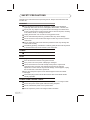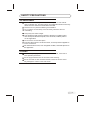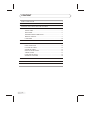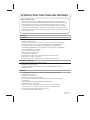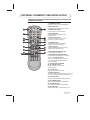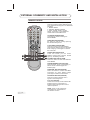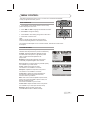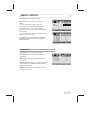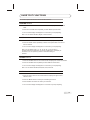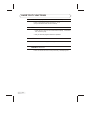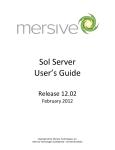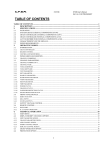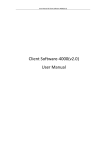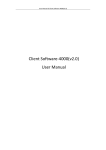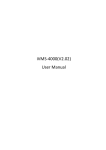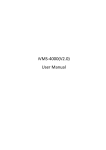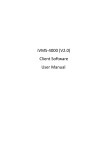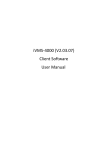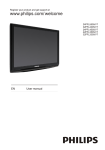Download Skyworth LCD-22L19 Flat Panel Television User Manual
Transcript
Instruction Manual LCD-22L19 22" LCD TV/MONITOR SIZE:A5 Description: MANUAL(8M34A) Job No. 95120H Brand Name: MODEL: 22L19 P/No. REV:0 skyworth Scale: Engineering Dept: Artwork By: Date: Checked By: Date: Approved By: Date: 2009-06-04 SAFETY PRECAUTIONS Read all of the instructions before operating the set. Keep these instructions well for later use. PRODUCT The ventilation should not be impede by covering the ventilation openings with items, such as newspaper, table-cloths, curtains, etc. Do not push any objects of any kind into this unit through the cabinet slots as they could touch the current carrying parts or short-circuit parts, resulting in fire, electric shock, or damage to the unit. Unplug the set when it is not used for a long period of time. Do not dismantle this product by yourself as this may cause damage. Do not touch the screen surface with fingers as this may scratch or mar the LCD screen. Do not impact the LCD screen with hard pressure as this may damage the LCD screen severely. The battery (battery or batteries or battery pack) shall not be exposed to excessive heat such as sunshine, fire or the like. POWER Please use the core plug as required. PLUG Unplug the set under the following conditions: If the set will not be used for a long period of time. If the power cord or the power outlet/plug is damaged. Follow the instructions to install and adjust the product. Adjust those controls that are covered in this operating instructions as improper adjustment of other controls may result in damage. If this happens, unplug the set and refer to the service personnel. If the set is subject to impact or has been dropped to have the cabinet damaged. The mains plug is used as the disconnect device and shall remain readily operable. POWER CORD & SIGNAL CABLE Do not allow anything to rest on or roll over the power cord & signal cable. Protect the power cord & signal cable from being trampled. Do not overload the power cord or power outlet. Do not expose the power cord & signal cable to moisture. 1 SAFETY PRECAUTIONS USE ENVIRONMENT Do not install this equipment in a confined space such as a book case or similar unit. To prevent injury, this apparatus must be securely attached to the wall mount fastened on the wall. Place the set on a place that allows good ventilation. Do not use the set near damp, and cold areas, protect the set from overheating. Keep away from direct sunlight. The apparatus shall not be exposed to dripping or splashing and that no objects filled with liquids, such as vases, shall be placed on the apparatus. Do not use the set near dust place. To reduce the risk of fire or electric shock, do not expose this appliance to rain or moisture. No naked flame sources, such as lighted candles, should be placed on the apparatus. CLEANING Dust the set by wiping the screen and cabinet with a soft, clean cloth or some special liquid cleaner. Do not apply excessive force to the screen when cleaning. Do not use water or other chemical cleaner to clean the screen as this may damage the surface of the LCD screen. 32 CONTENT SAFETY PRECAUTION .................................................................................1 CONTENT ..................................................................................................... 3 INTRODUCTION, FUNCTIONS AND FEATURES ....................................... 4 EXTERNAL SCHEMATIC AND INSTALLATION ........................................... 5 FRONT PANEL ................................................................................... 5 BACK PANEL ..................................................................................... 6 ANTENNA/CABLE CONNECTION .................................................... 7 REMOTE CONTROL ......................................................................... 8 PACKAGING ......................................................................................10 SETUP TV ..................................................................................................... 11 MENU CONTROL ......................................................................................... 12 BASIC OPERATION ........................................................................... 12 PICTURE SETTINGS ......................................................................... 12 SOUND SETTINGS ............................................................................ 13 INSTALLTION SETTINGS .................................................................. 13 TIME SETTINGS ................................................................................ 14 FUNCTION SETTINGS ...................................................................... 15 GEOMETRY SETTINGS .................................................................... 16 SHORTCUT FUNCTIONS ............................................................................ 17 TROUBLESHOOTING .................................................................................. 18 SPECIFICATIONS ......................................................................................... 19 3 INTRODUCTION, FUNCTIONS AND FEATURES BRIEF INTRODUCTION: Thanks for your purchase of our digital high-definition LCD television! This product with diverse functions is designed to fulfill the optimum requirements from commercial, industrial and household uses. LCD television possesses the display function of both TV and PC. It features advanced picture performance, smaller in size and lighter in weight, meanwhile, consumes less power and makes no radiation. The new generation LCD provides you with comfortable, safe and environmental protection feeling.Some description could be little different base on different model. FUNCTIONS TV FUNCTIONS 1. Auto and manual tuning. 2. 200 preset programs (0-199). 3. Supports PAL, SECAM and NTSC color system as well as BG, DK, I and M sound system. 4. Component input supports 480i/p, 576i/p, 720p@50/60Hz and 1080i@50/60Hz formats. 5. HDMI supports 480i/p, 576i/p, 720p@50/60Hz, 1080i@50/60Hz, 1080p@50/60Hz, 640x480@60Hz,800x600@60Hz, 1024x768@60Hz, 1280x1024@60Hz, 1440x900@60Hz and 1680x1050@60Hz, 1.3A compliant. 6. AV and S-VIDEO inputs are available. 7. Full-function infrared remote control. 8. 3 Selectable color temperatures. 9. English, Russian, Chinese menu (could be different based on different model ). 10. Sleep timer and program recall shortcut. 11. Enter standby mode automatically after 10 minutes without signal in TV mode. PC MONITOR FUNCTIONS 1. Auto resizing & centering, perfect geometric graphic. 2. Supports PC sound source input. 3. Supports 640x480,800x600,1024x768,1280x1024,1440x900, 1680x1050 PC formats, refresh rate is 60Hz. FEATURES 1. Embedded digital color gain control circuit, provides better brightness and reality. 2. Embedded 5-line comb filter. 3. Black/white Level Stretch Circuit. 4. Auto signal format recognition, plug and play. 5. High class LCD screen features,high brightness, high contrast and wide viewing angle, responding fast. 6. Component input supports 1080i high definition signal formats. 7. Support HDMI input, 1.3A compliant. 8. This TV can be used as a high-performance PC monitor for it has a VGA interface. Computer sound source can also be supported to realize the multimedia function. 9. Low power consumption in standby mode to save energy. 10. Latest high integrated digital processor chip. 4 EXTERNAL SCHEMATIC AND INSTALLATION FRONT PANEL Note: The graphics are for representation only. 1 2 3 4 5 6 7 10 10 9 8 1.AV/TV Button 2.Menu Button 3.Program Up Button 4.Program Down Button 5.Volume Up Button 6.Volume Down Button 7.Standby Button 8.Power Indicator 9.Remote Sensor 10.Speakers 5 EXTERNAL SCHEMATIC AND INSTALLATION BACK PANEL Note: The graphics are for representation only. AV IN HDMI 1 VGA 2 Y Pb 3 Pr S-VIDEO 4 R-AUDIO-L VIDEO 5 VGA AUDIO IN 75 6 ANT EARPHONE 7 8 1. HDMI:Connect HDMI input signal from signal source such as DVD. 2. VGA: Connect a PC via a VGA cable. 3. YPbPr (Component input): Connect YPbPr signal from signal source such as DVD. Share the same AUDIO input with AV. 4. S-VIDEO: Connect S-VIDEO Share the same AUDIO input with AV. 5. AV IN: Connect AUDIO and VIDEO input signal from signal source such as DVD. 6. VGA AUDIO IN: Audio input for PC. 7. ANTENNA IN: Connect a coaxial cable to receive signal from the antenna or cable. 8. EARPHONE: Audio output, speakers will be muted when earphone plugged. 6 EXTERNAL SCHEMATIC AND INSTALLATION ANTENNA/CABLE CONNECTION There are two kinds of antenna in use. VHF TV ANTENNA TWO KINDS OF ANTENNA UHF TV ANTENNA No need to install adapter To TV VHF/UHF ANTENNA jack (Note 1) U/V MIXER COAXIAL ANTENNA Need to install adapter VHF/UHF (75 ) (Note 2) FLAT CABLE 1. Connect the plug of the antenna cable or CATV cable to the cable (not provided with this unit), then connect to the antenna input of this unit for best reception. 2. If the antenna cable in your home is other than the above two, or you have problems in installing the antenna, please contact your dealer. Notes: 1. Current outdoor antenna or cable TV usually use 75 OHM coaxial antenna cable. For better reception suggest using this kind of antenna cable. 2. Flat cable or indoor antenna are old designed, the reception may not be good enough. 7 EXTERNAL SCHEMATIC AND INSTALLATION REMOTE CONTROL 1. STANDBY BUTTON Press to turn the TV on or off(standby). 1 2 3. NUMBER BUTTONS Press to enter a channel number . 4. AV/TV BUTTON Press to display the signal source selection menu. 3 4 6 5 7 5. RECALL BUTTON Press this button to return to the previously viewed program. 8 9 6. SLEEP BUTTON Press to select a time period after which the TV will turn itself off. 11 10 16 2. MUTE BUTTON Press to mute or restore the TV sound. 13 14 7. INFO BUTTON Press to display status such as zoom , signal source ,time and so on . 15 17 8. VOLUME UP/DOWN BUTTON Press to adjust the volume. 12 9. PROGRAM UP/DOWN BUTTON Press to select memorized TV programs. 10. Z- / Z+ (t /u ) BUTTON Press to change the screen format: 4:3, 16:9.(Only available for wide screen models) 11. LEFT/RIGHT/UP/DOWN (p /q / t /u ) BUTTON Press to select menu items or signal sources. 12. OK BUTTON Press to enter selected item. 13. MENU BUTTON Press this button to enter the menu screens for various optional adjustable settings. 14. EXIT BUTTON Press to exit on screen display directly. 15. PICTURE BUTTON Press to select a different picture effect. 16. SOUND BUTTON Press to select a different sound effect. 17. FAV. BUTTON Press to select FAV. program one by one. 8 EXTERNAL SCHEMATIC AND INSTALLATION REMOTE CONTROL 18. SOUND TYPE BUTTON(NICAM) Press this button to select different sound type. Relevant sound types in TV SOURCE as below: 1. MONO: MONO 2. STEREO: MONO, STEREO 3. DUAL : MONO, DUAL1, DUAL2 NOTE: This button is unavailable for models without NICAM function. 19.TEXT BUTTON(OPTION) This button is used for entering the teletext MENU. 20.MIX BUTTON(OPTION) the button is used as closing /opening the teletext Background. 21.HOLD BUTTON(OPTION) Press this button to hold the Teletext page without update to prevent the page from changing. Press again to release the hold state. 18 20 24 19 23 27 22.SIZE BUTTON(OPTION) Press this button you can select 22 21 different image sizes: Normal, double high top, double high bottom. 26 25 23.INDEX BUTTON (OPTION) Press this button to enter the Teletext's index MENU. 24.SUB.PAGE BUTTON (OPTION) Subcode mode, gives, the possibility to select certain subcode pages of a teletext page. 25.REVEAL BUTTON (OPTION) Press this button to reveal the hidden information for some Teletext pages press again to hide the information. 26.CANCEL BUTTON (OPTION) Press this button to appear the TV signal on the background. 27.F1-F4 (OPTION) These four color key are for relative fast teletext function in the bottom of teletext page and organizer function relative operation . NOTE: These 19-27 buttons are unavailable for models without TELETEXT function. 9 EXTERNAL SCHEMATIC AND INSTALLATION For using the remote control, follow these instructions: 1. Open the back cover of the remote control, then insert two AAA batteries with polarities matching with the marks inside the battery compartment. Then, close the back cover. 2. Point the remote control towards the infra-red remote sensor on the main unit. If there is an obstacle between the main unit and remote control, the remote control may not operate properly. 3. Replace the batteries immediately once the remote control is found not to work properly. 4. Do not mix new batteries with old ones, or batteries of different brands. 5. When the battery is to be exhausted, electrolyte-leaking may occur and damage may be caused to the remote control. When the operation is not sensitive, the batteries may become weak, so please replace the batteries. 6. If the remote control is not to be used for a long period of time, please remove the batteries to avoid electrolyte leaking. PACKAGING You should have: Television Remote control User Guide Warranty Card 2 x AAA battery Stand Wall mount 10 SETUP TV There are several steps you need to follow before you can turn on the TV. Follow the instructions below to set up and turn on your TV. Operation could be different base on existence of hard power switch. 1. Plug the end of the power cord into an appropriate wall outlet and connect the antenna cable or CATV cable. 2. Turn on the TV. When the power of the TV is connected, the power indicator lights up in red, the TV is in standby mode, press the " " button on the remote control or function keys panel on TV to switch the TV to normal operation mode. 3. Turn off the TV. Press the " " button on the remote control or function keys panel on TV to switch the TV to standby mode. Note: Unplug the set from the AC outlet when it is not used for a long period of time. 4. Select the TV channel or adjust the TV sound. Press PROGRAM UP/DOWN on the remote control to select memorized TV programs (press VOLUME UP/DOWN to adjust the volume). 11 Press PROGRAM UP/DOWN on the TV key panel to select memorized TV programs (press VOLUME UP/DOWN to adjust the volume). Press the number buttons to enter a program number directly, after a while, the set will turn to the program automatically. MENU CONTROL This section explains the menus of your TV. Each menu is outlined and detailed to help you get the most from your TV. BASIC OPERATION 1. Press MENU on the remote control or on the TV key panel to display the main menu. 2. Press t/u and p/q to highlight the desired menu/item. 3. Press t/u to change the setting. 4. Press MENU to save setting and go back to last menu. 5. Press EXIT to exit the menu. Note: Button on the key panel have the same functions as the corresponding buttons on the remote control. The scheme and description are in TV mode as below, there will be a note if there is exception. PICTURE SETTINGS Picture mode Adjusts the brightness, contrast, saturation and sharpness of the picture simultaneously. Contrast Adjusts the difference between the light and dark areas of the picture. To get better picture value, Contrast should be adjusted to the proper value. Brightness Adjusts the brightness of the picture, and usually is adjusted together with Contrast. PICTURE Standard Picture mode Contrast Brightness Hue Colour Sharpness Move Select MENU Return Hue Adjusts the hue of the picture to get better quality. It is available only in NTSC mode. Colour Adjusts the richness of colour. This function is not available in PC mode. Sharpness Adjusts the sharpness of the picture. This function is not available in PC mode. Colour temp. Adjusts the colour temperature of the picture,to select the option:Normal, Warm, Cool and User as you desired. PICTURE Warm Colour temp. Colour mode Backlight Move Select MENU Return Note: Cool is for a more blue palette of picture colors, Warm is for a more red palette of picture colors, and Normal is between the two. User mode is available only in PC mode. Colour mode Adjusts the RGB colour of the picture. It is available only in User option of Colour temp. Backlight Adjusts the level of back light. (could be different base on different model) 12 MENU CONTROL SOUND SETTINGS Sound mode Select the audio mode as you desired. The audio mode are Standard,Music, Film, Voice. SOUND Voice Sound mode Bass Treble Balance Surround Sound type Move Bass Adjusts the lowest part of the sound. Treble Adjusts the highest part of the sound. Off FM MONO Select MENU Return Balance Adjusts how much audio (loudness) gets sent to the left and right speakers. Surround Set surround effect on or off This function is not available in TV mode. Sound type Select the sound type as FM MONO, NICAM MONO, STEREO, DUAL I, DUAL II.This function available only in TV mode.This item is unavailable for models without NICAM function. INSTALLATION SETTINGS Note:These settings are only available in TV mode.In AV or S-Video mode, only Colour sys. option can be adjusted. INSTALLATION Auto install. Channel Colour sys. Sound sys. Manual install. Move 35 PAL D/K 120.25MHZ Select MENU Auto install. Searches and saves channels automatically. Notes: 1. If you press the MENU button to stop auto scan process, the frist saved channel will be shown. 2.The TV is mute when starting auto scan. 3.You need set the correct sound system according your local signal to get good performance before or after auto scan. Return Channel Sets the received TV channel No. Colour sys. Selects colour system. Sound sys. Selects sound system.If there is no sound or the sound is weak, you should change the sound system accordingly. Manual install. Searches the channel manually. Press u to search upwards (higher frequency), press t or MENU to stop the searching process. press t to search downwards (lower frequency), press u or MENU to stop the searching process. Notes: 1. The searching process will stop when a channel has been found, and the channel will be saved. 2. You can start searching from any frequency by changing channel number. 13 MENU CONTROL Fine tuning Tune RF frequency finely. Skip Sets the current channel to skip or not. Notes: 1. If the channel is set to skip, you can not select it by pressing PROGRAM UP/DOWN on the remote control. You can select it exactly by entering channel No. Using number buttons on the remote control. 2.If a channel is set to skip, the channel No. colour shows on the screen is red. Fav.channel Accesses favorite channel setting. Press FAV. key on remote control to navigate favorite channels. INSTALLATION 120.25MHZ Fine Skip Fav. channel Move Off Select MENU Return FAV. CHANNEL Fav. Fav. Fav. Fav. Fav. Fav. channel01 channel02 channel03 channel04 channel05 channel06 Move Select MENU Return TIME SETTINGS Current time Lets you set the current time. Turn off time Lets you set a time for the TV to turn itself off. Wake up time Lets you set a time for the TV to turn itself on. Wake up channel Lets you set a channel for the TV to turn itself on.It is available only when Wake up source is set to be TV. TIME 01:28 --:---:-35 TV Current time Turn off time Wake up time Wake up channel Wake up source Move Select MENU Return Wake up source Lets you set a signal source for the TV to turn itself on. 14 MENU CONTROL FUNCTION SETTINGS Language Select you desired OSD language. FUNCTION English 16:9 Language Zoom OSD halftone Parent ctrl. Move Select MENU Return PARENT CTRL. New pin code Front panel Lock TV Lock AV Lock S-VIDEO Lock YPBPR Move On On On On On Select Return PAREN CTRL. On On Lock VGA Lock HDMI Move MENU Select MENU Return Zoom select your desired picture zoom effect. You can select 16:9 or 4:3(only available for wide screen modesl). OSD halftone select different OSD background transparent by it . Parent ctrl. Enter Parental Control menu you can set control of it. Press u or OK key to entry menu.Input correct password to entry sub menu when Pin item is highlight . The initial password is "0000". NOTE: If you forget the password, please contact service provider. New pin code / Repeat pin code Input and confirm new PIN code if you want to change the password. Front panel Press u key to lock function key panel or not. Lock TV, Lock AV, Lock S-VIDEO, Lock YPBPR, Lock VGA, Lock HDMI Press u key to lock respective signal source or not. GEOMETRY SETTINGS Available only in PC mode. GEOMETRY Auto adjust H-Position V-Position Clock Phase Move Auto adjust Adjusts the screen display to the best state automatically. Note: You can adjust this value accordingly if the picture is not in the proper position. Then adjust the H-Position, V-Position ,H-Size and Phase options to get better quality. H-Position Changes the horizontal position of the picture. Select MENU Return V-Position Changes the vertical position of the picture. Clock Adjusts the sampling frequency of A/D. Note: The option is usually adjusted with H-Position and V-Position, This can make picture get better quality. You also can use Auto function to make picture better. Phase Adjusts the sampling phase of A/D. Note: You can adjust this value accordingly if there are close bright dots on the picture or linear shimmer phenomenon happens. 15 SHORTCUT FUNCTIONS This section explains the shortcut and convenient functions . PICUTRE shortcut 1. Press the PICTURE button on the remote control to display the current picture state. 2. Press the PICTURE button repeatedly to select different picture effect. 3. The on screen display will disappear in 3 seconds if you stop adjusting. Note: You can select Standard, Bright, Personal or Soft. SLEEP shortcut 1. Press the SLEEP button on the remote control to display the sleep time. 2. Press the SLEEP button repeatedly to select a time period after which the TV will turn itself off. 3. The on-screen display will disappear in 3 seconds if you stop adjusting. Note: You can select 0 (off), 15 , 30, 45, 60, 90, or 120 minutes. In the last minute of the sleep time, the words "POWER OFF" will display on the screen. You can press any button to cancel the setting at this time. SOUND shortcut 1. Press the SOUND button on the remote control to display the current sound state. 2. Press the SOUND button repeatedly to select different sound effect. 3. The on-screen display will disappear in 3 seconds if you stop adjusting. Note: You can select Standard,Film,Music,Voice, Personal. AV/TV shortcut 1. Press the AV/TV button on the remote control to display the signal source selection menu. 2. Press the p/q buttons to select your desired signal source. 3. Press the u or OK buttons to confirm your selection. 4. The on-screen display will disappear in 10 seconds if you stop adjusting. 16 SHORTCUT FUNCTIONS Z-/Z+ shortcut( only available for wide screen models) Press to change the screen format: 4:3, 16:9. ( Only available for wide screen models) FAV. shortcut 1. Press the FAV. button on the remote control repeatly , it will select FAV. channel cyclely. 2. Set your favorite programs before this operation. INFO shortcut Press this button to display the settings on the screen. RECALL shortcut Press this button to return to the previously viewed program. 17 TROUBLESHOOTING NO PICTURE, NO SOUND 1. Check if the fuse or circuit breaker is working. 2. Plug another electrical device into the outlet to make sure it is working or turned on. 3. Power plug is bad contact with the outlet. 4. Check the signal source. NO COLOR 1. Change the color system. 2. Adjust the saturation. 3. Try another channel. Black-white program may be received. SNOWY DOTS AND INTERFERENCE If the antenna is located in the fringe area of a television signal where the signal is weak, the picture may be marred by dots. When the signal is extremely weak, it may be necessary to install a special antenna to improve the reception. 1. Adjust the position and orientation of the indoor/outdoor antenna. 2. Check the connection of antenna. 3. Fine tune the channel. 4. Try another channel. Broadcasting failure may happen. IGNITION REMOTE CONTROL DOES NOT WORK 1. Change the batteries. 2. Batteries are not installed correctly. 3. Main power is not connected. Black spots or horizontal streaks appear, or the picture flutters or drifts. This is usually caused by interference from car ignition system, neon lamps, electric drills, or other electrical appliance. GHOST NO PICTURE, NORMAL SOUND 1. Adjust the brightness and contrast. 2. Broadcasting failure may happen. Ghosts are caused by the television signal following two paths. One is the direct path, the other is reflected from tall buildings, hills, or other objects. Changing the direction or position of the antenna may improve the reception. NORMAL PICTURE, NO SOUND 1. Press the volume up button to increase volume. 2. Volume is set to mute, press MUTE to restore sound. 3. Change the sound system. 4. Broadcasting failure may happen. RADIO FREQUENCY INTERFERENCE This interference produces moving ripples or diagonal streaks, and in some case, loss of contrast in the picture. Find out and remove the radio interference source. UNORDERLY RIPPLES ON THE PICTURE It is usually caused by local interference, such as cars, daylight lamps and hair driers. Adjust the antenna to minimize the interference. BLANK SCREEN IN PC MODE Perhaps the TV can not recognize the resolution set by the PC. Suggest to change to the best resolution or other standard resolutions of Windows system. Set refresh rate to be 60Hz. 18 SPECIFICATIONS Mode: LCD-22L19 2W+2W Audio output power (L+R): Working voltage: 100-240V~ 50/60Hz Rated power consumption: 60W Screen size - diagonal: 54.8cm Dimensions (W x D x Hmm): 528 x 200 x 390mm Net weight: 4.3Kg Environment: Working temperature: 5oC~35oC Working humidity: 20%~80% Storage temperature: -15oC~45oC Storage humidity: 10%~90% Channel coverage: 470MHz Full-Channel Cable TV System: TV: PAL, SECAM, NTSC, BG/DK/I/M AV: PAL, SECAM, NTSC Preset programs: 200 (0~199) Status displaying method: On screen display Function adjustment indicator: Menu display Language of OSD: English, Russian, Chinese (could be different based on different model) RF aerial input: 75 ohm unbalanced AV video input: 75 ohm, 1.0Vp-p, RCA AV audio input: 10k ohm, 0.5Vrms 19