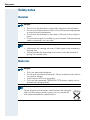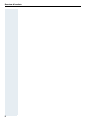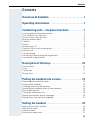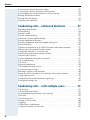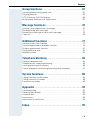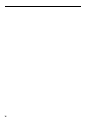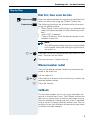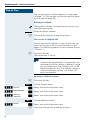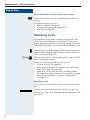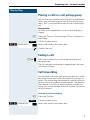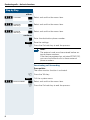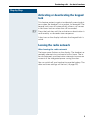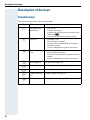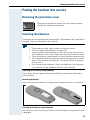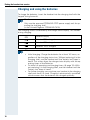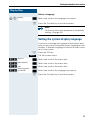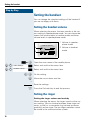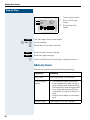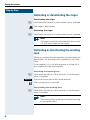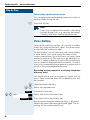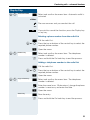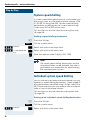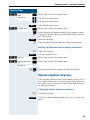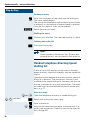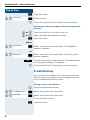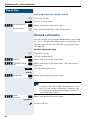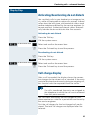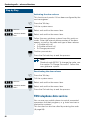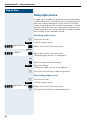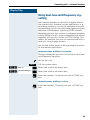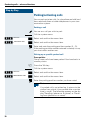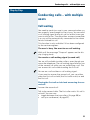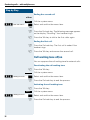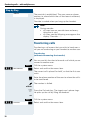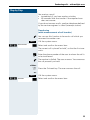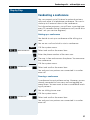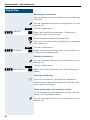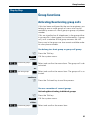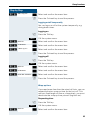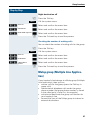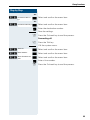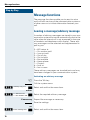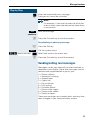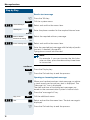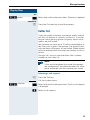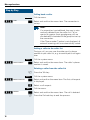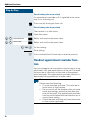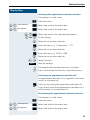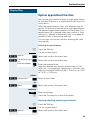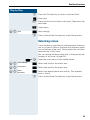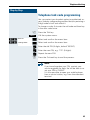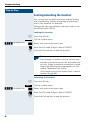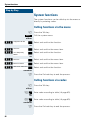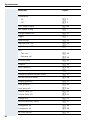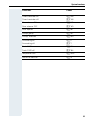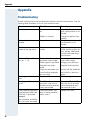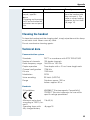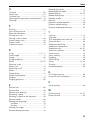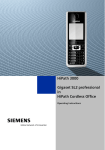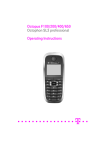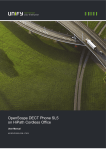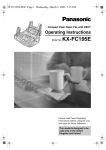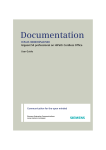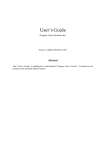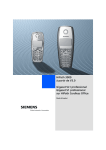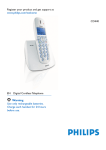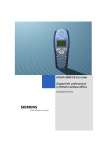Download Siemens 500 Cordless Telephone User Manual
Transcript
HiPath 500 V2.0 or later Gigaset S1 professional in HiPath Cordless Office Operating Manual Safety notes Safety notes Handset Danger: • • • • Do not use the handset in potentially explosive atmospheres. Do not install the handset in the vicinity of electronic equipment to avoid mutual interference. Do not use the handset in wet rooms! Devices are not splashproof. A transmitter signal is emitted by your handset. Please observe safety procedures for your area. Note: • • Information for hearing aid users: Radio signals can interfere in hearing aids. Please provide the operating instructions with the handset if giving it to another user. Batteries Danger: • • • • Only use permitted batteries. Do not use conventional batteries. Failure to observe this advice can lead to danger. Avoid contact with fire and water. Only use the approved C39280-Z4-C373 power supply unit to operate the charging shell. Note: Please dispose of the battery, the handset, the charging shell and the plug-in power supply unit in accordance with the environmental specifications. Overview of handsets Overview of handsets 1 14 2 15 3 4 5 6 7 8 16 9 10 11 12 13 1 Receiver inset 9 Hash key 2 Display 10 Star key 3 Display keys 11 Speed dialling key 4 Control key 12 R key 5 Talk key 13 Microphone 6 On-hook and on/off key 14 Attachment clip 7 Speakerphone key 15 Ringer loudspeaker 8 Message list 16 Battery compartment cover How to use the keys: Æ page 10 I Overview of handsets II Contents Contents Overview of handsets . . . . . . . . . . . . . . . . . . . . . . . . . . I Operating instructions . . . . . . . . . . . . . . . . . . . . . . . . . 1 Conducting calls – the basic functions . . . . . . . . . . . 1 Activating/deactivating the handset. . . . . . . . . . . . . . . . . . . . . . . . . . . . . First seize the line, then dial . . . . . . . . . . . . . . . . . . . . . . . . . . . . . . . . . . Dial first, then seize the line . . . . . . . . . . . . . . . . . . . . . . . . . . . . . . . . . . Manual number redial . . . . . . . . . . . . . . . . . . . . . . . . . . . . . . . . . . . . . . . Callback . . . . . . . . . . . . . . . . . . . . . . . . . . . . . . . . . . . . . . . . . . . . . . . . . . Enquiry. . . . . . . . . . . . . . . . . . . . . . . . . . . . . . . . . . . . . . . . . . . . . . . . . . . Answering a call . . . . . . . . . . . . . . . . . . . . . . . . . . . . . . . . . . . . . . . . . . . Placing a call in a call pickup group . . . . . . . . . . . . . . . . . . . . . . . . . . . . . Ending a call. . . . . . . . . . . . . . . . . . . . . . . . . . . . . . . . . . . . . . . . . . . . . . . Call forwarding. . . . . . . . . . . . . . . . . . . . . . . . . . . . . . . . . . . . . . . . . . . . . Activating or deactivating the keypad lock . . . . . . . . . . . . . . . . . . . . . . . Leaving the radio network . . . . . . . . . . . . . . . . . . . . . . . . . . . . . . . . . . . . 2 2 3 3 3 5 6 7 7 7 9 9 Description of the keys. . . . . . . . . . . . . . . . . . . . . . . . 10 Function keys . . . . . . . . . . . . . . . . . . . . . . . . . . . . . . . . . . . . . . . . . . . . R key . . . . . . . . . . . . . . . . . . . . . . . . . . . . . . . . . . . . . . . . . . . . . . . . . . . Control key . . . . . . . . . . . . . . . . . . . . . . . . . . . . . . . . . . . . . . . . . . . . . . Display keys. . . . . . . . . . . . . . . . . . . . . . . . . . . . . . . . . . . . . . . . . . . . . . 10 11 11 12 Putting the handset into service . . . . . . . . . . . . . . . . 13 Removing the protective cover . . . . . . . . . . . . . . . . . . . . . . . . . . . . . . . Inserting the batteries . . . . . . . . . . . . . . . . . . . . . . . . . . . . . . . . . . . . . . Charging and using the batteries. . . . . . . . . . . . . . . . . . . . . . . . . . . . . . Operating and charging times of the batteries . . . . . . . . . . . . . . . . . . . Permitted batteries . . . . . . . . . . . . . . . . . . . . . . . . . . . . . . . . . . . . . . . . Fitting the attachment clip. . . . . . . . . . . . . . . . . . . . . . . . . . . . . . . . . . . Setting the handset display language . . . . . . . . . . . . . . . . . . . . . . . . . . Setting the system display language. . . . . . . . . . . . . . . . . . . . . . . . . . . 13 13 14 15 15 16 16 17 Setting the handset . . . . . . . . . . . . . . . . . . . . . . . . . . . 18 Setting the handset volume . . . . . . . . . . . . . . . . . . . . . . . . . . . . . . . . . Setting the ringer. . . . . . . . . . . . . . . . . . . . . . . . . . . . . . . . . . . . . . . . . . Advisory tones. . . . . . . . . . . . . . . . . . . . . . . . . . . . . . . . . . . . . . . . . . . . Setting the ringer echo . . . . . . . . . . . . . . . . . . . . . . . . . . . . . . . . . . . . . 18 18 20 21 III Contents Activating or deactivating the ringer . . . . . . . . . . . . . . . . . . . . . . . . . . . Activating or deactivating the warning tone . . . . . . . . . . . . . . . . . . . . . Activating/deactivating automatic call answering . . . . . . . . . . . . . . . . . Setting the date and time . . . . . . . . . . . . . . . . . . . . . . . . . . . . . . . . . . . Editing the idle display. . . . . . . . . . . . . . . . . . . . . . . . . . . . . . . . . . . . . . Resetting the defaults . . . . . . . . . . . . . . . . . . . . . . . . . . . . . . . . . . . . . . 22 22 23 23 24 25 Conducting calls – enhanced functions . . . . . . . . .27 Speakerphone mode . . . . . . . . . . . . . . . . . . . . . . . . . . . . . . . . . . . . . . . Voice dialling . . . . . . . . . . . . . . . . . . . . . . . . . . . . . . . . . . . . . . . . . . . . . Number redial . . . . . . . . . . . . . . . . . . . . . . . . . . . . . . . . . . . . . . . . . . . . System speed dialling . . . . . . . . . . . . . . . . . . . . . . . . . . . . . . . . . . . . . . Individual system speed dialling . . . . . . . . . . . . . . . . . . . . . . . . . . . . . . System telephone directory . . . . . . . . . . . . . . . . . . . . . . . . . . . . . . . . . Handset telephone directory/speed dialling list. . . . . . . . . . . . . . . . . . . E-mail directory . . . . . . . . . . . . . . . . . . . . . . . . . . . . . . . . . . . . . . . . . . . Directed assignment of an MSN (multiple subscriber number) . . . . . . Making calls using identification codes . . . . . . . . . . . . . . . . . . . . . . . . . Using the handset as a second line. . . . . . . . . . . . . . . . . . . . . . . . . . . . Deactivating the phone number display . . . . . . . . . . . . . . . . . . . . . . . . Directed call transfer . . . . . . . . . . . . . . . . . . . . . . . . . . . . . . . . . . . . . . . Activating/deactivating do not disturb . . . . . . . . . . . . . . . . . . . . . . . . . . Call charge display . . . . . . . . . . . . . . . . . . . . . . . . . . . . . . . . . . . . . . . . . Call trace . . . . . . . . . . . . . . . . . . . . . . . . . . . . . . . . . . . . . . . . . . . . . . . . Entrance telephone . . . . . . . . . . . . . . . . . . . . . . . . . . . . . . . . . . . . . . . . TDS telephone data service. . . . . . . . . . . . . . . . . . . . . . . . . . . . . . . . . . Activating control relays . . . . . . . . . . . . . . . . . . . . . . . . . . . . . . . . . . . . Sending a signal to the network . . . . . . . . . . . . . . . . . . . . . . . . . . . . . . External call forwarding with a multiple subscriber number . . . . . . . . . Using night service . . . . . . . . . . . . . . . . . . . . . . . . . . . . . . . . . . . . . . . . Using dual-tone multifrequency signalling. . . . . . . . . . . . . . . . . . . . . . . Parking/activating calls. . . . . . . . . . . . . . . . . . . . . . . . . . . . . . . . . . . . . . 27 28 30 32 32 33 34 36 37 38 39 39 40 41 41 42 43 44 45 46 46 48 49 50 Conducting calls – with multiple users . . . . . . . . . .51 Call waiting . . . . . . . . . . . . . . . . . . . . . . . . . . . . . . . . . . . . . . . . . . . . . . Call waiting tone off/on . . . . . . . . . . . . . . . . . . . . . . . . . . . . . . . . . . . . . Disabling/enabling automatic call waiting . . . . . . . . . . . . . . . . . . . . . . . Override. . . . . . . . . . . . . . . . . . . . . . . . . . . . . . . . . . . . . . . . . . . . . . . . . Transferring calls . . . . . . . . . . . . . . . . . . . . . . . . . . . . . . . . . . . . . . . . . . Placing a call on hold . . . . . . . . . . . . . . . . . . . . . . . . . . . . . . . . . . . . . . . Toggling . . . . . . . . . . . . . . . . . . . . . . . . . . . . . . . . . . . . . . . . . . . . . . . . . Conducting a conference. . . . . . . . . . . . . . . . . . . . . . . . . . . . . . . . . . . . Using the second call function . . . . . . . . . . . . . . . . . . . . . . . . . . . . . . . IV 51 52 53 53 54 56 56 57 60 Contents Group functions . . . . . . . . . . . . . . . . . . . . . . . . . . . . . . 61 Activating/deactivating group calls . . . . . . . . . . . . . . . . . . . . . . . . . . . . Ringing group on . . . . . . . . . . . . . . . . . . . . . . . . . . . . . . . . . . . . . . . . . . UCD (Universal Call Distribution) . . . . . . . . . . . . . . . . . . . . . . . . . . . . . . Mulap group (Multiple Line Application) . . . . . . . . . . . . . . . . . . . . . . . . 61 63 64 67 Message functions . . . . . . . . . . . . . . . . . . . . . . . . . . . 70 Leaving a message/advisory message . . . . . . . . . . . . . . . . . . . . . . . . . Sending/calling text messages . . . . . . . . . . . . . . . . . . . . . . . . . . . . . . . Answering a message or voice-mail message . . . . . . . . . . . . . . . . . . . Caller list . . . . . . . . . . . . . . . . . . . . . . . . . . . . . . . . . . . . . . . . . . . . . . . . 70 71 73 75 Additional functions . . . . . . . . . . . . . . . . . . . . . . . . . . 77 Handset alarm clock function . . . . . . . . . . . . . . . . . . . . . . . . . . . . . . . . Handset appointment reminder function. . . . . . . . . . . . . . . . . . . . . . . . System appointment function . . . . . . . . . . . . . . . . . . . . . . . . . . . . . . . . Using predictive text . . . . . . . . . . . . . . . . . . . . . . . . . . . . . . . . . . . . . . . Selecting a base . . . . . . . . . . . . . . . . . . . . . . . . . . . . . . . . . . . . . . . . . . 77 78 81 82 83 Telephone blocking. . . . . . . . . . . . . . . . . . . . . . . . . . . 84 Handset telephone lock. . . . . . . . . . . . . . . . . . . . . . . . . . . . . . . . . . . . . Telephone lock code programming . . . . . . . . . . . . . . . . . . . . . . . . . . . . Locking/unlocking the handset . . . . . . . . . . . . . . . . . . . . . . . . . . . . . . . Central telephone lock/locking/unlocking other handsets . . . . . . . . . . . 84 85 86 87 System functions . . . . . . . . . . . . . . . . . . . . . . . . . . . . . 88 Calling functions via the menu . . . . . . . . . . . . . . . . . . . . . . . . . . . . . . . 88 Calling functions via codes . . . . . . . . . . . . . . . . . . . . . . . . . . . . . . . . . . 88 Functions and codes . . . . . . . . . . . . . . . . . . . . . . . . . . . . . . . . . . . . . . . 89 Appendix . . . . . . . . . . . . . . . . . . . . . . . . . . . . . . . . . . . . 92 Troubleshooting. . . . . . . . . . . . . . . . . . . . . . . . . . . . . . . . . . . . . . . . . . . Cleaning the handset. . . . . . . . . . . . . . . . . . . . . . . . . . . . . . . . . . . . . . . Technical data . . . . . . . . . . . . . . . . . . . . . . . . . . . . . . . . . . . . . . . . . . . . Accessories . . . . . . . . . . . . . . . . . . . . . . . . . . . . . . . . . . . . . . . . . . . . . . Declaration of conformity . . . . . . . . . . . . . . . . . . . . . . . . . . . . . . . . . . . 92 93 93 94 94 Index . . . . . . . . . . . . . . . . . . . . . . . . . . . . . . . . . . . . . . . 95 V VI Operating instructions Step-by-Step Operating instructions These operating instructions describe your handset and its functions on your communications system. All functions that can be performed via your handset are described here. If some of the required functions are not available on your handset, it may be due to one of the following: • The function is not configured for you or your handset - please contact your system administrator. • Your communications platform does not feature this function - please contact your Siemens contract partner to upgrade. Conducting calls – the basic functions You can use your handset to make both internal and external calls. Internal calls are calls that • you make within the range of a communication system, e. g. within your company, • you make between networked communication systems, e. g. to different company locations. External calls are calls that you conduct with users of the public telephone network. 1 Conducting calls – the basic functions Step-by-Step Activating/deactivating the handset a Press the On-hook key until the activation or deactivation is confirmed by a crescendo tone sequence. Note: • • The handset can only be fully switched off when removed from the charging shell. When the handset is placed in the charging shell it goes to idle status and shows the idle display. If your preferred language for the display texts is not set, you can set this yourself (Æ page 16). Displaying the connection quality The strength of the incoming signal is displayed by the "receive field strength" icon in on or message status: | Ò Ñ Ð No receive field strength Low receive field strength 50% receive field strength 100% receive field strength The radio range is different indoors and outdoors (Æ page 93). Please consult your system administrator in the event of range problems. First seize the line, then dial c or u Press the Talk or Speakerphone key. o p 2 Enter the required phone number. The user will be called. Typing errors cannot be corrected. If you make a typing error: press the On-hook key. The user answers. Conduct the call. Conducting calls – the basic functions Step-by-Step Dial first, then seize the line o if necessary X Enter the required phone no. and correct individual characters as necessary using the "Delete" Display key. if necessary © The following functions are available while you are entering the phone number: • "Insert Pause" (Insert a dial pause, e.g. between the prefix and phone number or when checking a mailbox.) • "Insert TBR" (irrelevant) • "Copy to Directory" (save the phone number in the handset’s redial list) Note: This dialling preparation function is also available with number redial and dialling using the handset redial list. c or u Press the Talk key or Speakerphone key within 30 seconds. The user will be called. p The user answers. Conduct the call. Manual number redial The last five phone numbers dialled are automatically saved in the redial list. z Call the redial list. D or E Press the top or bottom of the control key to select the required phone number. c Press the Talk key. Callback This function enables you to call a user who does not answer or whose line is busy. The Callback function enables you to contact him as soon as he hangs up or reuses his telephone. Please note that a line is signalled as busy when it is being called by another user. You can continue to use your handset without restriction when a callback has been booked. 3 Conducting calls – the basic functions Step-by-Step You can also send a callback request as a message (Æ page 71). This function can also be called by entering the code (Æ page 88). Booking a callback p Callbck The number is dialled. You hear the busy tone or the user does not answer. Save the callback request. a Press the On-hook key to end the process. You receive a Callback call You will receive the callback, as soon as the user you want has hung up or the first time he uses his telephone. The following appears on your handset display "Callback:...". c Press the Talk key. The connection is set up. Note: Callbacks are repeated until a connection is established or until the callback is deleted. A handset can initiate up to five callbacks and can be the destination for up to five callback requests. If these conditions are met, any further callbacks are rejected. Deleting a callback request c Press the Talk key. Menu Call the system menu. >< Service? [ Select and confirm the menu item. >< More features? [ Select and confirm the menu item. >< #58=View callbacks? [ Select and confirm the menu item. Mnu >< 4 Delete? Call the additional menu. [ Select and confirm the menu item. a Press the On-hook key to end the process. Conducting calls – the basic functions Step-by-Step Enquiry You interrupt your call to conduct an enquiry with a user (including external users) and then resume the original call. R or p Enquiry You are on a call. Activate enquiry. The current call is placed "on-hold", so that the first user waits. o Enter the phone number for the enquiry call. p The number is dialled. The user answers. The enquiry starts. The enquiry is ended and you return to the call "onhold" either: The second user hangs up. You are reconnected to the first user. or: Option 1 Menu >< Quit and return? Call the system menu. [ Select and confirm the menu item. Option 2 R Press the R key. You are reconnected to the first partner. The second partner hears the busy tone and hangs up; a Gigaset handset hangs up automatically. However, you can also • toggle between the partners (Æ page 56), • set up a conference (Æ page 57) or • transfer the waiting partner to the second partner (Æ page 54). 5 Conducting calls – the basic functions Step-by-Step The second user is busy or does not answer Î Cancel the callback. You are reconnected to the first partner. During the enquiry you can • book a callback (Æ page 3), • activate call waiting (Æ page 51) or • override(Æ page 53). Answering a call Your handset rings and/or vibrates (Æ page 23). The caller information appears on the display. The name and/or telephone number of the caller can be displayed. The following options are available for answering a call: k The handset is in the charging shell: remove the handset from the charging shell (functions only if "Auto Answer" is active Æ page 23). cor u The handset is not in the charging shell. Press the Talk key or Speakerphone key. When you have answered the call you can • transfer the call (Æ page 54), • place the call on hold and consult with someone else in the room (Æ page 56), • place the call on hold and call a second partner (Æ page 5) in order to forward (Æ page 54) or toggle the call (Æ page 56) or to set up a conference (Æ page 57). Rejecting a call If you do not wish to be disturbed, you can reject the call. Reject call 6 Confirm the message displayed with one of the two Display keys. The call is rejected and the caller hears the busy tone. Conducting calls – the basic functions Step-by-Step Placing a call in a call pickup group You can use your handset to pick up calls to telephones within your call pickup group (set by the service engineer). This is also possible when you are conducting a call. Prerequisite: You hear that a telephone in your call pickup group is ringing. c Press the Talk key. The message "Call for:" appears on the display. Menu >< Group Pickup? Call the system menu. [ Select and confirm the menu item. p Conduct the call. Ending a call a or k Press the On-hook key or place the handset in the charging shell. The call charges are displayed, depending on the communication system. Call forwarding This function is for when you leave your desk for a while and want certain calls to be forwarded to your new location. The forwarding destination for internal calls can be any internal or external phone number. The destination number is usually an external phone number because you can be reached internally anytime by means of your handset. Activating call forwarding c Press the Talk key. Menu >< Forwarding on? Call the system menu. [ Select and confirm the menu item. 7 Conducting calls – the basic functions Step-by-Step either: >< [ Select and confirm the menu item. 1=all calls? or: >< 2=external calls only? >< 3=internal calls only? [ Select and confirm the menu item. or: [ Select and confirm the menu item. continue: o Enter the destination phone number. Save Save the settings. a Press the On-hook key to end the process. Note: The external code must be entered before external phone numbers. If the service engineer has activated DTMF DID, you can also forward calls to these external phone numbers. Deactivating call forwarding Prerequisite: The room monitor function is activated. c Press the Talk key. Menu >< 8 Divert cancelled? Call the system menu. [ Select and confirm the menu item. a Press the On-hook key to end the process. Conducting calls – the basic functions Step-by-Step Activating or deactivating the keypad lock This feature protects against accidentally pressing buttons when the handset is in a pocket, for example. The keypad lock turns off automatically when a call comes in and turns back on when the call has ended. # Press the hash key until the activation or deactivation is confirmed by a crescendo tone sequence. A key icon on the display indicates that keypad lock is active. Leaving the radio network After leaving the radio network The base name flashes on the display. The handset repeatedly attempts to synchronise with a base. The intervals between synchronisation attempts increase on account of the integrated power saving function. You can switch off your handset to save the battery. The date and time settings will be lost (Æ page 23). 9 Description of the keys Description of the keys Function keys The following function keys are available: Key Name Use a On-hook and on/off key • • • • c Talk key • • • • u Speakerphone key • • • • ? Answer a call Dial a phone number Switch from speakerphone mode to handset mode Access telephone system functions Answer a call Dial a phone number Switch from handset to speakerphone mode Access telephone system functions Message list Access message lists Star key Activate/deactivate the ringer Hash key Activate/deactivate keypad lock C Speed dialling list Access speed dialling list R R key R key function (Æ page 11) * # 10 End a call Cancel functions Jump back to the previous menu (only following © ) Activate or deactivate the handset Description of the keys R key The R key provides access to the following functions depending on how it is operated: Operation Function Press Enquiry function: Make an enquiry (alternative to "Enquiry" Display key) Press and hold (min. 1 second) R key function: • Insert a pause (e. g. between the prefix and the phone number, or when checking a mailbox) • End connection to a mailbox (e. g. when performing a callback, setting up a conference or transferring a call) Control key The control key is assigned different functions depending on the operating situation: Control key In idle status In lists and menus In an input field E Use voice dialling Next menu level up Move the cursor up one line D Open the mobile’s telephone directory Next menu level down Move the cursor down one line G Open the menu Select an entry (OK) Move the cursor right Next menu level up, cancel Move the cursor left F 11 Description of the keys Display keys The handset has two Display keys, each with one or two functions. When the key is allocated two functions, press the right or left side of the key to select the corresponding function. Display key assignment depends on the operating status. A function can be represented by text or an icon. Icon Name Use © Menu Call the handset menu X Delete Delete the entry character by character from right to left z Number redial Open a list of the last five phone numbers called J Message list Open message list Î Go Back Go back to the next highest menu level, cancel n Internal Stop entering the phone number after the first digit [ OK Confirm the selected menu item Up/down Scroll up or down to select menu items Record Record voice pattern Phonebk Telephone directory Call the system telephone directory Enquiry Consultation Make a consultation Toggle Toggle Toggle between two partners 2ndCall 2nd call Accept call waiting Callbck Callback Conduct a callback with a second partner Change Change Change the configuration Save Save Save entries Dial Dial Dial the digits entered Send Send Send information message Menu System menu Call the system menu Additional menu Call the additional menu <> Record Mnu 12 Putting the handset into service Putting the handset into service Removing the protective cover Remove the protective cover from the display before putting the handset into service. Inserting the batteries Two batteries are provided with the handset. The batteries are supplied uncharged. They are charged in the handset. Note: • • • • • • Please observe the safety notes on the back cover. Only use approved batteries (Æ page 15). Always replace both batteries at the same time and only use two batteries of the same type/ from the same manufacturer! Open the battery compartment in a dust-free environment only. Your telephone directory entries and all settings remain stored even if you remove the batteries. The date and time settings will be reset. Only remove the batteries if they are defective. Any unnecessary removal of the batteries reduces their lifespan. Opening the battery compartment Press down on the ridged surface and slide the cover from the battery compartment. Inserting batteries Insert the correct batteries according the the pole directions as marked. Closing the battery compartment Put the cover back in place and slide it onto the battery compartment until it engages. 13 Putting the handset into service Charging and using the batteries To charge the batteries, insert the handset into the charging shell with the keypad facing forwards. Caution: Only use the approved C39280-Z4-C373 power supply unit for operating the charging shell (in the United Kingdom: C39280-Z4-C478). The charging status is indicated by the charge status display. This flashes during charging: = e V U Batteries empty Batteries 33% charged Batteries 66% charged Batteries 100% charged Note: • • • 14 Initial charging: Charge the batteries for at least 16 hours, regardless of the charging status icon. Without replacing it in the charging shell, use the handset until the "battery low" beep is heard. This action aligns the charge status display with the operating times of the batteries. To attain full operating and charging times (Æ page 15): Without replacing it in the charging shell, use the handset until the "battery low" beep is heard. For future charging: you can place your handset in the charging shell each time it is used. Charging is electronically controlled which ensures that the batteries are charged optimally. Putting the handset into service Operating and charging times of the batteries The operating times are only achieved after several charging and discharging cycles. Capacity (mAh) Standby mode (hours) Talk time (hours) Charging time (hours) 700 approx. 170 (7 days) approx. 13 approx. 5.5 Permitted batteries The following batteries are approved for use with this handset: Nickel Metal Hydrid (NiMH) Sanyo Twicell 700 Sanyo Twicell 650 Panasonic 700 mAh GP 700 mAh YDT AAA SUPER 700 VARTA PhonePower AAA 700 mAh 15 Putting the handset into service Step-by-Step Fitting the attachment clip Press the attachment clip onto the back of the handset until the tabs on the sides engage in the recesses on the phone. Setting the handset display language If your preferred language for display texts is not set as the default, then you can set this yourself. Open the main menu © or G Open the main menu of the mobile phone. Open the submenu either: DE H/Set Settings [ Select and confirm the menu item. or: DE Einstellungen [ Select and confirm the menu item. Open the submenu either: DE Language [ Select and confirm the menu item. or: DE 16 Sprache [ Select and confirm the menu item. Putting the handset into service Step-by-Step Select a language DE Deutsch ... [ Select and confirm the language you require. a Press the On-hook key to end the process. Note: For how to return the telephone to the default settings (Æ page 25). Setting the system display language If you wish to change the language of the display texts, then you must also change the system language on the handset. A different language can be set for every handset on the system. c Press the Talk key. Menü Call the system menu. >< Service? [ Select and confirm the menu item. >< More features? [ Select and confirm the menu item. >< *48= Select language? [ Select and confirm the menu item. >< 11=German ... [ Select and confirm the language you require. a Press the On-hook key to end the process. 17 Setting the handset Step-by-Step Setting the handset You can change the standard settings of the handset if you are not happy with them. Setting the handset volume When selecting the menu, the tone sounds at the current setting in speakerphone mode. You can choose between five volume levels in handset mode and three volume levels in speakerphone mode. __Handset Volume__ 1 2 f B Î g 1 Volume in speakerphone mode 2 Volume in handset mode Save © or G Open the main menu of the mobile phone. DE Audio Settings [ Select and confirm the menu item. DE Handset Volume [ Select and confirm the menu item. F G Fix the setting. D Move the cursor down one line. ... Save Save the settings. a Press the On-hook key to end the process. Setting the ringer Setting the ringer volume and melody When selecting the menu, the ringer sounds at the current setting. You can choose between three ringer volumes, as well as a crescendo ring (volume increases gradually) and no ringer. The ten ringer melodies cannot be stored in the communication system. 18 Setting the handset Step-by-Step 1 Ringer volume ___Ext. Calls___ 1 2 3 2 Ringer melody E1 f Announce On Save Time C. g 3 Time control activation function for the ringer volume Display when ringer is deactivated. In order to better differentiate between your handset’s ringing tones, select the following settings: • Ext. Calls • Internal Calls • Appointments • Alarm • All G Open the main menu of the mobile phone. DE Audio Settings [ Select and confirm the required menu item. DE Ringer Settings [ Select and confirm the menu item. DE Ext. Calls ... [ Select and confirm the menu item. F G Set volume. D Move the cursor down one line. F G Set melody. • • Tones: 1 to 3 (recommended for internal calls) Melodies: 4 to 10 (recommended for external calls) either: Save Save the settings. or: Setting the time control for the ringer You can select a different ringer volume for a specific length of time in this menu (e.g. during the night). Note: Please take account of the special features of the handset‘s internal clock (Æ page 23). 19 Setting the handset Step-by-Step 1 2 3 Time ctrl:: From: Until: Î Time C. f On g 00:00 00:00 1 Time control status 2 Start of the time frame 3 End of the time frame Save Call the ringer time control menu. F On G Fix the setting. D Move the cursor down one line. ... Save Save the time control settings. Save Save the ringer settings. a Press and hold the On-hook key to end the process. Advisory tones The advisory tones have the following meaning: Advisory Meaning Key tone Every keystroke is confirmed Confirmation tones • • • Battery tone 20 Confirmation tone (crescendo tone sequence) when saving inputs/settings and when placing the handset in the charging shell Error beep (decrescendo tone sequence) to signal incorrect inputs End-of-menu beep at the menu end The battery must be charged Setting the handset Step-by-Step 1 2 3 ___Advisory Tones___ f On g Key tone: On Con. tone: On Battery Save Î 1 Key tone status 2 Confirmation tone status 3 Battery tone status © or G Open the main menu of the mobile phone. DE Audio Settings [ Select and confirm the menu item. DE Advisory Tones [ Select and confirm the menu item. F G Fix the setting. D Move the cursor down one line. ... Save Save the settings. a Press and hold the On-hook key to end the process. Setting the ringer echo This function enables you to set the tone quality for the longer melodies (4 to 10). When ringer echo is activated, melodies will be played with an echo. G Open the main menu of the handset. DE Audio Settings [ Select and confirm the menu item. DE Ringer Echo [ Select and confirm the menu item. Ringer echo is activated. The activated function is ticked. It can be deactivated by selecting the option once more. a Press and hold the On-hook key to end the process. 21 Setting the handset Step-by-Step Activating or deactivating the ringer Deactivating the ringer * Hold down the key until a confirmation tone is sounded. The ringer is deactivated. Activating the ringer * Hold down the key until a confirmation tone is sounded. Note: The ringer cannot be activated with the star key if it was deactivated via the menu. Activating or deactivating the warning tone When you activate the warning tone, all other tones are deactivated. An incoming call is signalled by this brief tone. If the handset is in a call pickup group, a pickup call is also signalled by the warning tone. Activating the warning tone * Hold down the key for a few seconds. A confirmation tone is sounded. Beep on Press the Display key within three seconds. The warning tone is activated. Deactivating the warning tone * Hold down the key for a few seconds. A confirmation tone is sounded. Note: The warning tone cannot be activated if the ringer was deactivated. 22 Setting the handset Step-by-Step Activating/deactivating automatic call answering This function allows you to accept calls by removing the handset from the charging shell. © or G Open the main menu of the mobile phone. DE H/Set Settings [ Select and confirm the menu item. DE Auto Answer [ Select and confirm the menu item. Automatic answering is activated. The activated function is ticked. It can be deactivated by selecting the option once more. a Press and hold the On-hook key to end the process. Setting the date and time We recommend setting the date and time to ensure the correct time/date is recorded for all calls. You can choose between 12-hour display (am, pm) and 24-hour display. Note: Do not switch off the handset after you have made the settings, otherwise the date and time will be reset. Check the date and time and reset from time to time where applicable. © Open the menu. DE Calendar/Clock [ Select and confirm the menu item. DE Date/Time [ Select and confirm the menu item. o Enter the date, e. g. 22.09.2002 = 220902. 23 Setting the handset Step-by-Step D Move the cursor down one line. o Enter the time, e. g. 19:05 = 1905. D Move the cursor down one line. F 24 h G Define the display mode (24 h, 12 h). Save Save the settings. a Press and hold the On-hook key to end the process. Editing the idle display You can change the base station name that is displayed in idle status. The handset must be registered at the corresponding base. © or G Open the main menu of the handset. DE H/Set Settings [ Select and confirm the menu item. DE Select Base [ Select and confirm the menu item. DE <Base> [ Select and confirm the menu item. The selected base is activated. The activated base is ticked. It can be deactivated by selecting another base. Change Change settings. Edit Name: X Delete text. o and poss. X Save Enter the required text and correct individual characters as necessary using the "Delete" Display key. Save settings. a Press and hold the On-hook key to end the process. aa Press the On-hook key twice to turn the handset off and back on. The changed base station name will now be displayed in idle status. 24 Setting the handset Resetting the defaults This function allows you to reset your mobile phone to the defaults, e.g. if you want to pass it on to someone else or reset it. The following table shows the handset’s default settings: Setting Explanation/notes Levels Default state Audio Settings Ringer volume Ringer melody 5 10 5 1 Time control for ringer Warning tone - off off Handset volume Volume in speakerphone mode 3 5 1 3 Name announcement Alarm/Appointment - off off Auto Answer Appointment name Key tones, audible each time a key is pressed. Battery tone, audible approx. five minutes before the battery runs out. deleted on Confirmation tone, indicates wheth- er actions were successful or unsuccessful. Define whether the Talk key must be pressed to accept a call when the handset is removed from the charging shell. on on on Select Base Select the base 4 "Best Base" Screen Picture Display in idle status - off Character Set Available character set - Standard Language Select different languages. 14 Default state Resetting the defaults deletes the redial and direct call numbers and resets the sound settings. The registration (logon) and the handset PIN are retained. English or German - 25 Setting the handset Step-by-Step The handset features are handled as follows when resetting the defaults: Feature Action Sound settings are reset Speed dialling list is retained System registration is retained Telephone directory is retained Telephone Services menu depends on the version Redial list is deleted © or G Open the main menu of the mobile phone. DE H/Set Settings [ Select and confirm the menu item. DE Reset Handset [ Select and confirm the menu item. A security check question appears. Yes Confirm the security check question The handset is returned to the default. Note: For information about deleting the telephone directory see: Æ page 36. 26 Conducting calls – enhanced functions Step-by-Step Conducting calls – enhanced functions Speakerphone mode Features Speakerphone mode offers you the following advantages: • Other persons can listen to and participate in the call. • Your hands are free. • When dialling, you can hear the ring tone, for example, without having to lift the handset to your ear. Speakerphone mode can be used effectively up to a background noise level of 50 dB (A). Activating speakerphone mode Speakerphone mode can be activated during a call, when dialling or when answering a call: u Press the Speakerphone key. Setting the volume The volume can be set during a call: u Press the Speakerphone key once more. F or G Within three seconds: Press the left or right side of the control key to reduce or increase the volume. Save Within three seconds, as necessary: Save the volume set. 27 Conducting calls – enhanced functions Step-by-Step Deactivating speakerphone mode You can deactivate speakerphone mode and switch to handset mode during the call: c Press the Talk key. Note: If you wish to replace the handset in the charging shell during a call, e. g. because the battery is empty, hold down the Speakerphone key. Voice dialling With the voice dialling function, you can dial a number simply by saying the partner’s name. You do not need to manually dial a phone number. For this function, you will need to record a voice pattern, in other words, your voice saying the name will be saved in the handset. Up to four users can save a voice pattern for each entry. The user must be identified, i.e. as User 2, before recording. A total of 29 voice patterns can be saved for telephone directory entries. An entry that has a corresponding voice pattern is marked with a mouth in the voice telephone directory. Recording a voice pattern for an existing telephone directory entry You should record your voice pattern in a quiet environment. There should be about 25 cm between you and the handset. D Open telephone directory. D E Select the required entry. Voice DE Press the Display key. [ Select and confirm the menu item. User 1 ... Record [ Press and confirm the Display key. Say the name when the relevant prompt is displayed. Repeat the name after being prompted again. The recording will be saved automatically. 28 Conducting calls – enhanced functions Step-by-Step a Press and hold the On-hook key to end the process. A message will notify you if your voice pattern is too similar to that of another user. Î The message will end. Return to the beginning of the voice recording and record your voice pattern again. Using voice dialling E Press and hold the control key and then say the name. Listening to a voice pattern D Open the voice dialling telephone directory. D E Select the required entry. Voice DE User 1 ... Press the Display key. [ Select and confirm the menu item. Play Play the corresponding voice pattern. a Press and hold the On-hook key to end the process. Changing or deleting voice patterns D Open the telephone directory. D E Select the required entry. Voice DE User 1 ... Press the Display key. [ Select and confirm the menu item. G Open the menu. either: DE Record Name [ Select and confirm the menu item. or: DE Delete Name [ Select and confirm the menu item. a Press and hold the On-hook key to end the process. 29 Conducting calls – enhanced functions Step-by-Step Note: The phone number and name are retained after an entry has been deleted. Other users’ voice patterns also remain. Changing a user name D Open the telephone directory. D E Select the required entry. Voice DE User 1 ... Press the Display key. Select the menu item. Change Change the settings. o Enter a new name. Save Save the settings. a Press and hold the On-hook key to end the process. Number redial The last five phone numbers dialled are automatically saved in the redial list. If you tried to call a party from the handset’s telephone directory, the name of the party is displayed in case of number redial. Automatic redial The phone number is automatically redialled ten times at 20 second intervals. Speakerphone mode is automatically activated, the Speakerphone key flashes. The function is deactivated after ten unsuccessful attempts and when a call is made in the interim. z Call the redial list. D or E Press the top or bottom of the control key to select the required phone number. © Open the menu. 30 Conducting calls – enhanced functions Step-by-Step DE Automatic Redial [ Select and confirm the menu item. Automatic redial is activated. either: p The user answers and you conduct the call. or: Off If you wish to cancel the function: press the Display key or any key. Deleting a phone number from the redial list z Call the redial list. D or E Press the top or bottom of the control key to select the required phone number. DE © Open the menu. [ Select and confirm the menu item. The telephone Delete Entry number is deleted. a Press and hold the On-hook key to end the process. Adding a telephone number to the redial list z Call the redial list. D or E Press the top or bottom of the control key to select the required phone number. DE © Open the menu. Copy to Directory [ Select and confirm the menu item. The telephone number is deleted. o Enter the name (max. 16 characters), change the phone number is necessary and enter the date. © Open the menu. Save Entry [ Save the entry. a Press and hold the On-hook key to end the process. 31 Conducting calls – enhanced functions Step-by-Step System speed dialling A system speed dialling destination is a call number you dial using a code, e.g. the external phone number (0 28 21) 34 56 78 using code 243. System speed dialling destinations are defined by the system administrator. Codes from 000 to 999 can be used. This function can also be called by entering the code (Æ page 88). Dialling a speed dialling destination c Press the Talk key. Menu Call the system menu. >< Service? [ Select and confirm the menu item. >< * 7=Use speed dialing? [ Select and confirm the menu item. o Enter the required code (3 digits, 000 - 999). Note: The saved speed dialling destinations and the associated codes can be obtained from the organisational unit responsible for administering the communication system. Individual system speed dialling You can save up to ten external phone numbers for your handset as speed dialling destinations. These speed dialling destinations are dialled using a 2-digit code (00 to 09). Please note that you may need to save an external code in front of the phone number. This function can also be called by entering the code (Æ page 88). Setting up an individual speed dialling destination c Press the Talk key. Menu >< 32 Service? Call the system menu. [ Select and confirm the menu item. Conducting calls – enhanced functions Step-by-Step >< * 92=Change Speed Dial? [ Select and confirm the menu item. Abb. dial no: > Call the first destination. > Call the next destination. Mnu >< Call the additional menu. [ Select and confirm the menu item. Change entry? o Enter the external phone number (with external code). The key "#" means that the subsequent digits are sent as DTMF tones. Save Save the settings. a Press and hold the On-hook key to end the process. Dialling an individual speed dialling destination c Press the Talk key. Menu Call the system menu. >< Service? [ Select and confirm the menu item. >< * 7=Use speed dialing? [ Select and confirm the menu item. Abb. dial no: *o Enter the code for the speed dialling destination. System telephone directory If the system administrator has entered a name for at least one internal user or system speed dialling destination, then you can use the system telephone directory for dialling purposes. Calling the system telephone directory c Press the Talk key. Phonebk Call the system telephone directory. The first entry appears. 33 Conducting calls – enhanced functions Step-by-Step Finding an entry o Enter the first letters of the name you are looking for. The name search begins. The search result becomes more precise as each letter is entered, i.e. the number of names found is reduced. Only the first letter of a key can be entered. > < Select the user you want. Dialling the entry [ Confirm your selection. The selected number is called. Quitting the redial list Î Press the Display key. Note: Phone numbers dialled from the "System telephone directory" are not stored in the redial list. Handset telephone directory/speed dialling list A total of up to 200 entries can be saved in the telephone directory, the e-mail directory and the speed dialling list. Operation of the telephone directory and the speed dialling list is identical. The anniversary function is not available in the speed dialling list, however, but you can allocate a number for up to nine new entries. The external code must be entered before external phone numbers, e. g. "0". Save the entry. DE D or C Open the telephone directory or speed dialling list. New Entry [ Select and confirm the menu item. o Enter a phone no. D o Jump to the name field and enter the name and, if re- quired, the anniversary. Predictive text can be used for this (Æ page 82). 34 Conducting calls – enhanced functions Step-by-Step either (for telephone directory): DE © Open the menu. [ Save the entry. Save or (for speed dialling list): F 0 G Define settings. Save Save settings. Finding and dialling an entry D or C Open the telephone directory or speed dialling list. E/D or o You can scroll to the required entry or enter the first letter of the relevant entry. If necessary, press a key several times in succession to enter the required letter. either: c Press the Talk key. The assigned phone number is dialled. or: DE G Open the menu. Display Number [ Select and confirm the menu item. The number is displayed. c Press the Talk key. Changing an entry D or C Open the telephone directory or speed dialling list. E/D or o You can scroll to the required entry or enter the first letter of the relevant entry. If necessary, press a key several times in succession to enter the required letter. G Open the menu. either: DE Edit Entry [ Select and confirm the menu item. or: DE Copy and Edit [ Select and confirm the menu item. o Enter changes. 35 Conducting calls – enhanced functions Step-by-Step DE © Open the menu. [ Save the entry. Save Entry a Press and hold the On-hook key to end the process. Deleting an entry or telephone directory/speed dialling list D or C Open the redial list or the net carrier list. D or E Select the required telephone number. © Open the menu. either: DE Delete Entry [ Select and confirm the menu item. The telephone number is deleted. or: DE Delete List [ Select and confirm the menu item. A security check question appears. Yes Confirm the security check question. The telephone directory/speed dialling list is deleted. a Press and hold the On-hook key to end the process. E-mail directory You can save e-mail addresses in the e-mail directory. Entries in the e-mail directory are managed the same way as telephone directory entries. Saving a new e-mail address D Open the telephone directory DE <E-MailDirectory> [ Select and confirm the menu item. DE New Entry [ Select and confirm the menu item. To use the help function: © Open the menu. 36 Conducting calls – enhanced functions Step-by-Step D E [ Select and confirm one of the following menu items: • • • Insert ' . ' Insert '@' Predictive text, Æ page 82 o Enter address. DE © Open the menu. [ Save the settings. Save Entry a Press and hold the On-hook key to end the process. Changing an e-mail address DE D Open the telephone directory. <E-MailDirectory> [ Select and confirm the menu item. D E Select the required entry. View Change View entry. Change entry © Open the menu. DE Save Entry [ Save the settings. a Press and hold the On-hook key to end the process. Directed assignment of an MSN (multiple subscriber number) Multiple subscriber numbers are phone numbers belonging to an ISDN multiple device line. They are used for the directed addressing of terminals, for example when a fax machine has a separate number. Before selecting an external connection, you can directly assign a configured multiple subscriber number. This then appears on the called party’s display. This function can also be called by entering the code (Æ page 88). 37 Conducting calls – enhanced functions Step-by-Step c Press the Talk key. Menu Call the system menu. >< Service? [ Select and confirm the menu item. >< * 41=Temporary MSN? [ Select and confirm the menu item. MSN no.111 o Enter the required multiple subscriber number. 111: o Enter the required external phone number. The phone number is dialled. Making calls using identification codes In the case of calls you make to external partners, you can enter and charge the call costs on the basis of individuals, customers, accounts and private calls, e.g. by means of account codes. The account code (ACCT) can contain up to 11 characters and is included in the data printout. The ACCT is only transferred after a call has been completed. The ACCT can be entered before and during the external call. This function can also be called by entering the code (Æ page 88). c Press the Talk key. Menu Call the system menu. >< Service? [ Select and confirm the menu item. >< * 60=Account code? [ Select and confirm the menu item. Project Code: o Enter the required account code (optional). Save Please dial. Save the settings. o Enter an external phone number. The phone number is dialled. Note: If a call is transferred, the costs are still assigned to the ACCT entered. 38 Conducting calls – enhanced functions Step-by-Step Using the handset as a second line You can use your mobile phone for an outgoing call as if it were another line (temporary phone). This function can also be called by entering the code (Æ page 88). c Press the Talk key. Menu Call the system menu. >< Service? [ Select and confirm the menu item. >< * 508=Temporary Phone? [ Select and confirm the menu item. Home Extn. no.: o Enter the internal phone number for the relevant line. PIN no: <Name> o Enter the code (lock code) for the relevant line <Name>:... o Enter the required phone number. The phone number is (Æ page 85). If there is no personal code for the relevant line, the system will prompt you to enter the code. dialled. The "Temporary phone" function is discontinued again after the call is complete. Deactivating the phone number display Your service engineer can deactivate the display of your phone number and name on the called party’s display for external outgoing calls. You can also activate and deactivate the phone number display on your own handset yourself. Deactivating the phone number display c Press the Talk key. Menu >< Suppress call ID? Call ID suppressed Call the system menu. [ Select and confirm the menu item. a Press the On-hook key to end the process. 39 Conducting calls – enhanced functions Step-by-Step Activating the phone number display c Press the Talk key. Menu >< Call the system menu. [ Select and confirm the menu item. Restore caller ID? a Press the On-hook key to end the process. Call ID restored Directed call transfer You can transfer calls to other telephones to your handset. This is also possible when you are conducting a call. This function can also be called by entering the code (Æ page 88). Another telephone rings. c Press the Talk key. Menu >< >< Call the system menu. [ Select and confirm the menu item. Service? * 59=Pickup - directed? [ Select and confirm the menu item. The called user is displayed. Mnu Call the additional menu. either: >< Accept call? [ Select and confirm the menu item. or: Note: If several users are called simultaneously, only the first user called is displayed. However, you can transfer by entering the phone number of any of the users called. >< Select extension? [ Select and confirm the menu item. continue: p 40 Conduct the call. Conducting calls – enhanced functions Step-by-Step Activating/deactivating do not disturb You can block calls to your handset on a temporary basis, while still being able to make calls yourself. Internal callers hear the busy tone, while external callers reach another telephone defined by the service engineer (intercept position). Authorised internal callers automatically override the do not disturb after five seconds. Activating do not disturb c Press the Talk key. Menu >< Do Not Disturb ON? Call the system menu. [ Select and confirm the menu item. a Press the On-hook key to end the process. Deactivating do not disturb c Press the Talk key. Menu >< Do Not Disturb OFF? Call the system menu. [ Select and confirm the menu item. a Press the On-hook key to end the process. Call charge display After a call has ended, the display shows the connection charges for the current call as standard. If the costs are to be displayed continuously during an outgoing call, this function must be requested from the carrier. Note: If a call is transferred, the costs are assigned to the telephone to which the call was transferred from this point onwards. You can check and display the call charges for your phone number as a total for a period that can be set by the service engineer. First the call charges for the last charged call are displayed. The total call charges are displayed after five seconds. 41 Conducting calls – enhanced functions Step-by-Step This function can also be called by entering the code (Æ page 88). c Press the Talk key. Menu Call the system menu. >< Service? [ Select and confirm the menu item. >< * 65=Show call charges? [ Select and confirm the menu item. a Press the On-hook key to end the process. Call trace You can apply to your carrier for "call tracing" on malicious calls. An authorised extension is then in a position to request the identification of the phone number. This also works for 30 seconds after the malicious caller has hung up. However, you should not hang up. This function can also be called by entering the code (Æ page 88). p Menu You receive a malicious call. Do not hang up. Call the system menu. >< Service? [ Select and confirm the menu item. >< * 84=Trace call? [ Select and confirm the menu item. The caller is identified in the attendant console. a Press the On-hook key to end the process. 42 Conducting calls – enhanced functions Step-by-Step Entrance telephone If the service engineer has set up an entrance telephone, you can speak to the door intercom and activate the door opener from your handset. If you are authorised to release a door, then a user can open the door by entering a 5-digit code (e.g. by means of a DTMF transmitter or installed keypads). Some of the functions described below can also be called directly by entering the relevant code (Æ page 88). Talking to a visitor by means of the door opener equipment Your handset rings. either: c Press the Talk key within 30 seconds. You are connected immediately to the door opener. or: c If more than 30 seconds have passed: Press the Talk key. o Enter the internal phone number for the door opener. You are connected to the door opener. Using the handset to open the door opener during a call >< Open door? [ Select and confirm the menu item. Using the handset to open the door opener without holding a conversation c Press the Talk key. Menu Call the system menu. >< Service? [ Select and confirm the menu item. >< * 61=Open door? [ Select and confirm the menu item. o Enter the internal phone number for the door opener. The door is opened. a Press the On-hook key to end the process. 43 Conducting calls – enhanced functions Step-by-Step Activating the door release This function only works if it has been configured by the service engineer. c Press the Talk key. Menu Call the system menu. >< Service? [ Select and confirm the menu item. >< * 89=Door release ON? [ Select and confirm the menu item. o Follow the user guidance system from this point on- wards. Enter the internal phone number of the door opener, as well as the code and type of door release: • 1=Enable with call, • 2=Enable without call, • 3=Change password. [ Confirm your entries. a Press the On-hook key to end the process. Note: Standard code 00000. To change the code, confirm option "3=Change Password". Follow the user guidance system. Deactivating the door release c Press the Talk key. Menu Call the system menu. >< Service? [ Select and confirm the menu item. >< * 89=Door release OFF? [ Select and confirm the menu item. a Press the On-hook key to end the process. TDS telephone data service You can use your mobile phone to control connected computers and their programs, e. g. hotel services or information systems. This function can also be called by entering the code (Æ page 88). 44 Conducting calls – enhanced functions Step-by-Step c Press the Talk key. Menu Call the system menu. >< Service? [ Select and confirm the menu item. >< * 42=Tel. data service? [ Select and confirm the menu item. TDS code: #o Press the "#" key and enter the required code (0... 9). The connected computer responds. The computer will guide you through the data entry process. It will process your entries directly. a Press the On-hook key to end the process. Activating control relays The service engineer can set up a maximum of 4 control relays that enable various equipment (e.g. door opener) to be activated and deactivated. It is possible to access a specific control relay. Depending on the configuration, the control relays can be • activated and deactivated automatically, or • activated and deactivated automatically on the basis of a timer. Prerequisite: The service engineer has set up at least one switch. This function can also be called by entering the code (Æ page 88). Activating a control relay c Press the Talk key. Menu Call the system menu. >< Service? [ Select and confirm the menu item. >< * 90=Control Relay On? [ Select and confirm the menu item. o Follow the user guidance system from this point onwards. Enter the required switch code (1... 4). a Press the On-hook key to end the process. 45 Conducting calls – enhanced functions Step-by-Step Deactivating a control relay c Press the Talk key. Menu Call the system menu. >< Service? [ Select and confirm the menu item. >< #90=Control Relay Off? [ Select and confirm the menu item. o Follow the user guidance system from this point onwards. Enter the required switch code (1... 4). a Press the On-hook key to end the process. Sending a signal to the network To enable ISDN-type services/ features to be started via analog lines (e.g. call waiting when a line is busy, threeway conference calls, etc.), you must send a signal to the network before dialling the service code and/or phone number. This function can also be called directly by entering the code (Æ page 88). p Menu You have an external connection. Call the system menu. >< Service? [ Select and confirm the menu item. >< * 51=Recall to Network? [ Select and confirm the menu item. o Enter the service code and/or the phone number. External call forwarding with a multiple subscriber number If your communication system is connected to an ISDN multiple device line, then you can forward all incoming calls from the public network through your multiple subscriber number (MSN) to an external destination. There are three types of forwarding: • Calls are forwarded immediately (1=immediate call forwarding). • Calls are forwarded after a certain time (2=unanswered calls). 46 Conducting calls – enhanced functions Step-by-Step • Calls are only forwarded when the line is busy (3=when busy). Activating call forwarding to a "trunk" c Press the Talk key. Menu Call the system menu. >< Service? [ Select and confirm the menu item. >< Trunk FWD on? [ Select and confirm the menu item. o [ Enter and confirm your own multiple subscriber number. either: >< [ Select and confirm the menu item. 1=immediate? or: >< 2=on no answer? >< 3=on busy? [ Select and confirm the menu item. or: [ Select and confirm the menu item. continue: o Enter the phone number of the destination (without external code). Save Save the settings. Deactivating call forwarding to a "trunk" c Press the Talk key. Menu Call the system menu. >< Service? [ Select and confirm the menu item. >< Forward by Network OFF? [ Select and confirm the menu item. o Follow the user guidance system from this point on- wards (enter a multiple subscriber number or DID and forwarding type). [ Confirm your entries. a Press the On-hook key to end the process. 47 Conducting calls – enhanced functions Step-by-Step Using night service In night service mode, for example during lunch breaks or after office hours, all external calls are forwarded to a particular internal telephone (night station) The night station can be defined by the service engineer (= standard night service) or by you (= temporary night service). When night service is active, the night station assumes the function of the intercept station. Activating night service c Press the Talk key. Menu >< Call the system menu. [ Select and confirm the menu item. Night answer on? either: >< [ Select and confirm the menu item. *=default? "Standard night service" is configured. or: o Enter an internal phone number. Save Save the settings. "Temporary night service" is configured. a Press the On-hook key to end the process. Deactivating night service c Press the Talk key. Menu >< 48 Night Service - OFF? Call the system menu. [ Select and confirm the menu item. a Press the On-hook key to end the process. Conducting calls – enhanced functions Step-by-Step Using dual-tone multifrequency signalling Your handset operates on the basis of digital information transmission. However, certain applications, e. g. answering machines, can only be controlled using analog technology. For this you must send signals using the dual-tone multifrequency signalling (DTMF) process. Depending on how your system is configured (automatic tone dialling on or off - to be configured by the service engineer) you must first switch to DTMF dialling. This means, for example, that you can communicate with a variety of voice storage systems. You will find further details in the operating instructions for the relevant applications. Automatic tone dialling is not active During a connection you must first switch to dual-tone multifrequency signalling. p Menu You are on a call. Call the system menu. >< Service? [ Select and confirm the menu item. >< * 53=Tone dialling? [ Select and confirm the menu item. o Enter the numbers. All entries are sent as DTMF signals. Automatic tone dialling is active o Enter the numbers. All entries are sent as DTMF signals. 49 Conducting calls – enhanced functions Step-by-Step Parking/activating calls You can park up to ten calls (i.e. place them on hold) and then reactivate them at other telephones in your communication system. Parking a call p Menu You are on a call you wish to park. Call the system menu. >< Service? [ Select and confirm the menu item. >< * 56=Park a call? [ Select and confirm the menu item. o Enter and note the parking position number (0... 9). If the parking position number entered is already in use, you must enter another one. Picking up a specific parked call Prerequisite: One or more calls have been parked. Your handset is in standby status. c Press the Talk key. Menu Call the system menu. >< Service? [ Select and confirm the menu item. >< #56=Retrieve call? [ Select and confirm the menu item. o Enter the parking position number you have noted. Note: If a parked call is not picked up, it returns to the station from which it was parked after a certain time (= recall). The following appears on the display "Recalling: (phone no. or name)" or "Recalling from (phone no. or name)". 50 Conducting calls – with multiple users Step-by-Step Conducting calls – with multiple users Call waiting You need to speak to a user in your communication system urgently, even though his line is busy. You can send a call waiting signal during his call to let him know you want to talk to him. The user either answers immediately or you will be automatically connected to him when he has finished his call. This function is only available if it has been configured by the service engineer. The user is busy. You want to use call waiting. p Wait until the message "Camp-on" appears on the display (ringing tone). You receive a call waiting signal (second call) You are still available to other callers, even though you are on the telephone. The call waiting signal informs you of the second call while you are conducting a call. You can answer this call without ending the first call. p You are on a call and hear a call waiting signal. If you want to answer the second call, you can either place the first call on hold (the first caller waits) or end the first call. Placing the first call on hold and answering the second call 2ndCall Answer the second call. Talk to the second caller. The first caller waits. His call is on hold. You can now • toggle between the two callers (Æ page 56) or • set up a conference (Æ page 57). 51 Conducting calls – with multiple users Step-by-Step Ending the second call either: Menu >< Quit and return? Call the system menu. [ Select and confirm the menu item. or: a Press the On-hook key. The following message appears on the display: "Recalling". Your handset rings. c Press the Talk key to talk to the first caller again. Ending the first call. a Press the On-hook key. The first call is ended. Your handset rings. c Press the Talk key and answer the second call. Call waiting tone off/on You can suppress the call waiting tone for external calls. Deactivating the call waiting tone c Press the Talk key. Menu >< Waiting tone off? Call the system menu. [ Select and confirm the menu item. a Press the On-hook key to end the process. Activating the call waiting tone c Press the Talk key. Menu >< 52 Waiting tone on? Call the system menu. [ Select and confirm the menu item. a Press the On-hook key to end the process. Conducting calls – with multiple users Step-by-Step Disabling/enabling automatic call waiting You can disable/ enable automatic call waiting signalling for a second call during a telephone conversation. Disabling the call waiting tone c Press the Talk key. Menu Call the system menu. >< Service? [ Select and confirm the menu item. >< Call wait. term. off? [ Select and confirm the menu item. a Press the On-hook key to end the process. Enabling the call waiting tone c Press the Talk key. Menu Call the system menu. >< Service? [ Select and confirm the menu item. >< Call wait. term. on? [ Select and confirm the menu item. a Press the On-hook key to end the process. Override You need to speak to an internal user urgently, even though his line is busy. The "Override" function allows you to interrupt the ongoing call to pass on a message. This function is only available when the code has been input and if it has been configured by the service engineer. p The user is busy. * 62 Call the function. Override o Enter the phone number of the busy user. 53 Conducting calls – with multiple users Step-by-Step <Name> The override is established. The user name or phone number, to whom/which the call has been transferred, is displayed. Override is ended when you hang up the handset. Note: During override • all users hear an override tone and everything that is said, • all users see the following message on the display "Override:....:". Transferring calls Transferring a call means that you wish to hand over a call you are conducting on your handset to another user. Transferring (without announcing the transfer) p Menu >< Start transfer? You can use this function to forward a call which you answered to another user. Call the system menu. [ Select and confirm the menu item. The current call is placed "on-hold", so that the first user waits. o Enter the phone number of the user to whom the call is to be transferred. p The number is dialled. either: a Press the On-hook key. The target user’s phone rings. He picks up the call by lifting the handset. or: Menu >< 54 Transfer? Call the system menu. [ Select and confirm the menu item. Conducting calls – with multiple users Step-by-Step You receive a recall • immediately if you have made a mistake, • 45 seconds after the transfer if the required user does not answer. If you do not answer recalls, another telephone defined by the service engineer is called (intercept station). Transferring (with announcement of call transfer) p Menu >< Start transfer? You can use this function to forward a call which you answered to another user. Call the system menu. [ Select and confirm the menu item. The current call is placed "on-hold", so that the first user waits. o Enter the phone number of the user to whom the call is to be transferred. p The number is dialled. The user answers. You announce the call presently on hold. either: a Press the On-hook key. The user answers the call. or: Menu >< Transfer? Call the system menu. [ Select and confirm the menu item. 55 Conducting calls – with multiple users Step-by-Step Placing a call on hold You can interrupt a call temporarily if, for example you want to talk to someone else in the room. The line is placed "on hold". R or p Enquiry You are on a call. Press the R key or Display key. The current call is placed "on hold", the user waits. Resuming the call with the waiting user either: Menu >< Quit and return? Call the system menu. [ Select and confirm the menu item. You are reconnected to the partner. or: R Press the R key. Toggling The Toggle function allows you to switch between two users without allowing them to speak to each other directly. The two users can be either external or internal users. You can also withdraw from the calls and connect the two users with each other. You can also start a conference. p Menu Callbck You are on a call. Call the system menu. Press the Display key. The current call is placed "on hold", the user waits. o Enter the phone number of the second user. p Toggle The second user answers. Press the Display key to switch between the two calls. When you end a call, the two users are connected with each other (not possible when both users are external). 56 Conducting calls – with multiple users Step-by-Step Conducting a conference You can connect up to 5 internal or external partners with each other in a telephone conference. You can include up to 4 external users in the conference. For information purposes, you will hear a warning tone every 30 seconds during a conference call (can be disabled - ask your service engineer). Setting up a conference You decide to set up a conference while talking to a user. p Menu >< Start conference? You are on a call and wish to start a conference. Call the system menu. [ Select and confirm the menu item. o Enter the phone number of the new user. p Menu >< Conference? The user is free and answers the phone. You announce the conference. Call the system menu. [ Select and confirm the menu item. You and your two partners are connected in a conference call. Forming a conference A conference has not yet been set up. However, you are already connected to two users and are toggling between them. You now want to form a conference involving all partners. p Menu >< Conference? You are talking to one user. Call the system menu. [ Select and confirm the menu item. You and your two partners are connected in a conference call. 57 Conducting calls – with multiple users Step-by-Step Expanding a conference You can expand an existing conference to include up to five users. p Menu >< Add party? Call the system menu. [ Select and confirm the menu item. Conference is placed "on hold", the users wait. o p Menu >< You are connected with two or more partners in a conference call. Conference? Enter the phone number of the new user. The user is free and answers the phone. You announce the conference. Call the system menu. [ Select and confirm the menu item. The new user is included in the conference call. Ending a conference p Menu >< End conference? You are connected with two or more partners in a conference call. Call the system menu. [ Select and confirm the menu item. The conference is ended. Leaving a conference a Press the On-hook key. You leave the conference. When one user leaves the conference, the other two users remain connected. Viewing the names of conference parties As the convener of the conference, you can view the names of all conference parties. p 58 You are connected with two or more partners in a conference call. Conducting calls – with multiple users Step-by-Step Viewing the conference parties list Mnu >< View conf parties? Call the additional menu. [ Select and confirm the menu item. The first party is displayed. > View other parties. Closing the conference party list Mnu >< Exit list? Call the additional menu. [ Select and confirm the menu item. The conference party list is closed. Disconnecting a party from the conference As the convener of the conference, you can disconnect users from the conference. p Menu >< View conf parties? You are connected with two or more partners in a conference call. Call the system menu. [ Select and confirm the menu item. The first party is displayed. > Display the required party. Mnu >< Remove party? Select and confirm the menu item. [ Select and confirm the menu item. The relevant party is disconnected from the conference. Connecting parties p Menu >< Withdraw? As the conference convener, you can leave the conference and thereby connect the other parties with each other. If you were previously connected with two or more parties, the other parties remain in a conference. Otherwise, the remaining two users conduct a one-toone call. You are connected with two or more partners in a conference call. Call the system menu. [ Select and confirm the menu item. The first party is displayed. a Press the On-hook key. You leave the conference; the remaining parties are connected with each other. 59 Conducting calls – with multiple users Step-by-Step Using the second call function The second call is an incoming call that is signalled on your handset during a call and that can be queried by you (e.g. Æ page 51). A second call can be answered in the following call states: • You are on a single call, • You are on an enquiry call, • You are holding a conference, • You are on a call which you intend to add to a conference, • You are toggling between two partners. 60 Group functions Step-by-Step Group functions Activating/deactivating group calls If this has been configured by the service engineer, you belong to one or more groups of users who can be reached by means of a hunt group or group call phone number. Calls are signalled on all telephones in the group either in succession (=hunt group) or simultaneously (=group call), until a member of the group answers the call. Every user in the group can also remain available under his own phone number. You belong to a hunt group or group call group c Press the Talk key. Menu Call the system menu. either: >< Leave hunt group? >< Join hunt group? [ Select and confirm the menu item. The group call is deactivated. or: [ Select and confirm the menu item. The group call is activated. continue: a Press the On-hook key to end the process. You are a member of several groups Activating/deactivating individual groups c Press the Talk key. Menu Call the system menu. either: >< Leave hunt group? [ Select and confirm the menu item. 61 Group functions Step-by-Step or: >< Join hunt group? [ Select and confirm the menu item. continue: > Group 1 Group 2 Mnu Select the required group and call the additional menu. either: >< Leave hunt group? >< Join hunt group? [ Select and confirm the menu item. or: [ Select and confirm the menu item. continue: a Press the On-hook key to end the process. Activating/deactivating all groups c Press the Talk key. Menu Call the system menu. either: >< Leave hunt group? [ Select and confirm the menu item. or: >< Join hunt group? [ Select and confirm the menu item. continue: Group 1 Group 2 The list of groups is displayed. # Press the hash key. The group call for all groups is activated. or: * Press the star key. The group call for all groups is deactivated. continue: a Press the On-hook key to end the process. 62 Group functions Step-by-Step Ringing group on You can have calls to your handset signalled acoustically on up to five other telephones. The call is received by the person who answers the call first. Adding users to a group First user c Press the Talk key. Menu Call the system menu. >< Service? [ Select and confirm the menu item. >< *81=Ringing group on? [ Select and confirm the menu item. Mnu Add ext to group? Call the additional menu. [ Confirm. o Enter the required internal phone number. Save Save the settings. Other users: Mnu >< Add another ext? Call the additional menu. [ Select and confirm the menu item. o Enter the required internal phone number. Save Save the settings. a Press the On-hook key to end the process. Deleting users c Press the Talk key. Menu Call the system menu. >< Service? [ Select and confirm the menu item. >< *81=Ringing group on? [ Select and confirm the menu item. Mnu >< Display/Clear? Call the additional menu. [ Select and confirm the menu item. The first user added is displayed. 63 Group functions Step-by-Step > Scroll to the required user. Mnu >< Delete? Call the additional menu. [ Select and confirm the menu item. The addition of the first user is cleared. a Press the On-hook key to end the process. UCD (Universal Call Distribution) This function enables calls to be distributed in a team. An incoming call is always delivered to the team member who has been idle longest. Team members can also work in separate rooms, e. g. on the company’s premises and at a teleworking station. The teams (call distribution groups) and team members are set up by the service engineer. Logging on/off You must log on and off at the system when you start/ finish work. Logging on c Press the Talk key. Menu Call the system menu. >< Service? [ Select and confirm the menu item. >< UCD Menu? [ Select and confirm the menu item. >< *401=Log on? [ Select and confirm the menu item. o Enter your identifier number (assigned by the service engineer). a Press the On-hook key to end the process. Logging off c Press the Talk key. Menu Call the system menu. >< Service? [ Select and confirm the menu item. >< UCD Menu? [ Select and confirm the menu item. 64 Group functions Step-by-Step >< [ Select and confirm the menu item. #401=Log off? a Press the On-hook key to end the process. Logging on/off temporarily You can log on or off at the system temporarily, e.g. during break times. Logging on c Press the Talk key. Menu Call the system menu. >< Service? [ Select and confirm the menu item. >< UCD Menu? [ Select and confirm the menu item. >< *402=Log on? [ Select and confirm the menu item. a Press the On-hook key to end the process. Logging off c Press the Talk key. Menu Call the system menu. >< Service? [ Select and confirm the menu item. >< UCD Menu? [ Select and confirm the menu item. >< #402=Not available? [ Select and confirm the menu item. a Press the On-hook key to end the process. Wrap-up time If you need more time than the actual call lasts, you can request/activate a wrap-up time for the last call. This can be a fixed length of time or, alternatively, you must deactivate the wrap-up time yourself (log back on). Requesting time c Press the Talk key. Menu >< Service? Call the system menu. [ Select and confirm the menu item. 65 Group functions Step-by-Step >< UCD Menu? [ Select and confirm the menu item. >< *403=Work on? [ Select and confirm the menu item. a Press the On-hook key to end the process. Logging back on c Press the Talk key. Menu Call the system menu. >< Service? [ Select and confirm the menu item. >< UCD Menu? [ Select and confirm the menu item. >< #403=Work off? [ Select and confirm the menu item. a Press the On-hook key to end the process. UCD night service UCD night service is a separate night service for call distribution. It is not affected by the system night service. All incoming calls are forwarded to a special call distribution destination. Night destination on c Press the Talk key. Menu Call the system menu. >< Service? [ Select and confirm the menu item. >< UCD Menu? [ Select and confirm the menu item. >< *404=UCD night on? [ Select and confirm the menu item. 66 a Press the On-hook key to end the process. Group functions Step-by-Step Night destination off c Press the Talk key. Menu Call the system menu. >< Service? [ Select and confirm the menu item. >< UCD Menu? [ Select and confirm the menu item. >< #404=UCD night off? [ Select and confirm the menu item. a Press the On-hook key to end the process. Checking the number of waiting calls You can check the number of waiting calls for the group. c Press the Talk key. Menu Call the system menu. >< Service? [ Select and confirm the menu item. >< UCD Menu? [ Select and confirm the menu item. >< *405=Calls in queue? [ Select and confirm the menu item. a Press the On-hook key to end the process. Mulap group (Multiple Line Application) If your handset’s line belongs to a Mulap group (Multiple Line Application), then you can • answer calls for the group (press the Talk key in group calls) • make external telephone calls under the group phone number (the group phone number is stored in the called party’s caller list, for example ) • activate and deactivate the group call function for your handset’s line • forward the lines of the Mulap group to internal or external destinations 67 Group functions Step-by-Step Activating/deactivating group calls c Press the Talk key. Menu Call the system menu. >< Service? [ Select and confirm the menu item. >< More features? [ Select and confirm the menu item. either: >< [ Select and confirm the menu item. #85=Leave hunt group? or: >< [ Select and confirm the menu item. *85=Join hunt group? continue: a Press the On-hook key to end the process. Forwarding a Mulap line You can immediately forward internal and/or external calls to your lines to different internal or external telephones (destinations) (external destinations are also possible if the system is configured accordingly). If you activate call forwarding for a line, this shall apply to all line keys of your group for this line. Forwarding on c Press the Talk key. Menu Call the system menu. >< Service? [ Select and confirm the menu item. >< More features? [ Select and confirm the menu item. >< *501=Forward Line: ON? [ Select and confirm the menu item. o Enter a line number. either: >< 68 1=all calls? [ Select and confirm the menu item. Group functions Step-by-Step or: >< 2=external calls only? [ Select and confirm the menu item. or: >< 3=internal calls only? [ Select and confirm the menu item. o Enter the destination number. Save Save the settings. a Press the On-hook key to end the process. Forwarding off c Press the Talk key. Menu Call the system menu. >< Service? [ Select and confirm the menu item. >< More features: [ Select and confirm the menu item. >< #501=Forward Line: Off? [ Select and confirm the menu item. o Enter a line number. a Press the On-hook key to end the process. 69 Message functions Step-by-Step Message functions The message functions enable you to react to voice mail/ call back services of the communication system or of other users or to initiate information features yourself. Leaving a message/advisory message A number of advisory messages are stored in your communication system that can be automatically sent to the caller when an internal call is not answered (in the case of handsets and telephones with display). These advisory messages can be selected and supplemented in part by you: 0 = Will return at: 1 = On vacation until: 2 = I am out until: 3 = Out all day 4 = Out to lunch 5 = Not available 6 = Home phone: 7 = Contact: 8 = Avail at: 9 = Am in room: These advisory messages are standard texts and may have been changed in your communication system. Activating an advisory message c Press the Talk key. Menu >< Call the system menu. [ Select and confirm the menu item. Advisory msg. on? either: >< 0 = Will return at: 1 = On vacation until: [ Select the required advisory message. If necessary Expand the message as necessary. Save Save the settings. or: >< 70 Enter message text [ Select and confirm the menu item. Message functions Step-by-Step o Enter the required advisory message. Typing errors cannot be corrected. Note: For example, if you want to enter the third character on a key: press the relevant key three times in succession. Save Save the message. continue: a Press the On-hook key to end the process. Deactivating an advisory message c Press the Talk key. Menu >< Absence Text OFF? Call the system menu. [ Select and confirm the menu item. a Press the On-hook key to end the process. Sending/calling text messages Messages can be sent internally to other handsets or telephones with display. These text messages can be selected and supplemented in part by you: 0 = Please callback 1 = Someone is waiting 2 = Appointment 3 = Urgent call 4 = Do not disturb 5 = FAX waiting 6 = Dictation please 7 = Please make copies 8 = Please make coffee 9 = Ready to depart These text messages are standard texts and may have been changed in your communication system. 71 Message functions Step-by-Step Send a text message c Press the Talk key. Menu >< Call the system menu. Send Message? [ Select and confirm the menu item. Message to: o Enter the phone number for the required internal user. either: > < Please callback [ Select the required advisory message. Someone is waiting or: >< Enter message text [ Select and confirm the menu item. o Enter the required text message with the help of predictive text, if needed (Æ page 82). Typing errors cannot be corrected. Note: For example if you want to enter the third character on a key: press the relevant key three times in succession. continue: Send Press the Display key. a Press the On-hook key to end the process. Opening an incoming text message J When your handset receives a text message, an advisory tone sounds and an advisory text is displayed. The "Message List" icon is displayed. The date and time of incoming text messages are based on the communication system’s internal clock. ? Press the "message list" key. Msg. from: ... >< Text Mnu Call the additional menu. [ Select and confirm the menu item. The text message is displayed. a Press the On-hook key to end the process. 72 Message functions Step-by-Step Answering a message or voice-mail message You have new messages received J An advisory message appears when you have received a message or voice mail. Viewing a new message either: ? Press the message key. or: c Press the Talk key. Messages received Menu >< Display Messages? Call the system menu. [ Select and confirm the menu item. > [ Select the required message and confirm your selection. continue: Msg. from: >< Mnu [ Select and confirm the menu item. Text? Mnu >< Call the additional menu. Time/date sent? Call the additional menu. [ Select and confirm the menu item. The time of the message is displayed. either: Mnu >< Call Sender? Call the additional menu. [ Select and confirm the menu item. You call back the sender. or: >< Delete? [ Select and confirm the menu item. The entry is deleted. continue: a Press the On-hook key to end the process. 73 Message functions Step-by-Step Check for a new voice-mail message either: ? Press the message key. or: c Press the Talk key. Messages received Menu >< Display Messages? Call the system menu. [ Select and display menu item. o Follow the user guidance system from this point onwards. a Press the On-hook key to end the process. Calling an old message Old messages that have not been deleted cannot be displayed using the message key ?. To call these messages, proceed as follows: c Press the Talk key. Messages received Menu >< > Display Messages? Msg. from: ... >< Text? >< <Text> Time/date sent? Call the system menu. [ Select and confirm the menu item. Mnu Select the required message and call the additional menu. [ Select and confirm menu item. Mnu Call the additional menu. [ Select and confirm the menu item. The time of the message is displayed. >< at: ... Mnu Call the additional menu. either: >< 74 Call Sender? [ Select and confirm the menu item. The sender is called back. Message functions Step-by-Step or: >< Delete? [ Select and confirm the menu item. The entry is deleted. continue: a Press the On-hook key to end the process. Caller list If you are unable to answer an external and/or internal call, this call request is stored in a caller list. If you belong to a hunt group or group call group, these call requests are also stored. Your handset can store up to 10 calls in chronological order. Every call is given a timestamp. The display starts with the latest call request still not called. When several calls are received from one caller, the number of calls is shown. During a call, you can save the other caller’s phone number to your caller list. Note: If the service engineer has made the appropriate configuration, the phone numbers for all external answered calls are automatically saved. Selecting a call request c Press the Talk key. Menu >< Caller list? Call the system menu. [ Select and confirm the menu item. The first call request is displayed. > Select a call request. 75 Message functions Step-by-Step Calling back a caller Mnu >< Call? Call the menu. [ Select and confirm the menu item. The connection is set up. Note: If a connection is established, the user is automatically deleted from the caller list. Call requests for groups (hunt group/group call) are also deleted if a member of the group has set up the connection. If the "Save number?" option is not displayed, all external incoming calls are automatically saved. Adding a caller to the caller list During a call, you can save the other party’s phone number in your caller list, e.g. to remind you to call again later. Menu >< Save number? Call the system menu. [ Select and confirm the menu item. The caller’s phone number is saved. Deleting a caller from the caller list c Press the Talk key. Menu >< Missed Call List? Call the system menu. [ Select and confirm the menu item. The first call request is displayed. > Select a call request. Mnu >< 76 Delete? Call the menu. [ Select and confirm the menu item. The call is deleted. a Press the On-hook key to end the process. Additional functions Step-by-Step Additional functions Handset alarm clock function When the alarm clock is activated, it rings every day at the set time. The alarm clock is deactivated during automatic number redial. Note: Please note the following: • First set the date and time. This sets the internal clock of the handset. • Do not switch off the handset after you have made the settings, otherwise the date and time will be reset. The alarm clock would otherwise relate to an incorrect time setting. • Check the date and time and reset from time to time where applicable. Activating the alarm clock The handset is in idle status. © Open the menu. DE Calendar/Clock [ Select and confirm the menu item. DE Alarm Clock [ Select and confirm the menu item. F On G Fix the setting. D Move the cursor down one line. o Enter the time, e. g. 19:05 = 1905. Save Save the settings. ¼ The alarm clock is activated. a Press and hold the On-hook key to end the process. 77 Additional functions Step-by-Step Deactivating the alarm clock An appointment reminder call is signalled in the same way as an incoming call. o Press any key during an alarm call. Deactivating the alarm clock The handset is in idle status. © Open the menu. DE Calendar/Clock [ Select and confirm the menu item. DE Alarm Clock [ Select and confirm the menu item. F Off G Fix the setting. Save Save setting. a Press and hold the On-hook key to end the process. Handset appointment reminder function You can arrange for your handset to remind you of an appointment. Only one appointment can be set. The handset must be in idle status at the time of the appointment reminder. The appointment reminder function is deactivated during automatic number redial. Note: Please note the following: • First set the date and time. This sets the internal clock of the handset. • Do not switch off the handset after you have made the settings, otherwise the date and time will be reset. The appointment reminder function would otherwise be based on an incorrect time setting. • Check the date and time and reset from time to time where applicable. 78 Additional functions Step-by-Step Activating the appointment reminder function The handset is in idle status. © Open the menu. DE Calendar/Clock [ Select and confirm the menu item. DE Set Appoints. [ Select and confirm the menu item. D E [ Select and confirm the required appointment. F On G Fix the setting. D Move the cursor down one line. o Enter the date, e. g. 11 November = 1111. D Move the cursor down one line. o Enter the time, e. g. 19:05 = 1905. D Move the cursor down one line. F G Specify the text. Save Save the settings. ¼ The appointment reminder function is activated. a Press and hold the On-hook key to end the process. Confirming an appointment reminder call An appointment reminder call is signalled in the same way as an incoming call. o Press any key during the appointment reminder call. If you do not confirm the appointment reminder call, it will be stored in a missed dates list. Deactivating the appointment reminder function The handset is in idle status. © Open the menu. DE Calendar/Clock [ Select and confirm the menu item. DE Set Appoints. [ Select and confirm the menu item. 79 Additional functions Step-by-Step F OFF G Fix the setting. Save Save setting. a Press and hold the On-hook key to end the process. Displaying an unconfirmed appointment If you have failed to confirm an appointment reminder call, a Display key is assigned the "Missed Appoint." function. This unconfirmed appointment must also be saved in a missed dates list. Missed Appoint. Display an appointment. [ Open an appointment. The date and time of the unconfirmed appointment are displayed. Displaying an unconfirmed appointment and unconfirmed anniversaries Any appointment reminder calls and anniversary calls you fail to confirm are stored in a missed dates list. © Open the menu. DE Calendar/Clock [ Select and confirm the menu item. DE Missed Dates [ Select and confirm the menu item. F G [ Select the unconfirmed appointment or an unconfirmed anniversary. The relevant information is displayed. a Press and hold the On-hook key to end the process. 80 Additional functions Step-by-Step System appointment function You can use your handset to enter a single appointment for the next 24 hours or an appointment that recurs on a daily basis. When the appointment is due, your handset rings for approx. 20 seconds to remind you of your appointment. The entered appointment appears on the display. This appointment call is deleted when you confirm it. Alternatively it is deleted automatically after it has been repeated 5 times at one minute intervals. This function can also be called by entering the code (Æ page 88). Entering an appointment c Press the Talk key. Menu Call the system menu. >< Service? [ Select and confirm the menu item. >< *46=Timed reminder on? [ Select and confirm the menu item. Remind at (HHMM): o Enter the required time. Note the required data format: Appointment at (HHMM); HH = two-digit hour setting mm = minutes, two digits For example: 0905 for 9.05 (= 9.05 a.m.) or 1430 for 14.30 (= 2.30 p.m). either: >< One time only? >< Daily? [ Select a menu item. or: [ Select and confirm the menu item. continue: Save Save the settings. a Press the On-hook key to end the process. Deleting/ checking entered appointments c Press the Talk key. Menu >< Service? Call the system menu. [ Select and confirm the menu item. 81 Additional functions Step-by-Step >< #46=Timed reminder off? Reminder at... [ Select and confirm the menu item. Mnu Call the additional menu. either: >< [ Select and confirm the menu item. Delete? or: >< [ Select and confirm the menu item. End? a Press the On-hook key to end the process. Confirming an appointment The handset rings and the appointment is displayed. c Press the Talk key. a Press the On-hook key. The appointment is confirmed. Using predictive text Predictive text helps you in writing the following texts: • Names in the telephone directory • Names in the speed dialling list • Names in the e-mail directory Each key between "0" and "9" is allocated multiple letters and characters which are shown in a selection line directly over the Display keys when a key is pressed. When you enter letters, the most likely choice will be highlighted with black. This letter will be placed at the beginning of the selection line and in the text field. If this is the required letter, confirm it by pressing the next key. If this is not the required letter, press the hash key until the correct letter is highlighted with black in the display line and appears in the text field. DE D or C Select required menu. New Entry [ Select and confirm the menu item. When entering a name: DE © Open menu. Predictive Text [ Select and confirm the menu item. Predictive text is activated. 82 Additional functions Step-by-Step a Press the On-hook key to return to the text field. o Enter text. # Press function key to select a character. Then press the next letter. © Open menu. DE [ Save settings. Save a Press and hold the On-hook key to end the process. Selecting a base If your handset is registered at multiple bases, then you can set a specific base or the base with the best reception as the base to be used. The handset then switches automatically to this base. You can change the base name that is displayed on the handset at any time (Æ page 24). © or G Open the main menu of the mobile phone. DE H/Set Settings [ Select and confirm the menu item. DE Select Base [ Select and confirm the menu item. DE Base 1 Best Base [ Select the required base and confirm. The selected base is ticked. a Press and hold the On-hook key to end the process. 83 Telephone blocking Step-by-Step Telephone blocking Handset telephone lock You can protect your handset against unauthorised access by entering a 4-digit numerical code to lock it. The PIN is preset to "0000" (default). The handset does not prompt for a PIN in this setting. As soon as you have changed the PIN you will need to enter it when you turn on the handset. Enter the value "0000" again to deactivate the PIN. Attention: If you have forgotten your PIN, please contact Siemens Service. The PIN will be reset at your own expense. Entering a new PIN G Open the main menu of the handset. DE H/Set Settings [ Select and confirm the menu item. DE Change HSPIN [ Select and confirm the menu item. o o Enter the old PIN. Enter the new PIN. D Move the cursor down one line. o Repeat the new PIN. [ Confirm your entry. a Press and hold the On-hook key to end the process. Battery charging when PIN lock active If you turn off the handset when the PIN lock is active and place it in the charging shell, the handset turns itself back on and prompts for the PIN. However, incoming calls will not be answered due to the lock. 84 Telephone blocking Step-by-Step Telephone lock code programming You can protect your handset against unauthorised access (thereby safeguarding personal data) by entering a 5-digit code to lock and unlock it. To change a code, first enter the old code and then key in the new code twice. c Press the Talk key. Menu Call the system menu. >< Service? [ Select and confirm the menu item. >< *Change PIN? [ Select and confirm the menu item. o Enter the old PIN (5 digits, default "00000"). o Enter the new PIN, e.g. 11111 (5 digits). o Repeat the new PIN. a Press the On-hook key to end the process. Note: If you have forgotten your PIN, contact your service engineer for help. He will be able to reset your PIN to "00000". It is also possible to open your mobile phone from a central station, e.g. from the attendant terminal. 85 Telephone blocking Step-by-Step Locking/unlocking the handset You can lock your handset to prevent external dialling and programming, thereby preventing unauthorised use in your absence, for example. Prerequisite: You have defined a personal code or use the default code "00000". Locking the handset c Press the Talk key. Menu >< Changeover on? Call the system menu. [ Select and confirm the menu item. o Enter the PIN code (5 digits, default "00000"). a Press the On-hook key to end the process. Note: Even though it is locked, you can still use your handset to answer external calls and make internal calls. When an external connection is established, the following message appears on the display "Telephone Lock Active". Your handset can also be locked from a central station (Æ page 85). Unlocking the handset c Press the Talk key. Menu >< Changeover off? Call the system menu. [ Select and confirm the menu item. o Enter the PIN code (5 digits, default "00000"). a Press the On-hook key to end the process. 86 Telephone blocking Step-by-Step Central telephone lock/locking/unlocking other handsets If you have the appropriate authorisation, you can lock and unlock other handsets to prevent unauthorised use. If the user has locked his handset and has forgotten the individual password he has set, you can unlock the phone again using this function. c Press the Talk key. Menu Call the system menu. >< Service? [ Select and confirm the menu item. >< More features? [ Select and confirm the menu item. >< *943=Telephone Lock? [ Select and confirm the menu item. o Enter a user’s phone number. either: * Lock the handset. The following appears on the display: "Telephone locked". or: # Unlock the handset. The following appears on the display: "Telephone unlocked". 87 System functions Step-by-Step System functions The system functions can be called up via the menu or directly by entering codes. Calling functions via the menu c Press the Talk key. Menu Call the system menu. either: >< [ Select and confirm the function. Suppress call ID? or: >< Service? [ Select and confirm the menu item. >< *41=Temporary MNS? [ Select and confirm the function. >< Service? [ Select and confirm the menu item. >< More functions? [ Select and confirm the menu item. >< #58=View callbacks? [ Select and confirm the function. or: continue: a Press the On-hook key to end the process. Calling functions via codes c Press the Talk key. either: *o Enter code according to table (Æ page 89). or: #o Enter code according to table (Æ page 89). continue: a Press the On-hook key to end the process. 88 System functions Functions and codes Functions Codes Automatic call wait.term.on * 490 Automatic call wait.trm.off Waiting tone off Waiting tone on Call waiting # 490 * 87 # 87 * 55 Caller list - Call - Save phone number Advisory msg. on Advisory msg. off DND on DND off # 82 * 82 * 69 # 69 * 97 # 97 UCD: - Log on - Log off - Work on - Work off - Available - Not available - UCD night on - UCD night off - No. of calls Override (authorised telephone only) Call trace * 401 # 401 * 403 # 403 * 402 # 402 * 404 # 404 * 405 * 62 * 84 Messages - Send - View sent message * 68 # 68 89 System functions Functions Codes Conference: - On - Off Call Charge Display Use speed dialing Change Speed Dial Toggle Tone dialling Night Service ON Night Service OFF *3 #3 * 65 *7 * 92 *2 * 53 * 44 # 44 Park - Park call - Retrieve call Account code Callback View callbacks Suppress phone number Temporary phone number (MSN) Restore phone number Ringing group on Hunt group on Hunt group off Control Relay On Control Relay Off Change PIN Recall to Network (flash) Changeover on Changeover off Tel. data service 90 * 56 # 56 * 60 * 58 # 58 * 86 * 41 # 86 * 81 * 85 # 85 * 90 # 90 * 93 * 51 * 66 # 66 * 42 System functions Functions Codes Timed reminder on * 46 Timed reminder off Door release ON Door release OFF Door opener Pickup group Pickup, directed Forwarding on Forwarding off Trunk FWD on Trunk FWD off Telephone Lock Return to held call # 46 * 89 # 89 * 61 * 57 * 59 *1 #1 * 64 # 64 * 943 *0 91 Appendix Appendix Troubleshooting Some malfunctions can be resolved without outside intervention. The following table provides a list of such malfunctions. Error Possible cause Remedy No display. Handset not switched on. Press the On-hook key until confirmation is received. Battery is empty. Charge or replace the battery. Press the hash key until confirmation is received. No reaction to keystroke. Keypad lock activated. De-crescendo tone se- An incorrect entry was Repeat key sequence quence during input. made. while watching the display; where applicable, consult the operating instructions. The line "Base n" flash- The handset is outside Come closer to the es (n= 1 - 4). the base radio range; base radio range, Radio signals too weak. change your position. Handset not registered. Intervals between synchronisation attempts are too long. Switch off the handset and switch it back on again. No ringer on the hand- Ringer is deactivated. set. Activate ringer. Nothing audible during The "R key" was a call. pressed – the microphone and the receiver inset are muted. Press the "Delete" Display key to re-activate the microphone and the receiver inset. The following appears immediately after the Talk key is pressed: Repeat call later. Connect. No dial tone available; No calls can be made. 92 Register the handset. Communication system is being used by other users. Appendix Error The following, for example, appears: Possible cause Handset is blocked. Base 1 Outgoing and incoming calls and activation/deactivation are not possible. Remedy Remove the battery from the handset and then re-insert it. Procede as when loading batteries for first time. (Æ page 14). Cleaning the handset To clean the handset and the charging shell, simply wipe them with a damp or antistatic cloth. Never use a dry cloth. Do not use abrasive cleaning agents. Technical data Communication system Standards Number of channels Radio frequency range Duplex operation Channel configuration Bit rate Modulation Voice encoding Range DECT in accordance with ETSI TBR 6/10/22 120 duplex channels 1.88 GHz to 1.90 GHz Time duplex with a 10 ms frame length each 1728 kHz 1152 kbit/s GFSK 32 kbit/s (ADPCM) Outdoors approx. 300 m Indoors approx. 50 m Handsets EU guidelines 89/336/EC "Electromagnetic Compatibility" 73/23/EC "Electrical apparatus for use within specific voltage parameters" Maximum noise level 118 dB (A) according to TBR10, Annex D Operating times with Æ page 15 fully charged battery 93 Appendix Permitted environmental conditions for operation Weight incl. batteries Dimensions (L x W x H) +5 °C to +45 °C 20 % to 75 % relative humidity approx. 148 g approx. 146 x 55 x 27 mm Accessories Charging shell The charging shell is used for charging the battery and storing the handset safely. Power supply unit The power supply unit is used to power the charging shell. Only use the permitted C39280-Z4-C373 power supply unit (in the United Kingdom: C39280-Z4-C478). Declaration of conformity Your handset is supplied for use within a specific country, which is displayed on the underside of the device. Country-specific features must be observed. The device complies with the basic requirements of the R&TTE Directive and therefore displays the CE symbol. Extract from original declaration "We, Siemens AG, declare, that the above mentioned product is manufactured according to our Full Quality Assurance System certified by CETECOM ICT Services GmbH with the registration number "Q810820M" in compliance with ANNEX V of the R&TTE-Directive 99/05/EC. The presumption of conformity with the essential requirements regarding Council Directive 99/05/EC is ensured." Senior Approvals Manager The Declaration of Conformity (DoC) has been signed. In case of need, a copy of the original DoC can be made available via the company hotline. 94 Index Index A Accessories ................................................. 94 Activating ....................................................... 2 Advisory message ..................................... 70 Advisory tones ............................................ 20 Anniversary function .................................. 34 Anonymous calling ..................................... 39 Answering a message .............................. 73 Answering calls .......................................... 40 Answering voice mail ................................ 73 Appointment Confirming ............................................... 82 Delete ....................................................... 81 Attachment clip ............................................. I Fitting ....................................................... 16 Auto. Answer .............................................. 23 Automatic call waiting ............................... 53 B Batteries Capacity ................................................... 15 Charging ................................................... 14 Charging time ......................................... 15 Compartment cover .................................. I Inserting ................................................... 13 Operating time ........................................ 15 Permitted ~ ............................................. 15 Standby mode ........................................ 15 Talk time .................................................. 15 Warning tone .......................................... 25 Battery tone Function ................................................... 25 Set ............................................................. 20 C Call answering .............................................. 6 Call answering group ................................... 7 Call charge display ..................................... 41 Call charges ................................................. 41 Call forwarding ............................................. 7 Call forwarding to a fixed destination ....... 7 Call pickup group .......................................... 7 Call trace ......................................................42 Call waiting .................................................. 51 Automatic ~ ............................................. 53 Call waiting tone off/on ............................. 52 Callback .......................................................... 3 Callback key ................................................ 10 Caller list ......................................................75 Calls Directed transfer .................................... 40 Making ...................................................2, 3 Picking up .................................................. 7 Rejecting .................................................... 6 Capacity ....................................................... 15 Carrier list .................................................... 34 Charge status .............................................. 14 Charging shell ............................................. 94 Charging time ............................................. 15 Checking appointments ............................ 81 Cleaning ....................................................... 93 Code programming .................................... 85 Code table ................................................... 89 Conference .................................................. 57 Connecting parties .................................59 Disconnecting ......................................... 59 Ending ......................................................58 Expanding ................................................ 58 Leaving ..................................................... 58 Setting up ................................................ 57 Viewing .................................................... 58 Confirmation tone Function ................................................... 25 Set ............................................................. 20 Connecting parties ..................................... 59 Connection quality ....................................... 2 Control key ...............................................I, 11 Control relay ................................................ 45 D Date, setting ............................................... 23 Deactivating .................................................. 2 Default state ............................................... 25 Delete ........................................................... 12 95 Index Dialling After line seizure ...................................... 2 Before line seizure ................................... 3 Preparation ................................................ 3 Directed answering of calls ...................... 40 Directed assignment of an MSN ............. 37 Directed transfer of calls .......................... 40 Display ............................................................ I Display keys ............................................. I, 12 Do not disturb ............................................. 41 Door release Activating ................................................. 44 Deactivating ............................................ 44 Interference with electronic equipment EMC ........................................................... II E L E-mail directory .......................................... 36 Enquiry (second line) ................................... 5 Entering codes ........................................... 88 Entrance telephone ................................... 43 External call forwarding ............................ 46 Leaving a message .................................... 70 Leaving the radio network/re-registering . 9 Line seizure ...............................................2, 3 Locking/unlocking the telephone ............ 86 K Key tones Function ................................................... 25 Set ............................................................ 20 Keypad lock ................................................... 9 Keys Control key .............................................. 11 Display keys ............................................ 12 Function keys .......................................... 10 M F Function keys ............................................. 10 Functions and codes ................................. 89 G Group call Activating/deactivating .......................... 61 Group functions ......................................... 61 H Handset Locking/unlocking .................................. 86 Locking/unlocking other phones ......... 87 Handset operating times .......................... 15 Handset telephone directory ................... 34 Handset volume ......................................... 18 Hash key ................................................... I, 10 Hunt group .................................................. 61 I Identification code ..................................... 38 Idle display, editing .................................... 24 Individual system speed dialling ............. 32 96 Mailbox function ........................................ 70 Making calls ..............................................2, 3 Message functions .................................... 70 Message list ............................................ I, 10 Messages ..............................................70, 71 Microphone .................................................... I MSN .......................................................37, 46 Mulap group Activating call forwarding ..................... 68 Deactivating call forwarding ................. 69 Deactivating/ activating group calls ..... 68 Forwarding a line .................................... 68 Multiple subscriber number ...............37, 46 N NET key ....................................................... 10 Night service ............................................... 48 Number redial ............................................. 30 Deleting an entry ..............................31, 36 List ........................................................3, 30 Manual ....................................................... 3 Transferring a phone number .............. 31 Index O On hold ........................................................ 56 On/off key ................................................ I, 10 On-hook key ............................................. I, 10 Opening/closing battery compartment .. 13 Override ....................................................... 53 P Parking ......................................................... 50 Parts of the device ........................................ I Permitted batteries .................................... 15 Picking up a call ............................................ 7 Placing a call on hold ................................. 56 Power supply unit ...................................... 94 Project code ................................................ 38 Protective cover ......................................... 13 R R key ...................................................I, 10, 11 Radio range ................................................... 2 Range ........................................................... 93 Range problems ........................................... 2 Recall ..................................................... 50, 55 Receiver inset ................................................ I Reject call ...................................................... 6 Rejecting a call ............................................. 6 Reset ............................................................ 25 Ringer echo ................................................. 21 Ringer loudspeaker ....................................... I Ringing ......................................................... 18 Ringing group on ........................................ 63 Speakerphone key .................................. I, 10 Speakerphone mode ................................. 27 Speed dialling .......................................32, 34 Speed dialling key ......................................... I Standby mode ............................................ 15 Star key ..................................................... I, 10 Suppress phone number .......................... 39 System speed dialling ............................... 32 System telephone directory ..................... 33 T Talk key ..................................................... I, 10 Talk time ...................................................... 15 TDS telephone data service ..................... 44 Technical data ............................................. 93 Telephone blocking .................................... 85 Telephone conference .............................. 57 Telephone lock .....................................85, 87 Temporary phone ....................................... 39 Time control ................................................ 19 Time, setting ............................................... 23 Toggling ....................................................... 56 Tone dialling ................................................ 49 Tones .....................................................18, 20 Transfer ........................................................ 54 Troubleshooting ......................................... 92 U UCD night service ...................................... 66 Universal call distribution .......................... 64 V S Second call .................................................. 60 Second line ................................................. 39 Second line (enquiry) ................................... 5 Selecting a base ......................................... 83 Sending a signal to the network ............. 46 Service codes ............................................. 89 Setting the language ................................. 23 Handset ................................................... 16 System ..................................................... 17 Setting the ringer ....................................... 18 Sound setting functions ............................ 18 Voice dialling ............................................... 28 W Warning tone ........................................22, 57 Wrap-up time .............................................. 65 97 www.hipath.de This device has been manufactured in accordance with our certified environmental management system (ISO 14001). This process minimises energy consumption, the use of primary raw materials and waste production. © Siemens AG 2003 Information and Communication Networks Hofmannstr. 51 • D-81359 München Order no.: A31003-K2100-B810-1-7619 The information in this document contains only general descriptions and features that may not always apply as described in specific cases or that may change as a result of the further development of the products. The required features are only binding if they are expressly agreed when the contract is signed. Subject to availability and technical changes. Printed in Federal Republic of Germany 28.05.2003