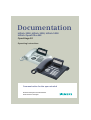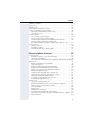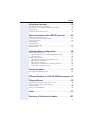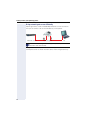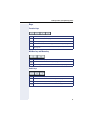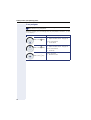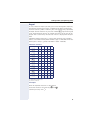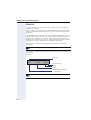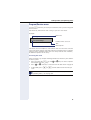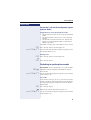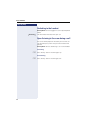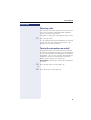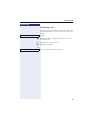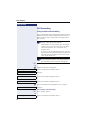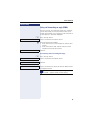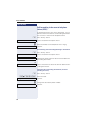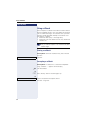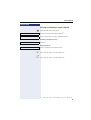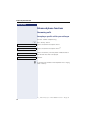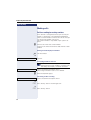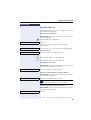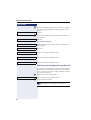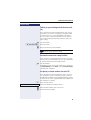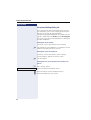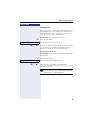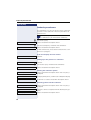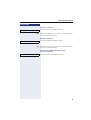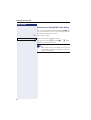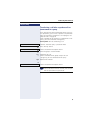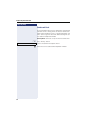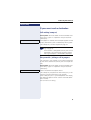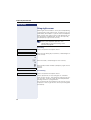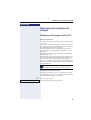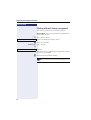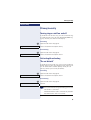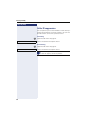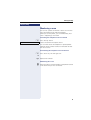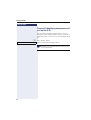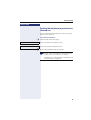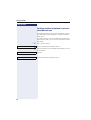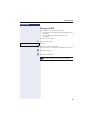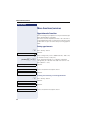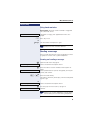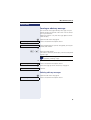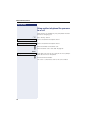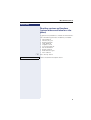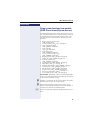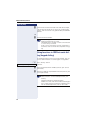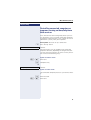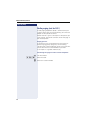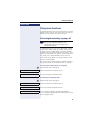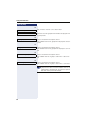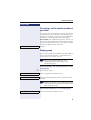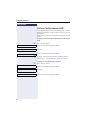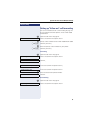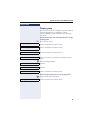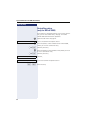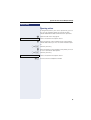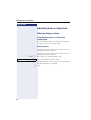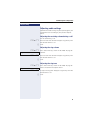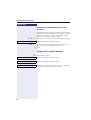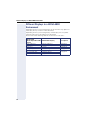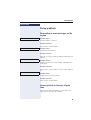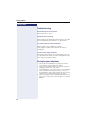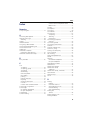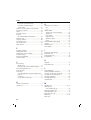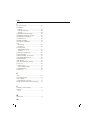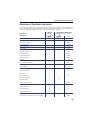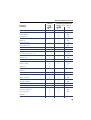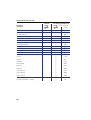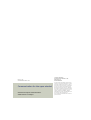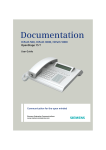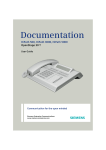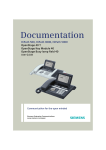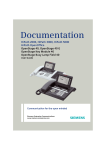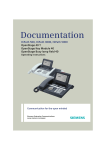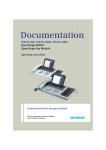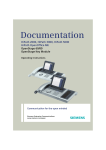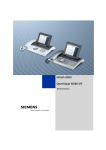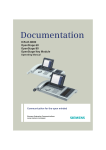Download Siemens 2000 Telephone User Manual
Transcript
Documentation
HiPath 2000, HiPath 3000, HiPath 5000
HiPath OpenOffice ME
OpenStage 20
Operating Instructions
Communication for the open minded
Siemens Enterprise Communications
www.siemens.com/open
Important information
Important information
Q
For safety reasons, the telephone should only be supplied
with power:
• using the original power supply unit.
Part number: C39280-Z4-C51x (x: 0=EU, 1=US, 2=UK)
or
• in a LAN with PoE (Power over Ethernet), which complies with the IEEE 802.3af standard.
Never open the telephone or a key module. Should you encounter any problems, contact the responsible service personnel.
Use only original Siemens accessories. The use of other accessories may be hazardous and will render the warranty,
extended manufacturer’s liability and the CE marking invalid.
Trademarks
The device conforms to the EU directive 1999/5/EC as attested by the CE marking.
All electrical and electronic products should be disposed of
separately from the municipal waste stream via designated
collection facilities appointed by the government or the local
authorities.
Proper disposal and separate collection of your old appliance will help prevent potential damage to the environment
and human health. It is a prerequisite for reuse and recycling
of used electrical and electronic equipment.
For more detailed information about disposal of your old appliance, please contact your city office, waste disposal service, the shop where you purchased the product or your
sales representative.
The statements quoted above are only fully valid for equipment which is installed and sold in the countries of the European Union and is covered by the directive 2002/96/EC.
Countries outside the European Union may impose other
regulations regarding the disposal of electrical and electronic equipment.
2
Important information
Location of the telephone
•
•
•
•
•
The telephone should be operated in a controlled environment with an
ambient temperature between 5°C and 40°C.
To ensure good speakerphone quality, the area in front of the microphone (front right) should be kept clear. The optimum speakerphone
distance is 50 cm.
Do not install the telephone in a room where large quantities of dust
accumulate; this can considerably reduce the service life of the telephone.
Do not expose the telephone to direct sunlight or any other source of
heat, as this is liable to damage the electronic components and the
plastic casing.
Do not operate the telephone in damp environments such as
bathrooms.
Software update
During a software update, the phone must not be disconnected
from the power supply unit, the LAN line or the phone line.
An update action is indicated by messages on the display and/or by
flashing LEDs.
Documentation in Internet
This and other documentation can be found on the Internet at:
http://www.enterprise-communications.siemens.com > Products
> Phones & Clients > (Select Product) > Downloads.
To view and print documentation in PDF format, you require Acrobat Reader (free software):
http://www.adobe.com
Technical notes, current information about firmware updates, frequently
asked questions and lots more can be found on the web at:
http://wiki.siemens-enterprise.com/
3
Contents
Contents
Important information . . . . . . . . . . . . . . . . . . . . . . . . . .2
Trademarks . . . . . . . . . . . . . . . . . . . . . . . . . . . . . . . . . . . . . . . . . . . . . . .
Location of the telephone . . . . . . . . . . . . . . . . . . . . . . . . . . . . . . . . . . . .
Software update . . . . . . . . . . . . . . . . . . . . . . . . . . . . . . . . . . . . . . . . . . .
Documentation in Internet. . . . . . . . . . . . . . . . . . . . . . . . . . . . . . . . . . . .
2
3
3
3
General information. . . . . . . . . . . . . . . . . . . . . . . . . . . .8
About this manual . . . . . . . . . . . . . . . . . . . . . . . . . . . . . . . . . . . . . . . . . .
Service. . . . . . . . . . . . . . . . . . . . . . . . . . . . . . . . . . . . . . . . . . . . . . . . . . .
Intended use . . . . . . . . . . . . . . . . . . . . . . . . . . . . . . . . . . . . . . . . . . . . . .
Telephone type . . . . . . . . . . . . . . . . . . . . . . . . . . . . . . . . . . . . . . . . . . . .
Speakerphone quality and display legibility . . . . . . . . . . . . . . . . . . . . . . .
8
8
9
9
9
Getting to know your OpenStage phone . . . . . . . . .10
OpenStage 20 user interface. . . . . . . . . . . . . . . . . . . . . . . . . . . . . . . . .
Ports on the underside of the phone. . . . . . . . . . . . . . . . . . . . . . . . . . .
Using network ports more efficiently . . . . . . . . . . . . . . . . . . . . . . .
Keys. . . . . . . . . . . . . . . . . . . . . . . . . . . . . . . . . . . . . . . . . . . . . . . . . . . .
Function keys. . . . . . . . . . . . . . . . . . . . . . . . . . . . . . . . . . . . . . . . . .
Mailbox key and Menu key . . . . . . . . . . . . . . . . . . . . . . . . . . . . . . .
Audio keys . . . . . . . . . . . . . . . . . . . . . . . . . . . . . . . . . . . . . . . . . . . .
3-way navigator . . . . . . . . . . . . . . . . . . . . . . . . . . . . . . . . . . . . . . . .
Keypad . . . . . . . . . . . . . . . . . . . . . . . . . . . . . . . . . . . . . . . . . . . . . . .
Display . . . . . . . . . . . . . . . . . . . . . . . . . . . . . . . . . . . . . . . . . . . . . . . . . .
Idle mode. . . . . . . . . . . . . . . . . . . . . . . . . . . . . . . . . . . . . . . . . . . . .
Mailbox . . . . . . . . . . . . . . . . . . . . . . . . . . . . . . . . . . . . . . . . . . . . . . . . .
Messages . . . . . . . . . . . . . . . . . . . . . . . . . . . . . . . . . . . . . . . . . . . .
Voicemail . . . . . . . . . . . . . . . . . . . . . . . . . . . . . . . . . . . . . . . . . . . . .
Caller list . . . . . . . . . . . . . . . . . . . . . . . . . . . . . . . . . . . . . . . . . . . . . . . .
Program/Service menu . . . . . . . . . . . . . . . . . . . . . . . . . . . . . . . . . . . . .
10
11
12
13
13
13
13
14
15
16
16
17
17
17
18
19
Basic functions. . . . . . . . . . . . . . . . . . . . . . . . . . . . . . .20
Answering a call . . . . . . . . . . . . . . . . . . . . . . . . . . . . . . . . . . . . . . . . . .
Answering a call via the handset . . . . . . . . . . . . . . . . . . . . . . . . . . .
Answering a call via the loudspeaker (speakerphone mode) . . . . . .
Switching to speakerphone mode. . . . . . . . . . . . . . . . . . . . . . . . . . . . .
Switching to the handset. . . . . . . . . . . . . . . . . . . . . . . . . . . . . . . . . . . .
Open listening in the room during a call . . . . . . . . . . . . . . . . . . . . . . . .
Making calls. . . . . . . . . . . . . . . . . . . . . . . . . . . . . . . . . . . . . . . . . . . . . .
Off-hook dialing . . . . . . . . . . . . . . . . . . . . . . . . . . . . . . . . . . . . . . . .
On-hook dialing . . . . . . . . . . . . . . . . . . . . . . . . . . . . . . . . . . . . . . . .
4
20
20
21
21
22
22
23
23
23
Contents
Redialing a number . . . . . . . . . . . . . . . . . . . . . . . . . . . . . . . . . . . . . . . .
Ending a call. . . . . . . . . . . . . . . . . . . . . . . . . . . . . . . . . . . . . . . . . . . . . .
Rejecting calls . . . . . . . . . . . . . . . . . . . . . . . . . . . . . . . . . . . . . . . . . . . .
Turning the microphone on and off . . . . . . . . . . . . . . . . . . . . . . . . . . . .
Calling a second party (consultation) . . . . . . . . . . . . . . . . . . . . . . . . . . .
Switching to the held party (alternating) . . . . . . . . . . . . . . . . . . . . .
Transferring a call. . . . . . . . . . . . . . . . . . . . . . . . . . . . . . . . . . . . . . .
Call forwarding. . . . . . . . . . . . . . . . . . . . . . . . . . . . . . . . . . . . . . . . . . . .
Using variable call forwarding . . . . . . . . . . . . . . . . . . . . . . . . . . . . .
Using call forwarding no reply (CFNR) . . . . . . . . . . . . . . . . . . . . . . .
Call forwarding in the event of telephone failure (CFSS) . . . . . . . . .
Call forwarding in the carrier network and
forwarding multiple subscriber numbers (MSN) (not for U.S.). . . . .
Using callback . . . . . . . . . . . . . . . . . . . . . . . . . . . . . . . . . . . . . . . . . . . .
Storing a callback . . . . . . . . . . . . . . . . . . . . . . . . . . . . . . . . . . . . . . .
Accepting a callback. . . . . . . . . . . . . . . . . . . . . . . . . . . . . . . . . . . . .
Viewing and deleting a stored callback . . . . . . . . . . . . . . . . . . . . . .
24
24
25
25
26
26
27
28
28
29
30
31
32
32
32
33
Enhanced phone functions . . . . . . . . . . . . . . . . . . . . 34
Answering calls . . . . . . . . . . . . . . . . . . . . . . . . . . . . . . . . . . . . . . . . . . . 34
Accepting a specific call for your colleague . . . . . . . . . . . . . . . . . . . 34
Using the speakerphone . . . . . . . . . . . . . . . . . . . . . . . . . . . . . . . . . 35
Answering calls from the entrance telephone and opening the door36
Making calls. . . . . . . . . . . . . . . . . . . . . . . . . . . . . . . . . . . . . . . . . . . . . . 38
En-bloc sending/correcting numbers . . . . . . . . . . . . . . . . . . . . . . . . 38
Using the caller list. . . . . . . . . . . . . . . . . . . . . . . . . . . . . . . . . . . . . . 39
Dialing a number from the internal directory . . . . . . . . . . . . . . . . . . 40
Dialing from the telephone database (LDAP) . . . . . . . . . . . . . . . . . 41
Making calls using system speed-dial numbers . . . . . . . . . . . . . . . 43
Dialing with speed-dial keys . . . . . . . . . . . . . . . . . . . . . . . . . . . . . . 43
Talking to your colleague with a speaker call. . . . . . . . . . . . . . . . . . 44
Talking to your colleague with discreet calling. . . . . . . . . . . . . . . . . 45
Automatic connection setup (hotline) . . . . . . . . . . . . . . . . . . . . . . . 45
Assigning a station number (not for U.S.) . . . . . . . . . . . . . . . . . . . . 45
Associated dialing/dialing aid . . . . . . . . . . . . . . . . . . . . . . . . . . . . . . 46
During a call . . . . . . . . . . . . . . . . . . . . . . . . . . . . . . . . . . . . . . . . . . . . . . 47
Using call waiting (second call) . . . . . . . . . . . . . . . . . . . . . . . . . . . . 47
Preventing and allowing call waiting (automatic camp-on) . . . . . . . 48
Turning the call waiting tone on and off. . . . . . . . . . . . . . . . . . . . . . 48
Saving a number . . . . . . . . . . . . . . . . . . . . . . . . . . . . . . . . . . . . . . . 48
Parking a call . . . . . . . . . . . . . . . . . . . . . . . . . . . . . . . . . . . . . . . . . . 49
Conducting a conference . . . . . . . . . . . . . . . . . . . . . . . . . . . . . . . . . 50
Activating tone dialing/DTMF suffix-dialing . . . . . . . . . . . . . . . . . . . 52
Transferring a call after a speaker call announcement in a group . . 53
Send trunk flash . . . . . . . . . . . . . . . . . . . . . . . . . . . . . . . . . . . . . . . 54
5
Contents
If you cannot reach a destination. . . . . . . . . . . . . . . . . . . . . . . . . . . . . .
Call waiting (camp-on) . . . . . . . . . . . . . . . . . . . . . . . . . . . . . . . . . . .
Busy override - joining a call in progress . . . . . . . . . . . . . . . . . . . . .
Using night answer . . . . . . . . . . . . . . . . . . . . . . . . . . . . . . . . . . . . . . . .
55
55
55
56
Displaying and assigning call charges . . . . . . . . . .57
Displaying call charges (not for U.S.) . . . . . . . . . . . . . . . . . . . . . . . . . . . 57
Dialing with call charge assignment . . . . . . . . . . . . . . . . . . . . . . . . . . . 58
Privacy/security . . . . . . . . . . . . . . . . . . . . . . . . . . . . . .59
Turning ringer cutoff on and off. . . . . . . . . . . . . . . . . . . . . . . . . . . . . . .
Activating/deactivating "Do not disturb". . . . . . . . . . . . . . . . . . . . . . . . .
Caller ID suppression. . . . . . . . . . . . . . . . . . . . . . . . . . . . . . . . . . . . . . .
Monitoring a room . . . . . . . . . . . . . . . . . . . . . . . . . . . . . . . . . . . . . . . . .
Trace call: identifying anonymous callers (not for U.S.) . . . . . . . . . . . . .
Locking the telephone to prevent unauthorized use . . . . . . . . . . . . . . .
Locking another telephone to prevent unauthorized use . . . . . . . . . . .
Saving your PIN . . . . . . . . . . . . . . . . . . . . . . . . . . . . . . . . . . . . . . . . . . .
59
59
60
61
62
63
64
65
More functions/services. . . . . . . . . . . . . . . . . . . . . . .66
Appointments function . . . . . . . . . . . . . . . . . . . . . . . . . . . . . . . . . . . . . 66
Saving appointments . . . . . . . . . . . . . . . . . . . . . . . . . . . . . . . . . . . . 66
Using timed reminders . . . . . . . . . . . . . . . . . . . . . . . . . . . . . . . . . . 67
Sending a message . . . . . . . . . . . . . . . . . . . . . . . . . . . . . . . . . . . . . . . . 67
Creating and sending a message. . . . . . . . . . . . . . . . . . . . . . . . . . . 67
Viewing and editing incoming messages. . . . . . . . . . . . . . . . . . . . . 68
Leaving an advisory message . . . . . . . . . . . . . . . . . . . . . . . . . . . . . . . . 69
Deleting advisory messages . . . . . . . . . . . . . . . . . . . . . . . . . . . . . . 69
Using another telephone like your own for a call . . . . . . . . . . . . . . . . . 70
Resetting services and functions
(system-wide cancellation for a telephone) . . . . . . . . . . . . . . . . . . . . . . 71
Activating functions for another telephone . . . . . . . . . . . . . . . . . . . . . . 72
Using system functions from outside
(DISA: Direct Inward System Access) . . . . . . . . . . . . . . . . . . . . . . . . . . 73
Using functions in ISDN via code dialing (keypad dialing) . . . . . . . . . . . 74
Controlling connected computers or programs running on them/telephone
data services . . . . . . . . . . . . . . . . . . . . . . . . . . . . . . . . . . . . . . . . . . . . . 75
Communicating with PC applications over a CSTA interface . . . . . . . . 76
Controlling relays
(only for HiPath 3000) . . . . . . . . . . . . . . . . . . . . . . . . . . . . . . . . . . . . . . 77
Sensors (HiPath 33x0/35x0 only). . . . . . . . . . . . . . . . . . . . . . . . . . . . . . 77
Radio paging (not for U.S.). . . . . . . . . . . . . . . . . . . . . . . . . . . . . . . . . . . 78
6
Contents
Using team functions . . . . . . . . . . . . . . . . . . . . . . . . . 79
Activating/deactivating a group call . . . . . . . . . . . . . . . . . . . . . . . . . . . .
Accepting a call for another member of your team . . . . . . . . . . . . . . . .
Ringing group . . . . . . . . . . . . . . . . . . . . . . . . . . . . . . . . . . . . . . . . . . . .
Uniform Call Distribution (UCD). . . . . . . . . . . . . . . . . . . . . . . . . . . . . . .
79
81
81
82
Special functions in the LAN (PC network) . . . . . . 84
Leaving hunt group/group call . . . . . . . . . . . . . . . . . . . . . . . . . . . . . . . .
Setting up "follow me" call forwarding. . . . . . . . . . . . . . . . . . . . . . . . . .
Using night answer . . . . . . . . . . . . . . . . . . . . . . . . . . . . . . . . . . . . . . . .
Ringing group . . . . . . . . . . . . . . . . . . . . . . . . . . . . . . . . . . . . . . . . . . . .
Controlling relays
(only for HiPath 3000) . . . . . . . . . . . . . . . . . . . . . . . . . . . . . . . . . . . . . .
Opening a door . . . . . . . . . . . . . . . . . . . . . . . . . . . . . . . . . . . . . . . . . . .
84
85
86
87
88
89
Individual phone configuration . . . . . . . . . . . . . . . . 90
Adjusting display settings . . . . . . . . . . . . . . . . . . . . . . . . . . . . . . . . . . .
Adjusting the display to a comfortable reading angle . . . . . . . . . . .
Setting contrast . . . . . . . . . . . . . . . . . . . . . . . . . . . . . . . . . . . . . . . .
Adjusting audio settings . . . . . . . . . . . . . . . . . . . . . . . . . . . . . . . . . . . .
Adjusting the receiving volume during a call . . . . . . . . . . . . . . . . . .
Adjusting the ring volume . . . . . . . . . . . . . . . . . . . . . . . . . . . . . . . .
Adjusting the ring tone. . . . . . . . . . . . . . . . . . . . . . . . . . . . . . . . . . .
Adjusting the speakerphone to the room acoustics . . . . . . . . . . . .
Language for system functions . . . . . . . . . . . . . . . . . . . . . . . . . . . .
90
90
90
91
91
91
91
92
92
Testing the phone . . . . . . . . . . . . . . . . . . . . . . . . . . . . 93
Testing the telephone functions . . . . . . . . . . . . . . . . . . . . . . . . . . . . . . 93
Different Displays in a HiPath 4000 Environment . 94
Fixing problems . . . . . . . . . . . . . . . . . . . . . . . . . . . . . . 95
Responding to error messages on the screen . . . . . . . . . . . . . . . . . . .
Contact partner in the case of problems . . . . . . . . . . . . . . . . . . . . . . . .
Troubleshooting. . . . . . . . . . . . . . . . . . . . . . . . . . . . . . . . . . . . . . . . . . .
Caring for your telephone . . . . . . . . . . . . . . . . . . . . . . . . . . . . . . . . . . .
95
95
96
96
Index . . . . . . . . . . . . . . . . . . . . . . . . . . . . . . . . . . . . . . . 97
Overview of functions and codes. . . . . . . . . . . . . . 101
7
General information
General information
About this manual
This document contains general descriptions of the technical options,
which may not always be available in individual cases. The respective features must therefore be individually defined in the terms of the contract.
If a particular function on your phone is not available to you, this may be
due to one of the following reasons:
• The function is not configured for you or your telephone. Please contact your system support representative.
• Your communications platform does not feature this function. Please
contact your Siemens sales partner for information on how to upgrade.
This user guide is intended to help you familiarize yourself with OpenStage
and all of its functions. It contains important information on the safe and
proper operation of your OpenStage phone. These instructions should be
strictly complied with to avoid operating errors and ensure optimum use of
your multifunctional telephone in the network.
These instructions should be read and followed by every person installing,
operating or programming an OpenStage phone.
For your own protection, please read the section dealing with safety
in detail. Follow the safety instructions carefully in order to avoid endangering yourself or other persons and to prevent damage to the
unit.
This user guide is designed to be simple and easy to understand, providing
clear step-by-step instructions for operating your OpenStage phone.
Administrative tasks are dealt with in a separate manual. The Quick Reference Guide contains quick and reliable explanations of frequently used
functions.
Service
The Siemens service department can only help you if you experience problems or defects with the phone.
Should you have any questions regarding operation, your specialist
retailer or network administrator will gladly help you.
For queries regarding connection of the telephone, please contact
your network provider.
If you experience problems or defects with the phone, please dial the service number for your country.
8
General information
Intended use
The OpenStage phone is a desktop or wall-mounted unit designed for
speech transmission and for connection to the LAN. Any other use is regarded as unauthorized.
Telephone type
The identification details (exact product designation and serial number) of
your telephone can be found on the nameplate on the underside of the
base unit. Specific details concerning your communications platform can
be obtained from your service technician.
Please have this information ready when you contact our service department regarding faults or problems with the product.
Speakerphone quality and display legibility
•
•
To ensure good speakerphone quality, the area in front of the telephone
(front right) should be kept clear.
The optimum handsfree distance is 20 inches (50 cm).
Proceed as follows to optimize display legibility:
– Turn the phone to tilt the display. This ensures you have a frontal
view of the display while eliminating light reflexes.
– Adjust the contrast as required Æ page 90.
9
Getting to know your OpenStage phone
Getting to know your OpenStage phone
The following sections describe the most frequently used operating elements and the displays on your OpenStage phone.
OpenStage 20 user interface
1
2
3
4
6
5
7
1 You can make and receive calls as normal using the handset.
2 The display permits intuitive operation of the phone Æ page 16.
3 The function keys allow you to call up the most frequently used functions during a call (e.g. Disconnect) Æ page 13.
4
O mailbox key and N menu key.
5 Audio keys are also available, allowing you to optimally configure the
audio features on your telephone Æ page 13.
6 The 3-way navigator is a convenient navigation tool Æ page 14.
7 The keypad is provided for input of phone numbers/codes.
10
Getting to know your OpenStage phone
Ports on the underside of the phone
Power supply unit
PC
Network
Handset
OpenStage 20 properties
Display type
Full-duplex speakerphone function
10/100 Mbps Ethernet switch Æ page 12
Wall mounting
LCD, 24 x 2 characters
;
;
;
11
Getting to know your OpenStage phone
Using network ports more efficiently
OpenStage 20 has a built-in 10/100 Mbps Ethernet switch. This means
that you can connect a PC to the LAN directly via the phone.
Network switch
OpenStage 20
PC
To connect OpenStage 20 to a PC, you require only a commercial
network cable (uncrossed).
Using this connection option saves one network port for each switch used
and requires fewer or shorter network cables when arranged correctly.
12
Getting to know your OpenStage phone
Keys
Function keys
Key
Function when key is pressed
s End (disconnect) call Æ page 24.
, Redialing Æ page 24.
r Button for fixed call forwarding (with red LED key) Æ page 28.
p Activate/deactivate microphone (also for speakerphone mode)
Æ page 25.
Mailbox key and Menu key
Key
Function when key is pressed
O Open mailbox (with red LED key) Æ page 17.
N Open Program/Service menu (with red LED key) Æ page 19.
Audio keys
Key
Function when key is pressed
- Reduce volume and set contrast brighter Æ page 90.
n Turn speaker on/off (with red LED key) Æ page 21.
+ Increase volume and set contrast darker Æ page 90.
13
Getting to know your OpenStage phone
3-way navigator
Remove the protective film from the ring around the 3-way navigator before using the phone.
With this control, you can manage most of your phone’s functions, as well
as its displays.
Operation
Functions when key is pressed
Press the $ key.
Press the % key.
Press the i key.
14
In idle mode:
• Open the idle menu Æ page 16
In lists and menus:
• Scroll down
In idle mode:
• Open the idle menu Æ page 16
In lists and menus:
• Scroll up
Entry selected:
• Perform action
Getting to know your OpenStage phone
Keypad
In cases where text input is possible, you can use the keypad to input text,
punctuation and special characters in addition to the digits 0 to 9 and the
hash and asterisk symbols. To do this, press the numerical keys repeatedly.
Example: To enter the letter "h", press the number 4 key on the keypad
twice. When entering the text, all available characters for this key are displayed. After a short while, the character in focus is displayed in the input
field.
Alphabetic labeling of dial keys is useful when entering vanity numbers
(letters associated with the phone number’s digits as indicated on the telephone spell a name; e.g. 0700 - PATTERN = 0700 - 7288376).
Character overview
Key
1x
2x
1
[1]
3x
4x
1
a
b
c
2
d
e
f
3
g
h
i
4
j
k
l
5
m
n
o
6
p
q
r
s
t
u
v
8
9
w
x
y
z
+
.
-
0
)
[2]
2
3
4
5
6
7
8
0
(
5x
7
9
[3]
[1] Space
[2] Next letter in upper case
[3] Delete character
Text input
Enter the required characters via the keypad.
Select the functions using the keys % and $.
Confirm your entry with i.
15
Getting to know your OpenStage phone
Display
Your OpenStage 20 comes with a tilt-and-swivel black-and-white LCD display. Adjust the tilt and contrast to suit your needs Æ page 90.
Idle mode
Your phone is in idle mode when there are no calls taking place or settings
being made.
Example:
Time
13:15
220870
MON 02.03.07
f
Date
Open the idle menu
Own phone number
Idle menu
When in idle mode, press a key on the 3-way navigator Æ page 14 to display the idle menu. You can call up various functions here. The idle menu
includes selected functions from the Program/Service menu Æ page 19.
It may contain the following entries:
• Caller list
• Forwarding on
• Lock phone
• DND on[1]
• Advisory msg. on
• Ringer cutoff on
• Send message
• View callbacks[2]
• Directory
• HF answerback on
• Suppress call ID
• Waiting tone off
• DISA intern
[1] Must be activated by service personnel.
[2] Only appears if callback requests are saved
16
Getting to know your OpenStage phone
Mailbox
Depending on the type and configuration of your communications platform
(contact the relevant service personnel), messages from services, such as
HiPath Xpressions are displayed in this application in addition to messages
received.
Messages
You can send short text messages to individual internal stations or groups.
In idle mode (Æ page 16) the following signals alert you to the presence of
new messages:
• O key LED lights up
• Displays "Messages received".
Press the mailbox key O.
Example:
Caller ID
Msg. from: Coco, Chanel
Message sent?
f
Function menu
Display message
For a description of how to edit the entries Æ page 68.
Voicemail
If your telephone is connected to a voicemail system (such as Entry Voice
Mail), the Mailbox key will also light up to alert you to any messages that
have arrived.
An appropriate message also appears on the display (for instance, in Entry
Voice Mail: "X new messages").
To play back your voicemails, follow the instructions on the display.
17
Getting to know your OpenStage phone
Caller list
If you are unable to accept an external or internal call, the call attempt is
stored in the caller list.
You can store answered calls either manually (both internal and external
calls) or automatically (external calls only; contact your service personnel
for details).
Your telephone stores up to ten calls in chronological order. Each call is assigned a time stamp. The most recent entry not yet answered in the list is
displayed first. Multiple calls from the same caller do not automatically
generate new entries in the caller list. Instead, only the most recent time
stamp for this caller is updated and its number incremented.
The caller list is automatically displayed Æ page 16 in the idle menu
Æ page 39.
Callers with suppressed numbers cannot be saved in the call log.
Information is displayed regarding the caller and the time at which the call
was placed.
Example:
Caller ID
10168 PETER
Busy
21.02.
16:25 f
Function menu
Time
Date
Telephone status during
a call attempt
For a description of how to edit the call logs Æ page 39.
18
Getting to know your OpenStage phone
Program/Service menu
Use the N menu key to reach your communication system’s Program/
Service menu.
The menu key LED remains red as long as you are in this menu.
Example:
Menu title
Program/Service:
*7=Use speed dialing?
f
Further entries are available
Menu option
The menu structure comprises several levels. The first line in this structure
shows the menu currently selected while the second line shows an option
from this menu. A double arrow next to an entry indicates the availability
of additional options for this entry.
Accessing the menu
There are three ways to open the Program/Service menu on your communication system:
1. Press the menu key N. Use the $ or % keys to select an option
and confirm with the i key.
2. Press $ or % and select a function from the idle menu Æ page 16.
3. In idle mode, press ( or ) and the code for the function you
want.
For an overview of the maximum functions available, with corresponding codes, see Æ page 101.
19
Basic functions
Step by Step
Basic functions
Please read the introductory chapter "Getting to
know your OpenStage phone" Æ page 10 carefully before performing any of the steps described here on your phone.
Answering a call
Special default ring signaling is set for your telephone:
•
•
•
•
When you receive an internal call, your telephone
rings once every four seconds (single-tone sequence).
When you receive an external call, your telephone
rings twice in rapid succession every four seconds
(dual-tone sequence).
When you receive a call from the entrance telephone, your telephone rings three times in rapid
succession every four seconds (triple-tone sequence).
If a call is waiting, you hear a short tone (beep) every
six seconds.
Your service personnel can adjust the ring cadence for external and internal calls for you.
In other words, different ring cadences can be
set for different internal callers.
The number or the name of the caller appears on the
display.
Answering a call via the handset
The phone is ringing. The caller appears on the screen.
^ Lift the handset.
+ or - Raise or lower the volume. Keep pressing the key until
the desired volume is set.
20
Basic functions
Step by Step
Answering a call via the loudspeaker (speakerphone mode)
Suggestions for using speakerphone mode:
• Tell the other party that you are using speakerphone
mode.
• The speakerphone works bests at a low receiving
volume.
• The ideal distance between the user and the telephone set in speakerphone mode is about 50 cm
(approx. 20 inches).
The phone is ringing. The caller appears on the screen.
n Press the key shown. The LED lights up.
if nec. + or - Raise or lower the volume. Keep pressing the key until
the desired volume is set.
Ending a call
n Press the key shown. The LED goes out.
or
s Press the key shown.
Switching to speakerphone mode
Prerequisite: You are conducting a call via the handset.
n \ Hold down the key and replace the handset. Then release the key.
if nec. + or - Set the call volume. Keep pressing the key until the desired volume is set.
U.S. mode
If the country setting is set to U.S. (ask the service personnel), you do not have to hold down the loudspeaker
key when replacing the handset to switch to speakerphone mode.
n Press the key shown.
] Replace the handset. Proceed with your call.
if nec. + or - Set the call volume. Keep pressing the key until the desired volume is set.
21
Basic functions
Step by Step
Switching to the handset
Prerequisite: You are engaged in a call in speakerphone
mode.
^ and [ Lift the handset. Proceed with your call.
Open listening in the room during a call
You can let other people in the room join in on the call.
Let the other party know that you have turned on the
speaker.
Prerequisite: You are conducting a call via the handset.
Activating
n Press the key shown. The LED lights up.
Deactivating
n Press the key shown. The LED goes out.
22
Basic functions
Step by Step
Making calls
Off-hook dialing
^ Lift the handset.
j Internal calls: Enter the station number.
External calls: Enter the external code and the station
number.
The called party does not answer or is busy:
\ Replace the handset.
On-hook dialing
j Internal calls: Enter the station number.
External calls: Enter the external code and the station
number.
The other party answers with speaker:
^ Lift the handset.
or On-hook dialing: Speakerphone mode.
The called party does not answer or is busy:
n Press the key shown. The LED goes out.
23
Basic functions
Step by Step
Redialing a number
The last three external telephone numbers dialed are
stored automatically.
If this feature is configured (contact your service
personnel), account codes entered are also
saved Æ page 58.
You can redial them simply by pressing a key.
Displaying and dialing saved station numbers
, Press the key once to dial the number last dialed.
Press the key twice to dial the next to the last number
dialed.
Press the key three times to dial the third-to-the-last
number dialed.
or
Next?
Keep confirming until the phone number you want appears.
Call?
Select and confirm the option shown.
Ending a call
\ Replace the handset.
or
s Press the key shown.
24
Basic functions
Step by Step
Rejecting calls
You can reject calls which you do not wish to take. The
call is then signaled at another definable telephone
(contact your service personnel).
The phone is ringing. The caller appears on the screen.
s Press the key shown.
If a call cannot be rejected, your telephone will continue
to ring. The message "Currently not possible" is displayed (e.g. in the case of recalls).
Turning the microphone on and off
To prevent the other party from listening in while you
consult with someone in your office, you can temporarily switch off the handset microphone or the handsfree
microphone. You can also switch on the handsfree microphone to answer an announcement via the telephone speaker (speaker call, Æ page 35).
Prerequisite: A connection is set up, the microphone is
activated.
p Press the key shown. The LED lights up.
or
p Press the lit key. The LED goes out.
25
Basic functions
Step by Step
Calling a second party (consultation)
You can call a second party while a call is in progress.
The first party is placed on hold.
Consultation?
Confirm.
j Call the second party.
Return to the first party:
Return to held call?
Confirm,
or
Quit and return?
select and confirm the option shown.
Switching to the held party (alternating)
Toggle/Connect?
Select and confirm the option shown.
Combine the calling parties into a three-party conference
Conference?
Select and confirm the option shown.
Allowing call partners to continue a conference after you exit
Leave conference?
Select and confirm the option shown.
For more information on conferences, see
Æ page 50.
26
Basic functions
Step by Step
Transferring a call
If the person you are speaking to wants to talk to another colleague of yours, you can transfer the call that colleague.
Consultation?
Confirm.
j Enter the number of the party to which you want to
transfer the call.
[ Announce the call, if necessary.
\ Replace the handset.
or
Transfer?
Select and confirm the option shown.
27
Basic functions
Step by Step
Call forwarding
Using variable call forwarding
You can immediately forward internal or external calls to
different internal or external telephones (destinations).
(External destinations require special configuration in
the system.)
When call forwarding is active, a special dial tone
sounds when you lift the handset.
If DID DTMF is active (contact your service personnel), you can also forward calls to this destination. Destinations: fax = 870, DID = 871,
fax DID = 872.
If you are a call forwarding destination, your display will show the station number or the name of
the originator on the upper line and that of the
caller on the lower line.
Special features must be taken into consideration
if your telephone operates with HiPath 5000 (system networking via PC network) Æ page 85!
r Press the key shown.
or
$ Open the idle menu Æ page 16.
Forwarding on?
Select and confirm the option shown.
1=all calls?
Confirm,
or
2=external calls only?
select and confirm the option shown,
or
3=internal calls only?
select and confirm the option shown.
j Enter the number of the telephone that is ringing.
Save?
Confirm.
Deactivating call forwarding
r Press the key shown.
or
Forwarding off
28
Select and confirm the option shown.
Basic functions
Step by Step
Using call forwarding no reply (CFNR)
Calls that are not answered after three rings (=default,
can be adjusted by service personnel) or that are received while another call is ongoing can be automatically forwarded to a specified telephone.
N Press the key shown.
*495=CFNR on?
Select and confirm the option shown.
j Enter the destination number.
•
•
Save?
Enter the internal station number for internal destinations
Enter the external code and the external station
number for external destinations
Confirm.
Deactivating Call Forwarding No Reply
N Press the key shown.
#495=CFNR off?
Select and confirm the option shown.
Delete?
Confirm.
or
Exit
Select and confirm to deactivate but not delete the forwarding destination.
If CFNR is activated, when you hang up,
"CFNR: " appears briefly on the display.
29
Basic functions
Step by Step
Call forwarding in the event of telephone
failure (CFSS)
If configured (consult your service personnel), you can
define an internal or external call forwarding destination
that activates in the event of telephone failure.
N Press the key shown.
*9411= CFSS on?
Select and confirm the option shown.
j Enter the number of the telephone that is ringing.
Save?
Confirm.
Deactivating call forwarding/deleting a destination:
N Press the key shown.
#9411= CFSS off?
Select and confirm the option shown.
Delete?
Confirm the option shown to deactivate and delete the
forwarding destination.
or
Exit?
Select and confirm to deactivate but not delete the forwarding destination.
Changing the forwarding destination (if call forwarding is active):
N Press the key shown.
)9411 Enter the code.
Change?
Confirm.
j Change the destination phone number.
Save?
30
Confirm.
Basic functions
Step by Step
Call forwarding in the carrier network and
forwarding multiple subscriber numbers
(MSN) (not for U.S.)
If this function has been configured (contact your service personnel), you can forward calls to your assigned
multiple subscriber number (MSN) (DID number) directly within the carrier network.
For example, you can forward your phone line to your
home phone after business hours.
N Press the key shown.
Trunk FWD on?
Select and confirm the option shown.
1=immediate?
Select and confirm the required type of call forwarding
or
2=on no answer?
select and confirm the option shown.
or
3=on busy?
select and confirm the option shown.
j Enter your DID number.
j Enter the destination number (without the external code).
Save?
Confirm.
Deactivating call forwarding
Trunk FWD off?
Select and confirm the option shown.
Confirm the displayed call forwarding type.
j Enter your DID number.
31
Basic functions
Step by Step
Using callback
You can request a callback if the internal station called is
busy or if nobody answers. This also applies for external
calls via ISDN exchanges. This feature saves you from
having to make repeated attempts to reach the user.
You receive a callback
• When the other party is no longer busy.
• When the user who did not answer has conducted
another call.
When configured (contact your service personnel), all callback requests are automatically deleted over night.
Storing a callback
Prerequisite: You have reached a busy line or no one
answers.
Callback?
Confirm.
Accepting a callback
Prerequisite: A callback was saved. Your telephone
rings. "Callback: ..." appears on the display.
^ Lift the handset.
or
n Press the key shown. The LED lights up.
or
Answer?
Select and confirm the option shown.
You hear a ring tone.
32
Basic functions
Step by Step
Viewing and deleting a stored callback
$ Open the idle menu Æ page 16.
View callbacks?
Select and confirm the option shown[1].
Next callback?
Select and confirm to display additional entries.
Deleting a displayed entry
Delete?
Confirm.
Ending retrieval
Exit?
Select and confirm the option shown.
or
N Press the key shown. The LED goes out.
or
n Press the key shown. The LED goes out.
[1] „Different Displays in a HiPath 4000 Environment“ Æ page 94
33
Enhanced phone functions
Step by Step
Enhanced phone functions
Answering calls
Accepting a specific call for your colleague
You hear another telephone ring.
N Press the key shown.
More features?
f
Select and confirm the option shown.
Select and confirm the option shown[1].
*59=Pickup - directed?
if nec.
Next?
Select and confirm, until the phone number/name of
the desired subscriber is displayed.
Accept call?
Confirm.
or
j If you know the number of the telephone that is ringing,
enter it directly.
[1] „Different Displays in a HiPath 4000 Environment“ Æ page 94
34
Enhanced phone functions
Step by Step
Using the speakerphone
A colleague addresses you directly over the speaker
with a speaker call. You hear a tone before the announcement. The other party’s name or station number
appears on the screen.
You can conduct the call with the handset or in speakerphone mode.
^ Lift the handset and answer the call.
or
Mute off?
Press the "OK" key to confirm your selection and answer
the call.
or
p Press the key and answer the call.
If handsfree answerback is enabled (see below),
you do not need to switch on the microphone you can answer directly. You can answer immediately in speakerphone mode.
If handsfree answerback is disabled (default setting), follow the procedure described above.
Placing a speaker call to a colleague Æ page 44.
Enabling and disabling handsfree answerback
$ Open the idle menu Æ page 16.
HF answerback on?
Select and confirm the option shown,
or
HF answerback off?
select and confirm the option shown.
35
Enhanced phone functions
Step by Step
Answering calls from the entrance telephone
and opening the door
If an entrance telephone has been programmed, you
can use your telephone to speak to someone at the entrance telephone and to activate a door opener.
If you have the proper authorization (contact your service personnel), you can activate the door opener, enabling visitors to open the door themselves by entering
a 5-digit code (using a DTMF transmitter or installed
keypad).
Speaking to visitors via the entrance telephone
Prerequisite: Your telephone rings.
^ Lift the handset within thirty seconds. You are connector
ed to the entrance telephone immediately.
^ Lift the handset after more than thirty seconds.
j Dial the entrance telephone number.
Opening the door from your telephone during a call
from the entrance telephone
Open door?
Confirm.
Opening the door from your telephone without
calling the entrance telephone
N Press the key shown.
*61=Open door?
Select and confirm the option shown.
j Dial the entrance telephone number.
Special features must be taken into consideration if your telephone operates with
HiPath 5000 (system networking via PC
network)Æ page 89!
Opening the door with a code (at the door)
j After ringing the bell, enter the five-digit code (using the
keypad or a DTMF transmitter). Depending on how the
door opener has been programmed, a doorbell call signal may or may not be forwarded.
36
Enhanced phone functions
Step by Step
Activating the door opener
N Press the key shown.
*89=Door opener on?
Select and confirm the option shown.
j Dial the entrance telephone number.
j Enter the five-digit code. Default code = "00000".
or
3=change password?
Select the displayed function and press the "OK" dialog
key to change the code.
1=enable with ring?
Select and confirm the option shown.
or
2=enable w/o ring?
You can also open the door without a doorbell ring.
Deactivating the door opener
N Press the key shown.
#89=Door opener off?
Select and confirm the option shown.
37
Enhanced phone functions
Step by Step
Making calls
En-bloc sending/correcting numbers
If this feature is configured (contact your service personnel), a connection is not attempted immediately
when a station number is entered. This means that you
can correct the number if necessary.
The station number is only dialed at your specific request.
j Internal calls: Enter the station number.
External calls: Enter the external code and the station
number.
Dialing entered/displayed numbers
^ Lift the handset.
or
Please dial?
Confirm.
Correcting numbers entered
A station number can only be corrected as it is
being entered. Station numbers stored for number redial, for example, cannot be corrected.
Delete number?
Select and confirm the option shown.
The last digit entered in each case is deleted.
j Enter the required digit(s).
Canceling en-bloc sending
Cancel?
Select and confirm the option shown.
or
n Press the key shown. The LED goes out.
or
s Press the key shown.
38
Enhanced phone functions
Step by Step
Using the caller list
Detailed information, as well as a sample display entry
are provided on Æ page 18.
Retrieving the Caller List
Prerequisite: Service personnel has set up a caller list
for your telephone.
$ Open the idle menu Æ page 16.
Confirm[1].
Caller list?
The latest entry is displayed, see the example
on Æ page 18.
Next?
To view other calls, confirm each subsequent display.
Previous menu?
Ending retrieval
Select and confirm the option shown.
or
N Press the key shown. The LED goes out.
or
n Press the key shown. The LED goes out.
Displaying the call time
Prerequisite: You have retrieved the caller list and the
selected call is displayed Æ page 18.
Time/date sent?
Select and confirm the option shown.
Dialing a station number from the caller list
Prerequisite: You have retrieved the caller list and the
selected call is displayed.
Call?
Select and confirm the option shown.
The caller is automatically deleted from the caller
list when a connection is finally set up.
Removing an Entry from the Caller List
Prerequisite: You have retrieved the caller list and the
selected call is displayed.
Delete?
Confirm.
[1] „Different Displays in a HiPath 4000 Environment“ Æ page 94
39
Enhanced phone functions
Step by Step
Dialing a number from the internal directory
The internal directory contains all station numbers and
system speed-dial numbers assigned to a name. Contact your service personnel to find out if one was configured for your system.
Prerequisite: Names have been assigned to the station
numbers stored in the system.
^ Lift the handset.
or
n Press the key shown. The LED lights up.
Directory?
Confirm.
if nec. If several directories have been configured:
1=internal?
Confirm.
The first entry is displayed on the screen.
+ or - Scroll to next or previous entry.
or
Scroll Next?
Select and confirm the option shown,
or
Scroll Previous?
select and confirm the option shown.
or
j Enter the name you want to find, or just the first few letif nec.
Delete Character?
if nec.
Delete Line?
ters, using the alphanumeric keypadÆ page 15.
Select and confirm each letter to be deleted. The last
letter entered is deleted. If all letters are deleted, the
first entry in the directory will be displayed again.
Select and confirm the option shown. All entered letters
are deleted, and the first entry in the internal directory
is displayed again.
The entry you wish to dial appears on the screen
Call?
40
Select and confirm the option shown.
Enhanced phone functions
Step by Step
Dialing from the telephone database (LDAP)
If configured (ask your service personnel), you can
search for directory data in the LDAP database and dial
the number of any subscriber you find there.
Prerequisite: The LDAP search feature has been configured in the system.
^ Lift the handset.
or
n Press the key shown. The LED lights up.
Directory
Confirm.
if nec. If several directories have been configured:
2=LDAP?
Select and confirm the option shown.
j Enter the name you wish to search for using the keypad
(max. 16 characters) Æ page 15.
You can enter an incomplete name, e. g. "mei" for "Meier".
if nec. If configured (ask your service personnel), you can also
search for surname and first name. To separate surname and first name by a space, enter "0". You can enter incomplete names, e. g. "mei p" for "Meier Peter".
if nec.
Delete Character?
Select and confirm each letter to be deleted. The last
letter entered is deleted.
In large databases, the results of the search may
be incomplete if too few characters are entered
Æ page 42.
Search?
Confirm.
The name is searched for. This may take a few seconds.
41
Enhanced phone functions
Step by Step
The result is displayed
If only one name is found, it is displayed.
Call?
Confirm.
If several names are found (max. 50), the first name is
displayed.
+ or - Scroll to next or previous entry,
or
Scroll Next?
confirm,
or
Scroll Previous?
select and confirm the option shown.
Call?
Select and confirm the option shown.
If no name is found
If your search does not yield any name corresponding to
your query, you can extend the range of the search, e. g.
by deleting characters.
Modify search?
Select and confirm the option shown.
For further procedure, see above.
If too many names are found
If more than the maximum of 50 names are found corresponding to your query, only an incomplete list of results can be displayed.
You can view these results, select any of the names, or
change the search string (e. g. narrow the search by entering more characters).
In this case it is advisable to narrow down the
search so that all corresponding names can be
displayed.
Show matches?
Confirm, to view the incomplete list.
For further procedure, see above.
or Narrow the search down.
Modify search?
42
Select and confirm, in order to change the search string.
For further procedure, see above.
Enhanced phone functions
Step by Step
Making calls using system speed-dial numbers
Prerequisite: You know the system speed-dial numbers (consult your service personnel).
N Press the key shown.
*7=Use speed dialing?
Select and confirm the option shown.
j Enter a three-digit speed-dial number.
if nec. Suffix-Dialing
j If necessary, you can suffix-dial additional digits
(for example, the user’s extension) at the end of the
saved station number.
If this feature is configured, a suffix is automatically dialed (for example, "0" for the exchange) if no entries are
made within 4 or 5 seconds.
Dialing with speed-dial keys
Prerequisite: You have configured speed-dial keys
Æ page 43.
N Press the key shown.
*7=Use speed dialing?
Select and confirm the option shown.
) Press the key shown.
j Press the required speed-dial key.
Configure a speed-dial key
You can program the keys 0 to 9 with
ten frequently used phone numbers.
N Press the key shown.
*92=Change Speed Dial?
Select and confirm the option shown[1].
Change?
Confirm.
) Press the key shown.
[1] „Different Displays in a HiPath 4000 Environment“ Æ page 94
43
Enhanced phone functions
Step by Step
j Press the required speed-dial key. If the key is already in
use, the programmed phone number appears on the
screen.
Change
Confirm.
j First enter the external code and then the external station number.
Save
Confirm.
or If you make a mistake:
Previous?
Select and confirm the option shown. This deletes all
entered digits.
Next?
Confirm.
or
Change?
Select and confirm the option shown,
or
Delete?
select and confirm the option shown,
or
Exit?
select and confirm the option shown.
Talking to your colleague with a speaker call
You can make a loudspeaker announcement through a
loudspeaker if connected (ask your service personnel),
or to an internal user with a system telephone without
any action on their part.
$ Open the idle menu Æ page 16.
*80=Speaker call?
Select and confirm the option shown.
j Enter the phone number.
Responding to a speaker call Æ page 35.
44
Enhanced phone functions
Step by Step
Talking to your colleague with discreet calling
If this function has been configured (ask your service
personnel), you can join an ongoing call conducted by
an internal user at a system telephone with display.
You can listen in unnoticed and speak to the internal
user without being overheard by the other party (discreet calling).
^ Lift the handset.
)945 Enter the code.
j Enter your internal station number.
Your service personnel can protect your telephone against discreet calling.
Automatic connection setup (hotline)
If this function is configured (contact your service personnel), the system automatically sets up a connection
to a preset internal or external destination.
^ Lift the handset.
Depending on the setting, the connection is either set
up immediately or only after a preset period of time
( hotline after a timeout).
Assigning a station number (not for U.S.)
If this function has been configured (contact your service personnel), you can selectively assign a specific
number (DID number) to your telephone before making
an external call. The assigned number then appears on
the called party’s display.
N Press the key shown.
*41=Temporary MSN?
Select and confirm the option shown.
j Enter the DID number you wish to use.
j Dial the external number.
45
Enhanced phone functions
Step by Step
Associated dialing/dialing aid
If this function has been configured (contact your service personnel), you can use a dialing aid to dial numbers and set up calls for your telephone.
The operating procedure depends on whether the dialing aid is connected to the S0 bus or the a/b (T/R) port.
You can also use your system telephone as a dialing aid
for other telephones.
Dialing aid on the S0 bus
On the PC, select a destination and start dialing.
^ The speaker on your telephone is switched on. Lift the
handset when the other party answers.
Dialing aid at the a/b (T/R) port
On the PC, select a destination and start dialing.
"Lift the handset" appears on the PC screen.
^ Lift the handset.
Dialing aid from your telephone for another telephone:
N Press the key shown.
*67=Associated dial?
Select and confirm the option shown.
j Enter the internal station number ("Dial for:").
j Enter the number you wish to dial.
46
Enhanced phone functions
Step by Step
During a call
Using call waiting (second call)
Callers can still reach you while you are engaged in another call. A signal alerts you to the waiting call.
You can ignore or accept the second call.
When you accept the waiting call, you can either end
the first call or place it on hold and resume the call later
on.
You can block the second call or the signal tone
(Æ page 48).
Prerequisite: You are engaged in a phone call and hear
a tone (every six seconds).
Ending the first call and answering the waiting call:
\ Replace the handset. Your telephone rings.
^ Answer the second call. Lift the handset.
Placing the first call on hold and answering the second call:
Call waiting?
Select and confirm the option shown.
You are connected to the call waiting party immediately.
The first party is placed on hold.
Ending the second call and resuming the first one
Quit and return?
Confirm.
or
\ Replace the handset. "Recall appears on the display: ..."
appears on the screen.
^ Lift the handset.
47
Enhanced phone functions
Step by Step
Preventing and allowing call waiting (automatic camp-on)
If this function has been configured (ask your service
personnel), you can prevent or allow a second call
Æ page 47 from being signaled by automatic camp-on
during an ongoing call.
N Press the key shown.
Select and confirm the option shown[1],
#490=Call wait.trm.off?
or
*490=Call wait.term.on?
select and confirm the option shown.
Turning the call waiting tone on and off
You can suppress the call waiting tone (every six seconds) for external calls. A one-time special dial tone
then alerts you to the waiting call.
Activating
$ Open the idle menu Æ page 16.
Waiting tone off?
Select and confirm the option shown.
Deactivating
$ Open the idle menu Æ page 16.
Waiting tone on?
Select and confirm the option shown.
Saving a number
You can save your call partner’s station number for subsequent redialing from the caller list Æ page 39.
Prerequisite: You are conducting a call.
Save number?
Select and confirm the option shown.
[1] „Different Displays in a HiPath 4000 Environment“ Æ page 94
48
Enhanced phone functions
Step by Step
Parking a call
You can park up to ten calls, either internal, external, or
both. Parked calls can be displayed on and picked up
from another telephone. This feature is useful if you
want to continue a call at another phone.
Prerequisite: You are conducting a call.
N Press the key shown.
*56=Park a call?
Select and confirm the option shown.
0 ... 9 Enter the number of the park slot (0 - 9) and make a note
of it. If the park slot number you entered is not displayed, it is already in use; enter another one.
Retrieving a Parked Call
Prerequisite: One or more calls have been parked. The
phone is idle.
N Press the key shown.
Retrieve call?
Select and confirm the option shown.
0 ... 9 Enter the park slot number you noted earlier.
If the park slot number you enter is not in use, you cannot retrieve the call.
If a parked call is not picked up, after a specific period of time the call is returned to the telephone
from where it was parked (recall).
49
Enhanced phone functions
Step by Step
Conducting a conference
In a conference call, you can talk to as many as four other parties at the same time. These may be internal or
external users.
You can only add parties to or remove them from
a conference if you initiated the conference.
j Call the first party.
Start conference?
Select and confirm the option shown.
j Call the second party. Announce the conference.
Conference?
Select and confirm the option shown.
A tone sounds every 30 seconds to indicate that a conference is in progress.
If the second party does not answer
Return to held call?
Confirm.
Adding up to five parties to a conference
Add party?
Confirm.
j Call the new party. Announce the conference.
Conference?
Select and confirm the option shown.
Viewing the conference parties
View conf parties?
Select and confirm the option shown. The first party is
displayed.
Next?
To display other parties, confirm each subsequent display.
Exit list?
To exit the list: Select and confirm the option shown.
Removing parties from the conference
View conf parties?
Select and confirm the option shown. The first party is
displayed.
Next?
Confirm as often as required until the desired party appears.
Remove party?
Select and confirm the option shown.
50
Enhanced phone functions
Step by Step
Leaving a conference
Leave conference?
Select and confirm the option shown.
or
\ Replace the handset, if this feature is configured (contact your service personnel).
Ending a conference
End conference?
Select and confirm the option shown.
or
\ Replace the handset, if this feature is configured (contact your service personnel).
Removing the ISDN central office party
from the conference
Drop last conf. party?
Select and confirm the option shown.
51
Enhanced phone functions
Step by Step
Activating tone dialing/DTMF suffix-dialing
You can transmit dual-tone multifrequency (DTMF) signals to control devices such as an answering machine
or automatic information system.
N Press the key shown.
*53=DTMF dialing?
Select and confirm the option shown.
j You can use the keys 0 through 9, ) and
( to transmit DTMF signals.
Ending the call also deactivates DTMF suffix dialing.
Your system may be configured so that you can
start DTMF suffix-dialing immediately after setting up a connection.
52
Enhanced phone functions
Step by Step
Transferring a call after a speaker call announcement in a group
If this function has been configured (contact your service personnel), you can use a speaker call (announcement, Æ page 44) to announce a call in progress to a
group of users Æ page 79.
After a member of the group has accepted the call request, you can transfer the waiting party.
Prerequisite: You are conducting a call.
Consultation?
Confirm. The other party is placed on hold.
$ Press the key shown.
*80=Speaker call?
Select and confirm the option shown.
j Enter the group’s station number.
[ Announce the call.
When a member of the group accepts the call
Æ page 35, you are connected to this party.
\ Replace the handset.
or
Transfer?
Select and confirm the option shown.
If the connection between the two other parties is
not established within 45 seconds, the call from
the first part returns to you (recall).
53
Enhanced phone functions
Step by Step
Send trunk flash
To activate ISDN-type services and features through the
network carrier’s analog trunks or those of other communications platforms (such as "consultation hold"), you
must send a signal to the trunks before dialing the service code or telephone number.
Prerequisite: You have set up an external connection.
N Press the key shown.
*51=Trunk flash?
Select and confirm the option shown.
j Enter the service code and/or telephone number.
54
Enhanced phone functions
Step by Step
If you cannot reach a destination
Call waiting (camp-on)
Prerequisite: You have dialed an internal number and
hear a busy signal. It is important that you reach the
called party.
Camp-on
Wait (approx. 5 seconds) until "Camp-on" appears on the
display and the busy tone is followed by the ring tone.
The called party can then respond Æ page 47.
The called party can prevent automatic call waiting Æ page 48.
If this feature is configured (contact your service
personnel), you will hear the ring tone and the
message "Camp-on" is immediately displayed.
Busy override - joining a call in progress
This function is only available if it has been configured
by the service technician (contact your service personnel).
Prerequisite: You have dialed an internal number and
hear a busy signal. It is important that you reach the
called party.
Override?
Select and confirm the option shown.
The called party and person to whom this party is talking hear an alerting tone every two seconds.
If the called party has a system telephone with display,
the following appears on the screen: "Override: (Number or name)".
You can now start talking.
55
Enhanced phone functions
Step by Step
Using night answer
When night answer mode is active, for example during
a lunch break or after office hours, all external calls are
immediately forwarded to a specific internal telephone
(night station). The night station can be defined by service personnel (standard night answer service) or by
you (temporary night answer service).
Special features must be taken into consideration if your telephone operates with
HiPath 5000 (system networking via PC
network)Æ page 86!
Activating
Night answer on?
Select and confirm the option shown.
*=default?
Press the "OK" dialog key to confirm ( standard night answer service).
or
) Enter the code ( standard night answer service).
or
j Enter the destination number ( temporary night answer
Save?
service).
Confirm.
Deactivating
Night answer off?
Select and confirm the option shown.
Service personnel can also configure an "automatic
night answer service". The automatic night answer service activates at specific times for your telephone depending on how it is programmed.
You can deactivate the automatic night answer service
or replace it with a night answer service you configured
(see above).
56
Displaying and assigning call charges
Step by Step
Displaying and assigning call
charges
Displaying call charges (not for U.S.)
For the current call:
Call charges are shown by default on the display when
a call ends.
If you want to display call charges as they occur during
a chargeable call, your service personnel must request
this option from the network operator.
Call charge display must be requested from the network operator and configured by the relevant service
personnel.
Depending on the setting, call charges are displayed
during or after a call.
Depending on the network operator, free external calls
are also displayed. The message "Free of Charge" appears on the screen either before or during the call.
If the cost indication facility has not been installed, the
display will show the dialed number and/or the length of
the telephone call.
If a call is forwarded, call charges are assigned to
the destination of the call transfer operation.
For all calls and for the last call
Connection charges for the last chargeable call made
are displayed first. After five seconds, the accumulated
connection charge (total) is displayed.
N Press the key shown.
*65=Show call charges?
Select and confirm the option shown.
57
Displaying and assigning call charges
Step by Step
Dialing with call charge assignment
You can assign external calls to certain projects.
Prerequisite: Your service personnel have defined account codes for you.
N Press the key shown.
*60=Account code?
Select and confirm the option shown.
j Enter account code.
if nec. ( Press this key.
or
#=Save?
Confirm.
May be necessary, depending on configuration; contact
your service personnel.
j Enter the external phone number.
You can also enter the account code during a call.
58
Privacy/security
Step by Step
Privacy/security
Turning ringer cutoff on and off
If you do not wish to take calls, you can activate the ringer cutoff function. Calls are only identified by one ring
signal, and they are shown on the display.
Activating
$ Open the idle menu Æ page 16.
Ringer cutoff on?
Select and confirm the option shown,
Deactivating
$ Open the idle menu Æ page 16.
Ringer cutoff off?
Select and confirm the option shown.
Activating/deactivating
"Do not disturb"
If you do not wish to take calls, you can activate do not
disturb. Internal callers hear the busy tone, external callers are connected to another phone, which you can
specify (contact your service personnel).
Activating
$ Open the idle menu Æ page 16.
DND on?
Select and confirm the option shown.
Deactivating
$ Open the idle menu Æ page 16.
DND off?
Confirm.
When you lift the handset, you will hear a special
tone (continuous buzzing) reminding you that "Do
not disturb" is activated.
Authorized internal callers automatically override
the DND feature after five seconds.
59
Privacy/security
Step by Step
Caller ID suppression
You can prevent your station number or name from appearing on the displays of external parties you call. The
feature remains active until you deactivate it.
Activating
$ Open the idle menu Æ page 16.
Suppress call ID?
Select and confirm the option shown.
Deactivating
$ Open the idle menu Æ page 16.
Restore caller ID?
Select and confirm the option shown.
Your service personnel can activate/deactivate
caller ID suppression for all phones.
60
Privacy/security
Step by Step
Monitoring a room
You can use a phone to monitor a room. This function
must be enabled on the monitoring phone.
When you call this phone, you can immediately hear
what is happening in that room.
Activating the telephone to be monitored
N Press the key shown.
*88=Room monitor?
Select and confirm the option shown.
You can either leave the telephone in speakerphone
mode or lift the handset and leave it directed towards
the noise source.
Deactivating the telephone to be monitored
N Press the lit key. The LED goes out.
or
\ Replace the handset.
Monitoring the room
j Enter the internal station number of the phone located
in the room that you wish to monitor.
61
Privacy/security
Step by Step
Trace call: identifying anonymous callers (not for U.S.)
You can identify malicious external callers. You can
record the caller’s phone number during a call or up to
30 seconds after a call. In this case, you should not hang
up.
N Press the key shown.
*84=Trace call?
Select and confirm the option shown.
If the trace is successful, the transmitted data is
stored by your network operator. Contact your
service personnel.
62
Privacy/security
Step by Step
Locking the telephone to prevent unauthorized use
You can prevent unauthorized parties from using your
phone in your absence.
Lock and unlock phone
c Open the idle menu Æ page 16.
Lock phone?
Select and confirm the option shown.
or
Unlock phone?
select and confirm the option shown.
j Enter code (telephone lock) Æ page 65.
When the phone is locked, a special dial tone
sounds when the handset is lifted. Within the
system, users can make calls as normal.
Your phone can also be locked or unlocked by an
authorized party Æ page 64.
63
Privacy/security
Step by Step
Locking another telephone to prevent
unauthorized use
If configured (contact your service personnel), you can
lock and unlock other telephones to prevent unauthorized access.
If a phone user locks his or her phone and forgets the
personal lock code, you can use this function to unlock
the phone.
N Press the key shown.
*943=Lock all phones?
Select and confirm the option shown.
j Enter the internal station number of the phone you wish
to lock/unlock.
*=lock phone?
Confirm,
or
#=unlock phone?
64
select and confirm the option shown.
Privacy/security
Step by Step
Saving your PIN
Enter the lock code to use the functions
• for protecting your phone against unauthorized use
Æ page 63
• for using another telephone like your own.
Æ page 70
You can save this code.
N Press the key shown.
*93=Change PIN?
Confirm.
j Enter the current five-digit PIN.
If you have not yet set a PIN, use "00000" the first time.
j Enter the new PIN.
j Re-enter the new PIN.
If you forget your code, contact your service personnel. Your code can be reset to "00000".
65
More functions/services
Step by Step
More functions/services
Appointments function
You can configure your phone to call you to remind you
about appointmentsÆ page 67.
You must save the required call times. You can enter a
single appointment that will take place in the next twenty-four hours or you can enter a daily recurring appointment.
Saving appointments
N Press the key shown.
*46=Timed reminder on?
Confirm.
j Enter a 4-digit time, such as 0905 for 9.05 (= 9.05 a.m.)
or 1430 for 14.30 (= 2.30 p.m.).
possibly 2 or 7 If the selected language is "US English" (configure
Æ page 92) you can enter the code 2 for "am" or 7 for
"pm" (default = "am").
One time only?
Confirm.
or
Daily?
Select and confirm the option shown.
Save?
Confirm.
Deleting and checking a saved appointment
N Press the key shown.
#46=Timed reminder off?
Confirm.
Delete?
Confirm.
or
Exit?
66
Select and confirm the option shown.
More functions/services
Step by Step
Using timed reminders
Prerequisite: You have saved a reminder Æ page 66.
The saved time arrives.
Reminder at 1200
The phone is ringing. The appointment time is displayed.
n Press key twice.
or
^ \ Lift the handset and replace it again.
If you do not answer the timed reminder, it is repeated five times and then deleted.
Sending a message
You can send short text messages to individual stations
or groups of stations with system telephones.
Creating and sending a message
$ Open the idle menu Æ page 16.
Send message?
Select and confirm the option shown.
j Enter the internal station number of the recipient or
group.
Select predefined text (can be changed by service personnel) and confirm.
0=Please callback?
or
0 ... 9 Enter the code directly.
The code is shown on your display with the corresponding message.
or
Enter message text?
Select and confirm the option shown.
j Text entry (up to 24 characters) Æ page 15.
Send?
Confirm.
Transmitted text messages are saved as callback
requests on system telephones with no display
and on ISDN, pulse or tone dialing telephones.
67
More functions/services
Step by Step
Displaying and deleting messages you have sent
$
Prerequisite: The recipient has not yet accepted a sent
message.
Open the idle menu Æ page 16.
View sent message?
Select and confirm the option shown.
Message sent?
Confirm.
The text message is displayed.
Delete?
Select and confirm the option shown.
The message is deleted.
Viewing and editing incoming messages
Pay attention to the notes on Æ page 17.
O The LED lights up. Press the key shown.
or
View messages?
f
Confirm.
The sender’s caller ID appears on the display.
Message sent?
Confirm.
The text message appears on the display.
Viewing the transmission time
Time/date sent?
Confirm.
Calling the sender
Call sender?
Select and confirm the option shown.
Deleting messages
Delete?
68
Select and confirm the option shown.
More functions/services
Step by Step
Leaving an advisory message
You can leave messages/advisory messages on your
phone’s display for internal callers that wish to contact
you in your absence.
When you receive a call, the message appears on the
callers display.
$ Open the idle menu Æ page 16.
Advisory msg. on
Select and confirm the option shown.
0=Will return at:
Select predefined text (can be changed by service personnel) and confirm.
or
0 ... 9 Enter the code directly.
The code is shown on your display with the corresponding message.
Predefined messages with a colon can be completed by entering a digit.
or
Enter message text?
Select and confirm the option shown.
j Enter message (up to 24 characters) Æ page 15.
Save?
Confirm.
Deleting advisory messages
Advisory msg. off?
$ Open the idle menu Æ page 16.
Select and confirm the option shown.
69
More functions/services
Step by Step
Using another telephone like your own
for a call
Other parties can temporarily use your phone like their
own for an outgoing call.
N Press the key shown.
PIN and Authorization
f
*508=Temporary Phone?
Select and confirm the option shown.
Select and confirm the option shown.
j Enter the number of the other user.
j Enter the other user’s lock code Æ page 65.
if nec.
Change PIN?
If the other user has not set a PIN, he or she is prompted to do so on his or her phone.
j Dial the external number.
This state is cancelled as soon as the call is ended.
70
More functions/services
Step by Step
Resetting services and functions
(system-wide cancellation for a telephone)
A general reset procedure is available for initiated function. The following functions are deleted, if enabled:
•
•
•
•
•
•
•
•
•
•
Forwarding on
Advisory msg. on
Ringing group on
Hunt group off
Suppress call ID
Call waiting tone off
Do not disturb on
Ringer cutoff on
Received messages:
View callbacks
N Press the key shown.
#0=Reset services?
Select and confirm the option shown.
71
More functions/services
Step by Step
Activating functions for another telephone
If configured (contact your service personnel), you can
activate and deactivate the following functions for other
phones (associated service):
•
•
•
•
•
•
•
•
•
•
Do not disturb,
code: *97/#97 Æ page 59
Call forwarding, code *11, *12, *13/#1 Æ page 28
Lock and unlock phone,
code *66/#66 Æ page 63
Ringing group
code *81/#81 Æ page 79
Leave an advisory message,
code *69/#69 Æ page 69
Group call
code *85/#85 Æ page 79
Reset services and functions,
code #0 Æ page 71
Control relays,
code *90/#90 Æ page 77
Night answer,
code *44/#44 Æ page 56
Timed reminders,
code *46/#46 Æ page 66
N Press the key shown.
*83=Associated serv?
Confirm.
j Enter the internal station number of the phone where
you wish to activate the function.
j Enter code (for example, *97 for "Do not disturb on").
For any additional input, follow the instructions on your
display.
72
More functions/services
Step by Step
Using system functions from outside
(DISA: Direct Inward System Access)
If configured (contact your service personnel), you can
use an external phone like an internal station to set up
an outgoing external connection via the system. You
can also activate or deactivate the following system
functions:
•
•
•
•
•
•
•
•
•
•
•
•
•
•
•
•
•
Reset services and functions,
code #0 Æ page 71
Call forwarding, code *1/#1 Æ page 28
Lock and unlock phone,
code *66/#66 Æ page 63
Save your PIN,
code *93 Æ page 65
Send a message,
code *68/#68 Æ page 67
Leave an advisory message,
code *69/#69 Æ page 69
Ringing group, code *81/#81 Æ page 79
Group call, code *85/#85 Æ page 79
Caller ID suppression,
code *86/#86 Æ page 60
Camp-on tone, code *87/#87 Æ page 48
Open door, code *61 Æ page 36
Release door opener, code *89/#89 Æ page 37
Control relays, code *90/#90 Æ page 77
Do not disturb, code *97/#97 Æ page 59
Ringer cutoff, code *98/#98 Æ page 59
Dial using speed dial, code *7 Æ page 43
Associated service, code *83 Æ page 72
Prerequisite: Your phone supports tone dialing (DTMF)
or you can switch your phone to tone dialing. The phone
is not connected to the system.
j Establish a connection to the system. Enter the station
number (contact your service personnel).
j Wait for the continuous tone (if necessary, switch
phone to tone dialing) and enter the internal number assigned to you and the corresponding PIN.
( Enter the code (only required if programmed in the system).
73
More functions/services
Step by Step
j Wait for the dial tone and enter the code for example,
*97 for Do not disturb on. If necessary, make further
entries; refer also to the user guide for dial pulse/DTMF
phones.
or
j Dial the external number.
You can only perform one function/establish one
outgoing connection at a time.
The connection is cleared as soon as the function
is successfully activated.
In the case of an external call, the connection is
cleared as soon as one of the call partners hangs
up.
Using functions in ISDN via code dialing (keypad dialing)
If authorized (contact your service personnel), you can
access ISDN functions in some regions using codes.
N Press the key shown.
*503=Keypad dialing?
Confirm.
j Enter the desired trunk number (contact your service
personnel).
j Entering a code for required ISDN function (contact your
service personnel).
Contact your network provider to find out which
ISDN functions can be code-operated in your
country.
Siemens Enterprise Communications
GmbH & Co. KG shall not be liable for damages/
costs which may be incurred by fraudulent activities or remote operation (such as toll fraud).
74
More functions/services
Step by Step
Controlling connected computers or
programs running on them/telephone
data services
If this function has been configured (contact your service personnel), you can control connected computers
or programs running on them, such as hotel services or
information systems, from your telephone.
Prerequisite: You have set up a connection.
N Press the key shown.
*42=Tel. data service?
Confirm.
For entering data, you are guided by the connected
computer. However, depending on configuration (contact your service personnel), you must activate your entries in one of the following ways:
Inputs in en-bloc mode:
0 ... 9 Enter data.
( Complete entry.
or
Entry complete?
Confirm.
or Inputs in online mode:
The connected computer processes your entries directly.
( Enter the code.
0 ... 9 Enter data.
75
More functions/services
Step by Step
Communicating with PC applications
over a CSTA interface
If configured (contact your service personnel), you can
use your phone to communicate with PC applications
(CSTA = Computer Supported Telecommunications
Applications). You send information to the application
and receive information from the application,
for example, via your phone display.
)494 Enter the code.
j Enter the three-digit ID for the application you wish to
control.
+-0 ... 9e Use the relevant keys to communicate with the application.
Ending communication with the application
Select and confirm the relevant CSTA message.
or
^ \ Lift the handset and replace it again.
76
More functions/services
Step by Step
Controlling relays
(only for HiPath 3000)
If this function has been configured (contact your service personnel), you can use up to four relays to enable/
disable different devices (such as a door opener).
Depending on how you program the relays, you can activate and deactivate them manually them or configure
them to activate and deactivate automatically (after timeout).
Special features must be taken into consideration if your telephone operates with
HiPath 5000 (system networking via PC
network)Æ page 88!
*90=Control Relay On?
Select and confirm the option shown,
or
#90=Control Relay Off?
select and confirm the option shown.
1 ... 4 Enter the relay.
Sensors (HiPath 33x0/35x0 only)
If configured (contact your service personnel), sensors
are able to recognize signals, call your phone, and display an appropriate message on the screen.
77
More functions/services
Step by Step
Radio paging (not for U.S.)
If radio paging equipment (PSE) is connected to your
system (contact your service personnel), you can locate
people via their pocket receivers.
Pocket receivers signal a call request to the person you
want to page. This person can then answer the page at
the nearest phone.
Paging persons
To ensure that you can be found, you must have enabled a ringing group Æ page 81, call forwarding
Æ page 28 or call forwarding-no answer (service technician) to the internal station number of your PSE.
A call request is signaled automatically.
Answering the page from the nearest telephone
^ Lift the handset.
)59 Enter the code.
j Enter own station number.
78
Using team functions
Step by Step
Using team functions
If configured (consult your service personnel), your telephone is part of a team. The team consists of internal
phones that are able to use certain functions.
Activating/deactivating a group call
Special features must be taken into consideration if your telephone operates with
HiPath 5000 (system networking via PC
network)Æ page 84!
If configured (consult your service personnel), you belong to one or more groups of stations, which can be
reached via hunt group or group call station numbers.
Incoming calls are signaled one after the other (= hunt
group) or simultaneously (= group call) on all phones in
the group, until a group member answers the call.
Each station in the group can still be reached via their
personal station number.
You can activate and deactivate the audible signal for a
hunt group, group call or individual trunks in a group.
You are part of a hunt group or call group
$ Open the idle menu Æ page 16.
Leave group?
Select and confirm the option shown,
or
Join group?
select and confirm the option shown.
You belong to multiple groups
$ Open the idle menu Æ page 16.
Leave group?
Select and confirm the option shown,
or
Join group?
select and confirm the option shown.
301 X Group name
If an "X" appears between group/trunk number or
(such as 301) and group name, the audible tone is active
for this group or trunk.
79
Using team functions
Step by Step
or
301
Group name
No "X" means that the call is deactivated.
Next?
Confirm. The next group/trunk number is displayed with
a group name.
or
Leave group?
Select and confirm the option shown.
The audible tone for the group/trunk displayed is deactivated.
or
Join group?
Select and confirm the option shown.
The audible tone for the group/trunk displayed is activated.
or
#=Out of hunt group?
Select and confirm the option shown.
The audible tone for all groups and trunks is deactivated.
or
*=In hunt group?
Select and confirm the option shown.
The audible tone for all groups and trunks is activated.
If you have activated the audible tone for another
group/trunk or deactivated the audible trunk for all
groups/trunks you belong to, you will hear a special
dial tone when you lift the handset.
80
Using team functions
Step by Step
Accepting a call for another member of
your team
You can use your own telephone to accept calls for other telephones in your team, even while engaged in an
ongoing call. To do this, contact your service personnel
to find out if a pickup group has been configured.
Prerequisite: Your telephone rings briefly. "Call for:" appears on the upper display line with the station number
or name of the originator; the station number or name
of the caller appears on the lower line.
Pickup - group?
Confirm.
Ringing group
You can have calls for your telephone signaled audibly at
up to five other internal phones. The phone that answers the call first receives the call.
Special features must be taken into consideration if your telephone operates with
HiPath 5000 (system networking via PC
network)Æ page 87!
Saving, displaying, and deleting telephones for the
ringing group
N Press the key shown.
*81=Ringing group on?
Select and confirm the option shown.
Follow the display prompts (enter the internal station
number).
If your phone belongs to a ringing group, your
display will show the station number or the name
of the originator on the upper line and that of the
caller on the lower line.
Removing all telephones in a call ringing group
Ringing group off?
Select and confirm the option shown.
81
Using team functions
Step by Step
Uniform Call Distribution (UCD)
If configured (consult your service personnel), you may
belong to a group of stations (agents) to which calls are
distributed.
An incoming call is always assigned to the agent idle the
longest.
Logging on and off at the beginning and end of your
shift
N Press the key shown.
UCD?
Select and confirm the option shown.
*401=Log on?
Confirm,
or
#401=Log off?
Select and confirm the option shown.
j To log on, enter your identification number ("Agent:").
Contact your service personnel to find out what it is.
Logging on and off during your shift
N Press the key shown.
UCD?
f
#402=Not available?
Select and confirm the option shown.
Confirm.
or
*402=Available?
82
Select and confirm the option shown.
Using team functions
Step by Step
Requesting and activating a work time
You can request/activate work time to ensure you have
enough time to wrap up the last call. Your phone is excluded from call distribution for a set period or until you
log back on.
N Press the key shown.
UCD?
Select and confirm the option shown.
*403=Work on?
Confirm.
or
#403=Work off?
Select and confirm the option shown.
Turning the night service on and off for UCD
N Press the key shown.
UCD?
Select and confirm the option shown.
*404=UCD night on?
Confirm.
or
#404=UCD night off?
Select and confirm the option shown.
Display the number of waiting calls
N Press the key shown.
UCD?
Select and confirm the option shown.
*405=Calls in queue?
Confirm.
83
Special functions in the LAN (PC network)
Step by Step
Special functions in the LAN
(PC network)
If your telephone is operating in a HiPath 5000 environment, multiple HiPath 2000/HiPath 3000 systems are
interconnected via a LAN (Local Area Network, such as
a proprietary PC network). You are conducting a call via
the LAN (PC network).
In this instance, you must note certain particularities for
some functions. These are described in this section.
HiPath OpenOffice ME cannot be integrated into
a HiPath 5000 environment.
Leaving hunt group/group call
Prerequisite: You are part of a hunt group/group call
Æ page 79 in another HiPath 2000/HiPath 3000:
$ Open the idle menu Æ page 16.
DISA intern?
Select and confirm the option shown.
j Enter the (DISA) station number of the other
HiPath 2000/HiPath 3000.
i or ( Confirm your entry.
j Enter the (DISA) station number of your phone.
i or ( Confirm your entry.
Leave group?
Select and confirm the option shown,
or
Join group?
select and confirm the option shown.
You belong to multiple groups of another
HiPath 2000/HiPath 3000
j Enter group number for "directed joining/leaving".
84
Special functions in the LAN (PC network)
Step by Step
Setting up "follow me" call forwarding
You can activate/deactivate call forwarding Æ page 28
for your phone from other phones in the HiPath 5000
environment.
$ Open the idle menu Æ page 16.
DISA intern?
Select and confirm the option shown.
j (DISA) station number of the HiPath 2000/HiPath 3000.
i or ( Confirm your entry.
j Enter the (DISA) station number of your phone.
i or ( Confirm your entry.
Activating
$ Open the idle menu Æ page 16.
Forwarding on?
Select and confirm the option shown.
1=all calls?
Confirm,
or
2=external calls only?
select and confirm the option shown,
or
3=internal calls only?
select and confirm the option shown.
j Enter the destination phone number.
Save?
Confirm.
Deactivating
$ Open the idle menu Æ page 16.
Forwarding off?
Select and confirm the option shown.
85
Special functions in the LAN (PC network)
Step by Step
Using night answer
If authorized (contact your service personnel), you can
set telephones in other HiPath 2000/HiPath 3000 communications platforms as the night answer Æ page 56.
$ Open the idle menu Æ page 16.
DISA intern?
Select and confirm the option shown.
j Enter the (DISA) station number of the other
HiPath 2000/HiPath 3000.
i or ( Confirm your entry.
j Enter the (DISA) station number of your phone.
i or ( Confirm your entry.
Activating
$ Open the idle menu Æ page 16.
Night answer on?
Select and confirm the option shown.
j Enter the destination number (= temporary night answer service).
Save?
Confirm.
Deactivating
$ Open the idle menu Æ page 16.
Night answer off?
86
Select and confirm the option shown.
Special functions in the LAN (PC network)
Step by Step
Ringing group
You can have calls for your telephone signaled audibly at
external telephones or at telephones in other
HiPath 2000/HiPath 3000 communications platforms
Æ page 81.
Saving, displaying, and deleting telephones for the
ringing group
N Press the key shown.
*81=Ringing group on?
Select and confirm the option shown.
Add to ringing group?
Select and confirm the option shown,
or
Add another station?
select and confirm the option shown.
or
Display/remove?
Select and confirm, then follow the operating instructions.
j Enter the phone number.
#=Entry complete?
Confirm.
Save?
Confirm.
Exit?
Select and confirm the option shown.
Removing all telephones in a call ringing group
$ Open the idle menu Æ page 16.
Ringing group off?
Select and confirm the option shown.
87
Special functions in the LAN (PC network)
Step by Step
Controlling relays
(only for HiPath 3000)
If this feature is configured (contact your service personnel), you can also control relays Æ page 77 in other
HiPath 3000 communications platforms.
$ Open the idle menu Æ page 16.
DISA intern?
Select and confirm the option shown.
j Enter the (DISA) station number of the HiPath 3000,
where you wish to control the relay.
i or ( Confirm your entry.
j Enter the (DISA) station number of the phone you wish
to use to control the relay.
i or ( Confirm your entry.
*90=Control Relay On?
Confirm,
or
#90=Control Relay Off?
select and confirm the option shown.
1 ... 4 Enter the relay.
88
Special functions in the LAN (PC network)
Step by Step
Opening a door
If configured (contact your service personnel), you can
also activate the door opener Æ page 36 in other
HiPath 2000/HiPath 3000 communications platforms.
$ Open the idle menu Æ page 16.
DISA intern?
Select and confirm the option shown.
j Enter the (DISA) station number of the HiPath 2000/
HiPath 3000 where you wish to control the door opener.
i or ( Confirm your entry.
j Enter the (DISA) station number of the phone you wish
to use to control the door opener.
i or ( Confirm your entry.
Open door?
Select and confirm the option shown.
j Z Dial the entrance telephone number.
89
Individual phone configuration
Step by Step
Individual phone configuration
Adjusting display settings
Adjusting the display to a comfortable
reading angle
You can swivel the display unit. Adjust the display unit
so that you can clearly read the screen.
Setting contrast
The display has four contrast levels that you can set according to your light conditions.
The display has four contrast levels that you can set according to your light conditions.
+ or - Press these keys while the phone is idle.
Display contrast?
Select and confirm the option shown.
+ or - Change the display contrast. Press the key repeatedly
until the desired level is obtained.
i Save.
90
Individual phone configuration
Step by Step
Adjusting audio settings
Optimize the audio settings on your OpenStage for your
environment and according to your personal requirements.
Adjusting the receiving volume during a call
You are conducting a call.
+ or - Raise or lower the volume. Keep pressing the key until
the desired volume is set.
i Save.
Adjusting the ring volume
+ or - Press one of the keys shown in idle mode Æ page 16.
Ring volume?
Confirm.
+ or - Raise or lower the volume. Keep pressing the key until
the desired volume is set.
i Save.
Adjusting the ring tone
+ or - Press one of the keys shown in idle mode Æ page 16.
Ring tone?
Select and confirm the option shown.
+ or - To adjust the ring tone: Keep pressing the keys until the
desired tone is set.
i Save.
91
Individual phone configuration
Step by Step
Adjusting the speakerphone to the room
acoustics
To help the other party understand you clearly while you
are talking into the microphone, you can adjust the telephone to the acoustics in your environment: "Quiet
room", "Normal room" and "Noisy room".
+ or - Press one of the keys shown in idle mode Æ page 16.
Speakerphone mode?
Select and confirm the option shown.
+ or - To set the room type: Keep pressing these keys until
the setting you want appears on the screen.
i Save.
Language for system functions
N Press the key shown.
More features?
f
Select and confirm the option shown.
*48= Select language?
Select and confirm the option shown.
15=Spanish?
Select the language you wish to use (such as "Spanish")
and press the "OK" dialog key to confirm.
92
Testing the phone
Step by Step
Testing the phone
Testing the telephone functions
You can test your phone’s functionality.
Prerequisite: The phone is in idle mode.
N Press the key shown.
More features?
*940=Phone test?
f
Select and confirm the option shown.
Select and confirm the option shown.
If everything is functioning correctly:
• all LEDs on the phone flash (only the menu key LED
is continuously lit)
• your station number is displayed
• all pixels are active on the display
• the ring tone is audible
93
Different Displays in a HiPath 4000 Environment
Different Displays in a HiPath 4000
Environment
Depending on the system configuration, not all functions may appear on
the display exactly as shown in this document.
Depending on the system configuration, some display texts may differ
from the display texts described in this document.
Please refer to the following table for an overview of such texts:
HiPath 2000
HiPath 3000
HiPath OpenOffice ME
Display
View callbacks?
Pickup - directed?
Caller list?
Change Speed Dial?
Call wait.term.?
Call wait.term.off?
Call wait.term.on?
94
HiPath 4000 Display
Description
Display callbacks?
Direct call pickup?
Call log?
Speed dialing?
Camp-on termination?
Camp-on deact.?
Camp-on act.?
Æ page 33
Æ page 34
Æ page 39
Æ page 43
Æ page 48
Fixing problems
Step by Step
Fixing problems
Responding to error messages on the
screen
Invalid entry
Possible cause:
Station number is incorrect.
Possible reaction:
Enter correct station number.
Not authorized
Possible cause:
Locked function selected.
Possible reaction:
Apply to service personnel for authorization for relevant
function.
Currently not possible
Possible causes:
Dialed a non-existent station number. Called phone is
unplugged.
Possible reactions:
Enter correct station number. Call this station again later.
Invalid station number
Possible cause:
Dialed your own station number.
Possible reaction:
Enter correct station number.
Contact partner in the case of problems
Contact your service personnel if a fault persists for
more than five minutes, for example.
95
Fixing problems
Step by Step
Troubleshooting
Pressed key does not respond:
Check if the key is stuck.
Telephone does not ring:
Check whether the "Do not disturb" function is activated
on your telephone (Æ page 59). If so, deactivate it.
You cannot dial an external number:
Check whether your telephone is locked.
If the phone is locked, enter your PIN to unlock it
Æ page 63.
To correct any other problems:
First contact the relevant service personnel. If the service personnel are unable to correct the problem, they
must contact Customer Service.
Caring for your telephone
•
•
•
•
96
Never allow the telephone to come into contact
with coloring, oily or aggressive agents.
Always use a damp or antistatic cloth to clean the
telephone. Never use a dry cloth.
If the telephone is very dirty, clean it with a diluted
neutral cleaner containing surfactants, such as a
dish detergent. Afterwards remove all traces of the
cleaner with a damp cloth (using water only).
Never use aggressive or alcohol-based cleansers on
plastic parts. The use of scouring agents is also forbidden.
Index
Index
Numerics
3-way navigator .......................................... 14
A
Activating door opener .............................. 36
Advisory message ..................................... 69
deleting .................................................... 69
Agents .......................................................... 82
Announcement ........................................... 44
Assigning a DID number ........................... 45
Associated dialing/dialing aid ................... 46
Associated service ..................................... 72
Audio keys ................................................... 13
Automatic camp-on
preventing and allowing ........................ 48
Automatic connection setup .................... 45
B
Busy override .............................................. 55
C
Call
accepting ................................................. 20
accepting, group ..................................... 81
answering ................................................ 20
distributing ............................................... 82
entrance phone ....................................... 36
forwarding ............................................... 28
parking ...................................................... 49
pickup, directed ...................................... 34
rejecting ................................................... 25
retrieving from park ............................... 49
transfer ..................................................... 27
transfer after announcement ............... 53
Call charge assignment ............................. 58
Call charges
for another telephone ............................ 57
for your telephone .................................. 57
Call duration ................................................ 57
Call forwarding ........................................... 28
in the event of telephone failure ......... 30
MSN in CO .............................................. 31
Call log ......................................................... 18
Call request ................................................. 18
Call signal ..................................................... 20
Call volume ............................................ 20, 91
Call waiting .................................................. 55
accepting ................................................. 47
allowing .................................................... 48
preventing ................................................ 48
Call waiting (camp-on)
tone off ..................................................... 48
Call waiting on/off ...................................... 48
Call waiting tone on/off ............................. 48
Callback ........................................................ 32
Caller ID suppression ................................ 60
Caller list, using .......................................... 39
Calling a second party ............................... 26
Calls in queue ............................................. 82
CE marking .................................................... 2
Central telephone lock .............................. 64
CFNR ............................................................ 29
Charges
for another telephone ............................ 57
for your telephone .................................. 57
Code dialing in ISDN .................................. 74
Conference .................................................. 26
Connection options .................................... 11
Connection setup
automatic ................................................. 45
Connection setup, automatic ................... 45
Consultation ................................................ 26
Control relays .............................................. 77
CSTA ............................................................ 76
D
Dialing
en-bloc ...................................................... 38
from the caller list .................................. 39
internal/external calls ............................. 23
on-hook dialing ........................................ 23
with speed dialing .................................. 43
Dialing aid
S0 bus ...................................................... 46
Dialing internal calls ................................... 23
Dialing numbers
97
Index
from the internal directory .................... 40
from the LDAP database ...................... 41
using redial .............................................. 24
Direct inward system access (DISA) ...... 73
Directory, internal ...................................... 40
DISA ............................................................. 73
Discreet calling ........................................... 45
Display
for HiPath 4000 environment ............... 94
Display angle ............................................... 90
Display contrast .......................................... 90
Distributing calls ......................................... 82
Do not disturb ............................................. 59
Door release ............................................... 37
H
Handsfree answerback ............................. 35
off .............................................................. 35
on .............................................................. 35
HiPath 5000
"follow me" call forwarding ................... 85
group call ................................................. 84
hunt group ............................................... 84
night answer ........................................... 86
opening a door ........................................ 89
relays ........................................................ 88
HiPath 5000 ringing group ........................ 87
Hotline .......................................................... 45
HTML format ................................................ 3
Hunt group .................................................. 79
E
Edit dial number ......................................... 38
Editing dial inputs ....................................... 38
Editing the station number ....................... 38
En-bloc dialing ............................................ 38
Entrance telephone ................................... 36
External code .............................................. 23
F
Forwarding
MSN in CO .............................................. 31
multiple subscriber number (MSN) ..... 31
Forwarding MSN in CO ............................ 31
Function keys ............................................. 13
Functions
activating/deactivating for another telephone ....................................................... 72
resetting ................................................... 71
using from the outside .......................... 73
G
General information ..................................... 8
Group call .................................................... 79
98
I
Important information ................................. 3
Incoming calls ............................................. 18
Internal directory ........................................ 40
IP telephony ................................................ 84
K
Keypad ......................................................... 15
Keypad dialing ............................................. 74
L
LAN telephony ............................................ 84
LDAP telephone database ........................ 41
Leaving an advisory message .................. 69
Location of the telephone .......................... 3
Locking all phones ..................................... 64
Locking/unlocking ...................................... 63
Loudspeaker ............................................... 21
M
Mailbox key ........................................... 10, 13
Making calls
with the dialing aid ................................. 46
Making external calls ................................. 23
Making mobile calls ................................... 70
Making trunk calls ...................................... 23
Menu key .............................................. 10, 13
Message
Index
answering ................................................ 68
deleting/displaying ................................. 67
receiving .................................................. 68
sending .................................................... 67
Multiple subscriber number (MSN)
forwarding ............................................... 31
N
Nameplate ..................................................... 9
Night answer .............................................. 56
O
Open listening ............................................ 22
Opening a door ........................................... 36
with a code .............................................. 36
Operating instructions ................................. 2
operating instructions
HTML format ............................................ 3
ordering ...................................................... 3
PDF format ................................................ 3
Operational elements ................................ 10
Outgoing calls ............................................. 18
P
Parking a call ............................................... 49
PDF format .................................................... 3
Personal identification number ................ 65
Phone
locking another ....................................... 64
locking/unlocking centrally .................... 64
testing ...................................................... 93
using another like your own ................. 70
Phone settings ........................................... 90
Pickup (call) ........................................... 34, 81
PIN ................................................................ 65
for a telephone ....................................... 63
PIN, saving .................................................. 65
Product designation ..................................... 9
Program/Service menu ............................. 19
Programming your telephone .................. 90
Project calls ................................................. 58
Project code, account code ...................... 58
R
Radio paging equipment PSE .................. 78
Recall ............................................................ 53
Receiving volume ................................. 20, 91
Redialing a number .................................... 24
from the caller list .................................. 39
Relays ........................................................... 77
Reset services ............................................ 71
Resetting functions .................................... 71
Ring tone ..................................................... 91
Ring volume ................................................ 91
Ringer cutoff ............................................... 59
Ringing group .............................................. 81
Room monitor ............................................. 61
S
Safety precautions ....................................... 2
Second call
accepting ................................................. 47
Sensors ........................................................ 77
Serial number ................................................ 9
Setting your telephone .............................. 90
Settings ........................................................ 90
Speaker call ................................................. 44
Speakerphone distance .............................. 3
Speakerphone mode ........................... 21, 92
Special dial tone ......................................... 59
Speed-dialing
dialing ....................................................... 43
saving station speed-dialing ................. 43
suffix-dialing ............................................ 43
system ..................................................... 43
Station number
assigning .................................................. 45
correcting ................................................. 38
deactivating display ................................ 60
suppressing ............................................. 60
Station speed-dialing ................................. 43
Suffix-dialing
automatic ................................................. 43
DTMF tone dialing .................................. 52
System speed-dialing ................................ 43
System-wide cancellation ......................... 71
99
Index
T
Tel. data service ......................................... 75
Telephone
locking ...................................................... 63
locking/unlocking .................................... 63
settings .................................................... 90
Telephone database LDAP ....................... 41
Telephone functions, testing ................... 93
Telephone maintenance ........................... 96
Telephone test ........................................... 93
Temporary phone ....................................... 70
Testing the telephone ............................... 93
Text
answering ................................................ 68
receiving .................................................. 68
Text message
deleting/displaying ................................. 67
sending .................................................... 67
Three-party conference ............................. 26
Timed reminder .......................................... 66
Timed reminder, answering ..................... 67
Time-dependent hotline ............................ 45
Toggle/Connect .......................................... 26
Tone dialing ................................................. 52
Tone dialing (DTMF dialing) ...................... 52
Trace call ...................................................... 62
Transfer (call) .............................................. 27
after announcement .............................. 53
Troubleshooting ......................................... 96
Trunk flash ................................................... 54
U
UCD .............................................................. 82
Unanswered calls ...................................... 18
User support ................................................. 8
Using Ethernet switches .......................... 12
Using network ports more efficiently ..... 12
V
Variable call forwarding ............................. 28
Volume
keys .......................................................... 13
W
Work time ................................................... 83
100
Overview of functions and codes
Overview of functions and codes
The following table lists all available functions, as shown on the display. If configured (contact your service personnel), functions can be activated interactively (select and confirm)
via the Program/Service menu (select and confirm or enter a code).
Functions
(=display)
Account code
Advisory msg. on
Advisory msg. off
... Interactively
$%
;
;
Associated dial
Associated serv.
Call waiting
Waiting tone off
Waiting tone on
;
;
;
Call wait.term.on
Call wait.trm.off
Callback
View callbacks/Delete
Caller list
Save number
Conference
Start conference
Add party
End conference
View conf parties
Remove party
Drop last conf. party
Consultation
Return to held call
Quit and return
Transfer/Accept call
Control Relay On (only for HiPath 3000)
Control Relay Off (only for HiPath 3000)
;
;
;
;
;
;
;
;
;
;
;
;
;
;
... Via the Program/Service
menu N Æ page 19
$%
;
;
;
;
;
;
;
;
;
;
;
;
;
;
;
;
;
;
Code
*60
*69
#69
*67
*83
*55
*87
#87
*490
#490
*58
#58
#82
*82
*3
#3
*491
;
;
*0
*0
;
;
*90
#90
101
Overview of functions and codes
Functions
(=display)
... Interactively
$%
... Via the Program/Service
menu N Æ page 19
$%
Data I/O Service
Code
*494
Directory
1=internal
2=LDAP
DISA
DISA intern
Discreet Call
DND on
DND off
;
;
*54
*54
;
;
;
;
;
;
;
;
;
Door opener on
Door opener off
DTMF dialing
*47
*945
*97
#97
*89
#89
*53
En-bloc dialing
Dial
Forwarding on
1=all calls
2=external calls only
3=internal calls only
Forwarding off
;
;
;
;
;
;
CFNR on
CFNR off
Trunk FWD on
Trunk FWD off
HF answerback on
HF answerback off
Hotline
Join group
Leave group
In hunt group
Out of hunt group
Keypad dialing
102
;
;
;
;
;
;
;
;
;
;
;
;
;
;
;
;
;
;
;
;
;
;
;
;
*1
*11
*12
*13
#1
*495
#495
*64
#64
*96
#96
*85
#85
*85*
#85#
*503
Overview of functions and codes
Functions
(=display)
Lock all phones
Lock phone
Unlock phone
... Interactively
$%
;
;
Change PIN
Mute on
Mute off
Night answer on
Night answer off
Open door
Override
;
;
;
... Via the Program/Service
menu N Æ page 19
$%
;
;
;
;
;
;
;
;
;
;
Code
*943
*66
#66
*93
*52
#52
*44
#44
*61
*62
Page
Answer page (not for U.S.)
Park a call
Retrieve call
Phone test
Pickup - directed
Pickup - group
Accept call
Rejecting calls
;
;
;
Release
Reset services
Ringer cutoff on
Ringer cutoff off
;
;
Ringing group on
Ringing group off
Room monitor
Select language
Send message
View sent message
View messages
;
;
;
;
;
;
;
;
;
;
;
;
;
;
;
;
;
;
;
*59
*56
#56
*940
*59
*57
#0
*98
#98
*81
#81
*88
*48
*68
#68
#68
Mailbox
Show call charges (own phone)
;
*65
103
Overview of functions and codes
Functions
(=display)
Speaker call
Suppress call ID
Restore caller ID
Tel. data service
Temporary MSN (not for U.S.)
... Interactively
$%
;
;
;
Temporary Phone
Timed reminder on
Timed reminder off
Toggle/Connect
Trace call
Transfer
Trunk flash
;
;
... Via the Program/Service
menu N Æ page 19
$%
;
;
;
;
;
;
;
;
;
;
Code
*80
*86
#86
*42
*41
*508
*46
#46
*2
*84
*51
UCD
Log on
Log off
Available
Not available
Work on
Work off
UCD night on
UCD night off
Calls in queue
Use speed dialing
Change Speed Dial? (station)
104
;
;
;
;
;
;
;
;
;
;
;
*401
#401
*402
#402
*403
#403
*404
#404
*405
*7
*92
Reference No.:
A31003-S2000-U106-2-7619
Communication for the open minded
Siemens Enterprise Communications
www.siemens.com/open
© Siemens Enterprise
Communications GmbH & Co. KG
Hofmannstr. 51,
D-81359 München
The information provided in this document
contains merely general descriptions or characteristics of performance which in case of
actual use do not always apply as described
or which may change as a result of further
development of the products. An obligation
to provide the respective characteristics shall
only exist if expressly agreed in the terms of
contract. Subject to availability. Right of
modification reserved. The trademarks used
are owned by Siemens Enterprise
Communications GmbH & Co. KG or their respective owners.