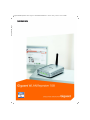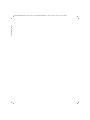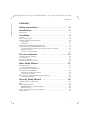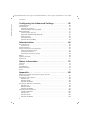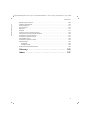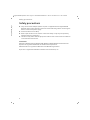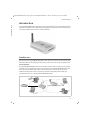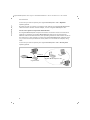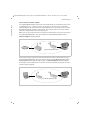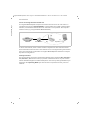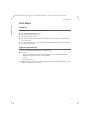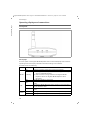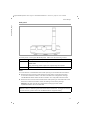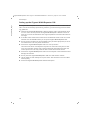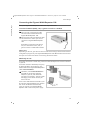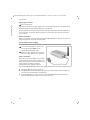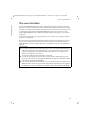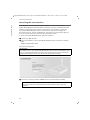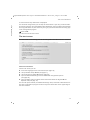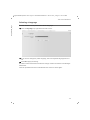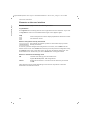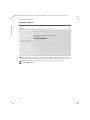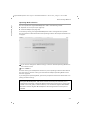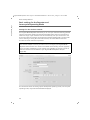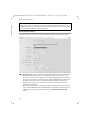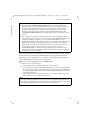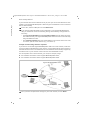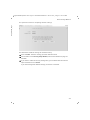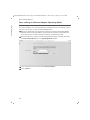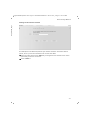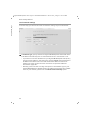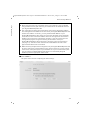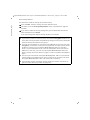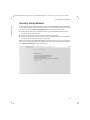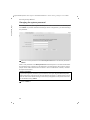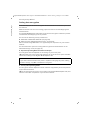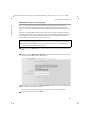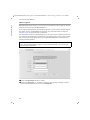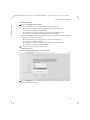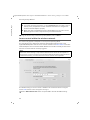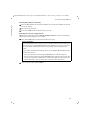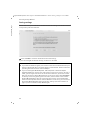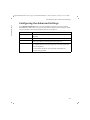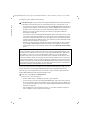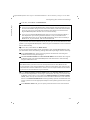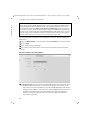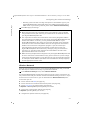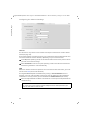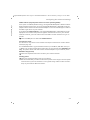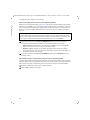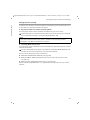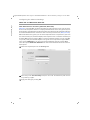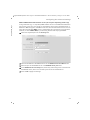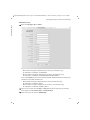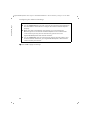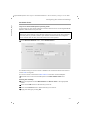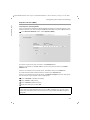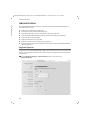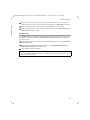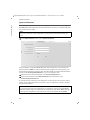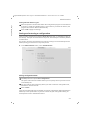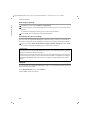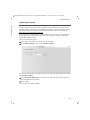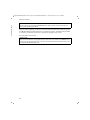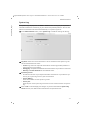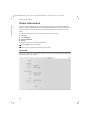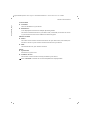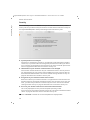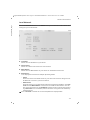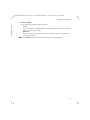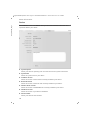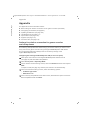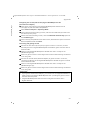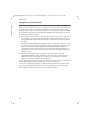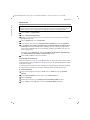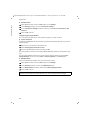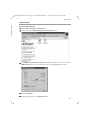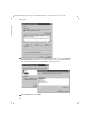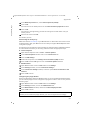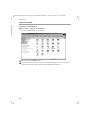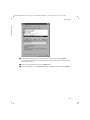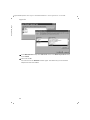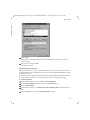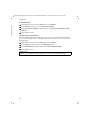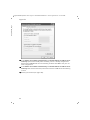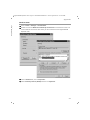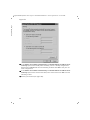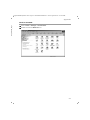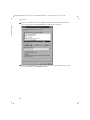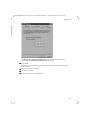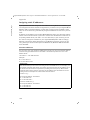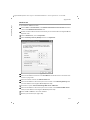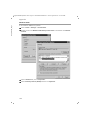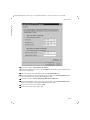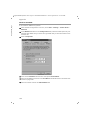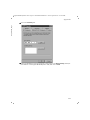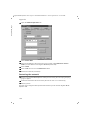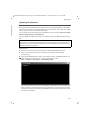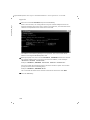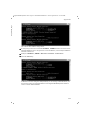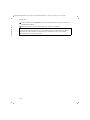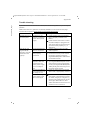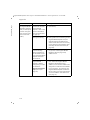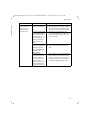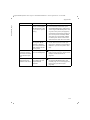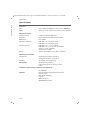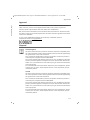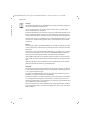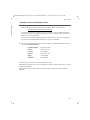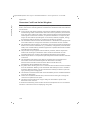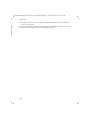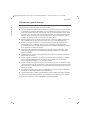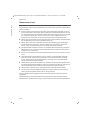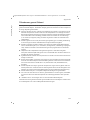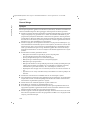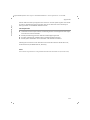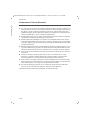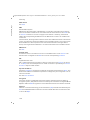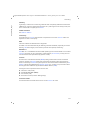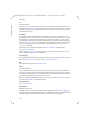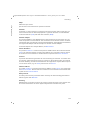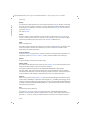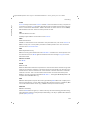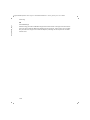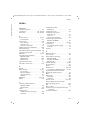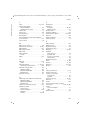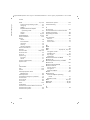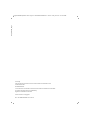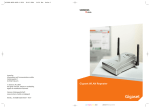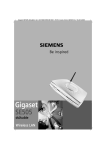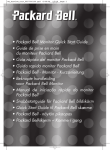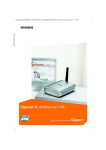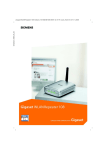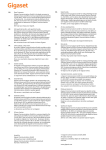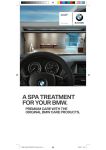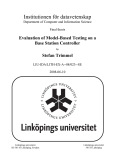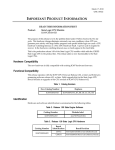Download Siemens 108 Network Router User Manual
Transcript
Template 2005_05_02
Gigaset WLAN Repeater 108 / englisch / A31008-M1030-B101-2-7619 / cover_front.fm / 05.12.2005
Template 2005_05_02
Gigaset WLAN Repeater 108 / englisch / A31008-M1030-B101-2-7619 / cover_front.fm / 05.12.2005
Gigaset WLAN Repeater 108 / englisch / A31008-M1030-B101-2-7619 / Gigaset_repeaterIVZ.fm / 23.12.2005
Contents
Schablone 2005_05_02
Contents
Safety precautions . . . . . . . . . . . . . . . . . . . . . . . . . . . 4
Introduction . . . . . . . . . . . . . . . . . . . . . . . . . . . . . . . . 5
Possible uses . . . . . . . . . . . . . . . . . . . . . . . . . . . . . . . . . . . . . . . . . . . . . . . . . . . . . . . . . 5
First Steps . . . . . . . . . . . . . . . . . . . . . . . . . . . . . . . . . . 9
Contents . . . . . . . . . . . . . . . . . . . . . . . . . . . . . . . . . . . . . . . . . . . . . . . . . . . . . . . . . . . . . 9
System requirements . . . . . . . . . . . . . . . . . . . . . . . . . . . . . . . . . . . . . . . . . . . . . . . . . . . 9
Operating displays and connections . . . . . . . . . . . . . . . . . . . . . . . . . . . . . . . . . . . . . . 10
Front panel . . . . . . . . . . . . . . . . . . . . . . . . . . . . . . . . . . . . . . . . . . . . . . . . . . . . . . . 10
Back panel . . . . . . . . . . . . . . . . . . . . . . . . . . . . . . . . . . . . . . . . . . . . . . . . . . . . . . . 11
Setting up the Gigaset WLAN Repeater 108 . . . . . . . . . . . . . . . . . . . . . . . . . . . . . . . . 12
Connecting the Gigaset WLAN Repeater 108 . . . . . . . . . . . . . . . . . . . . . . . . . . . . . . . 13
To a wired network (LAN), a PC, a games console or a modem . . . . . . . . . . . . . . 13
Wirelessly to a PC . . . . . . . . . . . . . . . . . . . . . . . . . . . . . . . . . . . . . . . . . . . . . . . . . . 13
To the mains power supply . . . . . . . . . . . . . . . . . . . . . . . . . . . . . . . . . . . . . . . . . . 14
The user interface . . . . . . . . . . . . . . . . . . . . . . . . . . 15
Launching the user interface . . . . . . . . . . . . . . . . . . . . . . . . . . . . . . . . . . . . . . . . . . . .
The start screen . . . . . . . . . . . . . . . . . . . . . . . . . . . . . . . . . . . . . . . . . . . . . . . . . . . . . .
Selecting a language . . . . . . . . . . . . . . . . . . . . . . . . . . . . . . . . . . . . . . . . . . . . . . . . . .
Elements on the user interface . . . . . . . . . . . . . . . . . . . . . . . . . . . . . . . . . . . . . . . . . .
16
17
19
20
Basic Setup Wizard . . . . . . . . . . . . . . . . . . . . . . . . . . 21
Regional Options . . . . . . . . . . . . . . . . . . . . . . . . . . . . . . . . . . . . . . . . . . . . . . . . . . . . .
Operating Mode selection . . . . . . . . . . . . . . . . . . . . . . . . . . . . . . . . . . . . . . . . . . .
Basic settings for the Repeater and
Access point Operating Mode . . . . . . . . . . . . . . . . . . . . . . . . . . . . . . . . . . . . . . . . . . .
Settings for the wireless network . . . . . . . . . . . . . . . . . . . . . . . . . . . . . . . . . . . . .
Local network settings . . . . . . . . . . . . . . . . . . . . . . . . . . . . . . . . . . . . . . . . . . . . . .
Basic settings in Ethernet adapter Operating Mode . . . . . . . . . . . . . . . . . . . . . . . . . .
Local network settings . . . . . . . . . . . . . . . . . . . . . . . . . . . . . . . . . . . . . . . . . . . . . .
22
23
24
24
26
30
32
Security Setup Wizard . . . . . . . . . . . . . . . . . . . . . . . 35
Changing the system password . . . . . . . . . . . . . . . . . . . . . . . . . . . . . . . . . . . . . . . . . .
SSID . . . . . . . . . . . . . . . . . . . . . . . . . . . . . . . . . . . . . . . . . . . . . . . . . . . . . . . . . . . . . . .
Setting data encryption . . . . . . . . . . . . . . . . . . . . . . . . . . . . . . . . . . . . . . . . . . . . . . . .
WPA2/WPA with pre-shared key (PSK) . . . . . . . . . . . . . . . . . . . . . . . . . . . . . . . . . .
WEP encryption . . . . . . . . . . . . . . . . . . . . . . . . . . . . . . . . . . . . . . . . . . . . . . . . . . .
Access control within the wireless network . . . . . . . . . . . . . . . . . . . . . . . . . . . . . . . .
Saving settings . . . . . . . . . . . . . . . . . . . . . . . . . . . . . . . . . . . . . . . . . . . . . . . . . . . . . . .
36
37
38
39
40
42
44
1
Gigaset WLAN Repeater 108 / englisch / A31008-M1030-B101-2-7619 / Gigaset_repeaterIVZ.fm / 23.12.2005
Contents
Schablone 2005_05_02
Configuring the Advanced Settings . . . . . . . . . . . . 45
Operating Mode . . . . . . . . . . . . . . . . . . . . . . . . . . . . . . . . . . . . . . . . . . . . . . . . . . . . . .
Local Network . . . . . . . . . . . . . . . . . . . . . . . . . . . . . . . . . . . . . . . . . . . . . . . . . . . . . . .
Repeater/Access Point . . . . . . . . . . . . . . . . . . . . . . . . . . . . . . . . . . . . . . . . . . . . . .
Ethernet adapter Operating Mode . . . . . . . . . . . . . . . . . . . . . . . . . . . . . . . . . . . . .
Wireless Network . . . . . . . . . . . . . . . . . . . . . . . . . . . . . . . . . . . . . . . . . . . . . . . . . . . . .
Setting wireless security . . . . . . . . . . . . . . . . . . . . . . . . . . . . . . . . . . . . . . . . . . . .
WPA2-PSK and WPA2-PSK / WPA-PSK . . . . . . . . . . . . . . . . . . . . . . . . . . . . . . . . . . .
WEP encryption . . . . . . . . . . . . . . . . . . . . . . . . . . . . . . . . . . . . . . . . . . . . . . . . . . .
Permitted clients . . . . . . . . . . . . . . . . . . . . . . . . . . . . . . . . . . . . . . . . . . . . . . . . . .
Repeater function (WDS) . . . . . . . . . . . . . . . . . . . . . . . . . . . . . . . . . . . . . . . . . . . .
46
47
47
50
51
55
56
58
61
63
Administration . . . . . . . . . . . . . . . . . . . . . . . . . . . . . 64
Regional Options . . . . . . . . . . . . . . . . . . . . . . . . . . . . . . . . . . . . . . . . . . . . . . . . . . . . .
Internet Time . . . . . . . . . . . . . . . . . . . . . . . . . . . . . . . . . . . . . . . . . . . . . . . . . . . . .
System Password . . . . . . . . . . . . . . . . . . . . . . . . . . . . . . . . . . . . . . . . . . . . . . . . . . . . .
Saving and restoring a configuration . . . . . . . . . . . . . . . . . . . . . . . . . . . . . . . . . . . . .
Saving configuration data . . . . . . . . . . . . . . . . . . . . . . . . . . . . . . . . . . . . . . . . . . .
Restoring the back-up . . . . . . . . . . . . . . . . . . . . . . . . . . . . . . . . . . . . . . . . . . . . . .
Resetting to the factory settings . . . . . . . . . . . . . . . . . . . . . . . . . . . . . . . . . . . . . .
Reboot . . . . . . . . . . . . . . . . . . . . . . . . . . . . . . . . . . . . . . . . . . . . . . . . . . . . . . . . . . . . .
Updating firmware . . . . . . . . . . . . . . . . . . . . . . . . . . . . . . . . . . . . . . . . . . . . . . . . . . . .
System Log . . . . . . . . . . . . . . . . . . . . . . . . . . . . . . . . . . . . . . . . . . . . . . . . . . . . . . . . . .
64
65
66
67
67
68
68
68
69
71
Status information . . . . . . . . . . . . . . . . . . . . . . . . . . 72
Overview . . . . . . . . . . . . . . . . . . . . . . . . . . . . . . . . . . . . . . . . . . . . . . . . . . . . . . . . . . .
Security . . . . . . . . . . . . . . . . . . . . . . . . . . . . . . . . . . . . . . . . . . . . . . . . . . . . . . . . . . . .
Local Network . . . . . . . . . . . . . . . . . . . . . . . . . . . . . . . . . . . . . . . . . . . . . . . . . . . . . . .
Wireless Network . . . . . . . . . . . . . . . . . . . . . . . . . . . . . . . . . . . . . . . . . . . . . . . . . . . . .
Device . . . . . . . . . . . . . . . . . . . . . . . . . . . . . . . . . . . . . . . . . . . . . . . . . . . . . . . . . . . . . .
72
74
75
76
78
Appendix . . . . . . . . . . . . . . . . . . . . . . . . . . . . . . . . . . 80
Settings for wireless connection for games consoles
and set-top boxes . . . . . . . . . . . . . . . . . . . . . . . . . . . . . . . . . . . . . . . . . . . . . . . . . . . . . 80
Integration in the network . . . . . . . . . . . . . . . . . . . . . . . . . . . . . . . . . . . . . . . . . . . . . . 82
Windows XP . . . . . . . . . . . . . . . . . . . . . . . . . . . . . . . . . . . . . . . . . . . . . . . . . . . . . . 83
Windows 2000 . . . . . . . . . . . . . . . . . . . . . . . . . . . . . . . . . . . . . . . . . . . . . . . . . . . . 85
Windows 98 SE/ME . . . . . . . . . . . . . . . . . . . . . . . . . . . . . . . . . . . . . . . . . . . . . . . . 88
Assigning IP addresses automatically . . . . . . . . . . . . . . . . . . . . . . . . . . . . . . . . . . . . . 93
Windows XP . . . . . . . . . . . . . . . . . . . . . . . . . . . . . . . . . . . . . . . . . . . . . . . . . . . . . . 93
Windows 2000 . . . . . . . . . . . . . . . . . . . . . . . . . . . . . . . . . . . . . . . . . . . . . . . . . . . . 95
Windows 98 SE/ME . . . . . . . . . . . . . . . . . . . . . . . . . . . . . . . . . . . . . . . . . . . . . . . . 97
Assigning static IP addresses . . . . . . . . . . . . . . . . . . . . . . . . . . . . . . . . . . . . . . . . . . . 100
Private IP addresses . . . . . . . . . . . . . . . . . . . . . . . . . . . . . . . . . . . . . . . . . . . . . . . 100
Windows XP . . . . . . . . . . . . . . . . . . . . . . . . . . . . . . . . . . . . . . . . . . . . . . . . . . . . . 101
Windows 2000 . . . . . . . . . . . . . . . . . . . . . . . . . . . . . . . . . . . . . . . . . . . . . . . . . . . 102
Windows 98 SE/ME . . . . . . . . . . . . . . . . . . . . . . . . . . . . . . . . . . . . . . . . . . . . . . . 104
2
Gigaset WLAN Repeater 108 / englisch / A31008-M1030-B101-2-7619 / Gigaset_repeaterIVZ.fm / 23.12.2005
Schablone 2005_05_02
Contents
Restarting the network . . . . . . . . . . . . . . . . . . . . . . . . . . . . . . . . . . . . . . . . . . . . . . .
Updating IP addresses . . . . . . . . . . . . . . . . . . . . . . . . . . . . . . . . . . . . . . . . . . . . . . . .
Trouble shooting . . . . . . . . . . . . . . . . . . . . . . . . . . . . . . . . . . . . . . . . . . . . . . . . . . . .
Specifications . . . . . . . . . . . . . . . . . . . . . . . . . . . . . . . . . . . . . . . . . . . . . . . . . . . . . . .
Approval . . . . . . . . . . . . . . . . . . . . . . . . . . . . . . . . . . . . . . . . . . . . . . . . . . . . . . . . . . .
Disposal . . . . . . . . . . . . . . . . . . . . . . . . . . . . . . . . . . . . . . . . . . . . . . . . . . . . . . . . . . .
Customer service (Customer Care) . . . . . . . . . . . . . . . . . . . . . . . . . . . . . . . . . . . . . .
Guarantee Certificate United Kingdom . . . . . . . . . . . . . . . . . . . . . . . . . . . . . . . . . . .
Guarantee Certificate Ireland . . . . . . . . . . . . . . . . . . . . . . . . . . . . . . . . . . . . . . . . . .
Tillverkarens garanti Sverige . . . . . . . . . . . . . . . . . . . . . . . . . . . . . . . . . . . . . . . . . . .
Takuuehdot Suomi . . . . . . . . . . . . . . . . . . . . . . . . . . . . . . . . . . . . . . . . . . . . . . . . . . .
Tillverkarens garanti Finland . . . . . . . . . . . . . . . . . . . . . . . . . . . . . . . . . . . . . . . . . . .
Garanti Norge . . . . . . . . . . . . . . . . . . . . . . . . . . . . . . . . . . . . . . . . . . . . . . . . . . . . . .
Gyldighet . . . . . . . . . . . . . . . . . . . . . . . . . . . . . . . . . . . . . . . . . . . . . . . . . . . . . . .
Garantiperiode . . . . . . . . . . . . . . . . . . . . . . . . . . . . . . . . . . . . . . . . . . . . . . . . . . .
Producentens Garanti Danmark . . . . . . . . . . . . . . . . . . . . . . . . . . . . . . . . . . . . . . . .
106
107
111
116
117
117
119
120
121
123
124
125
126
126
127
128
Glossary . . . . . . . . . . . . . . . . . . . . . . . . . . . . . . . . . 129
Index . . . . . . . . . . . . . . . . . . . . . . . . . . . . . . . . . . . . 137
3
Gigaset WLAN Repeater 108 / englisch / A31008-M1030-B101-2-7619 / introduction.fm / 23.12.2005
Safety precautions
Template 2005_05_02
Safety precautions
u Only use the mains adapter (5V DC 1A) that is supplied with the Gigaset WLAN
Repeater 108. Comply with the connection values and ratings when connecting the
device to the mains power supply.
u Protect the device from damp.
u Never open the device. For reasons of electrical safety it may only be opened by
authorised service technicians.
u The device may affect medical equipment. Take account of the technical conditions
in the relevant environment.
Trademarks
Microsoft, Windows 98 SE, Windows ME, Windows 2000, Windows XP and Internet
Explorer are registered trademarks of the Microsoft Corporation.
Mozilla Firefox is a registered trademark of the Mozilla Organisation.
Super G is a registered trademark of Atheros Communications, Inc.
4
Gigaset WLAN Repeater 108 / englisch / A31008-M1030-B101-2-7619 / introduction.fm / 23.12.2005
Introduction
The Gigaset WLAN Repeater 108 offers various possibilities for use in wired and wireless
networks. It enables very simple wireless integration of remote PCs into a network. You
can also provide wireless access to a wired network.
Possible uses
You can use your Gigaset WLAN Repeater 108 in various functions in your network. The
device provides three operating modes that you can choose to suit your requirements.
Use as Repeater
The Gigaset WLAN Repeater 108 can be used to increase the coverage of your wireless
network. Set it up within the range of your network. The Gigaset WLAN Repeater 108
will now transmit data traffic into its own wireless area. This allows you to set up
wireless networks that cover a much larger area than would be possible with just
one wireless router (e.g. Gigaset SE551 WLAN dsl/cable).
)))
)))
Internet
)))
Template 2005_05_02
Introduction
(((
Gigaset WLAN Repeater 108
)))
)))
5
Gigaset WLAN Repeater 108 / englisch / A31008-M1030-B101-2-7619 / introduction.fm / 23.12.2005
Introduction
Template 2005_05_02
In this case you need to operate your Gigaset WLAN Repeater 108 in Repeater
Operating Mode.
PCs that you wish to connect to a wireless local network via a Gigaset WLAN Repeater
108 must have a wireless network adapter, such as a Gigaset USB Adapter 108.
Use as access point in conjunction with a Router
The Gigaset WLAN Repeater 108 permits wireless connection of PCs to a wired local
network. For example, the Gigaset WLAN Repeater 108 can be connected via an
Ethernet cable to an Ethernet router, thus providing further PCs with wireless access to
this network. It is also possible to connect the Gigaset WLAN Repeater 108 away from
(e.g. on the first floor) the Ethernet router (which is in the cellar for example) using
cable.
In this case you need to operate your Gigaset WLAN Repeater 108 in Access point
Operating Mode.
)))
Internet
Ethernet
(((
Gigaset WLAN Repeater 108
Gigaset Router
6
)))
Gigaset WLAN Repeater 108 / englisch / A31008-M1030-B101-2-7619 / introduction.fm / 23.12.2005
Use as wireless network adapter
The Gigaset WLAN Repeater 108 can be connected directly to the Ethernet port of a PC
or other device (e.g. a games console, set-top box). It then functions as a wireless
network adapter, but uses the device's wired Ethernet port. You do not need to install
any additional driver software on the device. This ensures that access to the wireless
network is independent of the operating system.
When you set up a connection from a computer or other device to an access point using
the Gigaset WLAN Repeater 108, you operate the Gigaset WLAN Repeater 108 in
Ethernet adapter Operating Mode.
)))
(((
Internet
Gigaset WLAN Repeater 108
If you want to set up a wireless connection between two PCs or other devices using
the Gigaset WLAN Repeater 108, you have to use one Gigaset WLAN Repeater 108 in
Access point Operating Mode, and all others in Ethernet adapter Operating Mode.
An example of this configuration, a wireless connection between two games consoles,
can be found on page 80.
)))
)))
Template 2005_05_02
Introduction
Gigaset WLAN Repeater 108
7
Gigaset WLAN Repeater 108 / englisch / A31008-M1030-B101-2-7619 / introduction.fm / 23.12.2005
Template 2005_05_02
Introduction
Use for accessing the Internet with a PC
The Gigaset WLAN Repeater 108 permits wireless Internet access for a PC. Here it is
operated in Access point Operating Mode, connected directly to a DSL or cable modem.
However, simultaneous Internet access for several PCs is not possible. This requires a
wireless router (e.g. a Gigaset SE551WLAN dsl/cable).
)))
Internet
DSL modem
(((
Gigaset WLAN Repeater 108
To access the Internet, a DSL or cable modem is required. You also need an Internet
Service Provider for Internet access. The Internet access is configured using the software
from your Internet Service Provider. The Gigaset WLAN Repeater 108 does not require
any further configuration.
Security functions
You can use various encryption methods and authentication methods (WEP, WPA/WPA2PSK,WPA/WPA2, MAC access control) to prevent unauthorised access to your wireless
LAN or make data illegible to unauthorised parties. The security settings available to you
depend on the Operating Mode you select and the components used in your local
network.
8
Gigaset WLAN Repeater 108 / englisch / A31008-M1030-B101-2-7619 / first_steps.fm / 23.12.2005
First Steps
Template 2005_05_02
First Steps
Contents
The package contains the following components:
u one Gigaset WLAN Repeater 108
u one mains adapter (5V DC, 1A)
u one Ethernet cable (CAT5)
u one power supply cable for the Gigaset WLAN Repeater 108 fed by a USB interface
(e.g. on the PC)
u one CD containing this user guide and the "Gigaset WLAN practical tips" document
u one Quick Start Guide
System requirements
To operate your Gigaset WLAN Repeater 108 you need
u a PC with
– a Gigaset PC Card 108, a Gigaset USB Adapter 108 or a different 802.11g or
802.11b compatible wireless network adaptor
and/or
– an Ethernet card,
u a Web browser, e.g. Microsoft Internet Explorer 6.0 or higher, Mozilla Firefox 1.0 or
higher, to configure your repeater.
9
Gigaset WLAN Repeater 108 / englisch / A31008-M1030-B101-2-7619 / first_steps.fm / 23.12.2005
First Steps
Template 2005_05_02
Operating displays and connections
Front panel
LED displays
The front panel of the Gigaset WLAN Repeater 108 contains LED displays that show the
operating state and simplify installation and fault finding in the network.
The LED's show the following:
LED
WLAN
State
Status
On
There is a wireless connection to the local network.
u The Gigaset WLAN Repeater 108 is sending or receiving
data on its WLAN interface.
u New firmware is being loaded on the Gigaset WLAN
Repeater 108 or the Gigaset WLAN Repeater 108 is
rebooting.
The WLAN interface is not active.
There is a connection to the local network via the Ethernet
cable.
The Gigaset WLAN Repeater 108 is sending or receiving data
via the Ethernet cable.
There is no connection to the local network via the Ethernet
cable.
The Gigaset WLAN Repeater 108 has been powered up.
The Gigaset WLAN Repeater 108 has been powered down.
Flashing
Off
On
LAN
Flashing
Off
Power
10
On
Off
Gigaset WLAN Repeater 108 / englisch / A31008-M1030-B101-2-7619 / first_steps.fm / 23.12.2005
First Steps
Template 2005_05_02
Back panel
The back panel of the Gigaset WLAN Repeater 108 houses the following sockets.
Element
Description
5VDC
Socket for the mains adapter supplied
LAN
Please note:
Using the wrong power supply unit may damage the repeater.
Socket for an Ethernet cable
Reset
The reset button is located behind the small opening on the underside of the device.
u Restart function: Press the reset button for longer than 1 second but less than
5 seconds to reboot the device. This does not affect the configuration settings.
The WLAN LED flashes while the device restarts. This may take several minutes.
u Reset function: Press the button behind the small opening on the underside of the
device for at least 5 seconds to return all settings to the factory settings.
Warning: This will clear all the configuration settings you have made.
Updated firmware will not be affected.
Please note:
While the device is rebooting the reset button does not function. To trigger the restart
or reset function, please wait until the WLAN LED has stopped flashing.
11
Gigaset WLAN Repeater 108 / englisch / A31008-M1030-B101-2-7619 / first_steps.fm / 23.12.2005
First Steps
Template 2005_05_02
Setting up the Gigaset WLAN Repeater 108
The Gigaset WLAN Repeater 108 can be set up in any suitable location in the home or
office. You do not need any special wiring. However, you should comply with the following guidelines:
u Operate the Gigaset WLAN Repeater 108 only indoors within a temperature range
of +5 to +40 °C. Do not position the Gigaset WLAN Repeater 108 near sources of
heat. Do not cover the ventilation slots. High temperatures will reduce the transmitter range.
u A suitable mains socket and a connection to the Ethernet socket of a PC or a wired
network must be available where you set up the Gigaset WLAN Repeater 108.
u Do not position the device in the immediate vicinity of stereo equipment, TV sets or
microwave ovens. This may cause interference.
u Position the Gigaset WLAN Repeater 108 on a non-slip surface.
The router feet do not normally leave any traces on the surface they are on. However, some furniture surfaces may contain substances that attack and soften the
router's plastic feet. This may cause the feet to mark the furniture surface.
u Position the Gigaset WLAN Repeater 108 in such a way that it cannot fall down and
damage the antenna.
u Do not place the Gigaset WLAN Repeater 108 on a heat sensitive surface.
u Lay the cables so that nobody can trip over them. You should not cover the cables
with anything.
u Protect the Gigaset WLAN Repeater 108 from dampness.
12
Gigaset WLAN Repeater 108 / englisch / A31008-M1030-B101-2-7619 / first_steps.fm / 23.12.2005
First Steps
Template 2005_05_02
Connecting the Gigaset WLAN Repeater 108
Set up the Gigaset WLAN Repeater 108 at the required location.
To a wired network (LAN), a PC, a games console or a modem
ì Plug one end of the Ethernet cable
into the socket marked LAN on the
Gigaset WLAN Repeater 108.
ì Plug the other end of the Ethernet cable
into the device to which you wish to
connect the Gigaset WLAN Repeater
108.
Depending on the particular application, this could be a router, a PC, a
games console or a DSL/cable modem.
Please note:
Depending on the use, you will first have to make some settings via the browser-based
configuration program of your Gigaset WLAN Repeater 108. We therefore recommend
that you first connect the device to a PC using an Ethernet cable.
Wirelessly to a PC
A wireless connection is made using a wireless network adapter that must be installed
in your PC.
A wireless network is defined by assigning
an identical SSID to all the devices. The
default SSID of the Gigaset WLAN Repeater
108 is ConnectionPoint.
)))
ì Therefore, enter ConnectionPoint as
(((
the SSID on the wireless network
adapter in your PC, and deactivate
encryption if necessary. The user guide
belonging to the device will tell you
how to do this.
If the correct SSID has been entered in your
PC's wireless network adapter, the wireless
link will be established automatically
once you connect your Gigaset WLAN
Repeater 108 to the mains power supply.
)))
13
Gigaset WLAN Repeater 108 / englisch / A31008-M1030-B101-2-7619 / first_steps.fm / 23.12.2005
First Steps
Template 2005_05_02
Aligning the antenna
ì Align the antenna.
The antenna should be at right-angles to the communicating partner. The aerial can be
turned sideways and backwards (away from the device).
The configuration and monitoring program provides information about the quality of
the connection. Try out the antenna positions to see which gives the best results for
your location.
Please remember:
Before your PC can communicate via the Gigaset WLAN Repeater 108, you must run network configuration on the PC (see page 82).
To the mains power supply
ì Insert the round plug into the connection socket marked 5VDC on the
Gigaset WLAN Repeater 108.
ì Plug the mains adapter into a socket to
which no other devices are connected.
Please remember:
Never plug the mains adapter into a mains
power socket if you are not sure that it complies with the values on the nameplate. The
mains adapter and device could be
destroyed and you might be injured.
Your Gigaset WLAN Repeater 108 is now ready for use.
u The power LED on the front lights up.
u The WLAN-LED flashes during startup and is on continuously when a wireless con-
nection to the local network is established.
u The LAN LED lights up if you connect the Gigaset WLAN Repeater 108 using an
Ethernet cable with a router or PC from your network.
14
Gigaset WLAN Repeater 108 / englisch / A31008-M1030-B101-2-7619 / basic_config.fm / 23.12.2005
The user interface
Template 2005_05_02
The user interface
Your Gigaset WLAN Repeater 108 comes supplied with factory settings that normally
allow it to be used as a repeater without comprehensive adjustments being necessary.
However, you still have to set up the connection to the access point, for which you wish
to extend the range with the Gigaset WLAN Repeater 108. If you wish to use your
Gigaset WLAN Repeater 108 in a different Operating Mode (see page 5), you need to
configure it.
If you use encryption in your wireless network, you must also use encryption and set
the keys on the repeater.
You can use a browser-based configuration program that can be opened from a PC to
carry out the configuration steps and to monitor operations. Detailed information is
provided about the steps required. Necessary configuration steps are carried out automatically.
Please note:
u For initial configuration we suggest that you connect the Gigaset WLAN Repeater
108 with an Ethernet cable to the Ethernet port of the PC on which you wish to
make the configuration. The Ethernet card should also be set to "Obtain an IP
address automatically" (see Section
"Assigning IP addresses automatically" on page 93).
u To start the configuration environment, you may need to deactivate the HTTP
proxy for your browser (see page 83 for Windows XP, page 87 for Windows 2000
and page 91 for Windows 98 SE/ME).
u If you use the Mozilla Firefox browser or if you use Internet Explorer together with
Windows XP Service Pack 2, you need to configure the popup blocker (see page 84
for Windows XP, page 87 for Windows 2000 and page 92 for Windows 98 SE/ME).
15
Gigaset WLAN Repeater 108 / englisch / A31008-M1030-B101-2-7619 / basic_config.fm / 23.12.2005
The user interface
Template 2005_05_02
Launching the user interface
As described in the "First Steps" on page 9 chapter, you have connected your
Gigaset WLAN Repeater 108 and made any changes necessary to the Ethernet card's
network configuration (see the chapter "Integration in the network" on page 82).
Your Gigaset WLAN Repeater 108 is connected to the mains power supply, the
Power LED lights up, as does the WLAN LED. The LED for the local network lights up
if you have connected a device directly using an Ethernet cable.
To access the Gigaset WLAN Repeater 108's user interface:
ì Launch your Web browser.
ì Enter the IP address of the Gigaset WLAN Repeater 108 in the browser's address
field.
http://192.168.2.254
The login screen appears.
Please note:
If the DHCP server in your Gigaset WLAN Repeater 108 has been activated (factory setting), it may take a while after connecting to your PC until your PC is automatically
assigned an IP address and you can access the configuration program.
ì The factory settings password is admin. Enter the password and click OK.
Please note:
For security reasons you should change the password at a later stage (see
page 36).
16
Gigaset WLAN Repeater 108 / englisch / A31008-M1030-B101-2-7619 / basic_config.fm / 23.12.2005
The user interface
Template 2005_05_02
A screen with security information is displayed.
For the initial configuration you can skip this information. If you carry out all the basic
and security settings using the wizard as described below, then your device and network
are fully protected. If not, the next time you log on you will be informed of security gaps
in the configuration program.
ì Click on OK.
You will now see the start screen.
The start screen
The start screen is the starting point for all configuration and administration activities.
Start screen functions
On the start screen you can
u select the language for the user interface (see page 19),
u call up the Basic Setup Wizard (see page 21),
u call up the Security Setup Wizard (see page 35),
u open the Advanced Settings menu for additional configuration options
(see page 45),
u open the Status menu to obtain status information about the Gigaset WLAN
Repeater 108 (see page 72).
You can call up the wizards, the Advanced Settings menu, and status information from
any other configuration program screen at any time via the tabs on the upper edge of
the user interface.
17
Gigaset WLAN Repeater 108 / englisch / A31008-M1030-B101-2-7619 / basic_config.fm / 23.12.2005
The user interface
Template 2005_05_02
The configuration program offers you the following functions:
Basic Setup Wizard
These wizards allow you to set the date for your region, select
the Operating Mode and configure – depending on the Operating Mode selected – your wireless and wired local network.
This is described from page 21.
Security Setup Wizard
These wizards allow you to take precautions against unauthorised access to your Gigaset WLAN Repeater 108 and the
local network. For example, you can change the password
and set up encryption for wireless traffic. This is described
from page 35. For the protection of your network we recommend that you carry out this setup.
Advanced Settings
Additional settings for changing the configuration of your
wireless and wired network can be found in the Advanced Settings menu. You can also, for example, secure and restore
your configuration data or restart the device. These configuration steps are optional and can be carried out at a later
stage. This is described from page 45.
18
Gigaset WLAN Repeater 108 / englisch / A31008-M1030-B101-2-7619 / basic_config.fm / 23.12.2005
The user interface
Template 2005_05_02
Selecting a language
The user interface can be presented in various languages.
ì Click on Language, top right above the start screen.
ì If you wish to change the preset language, select the required language from the
list.
ì Click OK to apply the setting.
The device will be restarted to activate the change. Confirm the reboot in the dialogue
field shown.
Once the procedure has been concluded the start screen is shown again.
19
Gigaset WLAN Repeater 108 / englisch / A31008-M1030-B101-2-7619 / basic_config.fm / 23.12.2005
The user interface
Template 2005_05_02
Elements on the user interface
The user interface pages contain the following elements:
Log Off Button
The Log Off button is always present on the right above the user interface. If you click
on Log Off the session is terminated and the login screen appears again.
Help
Click on the question mark to display explanations about the current
user interface screen.
Buttons and symbols used by the wizards
The wizards use graphic symbols to show which steps you have
already carried out.
As soon as you have changed the configuration in a screen, click on Next > at the
bottom of the screen. The < Back button returns you to the previous configuration step,
and Cancel returns you to the start screen. In this case all changes will be lost. The
entered data is not stored until you click on Finish when closing the wizard.
Buttons in the Advanced Settings menu
OK
Transfers the settings you have made to the
Gigaset WLAN Repeater 108 configuration.
Cancel
Deletes all the entries in a screen since the last time you clicked
on OK.
Other buttons may be visible depending on the function in question. These are
described in the relevant sections.
20
Gigaset WLAN Repeater 108 / englisch / A31008-M1030-B101-2-7619 / basic_config.fm / 23.12.2005
Basic Setup Wizard
Template 2005_05_02
Basic Setup Wizard
The Basic Setup Wizard guides you step by step through the general configuration of
your Gigaset WLAN Repeater 108. This includes the following settings:
u regional settings
u Operating Mode selection
u wireless network (WLAN)settings
u local network (LAN)settings
ì Select Basic Setup Wizard on the start screen to start the configuration.
ì Click the Next > button.
21
Gigaset WLAN Repeater 108 / englisch / A31008-M1030-B101-2-7619 / basic_config.fm / 23.12.2005
Basic Setup Wizard
Template 2005_05_02
Regional Options
On this screen you can select your present location for the regional settings.
ì Select the country where you are currently located from the list. You can set for the
clock to change automatically to summer time and/or to the time zone as you wish.
ì Select the required option and/or select the time zone for your location.
ì Click the Next > button.
22
Gigaset WLAN Repeater 108 / englisch / A31008-M1030-B101-2-7619 / basic_config.fm / 23.12.2005
Basic Setup Wizard
Template 2005_05_02
Operating Mode selection
You can operate the Gigaset WLAN Repeater 108 in the following modes:
u Repeater or access point (see page 24)
u Ethernet Adapter (see page 30)
In the factory setting, the Gigaset WLAN Repeater 108 is configured as a repeater.
You can find more information about the operating modes in the chapter "Possible uses"
on page 5.
ì If you wish to change the default settings, select the desired Operating Mode from
the selection menu.
ì Click on Next >.
The basic settings for the Repeater and access point operating modes are described in
the next section, the basic settings for the Ethernet adapter Operating Mode can be
found on page 30.
If you change the Operating Mode, you will be prompted to restart the device after completing the basic settings.
Please note:
The Gigaset WLAN Repeater 108 can be used as an access point. However, if it is
configured as a repeater or Ethernet adapter and the term access point is used in this
context in this user guide, a different device, such as a Router Gigaset SE551WLAN
dsl/cable or another Gigaset WLAN Repeater 108 configured as an access point is
intended.
23
Gigaset WLAN Repeater 108 / englisch / A31008-M1030-B101-2-7619 / basic_config.fm / 23.12.2005
Template 2005_05_02
Basic Setup Wizard
Basic settings for the Repeater and
Access point Operating Mode
Settings for the wireless network
Your Gigaset WLAN Repeater 108 allows you to roam your network. Roaming provides
optimum connection quality and uninterrupted data traffic while you move around
within the range of your network. Your PC automatically sets up a connection to the
access point with the strongest signal without interrupting data traffic. The precondition for roaming is setting the same radio channel, the same SSID and the same
IP subnet on all the network components.
Please note:
The network adapter of the PC you want to use to configure your Gigaset WLAN
Repeater 108 should be set to obtain its IP address automatically (see also page 93).
If you use static IP addresses in your network, the IP address of your PCs must be in
the same subnet as the IP address of your Gigaset WLAN Repeater 108 (see
page 100).
The screenshot shows the setting options for Repeater operating mode; in access point
operating mode, only Channel and SSID are displayed.
24
Gigaset WLAN Repeater 108 / englisch / A31008-M1030-B101-2-7619 / basic_config.fm / 23.12.2005
Basic Setup Wizard
Template 2005_05_02
Channel
ì In Repeater Operating Mode you must set the channel of the access point for which
you wish to increase the range with the repeater.
ì In Access point Operating Mode select the Automatic option.
Note:
If the basic settings for the channel are not displayed on this screen, Super G is preset
as the transmission mode for the device (see chapter "Settings for the wireless network" on page 24). In this case, the channel is set automatically.
SSID
The SSID (Service Set Identifier) defines your wireless network.
Please remember that using the same SSID for several access points and repeaters
means that you cannot influence which access point your PC will use to set up a connection. This may cause problems if you wish to connect to a particular device for configuration, and it has not been properly integrated into the rest of the network. You may not
be able to reach it as your PC automatically sets up a connection with the strongest
access point. In this case, move to the immediate vicinity of the device you want to connect to, or connect your PC directly to the device in question by means of an Ethernet
cable.
ì If you want to use roaming, enter the same SSID as the one used by the access point
you select.
In Access point operating mode, enter the SSID that you wish to use for your wireless
network.
Make a note of this SSID, you also need to enter it into the network adaptors of the
PCs of your wireless network.
Repeater (WDS) (is only displayed in repeater Operating Mode)
You can enter access points for which you wish to extend the range of the wireless network. If a connection to the access point exists, the Signal strength, the SSID and the
Channel are displayed. If you wish to use the repeater, the WDS function must be activated on the access point. To do this, please refer to your access point's user guide.
ì Enter the MAC address of the access point or select an access point from the list of
available access points by clicking on Add.
The MAC address of an access point in the Gigaset product range is shown on the
nameplate on the underside of the unit.
ì Enter a name for the access point in the Description field. This name will assist you
to identify the various devices more easily. The SSID is the default setting.
ì Click on Refresh to update the display.
ì Click on Next >.
25
Gigaset WLAN Repeater 108 / englisch / A31008-M1030-B101-2-7619 / basic_config.fm / 23.12.2005
Template 2005_05_02
Basic Setup Wizard
Note:
If carrying out the first configuration and if you have encrypted the data with one of
the WPA standards, you can only select one access point. More than one access point
is only possible with WEP encryption (page 38).
Local network settings
In the next step, you will see the screen for the basic settings of your local network.
ì In IP address type, specify whether the Gigaset WLAN Repeater 108 should obtain
its IP address automatically from an external DHCP server in the network or not.
– If you want to use a static IP address for your Gigaset WLAN Repeater 108 (factory
setting for the IP address is 192.168.2.254), select the Static option and enter the
IP address and subnet mask in the fields underneath. Make sure that the IP
address you assign complies with the conventions for private IP addresses
described on page 100.
– Normally you do not have to change the option for the IP address type. However,
if your Gigaset WLAN Repeater 108 shall obtain its IP address automatically from
a DHCP server in your network, please select the Obtained automatically
option.
26
Gigaset WLAN Repeater 108 / englisch / A31008-M1030-B101-2-7619 / basic_config.fm / 23.12.2005
Basic Setup Wizard
Template 2005_05_02
Please note:
u If you choose the Obtained automatically option for your Gigaset WLAN
Repeater 108, you may no longer be able to reach your configuration program
as usual. The IP address you need to call up the program via your browser is
assigned dynamically and can therefore change at any time. Therefore we
advise you to assign a static IP address to the Gigaset WLAN Repeater 108.
The Obtained automatically option should only be used in exceptional circumstances.
u You may be able to obtain information about the currently assigned IP address
from the logbook of the DHCP server from which your Gigaset WLAN Repeater 108
obtains its IP address. To do this, you may need the MAC address of your
Gigaset WLAN Repeater 108, which you can find on the label on the underside of
the device. Then enter the IP address shown in the logbook in the browser's
address line to launch the configuration program. If you still cannot open the
configuration program using this method, you will have to reset your
Gigaset WLAN Repeater 108 to the factory settings by using the reset button
(see page 11). Your device will now have the old IP address 192.168.2.254 again
and the DHCP server is activated.
If you have assigned a static IP address for your Gigaset WLAN Repeater 108, you can
decide whether to use the Gigaset WLAN Repeater 108's integrated DHCP server.
Depending on the configuration of your network, it may be better to deactivate the
Gigaset WLAN Repeater 108's integrated DHCP server.
ì To do this, select the Off option for the DHCP server.
However, this is only necessary, if
– another DHCP server is already being used in your network.
– you are using more than one Gigaset WLAN Repeater 108 in the same network.
In this case, please switch off the DHCP server on all other repeaters. Make sure
you change the IP addresses of the other Gigaset WLAN Repeater 108 (follow the
example on page 28).
– the IP addresses in your network are static, i.e. you have manually assigned a
static IP address to every network component.
Note:
If you opt for automatic address assignment for the connected PCs, make sure that the
DHCP server of your existing access point has been activated. The devices connected
via the Gigaset WLAN Repeater 108 will then use it automatically.
27
Gigaset WLAN Repeater 108 / englisch / A31008-M1030-B101-2-7619 / basic_config.fm / 23.12.2005
Template 2005_05_02
Basic Setup Wizard
If your network does not have a DHCP server yet, then you can use the DHCP server integrated in your Gigaset WLAN Repeater 108 to assign the IP addresses of the connected
devices automatically.
ì In this case, select the On option for the DHCP server.
ì If you have activated the DHCP server integrated in your Gigaset WLAN Repeater
108, you should also check the following settings and make any changes that are
necessary.
– The First issued IP address and Last issued IP address entries define the range
of IP addresses that your Gigaset WLAN Repeater 108 should use to automatically
assign IP addresses to PCs.
– In the Default gateway field, enter the IP address of your router that is to be used
to connect your PCs to the Internet (e.g. 192.168.2.1).
Example of LAN settings with two repeaters
If you want to use several Gigaset WLAN Repeater 108 in the same network, make sure
you assign different IP addresses to each of them. Use an address block that is within the
selected subnet but not in the address block of the addresses automatically assigned by
the DHCP server in your network. Switch off both associated DHCP servers.
For two repeaters in the same network, you could, for example, assign
u the IP address 192.168.2.210 for Gigaset WLAN Repeater 108 A,
u the IP address 192.168.2.240 for Gigaset WLAN Repeater 108 B.
Gigaset WLAN Repeater 108 A
((( )))
(((
)))
Internet
(((
)))
)))
Gigaset WLAN Repeater 108 B
(((
ì Once you have completed the settings for your local network, click on Next >.
28
Gigaset WLAN Repeater 108 / englisch / A31008-M1030-B101-2-7619 / basic_config.fm / 23.12.2005
Basic Setup Wizard
Template 2005_05_02
This opens the screen for completing the basic settings.
You should now make the settings for network security.
ì Click on Finish. The basic settings you have made are saved.
ì You are taken to the Security Setup Wizard, which is described from page 35
onwards.
ì If you want to make the security settings later, you can deactivate the relevant
option and then click on Finish.
If you have changed the default settings, the device is restarted.
29
Gigaset WLAN Repeater 108 / englisch / A31008-M1030-B101-2-7619 / basic_config.fm / 23.12.2005
Basic Setup Wizard
Template 2005_05_02
Basic settings in Ethernet adapter Operating Mode
In Ethernet adapter Operating Mode the Gigaset WLAN Repeater 108 works as a wireless network adaptor. It is connected directly to the Ethernet port of a computer, games
console, a set-top box, or other network-enabled device.
ì Before you make the basic and security settings for operating the Gigaset WLAN
Repeater 108 as a network adapter, you should first cancel the configuration program and connect the device directly with the PC via an Ethernet cable.
ì Restart the browser, log back into the configuration program (see page 16) and in
the Basic Setup Wizard go to the Operating Mode window.
ì Click on the selection menu and select Ethernet adapter.
ì Click on Next >.
30
Gigaset WLAN Repeater 108 / englisch / A31008-M1030-B101-2-7619 / basic_config.fm / 23.12.2005
Basic Setup Wizard
Template 2005_05_02
Settings for the wireless network
The SSID (Service Set Identifier) defines your wireless network. All wireless devices
(router, PC etc.) in the same network must use the same SSID.
ì Enter the same name for the SSID that you assigned to the network or the access
point that you wish to connect to.
ì Click on Next >.
31
Gigaset WLAN Repeater 108 / englisch / A31008-M1030-B101-2-7619 / basic_config.fm / 23.12.2005
Basic Setup Wizard
Template 2005_05_02
Local network settings
In the next step, you will see the screen for the basic settings of your local network.
ì In IP address type, specify whether the Gigaset WLAN Repeater 108 should obtain
its IP address automatically from an external DHCP server in the network or not.
– If you want to use a static IP address for your Gigaset WLAN Repeater 108 (factory
setting for the IP address is 192.168.2.254), select the Static option and enter the
IP address and subnet mask in the fields underneath. Make sure that the IP
address you assign complies with the conventions for private IP addresses
described on page 100.
– Normally you do not have to change the option for the IP address type. If your
Gigaset WLAN Repeater 108 shall obtain its IP address automatically from a DHCP
server in your network, please select the Obtained automatically option.
32
Gigaset WLAN Repeater 108 / englisch / A31008-M1030-B101-2-7619 / basic_config.fm / 23.12.2005
Basic Setup Wizard
Template 2005_05_02
Please note:
u We recommend using only one DHCP server in the network. If you are already
using a DHCP server in your network, you should switch off the DCHP server on
your Gigaset WLAN Repeater 108.
u You may be able to obtain information about the currently assigned IP address
from the logbook of the DHCP server from which your Gigaset WLAN Repeater 108
obtains its IP address. To do this, you may need the MAC address of your
Gigaset WLAN Repeater 108, which you can find on the label on the underside
of the device. Then enter the IP address shown in the logbook in the browser's
address line to launch the configuration program. If you still cannot open the
configuration program using this method, you will have to reset your
Gigaset WLAN Repeater 108 to the factory settings by using the reset button
(see page 11). Your device will now have the old IP address 192.168.2.254
again and the DHCP server is activated.
u Make sure that you adjust the IP configuration of your Gigaset WLAN Repeater 108
as well as that of the connected devices (PC, games console etc.) to the configuration of the other participants in your networks or of your communication partner, for example a valid IP address (that differs from the already assigned
addresses) and the appropriate subnet mask.
ì Click on Next >.
This opens the screen for completing the basic settings.
33
Gigaset WLAN Repeater 108 / englisch / A31008-M1030-B101-2-7619 / basic_config.fm / 23.12.2005
Basic Setup Wizard
Template 2005_05_02
You should now make the settings for network security.
ì Click on Finish. The basic settings you have made are saved.
ì This takes you to the Security Setup Wizard, which is described from page 35
onwards.
ì If you want to make the security settings later, you can deactivate the relevant
option and then click on Finish.
If you have changed the default settings the device is restarted.
Please note:
u If you wish to connect to an access point, on which the encryption of data is activated, after running the Basic Setup Wizard go straight to the Security Setup Wizard and enter the same data for encryption.
u If you do not immediately run the Security Setup Wizard for an access point with
encryption, or if the keys or the type of encryption do not match, the PC cannot
establish a connection to your Gigaset WLAN Repeater 108. This is because
there is no accessible DHCP server, or the PC and repeater do not have static IP
addresses. In this case, you must reset the Gigaset WLAN Repeater 108 to the
factory settings (see section "Reset" on page 11) and run the Basic Setup Wizard
again.
u The access point with which the Gigaset WLAN Repeater 108 is to communicate
must be ready for use before the PC, games console or the set-top box to which
the Gigaset WLAN Repeater 108 is to be connected is booted up.
u The appendix contains an example of basic settings for wireless connection of
games consoles and set-top boxes (see page 80).
34
Gigaset WLAN Repeater 108 / englisch / A31008-M1030-B101-2-7619 / security_config.fm / 23.12.2005
Security Setup Wizard
Template 2005_05_02
Security Setup Wizard
You can provide comprehensive protection for your Gigaset WLAN Repeater 108 and the
connected PCs against unauthorised access within your local network and from outside
from the Internet. The Security Setup Wizard offers the following functions:
u Changing the SSID of your wireless network (only for Repeater and access point
operating modes, see page 37)
u Setting the encryption of your wireless network (see page 38)
u Restricting the access certain PCs have to your wireless network (only for Repeater
and access point operating modes, see page 42)
When you configure the Gigaset WLAN Repeater 108 for the first time, you should follow the Security Setup Wizard user interface step by step. You will find further options
in the Advanced Settings menu (see page 47).
Now click on Next >.
35
Gigaset WLAN Repeater 108 / englisch / A31008-M1030-B101-2-7619 / security_config.fm / 23.12.2005
Security Setup Wizard
Template 2005_05_02
Changing the system password
The configuration of your Gigaset WLAN Repeater 108 is secured with the default password admin. To prevent unauthorised changes to the configuration, you should change
the password.
ì Enter the current password in the Current password field. The default password is
admin.
Enter a new password in the New password field and repeat it in the field underneath.
The password may contain up to 20 characters. The password is case sensitive. Avoid
proper names and words that are too obvious. Use a combination of letters, numbers
and special characters.
Please remember:
If you ever forget the password, you will have to reset your Gigaset WLAN Repeater
108 to the factory settings using the reset button (see page 11). Please bear in mind
that this will restore all the settings to the factory configuration. The password is reset
to the default setting admin.
ì Click on Next >.
36
Gigaset WLAN Repeater 108 / englisch / A31008-M1030-B101-2-7619 / security_config.fm / 23.12.2005
Security Setup Wizard
Template 2005_05_02
SSID
This screen only appears in Repeater or access point Operating Mode. In Ethernet
adapter operating mode, the screen is displayed after the data encryption is set (see
page 38).
Before the wireless network components can communicate with each other, you must
use the same SSID (Service Set Identifier).
The default SSID for the Gigaset WLAN Repeater 108 is ConnectionPoint. For security
reasons you should change this SSID and deactivate SSID broadcast.
SSID
ì In Access point Operating Mode : enter a character string of your choice. The SSID is
case sensitive. It can be up to 32 alphanumerical characters long.
ì In Repeater and Ethernet adapter operating modes: enter the SSID of the network or
access point to which you wish to connect the Gigaset WLAN Repeater 108.
Please note:
The connection to wireless Ethernet adapters that do not have valid SSIDs will be
interrupted until the new SSID has been entered in them as well.
If the On option is activated for SSID broadcast, the Gigaset WLAN Repeater 108 will
send the SSID in all data transmissions, and the SSID will be displayed on PCs that have
a wireless network adapter. In this case, unauthorised persons could use the SSID to gain
access to your local network.
ì Activate the Off option to enhance the security of your wireless network.
ì Click on Next > to proceed to the next step.
37
Gigaset WLAN Repeater 108 / englisch / A31008-M1030-B101-2-7619 / security_config.fm / 23.12.2005
Security Setup Wizard
Template 2005_05_02
Setting data encryption
In the next step you can set the encryption and authentication methods for your wireless network.
Wireless networks are even more strongly exposed to the risk of eavesdropping than
wired networks.
The Gigaset WLAN Repeater 108 makes use of effective encryption methods to prevent
unauthorised eavesdropping as far as possible.
You can use the following security mechanisms:
u WPA2-PSK or WPA2-PSK / WPA-PSK (see page 39)
u WEP encryption (Wired Equivalent Privacy, see page 40)
We recommend using WPA2-PSK if it is supported by all components in your wireless
network.
You will find further options for setting data encryption and authentication in the
Advanced Settings menu (see page 45).
u Repeater Operating Mode and Ethernet adapter
The encryption selection depends on the settings of your access point.
ì Check what type of encryption and what keys are set at the access point and make
the same settings in the Gigaset WLAN Repeater 108.
Note:
If you have selected several access points in repeater mode (page 25) when making
the basic settings, only WEP is available for encryption.
u Access point Operating Mode
The encryption selection depends on which method is supported by all the components
of your wireless network.
ì Set the appropriate encryption of your data in the Gigaset WLAN Repeater 108, and
then in the other components of your wireless network.
38
Gigaset WLAN Repeater 108 / englisch / A31008-M1030-B101-2-7619 / security_config.fm / 23.12.2005
Security Setup Wizard
Template 2005_05_02
WPA2/WPA with pre-shared key (PSK)
WPA is a more advanced procedure than WEP for protecting wireless networks.
Dynamic keys based on TKIP (Temporal Key Integration Protocol) offer increased
security. The new standard WPA2 uses AES (Advanced Encryption Standard) for encryption.
WPA-PSK is a special WPA mode for users at home and in small companies without a
company authentication server. Encryption keys are automatically generated with the
pre-shared key, automatically changed ("rekeying") and authenticated between the
devices after a certain period of time (Rekey Interval).
Please remember:
Every PC (network adapter) that requires access to a wireless network protected by
WPA must also support WPA. To find out whether and how you can use WPA on your
PC, read your network adapter's user guide.
ì Select the option WPA2-PSK if it is supported by all components in your wireless network.
or
ì Select the option WPA2-PSK / WPA-PSK if some or all components in your wireless
network support WPA with the TKIP protocol.
ì Enter a key of your choice in the Pre-shared key field (min. 8 to max. 63 characters)
and confirm it by repeating the entry.
You must also set the same pre-shared key for all wirelessly connected PCs.
ì To go to the next step, click on Next >.
39
Gigaset WLAN Repeater 108 / englisch / A31008-M1030-B101-2-7619 / security_config.fm / 23.12.2005
Security Setup Wizard
Template 2005_05_02
WEP encryption
WEP (Wired Equivalent Privacy) is an encryption procedure for radio signals in wireless
networks and meets the standard IEEE 802.11.
If you transmit data wirelessly and not all components in your wireless network support
the higher security standard WPA (see page 39), we recommend that you activate
WEP Encryption on these network components.
You can choose either the standard 64 bit key or the more robust 128 bit key for encryption. The keys are generated in hexadecimal or in ASCII format. You must use the same
keys for encryption and decryption for the Gigaset WLAN Repeater 108 and all your
wireless network adapters.
Please note:
If you have already set WEP encryption in your wireless network, you must set the
same encryption data here.
ì Select the Key length: 64 bit or 128 bit.
ì Select the Input type, i.e. whether you wish to enter the key manually or have it
generated automatically by means of a Passphrase.
40
Gigaset WLAN Repeater 108 / englisch / A31008-M1030-B101-2-7619 / security_config.fm / 23.12.2005
Security Setup Wizard
Template 2005_05_02
u Manual key entry
ì Select the Key type, Hex or ASCII.
If you select Hex you can use the characters 0 to 9 and A to F.
– With a 64 bit encryption depth the key is exactly 10 characters long.
An example of a valid key: 1234567ABC
– With a 128 bit encryption depth the key is exactly 26 characters long.
An example of a valid key: 234567ABC8912345DEF1234567
If you select ASCII you can use the characters 0 to 9, A to Z and a to z plus the special
characters in the ASCII character set.
– With a 64 bit encryption depth the key is exactly 5 characters long.
An example of a valid key: GIGA1
– With a 128 bit encryption depth the key is exactly 13 characters long.
An example of a valid key: GIGASET_SE551
ì Confirm the key by entering it again in the
Confirm key field.
u Generating the key by means of a Passphrase
ì Enter a Passphrase (up to 32 characters) and confirm it by entering it again. The key
is generated automatically.
41
Gigaset WLAN Repeater 108 / englisch / A31008-M1030-B101-2-7619 / security_config.fm / 23.12.2005
Template 2005_05_02
Security Setup Wizard
Please note:
u If you have reset the encryption, it is very important that you make a note of
the key or the passphrases. You will need this information to configure the
wireless network adapters properly.
u When you have completed the Security Setup Wizard, you must also set the
WEP encryption in other components of your wireless network.
ì To go to the next step in the Security Setup Wizard, click on Next >.
Access control within the wireless network
This screen only appears in Repeater or access point Operating Mode.
This step allows you to determine which PCs should have wireless access to the
Gigaset WLAN Repeater 108. The access control is based on the MAC address of the PCs'
network adapters. You can enter the MAC addresses for the PCs manually or select them
from the list of PCs that are currently logged in.
Note:
The access control setting is only valid for wireless access of PCs to the repeater or
access point. If you use a router in your wireless network and have configured access
control there for PCs, you must also set this access control on the repeater.
The default setting for access control is disabled. This means that all PCs using the
correct SSID and the correct encryption can log in.
ì Next to MAC address filter select the option On to activate the MAC filtering.
42
Gigaset WLAN Repeater 108 / englisch / A31008-M1030-B101-2-7619 / security_config.fm / 23.12.2005
Security Setup Wizard
Template 2005_05_02
Entering MAC addresses manually
ì Enter the MAC address of the network adapter. You will find this address on the bottom of the device.
ì Enter the name of the PC.
ì Click on the Add button to add the entry to the list.
Selecting from the list of logged-in PCs
ì Select the required PC from the Known wireless clients list. All PCs are displayed
that are currently logged in to the router.
ì Click on the Add button to add the selected PC to the list.
Please remember:
If you activate MAC access control, you must at least enter the PC from which you
are configuring the Gigaset WLAN Repeater 108. Otherwise you will no longer be
able to access the user interface and a corresponding error message will be
shown.
If, by mistake, you have denied all PCs access to the Gigaset WLAN Repeater 108
you have two choices:
u You can completely reset the Gigaset WLAN Repeater 108 (see page 11).
u You can connect a PC to the Gigaset WLAN Repeater 108 using one of the LAN
connections (by cable). As MAC access control only applies to PCs that are connected "wirelessly", you can use this PC to change the configuration.
ì To go to the next step, click on Next >.
43
Gigaset WLAN Repeater 108 / englisch / A31008-M1030-B101-2-7619 / security_config.fm / 23.12.2005
Security Setup Wizard
Template 2005_05_02
Saving settings
On the next screen you conclude the wizard and save the settings. You will be informed
of any security risks that still exist.
ì Click on Finish to close the wizard and to save the settings.
If you have changed the default settings, the device is restarted.
Please remember:
u If you have activated encryption, the wireless connection will be blocked until you
enter the appropriate key in the other devices on the network. Please consult the
operating instructions for the network adapter.
u If you use the Gigaset WLAN Repeater 108 in Repeater or Ethernet adapter
Operating Mode, the set keys must match those in the access point. If an error is
made, you no longer have access to the wireless network. If you do not immediately run the Security Setup Wizard settings for an access point with encryption
or the keys or the encryption type do not match, the PC cannot connect to the
Gigaset WLAN Repeater 108. This is because there is then no accessible DHCP
server or PC and repeater have no static IP addresses. In this case, you must return
the Gigaset WLAN Repeater 108 to the factory settings (see section "Reset" on
page 11) and run the Basic Setup Wizard again.
44
Gigaset WLAN Repeater 108 / englisch / A31008-M1030-B101-2-7619 / advanced_config.fm / 23.12.2005
Configuring the Advanced Settings
Template 2005_05_02
Configuring the Advanced Settings
In the Advanced Settings menu, you can configure all the options for the Gigaset
WLAN Repeater 108. If you wish, you can also make changes to the settings you made
using the wizards. The following table shows the menu options.
Menu
Description
Operating Mode
Here you can change the Operating Mode of your device
(page 46).
Local Network
You can configure the settings for your local network (page 47).
Wireless Network
You can configure the wireless network and protect your device
and network against eavesdropping (see page 51).
In this menu, you can make or edit various system settings,
e.g. change the password (see page 66) or set the region and
time (see page 64).
Administration
You can restart the device (see page 68) and update the
firmware (see page 69).
45
Gigaset WLAN Repeater 108 / englisch / A31008-M1030-B101-2-7619 / advanced_config.fm / 23.12.2005
Configuring the Advanced Settings
Template 2005_05_02
Operating Mode
You can operate the Gigaset WLAN Repeater 108 in the following operating modes:
u Repeater
u Access point
u Ethernet adapter
In the factory setting, the Gigaset WLAN Repeater 108 is configured as a repeater. You
can find more information about the operating modes in the section on "Possible uses"
on page 5.
ì On the Advanced Settings page, select Operating Mode.
ì From the selection menu, choose the Operating Mode you want to use.
ì Click on OK.
You are now prompted to confirm the restarting of the device. Restarting can take up to
two minutes.
46
Gigaset WLAN Repeater 108 / englisch / A31008-M1030-B101-2-7619 / advanced_config.fm / 23.12.2005
Configuring the Advanced Settings
Template 2005_05_02
Local Network
In the Local Network menu, you can determine the settings for assigning IP addresses.
ì Select Advanced Settings – Local Network.
The configuration options for Repeater and Access point operating modes (see below)
differ from those for the Ethernet adapter operating mode (see page 50).
Repeater/Access Point
47
Gigaset WLAN Repeater 108 / englisch / A31008-M1030-B101-2-7619 / advanced_config.fm / 23.12.2005
Configuring the Advanced Settings
ì In IP address type, specify whether the Gigaset WLAN Repeater 108 should obtain
Template 2005_05_02
its IP address automatically from an external DHCP server in the network or not.
– If you want to use a static IP address for your Gigaset WLAN Repeater 108 (factory
setting for the IP address is 192.168.2.254), select the Static option and enter the
IP address and subnet mask in the fields underneath. Make sure that the IP
address you assign complies with the conventions for private IP addresses
described on page 100.
If you want to use several Gigaset WLAN Repeater 108 in the same network, make
sure you assign different IP addresses to each of them. Use an address block that
is within the selected subnet but not in the address block of the addresses automatically assigned by the DHCP server in your network. See also "Example of LAN
settings with two repeaters" on page 28.
– Normally you do not have to change the option for the IP address type. However,
if your Gigaset WLAN Repeater 108 should obtain its IP address automatically
from a DHCP server in your network, please select the Obtained automatically
option.
Please note:
You may be able to obtain information about the currently assigned IP address from
the logbook of the DHCP server from which your Gigaset WLAN Repeater 108 obtains
its IP address. To do this, you may need the MAC address of your Gigaset WLAN
Repeater 108, which you can find on the label on the underside of the device. Then
enter the IP address shown in the logbook in the browser's address line to launch the
configuration program. If you still cannot open the configuration program using this
method, you will have to reset your Gigaset WLAN Repeater 108 to the factory settings
by using the reset button (see page 11). Your device will now have the old IP address
192.168.2.254 again and the DHCP server is activated.
If you have assigned a static IP address for your Gigaset WLAN Repeater 108, you can
decide whether to use the Gigaset WLAN Repeater 108's integrated DHCP server.
Depending on the configuration of your network, it may be better to deactivate the
Gigaset WLAN Repeater 108's integrated DHCP server.
ì To do this, select Off for the DHCP Server.
However, this is only necessary, if
– another DHCP server is already being used in your network,
– you are using more than one Gigaset WLAN Repeater 108 in the same network.
In this case, please switch off the DHCP server on all other repeaters. Make sure
you change the IP addresses of the other Gigaset WLAN Repeater 108 (follow the
example on page 28),
– the IP addresses in your network are static, i.e. you have manually assigned a
static IP address to every network component.
48
Gigaset WLAN Repeater 108 / englisch / A31008-M1030-B101-2-7619 / advanced_config.fm / 23.12.2005
Configuring the Advanced Settings
Template 2005_05_02
ì To do this, select Off for the DHCP Server.
Please note:
u If you use your Gigaset WLAN Repeater 108 in Repeater Operating Mode and opt
for automatic address assignment for the connected PCs, make sure that the DHCP
server of your access point has been activated. The devices connected via the
Gigaset WLAN Repeater 108 will then use it automatically.
u If you use your Gigaset WLAN Repeater 108 in Access point Operating Mode, it
also depends on your existing network whether or not you should use the
integrated DHCP server of the Gigaset WLAN Repeater 108. If there is already a
DHCP server, in your network, this one should be used.
If your network does not have a DHCP server yet, then you can use the DHCP server integrated in your Gigaset WLAN Repeater 108 to assign the IP addresses of the connected
devices automatically.
ì In this case, select On for the DHCP Server.
If you have activated the DHCP server integrated in your Gigaset WLAN Repeater 108,
you should also check the following settings and make any changes that are necessary.
ì In the Lease time field, specify how long the PCs should retain their assigned
IP addresses before they are changed.
ì The First issued IP address and Last issued IP address values define the range of
IP addresses that your Gigaset WLAN Repeater 108 should use to automatically
assign IP addresses to PCs.
Please note:
The address block you enter must not overlap with those of other DHCP servers
in your network or the static IP addresses of devices connected to your network. This
could otherwise cause IP addresses to conflict. This can impair or block the accessibility of some or all of the devices in your network.
ì In the Default gateway, Preferred DNS server and Alternate DNS server fields,
enter the data required for connecting to the Internet. As a rule, you can enter the
IP address of the router in your network for Default gateway and Preferred DNS
server, which sets up the connection to the Internet for all the PCs in the network.
Entries in the Alternate DNS server field are generally optional. For additional information, please turn to the appropriate chapter in the operating instructions for your
router.
ì In the Domain name field, you can specify a domain name in the local network.
49
Gigaset WLAN Repeater 108 / englisch / A31008-M1030-B101-2-7619 / advanced_config.fm / 23.12.2005
Template 2005_05_02
Configuring the Advanced Settings
Please note:
If you use the Gigaset WLAN Repeater 108 in Access point Operating Mode and the
integrated DHCP server has been activated, configure the network settings for the
connected PCs so that the Obtain an IP address automatically option is activated.
For more information about this please turn to "Assigning IP addresses automatically"
on page 93. If you deactivate the Gigaset WLAN Repeater 108's DHCP server, you will
have to assign a static IP address for the PCs via the network settings unless there is
another DHCP server on the network. This is described on page 100.
You can specify static IP addresses for individual PCs which are then assigned by the
DHCP server.
ì
ì
ì
ì
Enter the MAC address of the PC and the required IP address in the relevant fields.
Click on Add.
Click on OK to apply the settings.
You should restart all the devices once all the configuration settings have been
made.
Ethernet adapter Operating Mode
ì In IP address type, specify whether the Gigaset WLAN Repeater 108 should obtain
its IP address automatically from an external DHCP server in the network or not.
– If you want to use a static IP address for your Gigaset WLAN Repeater 108 (factory
setting for the IP address is 192.168.2.254), select the Static option and enter the
IP address and subnet mask in the fields underneath. Make sure that the IP
address you assign complies with the conventions for private IP addresses
described on page 100.
50
Gigaset WLAN Repeater 108 / englisch / A31008-M1030-B101-2-7619 / advanced_config.fm / 23.12.2005
Template 2005_05_02
Configuring the Advanced Settings
– Normally you do not have to change the option for the IP address type. If your
Gigaset WLAN Repeater 108 should obtain its IP address automatically from a
DHCP server in your existing network, please select Obtained automatically.
ì Click OK to apply the settings.
Please note:
u We recommend using only one DHCP server in the network. If you are already
using a DHCP server in your network, you should switch off the DCHP server on
your Gigaset WLAN Repeater 108.
u You may be able to obtain information about the currently assigned IP address
from the logbook of the DHCP server from which your Gigaset WLAN Repeater 108
obtains its IP address. To do this, you may need the MAC address of your
Gigaset WLAN Repeater 108, which you can find on the label on the underside
of the device. Then enter the IP address shown in the logbook in the browser's
address line to launch the configuration program. If you still cannot open
the configuration program using this method, you will have to reset your
Gigaset WLAN Repeater 108 to the factory settings by using the reset button
(see page 11). Your device will now have the old IP address 192.168.2.254
again and the DHCP server is activated.
u Make sure that you adjust the IP configuration of your Gigaset WLAN Repeater 108
as well as that of the connected devices (PC, games console etc.) to the configuration of the other participants in your network or of your communication partner,
for example a valid IP address (that differs from the addresses already assigned)
and the appropriate subnet mask.
Wireless Network
If PCs are communicating wirelessly via the Gigaset WLAN Repeater 108, you should
also take steps to enhance the security of your wireless network.
ì In the Advanced Settings menu, select Wireless Network.
The Gigaset WLAN Repeater 108 wireless network is preset as active. Your device can
only communicate with your wireless network if this default setting is left as it is. If you
do not want to use this function, you can deactivate the Wireless Network option.
In this menu you can
u set the channel and SSID (see page 52),
u set the transmission mode and transmission power (see page 53),
u set the Encryption for wireless traffic (see page 55),
In Repeater or Access point Operating Mode you can also
u limit access to the wireless network (see page 61),
In Repeater Operating Mode you can also
u configure the repeater function (see page 63).
51
Gigaset WLAN Repeater 108 / englisch / A31008-M1030-B101-2-7619 / advanced_config.fm / 23.12.2005
Template 2005_05_02
Configuring the Advanced Settings
Channel
This function is only shown in the window if the Super G transmission mode is deactivated (see page 54).
The set radio channel is used by all clients in your network for wireless data transfer. You
can choose between various channels, depending on your current location.
ì In the Repeater operating mode, set the channel that uses the access point for which
you wish to increase the range.
ì Select Automatic in the Access point operating mode so that the best channel for
transmitting the data is used automatically.
SSID
Before the wireless network components can communicate with each other, you must
use the same SSID (Service Set Identifier).
The Gigaset WLAN Repeater 108 SSID factory setting is ConnectionPoint. For the
repeater, you must enter the SSID of the access point for which the range should be
increased. For security reasons you should deactivate SSID broadcast (see below).
ì Enter the required SSID. The SSID is case sensitive. It can be up to 32 alphanumerical
characters long.
Please note:
The connection to the wireless network adapters will be interrupted until you
enter the new SSID on them as well.
52
Gigaset WLAN Repeater 108 / englisch / A31008-M1030-B101-2-7619 / advanced_config.fm / 23.12.2005
Template 2005_05_02
Configuring the Advanced Settings
SSID broadcast (only Repeater and Access Point Operating Mode)
If this option is enabled (default setting), the Gigaset WLAN Repeater 108 will send the
SSID in all data transmissions, and your Gigaset WLAN Repeater 108's SSID will be displayed on PCs that have a wireless network adapter. In this case eavesdroppers could use
the SSID to gain access to your network.
If you deactivate SSID broadcast, your Gigaset WLAN Repeater 108's SSID will not be
displayed. This increases the protection against unauthorised access to your wireless
network. However, you must make a note of the SSID. You will need this to log on to
your PC.
ì Select the Off option to deactivate SSID broadcast.
Transmission mode
This function is only shown in the window if the Super G transmission mode is deactivated (see page 54).
The standard IEEE 802.11g permits data transfer up to 54 Mbit/s, IEEE 802.11b up to
11 Mbit/s. For the best possible data transfer rates in your network select IEEE 802.11g
only. To operate clients with older wireless network adapters in your network, select
IEEE 802.11b/g (mixed).
ì Select the required transmission mode for your wireless network.
Sending power
ì Select the required sending power for your device.
We recommend that you select a transmission power with a range to suit the spatial
environment of your local network. A much greater range makes it easier to eavesdrop on your wireless data transmission.
53
Gigaset WLAN Repeater 108 / englisch / A31008-M1030-B101-2-7619 / advanced_config.fm / 23.12.2005
Template 2005_05_02
Configuring the Advanced Settings
Super G (only Repeater and Access Point Operating Mode)
With the aid of channel bundling, the Super G transmission mode enables wireless data
transfer up to 108 Mbps. The channel for wireless data transfer is statically set. You can
only use Super G if this function is supported by at least one client in your wireless network. For the best possible data transfer rates, all clients in your LAN should support
Super G.
Please note:
If you activate Super G as the transmission mode but it is not supported by all components in your wireless network, for technical reasons, the transmission rate in the network may be significantly lower than the possible maximum of 108 Mbit/s.
ì Select the mode for using Super G (108 Mbit/s) for your wireless network to
increase the speed of data transfer. You can choose between two modes.
– Static: Wireless transmission is at a rate of just 108 Mbps. Clients that do not
support this speed cannot connect to the access point.
– Dynamic (default setting): if you select this transmission mode, the router
accepts participants who communicate at different transfer rates and adjusts to
the slowest client in the network.
ì If you do not wish to use Super G (108 Mbit/s), please select Disabled from the
selection menu.
XR (extended range, only Repeater and Access Point Operating Mode)
Activating XR enables wireless data transfer even in the peripheral areas of your wireless
network, albeit at very low data transfer rates. Conversion to XR mode occurs automatically when the signal is weak enough and if the partner station is also XR capable.
ì Activate or deactivate XR for your wireless network.
ì Click on OK to apply the settings.
54
Gigaset WLAN Repeater 108 / englisch / A31008-M1030-B101-2-7619 / advanced_config.fm / 23.12.2005
Configuring the Advanced Settings
Template 2005_05_02
Setting wireless security
To protect your wireless local network against eavesdropping and unauthorised access
to your data, you should set the data encryption.
u Repeater and Ethernet adapter Operating Mode
The encryption selection that is available will depend on your access point.
ì Check what type of encryption and which keys are set at the access point, and make
the corresponding settings in the Gigaset WLAN Repeater 108.
Note:
If you have selected several access points in repeater mode (see page 25 and
see page 63), only WEP is available for encryption.
u Operating Mode Access point
The encryption selection depends on which methods are supported by all your wireless
network components.
ì Set the corresponding encryption of your data on the Gigaset WLAN Repeater 108
and then on the other components of your wireless network.
You can use the following security mechanisms:
u WPA2-PSK and WPA2-PSK / WPA-PSK (see page 56)
u WAP2 and WPA2 / WPA with authentication server (only in Access point mode,
see page 57)
u WEP encryption (Wired Equivalent Privacy), (see page 58)
We recommend using WPA2-PSK if it is supported by all components in your wireless
network.
55
Gigaset WLAN Repeater 108 / englisch / A31008-M1030-B101-2-7619 / advanced_config.fm / 23.12.2005
Configuring the Advanced Settings
Template 2005_05_02
WPA2-PSK and WPA2-PSK / WPA-PSK
WPA / WPA2 with Pre-shared Key (WPA-PSK, WPA2-PSK)
WPA-PSK is a special WPA mode that provides encryption protection for users at home
and in small companies without a company authentication server. Encryption keys are
automatically generated with the Pre-shared Key, and automatically changed (rekeying)
and authenticated between the devices after a certain period of time (Rekey Interval).
Which standard of encryption you can choose depends on the components in your wireless network. Every PC (network adapter) that requires access to a wireless network protected by WPA must also support WPA. To find out whether and how you can use WPA
on your PC, read your network adapter's user guide. If all components support WPA2,
select option WPA2-PSK. If you are using network adapters that only support WPA,
select the option WPA2-PSK / WPA-PSK. The entries described below are the same for
both options.
ì Select the required option in the Security field.
ì Enter a key in the Pre-shared key field (min. 8 to max. 63 characters) and confirm
it by entering it again.
ì Apply the settings by clicking OK.
56
Gigaset WLAN Repeater 108 / englisch / A31008-M1030-B101-2-7619 / advanced_config.fm / 23.12.2005
Template 2005_05_02
Configuring the Advanced Settings
WPA and WPA2 with authentication server (Access point Operating mode only)
In large networks (e.g. in companies) WPA enables the use of an additional authentication service. In this case, user access is controlled by user accounts and passwords, in
addition to WPA encryption. A RADIUS server acts as an authentication server. You can
select the new standard WPA2, if this is supported by all components in your wireless
network, or select WPA2 / WPA, if you are using devices that only support WPA.
ì Select the required option in the Security field.
ì Enter the IP address of the RADIUS server in the RADIUS server IP address field.
ì Enter the port of the RADIUS server in the RADIUS server port field.
ì In the RADIUS server secret key field, enter a key conforming to the conventions of
the RADIUS server, which is to be used by the server for authentication.
ì Click on OK to apply the settings.
57
Gigaset WLAN Repeater 108 / englisch / A31008-M1030-B101-2-7619 / advanced_config.fm / 23.12.2005
Configuring the Advanced Settings
Template 2005_05_02
WEP encryption
If WPA is not supported by all components in your wireless network, we advise you to
activate WEP Encryption on your wireless network components.
ì In the Security field, select the option WEP.
ì Select the Authentication type:
– Select Shared to require that each client registers on the network with a specified
key.
– Select Open to permit data transfer within your wireless network without the
need for a key.
You can choose either the standard 64 bit key or the more robust 128 bit key for encryption. The keys are generated in hexadecimal or in ASCII format. You must use the same
keys for encryption and decryption for both the Gigaset WLAN Repeater 108 and all your
wireless network adapters.
ì Select the Key length: 64 bit or 128 bit.
ì Select the Input type, i.e. whether you wish to enter the key manually or have it
generated automatically by means of a Passphrase.
Generating the key by means of a Passphrase
ì Enter a Passphrase (up to 32 characters) and confirm it by entering it again. Four
keys are generated.
ì Select one of the four keys as Default key.
58
Gigaset WLAN Repeater 108 / englisch / A31008-M1030-B101-2-7619 / advanced_config.fm / 23.12.2005
Configuring the Advanced Settings
Template 2005_05_02
Manual key entry
ì Select the Key type, Hex or ASCII.
.
If you select Hex you can use the characters 0 to 9 and A to F.
– With a 64 bit encryption depth the key is exactly 10 characters long.
An example of a valid key: 1234567ABC
– With a 128 bit encryption depth the key is exactly 26 characters long.
An example of a valid key: 234567ABC8912345DEF1234567
If you select ASCII you can use the characters 0 to 9, A to Z and a to z plus the special
characters in the ASCII character set.
– With a 64 bit encryption depth the key is exactly 5 characters long.
An example of a valid key: GIGA1
– With a 128 bit encryption depth the key is exactly 13 characters long.
An example of a valid key: GIGASET_SE551
ì Enter up to four keys in fields Key 1 to Key 4 and confirm these keys by entering
them again in fields Confirm key 1 to Confirm key 4.
ì Select one of the four keys as Default key.
59
Gigaset WLAN Repeater 108 / englisch / A31008-M1030-B101-2-7619 / advanced_config.fm / 23.12.2005
Configuring the Advanced Settings
Template 2005_05_02
Please note:
u It is very important that you make a note of the entered or generated key(s).
You will need this information to configure the wireless network adapters
properly.
u When you have concluded the configuration, you must change the
WEP encryption on the wireless network adapters for the connected PCs
in the same way as they will not otherwise be given access to the
Gigaset WLAN Repeater 108's wireless network.
u It is very important, that you enter the keys that are currently valid in your
wireless network. Otherwise, your Gigaset WLAN Repeater 108 cannot be
used to extend your network.
ì Click on OK to apply the settings.
60
Gigaset WLAN Repeater 108 / englisch / A31008-M1030-B101-2-7619 / advanced_config.fm / 23.12.2005
Configuring the Advanced Settings
Template 2005_05_02
Permitted clients
Only Access Point and Repeater operating mode
In this screen you can specify which PCs will have wireless access to the Gigaset WLAN
Repeater 108 and hence to your LAN.
Note:
The access control setting is only valid for wireless access from the PC to the repeater
or access point. If you use a router in your wireless network and have configured
access control there for PCs, this must also be set on the repeater.
ì In the Wireless Network menu, select Allowed Clients.
The default setting for access control is disabled. This means that all PCs that use the
correct SSID can register.
The access control is based on the MAC addresss of the PCs' network adapters.
ì Activate access control via the On option in the MAC address filter field.
Entering PCs manually:
ì Enter the required PCs with MAC address and Device name in the appropriate
fields.
ì Click on the Add button to add the entry to the list.
ì Click on the Delete button to delete the entry from the list.
ì Apply the settings by clicking OK.
61
Gigaset WLAN Repeater 108 / englisch / A31008-M1030-B101-2-7619 / advanced_config.fm / 23.12.2005
Configuring the Advanced Settings
Template 2005_05_02
Selecting from the list of logged-in PCs
ì From the Known wireless clients list (all PCs that currently have access to the
Gigaset WLAN Repeater 108), select the PC you want to add to the access control.
ì Click on the Add button to add the entry to the list.
ì Apply the settings by clicking OK.
Please note:
If you activate MAC access control, you must at least enter the PC from which you
are configuring the Gigaset WLAN Repeater 108. Otherwise you will no longer be
able to access the user interface and a corresponding error message will be
shown.
If, by mistake, you have denied all PCs access to the Gigaset WLAN Repeater 108
you have two choices:
u You can completely reset the Gigaset WLAN Repeater 108 (see page 11).
u You can connect a PC to the Gigaset WLAN Repeater 108 using one of the LAN
connections. As MAC access control only applies to PCs that are connected
wirelessly, you can use this PC to change the configuration.
62
Gigaset WLAN Repeater 108 / englisch / A31008-M1030-B101-2-7619 / advanced_config.fm / 23.12.2005
Configuring the Advanced Settings
Template 2005_05_02
Repeater function (WDS)
Only Repeater Operating Mode
If you use the device in Repeater Operating Mode and want to increase the range in your
wireless network, you must configure the Wireless Distribution System (WDS) function.
ì In the Wireless Network menu, select Repeater (WDS).
The name of the access point is shown in the Comment field.
If there is a connection, the MAC address of the access point is shown in the MAC
address field.
If there is a connection to the access point, the SSID is shown in the SSID field
The radio channel used for data transfer is shown in the Channel field.
If there is a connection to the access point, the Signal strength shows the strength of
the connection to the repeater in percentage terms.
ì
ì
ì
ì
Click on Refresh to update the display.
Click on Add to add an entry.
Click on Delete to delete an entry.
Apply the settings by clicking OK.
Note:
If you have encrypted the data with one of the WPA standards, you can only select
one access point. More than one access point is only possible with WEP encryption
(page 58).
63
Gigaset WLAN Repeater 108 / englisch / A31008-M1030-B101-2-7619 / admin.fm / 23.12.2005
Administration
Template 2005_05_02
Administration
The Gigaset WLAN Repeater 108 user interface includes several helpful functions for
administration. You can
u make regional settings (see page 64),
u change the system password (see page 66),
u save, and if necessary restore, configuration data (see page 67),
u reset the Gigaset WLAN Repeater 108 to the factory settings (see page 68),
u restart the device (see page 68),
u update the firmware (see page 69),
u make the settings for the system log (see page 71),
u view information about the configuration and status of the Gigaset WLAN Repeater
108 (see page 72).
Regional Options
To operate your Gigaset WLAN Repeater 108, you can select the location, time zone and
format for entering the date and time, and you can also configure a time server for the
Internet time.
ì In the Advanced Settings – Administration menu, select the entry
Regional Options.
64
Gigaset WLAN Repeater 108 / englisch / A31008-M1030-B101-2-7619 / admin.fm / 23.12.2005
Administration
ì Select the country where you are currently located from the list. You can set the
Template 2005_05_02
clock to change automatically to summer time and/or to the Time zone as you wish.
ì Select the required option and/or select the Time zone for your location.
ì Select the required format for entering the date and time from the Date format and
Time format lists respectively.
Internet Time
The System time for your device is automatically synchronised with the time server on
the Internet. The time of the Last synchronization with time server is displayed for
your information.
ì If you wish to use your own time server, select the On option next to the Use custom
time servers field.
ì Enter the Internet address for the time server in the Preferred time server and
Alternate time server fields respectively.
ì Click on OK to apply the settings.
Please note:
If the Gigaset WLAN Repeater 108 does not have direct access to the Internet, it may
not access the time server.
65
Gigaset WLAN Repeater 108 / englisch / A31008-M1030-B101-2-7619 / admin.fm / 23.12.2005
Administration
Template 2005_05_02
System Password
You can assign a System Password for the configuration environment of your Gigaset
WLAN Repeater 108, and specify the period after which a session is to end automatically
if no further entry is made.
Note:
Only one connection to the configuration environment can be started at any one
time.
ì In the Administration menu, select System Password.
After installation, the Gigaset WLAN Repeater 108 configuration is protected by the
System Password admin. To prevent unauthorised changes to the configuration, you
should change the System Password. You may have already set a System Password when
setting up the Security Setup Wizard. If so, you can change it here.
ì Enter the current System Password in the Current password field.
ì Enter a new password in the New password field, and repeat it in the
Confirm new password field.
The password may contain up to 20 characters. The password is case sensitive. Avoid
proper names and words that are too obvious. Use a combination of letters, numbers
and special characters.
Please note:
If you ever forget your System Password, you will have to reset your Gigaset WLAN
Repeater 108 (see page 11). Please bear in mind that this will restore all the settings
to the factory configuration. The password is reset to the default setting admin.
66
Gigaset WLAN Repeater 108 / englisch / A31008-M1030-B101-2-7619 / admin.fm / 23.12.2005
Administration
Template 2005_05_02
Setting Idle time before log off:
ì Enter the period in minutes after which the configuration program is to be aborted
if no entry is made. The default setting is 10 minutes. If you enter the value 0, the
program will never be aborted automatically.
ì Click on OK to apply the settings.
Saving and restoring a configuration
Once you have configured your Gigaset WLAN Repeater 108, it is advisable to back up
the settings. Then you can restore them at any time, should they be accidentally deleted
or overwritten.
You can also reset the configuration to the factory settings. You should always do this
before passing your device on to any other person.
u In the Administration menu, select Save & Restore.
Saving configuration data
ì For Task, select the option Save configuration.
This opens a file selection window where you can specify the file you wish to store
in the backup file.
ì On your local PC select a directory where you wish to store the configuration file,
and enter a name for the file.
ì Click on Save.
Once the procedure has been completed, the current configuration data will have been
backed up in the specified file. As your file contains all your configuration data, you
should protect it from unauthorised access.
67
Gigaset WLAN Repeater 108 / englisch / A31008-M1030-B101-2-7619 / admin.fm / 23.12.2005
Administration
Template 2005_05_02
Restoring the back-up
ì For Task, select the option Restore configuration.
ì In your file system, select the backup file with which you wish to restore the configuration.
A window will appear prompting you to confirm the procedure.
ì Click on OK. The configuration will now be updated.
Resetting to the factory settings
You can reset the Gigaset WLAN Repeater 108 to the factory settings. You should do
this before making the device available to others or exchanging it through the dealer.
ì Select the option Reset configuration to factory default settings and click on OK.
A window will appear prompting you to confirm the procedure.
.
Please note:
You can restart your Gigaset WLAN Repeater 108 if it is not working properly. It should
then be ready for use again (see page 11).
Please bear in mind that when the device is fully reset, all configuration settings will
return to the factory settings. This means that you will have to completely reconfigure
the Gigaset WLAN Repeater 108. This does not affect firmware loaded at an earlier
stage.
Reboot
You can restart your Gigaset WLAN Repeater 108 if it is not working properly. It should
then be ready for use again.
In the Administration menu, select Reboot.
Click on OK to restart the device.
68
Gigaset WLAN Repeater 108 / englisch / A31008-M1030-B101-2-7619 / admin.fm / 23.12.2005
Administration
Template 2005_05_02
Updating firmware
Siemens continuously updates the device software for your Gigaset WLAN Repeater 108
in order to always offer you the latest standards. For this reason you should find out
regularly whether new firmware is available for your device. You will find more information about the firmware and your Gigaset WLAN Repeater 108 on the Internet at:
www.siemens.com/gigasetcustomercare.
If a new version of the firmware is made available on the Internet, you can update this
on your device. First download the new firmware on your PC, and then update the
Gigaset WLAN Repeater 108.
Carry out the following steps:
ì Close down all network activities on your local network.
ì In the Administration menu, select Firmware Update.
The version of the firmware currently running on your device is displayed in the line Current firmware version.
ì In the Firmware update file field, enter the file with the new firmware you have
downloaded from the Internet.
ì Click on OK.
The firmware will now be updated.
69
Gigaset WLAN Repeater 108 / englisch / A31008-M1030-B101-2-7619 / admin.fm / 23.12.2005
Template 2005_05_02
Administration
Please note:
Do not switch off your Gigaset WLAN Repeater 108, your PC or the local network
during the updating procedure.
After successful updating, the device is automatically restarted. All the LEDs will go out.
The WLAN LED flashes when the device is restarting (see page 10). When the procedure
is complete, the browser shows the configuration program login screen.
This may take a few minutes.
Please note:
You can check whether the upgrade process was in fact successful in the Status menu
on the start screen (see page 72). Here you should see the latest firmware version for
the Gigaset WLAN Repeater 108.
70
Gigaset WLAN Repeater 108 / englisch / A31008-M1030-B101-2-7619 / admin.fm / 23.12.2005
Administration
Template 2005_05_02
System Log
The System Log is displayed in the Status – Device menu. It can give you important
information about the functioning of your device and possible problems. You can also
have this information transmitted automatically on a system log server.
ì In the Administration menu, select System Log to make the settings for the log.
ì Log level: Select how much information is to be contained in the system log. You
can choose between four levels:
– Critical: logs the most important information concerning possible problems in
the functioning of your device
– Debugging: complete and detailed information about all your device's functions
– Warning and Informational are intermediate levels.
ì System log server
– Activate this function if you require automatic transmission of your device's system log to a system log server in your local network.
– Server address:
Enter the IP address for the system log server.
– Server port:
Enter the port of the system log server that is to be used to transmit the system
log.
ì Click on OK to save and apply the changes. If you have activated the System log
server function, the data will be transmitted to the specified server.
71
Gigaset WLAN Repeater 108 / englisch / A31008-M1030-B101-2-7619 / admin.fm / 23.12.2005
Status information
Template 2005_05_02
Status information
You can view information about the configuration and status of the Gigaset WLAN
Repeater 108 in the Status menu of the Gigaset WLAN Repeater 108. On the first screen
you will see an overview of the status of the local and wireless network, and of the
device.
For detailed information you can view the following status screens:
u Security
u Local Network
u Wireless Network
u Device
To display a status screen, proceed as follows:
ì Select Status on the start screen.
ì Select the entry with the information you require.
Overview
On the first screen you are given an overview of the current operating status and most
important data for your device.
72
Gigaset WLAN Repeater 108 / englisch / A31008-M1030-B101-2-7619 / admin.fm / 23.12.2005
Template 2005_05_02
Status information
Local network
u IP address
The local IP address of your device.
u DHCP Server
Is not displayed in the Ethernet adapter Operating Mode.
The status of the DHCP server for your device and, if activated, the number of clients
in your network to which an IP address has been assigned.
Wireless network
u Status
The status of the wireless network connection for your device and, if activated, the
number of clients in your wireless network connected to your device.
u SSID
The identification of your wireless network.
Device
u System time
Your device's system time.
u Firmware version
The version of the firmware currently installed in your device.
ì Click on Refresh to refresh this screen and update the displayed data.
73
Gigaset WLAN Repeater 108 / englisch / A31008-M1030-B101-2-7619 / admin.fm / 23.12.2005
Status information
Template 2005_05_02
Security
On the Security screen in the Status menu you will see information about possible
security risks for your device and your network. You will achieve maximum security for
the Gigaset WLAN Repeater 108 by eliminating all the listed security risks.
u System password not changed
Your device's configuration program is not effectively protected against unauthorised access, as you have either not changed the password since setting the device
up or you have not assigned any password at all. The section entitled "System Password" on page 66 describes how to avoid this security risk.
u Identification of your wireless network visible or not changed
Your wireless network will also be easy for unauthorised users to find as you have
not changed the ID of your wireless network (SSID) since setup, and you have not
deactivated the SSID broadcast. The section entitled "Setting wireless security" on
page 55 describes how to avoid this security risk.
u Encryption for your wireless network not activated
None of the data in your wireless network is encrypted when transmitted and can
therefore easily be intercepted. Unauthorised users can also easily access your network, your PCs and your Internet connection by this means. The section entitled
"Setting wireless security" on page 55 describes how to avoid this security risk.
u Access to your wireless network not restricted to allowed clients
This is only displayed in access point and repeater operating modes.
Users can access your wireless network from any PC. The section entitled "Permitted
clients" on page 61 describes how to avoid this security risk.
ì Click on Refresh to refresh this screen and update the displayed data.
74
Gigaset WLAN Repeater 108 / englisch / A31008-M1030-B101-2-7619 / admin.fm / 23.12.2005
Status information
Template 2005_05_02
Local Network
On the Local Network screen in the Status menu you will find information about the
settings for your local network.
u IP address
Shows the local IP address of your device.
u Subnet mask
Shows the subnet mask used in the local network.
u MAC address
Shows the local MAC address of your device for wired data transmission.
u DHCP Server
Is not displayed in the Ethernet adapter Operating Mode.
ì
– Status
Shows the status of the DHCP server for your device for automatic assignment of
IP addresses to clients in your local network.
– DHCP clients
Shows all clients in your network who have been assigned an IP address. The Host
name and the MAC address of each client are listed for identification. You are
also given information on the IP address assigned to each client and the remaining Lease time for the IP address, before the client is assigned a new address by
the DHCP server.
Click on Refresh to refresh this screen and update the displayed data.
75
Gigaset WLAN Repeater 108 / englisch / A31008-M1030-B101-2-7619 / admin.fm / 23.12.2005
Status information
Template 2005_05_02
Wireless Network
On the Wireless Network screen in the Status menu you will find information about
the settings for your wireless network.
u Status
Shows the status of the connection between your device and the wireless network.
u SSID
Shows the identification of your wireless network.
u Channel
Shows the radio channel currently used for transmitting data within your wireless
network.
u MAC address
Shows the local MAC address of your device for wireless data transmission.
u Wireless clients
Is not displayed in the Ethernet adapter Operating Mode.
Shows all clients in your wireless network currently connected to your device. The
Host name, the MAC address and the IP address of each client are listed for identification. You will also see information about the Uptime to date of the current connection for each client in your wireless network.
76
Gigaset WLAN Repeater 108 / englisch / A31008-M1030-B101-2-7619 / admin.fm / 23.12.2005
Status information
Template 2005_05_02
u Repeater (WDS)
Only displayed in Repeater Operating Mode.
ì
– Status
Shows the status of the WDS (Wireless Distribution System) in your wireless network for increasing the range.
– WDS links
Shows the current number of connections to other access point or repeaters in
your wireless network.
Click on Refresh to refresh this screen and update the displayed data.
77
Gigaset WLAN Repeater 108 / englisch / A31008-M1030-B101-2-7619 / admin.fm / 23.12.2005
Status information
Template 2005_05_02
Device
On the Device screen in the Status menu you will find information about the most
important data for your device.
u System uptime
Shows your device's operating time since the last time the system was started.
u System time
Shows the system time for your device.
u Firmware version
Shows the version of the firmware currently installed in your device.
u Bootcode version
Shows the version of the boot code currently installed in your device.
u Wireless driver version
Shows the version of the WLAN driver currently installed in your device.
u Hardware version
Shows the version of your device's hardware.
u Serial number
Shows your device's serial number.
78
Gigaset WLAN Repeater 108 / englisch / A31008-M1030-B101-2-7619 / admin.fm / 23.12.2005
Status information
Template 2005_05_02
u System Log
The system log can give you important information about the functioning of your
device and possible problems. You can adjust the scope of the system log to suit your
needs (see the section entitled "System Log" on page 71).
ì Click on Refresh to refresh this screen and update the displayed data.
79
Gigaset WLAN Repeater 108 / englisch / A31008-M1030-B101-2-7619 / appendix.fm / 23.12.2005
Appendix
Template 2005_05_02
Appendix
This appendix contains information about:
u Basic settings for wireless connection of two games consoles (see below)
u Configuring the network (see page 82)
u Updating IP addresses (see page 107)
u Troubleshooting (see page 111)
u Specifications (see page 116)
u Approval (see page 117)
u Customer Care (see page 119)
Settings for wireless connection for games consoles
and set-top boxes
The following example describes what settings you need to make if you want to wirelessly connect two games consoles using two Gigaset WLAN Repeater 108 devices.
The configuration description always refers to the factory settings of the
Gigaset WLAN Repeater 108.
Configuring the first Gigaset WLAN Repeater 108 (as an access point)
ì Start up the user interface of the Gigaset WLAN Repeater 108 from the PC
(see page 16) and select Basic Setup Wizard.
ì Select Access point as Operating Mode.
ì On the wireless network settings screen, select the Channel and enter the required
SSID.
In Super G mode (see page 54), however, the channel is set automatically.
ì On the local network settings screen, select the following options:
– IP address type: Static
– DHCP Server: On
ì On the Security Setup Wizard close-down screen, deactivate the option to start the
Basic Setup Wizard and click Finish.
80
Gigaset WLAN Repeater 108 / englisch / A31008-M1030-B101-2-7619 / appendix.fm / 23.12.2005
Appendix
Template 2005_05_02
Configuring the second (and further) Gigaset WLAN Repeater 108
(as an Ethernet adapter)
ì Start up the user interface of the Gigaset WLAN Repeater 108 from the PC
(see page 16) and select Basic Setup Wizard.
ì Select Ethernet adapter as Operating Mode.
ì On the wireless network settings screen, enter the same SSID that you used in the
first device (access point).
ì On the local network settings screen, select the Obtained automatically option for
the IP address type.
ì On the Security Setup Wizard close-down screen, deactivate the option to start the
Basic Setup Wizard and click Finish.
Connecting and getting started
ì Connect the first device (access point) to games console 1. To do this, connect
the LAN ports of the Gigaset WLAN Repeater 108 and the games consoles with an
Ethernet cable.
ì Switch on the Gigaset WLAN Repeater 108 and wait until it is ready for use
(WLAN LED lights up).
ì Switch on games console 1 and configure the console's network settings as directed
in its user guide.
ì Connect the second device (Ethernet adapter) to games console 2. To do this,
connect the LAN ports of the Gigaset WLAN Repeater 108 and the games consoles
with an Ethernet cable.
ì Switch on the Gigaset WLAN Repeater 108 and wait until it is ready for use
(WLAN LED lights up).
ì Switch on games console 2 and configure the console's network settings as directed
in its user guide.
Please note:
1. If your games console has a USB port, you can also use the supplied USB cable to
supply power to the Gigaset WLAN Repeater 108 – providing the games console
can emit sufficient power.
2. A Gigaset WLAN Repeater 108 can also be configured to interact with a
Gigaset M740 AV.
81
Gigaset WLAN Repeater 108 / englisch / A31008-M1030-B101-2-7619 / appendix.fm / 23.12.2005
Appendix
Template 2005_05_02
Integration in the network
If you wish to use your Gigaset WLAN Repeater 108 in Ethernet adapter Operating
Mode, i.e. if you wish to connect a PC or a games console wirelessly to a local network,
you may have to carry out a network configuration. PC settings are, however, often
already correct, in which case the step described in this chapter need not be carried out.
You can do this using the tools provided by the Windows operating system on your PC.
The following steps are required:
u First install the TCP/IP protocol as the network protocol on your system. This step is
not necessary if your system has already been configured for TCP/IP connections.
As a rule, Windows XP automatically integrates network cards to the local network
via TCP/IP.
For Windows 2000 and Windows 98 SE/ME, TCP/IP is not normally installed. Information is given on how to install the TCP/IP protocol for the network adaptor for these
systems (for Windows 2000 on page 85, for Windows 98 SE/ME on page 88).
If application of the network protocols was not envisaged during installation of
the operating system, you will be prompted to insert your CD-ROM containing the
operating system.
u You define the addressing for your network card. If you want to use your
Gigaset WLAN Repeater 108 as a Repeater or an Access point, select automatic
address allocation (see page 93). If you want to use your device as a network
adapter, assign a static IP address (see page 100).
First configure the network settings for a PC. Then you can use this PC to configure the
Gigaset WLAN Repeater 108. After that you can connect further PCs.
To start the configuration program, you may need to deactivate your browser's HTTP
proxy. If you use Windows XP Service Pack 2, you will need to configure the popup
blocker. Both procedures are described on the subsequent pages.
82
Gigaset WLAN Repeater 108 / englisch / A31008-M1030-B101-2-7619 / appendix.fm / 23.12.2005
Appendix
Template 2005_05_02
Windows XP
Note:
The name of the menu items may differ slightly from one version of Windows XP to
another. However, the configuration settings described below apply generally.
ì Click on Start – Control Panel.
ì Click on Network connections.
ì Double-click on the LAN connection, via which you are connected to the Gigaset
WLAN Repeater 108.
ì On the General tab, click on Properties.
ì From the list, select the entry Internet Protocol (TCP/IP) and click on Properties.
ì If the Obtain an IP address automatically and Obtain DNS server address automatically options have already been activated, your PC is already configured for
DHCP. Click on Cancel and close the following windows with OK to save your network configuration.
Otherwise, in the General tab, activate the Obtain an IP address automatically
and Obtain DNS server address automatically options.
ì Click on OK or Close to close each window.
Deactivating the HTTP proxy
Make sure that the HTTP Proxy in your Web browser is deactivated. This function must
be deactivated so that your Web browser can access your Gigaset WLAN Repeater 108's
configuration pages.
The following section describes the procedure for Internet Explorer and Mozilla Firefox.
First decide which browser you are using and then follow the appropriate steps.
u Internet Explorer
ì Open Internet Explorer and click on End. Click on Tools and then on Internet
Options.
ì
ì
ì
ì
In the Internet Options window click on the Connections tab.
Click on Settings.
Deactivate all options in the Settings for local network (LAN) window.
Click on OK and then OK again to close the Internet Options window.
83
Gigaset WLAN Repeater 108 / englisch / A31008-M1030-B101-2-7619 / appendix.fm / 23.12.2005
Appendix
Template 2005_05_02
u Mozilla Firefox
ì Open Mozilla Firefox. Click on Tools and then on Settings.
ì In the Settings window, click on Connection Settings...
ì In the Connection Settings window, select the option Direct connection to the
Internet.
ì Click on OK to finish.
Configuring the popup blocker
You must allow popups for the configuration program in order to start it.
u Internet Explorer
If working with Windows XP Service Pack 2, popups are blocked by default. Carry out the
following steps:
ì Right-click on the browser information bar.
ì Select Allow popups from this screen.
ì Confirm the dialogue window by clicking on OK.
The configuration screens for the Gigaset WLAN Repeater 108 are now allowed as popups.
You can make additional settings for popups within Internet Explorer via the Tools –
Popup Manager menu item or via Tools – Internet Options in the Privacy tab.
u Mozilla Firefox
Popups are blocked by default. Carry out the following steps:
ì
ì
ì
ì
Open Mozilla Firefox. Click on Tools and then on Settings.
In the Settings window, click on the Web features tab.
In the Web Features window, deactivate the Block Popup window.
Click on OK to finish.
Please note:
Should you use a different popup blocker, you must configure this accordingly.
84
Gigaset WLAN Repeater 108 / englisch / A31008-M1030-B101-2-7619 / appendix.fm / 23.12.2005
Appendix
Template 2005_05_02
Windows 2000
Install the TCP/IP protocol
ì Select Start – Settings – Control Panel.
ì Double-click on the Network and Dial-up Connections icon.
ì In the Network and Dial-up Connections window, double-click on the icon of the
LAN Connection you use for connecting to the Gigaset WLAN Repeater 108.
ì Click on Properties.
ì In the next window click on Properties again.
85
Gigaset WLAN Repeater 108 / englisch / A31008-M1030-B101-2-7619 / appendix.fm / 23.12.2005
Template 2005_05_02
Appendix
ì Check whether the displayed list on the General tab contains an entry for Internet
protocol (TCP/IP) and whether this has been activated. If so, you can terminate the
procedure here. Otherwise, click on Install to install the protocol.
ì Select Protocol and click on Add.
86
Gigaset WLAN Repeater 108 / englisch / A31008-M1030-B101-2-7619 / appendix.fm / 23.12.2005
Template 2005_05_02
Appendix
ì In the Network protocol list, select Internet protocol (TCP/IP).
ì Click on OK.
You will now see the TCP/IP protocol in the LAN connection properties window.
ì Click on OK.
You will see a message telling you that the setting will not take effect until you
restart your PC.
ì Confirm this screen with OK.
This restarts your PC.
Deactivating the HTTP proxy
Make sure that the HTTP Proxy in your Web browser is deactivated. This function must
be deactivated so that your Web browser can read your Gigaset WLAN Repeater 108's
configuration pages.
The following section describes the procedure for Internet Explorer and Mozilla Firefox.
First decide which browser you are using and then follow the appropriate steps.
u Internet Explorer
ì
ì
ì
ì
ì
Open Internet Explorer. Click on Tools – Internet Options.
In the Internet Options window click on the Connections tab.
Click on LAN settings.
Deactivate all options in the Settings for local network (LAN) window.
Click on OK and then OK again to close the Internet Options window.
u Mozilla Firefox
ì Open Mozilla Firefox. Click on Tools and then on Settings.
ì In the Settings window, click on Connection Settings...
ì In the Connection Settings window, select the option Direct connection to the
Internet.
ì Click on OK to finish.
Configuring the popup blocker
Popups are blocked by default for Mozilla Firefox. If you use the Mozilla Firefox browser,
you must allow popups for the configuration program in order to start it. Carry out the
following steps:
ì
ì
ì
ì
Open Mozilla Firefox. Click on Tools and then on Settings.
In the Settings window, click on the Web features tab.
In the Web Features window, deactivate the Block Popup window.
Click on OK to finish.
Please note:
Should you use a different popup blocker, you must configure this accordingly.
87
Gigaset WLAN Repeater 108 / englisch / A31008-M1030-B101-2-7619 / appendix.fm / 23.12.2005
Appendix
Template 2005_05_02
Windows 98 SE/ME
Installing the TCP/IP protocol
ì Select Start – Settings – Control Panel.
This opens the Windows control panel.
ì Double-click on the Network icon.
ì In the next window, select the name of the network adapter you use to set up the
connection between your PC and the Gigaset WLAN Repeater 108.
88
Gigaset WLAN Repeater 108 / englisch / A31008-M1030-B101-2-7619 / appendix.fm / 23.12.2005
Template 2005_05_02
Appendix
ì Check whether there are any other entries for the card starting with TCP/IP ->.
If so, then the TCP/IP protocol has already been installed. You can terminate the procedure at this point.
ì If there is no TCP/IP entry, click on the Add button.
ì In the next window, click on Protocol and then on Add, or double-click on Protocol.
89
Gigaset WLAN Repeater 108 / englisch / A31008-M1030-B101-2-7619 / appendix.fm / 23.12.2005
Template 2005_05_02
Appendix
ì In the Manufacturer field, select Microsoft. Then in the Network protocols field,
select TCP/IP.
ì Then click on OK.
You will now see the Network window again. The TCP/IP entry for the network
adapter has now been added.
90
Gigaset WLAN Repeater 108 / englisch / A31008-M1030-B101-2-7619 / appendix.fm / 23.12.2005
Template 2005_05_02
Appendix
ì Click on OK.
You will see a message telling you that the setting will not take effect until you
restart your PC.
ì Confirm this screen with OK.
This restarts your PC.
Deactivating the HTTP proxy
Make sure that the HTTP Proxy in your Web browser is deactivated. This function must
be deactivated so that your Web browser can access your Gigaset WLAN Repeater 108's
configuration pages.
The following section describes the procedure for Internet Explorer and Mozilla Firefox.
First decide which browser you are using and then follow the appropriate steps.
u Internet Explorer
ì
ì
ì
ì
Open Internet Explorer. Click on Tools – Internet Options.
In the Internet Options window click on the Connections tab.
Click on LAN settings.
Deactivate all options in the Settings for local network (LAN) window and click on
OK.
ì Click on OK again to close the Internet Options window.
91
Gigaset WLAN Repeater 108 / englisch / A31008-M1030-B101-2-7619 / appendix.fm / 23.12.2005
Appendix
Template 2005_05_02
u Mozilla Firefox
ì Open Mozilla Firefox. Click on Tools and then on Settings.
ì In the Settings window, click on Connection Settings...
ì In the Connection Settings window, select the option Direct connection to the
Internet.
ì Click on OK to finish.
Configuring the popup blocker
Popups are blocked by default for Mozilla Firefox. If you use the Mozilla Firefox browser,
you must allow popups for the configuration program in order to start it. Carry out the
following steps:
ì
ì
ì
ì
Open Mozilla Firefox. Click on Tools and then on Settings.
In the Settings window, click on the Web features tab.
In the Web Features window, deactivate the Block Popup window.
Click on OK to finish.
Please note:
Should you use a different popup blocker, you must configure this accordingly.
92
Gigaset WLAN Repeater 108 / englisch / A31008-M1030-B101-2-7619 / appendix.fm / 23.12.2005
Appendix
Template 2005_05_02
Assigning IP addresses automatically
Your Gigaset WLAN Repeater 108 has a DHCP server that automatically assigns
addresses in the network. As a rule, you do not have to do anything, as the Obtain an
IP address automatically function field is set during the installation of TCP/IP. If, however, you integrate your Gigaset WLAN Repeater 108 in an existing network with static
address blocks, domain names or subnets or if you cannot launch the configuration program straight away, you should check the TCP/IP properties and make any necessary
changes. This is described below.
Windows XP
ì Click on Start and select Control panel.
ì Select Network and Internet Connections, then click on the Network Connections icon.
ì Double-click on the LAN connection with which you are connected to the Gigaset
WLAN Repeater 108.
ì Click on Properties.
ì Select Internet protocol (TCP/IP) and once again click on Properties.
93
Gigaset WLAN Repeater 108 / englisch / A31008-M1030-B101-2-7619 / appendix.fm / 23.12.2005
Template 2005_05_02
Appendix
ì If the Obtain an IP address automatically and Obtain DNS server address automatically options have already been activated, your PC is already configured for
DHCP. Click on Cancel and close the following windows with OK to save your network configuration.
ì If the Obtain an IP address automatically and Obtain DNS server address automatically have not been activated, select them and click on OK. Close the following
screens.
ì Restart your network (see page 106).
94
Gigaset WLAN Repeater 108 / englisch / A31008-M1030-B101-2-7619 / appendix.fm / 23.12.2005
Appendix
Template 2005_05_02
Windows 2000
ì Click on Start – Settings – Control Panel.
ì Double-click on the Network and Dial-up Connections icon and then on the icon
of the network connection with which you are connected to the Gigaset WLAN
Repeater 108.
ì On the General tab, click on Properties.
ì Select Internet protocol (TCP/IP) and click on Properties.
95
Gigaset WLAN Repeater 108 / englisch / A31008-M1030-B101-2-7619 / appendix.fm / 23.12.2005
Template 2005_05_02
Appendix
ì If the Obtain an IP address automatically and Obtain DNS server address automatically options have already been activated, your PC is already configured for
DHCP. Click on Cancel and close the following windows with OK to save your network configuration.
ì If the Obtain an IP address automatically and Obtain DNS server address automatically options have not been activated, select them and click on OK. Close the
following screens.
ì Restart your network (see page 106).
96
Gigaset WLAN Repeater 108 / englisch / A31008-M1030-B101-2-7619 / appendix.fm / 23.12.2005
Appendix
Template 2005_05_02
Windows 98 SE/ME
ì Click on Start – Settings – Control Panel.
ì Double-click on the Network icon.
97
Gigaset WLAN Repeater 108 / englisch / A31008-M1030-B101-2-7619 / appendix.fm / 23.12.2005
Appendix
ì In the next window, click on the TCP/IP entry for the network adapter you want to
Template 2005_05_02
use to connect your Gigaset WLAN Repeater 108 with the network.
ì Click on the Properties button. You can also double-click on the TCP/IP entry, as this
automatically opens the Properties window.
98
Gigaset WLAN Repeater 108 / englisch / A31008-M1030-B101-2-7619 / appendix.fm / 23.12.2005
Template 2005_05_02
Appendix
The IP address tab must look like the one above.
The Obtain an IP address automatically function field must be checked.
The fields under Specify an IP address must be empty.
ì Click on OK.
You will see a message telling you that the setting will not take effect until you
restart your PC.
ì Confirm this screen with OK.
ì This restarts your PC.
ì Restart your network (see page 106).
99
Gigaset WLAN Repeater 108 / englisch / A31008-M1030-B101-2-7619 / appendix.fm / 23.12.2005
Appendix
Template 2005_05_02
Assigning static IP addresses
If you opted for automatic assignment of IP addresses during Windows installation, you
can change this via the PC network configuration. If you want to use your Gigaset WLAN
Repeater 108 as a network adapter, you will have to assign a static IP address. Otherwise, we recommend using automatically assigned IP addresses for the PCs in your network.
By default, the IP address of the Gigaset WLAN Repeater 108 is 192.168.2.254 and the
subnet mask is 255.255.255.0. If you wish to use the static IP addresses outside the corresponding address block (192.168.2.1 to 192.168.2.253) in your network, you will
also have to change the IP address of your Gigaset WLAN Repeater 108 accordingly.
Network configuration differs depending on the Windows operating system you are
using. Below you will find a description for Windows XP, Windows 2000 and for Windows 98 SE/ME.
Private IP addresses
You can select your own private IP addresses for the PCs on your local network. We recommend using an address from a block that is reserved for private use. This is the
address block:
192.168.0.1 – 192.168.255.254
Example:
PC 1: 192.168.15.1
PC 2: 192.168.15.2 etc.
Please note:
The subnet mask you use restricts the assignment of IP addresses. If, for example, you
use subnet mask 255.255.255.0, this means the first three parts of the address must
be identical for all network components (including the access point). With subnet
mask 255.255.0.0 only the first two parts of the address must be identical. The following shows an example for subnet mask 255.255.255.0.
Correct is e.g.:
Access point address: 192.168.2.1
PC 1: 192.168.2.12
PC 2: 192.168.2.60 ...
Incorrect would be e.g.:
Access point address: 192.168.2.1
PC 1: 192.168.3.2
PC 2: 192.168.4.3
100
Gigaset WLAN Repeater 108 / englisch / A31008-M1030-B101-2-7619 / appendix.fm / 23.12.2005
Appendix
Template 2005_05_02
Windows XP
To set a static IP address for a PC:
ì Click on Start – Control Panel, select Network and Internet Connections and then
click on the Network Connections icon.
ì Double-click the LAN connection with which you are connected to the Gigaset WLAN
Repeater 108.
ì On the General tab, click on Properties.
ì Select Internet protocol (TCP/IP) and click on Properties.
ì Activate the option Use following IP address.
ì Enter the IP address for the PC in the IP address field. Please bear in mind the information on page 100.
ì Enter the subnet mask in the Subnet mask field.
ì Enter the IP address of the access point or the router in the Default gateway field
(not the address of the Gigaset WLAN Repeater 108).
ì Activate the option Use the following DNS server addresses.
ì Enter the IP address of the access point or the router in the Preferred DNS server
field (not the address of the Gigaset WLAN Repeater 108).
ì Click on OK or Close to close each window.
ì Restart your network (see page 106).
101
Gigaset WLAN Repeater 108 / englisch / A31008-M1030-B101-2-7619 / appendix.fm / 23.12.2005
Appendix
Template 2005_05_02
Windows 2000
To set a static IP address for your PC:
ì Click on Start – Settings – Control Panel.
ì Double-click on the Network and Dial-up Connections icon and then on LAN Connection.
ì On the General tab, click on Properties.
ì Select Internet protocol (TCP/IP) and click on Properties.
102
Gigaset WLAN Repeater 108 / englisch / A31008-M1030-B101-2-7619 / appendix.fm / 23.12.2005
Template 2005_05_02
Appendix
ì Activate the option Use following IP address.
ì Enter the IP address for the PC in the IP address field. Please bear in mind the information on page 100.
ì Enter the subnet mask 255.255.255.0 in the Subnet mask field.
ì Enter the IP address of the access point or the router in the Default gateway field
(not the address of the Gigaset WLAN Repeater 108).
ì Activate the option Use the following DNS server addresses.
ì Enter the IP address of the access point or the router in the Preferred DNS server
field (not the address of the Gigaset WLAN Repeater 108).
ì Close this and the next window with OK.
ì Restart your network (see page 106).
103
Gigaset WLAN Repeater 108 / englisch / A31008-M1030-B101-2-7619 / appendix.fm / 23.12.2005
Appendix
Template 2005_05_02
Windows 98 SE/ME
To set a static IP address for your PC:
ì Start network configuration. To do this, select Start – Settings – Control Panel –
Network.
ì In the Network window on the Configuration tab, select the TCP/IP option for your
network card. Make sure you select the right TCP/IP entry if there are several in the
selection list.
ì Click on Properties.
ì Click on the IP address tab and select the option Set IP address.
ì Enter the IP address for the PC in the IP address field. Please bear in mind the information on page 100.
ì Enter the subnet mask in the Subnet Mask field.
104
Gigaset WLAN Repeater 108 / englisch / A31008-M1030-B101-2-7619 / appendix.fm / 23.12.2005
Appendix
Template 2005_05_02
ì Go to the Gateway tab.
ì Enter the IP address of the access point or the router in the New gateway field (not
the address of the Gigaset WLAN Repeater 108) and click on Add.
105
Gigaset WLAN Repeater 108 / englisch / A31008-M1030-B101-2-7619 / appendix.fm / 23.12.2005
Appendix
Template 2005_05_02
ì Open the DNS Configuration tab.
ì Select Enable DNS.
ì Enter the IP address of the access point or the router under DNS Server Search
Order (not the address of the Gigaset WLAN Repeater 108).
ì Click on Add.
ì Click on OK twice to close the Network window.
ì Restart the network (see below).
Restarting the network
ì Restart your Gigaset WLAN Repeater 108 by disconnecting the mains plug and plugging it in again.
ì Check that the Power LED on the front panel of the unit is on continuously.
ì Reboot your PC.
You have now configured and opened a link between your PC and the Gigaset WLAN
Repeater 108.
106
Gigaset WLAN Repeater 108 / englisch / A31008-M1030-B101-2-7619 / appendix.fm / 23.12.2005
Appendix
Template 2005_05_02
Updating IP addresses
Particularly in those cases in which you integrate your Gigaset WLAN Repeater 108 in an
existing LAN that has already been configured, the Gigaset WLAN Repeater 108 DHCP
server may not be able to access the addressing of the client PC. This means you cannot
use this PC to access the configuration program.
This is mainly due to special settings in the Windows system registry. Under no circumstances should you try to change them.
You can update the addressing via the command prompt for the MS-DOS operating system.
Please note:
Use only the commands described below and make sure they are entered correctly.
Otherwise you will not obtain the desired result. Some MS-DOS commands may even
destroy the operating system!
Requirements:
u Your PC is switched on and connected to the Gigaset WLAN Repeater 108.
u The PC network settings are set to obtaining an IP address automatically
(see page 93).
u Your Gigaset WLAN Repeater 108 is connected, the Power and WLAN LEDs are on.
ì Open the command prompt. As a rule, you will find this under
Start – Program – Accessories – Command prompt.
The DOS operating system interface is displayed in the window. As a rule, the mouse
does not work in this operating system. You will have to carry out all the functions
through manual entry and pressing the ENTER key. The prompt is already in the right
position and is flashing.
107
Gigaset WLAN Repeater 108 / englisch / A31008-M1030-B101-2-7619 / appendix.fm / 23.12.2005
Appendix
Template 2005_05_02
ì Enter the command IPCONFIG and press the ENTER key.
After a few moments, the configuration of all your network adapters will be displayed. Frequently there is only one. If there is more than one, note the name of the
card that is responsible for the connection to the LAN.
The address in the Default gateway line is important. This must contain the IP
address of the Gigaset WLAN Repeater 108.
ì When prompted, enter the command IPCONFIG /RELEASE and then the name of
the network adapter that is to be given the correct IP address, in this example
"Wireless network connection".
Example: IPCONFIG /RELEASE "Wireless network connection"
You must include the quotation marks if the name contains a space. You can also
specify the name with a wildcard (joker).
Example: IPCONFIG /RELEASE Wire*
This command will affect all the network cards whose name starts with Wire.
ì Press the ENTER key.
108
Gigaset WLAN Repeater 108 / englisch / A31008-M1030-B101-2-7619 / appendix.fm / 23.12.2005
Template 2005_05_02
Appendix
This cancels all IP address assignments.
ì At the prompt, enter the command IPCONFIG /RENEW and then the name of the
network adapter that is to be given the correct IP address, in this example "Wireless
network connection".
ì Example: IPCONFIG /RENEW "Wireless network connection"
ì Press the ENTER key.
IP addresses are now assigned. Independently of the settings under Windows, the
PC now recognises the gateway address of the Gigaset WLAN Repeater 108 and
inserts it as the default address.
109
Gigaset WLAN Repeater 108 / englisch / A31008-M1030-B101-2-7619 / appendix.fm / 23.12.2005
Appendix
ì At the prompt now enter EXIT. This closes the DOS window. The PC now returns to
Template 2005_05_02
the Windows Desktop.
ì Continue as described in Chapter "The user interface" on page 15.
Please note:
It may be the case that other PCs in your network cannot be reached via the DHCP
server for the same reasons. In such cases, you will have to carry out the steps
described above on these PCs as well.
110
Gigaset WLAN Repeater 108 / englisch / A31008-M1030-B101-2-7619 / appendix.fm / 23.12.2005
Appendix
Template 2005_05_02
Trouble shooting
If your device does not function as it should, use the following table to try to remedy the
problem.
Additional solutions to problems are already available on our Customer Care page.
Visit our Service page at www.siemens.com/gigasetcustomercare.
Problem
Possible cause
No LED lights up on
the front panel.
The device is not
correctly connected
to the mains power
supply.
The LED for the
Gigaset WLAN
Repeater 108 LAN
socket does not
light up.
Remedy
ì Check whether the mains adapter
plug is properly inserted in the
device.
ì Check whether the socket in which
You do not have any
devices connected.
The device has not
been properly
connected.
ì
Your Gigaset WLAN
Repeater 108 is not
connected to the
mains power supply
or is not ready for
use.
The connected device
is not switched on or
not ready for use.
You are not using the
correct cable or the
cable is damaged.
ì
ì
ì
the mains adapter is plugged is live.
This can be done using a device that
you know works properly, e.g. a
desk lamp.
Connect a device using the LAN
cable supplied.
Make sure that the LAN cable
connectors sit firmly in the correct
connection sockets on both the
Gigaset WLAN Repeater 108 and the
connected terminal.
Check whether the Power LED on
your Gigaset WLAN Repeater 108 is
continuously lit and, if appropriate,
restart your Gigaset WLAN Repeater
108 by briefly disconnecting it from
the mains power supply.
Check the status of the connected
device and, if appropriate, restart it.
ì Connect the device with the sup-
plied cable or an Ethernet or Crossover cable, category 5 or higher. Try
replacing the cable with one of the
same type. ISDN cables or other
cables with RJ45 connectors are not
suitable for the connection.
111
Gigaset WLAN Repeater 108 / englisch / A31008-M1030-B101-2-7619 / appendix.fm / 23.12.2005
Template 2005_05_02
Appendix
Problem
Possible cause
You cannot access
the Gigaset WLAN
Repeater 108 from
a PC, for example to
call the configuration program (connection via LAN
cable).
The connection
between PC and the
Gigaset WLAN
Repeater 108 is interrupted. The LED for
the LAN socket does
not light up.
The PC's network
settings are wrong.
ì Check the cable connection
Your PC is configured
to automatically
obtain IP addresses,
but the DHCP server
of your Gigaset WLAN
Repeater has been
switched off.
The IP address of your
Gigaset WLAN
Repeater 108 has
changed as you have
activated the
Obtained automatically option (see
page 47).
ì
112
Remedy
(see above).
ì Make sure that the PC has the right
configuration for connecting to the
Gigaset WLAN Repeater 108, for
example that the IP address and
subnet mask have been set correctly
or the obtaining the IP address automatically has been activated (see
page 93).
Manually assign a static IP address
for your PC in the Gigaset WLAN
Repeater 108 (see page 100)
address block.
ì Check the log of your DHCP server,
from which the Gigaset WLAN
Repeater 108 obtained its IP
address, to see which IP address was
assigned to it and enter this address
in your browser. Try resetting your
Gigaset WLAN Repeater 108 to the
factory settings to once again obtain
access via address 192.168.2.254
(see page 11).
Gigaset WLAN Repeater 108 / englisch / A31008-M1030-B101-2-7619 / appendix.fm / 23.12.2005
Template 2005_05_02
Appendix
Problem
Possible cause
Remedy
You cannot establish a wireless connection to the
Gigaset WLAN
Repeater 108.
You are outside the
range of the device.
ì Reduce the distance to the Gigaset
You have deactivated
the SSID broadcast
option which means
that the Gigaset
WLAN Repeater 108
does not appear in
the network overview.
Encryption of the
transmitted data has
been activated on
your Gigaset WLAN
Repeater 108
(WEP / WPA).
The MAC filter on
your Gigaset WLAN
Repeater 108 has
been activated, but
your PC's MAC
address has not been
entered (Operating
Mode Access point).
ì
WLAN Repeater 108. Align the aerials of the devices involved in transmission for the best possible range.
Manually enter the SSID of the
Gigaset WLAN Repeater 108 for your
wireless network adapter to set up
the connection.
ì Apply the encryption settings to
your wireless network adapter as
well.
ì From another PC, enter the relevant
MAC address in the table to permit
access (see page 61). Try using an
Ethernet cable to connect a PC to
the Gigaset WLAN Repeater 108.
113
Gigaset WLAN Repeater 108 / englisch / A31008-M1030-B101-2-7619 / appendix.fm / 23.12.2005
Template 2005_05_02
Appendix
Problem
Possible cause
You cannot access
the Gigaset WLAN
Repeater 108 from
a PC, for example to
call the configuration program (wireless connection via
WLAN).
You are not connected to the Gigaset
WLAN Repeater 108.
ì Make sure you are properly
The PC's network settings are wrong.
ì
Your PC is configured
for the automatic
obtaining of IP
addresses, but the
DHCP server of your
Gigaset WLAN
Repeater 108 has
been switched off.
The IP address of your
Gigaset WLAN
Repeater 108 has
changed as you have
activated the
Obtained automatically option (see
page 47).
ì
The repeater function
on the Gigaset WLAN
Repeater 108 or on
the access point is
not activated.
ì
The Gigaset WLAN
Repeater 108 does
not work properly
in Repeater Operating Mode.
114
Remedy
connected to the Gigaset WLAN
Repeater 108. Check the parameters
in the Gigaset WLAN Adapter Monitor.
Make sure that the PC has the right
configuration for connecting to the
Gigaset WLAN Repeater 108, for
example that the IP address and
subnet mask have been set correctly
or the obtaining the IP address automatically has been activated (see
page 93).
Manually assign a static IP address
for your PC in your Gigaset WLAN
Repeater 108 address block (see
page 100).
ì Check the log of your DHCP server,
from which the Gigaset WLAN
Repeater 108 obtained its IP
address, to see which IP address was
assigned to it and enter this address
in your browser. Try resetting your
Gigaset WLAN Repeater 108 to the
factory settings to once again obtain
access via address 192.168.2.254
(see page 11).
Make sure that the repeater function has been activated on both your
Gigaset WLAN Repeater 108 and
your access point (see page 47) or
read the corresponding chapter in
your access point's manual).
Gigaset WLAN Repeater 108 / englisch / A31008-M1030-B101-2-7619 / appendix.fm / 23.12.2005
Appendix
Template 2005_05_02
Problem
Possible cause
Remedy
The repeater configuration of the Gigaset
WLAN Repeater 108
or your access point is
wrong.
ì Make sure that the correct access
The radio channel of
the Gigaset WLAN
Repeater 108 does
not correspond to the
radio channel of the
access point.
The security precautions are inadequate.
ì
You notice that
unauthorised persons have accessed
your data/computers.
Some steps are not New firmware may
appropriate, the
be available for the
problem still exists. Gigaset WLAN
Repeater
point has been selected on your
Gigaset WLAN Repeater 108 and the
correct Gigaset WLAN Repeater 108
on your access point (see page 47)
or read the corresponding chapter in
your access point's manual). Make
sure that you use the MAC address
to identify the devices when there
several devices with the same SSID.
Make sure that the radio channels
on the devices are the same (see
page 51) or read the corresponding
chapter in your access point's manual).
ì Boost your security precautions. To
find out how to do this, please read
Chapter "Local Network" on
page 47.
ì Download the new firmware from
the Gigaset WLAN Repeater 108
product page on our web page and
load it onto your device (see
page 69).
115
Gigaset WLAN Repeater 108 / englisch / A31008-M1030-B101-2-7619 / appendix.fm / 23.12.2005
Appendix
Template 2005_05_02
Specifications
Interfaces
LAN
RJ45, 10Base-T/100Base-TX, Autosensing, MDI/MDIX
WLAN
802.11g, for the wireless connection of up to 252 PCs
Wireless properties
Frequency range
2,400 to 2,484 GHz ISM band
Spreading
Direct Sequence Spread Spectrum (DSSS)
Modulation
CCK, OFDM
Number of channels
IEEE 802.11b: 13 (Europe, ETSI)
IEEE 802.11g: 13 (Europe, ETSI)
Transmission rate
IEEE 802,11b: 1, 2, 5.5, 11 Mbps
IEEE 802.11g: 12, 18, 24, 36, 48, 54 Mbps
Super G: 72, 96, 108 Mbps
XR: 0.25, 0.5, 1 Mbps
Range
approx. 30 m indoors, up to 300 m outdoors
Operating environment
Temperature
Operating temperature 0 to 40 °C
Humidity
5% to 80% (non condensing)
LED displays
WLAN (activity, wireless)
LAN (connection to PC, activity, wired)
Power
Storage temperature -10 to 70 °C
Compliance with security conditions and regulations
CE, EN60950
Software
116
Browser-based configuration environment
Security setup
MAC address filtering
Log file
WEP encryption
WPA2/WPA encryption
Gigaset WLAN Repeater 108 / englisch / A31008-M1030-B101-2-7619 / appendix.fm / 23.12.2005
Appendix
Template 2005_05_02
Approval
This device is intended for use within the European Union and Switzerland. If used in
other countries, it must first be approved nationally in the country in question.
Country-specific requirements have been taken into consideration.
We, Siemens Home and Office Communication Devices GmbH & Co. KG, declare that
this device meets the essential requirements and other relevant regulations laid down
in Directive 1999/5/EC.
A copy of the 1999/5/EC Declaration of Conformity is available online at:
http://www.siemens.com/gigasetdocs.
Disposal
United Kingdom
All electrical and electronic products should be disposed of separately from
the municipal waste stream via designated collection facilities appointed by
the government or the local authorities.
This crossed-out wheeled bin symbol on the product means the product is
covered by the European Directive 2002/96/EC.
The correct disposal and separate collection of your old appliance will help
prevent potential negative consequences for the environment and human
health. It is a precondition for reuse and recycling of used electrical and electronic equipment.
For more detailed information about disposal of your old appliance, please
contact your city office, waste disposal service or the shop where you purchased the product.
Ireland
All electrical and electronic products should be disposed of separately from
the municipal waste stream via designated collection facilities appointed by
the government or the local authorities.
This crossed-out wheeled bin symbol on the product means the product is
covered by the European Directive 2002/96/EC.
The correct disposal and separate collection of your old appliance will help
prevent potential negative consequences for the environment and human
health. It is a precondition for reuse and recycling of used electrical and electronic equipment.
For more detailed information about disposal of your old appliance, please
contact your city office, waste disposal service or the shop where you purchased the product.
117
Gigaset WLAN Repeater 108 / englisch / A31008-M1030-B101-2-7619 / appendix.fm / 23.12.2005
Appendix
Template 2005_05_02
Sverige
Alla elektriska apparater ska avfallshanteras separat från vanligt hushållsavfall på för ändamålet avsedda platser.
Om en symbol med en överstruken soptunna finns på en produkt gäller
direktiv 2002/96/EC för produkten.
Korrekt avfallshantering och separat insamling av förbrukade apparater förebygger potentiella skador på miljö och hälsa. Dessutom är det en förutsättning för återanvändning och återvinning av förbrukade elektriska apparater.
Utförlig information om avfallshantering av förbrukade apparater finns hos
din kommun, avfallshanteringstjänst eller hos fackhandlaren där du köpte
produkten.
Suomi
Hävitä käytetyt sähkö- ja elektroniikkalaitteet viemällä ne paikallisten viranomaisten järjestämiin asianomaisiin erilliskeräyspisteisiin. Älä laita niitä sekajätteeseen.
Kuvatunnus, jossa pyörillä varustetun jäteastian yli on vedetty risti, osoittaa,
että tuote on Euroopan unionin direktiivin 2002/96/EY (WEEE) mukainen.
Käytettyjen laitteiden asianmukainen hävittäminen ja erilliskeräys
vähentävät ympäristölle ja terveydelle aiheutuvia haittoja. Tämä on käytettyjen sähkö- ja elektroniikkalaitteiden uudelleenkäytön ja kierrätyksen edellytys.
Lisätietoja käytetyn laitteen hävittämisestä saat paikallisilta viranomaisilta,
jätehuoltoyhtiöiltä tai laitetta myyvästä liikkeestä.
Danmark
Alle elektriske og elektroniske produkter skal bortskaffes separat fra det kommunale husholdningsrenovationssystem via særskilte indsamlingssystemer
f.eks. på genbrugsstationerne.
Symbolet med affaldsspanden med et kryds over på produktet betyder, at
produktet er omfattet af EU-direktiv 2002/96/EF.
Korrekt bortskaffelse og separat indsamling af dit gamle apparat vil bidrage
til at undgå potentielt negative konsekvenser for miljøet og for den menneskelige sundhed. Det er en forudsætning for genbrug og genanvendelse af
brugt elektrisk og elektronisk udstyr.
Yderligere oplysninger om bortskaffelse af dit gamle apparat kan du få hos
kommunalforvaltningen, renovationsselskabet eller i den butik, hvor du har
købt produktet.
118
Gigaset WLAN Repeater 108 / englisch / A31008-M1030-B101-2-7619 / appendix.fm / 23.12.2005
Appendix
Template 2005_05_02
Customer service (Customer Care)
u You have access to straightforward support concerning technical aspects of your
device and how to operate it through our Online Support on the Internet:
www.siemens.com/gigasetcustomercare
It provides you with 24/7 support for all our products. It also provides interactive
troubleshooting, a list of FAQs and answers plus user guides and current software
updates for you to download.
You will also find frequently asked questions and answers in this user guide and in
the document "Gigaset WLAN. Practical tips" on the included CD.
u For fast and dependable assistance with any repairs or guarantee/warranty claims,
contact our Service Centres in:
United Kingdom
0 87 05 33 44 11
Ireland
18 50 77 72 77
Sverige
08-7509911
Finland
09 22 94 37 00
Norge
22 70 84 00
Danmark
35 25 86 00
Please have your proof of purchase ready when calling.
Replacement or repair services are not offered in countries where our product is not sold
by authorised dealers.
Please address any questions about the DSL or cable connection to your network
provider.
119
Gigaset WLAN Repeater 108 / englisch / A31008-M1030-B101-2-7619 / appendix.fm / 23.12.2005
Appendix
Template 2005_05_02
Guarantee Certificate United Kingdom
Without prejudice to any claim the user (customer) may have in relation to the dealer or
retailer, the customer shall be granted a manufacturer's Guarantee under the conditions
set out below:
u In the case of new devices and their components exhibiting defects resulting from
manufacturing and/or material faults within 24 months of purchase, Siemens shall,
at its own option and free of charge, either replace the device with another device
reflecting the current state of the art, or repair the said device. In respect of parts
subject to wear and tear (including but not limited to, batteries, keypads, casing),
this warranty shall be valid for six months from the date of purchase.
u This Guarantee shall be invalid if the device defect is attributable to improper treatment and/or failure to comply with information contained in the user manuals.
u This Guarantee shall not apply to or extend to services performed by the authorised
dealer or the customer themselves (e. g. installation, configuration, software downloads). User manuals and any software supplied on a separate data medium shall be
excluded from the Guarantee.
u The purchase receipt, together with the date of purchase, shall be required as
evidence for invoking the Guarantee. Claims under the Guarantee must be
submitted within two months of the Guarantee default becoming evident.
u Ownership of devices or components replaced by and returned to Siemens shall vest
in Siemens.
u This Guarantee shall apply to new devices purchased in the European Union.
For Products sold in the United Kingdom the Guarantee is issued by:
Siemens Home and Office Communication Devices GmbH & Co. KG,
Schlavenhorst 66, D-46395 Bocholt, Germany.
u Any other claims resulting out of or in connection with the device shall be excluded
from this Guarantee. Nothing in this Guarantee shall attempt to limit or exclude a
Customers Statutory Rights, nor the manufacturer's liability for death or personal
injury resulting from its negligence.
u The duration of the Guarantee shall not be extended by services rendered under the
terms of the Guarantee.
u Insofar as no Guarantee default exists, Siemens reserves the right to charge the
customer for replacement or repair.
u The above provisions does not imply a change in the burden of proof to the
detriment of the customer.
To invoke this Guarantee, please contact the Siemens telephone service. The relevant
number is to be found in the accompanying user guide.
120
Gigaset WLAN Repeater 108 / englisch / A31008-M1030-B101-2-7619 / appendix.fm / 23.12.2005
Appendix
Template 2005_05_02
Guarantee Certificate Ireland
Without prejudice to any claim the user (customer) may have in relation to the dealer or
retailer, the customer shall be granted a manufacturer’s Guarantee under the conditions
set out below:
u In the case of new devices and their components exhibiting defects resulting from
u
u
u
u
u
u
u
u
u
u
u
u
u
u
manufacturing and/or material faults within 24 months of purchase, Siemens shall,
at its own option and free of charge, either replace the device with another device
reflecting the current state of the art, or repair the said device. In respect of parts
subject to wear and tear (including but not limited to, batteries, keypads, casing),
this warranty shall be valid for six months from the date of purchase.
This Guarantee shall be invalid if the device defect is attributable to improper care or
use and/or failure to comply with information contained in the user manuals. In particular claims under the Guarantee cannot be made if:
The device is opened (this is classed as third party intervention)
Repairs or other work done by persons not authorised by Siemens.
Components on the printed circuit board are manipulated
The software is manipulated
Defects or damage caused by dropping, breaking, lightning or ingress of moisture.
This also applies if defects or damage was caused by mechanical, chemical, radio
interference or thermal factors (e.g.: microwave, sauna etc.)
Devices fitted with accessories not authorised by Siemens
This Guarantee shall not apply to or extend to services performed by the authorised
dealer or the customer themselves (e.g. installation, configuration, software downloads). User manuals and any software supplied on a separate data medium shall be
excluded from the Guarantee.
The purchase receipt, together with the date of purchase, shall be required as
evidence for invoking the Guarantee. Claims under the Guarantee must be
submitted within two months of the Guarantee default becoming evident.
Ownership of devices or components replaced by and returned to Siemens shall vest
in Siemens.
This Guarantee shall apply to new devices purchased in the European Union.
For Products sold in the Republic of Ireland the Guarantee is issued by
Siemens Home and Office Communication Devices GmbH & Co. KG,
Schlavenhorst 66, D-46395 Bocholt, Germany.
Any other claims resulting out of or in connection with the device shall be excluded
from this Guarantee. Nothing in this Guarantee shall attempt to limit or exclude a
Customers Statutory Rights, nor the manufacturer’s liability for death or personal
injury resulting from its negligence.
The duration of the Guarantee shall not be extended by services rendered under the
terms of the Guarantee.
Insofar as no Guarantee default exists, Siemens reserves the right to charge the
customer for replacement or repair.
121
Gigaset WLAN Repeater 108 / englisch / A31008-M1030-B101-2-7619 / appendix.fm / 23.12.2005
Appendix
Template 2005_05_02
u The above provisions does not imply a change in the burden of proof to the detri-
ment of the customer.
To invoke this Guarantee, please contact the Siemens helpdesk on 1850 777 277. This
number is also to be found in the accompanying user guide.
122
Gigaset WLAN Repeater 108 / englisch / A31008-M1030-B101-2-7619 / appendix.fm / 23.12.2005
Appendix
Template 2005_05_02
Tillverkarens garanti Sverige
Användaren skall beviljas garanti av tillverkaren, utan att återförsäljarens skyldigheter
därmed påverkas, enligt de villkor som anges nedan:
u Om nya enheter och tillhörande komponenter uppvisar defekter, som är ett resultat
av tillverknings- och/eller materialfel, inom 24 månader efter köpet skall Siemens,
efter eget gott-finnande och utan kostnad, antingen ersätta enheten med en likvärdig enhet som motsvarar enhetens aktuella utförande, eller reparera den aktuella
enheten. Delar som utsätts för normalt slitage (t.ex. batterier, knappsats, hölje)
omfattas av garantin under sex månader från inköpsdatum.
u Garantin gäller inte om felet på utrustningen har orsakats av felaktig användning,
eller underlåtande att följa den information som finns i användarhandboken.
u Garantin omfattar inte tjänster som utförs av auktoriserade återförsäljare eller
kunden själv (t.ex. installation, konfiguration, nerladdning av programvara).
Användarhandböcker och sådan programvara som medföljer på ett separat datamedium omfattas inte heller av garantin.
u Inköpskvitto där inköpsdatum framgår skall uppvisas vid garantianspråk. Garantianspråk skall göras inom två månader från det datum då fel som omfattas av
garantin upptäcks.
u Äganderätten till enheter eller komponenter som ersatts och returnerats till Siemens
skall övergå till Siemens.
u Garantin gäller nya enheter som köpts inom den Europeiska unionen. För enheter
köpta i Sverige utfärdas garantin av Siemens Home & Office Communication
Devices AB, Röntgenvägen 2, 171 95 Solna, Sverige.
u Garantianspråk som skiljer sig från eller som sträcker sig utöver anspråk som anges
i denna garanti är inte giltiga. Siemens är inte ansvarigt för driftstörningar, förlorad
vinst eller förlust av data, ytterligare programvara eller annan information som laddats ned av kunden.
u Om skadan inte omfattas av garantin, förbehåller sig Siemens rätten att fakturera
kunden för ersättningsprodukten eller reparationen.
u Ovanstående villkor innebär ingen förändring av bevisbördan till kundens nackdel.
För att framställa garantianspråk ber vi dig kontakta Siemens telefonservice. Aktuellt
telefonnummer återfinns i den medföljande användarhandboken.
123
Gigaset WLAN Repeater 108 / englisch / A31008-M1030-B101-2-7619 / appendix.fm / 23.12.2005
Appendix
Template 2005_05_02
Takuuehdot Suomi
Tämä takuu ei rajoita niitä oikeuksia, joita laitteen käyttäjällä (ostajalla) on jälleenmyyjää kohtaan. Valmistaja myöntää laitteelle ja niiden osille seuraavien takuuehtojen
mukaisen takuun:
u Siemens vastaa uusissa laitteissa ja niiden osissa ilmenevistä materiaali- ja valmis-
tusvirheistä kahden vuoden ajan kuitissa näkyvästä ostopäivämäärästä lukien. Takuun perusteella Siemens valintansa mukaan joko korjaa viallisen laitteen tai vaihtaa
sen vastaavan tuotteeseen. Kuluvien osien (esim. akut, näppäimistö, kuoret,
kuorten pienet osat) takuu on voimassa kuusi kuukautta ostopäivästä lukien.
u Takuun piiriin eivät kuulu tuotteen käyttäjän huolimattomuudesta ja/tai käyttöohjeiden noudattamisen laiminlyönnistä aiheutuneet viat.
u Takuun piiriin eivät kuulu myöskään valtuutettujen jälleenmyyjien tai käyttäjän
itsensä suorittamat työt (esim. asennus, määritysten asettaminen, ohjelmien
lataus). Takuu ei kata käyttöohjeita tai erikseen toimitettuja ohjelmia.
u Ostopäivämäärän sisältävä ostokuitti on esitettävä takuuvaatimuksen yhteydessä.
Takuuvaatimus on esitettävä kahden kuukauden kuluessa siitä, kun takuuehtojen
mukainen virhe on havaittu.
u Siemensin vaihtamat ja Siemensille palautetut laitteet ja osat ovat Siemensin omaisuutta.
u Tämä takuu koskee uusia laitteita, jotka on ostettu ja joita käytetään Euroopan
Unionin alueella. Siemens Home and Office Communication Devices GmbH &
Co. KG, Schlavenhorst 66, D-46395 Bocholt, Germany, Suomi myöntää tämän
takuun Suomesta ostetuille tuotteille.
u Tämän takuun perusteella ostajalla ei ole oikeutta esittää muita kuin edellä mainittuja vaatimuksia Siemensiä kohtaan. Takuu ei kuitenkaan miltään osin sulje pois tai
rajoita ostajan kuluttajansuojalain tai tuotevastuulain mukaisia oikeuksia.
u Takuuehtojen mukaiset vaihto- ja korjauspalvelut eivät pidennä takuuaikaa.
u Jos laitteessa ei havaita näiden takuuehtojen mukaista virhettä, Siemensillä on
oikeus veloittaa ostajalta laitteen vaihto- tai korjauskulut.
Laitteen vikatapauksessa pyydämme teitä ottamaan yhteyttä ensisijaisesti jälleenmyyjäänne.
Takuuta koskevissa asioissa kannattaa ottaa yhteyttä Siemensin asiakaspalveluun.
Asiakaspalvelun puhelinnumero löytyy tuotteen mukana toimitettavista käyttöohjeista.
124
Gigaset WLAN Repeater 108 / englisch / A31008-M1030-B101-2-7619 / appendix.fm / 23.12.2005
Appendix
Template 2005_05_02
Tillverkarens garanti Finland
Denna garanti begränsar inte de rättigheter som användaren (köparen) av enheten har
gentemot återförsäljaren. Tillverkaren beviljar garanti för enheten och dess komponenter enligt följande garantivillkor:
u Siemens ansvarar för fel i material och utförande som uppstår i nya enheter och till-
hörande komponenter under två år efter det inköpsdatum som framgår av kvittot.
Beroende på garantin kan Siemens välja att antingen reparera den felaktiga enheten
eller ersätta den med en likvärdig produkt. Delar som utsatts för normalt slitage
(t.ex. batterier, knappsats, hölje) omfattas av garantin under tolv månader efter
inköpsdatum.
u Garantin gäller inte om felet på utrustningen uppstått pga. av felaktig användning
av utrustningen och/eller underlåtenhet att följa bruksanvisningarna.
u Garantin omfattar inte heller arbeten som utförts av auktoriserade återförsäljare
eller av användaren själv (t.ex. installation, konfiguration, nerladdning av programvara). Garantin omfattar inte bruksanvisningar eller programvara som levererats
separat.
u Inköpskvitto där inköpsdatum framgår skall uppvisas i samband med garantianspråk. Garantianspråk skall göras inom två månader från det datum då fel som
omfattas av garantin upptäcks.
u Äganderätten till enheter och komponenter som ersatts och returnerats till Siemens
övergår till Siemens.
u Denna garanti gäller nya enheter som köpts och som används inom den Europeiska
Unionen. För enheter köpta i Finland utfärdas garantin av Siemens Home and Office
Communication Devices GmbH & Co. KG, Schlavenhorst 66, D-46395 Bocholt,
Germany.
u Garantianspråk som skiljer sig från de anspråk som anges i denna garanti kan inte
ställas på Siemens. Garantin utesluter eller begränsar dock inte de rätttigheter som
köparen har enligt konsumentskyddslagstiftning eller produktansvarslagstiftning.
u Garantivillkorens bytes- och reparationstjänster förlänger inte garantitiden.
u Om man inte hittar de fel som nämns i garantivillkoren i utrustningens, förbehåller
sig Siemens rätten att fakturera köparen för ersättningsprodukten eller reparationen.
u I händelse av fel i utrustningen ber vi er först kontakta återförsäljaren.
I ärenden som berör garanti lönar det sig att kontakta Siemens kundtjänst. Telefonnumret till kundtjänst finns i den medföljande bruksanvisningen.
125
Gigaset WLAN Repeater 108 / englisch / A31008-M1030-B101-2-7619 / appendix.fm / 23.12.2005
Appendix
Template 2005_05_02
Garanti Norge
Gyldighet
Denne apparatgarantien gjelder for sluttbrukeren («Kunden»). Kundens lovfestede krav
overfor forhandler/selger blir ikke ugyldiggjort eller begrenset av denne garantien.
u Garantien omfatter de leverte apparatene med alle tilhørende deler, men ikke instal-
u
u
u
u
u
u
u
u
lasjon, konfigurasjon og tjenester som er utført av forhandler. Håndbøker og evt.
programvare på separate datamedier omfattes ikke av garantien. Denne garantien
gjelder ikke for dekorerte deksler eller andre personaliserte deler eller programvare
som ikke var en del av den opprinnelige leveransen. Garantien gjelder heller ikke for
dekorerte over- eller underdeksler fra spesialserier.
Garantien oppfylles ved at apparater eller deler som på grunn av fabrikasjons- og/
eller materialfeil er blitt defekte, byttes ut eller repareres, alt etter hva vi finner mest
hensiktsmessig. Det er en forutsetning at apparatet/delene er behandlet på riktig
måte og at bruksanvisningen er fulgt. Garantien gjelder ikke ved normal slitasje.
Alternativt forbeholder vi oss retten til å bytte ut det defekte apparatet mot et nyere
produkt.
Det kan ikke fremsettes garantikrav dersom
– Mangelen eller skaden er oppstått på grunn av ukyndig bruk.
Som ukyndig bruk regnes blant annet følgende:
– Åpning av apparatet (regnes som fremmed inngrep)
– Manipulering av enkeltkomponenter i komponentgruppen
– Manipulering av programvaren
– Mangler eller skader som er oppstått på grunn av fall, brudd, lynnedslag eller spilt
væske. Dette omfatter også skader som er forårsaket av mekaniske, kjemiske,
radiotekniske og termiske forhold (f. eks. mikrobølgeovn, badstu osv.).
– Reparasjoner eller inngrep som er foretatt av personer som ikke er autorisert av
oss.
– Apparater som er utstyrt med ekstrautstyr eller tilbehør som ikke er godkjent av
Siemens.
Garantikrav må fremsettes umiddelbart etter at en feil/mangel er påvist.
Som garantibevis må kvittering eller kjøpsbevis kunne fremlegges. All garanti/reklamasjonskrav mottas med det uttrykkelige forbehold at det ved en senere kontroll
kan bekreftes at garantibetingelsene er oppfylt.
Eiendomsretten til utskiftede apparater og deler tilhører oss.
Kostnadene for materialer og arbeidstid bæres av oss.
Vi er berettiget til å foreta tekniske endringer etter eget forgodtbefinnende for å
oppgradere apparatet til gjeldende tekniske stand. Kostnadene ved dette blir ikke
belastet kunden. Kunden har ingen rettslige krav på dette.
Garantien gjelder i landet der apparatet ble kjøpt. Garantien kommer kun til anvendelse dersom apparatet blir brukt i det geografiske området som er angitt på emballasjen og i bruksanvisningen.
126
Gigaset WLAN Repeater 108 / englisch / A31008-M1030-B101-2-7619 / appendix.fm / 23.12.2005
Template 2005_05_02
Appendix
Det kan ikke fremsettes ytterligere krav av noen art. Siemens påtar seg ikke i noe tilfelle
ansvar for driftsavbrudd, tapt fortjeneste eller tap av data eller annen informasjon.
Sikring av dette er utelukkende kundens ansvar.
Garantiperiode
u Lovfestede minimumsperioder for tilsvarende garantier vil alltid gå foran våre regler,
men ikke mer enn 24 måneder.
u Garantiperioden begynner den datoen kunden kjøper apparatet.
u En utført garantiytelse medfører ikke at garantiperioden forlenges.
u Garantiytelser behandles over hele landet i våre kundeservicesentre.
Garantigiver er Siemens Home and Office Communication Devices GmbH & Co. KG,
Schlavenhorst 66, D-46395 Bocholt, Germany.
Merk:
Ved innfrielse av garantien ber vi deg kontakte ditt nærmeste «Kundeservice (Customer Care)»
127
Gigaset WLAN Repeater 108 / englisch / A31008-M1030-B101-2-7619 / appendix.fm / 23.12.2005
Appendix
Template 2005_05_02
Producentens Garanti Danmark
Slutbrugeren ydes en af forhandleren uafhængig fabriksgaranti på nedenstående vilkår:
u Hvis der inden for de første 24 måneder efter køb opdages mangler på udstyret og
de tilhørende komponenter som følge af produktions- og materialefejl, kan Siemens
frit vælge, om man vil foretage ombytning med et nyt, tidssvarende udstyr eller
afhjælpe manglen gennem reparation. På dele, som udsættes for slitage (batterier,
tastatur og bælteclips), ydes 6 måneders produktgaranti.
u Garantien bortfalder, hvis manglen skyldes forkert anvendelse og/eller manglende
overholdelse af betjeningsvejledningens instruktioner.
u Garantien kan ikke udstrækkes til at omfatte servicearbejde udført af den autoriserede forhandler eller kunden selv (f.eks. installation, konfigurering og downloadet
software). Vejledninger og software leveret på et særskilt datamedium er heller ikke
omfattet af garantien.
u Købskvitteringen skal sammen med købsdatoen anvendes ved fastlæggelsen af, om
en given reklamation ligger inden for reklamationsperioden. Reklamationer under
garantien skal fremsættes senest to måneder efter, at manglen er blevet opdaget.
u Siemens har ret til at beholde udstyr og komponenter, der ombyttes eller returneres
til Siemens.
u Garantien omfatter nyt udstyr købt inden for EU. For produkter, der er solgt i
Danmark, er garantien udstedt af SSiemens Home and Office Communication
Devices GmbH & Co. KG, Schlavenhorst 66, D-46395 Bocholt, Germany.
u Krav, der ikke er omfattet af garantien, kan ikke imødekommes. Siemens kan ikke
holdes ansvarlig for driftsforstyrrelser, formuetab eller tab af data og software samt
andre informationer, som bruger selv har downloadet/indtastet.
u Hvis der ikke foreligger mangler, der er omfattet af denne garanti, forbeholder
Siemens sig ret til at debitere kunder for ombytning eller reparation.
Ovenstående regler ændrer ikke bevisbyrden til skade for kunden.
128
Gigaset WLAN Repeater 108 / englisch / A31008-M1030-B101-2-7619 / glossary.fm / 23.12.2005
Glossary
Template 2005_05_02
Glossary
Access Point
An access point, such as the Gigaset WLAN Repeater 108, is the centre of a wireless local
network (WLAN). It handles the connection of the wireless linked network components
and regulates the data traffic in the wireless network. The access point also serves as an
interface to other networks, e.g. an existing Ethernet LAN or via a modem to the Internet. The operating mode of wireless networks with an access point is called Internet.
Auto Connect
Auto Connect means that applications such as Web browser, Messenger and Email automatically open an Internet connection when they are launched. This can lead to high
charges if you do not have a flat rate arrangement. This function can be deactivated to
save call charges.
Broadcast
A Broadcast is a data packet not directed to a particular recipient but to all the network
components on the network.
BSSID
Basic Service Set ID
BSSID permits unique differentiation of one wireless network (WLAN) from another. On
the Internet, the BSSID is the MAC address of the Access Point. In wireless networks in
Ad-hoc mode, the BSSID is the MAC address of any one of the participants.
Client
A Client is an application that requests a service from a Server. For example, an http Client on a PC in a local network requests data, i.e. Web pages from an HTTP Server on the
Internet. The network component (e.g. the PC) on which the Client application is running is often also called a Client.
DHCP
Dynamic Host Configuration Protocol
DHCP handles the automatic assignment of IP address to network components. It was
developed because in large networks – especially the Internet – defining IP addresses is
very complex as participants frequently move, drop out or new ones join. A DHCP server
automatically assigns the connected network components (DHCP Client) from a defined
IP pool range to Dynamic IP address, thus saving a great deal of configuration work. In
addition, the address blocks can be used more effectively: since not all participants are
on the network at the same time, the same IP address can be assigned to different network components in succession as and when required.
The Gigaset WLAN Repeater 108 includes a DHCP Server and so it can automatically
assign IP addresses for the PCs on its local network. You can specify that the IP addresses
for certain PCs are never changed.
129
Gigaset WLAN Repeater 108 / englisch / A31008-M1030-B101-2-7619 / glossary.fm / 23.12.2005
Template 2005_05_02
Glossary
DHCP Server
See DHCP
DNS
Domain Name System
DNS permits the assignment of IP addresses to computers or Domain names that are
easier to remember. A DNS server must administer this information for each LAN with
an Internet connection. As soon as a page on the Internet is called up, the browser
obtains the corresponding IP address from the DNS Server so that it can establish the
connection.
On the Internet, the assignment of domain names to IP addresses follows a hierarchical
system. A local PC only knows the address of the local Name Server. This in turn knows
all the addresses of the computers in the local network and the next higher Name
Server, which again knows addresses in its network and that of the next Name Server.
DNS-Server
See DNS
Domain name
The Domain name is the reference to one or more Web servers on the Internet. The
Domain name is mapped via the DNS service to the corresponding IP address.
DSL
Digital Subscriber Line
DSL is a data transmission technique in which a connection to the Internet can be run
at 1.5 Mbps over normal telephone lines. A DSL connection is provided by an Internet
Provider. It requires a DSL modem.
Dynamic IP address
A dynamic IP address is assigned to a network component automatically via DHCP. This
allows the IP address of a network component to change every time it registers or in certain time intervals.
See also Static IP address
Encryption
Encryption protects confidential information against unauthorised access. With an
encryption system, data packets can be sent securely over a network. The Gigaset WLAN
Repeater 108 uses WEP encryption for secure data transmission over wireless networks.
Ethernet
Ethernet is a network technology for local networks (LAN) and has been defined by the
IEEE as Standard IEEE 802.3. Ethernet uses a base band cable with a transmission rate
of 10 or 100 Mbps.
130
Gigaset WLAN Repeater 108 / englisch / A31008-M1030-B101-2-7619 / glossary.fm / 23.12.2005
Template 2005_05_02
Glossary
Gateway
A gateway is a device for connecting networks with completely different architectures
(addressing, protocols, application interfaces etc.). Although it is not totally correct, the
term is also used as a synonym for Router.
Global IP address
See Public IP address
HTTP Proxy
An HTTP proxy is a Server that network components use for their Internet traffic. All
requests are sent via the proxy.
IEEE
Institute of Electrical and Electronics Engineers
The IEEE is an international body for defining network standards, especially for standardising LAN technologies, transmission protocols and speeds, and wiring.
IEEE 802.11
IEEE 802.11 is a standard for wireless LANs operating in the 2.4 GHz band. In a so-called
Internet, terminals can be connected to a base station (Access Point) or they can connect with each other spontaneously (Ad-hoc mode).
Internet
The Internet is a wide-area network (WAN) linking several million users around the
world. A number of Protocol have been created for exchanging data, and these are
known collectively as TCP/IP. All participants on the Internet can be identified by an IP
address. Servers are addressed by Domain names (e.g. siemens.com). Domain names
are assigned to IP addresses by the Domain Name Service (DNS).
Among the most important Internet services are:
u electronic mail (email)
u the World Wide Web (WWW)
u file transfer (FTP)
u discussion forums (Usenet / Newsgroups)
Internet Provider
An Internet Service Provider offers access to the Internet for a fee.
131
Gigaset WLAN Repeater 108 / englisch / A31008-M1030-B101-2-7619 / glossary.fm / 23.12.2005
Template 2005_05_02
Glossary
IP
Internet Protocol
The IP Protocol is one of the TCP/IP protocols. It is responsible for addressing parties in a
network using IP addresses, and routes data from the sender to the recipient. It decides
the paths along which the data packets travel from the sender to the recipient in a complex network (routing).
IP address
The IP address is the unique network-wide address of a network component in a network based on the TCP/IP protocol (e.g. in a local network (LAN) or on the Internet). The
IP address has four parts (decimal numbers) separated by full stops (e.g. 192.168.2.1).
The IP address comprises the network number and the computer number. Depending
on the Subnet mask, one, two or three parts form the network number, the remainder
form the computer number. You can find out the IP address of your PC using the
ipconfig command.
IP addresses can be assigned manually (see Static IP address) or automatically
(see Dynamic IP address).
On the Internet Domain names are normally used instead of the IP addresses. DNS is
used to assign domain names to IP addresses.
IP pool range
The Gigaset WLAN Repeater 108's IP address pool defines a range of IP addresses that
the router's DHCP Server can use to assign Dynamic IP addresses.
ISP
Internet Service Provider see Internet Provider
LAN
Local Area Network
A local network links network components so that they can exchange data and share
resources. The physical range is restricted to a particular area (a site). As a rule the users
and operators are identical. A local network can be connected to other local networks
or to a wide-area network (WAN) such as the Internet.
With the Gigaset WLAN Repeater 108 you can connect a wired local Ethernet network
to a wireless IEEE 802.11g standard network.
Local IP address
See Private IP address
MAC address
Media Access Control
The MAC address is used for the globally unique identification of a Network adapters. It
comprises six parts (hexadecimal numbers), e.g. 00-90-96-34-00-1A. The MAC address
is assigned by the network adapter manufacturer and cannot be changed.
132
Gigaset WLAN Repeater 108 / englisch / A31008-M1030-B101-2-7619 / glossary.fm / 23.12.2005
Template 2005_05_02
Glossary
Mbps
Million bits per second
Specification of the transmission speed in a network.
Network
A network is a group of devices connected in wired or wireless mode so that they can
share resources such as data and peripherals. A general distinction is made between
local area networks (LAN) and wide-area networks (WAN).
Network adapter
The network adapter is the hardware device that implements the connection of a network component to a local network. The connection can be wired or wireless. An Ethernet network card is an example of a wired network adapter. The Gigaset PC Card 108 and
the Gigaset USB Adapter 108 are examples of wireless network adapters.
A network adapter has a unique address, the MAC address.
Private IP address
The private IP address is a network component's address within the local area network
(LAN). The network operator can assign any address he or she wants. Devices that act
as a link from a local network to the Internet have a private and a Public IP address.
Protocol
A protocol describes the agreements for communicating on a network. It contains rules
for opening, administering and closing a connection, about data formats, time frames
and error handling. Communications between two applications require different protocols at various levels, e.g. the TCP/IP protocols for the Internet.
Public IP address
The public IP address is a network component's address on the Internet. It is assigned by
the Internet Provider. Devices that act as a link from a local network to the Internet have
a public and a Private IP address
Rekey Interval
The rekey interval is the period after which new keys are automatically generated for
data encryption with WPA-PSK.
Roaming
With Roaming, a number of routers are used to increase the range of the network. The
PCs within the network can switch dynamically between several access points.
133
Gigaset WLAN Repeater 108 / englisch / A31008-M1030-B101-2-7619 / glossary.fm / 23.12.2005
Template 2005_05_02
Glossary
Router
A router directs data packets from one local area network (LAN) to another via the fastest route. A router makes it possible to connect networks that have different network
technologies. For example, it can link a local network with Ethernet or WLAN technology to the Internet.
See also Gateway
Server
A Server makes a service available to other network components (Clients). The term
"server" is often used to refer to a computer or PC. However it can also mean an application that provides a particular service such as DNS or a Web service.
SSID
Service Set Identifier
The SSID is used to identify the stations in a wireless network (WLAN). All wireless network components with the same SSID form a common network. The SSID can be
assigned by the network operator.
Static IP address
A static IP address is assigned to a network component manually during network configuration. Unlike a Dynamic IP address, a static (fixed) IP address never changes.
Subnet
A subnet divides a network into smaller units.
Subnet mask
The subnet mask determines how parts of the IP addresses of a network represent the
network number and how many the computer number.
The subnet mask administered by the Gigaset WLAN Repeater 108 is always
255.255.255.0. That means the first three parts of the IP address form the network
number and the final part is used for assigning computer numbers. The first three parts
of the IP address of all network components are in this case always the same.
Super G
Super G is an extension of IEEE 802.11g. Channel bundling doubles the maximum transmission rate to 108 Mbps. Unlike other technologies (e.g. 125 Mbps technology), which
work by compressing data, here the transmission rate is actually doubled. With data that
is already compressed (ZIP, RAR, MP3, MPEG etc.), data compression will not make any
substantial improvements.
TCP
Transmission Control Protocol
The TCP Protocol is part of the TCP/IP protocol family. TCP handles data transport
between communication partners (applications). TCP is a session-based transmission
protocol, i.e. it sets up, monitors and terminates a connection for transporting data.
134
Gigaset WLAN Repeater 108 / englisch / A31008-M1030-B101-2-7619 / glossary.fm / 23.12.2005
Template 2005_05_02
Glossary
TCP/IP
Protocol family on which the Internet is based. IP forms the basis for every computer-tocomputer connection. TCP provides applications with a reliable transmission link in the
form of a continuous data stream. TCP/IP is the basis on which services such as WWW,
Mail and News are built. There are other protocols as well.
URL
Universal Resource Locator
Globally unique address of a Domain on the Internet.
WAN
Wide Area Network
A WAN is a network that is not restricted to one particular area, such as the Internet. A
WAN is run by one or more public providers to enable private access. You access the
Internet via an Internet Provider.
WEP
Wired Equivalent Privacy
WEP is a security protocol defined in the IEEE 802.11 standard. It is used to protect wireless transmissions in a WLAN against unauthorised access through Encryption of the
data transmitted.
Wireless network
See WLAN
WLAN
Wireless LAN
Wireless LANs enable network components to communicate with a network using radio
waves as the transport medium. A wireless LAN can be connected as an extension to a
wired LAN or it can form the basis for a new network. The basic element of a wireless
network is the cell. This is the area where the wireless communication takes place.
WLAN is currently specified in Standard IEEE 802.11. The Gigaset WLAN Repeater 108
complies with Standard 802.11g.
WPA
WPA was developed to improve the security provided by WEP. WPA uses complex procedures to generate keys, such as TKIP (Temporal Key Integrity Protocol). In addition, WPA
can use an authentication server (e.g. a RADIUS server) to increase security.
WPA-PSK
WPA Pre-shared Key
Variant of WPA data encryption, in which new keys are automatically generated at regular intervals by means of a keyword (Pre-shared Key). The key is updated after defined
periods (Rekey Interval).
135
Gigaset WLAN Repeater 108 / englisch / A31008-M1030-B101-2-7619 / glossary.fm / 23.12.2005
Template 2005_05_02
Glossary
XR
eXtended Range
XR technology increases a WLAN's range and ensures better coverage of the area in the
home or office network. When activated at the access point, this function can considerably increase the range to the network adapters, although at the expense of the data
transfer rate.
136
Gigaset WLAN Repeater 108 / englisch / A31008-M1030-B101-2-7619 / Gigaset_repeaterSIX.fm / 23.12.2005
Index
Schablone 2005_05_02
Index
Numerics
128-bit encryption . . . . . . . . . . . . . . . 59
128-bit key . . . . . . . . . . . . . . 40, 58, 60
64-bit key . . . . . . . . . . . . . . . 40, 58, 60
A
Access control . . . . . . . . . . . . . . . 42, 61
local network . . . . . . . . . . . . . . . . . 61
Access Point . . . . . . . . . . . . . . . . . . 129
basic settings . . . . . . . . . . . . . . . . . 24
possible uses . . . . . . . . . . . . . . . . . . 6
security in networks . . . . . . . . . . . . 37
Address block for IP addresses . . . . . 100
Advanced Setup. . . . . . . . . . . . . . . . . 18
AES (Advanced Encryption Standard) . 39
Aligning the antenna . . . . . . . . . . . . . 14
ASCII key . . . . . . . . . . . . . . . . . . . 41, 59
Assigning static IP address
Windows 2000 . . . . . . . . . . . . . . . 102
Windows 98 . . . . . . . . . . . . . . . . . 104
Windows XP . . . . . . . . . . . . . . . . . 101
Authentication server . . . . . . . . . . . . 57
Automatic connection . . . . . . . . . . . 129
B
Backup . . . . . . . . . . . . . . . . . . . . . . . 67
Basic settings . . . . . . . . . . . . . . . . 18, 21
access point . . . . . . . . . . . . . . . . . . 24
Ethernet adapter . . . . . . . . . . . . . . 30
regional settings . . . . . . . . . . . . . . 22
repeater . . . . . . . . . . . . . . . . . . . . . 24
Broadcast . . . . . . . . . . . . . . . . . 53, 129
BSSID . . . . . . . . . . . . . . . . . . . . . . . . 129
C
Checking TCP/IP properties
Windows 2000 . . . . . . . . . . . . . . . . 95
Windows 98 . . . . . . . . . . . . . . . . . . 98
Client . . . . . . . . . . . . . . . . . . . . . . . 129
Configuration
resetting to factory setting . . . . . . . 68
restoring . . . . . . . . . . . . . . . . . . . . 68
Configuration data
backing up . . . . . . . . . . . . . . . . . . . 67
Configuration file . . . . . . . . . . . . . . . . 67
Configuration program
basic settings . . . . . . . . . . . . . . . . . 21
idle time . . . . . . . . . . . . . . . . . . . . . 67
secure with password . . . . . . . . . . . 36
Configuring popup blocker
Windows 98 ME/SE . . . . . . . . . . . . . 92
Windows XP . . . . . . . . . . . . . . . 84, 87
Connecting . . . . . . . . . . . . . . . . . . . . 13
to the mains power supply . . . . . . . 14
to the PC . . . . . . . . . . . . . . . . . . . . . 13
Country . . . . . . . . . . . . . . . . . . . . . . . 22
D
Data encryption . . . . . . . . . . . . . . . . . 58
Date format . . . . . . . . . . . . . . . . . . . . 65
Deactivating HTTP proxy
Windows 2000 . . . . . . . . . . . . . . . . 87
Windows 98 SE/ME . . . . . . . . . . . . . 91
Windows XP . . . . . . . . . . . . . . . . . . 83
Default gateway . . . . . . . . . . . . . . 28, 49
De-registering . . . . . . . . . . . . . . . . . . 20
DHCP . . . . . . . . . . . . . . . . . . . . . . . . 129
DHCP server . . . . . . . . . . . . . . . . 93, 129
of the Gigaset WLAN Repeater . 27, 48
Digital Subscriber Line see DSL
Displaying operating state . . . . . . . . . 10
DNS . . . . . . . . . . . . . . . . . . . . . . . . . 130
DNS server . . . . . . . . . . . . . . . . . . . . 130
alternative . . . . . . . . . . . . . . . . . . . 49
preferred . . . . . . . . . . . . . . . . . . . . 49
Domain name . . . . . . . . . . . . . . 49, 130
Domain Name Service see DNS
DOS, operating system . . . . . . . . . . . 107
DSL . . . . . . . . . . . . . . . . . . . . . . . . . 130
DSL modem . . . . . . . . . . . . . . . . . . . . . 8
Dynamic Host Configuration Protocol
see DHCP
Dynamic IP address . . . . . . . . . . . . . 130
137
Gigaset WLAN Repeater 108 / englisch / A31008-M1030-B101-2-7619 / Gigaset_repeaterSIX.fm / 23.12.2005
Index
Schablone 2005_05_02
E
Encryption . . . . . . . . 38, 55, 58, 60, 130
WEP . . . . . . . . . . . . . . . . . . . . . 40, 58
WPA . . . . . . . . . . . . . . . . . . . . . . . . 39
Entering gateway
Windows 2000 . . . . . . . . . . . . . . . 103
Windows 98 . . . . . . . . . . . . . . . . . 105
Windows XP . . . . . . . . . . . . . . . . . 101
Entering subnet mask
Windows 2000 . . . . . . . . . . . . . . . 103
Windows 98 . . . . . . . . . . . . . . . . . 104
Windows XP . . . . . . . . . . . . . . . . . 101
Ethernet . . . . . . . . . . . . . . . . . . . . . 130
Ethernet adapter
basic settings . . . . . . . . . . . . . . . . . 30
configuring . . . . . . . . . . . . . . . . . . 30
LAN . . . . . . . . . . . . . . . . . . . . . . . . 32
possible uses . . . . . . . . . . . . . . . . . . 7
wireless network . . . . . . . . . . . . . . 52
WLAN settings . . . . . . . . . . . . . . . . 31
EXIT . . . . . . . . . . . . . . . . . . . . . . . . . 110
Extended range . . . . . . . . . . . . . . . . . 54
Extending wireless coverage . . . . . . . . 5
F
Front panel . . . . . . . . . . . . . . . . . . . . 10
G
Garanti . . . . . . . . . . . . . . . . . . 126, 128
Gateway . . . . . . . . . . . . . . . . . . . . . 131
Gigaset PC Card 108 . . . . . . . . . . . . . . 9
Gigaset WLAN Repeater 108
back panel . . . . . . . . . . . . . . . . . . . 11
connecting . . . . . . . . . . . . . . . . . . . 13
front panel . . . . . . . . . . . . . . . . . . . 10
IP address . . . . . . . . . . . . . . . . . . . . 16
setting up. . . . . . . . . . . . . . . . . . . . 12
temperature range for operation . . 12
Global IP address see Public IP address
Guarantee Certificate. . . . . . . . . . . . 120
H
Help . . . . . . . . . . . . . . . . . . . . . . . . . 20
Hexadecimal . . . . . . . . . . . . . . . . 41, 59
Hexadecimal key . . . . . . . . . . . . . 41, 59
138
HTTP proxy . . . . . . . . . . . . . . . . . . . . 131
I
Idle time. . . . . . . . . . . . . . . . . . . . . . . 67
IEEE . . . . . . . . . . . . . . . . . . . . . . . . . 131
Installing TCP/IP protocol
Windows 2000 . . . . . . . . . . . . . . . . 85
Windows 98 SE/ME . . . . . . . . . . . . . 89
Institute of Electrical and Electronics
Engineers see IEEE
Internet . . . . . . . . . . . . . . . . . . . . . . 131
Internet access . . . . . . . . . . . . . . . . . . . 8
Internet browser . . . . . . . . . . . . . . . . . 9
Internet protocol see IP protocol
Internet provider . . . . . . . . . . . . . . . 131
Internet Service Provider . . . . . . . . . 132
Internet time . . . . . . . . . . . . . . . . . . . 65
IP address . . . . . . . . . . . . . . . . . . . . . 132
address block . . . . . . . . . . . . . . . . 100
assigning static . . . . . . . . . . . . . . . 100
defining for Gigaset WLAN
Repeater . . . . . . . . . . 26, 32, 48, 50
dynamic . . . . . . . . . . . . . . . . . . . . 130
Gigaset WLAN Repeater 108 . . . . . . 16
private . . . . . . . . . . . . . . . . . 100, 133
public . . . . . . . . . . . . . . . . . . . . . . 133
static . . . . . . . . . . . . . . . . . . . . . . 134
updating . . . . . . . . . . . . . . . . . . . . 107
validity period . . . . . . . . . . . . . . . . . 49
IP address block . . . . . . . . . . 28, 49, 100
IP address pool . . . . . . . . . . . . . . . . . 132
IP protocol . . . . . . . . . . . . . . . . . . . . 132
IPCONFIG . . . . . . . . . . . . . . . . . . . . . 108
IPCONFIG/RELEASE . . . . . . . . . . . . . . 108
IPCONFIG/RENEW . . . . . . . . . . . . . . . 109
ISP see Internet Provider
K
Key length . . . . . . . . . . . . . . . . . . . . . 40
128 bit (ASCII) . . . . . . . . . . . . . 41, 59
128 bit (hexadecimal) . . . . . . . . 41, 59
64 bit (ASCII) . . . . . . . . . . . . . . 41, 59
64 bit (hexadecimal) . . . . . . . . . 41, 59
Key type . . . . . . . . . . . . . . . . . . . . . . . 41
Gigaset WLAN Repeater 108 / englisch / A31008-M1030-B101-2-7619 / Gigaset_repeaterSIX.fm / 23.12.2005
Index
Schablone 2005_05_02
L
P
LAN . . . . . . . . . . . . . . . . . . . . . . 47, 132
LAN configuration
Ethernet adapter . . . . . . . . . . . . . . 32
repeater/access point . . . . . . . . . . . 26
LAN socket . . . . . . . . . . . . . . . . . . . . 11
Lease time . . . . . . . . . . . . . . . . . . . . . 49
LED displaying . . . . . . . . . . . . . . . . . . 14
LED displays. . . . . . . . . . . . . . . . . . . . 10
Local IP address see Private IP address
Local network . . . . . . . . . . . . . . . . . 132
Login screen . . . . . . . . . . . . . . . . . . . 16
Passphrase . . . . . . . . . . . . . . . . . . . . . 41
Password
changing . . . . . . . . . . . . . . . . . 36, 66
default setting . . . . . . . . . . . . . . . . 16
Possible uses . . . . . . . . . . . . . . . . . . . . 5
Private IP address . . . . . . . . . . . . . . . 133
Producentens garanti . . . . . . . . 123, 125
Protocol . . . . . . . . . . . . . . . . . . . . . . 133
Public IP address . . . . . . . . . . . . . . . . 133
Public network . . . . . . . . . . . . . . . . . . . 8
M
Radio network . . . . . . . . . . . . . . . . . 135
RADIUS server . . . . . . . . . . . . . . . . . . 57
Regional settings . . . . . . . . . . . . . . . . 64
Registration page . . . . . . . . . . . . . . . . 16
Rekeying . . . . . . . . . . . . . . . . . . . 39, 56
Repeater
basic settings . . . . . . . . . . . . . . . . . 24
possible uses . . . . . . . . . . . . . . . . . . 5
security in networks . . . . . . . . . . . . 37
setting SSID . . . . . . . . . . . . . . . . . . 25
Repeater function. . . . . . . . . . . . . . . . 63
Reset . . . . . . . . . . . . . . . . . . . . . . 11, 68
Restart . . . . . . . . . . . . . . . . . . . . . 11, 68
Roaming . . . . . . . . . . . . . . . . . . 24, 133
Router . . . . . . . . . . . . . . . . . . . . . . . 134
MAC access control . . . . . . . . . . . . . . 44
MAC access control list . . . . . . . . 42, 61
MAC address . . . . . . . . . . . . . . . . . . 132
MAC address filter . . . . . . . . . . . . . . . 42
MAC table . . . . . . . . . . . . . . . . . . . . . 42
Mains adapter
socket . . . . . . . . . . . . . . . . . . . . . . 11
Mbps . . . . . . . . . . . . . . . . . . . . . . . . 133
N
Network . . . . . . . . . . . . . . . . . . . . . 133
public . . . . . . . . . . . . . . . . . . . . . . . . 8
Network adapter . . . . . . . . . . . 7, 9, 133
displaying configuration . . . . . . . . 108
Network configuration . . . . . . . . . . . 82
Windows 2000 . . . . . . . . . . . . . . . . 85
Windows 98 SE/ME . . . . . . . . . . . . . 88
Windows XP . . . . . . . . . . . . . . . . . . 83
Network settings . . . . . . . . . . . . . . . . 47
O
Obtaining an IP address automatically
Windows 2000 . . . . . . . . . . . . . . . . 95
Windows 98 ME/SE . . . . . . . . . . . . . 97
Windows XP . . . . . . . . . . . . . . . . . . 93
Open the command prompt . . . . . . 107
Operating mode . . . . . . . . . . . . . . . . . 5
Access Point . . . . . . . . . . . . . . . . . . . 6
Ethernet adapter . . . . . . . . . . . . 7, 30
Repeater . . . . . . . . . . . . . . . . . . . . . 6
setting . . . . . . . . . . . . . . . . . . . 23, 46
R
S
Safety precautions . . . . . . . . . . . . . 4, 17
Security functions . . . . . . . . . . . . . . . . 8
Security in networks
access point . . . . . . . . . . . . . . . . . . 37
repeater . . . . . . . . . . . . . . . . . . . . . 37
Security settings . . . . . . . . . . . . . . 18, 35
Self-help . . . . . . . . . . . . . . . . . . . . . 111
Server . . . . . . . . . . . . . . . . . . . . . . . 134
Service Set Identifier see SSID
Set-top box . . . . . . . . . . . . 7, 30, 34, 80
Socket
for mains adapter . . . . . . . . . . . . . . 11
LAN . . . . . . . . . . . . . . . . . . . . . . . . 11
Specifications . . . . . . . . . . . . . . . . . . 116
139
Gigaset WLAN Repeater 108 / englisch / A31008-M1030-B101-2-7619 / Gigaset_repeaterSIX.fm / 23.12.2005
Schablone 2005_05_02
Index
SSID. . . . . . . . . . . . . . . . . . . . . . 37, 134
Access Point operating mode . . . . . 37
changing . . . . . . . . . . . . . . . . . . . . 37
hidden . . . . . . . . . . . . . . . . . . . . . . 53
Repeater/Ethernet adapter
operating mode . . . . . . . . . . . . . 37
setting . . . . . . . . . . . . . . . . . . . . . . 25
visible . . . . . . . . . . . . . . . . . . . 37, 53
SSID broadcast . . . . . . . . . . . . . . . 37, 53
Static IP address . . . . . . . . . . . . . . . . 134
Status
device . . . . . . . . . . . . . . . . . . . . . . 78
local network . . . . . . . . . . . . . . . . . 75
overview . . . . . . . . . . . . . . . . . . . . 72
security . . . . . . . . . . . . . . . . . . . . . 74
wireless network . . . . . . . . . . . . . . 76
Status information . . . . . . . . . . . . . . . 72
Subnet. . . . . . . . . . . . . . . . . . . . . . . 134
Subnet mask . . . . . . . . . . . . . . 100, 134
Summer time . . . . . . . . . . . . . . . . . . 22
Super G . . . . . . . . . . . . . . . . . . . . . . . 54
System log. . . . . . . . . . . . . . . . . . . . . 71
log level . . . . . . . . . . . . . . . . . . . . . 71
server. . . . . . . . . . . . . . . . . . . . . . . 71
System requirements . . . . . . . . . . . . . . 9
System time . . . . . . . . . . . . . . . . . . . 65
T
Takuuehdot . . . . . . . . . . . . . . . . . . . 124
TCP . . . . . . . . . . . . . . . . . . . . . . . . . 134
TCP/IP . . . . . . . . . . . . . . . . . . . . . . . 135
TCP/IP properties check
Windows XP . . . . . . . . . . . . . . . . . . 93
TCP/IP protocol. . . . . . . . . . . . . . . . . . 89
Temperature range for operation . . . . 12
Time format . . . . . . . . . . . . . . . . . . . 65
Time server . . . . . . . . . . . . . . . . . . . . 65
Time zone . . . . . . . . . . . . . . . . . . . . . 65
TKIP . . . . . . . . . . . . . . . . . . . . . . . . . 135
Trademarks . . . . . . . . . . . . . . . . . . . . . 4
Transmission Control Protocol see TCP
Transmission mode . . . . . . . . . . . . . . 53
Transmission power . . . . . . . . . . . . . . 53
140
Transmission speed . . . . . . . . . . . . . 133
Troubleshooting . . . . . . . . . . . . . . . . 111
U
UI elements . . . . . . . . . . . . . . . . . . . . 20
Universal Resource Locator see URL
Updating firmware . . . . . . . . . . . . . . . 69
Upgrading firmware . . . . . . . . . . . . . . 69
URL . . . . . . . . . . . . . . . . . . . . . . . . . 135
User interface
buttons . . . . . . . . . . . . . . . . . . . . . . 20
launching . . . . . . . . . . . . . . . . . . . . 16
start screen . . . . . . . . . . . . . . . . . . . 17
W
WAN . . . . . . . . . . . . . . . . . . . . . . . . 135
WDS . . . . . . . . . . . . . . . . . . . . . . . . . . 63
WEP . . . . . . . . . . . . . 38, 40, 55, 58, 135
encryption mode . . . . . . . . . . . . . . 58
hexadecimal . . . . . . . . . . . . . . . . . . 41
key length . . . . . . . . . . . . . . . . . 40, 59
passphrase . . . . . . . . . . . . . . . . . . . 41
Wide Area Network see WAN
Windows XP . . . . . . . . . . . . . . . . . . . . 83
Wired Equivalent Privacy see WEP
Wireless cell . . . . . . . . . . . . . . . . . . . 135
Wireless LAN see WLAN
Wireless network . . . . . . . . . . . . . . . . 51
access control . . . . . . . . . . . . . . . . . 42
encryption . . . . . . . . . . . . . . . . . . . 38
Ethernet adapter . . . . . . . . . . . . . . . 52
WLAN. . . . . . . . . . . . . . . . . . . . . . . . 135
WLAN setting
Ethernet adapter operating
mode . . . . . . . . . . . . . . . . . . . . . 31
Repeater mode . . . . . . . . . . . . . . . . 24
WPA . . . . . . . . . . . . . . . . . . . . . . 39, 135
WPA2-PSK . . . . . . . . . . . . . . . . . . 38, 56
WPA-PSK . . . . . . . . . . . . . . . . . . . 39, 56
X
XR . . . . . . . . . . . . . . . . . . . . . . . . . . . 54
Template 2005_05_02
Gigaset WLAN Repeater 108 / englisch / A31008-M1030-B101-2-7619 / cover_back.fm / 22.12.2005
Issued by
Siemens Home and Office Communication Devices GmbH & Co. KG
Schlavenhorst 66
D-46395 Bocholt
© Siemens Home and Office Communication Devices GmbH & Co. KG 2005
All rights reserved. Subject to availability.
Rights of modification reserved.
www.siemens.com/gigaset
No.: A31008-M1030-B101-2-7619