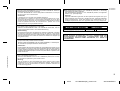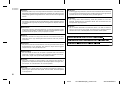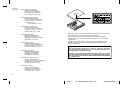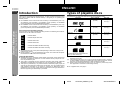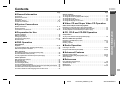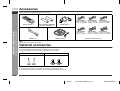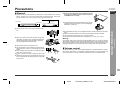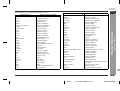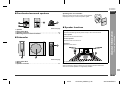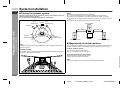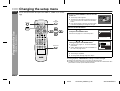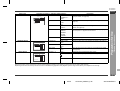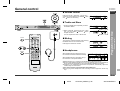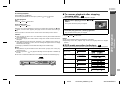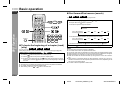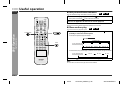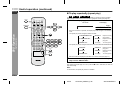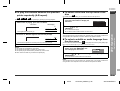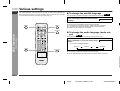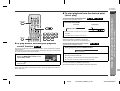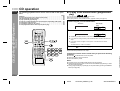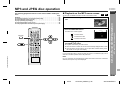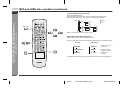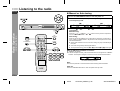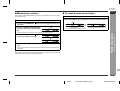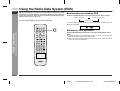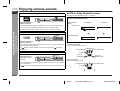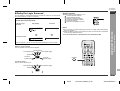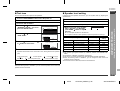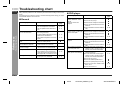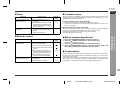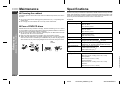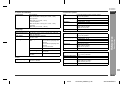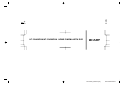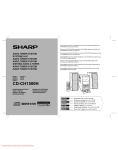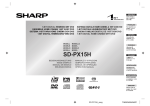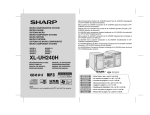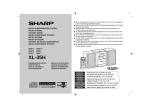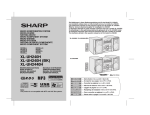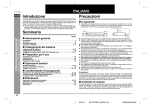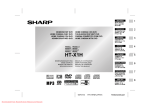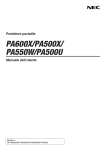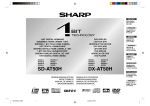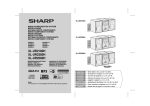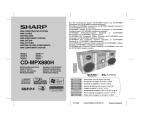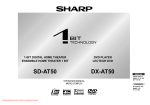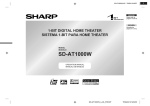Download Sharp HT-CN400DVH Home Theater System User Manual
Transcript
DEUTSCH
Siehe Seiten i
bis vi und D-1 bis
D-52.
HEIMKINO MIT DVD
HOME CINEMA AVEC DVD
HOME CINEMA CON DVD
HEMBIOGRAF MED DVD
HOME CINEMA CON DVD
THUIS-BIOSCOOP MET DVD
CINEMA EM CASA COM DVD
HOME CINEMA WITH DVD
FRANÇAIS
Se reporter aux
pages i à vi et F-1
à F-52.
ESPAÑOL
OPEN/
CLOSE
TITLE
ON/
STAND-BY
SET UP
MUTE
SUBTITLE LANGUAGE DISPLAY
ST/MO
MENU/PBC
ENTER
SLEEP
PROG
SLOW/MEMORY
PRESET
LISTENING MODE
TUNING
ADJ/VOL
1
2
5
6
7
9
0
>10
3
4
8
STEP
DIRECT RETURN REPEAT
ANGLE
ZOOM
A-B
AUDIO NTSC/PAL
MULTI
MODELL
MODÈLE
MODELO
MODELL
Consulte las
páginas i a vi y
S-1 a S-52.
MODELLO
MODEL
MODELO
MODEL
SVENSKA
Hänvisa till
sidorna i till vi
och V-1 till V-52.
ITALIANO
Leggere le
pagine i a vi e I-1
a I-52.
HT-CN400DVH
HT-CN500DVH
NEDERLANDS
Raadpleeg de
bladzijden i t/m
vi en N-1 t/m N-52.
PORTUGUÊS
Favor consultar
as páginas i a vi
e P-1 a P-52.
BEDIENUNGSANLEITUNG
MANUALE DI ISTRUZIONI
MODE D’EMPLOI
GEBRUIKSAANWIJZING
MANUAL DE MANEJO
MANUAL DE OPERAÇÃO
BRUKSANVISNING
OPERATION MANUAL
ENGLISH
Please refer to
pages i to vi and
E-1 to E-52.
HTCN400_500DVH(H)
92LCN400E0270
HT-CN400DVH
HT-CN500DVH
BESONDERE ANMERKUNGEN
REMARQUES SPÉCIALES
NOTAS ESPECIALES
SÄRSKILDA ANMÄRKNINGAR
NOTE PARTICOLARI
BIJZONDERE OPMERKINGEN
NOTAS ESPECIAIS
SPECIAL NOTES
Dieses Gerät entspricht den Anforderungen der EG-Richtlinien 89/336/
EWG und 73/23/EWG mit Änderung 93/68/EWG.
Ce matériel répond aux exigences contenues dans les directives 89/336/
CEE et 73/23/CEE modifiées par la directive 93/68/CEE.
Este aparato satisface las exigencias de las Directivas 89/336/CEE y
73/23/CEE, modificadas por medio de la 93/68/CEE.
Denna utrustning uppfyller kraven enligt riktlinjerna 89/336/EEC och 73/23/
EEC så som kompletteras av 93/68/EEC.
Quest’apparecchio è conforme ai requisiti delle direttive 89/336/EEC e 73/
23/EEC, come emendata dalla direttiva 93/68/EEC.
Dichiarazione di conformità
La società SHARP ELECTRONICS EUROPE GmbH dichiara che il prodotto
CON DVD
DVD è costruito
SHARP HT-CN400DVH/HT-CN500DVH HOME CINEMA CON
in conformità alle prescrizioni del D.M.n˚548 del 28/8/95, pubblicato sulla
G.U.n˚301 del 28/12/95 ed in particolare è conforme a quanto indicato
nell’art. 2, comma 1 dello stesso decreto.
Dit apparaat voldoet aan de eisen van de richtlijnen 89/336/EEG en 73/23/
EEG, gewijzigd door 93/68/EEG.
Bei Einstellung der ON/STAND-BY-Taste auf STAND-BY ist die
Netzspannung immer noch im Gerät vorhanden.
Wenn die ON/STAND-BY-Taste auf STAND-BY eingestellt wird, kann das
Gerät unter Verwendung der Fernbedienung in Betrieb gesetzt werden.
Warnung:
In diesem Gerät sind keine vom Benutzer wartbaren Teile vorhanden.
Niemals Abdeckungen entfernen, außer wenn Sie dafür qualifiziert sind. In
diesem Gerät sind gefährliche Spannungen vorhanden. Vor Ausführung
von irgendwelchen Kundendienstarbeiten oder bei längerer Nichtverwendung des Gerätes stets den Netzstecker aus der Netzsteckdose
ziehen.
Lorsque la touche ON/STAND-BY est mise en STAND-BY, l’appareil est
toujours sous tension.
Lorsque la touche ON/STAND-BY se trouve sur la position STAND-BY,
l’appareil est prêt à fonctionner par la télécommande.
Avertissement:
Cet appareil contient des pièces non réparables par l’utilisateur. Personne
non qualifiée n’enlèvera jamais les couvercles. L’appareil contenant des
organes portés à haute tension, débrancher l’appareil avant toute réparation
ou en période de non-utilisation.
Cuando el botón ON/STAND-BY está puesto en la posición STAND-BY,
todavía hay tensión dentro del aparato.
Cuando el botón ON/STAND-BY está puesto en la posición STAND-BY, el
aparato puede ponerse en funcionamiento utilizando el controlador
remoto.
This equipment complies with the requirements of Directives 89/336/
EEC and 73/23/EEC as amended by 93/68/EEC.
Advertencia:
Tenga en cuenta que dentro de este aparato no hay piezas que pueda
reparar. No quite nunca las tapas a menos que se esté cualificado para
hacerlo. Este aparato tiene en su interior tensiones peligrosas.
Desenchufe siempre la clavija de la red del tomacorriente antes de realizar
cualquier servicio de mantenimiento y cuando no se use el aparato
durante un largo período de tiempo.
Dette udstyr overholder kravene i direktiv nr. 89/336/EEC og 73/23/EEC
med tillaeg nr. 93/68/EEC.
När ON/STAND-BY knappen är i läge STAND-BY, finns nätspänning i
apparaten.
Med ON/STAND-BY knappen i läge STAND-BY kan apparaten startas med
fjärrkontrollen.
Este equipamento obedece às exigências das directivas 89/336/CEE e
73/23/CEE, na sua versão corrigida pela directiva 93/68/CEE.
Este equipamento obedece às exigências das directivas 89/336/CEE e 73/
23/CEE, na sua versão corrigida pela directiva 93/68/CEE.
Dette produktet oppfyller betingelsene i direktivene 89/336/EEC og 73/23/
EEC i endringen 93/68/EEC.
Tämä laite täyttää direktiivien 89/336/EEC ja 73/23/EEC vaatimukset, joita
on muutettu direktiivillä 93/68/EEC.
Varning:
Apparaten innehåller inga delar som kan åtgärdas av kunden. Höljet får
endast öppnas av kvalificerad personal. Apparaten innehåller farliga
spänningar.
Stickkontakten ska därför dras ut från nätuttaget före reparationsarbeten
och bör dras ut om apparaten inte ska användas på mycket länge.
0305
i
03/7/3
HT-CN500DVH(H)_common.fm
92LCN400E0270
1
Quando il tasto ON/STAND-BY si trova in posizione STAND-BY, all’interno
dell’apparecchio c’è ancora la corrente.
Se il tasto ON/STAND-BY si trova nella posizione STAND-BY, l’unità può
essere accesa con il telecomando.
Når ON/STAND-BY-knappen er sat i STAND-BY positionen, er der stadig
netspaending til stede i apparatet.
Når ON/STAND-BY-knappen er sat i STAND-BY position, kan apparatet
startes v.hj.a. fjernbetjeningen.
Avvertenza:
L’apparecchio non contiene parti riparabili dall’utente.
Non togliere mai i coperchi, a meno di non essere qualificati per farlo.
All’interno dell’apparecchio ci sono tensioni pericolose, per cui si deve
sempre staccare la spina del cavo d’alimentazione dalla presa di corrente
prima di qualsiasi intervento di manutenzione e quando non si usa
l’apparecchio per un lungo periodo di tempo.
Advarsel:
Apparatet indeholder ingen dele, der kan repareres af brugeren selv. Fjern
aldrig kabinettet med mindre De er kvalificeret hertil. Apparatet indeholder
farlig strømspaending. Traek altid stikket ud af stikkontakten før der
foretages reparationer, eller hvis apparatet ikke er i brug i laengere tid.
HT-CN400DVH
HT-CN500DVH
Wanneer de ON/STAND-BY toets in de STAND-BY stand staat, loopt er
nog steeds stroom (netspanning) in het toestel.
Wanneer de ON/STAND-BY toets in de STAND-BY stand staat, kan het
toestel ingeschakeld worden via de afstandsbediening.
Waarschuwing:
Dit toestel bevat geen door de gebruiker te repareren onderdelen. Verwijder
de behuizing nooit tenzij u deskundig bent op dit gebied. In het toestel
loopt een gevaarlijke spanning; haal de stekker altijd uit het stopcontact
alvorens onderhoud uit te voeren of wanneer het toestel voor langere tijd
niet gebruikt wordt.
Quando o botão ON/STAND-BY está na posição STAND-BY, a tensão da rede
principal ainda está presente dentro da unidade.
Quando o botão ON/STAND-BY está na posição STAND-BY, a unidade pode
ser colocada em operação através do controle remoto.
DENNA APPARAT ÄR ANSLUTEN TILL 230 V VÄXELSTRÖM NÄR
STICKPROPPEN ÄR INSKJUTEN I VÄGGUTTAGET. FÖR ATT
FULLSTÄNDIGT KOPPLA IFRÅN APPARATEN, V.G. DRAG UT
STICKPROPPEN.
0305
Advertência:
Neste aparelho não há partes que podem ser consertadas pelo usuário. Nunca
retire a tampa, a menos que você tenha qualificação para tal. Este aparelho
contém voltagens perigosas. Remova sempre o cabo de alimentação da
tomada antes de efetuar qualquer conserto ou quando deixar o aparelho muito
tempo fora de uso.
SHARP 92LCN400E0270
When the ON/STAND-BY button is set at STAND-BY position, mains voltage is still present inside the unit.
When the ON/STAND-BY button is set at STAND-BY position, the unit may
be brought into operation by the remote control.
Warning:
This unit contains no user serviceable parts. Never remove covers unless
qualified to do so. This unit contains dangerous voltages, always remove
mains plug from the socket before any service operation and when not
in use for a long period.
ii
03/7/3
HT-CN500DVH(H)_common.fm
92LCN400E0270
HT-CN400DVH
HT-CN500DVH
● Vorsicht:
Das Gerät weder Tropf- noch Spritzwasser aussetzen. Ansonsten besteht
die Gefahr eines Brandes oder elektrischen Schlages. Es sollten keine mit
Flüssigkeiten gefüllten Gegenstände wie Vasen auf dem Gerät abgestellt
werden.
● Attention:
Pour éviter un incendie ou une secousse électrique, mettre l’appareil à l’abri de
l’eau (éclaboussure, goutte). Ne pas poser sur l’appareil un récipient contenant
du liquide.
● Advertencia:
Para evitar incendios y descargas eléctricas, no exponga el aparato a goteo
o salpicadura de líquidos. No deberán ponerse encima del aparato objetos
que estén llenos de líquido, como por ejemplo un florero.
● Advarsel:
Til at forbygge ild og stød risiko, lad vaere med at undsaette denne indretning
for drypning eller overstaenkning. Der må ikke anbringes nogen genstande
fyldt med vand, som for eksempel vaser, på dette apparat.
● Advarsel:
For å unngå brann eller kortslutning, utsett ikke produktet for vann eller
fuktighet. Gjenstander som inneholder vaeske, feks. en blomstervase, må
ikke plasseres oppå apparatet.
● Varoitus:
Älä vie laitetta sateeseen tai kosteisiin tiloihin. Jos laite on kostunut,
anna sen kuivua ennen kuin käytät sitä verkkovirralla. Nestettä sisältäviä
astioita kuten esim. kukkamaljakoita ei saa asettaa laitteen päälle.
● Varning:
Utsätt inte enheten för dropp eller stänk för att förhindra brand eller
elektriska stötar. Inga vätskefyllda föremål såsom vaser bör placeras
på enheten.
● Attenzione:
Per prevenire incendi o scosse elettriche, non fare gocciolare nessun liquido
sull’apparecchio e non bagnarlo. Non collocarvi sopra nessun oggetto
riempito d’acqua, come per esempio vasi.
0110
● Waarschuwing:
Stel het toestel niet bloot aan druipend of spattend water om brand en
elektrische schokken te voorkomen. Met vloeistoffen gevulde voorwerpen,
zoals vazen, mogen niet op het toestel geplaatst worden.
● Cuidado:
Para evitar incêndio ou choque elétrico, não exponha este aparelho a
gotejamento ou salpicamento de água. Não coloque objetos com água como,
por exemplo, um vaso de flores, em cima do aparelho.
● Warning:
To prevent fire or shock hazard, do not expose this appliance to dripping or
splashing. No objects filled with liquids, such as vases, should be placed
on the apparatus.
iii
03/7/3
HT-CN500DVH(H)_common.fm
92LCN400E0270
● VORSICHT
Verwendung von Regelungen oder Einstellungen bzw. Durchführung von
anderen Verfahren als die hierin angegebenen kann zum Aussetzen
gefährlicher Strahlung führen.
Da der in diesem Compact Disc Player verwendete Laserstrahl für die Augen
schädlich ist, ist das Gehäuse unter keinen Umständen zu zerlegen.
Wenden Sie sich für Wartungsarbeiten nur an berechtigten Fachhändler.
● ATTENTION
Respecter les indications données relatives à la manipulation, au réglage et
au fonctionnement. En cas de non-respect, on s’exposera à une radiation
dangereuse.
Éviter absolument de démonter l’appareil, qui utilise un rayon laser nuisible
aux yeux. Pour toute réparation, s’adresser à une personne qualifiée.
● PRECAUCIÓN
El uso de los controles, ajustes o ejecución de procedimientos distintos de los
especificados podría causar la exposición a radiación peligrosa.
No intente desmontar la caja ya que el haz de láser usado en este reproductor
de discos compactos es perjudicial para los ojos. Para el servicio de reparación,
consulte a una persona cualificada.
● OBSERVERA
Användning av reglage eller justeringar eller handhavande på annat sätt än
som anges kan leda till farlig bestrålning.
Försök inte ta isär höljet eftersom CD-spelarens laserstråle är skadlig för
ögonen. Överlåt service endast till kvalificerad personal.
● CAUTION
Use of controls, adjustments or performance of procedures other than those
specified herein may result in hazardous radiation exposure.
As the laser beam used in this compact disc player is harmful to the eyes, do
not attempt to disassemble the cabinet. Refer servicing to qualified personnel
only.
HT-CN400DVH
HT-CN500DVH
Dieses Produkt ist ein Laserprodukt der Klasse 1.
Ce produit est classifié comme étant un LASER DE CLASSE 1.
Este producto está clasificado como un PRODUCTO LÁSER DE CLASE 1.
Denna produkt klassificeras som KLASS 1 LASERPRODUKT.
Questo prodotto è classificato come CLASS 1 LASER PRODUCT.
Dit product is geclassificeerd als een KLASSE 1 LASER PRODUCT.
Este produto é classificado como PRODUTO LASER DE CLASSE 1.
This product is classified as a CLASS 1 LASER PRODUCT.
Dette produktet er klassifisert som et KLASSE 1 LASERPRODUKT.
Dette produkt er klassificeret som et KLASSE 1 LASERPRODUKT.
Tämä laite on luokiteltu LUOKAN 1 LASERLAITTEEKSI.
Denna produkt klassificeras som KLASS 1 LASERAPPARAT.
● ATTENZIONE
L’uso dei comandi e l’effettuazione di regolazioni e procedimenti diversi da
quelli specificati nel manuale possono provocare una pericolosa esposizione
alle radiazioni.
Poiché il raggio laser usato in questo giradischi può danneggiare gli occhi,
non smontare l’apparecchio. Per le riparazioni rivolgersi a personale
specializzato.
● LET OP
Gebruik van regelaars, het maken van instellingen, gebruik of handelingen
anders dan in deze gebruiksaanwijzing vermeld, kan gevaarlijke straling
blootleggen.
De laserstraal in deze CD-speler kan de ogen beschadigen, Probeer derhalve
de ombouw niet te verwijderen. Laat reparaties alleen over aan erkend
onderhoudspersoneel.
● CUIDADO
O uso de controles, ajustes ou a execução de procedimentos além daqueles
especificados aqui pode resultar em perigosa exposição à radiação.
Como os raios laser usados neste player de CD são perigosos para os olhos,
não tente desmontar o aparelho. Solicite o conserto somente para pessoas
especializadas.
0110
iv
03/7/3
HT-CN500DVH(H)_common.fm
92LCN400E0270
HT-CN400DVH
HT-CN500DVH
Eigenschaften der Laserdiode
Material: AIGaAs/AIGaInP
Wellenlänge: 785 nm/650 nm
Emissionsdauer: kontinuierlich
Laser-Ausgang: max. 0,6 mW
Caractéristiques de la diode laser
Matière: AIGaAs/AIGaInP
Longueur d’onde: 785 nm/650 nm
Durée d’émission: ininterrompue
Puissance de sortie
laser maximale: 0,6 mW
Características del diodo láser
Material: AIGaAs/AIGaInP
Longitud de onda: 785 nm/650 nm
Duración de emisión : continua
Salida de láser: máx. 0,6 mW
ADVERSEL-SYNLIG OG USYNLIG LASERSTRÅLING VED ÅBNING. SE IKKE IND I
STRÅLEN-HELLER IKKE MED OPTISKE INSTRUMENTER.
Laserdiodens egenskaper
Material: AIGaAs/AIGaInP
Våglängd: 785 nm/650 nm
Utstrålningsvaraktighet: kontinuerlig
Lasereffekt: max. 0,6 mW
VARO! AVATTAESSA OLET ALTTIINA NÄKYVÄLLE JA NÄKYMÄTTÖMÄLLE
LASERSÄTEILYLLE ÄLÄ TUIJOTA SÄTEESEEN ÄLÄKÄ KATSO SITÄ OPTISEN
LAITTEEN LÄPI.
VARNING-SYNLIG OCH OSYNLIG LASERSTRÅLNING NÄR DENNA DEL ÄR
ÖPPNAD. STIRRA EJ IN I STRÅLEN OCH BETRAKTA EJ STRÅLEN GENOM
OPTISKT INSTRUMENT.
Proprietà del diodo laser
Materiale: AIGaAs/AIGaInP
Lunghezza d’onda: 785 nm/650 nm
Durata di emissione: continua
Uscita massima del laser: 0,6 mW
VAROITUS! LAITTEEN KÄYTTÄMINEN MUULLA KUIN TÄSSÄ
KÄYTTÖOHJEESSA MAINITULLA TAVALLA SAATTAA ALTISTAA
KÄYTTÄJÄN TURVALLISUUSLUOKAN 1 YLITTÄVÄLLE NÄKYVÄLLE JA
NÄKYMÄTTÖMÄLLE LASERSÄTEILYLLE.
Laser diode specificaties
Materiaal: AIGaAs/AIGaInP
Golflengte: 785 nm/650 nm
Stralingsduur: doorlopend
Laseruitgang: max. 0,6 mW
VARNING - OM APPARATEN ANVÄNDS PÅ ANNAT SÄTT ÄN I DENNA
BRUKSANVISNING SPECIFICERAS. KAN ANVÄNDAREN UTSÄTTAS FÖR
SYNLIG OCH OSYNLIG LASERSTRÅLNING, SOM ÖVERSKRIDER GRÄNSEN
FÖR LASERKLASS 1.
Propriedades do diodo de laser
Material: AlGaAs/AlGaInP
Comprimento de onda: 785 nm/650 nm
Duração da emissão: contínua
Saída de laser: máx. 0,6 mW
Laser Diode Properties
Material: AIGaAs/AIGaInP
Wavelength: 785 nm/650 nm
Emission Duration: continuous
Laser Output: max. 0.6 mW
0110
0306
v
03/7/3
HT-CN500DVH(H)_common.fm
92LCN400E0270
In Lizenz von Digital Theater Systems, Inc. hergestellt. US Pat. Nr. 5,451,942,
5,956,674, 5,974,380, 5,978,762 und andere, ausgegebene und
schwebende, weltweite Patente. “DTS” und “DTS Digital Surround” sind
eingetragene Warenzeichen der Digital Theater Systems, Inc. Copyright
1996, 2000 Digital Theater Systems, Inc. Alle Rechte vorbehalten.
Fabriqué, sous licence de Digital Theater Systems, Inc. Les brevets US
Pat. No. 5,451,942, 5,956,674, 5,974,380, 5,978,762 et autres internationaux
délivrés et demandés. “DTS” et “DTS Digital Surround” sont des marques
déposées de Digital Theater Systems, Inc. Copyright 1996, 2000 Digital
Theater Systems, Inc. Tous droits réservés.
Fabricado con licencia de Digital Theater Systems, Inc. Patentes de
EE.UU.N.o 5,451,942, 5,956,674, 5,974,380, 5,978,762 y otras patentes
mundiales emitidas y pendientes. “DTS” y “DTS Digital Surround” son
marcas registradas de Digital Theater Systems, Inc. Copyright 1996, 2000
Digital Theater Systems, Inc. Todos los derechos reservados.
Tillverkad under licens från Digital Theater Systems, Inc. US Pat. No.
5,451,942, 5,956,674, 5,974,380, 5,978,762 och andra världspatent utgivna
och oavgjorda. “DTS” och “DTS Digtal Surround” är registrerade varumärken
för Digital Theater Systems, Inc. Copyright 1996, 2000 Digital Theater Systems, Inc. Alla rättigheter förbehållna.
ln Lizenz von Dolby Laboratories hergestellt. “Dolby”, “Pro Logic” und
das Doppel-D-Symbol sind Warenzeichen der Dolby Laboratories.
HT-CN400DVH
HT-CN500DVH
Fabriqué sous licence de Dolby Laboratories. «Dolby», «Pro Logic» et le symbole
double D sont des marques de commerce de Dolby Laboratories.
Fabricado bajo licencia de Dolby Laboratories. “Dolby”, “Pro Logic” y el
símbolo con una doble D son marcas registradas de Dolby Laboratories.
Tillverkad på Dolby Laboratories licens. “Dolby”, “Pro Logic” och dubbelD-symbol är varumärken som tillhör Dolby Laboratories.
Prodotto sotto licenza dalla Dolby Laboratories. “Dolby”, “Pro Logic” ed il
simbolo doppia D sono marchi registrati della Dolby Laboratories.
Vervaardigd in licentie van Dolby Laboratories. “Dolby”, “Pro Logic” en het
dubbel D-symbool zijn handelsmerken van Dolby Laboratories.
Fabricado sob licença da Dolby Laboratories. “Dolby,” “Pro Logic” e o
símbolo do “D” duplo são marcas registradas da Dolby Laboratories.
Manufactured under license from Dolby Laboratories. “Dolby”, “Pro Logic”
and the double-D symbol are trademarks of Dolby Laboratories.
0304
Costruito su licenza della Digital Theater Systems, lnc. US Pat. No.
5,451,942, 5,956,674, 5,974,380, 5,978,762 e brevetti già concessi o in
attesa di esserlo di altri Paesi. “DTS” e “DTS Digital Surround” sono marchi
di fabbrica registrati della Digital Theater Systems, Inc. Copyright 1996,
2000 Digital Theater Systems, Inc. Tutti i diritti riservati.
Gefabriceerd onder licentie van Digital Theater Systems, lnc. US
patentnummer 5,451,942, 5,956,674, 5,974,380, 5,978,762 en andere
wereldwijde patenten verstrekt en aangevraagd. “DTS” en ”DTS Digital
Surround” zijn geregistreerde handelsmerken van Digital Theater Systems,
lnc. Copyright 1996, 2000 Digital Theater Systems, lnc. Alle rechten
voorbehouden.
Produzido sob licença da Digital Theater Systems, Inc. Patente nos Estados
Unidos Nº 5,451,942, 5,956,674, 5,974,380, 5,978,762 e outras patentes
ao redor do mundo emitidas e pendentes. “DTS” e “DTS” Digital Surround”
são marcas comerciais registradas da Digital Theater Systems, Inc. Direitos
autorais 1996, 2000 Digital Theater Systems, Inc. Todos os direitos
reservados.
Manufactured under license from Digital Theater Systems, Inc. US Pat. No.
5,451,942, 5,956,674, 5,974,380, 5,978,762 and other world-wide patents
issued and pending. “DTS” and “DTS Digital Surround” are registered trademarks of Digital Theater Systems, Inc. Copyright 1996, 2000 Digital Theater Systems, Inc. All Rights Reserved.
vi
03/7/3
HT-CN500DVH(H)_common.fm
92LCN400E0270
ENGLISH
HT-CN400DVH
HT-CN500DVH
ENGLISH
Introduction
Types of playable discs
Thank you for purchasing this SHARP product. To obtain the best performance from
this product, please read this manual carefully. It will guide you in operating your
SHARP product.
The DVD player can play back discs bearing any of the following marks:
General Information
- Introduction / Types of playable discs -
! HT-CN400DVH Home Cinema with DVD consisting of HT-CN400DVH (main unit),
CP-CN400HF (front speakers), CP-CN400HC (centre speaker), CP-CN400HR
(surround speakers) and CP-CN400HSW (subwoofer).
! HT-CN500DVH Home Cinema with DVD consisting of HT-CN500DVH (main unit),
CP-CN500HF (front speakers), CP-CN500HC (centre speaker), CP-CN500HR
(surround speakers) and CP-CN500HSW (subwoofer).
Disc type
DVD Video Disc
Disc contents
Audio and video
(movies)
Disc size
12 cm (5")
Super Video CD
Audio and video
(movies)
12 cm (5")
8 cm (3")
Video CD
Audio and video
(movies)
12 cm (5")
8 cm (3")
Audio CD
Audio
12 cm (5")
8 cm (3")
Audio and picture
12 cm (5")
8 cm (3")
8 cm (3")
Icons used in this operation manual
Some functions may not be available depending on discs. The following icons indicate
the discs that can be used in the section.
... Indicates DVDs.
... Indicates Super video CDs.
... Indicates video CDs.
... Indicates audio CDs.
... Indicates CD-R/RW with MP3 recording.
CD-R/CD-RW (*1)
... Indicates CD-R/RW with JPEG recording.
! Some operations may not be performed depending on discs even if they are described in this manual.
! During operation, " " may be displayed on the screen. This means that the operations described in this manual are not possible.
Copyright Information:
! Unauthorised copying, broadcast, public display, transmission, public performance
and rental (regardless of whether or not such activities are for profit) of disc contents are prohibited by law.
! This system is equipped with copy protection technology that causes substantial
degradation of images when the contents of a disc are copied to a videotape.
! This system is protected by U. S. patents and other intellectual property rights, the
copyright for which belongs to Macrovision Corporation. The use of Macrovision's
copy protection technology in the system is authorised by Macrovision and is
intended for home use only, unless otherwise authorised in writing by Macrovision.
Reverse engineering or disassembly is prohibited.
Or CD-R/CD-RW recorded in MP3 format (*2), JPEG format (*3)
(*1): The CD-R/CD-RW may not be played back properly depending on the recording
equipment or the disc.
(*2): If the sampling frequency is 44.1 or 48.1 kHz and the fixed bit rate is 128 kbps
or higher, MPEG 1 Audio Layer 3 (MP3) files can be played. However, some of
them may not be played depending on their conditions or formats.
(*3): JPEG or JPG picture discs also play on this unit. However, pictures may not be
clear (depends on resolution and recording method).
! For unplayable discs, see page 5.
E-1
03/7/2
HTCN400_500DVH_E.fm
92LCN400E0270
Contents
HT-CN400DVH
HT-CN500DVH
ENGLISH
D
To change the subtitle language . . . . . . . . . . . . . . . . . . . . . . . . . . . . . . . . . . . . . 31
To change the audio language (audio output) . . . . . . . . . . . . . . . . . . . . . . . . . . 31
To change the TV type . . . . . . . . . . . . . . . . . . . . . . . . . . . . . . . . . . . . . . . . . . . . . . 32
To change the audio channel . . . . . . . . . . . . . . . . . . . . . . . . . . . . . . . . . . . . . . . . 32
To change the display on TV screen . . . . . . . . . . . . . . . . . . . . . . . . . . . . . . . . . . 32
F
" System Connections
Speaker connection . . . . . . . . . . . . . . . . . . . . . . . . . . . . . . . . . . . . . . . . . . . . .11, 12
Aerial connection . . . . . . . . . . . . . . . . . . . . . . . . . . . . . . . . . . . . . . . . . . . . . . . . . .12
Connections to TV, VCR, etc. . . . . . . . . . . . . . . . . . . . . . . . . . . . . . . . . . . . . .13, 14
" Video CD and Super Video CD Operation
Video CD and Super Video CD playback
Playback of a video CD (super video CD) with P.B.C. . . . . . . . . . . . . . . . . . . . . 33
To play without activating the playback control function . . . . . . . . . . . . . . . . . 34
To start playback from the desired point (direct play) . . . . . . . . . . . . . . . . . . . . 34
" Preparation for Use
" CD, CD-R and CD-RW Operation
System installation . . . . . . . . . . . . . . . . . . . . . . . . . . . . . . . . . . . . . . . . . . . . . . . .15
Battery installation . . . . . . . . . . . . . . . . . . . . . . . . . . . . . . . . . . . . . . . . . . . . . . . .16
Turning the power on . . . . . . . . . . . . . . . . . . . . . . . . . . . . . . . . . . . . . . . . . . . . . . .16
Changing the setup menu . . . . . . . . . . . . . . . . . . . . . . . . . . . . . . . . . . . . . . . 17 - 21
General control . . . . . . . . . . . . . . . . . . . . . . . . . . . . . . . . . . . . . . . . . . . . . . . . . . .22
CD operation
" DVD Operation
DVD playback
Playback . . . . . . . . . . . . . . . . . . . . . . . . . . . . . . . . . . . . . . . . . . . . . . . . . . . . . .23, 24
To resume playback after stopping (resume play) . . . . . . . . . . . . . . . . . . . . . . .24
DVD mode operation indicators . . . . . . . . . . . . . . . . . . . . . . . . . . . . . . . . . . . . . .24
Basic operation
To locate the beginning of a chapter (track) (skip) . . . . . . . . . . . . . . . . . . . . . . .25
Fast forward/Fast reverse (search) . . . . . . . . . . . . . . . . . . . . . . . . . . . . . . . . . . . .25
To start playback from the desired point (direct play) . . . . . . . . . . . . . . . . . . . .26
Useful operation
Still picture/Frame advance . . . . . . . . . . . . . . . . . . . . . . . . . . . . . . . . . . . . . . . . .27
Slow-motion play . . . . . . . . . . . . . . . . . . . . . . . . . . . . . . . . . . . . . . . . . . . . . . . . . .27
To change the angle . . . . . . . . . . . . . . . . . . . . . . . . . . . . . . . . . . . . . . . . . . . . . . .28
To zoom images (zoom) . . . . . . . . . . . . . . . . . . . . . . . . . . . . . . . . . . . . . . . . . . . .28
To play repeatedly (repeat play) . . . . . . . . . . . . . . . . . . . . . . . . . . . . . . . . . . . . . .29
To play the contents between the specified points repeatedly (A-B repeat) . .30
To select a title from the top menu of the disc . . . . . . . . . . . . . . . . . . . . . . . . . .30
To select a subtitle or audio language from the disc menu . . . . . . . . . . . . . . . .30
To play in the desired order (programmed play) . . . . . . . . . . . . . . . . . . . . . . . . . 35
MP3 and JPEG disc operation
Playback on the MP3 menu screen . . . . . . . . . . . . . . . . . . . . . . . . . . . . . . . . . 36, 37
Zoom function . . . . . . . . . . . . . . . . . . . . . . . . . . . . . . . . . . . . . . . . . . . . . . . . . . . . 38
Rotating a picture . . . . . . . . . . . . . . . . . . . . . . . . . . . . . . . . . . . . . . . . . . . . . . . . . 38
" Radio Operation
Listening to the radio . . . . . . . . . . . . . . . . . . . . . . . . . . . . . . . . . . . . . . . . . . . 39, 40
Using the Radio Data System (RDS) . . . . . . . . . . . . . . . . . . . . . . . . . . . . . . . 41, 42
" Advanced Features
Enjoying various sounds . . . . . . . . . . . . . . . . . . . . . . . . . . . . . . . . . . . . . . . . 43, 44
Adjusting speaker delay time/speaker level . . . . . . . . . . . . . . . . . . . . . . . . . 45, 46
Sleep operation . . . . . . . . . . . . . . . . . . . . . . . . . . . . . . . . . . . . . . . . . . . . . . . . . . . 47
S
V
- Contents -
Accessories . . . . . . . . . . . . . . . . . . . . . . . . . . . . . . . . . . . . . . . . . . . . . . . . . . . . . . .3
Optional accessories . . . . . . . . . . . . . . . . . . . . . . . . . . . . . . . . . . . . . . . . . . . . . . . .3
Precautions . . . . . . . . . . . . . . . . . . . . . . . . . . . . . . . . . . . . . . . . . . . . . . . . . . . . . . .4
Description of discs . . . . . . . . . . . . . . . . . . . . . . . . . . . . . . . . . . . . . . . . . . . . . .5, 6
Controls and indicators . . . . . . . . . . . . . . . . . . . . . . . . . . . . . . . . . . . . . . . . . . 7 - 10
Various settings
General Information
" General Information
Page
Page
" References
I
N
P
Error indicators and warnings . . . . . . . . . . . . . . . . . . . . . . . . . . . . . . . . . . . . . . . 48
Troubleshooting chart . . . . . . . . . . . . . . . . . . . . . . . . . . . . . . . . . . . . . . . . . . . 49, 50
Maintenance . . . . . . . . . . . . . . . . . . . . . . . . . . . . . . . . . . . . . . . . . . . . . . . . . . . . . . 51
Specifications . . . . . . . . . . . . . . . . . . . . . . . . . . . . . . . . . . . . . . . . . . . . . . . . . 51, 52
E
E-2
03/7/2
HTCN400_500DVH_E.fm
92LCN400E0270
HT-CN400DVH
HT-CN500DVH
Accessories
ENGLISH
Please confirm that the following accessories are included.
White and Black
Green and Black
(for left front speaker) (for centre speaker)
approx. 5 m (16 feet) approx. 5 m (16 feet)
General Information
- Accessories / Optional accessories -
Remote control
1
"AA" size battery (UM/SUM-3,
R6, HP-7 or similar) 2
SCART cable
1
Purple and Black
(for subwoofer)
approx. 5 m (16 feet)
FM aerial
1
AM loop aerial
Red and Black
(for right front speaker)
approx. 5 m (16 feet)
1
Blue and Black
Grey and Black
(for left surround speaker) (for right surround speaker)
approx. 15 m (49 feet) approx. 15 m (49 feet)
Speaker connection lead
6
Note:
Only the above accessories are included.
Optional accessories
Use only the specified optional accessories to operate this product properly.
For speaker installation, read instructions supplied with stands or brackets.
FLOOR SPEAKER STAND
Model: AD-AT11ST
SPEAKER WALL BRACKET
Model: AD-AT10SA
Notes:
! The appearance of optional accessories may differ from the illustrations above.
! Some of the above optional accessories may not be available depending on the area.
E-3
03/7/2
HTCN400_500DVH_E.fm
92LCN400E0270
Precautions
HT-CN400DVH
HT-CN500DVH
ENGLISH
" General
! Please ensure that the equipment is positioned in a well ventilated area and that
there is at least 10 cm (4") of free space along the sides and back. There must
also be a minimum of 15 cm (6") of free space on the top of the unit.
10 cm (4")
10 cm (4")
15 cm (6")
! Do not remove the outer cover, as this may result
in electric shock. Refer internal service to your local SHARP service facility.
D
F
! The ventilation should not be impeded by covering the
ventilation openings with items, such as newspapers,
tablecloths, curtains, etc.
10 cm (4")
S
! Keep the unit away from direct sunlight, strong magnetic fields, excessive dust, humidity and electronic/
electrical equipment (home computers, facsimiles,
etc.) which generates electrical noise.
! Do not place anything on top of the unit.
! Do not expose the unit to moisture, to temperatures
higher than 60°C (140°F) or to extremely low temperatures.
! If the unit does not work properly, unplug and plug it in
again. Then turn on the unit.
! In case of an electrical storm, unplug the unit for safety.
! Hold the AC power plug by the head when removing it
from the wall socket, as pulling the lead can damage
internal wires.
Warning:
The voltage used must be the same as that specified by this unit. Using this product
with a higher voltage other than that specified is dangerous and may result in a fire or
other types of accident, causing damage. SHARP will not be held responsible for any
damage resulting from the use of this unit with a voltage other than that specified.
" Volume control
The sound level at a given volume setting depends on speaker efficiency, location,
and various other factors. It is advisable to avoid exposure to high volume levels. Do
not turn the volume on to full at switch on and listen to music at moderate levels.
V
- Precautions -
! No naked flame sources, such as lighted candles, should be placed on the apparatus.
! Attention should be drawn to the environmental aspects of battery disposal.
! The apparatus is designed for use in moderate climate.
! This unit should only be used within the range of 5°C - 35°C (41°F - 95°F).
General Information
! Use the unit on a firm, level surface free from vibration.
I
N
P
E
E-4
03/7/2
HTCN400_500DVH_E.fm
92LCN400E0270
HT-CN400DVH
HT-CN500DVH
ENGLISH
Description of discs
" Discs that cannot be played
" Icons used on DVD discs
! DVDs without the region number "2" or
"ALL".
! DVDs with SECAM system
! DVD-ROM
! DVD-RAM
! DVD-Audio
Check the icons on the DVD case before playing your discs.
!
!
!
!
!
!
CDG
CDV
Photo CD
CD-ROM
SACD
Discs recorded in special formats, etc.
Description
DVD discs are programmed with region
numbers indicating countries in which
they can be played. This system can play
discs with region number "2" or "ALL".
2
1
2
6
ALL
Format recorded on the DVD
To adopt the video format to the connected TVs ("wide-screen TV" or "4:3 size
TV").
Recorded in 4:3.
Notes:
- Description of discs -
General Information
! The discs above cannot be played at all, or no sound is heard although images
appear on the screen or vice versa.
! Incorrect operation may damage the speakers and can have an negative effect on
your hearing when played at high volume settings.
! You cannot play illegally produced discs.
Display
Region number (playable area number)
! A disc with has scratches or fingerprints may not play properly. Refer to "Care of
DVD/CD discs (page 51)" and clean the disc.
! Do not play the discs of special shapes (heart or octagon shaped) as they can be
ejected whilst rotating and cause injury.
" Title, chapter and track
You can enjoy wide images on a wide-screen TV, and letterbox size
images on the 4:3 size TV.
You can enjoy wide images on a wide-screen TV and 4:3 images
with the side edges cut on the 4:3 size TV.
Type of subtitles recorded
DVDs are divided into "titles" and "chapters". If the disc has more than one movie on
it, each movie is a separate "title". "Chapters" are subdivisions of titles.
2
Example:
1: English
2: French
Number of camera angles
Title 1
Chapter 2
Chapter 3
Chapter 1
Chapter 2
Example:
1: Original <English>
(DTS 5.1 Surround)
2: English (Dolby Digital
5.1 Surround)
Track 2
Track 3
Track 4
Number of angles recorded on the DVD.
Number of audio tracks and audio The number of audio tracks and audio recording systems are indicated.
recording systems
Audio CDs consist of "tracks".
A "track" is each tune on an audio CD.
Track 1
Language can be selected with the SUBTITLE button.
Angles can be selected with the ANGLE
button.
Title 2
2
Chapter 1
Recorded subtitle languages.
Track 5
! The audio recorded on the DVD can
be switched by using the LANGUAGE
button.
! The number of audio tracks and recording systems vary depending on
the DVD. Check them in the DVD's
manual.
Note:
Title, chapter, or track numbers may not be recorded on some discs.
E-5
03/7/2
HTCN400_500DVH_E.fm
92LCN400E0270
HT-CN400DVH
HT-CN500DVH
ENGLISH
Hellenic Republic
Names of nations and areas
Republic of Albania
Andorra
Austria
Bahrain
Principality of Andorra
Republic of Austria
State of Bahrain
Belgium
Bosnia and Herzegovina
Kingdom of Belgium
Bosnia and Herzegovina
Bulgaria
Republic of Bulgaria
Channel Islands
Croatia
Cyprus
Czech
Denmark
Egypt
*Channel Islands
Republic of Croatia
Republic of Cyprus
The Czech Republic
Kingdom of Denmark
Arab Republic of Egypt
Faeroe Islands
Finland
France
Germany
Gibraltar
Greece
*Faeroe Islands
Republic of Finland
French Republic
Federal Republic of Germany
*Gibraltar
Hellenic Republic
Greenland
Hungary
Iceland
Iran
Iraq
Ireland
*Greenland
Republic of Hungary
Republic of Iceland
Islamic Republic of Iran
Republic of Iraq
Ireland
Isle of Man
Israel
Italy
Japan
Jordan
Kuwait
*Isle of Man
State of Israel
Italian Republic
Japan
Hashemite Kingdom of Jordan
State of Kuwait
Lebanon
Names of nations and areas
Republic of Lebanon
Lesotho
Liechtenstein
Luxembourg
Kingdom of Lesotho
Principality of Liechtenstein
Grand Duchy of Luxembourg
Macedonia
Malta
Monaco
Republic of Macedonia
Republic of Malta
Principality of Monaco
Netherlands
Norway
Oman
Poland
Portugal
Qatar
Kingdom of the Netherlands
Kingdom of Norway
Sultanate of Oman
Republic of Poland
Portuguese Republic
State of Qatar
Romania
San Marino
Saudi Arabia
Slovakia
Slovenia
South Africa
Romania
Republic of San Marino
Kingdom of Saudi Arabia
The Slovak Republic
Republic of Slovenia
Republic of South Africa
Spain
Svalbard and Jan Mayen Islands
Swaziland
Sweden
Switzerland
Syrian Arab Republic
Kingdom of Spain
*Svalbard and Jan Mayen Islands
Kingdom of Swaziland
Kingdom of Sweden
Swiss Confederation
Syrian Arab Republic
Turkey
United Arab Emirates
United Kingdom
Vatican City State
Yemen
Republic of Turkey
United Arab Emirates
United Kingdom of Great Britain and Northem Ireland
State of the City of Vatican
Republic of Yemen
Yugoslavia
Federal Republic of Yugoslavia
S
I
N
E
E-6
HTCN400_500DVH_E.fm
V
P
* represents area name.
03/7/2
D
F
General Information
Albania
Common names
- Description of discs -
The list below shows the countries covered by region number 2.
92LCN400E0270
HT-CN400DVH
HT-CN500DVH
ENGLISH
Controls and indicators
" Main unit (front panel)
2
1
3
4
5
6
12
13
11
(1) (2) (3)
- Controls and indicators -
General Information
7
14
L
LS
C
S
R
RS
(4) (5) (6)
15
L
LS
C
S
16 17 18 19 20 21 22
TITLE
R
TRK
PRESET
CHP
DIGITAL
Pro Logic
RS
23
PROG
24
SLEEP
8
9
25
26 27
10
12
REPEAT 1 A - B
KHz
MHz
STEREO VCD MP3
28 29 30 31
Reference page
Reference page
1. On/Stand-by Button . . . . . . . . . . . . . . . . . . . . . . . . . . . . . . . . . . . . . 16
2. Disc Tray . . . . . . . . . . . . . . . . . . . . . . . . . . . . . . . . . . . . . . . . . . . . . . 23
3. Disc Tray Open/Close Button . . . . . . . . . . . . . . . . . . . . . . . . . . . . . 23
4. Remote Sensor . . . . . . . . . . . . . . . . . . . . . . . . . . . . . . . . . . . . . . . . . 16
5. Play or Pause Button . . . . . . . . . . . . . . . . . . . . . . . . . . . . . . . . . 23, 24
6. Stop Button . . . . . . . . . . . . . . . . . . . . . . . . . . . . . . . . . . . . . . . . . . . . 24
7. Power Stand-by Indicator . . . . . . . . . . . . . . . . . . . . . . . . . . . . . . . . 16
8. Function Button . . . . . . . . . . . . . . . . . . . . . . . . . . . . . . . . . . 14, 23, 39
9. Speaker Level Mode Button . . . . . . . . . . . . . . . . . . . . . . . . . . . 22, 46
10.Headphone Socket . . . . . . . . . . . . . . . . . . . . . . . . . . . . . . . . . . . . . . 22
11.Chapter (track) Skip Down or Tuning Down Button . . . . . . . . 25, 39
12.Volume Up and Down or Speaker Level Adjust Buttons . . . . 22, 46
13.Chapter (track) Skip Up or Tuning Up Button . . . . . . . . . . . . . 25, 39
14.Speaker Indicators . . . . . . . . . . . . . . . . . . . . . . . . . . . . . . . . . . . . . . 44
15.Dolby Pro Logic Indicator . . . . . . . . . . . . . . . . . . . . . . . . . . . . . . . . .44
16.Dolby Digital Signal Indicator . . . . . . . . . . . . . . . . . . . . . . . . . . . . . .43
17.DVD Indicator . . . . . . . . . . . . . . . . . . . . . . . . . . . . . . . . . . . . . . . . . . .24
18.Pause Indicator . . . . . . . . . . . . . . . . . . . . . . . . . . . . . . . . . . . . . . . . .24
19.Play Indicator . . . . . . . . . . . . . . . . . . . . . . . . . . . . . . . . . . . . . . . . . . .24
20.Title Indicator . . . . . . . . . . . . . . . . . . . . . . . . . . . . . . . . . . . . . . . . . . .26
21.Track Indicator . . . . . . . . . . . . . . . . . . . . . . . . . . . . . . . . . . . . . . . . . .34
22.Tuner Preset Indicator . . . . . . . . . . . . . . . . . . . . . . . . . . . . . . . . . . . .40
23.Chapter Indicator . . . . . . . . . . . . . . . . . . . . . . . . . . . . . . . . . . . . . . . .26
24.Programme Indicator . . . . . . . . . . . . . . . . . . . . . . . . . . . . . . . . . . . . .35
25.Sleep Indicator . . . . . . . . . . . . . . . . . . . . . . . . . . . . . . . . . . . . . . . . . .47
26.Repeat Indicator . . . . . . . . . . . . . . . . . . . . . . . . . . . . . . . . . . . . . . . . .29
27.A - B Repeat Indicator . . . . . . . . . . . . . . . . . . . . . . . . . . . . . . . . . . . .30
28.DTS Signal Indicator . . . . . . . . . . . . . . . . . . . . . . . . . . . . . . . . . . . . .43
29.Stereo (2-ch) or FM Stereo Receiving Indicator . . . . . . . . . . . .39, 43
30.SVCD/VCD/CD Indicator . . . . . . . . . . . . . . . . . . . . . . . . . . . . . . . . . .24
31.MP3 or JPEG Indicator . . . . . . . . . . . . . . . . . . . . . . . . . . . . . . . . . . .24
(1) Left Front Speaker Indicator
(2) Centre Speaker Indicator
(3) Right Front Speaker Indicator
(4) Left Surround Speaker Indicator
(5) Subwoofer Indicator
(6) Right Surround Speaker Indicator
E-7
03/7/2
HTCN400_500DVH_E.fm
92LCN400E0270
HT-CN400DVH
HT-CN500DVH
ENGLISH
" Main unit (rear panel)
1
2
3
4
5
6
7
8
D
9
F
< The bottom of the unit >
MODEL NO. HT-CN400DVH
MODEL NO. HT-CN500DVH
HOME CINEMA WITH DVD
230V
50Hz
88W
HOME CINEMA WITH DVD
230V
50Hz
105W
SERIAL NO.
SERIAL NO.
SHARP CORPORATION
MADE IN CHINA
SHARP CORPORATION
MADE IN CHINA
Reference page
1. FM 75 Ohms Aerial Socket . . . . . . . . . . . . . . . . . . . . . . . . . . . . . . . . 12
2. AM Loop Aerial Socket . . . . . . . . . . . . . . . . . . . . . . . . . . . . . . . . . . . 12
3. Audio Input Sockets 1/2 . . . . . . . . . . . . . . . . . . . . . . . . . . . . . . . . . . 14
4. Audio Output Sockets . . . . . . . . . . . . . . . . . . . . . . . . . . . . . . . . . 13, 14
5. Video Output Socket . . . . . . . . . . . . . . . . . . . . . . . . . . . . . . . . . . . . . 13
6. Speaker Terminals . . . . . . . . . . . . . . . . . . . . . . . . . . . . . . . . . . . . . . . 11
7. SCART Output Socket . . . . . . . . . . . . . . . . . . . . . . . . . . . . . . . . . . . . 13
8. Cooling Fan . . . . . . . . . . . . . . . . . . . . . . . . . . . . . . . . . . . . . . . . . . . . . 8
9. AC Power Lead . . . . . . . . . . . . . . . . . . . . . . . . . . . . . . . . . . . . . . . . . . 14
10.S-video Output Socket . . . . . . . . . . . . . . . . . . . . . . . . . . . . . . . . . . . 13
Cooling fan
This unit is fitted with a cooling fan at the rear for improved cooling. Do not cover the
opening in this section with any obstacles.
- Controls and indicators -
10
General Information
S
V
I
N
P
Cooling fan
Caution:
! The unit will get warm whilst being used. Do not touch the warm areas of the unit
for prolonged periods to avoid damage to you.
! This unit is equipped with a special function which protects the amplifier circuit
from damages. When it is activated, the sound switch is turned off. In this case,
unplug the unit and, after 15 minutes or more, plug it in again.
E
E-8
03/7/2
HTCN400_500DVH_E.fm
92LCN400E0270
HT-CN400DVH
HT-CN500DVH
Controls and indicators (continued)
ENGLISH
" Remote control
1
Reference page
19
2
20
3
4
5
OPEN/
CLOSE
TITLE
ON/
STAND-BY
SET UP
MUTE
SUBTITLE LANGUAGE DISPLAY
ST/MO
MENU/PBC
- Controls and indicators -
General Information
7
9
10
11
12
13
ENTER
15
SLEEP
PROG
24
25
26
SLOW/MEMORY
PRESET
LISTENING MODE
TUNING
27
ADJ/VOL
28
1
2
3
5
6
7
4
29
8
30
STEP
9
14
22
23
6
8
21
0
>10
DIRECT RETURN REPEAT
ANGLE
ZOOM
31
A-B
AUDIO NTSC/PAL
32
16
33
17
34
18
35
36
1. Remote Control Transmitter . . . . . . . . . . . . . . . . . . . . . . . . . . . . . . . . .16
2. Set Up Menu Button . . . . . . . . . . . . . . . . . . . . . . . . . . . . . . . . . . . . . .17
3. Disc Tray Open/Close Button . . . . . . . . . . . . . . . . . . . . . . . . . . . . . . . .23
4. Subtitle Select Button . . . . . . . . . . . . . . . . . . . . . . . . . . . . . . . . . . . .31
5. Title Select Button . . . . . . . . . . . . . . . . . . . . . . . . . . . . . . . . . . . . . . .30
6. DVD/Tuner/Auxiliary Input Select Buttons . . . . . . . . . . . . . . . .14, 23, 39
7. Menu/Playback Control On/Off Button . . . . . . . . . . . . . . . . .30, 34, 36
8. Cursor Buttons . . . . . . . . . . . . . . . . . . . . . . . . . . . . . . . . . . . . . . . . . .17
9. Programme Button . . . . . . . . . . . . . . . . . . . . . . . . . . . . . . . . . . . . . .35
10.Slow-motion or Preset Memory Button . . . . . . . . . . . . . . . . . . .27, 40
11.Fast Reverse or Preset Down Button . . . . . . . . . . . . . . . . . . . . .25, 40
12.Fast Forward or Preset Up Button . . . . . . . . . . . . . . . . . . . . . . .25, 40
13.Surround/Stereo (2-ch) Listening Mode Button . . . . . . . . . . . . . . .43
14.Speaker Level Mode Button . . . . . . . . . . . . . . . . . . . . . . . . . . . . . .22, 46
15.Direct Button . . . . . . . . . . . . . . . . . . . . . . . . . . . . . . . . . . . . . . . . . . .26
16.Angle Select Button . . . . . . . . . . . . . . . . . . . . . . . . . . . . . . . . . . . . . .28
17.Return Button . . . . . . . . . . . . . . . . . . . . . . . . . . . . . . . . . . . . . . . . . . .33
18.Zoom Button . . . . . . . . . . . . . . . . . . . . . . . . . . . . . . . . . . . . . . . .28, 38
19.Mute Button . . . . . . . . . . . . . . . . . . . . . . . . . . . . . . . . . . . . . . . . . . . .22
20.On/Stand-by Button . . . . . . . . . . . . . . . . . . . . . . . . . . . . . . . . . . . . . . .16
21.Language Select Button . . . . . . . . . . . . . . . . . . . . . . . . . . . . . . . . . .31
22.Display Button . . . . . . . . . . . . . . . . . . . . . . . . . . . . . . . . . . . . . . . . . .32
23.FM Stereo/Mono Select Button . . . . . . . . . . . . . . . . . . . . . . . . . . . . .39
24.Enter Button . . . . . . . . . . . . . . . . . . . . . . . . . . . . . . . . . . . . . . . . . . . .17
25.Sleep Button . . . . . . . . . . . . . . . . . . . . . . . . . . . . . . . . . . . . . . . . . . . .47
26.Play or Pause Button . . . . . . . . . . . . . . . . . . . . . . . . . . . . . . . . . . .23, 24
27.Stop Button . . . . . . . . . . . . . . . . . . . . . . . . . . . . . . . . . . . . . . . . . . . . .24
28.Chapter (track) Skip Up or Tuning Up Button . . . . . . . . . . . . . . . . .25, 39
29.Chapter (track) Skip Down or Tuning Down Button . . . . . . . . . . . .25, 39
30.Volume Up and Down or Speaker Level Adjust Buttons . . . . . . . .22, 46
31.Direct Number Buttons . . . . . . . . . . . . . . . . . . . . . . . . . . . . . . . . . . .26
32.Frame Advance Button . . . . . . . . . . . . . . . . . . . . . . . . . . . . . . . . . . .27
33.A - B Repeat Button . . . . . . . . . . . . . . . . . . . . . . . . . . . . . . . . . . . . . .30
34.NTSC/PAL Select Button . . . . . . . . . . . . . . . . . . . . . . . . . . . . . . .17, 32
35.Repeat Play Button . . . . . . . . . . . . . . . . . . . . . . . . . . . . . . . . . . . . . .29
36.Audio Select Button . . . . . . . . . . . . . . . . . . . . . . . . . . . . . . . . . . . . . .32
Buttons with " " mark in the illustration or highlighted in bold on the list can be operated on the remote control only.
E-9
03/7/2
HTCN400_500DVH_E.fm
92LCN400E0270
HT-CN400DVH
HT-CN500DVH
ENGLISH
" Front/centre/surround speakers
Speaker grilles are removable:
D
Make sure nothing comes into contact with the speaker
diaphragms when you remove the speaker grilles.
F
3
1
4
2
S
Front speaker:
Reproduces left and right sound (stereo mode) or front surround sound.
Centre speaker:
Reproduces centre surround sound.
Surround speaker:
Reproduces rear surround sound.
3
1
Subwoofer:
Reproduces bass sound.
- Controls and indicators -
" Subwoofer
" Speaker functions
General Information
Reference page
1. Speaker
2. Bass Reflex Duct
3. Speaker Terminals . . . . . . . . . . . . . . . . . . . . . . . . . . . . . . . . . . . . . . . 11
4. Mounting Holes for Stand or Bracket . . . . . . . . . . . . . . . . . . . . . . . .3
V
I
N
2
Reference page
1. Bass Reflex Duct
2. Woofer
3. Speaker Terminals . . . . . . . . . . . . . . . . . . . . . . . . . . . . . . . . . . . . . . . 11
P
(For speaker installation, see page 15.)
Notes:
! Do not allow any objects to fall into or to be placed in the bass reflex ducts.
! Front and centre speakers are magnetically shielded.
E
E-10
03/7/2
HTCN400_500DVH_E.fm
92LCN400E0270
HT-CN400DVH
HT-CN500DVH
Speaker connection
ENGLISH
Speaker terminals on the main unit and speakers, and speaker wires are distinguished by colours.
Connect the speaker and the unit by matching the colours.
(For speaker installation, see page 15.)
Black
Surround speaker
(left)
Centre speaker
Red
Black
Green
Black
Blue
Black
Purple
- Speaker connection -
System Connections
Front speaker
(right)
Black
White
Front speaker
(left)
Black
Grey
Surround speaker
(right)
Subwoofer
E-11
03/7/2
HTCN400_500DVH_E.fm
92LCN400E0270
Aerial connection
ENGLISH
Supplied FM aerial:
Make sure to leave the AC power lead disconnected when connecting the
speakers.
To prevent accidental short circuits between
and
terminals, connect the
speaker wires to the speakers first and then to the unit.
Connect the wires to the speakers.
Black
Red
Connect the FM aerial wire to the FM 75 OHMS
socket and position the FM aerial wire in the direction where the strongest signal can be received.
FM aerial
F
Supplied AM loop aerial:
Connect the AM loop aerial to the AM socket.
Position the AM loop aerial for optimum reception. Place the AM loop aerial on a shelf, etc., or
attach it to a stand or a wall with screws (not
supplied).
2
Red
Placing the aerial on the unit or near the AC
power lead may cause noise pickup. Place the
aerial away from the unit for better reception.
Installing the AM loop aerial:
Connect the other end to the main
unit.
< Assembling >
< Attaching to the wall >
Red
Red
Wall
Screws (not supplied)
External FM aerial:
Use an external FM aerial if you require better reception. Consult your dealer.
Black
Black
External FM aerial
Caution:
" The supplied speaker for HT-CN400DVH is designed exclusively for HTCN400DVH. The speaker for HT-CN500DVH is exclusively for HT-CN500DVH.
Do not connect speakers for HT-CN400DVH or HT-CN500DVH to other equipment. Also, do not connect other speakers to HT-CN400DVH or HTCN500DVH. It may cause malfunction.
" Do not mistake the and , and right and left terminals of the speaker wires. (The
right speaker is placed on the right when you face the unit.)
" Do not let the bare speaker wires touch each other.
" Do not stand or sit on the speakers. You may be injured.
" Do not short-circuit the speaker wires. If the power is
turned on, malfunction may occur.
" When disconnecting the speaker wires, unplug the AC
power lead, and then disconnect the speaker wires from
the main unit.
System Connections
Note:
Black
D
AM loop
aerial
- Speaker connection / Aerial connection -
! Connecting speaker wires
1
HT-CN400DVH
HT-CN500DVH
S
V
I
N
P
E
Incorrect
E-12
03/7/2
HTCN400_500DVH_E.fm
92LCN400E0270
HT-CN400DVH
HT-CN500DVH
Connections to TV, VCR, etc.
ENGLISH
! Connecting to a TV with an S-video input
socket
Caution:
" Turn off all other equipment before making connections.
" Do not connect a TV or VCR to SCART OUT, S-VIDEO OUT and VIDEO OUT
at the same time. The unit supports only a single connection.
Setting VIDEO OUTPUT
-- GENERAL PAGE --
- Connections to TV, VCR, etc. -
System Connections
When connecting to the SCART OUT socket or
S-VIDEO socket, switch the VIDEO OUTPUT
setting accordingly. See page 20 for the method.
TV DISPLAY
TV TYPE
VIDEO OUTPUT
OSD LANG
SCR SAVER
MAIN PAGE
Video signal
S-VIDEO
SCART
To S-video
input socket
TV
S-video cable
(commercially available)
Audio signal
To audio
input sockets
SET VIDEO OUTPUT
Audio cable (commercially available)
! Connecting to a TV with a SCART socket
! Connecting to a TV with a video input
socket
TV
Video signal
To SCART
input socket
SCART cable
(supplied)
To video
input socket
TV
Video cable
(commercially available)
Audio signal
Video/Audio signal
To audio
input sockets
Audio cable (commercially available)
E-13
03/7/2
HTCN400_500DVH_E.fm
92LCN400E0270
HT-CN400DVH
HT-CN500DVH
ENGLISH
! Audio connection to TV or VCR
Notes:
You can enjoy surround sound from TV or VCR by connecting them to the unit as
shown.
" Change the TV input in accordance with the connected socket.
TV
Audio signal
D
" Do not connect other equipment (VCR, etc.) between the TV and this unit. Pictures may be distorted.
F
" Refer to the operation manual of the equipment to be connected.
" Insert the plugs fully to avoid fuzzy pictures or noise.
Audio cable
(commercially available)
To audio
output sockets
To listen to TV or VCR sound via the speakers of this unit:
S
OPEN/
CLOSE
To audio
output sockets
Audio signal
TITLE
VCR
ON/
STAND-BY
SET UP
MUTE
" For the TV, select "AUX
1 IN".
ST/MO
MENU/PBC
" For the VCR, select
"AUX 2 IN".
ENTER
PROG
SET
CHP
PROG
SLEEP
REPEAT 1 A - B
KHz
MHz
SUBTITLE LANGUAGE DISPLAY
SET
CHP
PROG
SLEEP
REPEAT 1 A - B
KHz
MHz
SLEEP
" Alternatively, press the FUNCTION button on
the main unit.
! Audio connection to other equipment
! Connecting the AC power lead
After checking all the connections have been made correctly, plug the AC power lead
of this unit into the wall socket.
Audio signal
Audio cable
(commercially available)
MD recorder
To audio
input socket
- Connections to TV, VCR, etc. -
Unit display
System Connections
Press the AUX button repeatedly to select the desired audio input.
Wall socket
(AC 230 V, 50 Hz)
V
I
N
P
Note:
Unplug the AC power lead from the wall socket if the unit will not be used for a prolonged period of time.
E
E-14
03/7/2
HTCN400_500DVH_E.fm
92LCN400E0270
HT-CN400DVH
HT-CN500DVH
ENGLISH
System installation
! Placing the speaker system
Notes:
The best surround effect will be achieved by placing each speaker at the same
distance from the listening position.
It is recommended to arrange the speakers as shown below.
Front
speaker (left)
Centre
speaker Front
speaker (right)
"
"
"
"
Place the TV halfway between the front speakers.
It is recommended that the centre speaker be placed near the television.
Place the surround speakers at a position just above the height of your ears.
The subwoofer vibrates whilst reproducing bass. Place it on a stable, sturdy surface.
" The subwoofer reproduces bass. Place it anywhere you like.
4
Centre speaker
Subwoofer
- System installation -
Preparation for Use
Same distance
Surround
speaker (left)
Same distance
Surround
speaker (right)
Front speaker (left)
Note:
If speakers cannot be placed at equal distances, refer to "Speaker delay time setting" (see page 45).
Installation image:
The speaker stands and speaker wall brackets are optionally available (see page 3).
Refer to their instructions for assembly.
Front speaker (right)
! Magnetically shielded speakers
The front and centre speakers may be placed beside or near the TV as they are magnetically shielded. However, discolouration may occur depending on the TV type.
If colour variation occurs...
Turn off the TV (with the power switch).
After 15 - 30 minutes, turn the TV on again.
If the colour variation is still present...
Note:
The surround speakers and subwoofer are not magnetically shielded.
E-15
03/7/2
HTCN400_500DVH_E.fm
92LCN400E0270
SHARP 92LCN400E0270
Move the speakers further away from the TV.
Refer to the manual of the TV for details.
Battery installation
Turning the power on
1 Open the battery cover.
2 Insert the supplied batteries according to the direction indicated in
the battery compartment.
When inserting or removing the batteries, push them towards the
nals.
battery termi-
3 Close the cover.
HT-CN400DVH
HT-CN500DVH
ENGLISH
! Test of the remote control
D
Check the remote control operation after making all the connections (see pages 11 14).
Point the remote control directly at the remote sensor on the unit.
The remote control can be used within the range shown below:
F
Press the ON/STAND-BY button. Does the power turn on? Now, you can enjoy your
system.
Preparation for Use
0.2 m - 6 m
(8" - 20')
OPEN/
CLOSE
Precautions for battery use:
" Replace all old batteries with new ones at the same time.
" Do not mix old and new batteries.
" Remove the batteries if the unit is not to be used for long periods of time. This will
prevent potential damage due to battery leakage.
Caution:
" Do not use rechargeable batteries (nickel-cadmium battery, etc.).
" Incorrect installation may cause the unit to malfunction.
TITLE
ON/
STAND-BY
SET UP
MUTE
SUBTITLE LANGUAGE DISPLAY
ON/
STAND-BY
ST/MO
MENU/PBC
ENTER
! To turn the power on
SHARP 92LCN400E0270
Notes concerning use:
" Replace the batteries if the operating distance is reduced or if the operation
becomes erratic. Purchase 2 "AA" size batteries (UM/SUM-3, R6, HP-7 or similar).
" Periodically clean the transmitter on the remote control and the sensor on the unit
with a soft cloth.
" Exposing the sensor on the unit to strong light may interfere with operation.
Change the lighting or the direction of the unit.
" Keep the remote control away from moisture, heat, shock, and vibrations.
- Battery installation / Turning the power on -
Remote sensor
5
S
V
I
N
P
Power stand-by indicator
Press the ON/STAND-BY button.
If the power does not turn on, check the AC power lead is plugged in properly.
E
To set the unit to the stand-by mode:
Press the ON/STAND-BY button again.
The power stand-by indicator lights up.
E-16
03/7/2
HTCN400_500DVH_E.fm
92LCN400E0270
HT-CN400DVH
HT-CN500DVH
Changing the setup menu
ENGLISH
Turn on the TV, and switch the input to the "VIDEO 1", "VIDEO 2", etc. accordingly.
SET UP
OPEN/
CLOSE
TITLE
ON/
STAND-BY
SET UP
ON/
STAND-BY
SUBTITLE LANGUAGE DISPLAY
ST/MO
ENTER
ENTER
PROG
2
3
SLEEP
DVD
VideoCD
CD
Audio Visual
Entertainment
Press the SET UP button.
Press the or button to select a menu
and press the ENTER button.
See the list on pages 18 - 19 for setup menu.
SLOW/MEMORY
- Changing the setup menu -
Press the ON/STAND-BY button to turn the
power on.
" The startup screen appears.
" The startup screen does not appear when the input is not set to the disc mode. Press the DVD
button.
" If the startup screen is blurred, press the NTSC/
PAL button repeatedly to change the TV type.
MUTE
MENU/PBC
Preparation for Use
1
SETUP MENU -- MAIN PAGE
GENERAL SETUP
SPEAKER SETUP
AUDIO SETUP
PREFERENCES
EXIT SETUP
PRESET
LISTENING MODE
TUNING
GO TO GENERAL SETUP PAGE
ADJ/VOL
1
2
3
5
6
7
4
4
8
STEP
9
0
ANGLE
ZOOM
" See the list on pages 18 - 19 for the selectable
parameters.
" Select "MAIN PAGE" and press the ENTER button. The main page returns.
>10
DIRECT RETURN REPEAT
A-B
AUDIO NTSC/PAL
Press the , , or button to change the
setting and press the ENTER button.
NTSC/PAL
5
-- GENERAL PAGE -TV DISPLAY
TV TYPE
VIDEO OUTPUT
OSD LANG
SCR SAVER
MAIN PAGE
ENGLISH
FRENCH
GERMAN
ITALIAN
SPANISH
SET OSD LANGUAGE
Press the SET UP button.
" The setting is completed.
" To change other settings, begin from step 2.
Notes:
" During playback, "PREFERENCES" settings cannot be changed.
" Settings are stored even if the unit is set to the stand-by mode.
" The backup function protects the stored settings for a few hours should there be a
power failure or the AC power lead disconnection.
E-17
03/7/2
HTCN400_500DVH_E.fm
92LCN400E0270
HT-CN400DVH
HT-CN500DVH
ENGLISH
Selectable parameters (* indicates default settings.)
TV DISPLAY
GENERAL SETUP
-- GENERAL PAGE -NORMAL/PS
NORMAL/LB
WIDE
TV TYPE
VIDEO OUTPUT
OSD LANG
SCR SAVER
CNTR DELAY
SPEAKER SETUP
-- SPEAKER SETUP PAGE --
F
Selects the correct colour system (TV standard) (for details, see
page 20).
S-VIDEO
SCART *
ENGLISH *
FRENCH
GERMAN
Video signals are switched according to the connected cable (for
details, see page 20).
REAR DELAY
OFF
TEST TONE
LOUD SPEAKERS SETUP
DYNAMIC (*1)
AUDIO SETUP
-- AUDIO SETUP --
S
You can select the desired OSD (On Screen Display) language for
the setup menu or playback control screen.
ITALIAN
SPANISH
ON
OFF *
1 MS to 5 MS
OFF *
A screensaver appears.
The screensaver is disabled.
Adjust the delay time of the speakers (for details, see page 45).
5MS
3MS
1MS
DYNAMIC
MAIN PAGE
The screen mode should be set according to the connected TV
type (for details, see page 20).
PAL
GENERAL SETUP
CNTR DELAY
REAR DELAY
TEST TONE
MAIN PAGE
NORMAL/PS
NORMAL/LB *
WIDE
MULTI *
NTSC
3 MS to 15 MS
OFF *
ON
OFF *
You can check the sound output from the speakers (for details,
see page 46).
FULL *
7/8
Audio with fully compressed dynamic range.
Audio with partially compressed dynamic range.
FULL
- Changing the setup menu -
TV DISPLAY
TV TYPE
VIDEO OUTPUT
OSD LANG
SCR SAVER
MAIN PAGE
D
Description
Preparation for Use
Setup menu
V
I
N
6/8
AUDIO RELATED
4/8
1/8
2/8
OFF
Audio with uncompressed dynamic range.
OFF
P
(*1)
Selects the dynamic range compression to fit the individual listening situation of the audience. This function can be used in DVD playback.
Depending on the disc, sounds may become too loud or inaudible during playback. Dolby Digital's dynamic range control allows you to adjust the sound range.
E
E-18
03/7/2
HTCN400_500DVH_E.fm
92LCN400E0270
HT-CN400DVH
HT-CN500DVH
Changing the setup menu (continued)
ENGLISH
Setup menu
PREFERENCES
Selectable parameters (* indicates default settings.)
AUDIO
ENGLISH *
-- PREFERENCES PAGE -AUDIO
SUBTITLE
DISC MENU
PARENTAL
PASSWORD
DEFAULTS
FRENCH
GERMAN
ITALIAN
ENGLISH
FRENCH
GERMAN
ITALIAN
SPANISH
MAIN PAGE
- Changing the setup menu -
Preparation for Use
SET PREFERENCES
Description
Selects the language audible from the speakers.
SUBTITLE
DISC MENU
SPANISH
ENGLISH *
FRENCH
GERMAN
ITALIAN
SPANISH
OFF
ENGLISH *
FRENCH
Selects the subtitle displayed on the TV screen.
Selects the disc menu language.
GERMAN
ITALIAN
SPANISH
PARENTAL
1G
6 PG-R
PASSWORD
DEFAULTS
NO_PARENTAL *
CHANGE
RESET
Sets a restriction level for DVD viewing (for details, see page 21).
Enter a 4-digit password.
It is set to 3308 by default.
Change the password (for details, see page 21).
This resets all settings, except for PARENTAL and PASSWORD,
to the factory defaults.
The setting is completed.
EXIT SETUP
SETUP MENU -- MAIN PAGE
GENERAL SETUP
SPEAKER SETUP
AUDIO SETUP
PREFERENCES
EXIT SETUP
EXIT SETUP MENU
E-19
03/7/2
HTCN400_500DVH_E.fm
92LCN400E0270
HT-CN400DVH
HT-CN500DVH
NORMAL/LB
Setting
When playing a wide image (16:9) disc,
the left and right sides of the image are
cut (pan scan) to display a natural-looking 4:3 size image.
A wide image disc without pan scan
is played back in 4:3 letterbox.
A 4:3 disc is played in 4:3.
When playing a wide image (16:9) disc,
black bands are inserted at the top and
bottom and you can enjoy full wide images (16:9) on a 4:3 size TV.
Indicator
Select this mode for the multi-system TV.
NTSC
Select this mode for the NTSC TV.
PAL
Select this mode for the PAL TV.
! Video output setting
1 Select "GENERAL SETUP" on the setup menu
screen (see steps 1 - 3 on page 17).
F
S
SETUP MENU -- MAIN PAGE
GENERAL SETUP
SPEAKER SETUP
AUDIO SETUP
PREFERENCES
EXIT SETUP
2
WIDE
A 4:3 disc is played in 4:3.
A wide image (16:9) is displayed when
playing a wide image (16:9) disc.
After selecting "VIDEO OUTPUT" in step 4 on
page 17, select "S-VIDEO" or "SCART" and
press the ENTER button.
Indicator
" When playing a 4:3 image disc, the image size depends on the
setting of the connected TV.
" If you play back a wide image (16:9) disc with this unit connected
to a 4:3 TV, the vertically shrunk image is displayed.
D
Setting
MULTI
-- GENERAL PAGE -TV DISPLAY
TV TYPE
VIDEO OUTPUT
OSD LANG
SCR SAVER
MAIN PAGE
Setting
S-VIDEO
Sending video signals from an S-VIDEO OUTPUT socket.
SCART
Sending video signals from a SCART OUTPUT socket.
Note:
S-VIDEO
SCART
- Changing the setup menu -
Indicator
NORMAL/PS
ENGLISH
! TV type setting
Preparation for Use
! TV display setting
V
I
N
When playing the disc with a fixed video format, it will not change even if the TV
screen size is changed.
P
E
E-20
03/7/2
HTCN400_500DVH_E.fm
92LCN400E0270
HT-CN400DVH
HT-CN500DVH
Changing the setup menu (continued)
ENGLISH
! Language setting
Indicator
OSD LANG
Setting
A language for screen display can be set for the setup menu, messages, etc.
English
2
3
French
DISC LOADING
! Parental setting
1 Select "PREFERENCES" on the setup menu screen (see steps 1 - 3
DISQUE CHARGEMENT
on page 17).
After selecting "PARENTAL" in step 4 on page 17, select the parental level and press the ENTER button.
Enter a 4-digit password using the direct number buttons and press
the ENTER button.
If this is the first time, enter "3308".
Indicator
- Changing the setup menu -
Preparation for Use
AUDIO
A language for audio can be set.
You can specify a language for conversation and narration.
English
French
u
k yo
n
Tha
SUBTITLE
ci
Mer
A language for subtitle can be set.
The subtitles are displayed in a specified language.
English
French
Setting
Only DVD software intended for children can be played back.
1G
2 to 7 NC-17
Only DVD software intended for general use and children can be
played back.
8 ADULT
DVD software of any grade (adult/general/children) can be
played back.
NO_PARENTAL
Parental lock is cancelled.
Note:
Whilst playing a disc with parental lock, the display may appear requesting a password in order to watch some restricted scenes. In such a case, enter the password to
temporarily change the parental level.
! Password setting
From the setup menu, select "PREFERENCES", "PASSWORD" and then
"CHANGE". A screen appears.
-- PREFERENCES PAGE --
Thank you
DISC MENU
Merci
A language for disc menus can be set.
Menu screens are displayed in a specified language.
English
AUDIO
SUBTITLE
DISC MENU
PARENTAL
PASSWORD
DEFAULTS
French
1
2
3
PASSWORD CHANGE PAGE
OLD PASSWORD:
NEW PASSWORD:
CONFIRM PWD:
CHANGE
Enter the old password using the direct number buttons.
Enter the new password using the direct number buttons.
Enter the new password again for confirmation.
CAST
ACTEURS
Note:
STAFF
PERSONNEL
When you forget your password, cancel the current password by pressing "3308"
using the direct number buttons (0 - 9).
E-21
03/7/2
HTCN400_500DVH_E.fm
92LCN400E0270
General control
HT-CN400DVH
HT-CN500DVH
ENGLISH
! Volume control
Press the VOL.UP + (ADJ/VOL +) button to increase the volume and the VOL.DOWN (ADJ/
VOL ) button for decreasing.
TITLE
TRK
PRESET
CHP
PROG
SLEEP
REPEAT 1 A - B
DIGITAL
Pro Logic
KHz
MHz
STEREO VCD MP3
00
D
2 ..... 38
1
39
MAX
F
! Treble and Bass
1 Press the MODE button repeatedly to select
the TREB or BASS.
TITLE
TRK
PRESET
CHP
PROG
SLEEP
REPEAT 1 A - B
DIGITAL
Pro Logic
KHz
MHz
STEREO VCD MP3
S
10 dB to + 10 dB
TRK
PRESET
CHP
MUTE
TITLE
KHz
MHz
STEREO VCD MP3
10 dB to + 10 dB
MUTE
SUBTITLE LANGUAGE DISPLAY
ST/MO
ENTER
PROG
! Muting
The volume is muted temporarily when pressing
the MUTE button on the remote control.
Press again to restore the volume.
TITLE
PRESET
CHP
PROG
SLEEP
KHz
MHz
TITLE
TRK
PRESET
CHP
PROG
SLEEP
DIGITAL
Pro Logic
TUNING
ADJ/VOL
MODE
1
2
3
5
6
7
8
>10
DIRECT RETURN REPEAT
ZOOM
! Headphones
4
STEP
0
REPEAT 1 A - B
KHz
MHz
STEREO VCD MP3
LISTENING MODE
REPEAT 1 A - B
STEREO VCD MP3
SLEEP
PRESET
ANGLE
TRK
DIGITAL
Pro Logic
SLOW/MEMORY
9
REPEAT 1 A - B
ON/
STAND-BY
SET UP
MENU/PBC
ADJ/VOL
SLEEP
DIGITAL
Pro Logic
You can adjust the level at 1 dB intervals.
OPEN/
CLOSE
PROG
A-B
AUDIO NTSC/PAL
When headphones are plugged in, the system will enter the stereo mode automatically.
When headphones are unplugged, the system will return to the previous status.
L
LS
L
LS
C
S
C
S
TITLE
R
TRK
PRESET
CHP
PROG
SLEEP
REPEAT 1 A - B
DIGITAL
Pro Logic
RS
TITLE
R
DIGITAL
Pro Logic
RS
KHz
MHz
STEREO VCD MP3
STEREO VCD MP3
TRK
PRESET
CHP
PROG
SLEEP
- General control -
TITLE
Preparation for Use
2 Within 3 seconds, press the VOL. UP + (ADJ/
VOL +) or VOL. DOWN (ADJ/VOL ) button
to adjust the level.
N
KHz
MHz
P
E
E-22
HTCN400_500DVH_E.fm
I
REPEAT 1 A - B
" Before plugging in or unplugging the headphones, reduce the volume.
" Be sure your headphones have a 3.5 mm (1/8") diameter plug and are between 16
ohms and 50 ohms impedance. The recommended impedance is 32 ohms.
" Plugging in the headphones disconnects the speakers automatically. Adjust the
volume using the VOL buttons.
" You cannot use the surround feature with headphones.
" Do not plug in/out headphones when recording on other equipment. Sound may
skip.
03/7/2
V
92LCN400E0270
HT-CN400DVH
HT-CN500DVH
ENGLISH
DVD playback
Turn on the TV, and switch the input to the "VIDEO 1", "VIDEO 2", etc. accordingly.
! Playback
1 Press the ON/STAND-BY button to turn the power on.
2 When the input is not set to the disc mode,
NO DISC
press the FUNCTION button repeatedly to
display the startup screen.
DVD
VideoCD
CD
" The startup screen appears.
" Alternatively, press the DVD button on the remote control.
Press the
OPEN/CLOSE button to open the disc tray.
Place the disc on the disc tray, label side up.
OPEN/
CLOSE
OPEN/
CLOSE
TITLE
- DVD playback -
DVD Operation
3
4
Audio Visual
Entertainment
ON/
STAND-BY
SET UP
MUTE
ON/
STAND-BY
SUBTITLE LANGUAGE DISPLAY
MENU/PBC
ST/MO
ENTER
PROG
Label side
SLEEP
SLOW/MEMORY
PRESET
LISTENING MODE
TUNING
1
2
3
5
6
7
4
0
>10
DIRECT RETURN REPEAT
ANGLE
ZOOM
Be sure to place 8 cm (3") discs in the middle of the disc position.
8
STEP
9
Disc tray
ADJ/VOL
5
Press the
OPEN/CLOSE button to close the disc tray.
A-B
Discs supporting auto start will start to play once you close the disc tray even if
you do not press the PLAY ( / ) button.
AUDIO NTSC/PAL
6
If playback does not start in step 5, press the
PLAY ( / ) button.
E-23
03/7/2
HTCN400_500DVH_E.fm
92LCN400E0270
HT-CN400DVH
HT-CN500DVH
ENGLISH
To interrupt playback
Press the PLAY ( / ) button.
To resume playback from the same point, press the
PLAY ( / ) button.
! To resume playback after stopping
(resume play)
D
You can resume playback from the point playback is stopped.
To stop playback
1
STOP ( ) button twice.
Whilst a disc is playing, press the
button.
STOP ( )
DVD
VideoCD
CD
The system stores the point you stopped.
Audio CD/MP3/JPEG:
Press the STOP ( ) button.
F
PRESS PLAY TO CONTINUE
Audio Visual
Entertainment
2
S
To restart play, press the
PLAY ( / ) button.
Play resumes from the point you stopped.
Caution:
To cancel the resume playback:
" Close the disc tray when not in use. Otherwise, dust may accumulate inside and
cause malfunction.
" The unit gets slightly warm when used for a long time. It does not mean the unit is
damaged.
" When attempting to play discs with scratches or of a different region number, or
unplayable or restricted (*1) discs, an error message will appear on the TV display
and the disc will not play.
(*1) Viewing is prohibited on some DVDs according to the audience age.
Press the
STOP ( ) button twice.
Notes:
" The resume playback feature is disabled on some discs.
" Depending on the disc, playback may resume from slightly before the stopped
position.
! DVD mode operation indicators
The following are examples of operation indicators that appear during DVD playback.
Notes:
" Stop positions may be recorded on some discs. When you play such a disc, playback stops there.
" During an operation, " " may appear indicating that the operation is disabled by
the disc.
" The main unit detects loaded discs automatically and then the indicators light up.
VCD CD MP3
Operation
When the power is on
without a disc
Disc data is being
read
TV screen
NO DISC
Unit display
TITLE
TRK
PRESET
CHP
PROG
SLEEP
REPEAT 1 A - B
KHz
MHz
TITLE
TRK
PRESET
CHP
PROG
SLEEP
V
- DVD playback -
When the unit is left unoperated for more than 5 minutes after pressing the STOP
( ) button, a screen saver appears (see page 18 when the screen saver setting is
"ON").
Press any button on the main unit or remote control. The startup screen returns.
DVD Operation
DVD:
Press the
I
N
REPEAT 1 A - B
DISC LOADING
KHz
MHz
Stop
STOP
L
LS
C
S
TITLE
R
TRK
PRESET
CHP
PROG
SLEEP
P
DIGITAL
Pro Logic
RS
STEREO VCD MP3
Play
PLAY
L
LS
C
S
R
TITLE
TRK
PRESET
CHP
PROG
SLEEP
TITLE
TRK
PRESET
CHP
PROG
SLEEP
DIGITAL
Pro Logic
RS
STEREO VCD MP3
Pause
PAUSE
L
LS
C
S
R
E
DIGITAL
Pro Logic
RS
STEREO VCD MP3
E-24
03/7/2
HTCN400_500DVH_E.fm
92LCN400E0270
HT-CN400DVH
HT-CN500DVH
Basic operation
ENGLISH
! Fast forward/Fast reverse (search)
OPEN/
CLOSE
TITLE
ON/
STAND-BY
SET UP
MUTE
You can search the desired point as you play the disc.
SUBTITLE LANGUAGE DISPLAY
1
ENTER
MENU/PBC
Whilst a disc is playing, press the
or
button.
Example: When the
button is pressed
On DVD, the speed changes as follows:
ST/MO
ENTER
PROG
SLEEP
FF X 2
SLOW/MEMORY
PRESET
PLAY (Normal play)
ADJ/VOL
1
2
3
4
5
6
7
8
1
2
3
4
5
6
7
8
9
0
>10
X2
X4
X6
X8
On SVCD/VCD/Audio CD/MP3, the speed changes as follows:
STEP
- Basic operation -
DVD Operation
LISTENING MODE
TUNING
DIRECT
9
0
>10
DIRECT RETURN REPEAT
ANGLE
ZOOM
PLAY (Normal play)
A-B
AUDIO NTSC/PAL
The disc is forwarded by the
! To locate the beginning of a chapter (track)
(skip)
You can move to other tracks with simple operations.
When playing SVCD or VCD, cancel the P.B.C. (playback control) (see page 34).
Whilst a disc is playing, press the
" Use the
" Use the
or
button.
button to skip to the next chapter (track).
button to skip to the previous chapter (track).
" On SVCD, VCD and Audio CD, the
button skips to the beginning of the
current track. Press the
button again to skip to the beginning of the previous track.
Notes:
2
Press the
X1
X2
X3
button and reversed by the
X4
button.
/ button to return to the normal playback.
Notes:
"
"
"
"
"
"
On some discs, the search function is disabled.
On a DVD, search does not operate between titles.
On SVCD, VCD, audio CD and MP3, the search does not operate between tracks.
Whilst searching on a DVD, the sound is not heard and the subtitles do not appear.
Whilst searching on an SVCD or a VCD, the sound is not heard.
Audio CD or MP3 disc sounds will break up during search. This is not a malfunction.
" When search is performed during the DVD playback, pictures may not be forwarded or reversed in the search speed specified in this manual, depending on the
disc or the scene being played.
" The search does not operate on JPEG discs.
" Some discs do not display the chapter (track) and the skip feature is disabled.
" On a DVD, skip does not operate between titles.
" Alternatively, press the
or
button on the main unit.
E-25
03/7/2
HTCN400_500DVH_E.fm
92LCN400E0270
HT-CN400DVH
HT-CN500DVH
ENGLISH
! To start playback from the desired point
(direct play)
To select and play the desired title and chapter:
To play by specifying time (time search):
You can play back from the desired point by specifying the time.
Whilst in the stop or playback mode, press the DIRECT button.
Unit display
TITLE
TITLE 01/02 CHAPTER 001/002
TITLE
TRK
CHP
PRESET
c
O VCD MP3
2
CHP
PROG
SLEEP
REPEAT 1 A - B
TITLE 02/12 TIME
KHz
MHz
Within 10 seconds, select the title or chapter by pressing the or
button and enter the title or chapter number using the direct
number buttons.
To select chapter 1: Press "1".
To select chapter 12: Press ">10" and "2".
To select chapter 22: Press ">10", ">10" and "2".
Within 10 seconds, press the ENTER button.
Notes:
__:__:__
If the "_ _:_ _:_ _" is not highlighted, press the
2
or
S
button repeatedly.
Within 10 seconds, specify the time with the direct number buttons, and then press the ENTER button.
If the track number is 2 digits or more, press ">10" and enter the number.
Example:
3
F
Whilst in the stop or playback mode, press the DIRECT button
twice.
TITLE 02/12 TIME
01:23:40
" To specify 1 hour 23 minutes and 40 seconds, enter "012340".
" If you enter the wrong number, start over from step 1.
Notes:
" Some discs cannot play from the specified point.
" Time search feature is disabled on some discs.
" Direct play feature is disabled on some discs.
" Some discs may not display the chapter number.
" With DVDs, you can specify the desired point only in the current title and not in
another title.
- Basic operation -
TV screen
1
DVD Operation
1
D
V
I
N
P
E
E-26
03/7/2
HTCN400_500DVH_E.fm
92LCN400E0270
HT-CN400DVH
HT-CN500DVH
Useful operation
ENGLISH
! Still picture/Frame advance
You can freeze the image and advance frame by frame.
1
OPEN/
CLOSE
TITLE
Each press of the STEP
ON/
STAND-BY
SET UP
Whilst a disc is playing, press the STEP
2
MUTE
Press the
button.
button advances the frame.
/ button to return to the normal playback.
SUBTITLE LANGUAGE DISPLAY
Note:
Still picture and frame advance features are disabled on some discs.
ST/MO
MENU/PBC
! Slow-motion play
You can slow down the playback speed.
ENTER
SLEEP
PROG
1
SLOW/MEMORY
PRESET
- Useful operation -
DVD Operation
SLOW/MEMORY
LISTENING MODE
ADJ/VOL
2
3
4
5
6
7
8
9
0
>10
STEP
DIRECT RETURN REPEAT
ZOOM
button re-
On DVD, the speed changes as follows:
TUNING
1
ANGLE
Whilst a disc is playing, press the SLOW/MEMORY
peatedly to select the desired speed.
SF
X2
Forward play
SF X 4
SF X 2
STEP
SF X 8
PLAY (Normal play)
SR X 8
A-B
AUDIO NTSC/PAL
SR X 4
Reverse play
SR X 2
On SVCD/VCD, only forward play is possible and the speed changes as follows:
PLAY (Normal play)
2
Press the
SF X 1
SF X 2
SF X 3
/ button to return to the normal playback.
Note:
On some discs, the slow-motion play functions are disabled.
E-27
03/7/2
HTCN400_500DVH_E.fm
92LCN400E0270
HT-CN400DVH
HT-CN500DVH
ENGLISH
! To change the angle
D
You can change the angle of view when playing a DVD disc that contains scenes
recorded from multiple angles.
OPEN/
CLOSE
TITLE
When " " is displayed in the upper right corner of the TV screen,
press the ANGLE button repeatedly to select the desired angle number.
ON/
STAND-BY
SET UP
MUTE
SUBTITLE LANGUAGE DISPLAY
F
Notes:
" The angle number is not displayed if angles are not recorded on the disc.
" Refer to the manual of the disc as the operation may vary depending on the disc.
ST/MO
MENU/PBC
! To zoom images (zoom)
Whilst a disc is playing, press the ZOOM
button.
ZOOM X1.5
TUNING
Each press of the ZOOM button cycles through the zoom settings as follows:
LISTENING MODE
ADJ/VOL
ZOOM X1.5
1
2
3
5
6
7
9
0
>10
ANGLE
ANGLE
ZOOM
2
8
STEP
DIRECT RETURN REPEAT
ZOOM X2
ZOOM X3
4
A-B
ZOOM
To shift the view and display the desired part of a zoomed image, press
the , , or button repeatedly.
AUDIO NTSC/PAL
ZOOM OFF
- Useful operation -
1
SLOW/MEMORY
DVD Operation
SLEEP
PROG
PRESET
S
You can magnify images during playback.
ENTER
V
I
N
To return to normal view:
Press the ZOOM button repeatedly to select "ZOOM OFF".
P
Notes:
" Images may become distorted when zoomed.
" Subtitles cannot be zoomed.
E
E-28
03/7/2
HTCN400_500DVH_E.fm
92LCN400E0270
HT-CN400DVH
HT-CN500DVH
Useful operation (continued)
ENGLISH
! To play repeatedly (repeat play)
You can play a chapter (track) or a title repeatedly by specifying it during playback.
When playing SVCD or VCD, cancel the P.B.C. (playback control) (see page 34).
TITLE
OPEN/
CLOSE
TITLE
ON/
STAND-BY
SET UP
1
MUTE
Whilst a disc is playing, press the REPEAT button.
TV screen
SUBTITLE LANGUAGE DISPLAY
MENU/PBC
Unit display
REPEAT 1
CHAPTER REPEAT ON
ENTER
TITLE
ST/MO
MENU/PBC
TRK
PRESET
CHP
PROG
SLEEP
REPEAT 1 A - B
KHz
MHz
c
O VCD MP3
Each time the button is pressed, the repeat play mode changes in the following
order.
The repeat play mode changes as follows on DVD:
ENTER
SLEEP
PROG
PRESET
- Useful operation -
DVD Operation
SLOW/MEMORY
LISTENING MODE
TUNING
ADJ/VOL
1
2
3
5
6
7
1
2
3
4
5
6
7
8
9
0
>10
4
8
0
>10
DIRECT RETURN REPEAT
ANGLE
ZOOM
"REPEAT 1"
"TITLE REPEAT ON"
"REPEAT"
"REPEAT OFF"
STEP
9
"CHAPTER REPEAT ON"
No display
Repeat the currently
playing chapter.
Repeat the currently
playing title.
The normal playback.
The repeat play mode changes as follows on SVCD/VCD/audio CD/MP3/JPEG:
A-B
AUDIO NTSC/PAL
"REP-ONE"
"REPEAT 1"
"REP-ALL"
"REPEAT"
A-B
REPEAT
"REPEAT OFF"
No display
Repeat the currently
playing track.
Repeat the currently
playing disc.
The normal playback.
MP3 and JPEG are displayed when MP3 menu screen is off (see page 37).
2
To return to the normal playback, press the REPEAT button repeatedly to select "REPEAT OFF".
Caution:
After performing repeat play, be sure to press the
play continuously.
button. Otherwise, the disc will
Note:
On some discs, the repeat play function is disabled.
E-29
03/7/2
HTCN400_500DVH_E.fm
92LCN400E0270
HT-CN400DVH
HT-CN500DVH
Whilst a disc is playing, press the A - B button.
A TO B
Unit display
A-
SET A
PRESET
CHP
PROG
SLEEP
2
REPEAT 1 A - B
KHz
MHz
A TO B
A-B
SET B
PRESET
CHP
PROG
SLEEP
REPEAT 1 A - B
KHz
MHz
This starts A-B repeat from the start point (A) to the end point (B).
3
Press the A - B button to return to the normal playback.
Notes:
"
"
"
"
A-B repeat play is disabled on some discs.
A-B repeat play for DVD is possible only within a title.
A-B repeat play for SVCD/VCD is possible only within a track.
Some scenes on DVD may not allow A-B repeat play.
Use the , ,
TER button.
or
F
1 Drama
2 Action
3 SF
4 Comedy
button to select a title, and then press the EN-
S
Note:
Press the A - B button again to enter the end point (B).
D
Example
" The selected title plays.
" Or use the direct number buttons for some discs.
This registers the start point (A).
2
Whilst in the stop or playback mode,
press the TITLE button to display the
title menu.
The procedure shown here provides only general steps. The actual procedure for
using the title menu depends on the disc. See the disc jacket for details.
! To select a subtitle or audio language from
the disc menu
You can select the desired subtitle or audio language and sound system [Dolby Digital (5.1ch) or DTS sound] on your DVD if it has a disc menu.
1
2
Whilst in the stop or playback
mode, press the MENU/PBC button to display the disc menu.
Press the , ,
ENTER button.
or
Example
1.Highlights
2.Start Movie
- Useful operation -
TV screen
ENGLISH
On a DVD with multiple titles, you can select a title from the top menu.
1
You can play the desired portion repeatedly by specifying it during playback.
1
! To select a title from the top menu of the
disc
DVD Operation
! To play the contents between the specified
points repeatedly (A-B repeat)
button to change the setting and press the
V
I
N
Or use the direct number buttons for some discs.
Note:
P
The procedure shown here provides only general steps. The actual procedure for
using the disc menu depends on the disc. See the disc jacket for details.
E
E-30
03/7/2
HTCN400_500DVH_E.fm
92LCN400E0270
HT-CN400DVH
HT-CN500DVH
Various settings
ENGLISH
The subtitle language, audio language and TV type you select during playback are
reset each time you set this unit to the stand-by mode or switch the input. To keep
your own settings, set them in the setup menu (see page 17).
! To change the subtitle language
You can change the subtitle language or hide subtitles during playback.
Whilst a disc is playing, press the SUBTITLE
button repeatedly to select the desired subtitle
language.
SUBTITLE 01/03: ENGLISH
Notes:
SUBTITLE
OPEN/
CLOSE
TITLE
ON/
STAND-BY
SET UP
DISPLAY
MUTE
SUBTITLE LANGUAGE DISPLAY
LANGUAGE
ST/MO
ENTER
PROG
- Various settings -
DVD Operation
MENU/PBC
SLEEP
"
"
"
"
On some discs, the subtitle language cannot be changed.
If no subtitles are recorded on the disc, "SUBTITLE OFF" is displayed.
It may take time to switch the subtitle language to the selected one.
Subtitles cannot be hidden on some DVDs.
! To change the audio language (audio output)
During playback, you can change the audio language (audio output).
SLOW/MEMORY
PRESET
LISTENING MODE
Whilst a disc is playing, press the LANGUAGE
button repeatedly to select the desired audio AUDIO 2/8: AC-3 5.1CH ENGLISH
number.
TUNING
ADJ/VOL
1
2
3
5
6
7
9
0
>10
You can select recorded languages.
4
8
ENGLISH
STEP
AUDIO
DIRECT RETURN REPEAT
ANGLE
5
ZOOM
A-B
AUDIO NTSC/PAL
FRENCH
...
SPANISH
NTSC/PAL
Notes:
" On some discs, the audio language cannot be changed.
" For the audio language and audio system, refer to the manual of the disc.
SHARP 92LCN400E0270
E-31
03/7/2
HTCN400_500DVH_E.fm
92LCN400E0270
HT-CN400DVH
HT-CN500DVH
! To change the TV type
ENGLISH
! To change the display on TV screen
D
You can select a TV type.
Whilst in the stop or playback mode, press the NTSC/PAL button repeatedly to select a TV type.
You can display or hide the operation indicators on the TV screen.
F
Whilst a disc is playing, press the DISPLAY button. (The display is changed at
each press.)
PAL
DVD:
SVCD/VCD/Audio CD:
Current title number Current chapter number
6
TITLE 02/05 CHAPTER 001 / 008
00:30:21
! To change the audio channel
Total number of chapters
Total number of titles
Elapsed playback time for the current title
You can select an audio channel.
Whilst a disc is playing, press the AUDIO button repeatedly to select
the desired audio channel.
The audio channel changes as follows on DVD:
TITLE REMAIN
00:45:00
SINGLE ELAPSED
00:01:16
SINGLE REMAIN
00:03:21
Remaining playback time for the current title
Remaining playback time for the current track
AUDIO 1
AUDIO 2
AUDIO 1 VOCAL
AUDIO 2 VOCAL
STEREO
SINGLE ELAPSE TIME
00:01:23
Elapsed playback time for the current chapter
The audio channel changes as follows on SVCD/VCD:
LEFT VOCAL
RIGHT VOCAL
MONO RIGHT
MONO LEFT
SINGLE REMAIN TIME
00:03:03
S
Elapsed playback time for the current track
TOTAL ELAPSED
00:12:40
Total elapsed playback time for the disc
Remaining playback time for the current chapter
- Various settings -
NTSC
DVD Operation
MULTI
The audio channel changes as follows on audio CD:
OFF
SHARP 92LCN400E0270
STEREO
MONO LEFT
MONO RIGHT
V
I
N
TOTAL REMAIN
00:48:54
MP3:
SINGLE ELAPSE TIME
00:05:21
Total remaining playback time for the disc
Elapsed playback time for the current track
Note:
P
OFF
The audio channel may not be changed on some discs.
SINGLE REMAIN TIME
00:02:35
Remaining playback time for the current track
OFF
Note:
When P.B.C. is set to ON for SVCD or
VCD, total playback time and total
remaining playback time do not appear.
E
E-32
03/7/2
HTCN400_500DVH_E.fm
92LCN400E0270
HT-CN400DVH
HT-CN500DVH
Video CD and Super Video CD playback
ENGLISH
- Video CD and Super Video CD playback -
Video CD and Super Video CD Operation
The following playback functions are the same as DVD or CD operations.
Page
To locate the beginning of a chapter (track) (skip) . . . . . . . . . . . . . . . . . . . . . . 25
Fast forward/Fast reverse (search) . . . . . . . . . . . . . . . . . . . . . . . . . . . . . . . . . . . 25
Still picture/Frame advance . . . . . . . . . . . . . . . . . . . . . . . . . . . . . . . . . . . . . . . . . 27
Slow-motion play . . . . . . . . . . . . . . . . . . . . . . . . . . . . . . . . . . . . . . . . . . . . . . . . . 27
To zoom images (zoom) . . . . . . . . . . . . . . . . . . . . . . . . . . . . . . . . . . . . . . . . . . . . 28
To play repeatedly (repeat play) . . . . . . . . . . . . . . . . . . . . . . . . . . . . . . . . . . . . . . 29
To play the contents between the specified points repeatedly (A-B repeat) . . 30
To change the subtitle language . . . . . . . . . . . . . . . . . . . . . . . . . . . . . . . . . . . . . 31
To change the audio language (audio output) . . . . . . . . . . . . . . . . . . . . . . . . . . 31
To change the TV type . . . . . . . . . . . . . . . . . . . . . . . . . . . . . . . . . . . . . . . . . . . . . 32
To change the audio channel . . . . . . . . . . . . . . . . . . . . . . . . . . . . . . . . . . . . . . . . 32
To change the display on TV screen . . . . . . . . . . . . . . . . . . . . . . . . . . . . . . . . . . 32
To play in the desired order (programmed play) . . . . . . . . . . . . . . . . . . . . . . . . 35
! Playback of a video CD (super video CD)
with P.B.C.
1
Press the
The menu will appear on the TV and playback
will be paused.
2
" Playback starts.
" After playback stops, the menu will reappear. Select the menu number to play.
To interrupt playback:
TITLE
/ button.
To stop playback:
ON/
STAND-BY
SET UP
1
2
Select the desired menu number using the direct number buttons.
Press the / button.
To resume playback from the same point, press the
OPEN/
CLOSE
Example
/ button.
Press the
MUTE
button.
SUBTITLE LANGUAGE DISPLAY
To stop the current operation and return to the menu:
Press the RETURN button.
MENU/PBC
ST/MO
To scroll the menu screen (menu screen with more than 1 page):
Press the
ENTER
PROG
or
button.
SLEEP
The P.B.C. function will not work in the following conditions.
SLOW/MEMORY
Repeat/programmed/direct play or the skip feature is in operation.
PRESET
LISTENING MODE
TUNING
Notes:
ADJ/VOL
1
2
3
5
6
7
4
8
" Subtitles and sounds on the super video CD can be switched (see page 31).
" The menu screen cannot be scrolled on some discs.
1
2
3
4
5
6
7
8
9
0
>10
STEP
RETURN
9
0
>10
DIRECT RETURN REPEAT
ANGLE
ZOOM
A-B
AUDIO NTSC/PAL
E-33
03/7/2
HTCN400_500DVH_E.fm
92LCN400E0270
HT-CN400DVH
HT-CN500DVH
To select and play the desired track:
SUBTITLE LANGUAGE DISPLAY
Cancel the P.B.C. (playback control).
Whilst in the stop or playback mode, press the direct number buttons
to select the track number.
MENU/PBC
MENU/PBC
ST/MO
TV screen
ENTER
PROG
Unit display
SLEEP
TRK
SLOW/MEMORY
SELECT:
PRESET
14
TITLE
TUNING
TRK
PRESET
CHP
PROG
SLEEP
REPEAT 1 A - B
c
O VCD MP3
LISTENING MODE
ADJ/VOL
1
2
3
4
5
6
7
8
9
0
>10
STEP
DIRECT
DIRECT RETURN REPEAT
ANGLE
ZOOM
A-B
AUDIO NTSC/PAL
If the track number is 2 digits or more, press ">10" and enter the number.
1
2
3
4
5
6
7
8
9
0
>10
To select track 14: Press ">10" and "4".
" Direct play feature is disabled on some discs.
" Some discs cannot play from the specified point.
You can play a video CD (super video CD) with P.B.C. without activating the playback
control function.
In this case, the menu screen will not appear, and the disc will play in the same way
as a video CD (super video CD) without P.B.C.
Whilst in the stop or playback mode,
press the MENU/PBC button to cancel the P.B.C. mode.
Example:
Notes:
! To play without activating the playback
control function
1
To play by specifying time (time search):
Cancel the P.B.C. (playback control).
1
GO TO __:__
2
PBC OFF
DVD
VideoCD
CD
During playback, press the DIRECT button.
Specify the time with the direct number buttons.
" Enter minutes and seconds.
" To specify 1 hour 23 minutes and 40 seconds, enter "8340".
" If you enter the wrong number, start over from step 1.
2
Press the
D
MUTE
/ button.
Playback starts.
Notes:
" Time search feature is disabled on some discs.
" Time search feature is not available on MP3 and JPEG discs.
Note:
Some video CDs (super video CDs) with P.B.C. cannot be played back when the
P.B.C. mode is off.
KHz
MHz
F
- Video CD and Super Video CD playback -
TITLE
ON/
STAND-BY
SET UP
ENGLISH
Video CD and Super Video CD Operation
OPEN/
CLOSE
! To start playback from the desired point
(direct play)
S
V
I
N
P
E
E-34
03/7/2
HTCN400_500DVH_E.fm
92LCN400E0270
HT-CN400DVH
HT-CN500DVH
The following playback functions are the same as DVD or VCD operations.
Page
Playback . . . . . . . . . . . . . . . . . . . . . . . . . . . . . . . . . . . . . . . . . . . . . . . . . . . . . . . . . 23
To locate the beginning of a chapter (track) (skip) . . . . . . . . . . . . . . . . . . . . . . 25
Fast forward/Fast reverse (search) . . . . . . . . . . . . . . . . . . . . . . . . . . . . . . . . . . . 25
To play repeatedly (repeat play) . . . . . . . . . . . . . . . . . . . . . . . . . . . . . . . . . . . . . . 29
To play the contents between the specified points repeatedly (A-B repeat) . . 30
To change the audio channel . . . . . . . . . . . . . . . . . . . . . . . . . . . . . . . . . . . . . . . . 32
To change the display on TV screen . . . . . . . . . . . . . . . . . . . . . . . . . . . . . . . . . . 32
To start playback from the desired point (direct play) . . . . . . . . . . . . . . . . . . . . 34
! To play in the desired order (programmed
play)
You can play back the desired tracks in a specific order.
Maximum of 99 tracks can be programmed.
When playing SVCD or VCD, cancel the P.B.C. (playback control) (see page 34).
1
Whilst stopped, press the PROG button.
TV screen
PROGRAM P00:00
Unit display
PROG
PRESET
CHP
PROG
SLEEP
REPEAT 1 A - B
KHz
MHz
OPEN/
CLOSE
TITLE
SET UP
MUTE
- CD operation -
PRESET
PROG
SLEEP
REPEAT 1 A - B
KHz
MHz
" Repeat the procedure above to enter other track numbers.
ST/MO
" If you enter the wrong number, press the PROG button and then start over from
step 1.
PROG
" If the track number is 2 digits or more, press ">10" and enter the number.
SLEEP
Example:
SLOW/MEMORY
PRESET
LISTENING MODE
3
4
5
6
7
8
STEP
1
2
3
4
5
6
7
8
9
0
>10
>10
DIRECT RETURN REPEAT
ZOOM
3
ADJ/VOL
2
0
To select track 14: Press ">10" and "4".
TUNING
1
ANGLE
CHP
PROGRAM P01:02
ENTER
9
6
Enter a track number with the direct number buttons.
SUBTITLE LANGUAGE DISPLAY
MENU/PBC
PROG
2
ON/
STAND-BY
A-B
AUDIO NTSC/PAL
REPEAT
Press the
/ button to start play.
To change the programmed contents:
Repeat the above procedures from step 1.
Programmed contents will be cleared when you perform the following
operations:
" Press the or PROG button in the stop mode.
" Switch the input or remove the discs.
" Set to the stand-by mode.
Notes:
" Programming is not possible whilst paused or during playback.
" Sequential programming does not work if the disc disables programming or does
not have track information.
" During programmed play, repeat play can be performed by pressing the REPEAT
button (see page 29).
E-35
03/7/2
HTCN400_500DVH_E.fm
92LCN400E0270
SHARP 92LCN400E0270
CD, CD-R and CD-RW Operation
ENGLISH
CD operation
MP3 and JPEG disc operation
1
Load a disc containing MP3 and JPEG
files.
MP3 DISC
F
DVD
VideoCD
CD
Audio Visual
Entertainment
MP3 MENU OFF
PRESS MENU/PBC TO TURN ON
OPEN/
CLOSE
TITLE
2
ON/
STAND-BY
SET UP
MUTE
Press the MENU/PBC button.
The MP3 menu screen appears.
SUBTITLE LANGUAGE DISPLAY
MENU/PBC
ST/MO
PROG
ROOT
ROOT
... Indicates folders.
ROCK
0
... Indicates MP3 data.
2
JAZZ
3
TRACK
4
PICTURE
5
... Indicates JPEG data.
ENTER
ENTER
SMART NAVI
MP3 JPEG BEST 1
7
MENU/PBC
SLEEP
3
SLOW/MEMORY
PRESET
LISTENING MODE
TUNING
ADJ/VOL
1
2
3
4
5
6
7
8
9
0
>10
Press the , , or button to select a folder or a track and press
the ENTER or / button.
" Playback starts when you select a track.
" When the format is JPEG, the next file is automatically displayed after a while.
" Using the direct number buttons, you can open files or folders directly. Enter
the number on the right of the display.
STEP
DIRECT RETURN REPEAT
ANGLE
ZOOM
Caution:
A-B
AUDIO NTSC/PAL
D
You can play CD-R/RW recorded in the MP3 and JPEG formats.
If you convert MP3 data to "audio CD" data to record on a CD-R/RW, play it as an
audio CD. The MP3 operation cannot be performed.
SHARP 92LCN400E0270
Note:
Up to 11 characters can be displayed for a folder name and a track name. Underlines,
asterisks, and spaces may not be displayed.
S
- MP3 and JPEG disc operation -
Page
Playback . . . . . . . . . . . . . . . . . . . . . . . . . . . . . . . . . . . . . . . . . . . . . . . . . . . . . . . . .23
To locate the beginning of a chapter (track) (skip) . . . . . . . . . . . . . . . . . . . . . . .25
Fast forward/Fast reverse (search) . . . . . . . . . . . . . . . . . . . . . . . . . . . . . . . . . . . .25
To play repeatedly (repeat play) . . . . . . . . . . . . . . . . . . . . . . . . . . . . . . . . . . . . . .29
To change the display on TV screen . . . . . . . . . . . . . . . . . . . . . . . . . . . . . . . . . .32
To start playback from the desired point (direct play) . . . . . . . . . . . . . . . . . . . .34
ENGLISH
! Playback on the MP3 menu screen
CD, CD-R and CD-RW Operation
The following playback functions are the same as DVD or VCD operations.
HT-CN400DVH
HT-CN500DVH
V
I
N
P
E
E-36
03/7/2
HTCN400_500DVH_E.fm
92LCN400E0270
HT-CN400DVH
HT-CN500DVH
MP3 and JPEG disc operation (continued)
ENGLISH
To set the MP3 menu screen to off:
Press the MENU/PBC button.
When the MP3 menu screen is off, tracks are played in the following order.
Playback is performed in the order of 1 to 11 in the following example.
ROOT
TITLE
SET UP
Folder
3
4
5
ON/
STAND-BY
MUTE
SUBTITLE LANGUAGE DISPLAY
Track
MENU/PBC
1
ST/MO
MENU/PBC
6
7
2
8
9
10
11
Tracks on some discs cannot be played in order.
ENTER
- MP3 and JPEG disc operation -
CD, CD-R and CD-RW Operation
OPEN/
CLOSE
SLEEP
PROG
SLOW/MEMORY
Repeat play on the MP3 menu screen:
PRESET
LISTENING MODE
TUNING
Whilst a disc is playing, press the REPEAT button.
ADJ/VOL
Each time the button is pressed, the repeat play mode changes in the following order.
1
2
3
5
6
7
TV screen
4
8
STEP
9
0
ZOOM
"REP-ONE"
"REPEAT 1"
Repeat the currently
playing track.
"FOLDER REP"
"REPEAT"
Repeat the currently
playing folder (directory).
>10
DIRECT RETURN REPEAT
ANGLE
Unit display
A-B
AUDIO NTSC/PAL
REPEAT
ZOOM
"FOLDER"
No display
Repeat play is
cancelled.
If the MP3 menu screen is off, the play mode is set to the one in use (see page 29).
E-37
03/7/2
HTCN400_500DVH_E.fm
92LCN400E0270
HT-CN400DVH
HT-CN500DVH
! Zoom function
or
ZOOM 025 PCT
During playback, press the , ,
or
button.
button.
or
button cycles through the zoom setting as follows.
ZOOM 050 PCT ZOOM 100 PCT ZOOM 150 PCT ZOOM 200 PCT
To shift the view and display the desired part of a zoomed image,
press the , , or button repeatedly.
button : 90° rotation in an anti-clockwise direction.
Press the
button.
Press the
button.
Press the
button.
Press the
button.
F
The image rotates as shown below.
button : 90° rotation in a clockwise direction.
button : Vertical mirror image.
button : Horizontal mirror image.
To return to normal view:
Press the ZOOM button again, "ZOOM OFF" will show on the screen.
S
- MP3 and JPEG disc operation -
Press the
Each press of the
3
D
You can rotate images.
During playback, press the ZOOM button.
CD, CD-R and CD-RW Operation
1
2
ENGLISH
! Rotating a picture
V
I
N
P
E
E-38
03/7/2
HTCN400_500DVH_E.fm
92LCN400E0270
HT-CN400DVH
HT-CN500DVH
Listening to the radio
ENGLISH
! Manual or Auto tuning
1 Press the ON/STAND-BY button to turn the power on.
2 Press the FUNCTION (TUNER) button repeatedly to select the desired frequency band.
FM
L
LS
- Listening to the radio -
Radio Operation
3
OPEN/
CLOSE
TITLE
SLOW/MEMORY
ST/MO
ST/MO
ENTER
PRESET
SLEEP
SLOW/MEMORY
TUNING
PRESET
LISTENING MODE
PRESET
AM
CHP
PROG
SLEEP
REPEAT 1 A - B
RS
L
KHz
MHz
STEREO VCD MP3
Press the
or
sired station.
Manual tuning:
(TUNING
LS
C
S
TRK
PRESET
CHP
PROG
SLEEP
REPEAT 1 A - B
DIGITAL
Pro Logic
RS
or
or
TITLE
R
KHz
MHz
STEREO VCD MP3
) button to tune in to the de-
) button as many times as required to
When the
or
(TUNING
or
) button is pressed for 0.5 seconds or
more, scanning will start automatically and the tuner will stop at the first receivable broadcast station.
" When radio interference occurs, auto scan tuning may stop automatically at
that point.
" Auto scan tuning will skip weak signal stations.
" To stop the auto tuning, press the
or
(TUNING
or
) button again.
SUBTITLE LANGUAGE DISPLAY
PROG
TRK
DIGITAL
Pro Logic
Auto tuning:
MUTE
MENU/PBC
S
TITLE
R
Press the
or
(TUNING
tune in to the desired station.
ON/
STAND-BY
ON/
STAND-BY
SET UP
C
TUNING
When an FM stereo broadcast is received...
ADJ/VOL
1
2
3
5
6
7
9
0
>10
4
8
1
2
3
4
5
6
7
8
" "STEREO" will appear.
" If the FM reception is weak, press the ST/MO button to extinguish the "STEREO"
indicator. The reception changes to monaural, and the sound becomes clearer.
STEP
DIRECT RETURN REPEAT
ANGLE
ZOOM
A-B
AUDIO NTSC/PAL
L
LS
9
0
>10
C
S
TITLE
R
TRK
PRESET
CHP
PROG
SLEEP
REPEAT 1 A - B
DIGITAL
Pro Logic
RS
STEREO VCD MP3
KHz
MHz
FM stereo receiving indicator
Note:
The sound is produced in 2-channel stereo whilst receiving radio broadcasts.
After use:
Press the ON/STAND-BY button to enter the power stand-by mode.
E-39
03/7/2
HTCN400_500DVH_E.fm
92LCN400E0270
HT-CN400DVH
HT-CN500DVH
! Memorising a station
You can store 40 AM and FM stations in memory and recall them at the push of a button. (Preset tuning)
1
2
3
Perform steps 1 - 3 in "Manual or Auto tuning" on page 39.
Press the SLOW/MEMORY
ing mode.
button to enter the preset tuning sav-
Press the PRESET ( or ) button
to select the preset channel number.
ENGLISH
! To recall a memorised station
1
2
Press the TUNER button.
Press the PRESET (
TITLE
R
TRK
PRESET
CHP
PROG
SLEEP
DIGITAL
Pro Logic
TRK
PRESET
CHP
PROG
SLEEP
) button to select the desired station.
REPEAT 1 A - B
REPEAT 1 A - B
KHz
MHz
STEREO VCD MP3
TITLE
R
KHz
MHz
STEREO VCD MP3
Preset channel
PROG
TITLE
or
F
PRESET
RS
DIGITAL
Pro Logic
D
DIGITAL
Pro Logic
RS
STEREO VCD MP3
TRK
PRESET
CHP
PROG
SLEEP
REPEAT 1 A - B
KHz
MHz
Frequency and frequency band
S
You can use the direct number buttons.
Press the SLOW/MEMORY button
to save the station to memory.
TITLE
PRESET
CHP
PROG
SLEEP
REPEAT 1 A - B
KHz
MHz
STEREO VCD MP3
TITLE
DIGITAL
Pro Logic
STEREO VCD MP3
5
TRK
DIGITAL
Pro Logic
TRK
PRESET
CHP
PROG
SLEEP
REPEAT 1 A - B
KHz
MHz
Repeat steps 1 - 4 to set other stations, or to change a preset station.
When a new station is stored in memory, the station previously memorised will
be erased.
Note:
The backup function protects the memorised stations for a few hours should there be
a power failure or the AC power lead disconnection.
- Listening to the radio -
4
Radio Operation
Store the stations in memory, in order, starting with preset channel 1.
V
I
N
P
E
E-40
03/7/2
HTCN400_500DVH_E.fm
92LCN400E0270
HT-CN400DVH
HT-CN500DVH
Using the Radio Data System (RDS)
ENGLISH
RDS is a broadcasting service which a growing number of FM stations provide.
These FM stations send additional signals along with their regular programme
signals. They send their station names, and information about the type of programme such as sports or music, etc.
! Information provided by RDS
Each time the DISPLAY button is pressed, the display will switch as follows:
Station name (PS)
Programme type (PTY)
Frequency
You can control the RDS by using the remote control only.
If the tuned station is not transmitting an RDS signal or not an RDS station, "NO
RDS" will be displayed.
OPEN/
CLOSE
Radio Operation
- Using the Radio Data System (RDS) -
TITLE
ON/
STAND-BY
SET UP
L
MUTE
LS
SUBTITLE LANGUAGE DISPLAY
C
S
TITLE
R
TRK
PRESET
CHP
PROG
SLEEP
DIGITAL
Pro Logic
RS
STEREO VCD MP3
DISPLAY
REPEAT 1 A - B
KHz
MHz
! Notes for RDS operation
MENU/PBC
ST/MO
ENTER
PROG
SLEEP
SLOW/MEMORY
PRESET
LISTENING MODE
TUNING
If any of the following events occur, it does not mean that the unit is
faulty:
" If a particular station is not broadcasting properly or a station is conducting tests,
the RDS reception function may not work properly.
" When you receive an RDS station whose signal is too weak, information like the
station name may not be displayed.
ADJ/VOL
1
2
3
5
6
7
9
0
>10
4
8
STEP
DIRECT RETURN REPEAT
ANGLE
ZOOM
A-B
AUDIO NTSC/PAL
E-41
03/7/2
HTCN400_500DVH_E.fm
92LCN400E0270
HT-CN400DVH
HT-CN500DVH
ENGLISH
Short accounts of facts, events and publicly expressed views, reportage and actuality.
AFFAIRS
Topical programme expanding or enlarging upon the news, generally
in different presentation style or concept, including debate, or analysis.
Programmes whose purpose is to impart advice in the widest sense.
INFO
SPORT
EDUCATE
Programme concerned with any aspect of sport.
Programme intended primarily to educate, of which the formal element is fundamental.
DRAMA
CULTURE
All radio plays and serials.
Programmes concerned with any aspect of national or regional culture, including language, theatre, etc.
Programmes about the natural sciences and technology.
Used for mainly speech-based programmes usually of light-entertainment nature, not covered by other categories. Examples include:
quizzes, panel games, personality interviews.
Commercial music, which would generally be considered to be of current popular appeal, often featuring in current or recent record sales
charts.
Contemporary modern music, usually written and performed by
young musicians.
Current contemporary music considered to be "easy-listening", as opposed to Pop, Rock or Classical, or one of the specialised music
styles, Jazz, Folk or Country. Music in this category is often but not
always, vocal, and usually of short duration.
Classical music for general, rather than specialist appreciation. Examples of music in this category are instrumental music, and vocal or
choral works.
Performances of major orchestral works, symphonies, chamber music, etc., and including Grand Opera.
Musical styles not fitting into any of the other categories. Particularly
used for specialist music of which Rhythm & Blues and Reggae are
examples.
Weather reports and forecasts and meteorological information.
Stock Market reports, commerce, trading, etc.
For programmes targeted at a young audience, primarily for entertainment and interest, rather than where the objective is to educate.
SCIENCE
VARIED
POP M
ROCK M
MOR M
LIGHT M
CLASSICS
OTHER M
WEATHER
FINANCE
CHILDREN
RELIGION
PHONE IN
TRAVEL
LEISURE
JAZZ
COUNTRY
NATION M
OLDIES
FOLK M
Programmes about people and things that influence them individually
or in groups. Includes: sociology, history, geography, psychology and
society.
Any aspect of beliefs and faiths, involving a God or Gods, the nature
of existence and ethics.
Involving members of the public expressing their views either by
phone or at a public forum.
Features and programmes concerned with travel to near and far destinations, package tours and travel ideas and opportunities. Not for
use for announcements about problems, delays, or roadworks affecting immediate travel where TP/TA should be used.
Programmes concerned with recreational activities in which the listener might participate. Examples include, Gardening, Fishing, Antique
collecting, Cooking, Food & Wine, etc.
Polyphonic, syncopated music characterised by improvisation.
Songs which originate from, or continue the musical tradition of the
American Southern States. Characterised by a straightforward melody and narrative story line.
Current Popular Music of the Nation or Region in that country's language, as opposed to International 'Pop' which is usually US or UK
inspired and in English.
Music from the so-called "golden age" of popular music.
Music which has its roots in the musical culture of a particular nation,
usually played on acoustic instruments. The narrative or story may be
based on historical events or people.
DOCUMENT Programme concerned with factual matters, presented in an investigative style.
ALM TEST Broadcast when testing emergency broadcast equipment or receivers.
Emergency announcement made under exceptional circumstances to
ALARM
give warning of events causing danger of a general nature.
NONE
D
F
S
Radio Operation
NEWS
SOCIAL
- Using the Radio Data System (RDS) -
Descriptions of the PTY (Programme Type) codes.
You can search for and receive the following PTY.
No programme type (receive only).
V
I
N
P
E
E-42
03/7/2
HTCN400_500DVH_E.fm
92LCN400E0270
HT-CN400DVH
HT-CN500DVH
Enjoying various sounds
ENGLISH
! DTS or Dolby Digital Surround
DTS (Digital Theater Systems)
Enjoy DTS or Dolby Digital sound in 5.1 or 2-channel.
Whilst a disc is playing, press the LISTENING button repeatedly to select the desired listening mode.
Digital input from discs
with this trademark
One of the digital audio systems for theatrical use. As the sound quality is emphasised, you can enjoy the realistic sound effect in the home theatre system.
5.1ch surround
sound:
Example:DTS
Unit display
L
LS
C
S
TITLE
R
TRK
TV screen
PRESET
CHP
P
DTS
DIGITAL
Pro Logic
RS
STEREO VCD MP3
Dolby Digital
- Enjoying various sounds -
Advanced Features
The DTS indicator will light up when the disc recorded in DTS is played back.
DIGITAL
2-ch stereo sound:
L
LS
C
S
TITLE
R
TRK
PRESET
DIGITAL
Pro Logic
RS
CHP
P
STEREO
STEREO VCD MP3
STEREO
Digital input from discs
with this trademark
One of the digital audio systems for theatrical use. You can enjoy the stereophonic
effect in the home theatre system.
The
DIGITAL indicator will light up when the disc recorded in
played back.
5.1ch surround sound:
Enjoy 5.1-channel surround sound.
DIGITAL is
Centre speaker
Front speaker (left)
Front speaker (right)
Dolby Pro Logic
Inputs from stereo-recorded discs, video
tapes, etc.
Subwoofer
Surround
speaker (left)
Pro Logic
Surround
speaker (right)
2-ch stereo sound:
Enjoy 2-channel stereo sound.
You can produce 2-channel stereo signals on audio CD, video CD, or AUX1/AUX2
from all the speakers.
Front speaker (left)
The
Pro Logic indicator will light up when the Dolby Pro Logic surround is activated.
Front speaker (right)
Subwoofer
E-43
03/7/2
HTCN400_500DVH_E.fm
92LCN400E0270
HT-CN400DVH
HT-CN500DVH
ENGLISH
! Dolby Pro Logic Surround
Speaker indicators:
Dolby Pro Logic
surround:
Unit display
L
LS
TITLE
R
C
RS
TRK
L
TV screen
PRESET
CHP
P
PRO LOGIC
DIGITAL
Pro Logic
S
1
STEREO VCD MP3
Pro Logic
LS
C
S
TITLE
R
TRK
PRESET
DIGITAL
Pro Logic
RS
CHP
R
F
DIGITAL
Pro Logic
LS
S
RS
4
5
6
STEREO
" You can switch the audio whilst playing the disc of multiple types (Dolby Digital,
DTS, etc.) (page 31).
" When the listening mode is set to stereo, the same monaural sound is reproduced
in both the right and left channels.
" The surround function is disabled in the tuner mode (FM or AM).
P
STEREO
STEREO VCD MP3
STEREO
OPEN/
CLOSE
When using AUX1 or AUX2, the information does not appear on the TV screen.
TITLE
Dolby Pro Logic surround:
You can produce sound from all the speakers.
ON/
STAND-BY
SET UP
MUTE
SUBTITLE LANGUAGE DISPLAY
MENU/PBC
Centre speaker
Front speaker (left)
Front speaker (right)
ST/MO
ENTER
PROG
SLEEP
SLOW/MEMORY
Subwoofer
PRESET
Surround
speaker (left)
C
3
Notes:
2-ch stereo sound:
L
2
Surround
speaker (right)
S
- Enjoying various sounds -
Whilst a disc is playing, press the LISTENING button repeatedly to select the desired listening mode.
Speaker indicators show speakers in use.
Left Front Speaker Indicator
Centre Speaker Indicator
Right Front Speaker Indicator
Left Surround Speaker Indicator
Subwoofer Indicator
Right Surround Speaker Indicator
Advanced Features
You can produce 2-channel stereo signals on audio CD, video CD, or AUX1/AUX2
from all the speakers, or switch to 2-channel.
D
V
I
N
TUNING
LISTENING
LISTENING MODE
2-ch stereo sound:
Enjoy 2-channel stereo sound.
ADJ/VOL
1
2
3
4
5
6
7
8
9
0
>10
P
STEP
Front speaker (left)
Front speaker (right)
Subwoofer
E
E-44
03/7/2
HTCN400_500DVH_E.fm
92LCN400E0270
HT-CN400DVH
HT-CN500DVH
ENGLISH
Adjusting speaker delay time/speaker level
When speakers cannot be placed at equal distances, change speaker settings to
enjoy surround effects as if they were equally placed.
Example:
If the centre speaker is closer to the listening position than others by about 90 cm, set
as follows.
Advanced Features
- Adjusting speaker delay time/speaker level -
Sound from the centre speaker needs to be delayed for 90 cm. The delay time of 1
ms corresponds to 30 cm. Set the delay time to 3 MS. Sound is heard as if all the
speakers were equally placed.
Front
speaker (left)
Centre
speaker
Front
speaker (right)
200 cm
090 cm
1
2
3
4
5
Surround
speaker (right)
Surround
speaker (left)
3
By adjusting speaker delay time, differences in the speaker distance can be corrected. This offers you the sound quality as if the speakers are installed at the same
distance from the listening position.
Press the ON/STAND-BY button to turn the power on.
Press the DVD button.
Press the SET UP button.
Press the or button to select
"SPEAKER SETUP" and then
press the ENTER button.
110 cm
Subwoofer
1
2
! Speaker delay time setting
In "Speaker delay time setting", set the centre speaker to 3 MS.
The centre speaker is closer to the listener than others. In "Speaker level setting", adjust the centre speaker level (see page 46).
In "Test tone", check the sound from each speaker (see page 46).
Press the or button to select
"CNTR DELAY" or "REAR DELAY".
OPEN/
CLOSE
TITLE
6
MUTE
SUBTITLE LANGUAGE DISPLAY
MENU/PBC
Press the button and use the
or button to select the desired
delay time.
Speaker type
ENTER
PROG
CNTR DELAY
REAR DELAY
SLEEP
SLOW/MEMORY
MODE
PRESET
TUNING
ADJ/VOL
LISTENING MODE
ADJ/VOL
5MS
3MS
-- SPEAKER SETUP PAGE -CNTR DELAY
REAR DELAY
TEST TONE
MAIN PAGE
5MS
3MS
To complete the speaker delay time setting, press the SET UP button.
ST/MO
ENTER
-- SPEAKER SETUP PAGE -CNTR DELAY
REAR DELAY
TEST TONE
MAIN PAGE
1MS
OFF
7
ON/
STAND-BY
SET UP
GENERAL SETUP
SPEAKER SETUP
AUDIO SETUP
PREFERENCES
1MS
OFF
ON/
STAND-BY
SET UP
SETUP MENU -- MAIN PAGE
Centre speaker
Surround speaker (L, R)
Delay time range
1 MS to 5 MS
3 MS to 15 MS
Default
setting
OFF
OFF
Notes:
" When the listening mode is "STEREO", the delay time cannot be changed.
" You cannot change the delay time of the front speakers and the subwoofer.
" In the "REAR DELAY" setting, the left and right speakers are adjusted at the same
time, not individually.
E-45
03/7/2
HTCN400_500DVH_E.fm
92LCN400E0270
HT-CN400DVH
HT-CN500DVH
ENGLISH
! Test tone
! Speaker level setting
You can check the sound output from the speakers.
If sounds from the speakers are uneven, you can equalise them by adjusting the
speaker levels.
Press the DVD button.
Press the SET UP button.
Press the or button to select
"SPEAKER SETUP" and then
press the ENTER button.
Press the or
"TEST TONE".
SETUP MENU -- MAIN PAGE
GENERAL SETUP
SPEAKER SETUP
AUDIO SETUP
PREFERENCES
button to select
-- SPEAKER SETUP PAGE -CNTR DELAY
REAR DELAY
TEST TONE
MAIN PAGE
6
-- SPEAKER SETUP PAGE --
ON
OFF
Press the ENTER button.
Front speaker (left)
Subwoofer
Centre speaker
Surround speaker (left)
Front speaker (right)
Surround speaker (right)
To end the test tone, press the SET UP button.
F
Press the DVD button.
Press the MODE button repeatedly to select the desired speaker.
Within 3 seconds, press the ADJ/
VOL + (VOL.UP +) or ADJ/VOL
(VOL.DOWN ) button to adjust
the level.
CENTER
3DB
" You can adjust the level at 1 dB intervals.
" To adjust the levels of other speakers, repeat the operation from step 3.
Speaker type
Front speaker (Left)
- 15 DB to + 10 DB
Default
setting
0 DB
CENTER
FRONT RIGHT
REAR RIGHT
Centre speaker
Front speaker (Right)
Surround speaker (Right)
- 15 DB to + 10 DB
- 15 DB to + 10 DB
- 15 DB to + 10 DB
0 DB
0 DB
0 DB
REAR LEFT
SUBWOOFER
Surround speaker (Left)
Subwoofer
- 15 DB to + 10 DB
- 15 DB to + 10 DB
0 DB
0 DB
ON
OFF
Speakers emit the test tone for 2 seconds in turn, starting with the front speaker
(left).
8
Press the ON/STAND-BY button to turn the power on.
FRONT LEFT
Press the button and use the
or button to select "ON".
CNTR DELAY
REAR DELAY
TEST TONE
MAIN PAGE
7
1
2
3
4
Level range
Notes:
" The speaker type appears followed by "TREBLE", "BASS" and "MASTER VOLUME".
" For details on "TREBLE" and "BASS", see page 22.
" The volume can still be adjusted even after "MASTER VOLUME" disappears.
" When the listening mode is "STEREO", you can change the level of the front
speakers and the subwoofer.
" If subwoofer sound is distorted, lower the subwoofer level.
Advanced Features
5
Press the ON/STAND-BY button to turn the power on.
- Adjusting speaker delay time/speaker level -
1
2
3
4
D
S
V
I
N
P
Note:
When the listening mode is "STEREO", you can check the speaker sound of the front
speakers and the subwoofer.
E
E-46
03/7/2
HTCN400_500DVH_E.fm
92LCN400E0270
HT-CN400DVH
HT-CN500DVH
Sleep operation
ENGLISH
! Setting the sleep timer
You can set the unit to the power stand-by mode at the specified time.
OPEN/
CLOSE
TITLE
ON/
STAND-BY
SET UP
ON/
STAND-BY
MUTE
1
2
Play back the desired sound source.
Press the SLEEP button.
SUBTITLE LANGUAGE DISPLAY
SLEEP
TITLE
TRK
PRESET
CHP
PROG
SLEEP
DIGITAL
Pro Logic
REPEAT 1 A - B
KHz
MHz
STEREO VCD MP3
ST/MO
MENU/PBC
To change the sleep time:
ENTER
SLEEP
Press the SLEEP button repeatedly to select the desired sleep time. The time will
decrease as follows.
SLOW/MEMORY
PRESET
- Sleep operation -
Advanced Features
PROG
SLEEP
LISTENING MODE
TUNING
1
2
5
6
7
9
0
>10
3
4
8
STEP
DIRECT RETURN REPEAT
ANGLE
ZOOM
15 MIN
OFF
ADJ/VOL
A-B
AUDIO NTSC/PAL
3
30 MIN
120 MIN
90 MIN
45 MIN
60 MIN
Your system will enter the power stand-by mode automatically after the preset time has elapsed.
To cancel the sleep operation:
Press the ON/STAND-BY button whilst "SLEEP" is indicated.
To cancel the sleep operation without setting the system to the stand-by mode, press
the SLEEP button until "OFF" appears on the display.
To confirm the remaining sleep time:
Press the SLEEP button whilst the sleep timer is set.
The remaining sleep time is displayed for about 3 seconds.
Caution:
This unit cannot set the sleep timer of other equipment.
To use the sleep timer using other equipment, you should also set the timer on
the equipment separately.
E-47
03/7/2
HTCN400_500DVH_E.fm
92LCN400E0270
Error indicators and warnings
HT-CN400DVH
HT-CN500DVH
ENGLISH
When you load an unplayable disc or fail to perform operations properly, the following
messages are displayed on the unit and the TV screen.
TRK
PRESET
CHP
PROG
SLEEP
REPEAT 1 A - B
KHz
MHz
TITLE
TRK
PRESET
CHP
PROG
SLEEP
REPEAT 1 A - B
KHz
MHz
" The disc is scratched or dirty and cannot be recognised.
" The disc is loaded up-side down.
" The region number of the DVD is not 2 or ALL.
NO DISC
WRONG CODE
Meaning
" The disc is not loaded.
F
" The disc is scratched or dirty and cannot be
recognised.
" The disc is loaded up-side down.
" The region number of the DVD is not 2 or
ALL.
S
References
TITLE
TV screen
Meaning
" The disc is not loaded.
- Error indicators and warnings -
Unit display
D
V
I
N
P
E
E-48
03/7/2
HTCN400_500DVH_E.fm
92LCN400E0270
HT-CN400DVH
HT-CN500DVH
Troubleshooting chart
ENGLISH
Many potential problems can be resolved by the owner without calling a service technician.
If something is wrong with this product, check the following before calling your authorised SHARP dealer or service centre.
! General
Symptom
No sound is heard.
References
- Troubleshooting chart -
The sounds from speakers
are not well balanced.
Noise is heard during playback.
When a button is pressed,
the unit does not respond.
Interference or noise occurs
on the TV image.
The power is not turned on.
No images are displayed.
Possible cause
" Is the volume level set to "0"?
" Are the headphones connected?
" Are the speaker wires disconnected?
" Are the speaker leads connected to
the wrong channels?
" Is each speaker placed at the same
distance from the listener?
" Are speakers adjusted to the same
level?
" Move the unit away from any computers or mobile phones.
" Set this unit to the power stand-by
mode and then turn it back on.
" Is the unit placed near TV with internal aerial? Use an external aerial.
" Is the unit unplugged?
" The protection circuit may be activated. Unplug and plug in the power
lead again after 15 minutes or more.
" Is TV turned on?
" Is the input of TV switched?
Reference
page
P. 22
P. 22
P. 11
P. 11
P. 15
P. 46
P. 50
P. 12
P. 14
P. 50
P. 17
P. 17
! DVD player
Symptom
Even though a disc has been
loaded, "NO DISC" is displayed.
Playback sounds are
skipped.
Possible cause
Reference
page
" Is the disc loaded upside down?
" Is the disc very dirty?
" Does the disc satisfy the standards?
" Is the unit located near excessive vibrations?
" Has condensation formed inside the
unit?
" Is the disc very dirty?
The control buttons do not
function. Music or video play- " Does the disc satisfy the standards?
back is interrupted.
" Is the unit located near excessive vibrations?
" Has condensation formed inside the
unit?
" Is the disc very dirty?
Pictures and sound are
skipped.
" Is the unit located near excessive vibrations?
" Has condensation formed inside the
unit?
" Is a disc other than a DVD (region
The unit does not operate
even if the power is on.
number 2 or ALL), SVCD, VCD, audio CD, CD-R or CD-RW loaded?
" Are the video and audio cables conImage cannot be played
back. (Sound is not heard.)
nected improperly?
" Is a disc other than a DVD (region
number 2 or ALL), SVCD, VCD, audio CD, CD-R or CD-RW loaded?
" Is the disc very dirty?
" Is the disc loaded upside down?
" Clean the optical pickup if it is dirty.
P. 50
P. 50
P. 50
P. 5
P. 13 - 14
P. 5
" Is the TV input set to "VIDEO 1/VIDEO 2", etc.?
P. 23
" Is the unit turned on?
P. 16
E-49
03/7/2
HTCN400_500DVH_E.fm
92LCN400E0270
HT-CN400DVH
HT-CN500DVH
ENGLISH
! If trouble occurs
! Tuner
The preset channel cannot
be recalled.
" Is the unit placed near the TV or
computer?
" Is the FM aerial or AM loop aerial
placed properly? Move the aerial
away from the AC power lead or the
unit if located near.
" Did you remove the plug from the
wall socket, or did a power failure
occur?
Set the channel again.
Reference
page
The remote control does not
operate properly.
F
If such a problem occurs, do the following:
P. 12
P. 40
! Remote control
Symptom
When this product is subjected to strong external interference (mechanical shock,
excessive static electricity, abnormal supply voltage due to lightning, etc.) or if it is
operated incorrectly, it may malfunction.
1
2
Set the unit to the stand-by mode and turn the power on again.
If the unit is not restored in the previous operation, unplug and plug in the unit, and
then turn the power on.
When the protection circuit is activated:
! Before transporting the unit
Possible cause
" Is the battery polarity respected?
" Are the batteries dead?
" Is the distance or angle incorrect?
" Are there any obstructions in front of
the unit?
" Is the remote control sensor exposed to strong light (inverter fluorescent light, direct sunlight, etc.)?
" Is the remote control for another
equipment used simultaneously?
The unit cannot be turned on " Is the AC power lead of the unit
with the remote control.
plugged in?
" Are the batteries inserted?
Reference
page
P. 16
P. 16
P. 16
P. 14
P. 16
S
When short-circuiting the speaker leads or turning the volume too high, the protection
circuit may be activated and the system may enter the stand-by mode.
Unplug the unit and, after 15 minutes or more, plug it in again.
Turn down the volume if set too high.
1 Press the ON/STAND-BY button to turn the power on.
2 Press the OPEN/CLOSE button to open the disc tray.
Remove the disc inserted in the unit.
3 Press the OPEN/CLOSE button to close the disc tray.
4 Press the ON/STAND-BY button to enter the stand-by mode, and
then unplug the AC power lead from the wall socket.
! Condensation
References
The radio makes unusual
noises continuously.
Possible cause
- Troubleshooting chart -
Symptom
D
Sudden temperature changes, storage or operation in an extremely humid environment may cause condensation inside the cabinet (laser pickup, etc.) or on the transmitter on the remote control.
Condensation can cause the unit to malfunction. If this happens, leave the power on
with no disc in the unit until normal playback is possible (about 1 hour). Wipe off any
condensation on the transmitter with a soft cloth before operating the unit.
V
I
N
P
E
E-50
03/7/2
HTCN400_500DVH_E.fm
92LCN400E0270
HT-CN400DVH
HT-CN500DVH
ENGLISH
Maintenance
Specifications
! Cleaning the cabinet
As part of our policy of continuous improvement, SHARP reserves the right to make
design and specification changes for product improvement without prior notice. The
performance specification figures indicated are nominal values of production units.
There may be some deviations from these values in individual units.
Periodically wipe the cabinet with a soft cloth and a diluted soap solution, then with a
dry cloth.
" Do not use chemicals for cleaning (petrol, paint thinner, etc.). It may damage the
cabinet finish.
" Do not apply oil to the inside of the unit. It may cause malfunctions.
" General
Power source
Power consumption
Power on: 88 W
Power stand-by: 0.6 W
HT-CN500DVH:
References
- Maintenance / Specifications -
! Care of DVD/CD discs
DVD/CD discs are fairly resistant to damage, however mistracking can occur due to
an accumulation of dirt on the disc surface. Follow the guidelines below for maximum
enjoyment from your DVD/CD collection and player.
" Do not write on either side of the disc, particularly the non-label side from which
signals are read. Do not mark this surface.
" Keep your discs away from direct sunlight, heat, and excessive moisture.
" Always hold the DVD/CDs by the edges. Fingerprints, dirt, or water on the DVD/
CDs can cause noise or mistracking. If a DVD/CD is dirty or does not play properly,
clean it with a soft, dry cloth, wiping straight out from the centre, along the radius.
NO
YES
Correct
AC 230 V, 50 Hz
HT-CN400DVH:
Dimensions
Weight
Audio input terminals
Audio output terminals
Video output terminals
Power on: 105 W
Power stand-by: 0.6 W
Width: 430 mm (16-7/8")
Height: 53 mm (2-1/8")
Depth: 337 mm (13-1/4")
4.2 kg (9.3 lbs.)
Analogue input (IN 1): RCA type
7
1 pair (L/R)
Analogue input (IN 2): RCA type 1 pair (L/R)
Analogue output (OUT): RCA type 1 pair (L/R)
Headphones: 16 - 50 ohms (recommended: 32 ohms)
SCART output: SCART terminal 1
S-video output: S-terminal 1
Video output: RCA type 1
" Amplifier (HT-CN400DVH)
Output power
RMS: 30 W (10 % T.H.D., 1 kHz)
Surround speakers:
RMS: 60 W (30 W + 30 W) (10 % T.H.D., 1 kHz)
Subwoofer:
RMS: 50 W (10 % T.H.D., 100 Hz)
E-51
03/7/2
HTCN400_500DVH_E.fm
92LCN400E0270
SHARP 92LCN400E0270
Front speakers:
RMS: 60 W (30 W + 30 W) (10 % T.H.D., 1 kHz)
Centre speaker:
HT-CN400DVH
HT-CN500DVH
ENGLISH
" Front/Centre speakers
Front speakers:
Centre speaker:
RMS: 50 W (10 % T.H.D., 1 kHz)
Surround speakers:
RMS: 100 W (50 W + 50 W) (10 % T.H.D., 1 kHz)
Subwoofer:
RMS: 50 W (10 % T.H.D., 100 Hz)
" DVD player
Signal system
Supported disc types
Video signal
Audio signal
S/N ratio
Dynamic range
4 Hz to 44 kHz (sampling rate:
96 kHz)
CD: 4 Hz to 20 kHz
CD: 96 dB (1 kHz)
Linear PCM DVD: 95 dB
CD: 94 dB
Total harmonic distor- 0.006 % maximum
tion ratio
" Tuner
Frequency range
Maximum input power HT-CN400DVH:
HT-CN500DVH:
HT-CN400DVH:
Impedance
HT-CN500DVH:
Dimensions
Weight
PAL/NTSC colour
DVD (Region number 2, ALL), SVCD, VCD, audio CD,
CD-R, CD-RW, MP3
Horizontal resolution: 500 lines
S/N ratio: 70 dB
Frequency character- Linear PCM DVD:
istics
4 Hz to 22 kHz (sampling rate:
48 kHz)
FM: 87.5 -108 MHz
AM: 522 - 1,620 kHz
D
Full range speaker system (magnetic shield)
8 cm (3-1/8") speaker
Type
RMS: 100 W (50 W + 50 W) (10 % T.H.D., 1 kHz)
45 W
60 W
8 ohms
6 ohms
F
Width: 94 mm (3-3/4")
Height: 169 mm (6-5/8")
Depth: 97 mm (3-7/8")
0.6 kg (1.3 lbs.)/each
S
" Surround speaker
Full range speaker system
8 cm (3-1/8") speaker
Maximum input power HT-CN400DVH: 45 W
HT-CN500DVH: 60 W
HT-CN400DVH: 8 ohms
Impedance
HT-CN500DVH: 6 ohms
Type
Dimensions
Weight
Width: 94 mm (3-3/4")
Height: 169 mm (6-5/8")
Depth: 97 mm (3-7/8")
0.6 kg (1.3 lbs.)/each
" Subwoofer
V
- Specifications -
Output power
References
" Amplifier (HT-CN500DVH)
N
Sub-woofer system
12 cm (4-3/4") subwoofer
Maximum input power 75 W
6 ohms
Impedance
Type
Dimensions
Weight
I
Width: 135 mm (5-5/16")
Height: 338 mm (13-5/16")
Depth: 375 mm (14-3/4")
5.3 kg (11.7 lbs.)
P
E
E-52
03/7/2
HTCN400_500DVH_E.fm
92LCN400E0270
SHARP CORPORATION
92LCN400E0270
03G R AO 1
HTCN400_500DVH(H)
92LCN400E0270
DOWN
UP
HT-CN400DVH/HT-CN500DVH HOME CINEMA WITH DVD
HTCN400_500DVH(H)
92LCN400E0270