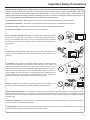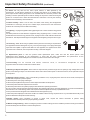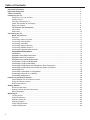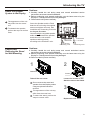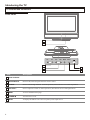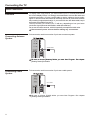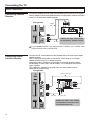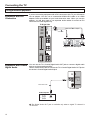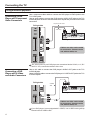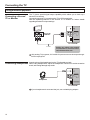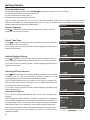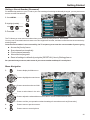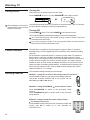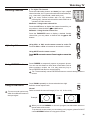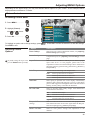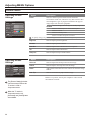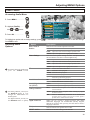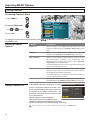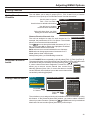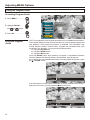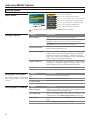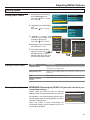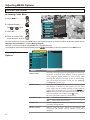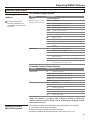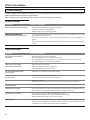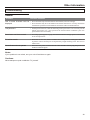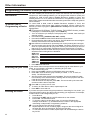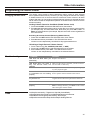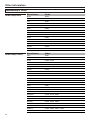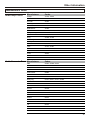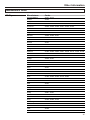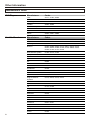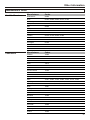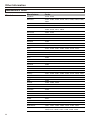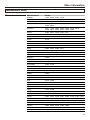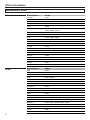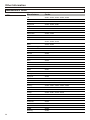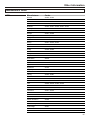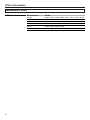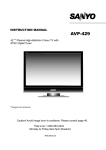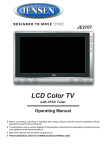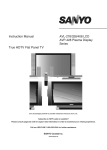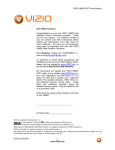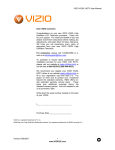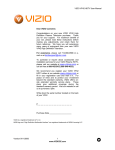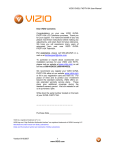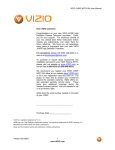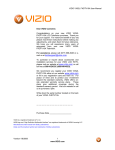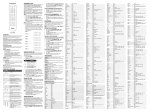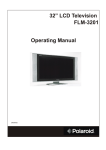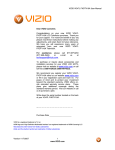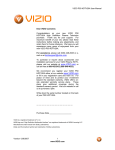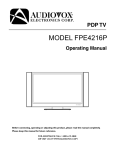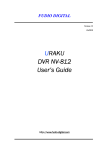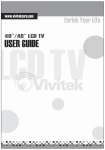Download Sanyo AVL-279 Flat Panel Television User Manual
Transcript
INSTRUCTION MANUAL AVL-279 27”* LCD High-definition Colour TV with ATSC Digital Tuner * Diagonal measure Help Line: 1-800-263-224 Monday to Friday 9am-5pm (Eastern) www.sanyo.ca Important Information WARNING: TO REDUCE THE RISK OF FIRE OR ELECTRIC SHOCK, DO NOT EXPOSE THIS APPARATUS TO RAIN OR MOISTURE. CAUTION RISK OF ELECTRIC SHOCK DO NOT OPEN CAUTION-To reduce the risk of electric shock, do not perform any servicing other than that contained in the operating instructions unless you are qualified to The lightning flash with arrowhead symbol within an equilateral triangle is intended to alert the user to the presence of uninsulated dangerous voltage within the product's enclosure that may be of sufficient magnitude to constitute a risk of electric shock to persons. The exclamation point within an equilateral triangle is intended to alert the user to the presence of important operating and maintenance (servicing) instructions in the literature accompanying the appliance. "Note to CATV system installer: This reminder is provided to call the CATV system installer's attention to Article 820-40 of the National Electrical Code that provides guidelines for proper grounding and, in particular, specifies that the cable ground shall be connected to the grounding system of the building, as close to the point of cable entry as practical.” This product utilizes tin-lead solder, and fluorescent lamp containing a small amount of mercury. Disposal of these materials may be regulated due to environmental considerations. For disposal or recycling information, please contact your local authorities or the Electronic Industries Alliance: www.eia.org FCC STATEMENT FCC Notice LCD TV: A CLASS B digital device This equipment has been tested and found to comply with the limits for a Class B digital device, pursuant to part 15 of the FCC Rules. These limits are designed to provide reasonable protection against harmful interference when the equipment is operated in a commercial environment. This equipment generates, uses, and can radiate radio frequency energy and, if not installed and used in accordance with the instruction manual, may cause harmful interference to radio communications. Operation of this equipment in a residential area is likely to cause harmful interference in which case the user will be required to correct the interference at his own expense. FCC CAUTION: Pursuant to 47CFR, Part 15.21 of the FCC rules, any changes or modifications to this monitor not expressly approved by the manufacturer could cause harmful interference and would void the user's authority to operate this device. WARNING: This is a CLASS B product. In a domestic environment this product may cause radio interference in which case the user may be required to take adequate measures to counter interference. 1 Important Safety Precautions Electrical energy can perform many useful functions, but it can also cause personal injuries and property damage if improperly handled. This product has been engineered and manufactured with the highest priority on safety. But IMPROPER USE CAN RESULT IN POTENTIAL ELECTRICAL SHOCK OR FIRE HAZARD. In order to prevent potential danger, please observe the following instructions when installing, operating and cleaning the product. To ensure your safety and prolong the service life of your LCD TV product, please read the following precautions carefully before usiang the product. 1. Read these instructions---All operating instructions must be read and understood before the product is operated. 2. Keep these instructions---These safety and operating instructions must be kept in a safe place for future reference. 3. Heed all warnings---All warnings on the product and in the instructions must be observed closely. 4. Follow all instructions---All operating instructions must be followed. 5. Do not use this apparatus near water---for example, near a bathtub, washbowl, kitchen sink, or laundry tub, in a wet basement, or near a swimming pool, and the like. Do not use immediately after moving from a low temperature to high temperature environment, as this causes condensation, which may result in fire, electric shock, or other hazards. 6. Clean only with dry cloth---Unplug this product from the wall outlet before cleaning. Do not use liquid cleaners or aerosol cleaners. Use a damp cloth for cleaning. 7. Ventilation---Do not block any ventilation openings. Install in accordance with the manufacturer’s instructions. The vents and other openings in the cabinet are designed for ventilation. Do not cover or block these vents and openings since insufficient ventilation can cause overheating and/or shorten the life of the product. Do not place the product on a bed, sofa, rug or other similar surface, since they can block ventilation openings. This product is not designed for built-in installation; do not place the product in an enclosed place such as a bookcase or rack, unless proper ventilation is provided or the manufacturer’s instructions are followed. 8.Heat sources---Do not install near any heat sources such as radiators, heat registers, stoves, or other apparatus (including amplifiers) that produce heat. 9.Grounding or Polarization---Do not defeat the safety purpose of the polarized or grounding-type plug. A polarized plug has two blades with one wider than the other. A grounding type plug has two blades and a third grounding prong. The wide blade or the third prong are provided for your safety. If the provided plug does not fit into your outlet, consult an electrician for replacement of the obsolete outlet. 10.Power cord protection---Protect the power cord from being walked on or pinched particularly at plugs, convenience receptacles, and the point where they exit from the apparatus. 11.Attachments---Only use attachments/accessories specified by the manufacturer. Do not use attachments not recommended by the manufacturer. Use of improper attachments can result in accidents. 2 Important Safety Precautions (continued) 12. Stand---Use only with the cart, stand, tripod, bracket, or table specified by the manufacturer, or sold with the apparatus. Do not place the product on an unstable trolley, stand, tripod or table. Placing the product on an unstable base can cause the product to fall, resulting in serious personal injuries as well as damage to the product. When mounting the product on a wall, be sure to follow the manufacturer’s instructions. Use only the mounting hardware recommended by the manufacturer. 13. Move Carefully---When a cart is used, use caution when moving the cart/apparatus combination to avoid injury from tip-over. Sudden stops, excessive force and uneven floor surfaces can cause the product to fall from the trolley. 14. Lightning---Unplug this apparatus during lightning storms or when unused for long periods of time. For added protection for this television equipment during a lightning storm, or when it is left unattended and unused for long periods of time, unplug it from the wall outlet and disconnect the antenna. This will prevent damage to the equipment due to lightning and power-line surges. 15. Servicing---Refer all servicing to qualified service personnel. Servicing is required when the apparatus has been damaged in any way, such as power-supply cord or plug is damaged, liquid has been spilled or objects have fallen into the apparatus, the apparatus has been exposed to rain or moisture, does not operate normally, or has been dropped. 16. Replacement parts---In case the product needs replacement parts, make sure that the service person uses replacement parts specified by the manufacturer, or those with the same characteristics and performance as the original parts. Use of unauthorized parts can result in fire, electric shock and/or other danger. 17.Overloading---Do not overload wall outlets, extension cords, or convenience receptacles on other equipment as this can result in a risk of fire or electric shock. 18.Entering of objects and liquids---Never insert an object into the product through vents or openings. High voltage flows in the product, and inserting an object can cause electric shock and/or short internal parts. For the same reason, do not spill water or liquid on the product. 19.Damage requiring service---If any of the following conditions occur, unplug the power cord from the AC outlet, and request a qualified service person to perform repairs. a. When the power cord or plug is damaged. b. When a liquid is spilled on the product or when objects have fallen into the product. c. When the product has been exposed to rain or water. d. When the product does not operate properly as described in the operating instructions. Do not touch the controls other than those described in the operating instructions. Improper adjustment of controls not described in the instructions can cause damage, which often requires extensive adjustment work by a qualified technician. e. If the product has been dropped or the cabinet has been damaged in any way. f. When the product displays an abnormal condition or exhibits a distinct change in performance. Any noticeable abnormality in the product indicates that the product needs servicing. 20.Safety checks---Upon completion of service or repair work, request the service technician to perform safety checks to ensure that the product is in proper operating condition. 21.Wall or ceiling mounting---When mounting the product on a wall or ceiling, be sure to install the product according to the method recommended by the manufacturer. This is a safety feature. 3 Important Safety Precautions (continued) 22. Power source---This product is intended to be supplied by a listed power supply indicated on the marking label. If you are not sure of the type of power supply to your home, consult your product dealer or local power company. For added protection for this product during a lightning storm, or when it is left unattended and unused for long periods of time, unplug it from the wall outlet and disconnect the cable system. This will prevent damage to the product due to lightning and power line surges. When the unit has to be used with another power supply voltage, the power cable must be changed. Consult your product dealer. The socket outlet should be installed near the equipment and easily accessible. Use only the power cord designated by our dealer to ensure safety and EMC. When connecting other products such as VCRs and personal computers, you should turn off the power of the unit for protection against electric shock. 23.Panel protection---The LCD panel used in this product is made of glass. Therefore, it can break when the product is dropped or impacted upon by other objects. Be careful not to be injured by broken glass pieces in case the LCD panel breaks. 24.Pixel defect---The LCD panel is a very high technology product, giving you finely detailed pictures. Occasionally, a few non-active pixels may appear on the screen as a fixed point of blue, green or red. Please note that this does not affect the performance of your product. < If an outside antenna is connected to the television equipment, be sure the antenna system is grounded so as to provide some protection against voltage surges and built-up static charges. Section 810 of the National Electrical Code provides information with respect to proper grounding of the mast and supporting structure, grounding of the lead-in wire to an antenna discharge unit, size of grounding conductors, location of antenna-discharge unit, connection to grounding electrodes, and requirements for the grounding electrode. EXAMPLE OF ANTENNA GROUNDING AS PER NATIONAL ELECTRICAL CODE NEC—NATIONAL ELECTRICAL CODE < An outside antenna system should not be located in the vicinity of overhead power lines or other electric light or power circuits, or where it can collide with such power lines or circuits. When installing an outside antenna system, extreme care should be taken to keep from touching such power lines or circuits, as contact with them might be fatal. 4 Table of Contents Important Information ..............................................................................................................................1 Important Safeguards...............................................................................................................................2 Table of Contents .....................................................................................................................................5 Introducing the TV ...................................................................................................................................7 Remove the TV from the Box............................................................................................................7 Installing the TV ................................................................................................................................7 Carrying or Moving the TV ................................................................................................................7 Attach the Speaker to the Display.....................................................................................................8 Remove the Stand ............................................................................................................................8 TV Controls and Connectors .........................................................................................................9 Font Panel.........................................................................................................................................9 Side Panel.........................................................................................................................................10 Connecting the TV ....................................................................................................................................11 Basic Connections..........................................................................................................................11 Overview ...........................................................................................................................................11 Connecting Antenna System.............................................................................................................11 Connecting Cable System.................................................................................................................11 Connecting Cable Box ......................................................................................................................12 Connecting Digital Cable Box ...........................................................................................................12 Connecting Satellite Receiver ...........................................................................................................13 Connecting Digital Satellite Receiver ................................................................................................13 Using External Equipment .............................................................................................................14 Introduction .......................................................................................................................................14 Equipment with HDMI Connection ....................................................................................................14 Equipment with DVI Connection .......................................................................................................15 Equipment with Coaxial Digital Audio ...............................................................................................15 Connecting a VCR for Playing Back .................................................................................................16 Connecting a VCR for Recording......................................................................................................16 Connecting a DVD Player with Component Video Connectors ........................................................17 Connecting a DVD Player with S-Video and Audio Connectors .......................................................17 Connecting a PC ...............................................................................................................................18 Connecting a Camcorder or “PlayStation” ........................................................................................18 Connecting a Second TV or Monitor .................................................................................................19 Connecting Headphones...................................................................................................................19 Introducing the Remote Control..............................................................................................................20 Insert Batteries into the Remote Control ...........................................................................................20 Using the Remote Control.................................................................................................................20 Button Descriptions ...........................................................................................................................21 Getting Started ..........................................................................................................................................23 Running Initial Setup .........................................................................................................................23 Setting a Secret Number (Password) ...............................................................................................24 Menu Navigation ...............................................................................................................................24 Watching TV ..............................................................................................................................................25 Turning On/Off .................................................................................................................................25 Channel Numbers .............................................................................................................................25 Selecting Channels ...........................................................................................................................25 Adjusting Volume ..............................................................................................................................26 Using FREEZE button.......................................................................................................................26 Using ZOOM button ..........................................................................................................................26 5 Table of Contents Adjusting MENU Options .........................................................................................................................28 Picture Control ................................................................................................................................28 Accessing Picture Menu....................................................................................................................28 Selecting Picture Options..................................................................................................................28 Adjusting Picture Settings .................................................................................................................29 Adjusting Screen Settings .................................................................................................................29 Audio Control ..................................................................................................................................30 Accessing Audio Menu......................................................................................................................30 Selecting Audio Options....................................................................................................................30 Setting Channels.............................................................................................................................31 Accessing Channels Menu................................................................................................................31 Selecting Channel Options................................................................................................................31 Setting Channel List ..........................................................................................................................31 Setting Favorite Channels.................................................................................................................32 Using the FAVORITE button .............................................................................................................32 Editing Channel Name ......................................................................................................................32 Using the Program Guide...............................................................................................................33 Accessing Program Guide ................................................................................................................33 Using the Program Guide..................................................................................................................33 Setting System ...............................................................................................................................34 Accessing Settings Menu..................................................................................................................34 Setting Date & Time ..........................................................................................................................34 Setting Timer.....................................................................................................................................34 Input Select .......................................................................................................................................35 Setting Captions................................................................................................................................35 Using the CCD button .......................................................................................................................35 Setting Menu & Display.....................................................................................................................35 Editing Input Labels...........................................................................................................................36 Setting Screen Saver ........................................................................................................................36 Running Reset System .....................................................................................................................36 Parental Lock Control.....................................................................................................................37 Accessing Locks Menu .....................................................................................................................37 Selecting Locks Options....................................................................................................................37 Viewing Locked or Blocked Programs ..............................................................................................38 Other Information .....................................................................................................................................39 Troubleshooting ................................................................................................................................39 Care and Maintenance......................................................................................................................41 Specifications ....................................................................................................................................42 Programming your Remote Control ..................................................................................................43 Manufacturer's Codes .......................................................................................................................45 Warranty ....................................................................................................................................................61 6 Introducing the TV Thank you for choosing SANYO. This product incorporates latest-generation features including an ATSC digital tuner. Please read all instructions carefully to obtain maximum benefit of your product. Questions? Our toll-free number is 1-800-263-2244, 9am-5pm, Monday to Friday (Eastern time). Remove the TV from the Box Installing the TV STOP! To safely remove the television from the box It’s best to use 2 people to remove the television for stability. 1. Remove cardboard holders from the box. 2. Remove the cardboard; however, keep the wrapping on the television to protect it while moving. 3. Lift onto installation location as the diagram illustrates. = Keep enough space above and behind the Display. = The TV should be installed near an easily accessible power outlet. 6 inches (15 cm) = To prevent internal heat buildup, do not block the or more ventilation openings. = Do not install the TV in a hot or humid place, or in a place subject to excessive dust or mechanical vibration. = Be sure to take measures to prevent the TV from toppling over and causing injury. = To obtain the best picture, do not expose the screen to direct illumination or direct sunlight. It is recommended to use spot lighting directed down from the ceiling or to cover the windows that face the screen with opaque drapery. It is desirable to install the TV in a room where the floor and walls are not of a reflective material. Cautions: = Do not install the TV in protruding locations. = Do not install this unit in restaurants where oily vapors occur. Dust absorbing oil may enter into the unit and damage the unit. = Do not install this unit outdoors. If the unit is exposed to rain, it may result in fire or electric shock. If the unit is exposed to direct sunlight, the unit may heat up and cause damage to the unit. = Do not install this unit in a vehicle or hang from the ceiling. Bumping of the vehicle may cause the unit to fall down and cause injury. = Do not install this unit in a ship or vessel. If the unit is exposed to seawater, it may cause fire or damage the unit. = If you install the unit on a non-level surface, the unit may fall or drop and cause injury or damage. = If you place the unit on an unstable surface, the unit may fall and cause injury or damage. = Do not hang anything on the unit. If you do so, the unit may fall from the stand or wall-mount bracket, causing damage or serious injury. Carrying or Moving the TV 7 = When you move the TV, carry it by two people. = When you move the TV, hold the upper and bottom frames of the TV, not the speaker. = As the glass surface of the TV has a special coating, be careful to avoid touching the glass surface as far as possible. = When transporting, do not subject the unit to shocks or vibration, or excessive force. Introducing the TV Attach the Speaker System to the Display The appearance of the unit may differ from the actual one. To deattach the speaker, perform the steps in reverse order. Cautions: 1. Carefully handle the unit during setup and consult authorized service personnel to ensure successful installation. 2. Before performing work spread cushioning over the base area to lay the Display on. This will prevent it from being damaged. 3. Disconnect the AC power cord firstly. Screw the Speaker and the Fixed board to the unit using the supplied screws and tighten securely, then install the two Connecting covers as the diagram illustrates. Connect only the supplied speaker audio cables between the speaker terminals on the unit and the speaker matching polarity according to the terminals’ color. Fixed board Fixed board Screws Connecting cover If applicable: Removing the Stand for Wall-Mounting Screws Connecting cover Cautions: 1. Carefully handle the unit during setup and consult authorized service personnel to ensure successful installation. 2. Before performing work spread cushioning over the base area to lay the Display on. This will prevent it from being damaged. 3. Disconnect the AC power cord firstly. 1 2 Rear cover Screws Stand Take off the rear cover. Do not remove the stand and speaker from the Display unless using an optional bracket to mount it. Loosen the screws on the Stand to remove the Stand. 3 The appearance of the unit may differ from the actual one. To attach the stand, perform the steps in reverse order. Replace the rear cover 8 Introducing the TV TV Controls and Connectors Front Panel 1 2 CH- CH+ VOL- VOL+ MENU INPUT 3 Item 4 6 5 7 Description 1 Power Indicator 9 2 Remote Sensor Receives IR (infrared) signals from the remote control. 3 CH-/CH+ Press to scan through channels. In menu operations, these buttons serve as down/up buttons. 4 VOL-/VOL+ Press to adjust the volume. In menu operations, these buttons serve as left/right buttons. 5 MENU To access the Menu main page. 6 POWER Turn the unit on or off. 7 INPUT To display the INPUT source list or to quickly select input source. Introducing the TV TV Controls and Connectors Side Panel HDMI INPUT D-Sub/DVI AUDIO INPUT D-Sub INPUT ( PC/DTV INPUT) TV Right Side RS-232 RF COMPONENT Y HDMI INPUT D -Sub/DVI AUDIO INPUT 1 2 Y Pb Pb Pr Pr R R L L 2 1 VCR(OUTPUT) VIDEO R COAXIAL DIGITAL AUDIO OUT L S- VIDEO 3 D-Sub INPUT ( PC/DTV INPUT ) AV VIDEO VIDEO L L USB ( UPGRADE PORT) R R 2 1 4 RS-232 RF 5 COMPONENT Y Y Pb Pb Pr Pr R R L L 2 1 6 TV Left Side 9 VCR(OUTPUT) 10 S- VIDEO 7 AV VIDEO Item 1 HDMI IN VIDEO R COAXIAL 11 DIGITAL AUDIO OUT L VIDEO L L R R 2 1 8 12 USB ( UPGRADE PORT ) Description HDMI (High-Definition Multimedia Interface) provides an uncompressed, all-digital audio/video interface between this TV and any HDMI-equipped audio/video component, such as a set-top box and DVD player. HDMI supports enhanced, or high-definition video, plus two-channel digital audio. Use this audio input when you are using DVI connection or D-Sub connection. A HDMI-to-DVI adapter 2 Audio IN for DVI or D-Sub interface is necessary when you are connecting a DVI-equipped device to this TV. 3 D-Sub IN Connects to a PC or other Analog RGB devices such as Video Conferencing or Set-top Boxes. 4 RS-232 terminal For service only. The user should not use this terminal. 5 RF IN RF input that connects to your cable system or outdoor antenna. 6 Componet Video Connect to your DVD player’s or digital set-top box’s component video (YPbPr) and audio (L/R) jacks. Component video provides better picture quality than the S-VIDEO or the composite video connections. 7 S-VIDEO input Connects to the S-VIDEO output jack of your VCR or other video equipment that has S-VIDEO. S VIDEO provides better picture quality than the composite video connection. 8 Composite Video Connect to the composite video and audio output jacks on your VCR or other video device. 9 Headphones jack Connects to your headphones. If your headphones do not match the jack, use a suitable plug adaptor (not supplied). 10 Video/Audio OUT Connects to your VCR to record programs as desired or connects to hook up a second TV or monitor. Only analog TV programs, AV1and AV2 input sources can be output through the AV output jacks. 11 Coaxial Digital Audio OUT Connects to the digital audio input of a digital audio component. 12 USB Port For service only. The user should not use this port. 10 Connecting the TV Basic Connections Overview To display clear crisp pictures, you must connect your TV correctly and choose the correct display format. It is strongly recommended to connect the cable and antenna input using a 75-ohm coaxial cable to receive optimum picture quality signal. A 300-ohm twin lead cable can be easily affected by radio noise and the like, resulting in signal deterioration. If you use a 300-ohm twin lead cable, keep it as far away as possible from the TV. The way in which you connect your TV will vary, depending on how your home receives a signal (antenna and satellite; cable and cable box). Do not use an indoor antenna, which is especially susceptible to radio noise. Disconnect all power sources before making any connections. Connecting Antenna System For best results, use this connection if you have an antenna system. Antenna cable Be sure to choose [Antenna] before you start Auto Program. See chapter [Getting Started] for details. Connecting Cable System For best results, use this connection if you have a cable system. CATV cable Be sure to choose [Cable] before you start Auto Program. See chapter [Getting Started] for details. 11 Connecting the TV Basic Connections Connecting Cable Box (Basic) Use this connection if you have a cable system and your cable company scrambles some channels, such as premium channels or all channels (which requires you to use a cable box). Connect the CATV cable to the cable box’s input jack. Then use a coaxial cable to connect the cable box’s output jack to the TV’s RF input jack. If the cable box has audio/video or S-Video jacks, connect your TV to them for better picture quality and stereo sound. Note: Sound will be in mono only from the RF output jack of most cable Coaxial Cable CATV cable IN OUT Cable box Be sure to choose [Cable] before you start Auto Program. See chapter [Getting Started] for details. Connecting Digital Cable Box (Best) Connect the RF coaxial cable from the cable wall outlet to the input of the digital cable box. Use a component video cable to connect the YPbPr jacks of your digital cable box to the TV’s component jacks. Component video connection is necessary to view high-definition digital broadcasting in 1080i, 720p, 480i and 480p. This TV displays most format types of picture. The component jacks do not provide audio, so audio cables must be connected to provide sound. TV Right Side Component video cable HDMI INPUT D -Sub/DVI AUDIO INPUT D-Sub INPUT ( PC/DTV INPUT ) RS-232 RF COMPONENT Y Y Pb Pb Pr Pr R R L L 2 1 S- VIDEO AV VIDEO VIDEO L L R R 2 1 Digital Cable Box Audio cable RF coaxial cable Cables are often color-coded to connectors. Connect red to red, white to white, etc. 12 Connecting the TV Basic Connections Connecting Satellite Receiver Connect the satellite antenna cable to the satellite receiver’s SATELLITE IN jack. Use AV cables to connect the satellite receiver’s AUDIO and S-VIDEO OUT jacks to the TV’s AUDIO and S-VIDEO IN jacks. TV Right Side S-VIDEO cable Satellite Receiver AV cable Satellite antenna cable Cables are often color-coded to connectors. Connect red to If your satellite receiver is not equipped with S-VIDEO, use a VIDEO cable (yellow) instead of the S-VIDEO cable. Connecting Digital Satellite Receiver Connect the RF coaxial cable from the satellite dish to the input of the digital satellite receiver. Use a component video cable to connect the YPbPr jacks of your digital satellite receiver to the TV’s component jacks. Component video connection is necessary to view high-definition digital broadcasting in 1080i, 720p, 480i and 480p. This TV displays most format types of picture. The component Jacks do not provide audio, so audio cables must be connected to provide sound. TV Right Side Component video cable HDMI INPUT D -Sub/DVI AUDIO INPUT D-Sub INPUT ( PC/DTV INPUT ) RS-232 RF COMPONENT Y Y Pb Pb Pr Pr R R L L 2 1 S- VIDEO AV VIDEO 13 VIDEO L L R R 2 1 Digital Satellite Receiver Audio cable RF coaxial cable Cables are often color-coded to connectors. Connect red to red, white to white, etc. Connecting the TV Using External Equipment Introduction You can connect many types of external equipment to your TV, like a DVD player, VCR, Digital TV tuner, PC, HDMI equipment, game console and camcorder. To view external source images, select the input source from INPUT on the remote control unit or on the Display. Notes and Cautions: = Disconnect all power sources before making any connections. = Carefully check the terminals for position and type before making any connections. = The packing contents of this TV may not include the cables or adaptors mentioned in this chapter. = Refer to your external equipment operation manual carefully before making connections. = Loose connectors can result in image or color problems. Make sure that all connectors are securely inserted into their terminals. = Refer to your external equipment operation manual for the signal type. = The illustration of the external equipment may be different depending on your model. Equipment with HDMI Connection For best results, use this connection if your equipment has a High-Definition Multimedia Interface (HDMI). Using a HDMI cable, connect the equipment’s HDMI OUT jack to the TV’s HDMI IN jack. TV Right Side HDMI cable HDMI INPUT D -Sub/DVI AUDIO INPUT D-Sub INPUT ( PC/DTV INPUT ) RS-232 RF COMPONENT Y Y Pb Pb Pr Pr R R L L 2 1 Equipment with HDMI output S- VIDEO AV VIDEO VIDEO L L R R 2 1 The HDMI jack provides both video and audio signals, so it is not necessary to connect the audio cable. 14 Connecting the TV Using External Equipment Equipment with DVI Connection If you are connecting equipment with a DVI connector to this TV, you will need to use an adapter. You can use a commercial HDMI-to-DVI cable or an HDMI adapter. Both are available at your local electronics store. When you use the adapter, you will also need to use separate audio cables for sound as DVI connector is for video signals only. TV Right Side HDMI INPUT HDMI-to-DVI cable or adapter D -Sub/DVI AUDIO INPUT Audio cable D-Sub INPUT ( PC/DTV INPUT ) RS-232 RF COMPONENT Y Y Pb Pb Pr Pr R R L L 2 1 Equipment with DVI output S- VIDEO AV Equipment with Coaxial Digital Audio VIDEO VIDEO L L R R 2 1 You can use the TV's Coaxial Digital Audio OUT jack to connect a digital audio device, such as an audio amplifier. Use an coaxial audio cable to connect the TV’s Coaxial Digital Audio OUT jack to the device’s Coaxial Digital Audio IN jack. VCR(OUTPUT) VIDEO R COAXIAL DIGITAL AUDIO OUT L USB ( UPGRADE PORT ) Coaxial audio cable TV Left Side Audio amplifier LINE OUT L AUDIO R LINE IN COAXIAL AUDIO IN The Digital Audio OUT jack is available only when a digital TV channel is received. 15 Connecting the TV Using External Equipment Connecting a VCR for Playing Back Use AV cables to connect the VCR’s AV output jacks to the TV’s AV input jacks. If your VCRs have S-VIDEO jacks, for best picture quality, use an S-VIDEO connection instead of the video cable (yellow) on your combined A/V cable. Use a S-VIDEO cable to connect the VCR’s S-VIDEO OUT jack to the TV’s SVIDEO IN jack. S-VIDEO does not provide audio, so audio cables must be connected to provide sound. TV Right Side HDMI INPUT Cables are often color-coded to connectors. Connect red to red, white to white, etc. D -Sub/DVI AUDIO INPUT D-Sub INPUT ( PC/DTV INPUT ) RS-232 RF COMPONENT Y Y Pb Pb Pr Pr S-VIDEO cable R R L L 2 1 S-VIDEO VCR S- VIDEO AV VIDEO VIDEO L L R R 2 1 AV cable The S-video terminal share the same audio jacks with video2 and has priority over the video2 jack. Connecting a VCR for Recording Use AV cables to connect the VCR’s AV input jacks to the TV’s VCR output jacks. VCR for Recording VCR(OUTPUT) VIDEO S-VIDEO R COAXIAL DIGITAL AUDIO OUT L USB ( UPGRADE PORT ) TV Left Side AV cable Cables are often color-coded to connectors. Connect red to red, white to white, etc. Only analog TV programs, AV1and AV2 input sources can be output through the AV output jacks. 16 Connecting the TV Using External Equipment Connecting a DVD Player with Component Video Connectors Use a component video cable to connect the DVD player’s YPbPr jacks to the TV’s YPbPr jacks. Use an audio cable to connect the DVD player’s AUDIO OUT jacks to the TV’s AUDIO IN jacks. Be sure to use the same row of inputs that you used for the video connection. Component video cable TV Right Side HDMI INPUT Audio cable D -Sub/DVI AUDIO INPUT D-Sub INPUT ( PC/DTV INPUT ) RS-232 RF COMPONENT Y Y Pb Pb Pr Pr R R L L 2 1 DVD Player Cables are often color-coded to connectors. Connect red to red, white to white, etc. S- VIDEO AV VIDEO VIDEO L L R R 2 1 The YPbPr jacks on your DVD player are sometimes labeled YCbCr, or Y, B-Y and R-Y. If so, connect the cables to like colors. Connecting a DVD Player with S-Video and Audio Connectors Use an AV cable to connect the DVD player’s AUDIO OUT jacks to the TV’s AUDIO IN jacks. Use a S-VIDEO cable to connect the DVD player’s S-VIDEO OUT jack to the TV’s S-VIDEO IN jack. TV Right Side S-VIDEO cable DVD Player AV cable Cables are often color-coded to connectors. Connect red to red, white to white, etc. If your DVD player is not equipped with S-VIDEO, use a VIDEO cable (yellow) instead of the S-VIDEO cable. 17 Connecting the TV Using External Equipment Connecting a PC If you connect your PC to the TV, you can watch your personal computer’s display on the TV. When your PC is connected to the TV with the D-Sub cable and audio cable, you can view and listen to the PC’s video and audio output on the TV. TV Right Side HDMI INPUT Audio cable (stereo mini plugs) D -Sub/DVI AUDIO INPUT D-Sub INPUT ( PC/DTV INPUT ) RS-232 RF COMPONENT Y Y Pb Pb Pr Pr R R L L 2 1 D-Sub cable (analog RGB) To monitor port (15-pin D-Sub) To audio output jack S- VIDEO AV VIDEO VIDEO L L R R 2 1 Use an AV cable to connect the camcorder or “PlayStation” AV output jacks to the Connecting a Camcorder TV’s AV input jacks. or “PlayStation” Camcorder “PlayStation” or TV Right Side AV cable Cables are often color-coded to connectors. Connect red to red, white to white, etc. 18 Connecting the TV Using External Equipment Connecting a Second TV or Monitor The TV has a special signal output capability which allows you to hook up a second TV or monitor. Connect the second TV or monitor to the TV’s VCR output jacks. See the Operating Manual of the second TV or monitor for further details regarding that device’s input settings. VCR(OUTPUT) VIDEO AV IN Second TV or Monitor R COAXIAL DIGITAL AUDIO OUT L USB ( UPGRADE PORT ) TV Left Side AV cable Cables are often color-coded to connectors. Connect red to red, white to white, etc. Only analog TV programs, AV1 and AV2 input sources can be output through the AV output jacks. Insert the plug of the headphone into the TV’s Headphone jack. Connecting Headphones When using headphones, adjust the headphone volume so to avoid excessive levels, as hearing damage may result. VCR(OUTPUT) VIDEO R COAXIAL DIGITAL AUDIO OUT L Headphones USB ( UPGRADE PORT ) TV Left Side If your headphones do not match the jack, use a suitable plug adaptor. 19 Introducing the Remote Control Insert Batteries into the Remote Control Insert two size AA batteries by matching the diagram inside the battery compartment. 1 and on the batteries to the 2 Improper use of batteries can result in a leakage of chemicals and/or explosion. Be sure to follow the instructions below. = Place batteries with their terminals corresponding to the (+) and (–) indications. = Different types of batteries have different characteristics. Do not mix batteries of different types. = Do not mix old and new batteries. Mixing old and new batteries can shorten the life of new batteries and/or cause old batteries to leak chemicals. = Remove batteries as soon as they are non-operable. Chemicals that leak from batteries can cause a rash. If chemical leakage is found, wipe with a cloth. = The batteries supplied with the product may have a shorter life expectancy due to storage conditions. = If the remote control is not used for an extended period of time, remove the batteries from the remote control. Using the Remote Control Use the remote control by pointing it towards the remote sensor window of the set. Objects between the remote control and sensor window may prevent proper operation. Cautions regarding use of remote control = Do not expose the remote control to shock. In addition, do not expose the remote control to liquids, and do not place in an area with high humidity. = Do not install or place the remote control under direct sunlight. The heat may cause deformation of the unit. = The remote control may not work properly if the remote sensor window of the main unit is under direct sunlight or strong lighting. In such a case, change the angle of the lighting or TV set, or operate the remote control closer to the remote sensor window. This above illustration is for reference only. The remote sensor may be in different locations on different models. 20 Introducing the Remote Control Button Descriptions Button Description 1 POWER Turn the unit on or off. 2 AUX, DVD, To select additional products to be controlled with remote control. CBL, TV 1 This is a universal remote control. If your remote control does not work correctly when you operate the unit, please try to press the TV button. 2 3 5 4 3 0-9 number buttons Use these number buttons to select channel or input password. 4 INPUT To display the INPUT source list or to quickly select input source. 5 Dash (-) To enter a program number for multiple program channels such as 2-1, 2-2, etc. 6 6 FLASHBACK To switch between the currently tuned channel 7 and the previously tuned channel. 8 7 CH+, CH- To select channels upward or downward. 8 VOL+, VOL- To adjust volume. 9 MUTE To mute the sound. 9 11 10 12 10 MENU To access the Menu main page. 11 INFO To access the program guide. 14 13 12 MTS/SAP ZOOM 21 CCD SLEEP LIST FAVORITE AUDIO PICTURE PIP P.POSITION SWAP FREEZE , To move upward or downward in menu operation; , To move left or right in menu operation; To adjust selected menu item in menu operation; OK To confirm or alter the settings of the selected menu item. 13 GUIDE To access the program guide. 14 EXIT To exit menu. Introducing the Remote Control Button Button Descriptions Description 15 ZOOM To select a screen aspect ratio. 16 CCD To select closed caption mode. 17 MTS/SAP To select a stereo, sap or mono for analog channels; also used to select audio track for digital channels. 18 SLEEP To set sleep timer. 19 LIST To access the master channel list. 20 PICTURE To select a preset picture mode. 21 FREEZE To freeze current picture. 22 FAVORITE To access the favorite channel list and select from 3 different favorite lists. 23 AUDIO To select a preset sound mode. 16 15 MTS/SAP ZOOM CCD SLEEP 17 18 LIST FAVORITE AUDIO PICTURE PIP P.POSITION SWAP FREEZE 19 20 21 22 23 22 Getting Started Running Initial Setup Perform these steps before you press POWER on the remote control to turn on your TV set. 1. Insert the batteries into the remote control unit. 2. Connect the antenna cable to the TV. 3. Plug in the AC power cord to the AC outlet. After you finish connecting the TV, you can run the Initial Setup to create a list of available analog and digital channels. The Initial Setup screen appears when you turn on the TV for the first time. We strongly recommend you to perform initial setup according to the steps below. Welcome! Select Language Press / to select the desired language listed on the screen, and then press OK to confirm and continue. Select Time Zone Press / to select a proper time zone according to your area, and then press OK to confirm and continue. If you want to return to previous screen, please highlight [GO BACK] item and press OK to return. English Français Español Use the Up and Down arrows on your Remote Control and Select the language you want to use for menus and message screens. Press OK to continue in English Time Zone Use the Up and Down arrows and press Select on your Time Zone. Alaska (US) Hawaii Pacific (US, CAN) Mountain (US, CAN) Central (US, CAN) Setting Daylight Saving Press / to highlight [Yes] item if you want to observe daylight saving, or [No] to abandon daylight saving and then press OK to confirm and continue. If you want to return to previous screen, please highlight [GO BACK] item and press OK to return. Selecting RF Input Source Press / to select [Antenna] or [Cable] according to what kind of connection is made to your TV, and then press OK to confirm and continue. If you choose [Antenna], the TV starts Auto Program automatically. If you choose [Cable], there are 3 kinds of CATV system, including STD, HRC and IRC. Select the one matches to your TV. Select Automatic when you do not know which one to select. If you want to return to previous screen, please highlight [GO BACK] item and press OK to return. Eastern (US, CAN) GO BACK Press OK to continue Daylight Saving Do you observe Daylight Saving? Yes No GO BACK Press OK to continue RF Input Source Select the source for your television signal. Antenna Cable GO BACK Start Auto Program... Press OK to continue Once you have finished selecting RF input source, the unit starts auto program. Auto Program may take a while to complete. A progress bar is displayed while available analogue and ATSC digital channels are being scanned. If you select [Stop Scan] to cancel the Auto Program before all receivable channels are scanned, you need to run Auto Program again at a later time. Auto Program will create a list of receivable channels for the current input . You will be required to run Auto Program for RF input to create a list of available channels. Scanning Channels 23 Signal 2.0 Channels Found Digital: 3 Analog:3 2.1 2.2 3.0 4.0 4.1 Stop Scan Scanning may take a few minutes - Please be patient (Example) Getting Started Setting a Secret Number (Password) For additional protection to your TV and to your user's settings from being accidentally changed, you may want to set a secret number first as below. 1. Press MENU................. New PIN 2. Highlight [Locks]........... Use or button. Picture Enter New PIN: Audio Settings Confirm New PIN: Channels 3. Press OK...................... Locks Press a Number to enter digit Guide The TV allows you to set a secret number when you access the [Locks] menu for the first time. You may use 0-9 number buttons to enter a new four-digit secret number, and then confirm the new secret number by entering it again. Once the secret number is set successfully, the TV requests you to enter the secret number if you are going = = = = = Access the [Locks] menu. Scan channels automatically. Find a channel manually. View a blocked program. Reset all settings to defaults by using the [RESET ALL] item in [Settings] menu. As a precautionary measure, make a note of your secret number and keep it in a safe place. Menu Navigation 1. Press to display the Main menu. 2. Press to highlight the menu items. Picture Audio Press to enter the sub-menu field. 3. Settings Channels Locks Press to select items in the sub- Picture Settings Screen Settings Aspect Ratio Color Temperature Cinemotion 3D Comb Filter Temporal NR RESET PICTURE ON Guide Press to adjust the selected items or move the on-screen cursor in the sub-menu. 4. Press to confirm your operation or alter the settings for some items such as [Cinemotion]. 5. Press to return to previous screen. 6. Press to return to normal picture. 24 Watching TV Turning On/Off Turning On First plug in the AC power cord to the AC outlet. Press POWER on the TV or press POWER on the remote control. or Never attempt to move the TV The initial setup starts when the TV powers on for the first time. If the TV has been unless the AC power cord has turned on before, it displays current input signal directly. been disconnected. Turning Off Press POWER on the TV or press POWER on the remote control. The TV enters standby mode and the image on the screen disappears. The TV will still consume some power as long as the AC power cord is still inserted into the wall outlet. If you are not going to use this TV for a long period of time, be sure to remove the AC power cord from the power outlet. Channel Numbers This television is capable of receiving the full range of cable-TV channels available today, from the digital and HDTV channels, to the traditional analog channels. As the transition toward full digital TV continues, some cable-TV systems in North America will have a mixture of analog and digital channels in their lineups. So in most situations the ATSC PSIP channel number is composed of a major channel number and a minor channel number. The major channel number is same for both analog and digital channels (It is equal to the NTSC channel number for existing broadcasters). An analog channel usually has a minor channel number of zero, while a digital channel usually has a minor channel number of 1, 2 or larger. You can select analog channels in serveral ways. Selecting Channels Method 1 - Using CH+ or CH- on the remote control or on the TV Press the CH+ or CH- to cycle among all available channels. Only those channels marked with a tick symbol can be selected by the CH+ or CH- button. Method 2 - Using FLASHBACK on the remote control Press FLASHBACK to switch to the previously tuned channel. Press FLASHBACK again to switch back to the currently tuned channel. Method 3 - Using 0-9 and OK on the remote control For analog TV channels Press the 0-9 number buttons to input a channel number and confirm with OK to select up to 125 channels for VHF/UHF/CATV. 25 Watching TV Selecting Channels For digital TV channels Press the 0-9 number buttons and dash(-) to input a digital channel number; the TV goes to the selected channel directly. (e. g., channel 8-3, just press 8, - and 3 one by one) If you enter channel number with 0-9 only (without pressing OK), channel selection will be made if there is no operation for a few seconds. Method 4 - Using master channel list Press the LIST button to display the master channel list; you may select a channel with the and OK buttons. LIST Method 5 - Using favorite channel list Press the FAVORITE button to display a desired favorite channel list; you may select a channel with the and OK buttons. Adjusting Volume FAVORITE Using VOL+ or VOL- on the remote control or on the TV Press the VOL+ or VOL- to increase or decrease the volume. Using MUTE on the remote control Press MUTE to mute the sound. Press it again to cancel the mute. Using FREEZE button Press FREEZE to temporarily capture a program's picture. You can use this feature to write down information such as phone numbers, recipes, etc. You may press any key to cancel FREEZE and return to normal viewing. FREEZE The TV automatically cancel FREEZE and return to normal viewing in about a minute. Using ZOOM button Press ZOOM repeatedly to choose a desired non-high definition screen aspect ratio. ZOOM Normal The zoom mode options may Select to match the source’s image.( 4:3 to 4:3, 16:9 to 16:9) differ from different formats of the input signal. Normal Example: Source Final When you choose NORMAL to view a 4:3 program, two black bars remain on the two sides of the screen. To protect the screen, when you are viewing a 4:3 program, please DO NOT use the NORMAL feature for a long period of time. 26 Watching TV Using ZOOM button Direct Select to detect the resolution of the signal and display an image with the same number of pixels on the screen. Direct Example: Source Final Full Screen Select to enlarge the 4:3 picture horizontally only, to fill the display area. Full Screen Example: Source Final (some shape distortion) Panoramic Select to enlarge the 4:3 picture to fill the 16:9 screen, keeping the original image as much as possible. Panoramic Example: Source Final (some shape distortion) ZOOM 1 Select to enlarge the picture horizontally and vertically to an equal aspect ratio that fills the wide screen. ZOOM 1 Example: Source ZOOM 2 Final (No distortion, a bit of top/bottom picture loss) Select to view wide-screen DVDs in full screen. ZOOM 2 Example: Source Final Different zoom settings may be appropriate, depending on the program content. 27 Adjusting MENU Options Depending on the signal tuned, you may see different MENU options on your screen. As an example, Menus displayed below are based on TV mode. Picture Control Accessing Picture Menu 1. Press MENU................. Picture 2. Highlight [Picture]......... Use or Audio Settings button. Channels 3. Press OK...................... Locks Picture Settings Screen Settings Aspect Ratio Color Temperature Cinemotion 3D Comb Filter Temporal NR RESET PICTURE ON Guide To highlight an option and to change settings, press Press EXIT to exit. Selecting Picture Options Option Picture Settings Screen Settings To quickly change the aspect ratio, Aspect Ratio press the ZOOM button repeatedly. Color Temperature . Press OK to confirm the selection or alter the settings. Description Select to access a picture adjustment window, see [Adjusting Picture Settings] on next page. Select to access a screen adjustment window for VGA or Component input, see [Adjusting Screen Settings] on next page. Select to access a window in which you can choose a proper aspect ratio for 4:3 or 16:9 program, please refer to the explanation on the screen when making a choice. Select from [Normal], [Direct], [Full Screen], [Panoramic], [ZOOM 1] and [ZOOM 2]. Choose from the following color temperatures: Cool Select to give the white colors a blue tint. Neutral Select to give the white colors a neutral tint. Warm Select to give the white colors a red tint. Cinemotion Select [ON] to optimize the screen display automatically detecting film content and applying a reverse 3-2 pull down process. Moving picture will appear clearer and more natural looking. Select [OFF] to disable the detection. 3D Comb Filter Select to provides high quality images with minimal dot crawl and cross color noise. Off Select for normal images Low Select for lower Mosquito Noise Reduction. Medium For moderate Mosquito Noise Reduction High For enhanced Mosquito Noise Reduction Temporal NR (Anolog) Select to reduce the noise level of connected equipment. This also reduces the noise level to the signal from the RF jack. Select from [Off], [Low], [Medium] and [High]. RESET PICTURE Select to reset picture settings and adjustments to the defaults. 28 Adjusting MENU Options Picture Control Adjusting Picture Settings Option Preset Picture Settings: TV Preset Custom Brightness 25 Description Select to choose a picture mode to best match the environment of the TV, which can vary due to factors like room brightness, type of program watched or the type of image input from external equipment. Standard Select for a highly defined image in a normally bright room. Contrast 25 Saturation 25 Vivid Select for enhanced picture contrast and sharpness. Tint 25 Movie Select for a movie. Pro Select for a normal picture. Sharpness 20 DONE Custom Select to customize the picture as desired. Choose among different preset adjustments for your TV picture Adjusting Screen Settings Adjustment Settings Horizontal 0 Vertical 0 Phase 17 Auto Sync DONE To quickly change the picture mode, press the PICTURE button repeatedly. Brightness Select to adjust picture brightness. Contrast Select to adjust picture contrast. Saturation Select to adjust color saturation for current picture. Tint Select to adjust natural flesh tones. Sharpness Select to adjust clarity of outline detail. Option Description Horizontal Select to adjust horizontal position for the image. Vertical Select to adjust vertical position for the image. Phase Adjust when characters have low contrast or when the image flickers. Auto Sync Select to automatically adjust the PC image. Use left and right arrows to change horizontal position If there is no picture, check your computer's video refresh rate. Reduce to 60 Hz. The [Screen Settings] window can't be accessed unless the TV works in VGA or Component mode. When the TV works in Component mode, only [Horizontal] and [Vertical] items are available. 29 Adjusting MENU Options Audio Control Accessing Audio Menu 1. Press MENU................. Picture 2. Highlight [Audio]......... Use or Audio Settings button. Channels Locks 3. Press OK...................... Bass, Treble & Balance Phone Settings Effects Auto Volume Control OFF Coaxial Out (SPDIF) Analog Preference Digital Preference ON TV Speaker RESET AUDIO Guide To highlight an option and to change settings, press Press EXIT to exit. Selecting Audio Options Option Bass, Treble & Balance . Press OK to confirm the selection or alter the settings. Description Select to access an audio adjustment window. Bass Adjust to increase or decrease lower-pitched sounds. Treble Adjust to increase or decrease higher-pitched sounds. Balance Adjust to emphasize left or right speaker balance. Phone Settings Select to access a phone settings window. All adjustments in this window have an effect on the headphone only. Volume Adjust to increase or decrease phone volume. Bass Adjust to increase or decrease lower-pitched sounds. Treble Adjust to increase or decrease higher-pitched sounds. Balance Adjust to emphasize left or right speaker balance. To quickly change the audio mode, Effects press the AUDIO button None Select to turn off the sound effect. Hall Select for a concert program. Theater Select for a movie program. Music Select for a music program. Speech Select for a spoken dialog program. Auto Volume Control ON Select to equalize overall volume levels across all channels. OFF Select to turn off Auto Volume Control. Coaxial Digital Out (SPDIF) AUTO Select to output audio signal as its original format. PCM Select to output audio signal by PCM form. Analog Preference Mono Select for mono reception. Use to reduce noise during weak stereo broadcasts. Select for stereo reception when viewing a program broadcast in stereo. Select to automatically switch the TV to second audio programs when a signal is received. If no SAP signal is present, the TV remains in Stereo mode. For analog channels, you may use the MTS/SAP button to cycle through the Multi-channel TV Sound options. For digital channels, you may use the MTS/SAP button to quickly Digital Preference Stereo SAP TV Speaker When you are viewing a digital program with which additional languages are broadcasted (usually English, Spanish or French), then you may use this item to select a language as desired. Select to turn the TV speakers ON or OFF. RESET AUDIO Select to reset audio settings to the defaults. 30 Adjusting MENU Options Setting Channels Accessing Channels Menu 1. Press MENU.................. Picture 2. Highlight [Channels]... Use or Audio Settings button. Master List Favorites Scan Channels Find Channel Channel Name Edit Channels 3. Press OK...................... Locks Guide To highlight an option and to change settings, press Press EXIT to exit. Selecting Channel Options Setting Channel List Option . Press OK to confirm the selection or alter the settings. Description Master List Select to display all available channels scanned by Auto Program in initial setup. See [Setting Channel List] on this page. Favorites Allows you to setup favorite channels in 3 different categories. See [Setting Favorite Channels] on next page. Scan Channels Allows you to run Auto Program manually. You may need to run Auto Program manually if you interrupt the Auto Program process in initial setup. Please refer to [Running Initial Setup] for the detailed steps. You will be asked to input a correct secret number before you access the [Channel Scan] screen. Find Channel Allows you to find channel manually by input the RF channel number. Please contact your local station or cable operator for this RF channel number information. You will be asked to input a correct secret number before you access the [Find Channel] screen. Channel Name Edit Allows you to assign labels (such as station call letters) to a selected channel. See [Editing Channel Name] on next page. In the [Master Channel List] window, you may Master Channel List 2.0 mark or unmark the desired channels. Only Mark All 2.1 KFOX-HD Unmark All those channels marked with a tick symbol can 2.2 KFOX-SD Digital Only 3.0 be selected by the CH+ or CH- button. The 4.0 KGO-DT 4.1 unmarked channel(s) can be selected only by 0-9 number buttons. Done Mark All: select to mark all channels. Press OK to finish Unmark All: select to unmark all channels. Digital Only: Select to mark digital channels only. Be sure to select [Done] if you finish setting channel list. Also, you may access the master channel list by pressing the LIST button. 31 Adjusting MENU Options Setting Channels Setting Favorite Channels The unit allows you to setup 3 groups (FAV 1, FAV 2 and FAV 3) of favorite channels. You may set up to 16 channels for each favorite channel list. Use this item to choose FAV 1, FAV 2 or FAV 3 Use this item to deselect all channel Use this item to rename current favorite channel list Fav 2 Sports FAV 2 2.0 Unmark All 2.1 KFOX-HD 2.2 KFOX-SD Rename List 3.0 4.0 KGO-DT 4.1 Select this item when you finish setting the favorite channel list Done Press OK to finish Rename Favorite Channels List The unit has assigned a name for each favorite list. For example, the preset name of FAV 2 is Sports. The unit also allows you to rename each list as desired. Press to move through the label characters (A-Z, 0-9, etc.). Then press OK to select the highlighted character. Repeat to add characters to the label. Back: select to move cursor backward for one character. Shift: select to change uppercase or lowercase for A-Z . Clear: select to clear current inputs. Select [Done] when you finish labeling current list. Using the FAVORITE button Editing Channel Name Change Name FAV 1 Movie_ A B C D E F H I J K L M N O P Q R S T U , 5 6 V W X Y Z 0 1 2 3 7 8 9 4 G Back Shift Clear Done Press OK to finish Press FAVORITE button repeatedly to quickly select [FAV 1], [FAV 2] or [FAV 3]. The screen displays current favorite list name and those favorite channels under current list so that you can easily accessing them by press or buttons. If current channel has been assigned to current list, the unit Sports 2.0 Add allows you to remove current channel from current list by 2.1 selecting [Remove] item. Also, if current list does not include 2.2 current channel, the unit allows you to add current channel into 3.0 current list by selecting [Add] item. Master List Favorites Scan Channels Find Channel Channel Name Edit Press OK or ? button. Channel Name Edit 2.1 KVUE-HD 2.2 KVUE-DT Edit channel name in channel list. Change Name 2.1 B C D E F H I J K L M N O P Q R S T U , 5 6 V W X Y Z 0 1 2 3 7 8 9 Shift Press OK button. KVUE-HD A 4 G Back Clear Done Press OK to finish The unit allows you to assign a label to all available channels as desired by using this feature. In the [Channel Name Edit] window, you need to select a desired channel you want to rename. Please use and OK buttons to input a desired label name. Be sure to select [Done] item when you finish input. 32 Adjusting MENU Options Using the Program Guide Accessing Program Guide 1. Press MENU................. Show program information for the current channel Picture 2. Highlight [Guide]..... Use or button. Audio Settings Channels 3. Press OK...................... Locks Guide Using the Program Guide This TV is equipped to show program information if it is available from the station. The Program Guide provides some information for current viewing program and next program if next program information is available. The information may include channel number, channel name, program title, broadcast time, brief introduction, etc. Normally, you may access program guide by: = Using the [Guide] menu. = Using the GUIDE button. = Using the INFO button. Press the GUIDE button while watching a program, a simplified information windows appears with channel number, channel name, program title, etc. If you want to view more detailed information such as program introduction, press the or GUIDE button. SIGNAL HD1080i Ten bright high-school students arrive at the Los Angles house Stereo where they will live and compete for the prize of a full scholarship to the college of their choice. (TV-PG, CC, Digital) Antenna 24.1 8:00 PM KVUE-HD The Scholar If the information of next program is available, a triangle appears on the bottomright part of the screen, you may press the button to access. SIGNAL HD1080i A juonralist investigates a bizarre videotape whose images hold Stereo deadly consequences for its viewers. Antenna 24.1 33 KVUE-HD 8:00 PM 9:00 PM The Scholar The Ring Adjusting MENU Options Setting System Accessing Settings Menu 1. Press MENU................. Picture 2. Highlight [Settings]..... Use or Audio Settings button. Channels Date & Time Timers Input Select Closed Captions Menu & Displays RESET ALL Locks 3. Press OK...................... Guide To highlight an option and to change settings, press Press EXIT to exit. Setting Date & Time Date & Time Timers Input Select Closed Captions Menu & Displays RESET ALL . Press OK to confirm the selection or alter the settings. Clock/Calendar Today's Date Current Time June 29, 2006 6:29 PM Time Zone Eastern (US, CAN) Adjust for Daylight Saving Time Press OK or button. Auto-Update Time Done Press OK to finish Option Today's Date Description Select to set date. Current Time Select to set current time. Time Zone Select a proper time zone according to your local area. Adjust for Daylight When the [Auto-Update Time] is Saving Time set to ON, the [Today's Date] and [Current Time] items can't be Auto-Update Time accessed. Setting Timer Date & Time Timers Input Select Closed Captions Menu & Displays RESET ALL Press OK Select to observe daylight saving time. Select to automatically update time from the service provider if this information is broadcasted with the program as well. Timers Timer is on Start Time 8:00 PM Duration 01:30 Done Press OK to finish By using the SLEEP button, the TV allows you to set the amount of Option Description time (15 minutes, 30 minutes, 45 Select to activate current timer. minutes, 60 minutes or 90 minutes) Timer is on that you want the TV to remain on Start Time Select to set a start time so that the TV automatically turns on at the selected time. before shutting off automatically. If you select [Leave TV on], the Duration Select to set a duration time that you want the TV to remain on before shutting off automatically. unit cancel the sleep timer setting. When the TV automatically turns on at the select time, if you operates the TV by pressing any button, the TV automatically cancels the duration time and remains on unless the user turns off the TV. You need to set the Timer again to use this feature another time. 34 Adjusting MENU Options Setting System Input Select Date & Time Timers Input Select Closed Captions Menu & Displays RESET ALL Press OK or button. TV AV1 SV/AV2 Component1 Component2 HDMI Anolog RGB Select to view TV programs Select to view programs from AV1 inputs. Select to view programs from AV2 or S-video Select to view programs from Component1 inputs. Select to view programs from Component2 inputs. Select to view programs from HDMI input. Select to view programs from VGA input. To quickly change the input type, press the INPUT button repeatedly. Setting Captions Option Basic Selection Description Allows you to select basic closed caption options. CC1, CC2, Displays a printed version of the dialog or sound effects of CC3, CC4 a program. (Should be set to CC1 for most programs.) Text1,Text2, Displays network/station information presented using Text3,Text4 either half or the whole screen (if available). Using the CCD button Advanced Selection Allows you to select advanced digital closed caption options. Select from the available options. Advanced Appearance Allows you to make additional settings for digital closed caption options. You may set the following items as desired: Text Style, Text Color, Text Opacity, Text Size, Text align Edge Color, Edge Style, Background Color, Background Opacity, Frame Color and Frame Opacity. Caption Preference Allows you to set digital closed captioning to Basic (digital EIA-608) or Advanced (digital EIA-708). Select from [Always Basic], [Always Advanced] and [Automatic]. RESET CC Select to reset Closed Captions to the default settings. Option On Press the CCD button repeatedly to select [Off], [On] or [On when Off muted]. On when muted Setting Menu & Display Option Menu Language Input Labels Edit 35 Description Select to turn on the Closed Captions. Select to turn off the Closed Captions. Select to turn on the Closed Captions when the TV is muted. Description Allows you to select an on-screen menu language. Select from [English], [French] and [Spanish]. Select to edit input labels as desired or according to the connected device. See [Editing Input Labels] on next page. Screen Saver Select to set screen saver. See [Setting Screen Saver] on next page. RESET DISPLAY Select to reset display settings to the defaults. Adjusting MENU Options Setting System Editing Input Labels 1. Highlight [Menu & Displays] item in [Settings] menu. Press OK or button to access the sub-menu. 2. Highlight [Input Labels Edit] item. Press OK or button to enter. 3. Highlight a desired Input Label you want to edit. As an example, highlight [TV]. Press OK or button to enter. 4. Highlight [Custom Label] item. Press OK button to enter. Date & Time Timers Input Select Closed Captions Menu & Displays RESET ALL Menu Language Input Labels Edit Screen Saver RESET DISPLAY Menu Language Input Labels Edit Screen Saver RESET DISPLAY TV AV1 SV/AV2 Component1 Component2 HDMI Analog RGB TV AV1 SV/AV2 Component1 Component2 HDMI Anolog RGB 5. The Label editing window appears. Please use and OK buttons to input a desired label name. Be sure to select [Done] item when Setting Screen Saver Running Reset System Option Antenna Cable DTV DVD Game HI Def PC Sat STB VCR Custom Label:TV Input Source TV _ A B C D E F H I J K L M N O P Q R S T U , 5 6 V W X Y Z 0 1 2 3 7 8 9 Shift 4 G Back Clear Done Press OK to finish Description Activation Delay Select to set a delay time before the screen saver is activated when there is no input signal. Background Color Select to set a background color when the screen saver is activated . Test Select to preview the screen saver. RESET SCREEN SAVER Select to reset the settings of the screen saver to the defaults. WARNING: Running the [RESET ALL] item will clear all of your customized settings. Please make sure that you want to reset all settings to the factory defaults before you perform this operation. You will be asked to input a correct secret number when you select [RESET ALL] item in the [SETTINGS] menu. When the system is reset successfully, all customized settings will be cleared and the unit runs initial setup wizard. RESET ALL Settings Are you sure you want to RESET ALL SETTINGS to the factory defaults? The channel list will be cleared. You must run the Setup Wizard after a reset. Don't Reset Reset Press OK to leave all settings as-is 36 Adjusting MENU Options Parental Lock Control Accessing Locks Menu 1. Press MENU................. PIN Entry Picture 2. Highlight [Locks]........... Use or You must enter your four-digit PIN to continue Audio button. Settings 3. Press OK...................... Channels Press a Number to enter digit Locks 4. Enter a correct PIN. Guide Use 0-9 number buttons. If it is the first time to access the [Locks] menu, the unit allows you to set a secret number as desired, please refer to [Setting a Secret Number] in chapter [Getting Started]. Once the correct PIN is entered, the [Locks] menu displays as below. To highlight an option and to change settings, press .Press OK to confirm the selection. Press EXIT to exit. Selecting Locks Options Ratings Locks Channel Locks Picture Front Panel Lock Change PIN Audio RESET LOCKS USA Canada OFF Settings Channels Locks Guide Option 37 Description Ratings Locks The rating control gives parents a great degree of control over broadcasts accessed by their children. It allows parents to select programs judged suitable for child viewing while blocking ones judged not suitable. It does so automatically once you activate this feature in your TV. See [Selecting Locks Options ] on next page. Channel Locks Select to access [Channel Locks] window, in which you may lock channels as desired. In this window, you may select [Lock All] to lock all available channels, or select [Unlock All] to unlock all channels. Also, you may use the and OK buttons to lock individual channel one by one as desired. The Lock channels will be marked with a symbol. Be sure to select [Done] when you finish setting. Front Panel Lock ON Select to enable the panel buttons. OFF Select to disable the panel buttons. Change PIN Select to change PIN as desired. The old PIN is necessary if you want to change the PIN. RESET LOCKS Select to reset the locks settings to the defaults. The customized lock settings will be cleared if you select [RESET]. Adjusting MENU Options Parental Lock Control Selecting Locks Options To ensure maximum blocking capability, the age-based ratings should be used. US Custom Rating Options Option USA-TV Block programs by their rating, content or both. Description Age-Based Options TV-Y All children. TV-Y7 Directed to children age 7 and older. TV-G General audience. TV-PG Parental guidance suggested. TV-14 Parents strongly cautioned. TV-MA Mature audience only. Content-Based Options USA-Movie FV Fantasy violence. D Suggestive dialog. L Strong language. S Sexual situations. V Violence. G All children and general audiences. PG Parental guidance suggested. PG-13 Parental guidance for children under 13. R Restricted viewing, parental guidance is suggested for children under 17. NC-17 No one 17 and under admitted. X X is an older rating that is unified with NC-17 but may be encoded in the data of older movies. Canadian Custom Rating Options Option CAN-French Description G General programming. 8 ans+ Not recommended for ages under 8. 13 ans+ Not recommended for ages under 13. 16 ans+ Not recommended for ages under 16. 18 ans+ Programming restricted to adults. CAN-English C All children. C8+ Children 8 years and older. G General programming. PG Parental guidance. 14+ Viewers 14 and older. 18+ Adult programming. The content ratings will increase depending on the level of the age-based rating. For example, a program with a TV-PG V (Violence) rating may contain moderate violence, while a TV-14 V (Violence) rating may contain more intense violence. Viewing Locked or Blocked Programs You can view a locked or blocked program by entering the secret number. 1. Tuned to a locked or blocked program. 2. Enter your secret number using the 0-9 buttons. Parental Lock will be canceled temporarily until you turn your TV off. 38 Other Information Troubleshooting If, after reading these operating instructions, you have additional questions related to the use of your television, please call the services center in your local area. Before calling service, please check the symptoms and follow suggested solutions. Remote Control Problem Possible Solutions Remote control does not operate • The batteries could be weak. Replace the batteries. • Check the orientation of the batteries. • Make sure the power cord is plugged in. Remote control does not operate other brand equipment • If you replaced the batteries to the remote recently, the code numbers for the video equipment may need to be reset. • There may be more than one code for the equipment that you are attempting to operate. • There is a possibility that this equipment can only be operated by its original remote control. Video and Audio Problem Possible Solutions No picture (screen not lit), No sound • • • • Dark, poor or no picture (Screen lit), good sound • Select a proper picture mode. • Adjust the brightness in the video setting. • Check the antenna/cable connections. No color/dark picture/color Is not correct • Adjust the color saturation in the video setting. Only snow and noise appear On the screen • Check the antenna/cable connections. • Try another channel; it could be station trouble. Dotted lines or stripes • Adjust the antenna. • Move the TV away from noise sources such as cars, neon signs, or hair dryers. Double images • Using a highly directional outdoor antenna or a cable may solve the problem. “Black box” on screen • You have selected a text option in the Setup setting and no text is available. Please try to turn off the Close Caption feature or select CC1 instead of Text1-4. Good picture, no sound • The sound may be muted. Press MUTE again to cancel. • Make sure the speaker option is set to On in the Audio settings. • Make sure the stereo mode is set to stereo or mono. Audio noise • Communication problems may occur if infrared communication equipment (e.g., infrared cordless headphones) is used near the TV. Move the infrared communication equipment away from the TV until the noise is eliminated. 39 Make sure the power cord is plugged in. Press POWER on the TV or on the remote control. Press the input source select button to cycle through the connected video sources. Try another channel; it could be station trouble. Other Information Troubleshooting General Problem Possible Solutions One or some channels can’t be • These channels may be locked. Please unlock them (see Lock settings). displayed • These channels may be set to hidden in the master channel list. You may mark them with the tick symbol to cancel hidden or select them with 0-9 number buttons. Lost password • On the password screen, enter the following master password: 1397. You may use the master password to set a new password as desired. Please remember your new password and store it carefully. Some items can’t be accessed • If a setting option appears in gray, this indicates that the settings option is unavailable in current input mode. TV cabinet creaks • When the TV is in use, there is a natural rise in temperature, causing the cabinet to expand or contract and may be accompanied by a slight creaking noise. This is not a malfunction. Control buttons do not operate • Disconnect the power cord and wait for a few seconds. Then re-plug the power cord and turn on the unit again. Notes: If your problem is not solved, turn your unit off and then on again. Cautions: Never attempt to repair a defective TV yourself. 40 Other Information Care and Maintenance About Temperature •Do not use in hot and cold rooms (locations) • When the unit is used in rooms (locations) with low temperature, the picture may leave trails or appear slightly delayed. This is not a malfunction, and the unit will recover when the temperature returns to normal. • Do not leave the unit in a hot or cold location. Also, do not leave the unit in a location exposed to direct sunlight or near a heater, as this may cause the cabinet to deform and the screen to malfunction. • Storage temperature: 0°C to +50°C • Working temperature: 5°C to +40°C About After-Image The extended use of fixed image program material can cause a permanent after-image on the screen. This background image is viewable on normal programs in the form of a stationary fixed image. This type of irreversible screen deterioration can be limited by observing the following steps: A. Reduce the brightness/contrast setting to a reasonable viewing level. B. Do not display the fixed image for extended periods of time. C. Turn the power off when not in actual use. Important Information Regarding Use of Video Games, Computers, Captions or Other Fixed Image Displays. • Do not allow a still picture to be displayed for an extended period, as this can cause a permanent after-image to remain on the screen. Examples of still pictures include logos, video games, computer images, teletext and images displayed in 4:3 mode. CAUTIONS: • The permanent after-image on the screen resulting from fixed image use is not an operating defect and as such is not covered by the warranty. • This product is not designed to display fixed images for extended periods of time. To clean this unit, wipe with a soft, dry cloth. Cleaning and Maintenance If the surfaces are extremely dirty, use a soft cloth dipped in a soap and water solution or a weak detergent solution. • Use eyeglass cleaner to remove stubborn dirt from the screen. • Never use alcohol, paint thinner or benzine to clean this unit. • Before using a chemically treated cloth, read the instructions that came with the cloth carefully. 41 Other Information Specifications Type: LCD TV Panel: 27" TFT LCD, 16:9 aspect ratio TV system: American TV standard ATSC/NTSC System Receiving Channel: VHF/UHF: VHF 2-13ch, UHF 14-69ch CATV: 1-125ch Digital Terrestrial Broadcast: 2-69ch Digital cable: 1-135ch Audio multiplex: BTSC System Audio out: 8W ◊ 2 Power Requirement: AC 120 V, 60 Hz for North America AC 100-240 V, 50/60Hz for others Power Consumption: 140 W Dimensions (W X H X D in inches): 27.6 ◊ 22.9 ◊ 9.1 Weight: 41.9 lbs/19 kg Control OUT IN Terminals: Composite Video/Audio(L/R): 2 S-video: 1 Component Video/Audio(L/R): 2 HDMI interface: 1 D-Sub/Audio: 1 Antenna: 1 Composite Video/Audio(L/R): 1 Coaxial Digital Audio Out: 1 Headphone jack: 1 RS-232: 1 USB Port: 1 • As part of policy of continuous improvement, the manufacturer reserves the right to make design and specification changes for product improvement without prior notice. The performance specification figures indicated are nominal values of production units. There may be some deviations from these values in individual units. 42 Other Information Programming your Remote Control (on applicable models) Introduction A Quick Look at Programming a Device Searching for your Code Checking the Codes 43 On some models your remote lets you control four devices with one easy-to-use, compact unit. After installing batteries, you can program the remote to control your Universal TV, VCR or DVD, Cable or Satellite Receivers, Amplifier or Tuner, and Auxiliary devices. To do so, follow the instructions in “Programming a Device”. For best results, please read and follow all the remaining instructions. Keep this guide for future reference. To control VCR or DVD, Cable or Satellite Receivers, Amplifier or Tuner, and Auxiliary devices, follow these steps. Before proceeding, find the codes for the devices you want to program in [Manufacturer's Codes] and write them down or highlight them. To program a DVD Player, TV/DVD Combo, TV/VCR/DVD Combo, portable DVD player, or mobile DVD player, use the DVD key. 1. Turn on the device (for example, DVD player) and, if needed, load media (for example, a DVD). 2. Press a device key (VCR/DVD, CBL/ SAT, or AUX). 3. Press and hold SET until the red LED blinks twice; then release. 4. Enter the first five-digit code for your device. The LED blinks once as each digit is entered. If the code is correct, the LED blinks twice. If the LED does not blink twice, repeat steps 2 to 4 and try entering the code again. 5. Aim the remote at the device and press Power. The device should turn off. If it does not, repeat steps 3 to 5, trying each code for your brand until you find one that works. If you cannot find a code that works, see “Searching for Your Code”. 6. Repeat steps 1 to 5 for the other devices you want to control. For future reference, write down each working device code below: AUX Code: CBL Code: CD Code: DVD Code: SAT Code: TNR Code: VCR Code: 7. Press SET to save and exit If your device does not respond to the remote after trying all codes listed for your brand, or if your brand is not listed, try searching for your code: 1. Press a device key once. 2. Press and hold SET until the red LED blinks twice; then release. 3. Enter 9-9-1, then the device group number (0= Cable, 1= TV, 2= VCR, 3= Audio). The LED blinks twice. 4. Aim the remote at the device and press Power. The remote sends IR codes from its library to the selected device, starting with the most popular code first. If the device responds, go to step 7. 5. If the device does not respond, press CH+. The remote will try the next code. Continue until the device responds. Press CH- to try the previous code. 6. To search for other device codes, repeat steps 1 to 5. 7. Press SET to save and exit. If you have set up the remote using the procedure in “Searching for Your Code”, you may need to find out which four-digit code is operating your equipment. For example, to find out which code is assigned to your TV: 1. Press TV once. 2. Press and hold SET until the red LED blinks twice; then release. 3. Enter 9-9-0. The LED blinks twice. 4. To view the code for the first digit, press 1. Count the LED blinks (for example, three blinks = 3), and write down the number in the appropriate code listing in step 8 under “Programming a Device”. If a code digit is 0, the LED does not blink. 5. Repeat step 4 for the four remaining digits, using 2 for the second digit, 3 for the third digit, 4 for the fourth digit, and 5 for the fifth digit. 6. To check for other device codes, repeat steps 1 to 5, substituting the device key for TV. Other Information Programming your Remote Control Changing Volume Lock The remote comes preset to allow independent volume control of each selected device (Global Volume Unlock). However, you may change the Volume Lock setting to Global Volume Lock so that one device's volume will control volume in all other modes. After that, you can perform Individual Volume Unlock on a selected device to set its volume control for independent operation or Global Volume Unlock to remove all volume locking. Locking Volume Control to One Mode (Global Volume Lock) 1. Press and hold SET until the red LED blinks twice; then release. 2. Enter 9-9-3 and then press the mode key for the device you want to control volume (for example, TV). The LED blinks twice. Now when you press VOL+, VOL-, or Mute, the selected device (for example, TV) will control the volume regardless of the current mode. Unlocking All Volume Control (Restoring Global Unlock) 1. Press and hold SET until the red LED blinks twice; then release. 2. Enter 9-9-3 and then press VOL+. The LED blinks four times. Volume is now independently controlled for all programmed devices. Unlocking a Single Device's Volume Control 1. Press a device key (TV, VCR/DVD, CBL/ SAT, or AUX). 2. Press and hold SET until the red LED blinks twice; then release. 3. Enter 9-9-3 and then press VOL-. The LED blinks four times. Volume is now independently controlled for the selected devices. Troubleshooting Problem Solution LED does not blink when you Replace new batteries. press a key. LED blinks when you press a Make sure the remote is aimed at your device and is key, but device does not not more than 15 feet away. respond. An entry error has occurred (for example, wrong key). Try entry sequence again. Remote does not control devices Try all listed codes for the device. Make sure the or commands are not working device operates with an infrared remote control. properly. CH+, CH-, and LAST do not work Due to RCA design from 1983 to 1987, only the for your RCA TV. original remote control will operate these functions. C h a n n e l s d o n o t c h a n g e If the original remote control required you to press properly. Enter to change channels, press Enter on this remote after entering the channel number. CARE = Keep the remote dry. If it gets wet, wipe it dry immediately. = Use and store the unit only in normal temperature environments. = Handle the remote gently and carefully. Don't drop it. = Wipe the remote with a damp cloth to keep it looking like new. 44 Other Information Manufacturer's Codes Audio Amplifiers Audio Amp/Tuners 45 Manufacturer Codes Bose 30674 GE 30078 JVC 30331 Marantz 30321 Nakamichi 30321 NEC 30264 Optimus 30395 Realistic 30395 Sansui 30321 Shure 30264 Sony 30689 Soundesign 30078 Victor 30331 Wards 30078 Yamaha 30354, 30133 Manufacturer Codes ADC 30531 Aiwa 31405, 31243, 30121 Anam 31609, 31074 Audiotronic 31189 Bose 31229 Capetronic 30531 Carver 31189 Coby 31263 Denon 31360, 31142, 30904 Fonmix 31360 Glory Horse 31263 Harman/Kardon 30110 Hitachi 31273 Inkel 30027 Integra 30135 JBL 30110 JVC 30074, 31263 Kenwood 31313, 31570, 30027 KLH 31428 Magnavox 31189, 31269, 30531 Marantz 31189, 31269, 30039 MCS 30039 Onkyo 30842, 30135 Optimus 31023, 30670, 30531, 31074 Panasonic 31518, 30039 Other Information Manufacturer's Codes Audio Amp/Tuners Manufacturer Codes Philips 31189, 31269 Pioneer 31023, 30150, 30014, 30630, 30531 Proscan 31254 Qisheng 31609 Quasar 30039 RadioShack 31263 RCA 31023, 31609, 31254, 30531, 31074 Sharper Image 31263 Silsonic 30176 Sony 31258, 31759 Soundesign 30670 Stereophonics 31023 Sunfire 31313 Teac 31074, 31267 Technics 31308, 31518, 30039 Thorens 31189 Victor 30074 Wards 30014 Yamaha 30176, 31276, 31176 Cable Converter Boxes Manufacturer Codes ABC 00003, 00008, 00014 Americast 00899 Bell & Howell 00014 Bell South 00899 Clearmaster 00883 ClearMax 00883 Coolmax 00883 Daeryung 01877, 00877, 00477, 00008 Digi 00637 Director 00476 Dumont 00637 Gehua 00476 General Instrument 00476, 00810, 00276, 00003, 00014 GoldStar 00144 Hamlin 00009, 00273 Hitachi 00014 Jerrold 00476, 00810, 00276, 00003, 00012, 00014 KNC 00008 LG 00144 Memorex 00000 Motorola 00476, 00810, 00276, 01254, 01376 MultiVision 00012 46 Other Information Manufacturer's Codes Cable Converter Boxes Manufacturer CD Players 47 Codes Pace Panasonic 01877, 00237 00000, 00008, 00107 Panther 00637 Paragon 00000 Philips 00317, 01305 Pioneer 01877, 00877, 00144, 00533 Pulsar 00000 Quasar 00000 RadioShack 00883 Regal 00279, 00273 Runco 00000 Samsung 00000, 00144 Scientific Atlanta 01877, 00877, 00477, 00008 Sony 01006 Starcom 00003, 00014 Supercable 00276 Supermax 00883 Tocom 00012 Torx 00003 Toshiba 00000 Trans PX 00276 Tristar 00883 TS 00003 V2 00883 Viewmaster 00883 Vision 00883 Vortex View 00883 Zenith 00000, 00525, 00899 Manufacturer Codes Aiwa 30157 Burmester 30420 California Audio Labs 30029 Carver 30157, 30179 Denon 30873 DKK 30000 DMX Electronics 30157 Dynamic Bass 30179 Fisher 30179 Garrard 30420 Genexxa 30032 Other Information Manufacturer's Codes CD Players Manufacturer Codes Harman/Kardon 30157, 30173 Hitachi 30032 Integra 30101 JVC 30072 Kenwood 30826, 30626, 30028, 30037, 30036, 30190 Krell 30157 Linn 30157 Magnavox 30157 Marantz 30626, 30029, 30157 MCS 30029 Miro 30000 Mission 30157 MTC 30420 NSM 30157 Onkyo 30868, 30101 Optimus 31063, 30000, 30032, 30037, 30420, 30179, 31075, 30145 Panasonic 30029 Parasound 30420 Philips 30626, 30157 Pioneer 31063, 31062, 30032 Polk Audio 30157 Proton 30157 QED 30157 Quad 30157 Quasar 30029 RadioShack 31075 RCA 31062, 30032, 30420, 30179, 30053 Realistic 30420, 30179 Rotel 30157, 30420 SAE 30157 Sansui 30157 Sanyo 30179 SAST 30157 Sharp 30861, 30037 Silsonic 30888, 30036 Sonic Frontiers 30157 Sony 30490, 30000, 30100 Soundesign 30145 TAG McLaren 30157 Tascam 30420 Teac 30420 Technics 30029 48 Other Information Manufacturer's Codes CD Players DVD Players 49 Manufacturer Codes Victor 30072 Wards 30157, 30053 Yamaha 30888, 30036 Zonda 30157 Manufacturer Codes Aiwa 20641, 21912 Akai 20770 Allegro 20869 Apex Digital 20672, 20717, 20797, 21061, 20796, 21056, 21937, 20794, 21020, 21915 Blaupunkt 20717 Blue Parade 20571 Broksonic 20695 Changhong 20627, 21061 CineVision 20869 Coby 21086 Curtis Mathes 21087 CyberHome 21024, 21023, 21129, 20816, 21117 Daewoo 20833, 21172, 20869 Denon 20490 DVD2000 20521 Emerson 20591, 20675 Enterprise 20591 Fisher 21919 Funai 20675 Gateway 21158, 21073 GE 20522, 20717 Go Video 20744, 20833, 21099, 20783, 21075, 20869, 21730 Greenhill 20717 Harman/Kardon 20582, 20702 Hitachi 20573, 20664, 21919 Hiteker 20672 Initial 20717 Integra 20627, 21924 JBL 20702 JVC 20558, 20623, 20867 Kenwood 20490, 20534 KLH 20717, 21020, 21149 Koss 20651, 21980 Other Information Manufacturer's Codes DVD Players Manufacturer Codes Lasonic 20798 LG 20591, 20869, 20801 Liquid Video 21980 Lite-On 21158, 21058 Loewe 20511 Magnavox 20503, 20539, 21976, 21914, 20675 Marantz 20539 Memorex 20695 Microsoft 20522 Mintek 20717 Mitsubishi 21521, 20521 Nesa 20717 Norcent 21003 Onkyo 20503, 20627, 21924, 20792 Oritron 20651, 21980 Panasonic 20490, 21762, 21990 Philips 20503, 20539, 20646, 21914 Pioneer 20525, 20571 Polaroid 21086, 21061 Polk Audio 20539 Portland 20770 Proscan 20522 Qwestar 20651 RCA 20522, 20571, 20717, 20822 Rio 20869 Rotel 20623 Sampo 20752, 20698 Samsung 20490, 20573, 21932, 21075, 20820 Sansui 20695 Sanyo 20695 Sharp 20630, 20752 Sharper Image 21117 Sherwood 20770 Shinco 20717 Shinsonic 20533 Sonic Blue 20869, 21099 Sony 20533, 20864, 21033, 21904, 21903 SVA 20717 Sylvania 20675 Symphonic 20675 50 Other Information Manufacturer's Codes DVD Players Satellite Receivers 51 Manufacturer Codes Teac 20717, 21984, 20809 Technics 20490 Theta Digital 20571 Toshiba 20503, 20695 Urban Concepts 20503 Xbox 20522 Yamaha 20490, 20539, 20545 Zenith 20503, 20591, 20869 Manufacturer Codes AlphaStar 00772 Chaparral 00216 Crossdigital 01109 DirecTV 00392, 00566, 00639, 01142, 00247, 00749, 01749, 00724, 00819, 01856, 01076, 01109, 00099, 01392, 01640, 01442, 01414, 01108 Dish Network System 01005, 00775, 01505 Dishpro 01005, 00775, 01505 Echostar 01005, 00775, 01505 Expressvu 00775 GE 00566 General Instrument 00869 GOI 00775 Goodmans 01246 Hisense 01535 Hitachi 00819, 00222, 01250 HTS 00775 Hughes Network Systems 01142, 00749, 01749, 01442 I-Lo 01535 JVC 00775 LG 01414, 01226 Magnavox 00724, 00722 Memorex 00724 Mitsubishi 00749 Motorola 00869 NEC 01270 Next Level 00869 Panasonic 00247, 00701 Paysat 00724 Philips 01142, 00749, 01749, 00724, 01076, 00722, 00099, 01442 Proscan 00392, 00566 Proton 01535 Other Information Manufacturer's Codes Satellite Receivers Televisions Manufacturer Codes RadioShack 00869 RCA 00392, 00566, 00855, 00143, 01392 Samsung 01276, 01109, 01108 Sanyo 01219 SKY 00856 Sony 00639, 01640 Star Choice 00869 Tivo 01142, 01442 Toshiba 00749, 01749, 00790, 01285 UltimateTV 01640, 01392 Uniden 00724, 00722 US Digital 01535 USDTV 01535 Voom 00869 Zenith 00856, 01856 Manufacturer Codes Addison 10092 Admiral 10093, 10463 Advent 10761, 10842 Aiko 10092 Aiwa 11914 Akai 10812, 10702, 10030, 10672, 11903 Albatron 10700, 10843 America Action 10180 Anam 10250, 10180, 10700 Anam National 10250, 10650 Anhua 10051 AOC 10451, 10093, 10180, 10060, 10030, 10178, 10092 Apex Digital 10748, 10765, 10879, 10767, 11943 Audiovox 10451, 10180, 10875, 10092, 10623 Baile 10661 Beijing 10812, 10661 Bell & Howell 10154 BenQ 11032 Bradford 10180 Broksonic 10236, 10463, 11911, 11938, 11905, 11935, 11929 Cailing 10748 Candle 10030 Carnivale 10030 Carver 10054 Celebrity 10000 Celera 10765 52 Other Information Manufacturer's Codes Televisions 53 Manufacturer Codes Changcheng 10051, 10661 Changhong 10156, 10765, 11156, 10767 Ching Tai 10092 Chun Yun 10000, 10180, 10700, 10092, 10843 Chung Hsin 10180, 10053 Cinema 10672 Citizen 10180 Commercial Solutions 11447, 10047 Conrowa 10156, 10145, 11156 Contec 10180 Craig 10180 Crosley 10054 Crown 10180 Curtis Mathes 10047, 10054, 10154, 10451, 10093, 10060, 10702, 10030, 10145, 10166 CXC 10180 Daewoo 10154, 10451, 10180, 10030, 10178, 10672, 11928, 10092, 10661, 11909, 10623, 10700 Dayu 10661 Dell 11080 Denon 10145 Dumont 10017 Durabrand 10463, 10180, 10178, 10171, 11034 Electroband 10000 Emerson 10154, 10236, 10463, 10180, 10178, 10171, 11944, 11909, 11929, 11905, 11928, 10623, 11911 Envision 10030 Ether 10030 Firstar 10236 Fisher 10154 Fortress 10093 Fujitsu 10809, 10853 Funai 10180, 10171, 11904 Furi 10145 Futuretech 10180 Gateway 11756, 11755 GE 11447, 10047, 11454, 10051, 10451, 10180, 10030, 10178, 11917, 10092, 11907, 11922 Gibralter 10017, 10030 GoldStar 10154, 10030, 10178, 11926 Grunpy 10180 Haier 11034 Hallmark 10178 Other Information Manufacturer's Codes Televisions Manufacturer Codes Hankook 10180, 10030, 10178 Harley Davidson 11904 Harman/Kardon 10054 Harvard 10180 Havermy 10093 Helios 10865 Hello Kitty 10451 Hisense 10156, 10748, 10145, 11156 Hitachi 10156, 10030, 10178, 11145, 10145, 10092, 11904, 11156 Hongmei 10093 Huafa 10145 Huari 10145 Huodateji 10051 Imperial Crown 10661 Infinity 10054 Inteq 10017 JBL 10054 JCB 10000 Jean 10156, 10051, 10236, 10092 Jensen 10761 Jiahua 10051 Jinfeng 10051 Jinxing 10054, 10156, 10145 JVC 10053, 11923, 11253 Kangli 10661 KEC 10180 Kenwood 10030 KLH 10765, 10767 Kolin 10180, 10150, 10053 KTV 10180, 10030 Kunlun 10051, 10661 LG 10060, 10030, 10178, 10856, 10700, 10025 Lloyd’s 11904 LXI 10047, 10054, 10154, 10156, 10178 Magnasonic 11928, 11913 Magnavox 11454, 10054, 10030, 10706, 11931, 11254, 11913, 11904, 11944 Magnin 11907 Marantz 10054, 10030, 10704 Matsushita 10250, 10650 Maxent 11755 Megapower 10700 54 Other Information Manufacturer's Codes Televisions 55 Manufacturer Codes Megatron 10178, 10145 Memorex 10154, 10463, 10150, 10178, 11911, 11926, 11924, 11920, 11927 MGA 10150, 10030, 10178, 11907 Midland 10047, 10017, 10051 Mitsubishi 10154, 10250, 10093, 10236, 10180, 11250, 10150, 10030, 10178, 11917, 10836 Monivision 10843, 10700 Motorola 10093 MTC 10060, 10030 Mudan 10051 Multitech 10180 NAD 10156, 10178, 10866 National 10051 NEC 10154, 10156, 10051, 10053, 10030, 10178, 11704 Newave 10093, 10178, 10092 Nikko 10030, 10178, 10092 Norcent 10748, 10824 NTC 10092 Onwa 10180 Optimus 10154, 10250, 10166, 10650, 11927, 11924, 11913 Optonica 10093 Orion 10236, 10463, 11929, 11911, 11905 Panasonic 10054, 10250, 10051, 10650, 11941, 11927, 11924 Panda 10051, 10706 Penney 10047, 10156, 10051, 10060, 10030, 10178, 11926, 11907 Philco 10054, 10180, 10030, 10178 Philips 11454, 10054, 10000, 10051, 10030, 10178, 10092, 10690 Pilot 10030 Pioneer 10166, 10866, 10679 Portland 10092 Prima 10761 Princeton 10700 Prism 10051 Proscan 11447, 10047, 11922 Proton 10030, 10178 Pulsar 10017 Qingdao 10051 Quasar 10250, 10051, 11924, 10650 RadioShack 10047, 10154, 10180, 10030, 10178, 11920, 11904 RCA 11447, 10047, 11454, 10000, 10030, 10178, 11547, 11922,11917, 10092, 11907, 11948, 10090, 10679 Other Information Manufacturer's Codes Televisions Manufacturer Codes Realistic 10154, 10180, 10030, 10178 Rowa 10748 Runco 10017, 10030 Sampo 10154, 10093, 10030, 10178, 10171, 10700, 10650, 11755, 10092 Samsung 10154, 10156, 10060, 10812, 10702, 10030, 10178, 11060, 10814, 10092, 11903, 10090, 10766 Sansui 10463, 11904, 11935, 11929, 11911 Sanyo 10154, 10156, 10180, 10145, 11907 Sanyuan 10093 Scotch 10178 Scott 10236, 10180, 10178 Sears 10047, 10054, 10154, 10156, 10178, 10171, 11926, 11904 Shaofeng 10145 Sharp 10093, 10030, 10650, 11917 Shen Ying 10092 Shencai 10145 Sheng Chia 10093, 10236 Skygiant 10180 Skyworth 10748 Sony 11100, 10000, 10650, 11925, 11904 Soundesign 10180, 10178 Sowa 10156, 10051, 10060, 10178, 10092 Squareview 10171 SSS 10180 Starlite 10180 Studio Experience 10843 Supreme 10000 SVA 10748, 10865 Sylvania 10054, 10030, 10171, 11944, 11931 Symphonic 10180, 10171, 11913, 11904 Synco 10000, 10451, 10093, 10060, 10178, 10092 Tacico 10178, 10092 Tandy 10093 Tashiko 10092, 10650 Tatung 10054, 10154, 10156, 10051, 10060, 11156, 11756, 11254 Technics 10250, 10051 Techwood 10051 Teco 10051, 10093, 10178, 10092 Teknika 10054, 10180, 10150, 10060, 10092 Telefunken 10702 Tera 10030 56 Other Information Manufacturer's Codes Televisions VCRs 57 Manufacturer Codes Thomas 11904 Tiane 10093 TMK 10178 TNCi 10017 Tobo 10748 Toshiba 10154, 10156, 10060, 10145, 11945, 11704, 11936, 11156, 11935, 10650, 11918 Tuntex 10030, 10092 TVS 10463 V Inc. 11756, 10885, 10864 Vector Research 10030 Victor 10250, 10053, 10650 Vidikron 10054 Vidtech 10178 Viewsonic 11755, 10885, 10864 Wards 10054, 10030, 10178, 10866, 11156 Warumaia 10661 Waycon 10156 White Westinghouse 10463, 11909, 10623 Yamaha 10030 Yapshe 10250 Zenith 10017, 10463, 10178, 11904, 11929, 11911, 11909, 10092 Manufacturer Codes ABS 21972 Admiral 20048, 20209 Aiko 20278 Aiwa 20037, 20479 Alienware 21972 America Action 20278 American High 20035 Amoisonic 20479 Anam 20162, 20037, 20240, 20278 Anam National 20162 Asha 20240 Audiovox 20037, 20278 Beaumark 20240 Bell & Howell 20104 Broksonic 20184, 20121, 20209, 20002, 20479 Calix 20037 Canon 20035 Carver 20081 CCE 20072, 20278 Other Information Manufacturer's Codes VCRs Manufacturer Codes Changhong 20048, 20081 Citizen 20037, 20278 Colt 20072 Craig 20037, 20047, 20240, 20072 Curtis Mathes 20060, 20035, 20162 Cybernex 20240 CyberPower 21972 Daewoo 20045, 20104, 20278 Dell 21972 Denon 20042 DirecTV 20739 Durabrand 20039, 20038 Electrohome 20037 Electrophonic 20037 Emerex 20032 Emerson 20035, 20037, 20184, 20240, 20045, 20121, 20043, 20209, 20002, 20278, 20479 Fisher 20047, 20104 Fuji 20035, 20033 Fujitsu 20045 Gateway 21972 GE 20060, 20035, 20240 General 20045 Go Video 20432 GoldStar 20037, 20209, 20038, 20225 Haojie 20240 Harman/Kardon 20081, 20038 Harwood 20072 Hewlett Packard 21972 HI-Q 20047 Hitachi 20037, 20042, 20055 Howard Computers 21972 HP 21972 Hughes Network Systems 20042, 20739 iBUYPOWER 21972 JVC 20045, 20067 KEC 20037, 20278 Kenwood 20067, 20038 KLH 20072 Kodak 20035, 20037 Kolin 20043 58 Other Information Manufacturer's Codes VCRs 59 Manufacturer Codes LG 20037, 20045, 20042, 20209, 20038 Logik 20072 LXI 20037 Magnavox 20035, 20039, 20081 Magnin 20240 Marantz 20035, 20081 Marta 20037 Matsushita 20035, 20162 Media Center PC 21972 MEI 20035 Memorex 20035, 20162, 20037, 20048, 20039, 20047, 20240, 20104, 20209, 20479 MGA 20240, 20043 MGN Technology 20240 Microsoft 21972 Mind 21972 Minolta 20042 Mitsubishi 20067, 20043 Motorola 20035, 20048 MTC 20240 Multitech 20072 NEC 20035, 20037, 20048, 20104, 20067, 20038 Newave 20037 Nikko 20037 Noblex 20240 Northgate 21972 Olympus 20035 Optimus 21062, 20162, 20037, 20048, 20104, 20432 Orion 20184, 20209, 20002, 20479 Panasonic 21062, 20035, 20162, 20616, 20225 Penney 20035, 20037, 20240, 20042, 20038 Pentax 20042 Philco 20035, 20479 Philips 20035, 20081, 20739, 20618 Pilot 20037 Pioneer 20042, 20067 Polk Audio 20081 Profitronic 20240 Proscan 20060 Protec 20072 Pulsar 20039 Qisheng 20060 Other Information Manufacturer's Codes VCRs Manufacturer Codes Quasar 20035, 20162 Radix 20037 Randex 20037 RCA 20060, 20035, 20240, 20042, 20880 Realistic 20035, 20037, 20048, 20047, 20104 ReplayTV 20616 Runco 20039 Sampo 20037, 20048 Samsung 20240, 20045, 20432 Sanky 20048, 20039 Sansui 20067, 20209, 20479 Sanyo 20047, 20240, 20104 Scott 20184, 20045, 20121, 20043 Sears 20035, 20037, 20047, 20042, 20104 Sharp 20048, 20209 Shintom 20072 Shogun 20240 Singer 20072 Sonic Blue 20616 Sony 20035, 20032, 20033, 20636, 21972 STS 20042 Sylvania 20035, 20081, 20043 Systemax 21972 Tagar Systems 21972 Tashiko 20037 Tatung 20045, 20067 Technics 20035, 20162 Teco 20035, 20037, 20048, 20038 Teknika 20035, 20037 Tivo 20636, 20618, 21503, 20739 TMK 20240 Toshiba 20045, 20042, 20067, 20043, 21503, 21008, 21972 Totevision 20037, 20240 Touch 21972 Unitech 20240 Vector 20045 Vector Research 20038 Victor 20067 Video Concepts 20045 Videomagic 20037 Videosonic 20240 Viewsonic 21972 60 Other Information Manufacturer's Codes VCRs 61 Manufacturer Codes Wards 20060, 20035, 20048, 20047, 20081, 20240, 20042, 20072 White Westinghouse 20209, 20072 XR-1000 20035, 20072 Yamaha 20038 Zenith 20039, 20033, 20209, 20479 ZT Group 21972 SANYO COMFORT WARRANTY WARRANTY APPLICATION New, unused Sanyo Color Television products purchased in Canada through a Sanyo authorized dealer are warranted against manufacturing defects in materials and workmanship for ONE YEAR for parts and labor, from the date of purchase by the original retail purchaser for non-commercial use. This warranty only applies in favor of the original retail purchaser of the warranted product. SANYO CANADA INC.'S RESPONSIBILITY During the warranty period, SANYO Canada Inc. will repair, or at our option, replace a Color Television product which shows evidence of a manufacturing defect in materials or workmanship. Replacement PARTS are warranted for the remaining portion of the warranty period. WHAT IS NOT COVERED (a) Color Television products purchased outside Canada. (b) Color Television products purchased in a used condition. (c) Problems due to product set-up and installation. (d) Adjustments that are outlined in the Operating Manual. (e) Accessory items including antenna, batteries and connecting cables. (f) Damage in or due to transportation. (g) Damage due to improper maintenance, accident, abuse, misuse or negligence. (h) Damage caused by lightning and power surges. ORIGINAL RETAIL PURCHASER'S RESPONSIBILITY You, the original retail purchaser, must present your original, dated bill-of-sale together with this warranty to SANYO Canada Inc. or to an authorized Sanyo Service Depot* when you make a claim under this warranty. You, the original retail purchaser, are responsible for any costs of TRANSPORTING the product to and from SANYO Canada Inc. or an authorized Sanyo Service Depot. You also are responsible for the cost of any MAINTENANCE necessary in respect of the product. *In-home service is only available to the units whose screen size is 25 inches or over, and limited to the locations within a 30-km radius of any authorized Sanyo Service Depot, throughout Canada. WARRANTY BECOMES VOID This warranty becomes void if the product's serial numbers are altered or removed or if any repair to the product is made other than by SANYO Canada Inc. or by an authorized Sanyo Service Depot. LIMITATIONS (a) SANYO Canada Inc. reserves the right to change or improve the design of the model of the product warranted hereunder without incurring any obligation to make any modifications to or to install any improvement in or on the product. (b) In no event shall SANYO Canada Inc. or any of its Authorized Dealers be liable for special or consequential damage arising from the use of this product. STATUTORY WARRANTIES The above provisions do not preclude the operation of any applicable provincial statute which in certain circumstances may not allow some of the limitations and exclusions described in this Warranty. Where any terms of this Warranty are prohibited by such a statute, they shall be deemed null and void but the remainder of this warranty shall remain in effect. HOW TO OBTAIN WARRANTY SERVICE Please contact the Sanyo Authorized Dealer from whom the product was purchased or contact us directly at: SANYO Canada Inc. 300 Applewood Cres. Concord Ont. L4K 5C7 (905) 760-9944 1-800-263-2244