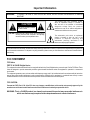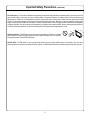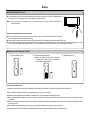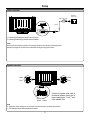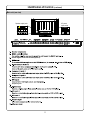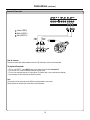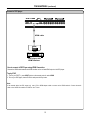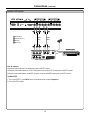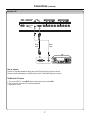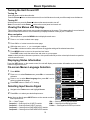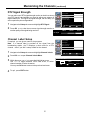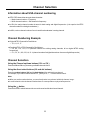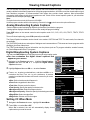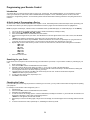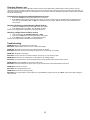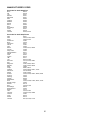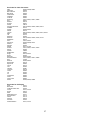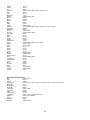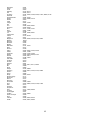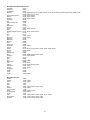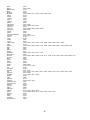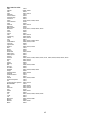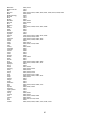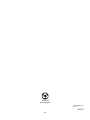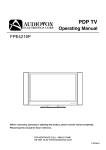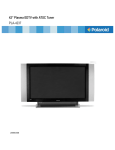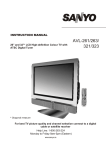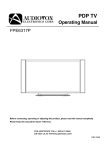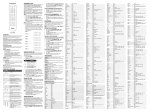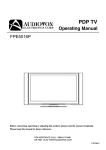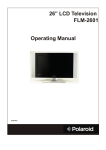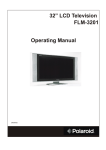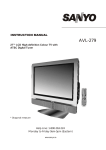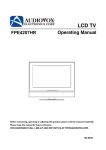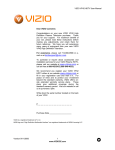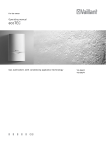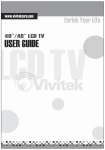Download Audiovox FPE4216P Specifications
Transcript
PDP TV MODEL FPE4216P Operating Manual Before connecting, operating or adjusting this product, please read the manual completely. Please keep this manual for future reference. FOR ASSISTANCE CALL 1-800-619-3848 OR VISIT US AT WWW.AUDIOVOX.COM Table of Contents Important Information .......................................................................................................................................................1 Important Safety Precautions ...........................................................................................................................................2 Setup ................................................................................................................................................................................5 Identification of Controls ...................................................................................................................................................8 Connections ....................................................................................................................................................................11 Basic Operations ............................................................................................................................................................17 Memorizing the Channels...............................................................................................................................................18 Channel Selection ..........................................................................................................................................................20 Setting Picture ................................................................................................................................................................21 Setting Sound ................................................................................................................................................................22 Time Set and Sleep Timer .............................................................................................................................................23 Viewing Closed Captions ...............................................................................................................................................24 Setting Parental Control .................................................................................................................................................25 Screen Setup for VGA(PC) Mode/Component Mode ....................................................................................................28 Troubleshooting .............................................................................................................................................................29 Care and Maintenance...................................................................................................................................................30 Specifications.................................................................................................................................................................31 Programming the Universal Remote Control .................................................................................................................32 2 Important Information WARNING: TO REDUCE THE RISK OF FIRE OR ELECTRIC SHOCK, DO NOT EXPOSE THIS APPARATUS TO RAIN OR MOISTURE. The lightning flash with arrowhead symbol, within an equilateral triangle is intended to alert the user to the presence of uninsulated dangerous voltage within the product's enclosure that may be of sufficient magnitude to constitute a risk of electric shock to persons. CAUTION RISK OF ELECTRIC SHOCK DO NOT OPEN CAUTION-To reduce the risk of electric shock, do not perform any servicing other than that contained in the operating instructions unless you are qualified to do so. The exclamation point within an equilateral triangle is intended to alert the user to the presence of important operating and maintenance (servicing) instructions in the literature accompanying the appliance. This product utilizes tin-lead solder, and fluorescent lamp containing a small amount of mercury. Disposal of these materials may be regulated due to environmental considerations. For disposal or recycling information, please contact your local authorities or the Electronic Industries Alliance: www.eia.org FCC STATEMENT FCC Notice PDP TV: A CLASS B digital device This equipment has been tested and found to comply with the limits for a Class B digital device, pursuant to part 15 of the FCC Rules. These limits are designed to provide reasonable protection against harmful interference when the equipment is operated in a commercial environment. This equipment generates, uses, and can radiate radio frequency energy and, if not installed and used in accordance with the instruction manual, may cause harmful interference to radio communications. Operation of this equipment in a residential area is likely to cause harmful interference in which case the user will be required to correct the interference at his own expense. FCC CAUTION: Pursuant to 47CFR, Part 15.21 of the FCC rules, any changes or modifications to this monitor not expressly approved by the manufacturer could cause harmful interference and would void the user's authority to operate this device. WARNING: This is a CLASS B product. In a domestic environment this product may cause radio interference in which case the user may be required to take adequate measures to counter interference. 3 Important Safety Precautions Electrical energy can perform many useful functions, but it can also cause personal injuries and property damage if improperly handled. This product has been engineered and manufactured with the highest priority on safety. But IMPROPER USE CAN RESULT IN POTENTIAL ELECTRICAL SHOCK OR FIRE HAZARD. In order to prevent potential danger, please observe the following instructions when installing, operating and cleaning the product. To ensure your safety and prolong the service life of your PDP TV product, please read the following precautions carefully before using the product. 1. Read these instructions---All operating instructions must be read and understood before the product is operated. 2. Keep these instructions---These safety and operating instructions must be kept in a safe place for future reference. 3. Heed all warnings---All warnings on the product and in the instructions must be observed closely. 4. Follow all instructions---All operating instructions must be followed. 5. Do not use this apparatus near water---for example, near a bathtub, washbowl, kitchen sink, or laundry tub, in a wet basement, or near a swimming pool, and the like. Do not use immediately after moving from a low temperature to high temperature environment, as this causes condensation, which may result in fire, electric shock, or other hazards. 6. Clean only with dry cloth---Unplug this product from the wall outlet before cleaning. Do not use liquid cleaners or aerosol cleaners. Use a damp cloth for cleaning. 7. Ventilation---Do not block any ventilation openings. Install in accordance with the manufacturer instructions. The vents and other openings in the cabinet are designed for ventilation. Do not cover or block these vents and openings since insufficient ventilation can cause overheating and/or shorten the life of the product. Do not place the product on a bed, sofa, rug or other similar surface, since they can block ventilation openings. This product is not designed for built-in installation; do not place the product in an enclosed place such as a bookcase or rack, unless proper ventilation is provided or the manufacturer’s instructions are followed. 8.Heat sources---Do not install near any heat sources such as radiators, heat registers, stoves, or other apparatus (including amplifiers) that produce heat. 9.Grounding or Polarization---Do not defeat the safety purpose of the polarized or grounding-type plug. A polarized plug has two blades with one wider than the other. A grounding type plug has two blades and a third grounding prong. The wide blade or the third prong are provided for your safety. If the provided plug does not fit into your outlet, consult an electrician for replacement of the obsolete outlet. 10.Power cord protection---Protect the power cord from being walked on or pinched particularly at plugs, convenience receptacles, and the point where they exit from the apparatus. 11.Attachments---Only use attachments/accessories specified by the manufacturer. Do not use attachments not recommended by the manufacturer. Use of improper attachments can result in accidents. 4 Important Safety Precautions (continued) 12. Stand---Use only with the cart, stand, tripod, bracket, or table specified by the manufacturer, or sold with the apparatus. Do not place the product on an unstable trolley, stand, tripod or table. Placing the product on an unstable base can cause the product to fall, resulting inserious personal injuries as well as damage to the product. When mounting the product on a wall, be sure to follow the manufacturer’s instructions. Use only the mounting hardware recommended by the manufacturer. 13. Move carefully---When a cart is used, use caution when moving the cart/apparatus combination to avoid injury from tip-over. Sudden stops, excessive force and uneven floor surfaces can cause the product to fall from the trolley. 14. Lightning---Unplug this apparatus during lightning storms or when unused for long periods of time. For added protection for this television equipment during a lightning storm, or when it is left unattended and unused for long periods of time, unplug it from the wall outlet and disconnect the antenna. This will prevent damage to the equipment due to lightning and power-line surges. 15. Servicing---Refer all servicing to qualified service personnel. Servicing is required when the apparatus has been damaged in any way, such as power-supply cord or plug is damaged, liquid has been spilled or objects have fallen into the apparatus, the apparatus has been exposed to rain or moisture, does not operate normally, or has been dropped. 16. Replacement parts---In case the product needs replacement parts, make sure that the service person uses replacement parts specified by the manufacturer, or those with the same characteristics and performance as the original parts. Use of unauthorized parts can result in fire, electric shock and/or other danger. 17.Overloading---Do not overload wall outlets, extension cords, or convenience receptacles on other equipment as this can result in a risk of fire or electric shock. 18.Entering of objects and liquids---Never insert an object into the product through vents or openings. High voltage flows in the product, and inserting an object can cause electric shock and/or short internal parts. For the same reason, do not spill water or liquid on the product. 19.Damage requiring service---If any of the following conditions occurs, unplug the power cord from the AC outlet, and request a qualified service person to perform repairs. a. When the power cord or plug is damaged. b. When a liquid is spilled on the product or when objects have fallen into the product. c. When the product has been exposed to rain or water. d. When the product does not operate properly as described in the operating instructions. Do not touch the controls other than those described in the operating instructions. Improper adjustment of controls not described in the instructions can cause damage, which often requires extensive adjustment work by a qualified technician. e. If the product has been dropped or the cabinet has been damaged in any way. f. When the product displays an abnormal condition or exhibits a distinct change in performance. Any noticeable abnormality in the product indicates that the product needs servicing. 20.Safety checks---Upon completion of service or repair work, request the service technician to perform safety checks to ensure that the product is in proper operating condition. 21.Wall or ceiling mounting---When mounting the product on a wall or ceiling, be sure to install the product according to the method recommended by the manufacturer. This is a safety feature. 5 Important Safety Precautions (continued) 22. Power source---This product is intended to be supplied by a listed power supply indicated on the marking label. If you are not sure of the type of power supply to your home, consult your product dealer or local power company. For added protection for this product during a lightning storm, or when it is left unattended and unused for long periods of time, unplug it from the wall outlet and disconnect the cable system. This will prevent damage to the product due to lightning and power line surges. When the unit has to be used with another power supply voltage, the power cable must be changed. Consult your product dealer. The socket outlet should be installed near the equipment and easily accessible. Use only the power cord designated by our dealer to ensure safety and EMC. When connecting other products such as VCRs and personal computers, you should turn off the power of the unit for protection against electric shock. 23.Panel protection---The PDP panel used in this product is made of glass. Therefore, it can break when the product is dropped or impacted upon by other objects. Be careful not to be injured by broken glass pieces in case the PDP panel breaks. 24.Pixel defect---The PDP panel is a very high technology product, giving you finely detailed pictures. Occasionally, a few non-active pixels may appear on the screen as a fixed point of blue, green or red. Please note that this does not affect the performance of your product. 6 Setup Using the Remote Control <Use the remote control by pointing it towards the remote sensor window of the set. Objects between the remote control and sensor window may prevent proper operation. Note: This illustration is for reference only. The remote sensor may be in different locations on different models. 30 30 5m Cautions regarding use of remote control <Do not expose the remote control to shock. In addition, do not expose the remote control to liquids, and do not place in an area with high humidity. <Do not install or place the remote control under direct sunlight. The heat may cause deformation of the unit. <The remote control may not work properly if the remote sensor window of the main unit is under direct sunlight or strong lighting. In such a case, change the angle of the lighting or PDP TV set, or operate the remote control closer to the remote sensor window. Batteries for the Remote Control 1 Open the battery cover. 2 Insert two size-AA batteries. <(Place the batteries with their terminals corresponding to the (+) and (–) indications in the battery compartment.) - + + - 3 Replace the cover. Precaution on battery use Improper use of batteries can result in a leakage of chemicals and/or explosion. Be sure to follow the instructions below. <Place batteries with their terminals corresponding to the (+) and (–) indications. <Different types of batteries have different characteristics. Do not mix batteries of different types. <Do not mix old and new batteries. Mixing old and new batteries can shorten the life of new batteries and/or cause old batteries to leak chemicals. <Remove batteries as soon as they are non-operable. Chemicals that leak from batteries can cause a rash. If chemical leakage is found, wipe with a cloth. <The batteries supplied with the product may have a shorter life expectancy due to storage conditions. <If the remote control is not used for an extended period of time, remove the batteries from the remote control. 7 Setup Power connection Household power outlet Plug into AC outlet. AC cord 1. Connecting the female plug to the AC socket on the unit. 2. Connecting the male plug to the wall outlet as illustrated. Note: <This product should be operated only from the type of power source indicated on the marking label. <Always unplug the AC cord from power outlet when not using for a long period of time. Speaker connection (Black) (Black) (Red) (Red) Right Left speaker speaker Connect the speaker audio cable to the external speaker output jack on the unit matching the "+" and "-" ends of the cable with color. Note: 1.Unplug the plasma display and all connected components before connecting the speakers. 2.The illustration may be different depending on model. 8 Setup 9 Identification of Controls Main unit (front view) 1. INDICATOR 2. SOURCE Press this button to display SOURCE select menu. 3. MENU Press this button to access the MENU main page. 4. VOL 3/4 Press the VOL 4 or VOL3 button to directly increase or decrease the sound volume level. 5. CH 5/6 Press these two buttons to directly change the TV channel. 6. REMOTE SENSOR Note: Functions of SOURCE, MENU, VOL3/4 and CH5/6 are also provided to the remote control. This operation manual provides a description based on operating functions with the remote control. 10 Identification of Controls (continued) Main unit (rear view) AC power input socket Speaker output jacks SPEAKER R L S/PDIF AC - INPUT COMPONENT INPUT 1 COMPONENT INPUT 2 R AUDIO L R AUDIO L S/PDIF digital audio out terminal(optical) Earphone jack 11 Identification of Controls Remote Control 1. POWER Turn the unit on or off 2. To select additional products to be controlled with remote control Note: This remote control is an universal remote control. If your remote control does not work correctly when you operate the unit, please try to press TV button. 1 2 3 4 5 6 8 7 9 10 11 12 13 14 15 MTS/SAP ZOOM CCD SLEEP LIST FAVORITE AUDIO PICTURE PIP P.POSITION SWAP FREEZE 16 17 18 19 20 3. Direct channel selector/number buttons Use these number buttons to select channel or input password. 4. INPUT To quickly select input source 5. Dash(-) used to enter a program number for multiple program channels such as 21,2-2, etc. 6. RETURN To quickly return to the previous channel 7. CH+/To select channels upward or downward 8. VOL+/Used to adjust volume. 9. MUTE Sound mute 10. MENU To access the Menu main page 11. INFO To display channel status or signal information 12. Menu navigation button: 5634 56: To move upward or downward in menu operation; 34: To move left or right in menu operation; To adjust selected menu item in menu operation; OK button: To confirm or toggle between the settings of the selected menu item. 13. EXIT Used to exit the menu 14. ZOOM To select screen aspect ratio 15. MTS/SAP To select STEREO, SAP or MONO 16. CCD To select closed caption mode 17. SLEEP To set Sleep timer 18. PICTURE To select the picture mode 19. AUDIO To select the sound mode 20. FREEZE To freeze current picture 12 Connections Cautions before connecting Carefully check the terminals for position and type before making any connections. The illustration of the external equipment may be different depending on your model. Loose connectors can result in image or color problems. Make sure that all connectors are securely inserted into their terminals. Refer to the user manual of the external device as well. When connecting an external device, turn the power off on the panel to avoid any issues. Connect an Audio Processor or Hi-Fi (Digital Audio) For a full Home Theater sound experience, you must connect your Hi-Fi or Audio processor to the S/PDIF (Optical) terminal on the TV rear. Optical cable OR S/PDIF IN (Optical) Audio Processor HIFi System Connect a VCR How to connect: Connect the Audio/Video cables between the Audio (L/R)/Video jacks on the unit and VCR. Note: For better video, you can use the S-video terminal if your source supports it. To play VCR 1. Turn on your PDP TV, press INPUT button on the remote control to select Composite1 (or S-Video if using S-VIDEO terminal). 2. Turn on your VCR , insert a videotape and press the Play button. Video cable Audio cable Y W Y W or S-video cable R VCR Y W R Yellow (VIDEO) White (AUDIO L) Red (AUDIO R ) ANT OUT AV OUT VIDEO L AUDIO R S - VIDEO AV IN VIDEO L AUDIO R Rear of the VCR 13 ANT IN R Connections (continued) Connect a Camcorder Y Y W R Yellow (VIDEO) White (AUDIO L) Red (AUDIO R ) Video cable Y VIDEO Audio cable W OUT IN R L AUDIO R How to connect: Connect the Audio/Video cables between the Audio (L/R)/Video jacks on the unit and camcorder. To playback Camcorder 1. Turn on your PDP TV , press INPUT button on the remote control to select Composite 2. 2. Turn on your VCR , insert a videotape and press the Play button. 3. Turn on your camcorder and set it to output mode. (For details, refer to your camcorder user manual.) 4. Insert the tape into the camcorder and press Play button. Note: The operations of the camcorder may be different and is dependant on your model. Please read the user manual of your camcorder to confirm operation. 14 W R Connections (continued) Connect a DVD player HDMI cable DVD player with HDMI interface How to connect a DVD Player using HDMI Connection: Connect the HDMI cable between the HDMI interface on the unit and HDMI output on the DVD player. To play DVD 1. Turn on your PDP TV , press INPUT button on the remote control to select HDMI. 2. Turn on your DVD player, insert a DVD disc and press the Play button. Note: If the external device has DVI output only, use a DVI to HDMI adapter cable to connect to the HDMI terminal. Connect the audio cable to the AUDIO IN terminal of D-SUB on the TV rear. 15 Connections (continued) Connect a DTV receiver G W B R R W white (audio L) Video cable R red (audio R, P r /C r ) G Green (Y) Audio cable B Blue (P b /C b ) R B G R W COMPONENT AUDIO Pb L AUDIO R Pr Y AV OUT R AUDIO L VIDEO S - VIDEO ANT DVI Rear of the DTV receiver How to connect: Connect the cable or antenna to the antenna input jack on the DTV receiver. Connect the Video cable between the Y, Pb, Pr input jacks on the unit and Y, Pb, Pr output jacks on the DTV receiver . Connect the Audio cable between the AUDIO input jack on the unit and AUDIO output jacks on the DTV receiver. To Watch DTV 1. Turn on your PDP TV , press INPUT button on the remote control to select Component1. 2. Turn on your DTV receiver. 16 Connections (continued) Connect a PC Audio cable D-sub cable How to connect: Connect a D-sub cable between the D-sub jack on the PC and the D-sub input jack on the unit. Connect an Audio cable between the AUDIO output on the PC and AUDIO input jack on the unit. To Watch the PC screen 1. Turn on your PDP TV , press INPUT button on the remote control to select VGA. 2. Turn on your PC and check for PC system requirements. 3. Adjust the PC screen. 17 Connections (continued) Connect a VCR (for recording) or external amplifier Y W R Yellow (VIDEO) White (AUDIO L) Red (AUDIO R ) Y R W Video cable Audio cable Audio cable R Y W R W VCR for recording To Audio inputs ANT OUT AV OUT VIDEO L AUDIO R S - VIDEO ANT IN AV IN VIDEO External Amplifier L AUDIO R Rear of the VCR How to connect: Connect the Audio/Video cables between the Audio (L/R)/Video jacks on the unit and VCR. - or - Connect the Audio cables between the Audio (L/R) jacks on the unit and external amplifier. To record program 1. Turn on your PDP TV, select a program you wish to record. 2. Turn on your VCR, insert a videotape for recording. 3. Press the Record button to begin recording. To enjoy high-quality sound through an external amplifier Note: The operations of the amplifier may be different depending on model. Please read the user manual of your amplifier to confirm proper operation. The AV output terminals output audio/video signal inputted from Antenna input or AV inputs. 18 Basic Operations Turning the Unit On and Off Turning On Insert the power cord into the wall outlet. Press the Power button on the remote control, the unit will be turned on and you will be ready to use its features. Turning Off With the power on, press the Power Note: You can also use the Power button on the remote control to turn off. button on the control panel on the main unit. Viewing the Menus and Displays This unit has a simple, easy-to-use menu system that appears on the screen. This system makes it convenient and fast to use features on the unit. The unit also lets you display the status of many of your TV features. Menu navigation 1 2 3 4 With the power on, press the MENU button to display the main menu. Press 5or6 button to select menu page. Press OK or 4 button to enter the menu page. Within the menu, use 5,6,3or4to navigate or adjust. Press OK or4button to confirm, enter sub-menu or toggle the settings of the selected menu item. 5 Press MENU button to return to the previous level menu. Press EXIT button to exit the main menu and return to your program. Note: to clearly introduce the menu operations , this operation manual provides a description based on operation with the remote control. Displaying Status Information Press the INFO button on the remote control, the unit will display current status information such as channel number or signal source, etc. On-screen Menus Language Selection 1 2 3 4 Source TV Press MENU. Video Time Set Sleep Timer Off Press 5or6 to select Feature menu, press OK or4 to access the submenu. Press 5or6 to select Menu Language item, press OK or4 to select your desired language. Audio Parental Control Closed Caption Options Feature CC when Mute Off Menu Language English To Move OK To Select Exit To Exit Press EXIT button to return to TV viewing. Selecting Input Source Signal 1 2 Setup Source TV Video Time Set Sleep Timer Off Audio Parental Control Closed Caption Options Navigate to the Feature menu and highlight Source. Press OK or4 to select your desired input source. Setup Note: You may directly press INPUT button on the remote control to select input source. Feature CC when Mute Menu Language Off English To Move OK To Select Exit To Exit VGA-------Select signal from D-SUB input interface. TV --------Select TV signal. Composite1-------Select signal from AV INPUT1 terminals. HDMI-------Select signal from HDMI input interface. Composite2-------Select signal from AV INPUT2 terminals. S-Video-------Select signal from S-VIDEO input terminal. Component1------Select signal from COMPONENT INPUT1 terminals. Component2------Select signal from COMPONENT INPUT2 terminals. 19 Memorizing the Channels This unit can automatically find all channels available through antenna or cable inputs, and store them in memory. Note: Be sure to select the TV source before operation. Selecting the Tuning Band Before your TV can memorize the available channels, you must specify the type of signal source that is connected to the unit. (i.e., an antenna or cable system) 1 2 3 4 5 Press MENU to display the menu main page. Tuning Band Press 5or 6 repeatedly to select Setup menu. Press OK or4 to access the submenu. Air Video DTV Signal Audio Auto Ch Search Manual Ch Set Channel Labels Press 5or 6 to select Tuning Band item. Setup Press OK or 4 to select the Tuning Band. Feature To Move OK To Select Exit To Exit Air, Cable, Cable HRC, Cable IRC and Cable Auto can be selected. If using antenna, select Air; If using cable, select one of Cable/Cable HRC/Cable IRC/Cable Auto according to your local area’s cable system. Normally please select Cable Auto. (For further band information, contact your cable service provider.) Auto Channel Search 1 2 Tuning Band Navigate to the Setup sub-menu and highlight Auto Ch Search. Video Press OK or4 to begin the auto channel search. The unit will automatically search for all available TV/DTV (if using antenna), CATV/CADTV (if using cable) program. Audio Auto Ch Search Note: if you want to stop the auto-search, press EXIT button. Setup To Move OK To Select Exit To Exit Feature NTSC Channel 12 After setting channels into memory, you can add or delete channels from the default channel list as follows: 4 Manual Ch Set Channel Labels Autoprogram Menu Manual Channel Set 1 2 3 Air DTV Signal Found Channels Found 3 Progress (%) 7 Navigate to the Setup sub-menu and highlight Manual Ch Set. Tuning Band Press OK or 4 to open Manual Channel Set Menu sub-menu. Video Use navigation buttons (5,6,3or4) to navigate and select, use OK button to add (the added channel will have a mark) or delete the channel. (If you want to toggle between NTSC and ATSC, use navigation buttons to highlight it, and then use OK to toggle.) Audio Auto Ch Search Manual Ch Set Channel Labels Setup To Move OK To Select Exit To Exit Feature Press EXIT button to exit. Now when you use CH+/- buttons to cycle among the channels, the deleted channels can not be selected. Note: l For DTV program, you can only delete the programs from the list, you can not add it. l You can make use of Manual Channel Set Menu to know whether an ATSC channel exists as a sub channel. 20 Air DTV Signal Use OK button to toggle between NTSC and ATSC after highlighted. Manual Channel Set Menu Tuning Band NTSC 31 32 33 34 35 36 37 38 39 40 41 42 43 44 45 46 47 48 49 50 51 52 53 54 55 56 57 58 59 60 To Move OK To Select Exit To Exit Memorizing the Channels (continued) DTV Signal Strength Tuning Band You can make use of DTV signal strength monitor to check how strong your DTV signal is and whether you need to adjust your antenna or digital cable input. The higher the signal strength, the less likely you are to experience picture degradation. Air Video DTV Signal Audio Auto Ch Search Manual Ch Set Channel Labels Setup 1 2 Navigate to the Setup sub-menu and highlight DTV Signal. To Move OK To Select Exit To Exit Feature Press OK or4 to view the on-screen signal strength monitor to see the quality of the signal being received. Weak Good Normal 96 No Signal Channel Label Setup If required, you can give a name to the programs. Note: if a channel label is provided on the signal from the broadcasting station, the TV displays a short name for a DTV channel even if you didn't setup a label for the channel. Tuning Band Video DTV Signal Audio Auto Ch Search Manual Ch Set Air Channel Labels Setup 1 2 3 4 Navigate to the Setup sub-menu and highlight Channel Labels. To Move OK To Select Exit To Exit Feature Press OK or4 to open Channel Labels Menu. Within the menu, use 3/4 to move the highlight or cursor. Use 5/6 to toggle between NTSC and ATSC, or select channel number, or select character. You may use OK button to return to the previous level menu. To quit, press EXIT button. 21 Channel Labels Menu NTSC Ch005 - - - - To Move OK To Change Exit To Exit Channel Selection Information about USA channel numbering =ATSC PSIP channel has two part channel number: — Major channel number Þ Frequency — Minor channel number Þ Sub channel on frequency =In USA, the major channel number is same for both analog and digital frequencies. (It is equal to the NTSC channel number for existing broadcasters.) =In USA, a minor channel number of zero is used for a broadcaster’s analog channel. Channel Numbering Example =Original NTSC Channels for Des Moines: — 5, 8, 11, 13, 17 =Possible NTSC + ATSC Channels for Des Moines: — 5-0, 8-0, 11-0, 13-0, 17-0 (channel numbers for existing analog channels, all on original NTSC analog frequencies) — 5-1, 5-2, 8-1, 8-2, 8-3,8-4, 13-1 (channel numbers for digital channels on three new digital frequencies) Channel Selection Using the Channel up/down buttons (CH+ or CH-) Press the CH+ or CH- to cycle among available channels found. Using the direct select buttons (0-9 and dot buttons) Press the number buttons (0-9) and the dash button (-) to go directly to a channel. For example, if you want to select channel 8-3, just key in ‘8’, ‘-’, ‘3’ on the remote control. Note: =When you use the number buttons, you can directly select any channel within the channel range . =In some situations virtual channel numbers have no correspondence to physical frequencies. Using the button Press this button to switch between the current channel and the last viewed channel. 22 Setting Picture Customizing the Picture 1 2 3 4 5 Video Picture Mode Contrast 50 Brightness 50 Audio Color Sharpness Press MENU to display the menu main page. Press 5or6 repeatedly to select Video menu. Setup Press OK or4 to access the submenu. Feature User 50 0 Aspect Ratio Wide Advanced Video Menu To Move OK To Select Exit To Exit Within the menu, use 5,6,3or4 to navigate or adjust. Notes: Press OK or 4button to confirm, enter sub-menu or toggle The OSD illustration shown above is Video the settings of the selected menu item. menu in RF(TV) mode. The menu items may be different when the Press EXIT button to exit. unit works in different mode. Function Choice/remarks Selects a desired picture mode. Note: you may directly press PICTURE button on the remote control to select. Option User/Nature/Soft/Bright Picture Mode Contrast Brightness Color Sharpness Adjusts image contrast. 4: stronger 3: weaker Adjusts screen brightness for easier viewing of dark picture such as night scenes and black hair. 4: lighter 3: darker Adjusts color saturation. 4: stronger 3: weaker Adjusts image sharpness and displays a sharp image. 4: sharper 3: softer Wide/Cinema/Normal/Zoom Aspect Ratio Selects screen aspect ratio. Note: you may directly press ZOOM button on the remote control to select. Advanced Video Menu Noise Reduction--Spatial Noise Reduction--Speckle Noise Reduction--Temporal Tint Color Temperature 3D Y/C Reduces noise in the picture, commonly called snow. On/Off 4: greenish 3: purplish Adjusts tint for image. Selects one of three automatic color adjustments. Sets to warm to enhance hotter colors such as red, or set to cool to see less intense colors with more blue. Cool/Warm/Normal Selects 3D comb filter on/off, normally please select On. On/Off To still the picture Press the FREEZE button to hold on the image on the screen (the video sources are still operating). Press the button again to reactivate the image. Note: For the sake of protecting the screen, please do NOT still a picture for a long time. 23 Setting Sound Adjusting the Volume Using the volume buttons (VOL+ and VOL-) Press the VOL + or VOL- to increase or decrease the volume. Using the Mute At any time, you can temporarily cut off the sound using the MUTE button. 1 2 Press the MUTE button and the sound cuts off. To turn mute off, press the MUTE button again. Customizing the sound 1 Sound Mode Press MENU to display the menu main page. Video 2 Press 5or6 repeatedly to select Audio menu. Audio 3 Press OK or4 to access the submenu. Setup 4 Within the menu, use 5,6,3or4 to navigate or adjust. Press OK or 4button to confirm, enter sub-menu or toggle the settings of the selected menu item. 5 30 Treble 30 Balance 30 Earphone Vol 30 Press EXIT button to exit. Option User Bass Feature Digital Audio Output RAW MTS Mono To Move OK To Select Exit To Exit (The above menu is shown as an example. It is in TV mode and the signal is analog) Function Choice/Range/Remarks User/News/Music/Movie Sound Mode Note: you may directly press AUDIO button on the remote control to select. Selects sound mode. Bass Adjusts Bass (low sounds) 4: stronger 3: weaker Treble Adjusts Treble (high sounds). 4: stronger 3: weaker Balance Adjusts volume balance (left and right volumes). 4:Higher volume from right speaker. 3:Higher volume from left speaker. 4: stronger 3: weaker Earphone Vol Adjusts earphone volume. Digital Audio Output Selects audio output mode from SPDIF. RAW:AC-3 in AC-3 out PCM:AC-3 in PCM out PCM in PCM out PCM in PCM out MTS (In analog signal only) Selects MTS (multi-channel TV sound) mode: Mono, Stereo and SAP (Second Audio Program). Audio Language Other languages may be available if a digital (In digital signal is provided by the broadcasting station. signal only) RAW/PCM The choice may be different in different situation Note: you may directly press MTS/SAP button on the remote control to select. The choice may be different in different situation Notes: the menu items may be different when the unit works in different mode. 24 Time Set and Sleep Timer Auto Clock Setup - The time is set automatically from a digital channel signal. - The digital channel signal includes information for the current time provided by the broadcasting station. - Set the clock manually, if the current time is set incorrectly by the auto clock function. 1 Press MENU to display the menu main page. Source 2 3 Press 5or6 repeatedly to select Feature menu, press OK or4 to access the submenu. Highlight Time Set menu item, press OK or4 to access the Time Set Menu. Video Sleep Timer Audio Setup Off Parental Control Closed Caption Options CC when Mute Menu Language Off English To Move OK To Select Exit To Exit Feature 4 TV Time Set Highlight Time Set Mode and then use OK or4 to select Auto. Time Set Menu 5 6 Highlight Time Zone and then use OK or4 to select your viewing area time zone: Pacific, Alaska, Hawaii, Eastern, Central, Mountain. Time Set Mode Auto Time Zone Pacific Year 2004 Date Aug 22 Time 12:00 AM To Change OK To Move Exit To Exit Press EXIT button to return to TV viewing or press MENU button to return to the previous menu. Manual Clock Setup - If current time setting is wrong, reset the clock manually. 1 2 Navigate to the Feature sub-menu, highlight Time Set Mode and then use OK or 4 to select Manual. Time Set Menu Press 5or6 to select either the Year, Date, or Time option. Once selected, use OK or 3/ 4 to set the year, date, and time options. Time Set Mode Manual Time Zone Pacific Year 2004 Date Aug 22 Time 12:00 AM To Change OK To Move Exit To Exit Press EXIT button to return to TV viewing or press MENU button to 3 return to the previous menu. Note: if you power off the TV set, the clock setting will be cleared. Sleep timer Sleep timer lets you select the amount of time before your TV turns itself off automatically. Navigate to the Feature sub-menu, highlight Sleep Timer and then use OK or 4 to select the amount of time. To turn off sleep timer, select Off. Note: you may directly press SLEEP button on the remote control to set sleep timer. 25 Source Video Sleep Timer Audio Setup Feature TV Time Set Off Parental Control Closed Caption Options CC when Mute Menu Language Off English To Move OK To Select Exit To Exit Viewing Closed Captions The unit decodes and displays the closed captions that are broadcast with certain TV shows. These captions are usually subtitles for the hearing impaired or foreign language translations. All VCRs record the closed caption signal from television programs, so home-recorded video tapes also provide closed captions. Most prerecorded commercial video tapes provide closed captions as well. Check for the closed caption symbol in your television schedule and on the tape’s packaging: . Note: The Caption feature does not work with Component, VGA,HDMI. Not all the programs and videos will offer closed captioning. Please look for the symbol to ensure that captions will be shown. Analog Broadcasting System Captions - Select a caption mode for displaying captioning information if provided on a program. - Analog caption displays information on the screen usually the program’s dialog. Press CCD button on the remote control to select caption mode: CC1, CC2, CC3, CC4, TEXT1, TEXT2, TEXT3 orTEXT4. To turn off closed captioning, press CCD repeatedly to select Off. The Closed Caption broadcasts can be viewed in two modes: CAPTION and TEXT. For each mode, four channels are available. The [CAPTION] mode shows subscripts of dialogues and commentaries of TV dramas and news programs while allowing a clear view of the picture. The [TEXT] mode displays various information over the picture (such as TV program schedule, weather forecast, etc.) that is independent of the TV programs. Digital Broadcasting System Captions - You may use CAPTION button on the remote control to select caption mode. =You can customize the digital closed captions that appear on your screen. 1 Navigate to the Feature sub-menu, highlight Closed Caption Options and then use OK or 4 to open the Digital Closed Caption sub-menu. Source TV Video Time Set Sleep Timer Off Audio Parental Control Closed Caption Options Setup 2 Highlight Style and then use OK or 4 to select Custom. CC when Mute Menu Language Press 5or6 to select your desired item, and then use OK or 4 to customize the Size, Font, etc. to your preference. A preview sample is provided at the bottom of the menu screen for you to see the effect. ¨Size: Set the size the words will appear in. ¨Font: Select a typeface for the words. ¨Text Color: Choose a color for the text. ¨Text Opacity: Specify the opacity for the text color. ¨Background Color: Select a background color. ¨Background Opacity: Select the opacity for the background color. ¨Edge Effect: Select an edge effect. ¨Edge Color: Select a color for the edges. Setting CC When Mute 1 Navigate to the Feature sub-menu, highlight CC when Mute. 2 Press OK or 4to select On or Off. When On is selected, the unit will automatically display closed caption when you mute the sound. 26 English To Move OK To Select Exit To Exit Feature 3 Off Digital Closed Caption Style Custom Size Normal Font Default Text Color White Text Opacity Solid Background Color Black Background Opacity Solid Edge Effect None Edge Color Red CLOSED CAPTION SAMPLE To Move OK To Select Exit To Exit Source TV Video Time Set Sleep Timer Off Audio Parental Control Closed Caption Options Setup Feature CC when Mute On Menu Language English To Move OK To Select Exit To Exit Setting Parental Control Parental Control This function allows TV programs to be restricted and TV usage to be controlled based on FCC data. It prevents children from watching violent or sexual scenes that may be harmful. Restriction of TV programs includes two ratings that contain information about the program: the MPAA rating and the TV Parental Guidelines. The MPAA rating is restricted by age. TV Parental Guidelines are restricted by age and content. Since a TV program may use either the MPAA rating or the TV Guidelines, both should be adjusted for complete control. [1] Movie Rating (MPAA) Rating G GENERAL AUDIENCES. All ages admitted. PG PARENTAL GUIDANCE SUGGESTED. Some material may not be suitable for children. PG-13 age based R NC-17 PARENTAL STRONGLY CAUTIONED. Some material may be inappropriate for children under 13. RESTRICTED. Under 17 requires accompanying parent or adult guardian. NO ONE 17 AND UNDER ADMITTED. X X Rating is an older rating that is unified with NC-17 but may be encoded in the data of older movies. NONE NOT RATED. Note: The Movie rating is only age-based. Example 1: Parental Control Set Menu “PG-13” in the age-based rating is blocked, this will automatically block the higher ratings “R”, “NC-17”, “X” also. MPAA TV RATING ALL NONE FV L S V D V D NONE G TV-Y PG TV-Y7 PG-13 TV-G R TV-PG NC-17 TV-14 X TV-MA To Move OK To Select Exit To Exit Example 2: “R” in the age-based rating is blocked, this will automatically block the higher rating “NC-17”, “X” also. Parental Control Set Menu MPAA TV RATING ALL NONE FV L S NONE G TV-Y PG TV-Y7 PG-13 TV-G R TV-PG NC-17 TV-14 X TV-MA To Move OK To Select Exit To Exit 27 Setting Parental Control(continued) [2] TV Rating Rating content based V D FV L S TV-Y (All children) TV-Y7 (Direct to Older Children) age based TV-G (General Audience) TV-PG (Parental Guidance Suggested) TV-14 (Parents Strongly Cautioned) TV-MA (Mature Audience Only) Content Rating can be set but this Rating is not normally broadcast by TV Station. Content Rating can be set. D: Sexually Suggestive Dialog V: Violence S: Sexual Situation L: Adult Language FV: Fantasy Violence Note: Age-based ratings can be modified by the content-based ratings but only in the combinations indicated by an the table above. Choosing lower age-based rating blocks the higher age-based ratings regardless of content ratings settings. Example 1: Parental Control Set Menu When TV-Y in the age-based rating is set to BLOCK, this will automatically block the higher rating: TV-Y7. MPAA TV RATING ALL NONE FV L S V D V D NONE G TV-Y PG TV-Y7 PG-13 TV-G R TV-PG NC-17 TV-14 X TV-MA To Move OK To Select Exit To Exit Example 2: When TV-G in the age-based rating is set to BLOCK, this will automatically block the higher ratings: TV-PG,TV-14,TV-MA. Parental Control Set Menu MPAA TV RATING ALL NONE FV L S NONE G TV-Y PG TV-Y7 PG-13 TV-G R TV-PG NC-17 TV-14 X TV-MA To Move OK To Select Exit To Exit 28 in Setting Parental Control(continued) Source TV Video Time Set Sleep Timer Off Audio Parental Control To use the Parental Control function, you first need to set your password. Setup CC when Mute Menu Language 1 Navigate to the Feature sub-menu, highlight Parental Control Feature Password Setup Closed Caption Options and then use OK or 4to access Parental Control Menu. Off English To Move OK To Select Exit To Exit Parental Control Menu Password Change Parental Control Set 2 Highlight Password Change and then use OK or4to access. To Move OK To Select Exit To Exit Enter Old Password Input old password (4-digit, the preset password is 0000), then 3 input a new password and then confirm again. Now your new password has been created successfully. Be sure to write down your password and retain it for future use. Enter New Password MPAA Rating Setup Navigate to the Feature sub-menu, highlight Parental Control and 1 then use OK or 4to access Parental Control Menu. 2 Highlight Parental Control Set and then use OK or 4to access. 3 Input your password correctly to access Parental Control Set Menu. 4 Confirm New Password Parental Control Menu Password Change Parental Control Set To Move OK To Select Exit To Exit Within the menu, use 5,6,3or4to navigate, use OK to block or unblock the rating. Enter Password When “PG-13” in the age-based rating is blocked, this will automatically block the higher ratings “R”, “NC-17”, “X” also. TV Rating Setup 1 Parental Control Set Menu Navigate to the Feature sub-menu, highlight Parental Control and then use OK or 4to access Parental Control Menu. MPAA NONE 2 3 4 Highlight Parental Control Set and then use OK or 4to access. Input your password correctly to access Parental Control Set Menu. Within the menu, use 5,6,3or4to navigate, use OK to block or unblock the rating. TV RATING ALL FV L S V D NONE G TV-Y PG TV-Y7 PG-13 TV-G R TV-PG NC-17 TV-14 X TV-MA To Move OK To Select Exit To Exit When TV-Y in the age-based rating is set to BLOCK, this will automatically block the higher rating: TV-Y7. When TV-G in the age-based rating is set to BLOCK, this will automatically block the higher ratings: TV-PG,TV14,TV-MA. 29 Screen Setup for VGA(PC) Mode/Component Mode - Be sure to select the correct source (VGA or Component) before operation. Customizing the picture 1 Navigate to the Video sub-menu. Within the menu, use 5,6,3or4to 2 navigate or adjust. Press OK or4button to confirm, enter sub-menu or toggle the settings of the selected menu item. Video Picture Mode Contrast 50 Brightness 50 Audio Color Sharpness Option Audio Color Sharpness 50 0 Aspect Ratio Wide Setup To Move OK To Select Exit To Exit User Wide Advanced Video Menu Component Set Feature To Move OK To Select Exit To Exit (Video menu in VGA mode)(Video menu in Component mode) Function Choice/remarks User/Nature/Soft/Bright Picture Mode Selects a desired picture mode. Note: you may directly press PICTURE button on the remote control to select. Adjusts image contrast. 4: stronger 3: weaker Adjusts screen brightness for easier viewing of dark picture such as night scenes and black hair. 4: lighter 3: darker Adjusts color saturation. 4: stronger 3: weaker Sharpness Adjusts image sharpness and displays a sharp image. 4: sharper 3: softer Aspect Ratio Selects screen aspect ratio. Contrast Brightness Color Wide/Cinema/Normal/Zoom Noise Reduction--Spatial Advanced Video Menu Noise Reduction--Speckle VGA Set (for PC mode) Component Set (for Component mode) 3 0 Advanced Video Menu VGA Set Feature Press EXIT button to exit. Picture Mode Contrast 50 Brightness 50 50 Aspect Ratio Setup Video User Note: you may directly press ZOOM button on the remote control to select. Reduces noise in the picture, commonly called snow. On/Off Noise Reduction--Temporal Tint 4: greenish 3: purplish Adjusts tint for image. Color Temperature Selects one of three automatic color adjustments. Sets to warm to enhance hotter colors such as red, or set to cool to see less intense colors with more blue. Cool/Warm/Normal 3D Y/C Selects 3D comb filter on/off, normally please select On. On/Off H-Pos Adjusts the horizontal position of the image. 4: rightward 3: leftward V-Pos Adjusts the vertical position of the image. 4: upward 3: downward Clock Adjusts the sample frequency. Phase Improves the focussing of stable image. Setting Selects and activates Preset to reset the adjusted values to original factory values. 30 Troubleshooting Before calling for repair service, check the following items for possible remedies to an encountered symptom. Symptoms Check item =Check that the No power AC power cord is plugged into the mains socket. =Unplug the power cord, wait for 60 seconds. Then re-insert plug into the mains socket and turn on the unit again. =Check video connections at the rear of the unit to see if it is properly connected to the unit. No picture =Adjust the contrast and brightness settings. =Select a correct input. =Is a non-compatible signal being input? Good picture but no sound Good sound but poor color =Increase the VOLUME. =Check that the unit is not muted. = Adjust the contrast, color and brightness settings. =Sometimes, Poor picture poor picture quality occurs when an activated S-VHS camera or camcorder is connected while another activated peripheral is connected. In this case, switch off one of the peripherals. =Check whether the room is too bright. =This may be caused by electrical interference (e.g. hairdryer, nearby neon lights, Horizontal dotted line etc.). =Turn off the equipment. =This remote control is a universal remote control. If the remote control does not work correctly when operating the monitor, try pressing the TV button. Remote operation fails. =Check whether the batteries are working. Replace if necessary. =Clean the remote control sensor lens on the unit. =Do not use the remote control under strong or fluorescent lighting. =The batteries should be inserted with polarity (+, -) aligned. Snowy picture and noise =Check the A/V connections. No stable or not synchronized VGA picture =Check if you have selected the correct VGA mode in your PC. No output from one of the speakers =Adjust Balance in the SOUND menu. Control buttons do not work. =Unplug the power cord, wait for a few seconds. Then re-plug the power cord and turn on the unit again. + Do not use in hot and cold rooms (locations) • When the unit is used in rooms (locations) with low temperature, the picture may leave trails or appear slightly delayed. This is not a malfunction, and the unit will recover when the temperature returns to normal. • Do not leave the unit in a hot or cold location. Also, do not leave the unit in a location exposed to direct sunlight or near a heater, as this may cause the cabinet to deform and the PDP panel to malfunction. (Storage temperature: 0°C to +50°C Working temperature: 5°C to +40°C ) IfNote: your problem is not solved, turn your unit off and then on again. Never attempt to repair a PDP TV yourself. 31 Troubleshooting / Care and Maintenance Plasma Display panel Symptoms Some parts of the screen do not light up. After-images appear Check item The plasma display panel is manufactured using an extremely high level of precision technology, however, sometimes some parts of the screen may be missing picture elements or have luminous spots. This is not a malfunction. Do not allow a still picture to be displayed for an extended period, as this can cause a permanent after-image to remain on the Plasma Display. Examples of still pictures include logos, video games, computer images, teletext and images displayed in 4:3 mode. Note: The permanent after-image on the Plasma Display resulting from fixed image use is not an operating defect. This product is not designed to display fixed images for extended periods of time. Snapping sounds may be heard from the This sound is produced when the cabinet expands or contracts due to variations in display unit. temperature and is not a malfunction. Cleaning and Maintenance The front of the display panel has been specially treated. Wipe the panel surface gently using only a cleaning cloth or a soft, lint-free cloth. RIf the surface is particularly dirty, soak a soft, lint-free cloth in a weak detergent solution and then wring the cloth to remove excess liquid. Use this cloth to wipe the surface of the display panel, then wipe it evenly with a dry cloth, of the same type, until the surface is dry. RDo not scratch or hit the surface of the panel with fingernails or other hard objects. Furthermore, avoid contact with volatile substances such as insect sprays, solvents and thinner, otherwise the quality of the surface may be adversely affected. If the cabinet becomes dirty, wipe it with a soft, dry cloth. RIf the cabinet is particularly dirty, soak the cloth in a weak detergent solution and then wring the cloth dry. Use this cloth to wipe the cabinet, and then wipe it dry with a dry cloth. RDo not allow any detergent to come into direct contact with the surface of the Plasma Display. R If water droplets get inside the unit, operating problems may result. RAvoid contact with volatile substances such as insect sprays, solvents and thinner, otherwise the quality of the cabinet surface may be adversely affected or the coating may peel off. Furthermore, do not leave it for long periods in contact with articles made from rubber or PVC. 32 Specifications Display Size diagonal: 42” Power Supply: AC100-240V 50/60Hz Power Consumption: 400W Dimensions(inch): 49.1 (W) X 30.0(H) X 10.4(D)(With Stand) Unit Weight(lb): 86 C 1-125 CADTV DTV 1-135 2-69 TV system: 33 Programming your Remote Control Introduction Your remote lets you control four devices with one easy-to-use, compact unit. After installing batteries, you can program the remote to control your Universal TV, VCR or DVD, Cable or Satellite Receivers, Amplifier or Tuner, and Auxiliary devices. To do so, follow the instructions in “Programming a Device”. For best results, please read and follow all the remaining instructions. Keep this guide for future reference. A Quick Look at Programming a Device To control VCR or DVD, Cable or Satellite Receivers, Amplifier or Tuner, and Auxiliary devices, follow these steps. Before proceeding, find the codes for the devices you want to program in “Manufacturer's Codes” in pages 34-45 and write them down or highlight them. NOTE: To program a DVD Player, TV/DVD Combo, TV/VCR/DVD Combo, portable DVD player, or mobile DVD player, use the DVD key. 1. 2. 3. 4. 5. 6. Turn on the device (for example, DVD player) and, if needed, load media (for example, a DVD). Press a device key (VCR/DVD, CBL/ SAT, or AUX). Press and hold SET until the red LED blinks twice; then release. Enter the first five-digit code for your device. The LED blinks once as each digit is entered. If the code is correct, the LED blinks twice. NOTE: If the LED does not blink twice, repeat steps 2 to 4 and try entering the code again. Aim the remote at the device and press Power. The device should turn off. If it does not, repeat steps 35, trying each code for your brand until you find one that works. If you cannot find a code that works, see “Searching for Your Code”. Repeat steps 15 for the other devices you want to control. For future reference, write down each working device code below: AUX Code: CBL Code: CD Code: DVD Code: SAT Code: TNR Code: VCR Code: 7. Press set to save and exit Searching for your Code If your device does not respond to the remote after trying all codes listed for your brand, or if your brand is not listed, try searching for your code: 1. Press a device key once. 2. Press and hold SET until the red LED blinks twice; then release. 3. Enter 9-9-1, then the device group number (0= Cable, 1= TV, 2= VCR, 3= Audio). The LED blinks twice. 4. Aim the remote at the device and press Power. The remote sends IR codes from its library to the selected device, starting with the most popular code first. If the device responds, go to step 7. 5. If the device does not respond, press CH+. The remote will try the next code. Continue until the device responds. NOTE: Press CH- to try the previous code. 6. To search for other device codes, repeat steps 1 to 5. 7. Press SET to save and exit. Checking the Codes If you have set up the remote using the procedure in “Searching for Your Code”, you may need to find out which four-digit code is operating your equipment. For example, to find out which code is assigned to your TV: 1. Press TV once. 2. Press and hold SET until the red LED blinks twice; then release. 3. Enter 9-9-0. The LED blinks twice. 4. To view the code for the first digit, press 1. Count the LED blinks (for example, three blinks = 3), and write down the number in the appropriate code listing in step 8 under “Programming a Device”. NOTE: If a code digit is 0, the LED does not blink. 5. Repeat step 4 for the four remaining digits, using 2 for the second digit, 3 for the third digit, 4 for the fourth digit, and 5 for the fifth digit. 6. To check for other device codes, repeat steps 15, substituting the device key for TV. 34 Changing Volume Lock The remote comes preset to allow independent volume control of each selected device (Global Volume Unlock). However, you may change the Volume Lock setting to Global Volume Lock so that one device's volume will control volume in all other modes. After that, you can perform Individual Volume Unlock on a selected device to set its volume control for independent operation or Global Volume Unlock to remove all volume locking. Locking Volume Control to One Mode (Global Volume Lock) 1. 2. Press and hold SET until the red LED blinks twice; then release. Enter 9-9-3 and then press the mode key for the device you want to control volume (for example, TV). The LED blinks twice. Now when you press VOL+, VOL-, or Mute, the selected device (for example, TV) will control the volume regardless of the current mode. Unlocking All Volume Control (Restoring Global Unlock) 1. Press and hold SET until the red LED blinks twice; then release. 2. Enter 9-9-3 and then press VOL+. The LED blinks four times. Volume is now independently controlled for all programmed devices. Unlocking a Single Device's Volume Control 1. Press a device key (TV, VCR/DVD, CBL/ SAT, or AUX). 2. Press and hold SET until the red LED blinks twice; then release. 3. Enter 9-9-3 and then press VOL-. The LED blinks four times. Volume is now independently controlled for the selected devices. Troubleshooting PROBLEM: LED does not blink when you press a key. SOLUTION: Replace battery with one new 3.3 V 2032 Lithium battery. PROBLEM: LED blinks when you press a key, but device does not respond. SOLUTION: Make sure the remote is aimed at your device and is not more than 15 feet away. PROBLEM: LED blinks one long blink. SOLUTION: An entry error has occurred (for example, wrong key). Try entry sequence again. PROBLEM: Remote does not control devices or commands are not working properly. SOLUTION: Try all listed codes for the device. Make sure the device operates with an infrared remote control. PROBLEM: CH+, CH-, and LAST do not work for your RCA TV. SOLUTION: Due to RCA design from 1983 to 1987, only the original remote control will operate these functions. PROBLEM: No volume on a device. SOLUTION: See “Changing Volume Lock”. PROBLEM: Channels do not change properly. SOLUTION: If the original remote control required you to press Enter to change channels, press Enter on this remote after entering the channel number. 35 MANUFACTURER'S CODES Set Codes for Audio Amplifiers Bose GE JVC Marantz Nakamichi NEC Optimus Realistic Sansui Shure Sony Soundesign Victor Wards Yamaha 30674 30078 30331 30321 30321 30264 30395 30395 30321 30264 30689 30078 30331 30078 30354, 30133 Set Codes for Audio Amp/Tuners ADC Aiwa Anam Audiotronic Bose Capetronic Carver Coby Denon Fonmix Glory Horse Harman/Kardon Hitachi Inkel Integra JBL JVC Kenwood KLH Magnavox Marantz MCS Onkyo Optimus Panasonic Philips Pioneer Proscan Qisheng Quasar RadioShack RCA Sharper Image Silsonic Sony Soundesign Stereophonics Sunfire Teac Technics Thorens Victor Wards Yamaha 30531 31405, 31243, 30121 31609, 31074 31189 31229 30531 31189 31263 31360, 31142, 30904 31360 31263 30110 31273 30027 30135 30110 30074, 31263 31313, 31570, 30027 31428 31189, 31269, 30531 31189, 31269, 30039 30039 30842, 30135 31023, 30670, 30531, 31074 31518, 30039 31189, 31269 31023, 30150, 30014, 30630, 30531 31254 31609 30039 31263 31023, 31609, 31254, 30531, 31074 31263 30176 31258, 31759 30670 31023 31313 31074, 31267 31308, 31518, 30039 31189 30074 30014 30176, 31276, 31176 36 Set Codes for Cable Converters ABC Americast Bell & Howell Bell South Clearmaster ClearMax Coolmax Daeryung Digi Director Dumont Gehua General Instrument GoldStar Hamlin Hitachi Jerrold KNC LG Memorex Motorola MultiVision Pace Panasonic Panther Paragon Philips Pioneer Pulsar Quasar RadioShack Regal Runco Samsung Scientific Atlanta Sony Starcom Supercable Supermax Tocom Torx Toshiba Trans PX Tristar TS V2 Viewmaster Vision Vortex View Zenith 00003, 00008, 00014 00899 00014 00899 00883 00883 00883 01877, 00877, 00477, 00008 00637 00476 00637 00476 00476, 00810, 00276, 00003, 00014 00144 00009, 00273 00014 00476, 00810, 00276, 00003, 00012, 00014 00008 00144 00000 00476, 00810, 00276, 01254, 01376 00012 01877, 00237 00000, 00008, 00107 00637 00000 00317, 01305 01877, 00877, 00144, 00533 00000 00000 00883 00279, 00273 00000 00000, 00144 01877, 00877, 00477, 00008 01006 00003, 00014 00276 00883 00012 00003 00000 00276 00883 00003 00883 00883 00883 00883 00000, 00525, 00899 Set Codes for CD Players Aiwa Burmester California Audio Labs Carver Denon DKK DMX Electronics Dynamic Bass Fisher Garrard Genexxa Harman/Kardon 30157 30420 30029 30157, 30179 30873 30000 30157 30179 30179 30420 30032 30157, 30173 37 Set Codes for Cable Converters ABC Americast Bell & Howell Bell South Clearmaster ClearMax Coolmax Daeryung Digi Director Dumont Gehua General Instrument GoldStar Hamlin Hitachi Jerrold KNC LG Memorex Motorola MultiVision Pace Panasonic Panther Paragon Philips Pioneer Pulsar Quasar RadioShack Regal Runco Samsung Scientific Atlanta Sony Starcom Supercable Supermax Tocom Torx Toshiba Trans PX Tristar TS V2 Viewmaster Vision Vortex View Zenith 00003, 00008, 00014 00899 00014 00899 00883 00883 00883 01877, 00877, 00477, 00008 00637 00476 00637 00476 00476, 00810, 00276, 00003, 00014 00144 00009, 00273 00014 00476, 00810, 00276, 00003, 00012, 00014 00008 00144 00000 00476, 00810, 00276, 01254, 01376 00012 01877, 00237 00000, 00008, 00107 00637 00000 00317, 01305 01877, 00877, 00144, 00533 00000 00000 00883 00279, 00273 00000 00000, 00144 01877, 00877, 00477, 00008 01006 00003, 00014 00276 00883 00012 00003 00000 00276 00883 00003 00883 00883 00883 00883 00000, 00525, 00899 Set Codes for CD Players Aiwa Burmester California Audio Labs Carver Denon DKK DMX Electronics Dynamic Bass Fisher Garrard Genexxa Harman/Kardon 30157 30420 30029 30157, 30179 30873 30000 30157 30179 30179 30420 30032 30157, 30173 38 Hitachi Integra JVC Kenwood Krell Linn Magnavox Marantz MCS Miro Mission MTC NSM Onkyo Optimus Panasonic Parasound Philips Pioneer Polk Audio Proton QED Quad Quasar RadioShack RCA Realistic Rotel SAE Sansui Sanyo SAST Sharp Silsonic Sonic Frontiers Sony Soundesign TAG McLaren Tascam Teac Technics Victor Wards Yamaha Zonda 30032 30101 30072 30826, 30626, 30028, 30037, 30036, 30190 30157 30157 30157 30626, 30029, 30157 30029 30000 30157 30420 30157 30868, 30101 31063, 30000, 30032, 30037, 30420, 30179, 31075, 30145 30029 30420 30626, 30157 31063, 31062, 30032 30157 30157 30157 30157 30029 31075 31062, 30032, 30420, 30179, 30053 30420, 30179 30157, 30420 30157 30157 30179 30157 30861, 30037 30888, 30036 30157 30490, 30000, 30100 30145 30157 30420 30420 30029 30072 30157, 30053 30888, 30036 30157 Set Codes for DVD Players Aiwa Akai Allegro Apex Digital Blaupunkt Blue Parade Broksonic Changhong CineVision Coby Curtis Mathes CyberHome Daewoo Denon DVD2000 Emerson 20641, 21912 20770 20869 20672, 20717, 20797, 21061, 20796, 21056, 21937, 20794, 21020, 21915 20717 20571 20695 20627, 21061 20869 21086 21087 21024, 21023, 21129, 20816, 21117 20833, 21172, 20869 20490 20521 20591, 20675 39 Enterprise Fisher Funai Gateway GE Go Video Greenhill Harman/Kardon Hitachi Hiteker Initial Integra JBL JVC Kenwood KLH Koss Lasonic LG Liquid Video Lite-On Loewe Magnavox Marantz Memorex Microsoft Mintek Mitsubishi Nesa Norcent Onkyo Oritron Panasonic Philips Pioneer Polaroid Polk Audio Portland Proscan Qwestar RCA Rio Rotel Sampo Samsung Sansui Sanyo Sharp Sharper Image Sherwood Shinco Shinsonic Sonic Blue Sony SVA Sylvania Symphonic Teac Technics Theta Digital Toshiba Urban Concepts Xbox Yamaha Zenith 20591 21919 20675 21158, 21073 20522, 20717 20744, 20833, 21099, 20783, 21075, 20869, 21730 20717 20582, 20702 20573, 20664, 21919 20672 20717 20627, 21924 20702 20558, 20623, 20867 20490, 20534 20717, 21020, 21149 20651, 21980 20798 20591, 20869, 20801 21980 21158, 21058 20511 20503, 20539, 21976, 21914, 20675 20539 20695 20522 20717 21521, 20521 20717 21003 20503, 20627, 21924, 20792 20651, 21980 20490, 21762, 21990 20503, 20539, 20646, 21914 20525, 20571 21086, 21061 20539 20770 20522 20651 20522, 20571, 20717, 20822 20869 20623 20752, 20698 20490, 20573, 21932, 21075, 20820 20695 20695 20630, 20752 21117 20770 20717 20533 20869, 21099 20533, 20864, 21033, 21904, 21903 20717 20675 20675 20717, 21984, 20809 20490 20571 20503, 20695 20503 20522 20490, 20539, 20545 20503, 20591, 20869 40 Set Codes for Satellite Receivers AlphaStar Chaparral Crossdigital DirecTV Dish Network System Dishpro Echostar Expressvu GE General Instrument GOI Goodmans Hisense Hitachi HTS Hughes Network Systems I-Lo JVC LG Magnavox Memorex Mitsubishi Motorola NEC Next Level Panasonic Paysat Philips Proscan Proton RadioShack RCA Samsung Sanyo SKY Sony Star Choice Tivo Toshiba UltimateTV Uniden US Digital USDTV Voom Zenith 00772 00216 01109 00392, 00566, 00639, 01142, 00247, 00749, 01749, 00724, 00819, 01856, 01076, 01109, 00099, 01392, 01640, 01442, 01414, 01108 01005, 00775, 01505 01005, 00775, 01505 01005, 00775, 01505 00775 00566 00869 00775 01246 01535 00819, 00222, 01250 00775 01142, 00749, 01749, 01442 01535 00775 01414, 01226 00724, 00722 00724 00749 00869 01270 00869 00247, 00701 00724 01142, 00749, 01749, 00724, 01076, 00722, 00099, 01442 00392, 00566 01535 00869 00392, 00566, 00855, 00143, 01392 01276, 01109, 01108 01219 00856 00639, 01640 00869 01142, 01442 00749, 01749, 00790, 01285 01640, 01392 00724, 00722 01535 01535 00869 00856, 01856 Set Codes for TVs Addison Admiral Advent Aiko Aiwa Akai Albatron America Action Anam Anam National Anhua AOC Apex Digital Audiovox 10092 10093, 10463 10761, 10842 10092 11914 10812, 10702, 10030, 10672, 11903 10700, 10843 10180 10250, 10180, 10700 10250, 10650 10051 10451, 10093, 10180, 10060, 10030, 10178, 10092 10748, 10765, 10879, 10767, 11943 10451, 10180, 10875, 10092, 10623 41 Baile Beijing Bell & Howell BenQ Bradford Broksonic Cailing Candle Carnivale Carver Celebrity Celera Changcheng Changhong Ching Tai Chun Yun Chung Hsin Cinema Citizen Commercial Solutions Conrowa Contec Craig Crosley Crown Curtis Mathes CXC Daewoo Dayu Dell Denon Dumont Durabrand Electroband Emerson Envision Ether Firstar Fisher Fortress Fujitsu Funai Furi Futuretech Gateway GE Gibralter GoldStar Grunpy Haier Hallmark Hankook Harley Davidson Harman/Kardon Harvard Havermy Helios Hello Kitty Hisense Hitachi Hongmei Huafa Huari Huodateji Imperial Crown 10661 10812, 10661 10154 11032 10180 10236, 10463, 11911, 11938, 11905, 11935, 11929 10748 10030 10030 10054 10000 10765 10051, 10661 10156, 10765, 11156, 10767 10092 10000, 10180, 10700, 10092, 10843 10180, 10053 10672 10180 11447, 10047 10156, 10145, 11156 10180 10180 10054 10180 10047, 10054, 10154, 10451, 10093, 10060, 10702, 10030, 10145, 10166 10180 10154, 10451, 10180, 10030, 10178, 10672, 11928, 10092, 10661, 11909, 10623, 10700 10661 11080 10145 10017 10463, 10180, 10178, 10171, 11034 10000 10154, 10236, 10463, 10180, 10178, 10171, 11944, 11909, 11929, 11905, 11928, 10623, 11911 10030 10030 10236 10154 10093 10809, 10853 10180, 10171, 11904 10145 10180 11756, 11755 11447, 10047, 11454, 10051, 10451, 10180, 10030, 10178, 11917, 10092, 11907, 11922 10017, 10030 10154, 10030, 10178, 11926 10180 11034 10178 10180, 10030, 10178 11904 10054 10180 10093 10865 10451 10156, 10748, 10145, 11156 10156, 10030, 10178, 11145, 10145, 10092, 11904, 11156 10093 10145 10145 10051 10661 42 Infinity Inteq JBL JCB Jean Jensen Jiahua Jinfeng Jinxing JVC Kangli KEC Kenwood KLH Kolin KTV Kunlun LG Lloyd's LXI Magnasonic Magnavox Magnin Marantz Matsushita Maxent Megapower Megatron Memorex MGA Midland Mitsubishi Monivision Motorola MTC Mudan Multitech NAD National NEC Newave Nikko Norcent NTC Onwa Optimus Optonica Orion Panasonic Panda Penney Philco Philips Pilot Pioneer Portland Prima Princeton Prism Proscan Proton Pulsar Qingdao Quasar RadioShack 10054 10017 10054 10000 10156, 10051, 10236, 10092 10761 10051 10051 10054, 10156, 10145 10053, 11923, 11253 10661 10180 10030 10765, 10767 10180, 10150, 10053 10180, 10030 10051, 10661 10060, 10030, 10178, 10856, 10700, 10025 11904 10047, 10054, 10154, 10156, 10178 11928, 11913 11454, 10054, 10030, 10706, 11931, 11254, 11913, 11904, 11944 11907 10054, 10030, 10704 10250, 10650 11755 10700 10178, 10145 10154, 10463, 10150, 10178, 11911, 11926, 11924, 11920, 11927 10150, 10030, 10178, 11907 10047, 10017, 10051 10154, 10250, 10093, 10236, 10180, 11250, 10150, 10030, 10178, 11917, 10836 10843, 10700 10093 10060, 10030 10051 10180 10156, 10178, 10866 10051 10154, 10156, 10051, 10053, 10030, 10178, 11704 10093, 10178, 10092 10030, 10178, 10092 10748, 10824 10092 10180 10154, 10250, 10166, 10650, 11927, 11924, 11913 10093 10236, 10463, 11929, 11911, 11905 10054, 10250, 10051, 10650, 11941, 11927, 11924 10051, 10706 10047, 10156, 10051, 10060, 10030, 10178, 11926, 11907 10054, 10180, 10030, 10178 11454, 10054, 10000, 10051, 10030, 10178, 10092, 10690 10030 10166, 10866, 10679 10092 10761 10700 10051 11447, 10047, 11922 10030, 10178 10017 10051 10250, 10051, 11924, 10650 10047, 10154, 10180, 10030, 10178, 11920, 11904 43 RCA Realistic Rowa Runco Sampo Samsung Sansui Sanyo Sanyuan Scotch Scott Sears Shaofeng Sharp Shen Ying Shencai Sheng Chia Skygiant Skyworth Sony Soundesign Sowa Squareview SSS Starlite Studio Experience Supreme SVA Sylvania Symphonic Synco Tacico Tandy Tashiko Tatung Technics Techwood Teco Teknika Telefunken Tera Thomas Tiane TMK TNCi Tobo Toshiba Tuntex TVS V Inc. Vector Research Victor Vidikron Vidtech Viewsonic Wards Warumaia Waycon White Westinghouse Yamaha Yapshe Zenith 11447, 10047, 11454, 10000, 10030, 10178, 11547, 11922,11917, 10092, 11907, 11948, 10090, 10679 10154, 10180, 10030, 10178 10748 10017, 10030 10154, 10093, 10030, 10178, 10171, 10700, 10650, 11755, 10092 10154, 10156, 10060, 10812, 10702, 10030, 10178, 11060, 10814, 10092, 11903, 10090, 10766 10463, 11904, 11935, 11929, 11911 10154, 10156, 10180, 10145, 11907 10093 10178 10236, 10180, 10178 10047, 10054, 10154, 10156, 10178, 10171, 11926, 11904 10145 10093, 10030, 10650, 11917 10092 10145 10093, 10236 10180 10748 11100, 10000, 10650, 11925, 11904 10180, 10178 10156, 10051, 10060, 10178, 10092 10171 10180 10180 10843 10000 10748, 10865 10054, 10030, 10171, 11944, 11931 10180, 10171, 11913, 11904 10000, 10451, 10093, 10060, 10178, 10092 10178, 10092 10093 10092, 10650 10054, 10154, 10156, 10051, 10060, 11156, 11756, 11254 10250, 10051 10051 10051, 10093, 10178, 10092 10054, 10180, 10150, 10060, 10092 10702 10030 11904 10093 10178 10017 10748 10154, 10156, 10060, 10145, 11945, 11704, 11936, 11156,11935, 10650, 11918 10030, 10092 10463 11756, 10885, 10864 10030 10250, 10053, 10650 10054 10178 11755, 10885, 10864 10054, 10030, 10178, 10866, 11156 10661 10156 10463, 11909, 10623 10030 10250 10017, 10463, 10178, 11904, 11929, 11911, 11909, 10092 44 Set Codes for VCRs ABS Admiral Aiko Aiwa Alienware America Action American High Amoisonic Anam Anam National Asha Audiovox Beaumark Bell & Howell Broksonic Calix Canon Carver CCE Changhong Citizen Colt Craig Curtis Mathes Cybernex CyberPower Daewoo Dell Denon DirecTV Durabrand Electrohome Electrophonic Emerex Emerson Fisher Fuji Fujitsu Gateway GE General Go Video GoldStar Haojie Harman/Kardon Harwood Hewlett Packard HI-Q Hitachi Howard Computers HP Hughes Network Systems iBUYPOWER JVC KEC Kenwood KLH Kodak Kolin LG Logik LXI Magnavox Magnin Marantz Marta 21972 20048, 20209 20278 20037, 20479 21972 20278 20035 20479 20162, 20037, 20240, 20278 20162 20240 20037, 20278 20240 20104 20184, 20121, 20209, 20002, 20479 20037 20035 20081 20072, 20278 20048, 20081 20037, 20278 20072 20037, 20047, 20240, 20072 20060, 20035, 20162 20240 21972 20045, 20104, 20278 21972 20042 20739 20039, 20038 20037 20037 20032 20035, 20037, 20184, 20240, 20045, 20121, 20043, 20209, 20002, 20278, 20479 20047, 20104 20035, 20033 20045 21972 20060, 20035, 20240 20045 20432 20037, 20209, 20038, 20225 20240 20081, 20038 20072 21972 20047 20037, 20042, 20055 21972 21972 20042, 20739 21972 20045, 20067 20037, 20278 20067, 20038 20072 20035, 20037 20043 20037, 20045, 20042, 20209, 20038 20072 20037 20035, 20039, 20081 20240 20035, 20081 20037 45 Matsushita Media Center PC MEI Memorex MGA MGN Technology Microsoft Mind Minolta Mitsubishi Motorola MTC Multitech NEC Newave Nikko Noblex Northgate Olympus Optimus Orion Panasonic Penney Pentax Philco Philips Pilot Pioneer Polk Audio Profitronic Proscan Protec Pulsar Qisheng Quasar Radix Randex RCA Realistic ReplayTV Runco Sampo Samsung Sanky Sansui Sanyo Scott Sears Sharp Shintom Shogun Singer Sonic Blue Sony STS Sylvania Systemax Tagar Systems Tashiko Tatung Technics Teco Teknika Tivo TMK Toshiba 20035, 20162 21972 20035 20035, 20162, 20037, 20048, 20039, 20047, 20240, 20104, 20209, 20479 20240, 20043 20240 21972 21972 20042 20067, 20043 20035, 20048 20240 20072 20035, 20037, 20048, 20104, 20067, 20038 20037 20037 20240 21972 20035 21062, 20162, 20037, 20048, 20104, 20432 20184, 20209, 20002, 20479 21062, 20035, 20162, 20616, 20225 20035, 20037, 20240, 20042, 20038 20042 20035, 20479 20035, 20081, 20739, 20618 20037 20042, 20067 20081 20240 20060 20072 20039 20060 20035, 20162 20037 20037 20060, 20035, 20240, 20042, 20880 20035, 20037, 20048, 20047, 20104 20616 20039 20037, 20048 20240, 20045, 20432 20048, 20039 20067, 20209, 20479 20047, 20240, 20104 20184, 20045, 20121, 20043 20035, 20037, 20047, 20042, 20104 20048, 20209 20072 20240 20072 20616 20035, 20032, 20033, 20636, 21972 20042 20035, 20081, 20043 21972 21972 20037 20045, 20067 20035, 20162 20035, 20037, 20048, 20038 20035, 20037 20636, 20618, 21503, 20739 20240 20045, 20042, 20067, 20043, 21503, 21008, 21972 46 Totevision Touch Unitech Vector Vector Research Victor Video Concepts Videomagic Videosonic Viewsonic Wards White Westinghouse XR-1000 Yamaha Zenith ZT Group 20037, 20240 21972 20240 20045 20038 20067 20045 20037 20240 21972 20060, 20035, 20048, 20047, 20081, 20240, 20042, 20072 20209, 20072 20035, 20072 20038 20039, 20033, 20209, 20479 21972 CARE Keep the remote dry. If it gets wet, wipe it dry immediately. Use and store the unit only in normal temperature environments. Handle the remote gently and carefully. Don't drop it. Wipe the remote with a damp cloth to keep it looking like new. 47 PRINTED ON RECYCLED PAPER 604-PH42FB77-00 Ver.1.0 1287634 48