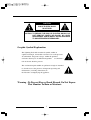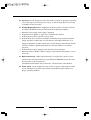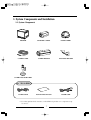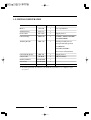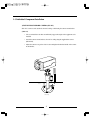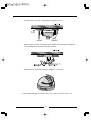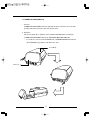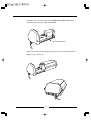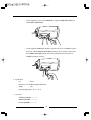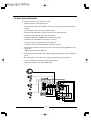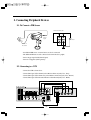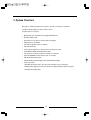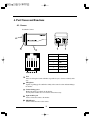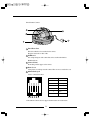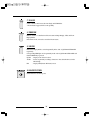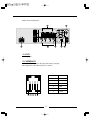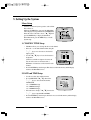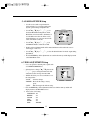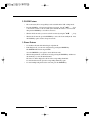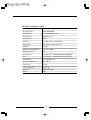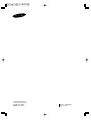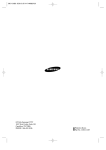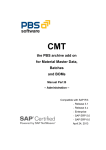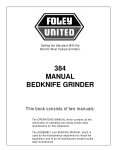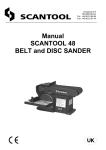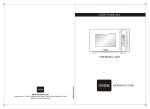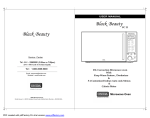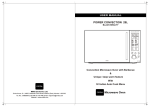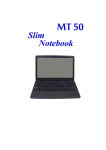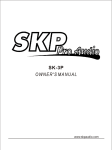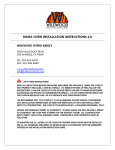Download Samsung SSC-21 Home Security System User Manual
Transcript
COLOR QUAD OBSERVATION SYSTEM Installation Manual SSC-21 CAUTION RISK OF ELECTRIC SHOCK DO NOT OPEN CAUTION : TO REDUCE THE RISK OF ELECTRIC SHOCK, DO NOT REMOVE COVER (OR BACK). NO USER SERVICEABLE PARTS INSIDE. REFER SERVICING TO QUALIFIED SERVICE PERSONNEL. Graphic Symbol Explanation The lightning flash with arrowhead symbol, within an equilateral triangle, is intended to alert the user to the presence of uninsulated ‘dangerous voltage’ within the product’s enclosure that may be of sufficient magnitude to constitute a risk of electric shock to persons. The exclamation point within an equilateral triangle is intended to alert the user to the presence of important operating and maintenance (servicing) instructions in the literature accompanying the appliance. Warning - To Prevent Fire or Shock Hazard, Do Not Expose This Monitor To Rain or Moisture. 1 IMPORTANT SAFEGUARDS Caution Power source is indicated on the rear of the set. It contains high-voltage parts. If you remove the cover, it may cause fire or electric shock. Do not remove the cover by yourself. (Control switches are at the front of the monitor). 1. Read Instructions : All the safety and operating instructions should be read before the appliance is operated. 2. Retain Instructions : The safety and operating instructions should be retained for future reference. 3. Heed Warnings : All warnings on the monitor and in the operating instructions should be adhered to. 4. Follow Instructions : All operating and use instructions should be followed. 5. Cleaning : Unplug this monitor from the wall outlet before cleaning. Do not use liquid cleaners or aerosol cleaners. Use a damp cloth for cleaning. Exception. A monitor that is meant for uninterrupted service and that for some specific reason, such as the possibility of the loss of an authorization code for a CATV converter, is not intended to be unplugged by the user for cleaning or any other purpose, may exclude the reference to unplugging the monitor in the cleaning description otherwise required in Item 5. 6. Attachments : Do not use attachments not recommended by SAMSUNG as they may cause hazards. 7. Water and Moisture : Do not use this monitor near water for example, near a bathtub, wash bowl, kitchen sink, or laundry tub, in a wet basement, or near a swimming pool and the like. 8. Accessories : Do not place this monitor on an unstable cart, stand, tripod, bracket, or table. The monitor may fall, causing serious injury to a child or adult, and serious damage to the appliance. Use only with a cart, stand, tripod, bracket, or table recommended by SAMSUNG, or sold with the monitor. Any mounting of the monitor should follow SAMSUNG’s instructions, and should use a mounting accessory recommended by SAMSUNG. 2 9. Ventilation : Slots and openings in the cabinet are provided for ventilation and to ensure reliable operation of the monitor and to protect it from overheating, and these openings should never be blocked by placing the monitor on a bed, sofa, rug, or other similar surface. This monitor should never be placed near or over a radiator or heat register. This monitor should not be placed in a built-in installation such as a bookcase or rack unless proper ventilation is provided or SAMSUNG’s instructions have been adhered to. 10. Power Sources : This monitor should be operated only from the type of power source indicated on the making label. If you are not sure of the type of power supply to your installation site, consult your SAMSUNG dealer or local power company. 11. Grounding or Polarization : For monitors equipped with a 3-wire grounding-type plug having a third(grounding)pin. This plug will only fit into a grounding type power outlet. This is a safety feature. If you are unable to insert the plug into the outlet, contact your electrician to replace your obsolete outlet. Do not defeat the safety purpose of the grounding-type plug. 12. Power : Cord Protection-Power supply cords should be routed so that they are not likely to be walked on or pinched by items placed upon or against them, paying particular attention to cords at plugs, convenience receptacles, and the point where they exit from the monitor. 13. Lightning : For added protection for this monitor during a lightning storm, or when it is left unattened and unused for long periods of time, unplug it from the wall outlet and disconnect the cable system. This will prevent damage to the monitor due to lightning and power-line surges. 14. Overloading : Do not overload wall outlets and extension cords as this can result in a risk of fire of electric shock. 15. Object and Liquid Entry : Never push objects of any kind into this monitor through openings as they may touch dangerous voltage points or short-out parts that could result in a fire or electric shock. Never spill liquid of any kind on the monitor. 3 16. Servicing : Do not attempt to service this monitor yourself as opening or removing covers may expose you to dangerous voltage or other hazards. Refer all servicing to qualified service personnel. 17. Damage Requiring Service : Unplug this monitor from the wall outlet and refer servicing to qualified service personnel under the following conditions. a. b. c. d. When the power-supply cord or plug is damaged. If liquid has been spilled, or objects have fallen into the monitor. If the monitor has been exposed to rain or water. If the monitor does not operate normally by following the operating instructions. Adjust only those controls that are covered by the operating instructions as an improper adjustment of other controls may result in damage and will often require extensive work by a qualified technician to restore the monitor to its normal operation. e. If the monitor has been dropped or the cabinet has been damaged. f. When the monitor exhibits a distinct change in performance-this indicates a need for service. 18. Replacement Parts : When replacement parts are required, be sure the service technician has used replacement parts specified by SAMSUNG or have the same characteristics as the original parts. Unauthorized substitutions may result in fire, electric shock or other hazards. 19. Safety Check : Upon completion of any service or repairs to this monitor, ask the service technician to preform safety checks to determine that the monitor is in proper operating condition. 4 FCC & ICES Information Warning This equipment has been tested and found to comply the limits for a class B digital device, pursuant to part 15 of the FCC Rules and ICES-003 of Industry Canada. These limits are designed to provide reasonable protection against harmful interference when the equipment is operated in a commercial environment. This equipment generate, uses, and can radiate radio frequency energy and, if not installed and used in accordance with the instruction manual, may cause harmful interference to radio communications. Operation of this equipment in a residential area is likely to cause harmful interference in which case the user will be required to correct the interference at his own expense. User-Installer Caution Your authority to operate this FCC verified equipment could be voided if you make changes or modifications not expressly approved by the party responsible for compliance to part 15 of the FCC Rules. 5 Contents IMPORTANT SAFEGUARDS 2 1. System Components and Installation 7 1-1. SYSTEM Components 7 1-2. SYSTEM CONFIGURATION 8 1-3. Individual Component Installation 9 1-4. Basic System Installation 19 2. Connecting Peripheral Devices 20 2-1. To connect a PIR Sensor 20 2-2. To connect a VCR 20 3. System Overview 21 4. Part Names and Functions 22 4-1. Camera 22 4-2. Monitor 24 5. Setting Up the System 29 6. Specifications 34 6 1. System Components and Installation 1-1. System Components MONITOR STANDARD CAMERA DOME CAMERA CAMERA CABLE CAMERA HOUSING MOUNTING BRACKET INSTALLATION MANUAL POWER CORD CAMERA MOUNT BRACKET ACCESSORIES ALARM CABLE ✳ If you have purchased only a monitor, you should directly purchase every component except accessories. 7 1-2. SYSTEM CONFIGURATION Model Name Quantity Note Monitor SSC-21M 1 Color Quad Monitor Standard Camera SSC-21C 3 Dome Camera SSC-21DC 1 Tapping Screw 2 Camera Housing MHG-110 1 SCREW 1, SPRING WASHER 1, PLANE WASHER 1 Mounting Bracket SBR-120 1 Housing Assembly Screw 2 (hexagon socket head, cap screws) L-WRENCH 1 PLASTIC ANCHOR 4 Screw 4 (for wall attachment) Camera Mount Bracket SBR-110 3 Tapping Screw 3 Camera Cable MCB-60 4 60ft(1ft:0.3048m) Installation Manual ACCESSORY 1 Power Cord ACCESSORY 1 Alarm cable ACCESSORY 1 Alarm cable(1.5m) ✳ If you have purchased only a monitor, you should directly purchase every component except accessories. 8 1-3. Individual Component Installation 1) INSTALLING STANDARD CAMERA (SSC-21C) SSC-21C' s camera can be attached to the wall, ceiling or shelf using the camera mount bracket (SBR-110). • Choose an installation site that can sufficiently support the weight of the equipments to be installed. • Attach the camera mount bracket to the wall or ceiling using the supplied three screws (M3 X L16). • Adjust the camera to target the video location and tighten the bracket handle on the camera mount bracket. 3 ✕ 12 sized screws wall or ceiling 9 2) INSTALLING DOME CAMERA (SSC-21DC) • Remove the dome cover from the main body of the camera by turning the cover in a counter clockwise direction with one hand while holding the body with the other. • Connect the camera cable to the camera cable jack on the dome camera, then connect, and the other end of the cable to the monitor's channel input jack. 10 • Attach the camera to the wall or ceiling using the supplied tap screws. • Adjust the video location by swiveling the camera (PCB board) up and down, and adjust the focus by turning the lens clockwise and counter clockwise. • Put the dome cover back on the camera by rotating the cover clockwise. ✳ Caution: When removing or closing the dome cover, do not get dirt or dust on the cover. 11 3) CAMERA MOUNT BRACKET(SBR-110) & STANDARD CAMERA(SSC-21C) ! Overview CAMERA MOUNT BRACKET (SBR-110) is used to attach the camera to a wall, ceiling or shelf. @ Installation Explains the installation of CAMERA MOUNT BRACKET as wall as the installation of the camera onto the CAMERA MOUNT BRACKET. • Choose an installation site that can sufficiently support the weight of the equipments to be installed. • Attach the camera mount bracket to the wall using the supplied screws (M3 X L16). • Adjust the camera to target the video location and tighten the bracket handle on the camera mount bracket. Install the camera on to the male screw of the Camera Mount Bracket by rotating the camera in clockwise. 12 • Loosen the handle by turning it in a counter clockwise direction and then adjust the camera position. Tighten the handle, turning it clockwise, and lock the camera in position. • Connect the camera cable to the camera. Handle # Specifications Use : Indoor Installation : Wall or Ceiling Dimensions : 52 ✕ 53 ✕ 97(W ✕ H ✕ D) Weight : 150g Operating Temperature : -10 °C ~ 50 °C $ Accessories SCREW (M3 ✕ L16) ---------- 3 13 4) MOUNTING BRACKET(SBR-120) ! Overview MOUNTING BRACKET (SBR-120) is used to install camera housing to a wall. @ Installation • Choose an installation site that can sufficiently support the weight of the equipments to be installed. • Mark the mounting holes using the house mount bracket as a template, then drill pilot holes (8 mm diameter, 45 mm depth), and then install and secure the plastic anchors. At this time, cut away all exposed protrusions. • Align the housing mount bracket over the plastic anchor holes, then firmly fasten the tapping screws. • Install the housing according to the following CAMERA HOUSING installation method. # Specification Use : Indoor Installation : Wall Dimensions : 75 ✕ 115 ✕ 240(W ✕ H ✕ D) Weight : 500g Operating Temperature : -10 °C ~ 50 °C $ Accessories Hexagon Socket Head Cap Screws ---------- 2 L- WRENCH ------------------------------------1 SCREW ------------------------------------------ 4 Plastic Anchor ----------------------------------- 4 Tapping Screw(M5 ✕ J5) ---------------------- 4 14 5) CAMERA HOUSING(MHG-110) ! Overview CAMERA HOUSING (MHG-110) is the equipment that protects the indoor camera from the operating environment so that the camera may perform safely. @ Installation This section explains how to install the camera within the HOUSING and how to install the CAMERA HOUSING (MHG-110) onto the MOUNTING BRACKET (SBR-120). • Loosen the two screws located in the REAR CAP of CAMERA HOUSING, then detach the COVER BODY by pushing it in the direction of arrow. Cover Body Rear Cap 15 • Loosen two screws from the CAMERA HOUSING PLATE and detach from HOUSING. • Slide the spring washer and plain washer onto the supplied screw (1/4-20UNF), then install the camera onto the camera housing plate. Camera Housing Plate • Insert one end of the cable to CABLE GROUND (PG-13.5), then pull that end of the cable from the inside of HOUSING. 16 • Connect the cable to the camera, then set up CAMERA MOUNTING PLATE and the camera in the appropriate place inside the HOUSING. Camera Mounting Plate • Slide the camera body into the housing body in the direction of arrow, then install the two supplied screws to the rear cap. 17 • Use the supplied two screws and L-WRENCH to set up the CAMERA HOUSING onto WALL MOUNT BRACKET. • Use the supplied L-WRENCH to slightly loosen the hexagonal groove SCREW located at the bottom of WALL MOUNT BRACKET by turning it counter clockwise, then position the CAMERA HOUSING by tilting and swiveling, and tighten the hexagonal groove SCREW by turning it clockwise. # Specifications Use : Indoor Dimensions : 147 ✕ 100 ✕ 254(W ✕ H ✕ Dmm) Weight : 1kg Operating Temperature : -10 °C ~ 45 °C $ Accessories SCREW(1/4-20UNF) --------- 1 SPRING WASHER ------------1 PLANE WASHER ------------ 1 18 1-4. Basic System Installation Perform the following steps to install your system. • Take the monitor out of the packaging box. • Place the monitor where you would like to install it. Do not turn on power until installation is complete • Choose the place where you want to install the camera. • Once the monitor and camera locations have been chosen, install the camera. • Connect the cable to the jack on the back of the camera. • Connect the other end to CAMERA IN on the back of the monitor. (At this time, select the numbers and sequence of cameras.) • Connect the camera you wish to install (as shown below). • Connect the power cord between the monitor and the power outlet. • When the Power switch on the front panel of the monitor is pressed, the equipment becomes operational. (Initially quad screen will be displayed.) ✳ After the power has been turned on, the CRT needs approximately 20 seconds of stabilization period. ✳ The output signal of each camera can be used as an external input for another device. ✳ Connect an alarm cable between the Alarm jack and a VCR. (Alarm line: gray, Reset line: brown, GND: black) 19 2. Connecting Peripheral Devices 2-1. To Connect a PIR Sensor Camera alarm in jack Sensor in put Sensor Mount on the camera - An additional PIR sensor or external sensor can also be connected. - The additional PIR sensor can be connected as shown in the above graphic. - Sensor's trigger signal is NO (Normal Open). - Sensor is not supplied. (Sold separately) 2-2. Connecting to a VCR - Connect the VCR as shown above. - Connect Time lapse VCR's Alarm in jack to Monitor Alarm out jack.(Color : Gray) - Connect Time lapse VCR's Alarm reset jack to Monitor's Alarm reset jack.(Color : Brown) - Connect Time lapse VCR's Ground to Monitor's Alarm Ground jack.(Color : Black) 20 3. System Overview The purpose of Samsung Observation system is to provide economical yet on effective surveillance method using more than one video camera. System features are as follows: • • • • • • • • • • • • • High-quality video reproduction using Super HAD IT CCD Real-time Quad system Quad mode or four camera locations in full screen display Still picture for each channel Automatic sequential rotation of channels Selectable dwell time Alarm output connectivity to alarm system or fire detection system Alarm Buzzer On/Off and Sound Select features Auto detection of camera connections and video loss detection Selectable ZOOM in location (X2 Zoom in on a location) PIP (Picture-In-Picture) feature Channel OSD (On Screen Display) title and time B'd line editing Power save feature (The CRT may be turned off to prolong its life and reduce power consumption. Nothing will be displayed on the screen, but the recording and alarm features will operate normally in the background.) 21 4. Part Names and Functions 4-1. Camera Standard Camera a d b e c PIN NUMBER SPEC 1 ALARM_OUT 2 VIDEO_OUT 3 GND 4 GND 5 AUDIO_OUT 6 12V DC a Lens It has a focal length of 3.8mm and makes it possible for you to observe a relatively wide area. b Microphone Capable of picking up all sound in the vicinity of the camera location and transmitting to the monitor. c Camera fitting groove Enables the camera to be fixed onto the bracket. You may install it either above or below the camera if necessary. d 6-pin modular jack Used to connect the camera to the monitor. e SENSOR jack Used to connect the sensor to the camera. 22 Fixed Dome Camera a d b e c a b c Fixed Focus Lens Fixed-focus that has a lens attached to the camera. Keep the camera free of dust or dirt. PCB Board It is an important part of the camera that carries out the main function. Handle with care. Camera Frame Frame that provides support to the camera. d Dome Cover Clear plastic cover that protects the camera. Take care not to scratch the cover. e 6Pin modular jack Used to connect the monitor. PIN NUMBER SPEC 1 N.C 2 VIDEO_OUT 3 GND 4 N.C 5 N.C 6 12V DC ✳ Fixed Dome Camera does not support alarm in feature nor audio feature. 23 4-2. Monitor Monitor Controls - Front Panel ① Monitor ON/OFF and Alarm Reset MONITOR ON/OFF In the monitor screen OFF mode, the monitor switches to the power save mode outputting only the VCR OUT signal. ✳ When an alarm occurs, while in the power save mode, Monitor screen turns on automatically. At this time, if the Monitor ON/OFF key is pressed, the Alarm will be cancelled. However,the Monitor screen will not be turned off. ALARM RESET This key enables the cancellation of all Alarms, after one or more alarms have been detected. (Clears the alarm and turns off the buzzer) ② VOLUME Enables the control of audio output volume. It is possible to control the volume output while in Quad, Single, Auto Switcher, PIP, and VCR Modes. (Except in the case of Alarm and Zoom modes) Enter the volume mode by pressing the VOLUME key, then use the` ▲ a ` ▼ akeys to control the output volume. To exit the volume mode, press the VOLUME key again. ✳ While in the volume mode, if no keys are pressed for 5 seconds, the volume mode will be cancelled. 24 ③ MENU Displays the SYSTEM MENU on the screen. The setup is possible in all modes, except when an alarm occurs. ④ LED Indicates the current status of Display Modes, both ZOOM and FREEZE. Freeze : LED flashes in red during the freeze mode. Zoom : LED flashes green in the zoom mode. ✳ When the display is in both Freeze and Zoom modes, LED will be lit in Orange. ⑤ VCR/ENTER VCR Displays the VCR reproduction input signal. (Loss information for all channels will not be displayed.) If VCR playback input signal is lost, the display shown will have a blue back screen. ENTER In QUAD, SINGLE, AUTO SWITCHER, and PIP MODE, this is used to store changes made to preset values as well as to select or cancel the function. ⑥ CHANNEL SELECT When switching to SINGLE MODE Used when switching to SINGLE MODE from QUAD, AUTO SWITCHER MODE. Main screen switch Used when switching from Sub screen to Main screen in the PIP Mode. Selected channel becomes the Main screen of PIP mode. FREEZE Select/Cancel Used to select or cancel Freeze mode for all or certain displayed channel(s) during Quad mode. The Freeze mode will be cancelled when the corresponding channel key is pressed while in the Freeze mode. ZOOM Area and CURSOR Movement Used to move the Zoom Area and the Cursor while in System Mode. Changing Preset values In the System Setup Mode, use the` ▲ ▼ ˇ ˆ akeys to change the preset values. 25 ⑦ ZOOM Used to switch to the Zoom mode from Single and VCR Modes. ✳ Zoom Feature supports X2 Zoom in capability. ⑧ FREEZE Enables selection or cancellation of Freeze feature in Single Display, VCR, and Zoom Display Modes. In the Freeze mode, it is used to cancel the Freeze feature. ⑨ MODE Enables the Display Mode to switch sequentially in the order of QUAD ➡ AUTO ➡ PIP respectively. Corresponding LED lights are lit sequentially in the order of QUAD ➡ AUTO ➡ PIP each time the MODE key is pressed. QUAD : Displays four camera locations. AUTO : Rotates sequentially according to duration of Auto Switcher time set in the Menu Setup. PIP : Displays PIP (Picture-In-Picture) screen. ⑩ MAIN POWER On/Off Switch for the main power. 26 Monitor Controls- Back Panel ① AC IN Power input jack. ② CAMERA IN A 6 Pin Modular jack used for video input and camera power input. Pin Configuration of the 6 Pin Connector is as follows. PIN NUMBER 27 SPEC 1 ALARM_IN 2 VIDEO_IN 3 GND 4 GND 5 AUDIO_IN 6 12V DC ③ CAMERA OUT CAMERA OUT: This jack means a video output signal of each camera. You can use it when connecting to an external device. ④ VCR IN/OUT VIDEO IN : VCR video input jack. VIDEO OUT : Video recording output jack. ⑤ AUDIO IN/OUT AUDIO IN AUDIO OUT : VCR audio input jack. : Audio recording output jack. ➅ ALARM ALARM OUT When an Alarm occurs, Alarm signal will output for the duration of Alarm Hold time. ALARM RESET If Alarm Reset Key is turned On, Alarm Reset signal has on output. At this time, Alarm mode is cancelled. When connecting an alarm cable, connect the S-VHS jack to the monitor, and then connect to the VCR using the three-line cables. (ALARM : GRAY LEAD,RESET : BROWN LEAD,GND : BLACK LEAD) ➆ MONITOR OUT Monitor Out: This jack means an external output of the video signal that is output to the monitor. You can use it when connecting to an external device. 28 5. Setting Up the System Menu Setup • Use this to set data for System operation, such as Time, Date, Alarm, etc. Whenever the MENU key is pressed, the Main Menu will be displayed (except when in the ALARM Mode). Move the cursor to the item to be set,` ▲ a ` ▼ athen press the ENTER key to display the Sub Menu. In the Menu mode, press the MENU key to exit the System setup. 1. CHANNEL TITLE Setup • This Menu allows you to change the title of each channel. • Move the → to the desired channel then, using the `ˇ a `ˆ a keys, move the cursor to the desired input location. • Use the` ▲ a ` ▼a keys to locate the character to be inputted. (Characters available for input are shown at the bottom of the screen as "Character table".) Maximum of 8 characters can be entered for each channel. • Press the ENTER key after the input, This data is stored in the memory and the display returns to the Main Menu screen. 2. DATE and TIME Setup • Use this to set date, time and their format. • Go to DATE TYPE,` ▲ a ` ▼ athen use the `ˇ a `ˆ a keys to select the desired format. 'DATE TYPE' <1> : YY/MM/DD, Type <2> : MM/DD/YY, Type <3> : DD/MM/YY, Type • Select the item to change,` ▲ a ` ▼ athen use the `ˇ a `ˆ a keys to input DATE and TIME. • Press the ENTER key after the input, this data is now stored in the memory and the display returns to the Main Menu screen. 29 3.Display Mode Setup • Use this to display date, time, and Channel Title display as well as to set the quadrant border color. • Go to "TYPE",` ▲ a ` ▼ athen use the `ˇ ` a ˆ akeys to select the display type (ALL, TITLE, DATA & TIME, NONE). • Go to "BORDER",` ▲ a ` ▼ athen use the `ˇ a ` ˆ akeys to select the BORDER color (BLACK, WHITE). • Go to "LOSS INFO",` ▲ a ` ▼ athen use the `ˇ a ` ˆ akeys to select either ON or OFF. • Press the ENTER key, Where all the adjustments are stored in the memory and the display will returns to the Main Menu screen. ✳ If LOSS INFO is set to OFF, video loss will not be detected in the event of actual Loss. 4.AUTO SWITCHER Setup • Use this to set Channel Switching time while in the Auto Switcher and PIP modes. • Select the desired channel,` ▲ a ` ▼ athen use the` ˇ a ` ˆ akeys to set the Switching time. • Switching time can be between 0 to 30 seconds. • When the switching time is set to "0" the corresponding channel will be skipped during channel switching • Press the ENTER key, the setting procedure is now completed and the display returns to the Main Menu screen. 30 5. ALARM & BUZZER Setup • Use this to select audio output channel for alarm and video loss occurrence while in the System operation Setup and Quad modes. • Use the` ▲ a ` ▼ akeys` ˇ a ` ˆ ato set the Alarm Hold Time Setting Mode. Alarm Hold Time can be between 0 to 30 minutes; 59 seconds.When more than one Alarm occurs, Alarm hold time goes comes into effect in the order of the Alarm occurrence. • Use the` ▲ a ` ▼ akeys` ˇ a ` ˆ ato set ALARM and LOSS to either ON or OFF. • If ON is selected, Channel Audio will be muted and buzzer will sound in the event of alarm trigger or video loss. • Use the` ▲ a ` ▼ akeys` ˇ a ` ˆ ato select the desired channel for Audio output during Quad Mode. • Press the ENTER key, all the adjustments are stored in the memory and the display returns to the Main Menu screen. 6. VIDEO ADJUSTMENT Setup • Use to set up items concerning video signals such as CONTRAST, BRIGHT, etc. • Select the item to change,` ▲ a ` ▼ athen use the `ˇ a ` ˆ akeys to change the numerical value. A numerical value can range from 0 to 100. • "EXIT" will allow you to choose whether to save the changed data. "SAVE" : Saves the changes "PRESET" : Resets all the setting to factory preset. "QUIT" : Exits the setup mode without saving. • Press the ENTER key, all the adjustments will be stored in the memory and the will display returns to the Main Menu screen. ✳ Preset values of all setting CONTRAST : 80 BRIGHT : 50 COLOR : 50 TINT : 50 SHARP : 50 EXIT : PRESET 31 ALARM/ZOOM/FREEZE Operation 1. ALARM Feature • When an alarm occurs, all functions of the monitor are temporarily paused and the monitor switches to the Alarm Display mode. • When an alarm trigger is received, the corresponding channel will be displayed in Single Display mode with the letter "A" shown at the bottom left of the full screen. • When more than one alarm occurs, the monitor will automatically switch to Quad Display mode and the letter "A" will be displayed at the bottom left quadrant of the corresponding channels. • While in the Alarm mode, you can still change the screen by using the MODE and CH keys. However,you will not be able to set up Zoom, Freeze, and Menu. • While in the Alarm mode, if the ALARM RESET key is pressed or the Alarm Hold Time has elapsed, all Alarms will be cancelled and the monitor will switch back to the previous mode. • If an alarm cable is connected between a monitor and a VCR, both Alarm and Reset signals output from the monitor will become input signals for the VCR. Terminal Name Signal Level Alarm Reset VIH: 4~5V VIL : 0~0.6V T: 400 ms LOW output Output Alarm Out VIH: 4~5V VIL : 0~0.6V T: LOW output during Alarm Hold Time Output < Monitor rear panel > 32 Signal Type 2. ZOOM Feature • The zoom feature (X2 zoom capability) can be used while in the VCR or Single mode. • Press the ZOOM key. A Zoom Area will appear on screen. Use the` ▲ ▼ ˇ ˆ akeys to move the Zoom Area to the area which you would like the monitor to zoon in on and then press the ENTER key to view X2 zoom screen. • While in X2 Zoom mode, you can move the Zoom Area by using the` ▲ ▼ ˇ ˆ akeys. • While in the Zoom mode, press the ENTER key to exit to the Zoom standby mode. Press the ZOOM key again to return to the previous mode. 3. Freeze Feature • Use the Freeze Feature while in the Single or Quad mode. • In the Single mode, you can view a still picture by pressing the FREEZE key. The FREEZE LED on the front panel blink. Press the FREEZE key once again to cancel the Freeze mode. • When in the Quad mode, set the Freeze mode by pressing the FREEZE key and then use the channel keys to select the desired channel. The letter "F" will be displayed to the left of the corresponding channel title. To cancel the Freeze mode, press the corresponding channel key again. • To cancel multiple still pictures at the same time, press the FREEZE key. 33 6.Technical Specifications SSC-21M : Monitor Specifications Model Name SSC-21M Broadcast System Standard NTSC Picture Tube 21 Inch CRT, 0.71mm stripe pitch, 90° deflection Visible screen size: 50.8 cm (20 inch) (measured diagonally) Horizontal Resolution 450 lines Video Input/Outputs 4 Channel Input/Output VCR In /Out, Monitor Output Input Signal Video Signal: Composite 1Vp-p Video Signal: 0.714Vp-p,Sync Signal:0.286Vp-p 3.579545MHz ± 500Hz Color subcarrier frequency sync range (at room temperature) Range of horizontal sync frequency (HSF) 15.75KHz ± 500Hz Range of vertical sync frequency (VSF) 60Hz ± 5Hz High Voltage 25KV ± 1.5KV Power Consumption 90Watts (Maximum) with 4 camera Convergence 1.0 mm ≤ (at center of picture) Power Source AC110V~220V(60Hz) Operating Humidity Range 0~90% Operating Temperature Range 0~40°C Audio Output 1.0 Watts Dimensions W:490mm, H:444mm, D:482mm Weight without packing 26 kg 34 SSC-21C : Standard Camera Model Name SSC-21C Broadcast System NTSC STANDARD Imaging Device 1/3" SUPER HAD IT CCD Effective Pixels 510(H) ✕ 492(V) Synchronization Internal Resolution H :330 TV Lines, V: 350 TV Lines Signal Output VBS 1.0Vp-p (75ohm composite) S/N Ratio ≤ 50 dB Minimum Object Illumination 2lux (F2.0, 50 IRE) Gamma Correction 0.45 I/O Connectors A/C input, Video outputs: MODULAR CABLE(60ft) Lens Focal Length (f) : 3.8mm, Relative Aperture (F) : 2.0 Shutter System Electronic Shutter lris Audio -40dB Condenser Microphone Inclusion Operating Temperature -10 ~ + 50°C Power Source DC 12V Power Consumption Approx. 2W Dimensions Weight 51.8mm(W) ✕ 50.3mm(H)✕ 96.5mm(L) 150g 35 SSC-21DC : Fixed Dome Camera Model Name SSC-21DC Broadcast System NTSC STANDARD Imaging Device 1/3" SUPER HAD IT CCD Effective Pixels 510(H) ✕ 492(V) Synchronization Internal Resolution H :330 TV Lines, V: 350 TV Lines Signal Output VBS 1.0Vp-p (75ohm composite) S/N Ratio ≤ 50 dB Minimum Object Illumination 2lux (F2.0, 50 IRE) Gamma Correction 0.45 I/O Connectors A/C input, Video outputs:MODULAR CABLE(60ft) Lens Focal Length (f) : 3.8mm, Relative Aperture (F): 2.0 Shutter System Electronic Shutter lris Operating Temperature -10 ~ +50°C Power Source DC 12V Power Consumption Approx 2W Dimensions Weight 100(φ) ✕ 67mm(H) 150g 36 Memo 37 Memo 38 Samsung CCTV dba GV1 1621 West Crosby, Suite 104 Carrollton, TX. 75006 PHONE : 866.492.8246 Part No.: AA68-02504A Printed in Korea