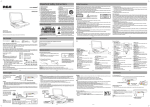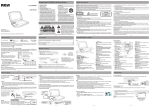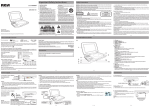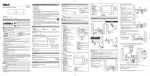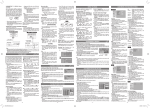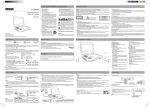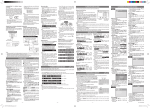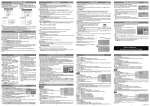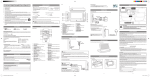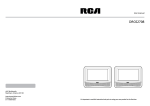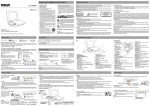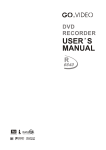Download RCA DRC99370 Portable DVD Player User Manual
Transcript
Safety Precautions The lightning flash with an arrowhead symbol, within the equilateral triangle, is intended to alert the user to the presence of uninsulated "dangerous voltage" within the product's enclosure that may be of sufficient magnitude to cause an electric shock. user manual DRC99370 The exclamation point within the equilateral triangle is intended to alert the user to the presence of important operating and maintenance (servicing) instructions in this * SEE BOTTOM OF UNIT FOR GRAPHIC SYMBOLS * owner’s manual. WARNING: TO REDUCE THE RISK OF ELECTRIC SHOCK, DO NOT REMOVE COVER (OR BACK). NO USERSERVICEABLE PARTS INSIDE. REFER SERVICING TO QUALIFIED SERVICE PERSONNEL. WARNING: Should any trouble occur, disconnect the AC power adapter and refer servicing to a qualified technician. WARNING: TO PREVENT FIRE OR SHOCK HAZARD, DO NOT EXPOSE THIS APPLIANCE TO RAIN OR MOISTURE. DO NOT PLACE OBJECTS FILLED WITH LIQUIDS ON OR NEAR THIS UNIT. CAUTION: Use of controls or adjustments or performance of procedures other than those specified may result in hazardous radiation exposure. CAUTION: DANGER OF EXPLOSION IF BATTERY IS INCORRECTLY REPLACED. REPLACE ONLY WITH THE SAME OR EQUIVALENT TYPE. Disc Formats The unit can play back • When connecting or disconnecting the AC power adapter, grip the plug and not the cord itself. Pulling the cord may damage it and create a hazard. • When you are not going to use the unit for a long period of time, disconnect the AC power adapter. On Condensation • When left in a heated room where it is warm and damp, water droplets or condensation may form inside the unit. When there is condensation inside the unit, the unit may not function normally. Let the unit stand for 1 to 2 hours before turning the power on, or gradually heat the room and allow the unit to dry before use. Ventilation Warning • Do not block the ventilation openings or holes. If the ventilation openings or holes are blocked by a newspaper or cloth, etc., the heat may not be able to get out. • Do not operate the unit in a confined space, such as a bookcase or built-in cabinet. Allow about 4 inches (10cm) of free space all around the unit for adequate ventilation. Rating Plate Location • The rating plate is located on the bottom of unit. FCC Statements E-1 E-2 On Placement Read these instructions before using your new product for the first time. On Safety • Do not use the unit in places that are extremely hot, cold, dusty, or humid. • Place the unit on a flat and even surface. • Do not restrict the air flow of the unit by placing it in a place with poor air flow, by covering it with a cloth, or by placing it on carpeting. • To avoid magnetizing, do not place the unit near speakers or magnets. • Do not use this unit in direct sunlight or leave the unit in a closed automobile (or similar environments) where it would be exposed to high temperatures above 104°F (40°C). • No naked flame sources such as lighted candles should be placed on the AC power adapter or the main unit. THIS CLASS B DIGITAL APPARATUS COMPLIES WITH CANADIAN ICES-003. http: //www.RCAav.com • The apparatus should not be exposed to dripping or splashing and that no objects filled with liquids, such as vases, should be placed on apparatus. NOTE: This equipment has been tested and found to comply with the limits for a Class B digital device, pursuant to Part 15 of the FCC Rules. These limits are designed to provide reasonable protection against harmful interference in a residential installation. This equipment generates, uses and can radiate radio frequency energy and, if not installed and used in accordance with the instructions, may cause harmful interference to radio communications. However, there is no guarantee that interference will not occur in a particular installation. If this equipment does cause harmful interference to radio or television reception, which can be determined by turning the equipment off and on, the user is encouraged to try to correct the interference by one or more of the following measures: – Reorient or relocate the receiving antenna. – Increase the separation between the equipment and receiver. – Connect the equipment into an outlet on a circuit different from that to which the receiver is connected. – Consult the dealer or an experienced radio/TV technician for help. Warning: Changes or modifications to this unit not expressly approved by the party responsible for compliance could void the user's authority to operate the equipment. This product contains a low power laser device. AVC Multimedia, Markham, Ontario L3R 1E3 Audio CDs [8cm/12cm disc] Compatible Region Management Information Region Management Information: This unit is designed and manufactured to respond to the Region Management Information that is encoded on DVDs. If the region number printed on the DVD does not correspond to the region number of this unit, it cannot play that disc. When the symbol appears on the screen, it indicates the function or operation attempted is not available at that time. This occurs because the DVD manufacturer determines the specific functions of DVDs. Certain functions may not be available on some DVDs. Be sure to read the documentation provided with the DVD. Icons Used on DVDs Language selections for audio Sample lcons Language selections for subtitles Note: When playing back a CD-G (Graphics) or CD EXTRA disc, the audio portion will be played, but the graphic images will not be shown. Screen aspect ratio Remote Control (with battery)................................................................................................................................................x 1 AC Power Adapter.......................................................................................................................................................................x 1 Car Power Adapter......................................................................................................................................................................x 1 Remote Control Using the Remote Control • Point the remote control at the REMOTE SENSOR located on the unit. • When using this unit in very bright light, the infrared REMOTE SENSOR may not work properly. Remove the PLASTIC sheet before using the Remote Control. Multiple camera angles 1 Region code indicator To Change Remote Battery 1. Open the battery door. Titles, Chapters and Tracks Title1 Title2 • DVDs are divided into “titles” and “chapters”. If the disc has more than one movie on it, each movie would be a Chapter1 Chapter2 Chapter3 Chapter1 Chapter2 separate “title”. “Chapters” are sections of titles. • Audio CDs are divided into “tracks”. A “track” is usually one song on an Audio CD. Track1 Track2 Track3 Track4 Track5 Note: Numbers identify each title, chapter, and track on a disc. Most discs have these numbers recorded on them, but some do not. Notes on Unauthorized Discs You may not be able to play some DVDs on this unit, particularly if they were purchased from outside your geographic area or made for business purposes. E-4 Battery Replacement 2. Insert one CR2025 (3V ) size battery. When the batter y becomes weak , the operating distance of the remote control will be greatly reduced and you will need to replace the battery. Note: If the remote control is not going to be used for a long time, remove the battery. WARNING: Do not dispose of the battery in a fire or it may leak and/or explode. WARNING: Batteries should not be exposed to excessive heat such as sunshine, fire or the like. CAUTION: Danger of explosion if battery is incorrectly replaced. Replace only with the same or equivalent type. 1. 2. 3. 4. 5. 6. 7. LCD screen DC IN 9V - 12V jack AUDIO / VIDEO OUT jack CHARGE / STANDBY / ON switch VOLUME control Adjusts the volume. Headphone jack STOP button Press to stop playing a disc. MENU button Accesses DVD Disc Menu if DVD disc is currently playing. Accesses Setup menu if disc is not playing. button Press to start or resume playback of a disc. Pressing during playback of a disc will cause playback to be paused. E-5 E-6 Power Supply 1 To wall outlet AC power adapter 2 receptacles, and the point where they exit from the apparatus. 11.Only use attachments/accessories specified by the manufacturer. 12.Use only with a cart, stand, tripod, bracket, or table specified by the manufacturer, or sold with the apparatus. When a cart is used, use caution when moving the cart/apparatus combination to avoid injury from tip-over. 13.Unplug this apparatus during lightning storms or when unused for long periods of time. 14.Refer all servicing to qualified service personnel. Servicing is required when the apparatus has been damaged in any way, such as the AC power cord or plug is damaged, liquid has spilled or objects have fallen into the apparatus, the apparatus has been exposed to rain or moisture, does not operate normally, or has been dropped. 1. VIDEO MODE button 9 Ad j u s t B r i g ht n e s s, 1 Pa n e l D i s p l a y a n d 2 10 3 Contrast of the LCD 4 11 screen. 5 2. PREV button 12 M 6 Move back through 13 14 titles, chapters or tracks on a disc. 15 7 3. / SEARCH buttons 8 S E A R C H : Fa s t reverse playback. S E A R C H : Fa s t forward playback. 4. GOTO button Skip directly to a location on a CD/DVD. 5. Cursor ( , , , ) buttons Move between selections on a menu screen and adjust certain settings. ENTER button Confirm selections on a menu screen. 6. MEMORY button Set titles/chapters in a favorite order. 7. Number (0 - 9) buttons Use when creating programs or locating a title/chapter/ track or specific time. 8. REPEAT A-B button Perform point-to-point repeat playback on a DVD or CD. REPEAT DISC button Repeat a DVD chapter or title. Repeat a CD track or the whole disc. E-7 VIDEO MODE MENU PREV SEARCH GOTO NEXT STOP PAUSE ANGLE DISPLAY PLAY ENTER MEMORY AUDIO 2 3 5 6 SUBTITLE/ RETURN 4 7 8 9 0 SETUP A-B DISC REPEAT SETUP button In Stop Mode, press to display the unit’s SETUP menu. 9. MENU button Enter and exit the main DVD Menu. 10. NEXT button Skip to next title, chapter or track on a disc. 11. STOP button Stop playing a disc. PLAY button Start or resume playback of a disc. PAUSE button Pre s s o n ce to p a u s e p l ay b a c k . Pre s s subsequently to advance frame by frame on a DVD. 12.DISPLAY button Show status information on the screen. 13.ANGLE button Switch between multiple camera angles if applicable to the DVD. 14.AUDIO button Select one of the audio sound tracks on a DVD (if more than one is available) or select the audio output mode on a CD. 15.SUBTITLE button Selec t one of the subtitle languages programmed on a DVD (if available). RETURN button Return to normal operation after using the SETUP menu of a DVD. Warning: The AC/DC adaptor is used as disconnect device. The AC/DC adaptor of apparatus should not be obstructed OR should be easily accessed during intended used. To be completely disconnect the power input, the AC/DC adaptor of apparatus shall be disconnected from the mains. B. Using the Car Power Adapter Cautions: • Use the provided 12V car power adapter only. Use with other car power adapters could damage the unit. • The 12V car power adapter included with this unit is for its use only. Do not use it with other equipment. • In the interest of traffic safety, do not operate this unit or view videos while driving a vehicle. • Make sure the unit is securely fastened to prevent it from falling or flying through the air in the event of an accident. • When the inside of the cigarette lighter socket is dirty with ashes or dust, the plug section may become hot due to poor contact. Be sure to clean the cigarette lighter socket before use. • After use, disconnect the 12V car power adapter from both the unit and cigarette lighter socket. C. Using the Built-in Battery The unit has a built-in, non-replaceable, rechargeable battery. Charge the built-in battery before using it for the first time. Complete charging typically takes approximately 4-5 hours. The charging light will go out when the built-in battery becomes fully charged. To recharge the built-in battery To cigarette lighter socket Car power adapter 2 To DC IN 9V Jack Notes: • When the built-in battery power is low, "Battery Low" will display on the screen and the unit will stop playing. • Recharge the built-in battery when you are ready to use it again. • While using the built-in battery, the environmental temperature should be 41°F (5°C) to 95°F (35°C). • To get the longest service life of the built-in battery, charge at indoor-temperature. • The built-in battery in this device may present a risk of fire or chemical burn if mistreated. Do not disassemble, heat above 212oF (100oC), or incinerate. • The unit should not be exposed to excessive heat such as sunshine, fire or the like. • When discarding the unit, environmental problems must be considered and local rules or laws governing the disposal of such products must be strictly followed. 1. Slide the CHARGE / STANDBY / ON switch on the left side of the unit to the ON position. 2. The start-up picture will appear on the screen. 3. After use, slide the CHARGE / STANDBY / ON switch to the STANDBY (power off ) position. AC power adapter To DC IN 9V 2 jack A. Connecting a TV If your TV has audio/video inputs, you can connect the unit to your TV using standard Audio/Video cables. TV White Red Yellow To AUDIO / VIDEO OUT jacks Audio / Video cable (not included) Watching a DVD on your TV 1. Turn on the unit. 2. Turn on the TV and follow the instructions included with it to watch video from external sources. B. Using Headphones/Earphones Turning on the Unit AC power 1 To outlet 1 Warnings: • The built-in battery can only be recharged when the unit is in CHARGE mode while using the AC power adapter. • The built-in battery cannot be recharged when the unit is in ON mode. • Do NOT recharge the built-in battery in a vehicle using the car power adapter. • Batteries should not be exposed to excessive heat such as sunshine, fire or the like. White Red Yellow To DC IN 9V Jack Cautions: • The AC power adapter included with this unit is for its use only. Do not use it with other equipment. • When the unit is not going to be used for long time, disconnect the AC power adapter from the wall outlet. • When the AC power adapter is plugged in, the apparatus is not completely disconnected from the main power supply, even when the power is turned off. The 12V car power adapter allows the unit to be used with vehicles that have a 12V, negative ground electrical system. 1. Read these instructions. 2. Keep these instructions. 3. Heed all warnings. 4. Follow all instructions. 5. Do not use this apparatus near water. 6. Clean only with a dry cloth. 7. Do not block the ventilation openings. Install in accordance with the manufacturer's instructions. 8. Do not install near any heat sources such as radiators, heat registers, stoves, or other apparatus (including amplifiers) that produce heat. 9. Do not defeat the safety purpose of a polarized or grounding - type plug. A polarized plug has two blades with one wider than the other. A grounding type plug has two blades and a third grounding prong. The wide blade or the third prong are provided for your safety. If the provided plug does not fit into your outlet, consult an electrician for replacement of the obsolete outlet. 10.Protect the power cord from being walked on or pinched particularly at plugs, convenience Connections A. Using the AC Power Adapter The supplied AC power adapter operates on AC 100-120V. Important Safety Instructions Remote Control PREV button Press to go back to the previous title / chapter / track. In DVD Menu or Setup Menu, press to scroll left. SEARCH button Press to scroll up, press and hold to perform fast forward playback during CD playback. In DVD Menu, Setup Menu or JPG Menu, press o scroll up. NEXT button Press to advance titles / chapters / tracks. In DVD Menu or Setup Menu, press to scroll right. SEARCH button Press to scroll down, press and hold to perform fast reverse playback during CD playback. In DVD Menu, Setup Menu or JPG Menu, press to scroll down. 8. Disc Door Push to close the disc door. 9. OPEN knob Press the open knob to open the disc door. 10.Remote sensor Senses the remote control's signals. 11.ON indicator 12.CHARGING indicator Charge the rechargeable battery before using it for the first time. Complete charging typically takes approximately 4-5 hours. The charging light will go out when the battery becomes fully charged. The region number of this unit is 1. Disc Function or Operation That is Not Available It is forbidden by law to copy, broadcast, show, broadcast on cable, play in public, or rent copyrighted material without permission. Apparatus Claims of U.S. Patent Nos. 6,836,549; 6,381,747; 7,050,698; 6,516,132 and 5,583,936 licensed for limited viewing uses only. This product incorporates copyright protection technology that is protected by U.S. patents and other intellectual property rights. Use of this copyright protection technology must be authorized by Macrovision, and is intended for home and other limited viewing uses only unless otherwise authorized by Macrovision. Reverse engineering or disassembly is prohibited. E-3 Unit Please check and identify the supplied accessories. Notes on Copyright Control Reference Guide Accessories DVDs [8cm/12cm disc] Safety Precautions Safety Precautions • Turn down the volume before connecting, and then adjust the level. • When headphones/earphones are connected, no sound will be emitted from the unit's speaker. Caution: Avoid listening to sound at levels which may be harmful to your ears. Headphones/Earphones (3.5mm diameter plug) (not included) Warning: Disconnect the car power adapter when not in use. Not for use in 24V vehicles. the switch 3 Slide to CHARGE E -8 Recharging is 4 C h a rg i n g light ON E-9 5 completed when charging light goes out E - 10 E - 11 Playing a Disc (Basic Playback) Repeat Playback This owner’s manual explains the basic instructions for operating this unit. Some DVDs are produced in a manner that allows specific or limited operation during playback. Therefore, this unit may not respond to all operating commands. THIS IS NOT A DEFECT. Please refer to the instructions accompanying the specific DVD in question for more information about the options available on that DVD. “ ” may appear on the screen during operation. A “ ” means the desired operation is not permitted by the unit or disc. Notes: • The DVD player mutes sound and subtitles during reverse and forward scan of DVDs. • The fast playback speed may differ depending on the disc. Playing a Disc • Press the NEXT button to advance titles, chapters/tracks. • Press the PREV button to go back to current or previous titles, chapters/tracks. • For an Audio CD, use the number buttons on the remote control to go directly to the desired track number. 1. Slide the CHARGE / STANDBY / ON switch on the left side of the unit to the ON position. See Customizing the function settings before proceeding to step 2. 2. Press the OPEN knob to open the disc door. 3. Hold the disc by its sides and carefully place it onto the spindle with the label side facing up, pushing gently until you hear a “click”. 4. Close the disc door. It takes a short while for your unit to load the disc. After loading, the unit will automatically bring you to the main menu of the DVD or start playing the DVD. 5. If the unit does not automatically start playing the DVD, press the PLAY button on the remote control or button on the unit. Stopping Playback Press the STOP button at the location where you want to interrupt playback. To resume playback at the position where the disc was stopped, press the PLAY button on the remote control or button on the unit. If you press the STOP button twice, the unit’s memory will be cleared and pressing the PLAY button on the remote control or button on the unit will reset the DVD to the beginning. Fast Forward / Fast Reverse 1. Press the SEARCH or SEARCH button when a disc is playing. Each time you press the SEARCH or SEARCH button, the playback speed changes in the following sequence: Pausing Playback (Still Mode) Press the PAUSE button. To resume normal playback, press the PLAY button on the remote control or button on the unit. For a DVD, each time you press the PAUSE button on the remote control, the picture advances one frame. 2. Press the PLAY button on the remote control or press the button twice on the unit when you reach the desired point to resume normal playback. Skip (Forward / Reverse) Audio Selection On some DVDs, the sound is recorded in two or more formats. Follow the directions below to select the preferred language and sound system. 1. While a disc is playing, press the AUDIO button to show the current audio format number. Audio 1/3:Dolby D 2ch English 2. Press the AUDIO button repeatedly to select the desired audio format. Notes: • If only one audio format is recorded on the DVD, the number does not change. • Some DVDs allow you to change audio selections using the disc menu only. If this is the case, press the MENU button and choose the appropriate language on the disc menu. • You can select different audio channels (Stereo, E - 12 If you know the chapter/title number for the chapter/title that you want to play, you can locate it by directly selecting that number. 1. Press the GOTO button. Title 01/03 Chapter 03/12 / Title 01/03 Chapter 00/00 2. Press the / button to highlight chapter/title number, then press the corresponding number buttons (2 digits) for the chapter/title you want (for example: 02, 08, 10 or 15). If you press only 1 numeric button, press the ENTER button to confirm. 3. Playback starts from the selected chapter/title. Notes: If the chapter/title number entered is not permitted by the DVD, " Input invalid " will display. Repeat steps 1 and 2 to re-enter the correct number. Some discs may not respond to this process. This method of locating a chapter/title is available only on a DVD that contains chapter/title numbers. Locating a Specific Time You can move to a specific location by entering its corresponding time (hours, minutes, seconds). 1. Press the GOTO button two times. Title 01/03 Time : : 2. Press the corresponding number buttons (5 digits: X:XX:XX, for example: 0 30 05, 1 08 23, 1 22 56) for the setting point you want. 3. Playback starts from the selected section. Notes: • • • • If the time entered is not permitted by the DVD, " Input invalid " will display. You should re-enter the correct time. Some discs may not respond to this process. Some scenes may not be located as precisely as you specified. This method for accessing specific locations is available only within the current title of the DVD. Subtitle 02/03:Spanish 2. Press the SUBTITLE button repeatedly to select the desired subtitle language. You can turn subtitles off by pressing the SUBTITLE button repeatedly until the “ Subtitle Off ” is displayed. Notes: • S o m e D V D s a r e s e t t o d i s p l a y s u b t i t l e s automatically, and you cannot turn them off even if you set the subtitle function to off. • During some scenes, the subtitles may not appear immediately after you select your desired scene. • The number of subtitle languages recorded differs depending on the disc. I f only one language is recorded, the language does not change. • This function can only be used for discs on which subtitles have been recorded in multiple languages. • Some DVDs allow you to change subtitles using the disc menu only. If this is the case, press the MENU button and choose the appropriate subtitle on the disc menu. 1. While you are playing a DVD with different angles recorded, press the ANGLE button to view the number of current angles available. 2. Press the ANGLE button repeatedly to change the scene to the next recorded angle. • After approx. two seconds, playback will continue from the new angle selected. • If no button is pressed within 10 seconds, playback continues without changing the current angle. 2. Input the title (2 digits) and chapter (2 digits) by pressing the number buttons (for example: 01 02, 02 05, 02 11). It will move to the next item automatically. • You can use the Cursor buttons ( , , , ) to move the highlighted bar to any item, and re-enter the title and chapter. Press the NEXT / PREV to move to the next / previous setup page. • You can use the Cursor buttons ( , , , ) to move the highlighted bar to “Clear”, “Exit”, “Start” or “Next / Prev”, and press the ENTER button to confirm. 3. Press the PLAY button on the remote control or button on the unit to start memory playback. (“ Program ” appears on the screen). 4. To resume normal playback from memory playback 1). Press the MEMORY button to display the memory menu. 2). Use the Cursor buttons ( , , , ) to move the highlighted bar to “Stop”. Press the ENTER button to confirm “Stop”. 3). Use the Cursor buttons ( , , , ) to highlight “Clear”, and then press the ENTER button to confirm. 4). Use the Cursor buttons ( , , , ) to highlight “Exit”, and then press the ENTER button to confirm. It will return to normal playback (“ Program ” disappears from the screen). Notes: • • Sound System Video System Language 1. Press the SETUP button on the remote control or MENU - - System Menu - button on the unit in stop mode (when disc is not playing). TV Display Wide 2. Press the / button to select System Menu. Default No 3. Press the / button to select the option (TV Display or Default), then press the button. 4. Press the / button to adjust the settings, then press the ENTER button to confirm. 5. Repeat steps 3 and 4 to adjust other options. Press the Go To System Menu button to return to the previous menu. 6. Press the SETUP or RETURN button to exit the menu. TV Display Cut off when a wide-screen Pan Scan video image is played. • When wide-screen video is played, this mode clips the right and left sides of the image so that it can be viewed on a conventional screen. • Some wide-screen DVDs that do not permit Pan Scan mode playback are automatically played in letterbox mode (black bands that appear at the top and bottom of the screen). Letter Box Pan Scan • When wide-screen video is played in this mode on a conventional screen, black bands appear at the top and bottom of the screen. Wide Screen • This is the correct mode for playing wide-screen videos on the unit screen or other external wide-screens. Notes: • The displayable picture size is preset on the DVD. Therefore the playback picture of some DVDs may not conform to the picture size selected. Letter Box • When you play DVDs recorded in the 4:3 aspect ratio, the playback picture will always appear in the 4:3 aspect ratio regardless of the TV display setting. • Select Wide Screen to conform the LCD screen on the unit. Always be sure that your TV display conforms to the actual TV in use if you connect the unit to a TV. Wide Screen 1 /3 2 /3 3 /3 Dolby Digital Dolby Digital is a technology developed by Dolby Laboratories. Soundtracks encoded in Dolby Digital can reproduce from one to 5.1 discrete channels of excellent quality audio. The unit automatically recognizes the Dolby Digital bitstream and provides a downmix suitable for twochannel listening. An additional Dolby Digital decoder is required for reproduction of the discrete multi-channel soundtracks available on many DVDs. Manufactured under license from Dolby Laboratories. Dolby and the double-D symbol are trademarks of Dolby Laboratories. Maintenance Cleaning the Disc A defective or soiled disc inserted into the unit can cause sound to drop out during playback. Handle the disc by holding its inner and outer edges. • Do NOT touch the surface of the unlabeled side of the disc. • Do NOT stick paper or tape on the surface. • Do NOT expose the disc to direct sunlight or excessive heat. • Clean the disc before playback. Wipe the disc from the center outward with a cleaning cloth. • NEVER use solvents such as benzine or alcohol to clean the disc. • Do NOT use irregular shaped discs (example: heart shaped, octagonal, etc.). They may cause malfunctions. Cleaning the Unit Display Function While the disc is playing, press the DISPLAY button repeatedly to display information on operation status. Repeating a Chapter 1. While the DVD is playing, press the REPEAT DISC Chapter ” indicator displays button until the “ on the screen. The current chapter is played repeatedly. Repeating a Title To Resume Normal Playback 3. While the DVD is playing, press the REPEAT DISC button until the “ Repeat Off ” indicator displays on the screen. You can play a single CD track or the whole disc repeatedly. Repeating a Single Track 1. While the CD is playing, press the REPEAT DISC button until the “ ” indicator displays on the screen. The current track is played repeatedly. Repeating the Whole Disc Adjust the LCD Screen 2. While the CD is playing, press the REPEAT DISC button until the “ ” indicator displays on the screen. The whole disc is played repeatedly. You can adjust Brightness, Panel Display and Contrast of the LCD screen. 1. Press the VIDEO MODE button. 2. Press the / button to select Brightness, Panel Display or Contrast. 3. Press the / button to change the setting. 4. Press the VIDEO MODE button to exit the menu. To Resume Normal Playback 4. While the disc is playing, press the REPEAT A-B button until the “ AB OFF ” indicator displays on the screen (the repeat indicator disappears from the screen for a CD). The system will return to normal playback. Notes: • Some discs may not permit A-B repeat operation. • You cannot set the A-B repeat function for a segment that includes multiple camera angles. • You can specify a segment only within the current title or track. • There may be a slight difference between point A and the location where playback actually resumes depending on the disc. Customizing the Function Settings Language Setup 1. Press the SETUP button on the remote control or MENU button on the unit in stop mode (when disc is not playing). 2. Press the button to select Language Menu. 3. Press the / button to select the option (Player Menu, Audio, Subtitle or Disc Menu), then press the button. 4. Press the / button to select your preferred language, then press the ENTER button to confirm. 5. Repeat steps 3 and 4 to adjust other options. Press the button to return to the previous menu. 6. Press the SETUP or RETURN button to exit the menu. Viewing JPEG Files 1. Press the OPEN knob to open the disc door. 2. Hold a JPEG file disc by its edges and gently push it onto the spindle with the label side facing up until you hear a “click”. 3. Close the disc door. The JPEG files on the disc will be displayed one by one automatically. If the disc does not play automatically, press the PLAY button on the remote control or button on the unit. 4. Press the MENU or STOP button to display a folder list. Press the / button to highlight a JPEG file to play. Press the button on the unit to start playback. PLAY button on the remote control or Notes: • • • • You can play a specific section repeatedly. 1. While the disc is playing, press the REPEAT A-B A ” button at the beginning of the section (“ is displayed) you want to play repeatedly. 2. Press the REPEAT A-B button again at the end of AB ” is displayed). the section (“ 3. The unit will immediately begin replaying your selection. 3. While the CD is playing, press the REPEAT DISC button until the “ Repeat Off ” indicator displays on the screen. E - 15 This unit can play JPEG files recorded on a CD-R or CD-ROM disc (CD-RW is not recommended). • Repeating a Specific Section To Resume Normal Playback E - 14 You can press the PAUSE button on the remote control or button on the unit to freeze the picture. Press the PLAY button on the remote control or button on the unit to resume picture slide show. You can press the STOP button to quit playback. You can press the PREV or NEXT button to change the picture. You can press the ANGLE button to rotate direction of the picture by 90°. Some discs may not permit this operation. E - 18 Symptom Cause (and remedy) No power. • Ensure the AC power adapter is connected. • The unit is not turned on. The remote control does not function. • Make sure the infrared remote sensor is not blocked. • Make sure the plastic sheet has been removed from the remote control. • Point the remote directly at the infrared remote sensor on the unit. • Replace the battery in the remote control with a new one. No sound or only a very low-level sound is heard. • The volume control is located on the side of the unit – please try adjusting this. • The system is in pause mode. Press the PLAY button to return to normal play mode. • The unit is in fast-forward or fast-reverse mode. Press the PLAY button to return to normal play mode. • Make sure the AUDIO/VIDEO output connections are correct. • The DTS DVD cannot be decoded to have speaker output. • The unit is too hot; shut off the unit for 30 minutes to cool it down. No picture. • The region number of the disc doesn't match the region number of this unit. The picture is not clear. • Clean the disc. • The disc is scratched. • Adjust the LCD's brightness and contrast using the VIDEO MODE button on the remote control. Severe hum or • The plugs and jacks are dirty. Wipe them with a cloth slightly moistened with alcohol. noise is heard. • Clean the disc. The disc does not play. • • • • • There is no disc inside (“No Disc” appears on the screen). Insert the disc correctly with the playback side facing down. Clean the disc. A non-NTSC disc has been inserted. The unit and disc region number are incompatible. Condensation may have formed inside the unit due to a sudden change in temperature. Wait about an hour for it to clear and try again. Need More Help? Please visit online help at http://www.RCAav.com Important Note Printed in China E - 22 811-937091W011 System Player Menu Audio Subtitle Disc Menu Eng Eng Off Eng Go To Language Menu Video Setup E - 19 Troubleshooting Guide Video Language - - Language Menu - - Notes: • Some DVDs may not play in the audio language you selected. A prior language may be programmed on the disc. • Some DVDs may be set to display subtitles in a language other than the one you selected. A prior subtitle language may be programmed on the disc. • Some DVDs allow you to change subtitle selections using the disc menu only. If this is the case, press the MENU button and choose the appropriate subtitle language from the selection on the disc menu. • Some DVDs may not include your pre-selected language. In this case, the DVD player automatically displays disc menus consistent with the disc's initial language setting. 1. Press the SETUP button on the remote control or MENU button on the unit in stop mode (when disc is not playing). 2. Press the / button to select Video Menu. 3. Press the / button to select the option (Brightness or Contrast), then press the button. 4. Press the / button to adjust the setting, then press the ENTER button to confirm. 5. Repeat steps 3 and 4 to adjust other options. Press the button to return to the previous menu. 6. Press the SETUP or RETURN button to exit the menu. • Be sure to turn the unit off and disconnect the AC power adapter before cleaning the unit. • Wipe the unit with a dry soft cloth. If the surfaces are extremely dirty, wipe clean with a cloth that has been dipped in a weak soap-and-water solution and wrung out thoroughly, then wipe with a dry cloth. • Never use alcohol, benzine, thinner, cleaning fluid or other chemicals. Do NOT use compressed air to remove dust. • Before transporting the unit, remove the disc from the disc compartment. E - 21 You can play a specific DVD title or chapter repeatedly (title repeat, chapter repeat, A-B repeat). 2. While the DVD is playing, press the REPEAT DISC Title ” indicator displays on button until the “ the screen. The current title is played repeatedly. Note: This function can only be used for discs on which scenes shot from multiple angles have been recorded. E - 17 System Setup Sequence of angle shots (Example) For a CD, you can only arrange order for tracks. The display will be a little different. If the title or chapter number entered is not permitted by the DVD, it will disappear. You should re-enter correct number. You should input items one by one following the 1, 2, 3 ... sequence. If the DVD contains only one title, you can only arrange order for chapters. Some discs may not permit memory playback operation. If you select repeat during memory playback, the DVD player repeats the current memory playback. If you press the MEMORY button while the display appears on the TV screen, the display disappears. The programmed selections will be cleared when you press the STOP button two times, open the disc tray or turn off the DVD player. E - 16 Customizing the Function Settings 1/3 1 Viewing JPEG Files You can combine your favorite titles/chapters/tracks and play them in the order you determine. 1. Press the MEMORY button while a disc is playing. The following display appears. Clear: Delete all input programs. Exit: Exit memory menu and return to normal playback. Start: Start memory playback. Next / Prev: Move to the next / previous setup page. • • • • • • Default It takes 3-5 seconds to reset the DVD settings to the factory default. E - 20 1. While a DVD is playing, press the SUBTITLE button to display the current language setting, as shown in the example. Some DVDs contain scenes that have been shot from a number of different angles. For these discs, the same scene can be viewed from each of these different angles. Programmable Memory Locating a Specific Chapter / Title • • Subtitle Selection Angle Selection E - 13 Locating a Desired Section • Mono Left, Mono Right or Mix-Mono) on an Au d i o C D b y p r e s s i n g t h e AU D I O b u t t o n repeatedly. Video Language - - Video Menu - Brightness Contrast Go To Video Menu 00 00 System