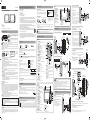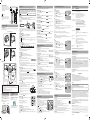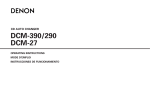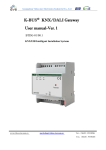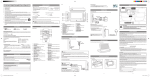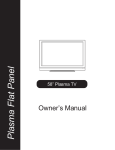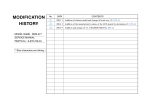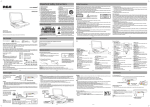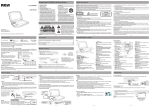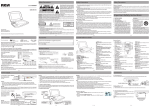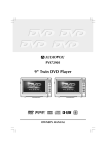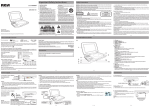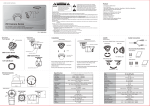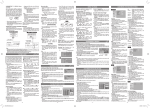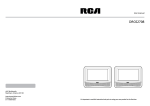Download RCA DRC97983 Car Video System User Manual
Transcript
DRC97983 1. 2. 3. 4. 5. 6. 7. 8. 9. AVC Multimedia Markham, Ontario L3R 1E3 http://www.RCAav.com 10. 11. 12. Read these instructions before using your new product for the first time. Safety Precautions The lightning flash with an arrowhead symbol, within the equilateral triangle, is intended to alert the user to the presence of uninsulated "dangerous voltage" within the product's enclosure that may be of sufficient magnitude to cause an electric shock. The exclamation point within the equilateral triangle is intended to alert the user to the presence of important operating and maintenance (servicing) instructions in this owner’s manual. WARNING: TO REDUCE THE RISK OF ELECTRIC SHOCK, DO NOT REMOVE COVER (OR BACK). NO USER-SERVICEABLE PARTS INSIDE. REFER SERVICING TO QUALIFIED SERVICE PERSONNEL. WARNING: TO PREVENT FIRE OR SHOCK HAZARD, DO NOT EXPOSE THIS APPLIANCE TO RAIN OR MOISTURE. DO NOT PLACE OBJECTS FILLED WITH LIQUIDS ON OR NEAR THIS UNIT. CAUTION: Use of controls or adjustments or performance of procedures other than those specified may result in hazardous radiation exposure. CAUTION: DANGER OF EXPLOSION IF BATTERY IS INCORRECTLY REPLACED. REPLACE ONLY WITH THE SAME OR EQUIVALENT TYPE. * SEE REAR OF UNIT FOR GRAPHIC SYMBOLS * CAUTION INVISIBLE LASER RADIATION This product contains a low power laser device. WHEN OPEN. AVOID EXPOSURE TO BEAM. This Class B digital apparatus complies with Canadian ICES003. On Placement • Do not use the unit in places that are extremely hot, cold, dusty or humid. • Place the unit on a flat and even surface. • Do not restrict the air flow of the unit by placing it in a place with poor air flow, by covering it with a cloth, or by placing it on carpeting. • To avoid magnetized, do not place the unit near speaker or magnet. • Do not use this unit in direct sunlight or leave the unit in a closed automobile (or yacht, etc) where it would be exposed to high temperatures above 104°F (40°C). • No naked flame sources such as lighted candles should be placed on the car power adaptor and main unit. • The apparatus shall not be exposed to dripping or splashing and that no objects filled with liquids, such as vases, shall be placed on apparatus. On Safety • When connecting or disconnecting the car power adaptor, grip the plug and not the cord itself. Pulling the cord may damage it and create a hazard. • When you are not going to use the unit for a long period of time, disconnect the car power adaptor. On Condensation • When left in a heated room where it is warm and damp, water droplets or condensation may form inside the unit. When there is condensation inside the unit, the unit may not function normally. Let the unit stand for 1 to 2 hours before turning the power on, or gradually heat the room and allow the unit to dry before use. Ventilation Warning • Do not block the ventilation openings or holes. (If the ventilation openings or holes are blocked by a newspaper or cloth, etc., the heat may not be able to get out.) • Do not operate the unit in a confined space, such as a bookcase or built-in cabinet, allow about 4 inch (10cm) of free space all around the unit for adequate ventilation. Rating Plate Location • The rating plate is located on the rear of unit. FCC Statements NOTE: This equipment has been tested and found to comply with the limits for a Class B digital device, pursuant to Part 15 of the FCC Rules. These limits are designed to provide reasonable protection against harmful interference in a residential installation. This equipment generates, uses and can radiate radio frequency energy and, if not installed and used in accordance with the instructions, may cause harmful interference to radio communications. However, there is no guarantee that interference will not occur in a particular installation. If this equipment does cause harmful interference to radio or television reception, which can be determined by turning the equipment off and on, the user is encouraged to try to correct the interference by one or more of the following measures: – Reorient or relocate the receiving antenna. – Increase the separation between the equipment and receiver. – Connect the equipment into an outlet on a circuit different from that to which the receiver is connected. – Consult the dealer or an experienced radio/TV technician for help. Warning: Changes or modifications to this unit not expressly approved by the party responsible for compliance could void the user's authority to operate the equipment. WARNING: • Should any trouble occur, disconnect the car power adaptor and refer servicing to a qualified technician. • The AC/DC adaptor is used as disconnect device. • The AC/DC adaptor of apparatus should not be obstructed OR should be easily accessed during intended used. • To be completely disconnect the power input, the AC/DC adaptor of apparatus shall be disconnected from the mains. Notes on Copyright It is forbidden by law to copy, broadcast, show, broadcast on cable, play in public, or rent copyrighted material without permission. Apparatus Claims of U.S. Patent Nos. 6,836,549; 6,381,747; 7,050,698; 6,516,132 and 5,583,936 licensed for limited viewing uses only. This product incorporates copyright protection technology that is protected by U.S. patents and other intellectual property rights. Use of this copyright protection technology must be authorized by Macrovision, and is intended for home and other limited viewing uses only unless otherwise authorized by Macrovision. Reverse engineering or disassembly is prohibited. E-1 Read these instructions. Keep these instructions. Heed all warnings. Follow all instructions. Do not use this apparatus near water. Clean only with a dry cloth. Do not block the ventilation openings. Install in accordance with the manufacturer's instructions. Do not install near any heat sources such as radiators, heat registers, stoves, or other apparatus (including amplifiers) that produce heat. Do not defeat the safety purpose of the polarized or grounding - type plug. A polarized plug has two blades with one wider than the other. A grounding type plug has two blades and a third grounding prong. The wide blade or the third prong are provided for your safety. If the provided plug does not fit into your outlet, consult an electrician for replacement of the obsolete outlet. Protect the power cord from being walked on or pinched particularly at plugs, convenience receptacles, and the point where they exit from the apparatus. Only use attachments/accessories specified by the manufacturer. Use only with a cart, stand, tripod, bracket, or table specified by the manufacturer, or sold with the apparatus. When a cart is used, use caution when moving the cart/apparatus combination to avoid injury from tip-over. 13. Unplug this apparatus during lightning storms or when unused for long periods of time. 14. Refer all servicing to qualified service personnel. Servicing is required when the apparatus has been damaged in any way, such as power-supply cord or plug is damaged, liquid has been spilled or objects have fallen into the apparatus, the apparatus has been exposed to rain or moisture, does not operate normally, or has been dropped. Remove the PLASTIC sheet before using the Remote Control. BATTERY REPLACEMENT When the battery becomes weak, the operating distance of the remote control will be greatly reduced and you will need to replace the battery. TO CHANGE REMOTE BATTERY 1. Open the battery door. 2. Insert one CR2025 (3V) size battery. Notes: • If the remote control is not going to be used for a long time, remove the battery to avoid damage caused by battery leakage corrision. • When discarding batteries, environmental problems must be considered and local rules or laws governing the disposal of these batteries must be strictly followed. 7 8 9 10 11 2 1 12 9) Screen Switch WIDE: Wide Screen NORMAL: Pan Screen 10) OFF/ON Switch 11) DC IN 9V-12V Jack 12) Stand Audio CDs [8cm/12cm disc] Compatible Region Management Information Region Management Information: This unit is designed and manufactured to respond to the Region Management Information that is encoded on DVDs. If the region number printed on the DVD does not correspond to the region number of this unit, it cannot play that disc. The region number of this unit is 1. Disc Function or Operation that is Not Available When the symbol appears on the screen, it indicates that the function or operation attempted is not available at that time. This occurs because the DVD manufacturer determines the specific functions of DVDs. Certain functions may not be available on some DVDs. Be sure to read the documentation provided with the DVD. Icons Used on DVDs Language selections for audio Sample lcons Language selections for subtitles Note: When playing back a CD-G (Graphics) or CD EXTRA disc, the audio portion will be played, but the graphic images will not be shown. Screen aspect ratio Multiple camera angles Region code indicator Title, Chapter and Tracks • DVDs are divided into “titles” and “chapters”. If the disc has more than one movie on it, each movie would be a separate “title”. “Chapters” are sections of titles. • Audio CDs are divided into “tracks”. A “track” is usually one song on an Audio CD. Title1 Chapter1 Track1 Title2 Chapter2 Track2 Chapter3 Track3 Chapter1 Track4 Chapter2 Track5 Note: Numbers identify each title, chapter, and track on a disc. Most discs have these numbers recorded on them, but some do not. Notes on Unauthorized Discs You may not be able to play some DVDs on this unit, particularly if they were purchased from outside your geographic area or made for business purposes. Sound System DVD Player Dolby Digital Dolby Digital is a technology developed by Dolby Laboratories. Soundtracks encoded in Dolby Digital can reproduce from one to 5.1 discrete channels of excellent quality audio. The unit automatically recognizes the Dolby Digital bitstream and provides a downmix suitable for two-channel listening. An additional Dolby Digital decoder is required for reproduction of the discrete multi-channel soundtracks available on many DVDs. Manufactured under license from Dolby Laboratories. "Dolby" and the double-D symbol are trademarks of Dolby Laboratories. Accessories Please check and identify the supplied accessories. Remote Control (with battery)...........................................................................................................................................................................x 1 Car Power Adaptor.................................................................................................................................................................................................x 1 DC-AV Cable.............................................................................................................................................................................................................x 1 Mounting Strap.......................................................................................................................................................................................................x 2 E-2 1) OPEN Button Press the OPEN button and hold the front panel to unfold it, and press the DVD door switch on the mid cabinet to open the disc door. 2) STANDBY Indicator When the STANDBY / ON switch is slid to OFF position, the light will illuminate. 3) Headphone Jack 4) VOLUME Control Adjusts the volume. 5) STANDBY / ON Switch 6) AUDIO & VIDEO OUT Jacks 7) DC IN 9V-12V Jack 8) SEARCH Button Performs fast reverse playback. SEARCH Button Performs fast forward playback. PREV Button Goes back to current or previous chapters/ tracks. NEXT Button Advances chapters/titles/tracks. Button Flips the screen image. PAUSE Button Pauses playback and frame advance. 1. Connect your TV to the DVD player using the included DC-AV cable. 2. Turn on the TV and follow the instructions included with it to play the DVD. Notes: • Make sure to use the correct DC-AV cable. Connecting the plugs incorrectly may cause a weak signal. • If your TV does not have Audio/Video inputs, you will need to purchase an RF modulator (sold separately) and follow the instructions included with it to connect the unit to your TV. TV DO NOT CONNECT DO NOT CONNECT DVD player right side C. Connecting a Stereo Receiver or Amplifier (for the DVD Player Only) The DVD player can output stereo and down-mixed two channel Dolby Digital audio. Power Supply The included 12V car power adaptor is designed for use with vehicles that have a 12V, negative ground electrical system. Using the DVD Player and the Monitor Together Control Reference Guide DC-AV cable (included) Watching a DVD on Your TV Listening on External Audio Equipment WARNING: Do not dispose of the battery in a fire or it may leak and/or explode. WARNING: Batteries shall not be exposed to excessive heat such as sunshine, fire or the like. CAUTION: Danger of explosion if battery is incorrectly replaced. Replace only with the same or equivalent type. DVD player right side IMPORTANT This car adaptor is for use with 12 volt batteries only. Monitor left side right side 4 VIDEO MODE Button Adjusts Brigntness, Contrast, Color or View Mode of the LCD screen. 2) PREV Button Moves back through titles, chapters or tracks on a disc. 3) / SEARCH Buttons SEARCH: Fast reverse playback. SEARCH: Fast forward playback. 4) GOTO Button Skips directly to a location on a DVD or CD. 5) Cursor ( , , , ) Buttons Moves between selections on a menu screen and adjust certain settings. ENTER Button Confirms selections on a menu screen. 6) MEMORY Button In STOP mode, sets titles/chapters in a favorite order. 7) Number (0 - 9) Buttons Use when creating programs and locating a title/ chapter or specific time. 8) REPEAT A-B Button Performs point-to-point repeat playback on a DVD or CD. REPEAT DISC Button Repeats a DVD chapter or title. Repeats a CD track or the entire disc. SETUP Button In stop mode, it brings up the SETUP menu. 9) MENU Button Enters and exits the main DVD menu. 10) NEXT Button Moves forward through titles, chapters or tracks on a disc. 11) STOP Button Stops playing a disc. PLAY Button Starts or resumes playback of a disc. PAUSE Button Pauses playback of a disc. 12) DISPLAY Button Shows status information on the screen. If your TV has Audio/Video inputs, you can connect the DVD player to your TV using the included DC-AV cable. 4 3 1) This unit can play DVDs [8cm/12cm disc] • Point the remote control at the REMOTE SENSOR located on the unit. • When there is a strong ambient light source, the performance of the infrared REMOTE SENSOR may be degraded, causing unreliable operation. DC OUT 9V-12V Jack AUDIO & VIDEO IN Jacks VOLUME Control Adjusts the volume. Headphone Jack LCD Screen STANDBY Indicator When the OFF/ON switch is in OFF position, the light will illuminate. 7) BRIGHTNESS Control Adjusts the relative lightness or darkness of the screen. 8) COLOR Control Adjusts the color intensity. Remote Control Disc Formats Using the Remote Control 1) 2) 3) 4) 5) 6) B. Connecting a TV (for the DVD Player Only) 6 To cigarette lighter socket DC-AV cable (included) Car Power Adaptor DVD player right side 1. Connect the DVD player to the left/right Audio In jacks on the other equipment using the included DC-AV cable. 2. Turn on your audio equipment and follow the instructions provided with it to select the AUDIO IN function. DC-AV cable (included) Notes: • Make sure to use the correct DC-AV cable. Connecting the plugs incorrectly may cause a weak signal. • If you have a stereo VCR, make sure you set it to stereo mode. • Due to copyright protection, DVD movies cannot be copied. If you copy a DVD movie onto a videotape, the resulting copy will be unclear, with poor sound quality. This is NOT caused by a defective DVD system. DO NOT CONNECT DO NOT CONNECT 8" Dual Screen Mobile DVD System 5 Monitor DO NOT CONNECT D. Connecting Game Systems/Video Equipment (for the Monitor Only) Monitor left side You can connect game systems or other video equipment for playback using the monitor. 1 To A/V OUT & DC IN 9V-12V jacks 3 To A/V IN & DC OUT 9V-12V jacks 2 Watching Video Equipment To DC IN 9V-12V jack 1. Connect the other equipment to the monitor using a standard AV Cable (not included). 2. Turn on the monitor. 3. Turn on the video equipment and follow the instructions provided with it to playback. Using the DVD Player or the Monitor Separately WARNING: Disconnect this car power adaptor when not in use. Not for use in 24V vehicles. Monitor right side DVD player right side Car Power Adaptor Car Power Adaptor 13) ANGLE Button Switches between multiple camera angles when the DVD you are playing has been programmed with multiple camera angles. 14) AUDIO Button Selects one of the audio sound tracks on a DVD (if more than one is available) or select the audio output mode on an CD. 15) SUBTITLE Button Selects one of the subtitle languages programmed on a DVD (if available). RETURN Button Returns to normal operation after using the SETUP menu of a DVD. 1 2 3 4 5 10 9 PLAY Button Starts or resumes playback of a disc. STOP Button Stops playing a disc. 9) LCD Screen 10) Remote Sensor Receives the remote control signal. E-3 8 To cigarette lighter socket E. Using the Monitor with Other Equipment while Playing DVD on the DVD Player You can use a game console or other video equipment on the monitor while viewing a DVD on the DVD player. To DC IN 9V-12V jack To DC IN 9V-12V jack • AV cable (not included) To A/V IN jacks To cigarette lighter socket • • Game System / Video Equipment 2 2 • • • Notes: • Make sure to use the correct Audio/ Video cable. Connecting the plugs incorrectly may cause a weak signal. • If you have a mono VCR, the volume level from the speakers will be low. 1 1 Connections 6 You can watch the same DVD on the DVD player and the monitor. 7 Watching a DVD on the DVD Player and the Monitor Monitor left side right side DVD player right side Cautions: • Use this unit only with the included 12V car power adaptor. Use with other car adaptors could damage the unit, or even your vehicle. The included 12V car power adaptor is for use with this unit only. Do not use it with any other equipment. In the interest of traffic safety, drivers should not operate the unit or view videos while driving. When the inside of the 12V power outlet is dirty with ashes or dust, the plug section may become hot due to poor contact. Be sure to clean the 12V power outlet before use. After use, disconnect the 12V car power adaptor from both the unit and 12V power outlet. If the unit is not properly attached to a vehicle, it may become airborne in the event of an accident and cause damage, injury, or death. Check your local traffic laws for rules governing the use of video devices in vehicles. A. Watching a DVD on the DVD Player and the Monitor Game System / Video Equipment DVD player right side Monitor left side AV cable (not included) To cigarette lighter socket To A/V OUT & DC IN 9V-12V jacks DC-AV cable (included) DO NOT CONNECT User Manual Remote Control DO NOT CONNECT Important Safety Instructions To DC IN 9V-12V jack To A/V IN & DC OUT 9V-12V jacks Watching Video Equipment on the Monitor while Viewing a DVD on the DVD Player 1. Connect the DVD player and the monitor using the included DC-AV Cable. 2. Turn on the DVD player and the monitor. 3. Play a DVD on the DVD player; the monitor will play the same DVD at the same time. DC-AV cable (included) To A/V OUT & DC IN 9V-12V jacks E-4 To A/V IN & DC OUT 9V-12V jacks 1. Connect the power connector between the DVD player and the monitor. Do not connect the Audio/Video portion of the DC-AV cable. 2. Connect the monitor to the other equipment using a standard AV cable (not included). 3. Turn on the DVD player, the monitor and the other equipment. 4. Play a DVD on the DVD player. 5. Use the monitor for the other equipment. Notes: • Make sure to use the correct Audio/Video cable. Connecting the plugs incorrectly may cause a weak signal. • If you have a mono VCR, the volume level from the speakers will be low. E-5 F. Using Headphones/Earphones Repeat Playback Playing a Disc Headphones / Earphones [1/8” (3.5mm) diameter plug] Turn down the volume before connecting the headphones/earphones. Slowly raise the volume with the headphones on until you reach your desired volume. When headphones are connected, the speaker is automatically disabled. This owner’s manual explains the basic instructions for operating this unit. Some DVDs are produced in a manner that allows specific or limited operation during playback. Therefore, this unit may not respond to all operating commands. THIS IS NOT A DEFECT. Please refer to the instructions accompanying the specific DVD in question for more information about the options available on that DVD. “ ” may appear on the screen during operation. A “ ” means that the desired operation is not permitted by the unit or disc. Warning: Playing a Disc Excessive sound pressure from earphones and headphones can cause hearing loss. Avoid listening to sound at excessive levels which could be harmful to your ears. DVD player right side Monitor left side 1. Slide the STANDBY / ON switch on the top of the unit to the ON position. (Slide the ON/OFF switch on the monitor to the ON position.) See Customizing the Function Settings before proceeding to step 2. 2. Press the OPEN button and hold the front panel to unfold it, and press the DVD door switch on the mid cabinet to open the disc door. Press here to open You can play a specific title or chapter repeatedly. (Title repeat, chapter repeat, A-B repeat) Repeating a Chapter 1. While the DVD is playing, press the REPEAT DISC button until the “ current chapter is played repeatedly. ” indicator displays on the screen. The Repeating a Title 2. While the DVD is playing, press the REPEAT DISC button until the “ current title is played repeatedly. ” indicator displays on the screen. The To Resume Normal Playback 3. While the DVD is playing, press the REPEAT DISC button until the “ ” indicator displays on the screen. Repeating a Single Track ” indicator displays on the screen. Repeating a Whole Disc 2. While the CD disc is playing, press the REPEAT DISC button until the “ whole disc is played repeatedly. Mounting in the Vehicle Use the supplied mounting straps to install the DVD player and monitor on the back of the vehicle's headrests. Tightly wrap the mounting strap around the headrest. Mounting the DVD Player 3. Hold the disc by its edge and gently push it onto the spindle, with the label side facing toward you, until you hear a “click”. 4. Push the disc door gently to close it. It takes a short while for your unit to load the disc. After loading, for most DVDs, the unit will automatically take you main menu or start playing. If the unit does not automatically start playing the DVD, press the PLAY button. Pausing Playback (Still Mode) Press the PAUSE button. To resume normal playback, press the PLAY button. Each time you press the PAUSE button, the picture advances one frame on a DVD. Press the STOP button at the location where you want to interrupt playback. To resume playback at the position where the disc was stopped, press the PLAY button. PLAY button will reset the disc to If you press the STOP button twice, the unit’s memory will be cleared and pressing the the beginning. Fast Forward / Fast Reverse or Mounting the Monitor 2. Press the PLAY button when you reach the desired point to resume normal playback. Notes: • The DVD player mutes sound and subtitles during reverse and forward scan of DVDs. • The fast playback speed may differ depending on the disc. Skip (Forward / Reverse) • Press the NEXT button to advance titles/chapters/tracks. PREV button to go back to current or previous titles/chapters/tracks. • Press the • For Audio CDs, use the number buttons on the remote control to jump directly to the desired track. Audio Selection On some DVDs, the sound is recorded in two or more formats. 1. While a disc is playing, press the AUDIO button to show the current audio format number. 2. Press the AUDIO button repeatedly to select the desired audio format. Notes: • If only one audio format is recorded on the DVD, the number does not change. • Some DVDs allow you to change audio selections using the disc menu only. If this is the case, press the MENU button and choose the appropriate language on the disc menu. • You can select different audio channels (Stereo, Left or Right) on an Audio CD by pressing the AUDIO button repeatedly. Installation Guide Subtitle Selection DVD 1. While a DVD is playing, press the SUBTITLE button to display the current language setting, as shown in the example. 2. Press the SUBTITLE button repeatedly to select the desired subtitle language. You can turn subtitles ” is displayed. off by pressing the SUBTITLE button repeatedly until the “ Notes: • Some DVDs are set to display subtitles automatically, and you cannot turn them off even if you set the subtitle function to off. • During some scenes, the subtitles may not appear immediately after you select your desired scene. • The number of subtitle languages recorded differs depending on the disc. If only one language is recorded, the language does not change. • This function can only be used for discs on which subtitles have been recorded in multiple languages. • Some DVDs allow you to change subtitles using the disc menu only. If this is the case, press the MENU button and choose the appropriate subtitle on the disc menu. Angle Selection DVD Some DVDs contain scenes which have been shot from a number of different angles. For these discs, the same scene can be viewed from each of these different angles. SAFETY WARNING ! • This unit should never be used by the vehicle's driver or left unsecured in the vehicle while driving. • If this unit is being used in your vehicle, be sure that it is secured or held safely, and does not obstruct any safety device, including air bags or seat belts. • All passengers should wear seat belts when using this unit in a moving vehicle. • If in doubt, please contact your vehicle manufacturer for further advice. 1. While you are playing a DVD with different angles recorded, press the ANGLE button to view the number of current angles available. 2. Press the ANGLE button repeatedly to change the scene to the next recorded angle. • After approx. two seconds, playback will continue from the new angle you selected. • If no button is pressed within 10 seconds, playback continues without changing the current angle. Using the Stand for Desktop Use Notes: • This function can only be used for discs on which scenes shot from multiple angles have been recorded. ” is displayed. • If only one angle is recorded, “ Unit Operation You can stand the DVD player and monitor up on a desk or table following the instructions described as below: For DVD player: Press the OPEN button on the top of the unit, then unfold the screen and place the unit on a flat surface. For monitor: Flips the stand on the back of the monitor shown as the following illustration. Turning on the Unit 1. Slide the STANDBY / ON switch on the DVD player to the ON position. Slide the ON / OFF switch on the monitor to the ON position. 2. The start-up picture will appear on the screens. Monitor 3. After use, slide the STANDBY / ON switch on the DVD player to STANDBY (power off ). Slide the ON / OFF switch on the monitor to the OFF position. Display Function DVD While the disc is playing, press the DISPLAY button repeatedly to display information on operation status. Elapsed Time: Elapsed time from the beginning of the title which is currently playing. Remain Time: Remaining time of the title which is currently playing. Adjust the LCD Screen You can adjust Brightness, Contrast, Color or View Mode of the LCD screen. 1. Press the VIDEO MODE button. 2. Press the or button to select Brightness, Contrast, Color or View Mode. 3. Press the or button to change the setting. (For View Mode, press the ENTER button to change the setting). 4. Press the VIDEO MODE button to exit the menu. Note: For the monitor, you can adjust the LCD screen by the BRIGHTNESS control, COLOR control and Screen (16:9 / 4:3) switch on the monitor. E-6 E-7 Repeating a Specific Section ” indicator displays on the screen. DVD 1. While the disc is playing, press the REPEAT A-B button at the beginning of the section (“ ” is displayed) you want to play repeatedly. ” is displayed) you want to play repeatedly. 2. Press the REPEAT A-B button again at the end of the section (“ 3. The unit will immediately begin replaying your selection. To Resume Normal Playback Stopping Playback or SEARCH button when a disc is playing. Each time you press the SEARCH 1. Press the SEARCH SEARCH button, the playback speed changes in the following sequence: ” indicator displays on the screen. The To Resume Normal Playback 3. Press the REPEAT DISC button until the “ 4. While the disc is playing, press the REPEAT A-B button until the “ ” indicator displays on the screen. Notes: • Some discs may not permit A-B repeat operation. • You cannot set the A-B repeat function for a segment that includes multiple camera angles. • You can specify a segment only within the current title or track. • There may be a slight difference between point A and the location where playback actually resumes depending on the disc. Locating a Desired Section Locating a Specific Title If a DVD contains title numbers, you can locate a specific title by directly selecting its title number. 1. Press the GOTO button. Title 2. Press the corresponding number button(s) for the title you want. 3. Press the ENTER button to confirm. Playback starts from the selected section. --- Locating a Specific Chapter If you know the chapter number for the chapter that you want to play, you can locate it by directly selecting that number. 1. Press the GOTO button. Chapter --or button to display Chapter and press the corresponding number 2. Press the button(s) for the chapter you want. 3. Press the ENTER button to confirm. Playback starts from the selected section. Locating a Specific Time Troubleshooting Guide SYMPTOM Language DVD 1. While the CD disc is playing, press the REPEAT DISC button until the “ The current track is played repeatedly. Installing in a Vehicle DVD Player Customizing the Function Settings DVD You can move to a specific location by entering its corresponding time (hours, minutes, seconds). 1. Press the GOTO button. Time --:--:-2. Press the or button to display Time and press the corresponding number buttons for the setting point you want. 3. Press the ENTER button to confirm. Playback starts from the selected section. Notes: • If the numbers you entered is not permitted by the DVD, after you press the ENTER button, it will restore to - - : - - : - -. You should re-enter correct numbers. • Some discs may not respond to this process. • Some scenes may not be located as precisely as you specified. • This method for accessing specific locations is available only within the current title of the DVD. DVD Programmable Memory You can combine your favorite titles/chapters and play them in the order you determine. 1. In stop mode, press the MEMORY button, the following display appears. 2. Select the items in the order you want by pressing the number buttons.Each time you press the Cursor buttons ( , , , ), the space is highlighted. Highlight where you want to enter, then press the corresponding number buttons. 3. Press the Cursor buttons ( , , , ) to move the highlighted bar to Play Memory, then Title Chapter press the ENTER button. The DVD player starts memory playback. 4. To resume normal playback from memory playback a) Press the MEMORY button in stop mode. b) Press the Cursor buttons ( , , , ) to move the highlighted bar to “Clear All”, then press the ENTER button. All the input programs will be cleared. c) Press the PLAY button to resume normal playback. Notes: • If the title or chapter numbers you entered is not permitted by the DVD, after you press the ENTER button, it will restore to - - -. You should re-enter correct numbers. • Some discs may not permit memory playback operation. • If you select repeat during memory playback, the DVD player repeats the current memory playback. • If you press the MEMORY button while the display appears on the TV screen, the display disappears. • The programmed selections will be cleared when you open the disc tray or turn off the DVD player. Viewing JPG Files No power. OSD (On Screen Display) Language 1. Press the SETUP button in stop mode. 2. Press the button to select OSD Language. 3. Press the ENTER button, then the or button to shift and change the Language. 4. Press the ENTER button. 5. Press the SETUP button or RETURN button to exit the menu. Subtitle 1. Press the SETUP button in stop mode. 2. Press the button, then the or button to select Subtitle. 3. Press the ENTER button, then the or button to shift and change the Language. 4. Press the ENTER button. 5. Press the SETUP button or RETURN button to exit the menu. Notes: • Some DVDs may be set to display subtitles in a different language other than the ones you selected. A prior subtitle language may be programmed on the disc. • Some DVDs allow you to change subtitle selections using the disc menu only. If this is the case, press the MENU button and choose the appropriate subtitle language from the selection on the disc menu. Audio Follow the steps mentioned in the “Subtitle“ section to set up the desired audio language. Note: Some DVDs may not be played in the language you selected. A prior language may be programmed on the disc. DVD Menu Follow the steps mentioned in the “Subtitle“ section to set up the desired DVD menu language. Note: Some DVDs may not include your pre-selected language. In this case, the DVD player automatically displays disc menus consistent with the disc’s initial language setting. Video Aspect Ratio 1. Press the SETUP button in stop mode. 2. Press the or button to select Video. 3. Press the button, then the or button to select Aspect Ratio. 4. Press the ENTER button, then the or button to shift and change the aspect ratio. 5. Press the ENTER button. 6. Press the SETUP button or RETURN button to exit the menu. View Mode 1. Press the SETUP button in stop mode. 2. Press the or button to select Video. 3. Press the button, then the or button to select View Mode. 4. Press the ENTER button, then the or button to shift and change the View Mode. 5. Press the ENTER button. 6. Press the SETUP button or RETURN button to exit the menu. Fill: Fill the screen with decoded image. Original:Display image as its original size. Auto Fit: Automatically fit the decoded image on screen without distortion. Black bars will be present on top/bottom or left/right of screen. Pan Scan:Select when a standard 4:3 TV is connected. Displays pictures cropped to fill your TV screen. Sides of the picture are cut off. Note: Depending on the DVD, you may not be able to view the mode as selected. Misc Use Default Settings 1. Press the SETUP button in stop mode. 2. Press the or button to select Misc. or button to select “Use Default 3. Press the button, then press the Settings” dialogue box. 4. Press the ENTER button, then press the or button to select “Yes”. Press the ENTER button and the original setting will be restored. The unit will exit the default setting menu automatically and re-load the disc in the disc tray. Note: It will take 3-5 seconds to reset the DVD player to the factory default. Screen Saver 1. Press the SETUP button in stop mode. 2. Press the or button to select Misc. 3. Press the button, then press the or button to select Screen Saver. 4. Press the ENTER button, then press the or button to change the On/Off mode. 5. Press the ENTER button. 6. Press the SETUP button or RETURN button to exit the menu. 1. Open the disc door. 2. Hold a JPG file disc by its edge and gently push it onto the spindle with the label side facing toward you until you hear a “click”. 3. Close the disc door. A list of folders/files will appear on the screen. 4. Press the or button to select your desired file. The selected picture will appear at the lower right corner. Press the PLAY button to start playback. Press the STOP button to display a folder list. Notes: • You can press the PAUSE button to freeze the picture. Press the PLAY button to resume picture slide show. • You can press the STOP button to quit playback. PREV or NEXT button to change the picture. • You can press the • You can press the ANGLE button on the remote control to rotate direction of the picture by 90°. • Some discs may not permit this operation. E-8 Make sure the infrared remote sensor is not blocked. Make sure the plastic sheet has been removed from the remote control. Point the remote directly at the infrared remote sensor on the unit. Replace the battery in the remote control with a new one. Use remote control near the unit. No sound or only a very • low-level sound is heard. • • • • • • Make sure ON mode was selected. Make sure the system is not paused. Press the PLAY button. The unit is in fast-forward or fast-reverse mode. Press the PLAY button. Make sure the AUDIO/VIDEO output and input connections are correct. The DTS DVD cannot be decoded to have speaker output. The unit is too hot; shut off the unit for 30 minutes to cool it down. The volume control is located on the side of the unit – please try adjusting this. No picture • The region number of the disc doesn't match the region number of this unit. The picture is not clear. • The DVD is dirty. Gently clean the disc. • The disc is scratched. • Adjust the LCD's brightness, contrast and color using the VIDEO MODE button on the remote control. Severe hum or noise is heard. • The plugs and jacks are dirty. Wipe them with a cloth slightly moistened with alcohol. • Clean the disc. The disc does not play. • • • • • The picture is up-sidedown. • Press the There is no disc inside (“No Disc” appears on the screen). Insert the disc correctly with the playback side facing towards you. Clean the disc. A non-NTSC disc has been inserted. The unit and disc region number are incompatible. Condensation may have formed inside the unit due to a sudden change in temperature. Wait about an hour for it to clear and try again. button located on the front of the DVD player. Specifications and external appearance are subject to change without notice. LIMITED WARRANTY AVC MULTIMEDIA (“AVC”) makes the following limited warranty. This limited warranty extends to the original consumer purchaser and is limited to non-commercial use of the product. One Year Parts & Labor Warranty AVC products purchased in the United States are warranted to be free from defects in materials or workmanship for a period of one year from the date of their original retail purchase. If the unit fails to conform to this warranty, we will service the product using new or refurbished parts and products, at AVC’s sole discretion. During a period of one year from the effective warranty date, AVC will provide, when needed, service labor to repair a manufacturing defect at its designated Service Center. To obtain warranty service in the United States, you must first call our Customer Support Center at 1-800506-5746 or 1-877-252-6873, during the hours listed in the box below. The determination of service will be made by AVC Customer Support. PLEASE DO NOT RETURN YOUR UNIT TO AVC WITHOUT PRIOR AUTHORIZATION. New or remanufactured replacements for defective parts or products will be used for repairs by AVC at its designated Service Center for one year from the effective warranty date. Such replacement parts or products are warranted for an additional one year from the date of repair or replacement. The Customer will be required to ship the unit to the Service Center indicated at the time Customer Support is contacted to make the necessary repairs. The customer is responsible for all transportation charges to the service facility. Packaging and Shipping Instruction When you send the product to the AVC service facility you must use the original carton box and packing material or an equivalent as designated by AVC. LIMITED WARRANTY Your Responsibility (1) You must retain the original sale receipt to provide proof of purchase. (2) These warranties are effective only if the product is purchased and operated in the U.S.A. or Canada. (3) Warranties extend only to defects in material or workmanship, and do not extend to any product or parts which have been lost or discarded, or damage to product or parts caused by misuse, accident, improper operation or maintenance, or use in violation of instructions provided with the product, or to product which has been altered or modified without authorization of AVC, or to products or parts thereof which have had the serial number removed or changed. Out of Warranty In the event your product requires repair after the limited warranty period has expired, please contact our Customer Support Center at 1-800-506-5746, 1-877-252-6873 or www.RCAav.com Hours: Monday–Thursday: 9am–7pm, Friday: 9am–5pm, Saturday: 9am–NOON Eastern time. Important: You are responsible for any transportation, shipping or insurance relative to the return of product to our Product Returns Center. All warranties implied by state law, including the implied warranties of merchantability and fitness for a particular purpose, are expressly limited to the duration of the limited warranties set forth above. With the exception of any warranties implied by state law as hereby limited, the foregoing warranty is exclusive and in lieu of all other warranties, guarantees, agreements and similar obligations of manufacturer or seller with respect to the repair or replacement of any parts. In no event shall AVC be liable for consequential or incidental damages. Maintenance Cleaning the Disc This unit can play JPG files recorded on a CD-R or CD-ROM disc (CD-RW is not recommendable). • Ensure the car power adapter is connected. • Make sure that the unit is turned on. The remote control does • • not function. • • • Aspect Ratio Notes: • The displayable picture size is preset on the DVD. Therefore, the playback picture of some DVDs may not conform to the picture size you select. • When you play DVDs recorded in the 4:3 picture size only, the playback picture always appears in the 4:3 picture size regardless of the Aspect Ratio setting. • Select 16:9 to conform to the LCD screen on the unit. Always be sure that your Aspect Ratio conforms to the actual TV in use if you connect the unit to a TV. CAUSE (AND REMEDY) A defective or soiled disc inserted into the unit can cause sound to drop out during playback. Handle the disc by holding its inner and outer edges. • Do NOT touch the surface of the unlabeled side of the disc. • Do NOT stick paper or tape on the surface. • Do NOT expose the disc to direct sunlight or excessive heat. • Clean the disc before playback. Wipe the disc from the center outward with a cleaning cloth. • NEVER use solvents such as benzine or alcohol to clean the disc. • Do NOT use irregular shaped discs (example: heart shaped, octagonal, etc.). They may cause malfunctions. Cleaning the Unit • Be sure to turn the unit off and disconnect the car power adapter before maintaining the unit. • Wipe the unit with a dry soft cloth. If the surfaces are extremely dirty, wipe clean with a cloth that has been dipped in a weak soap-and-water solution and wrung out thoroughly, then wipe with a dry cloth. • Never use alcohol, benzine, thinner, cleaning fluid or other chemicals. Do NOT use compressed air to remove dust. Important Note • Before transporting the unit, remove any disc from the disc compartment. E-9 No person, agent, distributor, dealer or company is authorized to change, modify or extend the terms of these warranties in any manner whatsoever. The time within action must be commenced to enforce any obligation of AVC arising under the warranty or under any statute, or law of the United States or any state thereof, is hereby limited to one year from the date of purchase. This limitation does not apply to implied warranties arising under state law. This warranty gives you specific legal rights and you may also have other rights, which may vary, from state to state. Some states do not allow limitation on how long an implied warranty lasts, when an action may be brought, or the exclusion or limitation of incidental or consequential damages, so the above provisions may not apply to you. For more information on other products and services, please visit our web site at www.RCAav.com Important: Also keep your “Bill of Sale” as proof of purchase. Model no........................................................................................................................ Product name.................................................................................................................. Type of set.................................................................................................................................................................................................................................................................... Serial no.......................................................................................................................... Invoice no......................................................................................................................... Date purchased............................................................................................................ Dealer name.................................................................................................................... FOR SERVICE AND REPAIR, PLEASE VISIT www.RCAav.com Printed in China 811-798391W011