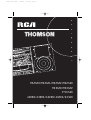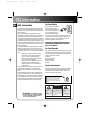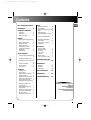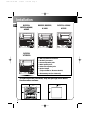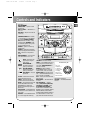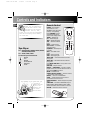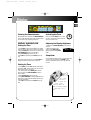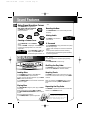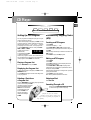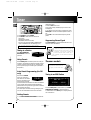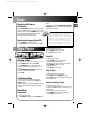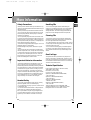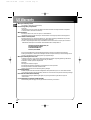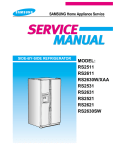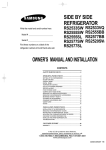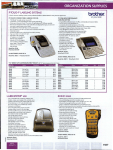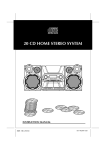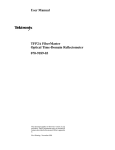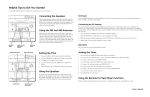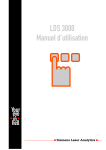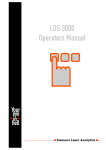Download RCA A3000 Stereo System User Manual
Transcript
2520 IB US ENG 1/12/00 3:35 PM Page 3 u s e r m a n SE OPEN/CLO DIREC DISC A DISC 1 E O U 2 P S L A DISC SKIP S DISC DISC 3 A Y N DISC 4 D CH AN GE 5 DI SC DIGITA O L 5 A D Y S S T E M u T N ACCES T DISC R CLOCK L PLL TUNER a SYNTH ESIZED TIMER ST B. BOO BAND AY ISPL URROUND T D ECEN LUOR ION F UNCT M U LT I F D I G I TA L ME VOLU X-S U OG I J S TAT IO AN N KEVLAR M LT l P L AY / PA U S E FM ST/SC SOUN HUFFLE INTRO EQ/ CUSTUM EQ REPEAT TE D SYS M BASS T BOOS - + SOURCE STOP E/ MOD HELP ROUND X-SUR ATS SET DECK 2 PLAYBACK P TO STO EVEL / AU AUTOMATIC RECORD L CONT INUO LA US P TAP Y / UB E D B 1 2 ING RS2520/RS2521/RS2522/RS2550 RS3520/RS3522 VTCD550 A3000/A3005/A3200/A3205/A3400 2520 IB US ENG 1/12/00 3:35 PM Page 4 FCC Information EN RCA Information This device generates and uses radio frequency (RF) energy, and if not installed and used properly, this equipment may cause interference to radio and television reception. This product complies with DHHS Rules 21 CFR Subchapter J. Applicable at the date of manufacture. This equipment has been type tested and found to comply with the specifications in Subpart J of Part 15 of FCC Rules. These rules are designed to provide reasonable protection against radio and television interference in a residential installation. However, there is no guarantee that interference will not occur in particular installations. If this equipment does cause interference to radio or television reception (which you can determine by turning the equipment off and on), try to correct the interference by one or more of the following measures: • Reorient the receiving antenna (that is, the antenna for the radio or television that is "receiving" the interference). • Move the unit away from the equipment that is receiving interference. • Plug the unit into a different wall outlet so that the unit and the equipment receiving interference are on different branch circuits. If these measures do not eliminate the interference, please consult your dealer or an experienced radio/television technician for additional suggestions. Also, the Federal Communications Commission has prepared a helpful booklet, "How To Identify and Resolve Radio TV Interference Problems." This booklet is available from the U.S. Government Printing Office, Washington, DC 20402. Please specify stock number 004-000-00345-4 when ordering copies. For Your Safety The AC power plug is polarized (one blade is wider than the other) and only fits into AC power outlets one way. If the plug won’t go into the outlet completely, turn the plug over and try to insert it the other way. If it still won’t fit, contact a qualified electrician to change the outlet, or use a different one. Do not attempt to bypass this safety feature. CAUTION: TO PREVENT ELECTRIC SHOCK, MATCH WIDE BLADE OF PLUG TO WIDE SLOT, FULLY INSERT. For Your Records In the event that service should be required, you may need both the model number and the serial number. In the space below, record the date and place of purchase, and the serial number: Model No. Remote Control No. Date of Purchase Place of Purchase Serial No. Service Information This product should be serviced only by those specially trained in appropriate servicing techniques. For instructions on how to obtain service, refer to the warranty included in this Guide. Have a Blast- Just Not in Your Eardrums Make sure you turn down the volume on the unit before you put on headphones. Increase the volume to the desired level only after headphone are in place. CAUTION RISK OF ELECTRIC SHOCK DO NOT OPEN WARNING: TO PREVENT FIRE OR ELECTRICAL SHOCK HAZARD, DO NOT EXPOSE THIS PRODUCT TO RAIN OR MOISTURE. THE LIGHTNING FLASH AND ARROWHEAD WITHIN THE TRIANGLE IS A WA R N I N G S I G N ALERTING YOU OF "DANGEROUS VOLTAGE" INSIDE THE PRODUCT. CAUTION: TO REDUCE THE RISK OF ELECTRIC SHOCK, DO NOT REMOVE COVER (OR BACK). NO USERS E RV I C E A B L E PA R T S I N SIDE. REFER SERVICING TO QUALIFIED SERVICE PERSONNEL. THE EXCLAMATION POINT WITHIN THE TRIANGLE IS A WARNING SIGN ALERTING YOU OF I M P O R T A N T INSTRUCTIONS A C C O M PA N Y I N G T H E P R O D U C T. SEE MARKING ON BOTTOM / BACK OF PRODUCT 2520 IB US ENG 1/12/00 3:35 PM Page 5 Contents FCC/ Safety Information Installation . . . . . . . . . .2 Controls & Indicators CD Player . . . . . . . . . . . . . . . .3 Tape Player . . . . . . . . . . . . . .4 Remote Control . . . . . . . . . .4 Display Showing the Demonstration . . . . . . . . . . . . . . . . . . . . . . . .5 Display Alarm/Clock . . . . . . .5 Setting the Time . . . . . . . . .5 Setting the Timer . . . . . . . . .5 Activating the Timer . . . . . .5 Adjusting the Display Brightness . . . . . . . . . . . . . . .5 Sleep Mode . . . . . . . . . . . . . .5 Sound Features Using Preset Equalizer Curves . . . . . . . . . . . . . . . . . . . . . . . .6 Creating a Custom Curve . . . . . . . . . . . . . . . . . . . . . . . .6 Activating Surround Sound . . . . . . . . . . . . . . . . . . . . . . . . .6 Boosting the Bass . . . . . . . . .6 Muting Audio . . . . . . . . . . . .6 X- Surround . . . . . . . . . . . . . .6 EN Tuner Tuning to a Station . . . . . . .8 Using Presets . . . . . . . . . . . .8 Auto Preset Program (for FM only) . . . . . . . . . . . . . . . . . . . .8 Setting Presets . . . . . . . . . . .8 Suppressing Stereo Signal . . . . . . . . . . . . . . . . . . . . . . . .8 Tuning to an RDS Station . . . . . . . . . . . . . . . . . . . . . . . .8 Displaying RDS Station Information . . . . . . . . . . . . .8 Searching by Program Type (PTY) . . . . . . . . . . . . . . .9 Tape Player Playing a Tape . . . . . . . . . . .9 Continuous Play . . . . . . . . . .9 Recording . . . . . . . . . . . . . . .9 From Tuner . . . . . . . . . . . . . .9 From CD . . . . . . . . . . . . . . . .9 Tape to Tape . . . . . . . . . . . . .9 From an Auxiliary Input . . .9 Troubleshooting Tips . . . . . . . . . . . . . . . . . . .10 Maintenance Cleaning . . . . . . . . . . . . . . .10 CD Player . . . . . . . . . . . . . . .10 Tape Player . . . . . . . . . . . . .10 CD Player Loading Discs . . . . . . . . . . . .6 Playing Discs . . . . . . . . . . . . .6 Shuffling the Play Order . . .6 Sampling Tracks . . . . . . . . . .6 Repeating the Play Order . .6 Setting Up a CD program . .7 Playing a Program List . . . . .7 Displaying the Program list . . . . . . . . . . . . . . . . . . . . . . . .7 Deleting a Track from a Program List . . . . . . . . . . . . .7 Automatically Skipping Tracks (ATS) . . . . . . . . . . . . . .7 Creating an ATS Program . .7 Editing an ATS Program . . .7 Skipping a Disk . . . . . . . . . . .7 Searching through a CD . . .7 More Information . . . .11 US Warranty . . . . . . . .12 Canadian Warranty . . .13 RS2520/ RS2521/ RS2522 RS2550 RS3520/ RS3522 VTCD550 A3000/A3005/A3200/ A3205/A3400 1 2520 IB US ENG 1/12/00 3:35 PM Page 6 Installation RS2520/ RS3520/A3000/ A3005 EN RS2522/ RS3522/ A3400 RS2521/ A3200/ A3205 ~ 6 1 1 7 6 2 1 2 2 3 3 4 ~ 6 5 5 4 3 4 ~ 5 RS2550/ VTCD550 6 1. AM Loop Antenna Connector 2. Auxillary Connector 3. Surround Speaker Jacks 4. Main Speaker Jacks 5. Subwoofer Speaker Jacks 6. Optical Output (only available for Thomson Models) 7. FM Antenna Jack (for A3400 only) 1 2 - - 3 4 To ensure sufficient ventilation, keep the spacings shown below free from other surfaces: 10 cm 10 cm DIRECT DISC ACCESS OPEN/CLOSE 1 DISC 10 cm S I M U L T A N E DISC O U S 2 DISC P L A 3 Y DISC A N D 4 DISC L O 5 A DISC SKIP D S Y S T E 10 cm M 5 DISC CHANGER DIGITAL PLL SYNTHESIZED TUNER POWER CLOCK B. BOOST X-SURR. X-SURROUND DIMMER/DEMO BAND D I G I TA L M U LT I F U N C T I O N F L U O R E C E N T D I S P L AY SE VOLUME U LT G S TA I JO T FM ST/SCAN IO N M P L AY / PA U TIMER PHONES SOURCE INTRO - + STOP SHUFFLE BASS BOOST EQ/ CUSTUM EQ REPEAT SOUND SYSTEM ATS SET DECK KEVLAR HELP MODE/ X-SURROUND 1 DECK RECORD/PLAYBACK 2 2 PLAYBACK AUTO MATIC RECORD LEVEL / AUTO STOP UBBIN / TAPE D CONTINUOUS PLAY 1 G 2 - 5 cm - - + + 2520 IB US ENG 1/12/00 3:36 PM Page 7 Controls and Indicators CD Player OPEN/CLOSE S I M U L T A N E DISC O U S 2 DISC P L A 3 Y DISC A N D 4 DISC L O 5 A DISC SKIP D S Y S T E M 5 DISC CHANGER DIGITAL PLL SYNTHESIZED TUNER POWER TIMER X-SURROUND DIMMER/DEMO BAND D I G I TA L M U LT I F U N C T I O N F L U O R E C E N T D I S P L AY SE VOLUME M P L AY / PA U U LT G S TA I JO T FM ST/SCAN IO PHONES SOURCE - STOP SHUFFLE INTRO + STOP — Stops CD track (stops tape on digital tape drives) SKIP FORWARD — Increments radio frequency or CD tracks SKIP BACKWARD — Decrements radio frequency or CD tracks PLAY/PAUSE — Plays or pauses CD CLOCK B. BOOST X-SURR. N STANDBY/POWER (RCA models) — Turns power on or off (STANDBY mode). STANDBY/ POWER/ ECO (Thomson models) — keep pressing briefly STANDBY mode to enter ECO (power saving, without clock display) mode. PHONES — Jack for connecting headphones SOURCE— Selects the CD player/ tuner/ tape player/ external source SET — Sets tuner or CD presets mode DEMO/DIMMER — Turns the feature demonstration on or off EN DIRECT DISC ACCESS 1 DISC OPEN/CLOSE — Opens or closes the disc tray. DISC 1 - DISC 5 — Selects disc 1, 2, 3, 4, or 5 DISC SKIP — Skips to the next CD in the tray BASS BOOST EQ/ CUSTUM EQ REPEAT SOUND SYSTEM SET DECK KEVLAR ATS HELP MODE/ X-SURROUND 1 DECK RECORD/PLAYBACK 2 PLAYBACK AUTO MATIC RECORD LEVEL / AUTO STOP U / TAPE D CONTINUOUS PLAY 2 - 1 BBING LT G S TA I JO T IO + - U N M (PTY/MIX for Thomson series) Multi-function JOG INTRO — Turns INTRO mode on or off to play the first 10 seconds of JOG WHEEL — each track. (RDSTIME/INTRO on Turn (+) to Thomson models) increase or (-) REPEAT (for RCA models) — to decrease Turns REPEAT mode on or off to numeric values repeat a track, a disc, or all discs. on display/ REPEAT/ RDS (for Thomson modselect tuner els) — also shows RDS informapreset stations/ tion in Tuner mode (FM). select CD tracks ATS — Sets up an automatic track CLOCK — Shows clock time and skip program enters clock setting mode. tem keys and features. BASS BOOST — Turns bass boost VOLUME — Increases/ decreases TIMER — Enters timer setting volume. mode and turns the mode on/off. on or off BAND — Changes among tuner EQ/ CUSTOM EQ — Toggles bands. FM/AM for RCA and among FLAT, ROCK, JAZZ, POP, FM/MW/LW for Thomson. CLASSICAL & CUSTOM modes. Enters autopreset program in X-SOUND/ HELP MODE — FM mode. Press once to activate X-SURFM ST/ SCAN — Toggles between ROUND (only for RS2521, RS2522, FM stereo and mono. Enters tuner RS3520, RS3522, A3200, A3205, scan mode. A3400). Keep pressing briefly to SHUFFLE — Turns SHUFFLE mode turn HELP mode on or off to dison or off to play CDs randomly. play useful information about sysSET 3 2520 IB US ENG 1/12/00 3:36 PM Page 8 Controls and Indicators EN Tip: In STANDBY mode (press POWER off), the system displays the time. Press P O W E R to turn the system on in the previously used mode. Press CD, TAPE, T U N E R, or A U X to select the corresponding mode. Look at the display icons to identify the current mode. Remote Control POWER — (RCA models) — Turns power on or off (STANDBY mode). (Thomson models) — keep pressing briefly STANDBY mode to enter ECO (power saving, without clock display) mode. TUNER — Selects tuner CD — Selects CD player TAPE — Selects tape player AUX — Selects an external input. MUTE — Mutes volume VOL+ or VOL- — Increases/ decreases volume EQ PRESET — Selects equalizer presets HELP — Turns HELP mode on/off PLAY — Plays current CD STOP — Stops playing CD TRACK FWD — Increments CD track; searches through CD TRACK REV — Decrements CD track; searches through CD (Press TRACK FWD/ REV to tune up/ down tuner frequency) DISC SKIP — Skips to next CD REPEAT — (REPEAT/RDS — Thomson models) Repeats a track, CD, or all CDs. When the radio is active, displays RDS information PAUSE — Pauses the CD SHUFFLE (MIX/PTY SEARCH — Thomson models) — Turns on/off random listening BASS B. — Turns on or off Bass Boost SLEEP — Press to select the time interval in minute before the unit turns off. PRESET UP/DOWN — Selects next/ previous preset station SURROUND — Activates X- SURROUND (only for RS2521, RS2522, RS3520, RS3522, A3200, A3205, A3400). Otherwise, does not function in this unit. RECORD — does not function in this unit POWER TUNER AUX CD TAPE EQ PRESET VOL -- VOL + MUTE HELP TRACK REV REPEAT PAUSE STOP Tape Player 6+2 6+5 RS2520, RS2521, RS2550, RS3520, RS3522 VTCD550, A3000, A3005 A3200, A3205, A3400 6+2 and 6+5 tape controls include: RECORD PLAY REWIND FAST-FORWARD STOP/EJECT PAUSE Tip: Depending on your system model, your tape drive is either controlled by 6+2 or 6+5 mechanical buttons located below the decks. 4 TRACK FWD DISC SKIP SHUFFLE SURROUND RECORD SLEEP PLAY PRESET BASS B. 2520 IB US ENG 1/12/00 3:36 PM Page 9 Display EN BASS SURROUND Showing the Demonstration Activating the Timer Not operational in CD mode. Press DEMO/DIMMER to turn on/off demonstration mode. The demonstration scrolls through all display operations. Press and release TIMER to turn on/off the alarm. The alarm is active when the clock icon indicator is lit. DISPLAY ALARM/CLOCK Adjusting the Display Brightness Setting the Time 1. Press and hold DEMO/DIMMER for more than 2 seconds. 2. While the dimmer is displayed, rotate MULTI JOG to DIM 2 select the desired level (DIMM 0 - 3). 1. Press CLOCK until the time flashes on the display (12-hour clock for RCA, 24-hour clock for Thomson). 2. Rotate MULTI JOG to set the hour and then press SKIP FORWARD to shift to minute digits. 3. Rotate MULTI JOG to set the minute. 4. Press SET to save settings and STOP to quit setting. Note: When system is ON, you can press CLOCK to display the current time for about 2 seconds. Sleep Mode You can select the time interval in minute before the unit turn off automatically. Press SLEEP on the remote to select among 5,15, 30, 45, 60, 90 & 120 minutes. Setting the Timer 1. Press TIMER until the ON and clock time flash on the display ( ON - timer on time ) (12-hour clock for RCA, 24-hour clock for Thomson). 2. For setting time, rotate MULTI JOG to set the hour and then press SKIP FORWARD to shift to minute digits. 3. Rotate MULTI JOG to set the minute. 4. Press SKIP FORWARD to change to OF (timer off time) with clock time flashes. Repeat steps 2 & 3 for timer off time setting. 5. Press SET to save settings and STOP to quit setting. Tip: DEMO Mode does not affect the current system operation. When the system is initially plugged in, DEMO mode is activated. 5 2520 IB US ENG 1/12/00 3:36 PM Page 10 Sound Features EN Using Preset Equalizer Curves Press PRESET EQ to toggle among FLAT, ROCK, JAZZ, POP, CLASSICAL & CUSTOM. The display shows briefly the selection. JAZZ - +10. Boosting the Bass Press BASS BOOST to turn on/off boosting the bass frequency. ROCK POP FLAT CLASS Creating a Custom Curve CUSTOM 1. Press PRESET EQ to select CUSTOM mode. 2. While "CUSTOM" is displayed, rotate MULTI JOG to cycle among displayed bass-, mid-, and treble range levels. 3. While BAS, MID, or TRE is displayed, adjust VOLUME to set the associated gain between -10 MID+08 CD PLAYER Muting Audio Press MUTE on the remote to cut the sound. MUTE X- Surround Press X- SURROUND to enjoy enriched sound quality. This feature gives you: 1. Better width and depth for vocal and instrumental sound. 2. More powerful presence for studio recording. 3. Enhanced surround effects with greater flexibility in positioning speakers. CD is playing 2. Load/change discs for available trays by pressing DISC SKIP. 3. Press OPEN/CLOSE to close the tray. DIRECT DISC ACCESS OPEN/CLOSE DISC S I M U L T A N E 1 DISC O U S 2 DISC P L A Y 3 DISC A N D 4 DISC L O A 5 DISC SKIP D S Y S T E M 5 DISC CHANGER Shuffling the Play Order Press SHUFFLE to turn on/off the playing of tracks in random order. (PTY/MIX for Thomson models.) Loading Discs Sampling Tracks 1. Press SOURCE repeatedly to select CD mode. 2. Press OPEN/CLOSE to open the drawer. 3. Insert up to five discs with label face up. (Press DISC SKIP to rotate the disc carrier.) 4. Press OPEN/CLOSE to close the drawer. Loaded disc position icon lights. Press INTRO to play the first 10 seconds of each track on the current disc, all discs in the tray, or turn INTRO mode off. Playing Discs Press PLAY/PAUSE to begin or pause play, and STOP to stop play. Select a specific disc by pressing DISC 1 - DISC 5. Press SKIP FORWARD/ BACKWARD to select a specific track. Play and load simultaneously by: 1. Press OPEN/CLOSE to open the tray while a 6 (Note: You may also press REPEAT to select 1 disc or all discs before activating INTRO & SHUFFLE functions) Repeating the Play Order Press REPEAT to repeat the current track, current disc, all discs, or turn REPEAT mode off. Tip: While playing a CD, press and hold SKIP-FORWARD or B A C K W A R D for more than 2 seconds to search through the CD. 2520 IB US ENG 1/12/00 3:36 PM Page 11 CD Player EN DIRECT DISC ACCESS DISC 1 DISC 2 Setting Up a CD Program You can program the CD player to play up to any 32 tracks on the CDs in the tray. 1. While the CD player is stopped, press SET to enter program mode. The system displays the next available program number: “- - P:01,” with “- -” flashing, prompts you for the first track in the program list. 2. Rotate MULTI JOG to select a track (press DISC SKIP or DISK 1 - DISK 5 to select a track from a different disc). 3. Immediately press SET to assign the selected track to the program number. After 3 seconds, you are prompted for the next track in the program list. (In CD program mode, PROG icon will be lit.) 5 P:01 Playing a Program List While in PROGRAM mode, press PLAY. Displaying the Program List 1. While the CD player is stopped, press SET to enter PROGRAM mode. 2. Press SET repeatedly to list each track assignment in the program list. Deleting a Track from a Program List DISC 3 DISC 4 DISC 5 Automatically Skipping Tracks (ATS) Creating an ATS Program 1. Press STOP. 2. Press ATS to display “- - P:01" 3. Press DISC SKIP or DISC (1-5) to specify a disc. 4. Rotate the jog to specify the first track to skip, and press SET. 5. Repeat the previous step to add more tracks to the ATS program. 6. Press PLAY to play the ATS program. Editing an ATS Program 1. Press STOP. 2. Press ATS. 3. Press SET repeatedly until the display shows the track you want to change. 4. Press DISC SKIP or DISC (1-5) to specify a disc. 5. Rotate the jog to specify the replacement track to be skipped, and press SET. 6. Repeat the previous step to change other previously programmed tracks. 7. Press PLAY to play the program. Note: During ATS mode, ATS icon will be lit. Skipping a Disk Press DISC SKIP. While in PROGRAM mode, display the programmed track to be deleted (press SET if Searching Through a CD necessary to cycle through the list) and immediately press Press and hold SKIP FORWARD/ BACKWARD STOP. To clear the whole to search through a CD as it is playing. programmed list, press and hold STOP for 5 Tip: You can create a seconds. The system program of up to 32 tracks displays the message CLEAR. Caution: Do not push to force clos- ing of the tray during CD playback or tray opening. 7 2520 IB US ENG 1/12/00 3:36 PM Page 12 Tuner EN DIGITAL PLL SYNTHESIZED TUNER POWER CLOCK B. BOOST X-SURR. X-SURROUND DIMMER/DEMO D I G I TA L M U LT I F U N C T I O N F L U O R E C E N T D I S P L AY SE VOLUME U LT G S TA I JO T FM ST/SCAN IO N M P L AY / PAU TIMER BAND PHONES SOURCE SHUFFLE INTRO - + STOP BASS BOOST EQ/ CUSTUM EQ REPEAT KEVLAR SOUND SYSTEM A TS SET HELP MODE/ X-SURROUND 1. Press SOURCE to select TUNER. 2. Press BAND to select the next radio band. Choices are: AM/FM (RCA models) FM/MW/LW (Thomson models) The tuner can be either TUNE or PRESET mode. When in PRESET mode, the PROG light is on. desired frequency. 2. Press the SET button once. 3. The most recently accessed program location will be displayed. 4. If a different program location is preferred, rotate MULTI JOG to move to the desired preset number (132). 5. Press SET to store the selected frequency at that preset. Suppressing Stereo Signal Press FM ST/SCAN to toggle between FM mono and stereo for stereo FM stations. Tip: Your audio system has 32 preset stations. Tuning to a Station Press SKIP FORWARD/ BACKWARD to select frequencies. 87.50 MHz Tip: Press FM ST/ SCAN for more than 1 second to automatically tune up/down the band for the next station. When a station is detected, it will stop for 5 seconds to let you save the station. After 5 seconds (if no keys is pressed), it will continue to search for next station. Using Presets Rotate MULTI JOG to access the previous or next preset station. The display first shows the preset program number and after a few seconds, the frequency and then the preset program number again. (FMPR:01 is FM preset 1) Auto Preset Programming (for FM only) Press and hold BAND button for 2 second to PR:01 scan stations in the selected band. The stations will then be stored as preset channels. Maximum 32 stations can be stored. Beware of your preset channels being erased accidentally because the scanning and storing process is automatic upon pressing the button. You can stop the automatic scan by pressing any button, but the erased stations cannot be recovered. Setting Presets 1. Press SKIP FORWARD/ BACKWARD to access the 8 Thomson models Tip: RDS stations broadcast on FM only. When the tuner detects an RDS signal, the RDS icons turns on. Tuning to an RDS Station BBC No... SCIENC...12:05 1. Rotate MULTI JOG to preset station or press SKIP FORWARD/ BACKWARD to desired frequency. 2. If RDS station found, RDS lights on display with station name shown. 2520 IB US ENG 1/12/00 3:36 PM Page 13 Tuner Displaying RDS Station Information Toggle REPEAT/ RDS to display the frequency, station name (PS), station type (PTY), clock time (CT), or radio text (RT). In CT mode, press CT/INTRO key to replace the displayed time by RDS station time. If clock time is not yet set, this information will be shown as clock time automatically. Searching by Program Type (PTY) 1. Press PTY/MIX to enter PTY selection 2. Toggle PTY/MIX or rotate the jog to select a PTY Tape Player 1 DECK 2 PLAYBACK AUTO MATIC RECORD LEVEL / AUTO STOP UBBIN / TAPE D CONTINUOUS PLAY DECK 1 RECORD/PLAYBACK EN Tip: You can search for stations using one of the following program types: R D S N E W S (news), AFFAIR ( news and documentaries), INFO (weather, medical), SPORT (sports), EDUCAT (education), D R A M A (series and plays), CULTUR (religion), SCIENC (science and technology), VARIED (miscellaneous), POP M (pop music), ROCK M (rock music), M O R M (middle-of-the road music), LIGHTM (light music), CLASSI (classical music), O T H E R M (unclassified music), A L A R M (alarm). access the desired radio band. 3. Tune to the station to be recorded. 4. Press RECORD to begin recording. 5. Press STOP to end recording. X DECK RECORD/PLAYBACK mode. 3. Within 5 seconds, press PRESET SKIP FORWARD/ BACKWARD to search for a station broadcasting the selected type of program. DECK 2 PLAYBACK 1 G 2 - From CD Playing a Tape Tip: You can play a tape from either deck. 1. Press SOURCE repeatedly to select TAPE. 2. Press STOP/EJECT to open the cassette door. 3. Insert a tape into the door and push the door closed. 4. Press REWIND/FAST FORWARD to position the tape to the desired starting position. 5. Press PLAY. Continuous Play 1. Insert a tape into deck 2 and start playback. 2. Insert a tape into deck 1 and press PLAY and PAUSE together. 3. When the tape in deck 2 finishes playback, PAUSE at deck 1 will be released automatically and start playback. Recording From Tuner 1. Insert a tape into deck 1. 2. Press SOURCE repeatedly to select CD. 3. Insert the disc(s) to be recorded. 4. Select the track, CD, or program to be recorded. 5. Press RECORD to begin recording. 6. CD begins to play. 7. Press STOP to end recording. Tape to Tape 1. Insert the destination tape in deck 1. 2. Insert the source tape into deck 2. 3. Press PAUSE and then RECORD on deck 1. 4. Press PLAYon deck 2. The playback and recording start simultaneously. From an Auxiliary Input 1. Insert the cassette in deck 1. 2. Check that the auxiliary device has been connected correctly to the AUX connector on the back of the audio system. 3. Start playback on the auxiliary device. 4. Press RECORD on deck 1 to begin recording. 5.. Press STOP to end recording. 1. Insert a tape into deck 1. 2. Press SOURCE repeatedly to select TUNER and to 9 2520 IB US ENG 1/12/00 3:36 PM Page 14 Troubleshooting Tips EN Problem Solution System will Check power cord for a secure connection. not turn on Unplug the unit for a moment, and then plug into power source again. Check the outlet by plugging in another device. No sound Poor radio reception Increase the volume setting. Check connection to speakers. Check that you have selected the appropriate function: CD, TAPE, Tuner. Check antenna connection. Move antenna. Turn off nearby electrical appliances, such as hair dryer, vacuum cleaner, microwave, fluorescent lights. CD does not play Check that CD is in the tray. Check that CD label is facing up. Check that PAUSE mode is not on. Check that CD function is selected. CD sound skips Clean the disc. Check disc for warping, scratches, or other damage. Check if something is causing the system to vibrate. If so, move the system. Problem Solution CD button Switch to another function (TAPE, Tuner) will not and then back to CD. respond, or does not change discs when you press DISC SKIP Distorted or Inspect the tape heads and clean and noisy tape demagnetize. recordings Remote control does not work Check that the batteries are properly installed. Replace weak batteries. Check the system is plugged in to power source. Point the remote directly at the system’s front panel. Move closer to the system. Remove any obstacles between the remote and the system. Maintenance Disconnect the audio system from the power source before performing any maintenance. Cleaning Clean the exterior of the system using a soft dust cloth. CD Player CAUTION! This system operates with a laser. It must be opened by only a qualified technician. Tape Player To prevent deterioration of sound quality, periodically open the door of each deck and clean the magnet- 10 ic heads, pinch roller, and capstan with a cotton bud dipped in alcohol. Also, demagnetize the head by playing a demagnetizing cassette (available through an audio equipment store). To protect recordings one or both sides of a tape, remove the corresponding tab. If you later want to record on the tape, affix a piece of adhesive tape over the hole. Side A Protection Side B Protection A Quit Slacking - A little bit of slack in your tapes can cause scratches on the tape, or worse yet, the tape could break. If you notice some slack in the tape, use a pencil to tighten it up before you insert it. B A 2520 IB US ENG 1/12/00 3:36 PM Page 15 More Information Safety Precautions Handling CDs • Never open the cabinet under any circumstances. Any repairs or internal adjustments should be made only by a trained technician. • Never operate this product with the cabinet removed. • Do not touch the player with wet hands. If any liquid enters the player cabinet, take the player to a trained technician for inspection. • This compact disc player uses a laser to read the music on the disc. The laser mechanism corresponds to the cartridge and stylus of a record player. Although this product incorporates a laser pick-up lens, it is completely safe when operated according to directions. • Discs rotate at high speed inside the player. Do not use damaged, warped, or cracked discs. Prevent damage to this product, set switch for proper voltage. • Do not touch the pick-up lens which is located inside the disc compartment. Also, to keep dust from collecting on the pick-up lens and do not leave the compartment door open for an extended period of time. If the lens becomes dirty, clean it with a soft brush, or use an air blower brush designed for camera lenses. • Do not touch the signal surfaces. Hold CDs by the edges, or by one edge and the hole. Do not affix labels or adhesive tapes to the label surfaces. Do not scratch or damage the label. CDs rotate at high speeds inside the player. Do not use damaged (cracked or warped) CDs Important Batteries Information • Remove the batteries to avoid leakage if you do not use your remote control for more than one month. Discard leaky batteries immediately as leaking batteries may cause skin burns or other personal injuries. Dispose of batteries in the proper manner, according to provincial and local regulations. Any battery may leak electrolyte if mixed with a different battery type, if inserted incorrectly, if all batteries are not replaced at the same time, if disposed of in fire, or if an attempt is made to charge a battery not intended to be recharged. Headset Safety • Do not play your headset at a high volume. Hearing experts are against continuous extended play. • If you experience a ringing in your ears, reduce volume or discontinue use it. • You should use be extreme caution or temporarily discontinue use it in potentially hazardous situations. Even if you headset is an open-air type designed to let you hear outside sounds, don’t turn up the volume so high that you are unable to hear what is around you. EN Cleaning CDs • Dirty CDs can cause poor sound quality. Always keep CDs clean by wiping them gently with a soft cloth from the inner edge toward the outer perimeter. • If a CD becomes dirty, wet a soft cloth in water, wring it out well, wipe the dirt away gently, and then remove any water drops with a dry cloth. • Do not use record cleaning sprays or antistatic agents on CDs. Also, never clean CDs with benzene, thinner, or other volatile solvents which may cause damage to disc surface Don’t Infringe This product should only be used for the purposes for which it is sold, that is, entertainment, violating no copyright law. Any attempts to use this product for which it is not intended is unlawful and therefore not condoned by Thomson Consumer Electronics. Technical Specification Power supply: 230V~50Hz for Thomson models, 120V~60Hz for RCA models. Dimensions ( H x W x D mm): Unit size - 329 x 307 x 360 (For all) Speaker ( for RS2520/ RS3520/ A3000/ A3005 ) - 329 x 250 x 232.5 Speaker ( for RS2521/ A3200/ A3205 ) - 329 x 250 x 252.5 Speaker ( for RS2550/ VTCD550 ) - 361/329 x 240 x 258 Speaker ( for RS2522/ RS3522/ A3400 ) - 361 x 250 x 265 Tape deck: Response curve: 125Hz-8kHz (-5dB) CD player: Response curve (+/- 2dB): 20Hz to 20 kHz Rating Plate: Look for it at the back of the set. 11 2520 IB US ENG 1/12/00 3:36 PM Page 16 US Warranty EN What your warranty covers: • Any defect in materials or workmanship. For how long after your purchase: • One year. (The warranty period for rental units begins with the first rental or 45 days from date of shipment to the rental firm, whichever comes first.) What we will do: • Provide you with a new, or at our option, a refurbished unit. • The exchange unit is under warranty for the remainder of the original product's warranty period. How to make a warranty claim: • Properly pack your unit. Include any cables, etc., which were originally provided with the product. We recommend using the original carton and packing materials. • Include in the package evidence of purchase date such as the bill of sale. Also print your name and address and a description of the defect. Send standard UPS or its equivalent to: Thomson Consumer Electronics, Inc. Product Exchange Center 11721 B Alameda Ave., Socorro, Texas 79927 • Pay any charges billed to you by the Exchange Center for service not covered by the warranty. • Insure your shipment in case of loss of damage. Thomson accepts no liability in case of damage orloss. • A new or refurbished unit will be shipped to you prepaid freight. What your warranty does not cover: • Customer instruction. (Your Owner's Manual provides information regarding operating instructions and user controls. For additional information, ask your dealer.) • Installation and set-up service adjustments. • Batteries. • Damage from misuse or neglect. • Products which have been modified or incorporated into other products. • Products purchased or serviced outside the USA. • Acts of God, such as but not limited to lightning damage. Product Registration: • Please complete and mail the Product Registration Card packed with your unit. It will make it easier to contact you should it ever be necessary. The return of the card is not required for warranty coverage. How state law relates to this warranty: • This warranty gives you specific legal rights, and you may have other rights which vary from state to state. If you purchased your product outside the USA: • This warranty does not apply. Contact your dealer for warranty information. 12 2520 IB US ENG 1/12/00 3:36 PM Page 17 Canadian Warranty Thomson Consumer Electronics Canada, Inc. warrants to the purchaser or gift recipient that if any manufacturing defect becomes apparent in this product within 1 year from the original date of purchase, it will be replaced free of charge, including return transportation. This warranty does not include damage to the product resulting from accidents, misuse or leaking batteries. Should your product not perform properly during the warranty period, either: 1. Return it to the selling dealer with proof of purchase for replacement, OR 2. Remove the batteries (where applicable), and pack product complete with accessories in the original carton (or equivalent). — Mail prepaid (with proof of purchase) and insured to: Thomson Consumer Electronics Canada, Inc. Distribution Centre 7400 A Bramalea Road Mississauga, Ontario L5S 1X1 The provisions of this written warranty are in addition to and not a modification of or subtraction from the statutory warranties and other rights and remedies contained in any applicable legislation, and to the extent that any such provisions purport to disclaim, exclude or limit any such statutory warranties and other rights and remedies, such provisions shall be deemed to be amended to the extent necessary to comply therewith. If you are unable to find a qualified servicer for out of warranty service, you may write to: Thomson Consumer Electronics Canada, Inc. P.O. Box 0944 Indianapolis, Indiana, U.S.A., 46206-0944 Attach your sales receipt to this booklet for future reference. This information is required if service is needed during the warranty period. PURCHASE DATE NAME OF STORE Model Number: 55051620 Rev. 0 EN/F/E 13 EN