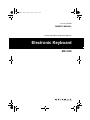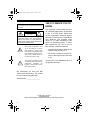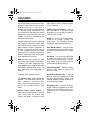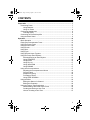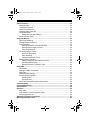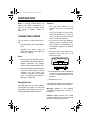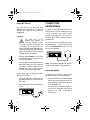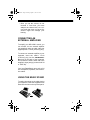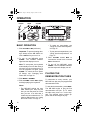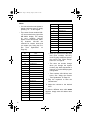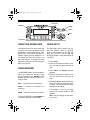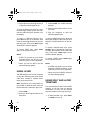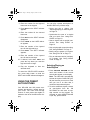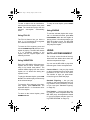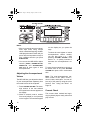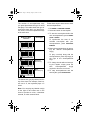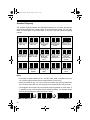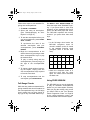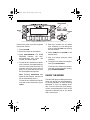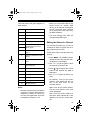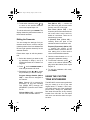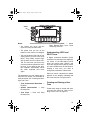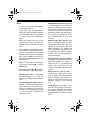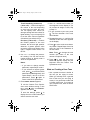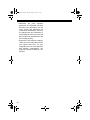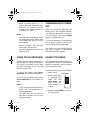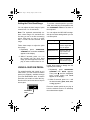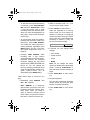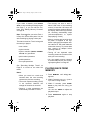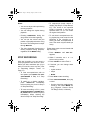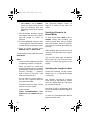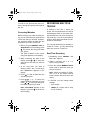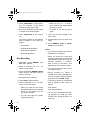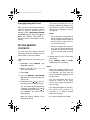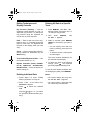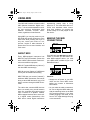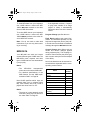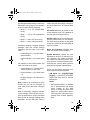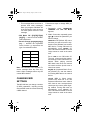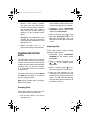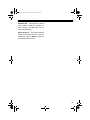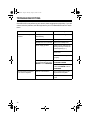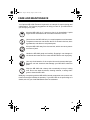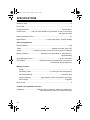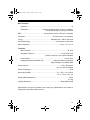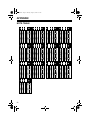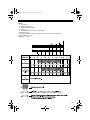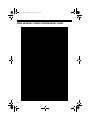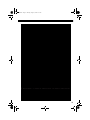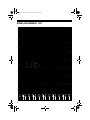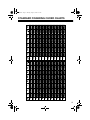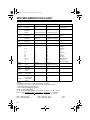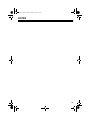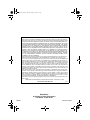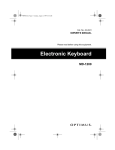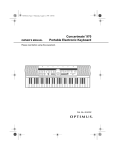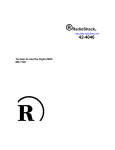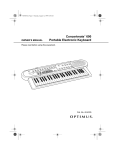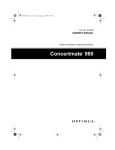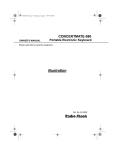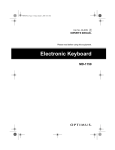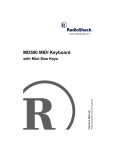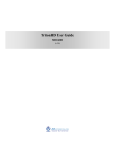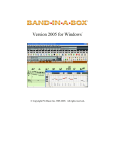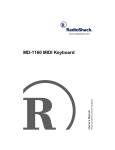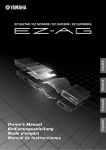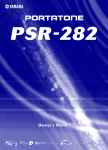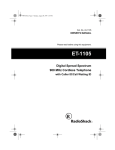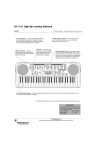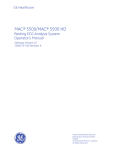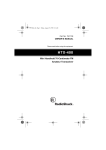Download Radio Shack MD-1600 Electronic Keyboard User Manual
Transcript
42-4043.fm Page 1 Tuesday, August 3, 1999 6:51 AM Cat. No. 42-4043 OWNER’S MANUAL Please read before using this equipment. Electronic Keyboard MD-1600 42-4043.fm Page 2 Tuesday, August 3, 1999 6:51 AM WARNING: To reduce the risk of fire or shock hazard, do not expose this product to rain or moisture. CAUTION RISK OF ELECTRIC SHOCK. DO NOT OPEN. ! CAUTION: TO REDUCE THE RISK OF ELECTRIC SHOCK, DO NOT REMOVE COVER OR BACK. NO USER-SERVICEABLE PARTS INSIDE. REFER SERVICING TO QUALIFIED PERSONNEL. This symbol is intended to alert you to the presence of uninsulated dangerous voltage within the product’s enclosure that might be of sufficient magnitude to constitute a risk of electric shock. Do not open the product’s case. ! This symbol is intended to inform you that important operating and maintenance instructions are included in the literature accompanying this product. THE FCC WANTS YOU TO KNOW This keyboard complies with the limits for a Class B digital device as specified in Part 15 of FCC Rules. These limits provide reasonable protection against radio and TV interference in a residential area. However, your keyboard might cause TV or radio interference even when it is operating properly. To eliminate interference, you can try one or both of these corrective measures: • increase the distance between the keyboard and the radio or TV • use outlets on different electrical circuits for the keyboard and the radio or TV Consult your local RadioShack store if the problem still exists. We recommend you write your MD1600’s serial number here. The number is on the bottom of the MD-1600. Serial Number _________________ © 1999 Tandy Corporation. All Rights Reserved. Optimus and RadioShack are registered trademarks used by Tandy Corporation. 2 42-4043.fm Page 3 Tuesday, August 3, 1999 6:51 AM FEATURES Your Optimus MD-1600 Electronic Keyboard is a state-of-the-art musical instrument that offers you a vast array of sounds, with 2-way bass reflex speakers for stunning sound reproduction. You can choose from 200 different musical instruments or sound effects and 100 rhythms, as well as accompaniments and percussion sounds. The MD-1600 also includes a MIDI feature (Musical Instrument Digital Interface), which lets you connect it to other MIDI-equipped musical instruments or devices — even your personal computer! This versatile keyboard can provide hours of fun and is ideal for anyone who wants to make music, from the beginner to the experienced musician. Note: The MD-1600 conforms to most, but not all, General MIDI specifications. Therefore, you might experience some incompatibility when using the MD-1600 with another General MIDI device. For more information, see “Using MIDI” on Page 41. Your MD-1600’s features include: 73 Full-Size Keys with Touch Response — the keyboard’s volume varies in response to the force of your touch, just like an acoustic piano or organ, so you can add emotion to your music. Backlit Liquid Crystal Display — shows the notes and chords as you play them, along with the current tone, rhythm, and tempo. The built-in back- light makes it easy to read the display even in darkness. 24-Note Polyphonic Sound — lets you play and hear up to 24 notes at the same time, so you can play or create almost any type of music. Memory — lets you set the MD-1600 to record up to 2 songs, 6 tracks, and 5,200 notes. The recording remains stored even while the keyboard is off. Pitch Bender Wheel — lets you bend a note by altering its pitch to create realistic effects for reed instrument or guitar tones. 200 Tones — let you set your MD-1600 to sound like anything from a harpsichord to a honky-tonk piano. You can even create your own tones with the custom tone synthesizer feature. 100 Auto-Rhythms — provide a steady beat for many styles of music, from rhumba to rock. Headphones/Output Jack — lets you connect (optional) headphones so you can play without disturbing others, or an external amplifier (neither supplied) so you can play for a crowd. Assignable Jack — lets you connect a sustain pedal (not supplied) to the MD1600 so you can sustain or soften your keyboard’s sound, or start/stop an autorhythm. 3 42-4043.fm Page 4 Tuesday, August 3, 1999 6:51 AM 100 Free Sessions — let you set the MD-1600 to automatically play an accompaniment consisting of a prerecorded chord progression with a matching rhythm. Mixer Function — lets you make the MD-1600 sound multiple tones for auto accompaniment, memory playback, or to play MIDI data received from another MIDI device. Synthesizer Function — lets you create up to 32 of your own original tones. Automatic Intro/Ending Rhythm — lets you set the MD-1600 to automatically add a 3- to 8-measure introduction or 3- to 8-measure ending to the selected auto-rhythm. Tune Function — lets you adjust the pitch of your keyboard so you can play in tune with other instruments. Transpose Function — lets you instantly change the key of music, even when you are playing. Tempo Control — lets you speed up or slow down the tempo of any selected music pattern. Fill-In Rhythm — lets you insert a short variation into any auto-rhythm. Auto Accompaniment — lets you automatically play a preset harmonic pattern to match the selected auto-rhythm. Reverb — lets you add depth and space to the sound. Layer Function — lets you set the keyboard to play two different tones at the same time, giving your music a “layered” effect. Split Function — lets you use different sounds for the low-end and high-end keys. 4 Drum Pads — play drum sounds regardless of the keyboard’s tone setting. Two Built-In Speakers — let you hear the sound you create. Two Power Options — let you power the keyboard from internal batteries (not supplied) or standard AC power (with an optional adapter), so you can make music almost anywhere. Notes: • If the keyboard is left in one place for a very long time, its feet could mar your furniture’s finish. We recommend you place the feet on felt cloth pads to protect your furniture or use a keyboard stand, available at your local RadioShack store. • This Owner’s Manual explains how to use this electronic keyboard. It does not teach music. 42-4043.fm Page 5 Tuesday, August 3, 1999 6:51 AM CONTENTS Preparation .............................................................................................................. 7 Connecting Power .............................................................................................. 7 Using Batteries ............................................................................................ 7 Using AC Power .......................................................................................... 8 Connecting Headphones .................................................................................... 8 Listening Safely ........................................................................................... 8 Connecting an External Amplifier ....................................................................... 9 Using the Music Stand ....................................................................................... 9 Operation ............................................................................................................... 10 Basic Operation ................................................................................................ 10 Playing the Demonstration Tunes .................................................................... 10 Using the Preset Tones .................................................................................... 11 Using the Drum Pads ....................................................................................... 13 Using Reverb .................................................................................................... 13 Using Split ........................................................................................................ 13 Using Layer ...................................................................................................... 14 Using Split and Layer Together ........................................................................ 14 Using the Preset Auto-Rhythms ....................................................................... 15 Selecting/Playing an Auto-Rhythm ............................................................ 15 Using SYNCHRO ....................................................................................... 16 Using INTRO ............................................................................................. 16 Using FILL-IN ............................................................................................. 17 Using VARIATION ...................................................................................... 17 Using ENDING ........................................................................................... 17 Using Auto-Accompaniment ............................................................................. 17 Adjusting the Accompaniment Volume ...................................................... 18 Concert Chord ........................................................................................... 18 Standard Fingering .................................................................................... 20 Full-Range Chords ..................................................................................... 21 Using FREE SESSION .............................................................................. 21 Using the Mixer ................................................................................................ 22 Editing the Status of a Channel ................................................................. 23 Editing the Parameter ................................................................................ 24 Using the Custom Tone Synthesizer ................................................................ 24 Understanding 1DCO and 2DCO Tones .................................................... 25 Creating and Storing a User Tone ............................................................. 25 Hints on Creating a User Tone ................................................................... 27 5 42-4043.fm Page 6 Tuesday, August 3, 1999 6:51 AM Special Features ................................................................................................... Changing Keys ................................................................................................. Tuning the Keyboard ........................................................................................ Using Touch Response ..................................................................................... Changing Auto Power Off ................................................................................. Using Pitch Bend .............................................................................................. Setting the Pitch Bend Range .................................................................... Using a Sustain Pedal ...................................................................................... Using the Memory ................................................................................................. Real-Time Recording ........................................................................................ Playing Back from Memory ............................................................................... Step Recording ................................................................................................. Specifying Chords in the Normal Mode ..................................................... Specifying the Length of a Note ................................................................. Correcting Mistakes ................................................................................... Recording Multiple Tracks ................................................................................ Real-Time Recording ................................................................................. Step Recording .......................................................................................... Changing Navigation Track ........................................................................ Editing Memory Contents ................................................................................. Editing Techniques and Display Contents .................................................. Deleting Individual Data ............................................................................. Deleting All Data in a Specific Track .......................................................... Using MIDI ............................................................................................................. About MIDI ........................................................................................................ Making the MIDI Connections .......................................................................... MIDI Data ......................................................................................................... Changing MIDI Settings .................................................................................... Dumping/Importing Data ................................................................................... Dumping Data ............................................................................................ Importing Data ........................................................................................... Notes About the MIDI Implementation Chart .................................................... Troubleshooting .................................................................................................... Care and Maintenance .......................................................................................... Specifications ........................................................................................................ Appendix ................................................................................................................ Note Table ........................................................................................................ Free Session Chord Progression Chart ............................................................ Drum Assignment List ...................................................................................... Standard Fingering Chord Charts ....................................................................... MIDI Implementation Chart .................................................................................. 6 29 29 29 30 30 30 31 31 32 32 34 35 36 36 37 37 37 38 39 39 40 40 40 41 41 41 42 44 45 45 45 46 48 49 50 52 52 54 56 57 58 42-4043.fm Page 7 Tuesday, August 3, 1999 6:51 AM PREPARATION Note: To connect a MIDI device, see “Making the MIDI Connections” on Page 41. To connect a sustain pedal, see “Using a Sustain Pedal” on Page 31. CONNECTING POWER You can power your MD-1600 from either: • internal batteries (see “Using Batteries”) • standard AC power using an optional AC adapter (see “Using AC Power” on Page 8) Notes: Cautions: • Use only fresh batteries of the required size and recommended type. • If you do not plan to use the MD1600 with batteries for a week or more, or if you will be using only AC power, remove the batteries. • Do not mix old and new batteries, different types of batteries (standard, alkaline, or rechargeable), or rechargeable batteries of different capacities. 1. Press the tabs on the battery compartment cover, then pull up to remove the cover. • Connecting an AC adapter automatically disconnects internal batteries. • Always disconnect the adapter when you finish using the MD-1600. • Disconnecting the keyboard’s power clears the control settings, memory contents, and user tones (see “Using the Custom Tone Synthesizer” on Page 24 and “Using the Memory” on Page 32). 2. Put the batteries in the compartment as indicated by the polarity symbols (+ and –) marked beside the compartment. 3. Replace the cover. Using Batteries Your MD-1600 can use six D batteries (not supplied) for power. For the best performance and longest life, we recommend RadioShack alkaline batteries. If the MD-1600 sounds weak or does not work properly, replace all six batteries. Warning: Dispose of old batteries promptly and properly. Do not burn or bury them. Caution: Always remove old or weak batteries; batteries can leak chemicals that can destroy electronic parts. 7 42-4043.fm Page 8 Tuesday, August 3, 1999 6:51 AM Using AC Power You can power your MD-1600 from standard AC power using a 12-volt AC adapter (not supplied) and a Size M Adaptaplug. Cautions: You must use an AC adapter that supplies 12 volts and delivers at least 1.5 amps. Its center tip must be set to negative, and its plug must correctly fit the MD-1600’s DC 12V jack. Using an adapter that does not meet these specifications could damage the MD-1600 or the adapter. ! CONNECTING HEADPHONES To listen to your MD-1600 without disturbing others, you can connect a pair of 1 /4-inch (6.35-mm) plug stereo headphones (not supplied). Your local RadioShack store sells a wide selection of headphones. To connect a pair of headphones, insert the headphones’ 1/4-inch (6.35-mm) plug into the PHONES/OUTPUT jack on the back of the keyboard. • Always press POWER to turn off the keyboard before you connect or disconnect the adapter. • Always plug the AC adapter into the MD-1600 before you plug it into the AC outlet. Always unplug the AC adapter from the AC outlet before you unplug it from the MD-1600. Note: Connecting headphones disconnects the MD-1600’s built-in speakers. Listening Safely Follow these steps to power your MD1600 from AC power. To protect your hearing, follow these guidelines when you use headphones. 1. Insert the adapter’s barrel plug into the DC 12V jack on the back of the MD-1600. • Set the volume to the lowest setting before you begin listening. After you begin listening, adjust the volume to a comfortable level. 2. Plug the adapter into a standard AC outlet. 8 • Do not listen at extremely high volume levels. Extended high-volume listening can lead to permanent hearing loss. 42-4043.fm Page 9 Tuesday, August 3, 1999 6:51 AM • Once you set the volume, do not increase it. Over time, your ears adapt to the volume level, so a volume level that does not cause discomfort might still damage your hearing. CONNECTING AN EXTERNAL AMPLIFIER To amplify your MD-1600’s sound, you can connect it to an external amplifier (not supplied) using an audio cable (not supplied) with a 1/4-inch (6.35-mm) plug. To connect an external amplifier to your keyboard, insert the cable’s 1/4-inch (6.35-mm) plug into the PHONES/OUTPUT jack on the back of the keyboard, and connect the cable’s other end to the amplifier’s input jack(s) (such as AUX IN or TAPE IN). Your local RadioShack store sells a full line of amplifiers, speakers, and connection cables. USING THE MUSIC STAND To easily view sheet music while playing your keyboard, insert the supplied music stand into the slot on the top back panel. 9 42-4043.fm Page 10 Tuesday, August 3, 1999 6:51 AM OPERATION POWER MODE VOLUME BASIC OPERATION 1. Slide VOLUME to MIN (minimum). • To select an auto-rhythm, see “Using the Preset Auto-Rhythms” on Page 15. Important: To prevent hearing damage, always set the MD-1600’s volume to MIN before you turn it on. • To play auto accompaniment, see “Using Auto-Accompaniment” on Page 17. 2. To turn on the MD-1600, press POWER. The POWER indicator lights and the display turns on. 5. Slide VOLUME toward MAX to increase the sound level or toward MIN to decrease it. Note: To save power, the keyboard automatically turns off after about 6 minutes if you do not press a key. To turn the keyboard on again, press POWER. To cancel the auto power off feature, see “Changing Auto Power Off” on Page 30. 6. To turn off the MD-1600, press POWER. The red POWER indicator and the keyboard’s display turn off. PLAYING THE DEMONSTRATION TUNES 3. Slide MODE to NORMAL. 4. Slide VOLUME toward MAX slightly and begin playing the keyboard. To showcase its many sounds, your MD-1600 can play two pre-programmed demonstration tunes. Notes: • The MD-1600 selects the tone GND PIANO (No. 000) the first time you turn the power on. Each time you turn it on after that, it recalls the last selected tone. To select a different tone, see “Using the Preset Tones” on Page 11. 10 To start the demonstration, press DEMO. The MD-1600 begins to play the first demonstration tune (No. 0). To select the other tune, press + or – on the keypad. The selected tune’s number appears and the tune begins to play. 42-4043.fm Page 11 Tuesday, August 3, 1999 6:51 AM Tone Number/Name Treble Clef Chord Symbol Tempo Bass Clef Sound Level Keyboard The tone number and name appear at the top of the display. The middle row shows the chord symbol, the tempo in beats per minute, the number of the measure playing and the beat count in each measure. The treble and bass clefs to the right of the display show the notes as they play. The bar graph shows the sound level on each of the 16 channels (see “Using the Mixer” on Page 22). The keyboard at the bottom of the display shows the location of the keys being pressed. USING THE PRESET TONES Your MD-1600 can sound like 200 different musical instruments or sound effects. The name and three-digit number of each preset tone is listed on the MD1600’s top panel. Notes: • The MD-1600 has 24-note (maximum) polyphonic sound. This means that you can play up to 24 different notes at the same time with most of the keyboard’s preset tones. Many of the keyboard’s preset Measure/Beat Count tones, however, are capable of only 12-note polyphony. • Most tones on this keyboard have been recorded and processed using a technique called digital sampling. To ensure a high level of tonal quality, samples are taken in the low, mid, and high ranges and then combined. You might notice very slight differences in volume or sound quality for some tones when you play them at different positions on the keyboard. This is an unavoidable result of multiple sampling and is normal. Follow these steps to select and play a preset tone. 1. Press TONE. TONE and the current tone’s number appear. Note: The MD-1600 automatically selects the tone GRAND PIANO (No. 000) the first time you turn on power. 2. To play a different tone, choose a preset tone from the 200 TONES list and enter its three-digit number on the keypad. For example, to select ELEC PIANO 1, press 0 0 4. As you press the keys, the selected digits appear. 11 42-4043.fm Page 12 Tuesday, August 3, 1999 6:51 AM Notes: No. • You can select the next highest or lowest numbered tone by simply pressing + or – on the keypad. 149 PAD ENS 2 150 SEQUENCE 1 151 SEQUENCE 2 • The names of tone numbers 000– 127 are marked to the right of the MD-1600’s display. The names for tone numbers 128–167 appear in the table below. Memory locations 168–199 are reserved for custom tones that you create (see “Using the Custom Tone Synthesizer” on Page 24). 152 SYNTH PAD 3 153 SYNTH PAD 4 154 SYNTH PAD 5 155 SYNTH PAD 6 156 SYNTH PAD 7 157 SYNTH PAD 8 No. 12 Tone Tone 128 SYNTH PAD 1 129 SYNTH PAD 2 130 TOUCH STRINGS 131 DO AHH 132 STRINGS HIT 133 VIBES PIANO 134 SAW SYNTH 135 TOUCH BASS 136 STRINGS PIANO 137 E. PIANO STRINGS 138 STEREO PIANO 139 12 STR GUITAR 140 BRASS FALL 141 BASS SLIDE 142 FEEDBACK GT 143 PIANO → STRINGS 144 ECHO ORGAN 145 ROTARY ORGAN 146 CHORUSED EP 147 STRINGS GT 148 PAD ENS 1 158 REVERSE ECHO 159 FAST TREMOLO 160–167 DRUM SET 1–8 • When you select one of the drum sets (tone numbers 160–167), each key plays a different percussion sound. See “Drum Assignment List” on Page 56. • The drum set sounds change when you change the rhythm number, play back data stored in memory, or receive MIDI program change data. • Tone numbers 168–199 are user tones. See “Using the Custom Tone Synthesizer” on Page 24. 3. Play the keyboard to hear the selected tone. 4. Adjust the volume to the desired level. To select a different tone, while TONE appears, simply enter the desired tone number. 42-4043.fm Page 13 Tuesday, August 3, 1999 6:51 AM RH YTH M REVERB TONE LAYER SPLIT Drum Pads USING THE DRUM PADS USING SPLIT The MD-1600 has six drum pads that you can use to play percussion sounds independent of the keyboard keys. Simply tap on a drum pad to play the percussion sound currently assigned to it. To change the drum pad sounds, use the mixer function to change the tone assigned to Channel 10. See “Using the Mixer” on Page 22. The MD-1600’s SPLIT feature lets you play two different tones on opposite ends of the keyboard, so the low-end keys play one tone, and the high-end keys play another. Follow these steps to use SPLIT. USING REVERB The REVERB feature creates ambiance effects by causing the sound to linger and reverberate. Press REVERB so the indicator appears next to the type of reverb you want. HALL — creates a concert hall effect. STAGE — creates the acoustics of a small club. 1. Press TONE. 2. Enter the three-digit number for the tone you want the high-end keys to play. 3. Press SPLIT. The SPLIT indicator appears. 4. Enter the three-digit number for the tone you want the low-end keys to play. 5. Hold down SPLIT, and press the key where you want the high-end tones to begin. The selected key’s name appears on the display. ROOM — adds the acoustics of a studio. For example, if you set the split point to be F below middle C, F3 appears. To turn off REVERB, press REVERB so no indicator appears on the display. Note: You can change the split point at any time. 13 42-4043.fm Page 14 Tuesday, August 3, 1999 6:51 AM 6. Play both the low and high-end keys to hear the selected split tones. To select a different low-end tone, enter the three-digit number for the new lowend tone while the SPLIT indicator is on the display. To select a different high-end tone, press SPLIT to turn off its indicator, then enter the three-digit number for the new high-end tone. Then press SPLIT again so the SPLIT indicator appears. To cancel SPLIT play, press SPLIT again so its indicator turns off. Notes: • If SPLIT is on when you turn off the keyboard, SPLIT will still be on the next time you turn on the keyboard. • When you turn on SPLIT, the last selected settings appear. USING LAYER The MD-1600 lets you set the keyboard to play two different preset tones at the same time, creating a “layered effect” when you press one key. Note: The first tone you select when using LAYER is called the base tone and the second tone is called the layer tone. 1. Press TONE. 2. Enter the three-digit number for the base tone. 14 3. Press LAYER. The LAYER indicator appears. 4. Enter the three-digit number for the layer tone. 5. Play the keyboard to hear the selected layered tones. To select a different layer tone, enter the three-digit number for the new layer tone while the LAYER indicator is on the display. To select a different base tone, press LAYER to turn off its indicator, then enter the three-digit number for the new base tone. Then press LAYER again so the LAYER indicator appears. To cancel LAYER, press LAYER again so its indicator turns off. Notes: • If LAYER is on when you turn off the keyboard, LAYER will still be on the next time you turn on the keyboard. • When you turn on LAYER, the previous tone settings appear. USING SPLIT AND LAYER TOGETHER You can combine the SPLIT and LAYER features, so you can play one layered combination of tones on the low-end keys and another on the high-end keys. 1. If either indicator is on, press SPLIT or LAYER to turn it off. 42-4043.fm Page 15 Tuesday, August 3, 1999 6:51 AM 2. Enter the number for the high-end base tone on the keypad. You can play a preset auto-rhythm on the MD-1600 in any of these ways: 3. Press SPLIT so the SPLIT indicator appears. • Select and play a rhythm. See “Selecting/Playing an Auto-Rhythm” on Page 15. 4. Enter the number for the low-end base tone. 5. Press SPLIT so the SPLIT indicator disappears. 6. Press LAYER so the LAYER indicator appears. 7. Enter the number of the layered tone for the high-end keys. 8. Press SPLIT. The SPLIT indicator appears. 9. Enter the number of the layered tone for the low-end keys. 10. If desired, hold down SPLIT and press the key where you want the high-end tones to begin. 11. Play the keyboard to hear the selected tones. To cancel the SPLIT/LAYER combination, press each button so both the SPLIT and LAYER indicators disappear. USING THE PRESET AUTO-RHYTHMS Your MD-1600 has 100 preset autorhythms that provide a steady beat for your music. The name and two-digit number of each preset auto-rhythm is marked to the left of the MD-1600’s display. • Synchronize the start of a rhythm with your music. See “Using SYNCHRO” on Page 16. • Start a rhythm with a special introduction. See “Using INTRO” on Page 16. • Stop a rhythm with a special ending. See “Using ENDING” on Page 17. • Briefly vary the pattern of a rhythm. See “Using FILL-IN” on Page 17. • Play an alternate version (variation) of a rhythm. See “Using VARIATION” on Page 17. Selecting/Playing an Auto-Rhythm 1. Press RHYTHM. RHYTHM and the name and number of the current auto-rhythm appear on the display. Note: The MD-1600 automatically selects the rhythm CLUB POP (No. 00) the first time you turn it on. Each time you turn it on after that, it recalls the last selected rhythm. 2. To select a different rhythm, choose an auto-rhythm from the 100 RHYTHMS list and enter its twodigit number on the keypad. For example, to select 8 BEAT BALLAD 2 (No. 05), press 0 then 5. 15 42-4043.fm Page 16 Tuesday, August 3, 1999 6:51 AM VAR/FILL-IN TEMPO SYNCHRO/ ENDING INTRO NORMAL/ FILL-IN START/STOP Note: You can select the next highest or lowest numbered auto-rhythm by simply pressing + or – on the keypad. 3. Set MODE to NORMAL. Then press START/STOP to start the selected auto-rhythm. 4. Adjust the volume to the desired level. 5. To change the auto-rhythm speed, press TEMPO . or . The current tempo setting appears on the display. • To reset the tempo to its default (original) speed, press TEMPO . and at the same time. To select a different rhythm, repeat Steps 1 and 2. To stop the auto-rhythm, press START/ STOP. Using SYNCHRO The MD-1600’s SYNCHRO feature lets you synchronize the start of an autorhythm with the beginning of your music. Notes: • You can adjust the tempo to play an auto-rhythm from 40 to 255 beats per minute. • To quickly slow down or speed up the tempo, hold down TEMPO . or . • You can also adjust the tempo by first pressing TEMPO . or , then entering the desired number of beats per minute in three digits (040 to 255), or by holding down + or – on the keypad. 16 After you select and enter an autorhythm, press SYNCHRO/ENDING, then begin playing the keyboard. The rhythm automatically starts to play when you press any key within the first 11/2 octaves of the lower end of the keyboard (the first 18 keys from the left). Using INTRO The MD-1600’s INTRO feature lets you start the selected auto-rhythm with a light, 3- to 8-measure introduction that blends easily into the selected rhythm. 42-4043.fm Page 17 Tuesday, August 3, 1999 6:51 AM To start a rhythm with an introduction, select and enter the rhythm, then press INTRO. The introduction plays, then the selected auto-rhythm automatically starts. Using FILL-IN The FILL-IN feature lets you insert a short (1- to 2-measure) fill-in segment into a selected auto-rhythm. To insert the fill-in segment, press and release NORMAL/FILL-IN while the autorhythm is playing. The MD-1600 inserts a 1- to 2-measure variation in the rhythm, then the original rhythm automatically resumes. Using VARIATION Each of the MD-1600’s 100 preset autorhythms has a built-in variation (alternate) to its normal beat pattern. The variation differs slightly from the normal rhythm, so it is almost like having two rhythms in one! To play the alternate rhythm, press VAR/ FILL-IN. The variation plays continuously at the selected tempo. To insert the fill-in segment in the alternate rhythm, press VAR/FILL-IN. The keyboard adds a 1- to 2-measure variation in the rhythm. To return to the normal rhythm, press NORMAL/FILL-IN. To stop the auto-rhythm, press START/ STOP. Using ENDING To end the selected rhythm with a special 3- to 8-measure flourish, press SYNCHRO/ENDING while the auto-rhythm is playing, about 3–8 measures before you want the rhythm to end. The MD-1600 plays a special ending, then automatically stops the rhythm. USING AUTO-ACCOMPANIMENT The 18 keys on the left side of the keyboard with note labels above them are called accompaniment keys. You can set the MD-1600 to play three different types of auto accompaniment. Concert Chord — lets you play chords on the accompaniment keys using chord formations of from one to four notes. The number of keys you press determines the type of chord that plays. Standard Fingering — lets you play chords on the accompaniment keys using standard chord formations of three or four notes (see “Standard Fingering” on Page 20). Free Session — lets you play the melody using the entire keyboard while the MD-1600 plays accompaniment based on your auto-rhythm selection (see “Using FREE SESSION” on Page 21). 17 42-4043.fm Page 18 Tuesday, August 3, 1999 6:51 AM ACCOMP VOLUME Notes: • After you press the auto accompaniment keys when using concert chord or standard fingering, the MD1600 plays the same chord until you press other accompaniment keys to play a different chord or you press START/ STOP. • You can use the MD-1600’s rhythm controls (INTRO, NORMAL/FILL-IN, VAR/FILL-IN, and SYNCHRO/ENDING) with all three types of auto accompaniment. Adjusting the Accompaniment Volume The MD-1600 lets you adjust the volume of your accompaniment separately from the overall volume of the keyboard. 1. Press ACCOMP VOLUME. The threedigit number of the last selected accompaniment volume appears on the display. 2. Within 5 seconds, enter a number from 0 0 0 (softest) to 1 2 7 (loudest) on the keypad. The numbers appear 18 on the display as you press the keys. To select the next highest or lowest accompaniment volume number, you can also press + or – after pressing ACCOMP VOLUME. Hold down + or – to quickly increase or decrease the accompaniment volume. To reset the accompaniment volume to its default value of 87, press ACCOMP VOLUME then press + and – at the same time. Note: The auto-accompaniment patterns consist of four parts: chord 1, chord 2, bass, and rhythm. You can delete any of the parts by using the mixer function. See “Using the Mixer” on Page 22. Concert Chord The concert chord method lets beginning keyboard players easily select and play a chord. 42-4043.fm Page 19 Tuesday, August 3, 1999 6:51 AM The number of accompaniment keys you press determines the type of chord that plays. This table shows the type of chord that plays when you press one, two, three, or four accompaniment keys at the same time. Number of Keys Pressed Chord Type Major Minor (m) Dominant Seventh (7) Minor Seventh (m7) Follow these steps to start concert chord auto accompaniment. 1. Set MODE to CONCERT CHORD. 2. Select and enter an auto-rhythm. 3. To start the auto-rhythm before the auto accompaniment, press START/ STOP or INTRO. To synchronize the start of the selected auto-rhythm with your accompaniment, press SYNCHRO/ ENDING. 4. Begin the accompaniment by pressing the desired accompaniment key(s). To play a melody along with the accompaniment, press any key(s) to the right of the accompaniment keys. 5. To change chords without interrupting the rhythm, simply press the auto accompaniment key(s) required to form the new chord. 6. To stop accompaniment and the auto-rhythm, press START/STOP. The lowest note you play determines the key of the chord. For example, if the lowest note is C, the keyboard plays a C chord. Note: You can play any labeled note(s) to the right of the lowest note in the chord to produce a minor, a dominant seventh, or minor seventh chord. 19 42-4043.fm Page 20 Tuesday, August 3, 1999 6:51 AM Standard Fingering The standard fingering method uses standard formations of 3–4 notes, and lets the experienced musician play a wider variety of accompaniment chords. You can play these 15 chord types on your MD-1600, in any key, using the standard fingering method. Major (M) Minor (m) Augmented (aug) Suspended 4th (sus4) Dominant 7th (7) Minor 7th (m7) Major 7th (M7) Minor HalfDiminished (m7-5) Major Half Diminished (7-5) Dominant Suspended 4th (7sus4) Major 9th (add9) Minor 9th (madd9) Minor/Major 7th (mM7) Diminished Diminished 7th (dim7) Notes: • To produce a simple variation of a 7, m7, M7, mM7, add9, or madd9 chord, you can omit the finger positions shown in parentheses (on the keys). • When producing an aug, 7-5, or dim7 chord, the lowest note you play determines the root of the chord. Be sure your fingering correctly defines the root you want. • The diagrams above show only one possible fingering position for each chord. It is possible to play a chord using several different positions. For example, these three fingering positions produce the same C chord. 20 42-4043.fm Page 21 Tuesday, August 3, 1999 6:51 AM Follow these steps to start standard fingering auto accompaniment. 1. Set MODE to FINGERED. 2. Select and enter an auto-rhythm. (See “Selecting/Playing an AutoRhythm” on Page 15.) 3. To start the auto-rhythm before your auto accompaniment, press START/ STOP or INTRO. To synchronize the start of the selected auto-rhythm with your accompaniment, press SYNCHRO/ ENDING. 4. Begin the accompaniment at the desired interval by pressing at least three accompaniment keys to play the desired chord. To play a melody along with the accompaniment, press any key(s) to the right of the accompaniment keys. 5. To change chords without interrupting the rhythm, simply press the auto accompaniment keys required to form the new chord. 6. To stop accompaniment and the auto-rhythm, press START/STOP. Set MODE to FULL RANGE CHORD and follow the steps under “Standard Fingering.” If you press three or more keys anywhere on the keyboard that form a chord, the MD-1600 plays that chord. The MD-1600 responds with melody sounds if you press fewer than three keys. Notes: • In the full-range chord mode, the MD-1600 recognizes these 23 chords in addition to the 15 chords in the standard fingering mode (examples show C as the base note): C6 Cm6 C6/9 C/C D/C F/C G/C A/C B/C BCm/ Dm/C C E/C Fm/C Gm/C Am/C Bm/C Dm7- C 5/ A7/C F7/C Fm7/ C Gm7/ Aadd9/C C • When the composite notes of a chord are more than five notes apart, the lowest sound becomes the base note. Using FREE SESSION Full-Range Chords While the easy random and standard fingering methods limit chord formations to the accompaniment keys, the full-range chord method lets you play chords of any type on any of the MD-1600’s keys. The MD-1600 lets you set the keyboard to play an automatic accompaniment (based on your auto-rhythm selection) while you play the melody using a tone you select. Refer to the “Free Session Chord Progression Chart” on Page 54 for the chord progression, tempo, and tone associated with each auto-rhythm. 21 42-4043.fm Page 22 Tuesday, August 3, 1999 6:51 AM FREE SESSION MIXER Follow these steps to use the keyboard free session feature. 1. Press RHYTHM. 2. Select and enter an auto-rhythm. 3. Press FREE SESSION. The FREE SESSION indicator, the autoaccompaniment tone name and number, and tempo appear. 4. To start the free session accompaniment, press the accompaniment key for the root of the first chord key. For example, if the tune you are going to play is in G, press the key for G on the accompaniment keyboard. Note: Pressing START/STOP also starts the free session, but the root key is automatically set to C. To start the free session accompaniment with a short introduction, press INTRO. 22 CURSOR 5. Each free session has its default tone. If desired, you can change the tone by pressing TONE and entering the tone number. 6. Adjust TEMPO and VOLUME to the desired levels. 7. Play your melody using the entire keyboard. 8. To stop the free session accompaniment, press START/STOP. To end the free session accompaniment with a short automatic ending, press SYNCHRO/ENDING. USING THE MIXER The MD-1600 plays multiple parts at the same time during auto accompaniment, or memory playback, or when receiving MIDI data, in up to 16 separate channels. You can control the on/off setting, volume, and parameters of each of the keyboard’s channels just as you would with a sound mixer. 42-4043.fm Page 23 Tuesday, August 3, 1999 6:51 AM This chart shows the parts assigned to each channel. Channel Part 1 Main tone 2 Layered tone 3 Split tone 4 Layered/split tone 5 These channels only produce sound when they receive MIDI signals 6 7 Auto accompaniment chord part 1 8 Auto accompaniment chord part 2 • When you use the MD-1600 as the sound source for another MIDI device, all 16 channels are assigned musical instrument parts (Channel 10 is reserved for drum parts only, per MIDI standard). • The mixer settings also affect the corresponding MIDI output. Editing the Status of a Channel You can edit the status (on, off, solo) of a channel to delete a specific part or to play a specific part by itself. Follow these steps to edit the status of a channel. 9 Auto accompaniment bass part 1. Press MIXER. The MIXER indicator appears and the last selected channel appears on the display. 10 Auto accompaniment rhythm part, drum pad 2. Use + or – on the keypad to select the channel you want to edit. 11 Memory Track 1 12 Memory Track 2 3. Press or to display the current status of the channel on, oFF, or SoL (solo). 13 Memory Track 3 14 Memory Track 4 15 Memory Track 5 16 Memory Track 6 Notes: • Normally, keyboard play is assigned to Channel 1 and the drum pads are assigned to Channel 10. When you use auto accompaniment, each part is assigned to Channels 7–10. 4. Use + or – to select the status you want. on (default): Turns on the current channel. A bar appears at the bottom of the level meter for the selected channel. oFF: Turns off the current channel. The bar at the bottom of the level meter disappears. SoL: Turns the current channel on and all the other channels off. A bar appears over only the current channel. 23 42-4043.fm Page 24 Tuesday, August 3, 1999 6:51 AM 5. To edit other channels, press or to return to the channel selection screen and repeat Steps 2–4. To exit the edit mode, press MIXER. The display shows the performance status of the channels as edited. Editing the Parameter You can change the settings of six parameters such as tone, volume, and pan (relative position of the tone between the left and right speaker channels) for the selected channel. Follow these steps to edit the parameters. 1. Select the channel you want to edit as described in Steps 1 and 2 of “Editing the Status of a Channel” on Page 23. 2. Press under CURSOR ENTER to enter the parameter edit mode. 3. Repeatedly press or to select the parameter you want to change. Fine Tune (–50 to +50) — fine tunes the pitch of the selected channel in cent units. A cent is one hundredth of a semitone. There are 12 semitones per octave. C (Coarse) Tune (–12 to +12) — coarsely tunes the pitch of the selected channel in semitone units. Express (Expression) (000 to 127) — controls the volume of the selected channel. Similar to the volume setting, this is often used to control crescendo/decrescendo. 4. Use the number buttons or + or – to change the parameter setting. 5. To edit other channels, press to return to the channel selection display, select the channel, then repeat Steps 2–4. 6. To exit the parameter edit mode, press MIXER. Program Change Number (000 to 199) — sets the tone assigned to the channel. USING THE CUSTOM TONE SYNTHESIZER Note: Channel 10 is reserved for percussion, so only tone numbers 160 (DRUM SET1) through 167 (DRUM SET 8) can be set for Channel 10. The MD-1600’s custom tone synthesizer lets you create up to 32 of your own original tones. To create a “user” tone, you simply select one of the keyboard’s preset tones, change its parameters, then store the new tone in any memory location from 168–199. You can select and use a user tone the same as a preset tone. Volume (000 to 127) — controls the volume of the selected channel. 24 Pan (000 to 127) — controls the pan. 000 is fully left, 64 is the center position, and 127 is fully right. 42-4043.fm Page 25 Tuesday, August 3, 1999 6:51 AM SYNTH Notes: • You cannot use tones 160–167 (drum set tones) as base tones. • The preset tone you use as the basis for a user tone is not changed. • The tone locations 168–199 are not empty (before you store user tones there). They initially contain duplicate versions of tone numbers 128– 159. The user tone you store in any of those locations replaces the existing tone. If you delete a user tone, the keyboard automatically stores the initial, duplicate tone there again. The parameters you can change are divided into four groups. For the details of each parameter, see “Creating and Storing a User Tone.” • Tone Characteristic Waveform — PCM Set • Volume Characteristic — Amp Envelope Set • Tone Pitch — Pitch and Pitch Envelope Set • Tone Characteristic — Attack Rate, Release Rate, Level, Touch Sensitivity, and Pan Understanding 1DCO and 2DCO Tones A Digital Controlled Oscillator (DCO) controls the sound output of a digital signal. Some of the MD-1600’s built-in tones are simple tones (1DCO), and some are layered tones (2DCO). When you select a 2DCO tone as the basis for creating a user tone, you need to change the parameters of both tones. When you select a layered tone, dCo1 appears on the display, indicating that this is the first tone of a layered tone. Creating and Storing a User Tone Follow these steps to create and store your own tone. (Refer to “Hints on Creating a User Tone” on Page 27.) 25 42-4043.fm Page 26 Tuesday, August 3, 1999 6:51 AM Notes: • A new or revised user tone replaces the existing user tone. • Layer, split, auto accompaniment, demo tune play, and MIDI functions are all disabled while the keyboard is in the Custom Tone Synthesizer mode. 1. Select the preset tone (any of the preset tones except 160–167) you want to use as a basis for your user tone. 2. Press SYNTH. The keyboard enters the Custom Tone Synthesizer mode and the first parameter (PCM Set) appears on the display. The display also shows whether the tone you selected is a DCO1 O2 tone (if it is a layered tone). Note: To cancel the save operation at any time, press TONE, or press SYNTH twice. 3. Repeatedly press or to display the parameter you want to change. PCM Set (0 to 173) — Determines the characteristic of a tone by changing its digitally sampled waveform. Amp Envelope Set (Amp.Set) (0 to 137) — Selects the volume envelopes. 000 to 048 set volume envelopes for a decaying note (how fast or slow the sound diminishes). 049 to 137 set volume envelopes that sustain the note. 26 Attack Rate (Atk Rate) (1 to 127) — Sets the speed of the attack (the period from when you press a key to when the tone reaches its maximum volume). The greater the value, the quicker the attack. Use this parameter to make fine adjustments to the tone characteristics of the amp envelope. Release Rate (Rel.Rate) (1 to 127) — Controls the speed of a tone release (the period from when you release a key to when the tone stops sounding). The greater the value, the quicker the release. Use this parameter to make fine adjustments to the tone characteristics of the amp envelope. Pitch Envelope Set (PitchSet) (0 to 49) — Selects the pitch envelopes. 00 specifies no change, a value from 01 to 19 changes the vibrato, and a value from 20 to 49 changes a parameter other than the vibrato. Pitch (Pitch) (–64 to +63) — Controls the overall pitch of the tone. A positive value increases the pitch, a negative value lowers it. A setting of zero sets the pitch to the standard setting for the selected tone. Level (Level) (0 to 127) — Controls the overall volume of the tone. The greater the value, the greater the volume. Setting a level of zero means that the tone does not sound at all. 42-4043.fm Page 27 Tuesday, August 3, 1999 6:51 AM Touch Sensitivity (TchSense) (–64 to +63) — Controls changes in the volume of the tone depending on how hard you strike the keys. You can specify more volume for stronger striking and less volume for lighter striking, or you can specify 00 to set the same volume regardless of how hard you strike the keys. Pan (Pan) (–64 to +63) — Controls the relative position of the tone between the left and right speaker channels. A greater positive value moves the center point further to the right, a negative value moves it to the left. 4. Use + or – to change the parameter’s setting. You can also use the number buttons to directly enter a value for the parameter. Notes: • If you want to change another parameter, repeat Steps 3 and 4. • If you selected a layered preset tone, press to recall the DCO2 parameters (d Co2 appears), and repeat Steps 3 and 4 to set the parameters. Press again to return to the DCO1 parameters. 5. Press SYNTH. Save? appears. To exit the Custom Tone Synthesizer mode without storing a new tone, press twice so Delete? appears, then press . 6. Use + or – until the tone number you want appears on the display. If you do not want to assign a name, skip to Step 10. 7. To give a name to your tone, press . The first character of the tone name flashes. 8. Repeatedly press + or – until the first character of the new name appears on the display. 9. Press to move to the next character position. Repeat Steps 8 and 9 to enter the rest of the characters in the new name. to change the tone Note: Press number (the name of the tone returns to its preset name). 10. Press to save the user tone. Save OK appears briefly and the keyboard exits the Custom Tone Synthesizer mode. Hints on Creating a User Tone • Use a preset tone that is similar to the one you are trying to create. When you already have a general idea of the tone you are trying to create, it is a good idea to start with a similar preset tone. If you want to use a layered tone, start out with a 2DCO tone. To store the settings, press to display the tone number where you want to save the user tone. 27 42-4043.fm Page 28 Tuesday, August 3, 1999 6:51 AM • Determine the most important parameter. The PCM Set and Amp Envelope Set parameters are the major factors that determine the overall tone characteristic. Start out by setting these two parameters to get the general sound you want, and then set the other parameters to add the finishing touches. • Experiment with different settings. There are no real rules about what a tone should sound like. Let your imagination run free and experiment with different combinations. You might be surprised at what you can achieve! 28 42-4043.fm Page 29 Tuesday, August 3, 1999 6:51 AM SPECIAL FEATURES TRANSPOSE/ TUNE/MIDI TOUCH RESPONSE CHORD/1 CHANGING KEYS The MD-1600 automatically selects the key of middle C each time you turn it on. For added flexibility as you play, the MD-1600 lets you change (transpose) the musical key. Follow these steps to change keys. 1. Repeatedly press TRANSPOSE/ TUNE/MIDI until 00 Trans appears on the display. Note: The number on the display is the number of semitones to which the keyboard is set, compared to its default key. You can transpose the key up or down 12 semitones (one octave). 2. Within 5 seconds, press + or – to raise or lower the key. Each time you press the key, the number on the display increases or decreases by 1 (semitone). Notes: • The MD-1600 automatically resets the key to the default value of 0 (middle C) each time you turn off the keyboard. • The transpose setting also affects memory playback (see “Playing Back from Memory” on Page 34) and auto accompaniment. TUNING THE KEYBOARD Although your MD-1600 never goes out of tune, it does let you adjust its pitch to match other instruments or musical recordings. Note: You cannot adjust the pitch while the demonstration songs are playing. 1. Repeatedly press TRANSPOSE/ TUNE/MIDI until 00 Trans appears. 2. Press or so 00 Tune appears. Note: The number on the display is the number of cents to which the keyboard is currently tuned, compared to its default pitch. A cent is one hundredth of a semitone. You can tune the keyboard up or down 50 cents (a half semitone). 29 42-4043.fm Page 30 Tuesday, August 3, 1999 6:51 AM 3. Within 5 seconds, press + or – to raise or lower the keyboard's pitch. Each time you press the key, the number on the display increases or decreases by 1 (cent). Notes: • The MD-1600 automatically resets the tuning pitch to the default value of 00 (cents) each time you turn off the keyboard. • Memory playback uses the pitch with which it was recorded. • Auto accompaniment uses the currently set pitch. CHANGING AUTO POWER OFF When you operate the MD-1600 with battery power, the keyboard automatically shuts off after about 6 minutes if you do not press a key. Press POWER again to turn power back on. To have the keyboard not automatically turn off during a session, turn the keyboard on while holding down TONE. The next time you turn the MD-1600 off then back on again, it automatically turns off after about 6 minutes. USING TOUCH RESPONSE USING PITCH BEND The MD-1600 has a touch response feature that lets you adjust the volume of your music’s tone based on how hard you strike the key(s), so you can add emotion to your music. PITCH BEND lets you bend a note by altering its pitch. It helps to create realistic effects for saxophone, other reed instruments, and guitar tones. Follow these steps to use PITCH BEND. To turn off this feature, press TOUCH RESPONSE so its indicator disappears. To turn on touch response again, press TOUCH RESPONSE so its indicator appears. Notes: • The touch response setting does not affect auto accompaniment or received MIDI data. • The MIDI data sent out from the MD-1600 is affected by the touch response setting. 30 1. Select a tone. PITCH BEND 2. While holding down a keyboard key, rotate and hold PITCH BEND. The pitch of the tone slides smoothly up or down. 3. Release PITCH BEND to return to the original pitch. 42-4043.fm Page 31 Tuesday, August 3, 1999 6:51 AM Setting the Pitch Bend Range You can adjust the bend range of pitch controls from 1 to 12 semitones. Note: The keyboard automatically selects a bend range of 2 semitones the first time you turn it on after connecting power. Each time you turn it on after that, it recalls the last selected bend range. To connect a sustain pedal to your MD1600, insert the plug on the pedal’s cord into ASSIGNABLE JACK on the back of the keyboard. You can adjust the MD-1600’s assignable jack to these settings when you use a sustain pedal. Setting Description SUS (Sustain) Causes one or more notes to linger after they are played 1. Repeatedly press TRANSPOSE/ TUNE/MIDI until a number and Bend appear on the display. SoS (Sostenuto) Similar to SUS, but only sustains one note at a time 2. Within 5 seconds, press + or – on the keypad until the pitch bend range you want appears on the display, or enter a number from 01–12. SFt (Soft) Softens the sound rHy (Rhythm) Starts or stops the selected auto-rhythm Follow these steps to adjust the pitch bend range. USING A SUSTAIN PEDAL Follow these steps to change the assignable jack’s setting. 1. Repeatedly For added flexibility and control as you make music, you can connect a sustain pedal (not supplied), available through your local RadioShack store. A sustain pedal lets you sustain or soften the keyboard’s sound, and even start or stop an auto-rhythm. ASSIGNABLE JACK press TRANSPOSE/ until Bend appears. Then press until the assignable jack’s current setting and Jack appear on the display. TUNE/MIDI 2. Within 5 seconds, press + or – until the desired setting (SUS, SoS, SFt, or rHy) appears. Press the sustain pedal as you play to hear the desired sound or to start/stop the selected auto-rhythm. 31 42-4043.fm Page 32 Tuesday, August 3, 1999 6:51 AM USING THE MEMORY MEMORY The MD-1600 lets you record up to two separate songs in memory for later playback. You can use either of two methods to record a song — real-time recording (you record as you play) or step recording (you enter notes and chords one-by-one). You can record on each of the MD1600’s six tracks separately. Besides notes, each track can have its own tone number. Then, when you play back the tracks together, it sounds like an entire six-piece band. Also, you can use different mixer settings for each track. Track 1 is the main track, and you can use it to record auto accompaniment and drum pad sounds, as well as keyboard play. Tracks 2 through 6 are melody tracks, and you can use these for recording a secondary melody that includes keyboard play and the drum pad. Because each track is independent of the others, you only need to re-record a single track if you make a mistake while recording on it. 32 REAL-TIME RECORDING With real-time recording, the notes are recorded as you play them on the keyboard. Before you start, read these tips. • To record without an auto-rhythm, skip Step 5 of “Real-Time Recording.” Recording starts when you press a key. • To start recording with synchro start, press SYNCHRO/ENDING instead of START/STOP in Step 5 of “Real-Time Recording.” Recording starts when you play a note or a chord on the accompaniment keys. • To record using an intro, ending, or fill-in, use INTRO, SYNCHRO/ENDING, NORMAL/FILL-IN, or VAR/FILLIN as you normally would. • To synchro start auto accompaniment with an intro pattern, press SYNCHRO/ENDING and then INTRO instead of START/STOP in Step 5 of “Real-Time Recording.” Recording starts with the intro pattern when you play a note or a chord on the accompaniment keys. 42-4043.fm Page 33 Tuesday, August 3, 1999 6:51 AM • To start auto accompaniment during a recording, press SYNCHRO/ENDING instead of START/STOP in Step 5. Play the melody keys to start recording. When you reach the point where you want accompaniment to start, play a chord on the accompaniment keys. • To record while using free session, between Step 4 and 5 of “Real-Time Recording,” press FREE SESSION. This makes the entire keyboard a melody keyboard, regardless of the MODE setting. See the “Free Session Chord Progression Chart” on Page 54. • Pressing FREE SESSION while recording with a free session accompaniment turns off the accompaniment; however, the keyboard continues playing the last chord played before FREE SESSION was turned off. You can change the chord by specifying a different chord using the appropriate method (Fingered, Concert Chord, etc.) as determined by the MODE setting. Follow these steps to record as you play. 1. Repeatedly press MEMORY until Rec. No. appears. Note: MEMORY is a three-way switch. When you press it once, the keyboard enters the memory playback mode. When you press it again, it enters the memory record mode. When you press the button a third time, it returns to memory off. 2. Within 5 seconds, press + or – (or 0 or 1) to select a song number. 3. Press CHORD/1 to select Track 1. While the keyboard is in memory record mode, the level meters for channels 11 through 16 correspond to memory tracks 1 through 6. When all four bars are lit, that channel has something in memory: if only one bar is lit, that track is empty. 4. If desired, you can change these settings: • tone number • rhythm number • tempo • MODE Note: Do not change the tempo unless you already know the desired tempo. Pressing START/STOP to hear the tempo causes recording to begin. 5. Press START/STOP to start recording. 6. Play the keyboard. You can also record auto accompaniment chords, the drum pad, pitch bender, and pedal operations. 7. Press START/STOP to end recording. 33 42-4043.fm Page 34 Tuesday, August 3, 1999 6:51 AM If you make a mistake, press START/ STOP to stop recording and begin again from Step 1, or you can edit the contents. See “Editing Memory Contents” on Page 39. after you select Track 1 Note: Press in Step 3 to use the drum pads. You can start recording by playing a drum pad. This data is stored on Track 1 along with the notes you played: • tone number • rhythm number • rhythm controller (INTRO, NORMAL/ FILL-IN, etc.) operations • pitch bender operations • pedal operations • drum pad operations See “Recording Multiple Tracks” on Page 37 to record on the other five tracks. • The memory can store a total of about 5,200 notes. If the remaining memory is less than 100 notes, the measure and beat numbers flash on the display. When memory becomes full, recording automatically stops (auto-accompaniment or rhythm stops playing, if used). • Memory contents are saved as long as power is supplied to the keyboard. Unplugging the adapter without batteries or with weak batteries erases the memory. To prevent data loss, connect an adapter before replacing batteries. • Turning off the keyboard while recording erases the contents of the track you were recording. • You can transfer memory contents to another MIDI device. See “Dumping/Importing Data” on Page 45. PLAYING BACK FROM MEMORY Notes: • When you record on a track that contains data, the new recording replaces the previous recording. • The touch response setting (on/off) is not recorded. However, the strength of the strike is recorded. • Channel 1 mixer parameters are automatically recorded to Track 1. 1. Press MEMORY until Play No. appears. 2. Within 5 seconds, use + or – (or 0 or 1) to select a song number. 3. Within 5 seconds, press START/ STOP to play back the song you selected. You can use TEMPO to adjust the playback tempo. 4. Press START/STOP again to stop playback. 34 42-4043.fm Page 35 Tuesday, August 3, 1999 6:51 AM Notes: • You can use layer and/or split during memory playback. • You can change the rhythm during playback. • Pressing START/STOP during the song resets it from the beginning. • You can set the volume and pan position of the playback tracks using the mixer. This setting data is output through MIDI OUT. • The entire keyboard functions as a melody keyboard during playback, regardless of the MODE setting. • To step-record chords without a rhythm, skip Step 5 of “Step Recording.” The chord of the specified length is recorded. A rest can be specified there, so you can create an original chord pattern. • To add chord accompaniment during rhythm play, enter rests from the beginning of the recording up to where you want accompaniment to start. Then enter only the chords (no rests). Follow these steps to record chords with step recording. 1. Press MEMORY appears. until REC.No. STEP RECORDING 2. Within 5 seconds, use + or – to select a song number. With step recording, you can record a chord progression one chord at a time. Before you start, read these tips. (If you want to record one note at a time, refer to “Recording Multiple Tracks” on Page 37.) 3. Press CHORD/1 to select Track 1. • To start accompaniment with an intro pattern, press INTRO after SYNCHRO/ENDING in Step 6 of “Step Recording.” • To switch to a rhythm variation, VAR/FILL-IN press immediately before entering the chord in Step 6 of “Step Recording.” • To insert an ending or fill in, press SYNCHRO/ENDING or NORMAL/FILLIN (VAR/FILL-IN for variation rhythm) immediately before entering the chord in Step 6 of “Step Recording.” 4. If desired, you can change these settings: • rhythm number • tempo • MODE 5. Press STEP to start recording. 6. Press SYNCHRO/ENDING, then play a chord. • Use the chord play method determined by the current MODE setting (Fingered, Concert Chord, Full Range Chord, or Normal). 35 42-4043.fm Page 36 Tuesday, August 3, 1999 6:51 AM • When MODE is set to NORMAL, specify the chord using the root keys and chord-type keys. See “Specifying Chords in the Normal Mode.” 7. Use the number buttons to specify the length of the chord. See “Specifying the Length of a Note” on Page 36. 8. For each additional chord you want to enter, play the chord and use the number buttons to specify its length. 9. When you finish recording, press MEMORY, STEP, or START/ STOP. To play back the song at this time, press START/STOP. Notes: • To correct entry mistakes, see “Editing Memory Contents” on Page 39. • When you record on a track that already contains data, the keyboard automatically locates the end of the previous recording — measure, beat, or clock (1/48 of a beat) — and adds your new entry to it. • You can enter a 0 (a rest) in Step 6, but the rest is ignored when the accompaniment plays. • This data is stored on Track 1, along with the notes you played: rhythm number INTRO, SYNCHRO/ENDING, NORMAL/FILL-IN, and VAR/FILL-IN oper- ations 36 See “Recording Multiple Tracks” on Page 37 to record on the other five tracks. Specifying Chords in the Normal Mode To enter chords when MODE is set to NORMAL during step recording, you need to specify them using a method other than Concert Chord or Fingered. You can enter 18 chord types using only two keys. While holding down the desired chord root key, press the chord key to specify the chord. The root and chord types are labeled above each key. The chord root letter and type of chord also appear on the display. Specifying the Length of a Note During step recording, use the number buttons (or + or –) to specify the length of each note. Use numbers 1 through 6 to specify whole notes (1), half notes (2), quarter notes (3), eighth notes (4), 16th notes (5), and 32nd notes (6). Hold down 7 (dot) or 9 (triplicate), then press 1 through 6 to enter the lengths of the notes. To enter a tie, press 8 and enter the first then the second notes. 42-4043.fm Page 37 Tuesday, August 3, 1999 6:51 AM To enter a rest, press 0 then use numbers 1 through 9 to specify the length of the rest. Correcting Mistakes Before finishing your step recording entry, you can move the entry point back to correct the data you entered. However, this operation deletes all data after the point where you make corrections. 1. Before you press MEMORY, STEP, or START/STOP to end recording, press . This moves the entry point back one “space.” The data recorded at the current entry point appears on the display. 2. While monitoring the data on the display, press or to move the entry point to the data you want to change. 3. At the entry point you want to change, press + and – at the same time. Rewrite? appears on the display. 4. Press to clear all data after the current entry point. 5. Press , , +, or – to cancel the rewrite operation. After that, you can press or to move the entry point to another location if you want. Note: TrackEnd appears on the display if you press at the end of the recording. RECORDING MULTIPLE TRACKS In addition to the Track 1, where you record auto accompaniment as well as keyboard play, there are five other melody tracks that you can use to record melody parts only. You can record different tones on these tracks and build a full ensemble of instruments. You can play back what you already recorded on Track 1 (or any other track) while you record on Tracks 2–6. Real-Time Recording 1. Repeatedly press MEMORY until Rec. No. appears. 2. Within 5 seconds, use + or – to select a song number. 3. Press the desired MEMORY TRACK button (2–6) to select the track you want to record on. Note: Check the display for Channels 11–16 to see which memory tracks contain data and which are empty. 4. If desired, you can change these settings: • tone number • TEMPO (to a tempo that is easy for you to follow) 37 42-4043.fm Page 38 Tuesday, August 3, 1999 6:51 AM 5. Press START/STOP to start recording. The contents of any tracks already recorded start to play. • When you use + or – to enter a note, a staff on the display shows the note you enter. 6. Play on the keyboard what you want to record on the selected track. • To delete a rest entry, press 0 again. 7. Press START/STOP to end recording. 7. Use 1–9 to enter the length of the note or rest. This data is stored on the selected track in addition to the notes you played: 8. Repeat Steps 5 and 6 to enter more notes. • tone number • optional pedal operations • pitch bender operations • drum pad operations Step Recording 1. Repeatedly press MEMORY until Rec. No. appears. 2. Within 5 seconds, use + or – to select a song number. 3. Press the desired MEMORY TRACK button (2–6) to select the track you want to record on. 4. Change the tone if desired. 5. Press STEP to start recording. 6. Use the keyboard or + or – to enter notes, or 0 to enter rests. • When you enter the note using the keyboard with touch response turned on, the pressure on the key is also recorded. • You can also enter the chords using the keyboard. 38 9. Press MEMORY, STEP, or START/ STOP to end recording. Notes: • If you make a mistake, see “Correcting Mistakes” on Page 37. • When you record on a track that already contains data, the keyboard automatically locates the end of the previous recording — measure, beat, or clock (1/48 of a beat) — and appends your new entry from there. • To record a drum pad part, play a drum pad in Step 5. • During recording on Tracks 2 through 6, the entire keyboard functions as a melody keyboard, regardless of the current MODE setting. • This data is stored on the selected track in addition to the notes you played: tone number drum pad operations • You can turn off a specific track during playback by using the mixer function (see “Using the Mixer” on Page 22). 42-4043.fm Page 39 Tuesday, August 3, 1999 6:51 AM Changing Navigation Track After you record, the display shows the contents of the last recorded or edited track. To display a different track, repeatedly press TRANSPOSE/TUNE/MIDI until Bend appears, then press until Navi. Tr. appears. Then press + or – until the track you want appears on the display. EDITING MEMORY CONTENTS You can recall and change individual notes and parameter settings (such as tone number) in memory contents. Follow these steps to edit memory contents. 1. Repeatedly press MEMORY until Play No. appears. 2. Within 5 seconds, use + or – to select a song number. 3. Press STEP. 4. Use the MEMORY TRACK/DRUM PAD buttons to select the track you want to edit. 5. Repeatedly press or to move to the entry point you want to change. You can change the parameter that is flashing on the display. To change a different parameter, press so the parameter you want to edit starts flashing. Make the desired changes to the selected parameter. The actual procedures you use to change a parameter depend on the type of data it contains. See “Editing Techniques and Display Contents” on Page 40. Notes: • Do not change a note identical to the preceding or succeeding note. Doing so might alter the length of the note and you will have to rerecord the entire track. • When you change note, key pressure, chord, or drum pad data, the keyboard sounds the new setting so you can hear what it sounds like. 6. Repeat Steps 5 and 6 to edit other parameters. 7. Press MEMORY, STEP, or START/ STOP when you are finished. Notes: • When you interrupt playback of a song and immediately start an editing operation, the entry point (or point of interruption) appears on the editing screen. • The only parameters that can be edited for Tracks 2–6 are notes, chords, tone, rhythm, key pressure, and drum pad. • You cannot add data to a recording. • You cannot move portions of a recording to a different location within the recording. • You cannot change note lengths. 39 42-4043.fm Page 40 Tuesday, August 3, 1999 6:51 AM Editing Techniques and Display Contents Deleting All Data in a Specific Track Key Pressure (Velocity) — Use the keyboard, number buttons, or + and – to adjust the key pressure. To change the key pressure using the keyboard, be sure to turn on touch response. 1. Press MEMORY until Rec. No. appears. Within 5 seconds, use + or – to select a song number. Pitch — Enter a new note on the keyboard or use + or – to change to the next higher or lower note. The keyboard and the staff on the display show your new entry. 3. Within 5 seconds, press MEMORY TRACK for the track(s) you want to delete. Chord — Use the appropriate chord fingering method as determined by the MODE setting. Tone Number/Rhythm Number — Use the number buttons or + or –. Rhythm Controller (INTRO, NORMAL/ FILL-IN, VAR/FILL-IN, SYNCHRO/ENDING)/Drum Pad — Press the button you want to change to. Deleting Individual Data 2. Hold down MEMORY until Tr.Del.? appears. • You can specify more than one track by pressing more than one button. • To deselect a track, simply press its button again. The track contents indicator(s) for the selected track flash(es). 4. To delete the data in the selected track(s), press . The keyboard goes into playback standby mode. To exit the track delete procedure without changing any data, press MEMORY. Notes: 1. Follow Steps 1–5 under “Editing Memory Contents” on Page 39. • You cannot change the song number after Tr.Del.? appears. 2. Press + and – at the same time. DataDel? appears. • You cannot select a track that does not contain any recorded data. 3. Press data. to delete the selected Or press or (or + or –) to cancel the procedure without deleting anything. 40 42-4043.fm Page 41 Tuesday, August 3, 1999 6:51 AM USING MIDI Your MD-1600 includes a feature called MIDI (Musical Instrument Digital Interface) — the universal standard for sending and receiving performance data between electronic musical instruments, regardless of manufacturer. Using MIDI, you can play music on your MD-1600 and another instrument at the same time while pressing the keys on only one, record your music to a sequencer, acquire a wider selection of preset tones from a sound module, and much more. representing exactly what is being played on it. The other MIDI device receives and translates those instructions, then produces (or records) the sound exactly as it was played on the first device. MAKING THE MIDI CONNECTIONS MIDI OUT ABOUT MIDI Every MIDI-equipped instrument has MIDI OUT and IN terminals. Some also have a MIDI THRU terminal. Each terminal serves a different purpose. Your MD-1600 has MIDI OUT and IN terminals. To connect your MD-1600 to another MIDI-equipped device, you must use a MIDI cable, available at your local RadioShack store. MIDI IN MIDI OUT sends MIDI data to (“talks to”) the other MIDI instrument(s). MIDI IN receives (“listens to”) MIDI data sent by the other MIDI instrument(s). MIDI THRU lets you connect (“network”) additional MIDI instruments, and sends along to other MIDI devices a copy of all data it receives through its MIDI IN terminal. The cable that connects MIDI devices does not actually carry sound between them, like a speaker wire carries sound from a receiver to a speaker. Instead, MIDI-equipped devices talk to each other in digital codes (instructions). One MIDI device sends digital instructions Cautions: • Always turn off power to your MD1600 and the other MIDI device before you connect or disconnect MIDI cables. • As you make the cable connections, be sure to align the MIDI cable pins with the matching holes on the MIDI OUT and IN terminals. If you have trouble plugging in the cable, do not force it! You might damage the plug or the instrument. 41 42-4043.fm Page 42 Tuesday, August 3, 1999 6:51 AM To send MIDI data from your keyboard, use a MIDI cable to connect the MD1600’s MIDI OUT terminal to the other device’s MIDI IN terminal. To receive MIDI data on your keyboard, use a MIDI cable to connect the MD1600’s MIDI IN terminal to the other device’s MIDI OUT terminal. Note: You do not need to make both connections if you are only either sending or receiving. MIDI DATA Your MD-1600 can send and receive several different types of MIDI data. The MD-1600’s tones, rhythms, and other types of MIDI data are sent automatically as you play. Notes: • If the keyboard receives a “request” to play notes outside of its range (higher or lower), it automatically selects the same note in the nearest octave. Program Change specifies the tone. Pitch Bend supplies pitch bend information. A Pitch Bend operation on this keyboard changes the pitch of the builtin sound source and sends a Pitch Bend message through the MIDI OUT terminal. Control Change adds effects such as vibrato and volume changes applied during keyboard play. The message includes a control number (the effect type) and a control value (the on/off and depth of the effect). Here is the data that can be sent and received with this keyboard and the corresponding control number. • The MD-1600’s demonstration tunes cannot be sent as MIDI data. • For detailed specifications of the MIDI function, see the “MIDI Implementation Chart” on Page 58. Note On/Off specifies which keys are pressed (Note On) or released (Note Off). Also includes how loud a note is played as a value from 0 to 127. Notes: • The pitch of a note depends on the tone that is being used, as shown in the “Note Table” on Page 52. 42 Effect Bank Select Control Number 0, 32 Volume 7 Pan 10 Expression 11 Hold1 (Sustain) 64 Sostenuto 66 Soft Pedal 67 RPN (Registered Parameter Number) 100/101 Data Entry 6/38 42-4043.fm Page 43 Tuesday, August 3, 1999 6:51 AM Use the Bank Select setting to select the MD-1600’s tone groups to be changed by the Program Number message. • Bank 0 — 0 to 127 (General MIDI tones) • Bank 1 — 128 to 159 (synthesized tones) • Bank 2 — 160 to 167 (drum sets) • Bank 3 — 168 to 199 (user tones) Just before sending a Program Change message, send two Control Change messages with this data to the MD1600: • Control Number = 0, Control Value = <bank number> • Control Number = 32, Control Value =0 For example, to select tone number 190 (user tone number 22), enter: • Control Number = 0, Control Value = 3 (bank number for user tone) • Control Number = 32, Control Value =0 • Program Change = 22 (22nd tone in bank 3) Note: Channel 10 is reserved for drum sounds only, so it is not necessary to send bank select data when changing tones. RPN is used when combining multiple control changes. RPN (100 and 101) selects the parameter to control, and Data Entry (6 and 38) sets the contents of the parameter. On the MD-1600, RPN is used to set pitch bend range, transpose, and tune control from an external MIDI device. All Sound Off forces all sound on the current channel to turn off, regardless of how the sound is being produced. All Notes Off turns off all note data sent from an external device on the channel. The notes being sustained by the pedal continue to sound until the next pedal off signal is received. Reset All Controllers initializes pitch bend and all other control changes. System Exclusive controls fine tone adjustments unique to a particular system. Basically, the system exclusives are unique to a particular system; however, there are “universal” system exclusives that are common among devices produced by individual manufacturers. These are the system exclusive messages supported by this keyboard. • GM Mode On ([F0][7E][7F][09] [01][F7]) — used to turn on the MD1600’s GM mode from an external MIDI device. Notes: • GM (General MIDI) is a standard list of specifications that allows music created on one MIDI device to sound the same when played on another MIDI device. This keyboard’s GM mode incorporates most of these specifications. 43 42-4043.fm Page 44 Tuesday, August 3, 1999 6:51 AM • This message takes more time to process than other messages; when you program GM Mode On in the sequencer, leave at least a 100 msec pause before the next message. • GM Mode Off ([F0][7E][7F][09] [02][F7]) — used to turn off the MD1600’s GM mode. • Reverb Change ([F0][44][0E][09][yy] [F7]) — switches the keyboard’s reverb function. yy determines the type of reverberation effect. yy Value Reverb 00 Room 01 Stage 02 Hall 0F Off Note: The contents of the System Exclusive message affect the entire keyboard. Other messages affect only the current MIDI channel. CHANGING MIDI SETTINGS The MD-1600 lets you change a number of MIDI parameters, including turning General MIDI mode on/off and selecting a MIDI channel. 44 Follow these steps to change MIDI parameters. 1. Repeatedly TUNE/MIDI press TRANSPOSE/ until oFF GM Mode appears. 2. Within 5 seconds, repeatedly press or to select the parameter you want to change. GM Mode on/off (Default: Off): set to on when you want to have the keyboard receive GM data from another MIDI device. Turning GM mode on automatically turns CHORD off, since GM mode and MIDI In Chord Judge cannot be used at the same time. Set to oFF to turn GM mode off. The tone, volume and other parameter settings of each channel are initialized. When playing received MIDI data, bass tones are lowered one octave and the piccolo tone is raised one octave. Keybd Ch (Keyboard Basic Channel) (Default: 01): sets the channel for sending MIDI data to an external device. Chord (MIDI In Chord Judge) (Default: Off): when set to on, the keyboard determines basic channel note data as auto accompaniment chords per the current chord fingering method. Turning GM mode on automatically turns Chord off, since GM mode and MIDI In Chord Judge cannot be used at the same time. 42-4043.fm Page 45 Tuesday, August 3, 1999 6:51 AM Local (Local Control) (Default: On): set to on to send data simultaneously to the keyboard’s speakers and as MIDI data. Set to oFF to send data only as MIDI data (the speakers on the keyboard remain silent). AcompOut (Accompaniment Out) (Default: Off): set to on to send auto accompaniment as MIDI data. Set to oFF to turn it off. 3. Within 5 seconds, use + or – to change the setting of the parameter. DUMPING/IMPORTING DATA The MD-1600’s internal data, including data recorded to memory and synthesizer data, can be sent and received in bulk as MIDI exclusive data through the MIDI terminals. Thus, you can use a computer or other MIDI device as an external storage device. First make connections from the MIDI IN and MIDI OUT terminals to an external device using MIDI cables. Note: Some software does not support MIDI exclusive data. See the Owner’s Manual that comes with the receiving device for details. 2. Repeatedly press TRANSPOSE/ TUNE/MIDI on the MD-1600 until the display shows BulkSnd?. 3. Within 5 seconds, press to start data send. Sending appears. The MD-1600 automatically exits the data transfer mode after all the data is sent. Importing Data Follow these steps to import dumped data from another device. 1. Repeatedly press TRANSPOSE/ TUNE/MIDI so the display shows BulkSnd?. 2. Within 5 seconds repeatedly press or so the display shows BulkRcv?. 3. Within 5 seconds, press to prepare the keyboard to receive data. 4. Start the send operation on the sending device. See the manual that comes with the connected device for details. The MD-1600 automatically exits the data transfer mode after all the data is received. Dumping Data Follow these steps to dump data from the keyboard to an external device. 1. Put the other device in its receive standby mode. 45 42-4043.fm Page 46 Tuesday, August 3, 1999 6:51 AM NOTES ABOUT THE MIDI IMPLEMENTATION CHART The “MIDI Implementation Chart” on Page 58 illustrates the details of the MD1600’s MIDI function. An O in the chart means that the MD-1600 has this feature; X means it does not have this feature. This section explains what the MD1600 can do. Basic Channel — MIDI uses up to 16 channels to exchange data. As in a TV broadcast, different channels send different data. Mode — The chart shows that Mode 3 is OMNI OFF, POLY. This means the MD1600 sends and receives polyphonic data on only one channel at a time. Note Number — This number represents each key of the keyboard. The lowest number (0) is five octaves below middle C. Since the MD-1600’s lowest note is two octaves below middle C and the highest is three octaves above middle C, your keyboard can send a note number between 36 and 96. But, it can receive all 0 through 127 note numbers, so those keys outside the MD-1600’s key range are interpreted as notes inside the key range. Velocity — This number shows how fast the key was pressed, or how loud the note should sound. 1 is the lowest velocity, pianissimo; 127 is the loudest, fortissimo. 0 means the key is released. 46 9n — This means that the Note On message is 9 hexadecimal, and n is the channel number. For example, if you select Channel 16 and press Key D in mezzo-piano, 9E (E is 15 in hexadecimal; note that Channel 1 is 0 in MIDI data) is first sent from MIDI OUT, then 3D (decimal 61) is sent as the key number, finally 21 (decimal 33) is sent as velocity. Pitch Bender — The MD-1600 sends and receives pitch bending signals. Control Change — This feature sends data on various controllers, each having its own number. For the details of each parameter, see “MIDI Data” on Page 42. Program Change — This feature changes the preset sounds. Each sound number corresponds to a program number between 0 and 127. System Exclusive — This feature sends special signals unique to the MD1600. For details, see “MIDI Data” on Page 42. System Real Time — “Clock” is like a metronome to send the synchronizing signal. System real time commands send three kinds of signals — start tells the keyboard to start playing from the beginning, stop tells all the synchronized instruments to stop playing, and continue is similar to start, but it signals the music to begin at whatever point it was last stopped. 42-4043.fm Page 47 Tuesday, August 3, 1999 6:51 AM All Notes Off — This feature is a kind of panic button: it stops the sounds currently playing. The MD-1600 only receives this message. Active Sensing — This means the MD1600’s sound turns off in the event the connection cable to MIDI IN terminal is accidentally disconnected. 47 42-4043.fm Page 48 Tuesday, August 3, 1999 6:51 AM TROUBLESHOOTING If the MD-1600 is not performing as it should, these suggestions might help. If you still cannot solve the problem, take the keyboard to your local RadioShack store for assistance. Trouble No sound, even if keys are pressed. Possible Cause Remedy The keyboard has turned off automatically. Turn POWER on again. Volume is turned down. Turn up the volume. Headphones are connected. Disconnect headphones. Power supply problem. Make sure the batteries are facing correctly to match the marked polarity (+/–). Replace the batteries with fresh ones. Connect the AC adapter properly. No sound when connected to an external amplifier. 48 You are pressing too few accompaniment keys while MODE is set to FINGERED. Set MODE to NORMAL or CONCERT CHORD. Volume is turned down. Turn up the volume on the keyboard and amplifier. Defective connection cord. Replace the connection cord. Press 3 or 4 keys to form a chord while MODE is set to FINGERED. 42-4043.fm Page 49 Tuesday, August 3, 1999 6:51 AM CARE AND MAINTENANCE Your Optimus MD-1600 Electronic Keyboard is an example of superior design and craftsmanship. The following suggestions will help you care for your MD-1600 so you can enjoy it for years. Keep the MD-1600 dry. If it gets wet, wipe it dry immediately. Liquids might contain minerals that can corrode the electronic circuits. Use and store the MD-1600 only in normal temperature environments. Temperature extremes can shorten the life of electronic devices, damage batteries, and distort or melt plastic parts. Keep the MD-1600 away from dust and dirt, which can cause premature wear of parts. Handle the MD-1600 gently and carefully. Dropping it can damage circuit boards and cases and can cause the MD-1600 to work improperly. Use only fresh batteries of the required size and recommended type. Batteries can leak chemicals that damage your MD-1600’s electronic parts. Wipe the MD-1600 with a damp cloth occasionally to keep it looking new. Do not use harsh chemicals, cleaning solvents, or strong detergents to clean the MD-1600. Modifying or tampering with the MD-1600’s internal components can cause a malfunction and might invalidate its warranty. If your MD-1600 is not performing as it should, take it to your local RadioShack store for assistance. 49 42-4043.fm Page 50 Tuesday, August 3, 1999 6:51 AM SPECIFICATIONS Number of Keys ...................................................................................................... 73 Drum Pads ................................................................................................................ 6 Polyphonic Sound ............................................................................... 24-note (Max.) Preset Tones ............ 200 (128 General MIDI, 32 synthesized, 32 user, 8 drum sets) with Layer and Split Rhythm Instrument Tones ....................................................................................... 61 Digital Effects ................................................ 3 reverb types (HALL, STAGE, ROOM) Auto Accompaniment Rhythm Patterns ................................................................................................... 100 Tempo ........................................................................ Variable (216 steps, 40 to 255) Chords .......................... 3 fingering methods (Concert Chord, Fingered, Full Range) Rhythm Controller ............................ Start/Stop, Intro, Normal/Fill-In, Variation/Fill-In, Synchro/Ending Accompaniment Volume ............................................................. 0 to 127 (128 steps) Free Session ................................. 100 patterns (auto accompaniment in accordance with selected chord progression) Memory Function Songs ................................................................................................................. 2 Recording Tracks ............................................ 6 (2 through 6 are melody tracks) Recording Methods ..................................................................... Real-time, Step Memory Capacity ....................... Approximately 5,200 notes (total for two songs) Edit Function .......................................................................................... Equipped Demo Tunes .............................................................................................................. 2 Custom Tone Synthesizer Function Parameters ............................ PCM set, amp envelope set, attack rate, release rate, pitch envelope set, pitch, level, touch sense, pan 50 42-4043.fm Page 51 Tuesday, August 3, 1999 6:51 AM Mixer Function Channels .......................................................................................................... 16 Parameters .................................. Program change number, volume, expression, pan coarse tuning, fine tuning, on/off/solo MIDI .................................................... 16 multi-timbre receive, GM Level 1 standard Transpose ................................................................ –12 semitones to +12 semitones Tuning ................................................................... Adjustable A4 = 440 Hz ±50 cents Pitch Bend Range ............................................................ 12 semitones up and down Built-In Speakers ..........................................................................12 cm × 2, 5 cm × 2 Terminals MIDI Terminals ........................................................................................ IN, OUT Assignable Terminal .............................................................. 1/4-Inch Phone Jack (sustain, sostenuto, soft, rhythm start/stop) Power Supply .................................................................................. 12V DC Jack Headphones Stereo Standard Jack ..................... Output Impedance: 200 Ohms Output Voltage: 4.9 V (RMS) MAX Power Sources ................................................................................ DC: 6 D batteries AC: 12V with AC adapter Power Consumption ........................................................................................... 18 W Dimensions (HWD) .............................................................. 53/4 *4 453/4 × 161/2 Inches (14.7 × 116.2 × 42.1 cm) Weight (Without Batteries) ................................................................................. 20 lbs (9.1 kg) Included Accessory ....................................................................... Sheet Music Stand Specifications are typical; individual units might vary. Specifications are subject to change and improvement without notice. 51 42-4043.fm Page 52 Tuesday, August 3, 1999 6:51 AM APPENDIX NOTE TABLE 52 42-4043.fm Page 53 Tuesday, August 3, 1999 6:51 AM Legend: 1. Tone number 2. Maximum polyphony 3. Digital Controlled Oscillator 4. Range type 5. Recommended sound range for General MIDI * Tones without scale * The following shows maximum polyphone for synthesized tones 128 through 159: 141 BASS SLIDE: 24 notes Other tones: 12 notes 53 42-4043.fm Page 54 Tuesday, August 3, 1999 6:51 AM FREE SESSION CHORD PROGRESSION CHART 54 42-4043.fm Page 55 Tuesday, August 3, 1999 6:51 AM 55 42-4043.fm Page 56 Tuesday, August 3, 1999 6:51 AM DRUM ASSIGNMENT LIST 56 42-4043.fm Page 57 Tuesday, August 3, 1999 6:51 AM STANDARD FINGERING CHORD CHARTS 57 42-4043.fm Page 58 Tuesday, August 3, 1999 6:51 AM MIDI IMPLEMENTATION CHART FUNCTION Basic Channel Default Changed Mode Default Messages Altered Note Number: TRANSMITTED 1 1–16* RECOGNIZED 1–16 1–16 1–16 Mode 3 X Mode 3 X ❊❊❊❊❊❊❊❊❊❊❊❊❊❊❊❊ ❊❊❊❊❊❊❊❊❊❊❊❊❊❊❊ 24–96 *2See “Note Table” on XX=no relation True voice ❊❊❊❊❊❊❊❊❊❊❊❊❊❊❊❊ 0–127 2 1–108* Velocity Note ON Note OFF O 9nH v=1–127 X 9nH v=0 O 9nH v=1–127 X 9nH v=0, 8nH v=XX After Touch Keys Channels X X X O O O*3 0, 32 1 6, 38 7 10 11 64 66 67 100, 101 120 121 O X O*4 O O O O*5 O*5 O*5 O*4 X X O O*3 O*4 O O O O O O O*4 O O Program Change: O 0–99 O 0–127 True # ❊❊❊❊❊❊❊❊❊❊❊❊❊❊❊❊ ❊❊❊❊❊❊❊❊❊❊❊❊❊❊❊ System Exclusive O*6 O*6 System Common : Song Pos : Song Sel : Tune X X X X X X System Real Time : Clock : Commands O O X X Aux : Local ON/OFF : All notes OFF : Active Sense : Reset X X X X X O O X Pitch Bender Control Change Messages REMARKS *1 Held in memory with power supplied Page 52 Bank Select Modulation Data entry Volume Pan Expression Hold 1 Sostenuto Soft pedal RPN LSB, MSB All sound off Reset all controller Remarks *3 Modulation and after touch for each channel are the same effect. *4 Pitch bend sense, fine tune, coarse tune send/receive, and RPN Null receive *5 In accordance with assignable jack setting *6 GM on/off GM ON:[F0][7E][7F][09][01][F7] GM OFF: [F0][7E][7F][09][02][F7] Reverb change [F0][44][0E][09][XX][F7] XX=00: ROOM, 01: STAGE, 02: HALL, 0F: OFF Bulk dump [F0] [44][0E][01] [0L0][0H0]...[0L127][0H127] [0LCS][0HCS] [F7] × 255 Block ID Number Data (128 × 2 = 256 Bytes) Checksum (1 × 2 = 2 bytes) Mode 1: OMNI ON, POLY Mode 2: OMNI ON, MONO 58 Mode 3: OMNI OFF, POLY Mode 4: OMNI OFF, MONO O: Yes X: No 42-4043.fm Page 59 Tuesday, August 3, 1999 6:51 AM NOTES 59 42-4043.fm Page 60 Tuesday, August 3, 1999 6:51 AM Limited One-Year Warranty This product is warranted by RadioShack against manufacturing defects in material and workmanship under normal use for one (1) year from the date of purchase from RadioShack company-owned stores and authorized RadioShack franchisees and dealers. EXCEPT AS PROVIDED HEREIN, RadioShack MAKES NO EXPRESS WARRANTIES AND ANY IMPLIED WARRANTIES, INCLUDING THOSE OF MERCHANTABILITY AND FITNESS FOR A PARTICULAR PURPOSE, ARE LIMITED IN DURATION TO THE DURATION OF THE WRITTEN LIMITED WARRANTIES CONTAINED HEREIN. EXCEPT AS PROVIDED HEREIN, RadioShack SHALL HAVE NO LIABILITY OR RESPONSIBILITY TO CUSTOMER OR ANY OTHER PERSON OR ENTITY WITH RESPECT TO ANY LIABILITY, LOSS OR DAMAGE CAUSED DIRECTLY OR INDIRECTLY BY USE OR PERFORMANCE OF THE PRODUCT OR ARISING OUT OF ANY BREACH OF THIS WARRANTY, INCLUDING, BUT NOT LIMITED TO, ANY DAMAGES RESULTING FROM INCONVENIENCE, LOSS OF TIME, DATA, PROPERTY, REVENUE, OR PROFIT OR ANY INDIRECT, SPECIAL, INCIDENTAL, OR CONSEQUENTIAL DAMAGES, EVEN IF RadioShack HAS BEEN ADVISED OF THE POSSIBILITY OF SUCH DAMAGES. Some states do not allow the limitations on how long an implied warranty lasts or the exclusion of incidental or consequential damages, so the above limitations or exclusions may not apply to you. In the event of a product defect during the warranty period, take the product and the RadioShack sales receipt as proof of purchase date to any RadioShack store. RadioShack will, at its option, unless otherwise provided by law: (a) correct the defect by product repair without charge for parts and labor; (b) replace the product with one of the same or similar design; or (c) refund the purchase price. All replaced parts and products, and products on which a refund is made, become the property of RadioShack. New or reconditioned parts and products may be used in the performance of warranty service. Repaired or replaced parts and products are warranted for the remainder of the original warranty period. You will be charged for repair or replacement of the product made after the expiration of the warranty period. This warranty does not cover: (a) damage or failure caused by or attributable to acts of God, abuse, accident, misuse, improper or abnormal usage, failure to follow instructions, improper installation or maintenance, alteration, lightning or other incidence of excess voltage or current; (b) any repairs other than those provided by a RadioShack Authorized Service Facility; (c) consumables such as fuses or batteries; (d) cosmetic damage; (e) transportation, shipping or insurance costs; or (f) costs of product removal, installation, set-up service adjustment or reinstallation. This warranty gives you specific legal rights, and you may also have other rights which vary from state to state. RadioShack Customer Relations, 200 Taylor Street, 6th Floor, Fort Worth, TX 76102 We Service What We Sell 04/99 RadioShack A Division of Tandy Corporation Fort Worth, Texas 76102 08A99 Printed in Japan