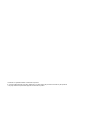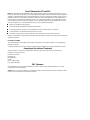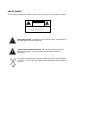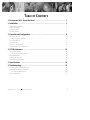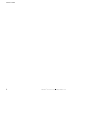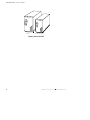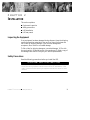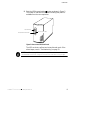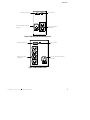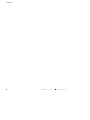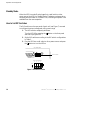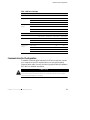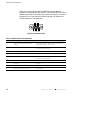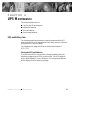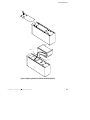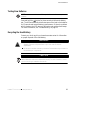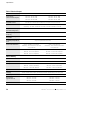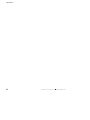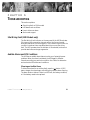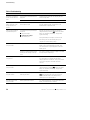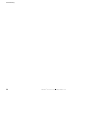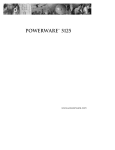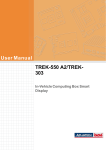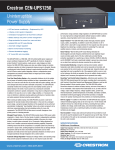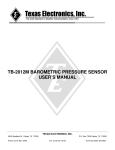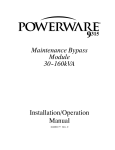Download Powerware 3115 Power Supply User Manual
Transcript
02/15/01 ® Powerware 3115 User’s Guide 300-650 VA www.powerware.com Powerware is a registered trademark of Powerware Corporation. E Copyright 1999 Powerware Corporation, Raleigh, NC. All rights reserved. No part of this document may be reproduced in any way without the express written approval of Powerware Corporation. Class B Statement for FCC and ICES NOTE This equipment has been tested and found to comply with the limits for a Class B device pursuant to Part 15 of FCC Rules. These limits are designed to provide reasonable protection against harmful interference when this equipment is operated in a residential environment. This equipment generates, uses, and can radiate radio frequency energy and, if not installed and used in accordance with the instruction manual, may cause harmful interference to radio communications. However, there is no guarantee that interference will not occur in a particular installation. If this equipment does cause harmful interference to radio or television reception, which can be determined by turning the equipment off and on, the user is encouraged to try to correct the interference by one or more of the following measures: S S S S S Reorient or relocate the receiving antenna. Increase the separation between the equipment and the receiver. Connect equipment into an outlet on a circuit different from that to which the receiver is connected. Consult the dealer or an experienced radio/TV technician for help. Ensure that mounting screws, connector attachment screws, and all ground wires are secured and tight. Changes or modifications not expressly approved by the party responsible for compliance could void the user’s authority to operate the equipment. For Users in Canada This Class B Interference Causing Equipment meets all requirements of the Canadian Interference Causing Equipment Regulations ICES-003. Cet appareil numérique de la classe A respecte toutes les exigences du Reglement sur le matériel brouilleur du Canada. Requesting a Declaration of Conformity The EC Declaration of Conformity is available upon request for products with a CE mark. For copies of the EC Declaration of Conformity, contact: Powerware Corporation Koskelontie 13 FIN-02920 Espoo Finland Phone: +358-9-452661 Fax: +358-9-452-66395 EMC Statement Some configurations are classified under EN50091-2 as “Class-A UPS for Unrestricted Sales Distribution.” For these configurations, the following applies: WARNING This is a Class A-UPS Product. In a domestic environment, this product may cause radio interference, in which case, the user may be required to take additional measures. Special Symbols The following are examples of symbols used on the UPS to alert you to important information: CA U T I O N Risk of Electric Shock Do Not Open Cover CAUTION To reduce the risk of electric shock, Do not remove cover (or back) No user-serviceable parts inside Refer servicing to the factory RISK OF ELECTRIC SHOCK - Indicates that a risk of electric shock is present and the associated warning should be observed. CAUTION: REFER TO OPERATOR’S MANUAL - Refer to your operator’s manual for additional information, such as important operating and maintenance instructions. This symbol indicates that you should not discard the UPS or the UPS batteries in the trash. The UPS may contain sealed, lead-acid batteries. Batteries must be recycled. TABLE OF CONTENTS 1 Powerware 3115 – One of the Best! . . . . . . . . . . . . . . . . . . . . . . . . . . . . . . . . . . 1 2 Installation . . . . . . . . . . . . . . . . . . . . . . . . . . . . . . . . . . . . . . . . . . . . . . . . . . . . . 3 Inspecting the Equipment . . . . . . . . . . . . . . . . . . . . . . . . . . . . . . . . . . . . . . . . . . . . . . . . . . . . . . . Safety Precautions . . . . . . . . . . . . . . . . . . . . . . . . . . . . . . . . . . . . . . . . . . . . . . . . . . . . . . . . . . . . Installing the UPS . . . . . . . . . . . . . . . . . . . . . . . . . . . . . . . . . . . . . . . . . . . . . . . . . . . . . . . . . . . . . UPS Rear Panels . . . . . . . . . . . . . . . . . . . . . . . . . . . . . . . . . . . . . . . . . . . . . . . . . . . . . . . . . . . . . . 3 3 4 6 3 Operation and Configuration . . . . . . . . . . . . . . . . . . . . . . . . . . . . . . . . . . . . . . . 9 Turning the UPS On . . . . . . . . . . . . . . . . . . . . . . . . . . . . . . . . . . . . . . . . . . . . . . . . . . . . . . . . . . . . 9 Starting the UPS on Battery . . . . . . . . . . . . . . . . . . . . . . . . . . . . . . . . . . . . . . . . . . . . . . . . . . . 9 Turning the UPS Off . . . . . . . . . . . . . . . . . . . . . . . . . . . . . . . . . . . . . . . . . . . . . . . . . . . . . . . . . . . 9 Standby Mode . . . . . . . . . . . . . . . . . . . . . . . . . . . . . . . . . . . . . . . . . . . . . . . . . . . . . . . . . . . . . . . 10 How to Set DIP Switches . . . . . . . . . . . . . . . . . . . . . . . . . . . . . . . . . . . . . . . . . . . . . . . . . . . . . . . . 10 Communication Port Configuration . . . . . . . . . . . . . . . . . . . . . . . . . . . . . . . . . . . . . . . . . . . . . . . . . 11 4 UPS Maintenance . . . . . . . . . . . . . . . . . . . . . . . . . . . . . . . . . . . . . . . . . . . . . . . 13 UPS and Battery Care . . . . . . . . . . . . . . . . . . . . . . . . . . . . . . . . . . . . . . . . . . . . . . . . . . . . . . . . . . Storing the UPS and Batteries . . . . . . . . . . . . . . . . . . . . . . . . . . . . . . . . . . . . . . . . . . . . . . . . . . Replacing Batteries . . . . . . . . . . . . . . . . . . . . . . . . . . . . . . . . . . . . . . . . . . . . . . . . . . . . . . . . . . . Testing New Batteries . . . . . . . . . . . . . . . . . . . . . . . . . . . . . . . . . . . . . . . . . . . . . . . . . . . . . . . . . Recycling the Used Battery . . . . . . . . . . . . . . . . . . . . . . . . . . . . . . . . . . . . . . . . . . . . . . . . . . . . . . 13 13 14 17 17 5 Specifications . . . . . . . . . . . . . . . . . . . . . . . . . . . . . . . . . . . . . . . . . . . . . . . . . . 19 6 Troubleshooting . . . . . . . . . . . . . . . . . . . . . . . . . . . . . . . . . . . . . . . . . . . . . . . . . 23 Site Wiring Fault (120V Models only) . . . . . . . . . . . . . . . . . . . . . . . . . . . . . . . . . . . . . . . . . . . . . . . Audible Alarms and UPS Conditions . . . . . . . . . . . . . . . . . . . . . . . . . . . . . . . . . . . . . . . . . . . . . . . . Silencing an Audible Alarm . . . . . . . . . . . . . . . . . . . . . . . . . . . . . . . . . . . . . . . . . . . . . . . . . . . . Service and Support . . . . . . . . . . . . . . . . . . . . . . . . . . . . . . . . . . . . . . . . . . . . . . . . . . . . . . . . . . . Powerware® 3115 User’s Guide S www.powerware.com 23 23 23 25 i Table of Contents ii Powerware® 3115 User’s Guide S www.powerware.com CHAPTER 1 POWERWARE 3115 – ONE OF THE BEST! The PowerwareR 3115 uninterruptible power system (UPS) protects your sensitive electronic equipment from three basic power problems: power failures, power sags, and power surges. Power outages can occur when you least expect it and power quality can be erratic. These power problems have the potential to corrupt critical data, destroy unsaved work sessions, and damage hardware — causing hours of lost productivity and expensive repairs. With the Powerware 3115, you can safely eliminate the effects of power disturbances and guard the integrity of your equipment. Ideal for PCs, workstations, point-of-sale systems, network nodes, and similar equipment, the Powerware 3115 provides cost-effective power protection. Because an integral part of power protection is power management software, the Powerware 3115 comes fully equipped with a communication port, serial cable, and a CD containing both LanSafe III for networked systems and FailSafe III for standalone systems. Providing outstanding performance and reliability, the Powerware 3115’s unique benefits include the following: S Compact design conserves valuable space and makes the UPS easy to install. S User-replaceable batteries extend the service life of your UPS. S The Site Wiring Fault indicator immediately informs you of wall outlet wiring problems (available on 120V models only). S Audible alarms alert you of any fault conditions. S Start-on-battery allows you to power up the UPS even if utility power is not available. S The Powerware 3115 is backed by worldwide agency approvals. Powerware® 3115 User’s Guide S www.powerware.com 1 Powerware 3115 – ONE OF THE BEST! 650 VA 300 VA and 420 VA Figure 1. Powerware 3115 2 Powerware® 3115 User’s Guide S www.powerware.com CHAPTER 2 INSTALLATION This section explains: S Equipment inspection S Safety precautions S UPS installation S UPS rear panels Inspecting the Equipment If any equipment has been damaged during shipment, keep the shipping cartons and packing materials for the carrier or place of purchase and file a claim for shipping damage. If you discover damage after acceptance, file a claim for concealed damage. To file a claim for shipping damage or concealed damage: 1) File with the carrier within 15 days of receipt of the equipment; 2) Send a copy of the damage claim within 15 days to your service representative. Safety Precautions Read the following precautions before you install the UPS. IMPORTANT SAFETY INSTRUCTIONS SAVE THESE INSTRUCTIONS. This manual contains important instructions that you should follow during installation and maintenance of the UPS and batteries. Please read all instructions before operating the equipment and save this manual for future reference. Powerware® 3115 User’s Guide S www.powerware.com 3 Installation WARNING S This UPS contains its own energy source (batteries). The output receptacles may carry live voltage even when the UPS is not connected to an AC supply. S Do not remove or unplug the input cord when the UPS is turned on. This removes the safety ground from the UPS and the equipment connected to the UPS. S To reduce the risk of fire or electric shock, install this UPS in a temperature and humidity controlled, indoor environment, free of conductive contaminants. Ambient temperature must not exceed 40°C (104°F). Do not operate near water or excessive humidity (95% max). Installing the UPS The following steps explain how to install the UPS. See “UPS Rear Panels” on page 6 for the rear panel of each model. 1. If you are installing the power management software, connect your computer to the UPS communication port using the supplied communication cable. NOTE If you need to change the factory-set defaults for output voltage or utility power range, see “How to Set DIP Switches” on page 10 before installing the UPS. 2. On 230V models, plug the UPS power cord into the input connector on the UPS rear panel. 3. Plug the UPS power cord into a wall outlet or other power source. 4. Plug the equipment to be protected into the UPS output receptacles. DO NOT protect laser printers with the UPS because of the exceptionally high power requirements of the heating elements. 4 Powerware® 3115 User’s Guide S www.powerware.com Installation 5. Start the UPS by pressing the button as shown in Figure 2. The Power On indicator illuminates indicating that power is available from the rear receptacles. On/Off Button Power On Indicator Test/Alarm Reset Button Figure 2. Powerware 3115 Front Panel The UPS conducts a self-test and enters Normal mode. If the alarm beeps, consult “Troubleshooting” on page 23. NOTE The UPS charges to 90% in approximately 12 hours. However, it is recommended that the UPS charge for 24 hours after installation or long storage. Powerware® 3115 User’s Guide S www.powerware.com 5 Installation UPS Rear Panels This section shows the rear panels of all Powerware 3115 models. Site Wiring Fault Indicator Communication Port DIP Switches 10A, Resettable Circuit Breaker Two 5-15 Output Receptacles Power Cord with 5-15 Plug Figure 3. PW3 300 and PW3 420 Rear Panel Site Wiring Fault Indicator Communication Port DIP Switches 10A, Resettable Circuit Breaker Four 5-15 Output Receptacles Power Cord with 5-15 Plug Figure 4. PW3 650 Rear Panel 6 Powerware® 3115 User’s Guide S www.powerware.com Installation Communication Port 10A, IEC-320 Input Connector with Fuse DIP Switches Two IEC-320 Output Receptacles Figure 5. PW3 300i and PW3 420i Rear Panel Communication Port DIP Switches Four IEC-320 Output Receptacles 10A, IEC-320, Input Connector with Fuse Figure 6. PW3 650i Rear Panel Powerware® 3115 User’s Guide S www.powerware.com 7 Installation 8 Powerware® 3115 User’s Guide S www.powerware.com CHAPTER 3 OPERATION AND CONFIGURATION This section covers: S Turning the UPS on and off S Starting the UPS on battery S Standby mode S How to set DIP switches S Configuring the communication port Turning the UPS On To turn on the UPS, press the button on the front panel (shown in Figure 2 on page 5). After the UPS is turned on, it conducts a self-test and enters Normal mode. The Power On indicator illuminates indicating that power is available from the rear receptacles. Starting the UPS on Battery To turn on the UPS without using utility power, press and hold the button for three seconds. When the UPS starts on battery, it does not conduct a self-test to conserve battery power. NOTE The UPS does not automatically detect the input frequency when starting on battery. The default frequency for 120V models is 60 Hz; the default frequency for 230V models is 50 Hz. Turning the UPS Off To turn off the UPS, press the button on the front panel and then unplug the UPS from the power source. If you do not unplug the UPS, it remains in Standby mode. Powerware® 3115 User’s Guide S www.powerware.com 9 Operation and Configuration Standby Mode When the UPS is turned off and plugged into a wall outlet or other power source, the UPS is in Standby mode. The battery recharges when necessary and the Power On indicator is off, indicating that power is not available from the rear receptacles. How to Set DIP Switches The DIP switches on the rear panel of each unit (see Figure 7) are used to configure the output voltage and utility power range. 1. The UPS must be completely shutdown. Turn the UPS off by pressing the and then unplug the UPS. button on the front panel 2. Set the DIP switches according to the DIP switch configurations in Table 1. 3. Plug the UPS into a wall outlet or other power source and press button to turn the UPS on. the UPS Rear Panel DIP Switches DIP Switch Detail 4 3 2 1 OFF ON Figure 7. DIP Switch Location 10 Powerware® 3115 User’s Guide S www.powerware.com Operation and Configuration Table 1. DIP Switch Settings 120V Models Output p Voltage g Utilityy Power Range DIP Switch 1 DIP Switch 2 DIP Switch 3 DIP Switch 4 110V ON OFF 120V* OFF OFF 127V OFF ON OFF OFF 98V - 142V ON ON 93V - 142V OFF ON 88V - 142V ON OFF DIP Switch 3 DIP Switch 4 196V - 260V* OFF OFF 186V - 260V ON ON 176V - 260V OFF ON 166V - 260V ON OFF 103V - 142V* 230V Models Output p Voltage g Utilityy Power Range DIP Switch 1 DIP Switch 2 220V ON OFF 230V* OFF OFF 240V OFF ON *Default position Communication Port Configuration To establish communication between the UPS and a computer, connect your computer to the UPS communication port using the supplied communication cable. Use only the factory-supplied cable and software. See Table 2 for detailed information. CAUTION To prevent damage to your equipment, connect only a factory-supplied cable or a cable built to factory specifications (see Table 2) to the communication port. A standard serial cable may damage your computer. Powerware® 3115 User’s Guide S www.powerware.com 11 Operation and Configuration When the communication cable is installed, power management software can exchange data with the UPS. The software polls the UPS for detailed information on the status of the power environment. If a power emergency occurs, the software initiates the saving of all data and an orderly shutdown of the equipment. 6 7 8 9 1 2 3 4 5 Figure 8. Communication Port Table 2. Communication Port Configuration Pin Number Signal Type Function 1 Input: RS-232 high level signal for >0.4 seconds Conditional Power Off: In absence of AC power, output is turned off until normal AC power returns 2 Output: Open closing to logic ground pin 4 Impending Low Battery: Indicates the battery has less than 2 to 5 minutes of backup time left 3 Output: Open closing to logic ground pin 4 AC Input Failure: Indicates absence of normal AC input 4 Signal Return Logic Ground 5 Output: RS-232 level low Impending Low Battery: Indicates the battery has less than 2 to 5 minutes of backup time left 6 Output: RS-232 level high AC Input Failure: Indicates absence of normal AC input 7 Not Used Not Used 8 Not Used Not Used 9 Chassis Ground (connected to pin 4) Chassis Ground 12 Powerware® 3115 User’s Guide S www.powerware.com CHAPTER 4 UPS MAINTENANCE This section explains how to: S Care for the UPS and batteries S Replace the batteries S Test new batteries S Recycle used batteries UPS and Battery Care For the best preventive maintenance, keep the area around the UPS clean and dust-free. If the atmosphere is very dusty, clean the outside of the system with a vacuum cleaner. For full battery life, keep the UPS at an ambient temperature of 25°C (77°F). Storing the UPS and Batteries If you store the UPS for a long period, recharge the battery every six months by plugging the UPS into a power outlet. The UPS charges to 90% in approximately 12 hours. However, it is recommended that the UPS charge for 24 hours after long storage. Powerware® 3115 User’s Guide S www.powerware.com 13 UPS Maintenance Replacing Batteries The following steps explain how to replace the batteries. Consider all warnings, cautions, and notes before replacing batteries. WARNING S Batteries can present a risk of electrical shock or burn from high short circuit current. The following precautions should be observed: 1) Remove watches, rings, or other metal objects; 2) Use tools with insulated handles; 3) Do not lay tools or metal parts on top of batteries. S The battery is not isolated from AC input. Hazardous voltage may exist between battery terminals. S Replace batteries with the same number and type of batteries as originally installed in the UPS. S The UPS must be unplugged from the AC power source before replacing batteries. 1. Turn off and unplug the equipment from the UPS. 2. Turn off the UPS and unplug the power cord from the power source. Wait 30 seconds. 3. Turn the UPS over and remove the screw(s) holding the battery door in place on the bottom of the UPS. Slide the door off (see Figure 9 and Figure 10). 4. Gently pull out the battery by grasping the removal tabs. 5. Disconnect the two wires connecting the battery to the UPS. 6. Connect the battery wires to the new battery; red to positive (+), black to negative (–). Carefully place the new battery into the case. 7. Slide the battery door back into place and secure with the screw(s) removed in Step 3. 8. Reconnect the power cord to the power source and turn the UPS on. 9. Reconnect the equipment to the UPS. Turn on the equipment one piece at a time. 14 Powerware® 3115 User’s Guide S www.powerware.com UPS Maintenance Black (–) Red (+) Figure 9. Replacing Batteries (300 VA and 420 VA models) Powerware® 3115 User’s Guide S www.powerware.com 15 UPS Maintenance Black (–) Red (+) Figure 10. Replacing Batteries (650 VA models) 16 Powerware® 3115 User’s Guide S www.powerware.com UPS Maintenance Testing New Batteries NOTE It is recommended that the UPS charge for 24 hours before testing the new batteries. Press and hold the button for three seconds to initiate the battery test. The UPS automatically distributes some of the load to the batteries for 15 seconds and tests the battery’s performance. If there is a problem with the battery, the UPS returns to Normal mode and the alarm beeps. For more information, see “Troubleshooting” on page 23. Recycling the Used Battery Contact your local recycling or hazardous waste center for information on proper disposal of the used battery. WARNING S Do not dispose of battery or batteries in a fire. Batteries may explode. Proper disposal of batteries is required. Refer to your local codes for disposal requirements. S Do not open or mutilate the battery or batteries. Released electrolyte is harmful to the skin and eyes. It may be toxic. CAUTION Do not discard the UPS or the UPS batteries in the trash. This product contains sealed, lead-acid batteries and must be disposed of properly. For more information, contact your local recycling or hazardous waste center. Powerware® 3115 User’s Guide S www.powerware.com 17 UPS Maintenance 18 Powerware® 3115 User’s Guide S www.powerware.com CHAPTER 5 SPECIFICATIONS This section provides the following specifications for the Powerware 3115 models: S Electrical input and output S Battery S Weights and dimensions S Environmental and safety Table 3. Model List 120V Models 230V Models PW3 300 PW3 420 PW3 650 PW3 300i PW3 420i PW3 650i 120V Models 230V Models 120V default; 110, 120, 127V selectable 230V default; 220, 230, 240V selectable UPS Models Table 4. Electrical Input Nominal Voltage Power Factor Voltage Range 0.6 User-selectable: 88V - 142V 93V - 142V 98V - 142V 103V - 142V (default) User-selectable: 166V - 260V 176V - 260V 186V - 260V 196V - 260V (default) Nominal Frequency 50/60 Hz Online Efficiency 96% Noise Filtering Full-time EMI/RFI filtering Overcurrent Protection 10A, resettable circuit breaker PW3 300i: 3.15A fuse (12.6A fault current) PW3 420i: 3.15A fuse (12.6A fault current) PW3 650i: 6.3A fuse (25.2A fault current) Connections 6-foot power cord with a 5-15 plug (90° angle) 10A, IEC-320, input connector with fuse Powerware® 3115 User’s Guide S www.powerware.com 19 Specifications Table 5. Electrical Output 120V Models 230V Models Power Levels (rated at nominal inputs) PW3 300: 300 VA, 180W PW3 420: 420 VA, 252W PW3 650: 650 VA, 400W PW3 300i: 300 VA, 180W PW3 420i: 420 VA, 252W PW3 650i: 650 VA, 400W Regulation Online Less than 1% of nominal input voltage loss from input to output at full load Overload Protection Regulation On-Battery (Nominal Voltage ±5%) On-Battery Output Frequency On-Battery Voltage Regulation On-Battery Output Wave Form Overcurrent Protection Connections Online: 110 ±10% overload for 3 minutes; 120 ±10% overload for 10 cycles On-Battery: 110 ±10% overload for 10 seconds; 120 ±10% overload for 1 second 120V default; 110, 120, 127V selectable 230V default; 220, 230, 240V selectable 50/60 Hz ±1 Hz of nominal frequency ±5%, -10% at low battery Step wave (synthesized sine wave) Online: resettable circuit breaker On-Battery: active current limit and short circuit protection Online: replaceable fuse On-Battery: active current limit and short circuit protection PW3 300: Two 5-15 receptacles PW3 420: Two 5-15 receptacles PW3 650: Four 5-15 receptacles PW3 300i: Two IEC-320 receptacles PW3 420i: Two IEC-320 receptacles PW3 650i: Four IEC-320 receptacles 120V Models 230V Models Table 6. Battery Configuration Voltage Type Charging Monitoring Backup Time (typical full load) Typical Life 20 Internal batteries PW3 300: 1 each 12 Vdc battery PW3 420: 1 each 12 Vdc battery PW3 650: 2 each 6 Vdc batteries PW3 300i: 1 each 12 Vdc battery PW3 420i: 1 each 12 Vdc battery PW3 650i: 2 each 6 Vdc batteries Sealed, maintenance-free, valve-regulated, lead-acid 12 hours to 90% usable capacity at nominal line and no supplementary power supply load Advanced monitoring for earlier failure detection and warning PW3 300: 9 minutes PW3 420: 5 minutes PW3 650: 5 minutes PW3 300i: 9 minutes PW3 420i: 5 minutes PW3 650i: 5 minutes Minimum 3 years float service life at ambient temperature Powerware® 3115 User’s Guide S www.powerware.com Specifications Table 7. Weights and Dimensions 120V Models UPS Dimensions (HxWxD) UPS Weights 230V Models PW3 300: 155 x 86 x 371 mm (6.1 x 3.4 x 14.6 in) PW3 420: 155 x 86 x 371 mm (6.1 x 3.4 x 14.6 in) PW3 650: 163 x 117 x 356 mm (6.4 x 4.6 x 14.0 in) PW3 300i: 155 x 86 x 371 mm (6.1 x 3.4 x 14.6 in) PW3 420i: 155 x 86 x 371 mm (6.1 x 3.4 x 14.6 in) PW3 650i: 163 x 117 x 356 mm (6.4 x 4.6 x 14.0 in) PW3 300: 5.2 kg (11.5 lb) PW3 420: 5.2 kg (11.5 lb) PW3 650: 7.5 kg (16.5 lb) PW3 300i: 5.2 kg (11.5 lb) PW3 420i: 5.2 kg (11.5 lb) PW3 650i: 7.5 kg (16.5 lb) Table 8. Environmental and Safety 120V Models Operating Temperature 230V Models 0°C to 40°C (32°F to 104°F) 0 - 1500 meters above sea level 0°C to 35°C (32°F to 95°F) 1501 - 3000 meters above sea level Storage Temperature -15°C to 55°C (-5°F to 131°F) Relative Humidity 0-95% noncondensing Operating Altitude Up to 3,000 meters above sea level Audible Noise Less than 45 dBA typical Surge Energy Rating More than 240 joules, 6500A Surge Suppression Meets IEEE 587/ANSI C62.41 Category A IEC 801-5, Level 3 Safety Conformance UL 1778; CAN/CSA C22.2, No. 107.1 EN 50091-1 UL, cUL CE, NEMKO FCC Part 15 Class B EN 50091-2 Safety Markings EMC Powerware® 3115 User’s Guide S www.powerware.com 21 Specifications 22 Powerware® 3115 User’s Guide S www.powerware.com CHAPTER 6 TROUBLESHOOTING This section explains: S Site wiring fault on 120V models S UPS alarms and conditions S How to silence an alarm S Service and support Site Wiring Fault (120V Models only) The Site Wiring Fault indicator on the rear panel of the UPS illuminates if the ground wire connection does not exist or the line and neutral wires are reversed in the line receptacle. This indicator stays on until the condition is resolved. Have a qualified electrician correct the wiring fault. The UPS operates when the indicator is illuminated, but does not provide rated noise and surge suppression. Audible Alarms and UPS Conditions The UPS has an audible alarm feature to alert you of potential power problems. When the alarm is activated, the UPS beeps in different intervals according to a particular condition. Use Table 9 to determine and resolve the UPS alarms and conditions. Silencing an Audible Alarm To silence the alarm for an existing fault, press the button. If UPS status changes, the alarm beeps, overriding the previous alarm silencing. The alarm does not silence if there is a UPS fault, low battery condition, or if the battery needs to be replaced. Powerware® 3115 User’s Guide S www.powerware.com 23 Troubleshooting Table 9. Troubleshooting Alarm or Condition Possible Cause Action The Power On indicator is not on; the UPS does not start. The line cord is not connected or not plugged in. Connect the line cord to the UPS and plug the UPS into a working outlet. The wall outlet is dead. Have a qualified electrician test and repair the outlet. The UPS operates in Battery mode only, even though normal AC is present. A circuit breaker or an input fuse on the rear panel is open. Save your work and turn off your equipment. Turn off the UPS. Reduce the load, then push the circuit breaker button or replace the fuse. UPS does not provide the expected backup time. The battery may be fully discharged because of: S long-term storage S frequent requent power outages S end of battery life Plug the UPS into a power outlet for 24 hours to charge the battery. Push the button, if the alarm beeps, see “Replacing the Battery” on page 14 to replace the battery. The UPS beeps 1 time every 4 seconds. During extended power outages, turn off the UPS after saving your work and shutting down your computer to conserve battery charge. Utility power failed. The UPS is powering your equipment with its internal battery. If this is an extended power outage, save your work and turn off your equipment to conserve battery power. The UPS is running on battery power because the line voltage is too high or low. See “How to Set DIP Switches” on page 10 to extend the input/output voltage range. The UPS beeps 1 time every second. The battery is running low. 2 to 5 minutes of battery time remains (depending on the configuration with normal load and ample charge); prepare for a shutdown. Save your work and turn off your equipment. The alarm cannot be silenced. The UPS beeps 1 time every 2 seconds. Weak battery. Plug the UPS into a power outlet for 24 hours to charge the battery. Push the button; if the alarm beeps, see “Replacing the Battery” on page 14 to replace the battery. The UPS beeps 3 times every 20 seconds. The UPS is operating a special detecting procedure. The battery was not fully charged before pressing the button. Plug the UPS into a power outlet for 24 hours and then retest. If the alarm persists, contact your service representative. The UPS beeps 3 times every 5 seconds. Battery replacement required. See “Replacing Batteries” on page 14 to replace the battery. The alarm cannot be silenced. 24 Powerware® 3115 User’s Guide S www.powerware.com Troubleshooting Alarm or Condition Possible Cause Action The UPS beeps 1 time every 0.5 second. Power requirements exceed UPS capacity (overload is greater than 120%) or the load is defective. Remove some of the equipment from the UPS. You may need to obtain a larger capacity UPS. The UPS beeps continuously. UPS fault condition. Save your work and turn off your equipment. Turn off the UPS. Contact your service representative. Service and Support If you have any questions or problems with the UPS, call your L ocal D is t ribut or or the H elp D es k at one of the following telephone numbers and ask for a UPS technical representative. In the United States In Canada All other countries 1 -8 0 0 -3 6 5 -4 8 9 2 1 -8 0 0 -4 6 1 -9 1 6 6 1 -9 1 9 -8 7 0 -3 1 4 9 Please have the following information ready when you call the Help Desk: S Model number S Serial number S Version number (if available) S Date of failure or problem S Symptoms of failure or problem S Customer return address and contact information If repair is required, you will be given a Returned Material Authorization (RMA) Number. This number must appear on the outside of the package and on the Bill Of Lading (if applicable). Use the original packaging or request packaging from the Help Desk or distributor. Units damaged in shipment as a result of improper packaging are not covered under warranty. A replacement or repair unit will be shipped, freight prepaid for all warrantied units. NOTE For critical applications, immediate replacement may be available. Call the H elp D es k for the dealer or distributor nearest you. Powerware® 3115 User’s Guide S www.powerware.com 25 Troubleshooting 26 Powerware® 3115 User’s Guide S www.powerware.com