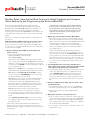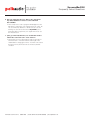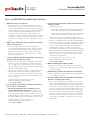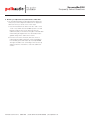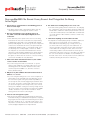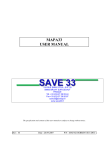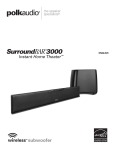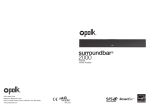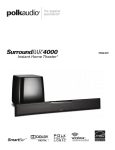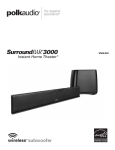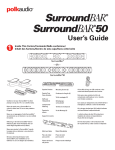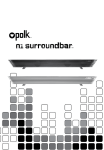Download Polk Audio 3000 Speaker User Manual
Transcript
SurroundBar3000 Frequently Asked Questions Breathe. Relax. Here Are the Most Commonly Asked Questions and Concerns About Setting Up and Programming the SurroundBar®3000. Our Customer Service Department has compiled the most commonly asked questions people have about connecting and programing their SurroundBar3000 Instant Home Theater. If you read these questions, we’re pretty confident you will find the answer(s) you need. The SurroundBar3000 IHT comes with its own credit card remote, and you can use it to get your system working quickly. Now here is the single most important piece of information we can give you: nly train the SurroundBar using your TV’s remote control. O Let’s repeat that. Only train the SurroundBar using your TV’s remote control. Once you have trained the SurroundBar using your TV’s remote, your satellite/cable box remote should be able to control the SurroundBar. 1.How do I train my SurroundBar to work with my TV remote control? §§ F irst, we’d suggest watching this video: http://www.polkaudio.com/homeaudio/ surroundbar/#sb3000iht Start with the SurroundBar’s status light solid green and some sound coming through the bar. Do not use a DirecTV, cable box or similar remote to do the training. You can still use these but only AFTER you’ve trained the bar to respond to your original TV remote. Step 1) Press and hold “learn” on the bar for two seconds, until the bar’s status light starts flashing orange, then release. Step 2) Press and release (tap, do not hold) the button you are trying to learn ON THE BAR (such as volume up). The light should become solid orange. Step 3) Take your TV remote, aim it at the bar and tap the corresponding function about once per second (in this example, press volume up, (tap-tap-tap-tap). This may require up to 8 taps, or as many times as it takes for the bar’s status light to stop flashing and become solid green, which means the bar has learned the command. Step 4) Verify that the function works with the same remote. Keep in mind you’re testing only the function you’ve just learned, not any other function yet. Next, if you are using a satellite/cable box remote, verify that remote works. Next, repeat the previous steps for the next command (for example, Volume Down, then Mute, then Power) by going back to step 1. If the function did not learn (the bar never flashed green quickly, or the remote does not control the function you’ve just tried training), try again, If it still does not learn, skip to the next question: Polk Audio Customer Service 800-377-7655 (Outside USA & Canada: 410-358-3600) A special note on the power button: When training the bar’s power command, when you get to step 3, The power button is the flashing orange light. Also, when tapping “power” on the TV remote, your TV may turn on and off while you’re doing this- just ignore the TV for now. 2. My bar does not learn the TV remote. Now What? §§ W e suggest trying to train the commands again. You may have to reset the bar. Turn the unit off so the bar’s status light is solid red.. Then press and hold LEARN until the bar’s status light flashes orange twice. Turn the bar back on and try again. You may need to try a different speed when you’re tapping the button you want to program on your original remote. Keep in mind that, although the bar will learn 95% of remotes, there are some remotes the bar will not work with. One type of remote the bar will not learn is an “RF” remote, which may come with some TVs, particularly LED TVs. One way to tell if your remote is “RF” is to cup your hand over the end of the remote and try to control your TV. If it controls, then it is an RF remote and cannot be used with this bar. 3.I programmed the bar to respond to my DirecTV (or other cable box/sat receiver “universal”), but the volume control turns louder when I press volume down. §§ T ry reprogramming all of the functions (volume up, volume down, mute and power) with your original TVs remote control. DO NOT USE the DirecTV or Cable TV remote. Once the SurroundBar is trained with the original TVs remote, the DirecTV remote should work properly. Follow the question 2 to reset the bar, and Question 1 to train the bar. 4.The bar’s included remote either does not work or has a very limited range. §§ T ry changing the battery of the remote (it’s a CR2025). If this does not help, please give us a call at 800-377-7655. §§ M ake sure you have removed the plastic battery insulator tab. 5. My dog ate my remote, can I get a new one? §§ F irst, we hope your dog is ok. And, yes, if the dog ate your credit card remote that came with your SurroundBar3000, please call our parts department at 800-377-7655 during east coast business hours. They are $10 each + shipping + tax. The part number is RE1305-1. §§ If your dog ate your TV’s remote, you’ll have to call the TV manufacturer. Sorry. [email protected] SurroundBar3000 Frequently Asked Questions 6.Can you supply me the 4 or 5 digit code to punch into my cable/satellite box remote to control the Polk SurroundBar? §§ T here really isn’t a code to program. What happens is the bar learns to respond to your original TV remote codes. Do not use a DirecTV, cable box or similar remote to do the training. You can still use these but only AFTER you’ve trained the bar to respond to your original TV remote. See the first Question. 7.I just got a new TV/cable box, etc. and the bar needs to relearn the codes. How can I “reset” the bar? §§ T urn the bar off so its status light is solid red, then press and hold “learn” on the bar until the status light in the middle flashes orangey/green twice. You have now erased the bar’s memory and restored it to the factory default condition. Polk Audio Customer Service 800-377-7655 (Outside USA & Canada: 410-358-3600) [email protected] SurroundBar3000 Frequently Asked Questions SurroundBar3000 Connectivity Questions. 1. What does Source 1, 2 and 3 do? §§ T his allows you to connect different devices to the bar. As an example, you can connect the TV to Source 1, and also connect an MP3 player to Source 2 and a video game system or laptop to Source 3. Source 1 is an Optical Digital connection that can decode PCM digital audio. Source 2 and 3 are a 1/8” (3.5 mm) stereo jack (the same as a headphone connector. The number of blue lights on the left of the bar correspond to which source you are selected tofor example, 1 blue light = Source 1, 2 blue lights = source 2, etc. 2.What is this “Channel ID” switch on the back of both the subwoofer and the bar? §§ T his switch adjusts the channel that the subwoofer communicates with the bar. The factory default is Channel 1. If you don’t have any strange noises coming from the subwoofer, and there is no effect on any other wireless devices in your house (e.g., wifi/internet routers, cordless phones), just leave it be. 3.I connected the bar with the red and white connections in the back of the TV, but get no sound. §§ D ouble check the connection on the back of the TV, make absolutely sure the red and white connections say “line out” or “audio out”. If it does not say “out”, it is likely an input; TVs have quite a few inputs. Keep in mind not all TVs will have an analog audio output. §§ A lso, be sure that you have either 2 or 3 blue lights on the left hand side of the bar. It should correspond to which “source” input you are using on the back. Two blue lights mean “source 2” is selected. Three blue lights that “source three” is selected. o watch a video on how to do this, go here: T http://www.polkaudio.com/homeaudio/ surroundbar/#sb3000iht 4.I go to plug the optical cable into the bar and the cable does not go in or stay in place. §§ B e sure the clear plastic caps on both sides of the optical cable have been removed. Also, keep in mind the optical cable has to be rotated in a certain way to go in. Look at the plug and the connector and make sure it’s rotated properly so it mates up. If you’ve checked both and the optical cable still does not stay in place, give us a call. o watch a video on how to do this, go here: T http://www.polkaudio.com/homeaudio/ surroundbar/#sb3000iht Polk Audio Customer Service 800-377-7655 (Outside USA & Canada: 410-358-3600) 5.I connected the bar with the optical connection (Source 1) and get no sound. A few things to check: 1) Be sure the optical cable is firmly plugged in on both sides. Give it a slight tug and it shouldn’t just fall out. 2) Be sure there is a single blue light on the left hand side of the bar. This indicates it’s selected to “source 1”. If these don’t work, more than likely it’s because the TV (or the source before it) is presenting a digital audio format that is not compatible with this bar (namely Dolby Digital). To solve this, go into the setup menu of the source unit and the TV- look for an option that says “Digital Audio Output format” or something similar. If you see anything set to “Dolby Digital”, switch it to “PCM.” You may have to consult the TV manufacturer’s owner’s manual or technical support department to assist with this. Keep in mind some TVs and Source Units may not have this option, in which case the “Source 2” or “Source 3” analog connections would be the only alternative. To watch a video on how to do this, go here: http://www.polkaudio.com/homeaudio/ surroundbar/#sb3000iht 6. Where should I put the subwoofer unit? §§ F rom a sonic standpoint, the subwoofer unit should be placed as close to the bar as possible along the same wall as the SurroundBar. 7. How far away can I place the subwoofer from the bar? §§ W e’ve tested this unit up to 50 feet, but that will depend on room conditions, walls etc. 8.The SurroundBar system is interfering with my wireless internet or streaming video device. §§ F irst, verify it is indeed the SurroundBar system. Switch off the SurroundBar using the rocker power switch on the back. If the internet Wi-Fi improves, next try changing the “channel ID” switch on the back of both the subwoofer and the bar to a different channel (they both have to be set to the same number) and you should be able to find at least one clean channel. If it still has problems try changing the channel on your Wi-Fi unit (consult the owner’s manual of that device on how to do this). If the device is very close to either the SurroundBar or its subwoofer, try moving it further away. [email protected] SurroundBar3000 Frequently Asked Questions 9. How do you adjust the bass/treble levels of this unit? §§ Y ou can adjust the bass level by adjusting the subwoofer level, but you cannot adjust the treble level. To adjust the subwoofer level you can do it one of two ways: a. Use the included remote and look for the “sub +” and “sub –“ keys. While the SurroundBar system is on and playing sound, aim the remote at the bar (not the subwoofer) and you should see the lights on the bar flash while making the adjustments. You should also hear a gradual change in the subwoofer’s volume. b. From the front of the unit itself, while the unit is on (status light should be solid green, with sound playing from the bar), press and release (do not hold) LEARN. The light should become solid orange. Then use the up and down arrows on the bar to control the subwoofer volume. Polk Audio Customer Service 800-377-7655 (Outside USA & Canada: 410-358-3600) [email protected] SurroundBar3000 Frequently Asked Questions SurroundBar3000. No Sound. Funny Sound. And Things that Go Bump In the Night. 1.The bar has no sound and has a slow blinking green on the front status light. §§ T he bar is either muted or turned down all the way. Try unmuting the bar or turning up the volume control. 2.On some TV channels, I get sound but others I do not, while connected via the Optical Digital/Source 1 connection. §§ M ore than likely if the optical connection is not working, it’s because the TV (or the source before it) is presenting a digital audio format that is not compatible with this bar (namely Dolby Digital). To solve this, go into the setup menu of the source unit and the TV- look for an option that says “Digital Audio Output format” or something similar. If you see anything set to “Dolby Digital”, switch it to “PCM.” You may have to consult the TV manufacturer’s owner’s manual or technical support department to assist with this. Keep in mind some TVs and Source Units may not have this option, in which case the Source 2 or Source 3 analog connections would be the only alternative. 6. The subwoofer is making funny noises on its own. §§ T he unit is likely getting wireless interference. Try changing the “channel ID” switch on the back of both the subwoofer and the bar to a different channel (they both have to be set to the same number) and you should be able to find at least one clean channel. If all 4 channels continue to make noise, give us a call. 7. I don’t hear anything out of the subwoofer unit. §§ It depends on what is playing. Keep in mind the subwoofer plays only lower toned sounds. If you’re watching a show that has mostly talking (e.g. comedy, news, etc.), you won’t hear much coming out of the subwoofer. To check its operation, first make sure the light on the back of the subwoofer is solid green. Next, turn some music on that has good bass content and turn the music up to a moderately loud volume. Then go to the subwoofer and feel the cone on the bottom for vibration. It should vibrate to the beat of the music. You may need to turn the subwoofer louder by following the directions on Question __. 3.After I turn off the unit and turn it back on, the volume “resets” itself to a loud volume. §§ If you are using some kind of a “switched” or “power saving” surge suppressor or similar, make sure it is not switching power off of the bar. This bar needs to have continuous power available to it, otherwise it reset to factory default settings. 4.Why does my SurroundBar shut itself off after about 15 minutes or so of use? §§ If you’re using the analog Source 2 or Source 3 inputs (2 or 3 blue lights on the left hand side of the bar when it’s on) the level of the signal coming into the bar is probably too low to keep the unit on and is triggering its automatic shut off circuitry. You need to set the audio output level, which you access through your TV’s setup menu, to the” Fixed” setting. The “Variable” setting is not strong enough in level due to the volume control setting to keep the SurroundBar “awake” and active. If your TV does not have a “fixed” setting, turn the TV volume control higher.. 5.I hear an echo through the system §§ B e sure the TV speakers are not playing at the same time as the bar. Ideally, you’d disable the TV speakers completely by going into the TVs setup menu and looking for an option that says “speakers off” or “external sound system”. You may have to consult with the TV’s owner’s manual or their technical support department for help with this. Polk Audio Customer Service 800-377-7655 (Outside USA & Canada: 410-358-3600) [email protected] SurroundBar3000 Frequently Asked Questions Bar Placement, IR Senors and other Questions Installers Ask. 1. How do I mount this bar on the wall? §§ T his bar has two keyhole slots on the back that are 16-3/4” apart. You would need to put some screws or anchors (not supplied) suitable for your wall construction and let the heads stick out slightly, then hang the speaker bar on the wall. (insert line drawing?) 2. Where is the IR sensor on this bar? §§ T he IR sensor is exactly 16.1 inches from the right side of the bar and 1.79 inches from the top. In other words, it’s right below the “E” in mute, behind the middle of the grille. (insert line drawing?) 3. Does this unit have a discrete on/off remote command? §§ Y es. You have to have firmware version 4.2 or newer for this feature. Which brings us to: 4. How do you check the firmware of this unit? §§ W hile the unit is off (solid red light in the front), press and release (do not hold) “LEARN” on the bar. Then count the number of red flashes, and the number of green flashes. For example, if you see 3 red flashes and 2 green flashes, you have version 3.2. 5.Can you connect more than one subwoofer (or a different model subwoofer) to one bar? §§ U nfortunately no. The bar will only pair to one subwoofer, the one it came with. Polk Audio Customer Service 800-377-7655 (Outside USA & Canada: 410-358-3600) [email protected]