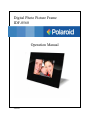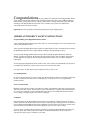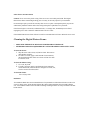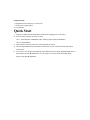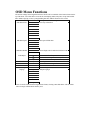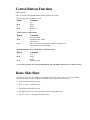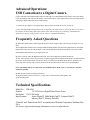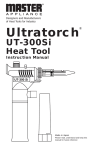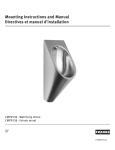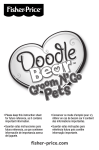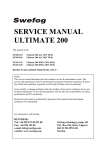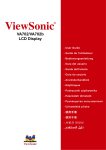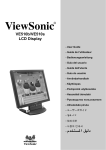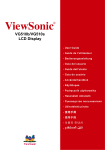Download Polaroid a700 Digital Camera User Manual
Transcript
Digital Photo Picture Frame IDF-0560 Operation Manual 20060802 Congratulations on your purchase of a Polaroid 5.6"LCD Digital Photo Picture Frame. Please read carefully and follow all warnings and instructions in this User's Manual and those marked on the product before first use. Failing to follow these warnings could result in personal injury or damage to the Digital Photo Picture Frame. Also, remember to keep this User's Manual in a convenient location for future reference. Important: Save the original box and all packing material for future shipping needs. IMPORTANT PRODUCT SAFETY INSTRUCTIONS Proper Handling of the Digital Photo Picture Frame Always handle the Digital Photo Picture Frame with care. Avoid touching the LCD screen as natural skin oils are often difficult to remove. Always position the Digital Photo Picture Frame on a stable and level surface. Unstable surfaces can cause the Digital Photo Picture Frame to topple and fall, resulting in possible damage or injury. Avoid exposing the Digital Photo Picture Frame to direct sunlight or high temperatures, which can damage or shorten its useful life. Do not place the unit near heat sources such as radiators, heat registers, or other appliances that generate heat. Orient the Digital Picture Frame away from direct sunlight to reduce glare. Avoid exposing the Digital Photo Picture Frame to rain, water, moisture or high humidity. Do not place it in a bathroom or kitchen near a sink or where it may come in contact with water. Never place heavy or sharp objects on the LCD panel, frame, or power cord. Overloading Outlets Do not overload electrical power sources when using the Digital Picture Frame. Overloading wall outlets, circuits, or extension cords can result in overheating, fire, or electric shock. Use only grounded or polarized outlets. Power Cord Protection Minimize wear on the power supply cord. The power supply cord should be routed away from foot traffic and contact with other objects. Do not route the power cord under rugs or carpeting. The cord should never be severely bent, pinched, or twisted. Periodically inspect the power cord and each end of the cord for wear or damage. Unplug and replace the cord if it is damaged. Ventilation Slots and openings on the Digital Photo Picture Frame are provided for ventilation purposes. To ensure reliable operation of the product and to protect it from overheating, these openings must not be blocked or covered. Keep the Digital Photo Picture Frame a minimum of four (4) inches away from any wall to assure sufficient airflow and ventilation. Increased temperatures may cause fire or device failure. To assure proper ventilation, do not block the openings by placing the Digital Photo Picture Frame on a bed, sofa, rug or other similar surface. Do not place it in a built-in installation, such as a bookcase or enclosed rack, unless proper ventilation is provided. Other Notices and Precautions Caution: Never remove the plastic casing. There are no user serviceable parts inside. The Digital Photo Picture Frame contains high voltage parts. You may be seriously injured if you touch them. Do not attempt repairs yourself. The warranty does not cover repairs or attempted repairs by anyone not authorized by Authorize Dealer. Refer all servicing and repairs to qualified service personnel. If the Frame begins to emit smoke, an abnormal noise, or a strange odor, immediately turn it off and unplug the power cord. Contact the Authorize Dealer Service Center. If the Digital Photo Picture Frame will not be used for an extended period of time, unplug the power cord. Cleaning the Digital Picture Frame • • MAKE SURE THE DIGITAL PHOTO PICTURE FRAME IS TURNED OFF NEVER SPRAY OR POUR LIQUID DIRECTLY ONTO THE SCREEN OR PLASTIC CASING To Clean the Screen: 1. Wipe the screen with a clean, soft, lint-free cloth. This removes dust and other particles. 2. If it still is not clean, apply a small amount of non-ammonia, non-alcohol based glass cleaner on a clean, soft, lint-free cloth to clean the screen. To Clean the Plastic Casing: 1. Use a soft, dry cloth. 2. If it still is not clean, apply a small amount of non-ammonia, non-alcohol based, mild non-abrasive detergent on a clean, soft, lint-free cloth to clean the surface. To Clean the Frame: Use a soft, dry cloth. Disclaimer Your Authorize Dealer does not recommend the use of any ammonia or alcohol-based cleaners on the LCD screen or plastic casing. Some chemical cleaners have been reported to damage the screen and/or display case. Your Authorize Dealer will not be liable for damage resulting from the use of any ammonia or alcoholbased cleaners. Package Contents • Digital Photo Picture Frame(5.6" LCD Screen) • AC/DC power supply adapter • User's Manual Quick Start 1. Plug the AC adapter into the Digital Photo Picture Frame and plug it into a wall outlet. 2. Insert a memory card into one of the two slots: Slot 1 - Secure Digital™ .MultiMedia Card™, Memory Stick™, Memory Stick PRO™ Slot 2 - Compact Flash™ 3. Turn on the Power Switch on the back of the Digital Picture Frame. 4. Once the Digital Photo Picture Frame has been turned on, the unit will enter the Slide Show Mode automatically. 5. If you wish to view images individually, press the MENU button to bring up Thumbnail Mode. Select a photo and press the Play (►/ II) button to view the image. If you wish to enter Slide Show Mode again, press the Play (► / II) button. Your Digital Photo Picture Frame Compact Flash™ Slot Secure Digital™, Multi Media Card™, Memory Stick™, Memory Stick PRO™, Slot AC Power Input Mini USB Port Control Buttons Brightness Control Power Switch Adjustable Stand OSD Menu Functions All function settings for the Digital Photo Picture Frame can be controlled via the buttons located on the top of the frame. You will be able to access the on screen display (OSD) at any time, except when in Slide Show Mode or playing a video, by simply holding down the "MENU" button for one second. OSD Menus Sub-Menus Description and Function of Operation Off Slide Show Effect Select style of transition Fade Shutter Cross Comb Mask Brick Dissolve Random Slide Show Speed Slide Show Shuffle 3 Seconds 5 Seconds 10 Seconds 30 Seconds 60 Seconds On Select speed of slide show Picture display order is random in slide show mode Off Video Repeat Start Slide Show Zoom Rotate Reset Settings Language One All Off - English Italian German French Spanish Dutch Portuguese Selected video file will repeat continuously All video files will repeat continuously Selected video file will not repeat automatically Unit will go into slide show mode Zoom in the selected image Rotate Picture counter clockwise 90° Restore settings to default values Multiple languages Note: If a card is inserted into the Digital Picture Frame, selecting "Start Slide Show" will run a Slide Show of images contained in the memory card. Control Buttons Functions OSD Functions Note: To enter the OSD, hold the MENU button down for one second. To exit, simply press the MENU button. Button Command « ►/ II » Menu Up Select Down Back/Exit Viewing Pictures Individually Button Command << ►/ II » Menu Previous Picture Start Slide Show Mode Next Picture Press once to exit to Thumbnail Mode or hold down for one second to enter OSD Menu Thumbnail Mode / Select Mode Page / Card Select Page Button Command « ►/ II » Menu Left Select Right Back one page To get to the Card Select page from Thumbnail Mode, press the MENU button twice to go back two pages. Demo Slide Show Some demo pictures have been loaded into the digital picture frame. These pictures can be viewed without inserting any memory cards. To slide view these demo pictures, please follow below steps: 1) Switch off the Digital Picture Frame 2) Hold “«” and “»” simultaneously 3) Switch on the Digital Picture Frame 4) The digital picture frame will automatically enter into “Demo Slide Show” 5) Release “«” and “»” and enjoy the demo pictures. Advanced Operations: USB Connection to a Digital Camera Using a USB cable (not included) and the USB port on the side of your Digital Photo Picture Frame, you have the ability to play stored images and video from the memory card or flash memory of your digital camera. This is especially helpful when using a digital camera that only uses flash memory. 1. Connect the AC adapter to the Digital Photo Picture Frame and slide the Power Switch on. 2. Once the Digital Photo Picture Frame has recognized your digital camera, you will be able to view all of the pictures on the memory card in the camera. If the camera doesn’t have a memory card installed or doesn’t use a memory card, you will view the camera’s internal flash memory. Frequently Asked Questions Q: What other media formats can the Digital Photo Picture Frame support? Why will it not play all images or movie files? A: The Digital Photo Picture Frame will support JPEG and Motion JPEG AVI taken from a digital camera. The Digital Photo Picture Frame may not read all images or video files downloaded from the Internet. Many of the video formats downloaded from the Internet are not supported as well. Q: I have a memory card in the Digital Picture Frame, but it's not reading the card. What should I do? A: First, make sure that you are using a memory card that is supported by the Digital Picture Frame. Second, ensure that the memory card is inserted all the way into the correct slot. Third, press the Menu button until you reach the Card Select page. If the memory card is properly inserted into the slot, that memory card icon will be highlighted. Note: Some digital cameras save images into non-standard formats. Please refer to your camera's operating manual for specifics. Q: Why do some pictures load faster than others? A: Higher resolution pictures load slower. Using a lower resolution when taking pictures will speed up loading time. Technical Specifications Model No.: IDF-0560 Product: 5.6" LCD Screen Digital Photo Picture Frame Resolution: 320 X 234 pixels Input Formats: Secure Digital™, Multi Media Card™, Compact Flash™, Memory Stick™, Memory Stick PR "Polaroid" and “Polaroid and Pixel” are trademarks of Polaroid Corporation, Waltham, MA, USA. For service, support and warranty information, visit www.polaroid.com. 1