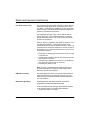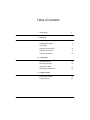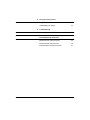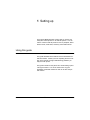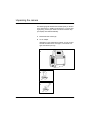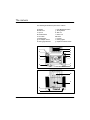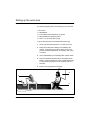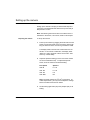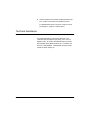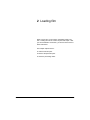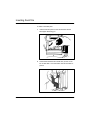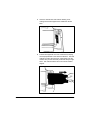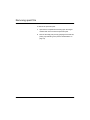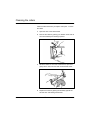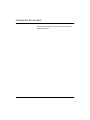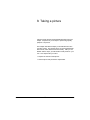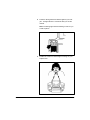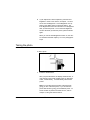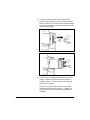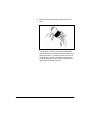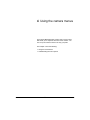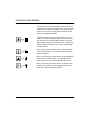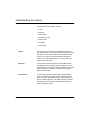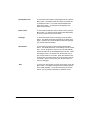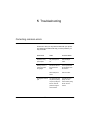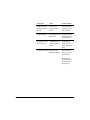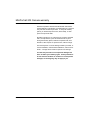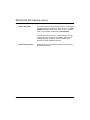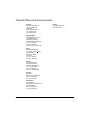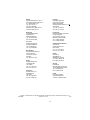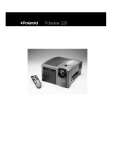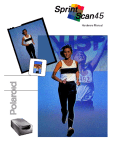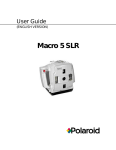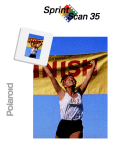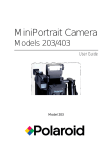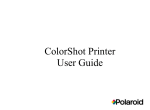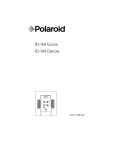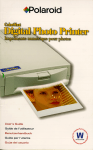Download Polaroid 205 Digital Camera User Manual
Transcript
MiniPortrait Camera Model 205 User Manual Radio and television interference FCC Notice (U.S.A. only) This equipment has been tested and found to comply with the limits for a Class B digital device, pursuant to Part 15 of the FCC Rules. These limits are designed to provide reasonable protection against harmful interference when the equipment is operated in a residential environment. This equipment generates, uses, and can radiate radio frequency energy and, if not installed and used in accordance with the instruction manual, may cause harmful interference to radio communications. However, there is no guarantee that interference will not occur in a particular installation. If this equipment does cause harmful interference to radio or television reception, which can be determined by turning the equipment on and off, the user is encouraged to try to correct the interference by one or more of the following measures: • Reorienting or relocating the receiving antenna of the radio or television set • Increasing the separation between this equipment and the radio or television receiver • Connecting this equipment to an outlet on a circuit different from that to which the receiver is connected • Consulting the dealer for help Note: Changes or modifications not expressly approved by the party responsible for compliance could void the user's authority to operate this equipment. EMI Notice (Canada) This Digital Apparatus does not exceed the Class B limits for radio noise emissions from digital apparatus set out in the Radio Interference Regulations of the Canadian Department of Communications. EMC Notice (Germany) Polaroid garantiert, daß dieses Gerat die nachstehend aufgeführten Internationalen Standards erfülit: • die Vorschriften für RF-Störungen laut EN55022 Klasse B • die Anforderungen für Funkschutz laut EN50082-1, IEC 801-2, IEC 801-3, IEC 801-4. 2 Table of contents Certifications 1 Setting up Using this guide 5 Unpacking the camera 6 The camera 7 Setting up the work area 8 Setting up the camera 9 Technical Assistance 2 3 2 10 Loading film Inserting fresh film 12 Removing spent film 14 Cleaning the rollers 15 Cleaning the film exit door 16 Taking a picture Preparing the camera 18 Taking the photo 20 3 4 5 Using the camera menus Using the menu buttons 24 Understanding the options 25 Troubleshooting Correcting common errors 27 Polaroid Warranty and Service MiniPortrait 205 Camera warranty 29 MiniPortrait 205 Camera service 30 Polaroid Offices and Service Centers 31 4 1 Setting up The Polaroid MiniPortrait 205 Camera lets you quickly and easily take instant photos for use with ID systems. You can use the camera to take ID photos for use on passports, identification cards, credit cards, and many other small formats. Using this guide This guide describes all the features of the Polaroid Mini Portrait 205 Camera. It takes you from unpacking the box to setting up the camera, through troubleshooting problems you may have with photos. This guide is written for the person who will be setting up and running the camera. You do not need to have any prior knowledge of Polaroid cameras in order to use this new portrait camera. 5 Unpacking the camera The following figures illustrate the standard parts you will find in the camera box, in addition to this manual. If you are missing anything, contact your dealer or Polaroid Customer Support at (800) 343-5000 immediately. a MiniPortrait 205 Camera (a) b an AC adapter depending on the configuration ordered, you may receive the wall-mounted unit for 110V (b) or, for all other voltages, the table-top unit (c) a b c 6 The camera The following illustrates the parts of the camera. a b c d e f g h Display Menu icon Up icon Shutter button On button Camera back AC adapter socket Aiming light selector i Face Brightener button j Aiming button k Exit con l Down icon M Flash n Lenses o Aiming lights p Aperture selector switch a l b k c j d e i f h g m n p o 7 Setting up the work area You need the following items when setting up your work area: • the camera • a wastebasket • a non-reflective cloth backdrop for ID photos • a white backdrop for passport photos • a chair, 17 to 18 inches (45cm) high To set up the work area for the MiniPortrait Camera (a): 1 Use a work area that measures 8 X 10 feet (2.4 X 3m). 2 Make sure an electrical outlet (b) is accessible to the camera. Avoid placing the camera where it may be exposed to extreme temperatures, for example, near a door or window. 3 Use a wastebasket (c) for discarding tabs and film waste. 4 Place the backdrop (d) behind where the subject will be seated. Passport regulations require a white background. For ID pictures hang a piece of non-reflective cloth as a backdrop. 5 Place a chair (e) against the backdrop. d a b e c 8 Setting up the camera Setting up the camera is simple; just follow these steps and you'll have your MiniPortrait 205 Camera set up and ready to take photos in no time. Note: The following instructions refer to the callouts in the illustrations in the section, The camera, earlier in this chapter. Preparing the camera To set up the camera: 1 Power up the camera by plugging the small end of the AC power cord into the socket on the back of the camera (g). Plug the other end of the cord into a grounded AC outlet. The display reads Load Film if the camera does not contain film. If the camera contains film, the display reads "Wait" for a warm-up period of about 15 seconds. After warm-up, it reads Ready. 2 Adjust the aperture switch (p) on the front of the camera for the recommended f-stop. To adjust the aperture switch, move the switch to the desired setting. Film Speed Aperture ASA 80 f11-1/2 ASA 100 f11-1/2 ASA 125 f16 ASA 3000 f64 o o Note: Use these settings at 75 F (24 C) and above. At colder temperatures, you may have to adjust the settings. Refer to the film instructions for details. 3 Set the aiming light switch (h) to the passport (PP) or ID setting. 9 4 Use the camera's menu system to adjust the flash exposure, number of exposures, and development time. For detailed instructions on using the camera’s menus, see Chapter 4, Using the camera's menus. Technical Assistance For technical assistance, call toll-free within the U.S.A.: 1-800-343-5000, Monday through Friday, 8 a.m. to 8 p.m. (Eastern Time). Or, write to the Polaroid Resource Center, 201 Burlington Road, Bedford, MA 01730. In Canada, call toll- free: 1-800-268-6970. Outside North America, please contact the office nearest you. 10 2 Loading film When you first turn on the camera, the display reads Load Film. Loading film into the camera is quick and simple. After you have loaded film a few times, you will not need to refer to these instructions. This chapter explains how to: • Insert a fresh film pack • Remove the spent film pack • Clean the processing rollers 11 Inserting fresh film To insert a fresh film pack: 1 Insert a fresh film pack into the camera back with the black paper tab facing you. 2 Check below the black tab to make sure you see a number of white tabs. One white tab is used for each film exposure. 12 3 Close the camera back and rotate its latching cover, making sure the black paper tab is outside the camera back. 4 Pull the black paper tab out of the camera back, keeping the tab perpendicular to the camera at all times. The best method is to place the camera on a flat surface, grip the camera with your left hand and pull the tab with your right hand. This ensures that the film in the camera remains aligned. 13 Removing spent film To remove the spent film pack: 1 Open the film compartment and swing open the hinged camera back door to access the spent film pack. 2 Remove the empty film pack by grasping it at the tab end, pulling it up and lifting it out (see the first illustration on page 12). 14 Cleaning the rollers Clean the rollers each time you replace a film pack. To clean the rollers: 1 Open the door of the camera back. 2 Remove the rollers by placing your thumbs at the ends of the roller assembly and rotating it upward. 3 While the rollers are out of the camera back, wipe them gently with a clean, lint-free cloth moistened with water. 4 Replace the rollers by placing the assembly against the film exit door and rotating it downward. 15 Cleaning the film exit door Check the film exit door and remove any pieces of paper or dried film developer. 16 3 Taking a picture Taking pictures with the Polaroid MiniPortrait 205 Camera is simple. It requires only a few steps to produce high quality passport or ID photos. This chapter describes the steps you should take each time you take a photo. The first few times you use the MiniPortrait 205 Camera, follow these instructions closely. After you are familiar with the steps, you will be able to take photos on your own. This chapter tells you how to: • Prepare the camera to take photos • Take the photo and process the exposed film 17 4 Press the Aiming button and aim the lights at your subject. The lights blink for 15 seconds while you aim the camera. Note: The aiming lights must be blinking in order for you to take a picture. 5 Position the camera so that the lights converge on your subject's chin. 19 6 If your subject has a dark complexion, press the Face Brightener. Refer to The camera, in Chapter, 1 for location of the Face Brightener. A Face Brightener icon appears on the display when you press the button. The Face Brightener function turns off and its icon disappears after you take the picture. To turn the Face Brightener function off before you take the picture, press the button again. When you turn the Face Brightener function on, the camera increases the flash output by 0.3 to 0.5 photographic stops. Taking the photo To take a photo: 1 Press the Shutter button. After you press the button, the display reads Pull Film, or if the camera is set to take another picture on this sheet of film, it reads Ready. If it reads Ready, take another picture. Note: You can take the two pictures at the same time, giving you two of the same pose, or you can take one picture after another, giving you two different poses. To set the number of photos to be taken at once, refer to Chapter 4, Using the camera's menus. 20 2 To begin processing the film, pull the white film tab, keeping the tab perpendicular to the camera at all times. Rest the camera on a flat surface and pull the tab straight out using the right hand. This ensures that the film in the camera remains aligned. 3 Pull the yellow tab, keeping the tab perpendicular to the camera. Position the camera and pull the tab as described in 2 above. A smooth, straight pull will prevent blemishes in the picture. As soon as you pull the yellow tab, the camera starts counting the exposure time of the film. In addition, the number of the exposure currently being timed blinks on the display. 21 4 When the camera timer beeps, peel the back from the print. You can lighten or darken your picture by adjusting the aperture selector and/or the flash exposure setting (using the program menu). To lighten the picture, move the aperture selector to the left or increase the flash exposure. To darken the picture, move the aperture selector to the right or decrease the flash exposure. 22 4 Using the camera menus The Polaroid MiniPortrait 205 Camera has a menu system that allows you to adjust the functions of the camera. You can set up the camera to work in the way you prefer. This chapter covers the following: • Using the menu buttons • Understanding the menu options 23 Using the menu buttons The buttons that you use to operate the camera's menus are located at the top of the back of the camera. They are usually called the On, Aiming, Face Brightener, and Shutter buttons. However, when you are using the camera's menus, the four buttons control alternate functions. To enter the menu system, press the On button. Once you press the On button, the display shows the camera's menus. The On button now controls the Menu functions. Press the Menu button to select each subsequent menu. Pressing and holding the Menu button allows you to scroll quickly through the menu choices. When you are using the camera's menus, the Aiming button controls the Exit function. To move out of the menu system, press the Exit button. When you are using the camera's menus, the Face Brightener button controls the Down function. To make adjustments within your menu choice, press and hold the Down button. When you are using the camera's menus, the Shutter button controls the Up function. To make adjustments within your menu choice, press and hold the Up button. 24 Understanding the options There are seven menu options. They are: • Counts • Exposure • Picture Select • Development Time • Reset Counts • Language • Auto Shutoff Counts The Counts menu item shows two readings from the camera: Film and Flash. The number under the word Film reports the number of sheets of film that have been pulled from the camera. The number under the word Flash indicates the number of times the flash has fired. You cannot make any adjustments to this screen. Exposure To move from Counts to Exposure, press the Menu button. The display shows the range of exposure settings. You can set the camera to one of seven exposure settings. To increase exposure, press the Up button. To decrease the exposure, press the Down button. Picture Select To move from Exposure to Picture Select, press the Menu button. The display shows the number of pictures the camera is set to take. Press either the Up or Down button to select the number of pictures. The display changes to indicate the number of pictures that the camera will take with each press of the Shutter button. 25 Development Time To move from Picture Select to Development Time, press the Menu button. The display shows the number of seconds set for development time. To increase the development time, press the Up button. To decrease the development time, press the Down button. Reset Counts To move from Development Time to Reset Counts, press the Menu button. To reset the Counts display (described earlier) to all zeros, press the Up or Down button. Language To move from Reset Counts to Language, press the Menu button. The display shows the language set for display messages. Press the Up or Down buttons to select the language you want the camera to display. Auto Shutoff To move from Language to Auto Shutoff, press the Menu button. The display shows the current setting for Auto Shutoff time. You can program the camera to shut off automatically when it has been idle for the displayed amount of time. When Auto Shutoff is set to 10 minutes, the camera shuts off if it has not been used for 10 minutes. When Auto Shutoff is set to 20 minutes, the camera shuts off if it has not been used for 20 minutes. When it is set to OFF, the camera remains on until it is unplugged. Exit To move from Auto Shutoff out of the menu system, press the Menu button. The display changes from the cameras menus to the Ready message. At any time while using the camera menus, you can press the Exit button to leave the menus. 26 5 Troubleshooting Correcting common errors From time to time you may observe faults with your photos. The following information will help you solve problems you may encounter. Picture Fault Cause Corrective Action Repeated, evenly Dirty developer roll- Clean developer spaced spots ers. rollers. Missing corners, or Pull the film tab from Pull the yellow/black orange-red marks the camera at an film tab straight from along edges angle. the camera. Dried developer on Clean the rollers. rollers. Rectangular outline in The white leader was Pull white tab com- print not pulled completely pletely out of the off prior to pulling the camera before pulling film tab; white tab the film from the passed through the camera. rollers with film. 27 Picture Fault Cause Corrective Action Small, white specks, Pulling the film Pull the film using a pink lines, streaks or through the rollers smooth, even, mod- blotches too fast. erate pull speed. Muddy-looking print Development time not Develop film for time long enough. recommended in film instruction sheet. Broad streak or mark Hesitating while pull- Pull the film tab across the picture ing the film from the straight out in one camera. motion, without hesitation. Very light or no image Film fogged or ex- Do not remove the tremely overexposed. safety cover prior to loading the film. Do not open the camera and remove the film pack while taking a picture. 28 MiniPortrait 205 Camera warranty Polaroid Corporation warrants the MiniPortrait 205 Camera against defects in manufacture or workmanship for a period of one year from the date of purchase. To verify the warranty period, you should keep the invoice, sales receipt, or other proof of the purchase date. Should this product or any component or accessory included with it, except software, prove to be defective at any time during the warranty period, Polaroid Corporation will, at its discretion, either replace or repair this item, without charge. This warranty does not cover damage caused by accident, incorrect installation, unauthorized modification, and misuse or abuse. A charge will be made for repair of such damage. This warranty excludes all consequential damages and does not affect your statutory rights. Some jurisdictions do not allow the limitation or exclusion of consequential damages, so the foregoing may not apply to you. 29 MiniPortrait 205 Camera service U.S.A. and Canada If your MiniPortrait 205 Camera requires service, call Polaroid Technical Assistance toll-free from within the U.S.A. at 1-800343-5000, Monday through Friday, 8 a.m. to 8 p.m., (Eastern Time). From Canada, call toll-free at 1-800-268-6970. To return the camera for service, pack it carefully in its original shipping carton or other sturdy container, with plenty of padding. Shipping instructions will be provided by your Polaroid Technical Assistance specialist. Outside North America Please contact your nearest Polaroid dealer (see the section immediately following). 30 Polaroid Offices and Service Centers Australia Polaroid Australia Pty Ltd 13-15 Lyonpark Road PO Box 163 North Ryde, NSW 2113 Tel.: (02) 950 7000 Fax: (02) 887 2209 España Polaroid (España), S.A. a Calle Orense 16, 2 Belgique/Beigië Polaroid (Belgium) S.A.-N.V. rue Colonel Bourg 111 Kolonel Bourgstraat 111 1140 Bruxelles-1140 Brussel Tel.: 32 2 702 86 20 Fax: 32 2 726 92 99 Toll free line: 32 2 78 155 905 Brasil Polaroid do Brasil Ltda. o Av. Paulista, 1776/11 andar Cerqueira Cesar São Paulo - Capital 01310-921 Tel.: 55.11.285.6411 Fax: 55.11.287.5393 Canada Polaroid Canada Inc. 350 Carlingview Drive Etobicke, ON M9W 5G6 Tel.: 1 416 675 3680 Fax: 1 416 675 4245 Toll free: 1-800-268-6970 Danmark Polaroid a.s. Blokken 75, 3460 BirkerØd Tel.: 45 42 81 75 00 Fax: 45 42 81 70 26 Deutschland Polaroid GmbH Sprendlinger Landstrasse 109 63069 Offenbach TeI.: 49 69 840 4100 Fax: 49 69 840 4204 31 México Polaroid de México S.A. de C.V. Paseo de la Reforma 195-Piso 17 C.P. 06500 México, D.F. Tel.: 52 5 703-1111 Fax: 52 5 566-0505 Del interior al 91 (800) 70-727 Ventas 91 (800) 70-747 Portugal Polaroid (España) S.A. Sucursal em Portugal Edificio Monumental o Avenida Praia da Vitória 71-A, 4 B 1050 Lisboa Tel.: (35 1) 316.10.49 Fax: (35 1) 316 10 56 Nederland Polaroid Nederland B.V. Zonnebaan 45 3606 CH Maarssen Tel.: 31-30-2410-420 Fax: 31-30-2411-969 Puerto Rico Polaroid Caribbean Corporation Centro de Seguros Ave. Ponce de León 701, Miramar, Santurce 00907 Tel.: (1 809) 725-6240 Fax: (1 809) 725-5462 Reparaties: Polaroid (Europa) B.V. Hoge Bothofstraat 45 7511 ZA Enschede Tel.: 31 53 4865 400 Schweiz/Suisse/Svizzera Polaroid AG Hardturmstrasse 133 8037 Zürich Tel.: (41 1) 277.72.72 Fax: (41 1) 271 38 84 New Zealand Polaroid New Zealand Ltd Camera Services 24-26 Anzac Avenue Auckland Tel.: (64 9) 377 3773 Suomi Polaroid Oy Sinikalliontie 10 02630 Espoo, Finland Tel.: 358 0:-502 35 33 Fax: 358 0 502 35 50 Norge Polaroid (Norge) A/S Industriveien 8B 1471 Skårer Tel.: 47 67 90 47 10 Fax: 47 67 90 51 73 Sverige Polaroid AB Ekholmsvägen 36, Box 204 127 24 Skärholmen, Sweden Tel.: 46 8-710 08 50 Fax: 46 8-740 73 68 Österreich Polaroid Ges.m.b.H. Eitnergasse 5A 1231 Wien Tel.: 43 1 869 86 27 Fax: 43 1 869 81 00 U.S.A. Polaroid Corporation Technical Assistance Toll Free: 1-800-343-5000 “Polaroid” and “MiniPortrait” are registered trademarks of Polaroid Corporation, Cambridge, MA 02139, U.S.A PU20093M Printed in the U.S.A. 11/97 32