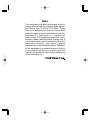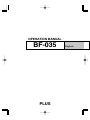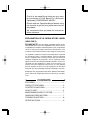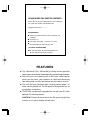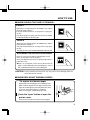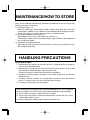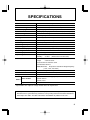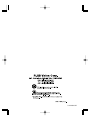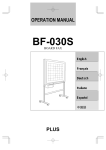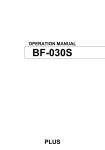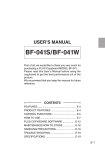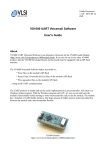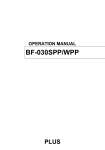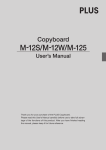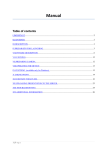Download Plus BF-035 Fax Machine User Manual
Transcript
OPERATION MANUAL BF-035 BOARD FAX English Français Deutsch Italiano Español 中国語 PLUS Note: This equipment has been tested and found to comply with the limits for a Class A digital device, pursuant to Part 15 of the FCC Rules. These limits are designed to provide reasonable protection against harmful interference when the equipment is operated in a commercial environment. This equipment generates, uses, and can radiate radio frequency energy and, if not installed and used in accordance with the instruction manual, may cause harmful interference to radio communications. Operation of this equipment in a residential area is likely to cause harmful interference in which case the user will be required to correct the interference at his own expense. OPERATION MANUAL BF-035 PLUS English First of all, we would like to thank you very much for purchasing a PLUS Board Fax (Electronic Copyboard) CONFERENCE MODEL. Please read this Operation Manual before using the machine to get the best performance out of the product. We recommend that you keep this manual for future reference. EXPLANATION OF UL REGULATORY LABEL (USA ONLY) PLEASE NOTE: The description "Computer Rooms" on the label located on the rear of the copyboard, refers to areas where an abundance of computer control equipment (such as high output servers) is being used, It does NOT refer to environments such as offices or classrooms where there are simply PC's being used. UL regulations require that we place a warning label in regard to this item being used in a "Computer Room". Please understand that this equipment will in no way interfere with the running of computer equipment or peripherals. The UL regulation simply applies to all items that contain flammable material in excess of a specified area, We would like to further stress that there is no inherent risk of this equipment causing a fire. It is only pointing out that should a fire occur, then this equipment will also burn along with any other flammable materials contained in the room. Should you have any questions whatsoever about this information, please call PLUS Corporation of America directly at (201)8182700 CONTENTS FEATURES ......................................................... 1 PRODUCT FEATURES ...................................... 2 CONTROL FUNCTIONS ..................................... 3 HOW TO USE ..................................................... 4 MAINTENANCE/HOW TO STORE ..................... 7 HANDLING PRECAUTIONS ............................... 7 TROUBLE SHOOTING ....................................... 8 SPECIFICATIONS .............................................. 9 BF-035 BOARD FAX CARTON CONTENTS Please be sure all of the following items are included in the carton with the BF-035 BOARD FAX Copyboard main unit .......... 1 ACCESSORIES ● Set of Dry-eraseble markers (one each black, red and blue). ● Dry-Eraser (1) ● Fax Paper (30m(96ft) , 12mm(w/1/2") core) ● Operation Manual with warranty card OPTIONAL ACCESSORIES ● PC interface board - to enable integration of the BF-035 and your Personal Computer FEATURES ● ● ● ● The 1300mm(51")W × 920mm(36")H writing surface provides ample space to record all information discussed during meetings. Since the unit can instantly print an A4/Letter sized copy of what is on the panel, your audience is freed from distracting note taking and can fully concentrate on the subject at hand. This unit has been designed with 4 writing panels (page 1-4) which can be printed out. The 5th panel is designed for use as a projection screen only. The BF-035 can be easily upgraded for use with your PC (with optional PC interface board) CAUTION: Please do not write on the 5th panel (projection screen) as it is non-erasable and will stain. 1 PRODUCT FEATURES FRONT Writing panel 50mm(2") × 50mm (2") gridded surface area Tray Printer Operation panel T-shaped stand Printer hatch Caster REAR Expansion slot (for optional upgrades) T-shaped stand ( 2 Optional accessory sold separately: PC interface board - to enable downloading of board information from the BF-035 to the PC ) CONTROL FUNCTIONS OPERATION PANEL PLUS BOARDFAX BF-035 1 2 POWER ON 3 4 SCREEN OPEN A POWER B PAPER OUT C D PAGE E PAGE-L COPY F G REPEAT H PC PAGE-R SCREEN I J K A Opening button .............................. Press this button to open the printer hatch when replacing the thermal paper. B Power switch .................................. Press "I" to turn ON the power when starting machine operation. C Power lamp ..................................... Press the switch, and the green lamp will blink on and off. The lamp will stay lit (green) when the read sensor inside the machine is ready for operation. D Paper warning lamp ....................... When the thermal paper has run out, the red lamp will light. Load new recording paper. E Page lamp ....................................... These lamps indicate which panel is on display presently. The blinking green lamp indicates the page to which the unit is turning to. (The SCREEN is indicated by an orange lamp.) F PAGE-L ........................................... Press this key to slide the panel to the left. (Press once for each panel you wish to turn to.) G Copy ................................................ The panel displayed will be printed out on A4/Letter sized thermal paper. The print out will be reduced proportionally to the original information on the panel. H Repeat key ...................................... You can make another copy of the last panel by pressing this key. The panel will not move while the unit is reprinting. I PC COPY key .................................. For use with optional PC interface kit. J PAGE-R ........................................... Press this key to slide the panel to the right. (Press once for each panel you wish to turn to.) K Screen key ...................................... Press this key to move to the fifth panel. The unit will not move to the fifth panel with the PAGE-L key. Press the SCREEN key again to return to page 1. 3 HOW TO USE ■ BEFORE USE... ● Engage the caster locks to prevent board movement. ● Plug in and turn ON the power switch. ● Turn on the power switch, and the panel will slide to show the first page. After blinking on and off 2-3 times, the power lamp remains lit. ■ WHEN COPYING... Press the copy key. The panel slides once, and the written material will be copied on A4/Letter sized paper. However, when page 5 (projection screen) is shown, the panel will not move even if the key is pressed. Repeat key To reprint the last panel press the repeat key. Continue to press for additional identical copies. The panel will not move during this process. This function will not work until at least one printed copy has been made after the unit is powered on. To remove printed copy Simply hold the corner of the page against the top edge of the printer mouth and gently tear it off. 4 POWER ON POWER PAPER OUT HOW TO USE ■ WHEN SLIDING THE PANEL FORWARD... PAGE-L When page 1 is displayed, press the PAGE-L key, and the panel will move to page 2. The page number increases as many times as you press the key. The desired page (the page you wish to turn to) number will be indicated by the blinking LED. PAGE-R When page 4 is displayed, press the PAGE-R key, and the panel will move to page 3. The page number decreases as many times as you press the key. The page you wish to tarn to will be indicated by a flashing LED. ACCESSING THE PROJECTION SCREEN Press the screen key to move to the projection screen. Press the key again to return to page 1. Press the PAGE-R key to move to a specific page from the projection screen. ●Page 5 is a projection screen, Please do not write on page 5, if you accidentally write something on it, erase it with a cloth dampened with a neutral detergent. CAUTION: Do not manually move the panel. This may cause severe damage and is not covered under the warranty. ■ WHEN REPLACING THERMAL PAPER... *To replace the thermal paper Replace with new thermal paper in the following cases: When a red line appears on the edges of the thermal paper.(A red line appears when only about one meter (3 feet) or so of thermal paper is remaining.) When the red paper warning lamp lights red. Press the "open" button to open the printer cover. Take out the core left over from the thermal paper. 5 HOW TO USE As illustrated, set the new roll in so that the tip of thermal paper extends about 20cm (8") from the outlet. To close the cover, push both ends of it until it locks with a clicking noise. At this time, make sure that the thermal paper has not slipped off the edge. Cut off the extra thermal paper from the printer outlet. Replace the recording paper in the following situations ● When a red line appears at the edges of the recording paper. The red line will appear when there is only about one meter (3 feet) or so of recording paper left on the roll. ● When the paper out lamp lights red. Note: ● Please use only the correct type of recording paper. ● Particular attention must be given to the winding direction of the recording paper, since copying cannot be performed if the winding direction of the recording paper is reversed. ● Be sure to keep the recording paper straight when loading, failure to do so may cause wrinkling or tearing of the paper during the copy function. *Automatic Power Cut-off Function If there is no key operation for about an hour, the fluorescent lamp inside the unit automatically shuts off and the machine enters a state of power conservation. (At this time, the power indicator remains lit.) Once a key is pressed, the fluorescent lamp will light again, and the normal operating condition is restored. 6 MAINTENANCE/HOW TO STORE Carry out the following maintenance procedures periodically to ensure high quality printing performance at all times. (1) Cleaning of pages 1-4 When the surface gets stained, wipe it off with a slightly damp cloth. Also, if the stain is particularly stubborn, use a solution of water-thinned neutral detergent to clean. Do not start using the machine until the panel has completely dried. (2) Cleaning of projection screen (page 5) Wipe ordinary stains in the same manner as shown in (1). If something is written on this screen by accident, wipe it off with a cloth dampened with a neutral detergent. (3) Cleaning of tray and outer frame Wipe away any dirt or residue left by the markers in the tray and the outer frame with a slightly damp cloth. HANDLING PRECAUTIONS <FOR SAFE USE> 1. Avoid placing the machine in hot spots where it is exposed to direct sunlight or next to an air conditioning duct. 2. When using sticky tape on the surface of the panel, do not leave it on for a long time. Moreover, after removing it, wipe the panel clean. Do not hit or pierce the panel with any hard or sharp objects. 3. Do not leave writing or marks on pages 1-4 for a long time since it may become difficult to erase. 4. As thinner, benzine, alcohol, etc., may discolor or mark the main unit and the panels, (1-4 page) never use such chemicals when cleaning. 5. Use only the correct type of thermal paper. When storing thermal recording paper, avoid the following places. This is important because storage in such places may cause color development or discoloration. (1) Places where the paper is exposed to direct sunlight. (2) Places where the paper is exposed to temperatures of more than 35˚C (95˚F) and humidity of 85% or over. (3) Places adjacent to alcohol, thinner, benzine, ammonia, etc. 7 HANDLING PRECAUTIONS 6. When replacing the thermal paper, do not place any objects on the open printer cover or apply weight to it. 7. After use, be sure to turn OFF the power switch. In addition, when it is not to be used for a long time, make certain that the plug is pulled form the outlet. 8. Always use the correct type of marker. Be careful not to use other markers as the panel may be damaged or, in some cases, the ink may be difficult to remove. 9. To ensure all information will be printed, leave a slight margin around the edge of the panel as indicated below. 20mm 30mm 30mm 20mm 10. When moving this machine, disengage the caster locks, hold both the right and the left sides of the main unit firmly, and avoid any sudden jolts or shocks. TROUBLE SHOOTING <PLEASE CHECK THISE SIMPLE POINTS BEFORE REQUESTING SERVICE> CONDITIONS CHECKPOINTS Check if the power cord is plugged into outlet. When pressing the copy key does not Check if the paper warning lamp (red) is lit. result in copying Although the printer is functioning, nothing Check if winding direction of thermal paper is copied on the thermal paper is backwards. (No copy can be is made on the back of thermal paper) When characters written on the panel If something is written on page 5 by cannot be erased even using an eraser accident, wipe it off with a cloth dampened with neutral detergent. Check if any marker except the correct type has been used to write on pages 1-4. Wipe off with a damp cloth or neutral detergent. When copy is dirty Check for ink residue on the panel. If it is stained, wipe off carefully with a soft damp cloth. ∗ If no satisfactory result can be achieved even after the above, contact your dealer or PLUS CORPORATION. When the power fails 8 SPECIFICATIONS Item Specification Board surface size W1300 × H920 mm (51-3/16 × 36 inch) Effective reading size W1240 × H800 mm (48-7/8 × 34-3/4 inch) Number of pages 5 pages (4 pages can be copied) Screen The 5th page is a projection screen 1240 (50") × 880 (35") Panel driving method Bi-directional scrolling method Grid 50mm sq./2" sq. Writing instruments Special dry erase markers (black/blue/red) Reading method CCD sensor plane scanning Recording method Thermal printing with thermal head Recording density 8 dot/mm/203 DPI Recording paper Special thermal sensitive paper (30-m roll/98 FT) Size of thermal paper A4 size (210 × 297mm) Letter size (8-1/2 × 11 inch) Recording color Black Recording speed 1-surface copy: 11 sec/copy Operating conditions Temperature:5-35˚C/40-95˚F Humidity: Power source 30-85% North America Europe (Without dew condensation) 120V AC 60Hz 230V AC 50Hz Asia/Oceania220-240V AC 50Hz Central South America Middle/Near East Respective rated local voltage/frequency (110V, 120V, 220-240V) Power consumption 60W at stand-by, 120W at operation Outer dimensions: W1470 × D600 × H1885 mm Weight 45 kg (57-7/8 × 23-5/8 × 74-2/8 inch) Special thermal recording paper (30-m roll/98 FT) Others Consumables Special markers Special eraser Optional Accessory PC interface kit *Specifications are subject to change without notice for improvement. Placing this unit next to equipment or buildings (such as broadcasting stations) where strong RF interference is generated may sometimes cause printing to become blurred or disordered when copies are made. This does not indicate a breakdown or problem in this unit. 9 14-4146-01A