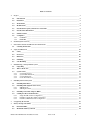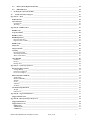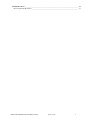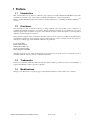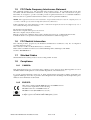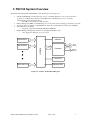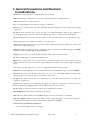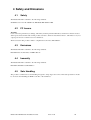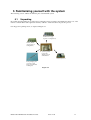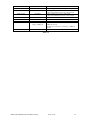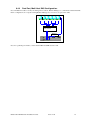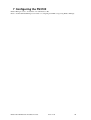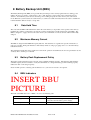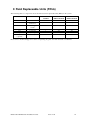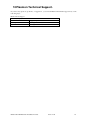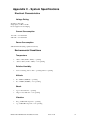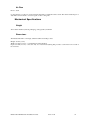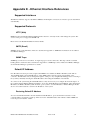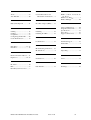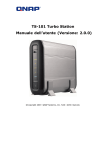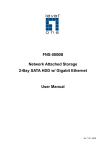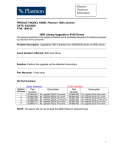Download Plasmon FS3102 Computer Hardware User Manual
Transcript
FS3102 Hardware Installation Guide Version 1.0 European Headquarters Plasmon Data Limited, Whiting Way, Melbourn, Hertfordshire , SG8 6EN, U.K. For more information: www.raidtec.com [email protected] Tel: +44 (0) 1763 262963 Fax: +44 (0) 1763 264444 Plasmon and Raidtec are registered trademarks of Plasmon Plc. Copyright 2005 Table of Contents 1 Preface _______________________________________________________________________________ 5 1.1 Introduction ______________________________________________________________________ 5 1.2 Disclaimer ________________________________________________________________________ 5 1.3 Trademarks _______________________________________________________________________ 5 1.4 Modifications______________________________________________________________________ 5 1.5 FCC Radio Frequency Interference Statement __________________________________________ 6 1.6 FCC Booklet Information ___________________________________________________________ 6 1.7 Shielded Cables ____________________________________________________________________ 6 1.8 Compliance _______________________________________________________________________ 6 1.8.1 CANADA: ____________________________________________________________________ 6 1.8.2 EUROPE: _____________________________________________________________________ 6 2 FS3102 System Overview_________________________________________________________________ 7 3 General Precautions and Electrical Considerations ___________________________________________ 8 3.1 4 5 Cleaning Instructions _______________________________________________________________ 9 Safety and Emissions ___________________________________________________________________ 10 4.1 Safety ___________________________________________________________________________ 10 4.2 FC Lasers. _______________________________________________________________________ 10 4.3 Emissions ________________________________________________________________________ 10 4.4 Immunity ________________________________________________________________________ 10 4.5 Safe Handling ____________________________________________________________________ 10 Familiarising yourself with the system _____________________________________________________ 11 5.1 Unpacking _______________________________________________________________________ 11 5.2 What’s in the box _________________________________________________________________ 12 5.3 System Views_____________________________________________________________________ 5.3.1 System Front View _____________________________________________________________ 5.3.2 System LED Indicators__________________________________________________________ 5.3.3 System Back View _____________________________________________________________ 5.3.4 Controller Indicators ____________________________________________________________ 6 13 13 13 14 14 Installing the FS3102 system ____________________________________________________________ 16 6.1 Installing Disk Drives ______________________________________________________________ 16 6.2 Installing SFPs (Optical transceivers)_________________________________________________ 16 6.2.1 SFP Removal _________________________________________________________________ 17 6.2.2 SFP Replacement ______________________________________________________________ 17 6.3 Installing a Host Bus Adaptor (HBA) _________________________________________________ 17 6.4 Cabling the Host and the FS3102 ____________________________________________________ 6.4.1 Single Port/Host DAS Configuration _______________________________________________ 6.4.2 Dual Port, Single Host SAN configuration. __________________________________________ 6.4.3 Dual Port, Multi Host DAS Configuration. __________________________________________ 18 18 18 19 7 Configuring the FS3102 ________________________________________________________________ 20 8 Battery Backup Unit (BBU) _____________________________________________________________ 21 8.1 Data Hold Time___________________________________________________________________ 21 8.2 Maximum Memory Current ________________________________________________________ 21 Raidtec FS3102 Hardware Installation Guide Version 1.0 2 8.3 Battery Pack Replacement Policy ____________________________________________________ 21 8.4 BBU Indicators ___________________________________________________________________ 21 9 Field Replaceable Units (FRUs) __________________________________________________________ 22 10 Plasmon Technical Support. ___________________________________________________________ 23 Appendix A - Alerts ________________________________________________________________________ 24 Failure Events __________________________________________________________________________ 24 Alert Messages _________________________________________________________________________ 26 Notifications __________________________________________________________________________ 26 Warnings_____________________________________________________________________________ 26 Appendix B - RAID Features ________________________________________________________________ 28 RAID Levels ___________________________________________________________________________ 28 Logical Volumes ________________________________________________________________________ 28 RAID Creation _________________________________________________________________________ 28 RAID Expansion ________________________________________________________________________ 28 Expansion By Row _____________________________________________________________________ 28 Expansion By Column __________________________________________________________________ 28 RAID Verify ___________________________________________________________________________ 29 Stripe Size _____________________________________________________________________________ 29 Stripe Unit Size _________________________________________________________________________ 29 Caching _______________________________________________________________________________ Read Cached Data _____________________________________________________________________ Streaming Read Data ___________________________________________________________________ Write Cached Data _____________________________________________________________________ 29 29 29 29 Auto Rebuild ___________________________________________________________________________ Disabled _____________________________________________________________________________ Priority ______________________________________________________________________________ Background___________________________________________________________________________ 30 30 30 30 Appendix C - System Specifications ___________________________________________________________ 31 Electrical Characteristics _________________________________________________________________ Voltage Rating ________________________________________________________________________ Current Consumption ___________________________________________________________________ Power Consumption ____________________________________________________________________ 31 31 31 31 Environmental Conditions ________________________________________________________________ Temperature __________________________________________________________________________ Relative Humidity______________________________________________________________________ Altitude ______________________________________________________________________________ Shock _______________________________________________________________________________ Vibration_____________________________________________________________________________ Air Flow _____________________________________________________________________________ 31 31 31 31 31 31 32 Mechanical Specifications ________________________________________________________________ 32 Weight ______________________________________________________________________________ 32 Dimensions ___________________________________________________________________________ 32 Appendix D - Supported Disk Drives __________________________________________________________ 33 Supported Drive List ____________________________________________________________________ 33 Appendix E - Ethernet Interface References ____________________________________________________ 34 Supported Interfaces ____________________________________________________________________ 34 Supported Protocols _____________________________________________________________________ HTTP (Web) __________________________________________________________________________ SMTP (Email)_________________________________________________________________________ SNMP Traps __________________________________________________________________________ Raidtec FS3102 Hardware Installation Guide Version 1.0 3 34 34 34 34 Default IP Address ______________________________________________________________________ 34 Restoring Default IP Address _____________________________________________________________ 34 Raidtec FS3102 Hardware Installation Guide Version 1.0 4 1 Preface 1.1 Introduction This document has been produced to outline the steps required to install a Raidtec FS3102 Raid system. The document also includes some of the features available and includes the systems specifications. Refer to the FS3102 Management User Guide for detailed instructions on installing the Raidtec Manager TM software. 1.2 Disclaimer The information in this document is subject to change without notice and should not be construed as a commitment by Plasmon Data Ltd. or its agents. Plasmon Data Ltd. assumes no responsibility for any errors that may appear in this document except in so far as alterations may be made subsequent to receiving written indication of the information concerned. The product description in this document is intended solely for use in operation, installation and maintenance of the Plasmon Data Ltd. Plasmon Raidtec FS3102 Subsystem. Use of this document for all other purposes, without prior written approval from Plasmon Data Ltd. is prohibited. Copyright © 2005 Plasmon Data Limited Whiting Way, Melbourn Nr. Royston Hertfordshire United Kingdom SG8 6EN All rights reserved. No part of this document may be reproduced, photocopied, stored on a retrieval system, or transmitted without express permission of Plasmon Data Ltd. 1.3 Trademarks FS3102 is a trademark of Plasmon Data Ltd. All other names, brands, products and services are trademarks or registered trademarks of their respective companies. 1.4 Modifications Changes or modifications not expressly approved by Plasmon Data Ltd. could void the user’s warranty. Raidtec FS3102 Hardware Installation Guide Version 1.0 5 1.5 FCC Radio Frequency Interference Statement This equipment generates, uses, and can radiate radio frequency energy. If not installed and used in strict accordance with the manufacturer’s instructions, it may cause interference to radio and television reception. The limits are designed to provide reasonable protection against interference in a residential installation. However, there is no guarantee that interference will not occur in a particular installation. NOTE: This equipment has been tested and found to comply with the limits for a Class A computing device in accordance with the specifications in Subpart B of Part 15 of FCC rules. If this equipment does cause interference to radio or television reception, the user is encouraged to try one or more of the following corrective measures: Reorient the receiving antenna. Relocate the computer with respect to the receiver. Move the computer away from the receiver. Plug the computer into a different outlet so that computer and receiver are on different branch circuits. Consult the dealer or an experienced radio/television technician for additional suggestions. 1.6 FCC Booklet Information The following booklet, prepared by the Federal Communications Commission, may also be helpful in resolving interference issues: How to Identify and Resolve Radio/TV Interference Problems. This booklet is available from the U.S. Government Printing Office, Washington, DC 20401, Stock No. 004-000-00345-4. 1.7 Shielded Cables Shielded Interference Cable(s) must be used according to FCC 15.838d. 1.8 1.8.1 Compliance CANADA: This digital apparatus does not exceed the Class A limits for noise emissions from digital apparatus set out in the Radio Interference Regulations of the Canadian Department of Communications. Le présent appareil numérique n'émet pas de bruits radioélectriques dépassant les limites applicables aux appareils numériques de la class A prescrites dans le Règlement sur le brouillage radioélectrique édicté par le ministère des Communications du Canada. 1.8.2 EUROPE: This device complies with EU EMC Directive 89/336/EEC and was assessed to the requirements of the following: EN 55022-1994+A1, A2 CISPR 22 Class A. EN 50082-1-1997 (EN 61000-4-2,3,4,5,6,11). This product was designed, developed, and manufactured under an NQA registered I.S. EN ISO 9001-2000 quality system. Raidtec FS3102 Hardware Installation Guide Version 1.0 6 2 FS3102 System Overview The Raidtec FS3102 2Gb FC-SATA RAID system includes the following pieces: • • • • • 2Gb FC-SATA RAID controller that supports up to 16 SATA disk drives (only 12 are used in this product), two 2Gb FC target interfaces using SFPs and a 1 Gb Ethernet port for connectivity (management software and email alerts) o 256 MB of cache memory (1 GB optional) Battery Backup Unit (BBU) for maintaining power to the cache memory during power failures (optional) 2U 12 bay enclosure with two redundant PSU modules, three redundant fan modules and a backplane SATA disk drives in shuttles o Capacities supported are 250 GB, 400 GB and 500 GB Raidtec Manager Management Software for managing the RAID system o Java Application that runs on a host system 3 Blowers SATA HDD 1 Dual 2 Gb FC SATA HDD 2 Backplane SATA II Controller Gigabit Ethernet Dual PSU SATA HDD 12 Optional BBU Figure 2-1: Raidtec FS3102 Block Diagram Raidtec FS3102 Hardware Installation Guide Version 1.0 7 3 General Precautions and Electrical Considerations Read all these instructions before setting up and using your system! Follow all warnings and instructions noted on the computer and in the operating instructions. Save these instructions for future reference. Use of a non-interruptible power supply is strongly recommended. Do not set up or use this device near water. Electrical shock and damage may occur if water shorts out high voltage parts. Do not block the enclosure vents or place this device in a built-in installation unless proper ventilation is provided. Blocking enclosure vent could cause installed components to overheat and operate unreliably. Avoid setting the device on a bed, sofa, carpet, pillow or other soft surfaces that can cover the enclosure vents. Never set the device on a radiator, heat register, or other heat source. Never insert foreign objects into the enclosure slots. Fire, electrical shock, and/or damage may occur if such objects short out high voltage parts. Operate the device using the correct type of AC power source, as specified on the label (typically, 115V/60Hz in the US and Canada; 230V/50Hz in the UK and Europe). Plug the power cord into a properly grounded electrical outlet to prevent electrical shock. Do not use adapter plugs or remove the grounding prong. Replace any obsolete outlet. If you use an extension cord with the system, use a 3-wire extension cord and make sure that the extension cord’s ampere rating is sufficient to handle the load of all the equipment plugged into it. Use an approved surge suppresser to protect the equipment from erratic electricity supply. Install new or replace failed disk drives with drives that are listed on the Plasmon approved drive list ONLY. Check that the total load of all devices attached to one cord or one outlet never exceeds 15 amperes. The wattage rating for most devices is listed on the label for the product. Do not set any object on the power cord. Situate the power cord away from traffic areas so it will not be stepped on or tripped over. Prevent static electricity from permanently damaging your electronic components. Electro Static Discharge (ESD) measures when handling components such as drives. Observe the proper Do not attempt to service this device yourself except as explained in the manual. The maximum operating ambient temperature is 40˚ Celsius. The rear of the unit should have at least 300mm clearance from any other objects for ventilation. The power supply cord provides the safety earth connection. The power supply cord should be connected to an outlet that is grounded in accordance with the National Electric Code (NEC). Contact service personnel for assistance if: • A power cable or plug is frayed or damaged. Raidtec FS3102 Hardware Installation Guide Version 1.0 8 • The device is exposed to rain or water, or liquid has been spilled into it. • The device is dropped or the enclosure is damaged. • The device does not operate normally when the operating instructions are followed. CAUTION RISK OF EXPLOSION IF THE NVRAM BATTERY IS REPLACED BY AN INCORRECT TYPE. DISPOSE OF USED BATTERIES ACCORDING TO THE INSTRUCTIONS 3.1 Cleaning Instructions Turn off the equipment and unplug it from the electrical outlet before cleaning. Use a damp cloth for cleaning. Never apply liquid or aerosol cleaners directly to computing devices. If the device gets wet, unplug all system power cables and contact Plasmon Data Ltd. Technical Support for assistance. Raidtec FS3102 Hardware Installation Guide Version 1.0 9 4 Safety and Emissions 4.1 Safety The Raidtec FS3102 is certified to the following standards. UL60950-1, CSA 22.2 No 60950-1-03, EN 60950, IEC 60950-1:2001 4.2 FC Lasers. Warning: Lasers can cause permanent eye damage, which may result in permanent blindness, and therefore must be treated with respect and used with caution. This product uses lasers, which are classified as Class 1, which have a very low output power and are considered to be non-hazardous. The Laser used in this product is Class 1 compliant and conforms to IEC 60825-1. 4.3 Emissions The Raidtec FS3102 is certified to the following standards. EN 55022 Class A, FCC Class A CFR47 Part 15 4.4 Immunity The Raidtec FS3102 is certified to the following standards. EN 55024, EN 6100-3-2, EN 6100-3-3 4.5 Safe Handling The product is conditioned for safe handling in regards to sharp edges and corners. Anti-static precautions should be observed when handling the RAID controller or the disk drives. Raidtec FS3102 Hardware Installation Guide Version 1.0 10 5 Familiarising yourself with the system The following section outlines the different parts of the FS3102 system. 5.1 Unpacking Be careful when unpacking the system from its packaging and get assistance when lifting the chassis out of the main box. Check all the items against the delivery dockets to ensure that all of the parts are present. It is shipped in a packing carton, as depicted in Figure 5-1. Disk Drive Box (Qty depends on configuration) Dummy Shuttle (Qty depends on configuration) System is packed in protective shipping foam in an internal box. Accessory Box x 1 Foam packaging that covers the system incorporates the Rack mounting kit. Figure 5-1 Raidtec FS3102 Hardware Installation Guide Version 1.0 11 5.2 What’s in the box Table 5-1 outlines the standard kit supplied with a Raidtec FS3102. FS3102 Enclosure x 1 Drive Shuttle (Up to 12 depending on capacity) Dummy Drive Shuttle (used to fill empty drive bays) Fibre Optic Cable (5m) x 2 PSU Cable × 2 (Country Specific) Ethernet Cable x 1 Raidtec Manager CD Rack Mounting Brackets (× × 2) & Screws (Optional) (Refer to Rack Mount Procedure for installation) SFP (Optical Transceivers) x 2 (Pre-installed in Controller) Table 5-1 Raidtec FS3102 Hardware Installation Guide Version 1.0 12 5.3 System Views The FS3102 system is a 2U 12 bay enclosure with two redundant PSU modules, three redundant fan modules and a backplane. 5.3.1 System Front View Figure 5-2 5.3.2 System LED Indicators System Power LED Blue = Good Red = One PSU module not working Check Event log Temperature Indicator Blue = Temperature OK Red = Over Temperature Alarm Check Event log Fan Indicator Blue = Fans Working Red = One or more fans not working. Check event log. Figure 5-3 – System Indicator LEDs 5.3.2.1 Disk Drive Numbering The disk drives are numbered in the following sequence (as you are looking at the front of the system); Bay 1 Bay 5 Bay 9 Raidtec FS3102 Hardware Installation Guide Bay 2 Bay 6 Bay 10 Bay 3 Bay 7 Bay 11 Version 1.0 Bay 4 Bay 8 Bay 12 13 5.3.3 System Back View Power Switch Alarm Reset FC Port A FC Port B Figure 5-4 – System Back View 5.3.3.1 PSU 1 PSU 2 5.3.4 PSU Module and Fan Module Numbering Fan 1 Fan 2 Fan 3 Controller Indicators Figure 5-5 describes what each activity light indicates. Refer to Table 5-2 for a detailed explanation of each indicator. Drive Activity Power FCA Activity* FCB Activity* Ethernet Fault Link Controller Ready Ethernet Activity *Note: Even though a cable may be connected, the indicator activity LED’s will only illuminate when there is activity on that channel. Figure 5-5 – Controller Activity Indicators Raidtec FS3102 Hardware Installation Guide Version 1.0 14 INDICATOR Power FC A Activity COLOUR Green Green/Red FC B Activity Green/Red Drive Activity Fault Controller Ready Ethernet Link Green Red Green Green (1000BaseT) Orange (100BaseT) Ethernet Activity Green DESCRIPTION Solid when power is available to the controller Flashes green when there is activity on FC Port A Solid red when FC Port A is down or unconnected Flashes when there is activity on FC Port B Solid red when FC Port B is down or unconnected Flashes when there is activity on any drive Solid if a fault is detected that activates the alarm Solid when the controller is ready Solid when connected to a functioning 1000BaseT or 100BaseT network. Off when not connected or connected to a 10Base T network. Flashes when there is activity on the network Table 5-2 Raidtec FS3102 Hardware Installation Guide Version 1.0 15 6 Installing the FS3102 system 6.1 Installing Disk Drives Note: Disk drives do not have to be installed in any particular sequence when setting up the FS3102. Slide the lock release button to the right to release the drive tray handle, (see Figure 6-1). Using the drive tray handle, insert the drive tray into the system with the disk facing up (see Figure 6-2). Push the drive tray all the way in to the system and close the drive tray handle to engage the connector. Drive Tray Handle Lock Release Button Figure 6-1 Figure 6-2 Drive Inserted half way in to System Note: The drive handle mechanism is the same for both drive and dummy shuttles. 6.2 Installing SFPs (Optical transceivers) The SFPs (Figure 6-3) are fitted to the Fibre Channel controller ports at the factory prior to shipping. Figure 6-3 – SFP Raidtec FS3102 Hardware Installation Guide Version 1.0 16 In the event that the SFPs need to be changed, carry out the following procedure’s while referring to Figure 6-4 SFP Controller SFP Handle Figure 6-4 6.2.1 1. 2. 6.2.2 1. 2. SFP Removal Remove the SFP from the controller by lowering the SFP handle to the down position. Gripping the handle, slide the SFP out from the controller fully. SFP Replacement With the SFP handle in the lowered position, align the SFP to the controller port and insert fully until you feel the connector engaging. Turn the handle up until it clicks to the home position (ref: Figure 6-5) SFP Figure 6-5 6.3 Installing a Host Bus Adaptor (HBA) Install the prescribed host bus adaptor in the host computer using the documented procedure supplied by the host computer manufacturer. Raidtec FS3102 Hardware Installation Guide Version 1.0 17 6.4 Cabling the Host and the FS3102 The FS3102 has three typical configurations as follows; Note: For descriptive reasons the Raidtec Manager is shown installed on the Host system. The Raidtec Manager software will most likely be installed on the system administrators PC. 6.4.1 Single Port/Host DAS Configuration Note: The Ethernet cable is used by the management software, Raidtec Manager, to communicate with the FS3102. Host Fibre 6.4.2 Ethernet Dual Port, Single Host SAN configuration. Note: The Ethernet cable is used by the management software, Raidtec Manager, to communicate with the FS3102. Host Fibre Raidtec FS3102 Hardware Installation Guide Version 1.0 Ethernet 18 6.4.3 Dual Port, Multi Host DAS Configuration. Note: The Ethernet cable is used by the management software, Raidtec Manager, to communicate with the FS3102. In this configuration, the computer running Raidtec Manager does not have to be part of the SAN. Host Host Host Host Host Host SAN Switch Ethernet Note: For optimum performance, ensure that the HBA and SFPs used are 2Gb. Raidtec FS3102 Hardware Installation Guide Version 1.0 19 7 Configuring the FS3102 Raidtec Manager needs to be installed on an administrators PC. Refer to the FS3102 Raid Manager User Guide for configuring the RAID storage using Raidtec Manager . Raidtec FS3102 Hardware Installation Guide Version 1.0 20 8 Battery Backup Unit (BBU) The Battery Backup Unit (BBU) is an optional subsystem that provides security against data loss during power failures. Power is provided to cache memory only so that when the system restarts, write cached data may be written to the disk. The system detects when the power is failing and puts the cache memory into self-refresh mode. When the system restarts, the cache memory is scanned for valid cache data. The write cache is rebuilt and retained until the disks are ready to accept data. 8.1 Data Hold Time The exact time the BBU will maintain the data in the cache memory is dependent on the specific cache memory installed, the condition of the battery, the amount of charge in the battery and the temperature of the BBU. The BBU is designed to supply current to the cache memory for a minimum of 72 hours at 25°C ambient when fully charged. 8.2 Maximum Memory Current The BBU is designed with 4200mAh capacity batteries. The batteries are organized in 2 packs of 6 batteries, 1 pack per controller. Each pack includes a smart battery function, using a gas gauge device to control the battery critical information. The maximum current that can be supplied for self refresh operations and still meet the 72 hour specification at end of battery life is 133mA per controller. 8.3 Battery Pack Replacement Policy The battery pack replacement policy is based on the available remaining capacity. The firmware will check the available capacity and send an alert to notify the administrator to change the battery pack if remaining capacity falls below 80% of the design capacity. Under normal operation, a battery pack should last 2 to 3 years before it needs to be replaced. 8.4 BBU Indicators INSERT BBU PICTURE The back of the BBU has 2 sets of LEDs, one set for each battery pack. INDICATOR Charge/Full COLOUR Green/Yellow Replace Red Raidtec FS3102 Hardware Installation Guide DESCRIPTION Solid green when the battery pack is fully charged Solid yellow when the battery pack is charging Solid red when the battery pack needs replacing Version 1.0 21 9 Field Replaceable Units (FRUs) The following table of components shows the field customer replaceable units (FRUs) in the system. FRU NAME DESCRIPTION Controller SFP RAID controller Fibre Channel Transceiver Power supply module Disk Drive Cooling fan Battery Backup Unit BBU Battery Pack PSU Disk Fan BBU (optional) Battery Pack (optional) NUMBER IN SYSTEM 1 2 ONLINE REPLACEABLE No Yes CUSTOMER REPLACEABLE Yes Yes 2 Yes Yes 12 (maximum) 3 1 1 Yes Yes Yes Yes Yes Yes Yes Yes Please refer to Technical Support for advice on replacing any parts other then the disks on a FS3102. Raidtec FS3102 Hardware Installation Guide Version 1.0 22 10 Plasmon Technical Support. If you have any questions, problems, or suggestions, you can reach Plasmon Technical Support in any of the following ways: Plasmon Tech Support Plasmon (Europe) By E-mail. By telephone. By FAX. [email protected] +44 (0)1763 262963 +44 (0)1763 264407 Raidtec FS3102 Hardware Installation Guide Version 1.0 23 Appendix A - Alerts Failure Events The following table summarizes the operation of the system in the presence of various failures. Email refers to an email notification sent by the controller over the Ethernet interface to an assigned email address, SNMP refers to an SNMP trap sent by the controller over the Ethernet interface to a designated SNMP recipient and Event log refers to an event logged in the Alert Log in the Raidtec Manager Management Software. FAILURE CLASS Power (BBU Not present) FAILURE TYPE Total Loss Power (BBU Not present) Transient Loss Power (BBU Present) Total Loss Power (BBU Present) Transient Loss Disk (RAID Level 1, 5 or 10) Drive removed or drive failure No effect. RAID volume degraded. Disk (RAID Level 0) Drive removed or drive failure Advanced drive failure notice RAID is inaccessible No effect No effect Advanced drive failure notice Medium Error No effect No effect Disk (RAID Level 1, 5 or 10) Disk (RAID Level 0) Disk (RAID Level 1, 5 or 10) EFFECT ON DATA Data may be lost if write cache is enabled Data may be lost if write cache is enabled No effect provided outage is shorter than BBU hold time No effect Raidtec FS3102 Hardware Installation Guide EFFECT ON AVAILABILITY System unavailable EFFECT ON PERFORMANCE N/A USER NOTIFICATION Event log System unavailable during power loss. Controller takes 7 seconds to reboot and 60 seconds for the system to become available. System unavailable N/A Event log N/A Event log N/A Event log Performance may drop Event log, Email and SNMP N/A Event log, Email and SNMP Event log, Email and SNMP No effect Performance will drop if spare is available to rebuild the failing drive to None Stripe will be rebuilt on alternate sectors. Performance may drop System unavailable during power loss. Controller takes 7 seconds to reboot and 60 seconds for the system to become available. Loss of high availability. System will become unavailable on second failure. RAID unavailable Version 1.0 Event log, Email and SNMP Disk statistics updated in controller If threshold met, Event log, Email and SNMP 24 FAILURE CLASS Disk (RAID Level 0) FAILURE TYPE Medium Error EFFECT ON DATA Data loss EFFECT ON AVAILABILITY None except for the data loss EFFECT ON PERFORMANCE None Link FC link total failure No effect N/A Link FC link transient parity errors No effect System unavailable unless alternate SCSI path is used in cluster configuration. System remains available Backplane (RAID Level 1, 5 or 10) SATA link failure No effect RAID volume degraded Backplane (RAID Level 0) Backplane (RAID Level 1, 5 or 10) SATA link failure SATA link degraded RAID is inaccessible No effect Backplane (RAID Level 0) SATA link degraded Enclosure Loss of high availability, system may become unavailable on second failure RAID unavailable Performance will drop as command timeouts, bus resets and retries occur Performance may drop. Event log, Email and SNMP N/A Event log, Email and SNMP Disk statistics updated in controller If threshold met, Event log, Email and SNMP Disk statistics updated in controller If threshold met, Event log, Email and SNMP Event log, Email and SNMP Event log, Email and SNMP No effect Performance may drop. No effect No effect Performance may drop. Fan Failure No effect No effect Enclosure PSU module failure No effect BBU BBU failure No effect Controller Hardware failure Software failure, controller reboot User data loss is possible No effect User data is maintained in cache during controller reboot System availability at risk until fan replaced System availability at risk until PSU module replaced User data at risk from transient power failure if write caching is enabled. System unavailable System unavailable during controller reboot. Controller takes 7 seconds to reboot and 60 seconds for the system to become available. Controller Raidtec FS3102 Hardware Installation Guide USER NOTIFICATION Disk statistics updated in controller If threshold met, Event log, Email and SNMP Event log, Email and SNMP No effect Event log, Email and SNMP No effect Event log, Email and SNMP N/A Event log Performance may drop if command timeouts occur. Event log, Email and SNMP Version 1.0 25 Alert Messages The following Notifications and Warnings are sent by the controller. Notifications Normal operation of power supply in slot <number> restored Normal operation of fan in slot <number> restored The temperature in the system is now within the acceptable range Creating RAID ‘<name>’, useable capacity: <capacity> GB RAID ‘<name>’ is now accessible Initialising RAID ‘<name>’ Initialisation of RAID ‘<name>’ deferred for a higher priority RAID RAID ‘<name>’ initialisation complete Deleting RAID ‘<name>’ Expanding RAID ‘<name>’ by adding rows Expanding RAID ‘<name>’ by adding <number of columns> column(s) Initialising expansion space on RAID ‘<name>’ RAID ‘<name>’ expand complete Rebuilding RAID ‘<name>’ Rebuild of RAID ‘<name>’ deferred for a higher priority RAID RAID ‘<name>’ rebuild complete Disk in bay <number> is no longer part of RAID ‘<name>’ Verifying RAID ‘<name>’ Verification of RAID ‘<name>’ deferred for a higher priority RAID RAID ‘<name>’ verification complete Logical volume '<name>' created Logical volume '<name>' deleted Logical volume '<name>' capacity expanded to <capacity> Logical volume '<name>' ID:LUN changed to <SCSI ID>:<LUN> Logical volume '<name>' changed to '<new name>' Starting Firmware <version> (<build time and date>) reboot <reboot count> Network up at IP address <IP address>, netmask <netmask> Password has changed Fibre Channel Port <port> is up at <speed> Gb in <fibre channel mode> mode Warnings Disk in bay <number> is missing Disk in bay <number> has excessive errors Disk in bay <number> is running out of reallocation blocks Disk in bay <number> has run out of reallocation blocks Disk in bay <number> has failed Power Supply Module in slot <number> is not working properly Fan in slot <number> is not working properly The temperature in the system has exceeded <threshold value> threshold The temperature in the system has dropped below 10C/50F RAID ‘<name>’ initialisation failed to complete RAID ‘<name>’ verify failed to complete RAID ‘<name>’ expand failed to complete RAID ‘<name>’ rebuild failed to complete RAID ‘<name>’ is degraded due to disk failures RAID ‘<name>’ is inaccessible due to disk failures RAID ‘<name>’ has no suitable spare available Cannot start scheduled verify on RAID ‘<name>’ Controller hardware error Firmware download checksum failed, the binary may be corrupted Firmware ID does not match, the binary is not for this product Raidtec FS3102 Hardware Installation Guide Version 1.0 26 An attempt to write flash memory failed The serial number on this system is incorrect NVRAM checksum invalid, restoring default settings NVRAM battery is exhausted and needs replacement Fibre Channel Port <port> link error Fibre Channel Port <port> is down Raidtec FS3102 Hardware Installation Guide Version 1.0 27 Appendix B - RAID Features RAID Levels The controller supports RAID levels 0, 1, 5 and 10. NOTE: RAID level 1 and RAID level 10 are functionally equivalent. RAID level 1 is used when the RAID is built with 2 drives, RAID level 10 when more than 2 drives are used. Logical Volumes The controller supports up to 1024 independent logical volumes. Each logical volume will be identified by a LUN. The controller only supports a single node name. RAID Creation RAIDs and logical volumes are created and managed using the Raidtec Manager management software. When a RAID level 5 is created, the parity in the volume must be initialized. The RAID controller will read every stripe, calculate parity and write the parity. This can take several hours depending on the capacity of the disks. The RAID is made available from when it is created, but full performance is not achieved until the RAID is fully initialized. NOTE: 2 GB of each disk is reserved for reallocated blocks by the controller. Therefore the capacity formed will be slightly less than the nominal capacity available from the drives. NOTE: Usable drive capacities are fixed to allow drives to be used from different manufacturers. The result is that some capacity may be lost due to the difference in actual capacities between different manufacturers even though the nominal capacity is the same. NOTE: If the disks that are being used to form the RAID have different capacities, the RAID will be created using the smallest disk capacity of the different disks. Additional capacity on larger disks will be lost. RAID Expansion The Raidtec FS3102 system supports online expansion of the RAID. This expansion is accomplished in two possible ways, by row or by column. The controller decides what the best way of expanding the RAID is. The user does not have the ability to choose the expansion method. Expansion By Row The RAID will be expanded by row if possible. To expand by row, the number of disks that are being added to the RAID must be the same number that are in the RAID that is being expanded. The RAID will be expanded by adding an additional row of disks to the RAID. The number of columns in the RAID will remain the same. If the original RAID was level 5, the controller will have to initialize parity for the new row. NOTE: If the disks that are being used to form the additional row have different capacities, the row will be expanded using the smallest disk capacity of the disks being added. Additional capacity on larger disks will be lost. The capacity of the disks in the new row can be different from the first row of disks. Expansion By Column Raidtec FS3102 Hardware Installation Guide Version 1.0 28 If there are insufficient disks to form an entire new row, the RAID will be expanded by adding columns to the stripe. This involves adding extra disks to each row (this will be a single row unless the RAID has already been expanded by adding an additional row). When this is done, a re-striping operation is necessary. The system reads each stripe in turn and writes it to an expanded stripe. This is a time consuming operation. NOTE: Expansion by column will expand the RAID using the same disk capacity that was used in the existing columns. If the disks that are being used to expand the RAID have smaller capacities than the columns already in the RAID, the expansion will not be allowed. If the disks that are being used to expand the RAID have larger capacities than the columns already in the RAID, the additional capacity on the larger disks will be lost. RAID Verify A RAID level 5 may be checked for valid parity by initiating a verify operation. The system reads each stripe and checks for valid parity. At the end of the verify process the system sends an Alert if any stripes were found with invalid parity. Stripe Size Each RAID can consist of up to a maximum of 12 disks. Stripe Unit Size The stripe unit size is set by the profile. See the Raidtec Manager specification for more details. Caching The Raidtec FS3102 comes with 256 MB of cache memory as standard. The system supports up to 1 GB as an option. The cache memory is used for both read and write data. There are three kinds of caching implemented by the system firmware. Read Cached Data The system records the number of read and write commands that occur in the same physical stripe. When the number of commands exceeds a preset threshold, the system will allocate storage space to cache this data. This increases performance because subsequent read operations can be serviced from memory instead of reading from the disk. Streaming Read Data The system records the starting block and block size of each SCSI command received. When the start block of a new command matches the last block of a previous command the system detects that there is a stream of commands in progress and prefetches data up to 16 times the size of the original command. This increases performance by lowering the latency of subsequent commands in the stream. Write Cached Data When write caching is enabled, good status is returned immediately, before the data is written to disk. This increases performance in two ways. Firstly it lowers command latency to the host. Secondly, by coalescing contiguous write data into larger segments before it is written to disk, seeks are reduced and bandwidths increased. Raidtec FS3102 Hardware Installation Guide Version 1.0 29 NOTE: If write caching is enabled, data may be lost if power is removed prior to the data being written to the disks. If write caching is enabled, a UPS or/and a BBU should be used in the system. Auto Rebuild The Raidtec FS3102 has 3 rebuild options if a RAID becomes degraded. These are disabled, priority and background. These options can be set from Raidtec Manager. Background is the default setting. The RAID can still be accessed during a rebuild, but performance will be reduced. If a verify is scheduled when a rebuild is in progress, the verify will not take place. Disabled If Auto Rebuild is set to Disabled, the RAID will not rebuild unless the administrator manually selects Rebuild in Raidtec Manager. If a RAID becomes degraded, an alert will still be generated even if Auto Rebuild is set to disabled. Priority If Auto Rebuild is set to Priority, the RAID will rebuild as quickly as possible while still allowing reading and writing to occur. Read and write performance may be substantially reduced from normal operation. Background If Auto Rebuild is set to Background, the RAID will rebuild, but priority will be given to normal read and write operations. If there is a high level of read and write activity, the rebuild may take a long time. Raidtec FS3102 Hardware Installation Guide Version 1.0 30 Appendix C - System Specifications Electrical Characteristics Voltage Rating 90 VAC to 264 VAC Single phase, 47 Hz to 63 Hz Power supplies are autoranging Current Consumption 115 VAC – 8 A maximum 230 VAC – 5 A maximum Power Consumption 350 W maximum (fully populated enclosure) Environmental Conditions Temperature • • 10ºC to 40ºC (50ºF to 104ºF) – operating -30ºC to 60ºC (-22ºF to 140ºF) – non-operating Relative Humidity • Non-condensing, 10% to 90% - operating and non-operating Altitude • • 0 to 3050 m (10,000 ft) – operating 0 to 12200m (40,000 ft) – non-operating Shock • • 5g, 11 msec half sine - operating 20 g, 11 msec half sine - non-operating Vibration • • 0.2 g, 5-500-5 Hz swept sine - operating 1 g, 5-500-5 Hz swept sine - non-operating Raidtec FS3102 Hardware Installation Guide Version 1.0 31 Air Flow Front to back Cooling must be provided to ensure internal temperature is maintained below 55ºC. The unit should be kept in a dust-filtered environment to ensure long life for the cooling fans. Mechanical Specifications Weight All 12 disks installed (without packaging): 25 kg (55 lbs) maximum Dimensions The Raidtec FS3102 is a 2U high, standard rackmount width product. Height: 88 mm (3.5 in) Width: 443 mm (17.5 in) – not including mounting brackets Depth: 551 mm (21.7 in) – enclosure only, does not include anything that protrudes out from the front or back of the enclosure. Raidtec FS3102 Hardware Installation Guide Version 1.0 32 Appendix D - Supported Disk Drives Supported Drive List The controller is pre-configured with a list of supported disk drive types. Only supported disk drive types can be used in the system. The following capacities, manufacturers and models are currently supported. Other disk drives may be supported in the future. CAPACITY 250 GB 250 GB 250 GB 250 GB 400 GB 400 GB 500 GB MANUFACTURER Seagate Maxtor Maxtor Hitachi Seagate Hitachi Hitachi MODEL ST3250832AS 7Y250M0 7L250S0 HDS722525KLSA80 ST3400832AS HDS724040KLSA80 HDS725050KLA360 If a disk drive that is not supported is put in the system, the disk cannot be used as part of a RAID or for assigning as a local or global spare. Raidtec FS3102 Hardware Installation Guide Version 1.0 33 Appendix E - Ethernet Interface References Supported Interfaces The Ethernet interface supports 10, 100 and 1000 base T full duplex connections. Connection speed is determined automatically. Supported Protocols HTTP (Web) HTTP is used by the Raidtec Manager Management Software to remotely monitor and manage the system. The version of the protocol supported is HTTP 1.0. Please refer to the FS3102 Installation and User Guide. SMTP (Email) SMTP is used to send email alerts. Alerts are described in Appendix A. SMTP alert notification can be enabled from Raidtec Manager. SNMP Traps SNMP traps can be used to send alerts. A single trap type is used for all events. This trap contains a variable binding which contains the alert as described in Appendix A. SNMP traps can be enabled from Raidtec Manager. See the Raidtec Manager specification for details. Default IP Address If no IP address has been previously assigned and DHCP is not enabled, the Raidtec FS3102 system will use 169.254.XXX.YYY as the default IP address, where XXX.YYY is derived from the serial number of the controller. The IP address may be changed through the serial port or by using Raidtec Manager after connecting to the system by manually selecting the default IP address and setting the NetMask to 255.255.0.0. To connect to the system using the default IP address, it may be necessary to reconfigure the network adaptor on the computer that has Raidtec Manager installed to access the default IP address and NetMask. After changing the IP address, the Raidtec FS3102 system should be power cycled to reset the IP address. Raidtec Manager should also be closed and restarted to search for the IP address of the system. Restoring Default IP Address To restore the Raidtec FS3102 controller back the default IP address, press and hold the reset button on the controller while powering the system up. This restores the default IP address and netmask, enables DHCP and resets the password back to ‘admin’. Raidtec FS3102 Hardware Installation Guide Version 1.0 34 A G R Alerts .................................... 24 Auto Rebuild ........................ 30 General Precautions and Electrical Considerations .... 8 B H RAID ..7, 10, 22, 24, 25, 26, 28, 29, 30, 33 RAIDserver-TFX ..................... 1 Raidtec Manager TM .............. 20 Battery Backup Unit ............. 21 Host Bus Adaptor (HBA) ..... 17 C I Cabling ................................. 18 Caching................................. 29 Compliance............................. 6 Configuring the FS3102 ....... 20 Controller Indicators............. 14 Installing ............................... 16 Installing the SFP’s............... 16 Safety and Emissions ............ 10 Single Port/Host DAS ........... 18 Specifications........................ 31 Stripe Size............................. 29 Supported Drive List............. 33 L T Led Indicators ....................... 13 Technical Support ................. 23 Trademarks ............................. 5 D Disk Drive .......................13, 22 Dual Port............................... 19 E Environmental Conditions .... 31 Expansion ........................28, 29 F FC Lasers.............................. 10 FCC ........................................ 6 FS3102 System Overview ...... 7 S M Mechanical Specifications .... 32 Modifications.......................... 5 U Unpacking............................. 11 N V Notifications ......................... 26 Views .................................... 13 P W PSU Module ......................... 14 Warnings............................... 26 Raidtec FS3102 Hardware Installation Guide Version 1.0 35