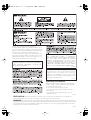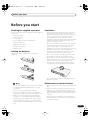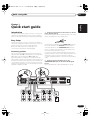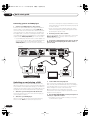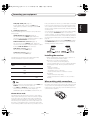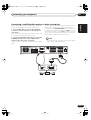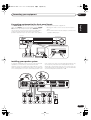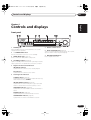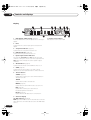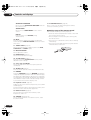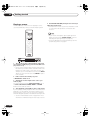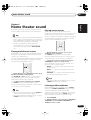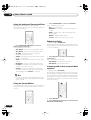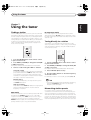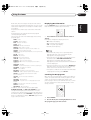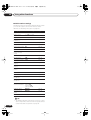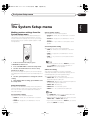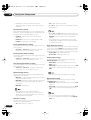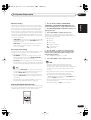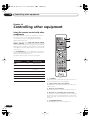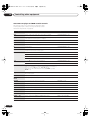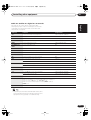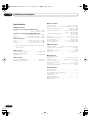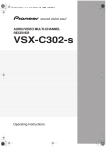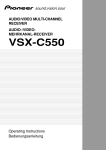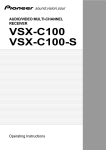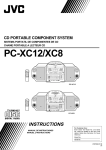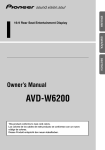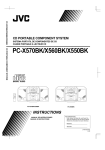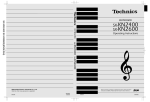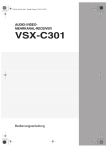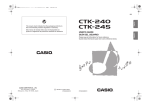Download Pioneer VSX-C301 Stereo Receiver User Manual
Transcript
vsx-c301.book 1 ページ 2003年2月6日 木曜日 午後5時4分 AUDIO/VIDEO MULTI-CHANNEL RECEIVER VSX-C301 Operating Instructions vsx-c301.book 2 ページ 2003年2月6日 木曜日 午後5時4分 Thank you for buying this Pioneer product. Please read through these operating instructions so you will know how to operate your model properly. After you have finished reading the instructions, put them away in a safe place for future reference. In some countries or regions, the shape of the power plug may sometimes differ from that shown in the explanatory drawings. However, the method of connecting and operating the unit is the same. This product complies with the Low Voltage Directive (73/23/EEC, amended by 93/68/EEC), EMC Directives (89/336/EEC, amended by 92/31/EEC and 93/68/EEC). CAUTION: THE STANDBY/ON BUTTON IS SECONDARY CONNECTED AND THEREFORE DOES NOT SEPARATE THE UNIT FROM MAINS POWER IN STANDBY POSITION. THEREFORE INSTALL THE UNIT SUITABLE PLACES EASY TO DISCONNECT THE MAINS PLUG IN CASE OF THE ACCIDENT. THE MAINS PLUG OF UNIT SHOULD BE UNPLUGGED FROM THE WALL SOCKET WHEN LEFT UNUSED FOR A LONG PERIOD OF TIME. H017BEn This product is for general household purposes. Any failure due to use for other than household purposes (such as long-term use for business purposes in a restaurant or use in a car or ship) and which requires repair will be charged for even during the warranty period. K041_En Operating Environment Operating environment temperature and humidity: +5°C – +35°C (+41°F – +95°F); less than 85% RH (cooling vents not blocked). Do not install in the following locations: • Location exposed to direct sunlight or strong artificial light • Location exposed to high humidity, or poorly ventilated location H045 En VENTILATION: When installing this unit, make sure to leave space around the unit for ventilation to improve heat radiation (at least 20 cm at top, 50 cm at rear, and 10 cm at each side). WARNING: Slot and openings in the cabinet are provided for ventilation and to ensure reliable operation of the product and to protect it from overheating, to prevent fire hazard, the openings should never be blocked and covered with items, such as newspapers, tablecloths, curtains, etc. Also do not put the apparatus on the thick carpet, bed, sofa, or fabric having a thick pile. H040 En vsx-c301.book 3 ページ 2003年2月6日 木曜日 午後5時4分 Before you start Before you start Checking the supplied accessories Please check that you've received the following supplied accessories: • AM loop antenna • FM wire antenna • Power cable • Dry cell batteries (AA Size / IEC R6P) x2 • Remote control unit • Operating instructions • Speaker cable labels • Warranty card Loading the batteries The remote control operates on two AA batteries (supplied). 1 Ventilation • When installing this unit, make sure to leave space around the unit for ventilation to improve heat dispersal (at least 20 cm at the top, 50 cm at the rear, and 10 cm at each side). If not enough space is provided between the unit and walls or other equipment, heat will build up inside, interfering with performance and/or causing malfunctions. See below for exceptions to this. • Don’t place anything on top of the receiver except for a Pioneer DV-464, 360, 454, 350, 444 or 545 DVD player. If you do place one of these pieces of equipment on top of the receiver be sure to leave the ventilation space over it as prescribed above. • If using a rack to hold the receiver make sure the back of the rack and the left side are open. • Also, if you’re using a case with glass doors, leave the glass doors open when using the receiver. • Do not place on a thick carpet, bed, sofa or fabric having a thick pile. Do not cover the receiver with fabric or other covering. Anything that blocks ventilation will cause the internal temperature to rise, which may lead to breakdown or fire hazard. 2 3 • The receiver may become hot while in use, please take care around it. Maintenance of external surfaces • Incorrect use of batteries may result in such hazards as leakage and bursting. Observe the following precautions: • Never use new and old batteries together. • Insert the plus and minus sides of the batteries properly according to the marks in the battery case. • Batteries of the same shape may have different voltages. Do not use different batteries together. • When disposing of used batteries, please comply with governmental regulations or environmental public institution’s rules that apply in your country or area. • Use a polishing cloth or dry cloth to wipe off dust and dirt. • When the surfaces are dirty, wipe with a soft cloth dipped in some neutral cleanser diluted five or six times with water, and wrung out well, and then wipe again with a dry cloth. Do not use furniture wax or cleansers. • Never use thinners, benzine, insecticide sprays or other chemicals on or near this unit, since these will corrode the surfaces. 3 En vsx-c301.book 4 ページ 2003年2月6日 木曜日 午後5時4分 Contents Before you start 06 Home theater sound Checking the supplied accessories . . . . . . . . . . . . . . Loading the batteries . . . . . . . . . . . . . . . . . . . . . . . . . Ventilation . . . . . . . . . . . . . . . . . . . . . . . . . . . . . . . . . Maintenance of external surfaces . . . . . . . . . . . . . . . 3 3 3 3 01 Quick start guide Introduction . . . . . . . . . . . . . . . . . . . . . . . . . . . . . . . . Easy Setup . . . . . . . . . . . . . . . . . . . . . . . . . . . . . . . . . Connecting speakers . . . . . . . . . . . . . . . . . . . . . . . . Connecting your TV and DVD player . . . . . . . . . . . . Switching on and playing a DVD . . . . . . . . . . . . . . . . 5 5 5 6 6 02 Introductory information Introduction to home theater . . . . . . . . . . . . . . . . . . . 7 Features . . . . . . . . . . . . . . . . . . . . . . . . . . . . . . . . . . . 7 03 Connecting your equipment Rear panel . . . . . . . . . . . . . . . . . . . . . . . . . . . . . . . . . 8 The AV Direct mode . . . . . . . . . . . . . . . . . . . . . . . . . 9 Installing the receiver . . . . . . . . . . . . . . . . . . . . . . . . . 9 When making cable connections . . . . . . . . . . . . . . . . 9 Connecting a DVD player and TV . . . . . . . . . . . . . . . 10 Connecting a TV with a built-in digital TV tuner . . . 10 Connecting a satellite/cable receiver or other set-top box . . . . . . . . . . . . . . . . . . . . . . . . . . . . . . . . 11 Connecting other video components . . . . . . . . . . . . 12 Connecting equipment to the front panel inputs . . . 13 Installing your speaker system . . . . . . . . . . . . . . . . . 13 Connecting the speakers . . . . . . . . . . . . . . . . . . . . 14 Placing the speakers . . . . . . . . . . . . . . . . . . . . . . . 14 Connecting antennas . . . . . . . . . . . . . . . . . . . . . . . . 15 AM loop antenna . . . . . . . . . . . . . . . . . . . . . . . . . . 15 FM wire antenna . . . . . . . . . . . . . . . . . . . . . . . . . . 15 Connecting external antennas . . . . . . . . . . . . . . . . 15 Operating other Pioneer components with this unit’s sensor . . . . . . . . . . . . . . . . . . . . . . . . . . . . . . . . . . . 16 Plugging in the receiver . . . . . . . . . . . . . . . . . . . . . . 16 04 Controls and displays Front panel . . . . . . . . . . . . . . . . . . . . . . . . . . . . . . . . Display . . . . . . . . . . . . . . . . . . . . . . . . . . . . . . . . . . Remote control . . . . . . . . . . . . . . . . . . . . . . . . . . . . Operating range of the remote control . . . . . . . . . . 17 18 19 20 Playing multichannel sources. . . . . . . . . . . . . . . . . . 23 Playing stereo sources . . . . . . . . . . . . . . . . . . . . . . . 23 Listening with headphones . . . . . . . . . . . . . . . . . . . . 23 Using the Advanced Surround effects . . . . . . . . . . . 24 Using the Sound Modes . . . . . . . . . . . . . . . . . . . . . . 24 Enhancing dialog . . . . . . . . . . . . . . . . . . . . . . . . . . . 24 Listening with virtual surround back speakers . . . . . 24 07 Using the tuner Finding a station . . . . . . . . . . . . . . . . . . . . . . . . . . . . 25 MPX mode . . . . . . . . . . . . . . . . . . . . . . . . . . . . . . . 25 RF attenuator mode . . . . . . . . . . . . . . . . . . . . . . . . 25 Tuning directly to a station . . . . . . . . . . . . . . . . . . . . 25 Memorizing station presets . . . . . . . . . . . . . . . . . . . 25 Naming station presets . . . . . . . . . . . . . . . . . . . . . 26 Listening to memorized station presets . . . . . . . . . 26 Radio Data System (RDS) . . . . . . . . . . . . . . . . . . . . . 26 Displaying RDS information . . . . . . . . . . . . . . . . . . 27 Searching for RDS programs . . . . . . . . . . . . . . . . . 27 Enhanced Other Network (EON) . . . . . . . . . . . . . . . . 28 Program identification function . . . . . . . . . . . . . . . 28 08 Using other functions Selecting the input signal type . . . . . . . . . . . . . . . . . 29 Using the sleep timer . . . . . . . . . . . . . . . . . . . . . . . . 29 Resetting the system . . . . . . . . . . . . . . . . . . . . . . . . 29 Default receiver settings. . . . . . . . . . . . . . . . . . . . . 30 09 The System Setup menu Making receiver settings from the System Setup menu . . . . . . . . . . . . . . . . . . . . . . . . . . . . . . . . . . . . 31 Setup menu options . . . . . . . . . . . . . . . . . . . . . . . . 31 Setting individual channel levels . . . . . . . . . . . . . . 33 10 Controlling other equipment Using the remote control with other components . . . 34 Recalling preset codes . . . . . . . . . . . . . . . . . . . . . . 35 Clearing preset codes. . . . . . . . . . . . . . . . . . . . . . . 35 Remote Direct function . . . . . . . . . . . . . . . . . . . . . 35 VCR / DVD / LD player and DVD recorder controls . 36 Cable TV / satellite TV / digital TV / TV controls . . . . 37 Preset code list . . . . . . . . . . . . . . . . . . . . . . . . . . . . . 38 11 Additional information 05 Getting started Using the Room Setup . . . . . . . . . . . . . . . . . . . . . . . 21 Checking the settings on your DVD (or other) player . . . . . . . . . . . . . . . . . . . . . . . . . . . . . . . . . . . . 21 Playing a source . . . . . . . . . . . . . . . . . . . . . . . . . . . . 22 4 En Troubleshooting . . . . . . . . . . . . . . . . . . . . . . . . . . . . 39 Surround sound formats. . . . . . . . . . . . . . . . . . . . . . 41 Dolby Digital. . . . . . . . . . . . . . . . . . . . . . . . . . . . . . 41 Dolby Pro Logic II and Dolby Surround. . . . . . . . . . 41 DTS Digital Surround . . . . . . . . . . . . . . . . . . . . . . . 41 Specifications . . . . . . . . . . . . . . . . . . . . . . . . . . . . . . 42 vsx-c301.book 5 ページ 2003年2月6日 木曜日 午後5時4分 01 Quick start guide English Chapter 1 Quick start guide Introduction This ‘Quick start guide’ shows you how to connect your speakers, TV and DVD player to this receiver, and also takes you through switching on and playing a DVD disc. 1 Connect your speakers to the receiver, as shown in the diagram below. Prepare the speaker cable by stripping about 1 cm of the plastic shielding from each speaker wire. Easy Setup This section shows you how to connect your speakers, subwoofer, DVD player and TV to this receiver so you can start enjoying home cinema sound right away. Before you start, make sure everything you’re connecting is switched off and unplugged. Press on a tab to open a terminal; insert the exposed wire, then release the tab to secure. Connecting speakers This receiver has speaker terminals for front left and right speakers (L and R in the diagram), a center speaker (C) and two surround speakers (RS and LS). The minimum speaker configuration is just the front left/ right speakers, but we recommend connecting all five if possible. Note that surround speakers should always be connected as a pair; do not connect just one surround speaker. All the speakers you use should have a nominal impedance between 6–16Ω. L CENTER For correct sound it’s important that the positive and negative terminals of the receiver and each speaker are matched. To help you do this, attach the supplied colored self-adhesive labels to one half of each speaker cable. 2 Connect a powered subwoofer to the SUBWOOFER OUT jack, as shown in the diagram below. Use a standard audio cable with RCA/phono plugs. ANTENNA AM LOOP FM UNBAL 75Ω SPEAKERS FRONT R Connect the front speakers to the FRONT L/R terminals; the center speaker to the CENTER terminal; and the surround speakers to the SURROUND L/R terminals. SURROUND R L AC IN IN OUT CONTROL VIDEO IN/OUT SUB WOOFER OUT STB (DVD) OPT1 DVR/TV OPT2 DVR/TV IN/OUT AV CONNECTOR DIGITAL IN DVD IN STB IN DVD (STB) COAX VSX-C301 LINE LEVEL R L C RS LS SW 5 En vsx-c301.book 6 ページ 2003年2月6日 木曜日 午後5時4分 01 Quick start guide Connecting your TV and DVD player will have to reassign the input to DVD before using for the first time. See Optical input setting on page 32 for how to do this. 1 Connect your DVD player to the receiver. Connect a 21-pin SCART cable (not supplied) between the AV output of your DVD player and the DVD IN AV connector of this receiver for the video and analog audio. (See Specifications on page 42 for the pin assignment.) • If you connect an optical digital cable, be careful when inserting the plug not to damage the shutter protecting the optical socket. 2 Connect your TV to the receiver. Use a 21-pin SCART cable (not supplied) to connect the DVR/TV IN/OUT AV connector on this receiver to a SCART input on your TV. For digital audio, connect a coaxial digital audio cable (not supplied) between your DVD player’s coaxial digital output and the DVD(STB) COAX jack on this receiver. • If your DVD player doesn’t have a coaxial digital out you can use an optical cable connected between the optical output jack on your DVD player and the STB(DVD) OPT1 jack on this receiver. However, you 3 Connect the supplied AC power cable to the AC IN on this receiver and plug in the other end to a power outlet. VSX-C301 ANTENNA AM LOOP FM UNBAL 75Ω SPEAKERS FRONT R L CENTER SURROUND R L AC IN IN OUT CONTROL SUB WOOFER OUT STB (DVD) OPT1 DVR/TV OPT2 VIDEO IN/OUT DVR/TV IN/OUT AV CONNECTOR DIGITAL IN DVD IN STB IN DVD (STB) COAX DIGITAL AUDIO OUT COAXIAL AV CONNECTOR OUT OPTICAL DVD player Switching on and playing a DVD Once you switch the receiver on it will automatically detect the speakers you have connected. Although there are a number of more detailed settings you can make to optimize the surround sound, you should be able to get acceptable surround sound performance right away. 1 Switch on your TV and powered subwoofer. Also make sure that your TV is set to the AV input you connected the receiver to. 2 Switch on your DVD player. When you do this, the receiver should automatically switch on with DVD selected as the input source. 6 En AV CONNECTOR IN TV 3 Load a DVD and start playback. This receiver will automatically decode Dolby Digital, DTS, or Dolby Surround DVD-Video discs, according to your speaker setup. In most cases, you won’t have to make changes for realistic surround sound. Other possibilities (like listening to a CD with multichannel surround sound) are explained in Home theater sound on page 23. 4 Use the MASTER VOLUME control (front panel or remote) to adjust the volume. • Turn down your TV’s volume so that you only hear sound from this system. 02_Introductory_information.fm 7 ページ 2003年2月13日 木曜日 午前10時42分 02 Introductory information Introductory information Introduction to home theater Dialog Enhancement (page 24) You are probably used to using stereo equipment to listen to music, but may not be used to home theater systems that give you many more options (such as surround sound) when listening to soundtracks. Use the Dialog Enhancement feature to accentuate dialog and vocals in a program source and match the vertical placement of the center channel with the front left/right channels. Home theater refers to the use of multiple audio tracks to create a surround sound effect, making you feel like you're in the middle of the action or concert. The surround sound you get from a home theater system depends not only on the speakers you have set up in your room, but also on the source and the sound settings of the receiver. DVD-Video has become the basic source material for home theater due to its size, quality, and ease of use. The true multichannel audio possible using DVD is what creates a convincing surround sound effect and gives you the feeling of ‘being there’. Features English Chapter 2 Virtual Surround Back mode (page 24) The Virtual Surround Back mode creates the illusion of a surround back channel—an extra channel located directly behind the listener—for added surround realism. Sound Modes (page 24) The Sound Modes offer useful effects for a number of situations. For example, the Natural mode corrects for the typical frequency response of small speakers; Midnight mode is useful when you need to listen at low volume but still want effective surround sound; S.Bass boosts the low-end for a more driving sound. Easy-to-use remote control Dolby Digital and DTS decoding (page 23) Dolby Digital and DTS decoding brings theater sound right into your home with up to six channels of surround sound, including a special LFE (Low Frequency Effects) channel for deep, realistic sound effects. The remote control gives you not only complete control over every function of this receiver, but also over other components in your home theater system. Using a system of preset codes, you can program the remote to operate a wide range of other equipment. Dolby Pro Logic II decoder (page 23) Easy setup The built-in Dolby Pro Logic II decoder not only provides full surround sound decoding for Dolby Surround sources, but will also generate convincing surround sound for any stereo source. Setting up for home theater sound is as easy as connecting your speakers, a DVD player or other source, and your TV. The Room Setup feature is a very quick and simple way to enhance performance, while for complete surround sound control you still have access to the full range of surround sound settings. Surround and Advanced Surround modes (page 24) Used together with the Dolby Digital, DTS or Dolby Pro Logic II modes, the Surround and Advanced Surround modes are designed to enhance particular types of program material by, for example, reproducing the acoustic space of a concert hall for music-based material. The Energy-saving Design This unit is designed to use less than 1 W of energy when the receiver is in standby mode. Manufactured under license from Dolby Laboratories. "Dolby", "Pro Logic", and the double-D symbol are trademarks of Dolby Laboratories. “DTS” and “DTS Digital Surround” are trademarks of Digital Theater Systems, Inc. 7 En vsx-c301.book 8 ページ 2003年2月6日 木曜日 午後5時4分 Connecting your equipment 03 Chapter 3 Connecting your equipment Rear panel 1 2 3 R L CENTER 4 ANTENNA AM LOOP FM UNBAL 75Ω SPEAKERS FRONT SURROUND R L AC IN IN OUT CONTROL ANTENNA AM LOOP FM UNBAL 75Ω SPEAKERS FRONT R L CENTER SURROUND R L AC IN IN OUT CONTROL STB (DVD) OPT1 VSX-C301 DVR/TV OPT2 DVR/TV IN/OUT AV CONNECTOR DIGITAL IN SUB WOOFER OUT VIDEO IN/OUT DVD IN STB IN DVD (STB) COAX DIGITAL IN SUB WOOFER OUT 5 6 STB (DVD) OPT1 DVR/TV OPT2 DVR/TV IN/OUT VIDEO IN/OUT DVD (STB) COAX AV CONNECTOR DVD IN STB IN 7 5 SUBWOOFER OUT jack (page 13) Connect a powered (active) subwoofer. • Before making or changing the connections, switch off the power and disconnect the power cable from the power outlet. 1 SPEAKERS terminals (page 13) FRONT L/R, CENTER and SURROUND L/R speaker terminals. 2 Antenna connections AM LOOP (page 15) Connect the supplied AM loop antenna or an outdoor antenna if reception is bad. FM UNBAL 75Ω antenna terminal (page 15) Connect the supplied FM wire or an outdoor antenna if reception is bad. 3 CONTROL IN jack / CONTROL OUT jack (page 16) Use to link Pioneer components together to enable all components in the chain to use just one remote control sensor. 4 AC IN (page 16) Connect the supplied AC power cable. 8 En 6 Digital connections The three digital audio jacks are all inputs. Connect to the digital outputs of digital source components such as DVD and CD players, satellite receivers, etc. STB(DVD) OPT1 jack (page 11) Optical digital audio jack for the STB input (although it is possible to reassign it to the DVD input). DVR/TV OPT2 jack (page 12) Optical digital audio jack for the DVR/TV input. • When connecting optical cables, be careful when inserting the plug not to damage the shutter protecting the optical socket. • When storing optical cable, coil loosely. The cable may be damaged if bent around sharp corners. 03_Connecting_up.fm 9 ページ 2003年2月12日 水曜日 午前11時39分 03 Connecting your equipment 7 SCART AV connectors The four SCART-type AV connectors carry video and analog audio. VIDEO IN/OUT AV connector (page 12) AV connector for the VIDEO input. When the receiver is set to any other input, that signal is output from the VIDEO IN/OUT AV connector. DVR/TV IN/OUT AV connector (page 10) AV connector for the DVR/TV input. When the receiver is set to any other input, that signal is output from the DVR/TV IN/OUT AV connector. from your satellite receiver to your VCR (both connected to this receiver) without the receiver being switched on. You could also use the AV Direct mode to watch a video, using your TV’s speakers for the audio, without switching on the receiver. English DVD(STB) COAX jack (page 10) Coaxial digital audio jack for the DVD input (although it is possible to reassign it to the STB input). You can switch into AV Direct mode (from either standby or on) using the AV DIRECT button on the remote control. However, it’s also possible to set the receiver to switch the AV Direct function on automatically when an incoming signal is detected. See also AV Direct setting on page 33. The diagram below shows how the AV DIRECT and the STANDBY/ON buttons switch the receiver between standby, AV Direct mode, and on. Standby Standby RECEIVER DVD IN AV connector (page 10) AV connector for the DVD input. AV DIRECT AV Direct STB IN AV connector (page 11) AV connector for the STB input. On AV Direct On Installing the receiver The table below shows the input and output video formats available for each AV connector. Connector Input Output DVD Composite, S-video, RGB – STB Composite, S-video, RGB – VIDEO Composite, S-video, RGB Composite Composite Composite, S-video, RGB DVR/TV • When installing this unit, make sure to put it on a secure and level plane that is stable. • Don’t place it on the following places: – on a color TV (the screen may distort) – near a cassette deck (or close to a device that gives off a magnetic field). This may interfere with the sound. – in direct sunlight – in damp or wet areas – in extremely hot or cold areas – in places where there is a vibration or other movement – in places that are very dusty – in places that have hot fumes or oils (such as a kitchen) When making cable connections • All AV connectors also have audio in. The VIDEO and DVR/TV connectors also have audio out. • The VIDEO and DVR/TV connectors are compatible with i/o-Link.A, T-V Link, Easy Link, MegaLogic, SMARTLINK, Q-Link, DATALOGIC, NextTView Link, etc. Be careful not to arrange cables in a manner that bends the cables over the top of this unit. If the cables are laid on top of the unit, the magnetic field produced by the transformers in this unit may cause a humming noise to come from the speakers. The AV Direct mode The AV Direct mode allows the receiver to pass audio/ video signals arriving at one of the AV connector inputs to the AV connector outputs without the sound being output through the speakers connected to the receiver. This allows you to operate your other components as if they were connected directly to each other without the receiver being on. One use for this is if you want to record 9 En vsx-c301.book 10 ページ 2003年2月6日 木曜日 午後5時4分 03 Connecting your equipment Connecting a DVD player and TV Follow the instructions below, referring to the diagram, to connect your DVD player and TV to the receiver. input is assigned to the STB input, you will need to reassign it to the DVD input before you can use it. After connecting up everything else see Optical input setting on page 32 for how to do this. 1 Use a SCART cable to connect the DVD IN AV connector to an AV connector on your DVD player. This carries video and analog stereo audio signals from your DVD player to this receiver. 3 Use a SCART cable to connect the DVR/TV IN/ OUT AV connector to an AV connector on your TV. This connection carries video and analog stereo audio between this receiver and your TV. 2 Use a coaxial digital audio cable to connect the DVD(STB) COAX jack to a coaxial digital audio output on your DVD player. This connection carries stereo and multichannel digital audio. • If you want to connect a digital video recorder between this receiver and your TV see Connecting other video components on page 12. • If your TV has a built-in digital TV tuner, see also Connecting a TV with a built-in digital TV tuner below. If your DVD player doesn’t have a coaxial digital audio out jack, it is possible to use an optical connection to the STB(DVD) OPT1 jack. However, since by default this VSX-C301 ANTENNA AM LOOP FM UNBAL 75Ω SPEAKERS FRONT R L CENTER SURROUND R L AC IN IN OUT CONTROL STB (DVD) OPT1 DVR/TV OPT2 DVR/TV IN/OUT AV CONNECTOR DIGITAL IN SUB WOOFER OUT VIDEO IN/OUT DVD IN STB IN DVD (STB) COAX DIGITAL AUDIO OUT COAXIAL AV CONNECTOR OUT OPTICAL DVD player Connecting a TV with a built-in digital TV tuner If your TV has a built-in digital TV tuner, you can connect the digital audio output to this receiver to enjoy Dolby Digital and DTS sound from digital TV broadcasts. 1 Complete step 3 in Connecting a DVD player and TV above. 2 Use an optical digital audio cable to connect the DVR/TV OPT2 jack to an optical digital audio output on your TV. 10 En AV CONNECTOR IN TV vsx-c301.book 11 ページ 2003年2月6日 木曜日 午後5時4分 03 Connecting your equipment If your set-top box component doesn’t have an optical digital audio out jack, it is possible to use a coaxial connection to the DVD(STB) COAX jack. However, since by default this input is assigned to the DVD input, you will need to reassign it to the STB input before you can use it. After connecting up everything else see Coaxial input setting on page 32 for how to do this. Satellite and cable receivers, and terrestrial digital TV tuners are all examples of so-called ‘set-top boxes’. 1 Use a SCART cable to connect the STB IN AV connector to an AV connector on the set-top box component. This carries video and analog stereo audio signals from the set-top box component to this receiver. 2 Use an optical digital audio cable to connect the STB(DVD) OPT1 jack to an optical digital audio output on the set-top box component. This connection carries stereo and multichannel digital audio. L CENTER • If your satellite/cable receiver doesn’t have a digital audio output, omit step 2 above. ANTENNA AM LOOP FM UNBAL 75Ω SPEAKERS FRONT R English Connecting a satellite/cable receiver or other set-top box SURROUND R L AC IN IN OUT CONTROL SUB WOOFER OUT STB (DVD) OPT1 DVR/TV OPT2 VIDEO IN/OUT DVR/TV IN/OUT AV CONNECTOR DIGITAL IN DVD IN STB IN DVD (STB) COAX VSX-C301 DIGITAL OUT AV CONNECTOR OUT STB 11 En vsx-c301.book 12 ページ 2003年2月6日 木曜日 午後5時4分 03 Connecting your equipment Connecting other video components The VIDEO IN/OUT AV connector can be used for a VCR or other video player or recorder with analog audio. The DVR/TV IN/OUT AV connector and associated digital audio connection (the DVR/TV OPT2 jack) can be used with digital video components, such as a DVD recorder, that can play digital soundtracks. 2 Use a SCART cable to connect the DVR/TV IN/ OUT AV connector to an AV connector on your DVD recorder (or other video component). This allows playback from and recording to the DVR (or other component), including RGB video. 3 Use an optical digital audio cable to connect the DVR/TV OPT2 jack to an optical digital audio output on your DVD recorder (or other video component). This connection carries stereo and multichannel digital audio. 1 Use a SCART cable to connect the VIDEO IN/OUT AV connector to an AV connector on your VCR (or other video component). This allows playback from and recording to the VCR (or other component). AV CONNECTOR OUT VCR, etc. ANTENNA AM LOOP FM UNBAL 75Ω SPEAKERS FRONT R L CENTER SURROUND R L AC IN IN OUT CONTROL STB (DVD) OPT1 DVR/TV OPT2 DVR/TV IN/OUT AV CONNECTOR DIGITAL IN SUB WOOFER OUT VIDEO IN/OUT DVD IN STB IN DVD (STB) COAX VSX-C301 AV CONNECTOR IN OPTICAL COAXIAL VIDEO IN/OUT VIDEO IN/OUT DIGITAL OUT AV CONNECTOR DVR, etc. TV • Some TVs have both RGB and i/o-Link.A compatible AV connectors, or a single AV connector is switchable. See the instructions that came with your TV for more details. This receiver is compatible with both formats without the need to switch. 12 En • When the DVR is switched on, make sure that it is set to the correct input so that audio/video from the receiver gets passed through to the TV. • When the receiver is unplugged or in standby (with AV Direct off), you may be able to hear distorted sound from the VIDEO IN/OUT AV connector and the DVR/TV IN/OUT AV connector if a connected component is playing. vsx-c301.book 13 ページ 2003年2月6日 木曜日 午後5時4分 03 Connecting your equipment and portable audio/video equipment. The FRONT INPUT jacks include a standard (composite) video jack (VIDEO), stereo analog audio inputs (AUDIO L/R) and an optical digital audio input (DIGITAL). You can use these connections for any kind of audio/video component, but they are especially convenient for portable equipment such as camcorders, video games • Gently pull off the cover to access the front panel jacks. English Connecting equipment to the front panel inputs • The illustration below shows example connections to a portable DVD player. VSX-C301 AUDIO/VIDEO MULTI-CHANNEL RECEIVER STANDBY/ON AV DIRECT FRONT INPUT VIDEO PHONES L AUDIO 2DIGITAL DTS 2PRO LOGICII STEREO ADVANCED PHONES SOUND MODE INPUT SELECTOR VSX-C301 MASTER VOLUME R DIGITAL IN R UP DOWN Place your fingers on either side of the cover and remove it by pulling gently. COLOR VIDEO IN/OUT AUDIO IN/OUT BRIGHT MONITOR PHONES ON/OFF HOLD DIGITAL OUT (OPTICAL) Portable DVD player, etc. Installing your speaker system work. At the very least, front left and right speakers only are necessary. Note that surround speakers should always be connected as a pair; do not connect just one surround speaker. All the speakers you use should have a nominal impedance between 6–16Ω. To take full advantage of the receiver’s surround sound capabilities connect front, center and surround speakers, as well as a subwoofer. Although this is ideal, other configurations with fewer speakers—no subwoofer or no center speaker, or even no surround speakers—will ANTENNA AM LOOP FM UNBAL 75Ω SPEAKERS FRONT R L CENTER SURROUND R L AC IN IN OUT CONTROL VIDEO IN/OUT SUB WOOFER OUT STB (DVD) OPT1 DVR/TV OPT2 DVR/TV IN/OUT AV CONNECTOR DIGITAL IN DVD IN STB IN DVD (STB) COAX VSX-C301 LINE LEVEL R L C RS LS SW 13 En 03_Connecting_up.fm 14 ページ 2003年2月7日 金曜日 午後12時26分 03 Connecting your equipment Connecting the speakers Placing the speakers Before you can start connecting the speakers, make sure that the speaker cable you’re going to use is properly prepared with about 10mm of insulator stripped from each wire, and the exposed wire strands twisted together. Where you put your speakers in the room has a big effect on the quality of the sound. The following guidelines should help you to get the best sound from your system. Each speaker connection on the receiver comprises a positive (+) colored, and negative (–) black terminal. For proper sound you should take care to match these up with the terminals on the speakers themselves. To assist you, use the supplied colored self-adhesive tags, affixing a tag to each end of one half of each cable. Use the tagged wire for the colored/positive terminal; use the untagged wire for the black/negative terminal. Use the different colors to help you identify which speaker cable attaches to which speaker. • The subwoofer can be placed on the floor. Ideally, the other speakers should be at about ear-level when you’re listening to them. Putting the speakers on the floor (except the subwoofer), or mounting them very high on a wall is not recommended. • For the best stereo effect, place the front speakers 2–3 m apart, at equal distance from the TV. • Install the center speaker above or below the TV so that the sound of the center channel is localized at the TV screen. • When placing speakers near the TV, use magnetically shielded speakers to prevent possible interference, such as discoloration of the picture when the TV is switched on. If you do not have magnetically shielded speakers and notice discoloration of the TV picture, move the speakers farther away from the TV. • If possible, install the surround speakers slightly above ear level. • Make sure that all the bare speaker wire is twisted together and inserted fully into the speaker terminal. If any of the bare speaker wire touches the back panel it may cause the power to cut off as a safety measure. • These speaker terminals can be under HAZARDOUS VOLTAGE. When you connect or disconnect the speaker cables, to prevent the risk of electric shock, do not touch uninsulated parts before disconnecting the power cord. 1 Connect the front left and right speakers to the FRONT L/R speaker terminals. Press the spring-loaded tab to open a terminal, insert the speaker wire, then release the tab to secure. 2 Connect the center speaker to the CENTER speaker terminals. 3 Connect the surround left and right speakers to the SURROUND L/R speaker terminals. 4 Connect the subwoofer to the SUBWOOFER OUT jack. 14 En Front L Front R Subwoofer Center Surround L Surround R • Make sure that all speakers are securely installed. This not only improves sound quality, but also reduces the risk of damage or injury resulting from speakers being knocked over or falling in the event of external shocks such as earthquakes. vsx-c301.book 15 ページ 2003年2月6日 木曜日 午後5時4分 03 Connecting your equipment English Connecting antennas The supplied antennas provide a simple way to listen to AM and FM radio. If you find that reception quality is poor, an outdoor antenna should give you better sound quality—see Connecting external antennas below. ANTENNA AM LOOP FM UNBAL 75Ω SPEAKERS FRONT R L CENTER SURROUND R L AC IN IN OUT CONTROL SUB WOOFER OUT STB (DVD) OPT1 DVR/TV OPT2 VIDEO IN/OUT DVR/TV IN/OUT AV CONNECTOR DIGITAL IN DVD IN STB IN DVD (STB) COAX VSX-C301 AM loop antenna FM wire antenna 1 • Connect the FM wire antenna to the FM UNBAL 75Ω antenna terminal. For best results, extend the FM antenna fully and fix to a wall or door frame. Don’t drape loosely or leave coiled up. Assemble the stand as shown in the illustration. fig. A fig. B fig. C Connecting external antennas To improve FM reception connect an external FM antenna to the FM UNBAL 75Ω antenna terminal. • Bend the stand in the direction indicated (fig. A). • Clip the loop into the stand (fig. B). • It’s possible to fix the AM antenna to a wall (fig. C). Before fixing, make sure that the reception is satisfactory. ANTENNA AM LOOP FM UNBAL 75Ω 2 Pull off the protective shields of both AM antenna wires. 3 Press the AM LOOP antenna terminal tabs to open and insert one wire into each terminal. 4 Release the tabs to secure the AM antenna wires. To improve AM reception, connect a 5-6 m length of vinylcoated wire to the AM LOOP terminals without disconnecting the supplied AM loop antenna. For the best possible reception, suspend horizontally outdoors. 5 Place the AM antenna on a flat surface and point in the direction giving the best reception. Avoid placing near computers, television sets or other electrical appliances and do not let it come into contact with metal objects. ANTENNA AM LOOP FM UNBAL 75Ω • The signal ground () is designed to reduce noise that occurs when an antenna is connected. It is not an electrical safety ground. 15 En vsx-c301.book 16 ページ 2003年2月6日 木曜日 午後5時4分 03 Connecting your equipment Operating other Pioneer components with this unit’s sensor Plugging in the receiver Only plug in after you have connected all your components, including the speakers. Many Pioneer components have CONTROL jacks which can be used to link components together so that you can use just the remote sensor of one component. When you use a remote control, the control signal is passed along the chain to the appropriate component. • Handle the power cable by the plug. Do not pull out the plug by tugging the cable and never touch the power cable when your hands are wet as this could cause a short circuit or electric shock. Do not place the unit or a piece of furniture, etc., on the power cable, or pinch the cable. Never make a knot in the cable or tie it with other cables. The power cables should be routed such that they are not likely to be stepped on. A damaged power cable can cause a fire or give you an electrical shock. Check the power cable once in a while. When you find it damaged, ask your nearest Pioneer authorized service center or your dealer for a replacement. 1 Decide which component you want to use the remote sensor of. When you want to control any component in the chain, this is the remote sensor that you will point the remote control at. 2 Connect the CONTROL OUT jack of that component to the CONTROL IN jack of another Pioneer component. Use a cable with a mono mini-plug on each end for the connection. 3 Continue the chain in the same way for as many components as you have. 1 Plug the supplied power cable into the AC IN socket on the back of the receiver. 2 Plug the other end into a power outlet. • You can also set up the supplied remote to control other components in your system (both Pioneer and non-Pioneer). See Using the remote control with other components on page 34 for how to do this. CONTROL IN L CENTER IN OUT ANTENNA AM LOOP FM UNBAL 75Ω SPEAKERS FRONT R CONTROL OUT SURROUND R L AC IN IN OUT CONTROL SUB WOOFER OUT VSX-C301 16 En STB (DVD) OPT1 DVR/TV OPT2 VIDEO IN/OUT DVR/TV IN/OUT AV CONNECTOR DIGITAL IN DVD IN DVD (STB) COAX STB IN vsx-c301.book 17 ページ 2003年2月6日 木曜日 午後5時4分 04 Controls and displays English Chapter 4 Controls and displays Front panel 1 2 3 4 5 6 7 8 9 AUDIO/VIDEO MULTI-CHANNEL RECEIVER STANDBY/ON AV DIRECT FRONT INPUT VIDEO PHONES L AUDIO 2DIGITAL DTS STEREO 2PRO LOGICII ADVANCED PHONES SOUND MODE INPUT SELECTOR VSX-C301 MASTER VOLUME R DIGITAL IN R DOWN 1 PHONES jack When headphones are connected there is no sound output from the speakers. 2 STANDBY/ON button Press to switch the receiver on or into standby. 3 FRONT INPUT jacks (page 13) Use to connect an audio/video component. 7 UP Remote control sensor 8 INPUT SELECTOR knob (page 22) Turn to cycle through the various inputs. The current input is shown in the front panel display. 9 MASTER VOLUME knob Use to adjust the volume. 4 AV DIRECT indicator (page 33) Lights in standby when the receiver is passing an audio/ video signal from one SCART AV connector to another. 5 Digital surround format indicators 2 DIGITAL indicator Lights when the current source is Dolby Digital. DTS indicator Lights when the current source is DTS. 6 Listening mode indicators STEREO indicator (page 23) Lights when the source is stereo and/or the listening mode has been set to STEREO. 2 PRO LOGIC II indicator (page 23) Lights when one of the Dolby Pro Logic II surround modes is active with a 2 channel (stereo) source. ADVANCED indicator (page 24) Lights when one of the Advanced Surround modes is active. PHONES indicator (page 23) Lights when phones surround mode is active. SOUND MODE indicator (page 24) Lights when one of the Sound Modes is active. 17 En vsx-c301.book 18 ページ 2003年2月6日 木曜日 午後5時4分 Controls and displays 04 Display 1 2 3 4 5 6 7 8 9 1 DIG (digital) / ANA (analog) (page 29) Indicates whether the current input source is analog or digital. 2 Hi-FS Lights when the current input signal is 88.2/96 kHz digital. 3 Sleep timer indicator (page 29) Lights when the sleep timer has been set. 4 DIALOG indicator (page 24) Lights when Dialog Enhancement is on 5 Input/output channel indicators The letters L, C, R, LFE, Ls and Rs indicate the input channels coming into the receiver. The segments and SW (subwoofer) indicate the active speaker output channels. 6 VIR.SB indictor (page 24) Lights when the Virtual Surround Back effect is on. 7 OVER (page 32) Lights when the input signal is too high, risking distortion. Use the input attenuator to reduce the level. 8 Tuner indicators STEREO (page 25) Lights when listening to a stereo FM broadcast in auto/stereo mode. TUNED Lights when tuned to a broadcast. MONO (page 25) Lights when the tuner MPX mode is set to mono. RDS (page 26) Lights when listening to a station that is broadcasting RDS information. RF ATT (page 25) Lights when the RF attenuator is switched on. 9 Character display 10 EON indicators (page 28) EON lights when EON is set. The dot indicator to the left lights when the current broadcast carries the EON data service. 18 En 10 11 Volume level indicator Indicates the volume level in dB. 11 vsx-c301.book 19 ページ 2003年2月6日 木曜日 午後5時4分 04 Controls and displays Function names printed in green on the remote control are receiver-related functions. Function names printed in blue are for the built-in tuner (see Using the tuner on page 25). Other functions relate to other equipment that you can control using this remote. See also Controlling other equipment on page 34. 1 2 SOURCE RECEIVER 3 RECEIVER DVD STB DVR/TV VIDEO FRONT FM/AM 6 Input/remote control mode select buttons (page 22) When the Remote Direct function is set to on, these buttons (except FM/AM) change the remote mode and the receiver input simultaneously. When set to off, they only switch the remote mode (see also Remote Direct function on page 35). INPUT LEVEL CH SELECT 9 AUTO 10 12 DVD Press to select DVD as the current input. 6 AV DIRECT 7 8 TEST TONE STEREO SURROUND ADVANCED SURROUND SOUND MODE DIALOG SIGNAL SELECT MUTE STB Press to select STB (set-top box) as the current input. 11 DVR/TV Press to select DVR/TV as the current input. 14 VIDEO Press to select VIDEO as the current input. MASTER VOLUME ROOM SETUP 13 SYSTEM SETUP TUNE DTV MENU TOP MENU T.EDIT MENU ST 15 FRONT Press to select FRONT (the front panel audio/video inputs) as the current input. ST ENTER GUIDE SEARCH SUBTITLE AUDIO TUNE 18 SLEEP (RECEIVER + AV DIRECT) (page 29) Use to set the sleep timer. SLEEP 5 16 4 5 AV DIRECT (page 9 and page 33) Press to switch the AV Direct function on / off. VIRTUAL SB EON RETURN B DISPLAY C 17 DIMMER BAND CLASS D A MPX E FM/AM Press to select FM/AM (the built-in tuner) as the current input. RF ATT D.ACCESS DISC 7 INPUT Press to cycle through the various inputs. The current input is shown in the front panel display. 8 Channel setup buttons (page 33) ENTER 19 10 TV CONTROL 20 English Remote control CHANNEL INPUT CHANNEL VOLUME CH SELECT Use to select the speaker channel to adjust. 21 LEVEL +/– Use to adjust the output level of the current speaker channel. RECEIVER 1 RECEIVER Press to put the remote in ‘receiver’ mode (i.e., the remote controls the receiver functions). 2 LED Indicates a remote control operation. 3 RECEIVER Press to switch the receiver on or into standby. 4 SOURCE (page 34) Press to switch the current source component on or into standby. TEST TONE Press to start/stop the test tone. 9 Sound buttons (page 23) AUTO Press to select the AUTO (default) sound for the current source (stereo, Dolby Digital, DTS, etc.) and switch off all other sound processing. STEREO Press to hear the current source in stereo. SURROUND Use to select a SURROUND mode for the current source. 19 En vsx-c301.book 20 ページ 2003年2月6日 木曜日 午後5時4分 04 Controls and displays ADVANCED SURROUND Use to select an ADVANCED SURROUND mode for the current source. 21 TV CONTROL buttons (page 34) Use to control your TV (after setting up the remote control to work with your TV). SOUND MODE Use to select a SOUND MODE for the current source. Operating range of the remote control DIALOG Press to switch on/off DIALOG (dialog enhancement). 10 MUTE Press to mute all output. Press again (or adjust the volume using the MASTER VOLUME control) to restore the sound. 11 SIGNAL SELECT (page 29) Use to select the analog or digital signal for the DVD, STB, DVR/TV and FRONT inputs. 12 MASTER VOLUME Use to adjust the volume. 13 ROOM SETUP (page 21) Use to select a preset room setup. 14 SYSTEM SETUP (page 31) Press to access the SYSTEM SETUP menu to make detailed receiver settings. 15 Cursor keys and ENTER Use to navigate menus and select options/execute commands. 16 VIRTUAL SB (page 24) Press to switch on/off the virtual surround back mode. 17 DIMMER First press RECEIVER, then press DIMMER repeatedly to change the brightness/switch off the front panel display. The display will light brightly for about two seconds when you operate the receiver with the display off or dimmed. (Note that the master volume indicator always remains lit, even when the rest of the display is off.) 18 Playback controls (page 36) Playback controls for external components, such as DVD and CD players. Functions printed in blue control the built-in tuner; other functions control other external equipment. 19 Number buttons (page 36) Use for numerical input of track numbers, radio frequencies, and so on. 20 CHANNEL +/– (page 36) Use to change channels on a satellite receiver, cable box, VCR or DVR. 20 En The remote control may not work properly if: • There are obstacles between the remote control and the receiver's remote sensor. • Direct sunlight or fluorescent light is shining onto the remote sensor. • The receiver is located near a device that is emitting infrared rays. • The receiver is operated simultaneously with another infrared remote control unit. 30 30 7m vsx-c301.book 21 ページ 2003年2月6日 木曜日 午後5時4分 05 Getting started English Chapter 5 Getting started Using the Room Setup • Default setting: M (medium) / MID Before using your receiver to enjoy surround sound playback, we recommend you spend a few minutes using the Room Setup. This is a quick and easy way to get good surround sound for your room. Depending on the distance of the surround speakers from your main listening position, choose between S (small), M (medium), or L (large) room, then depending on your seating position relative to the front and surround speakers, choose FWD (forward), MID, or BACK. SOUND MODE SIGNAL SELECT DIALOG MUTE MASTER VOLUME ROOM SETUP SYSTEM SETUP TUNE DTV MENU TOP MENU T.EDIT MENU ST ST ENTER GUIDE SEARCH SUBTITLE AUDIO TUNE VIRTUAL SB EON RETURN B DISPLAY C CLASS DIMMER BAND D A MPX E 3 4 • For more detailed surround sound setup, see The System Setup menu on page 31. Checking the settings on your DVD (or other) player Before continuing, you may want to check the digital audio output settings on your DVD player and digital satellite receiver. RF ATT D.ACCESS 1 If the receiver isn’t already on, press RECEIVER to switch it on. 2 • The Room Setup automatically sets up the channel levels and speaker distance according to the room size. If you have already set the channel levels and/or speaker distances manually (see Setting individual channel levels on page 33), you will see ROOM SET in the display when you first press the ROOM SETUP button. Press RECEIVER. Press ROOM SETUP. • If you have previously set up the room type and seating position, the display will show the current room settings (e.g., S / MID). • Check that your DVD player/satellite receiver is set to output Dolby Digital, DTS and 96kHz PCM (2 channel) audio. If there is an option for MPEG audio, set this to convert the MPEG audio to PCM. • In addition, if you’re playing a DVD disc with more than one audio track, check that you’ve selected the right one. Press ENTER. 5 Press ROOM SETUP repeatedly to select a room type then press ENTER. Choose one of the following depending on your room size: • S – Smaller than average room (approx. 3.5 x 4.5m) • Depending on your DVD player or source discs you may not be able to output sound from other than digital 2 channel stereo and analog. In this case you need to change the listening mode to SURROUND if you want multichannel surround sound. • M – Average room (approx. 5.5 x 6.0m) • L – Larger than average room (approx. 7.5 x 9m) 6 Press ROOM SETUP repeatedly to select a seating position setting, then press ENTER. Choose one of the following depending on where your main listening position is: • FWD – If you are nearer to the front speakers than the surround speakers • MID – If you are equal distance from the front and surround speakers • BACK – If you are nearer to the surround speakers than the front speakers 21 En vsx-c301.book 22 ページ 2003年2月6日 木曜日 午後5時4分 05 Getting started Playing a source Here are the basic instructions for playing a source (such as a DVD disc) with your home theater system. 5 Use MASTER VOLUME (front panel or remote) to adjust the volume level. • Turn down the volume of your TV so that all the sound is coming from the speakers connected to this receiver. SOURCE RECEIVER RECEIVER SLEEP DVD DVR/TV STB AV DIRECT FM/AM FRONT VIDEO INPUT LEVEL TEST TONE AUTO CH SELECT STEREO SURROUND ADVANCED SURROUND SOUND MODE DIALOG SIGNAL SELECT • If you need to change the input signal type from digital to analog, press SIGNAL SELECT (see also Selecting the input signal type on page 29). MUTE MASTER VOLUME ROOM SETUP SYSTEM SETUP • For more detailed surround sound setup, see The System Setup menu on page 31. TUNE DTV MENU TOP MENU T.EDIT MENU ST ST ENTER GUIDE SEARCH SUBTITLE AUDIO TUNE VIRTUAL SB EON RETURN B DISPLAY C BAND CLASS D A MPX E RF ATT D.ACCESS DISC ENTER 10 TV CONTROL CHANNEL INPUT CHANNEL VOLUME RECEIVER AUDIO/VIDEO MULTI-CHANNEL RECEIVER STANDBY/ON INPUT SELECTOR VSX-C301 MASTER VOLUME R DOWN UP 1 Turn on the power of the playback component (for example a DVD player), your TV and subwoofer (if you have one). • If your source is the TV’s built-in tuner, then switch to the channel you want to watch, otherwise make sure that the TV’s video input is set to this receiver. (For example, if you connected this receiver to the VIDEO 1 jacks on your TV, make sure that VIDEO 1 input is now selected.) 2 If the receiver isn’t already on, press RECEIVER to switch it on. 3 Change the receiver input to the source you want to play. You can use the front panel INPUT SELECTOR knob or the DVD, STB, DVR/TV, VIDEO, FRONT or FM/AM buttons on the remote control. 4 Start playback of the DVD (or other component). If you’re playing a Dolby Digital or DTS surround sound DVD disc, you should hear surround sound. If you are playing a stereo source, you will only hear sound from the front left/right speakers in the default listening mode. • See also Home theater sound on page 23 for more information on different ways of listening to sources. 22 En vsx-c301.book 23 ページ 2003年2月6日 木曜日 午後5時4分 06 Home theater sound Home theater sound Using this receiver you can enjoy listening to sources, analog or digital, in either stereo or surround sound. • Many of the surround sound effects described in this section require surround speakers. If you don’t have surround speakers connected, or they are turned off, many of the listening modes are unavailable. Playing stereo sources English Chapter 6 Stereo sources, such as CD, FM radio and TV broadcasts, can be played in stereo, or through all your speakers using one of the various Surround modes. See also Using the Sound Modes on page 24, and Using the Advanced Surround effects on page 24, for further stereo and surround playback options. SLEEP DVD STB DVR/TV VIDEO FRONT FM/AM AV DIRECT INPUT • Except for Dialog Enhancement and Virtual Surround Back, the current listening modes are retained for each input function (DVD, FM/AM, etc.). LEVEL TEST TONE AUTO CH SELECT STEREO SURROUND ADVANCED SURROUND SOUND MODE DIALOG SIGNAL SELECT MUTE MASTER VOLUME SYSTEM SETUP ROOM SETUP TUNE DTV MENU Playing multichannel sources Multichannel sources, such as DVDs and digital satellite broadcasts, can be played in multichannel surround sound, or in 2 channel stereo. See also Using the Sound Modes on page 24, and Using the Advanced Surround effects on page 24, for further stereo and surround playback options. AUTO T.EDIT • During playback of a stereo source, press STEREO for stereo playback. The STEREO indicator on the front panel lights. Any active Advanced Surround or Pro Logic II mode is cancelled, but you can still use the Sound Modes. • To play the source in surround sound, press SURROUND to select a Pro Logic II mode. Press repeatedly to select a Pro Logic II mode (front panel Pro Logic II indicator lights): • MOVIE – 5.1 channel sound, especially suited to movie sources STEREO • MUSIC – 5.1 channel sound, especially suited to music sources • PROLOGIC – 4.1 channel surround sound (sound from the surround speakers is mono) • During playback of a multichannel source press AUTO for surround sound playback. The 2 DIGITAL or DTS indicator on the front panel lights depending on the source format. Any active Advanced Surround mode is cancelled. • When playing 88.2/96 kHz digital sources, only the STEREO listening mode is available. • To switch to stereo playback, press STEREO. The STEREO indicator on the front panel lights. Any active Advanced Surround mode is cancelled, but you can still use the Sound Modes. Listening with headphones When headphones are connected, only the STEREO (default) and PHONES SURROUND (virtual surround sound for headphones) modes are available. • When you play a multichannel source in STEREO, all channels are mixed to the front speakers. • When playing 88.2/96 kHz digital sources, only the STEREO listening mode is available. When you connect a pair of headphones, the listening mode automatically changes to STEREO. When you disconnect them it reverts to the previous mode. 1 Press RECEIVER. 2 With headphones connected, press ADVANCED SURROUND to select PHONES SURROUND, or STEREO for stereo sound. 23 En vsx-c301.book 24 ページ 2003年2月6日 木曜日 午後5時4分 06 Home theater sound Using the Advanced Surround effects Advanced Surround effects can be used with multichannel or stereo sources for a variety of additional surround sound effects. • Press SOUND MODE to select a Sound Mode. Press repeatedly to select from: • OFF – No Sound Mode • MIDNIGHT – For effective surround sound at low volume • QUIET – Reduces the impact of deep bass and piercing highs SOURCE RECEIVER RECEIVER SLEEP DVD STB DVR/TV VIDEO FRONT FM/AM • BRIGHT – Adds high-end ‘sparkle’ AV DIRECT INPUT LEVEL TEST TONE AUTO • S. BASS – Adds extra power to the low-end. CH SELECT STEREO SURROUND ADVANCED SURROUND SOUND MODE DIALOG SIGNAL SELECT MUTE Enhancing dialog MASTER VOLUME ROOM SETUP SYSTEM SETUP • Default setting: DIALOG OFF TUNE DTV MENU T.EDIT • Press ADVANCED SURROUND to select an Advanced Surround mode. Press repeatedly to select from: The dialog enhancement feature is designed to make the dialog stand out from other background sounds in a TV or movie soundtrack. • ADV. MOVIE – Gives a movie theater-type sound LEVEL TEST TONE AUTO CH SELECT STEREO SURROUND SOUND MODE DIALOG • ADV. MUSIC – Gives a concert hall-type sound SIGNAL SELECT MUTE • TV SURR. – Designed for mono or stereo TV broadcasts and other sources • SPORTS – Designed for sports and other programs based on commentary • GAME – Creates surround sound from video game sources MASTER VOLUME ROOM SETUP • Press DIALOG to select the amount dialog enhancement. Press repeatedly to select from: • DIALOG OFF – No dialog enhancement • DIALOG ON – Dialog enhancement • EXPANDED – Creates an extra wide stereo field • 5-STEREO – Designed to give powerful surround sound to stereo music sources • VIRTUAL – Creates the impression of surround sound from just the front speakers (Sound Modes are unavailable when VIRTUAL is selected) • You can use any of the above Advanced Surround modes with any source. The descriptions are given only as a guide. SYSTEM SETUP Listening with virtual surround back speakers • Default setting: VIR.SB OFF The Virtual Surround Back feature simulates listening with an added surround back channel. In a real theater the surround back speaker would be directly behind you, creating more cohesive and realistic surround sound. Note that the this feature only works when the surround channels are active. SOURCE RECEIVER RECEIVER Using the Sound Modes SLEEP DVD DVR/TV STB AV DIRECT The Sound Modes create a variety of tonal and dynamic effects that can be used with multichannel or stereo sources. FRONT VIDEO INPUT AUTO FM/AM LEVEL TEST TONE CH SELECT STEREO SURROUND SOUND MODE DIALOG SIGNAL SELECT MUTE MASTER VOLUME ROOM SETUP SYSTEM SETUP TUNE SOURCE RECEIVER DTV MENU TOP MENU RECEIVER T.EDIT MENU ST ST ENTER GUIDE SEARCH SUBTITLE SLEEP DVD AUDIO DVR/TV STB TUNE AV DIRECT FRONT VIDEO INPUT AUTO VIRTUAL SB EON RETURN FM/AM LEVEL TEST TONE DIMMER BAND A RF ATT CH SELECT STEREO SURROUND ADVANCED SURROUND SOUND MODE DIALOG SIGNAL SELECT 1 Press RECEIVER. MUTE 2 Press VIRTUAL SB repeatedly to switch between VIR.SB ON and VIR.SB OFF. MASTER VOLUME ROOM SETUP SYSTEM SETUP TUNE DTVMENU 24 En T EDIT vsx-c301.book 25 ページ 2003年2月6日 木曜日 午後5時4分 07 Using the tuner English Chapter 7 Using the tuner Finding a station RF attenuator mode The following steps show you how to tune in to FM and AM radio broadcasts using the automatic (search) and manual (step) tuning functions. If you already know the exact frequency of the station you want to listen to, see Tuning directly to a station below. Once you are tuned to a station you can memorize the frequency for recall later—see Memorizing station presets on page 25 for more on how to do this. If the radio signal is too strong and/or the sound is distorting press the RF ATT button to attenuate (lower) the radio signal input and reduce the distortion (for FM stations only). MASTER VOLUME ROOM SETUP SYSTEM SETUP TUNE DTV MENU TOP MENU Tuning directly to a station Sometimes, you'll already know the frequency of the station you want to listen to. In this case, you can simply enter the frequency directly using the number buttons on the remote control. T.EDIT MENU ST ST GUIDE SEARCH SUBTITLE ENTER GUIDE SEARCH SUBTITLE AUDIO AUDIO TUNE TUNE VIRTUAL SB EON RETURN VIRTUAL SB EON RETURN DIMMER BAND A DISPLAY C CLASS D MPX E A RF ATT RF ATT B B DIMMER BAND DISPLAY C CLASS D MPX E D.ACCESS D.ACCESS DISC DISC ENTER ENTER 10 10 TV CONTROL 1 Press the FM/AM button on the remote control to put it in tuner mode. 2 Press BAND (or FM/AM) to change the band (FM or AM), if necessary. Each press switches the band between FM and AM. 3 Tune to a station using the TUNE +/– buttons. Automatic tuning To search for stations in the currently selected band, press and hold either the TUNE +/– buttons for about a second. The receiver will start searching for the next station, stopping when it has found one. Repeat this step to search for other stations. Manual tuning To change the frequency one step at a time, press the TUNE +/– buttons. High speed tuning Press and hold the TUNE +/– buttons for high speed tuning, releasing the button once the desired frequency is reached. MPX mode If there is interference or noise during a stereo FM radio broadcast (the STEREO indicator is lit), or the radio reception is weak, press MPX (remote control only) to switch the receiver into mono reception mode (the MONO indicator lights). This should improve the sound quality and allow you to enjoy the broadcast. CHANNEL INPUT CHANNEL VOLUME 1 Press the FM/AM button on the remote control to put it in tuner mode. 2 Press BAND (or FM/AM) to change the band (FM or AM), if necessary. Each press switches the band between FM and AM. 3 Press D.ACCESS (Direct access). 4 Use the number buttons to enter the frequency of the radio station. For example, to tune to 106.00 (FM), press 1, 0, 6, 0, 0. • If you make a mistake while inputting the frequency, press the D.ACCESS button twice to cancel the frequency and start again. Memorizing station presets If you often listen to a particular radio station, it's convenient to have the receiver store the frequency for easy recall whenever you want to listen to that station. This saves the effort of manually tuning in each time. The receiver can memorize up to 30 stations, stored in three banks, or classes, (A, B and C) of 10 stations each. When memorizing FM frequencies, the receiver also stores the 25 En vsx-c301.book 26 ページ 2003年2月6日 木曜日 午後5時4分 Using the tuner 07 MPX setting (see MPX mode on page 25) and the RF attenuator setting (see RF attenuator mode on page 25). MODE SELECT MUTE MASTER VOLUME ROOM SETUP SYSTEM SETUP TUNE DTV MENU TOP MENU ST T.EDIT MENU ST ENTER GUIDE SEARCH SUBTITLE AUDIO 7 Enter up to three more characters in the same way. Any time you want to exit the process you can press the T.EDIT button. 8 Press ENTER when you have got the characters you want to enter. TUNE VIRTUAL SB EON RETURN B DISPLAY C CLASS DIMMER BAND D A MPX E RF ATT D.ACCESS 9 Repeat steps 2 – 6 to memorize up to 30 preset broadcast station names. DISC ENTER 10 1 Tune to a station you want to memorize. See Finding a station on page 25 and Tuning directly to a station on page 25 for more detail on how to do this. 2 Press T.EDIT. The display shows ST. MEMORY then a blinking memory class (A, B or C). 3 Press CLASS to select one of the three classes. Press repeatedly to cycle through the three memory classes, A, B and C. 4 Use the ST +/– buttons (or the number buttons) to select the station memory number you want. Press repeatedly to cycle through the 10 available station memories in each class. 5 While the display is blinking, press ENTER. 6 Repeat steps 1 – 5 to memorize up to 30 stations. • To change a station name, just enter the new name over the top of the old one. To erase a station name, enter a new name of four spaces. Listening to memorized station presets 1 Press the FM/AM button on the remote control. 2 Press CLASS to select the class in which the station is stored. Press repeatedly to cycle through the three memory classes, A, B and C. 3 Use the ST +/– buttons to select the station memory in which the station is stored. You can also use the number buttons on the remote control to recall the station preset. Naming station presets You can input a name of up to four characters for each preset station in the receiver’s memory. For example, you could input BBC1 for that station and when you listen to it the name, rather than the frequency number, will appear in the display. 1 Press the FM/AM button on the remote control. 2 Press CLASS repeatedly to select the class. Press repeatedly to cycle through the three memory classes, A, B and C. 3 Use the ST +/– buttons to select an FM preset station. 4 Press T.EDIT to select the station name mode (ST.NAME). 5 Use the / (cursor left/right) buttons to choose the first character. Scroll through the letters, numbers and symbols, stopping on the one you want. 6 Press ENTER to input the first of the four characters. That character lights steadily in the display and the cursor automatically moves to the next space. 26 En • If the power is left disconnected from the receiver for more than about a month, the station presets will be lost and will have to be reprogrammed. Radio Data System (RDS) Radio Data System, or RDS as it’s usually known, is a system used by FM radio stations to provide listeners with various kinds of information—the name of the station and the kind of show they’re broadcasting, for example. This information shows up as text on the display, and you can switch between the kind of information shown. Although you don’t get RDS information from all FM radio stations, you do with most. Probably the best feature of RDS is that you can search automatically by type of program. So, if you felt like listening to jazz, you could search for a station that’s broadcasting a show with the program type, JAZZ. There are around 30 such program types, including various genres of music, news, sport, talk shows, financial information, and so on. The receiver lets you display three different kinds of RDS information: Radio Text (RT), Program Service Name (PS), and Program Type (PTY). vsx-c301.book 27 ページ 2003年2月6日 木曜日 午後5時4分 07 Using the tuner Displaying RDS information Use the DISPLAY button to display the different types of RDS information available (RT, PS and PTY). TUNE VIRTUAL SB EON RETURN Program Service Name (PS) is the name of the radio station. B DISPLAY C BAND CLASS D A MPX E NEWS – News AFFAIRS – Current affairs INFO – General information SPORT – Sport EDUCATE – Educational material DRAMA – Radio plays or serials CULTURE – National or regional culture, theatre, etc. SCIENCE – Science and technology VARIED – Usually talk-based material, such as quiz shows or interviews. POP M – Pop music ROCK M – Rock music EASY M – Easy listening music LIGHT M – ‘Light’ classical music CLASSICS – ‘Serious’ classical music OTHER M – Other music not fitting any of the above categories WEATHER – Weather FINANCE – Stock market reports, commerce, trading, etc. CHILDREN – Programs for children SOCIAL – Social affairs RELIGION – Programs concerning religion PHONE IN – Public expressing their views by phone TRAVEL – Holiday-type travel rather than traffic announcements LEISURE – Leisure interests and hobbies JAZZ – Jazz COUNTRY – Country music NATION M – Popular music in a language other than English OLDIES – Popular music from the ’50s and ’60s FOLK M – Folk music DOCUMENT – Documentaries In addition, there are three other program types, ALARM, NO DATA and NO TYPE. ALARM used for exceptional emergency announcements. You can’t search for this, but the tuner will switch automatically to this RDS broadcast signal. NO DATA is displayed when there is no RDS data to display. NO TYPE appears when a type cannot be found. D.ACCESS DISC Program Type (PTY) indicates the kind of program currently being broadcast. The receiver can search for and display the following program types: RF ATT English Radio Text (RT) is messages sent by the radio station. These can be anything the broadcaster chooses—a talk radio station might give out it telephone number as RT, for example. ENTER 10 • Press DISPLAY to select the RDS information display. Each press changes the display as follows: • RT – Radio Text display • PS – Program Service display • PTY – Program Type display • Current tuner frequency • In the RT mode, if any noise is picked up while displaying the text, some characters may be displayed incorrectly temporarily. • In the RT, when no RT data is transmitted from the broadcast station, NO RADIO TEXT DATA is displayed once and after that the PS data is displayed. If you have entered a name for that station it will be displayed. • In the PTY mode, there are cases where NO DATA is displayed. In this case the tuner will automatically switch to the PS mode after a few seconds. • If reception conditions are strong but the RDS data is displayed incorrectly, press RF ATT. Searching for RDS programs One of the most useful features of RDS is the ability to search for a particular kind of radio program. You can search for any of the program types listed on the previous page —these cover all kinds of music, as well as news, weather forecasts, sports programs, and a variety of others. MASTER VOLUME ROOM SETUP SYSTEM SETUP TUNE DTV MENU TOP MENU T.EDIT MENU ST ST ENTER GUIDE SEARCH SUBTITLE AUDIO TUNE VIRTUAL SB EON RETURN B DISPLAY C CLASS BAND D A MPX E RF ATT D.ACCESS DISC ENTER 10 1 Press SEARCH. 2 Use the / (cursor left/right) buttons to select the program type you want to hear. 27 En vsx-c301.book 28 ページ 2003年2月6日 木曜日 午後5時4分 07 Using the tuner 3 Press ENTER to search for the program type. The tuner searches through the FM stations stored in the station memories. 2 Press EON to select the EON mode. Press repeatedly to switch between: • TA (Traffic Announcement) – Sets the tuner to pick up traffic information when it is broadcast. If the tuner finds a matching program type, the tuner plays 5 seconds of the station. To listen to that station, press the ENTER button. (The tuner stops searching.) If you don’t press the ENTER button during the above mentioned 5 seconds, the tuner resumes the search. When the tuner finds a program type you searched for, the frequency display will blink for about 5 seconds and then the display will show FINISH briefly. • NEWS – Sets the tuner to pick up news when it is broadcast. • OFF – Switches off the EON feature. When set to TA or NEWS, the EON indicator in the display lights. When the receiver switches automatically to an EON broadcast, the dot indicator blinks. If NO PTY is displayed it means the tuner couldn’t find that program type at the time of the search. • The EON function does not work when listening to AM reception, or when the AV Direct function is on (see on page 9 and AV Direct setting on page 33). • Simultaneous requests for Traffic Information (TA) and News (NEWS) is not possible. • This function searches RDS stations preset in the 30station memory. If there are no station presets, or if the program type could not be found among the station presets NO PTY is displayed. • When EON is turned on and a function other than the tuner is selected, the function will switch to the FM station automatically when Traffic Information or News begins. When the program ends, the original function will be restored. Enhanced Other Network (EON) EON (Enhanced Other Network information) allows you to set the receiver to switch automatically to a news or traffic information broadcast. Once set, the receiver will scan for stations transmitting news or traffic announcements even when it’s in a different input function (DVD, for example). When the broadcast ends, the tuner returns to the original frequency or input function. EON can only be used in areas where EON data is transmitted, and it only works with FM broadcast stations that transmit RDS program type (PTY) information. The EON indicator lights when EON is set. The dot indicator to the left lights when the current broadcast carries the EON data service. DIALOG MODE MUTE MASTER VOLUME ROOM SETUP SYSTEM SETUP TUNE DTV MENU TOP MENU T.EDIT MENU ST ST ENTER GUIDE SEARCH SUBTITLE AUDIO • You cannot use the T.EDIT and SEARCH buttons while the EON indicator in the display is lit. • You can’t change the input function while receiving an EON broadcast. If you want to change to a source other than tuner, press EON and turn the EON mode to OFF. Program identification function The receiver will automatically register an identifying marker (called a PI code) for any station you input into the memory classes which can receive RDS or EON data. If you want to remove the currently memorized stations from RDS and EON searches, you can do it by erasing the PI codes. 1 Tune to the station for which you want to erase the PI marker. 2 Press EON for two seconds or more. ERASE PI is displayed. TUNE VIRTUAL SB EON RETURN B DISPLAY C CLASS BAND D A MPX E RF ATT D.ACCESS DISC ENTER 1 Press the FM/AM button to put the receiver in FM tuner mode. 28 En 3 Press ENTER within 5 seconds. vsx-c301.book 29 ページ 2003年2月6日 木曜日 午後5時4分 08 Using other functions English Chapter 8 Using other functions Selecting the input signal type The DVD, STB, DVR/TV and FRONT inputs all have both analog and digital jacks. You can select the type of signal to be used in each case. The input signal type for the current input is indicated in the display: ANA (analog), DIG (digital). • The sleep timer is cancelled if you switch on the AV Direct function. See also on page 9 and AV Direct setting on page 33. The default AUTO setting is usually sufficient, letting the receiver decide the most suitable signal type. However, if you want to record from the VIDEO IN/OUT AV connector or the DVR/TV IN/OUT AV connector, then you should set the input signal type to analog. LEVEL TEST TONE AUTO FM/AM FRONT VIDEO INPUT • Press the SLEEP (RECEIVER + AV DIRECT) button once to view how much time is left on the timer before shutdown. Each press after that will cycle through the possible sleep time lengths. CH SELECT STEREO SURROUND ADVANCED SURROUND SOUND MODE DIALOG SIGNAL SELECT MUTE MASTER VOLUME ROOM SETUP SYSTEM SETUP TUNE DTV MENU TOP MENU T.EDIT MENU ST ST Resetting the system Use this feature to reset the system to its factory default settings. • Press SIGNAL SELECT to change change the input signal type. • SEL. AUTO – (default setting) Uses digital if available, otherwise analog SOURCE RECEIVER RECEIVER SLEEP DVD DVR/TV STB AV DIRECT LEVEL TEST TONE AUTO • SEL. DIG – Uses the digital signal FM/AM FRONT VIDEO INPUT • SEL. ANA – Uses the analog signal CH SELECT STEREO SURROUND ADVANCED SURROUND SOUND MODE DIALOG SIGNAL SELECT MUTE MASTER VOLUME ROOM SETUP SYSTEM SETUP TUNE DTV MENU TOP MENU T.EDIT MENU ST ST ENTER • When the VIDEO or FM/AM inputs are used, the display always shows ANA (analog). 1 Press RECEIVER. Using the sleep timer 2 In standby, press ROOM SETUP and SYSTEM SETUP at the same time. The display prompts you to confirm. The sleep timer automatically puts the receiver into standby after the specified period of time. 3 Within 5 seconds, press LEVEL –. The display shows OK. SOURCE RECEIVER RECEIVER 4 Within 5 seconds, press LEVEL +. The receiver should now be reset. SLEEP DVD STB DVR/TV AV DIRECT INPUT VIDEO AUTO FRONT LEVEL TEST TONE STEREO SURROUND FM/AM CH SELECT ADVANCED SURROUND • Press SLEEP (RECEIVER + AV DIRECT) to set the sleep timer. Press repeatedly to select between: • If the receiver is disconnected from the power outlet for more than a month it will reset to the default settings. • 90 MIN. – Switches to standby after 90 minutes • The above reset doesn’t affect the presets that you have programmed into the remote control (see Using the remote control with other components on page 34). • 60 MIN. – Switches to standby after one hour • 30 MIN. – Switches to standby after 30 minutes The sleep timer indicator ( has been set. ) lights when the sleep timer 29 En vsx-c301.book 30 ページ 2003年2月6日 木曜日 午後5時4分 08 Using other functions Default receiver settings The table below shows the factory default settings. When you reset the system, the receiver reverts to these defaults (see Resetting the system on page 29). Setting type Default setting Page ref. Input DVD Master volume – – – dB (no sound) Listening mode AUTO (all inputs) Page 23 Listening mode (w/ headphones) STEREO (all inputs) Page 23 Sound mode OFF Page 24 Dialog OFF Page 24 Virtual Surround Back OFF Page 24 Input signal select AUTO Page 29 Speakers (Front, Center, Surround) Setting Automatically sensed Page 31 Subwoofer setting 200 Hz Page 31 LFE Attenuator 0 dB Page 32 Front speaker distance 2.0 m Page 32 Center speaker distance 2.0 m Page 32 Surround speaker distance 2.0 m Page 32 Dynamic Range Control OFF Page 32 Dual Mono ch1 Page 32 Input Attenuator OFF (all inputs) Page 32 DVD(STB) COAX jack assignment DVD Page 32 STB(DVD) OPT1 jack assignment STB Page 32 Setting the volume level of each channel Front: 0 dB Center: 0 dB Surround: 0 dB Subwoofer: 0 dB Page 33 AV Direct setting MANUAL Page 33 Auto Input Select setting MANUAL Page 33 Room Setup M / MID Page 21 • The default settings for the remote control to control other components can be found in Using the remote control with other components on page 34. 30 En vsx-c301.book 31 ページ 2003年2月6日 木曜日 午後5時4分 09 The System Setup menu The System Setup menu Making receiver settings from the System Setup menu This receiver allows you to make detailed settings to optimize the surround sound performance. You only need to make these settings once (unless you change the placement of your current speaker system or add new speakers.). SOURCE RECEIVER RECEIVER SLEEP DVD DVR/TV STB AV DIRECT FRONT VIDEO INPUT AUTO STEREO CH SELECT SURROUND SOUND MODE DIALOG SYSTEM SETUP DTV MENU TOP MENU T.EDIT MENU ENTER GUIDE SEARCH SUBTITLE AUDIO DISPLAY CLASS • CENTER L – Large (the cone diameter is 12cm or greater) • CENTER –– – If you have not connected a center speaker Surround speaker setting Specifies the size of the surround speakers: • SURR. S – Small (the cone diameter is less than 12cm) • SURR. –– – If you have not connected surround speakers DIMMER BAND A MPX RF ATT DACCESS 1 If the receiver isn’t already on, press RECEIVER to switch it on. 2 • CENTER S – Small (the cone diameter is less than 12cm) • SURR. L – Large (the cone diameter is 12cm or greater) MASTER VOLUME VIRTUAL SB EON RETURN Specifies the size of the center speaker: SIGNAL SELECT MUTE ROOM SETUP Center speaker setting FM/AM LEVEL TEST TONE English Chapter 9 Press SYSTEM SETUP to enter the setup menu. 3 Use the and buttons to select a setup parameter to adjust. As you scroll through the options, the current settings are displayed. See below for a full list and description of each. 4 Use the and buttons to change the current setting. 5 After making all the settings, press ENTER to exit the setup menu. Setup menu options Below are all the available settings in the setup menu. The first setting in each section is the default. See also the notes in each section for additional information about the settings. Front speakers setting Specifies the size of the front speakers: • If the front speakers are set to FRONT S you can’t choose SURR. L for the surround speakers or CENTER L for the center speaker. Subwoofer setting This option only appears if you have connected a subwoofer. Note that some subwoofer settings are not available depending on other speaker settings. Specifies the behavior of the subwoofer: • SUBWF 200 – Most of the bass frequencies are played through the subwoofer • SUBWF 150 – Only the very lowest bass frequencies are played through the subwoofer • SUBWF 100 – Mid setting • SUBWF PLS – For extra bass power • SUBWF ––– – No sound from the subwoofer • The SUBWF PLS setting is only available when the front speakers are set to FRONT L. • FRONT S – Small (the cone diameter is less than 12cm) • When all speakers are set to L, you cannot select the SUBWF 200, or SUBWF 150 settings. • FRONT L – Large (the cone diameter is 12cm or greater) • If you set the front speakers to FRONT S, you cannot select the SUBWF ––– setting. 31 En vsx-c301.book 32 ページ 2003年2月6日 木曜日 午後5時4分 09 The System Setup menu • Depending on the source and other receiver settings, you may not always hear sound from the subwoofer. • ch2 – Only channel 2 is played • L. c1 R. c2 – Both channels are played through the front speakers LFE attenuator setting Dolby Digital and DTS audio sources include ultra-low bass tones. Set the LFE attenuator as needed to prevent the ultra-low bass from distorting the sound. • LFEATT 0 – The LFE channel is played with no attenuation • LFEATT10 – LFE channel is attenuated by 10dB • LFE OFF – LFE channel is not played Front speaker distance setting Specifies the distance from your listening position to the front speakers: • Fch 0.1 m. – Fch 9.0 m. – Distance can be set in increments of 0.1 m. The default is 2.0 m. Center speaker distance setting Specifies the distance from your listening position to the center speaker: • Cch 0.1 m. – Cch 9.0 m. – Distance can be set in increments of 0.1 m. The default is 2.0 m. Surround speaker distance setting Specifies the distance from your listening position to the surround speakers: • Sch 0.1 m. – Sch 9.0 m. – Distance can be set in increments of 0.1 m. The default is 2.0 m. • On the ch1 and ch2 settings the sound comes only from the center speaker (or from the front speakers if CENTER –– was selected for the center speaker setting. • This setting works only with dual mono encoded Dolby Digital soundtracks. See the disc packaging for channel information. Input attenuator setting When playing analog sources, if the sound is distorting (or when you see the OVER indicator light in the display), switch on the input attenuator. Each input has its own attenuator setting; set it for the currently selected input. • IN. ATT OFF – Input attenuator is off • IN. ATT ON – Input attenuator is on Coaxial input setting Specifies which receiver function the coaxial input (DVD(STB) COAX jack) relates to: • COAX DVD – Assigns the input to the receiver’s DVD function • COAX STB – Assigns the input to the receiver’s STB function (the optical input is automatically set to DVD) Dynamic Range Control Specifies the amount of dynamic range adjustment to Dolby Digital soundtracks: • DRC OFF – No dynamic range adjustment (use when listening at higher volume) • DRC MAX – Dynamic range is reduced (loud sounds are reduced in volume while quieter sounds are increased) • DRC MID – Mid setting • This setting works only with Dolby Digital soundtracks. For other sources you can create a similar effect using the Midnight mode (see Using the Sound Modes on page 24). Dual mono setting Specifies how dual mono encoded Dolby Digital soundtracks should be played: • ch1 – Only channel 1 is played 32 En • See also Connecting your equipment on page 8. Optical input setting Specifies which receiver function the optical input (STB(DVD) OPT1 jack) relates to: • OPT1 STB – Assigns the input to the receiver’s STB function • OPT1 DVD – Assigns the input to the receiver’s DVD function (the coaxial input is automatically set to STB) • See also Connecting your equipment on page 8. • You cannot assign the other optical input (DVR/TV OPT2 jack). vsx-c301.book 33 ページ 2003年2月6日 木曜日 午後5時4分 09 The System Setup menu AV Direct setting The AV Direct setting determines whether the receiver switches to AV Direct mode automatically, or only when you switch it manually. 1 Use the AUTO, STEREO, SOUND MODE, SURROUND or ADVANCED SURROUND button to select a listening mode to set up channel levels for. 2 Use MASTER VOLUME to adjust the volume to an appropriate level. English The AV Direct mode allows the receiver to pass audio/ video signals arriving at one of the AV connector inputs to the other AV connector outputs without the sound being routed to the speakers. (See also The AV Direct mode on page 9.) In AV Direct mode, the current input is shown (at reduced brightness) in the front panel display. 3 Press TEST TONE to output the test tone. The test tone is output in the following order (from speakers that are switched on and are appropriate for the current listening mode): • L – Front left • AVD MANU – Allows you to switch between standby and AV Direct mode using the AV DIRECT button on the remote control. • C – Center • R – Front right • AVD AUTO – Automatically switches to AV Direct mode when an incoming signal is sensed by the receiver in standby. • RS – Right surround • LS – Left surround • SW – Subwoofer Auto input select setting Specifies how the receiver responds when it senses that a component connected to one of the SCART AV connectors is switched on. • SEL MANU – You must select the receiver’s input manually using the front panel INPUT SELECTOR, or the input buttons on the remote control. • SEL AUTO – When a component connected to one of the SCART AV connectors (except the TV) is switched on, the receiver automatically switches to that input. • When set to AVD AUTO, if a connected component is switched on, you cannot switch this receiver into standby (INPUT ON appears in the display). 4 Use the LEVEL +/– buttons to adjust speaker levels so that you hear the test tone at the same volume from each speaker when seated in your main listening position. • The channel level range is ± 10 dB. 5 Press TEST TONE to turn off the test tone. • Since the subwoofer transmits an ultra-low frequency its sound may seem quieter than it actually is. Be careful not to turn up your subwoofer too much and check the volume with an actual source. • The subwoofer volume is best controlled with the volume control on the subwoofer unit itself. • You can’t use the sleep timer when the AV Direct setting is AVD AUTO (see also Using the sleep timer on page 29). • The speaker volume can be adjusted without outputting the test tone by pressing CH SELECT then using the LEVEL +/– buttons. • AV Direct does not work when EON is on (see also Enhanced Other Network (EON) on page 28). • The level setting mode is automatically exited after 5 seconds of inactivity. Setting individual channel levels • The default setting is 0 dB for all channels. Use to set the relative volume of each channel as you find necessary for balanced surround sound. You can set up individual channel levels for each listening mode. SOURCE RECEIVER RECEIVER SLEEP DVD DVR/TV STB AV DIRECT FM/AM FRONT VIDEO INPUT LEVEL CH SELECT AUTO TEST TONE STEREO SURROUND SOUND MODE DIALOG ADVANCED SURROUND MUTE MASTER VOLUME ROOM SETUP SYSTEM SETUP TUNE DTV MENU TOP MENU T.EDIT MENU ST ST ENTER 33 En vsx-c301.book 34 ページ 2003年2月6日 木曜日 午後5時4分 10 Controlling other equipment Chapter 10 Controlling other equipment Using the remote control with other components The supplied remote control can operate not only this receiver, but also your TV, DVD player and other components, once you’ve programmed it with the appropriate preset code. RECEIVER The default preset codes are shown in the table. 1 SLEEP DVD STB DVR/TV VIDEO FRONT FM/AM AV DIRECT When you select an input (DVD, STB, DVR/TV, VIDEO, FRONT or FM/AM), you change both the receiver’s input source and the remote control mode (see also Remote Direct function on page 35). Some buttons on the remote have different functions depending on the current mode of the remote. The TV CONTROL buttons are dedicated to controlling the TV. They will always control the TV no matter what operation mode the remote is in. SOURCE RECEIVER INPUT LEVEL TEST TONE AUTO Preset code Component (manufacturer) DVD 020 DVD (Pioneer) STB 200 STB (Pioneer) DVR/TV 459 DVD recorder (Pioneer) VIDEO 600 TV (Pioneer) FRONT 100 LD (Pioneer) FM/AM n/a (built-in tuner) TV CONTROL 600 TV (Pioneer) CH SELECT STEREO SURROUND ADVANCED SURROUND SOUND MODE DIALOG SIGNAL SELECT 3 MUTE MASTER VOLUME ROOM SETUP SYSTEM SETUP TUNE DTV MENU TOP MENU T.EDIT MENU ST ST ENTER GUIDE SEARCH SUBTITLE AUDIO TUNE DIMMER VIRTUAL SB EON RETURN Input/control mode select button 2 B DISPLAY C BAND CLASS D A MPX E RF ATT D.ACCESS 4 DISC ENTER 10 TV CONTROL CHANNEL INPUT CHANNEL VOLUME 5 RECEIVER 1 SOURCE According to the current remote mode, switches an external component on or into standby. 2 Input/control mode select buttons Changes the receiver input and also the mode of the remote control. 3 Receiver control buttons Buttons used only for controlling receiver functions. 4 Buttons for controlling other components The function of a particular button varies according to the remote control mode and the type of component being controlled. (Some buttons also control receiver functions.) 5 TV CONTROL buttons Dedicated buttons for controlling your TV. 34 En vsx-c301.book 35 ページ 2003年2月6日 木曜日 午後5時4分 10 Controlling other equipment Recalling preset codes • See Preset code list on page 38 for the components and manufacturers available. You can only set these codes for the button that is assigned to that component. So, for example, the DVD codes can only be set to the DVD button. SOURCE RECEIVER RECEIVER SLEEP DVD DVR/TV STB AV DIRECT FRONT VIDEO INPUT FM/AM LEVEL TEST TONE AUTO • The preset codes cover a wide variety of equipment, however, there may be some models from a particular manufacturer that do do not work with any of the available codes. CH SELECT SURROUND STEREO SOUND MODE SIGNAL SELECT MUTE MASTER VOLUME ROOM SETUP SYSTEM SETUP TUNE DTV MENU TOP MENU • With some components, not all functions are controllable by this remote. T.EDIT MENU ST ST ENTER GUIDE SEARCH SUBTITLE AUDIO TUNE VIRTUAL SB EON RETURN B DISPLAY C DIMMER BAND CLASS D A MPX E English The following steps show you how to recall preset codes for each input and for the TV CONTROL buttons. • Refer to VCR / DVD / LD player and DVD recorder controls on page 36 and Cable TV / satellite TV / digital TV / TV controls on page 37 for detailed information on the function of individual buttons. RF ATT D.ACCESS DISC ENTER 10 TV CONTROL CHANNEL INPUT CHANNEL VOLUME RECEIVER 1 Press RECEIVER and number button ‘1’ at the same time. The LED starts blinking. • To cancel the preset mode at any time press RECEIVER. • The remote control will also return to the previous mode after one minute of inactivity. 2 Press the input select button you want to preset. Select DVD, DVR/TV, FRONT, STB, or VIDEO. • To preset the TV CONTROL buttons, press TV CONTROL . The LED stops blinking and remains lit. 3 Use the number buttons to enter a 3 digit setup code. See Preset code list on page 38 for a list of all the codes of different types of equipment. The LED starts blinking again. After entering a code, a power on/off command is transmitted by the remote. If the component you want to control can be switched on/off by remote, it should now switch on/off. If the other component fails to switch on/off, try another preset code if there is one available. 4 Repeat process to assign preset codes for as many components as you want. Clearing preset codes This restores all presets to the factory defaults. See Using the remote control with other components on page 34 for the default remote settings. • Press RECEIVER and number button ‘0’ (zero) at the same time. Keep them pressed for about 3 seconds. The LED on the remote control blinks three times indicating all the preset codes have been cleared. Remote Direct function • Default setting: All inputs – ON On the default setting, when you press an input select button (DVD, DVR/TV, etc.), both the receiver input source and the remote control change to the selected function. When an input select button is set to OFF, pressing that button changes the function of the remote control only. This can be useful when you want to operate one component without interrupting playback of another. When set to OFF, use the INPUT button to change the input source of the receiver. 1 Press RECEIVER and number button ‘4’ at the same time. 2 Press the input select button you want to set the remote direct mode for. Select DVD, DVR/TV, FRONT, STB, or VIDEO. (You can’t select FM/AM). 3 Press ‘1’ to set the remote direct mode to ON or ‘2’ to set to OFF. 4 Press RECEIVER to finish. 35 En vsx-c301.book 36 ページ 2003年2月6日 木曜日 午後5時4分 Controlling other equipment 10 VCR / DVD / LD player and DVD recorder controls This remote control can control these components after entering the proper codes (see Using the remote control with other components on page 34). Button(s) Function Components SOURCE Press to switch the components between standby and on. VCR/DVD/LD/DVD-recorder VCR/DVD/LD/DVD-recorder Press to return to the start of the current track or chapter. Press to advance to the next track or chapter. Repeated presses skips VCR/DVD/LD/DVD-recorder to the start of the following tracks or chapters. Pause playback or recording VCR/DVD/LD/DVD-recorder Hold down for fast-forward playback VCR/DVD/LD/DVD-recorder Hold down for fast-reverse playback VCR/DVD/LD/DVD-recorder Start playback VCR/DVD/LD/DVD-recorder Stop playback (on some models, pressing this when the disc is already VCR/DVD/LD/DVD-recorder stopped will cause the disc tray to open) DISC (ENTER) Use as ENTER VCR/DVD/LD/DVD-recorder Press to change the search mode DVD +10 36 En Press to display the setup screen (or disc navigator) DVD-recorder Press to switch sides of a disc LD Use as +10 button when entering numbers VCR/DVD/LD/DVD-recorder Press to clear a numeric entry DVD/DVD-recorder Number buttons Use to directly access tracks, etc. on a program source VCR/DVD/LD/DVD-recorder Method 1: For numbers 1–9, use the number buttons. For numbers 10 and over, use the +10 button, e.g., +10, +10, 3 for 23. Method 2: Use the number buttons followed by ENTER, e.g., 2, 3, ENTER for 23. Start recording. To prevent accidental recording, these buttons must VCR/DVD-recorder be pressed together MENU Display menus concerning the current DVD or DVR you’re using DVD/DVD-recorder DTV MENU/TOP MENU Display the top menu of the current DVD or DVR you’re using DVD/LD/DVD-recorder RETURN Use to go back to the previous menu page. DVD/DVD-recorder AUDIO Change the audio track of discs with more than one audio track DVD/LD/DVD-recorder SUBTITLE Display/change the subtitle language on multilingual DVDs DVD/DVD-recorder & ENTER Navigate DVD menus/options DVD/DVD-recorder CHANNEL +/– Use to select channels VCR/DVD-recorder ENTER + Press to start recording DVD-recorder with HDD ENTER + Press to stop recording DVD-recorder with HDD ENTER + Press to switch from DVD/CD to HDD playback mode DVD-recorder with HDD ENTER + Press to switch from HDD to DVD/CD playback mode DVD-recorder with HDD vsx-c301.book 37 ページ 2003年2月6日 木曜日 午後5時4分 10 Controlling other equipment Cable TV / satellite TV / digital TV / TV controls English This remote can control these components after entering the proper codes or teaching the receiver the commands (see Using the remote control with other components on page 34). Button(s) Function Components TV Press to switch between standby and on. Cable TV/Satellite TV/DTV/TV INPUT SELECT Press to switch the TV input TV CHANNEL +/– Use to select channels Cable TV/Satellite TV/DTV/TV VOLUME +/– Use to adjust the TV volume TV MENU Press to display menu screen Cable TV/Satellite TV/TV DTV MENU/TOP MENU Press to display DTV menu DTV RETURN Use to go back to the previous menu page. Cable TV/Satellite TV/TV/DTV GUIDE Use as GUIDE button for navigation DTV AUDIO Use to switch DTV audio channels DTV A / Press to select closed captioning Satellite TV/DTV Press for information on current program DTV Use to move back a page in the menu Cable TV B / RED Satellite TV/DTV Use to move forward a page in the menu Cable TV E / BLUE Satellite TV/DTV C / GREEN Satellite TV/DTV D / YELLOW Satellite TV/DTV +10 Use as +10 button when entering numbers Cable TV/Satellite TV/TV/DTV Press to clear a numeric entry Cable TV/Satellite TV/TV/DTV DISC (ENTER) Use as ENTER Number buttons Use to directly access TV channels Cable TV/Satellite TV/TV Method 1: For numbers 1–9, use the number buttons. For numbers 10 and over, use the +10 button, e.g., +10, +10, 3 for 23. Method 2: Use the number buttons followed by ENTER, e.g., 2, 3, ENTER for 23. & ENTER Press to select or adjust and navigate items on the menu screen Cable TV/Satellite TV/TV • Depending on the maker and individual model, there are some buttons that may not be able operate some equipment or may operate it in a different way. 37 En vsx-c301.book 38 ページ 2003年2月6日 木曜日 午後5時4分 10 Controlling other equipment Preset code list DVD player TV Manufacturer Code Manufacturer Code Manufacturer Code PIONEER 000, 003, 008, 020, 111 007 003, 010 014 012 004 013 003 013 009, 011 005 006 002 016 015 001 014 PIONEER ALBA BUSH FISHER FUJITSU FUNAI GOLDSTAR GRANDIENTE GRUNDIG HITACHI ITT JVC MITSUBISHI NOKIA PANASONIC PHILIPS RCA SALORA SAMSUNG SANYO SHARP SONY TANDY TELEFUNKEN THOMSON TOSHIBA 600, 651, 231 639 647 635, 638 648 640 650 657 631, 653 606, 633, 634, 654 642 613 609 632, 652 608, 622 607, 656 618 643 644, 646 645 602 604 641 637 636 605 PIONEER AIWA AKAI ALBA BAIRD BUSH GOLDSTAR GRADIENTE GRUNDIG HITACHI JVC MAGNAVOX MATSU MITSUBISHI PANASONIC SANYO SHARP SONY 400, 443 446 442 447, 452 450 448 650 441 453, 454, 455 406 407, 428 414 445 609 408, 432 444 402 416, 417, 457, 458, 459 (digital video) 451 449 405 AKAI DENON GOLDSTAR HITACHI JVC LOEWE PANASONIC PHILIPS RCA SAMSUNG SHARP SONY SONY (video game) THOMSON TOSHIBA ZENITH DVD recorder Manufacturer Code PIONEER PANASONIC TOSHIBA 456, 466, 467, 468 465 464 LD player 38 En VCR STB (satellite/CATV) Manufacturer Code PIONEER DENON HITACHI MITSUBISHI PHILIPS RADIOLA SONY TELEFUNKEN 100, 111(DVD/LD) 110 109 100 104 104 101, 102 100 Manufacturer Code PIONEER JERROLD SA ZENITH 200, 204, 231, 700 716 706, 708 717 Digital STB Manufacturer Code PIONEER 200, 204 TELEFUNKEN THOMSON TOSHIBA • There are cases where only certain functions may be controllable after assigning the proper preset code, or the codes for the manufacturer in the list will not work with the particular model you are using. • See page 34 for the default preset codes. vsx-c301.book 39 ページ 2003年2月6日 木曜日 午後5時4分 11 Additional information Additional information Troubleshooting Incorrect operations are often mistaken for trouble and malfunctions. If you think that there is something wrong with this component, check the points below. Sometimes the trouble may lie in another component. Investigate the other components and electrical English Chapter 11 appliances being used. If the trouble cannot be rectified even after exercising the checks listed below, ask your nearest Pioneer authorized service center or your dealer to carry out repair work. Symptom Cause The power does not turn on. • The power plug is disconnected. Remedy • Connect the power plug to the wall outlet. • The protection circuit may have been activated. • Disconnect the power plug from the outlet, and insert again. • Static electricity caused by dry air. • Disconnect the power plug from the outlet, and insert again. • Something is obstructing the rear panel fan. • Remove the obstruction then press STANDBY/ON for 10 seconds to switch on. The receiver suddenly switches off. • The internal temperature of the unit has become too high. • Place the unit in a cool, airy place to cool it down, then press STANDBY/ON for 10 seconds to switch on. • The internal temperature of the unit has become too high. • Allow the unit to cool down in a well ventilated place, then press STANDBY/ON for 10 seconds to switch on. • The thermistor (temperature sensor) is faulty. • The receiver has a serious problem. • Unplug the receiver from the wall and call a Pioneeraccredited repair center. AMP ERR is displayed, then the • The receiver has a serious problem. power automatically switches off. • Unplug the receiver from the wall and call a Pioneeraccredited repair center. Do not try to switch the unit on/ off again after seeing this message. The unit does not respond when the buttons are pressed. • Improper connections. • Make sure the component is connected correctly (see page 8). • Sound is muted. • Press MUTE on the remote control. • The volume is turned down. • Adjust the MASTER VOLUME. No sound is output when the AM/FM is selected. • Incorrect frequency. • Tune in the correct frequency. • The antenna is not connected. • Connect the antenna (see page 15). Broadcast stations cannot be selected automatically. • The radio signal is too weak . • Connect an outdoor antenna (see page 15). Considerable noise in radio broadcasts. FM broadcasts • The FM antenna is not fully extended or is poorly positioned. • Fully extend the FM wire antenna, position for best reception, and secure to a wall. • Weak radio signals. • Connect an outdoor FM antenna (see page 15). AM broadcasts • The AM antenna is poorly positioned. • Adjust the direction and position for best reception. • Weak radio signals. • Connect an additional internal or external AM antenna (see page 15). • Interference caused by other equipment (fluorescent lamp, motor, etc.). • Turn off the equipment causing the noise or move it away from the receiver. • Place the antenna farther away from the equipment causing the noise. No sound from surround or center speakers. • Surround or center speaker settings are incorrect. • Refer to Making receiver settings from the System Setup menu on page 31 to check the speaker settings. • The surround and/or center levels are turned down. • Turn levels up. See on page 33 to check the speaker levels. • The surround and/or center speakers are disconnected. • Connect the speakers (see page 13). 39 En vsx-c301.book 40 ページ 2003年2月6日 木曜日 午後5時4分 11 Additional information Symptom Cause No sound from subwoofer. • The subwoofer is disconnected or switched • Connect or switch on the subwoofer (see page 13). off. • The subwoofer's settings are incorrect. Remedy • Set the subwoofer (see page 31). • Set the front speakers to Small (S) (see page 31). • The subwoofer's levels are too low. • See on page 33 to check the speaker levels. • The LFE Attenuator is set to OFF. • Set the LFE Attenuator to either 0 dB or 10 dB (see page 32). When a search is performed by a • The search function performed by the player • This is not a malfunction, but be sure to turn the volume DTS compatible CD player slightly alters the digital information, making down to prevent the output of loud noise from your during playback, noise is output. it unreadable. speakers. The Dolby/DTS indicator doesn't light when playing Dolby/DTS software. • The player is paused. • Press play. • The player's sound output settings are wrong. • Set the player correctly (consult the manual that came with the player, if necessary). When playing a 96 kHz/24bit disc • Different discs have different recording the sound is too loud. levels so some may be louder than others. The sound distorts. You can only hear treble from speakers. • Turn the volume down. • The analog signal is too strong. • Turn on input attenuator (see page 32). • Master volume is too loud. • Turn the volume down. • The front speakers are set to small (S). • Set the front speakers to large (L) (see page 31). Sound is produced from analog • Digital connections are incorrect. • Make digital connections (see page 8) components, but not from digital • The digital output of the player is turned off. • Turn on the digital output of the player on (consult the ones (DVD, LD, CD-ROM etc.). manual that came with the player, if necessary). No sound is output or a noise is output when Dolby Digital/DTS software is played back. • The CD-ROM player is outputting a data stream (not an audio signal) which is incompatible with this receiver. • Use a player that is compatible with this receiver. • Digital connections are incorrect. • Make digital connections (see page 8). • Analog input has been selected. • Select digital input (see page 29). • The digital input assignment is wrong. • Assign the digital input (see page 32). • A DVD player not compatible with Dolby Digital/DTS is being used. • Make sure your DVD player is compatible with Dolby Digital/DTS. • The settings on the DVD player are incorrect • Make sure the player's settings are correct and/or the and/or the DTS signal output is turned off. DTS signal out is on. Refer to the instruction manual supplied with the DVD player. • The digital output level is turned down on a • Set the digital volume level of the player to full, or to the CD player or other component equipped with neutral position. digital output level adjustment capability. (The DTS signal has been altered by the player, and cannot be read.) The settings have all been cleared. • The receiver has been unplugged or the • Set the receiver again (see page 31). main power turned off for more than a month. No image is output when an input is selected. • The video connections are incorrect. • Make sure the video component is connected correctly (see page 12). • The input source is not properly selected. • Make sure the proper component is selected by pressing the correct function button (see page 22). • The DVD/video player settings are incorrect. • Set correctly. Refer to the instruction manual supplied with the DVD/video player. The settings have all been cleared. • The receiver has been unplugged or the • Set the receiver again (see page 31). main power turned off for more than a month. OVERLOAD blinks in the display • The speaker cable is shorting out the unit. and the power turns off automatically. • The output is too high. 40 En • Make sure there are no loose strands of speaker wire touching the metal casing of the receiver. • Turn the volume down. You can't set the subwoofer frequency crossover. • All the speakers are set to either large (L) or • Change the speaker settings (see page 31). –– (i.e. no speakers are set to small). The display is dark or off. • The display is set to dark or off. • Press DIMMER on the remote control repeatedly to select a different brightness. After making an adjustment the display goes off. • The display is set to off. • Press DIMMER on the remote control repeatedly to select a different brightness. vsx-c301.book 41 ページ 2003年2月6日 木曜日 午後5時4分 11 Additional information Cause • The remote control batteries have worn out. • Replace the batteries (see page 3). Remedy • You are too far away or at a bad angle for operation. • Operate within 7 m, 30° of the remote sensor on the front panel (see page 20). • There is an obstacle between the receiver and the remote control. • Remove the obstacle or operate from another angle of position. • Strong light such as fluorescent light. • Avoid exposing the remote sensor on the front panel to direct light. English Symptom The receiver cannot be remote controlled. • The CONTROL IN jack has been hooked up. • Disconnect the CONTROL IN jack. Other components cannot be remote controlled. • The proper code hasn't been input into the remote control to control that component. • Input the proper code into the remote control (see page 34). • The remote control is in a mode to make some setting or control something on the receiver. • Press the button of the component you want to control. • Something is plugged into the CONTROL IN • Either point remote at the remote sensor of the unit that jack (see page 16). is plugged into the CONTROL IN jack or unplug the cable from the CONTROL IN jack and use remote normally. The shutter of the optical terminal doesn’t close after removing plug. • The plug was inserted improperly. • The terminal is fine but the shutter won’t close. Audio can be heard from an analog input other than the one currently selected. • One of the SCART cables is not properly connected. • Re-plug in the SCART cables making sure that they are fully inserted. Dolby Pro Logic II and Dolby Surround • If the unit does not operate normally due to external effects such as static electricity. • Disconnect the power plug from the outlet and insert again to return to normal operating conditions. Surround sound formats Below is a brief description of the main surround sound formats you’ll find on DVDs, satellite, cable and terrestrial broadcasts, and video cassettes. Dolby Pro Logic (and Pro Logic II) is a decoding system that can extract four (five for Pro Logic II) channel surround sound (front left/right, center, and surround channels) from any stereo source. Dolby Surround is an encoding system which embeds surround sound information within a stereo soundtrack, which a Dolby Pro Logic decoder can then use for enhanced surround sound. You can identify a Dolby Surround encoded source by the following logo: 3 Dolby Digital You can identify Dolby Digital encoded source by the following logo: 1 Dolby Digital is a multichannel digital audio coding system widely used for DVD and digital broadcast soundtracks. It can deliver up to six discrete audio channels, comprising five full range channels and a special LFE (low frequency effects) channel used mainly for deep, rumbling sound effects; hence the term “5.1channel” Dolby Digital. DTS Digital Surround You can identify a DTS Digital Surround encoded source by the following logo: DTS Digital Surround is a 5.1-channel audio encoding system from Digital Theater Systems Inc. for DVD soundtracks. Like Dolby Digital, it provides six discrete channels of audio, including an LFE channel. 41 En 11_Additional_info.fm 42 ページ 2003年2月13日 木曜日 午前10時47分 11 Additional information Specifications Amplifier section Continuous Power Output (STEREO mode) Front. . . . . . . . . . . . . . . . . . . . . . . . . . . . . . . . . . 40 W + 40 W (DIN 1 kHz, THD 1 %, 8 Ω) Continuous Power Output (SURROUND mode) Front. . . . . . . . . . . . . . . . 50 W/ch (DIN 1 kHz, THD 1 %, 8 Ω) Center . . . . . . . . . . . . . . . . 50 W (DIN 1 kHz, THD 1 %, 8 Ω) Surround . . . . . . . . . . . . 50 W/ch (DIN 1 kHz, THD 1 %, 8 Ω) RMS Power Output Front. . . . . . . . . . . . . . . . . . .75 W/ch (1 kHz, THD 10 %, 6 Ω) Center . . . . . . . . . . . . . . . . . . . 75 W (1 kHz, THD 10 %, 6 Ω) Surround . . . . . . . . . . . . . . .75 W/ch (1 kHz, THD 10 %, 6 Ω) • Above specifications are applicable when the power supply is 230V. Audio section Input (Sensitivity/Impedance) . . . . . . . . . . . . .200 mV/47 kΩ Output (Level/Impedance) VIDEO, DVR/TV . . . . . . . . . . . . . . . . . . . . . . . . 200 mV/2.2 kΩ Video section Input (Sensitivity/Impedance) . . . . . . . . . . . . . . .1 Vp-p/75 Ω Output (Level/Impedance) . . . . . . . . . . . . . . . . . .1 Vp-p/75 Ω FM tuner section Frequency Range . . . . . . . . . . . . . . . . .87.5 MHz to 108 MHz Usable Sensitivity . . . . . . Mono:15.2 dBf, IHF (1.6 µV/ 75 Ω) 50 dB Quieting Sensitivity . . . . . . . . . . . . . . . Mono: 20.2 dBf Stereo: 41.2 dBf Signal-to-Noise Ratio . . . . . . . . . . . Mono: 76 dB (at 85 dBf) Stereo: 72 dB (at 85 dBf) Signal-to-Noise Ratio (DIN) . . . . . . . . . . . . . . . . Mono: 62 dB Stereo: 58 dB Distortion . . . . . . . . . . . . . . . . . . . . . . . Stereo: 0.6 % (1 kHz) Alternate Channel Selectivity . . . . . . . . . . . 70 dB (400 kHz) Stereo Separation. . . . . . . . . . . . . . . . . . . . . . . 40 dB (1 kHz) Frequency Response . . . . . . . . . . . . 30 Hz to 15 kHz (±1dB) Antenna Input (DIN) . . . . . . . . . . . . . . . . . 75 Ω unbalanced AM tuner section Frequency Range . . . . . . .531 kHz to 1,602 kHz (9 kHz step) Sensitivity (IHF, Loop antenna) . . . . . . . . . . . . . . . . 350 µV/m Selectivity . . . . . . . . . . . . . . . . . . . . . . . . . . . . . . . . . . . . 30 dB Signal-to-Noise Ratio . . . . . . . . . . . . . . . . . . . . . . . . . . . 50 dB Antenna. . . . . . . . . . . . . . . . . . . . . . . . . . . . . . . Loop antenna Miscellaneous Power Requirements UK model . . . . . . . . . . . . . . . . . . . . . . . . .AC 230 V, 50/60 Hz European model . . . . . . . . . . . . . . .AC 220 – 230 V, 50/60 Hz Power Consumption . . . . . . . . . . . . . . . . . . . . . . . . . . 150 W In standby (AV Direct off) . . . . . . . . . . . . . . . . . . . . . . . 0.4 W Dimensions. . . . . . . . . . . . . . 420 (W) x 70 (H) x 383 (D) mm Weight (without package) . . . . . . . . . . . . . . . . . . . . . .6.5 kg Furnished parts AM loop antenna . . . . . . . . . . . . . . . . . . . . . . . . . . . . . . . . . .1 FM wire antenna. . . . . . . . . . . . . . . . . . . . . . . . . . . . . . . . . . .1 Dry cell batteries (AA size IEC R6P) . . . . . . . . . . . . . . . . . .2 Remote control unit . . . . . . . . . . . . . . . . . . . . . . . . . . . . . . . .1 Power cable . . . . . . . . . . . . . . . . . . . . . . . . . . . . . . . . . . . . . .1 Speaker cable labels . . . . . . . . . . . . . . . . . . . . . . . . . . . . . . .1 Operating instructions. . . . . . . . . . . . . . . . . . . . . . . . . . . . . .1 Warranty card. . . . . . . . . . . . . . . . . . . . . . . . . . . . . . . . . . . . .1 42 En vsx-c301.book 43 ページ 2003年2月6日 木曜日 午後5時4分 11 Additional information SCART pin assignment English 20 18 16 14 12 10 8 6 4 2 21 19 17 15 13 11 9 7 5 3 1 Pin DVD & STB VIDEO DVR/TV 1 N.C. Audio right output Audio right output 2 Audio right input Audio right input Audio right input 3 N.C. Audio left output Audio left output 4 Common GND for audio Common GND for Common GND for audio audio 5 GND for (17) GND for (17) GND for (17) 6 Audio left input Audio left input Audio left input 7 Blue input Blue input Blue output 8 Status & aspect input Status & aspect input Status & aspect output 9 GND for (11) GND for (11) GND for (11) 10 N.C. i/o-Link.A control i/o-Link.A control 11 Green input Green input Green output 12 N.C. N.C. N.C. 13 GND for (15) GND for (15) GND (15) 14 GND for (16) GND for (16) GND for (16) 15 Red/S-video(C) input Red/S-video(C) input Red/S-video(C) output 16 Blanking input Blanking input Blanking output 17 GND GND for (19) GND for (19) 18 GND for (20) GND for (20) GND for (20) 19 N.C. Video output Video/S-video(Y) output 20 Video/S-video(Y) input Video/S-video(Y) input Video input 21 GND (plug shield) GND (plug shield) GND (plug shield) • Specifications and the design are subject to possible modifications without notice, due to improvements. 43 En vsx-c301.book 44 ページ 2003年2月6日 木曜日 午後5時4分 Published by Pioneer Corporation. Copyright © 2003 Pioneer Corporation. All rights reserved. PIONEER CORPORATION 4-1, Meguro 1-Chome, Meguro-ku, Tokyo 153-8654, Japan PIONEER ELECTRONICS (USA) INC. P.O. BOX 1540, Long Beach, California 90810-1540, U.S.A. TEL: (800) 421-1404 PIONEER ELECTRONICS OF CANADA, INC. 300 Allstate Parkway, Markham, Ontario L3R OP2, Canada TEL: (905) 479-4411 PIONEER EUROPE NV Haven 1087, Keetberglaan 1, B-9120 Melsele, Belgium TEL: 03/570.05.11 PIONEER ELECTRONICS ASIACENTRE PTE. LTD. 253 Alexandra Road, #04-01, Singapore 159936 TEL: 656-472-1111 PIONEER ELECTRONICS AUSTRALIA PTY. LTD. 178-184 Boundary Road, Braeside, Victoria 3195, Australia, TEL: (03) 9586-6300 PIONEER ELECTRONICS DE MEXICO S.A. DE C.V. Blvd.Manuel Avila Camacho 138 10 piso Col.Lomas de Chapultepec, Mexico,D.F. 11000 TEL: 55-9178-4270 K002E <TPTZC/03B00001> Printed in China <ARB7276-A>