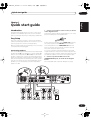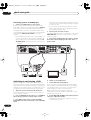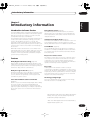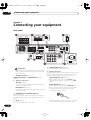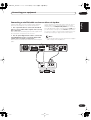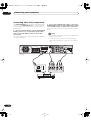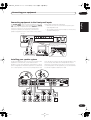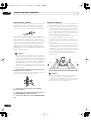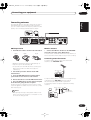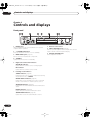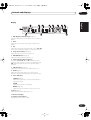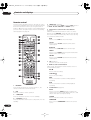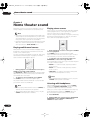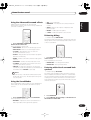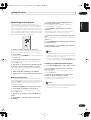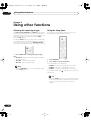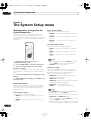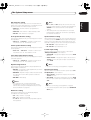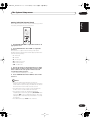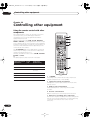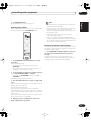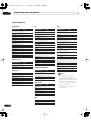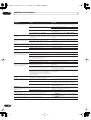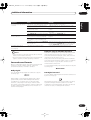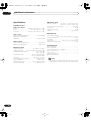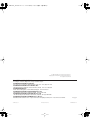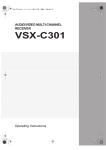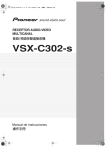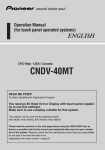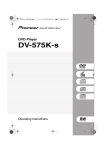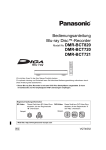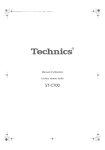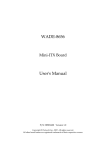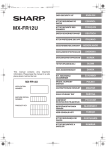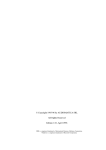Download Pioneer VSX-C302 5.1 Channels Receiver
Transcript
vsx-c302_FL.book 1 ページ 2004年5月10日 月曜日 午後5時8分 AUDIO/VIDEO MULTI-CHANNEL RECEIVER VSX-C302-s Operating Instructions vsx-c302_FL.book 2 ページ 2004年5月10日 月曜日 午後5時8分 IMPORTANT CAUTION RISK OF ELECTRIC SHOCK DO NOT OPEN The lightning flash with arrowhead symbol, within an equilateral triangle, is intended to alert the user to the presence of uninsulated "dangerous voltage" within the product's enclosure that may be of sufficient magnitude to constitute a risk of electric shock to persons. CAUTION: TO PREVENT THE RISK OF ELECTRIC SHOCK, DO NOT REMOVE COVER (OR BACK). NO USER-SERVICEABLE PARTS INSIDE. REFER SERVICING TO QUALIFIED SERVICE PERSONNEL. The exclamation point within an equilateral triangle is intended to alert the user to the presence of important operating and maintenance (servicing) instructions in the literature accompanying the appliance. D3-4-2-1-1_En-A NOTE: THE NO USER-SERVICEABLE PARTS COMPARTMENT WARNING IS LOCATED ON THE APPLIANCE BONNET Thank you for buying this Pioneer product. Please read through these operating instructions so you will know how to operate your model properly. After you have finished reading the instructions, put them away in a safe place for future reference. In some countries or regions, the shape of the power plug may sometimes differ from that shown in the explanatory drawings. However, the method of con-necting and operating the unit is the same. Operating Environment WARNING You can find the voltage selector switch on the rear panel of multi-voltage models. The factory setting for the voltage selector is 220230V. Please set it to the correct voltage for your country or region. • Saudi Arabia operates on 127V and 220V mains voltage. Please set to the correct voltage before using. • For Taiwan, please set to 110V before using. Before changing the voltage, disconnect the AC power cord. Use a medium size screwdriver to change the voltage selector switch. Before plugging in for the first time, read the following section carefully. The voltage of the available power supply differs according to country or region. Be sure that the power supply voltage of the area where this unit will be used meets the required voltage (e.g., 230V D3-4-2-1-4_A_En or 120V) written on the rear panel. WARNING This equipment is not waterproof. To prevent a fire or shock hazard, do not place any container filed with liquid near this equipment (such as a vase or flower pot) or expose it to dripping, splashing, rain D3-4-2-1-3_A_En or moisture. Operating environment temperature and humidity: +5 ºC – +35 ºC (+41 ºF – +95 ºF); less than 85 %RH (cooling vents not blocked) Do not install this unit in a poorly ventilated area, or in locations exposed to high humidity or direct sunlight (or D3-4-2-1-7c_A_En strong artificial light) Voltage selector TWO VOLTAGE SELECTORS VENTILATION CAUTION 220 -230V When installing this unit, make sure to leave space around the unit for ventilation to improve heat radiation (at least 20 cm at top, 50 cm at rear, and 10 cm at each side). WARNING Slots and openings in the cabinet are provided for ventilation to ensure reliable operation of the product, and to protect it from overheating. To prevent fire hazard, the openings should never be blocked or covered with items (such as newspapers, table-cloths, curtains) or by operating the D3-4-2-1-7b_A_En equipment on thick carpet or a bed. If the AC plug of this unit does not match the AC outlet you want to use, the plug must be removed and appropriate one fitted. Replacement and mounting of an AC plug on the power supply cord of this unit should be performed only by qualified service personnel. If connected to an AC outlet, the cut-off plug can cause severe electrical shock. Make sure it is properly disposed of after removal. The equipment should be disconnected by removing the mains plug from the wall socket when left unused for a long period of time (for example, when D3-4-2-2-1a_A_En on vacation). 110V 120 -127V 110V 120-127V 240V 220 -230V 240V Medium size screwdriver D3-4-2-1-5_En CAUTION The STANDBY/ON switch on this unit will not completely shut off all power from the AC outlet. Since the power cord serves as the main disconnect device for the unit, you will need to unplug it from the AC outlet to shut down all power. Therefore, make sure the unit has been installed so that the power cord can be easily unplugged from the AC outlet in case of an accident. To avoid fire hazard, the power cord should also be unplugged from the AC outlet when left unused for a long period of time (for example, when on vacation). D3-4-2-2-2a_A_En This product is for general household purposes. Any failure due to use for other than household purposes (such as long-term use for business purposes in a restaurant or use in a car or ship) and which requires repair will be charged for even during the K041_En warranty period. WARNING To prevent a fire hazard, do not place any naked flame sources (such as a lighted candle) on the D3-4-2-1-7a_A_En equipment. vsx-c302_FL.book 3 ページ 2004年5月10日 月曜日 午後5時8分 Before you start Checking the supplied accessories Please check that you've received the following supplied accessories: • AM loop antenna • FM wire antenna • Power cable x2 • Dry cell batteries (AA Size / IEC R6P) x2 • Remote control unit • Operating instructions • Speaker cable labels Loading the batteries The remote control operates on two AA batteries (supplied). 1 Ventilation English Before you start • When installing this unit, make sure to leave space around the unit for ventilation to improve heat dispersal (at least 20 cm at the top, 50 cm at the rear, and 10 cm at each side). If not enough space is provided between the unit and walls or other equipment, heat will build up inside, interfering with performance and/or causing malfunctions. See below for exceptions to this. • Don’t place anything on top of the receiver except for a Pioneer DV-466, 366, 266, 355, 373, 533-K, 575K, 676A DVD player. If you do place one of these pieces of equipment on top of the receiver be sure to leave the ventilation space over it as prescribed above. • If using a rack to hold the receiver make sure the back of the rack and the left side are open. • Also, if you’re using a case with doors, leave the doors open when using the receiver. • Do not place on a thick carpet, bed, sofa or fabric having a thick pile. Do not cover the receiver with fabric or other covering. Anything that blocks ventilation will cause the internal temperature to rise, which may lead to breakdown or fire hazard. 2 3 • The receiver may become hot while in use, please take care around it. Caution • Incorrect use of batteries may result in such hazards as leakage and bursting. Observe the following precautions: • Never use new and old batteries together. • Insert the plus and minus sides of the batteries properly according to the marks in the battery case. • Batteries of the same shape may have different voltages. Do not use different batteries together. • When disposing of used batteries, please comply with governmental regulations or environmental public institution’s rules that apply in your country or area. Maintenance of external surfaces • Use a polishing cloth or dry cloth to wipe off dust and dirt. • When the surfaces are dirty, wipe with a soft cloth dipped in some neutral cleanser diluted five or six times with water, and wrung out well, and then wipe again with a dry cloth. Do not use furniture wax or cleansers. • Never use thinners, benzine, insecticide sprays or other chemicals on or near this unit, since these will corrode the surfaces. 3 En vsx-c302_FL.book 4 ページ 2004年5月10日 月曜日 午後5時8分 Contents Before you start 06 Home theater sound Checking the supplied accessories . . . . . . . . . . . . . . 3 Loading the batteries . . . . . . . . . . . . . . . . . . . . . . . . . 3 Ventilation . . . . . . . . . . . . . . . . . . . . . . . . . . . . . . . . . 3 Maintenance of external surfaces . . . . . . . . . . . . . . . . 3 Playing multichannel sources . . . . . . . . . . . . . . . . . 24 Playing stereo sources . . . . . . . . . . . . . . . . . . . . . . . 24 Listening with headphones . . . . . . . . . . . . . . . . . . . . 24 Using the Advanced Surround effects . . . . . . . . . . . 25 Using the Sound Modes . . . . . . . . . . . . . . . . . . . . . . 25 Enhancing dialog . . . . . . . . . . . . . . . . . . . . . . . . . . . 25 Listening with virtual surround back speakers . . . . . 25 01 Quick start guide Introduction . . . . . . . . . . . . . . . . . . . . . . . . . . . . . . . . 5 Easy Setup . . . . . . . . . . . . . . . . . . . . . . . . . . . . . . . . . 5 Connecting speakers . . . . . . . . . . . . . . . . . . . . . . . . 5 Connecting your TV and DVD player . . . . . . . . . . . . . 6 Switching on and playing a DVD . . . . . . . . . . . . . . . . 6 02 Introductory information Introduction to home theater . . . . . . . . . . . . . . . . . . . 7 Features . . . . . . . . . . . . . . . . . . . . . . . . . . . . . . . . . . . 7 03 Connecting your equipment Rear panel . . . . . . . . . . . . . . . . . . . . . . . . . . . . . . . . . 8 Installing the receiver . . . . . . . . . . . . . . . . . . . . . . . . . 9 When making cable connections . . . . . . . . . . . . . . . . 9 Connecting a DVD player and TV . . . . . . . . . . . . . . . 10 Connecting a TV with a built-in digital TV tuner . . . 10 Connecting a satellite/cable receiver or other set-top box . . . . . . . . . . . . . . . . . . . . . . . . . . . . . . . . 11 Connecting other video components . . . . . . . . . . . . 12 Connecting equipment to the front panel inputs . . . 13 Installing your speaker system . . . . . . . . . . . . . . . . . 13 Connecting the speakers . . . . . . . . . . . . . . . . . . . . 14 Placing the speakers . . . . . . . . . . . . . . . . . . . . . . . 14 Connecting antennas . . . . . . . . . . . . . . . . . . . . . . . . 15 AM loop antenna . . . . . . . . . . . . . . . . . . . . . . . . . . 15 FM wire antenna . . . . . . . . . . . . . . . . . . . . . . . . . . 15 Connecting external antennas . . . . . . . . . . . . . . . . 15 Using this receiver with a Pioneer plasma display . . 16 Operating other Pioneer components with this unit’s sensor . . . . . . . . . . . . . . . . . . . . . . . . . . . 17 Plugging in the receiver . . . . . . . . . . . . . . . . . . . . . . 17 04 Controls and displays Front panel . . . . . . . . . . . . . . . . . . . . . . . . . . . . . . . . 18 Display . . . . . . . . . . . . . . . . . . . . . . . . . . . . . . . . . . 19 Remote control . . . . . . . . . . . . . . . . . . . . . . . . . . . . . 20 Operating range of the remote control . . . . . . . . . . 21 05 Getting started Using the Room Setup . . . . . . . . . . . . . . . . . . . . . . . 22 Checking the settings on your DVD (or other) player . . . . . . . . . . . . . . . . . . . . . . . . . . . . . . . . . . . . 22 Playing a source . . . . . . . . . . . . . . . . . . . . . . . . . . . . 23 4 En 07 Using the tuner Setting the channel step . . . . . . . . . . . . . . . . . . . . . . 26 Finding a station . . . . . . . . . . . . . . . . . . . . . . . . . . . . 26 Tuning directly to a station . . . . . . . . . . . . . . . . . . . . 26 MPX mode . . . . . . . . . . . . . . . . . . . . . . . . . . . . . . . 26 Memorizing station presets . . . . . . . . . . . . . . . . . . . 27 Naming station presets . . . . . . . . . . . . . . . . . . . . . 27 Listening to memorized station presets . . . . . . . . . 27 08 Using other functions Selecting the input signal type . . . . . . . . . . . . . . . . . 28 Using the sleep timer . . . . . . . . . . . . . . . . . . . . . . . . 28 Resetting the system . . . . . . . . . . . . . . . . . . . . . . . . 29 Default receiver settings . . . . . . . . . . . . . . . . . . . . 29 09 The System Setup menu Making receiver settings from the System Setup menu . . . . . . . . . . . . . . . . . . . . . . . . . . . . . . . . . . . . 30 Setup menu options. . . . . . . . . . . . . . . . . . . . . . . . 30 SR+ control for Pioneer plasma displays . . . . . . . . 32 Using the SR+ mode with a Pioneer plasma display . . . . . . . . . . . . . . . . . . . . . . . . . . . . . . . . . . 32 Setting individual channel levels . . . . . . . . . . . . . . 33 10 Controlling other equipment Using the remote control with other components. . . 34 Recalling preset codes . . . . . . . . . . . . . . . . . . . . . . 35 Resetting all remote control settings . . . . . . . . . . . 35 VCR / DVD / LD player and DVD recorder controls . . . . . . . . . . . . . . . . . . . . . . . . . . . . . . . . . 36 Cable TV / satellite TV / digital TV / TV controls . . . . 37 Preset code list. . . . . . . . . . . . . . . . . . . . . . . . . . . . . 38 11 Additional information Troubleshooting . . . . . . . . . . . . . . . . . . . . . . . . . . . . 39 Surround sound formats . . . . . . . . . . . . . . . . . . . . . 41 Dolby Digital . . . . . . . . . . . . . . . . . . . . . . . . . . . . . 41 Dolby Pro Logic II and Dolby Surround. . . . . . . . . . 41 DTS Digital Surround . . . . . . . . . . . . . . . . . . . . . . . 41 Specifications. . . . . . . . . . . . . . . . . . . . . . . . . . . . . . 42 vsx-c302_FL.book 5 ページ 2004年5月10日 月曜日 午後5時8分 Quick start guide 01 English Chapter 1 Quick start guide Introduction 1 Connect your speakers to the receiver, as shown in the diagram below. Prepare the speaker cable by stripping about 1 cm of the plastic shielding from each speaker wire. This Quick start guide shows you how to connect your speakers, TV and DVD player to this receiver, and also takes you through switching on and playing a DVD disc. Easy Setup This section shows you how to connect your speakers, subwoofer, DVD player and TV to this receiver so you can start enjoying home cinema sound right away. Connect the front speakers to the FRONT L/R terminals; the center speaker to the CENTER terminal; and the surround speakers to the SURROUND L/R terminals. Before you start, make sure everything you’re connecting is switched off and unplugged. Press on a tab to open a terminal; insert the exposed wire, then release the tab to secure. Connecting speakers For correct sound it’s important that the positive and negative terminals of the receiver and each speaker are matched. To help you do this, attach the supplied colored self-adhesive labels to one half of each speaker cable. This receiver has speaker terminals for front left and right speakers (L and R in the diagram), a center speaker (C) and two surround speakers (RS and LS). The minimum speaker configuration is just the front left/right speakers, but we recommend connecting all five if possible. Note that surround speakers should always be connected as a pair; do not connect just one surround speaker. All the speakers you use should have a nominal impedance between 6–16Ω. 2 Connect a powered subwoofer to the SUBWOOFER OUT jack, as shown in the diagram below. Use a standard audio cable with RCA/phono plugs. ANTENNA AM LOOP FM UNBAL 75Ω VIDEO TWO VOLTAGE SELECTORS AC IN SPEAKERS FRONT R L CENTER SURROUND R L IN OUT CONTROL IN IN IN L OUT L L MONITOR OUT DIGITAL IN 220 -230V R SUB WOOFER OUT TV/SAT (DVD) OPT1 DVR/VCR OPT2 DVD (TV/SAT) COAX DVD R TV/SAT 110V 120-127V 240V R 110V 120 -127V DVR/VCR AUDIO 220 -230V 240V VSX-C302 LINE LEVEL R L C RS LS SW 5 En vsx-c302_FL.book 6 ページ 2004年5月10日 月曜日 午後5時8分 01 Quick start guide Connecting your TV and DVD player will have to reassign the input to DVD before using for the first time. See Optical input setting on page 31 for how to do this. 1 Connect your DVD player to the receiver. Connect a 3-pin AV cable (not supplied) between the audio/video outputs of your DVD player and the DVD IN jacks of this receiver for the video and analog audio. For digital audio, connect a coaxial digital audio cable (not supplied) between your DVD player’s coaxial digital output and the DVD(TV/SAT) COAX jack on this receiver. • If your DVD player doesn’t have a coaxial digital out you can use an optical cable connected between the optical output jack on your DVD player and the TV/ SAT(DVD) OPT1 jack on this receiver. However, you • If you connect an optical digital cable, be careful when inserting the plug not to damage the shutter protecting the optical socket. 2 Connect your TV to the receiver. Use a standard video cable (not supplied) to connect the MONITOR OUT video jack on this receiver to a video input on your TV. 3 Connect the supplied AC power cable to the AC IN on this receiver and plug in the other end to a power outlet. VSX-C302 ANTENNA AM LOOP FM UNBAL 75Ω VIDEO TWO VOLTAGE SELECTORS AC IN SPEAKERS FRONT R L CENTER SURROUND R L IN OUT CONTROL IN IN L IN OUT L L MONITOR OUT DIGITAL IN 220 -230V R TV/SAT (DVD) OPT1 SUB WOOFER OUT DVR/VCR OPT2 DVD (TV/SAT) COAX DVD R TV/SAT AUDIO 110V 120-127V 240V R DVR/VCR 110V 120 -127V 220 -230V 240V DIGITAL AUDIO OUT VIDEO OPTICAL L AUDIO R VIDEO OPEN/CLOSE STANDBY/ON DVD player Switching on and playing a DVD 4 Once you switch the receiver on it will automatically detect the speakers you have connected. Although there are a number of more detailed settings you can make to optimize the surround sound, you should be able to get acceptable surround sound performance right away. 5 Load a DVD and start playback. This receiver will automatically decode Dolby Digital, DTS, or Dolby Surround DVD-Video discs, according to your speaker setup. In most cases, you won’t have to make changes for realistic surround sound. 1 Switch on your TV and powered subwoofer. Also make sure that your TV is set to the AV input you connected the receiver to. Other possibilities (like listening to a CD with multichannel surround sound) are explained in Home theater sound on page 24. 2 Press RECEIVER on the remote or STANDBY/ ON on the front panel to switch on the receiver. 6 Use the MASTER VOLUME control (front panel or remote) to adjust the volume. • Turn down your TV’s volume so that you only hear sound from this system. 3 Press DVD on the remote or turn the INPUT SELECTOR knob on the front panel to select the DVD input. 6 En TV Switch on your DVD player. vsx-c302_FL.book 7 ページ 2004年5月10日 月曜日 午後5時8分 Introductory information 02 Introductory information Introduction to home theater Dialog Enhancement (page 25) You are probably used to using stereo equipment to listen to music, but may not be used to home theater systems that give you many more options (such as surround sound) when listening to soundtracks. Use the Dialog Enhancement feature to accentuate dialog and vocals in a program source and match the vertical placement of the center channel with the front left/right channels. Home theater refers to the use of multiple audio tracks to create a surround sound effect, making you feel like you're in the middle of the action or concert. The surround sound you get from a home theater system depends not only on the speakers you have set up in your room, but also on the source and the sound settings of the receiver. DVD-Video has become the basic source material for home theater due to its size, quality, and ease of use. The true multichannel audio possible using DVD is what creates a convincing surround sound effect and gives you the feeling of ‘being there’. English Chapter 2 Virtual Surround Back mode (page 25) The Virtual Surround Back mode creates the illusion of a surround back channel—an extra channel located directly behind the listener—for added surround realism. Sound Modes (page 25) The Sound Modes offer useful effects for a number of situations. For example; Midnight mode is useful when you need to listen at low volume but still want effective surround sound. Easy-to-use remote control Features Dolby Digital and DTS decoding (page 24) Dolby Digital and DTS decoding brings theater sound right into your home with up to six channels of surround sound, including a special LFE (Low Frequency Effects) channel for deep, realistic sound effects. Dolby Pro Logic II decoder (page 24) The built-in Dolby Pro Logic II decoder not only provides full surround sound decoding for Dolby Surround sources, but will also generate convincing surround sound for any stereo source. The remote control gives you not only complete control over every function of this receiver, but also over other components in your home theater system. Using a system of preset codes, you can program the remote to operate a wide range of other equipment. Easy setup Setting up for home theater sound is as easy as connecting your speakers, a DVD player or other source, and your TV. The Room Setup feature is a very quick and simple way to enhance performance, while for complete surround sound control you still have access to the full range of surround sound settings. The Energy-saving Design Surround and Advanced Surround modes (page 25) This unit is designed to use less than 0.5 W of energy when the receiver is in standby mode. Used in conjunction with the Dolby Digital, DTS or Dolby Pro Logic II modes, the Surround and Advanced Surround modes are designed to enhance particular types of program material by, for example, reproducing the acoustic space of a concert hall for music-based material. Manufactured under license from Dolby Laboratories. "Dolby", "Pro Logic", and the double-D symbol are trademarks of Dolby Laboratories. “DTS” and “DTS Digital Surround” are trademarks of Digital Theater Systems, Inc. 7 En vsx-c302_FL.book 8 ページ 2004年5月10日 月曜日 午後5時8分 Connecting your equipment 03 Chapter 3 Connecting your equipment Rear panel 1 2 3 R L CENTER 4 AC IN ANTENNA AM LOOP FM UNBAL 75Ω SPEAKERS FRONT SURROUND R L IN OUT CONTROL ANTENNA AM LOOP FM UNBAL 75Ω VIDEO TWO VOLTAGE SELECTORS AC IN SPEAKERS FRONT R L CENTER SURROUND R L IN OUT CONTROL IN IN IN OUT L L MONITOR OUT L DIGITAL IN 220 -230V R R SUB WOOFER OUT VSX-C302 TV/SAT (DVD) OPT1 DVR/VCR OPT2 DVD (TV/SAT) COAX SUB WOOFER OUT 5 6 TV/SAT (DVD) OPT1 DVR/VCR OPT2 120-127V 240V 220 -230V 240V TWO VOLTAGE SELECTORS VIDEO IN DVD (TV/SAT) COAX IN L IN OUT L L MONITOR OUT 220 -230V R R DVD 7 Important • Before making or changing the connections, switch off the power and disconnect the power cable from the power outlet. 1 SPEAKERS terminals (page 13) FRONT L/R, CENTER and SURROUND L/R speaker terminals. 2 110V 120 -127V DVR/VCR AUDIO DIGITAL IN 110V R TV/SAT DVD Antenna connections AM LOOP (page 15) Connect the supplied AM loop antenna or an outdoor antenna if reception is bad. FM UNBAL 75Ω (page 15) Connect the supplied FM wire or an outdoor antenna if reception is bad. TV/SAT 120-127V 240V R 110V 120 -127V DVR/VCR AUDIO 110V 220 -230V 240V 8 5 SUBWOOFER OUT jack (page 13) Connect a powered (active) subwoofer. 6 Digital connections The three digital audio jacks are all inputs. Connect to the digital outputs of digital source components such as DVD, CD and DVR players, satellite receivers, etc. TV/SAT(DVD) OPT1 jack (page 11) Optical digital audio jack for the TV/SAT input (although it is possible to reassign it to the DVD input). DVR/VCR OPT2 jack (page 12) Optical digital audio jack for the DVR/VCR input. • When connecting optical cables, be careful when inserting the plug not to damage the shutter protecting the optical socket. 3 CONTROL IN jack /CONTROL OUT jack (pages 16 and 17) Use to link Pioneer components together to enable all components in the chain to use just one remote control sensor. 4 AC IN (page 17) Connect the supplied AC power cable. 8 En • When storing optical cable, coil loosely. The cable may be damaged if bent around sharp corners. vsx-c302_FL.book 9 ページ 2004年5月10日 月曜日 午後5時8分 Connecting your equipment 7 Audio/Video input/output jacks DVD IN jacks (page 10) Jack connections for the DVD input. TV/SAT IN jacks (page 11) Jack connections for the TV/SAT input. DVR/VCR IN/OUT jacks (page 12) AV connector for the DVR/VCR input. When the receiver is set to any other input, that signal is output from the DVR/VCR IN/OUT jacks. MONITOR OUT video jack (page 10) Jack connection for your TV. 8 Voltage Selector (page 2) Use to match the voltage coming into the receiver with the voltage in your country or region. Installing the receiver • When installing this unit, make sure to put it on a secure and level plane that is stable. • Don’t place it on the following places: – on a color TV (the screen may distort) – near a cassette deck (or close to a device that gives off a magnetic field). This may interfere with the sound. – in direct sunlight – in damp or wet areas – in extremely hot or cold areas – in places where there is a vibration or other movement – in places that are very dusty – in places that have hot fumes or oils (such as a kitchen) English DVD(TV/SAT) COAX jack (page 10) Coaxial digital audio jack for the DVD input (although it is possible to reassign it to the TV/SAT input). 03 When making cable connections Be careful not to arrange cables in a manner that bends the cables over the top of this unit. If the cables are laid on top of the unit, the magnetic field produced by the transformers in this unit may cause a humming noise to come from the speakers. 9 En vsx-c302_FL.book 10 ページ 2004年5月10日 月曜日 午後5時8分 03 Connecting your equipment Connecting a DVD player and TV jack, it is possible to use an optical connection to the TV/ SAT(DVD) OPT1 jack. However, since by default this input is assigned to the TV/SAT input, you will need to reassign it to the DVD input before you can use it. After connecting up everything else see Optical input setting on page 31 for how to do this. Follow the instructions below, referring to the diagram, to connect your DVD player and TV to the receiver. 1 Use a 3-pin AV cable to connect the DVD IN jacks to a set of audio/video outputs on your DVD player. This carries video and analog stereo audio signals from your DVD player to this receiver. 3 Use a video cable to connect the MONITOR OUT video jack to a video input on your TV. This connection carries video from this receiver to your TV. 2 Use a coaxial digital audio cable to connect the DVD(TV/SAT) COAX jack to a coaxial digital audio output on your DVD player. This connection carries stereo and multichannel digital audio. • If your TV has a built-in digital TV tuner, see also Connecting a TV with a built-in digital TV tuner below. If your DVD player doesn’t have a coaxial digital audio out VSX-C302 ANTENNA AM LOOP FM UNBAL 75Ω VIDEO TWO VOLTAGE SELECTORS AC IN SPEAKERS FRONT R L CENTER SURROUND R L IN OUT CONTROL IN IN L IN OUT L L MONITOR OUT DIGITAL IN 220 -230V R TV/SAT (DVD) OPT1 SUB WOOFER OUT DVR/VCR OPT2 DVD (TV/SAT) COAX DVD DVR/VCR AUDIO 110V 120-127V R R TV/SAT 110V 120 -127V 220 -230V 240V DIGITAL AUDIO OUT VIDEO OPTICAL L AUDIO R VIDEO OPEN/CLOSE STANDBY/ON DVD player Connecting a TV with a built-in digital TV tuner If your TV has a built-in digital TV tuner, you can connect the digital audio output to this receiver to enjoy Dolby Digital and DTS sound from digital TV broadcasts. 1 Complete step 3 in Connecting a DVD player and TV above. 2 Use an optical digital audio cable to connect the TV/SAT(DVD) OPT1 jack to an optical digital audio output on your TV. 10 En TV 240V vsx-c302_FL.book 11 ページ 2004年5月10日 月曜日 午後5時8分 Connecting your equipment 03 If your set-top box component doesn’t have an optical digital audio out jack, it is possible to use a coaxial connection to the DVD(TV/SAT) COAX jack. However, since by default this input is assigned to the DVD input, you will need to reassign it to the TV/SAT input before you can use it. After connecting up everything else see Coaxial input setting on page 31 for how to do this. Satellite and cable receivers, and terrestrial digital TV tuners are all examples of so-called ‘set-top boxes’. 1 Use a 3-pin AV cable to connect the TV/SAT IN jacks to a set of audio/video outputs on the set-top box component. This carries video and analog stereo audio signals from the set-top box component to this receiver. 2 Use an optical digital audio cable to connect the TV/SAT(DVD) OPT1 jack to an optical digital audio output on the set-top box component. This connection carries stereo and multichannel digital audio. Note • If your satellite/cable receiver doesn’t have a digital audio output, omit step 2 above. ANTENNA AM LOOP FM UNBAL 75Ω VIDEO TWO VOLTAGE SELECTORS AC IN SPEAKERS FRONT R L CENTER English Connecting a satellite/cable receiver or other set-top box SURROUND R L IN OUT CONTROL IN IN IN L OUT L L MONITOR OUT DIGITAL IN 220 -230V R SUB WOOFER OUT TV/SAT (DVD) OPT1 DVR/VCR OPT2 DVD (TV/SAT) COAX DVD 110V 120-127V 240V R R DVR/VCR TV/SAT AUDIO 110V 120 -127V 220 -230V 240V VSX-C302 DIGITAL OUT VIDEO L AUDIO R AV OUT STB (TV) 11 En vsx-c302_FL.book 12 ページ 2004年5月10日 月曜日 午後5時8分 03 Connecting your equipment Connecting other video components The DVR/VCR IN/OUT jacks and associated digital audio connection (the DVR/VCR OPT2 jack) can be used with analog or digital video components, such as a VCR or DVD recorder. 2 Use an optical digital audio cable to connect the DVR/VCR OPT2 jack to an optical digital audio output on your DVD recorder (or other video component). This connection carries stereo and multichannel digital audio. 1 Use two 3-pin AV cables to connect the DVR/VCR IN/OUT jacks to a set of audio/video input/output jacks on your VCR, DVD recorder (or other video component). This allows playback from and recording to the VCR/DVR (or other component). Note • If your video component doesn’t have a digital audio output, omit this step. • In order to record, you must connect the analog audio cables (the digital connection is for playback only). ANTENNA AM LOOP FM UNBAL 75Ω VIDEO TWO VOLTAGE SELECTORS AC IN SPEAKERS FRONT R L CENTER SURROUND R L IN OUT CONTROL IN IN L IN OUT MONITOR OUT L L DIGITAL IN 220 -230V R SUB WOOFER OUT TV/SAT (DVD) OPT1 DVR/VCR OPT2 DVD (TV/SAT) COAX DVD 110V 120 -127V DVR/VCR AUDIO VSX-C302 OPTICAL COAXIAL DIGITAL OUT VIDEO L AV OUT DVR, VCR, etc. 12 En AUDIO R 110V 120-127V R R TV/SAT VIDEO L AV IN AUDIO R 220 -230V 240V 240V vsx-c302_FL.book 13 ページ 2004年5月10日 月曜日 午後5時8分 Connecting your equipment 03 The FRONT INPUT jacks include a standard (composite) video jack (VIDEO), stereo analog audio inputs (AUDIO L/R) and an optical digital audio input (DIGITAL). You can use these connections for any kind of audio/video component, but they are especially convenient for portable equipment such as camcorders, video games and portable audio/video equipment. • Remove the cover to access the front panel jacks. (See diagram below) English Connecting equipment to the front panel inputs • The illustration below shows example connections to a portable DVD player. VSX-C302 AUDIO/VIDEO MULTI-CHANNEL RECEIVER STANDBY/ON STANDBY 2DIGITAL DTS 2PRO LOGICII STEREO ADVANCED PHONES SOUND MODE VSX-C302 MASTER VOLUME INPUT SELECTOR FRONT INPUT DIGITAL IN VIDEO L AUDIO R R PHONES UP DOWN Push where indicated then pull off from the other side. STANDBY/ON STANDBY 2DIGITAL DTS STEREO 2PR FRONT INPUT DIGITAL IN VIDEO L AUDIO R PUSH OPEN PHONES COLOR VIDEO IN/OUT BRIGHT AUDIO IN/OUT MONITOR PHONES ON/OFF HOLD DIGITAL OUT (OPTICAL) Portable DVD player, etc. Installing your speaker system work. At the very least, front left and right speakers only are necessary. Note that surround speakers should always be connected as a pair; do not connect just one surround speaker. All the speakers you use should have a nominal impedance between 6–16Ω. To take full advantage of the receiver’s surround sound capabilities connect front, center and surround speakers, as well as a subwoofer. Although this is ideal, other configurations with fewer speakers—no subwoofer or no center speaker, or even no surround speakers—will ANTENNA AM LOOP FM UNBAL 75Ω VIDEO TWO VOLTAGE SELECTORS AC IN SPEAKERS FRONT R L CENTER SURROUND R L IN OUT CONTROL IN IN IN L OUT L L MONITOR OUT DIGITAL IN 220 -230V R SUB WOOFER OUT TV/SAT (DVD) OPT1 DVR/VCR OPT2 DVD (TV/SAT) COAX DVD R TV/SAT 110V 120-127V 240V R 110V 120 -127V DVR/VCR AUDIO 220 -230V 240V VSX-C302 LINE LEVEL R L C RS LS SW 13 En vsx-c302_FL.book 14 ページ 2004年5月10日 月曜日 午後5時8分 03 Connecting your equipment Connecting the speakers Placing the speakers Before you can start connecting the speakers, make sure that the speaker cable you’re going to use is properly prepared with about 10mm of insulator stripped from each wire, and the exposed wire strands twisted together. Where you put your speakers in the room has a big effect on the quality of the sound. The following guidelines should help you to get the best sound from your system. Each speaker connection on the receiver comprises a positive (+) colored, and negative (–) black terminal. For proper sound you should take care to match these up with the terminals on the speakers themselves. To assist you, use the supplied colored self-adhesive tags, affixing a tag to each end of one half of each cable. Use the tagged wire for the colored/positive terminal; use the untagged wire for the black/negative terminal. Use the different colors to help you identify which speaker cable attaches to which speaker. Caution • Make sure that all the bare speaker wire is twisted together and inserted fully into the speaker terminal. If any of the bare speaker wire touches the back panel it may cause the power to cut off as a safety measure. • These speaker terminals can be under HAZARDOUS VOLTAGE. When you connect or disconnect the speaker cables, to prevent the risk of electric shock, do not touch uninsulated parts before disconnecting the power cord. 1 Connect the front left and right speakers to the FRONT L/R speaker terminals. Press the spring-loaded tab to open a terminal, insert the speaker wire, then release the tab to secure. • The subwoofer can be placed on the floor. Ideally, the other speakers should be at about ear-level when you’re listening to them. Putting the speakers on the floor (except the subwoofer), or mounting them very high on a wall is not recommended. • For the best stereo effect, place the front speakers 2–3 m apart, at equal distance from the TV. • Install the center speaker above or below the TV so that the sound of the center channel is localized at the TV screen. • When placing speakers near the TV, use magnetically shielded speakers to prevent possible interference, such as discoloration of the picture when the TV is switched on. If you do not have magnetically shielded speakers and notice discoloration of the TV picture, move the speakers farther away from the TV. • If possible, install the surround speakers slightly above ear level. Front L Front R Subwoofer Center Surround L Surround R Caution • Make sure that all speakers are securely installed. This not only improves sound quality, but also reduces the risk of damage or injury resulting from speakers being knocked over or falling in the event of external shocks such as earthquakes. 2 Connect the center speaker to the CENTER speaker terminals. 3 Connect the surround left and right speakers to the SURROUND L/R speaker terminals. 4 Connect the subwoofer to the SUBWOOFER OUT jack. 14 En vsx-c302_FL.book 15 ページ 2004年5月10日 月曜日 午後5時8分 Connecting your equipment 03 English Connecting antennas The supplied antennas provide a simple way to listen to AM and FM radio. If you find that reception quality is poor, an outdoor antenna should give you better sound quality—see Connecting external antennas below. ANTENNA AM LOOP FM UNBAL 75Ω VIDEO TWO VOLTAGE SELECTORS AC IN SPEAKERS FRONT R L CENTER SURROUND R L IN OUT CONTROL IN IN L IN OUT L L MONITOR OUT DIGITAL IN 220 -230V R SUB WOOFER OUT TV/SAT (DVD) OPT1 DVR/VCR OPT2 DVD (TV/SAT) COAX DVD R TV/SAT 110V 120-127V 240V R 110V 120 -127V DVR/VCR AUDIO 220 -230V 240V VSX-C302 AM loop antenna FM wire antenna 1 • Connect the FM wire antenna to the FM UNBAL 75Ω in the same way as the AM antenna. For best results, extend the FM antenna fully and fix to a wall or door frame. Don’t drape loosely or leave coiled up. Assemble the stand as shown in the illustration. fig. A fig. B fig. C Connecting external antennas To improve FM reception connect an external FM antenna to the FM UNBAL 75Ω. • Bend the stand in the direction indicated (fig. A). • Clip the loop into the stand (fig. B). • It’s possible to fix the AM antenna to a wall (fig. C). Before fixing, make sure that the reception is satisfactory. 75Ω coaxial cable 2 Pull off the protective shields of both AM antenna wires. ANTENNA AM LOOP FM UNBAL 75Ω 3 Press the AM LOOP antenna terminal tabs to open and insert one wire into each terminal. 4 Release the tabs to secure the AM antenna wires. 5 Place the AM antenna on a flat surface and point in the direction giving the best reception. Avoid placing near computers, television sets or other electrical appliances and do not let it come into contact with metal objects. To improve AM reception, connect a 5-6 m length of vinylcoated wire to the AM LOOP terminals without disconnecting the supplied AM loop antenna. For the best possible reception, suspend horizontally outdoors. Outdoor antenna Note • The signal ground () is designed to reduce noise that occurs when an antenna is connected. It is not an electrical safety ground. ANTENNA AM LOOP FM UNBAL 75Ω Indoor antenna (Vinyl-coated wire) 5-6 m 15 En vsx-c302_FL.book 16 ページ 2004年5月10日 月曜日 午後5時8分 03 Connecting your equipment Using this receiver with a Pioneer plasma display If you have a Pioneer plasma display, you can use an SR+ cable (see note below) to connect it to this unit and take advantage of various convenient features, such as automatic video input switching of the plasma display when the input is changed. • Use a 3-ringed miniplug SR+ cable to connect the CONTROL IN jack of this receiver with the CONTROL OUT jack of your plasma display. Before you can use the extra SR+ features, you need to make a few settings in the receiver. See Using the SR+ mode with a Pioneer plasma display on page 32 for detailed instructions. CONTROLCONTROL OUT OUT VIDEO INPUT 1 Pioneer Pioneer plasma plasma display display Pioneer plasma display OPEN/CLOSE VIDEO INPUT 2 STANDBY/ON DVD player ANTENNA ANTENNA LOOP 75Ω FM UNBAL 75Ω AM LOOP AM FM UNBAL S UND SURROUND L LR VIDEO IN OUT OUT CONTROL CONTROL IN Satellite receiver, etc VIDEO IN ININ L LL ININ L IN OUT OUT L L MONITOR MON OU OUT DIGITAL IN DIGITAL IN 220 SUB TV/SAT WOOFER (DVD) OUTOPT1 TV/SAT DVR/VCR (DVD) OPT1 OPT2 DVR/VCR DVD (TV/SAT) OPT2COAX DVD (TV/SAT) COAX DVD R RR R SUB WOOFER OUT DVD TV/SAT TV/SAT DVR/VCR AUDIO AUDIO R DVR/VCR DVD AUDIO IN TV/SAT AUDIO IN R AUDIO/VIDEO MULTI-CHANNEL RECEIVER 110V 120 -12 VSX-C302 STANDBY/ON FRONT INPUT DIGITAL IN VIDEO L AUDIO R VSX-C302 Note • If you connect to a Pioneer plasma display using an SR+ cable, you will need to point the remote control at the plasma display remote sensor to control the receiver. In this case, you won’t be able to control the receiver using the remote control if you switch the plasma display off. • This receiver is compatible with all Pioneer plasma displays from 2003 onward. To make the most of the SR+ features, you should connect your source components (DVD player, etc.) in a slightly different way to that described in this chapter. For each component, connect the video output directly to the plasma display, and just connect the audio (analog and/ or digital) to this receiver. Note • The 3-ringed SR+ cable from Pioneer is commercially available under the part number ADE7095-A. Contact the Pioneer Customer Support division for more information on obtaining an SR+ cable. 16 En vsx-c302_FL.book 17 ページ 2004年5月10日 月曜日 午後5時8分 Connecting your equipment 03 Plugging in the receiver Only plug in after you have connected all your components, including the speakers. Many Pioneer components have CONTROL jacks which can be used to link components together so that you can use just the remote sensor of one component. When you use a remote control, the control signal is passed along the chain to the appropriate component. English Operating other Pioneer components with this unit’s sensor Caution • Handle the power cable by the plug. Do not pull out the plug by tugging the cable and never touch the power cable when your hands are wet as this could cause a short circuit or electric shock. Do not place the unit or a piece of furniture, etc., on the power cable, or pinch the cable. Never make a knot in the cable or tie it with other cables. The power cables should be routed such that they are not likely to be stepped on. A damaged power cable can cause a fire or give you an electrical shock. Check the power cable once in a while. When you find it damaged, ask your nearest Pioneer authorized service center or your dealer for a replacement. Note that if you use this feature, make sure that you also have at least one set of analog audio jacks connected to another component for grounding purposes. 1 Decide which component you want to use the remote sensor of. When you want to control any component in the chain, this is the remote sensor that you will point the remote control at. 2 Connect the CONTROL OUT jack of that component to the CONTROL IN jack of another Pioneer component. Use a cable with a mono mini-plug on each end for the connection. 1 Plug the supplied power cable into the AC IN socket on the back of the receiver. 2 3 Continue the chain in the same way for as many components as you have. Plug the other end into a power outlet. Tip • You can also set up the supplied remote to control other components in your system (both Pioneer and non-Pioneer). See Using the remote control with other components on page 34 for how to do this. CONTROL IN CONTROL OUT IN ANTENNA AM LOOP FM UNBAL 75Ω OUT VIDEO TWO VOLTAGE SELECTORS AC IN SPEAKERS FRONT R L CENTER SURROUND R L IN OUT CONTROL IN IN L IN OUT L L MONITOR OUT DIGITAL IN 220 -230V R SUB WOOFER OUT TV/SAT (DVD) OPT1 DVR/VCR OPT2 DVD (TV/SAT) COAX DVD R TV/SAT 110V 120-127V 240V R DVR/VCR AUDIO 110V 120 -127V 220 -230V 240V VSX-C302 For Taiwan exclusively Taiwanese two pin flat-bladed plug 17 En vsx-c302_FL.book 18 ページ 2004年5月10日 月曜日 午後5時8分 Controls and displays 04 Chapter 4 Controls and displays Front panel 1 2 3 4 5 6 7 8 9 AUDIO/VIDEO MULTI-CHANNEL RECEIVER STANDBY/ON STANDBY 2DIGITAL DTS STEREO 2PRO LOGICII ADVANCED PHONES SOUND MODE INPUT SELECTOR VSX-C302 MASTER VOLUME FRONT INPUT DIGITAL IN VIDEO L AUDIO R R PHONES 1 PHONES jack When headphones are connected there is no sound output from the speakers. 2 STANDBY/ON button Press to switch the receiver on or into standby. 3 FRONT INPUT jacks (page 13) Use to connect an audio/video component. 4 STANDBY Lights when the receiver is in standby. 5 Digital surround format indicators 2 DIGITAL indicator Lights when the current source is Dolby Digital. DTS indicator Lights when the current source is DTS. 6 Listening mode indicators STEREO indicator (page 24) Lights when the source is stereo and/or the listening mode has been set to STEREO. 2 PRO LOGIC II indicator (page 24) Lights when one of the Dolby Pro Logic II surround modes is active with a 2 channel (stereo) source. ADVANCED indicator (page 25) Lights when one of the Advanced Surround modes is active. PHONES indicator (page 24) Lights when phones surround mode is active. SOUND MODE indicator (page 25) Lights when one of the Sound Modes is active. 18 En DOWN 7 UP Remote control sensor 8 INPUT SELECTOR knob (page 23) Turn to cycle through the various inputs. The current input is shown in the front panel display. 9 MASTER VOLUME knob Use to adjust the volume. vsx-c302_FL.book 19 ページ 2004年5月10日 月曜日 午後5時8分 Controls and displays 04 Display 3 2 4 5 6 7 English 1 8 9 10 11 12 1 DIG (digital) / ANA (analog) (page 28) Indicates whether the current input source is analog or digital. 2 Hi-FS Lights when the current input signal is 88.2/96 kHz digital. 3 SR+ Lights when the Control Mode Setting is set to SR+ ON for a connected plasma display to control this receiver. 4 Sleep timer indicator (page 28) Lights when the sleep timer has been set. 5 DIALOG indicator (page 25) Lights when Dialog Enhancement is on. 6 Input/output channel indicators The letters L, C, R, LFE, Ls and Rs indicate the input channels coming into the receiver. The segments and SW (subwoofer) indicate the active speaker output channels. 7 VIR.SB indictor (page 25) Lights when the Virtual Surround Back effect is on. 8 OVER (page 31) Lights when the input signal is too high, risking distortion. Use the input attenuator to reduce the level. 9 Tuner indicators STEREO (page 26) Lights when listening to a stereo FM broadcast in auto/stereo mode. TUNED Lights when tuned to a broadcast. MONO (page 26) Lights when the tuner MPX mode is set to mono. 10 ATT (page 31) Lights when the input attenuator is on. 11 Character display 12 Volume level indicator Indicates the volume level in dB. 19 En vsx-c302_FL.book 20 ページ 2004年5月10日 月曜日 午後5時8分 04 Controls and displays Remote control Function names printed in green on the remote control are receiver-related functions. Function names printed in blue are for the built-in tuner (see Using the tuner on page 26). Other functions relate to other equipment that you can control using this remote. See also Controlling other equipment on page 34. 1 2 5 7 8 RECEIVER DVD TV/SAT DVR/VCR FRONT FM/AM STOP REC REC AUTO HDD DVD STEREO SURROUND ADVANCED SURROUND SOUND MODE DIALOG VIRTUAL SB MUTE DVR/VCR Press to select DVR/VCR as the current input. 11 FRONT Press to select FRONT (the front panel audio/video inputs) as the current input. MASTER VOLUME DISC NAVIGATOR ROOM SETUP SYSTEM SETUP 14 TUNE DTV FM/AM Press to select FM/AM (the built-in tuner) as the current input. MENU T.EDIT ST 15 ST ENTER RETURN AUDIO TUNE 16 CH SELECT DTV GUIDE DISPLAY ANT CLASS TEST TONE BAND DTV INFO MPX 17 D.ACCESS TIMER REC 19 7 CLEAR +10 TV CONTROL SLEEP INPUT CHANNEL VOLUME CHANNEL DIMMER REC Press to start recording. 21 STOP REC Press to stop recording. 22 HDD Press to switch the recorder to HDD playback/ recording. 23 DVD Press to switch the recorder to DVD playback/ recording. RECEIVER 1 RECEIVER Press to put the remote in ‘receiver’ mode (i.e., the remote controls the receiver functions). 2 LED Indicates a remote control operation. 3 RECEIVER Press to switch the receiver on or into standby. 4 SOURCE (page 34) Press to switch the current source component on or into standby. 20 En SR+ (page 32) Switches the SR+ mode on/off. 8 DVD recorder control buttons When set up, these buttons can be used to control a Pioneer DVD recorder. ENTER 20 TV/SAT Press to select TV/SAT (sattellite tuner) as the current input. 6 SR+ 10 12 18 DVD Press to select DVD as the current input. 4 SIGNAL SEL 9 13 6 Input/remote control mode select buttons (page 23) When the Remote Direct function is set to on, these buttons (except FM/AM) change the remote mode and the receiver input simultaneously. When set to off, they only switch the remote mode. SOURCE RECEIVER 3 5 SIGNAL SEL (page 28) Use to select the analog (ANA) or digital (DIG)signal for the DVD, TV/SAT, DVR/VCR and FRONT inputs. 9 Sound buttons (page 24) AUTO Press to select the AUTO (default) sound for the current source (stereo, Dolby Digital, DTS, etc.) and switch off all other sound processing. STEREO Press to hear the current source in stereo. SURROUND Use to select a SURROUND mode for the current source. vsx-c302_FL.book 21 ページ 2004年5月10日 月曜日 午後5時8分 Controls and displays SOUND MODE Use to select a SOUND MODE for the current source. DIALOG Press to switch on/off DIALOG (dialog enhancement). 10 MUTE Press to mute all output. Press again (or adjust the volume using the MASTER VOLUME control) to restore the sound. 11 VIRTUAL SB (page 25) Press to switch on/off the virtual surround back mode. 12 MASTER VOLUME Use to adjust the volume. 13 ROOM SETUP (page 22) Use to select a preset room setup. 14 SYSTEM SETUP (page 30) Press to access the SYSTEM SETUP menu to make detailed receiver settings. 23 DIMMER First press RECEIVER, then press DIMMER repeatedly to change the brightness/switch off the front panel display. The display will light brightly for about two seconds when you operate the receiver with the display off or dimmed. (Note that the master volume indicator always remains lit, even when the rest of the display is off.) English ADVANCED SURROUND Use to select an ADVANCED SURROUND mode for the current source. 04 Operating range of the remote control The remote control may not work properly if: • There are obstacles between the remote control and the receiver's remote sensor. • Direct sunlight or fluorescent light is shining onto the remote sensor. • The receiver is located near a device that is emitting infrared rays. • The receiver is operated simultaneously with another infrared remote control unit. 30 30 7m 15 Cursor keys and ENTER Use to navigate menus and select options/execute commands. 16 CH SELECT First press RECEIVER, then press CH SELECT repeatedly to select a speaker channel to adjust. 17 TEST TONE First press RECEIVER, then press TEST TONE to start/ stop the test tone. 18 Playback controls (page 36) Playback controls for external components, such as DVD and CD players. Functions printed in blue control the built-in tuner; other functions control other external equipment. 19 Number buttons (page 36) Use for numerical input of track numbers, radio frequencies, and so on. 20 TV CONTROL buttons (page 34) Use to control your TV (after setting up the remote control to work with your TV). 21 SLEEP (page 28) Use to set the sleep timer. 22 CHANNEL +/– (page 36) Use to change channels on a satellite receiver, cable box, VCR or DVR. 21 En vsx-c302_FL.book 22 ページ 2004年5月10日 月曜日 午後5時8分 Getting started 05 Chapter 5 Getting started Using the Room Setup • Default setting: M (medium) / MID Before using your receiver to enjoy surround sound playback, we recommend you spend a few minutes using the Room Setup. This is a quick and easy way to get good surround sound for your room. Depending on the distance of the surround speakers from your main listening position, choose between S (small), M (medium), or L (large) room, then depending on your seating position relative to the front and surround speakers, choose FWD (forward), MID, or BACK. ENTER 1 If the receiver isn’t already on, press RECEIVER to switch it on. 3 4 Press RECEIVER. Press ROOM SETUP. • If you have previously set up the room type and seating position, the display will show the current room settings (e.g., S / MID). Press ENTER. 5 Press ROOM SETUP repeatedly to select a room type then press ENTER. Choose one of the following depending on your room size: • S – Smaller than average room (approx, 3.5 x 4.5m) • M – Average room (approx, 5.5 x 6.0m) • L – Larger than average room (approx, 7.5 x 9.0m) 6 Press ROOM SETUP repeatedly to select a seating position setting, then press ENTER. Choose one of the following depending on where your main listening position is: • FWD – If you are nearer to the front speakers than the surround speakers • MID – If you are equal distance from the front and surround speakers • BACK – If you are nearer to the surround speakers than the front speakers 22 En • For more detailed surround sound setup, see The System Setup menu on page 30. Checking the settings on your DVD (or other) player DISC NAVIGATOR ROOM SETUP 2 Note • The Room Setup automatically sets up the channel levels and speaker distance according to the room size. If you have already set the channel levels and/or speaker distances manually (see Setting individual channel levels on page 33), you will see ROOM SET in the display when you first press the ROOM SETUP button. Before continuing, you may want to check the digital audio output settings on your DVD player and digital satellite receiver. • Check that your DVD player/satellite receiver is set to output Dolby Digital, DTS and 96kHz PCM (2 channel) audio. If there is an option for MPEG audio, set this to convert the MPEG audio to PCM. • In addition, if you’re playing a DVD disc with more than one audio track, check that you’ve selected the right one. Note • Depending on your DVD player or source discs you may not be able to output sound from other than digital 2 channel stereo and analog. In this case you need to change the listening mode to SURROUND if you want multichannel surround sound. vsx-c302_FL.book 23 ページ 2004年5月10日 月曜日 午後5時8分 Getting started 05 Note Here are the basic instructions for playing a source (such as a DVD disc) with your home theater system. • For more detailed surround sound setup, see The System Setup menu on page 30. RECEIVER SIGNAL SEL DVD TV/SAT DVR/VCR FRONT FM/AM • If you need to change the input signal type from digital to analog, press SIGNAL SEL (see also Selecting the input signal type on page 28). English Playing a source MASTER VOLUME RECEIVER AUDIO/VIDEO MULTI-CHANNEL RECEIVER STANDBY/ON 2DIGITAL DTS AUTO STEREO 2PRO LOGICII ADVANCED PHONES SOUND MODE INPUT SELECTOR VSX-C302 MASTER VOLUME FRONT INPUT DIGITAL IN VIDEO L AUDIO R R PHONES DOWN UP 1 Turn on the power of the playback component (for example a DVD player), your TV and subwoofer (if you have one). • If your source is the TV’s built-in tuner, then switch to the channel you want to watch, otherwise make sure that the TV’s video input is set to this receiver. (For example, if you connected this receiver to the VIDEO 1 jacks on your TV, make sure that VIDEO 1 input is now selected.) 2 If the receiver isn’t already on, press RECEIVER to switch it on. 3 Change the receiver input to the source you want to play. You can use the front panel INPUT SELECTOR knob or the INPUT button on the remote. 4 Start playback of the DVD (or other component). If you’re playing a Dolby Digital or DTS surround sound DVD disc, you should hear surround sound. If you are playing a stereo source, you will only hear sound from the front left/right speakers in the default listening mode. • See also Home theater sound on page 24 for more information on different ways of listening to sources. 5 Use MASTER VOLUME (front panel or remote) to adjust the volume level. • Turn down the volume of your TV so that all the sound is coming from the speakers connected to this receiver. 23 En vsx-c302_FL.book 24 ページ 2004年5月10日 月曜日 午後5時8分 06 Home theater sound Chapter 6 Home theater sound Using this receiver you can enjoy listening to sources, analog or digital, in either stereo or surround sound. Note • Many of the surround sound effects described in this section require surround speakers. If you don’t have surround speakers connected, or they are turned off, many of the listening modes are unavailable. Playing stereo sources Stereo sources, such as CD, FM radio and TV broadcasts, can be played in stereo, or through all your speakers using one of the various Surround modes. See also Using the Sound Modes on page 25, and Using the Advanced Surround effects on page 25, for further stereo and surround playback options. • Except for Dialog Enhancement and Virtual Surround Back, the current listening modes are retained for each input function (DVD, FM/AM, etc.). STEREO SURROUND Playing multichannel sources Multichannel sources, such as DVDs and digital satellite broadcasts, can be played in multichannel surround sound, or in 2 channel stereo. • During playback of a stereo source, press STEREO for stereo playback. The STEREO indicator on the front panel lights. See also Using the Sound Modes on page 25, and Using the Advanced Surround effects on page 25, for further stereo and surround playback options. Any active Advanced Surround or Pro Logic II mode is cancelled, but you can still use the Sound Modes. AUTO STEREO • To play the source in surround sound, press SURROUND to select a Pro Logic II mode. Press repeatedly to select a Pro Logic II mode (front panel Pro Logic II indicator lights): • MOVIE – 5.1 channel sound, especially suited to movie sources MASTER VOLUME • MUSIC – 5.1 channel sound, especially suited to music sources • During playback of a multichannel source press AUTO for surround sound playback. The 2 DIGITAL or DTS indicator on the front panel lights depending on the source format. Any active Advanced Surround mode is cancelled. • PROLOGIC – 4.1 channel surround sound (sound from the surround speakers is mono) Note • To switch to stereo playback, press STEREO. The STEREO indicator on the front panel lights. Any active Advanced Surround mode is cancelled, but you can still use the Sound Modes. Note • When you play a multichannel source in STEREO, all channels are mixed to the front speakers. • When playing 88.2/96 kHz digital sources, only the STEREO listening mode is available. • When playing 88.2/96 kHz digital sources, only the STEREO listening mode is available. Listening with headphones When headphones are connected, only the STEREO (default) and PHONES SURROUND (virtual surround sound for headphones) modes are available. When you connect a pair of headphones, the listening mode automatically changes to STEREO. When you disconnect them it reverts to the previous mode. 1 Press RECEIVER. 2 With headphones connected, press ADVANCED SURROUND to select PHONES SURROUND, or STEREO for stereo sound. 24 En vsx-c302_FL.book 25 ページ 2004年5月10日 月曜日 午後5時8分 Home theater sound 06 • OFF – No Sound Mode Advanced Surround effects can be used with multichannel or stereo sources for a variety of additional surround sound effects. • MIDNIGHT – For effective surround sound at low volume • QUIET – Reduces the impact of deep bass and piercing highs English Using the Advanced Surround effects • BRIGHT – Adds high-end ‘sparkle’ • S. BASS – Adds extra power to the low-end ADVANCED SURROUND Enhancing dialog • Default setting: DIALOG OFF • Press ADVANCED SURROUND to select an Advanced Surround mode. Press repeatedly to select from: The dialog enhancement feature is designed to make the dialog stand out from other background sounds in a TV or movie soundtrack. • ADV. MOVIE – Gives a movie theater-type sound • ADV. MUSIC – Gives a concert hall-type sound • TV SURR. – Designed for mono or stereo TV broadcasts and other sources DIALOG • SPORTS – Designed for sports and other programs based on commentary • GAME – Creates surround sound from video game sources • EXPANDED – Creates an extra wide stereo field • Press DIALOG to select the amount dialog enhancement. Press repeatedly to select from: • DIALOG OFF – No dialog enhancement • 5-STEREO – Designed to give powerful surround sound to stereo music sources • VIRTUAL – Creates the impression of surround sound from just the front speakers (Sound Modes are unavailable when VIRTUAL is selected) • DIALOG ON – Dialog enhancement Listening with virtual surround back speakers • Default setting: VIR.SB OFF Note • You can use any of the above Advanced Surround modes with any source. The descriptions are given only as a guide. Using the Sound Modes The Virtual Surround Back feature simulates listening with an added surround back channel. In a real theater the surround back speaker would be directly behind you, creating more cohesive and realistic surround sound. Note that the this feature only works when the surround channels are active. The Sound Modes create a variety of tonal and dynamic effects that can be used with multichannel or stereo sources. VIRTUAL SB SOUND MODE 1 • Press SOUND MODE to select a Sound Mode. Press repeatedly to select from: RECEIVER Press RECEIVER. 2 Press VIRTUAL SB repeatedly to switch between VIR.SB ON and VIR.SB OFF. • NATURAL – Adjusts the overall tonal balance for better reproduction through small speakers 25 En vsx-c302_FL.book 26 ページ 2004年5月10日 月曜日 午後5時8分 Using the tuner 07 Chapter 7 Using the tuner Setting the channel step Manual tuning To change the frequency one step at a time, press the TUNE +/– buttons. The tuner has been factory preset to the channel allocation value for the area in which you bought it. If it is incorrect for where you’re using it, you may experience reduced sound quality. Check that it is set correctly for your region or area (ask your local dealer if you’re unsure). 1 Press RECEIVER to switch the receiver into standby. 2 Press AM/FM and BAND at the same time. Switch between: • 10K STEP – FM 100 kHz, AM 10 kHz • 9K STEP – FM 50 kHz, AM 9 kHz (default) High speed tuning Press and hold the TUNE +/– buttons for high speed tuning, releasing the button once the desired frequency is reached. Tuning directly to a station Sometimes, you'll already know the frequency of the station you want to listen to. In this case, you can simply enter the frequency directly using the number buttons on the remote control. Finding a station D.ACCESS The following steps show you how to tune in to FM and AM radio broadcasts using the automatic (search) and manual (step) tuning functions. If you already know the exact frequency of the station you want to listen to, see Tuning directly to a station below. Once you are tuned to a station you can memorize the frequency for recall later—see Memorizing station presets on page 27 for more on how to do this. 2 Press BAND (or FM/AM) to change the band (FM or AM), if necessary. Each press switches the band between FM and AM. TUNE 3 TUNE ANT 1 Press the FM/AM button on the remote control to put it in tuner mode. 2 Press BAND (or FM/AM) to change the band (FM or AM), if necessary. Each press switches the band between FM and AM. 26 En Press D.ACCESS (Direct access). BAND MPX 3 1 Press the FM/AM button on the remote control to put it in tuner mode. 4 Use the number buttons to enter the frequency of the radio station. For example, to tune to 106.00 (FM), press 1, 0, 6, 0, 0. Note • If you make a mistake while inputting the frequency, press the D.ACCESS button twice to cancel the frequency and start again. Tune to a station using the TUNE +/– buttons. MPX mode Automatic tuning To search for stations in the currently selected band, press and hold either the TUNE +/– buttons for about a second. The receiver will start searching for the next station, stopping when it has found one. Repeat this step to search for other stations. If there is interference or noise during a stereo FM radio broadcast (the STEREO indicator is lit), or the radio reception is weak, press MPX (remote control only) to switch the receiver into mono reception mode (the MONO indicator lights). This should improve the sound quality and allow you to enjoy the broadcast. vsx-c302_FL.book 27 ページ 2004年5月10日 月曜日 午後5時8分 Using the tuner 07 If you often listen to a particular radio station, it's convenient to have the receiver store the frequency for easy recall whenever you want to listen to that station. This saves the effort of manually tuning in each time. The receiver can memorize up to 30 stations, stored in three banks, or classes, (A, B and C) of 10 stations each. When memorizing FM frequencies, the receiver also stores the MPX setting (see MPX mode on page 26). TUNE MENU T.EDIT ST ST 5 Use the / (cursor left/right) buttons to choose the first character. Scroll through the letters, numbers and symbols, stopping on the one you want. 6 Press ENTER to input the first of the four characters. That character lights steadily in the display and the cursor automatically moves to the next space. English Memorizing station presets 7 Enter up to three more characters in the same way. Any time you want to exit the process you can press the T.EDIT button. ENTER TUNE 8 Press ENTER when you have got the characters you want to enter. CLASS 9 Repeat steps 2 – 6 to memorize up to 30 preset broadcast station names. 1 Tune to a station you want to memorize. See Finding a station on page 26 and Tuning directly to a station on page 26 for more detail on how to do this. Tip • To change a station name, just enter the new name over the top of the old one. To erase a station name, enter a new name of four spaces. 2 Press T.EDIT. The display shows ST. MEMORY then a blinking memory class (A, B or C). 3 Press CLASS to select one of the three classes. Press repeatedly to cycle through the three memory classes, A, B and C. 4 Use the ST +/– buttons (or the number buttons) to select the station memory number you want. Press repeatedly to cycle through the 10 available station memories in each class. 5 While the display is blinking, press ENTER. 6 Repeat steps 1 – 5 to memorize up to 30 stations. Naming station presets You can input a name of up to four characters for each preset station in the receiver’s memory. For example, you could input JAZZ for that station and when you listen to it the name, rather than the frequency number, will appear in the display. 1 Press the FM/AM button on the remote control. • You can switch between the frequency display and the station name display using the DISPLAY button. Listening to memorized station presets 1 Press the FM/AM button on the remote control. 2 Press CLASS to select the class in which the station is stored. Press repeatedly to cycle through the three memory classes, A, B and C. 3 Use the ST +/– buttons to select the station memory in which the station is stored. You can also use the number buttons on the remote control to recall the station preset. Note • If the power is left disconnected from the receiver for more than about a month, the station presets will be lost and will have to be reprogrammed. 2 Press CLASS repeatedly to select the class. Press repeatedly to cycle through the three memory classes, A, B and C. 3 Use the ST +/– buttons to select an FM preset station. 4 Press T.EDIT to select the station name mode (ST.NAME). 27 En vsx-c302_FL.book 28 ページ 2004年5月10日 月曜日 午後5時8分 08 Using other functions Chapter 8 Using other functions Selecting the input signal type Using the sleep timer The DVD, TV/SAT, DVR/VCR and FRONT inputs all have both analog and digital jacks. You can select the type of signal to be used in each case. The input signal type for the current input is indicated in the display: ANA (analog), DIG (digital). The sleep timer automatically puts the receiver into standby after the specified period of time. RECEIVER The default AUTO setting is usually sufficient, letting the receiver decide the most suitable signal type. However, if you want to record from the or the DVR/VCR IN/OUT jacks, then you should set the input signal type to analog. SIGNAL SEL • Press SIGNAL SEL to change the input signal type. • SEL. AUTO – (default setting) Uses digital if available, otherwise analog • SEL. ANA – Uses the analog signal • SEL. DIG – Uses the digital signal SLEEP 1 Press RECEIVER. 2 Press SLEEP to set the sleep timer. Press repeatedly to select between: • 90 MIN. – Switches to standby after 90 minutes Note • When the FM/AM input is used, the display always shows ANA (analog). • 60 MIN. – Switches to standby after one hour • 30 MIN. – Switches to standby after 30 minutes The sleep timer indicator ( has been set. ) lights when the sleep timer Tip • Press the SLEEP button once to view how much time is left on the timer before shutdown. Each press after that will cycle through the possible sleep time lengths. 28 En vsx-c302_FL.book 29 ページ 2004年5月10日 月曜日 午後5時8分 Using other functions 08 Default receiver settings Use this feature to reset the system to its factory default settings. The table below shows the factory default settings. When you reset the system, the receiver reverts to these defaults (see Resetting the system above). Default setting Input DVD Master volume – – – dB (no sound) Listening mode AUTO (all inputs) Page 24 Listening mode (w/ headphones) STEREO (all inputs) Page 24 Sound mode NATURAL Page 25 Dialog OFF Page 25 Virtual Surround Back OFF Page 25 Page ref. RECEIVER DISC NAVIGATOR ROOM SETUP SYSTEM SETUP TUNE TUNE 1 Setting type English Resetting the system Press RECEIVER. 2 In standby, press ROOM SETUP and SYSTEM SETUP at the same time. The display prompts you to confirm. 3 Within 5 seconds, press . The display shows OK?. 4 Within 5 seconds, press . The receiver should now be reset. Note • If the receiver is disconnected from the power outlet for more than a month it will reset to the default settings. • The above reset doesn’t affect the presets that you have programmed into the remote control (see Using the remote control with other components on page 34). Input signal select AUTO Page 28 Speakers (Front, Center, Surround) Setting Automatically sensed Page 30 Subwoofer setting 200 Hz Page 30 LFE Attenuator 0 dB Page 31 Front speaker distance 2.0 m Page 31 Center speaker distance 2.0 m Page 31 Surround speaker distance 2.0 m Page 31 Dynamic Range Control OFF Page 31 Dual Mono ch1 Page 31 Input Attenuator OFF (all inputs) Page 31 DVD(TV/SAT) COAX jack assignment DVD Page 31 TV/SAT(DVD) OPT1 jack assignment TV/SAT Page 31 Channel levels Front: 0 dB Center: 0 dB Surround: 0 dB Subwoofer: 0 dB Page 33 Room Setup M / MID Page 22 SR+ OFF Page 32 Note • The default settings for the remote control to control other components can be found in Using the remote control with other components on page 34. 29 En vsx-c302_FL.book 30 ページ 2004年5月10日 月曜日 午後5時8分 The System Setup menu 09 Chapter 9 The System Setup menu Making receiver settings from the System Setup menu This receiver allows you to make detailed settings to optimize the surround sound performance. You only need to make these settings once (unless you change the placement of your current speaker system or add new speakers.). RECEIVER Center speaker setting Specifies the size of the center speaker: • CENTER S – Small (the cone diameter is less than 12cm) • CENTER L – Large (the cone diameter is 12cm or greater) • CENTER –– – If you have not connected a center speaker Surround speaker setting Specifies the size of the surround speakers: • SURR. S – Small (the cone diameter is less than 12cm) SYSTEM SETUP ENTER • SURR. L – Large (the cone diameter is 12cm or greater) • SURR. –– – If you have not connected surround speakers Note 1 If the receiver isn’t already on, press RECEIVER to switch it on. 2 Press SYSTEM SETUP to enter the setup menu. 3 Use the and buttons to select a setup parameter to adjust. As you scroll through the options, the current settings are displayed. See below for a full list and description of each. 4 Use the and buttons to change the current setting. 5 After making all the settings, press ENTER to exit the setup menu. Setup menu options Below are all the available settings in the setup menu. The first setting in each section is the default. See also the notes in each section for additional information about the settings. Front speakers setting Specifies the size of the front speakers: • FRONT S – Small (the cone diameter is less than 12cm) • FRONT L – Large (the cone diameter is 12cm or greater) 30 En • If the front speakers are set to FRONT S you can’t choose SURR. L for the surround speakers or CENTER L for the center speaker. Subwoofer setting This option only appears if you have connected a subwoofer. Note that some subwoofer settings are not available depending on other speaker settings. Specifies the behavior of the subwoofer: • SUBWF 200 – Most of the bass frequencies are played through the subwoofer • SUBWF 150 – Mid setting • SUBWF 100 – Only the very lowest bass frequencies are played through the subwoofer • SUBWF PLS – For extra bass power • SUBWF ––– – No sound from the subwoofer Note • The SUBWF PLS setting is only available when the front speakers are set to FRONT L. • When all speakers are set to L, you cannot select the SUBWF 200, or SUBWF 150 settings. • If you set the front speakers to FRONT S, you cannot select the SUBWF ––– setting. • Depending on the source and other receiver settings, you may not always hear sound from the subwoofer. vsx-c302_FL.book 31 ページ 2004年5月10日 月曜日 午後5時8分 The System Setup menu LFE attenuator setting • LFEATT 0 – The LFE channel is played with no attenuation • LFEATT10 – LFE channel is attenuated by 10dB • LFE OFF – LFE channel is not played Front speaker distance setting Specifies the distance from your listening position to the front speakers: • Fch 0.1 m. – Fch 9.0 m. – Distance can be set in increments of 0.1 m. The default is 2.0 m. Note • On the ch1 and ch2 settings the sound comes only from the center speaker (or from the front speakers if CENTER –– was selected for the center speaker setting. English Dolby Digital and DTS audio sources include ultra-low bass tones. Set the LFE attenuator as needed to prevent the ultra-low bass from distorting the sound. 09 • This setting works only with dual mono encoded Dolby Digital soundtracks. See the disc packaging for channel information. Input attenuator setting When playing analog sources, if the sound is distorting (or when you see the OVER indicator light in the display), switch on the input attenuator. Each input has its own attenuator setting; set it for the currently selected input. • IN. ATT OFF – Input attenuator is off Center speaker distance setting Specifies the distance from your listening position to the center speaker: • Cch 0.1 m. – Cch 9.0 m. – Distance can be set in increments of 0.1 m. The default is 2.0 m. Surround speaker distance setting Specifies the distance from your listening position to the surround speakers: • Sch 0.1 m. – Sch 9.0 m. – Distance can be set in increments of 0.1 m. The default is 2.0 m. Dynamic Range Control Specifies the amount of dynamic range adjustment to Dolby Digital soundtracks: • DRC OFF – No dynamic range adjustment (use when listening at higher volume) • DRC MAX – Dynamic range is reduced (loud sounds are reduced in volume while quieter sounds are increased) • DRC MID – Mid setting Note • This setting works only with Dolby Digital soundtracks. For other sources you can create a similar effect using the Midnight mode (see Using the Sound Modes on page 25). • IN. ATT ON – Input attenuator is on Coaxial input setting Specifies which receiver function the coaxial input (DVD(TV/SAT) COAX jack) relates to: • COAX DVD – Assigns the input to the receiver’s DVD function • COAX TV/SAT – Assigns the input to the receiver’s TV/SAT function (the optical input is automatically set to DVD) Note • See also Connecting your equipment on page 8. Optical input setting Specifies which receiver function the optical input (TV/ SAT(DVD) OPT1 jack) relates to: • OPT1 TV/SAT – Assigns the input to the receiver’s TV/SAT function • OPT1 DVD – Assigns the input to the receiver’s DVD function (the coaxial input is automatically set to TV/ SAT) Note • See also Connecting your equipment on page 8. • You cannot assign the other optical input (DVR/VCR OPT2 jack). Dual mono setting Specifies how dual mono encoded Dolby Digital soundtracks should be played: • ch1 – Only channel 1 is played • ch2 – Only channel 2 is played • L. c1 R. c2 – Both channels are played through the front speakers 31 En vsx-c302_FL.book 32 ページ 2004年5月10日 月曜日 午後5時8分 09 The System Setup menu SR+ control for Pioneer plasma displays Make the following settings if you have connected a Pioneer plasma display to this receiver using an SR+ cable. Note that the number of function settings available will depend on the plasma display you've connected. See also Using this receiver with a Pioneer plasma display on page 16 and Using the SR+ mode with a Pioneer plasma display below. Volume control setting • VOL C OFF – The receiver does not control the volume of the plasma display. • VOL C ON – When the receiver is switched to one of the inputs that use the plasma display (DVD, or another one of functions listed below), the volume on the plasma display is muted so only sound from the receiver is heard. Function setting for DVD input • DVD:1 – DVD:5 or TV – Matches the DVD function of the receiver with a numbered video input on the plasma display. For example, DVD:3 matches the DVD input with video input 3 on the plasma display. Function setting for TV input • TV:1 – TV:5 or TV – Matches the TV/SAT function of the receiver with a numbered video input on the plasma display. For example, TV:TV matches the TV/ SAT input with TV on the plasma display. Function setting for DVR/VCR input • DVR:1 – DVR:5 or TV – Matches the DVR/VCR function of the receiver with a numbered video input on the plasma display. For example, DVR:2 matches the DVR/VCR input with video input 2 on the plasma display. Function setting for FRONT input • FRONT:1 – FRONT:5 or TV – Matches the FRONT function of the receiver with a numbered video input on the plasma display. For example, FRONT:4 matches the FRONT input with video input 4 on the plasma display. 32 En Using the SR+ mode with a Pioneer plasma display When connected using an SR+ cable, a number of features become available to make using this receiver with your Pioneer plasma display even easier. These features include: • Automatic video input switching on the plasma display. • Automatic volume muting on the plasma display. (When VOL C ON is selected.) See also Using this receiver with a Pioneer plasma display on page 16 for connecting up, and SR+ control for Pioneer plasma displays above for setting up the receiver. 1 Make sure that the plasma display and this receiver are switched on and that they are connected with the SR+ cable. See Using this receiver with a Pioneer plasma display on page 16 for more on connecting these components. 2 To switch SR+ mode on/off, press the SR+ button on the remote control. Note • The SR+ setting remains in effect even if the power is switched off. • The automatic volume muting feature is enabled separately; see SR+ control for Pioneer plasma displays above. vsx-c302_FL.book 33 ページ 2004年5月10日 月曜日 午後5時8分 The System Setup menu 09 Setting individual channel levels English Use to set the relative volume of each channel as you find necessary for balanced surround sound. RECEIVER MASTER VOLUME TUNE TUNE CH SELECT TEST TONE 1 Use MASTER VOLUME to adjust the volume to an appropriate level. 2 Press RECEIVER then TEST TONE to output the test tone. The test tone is output in the following order (from speakers that are switched on and are appropriate for the current listening mode): • L – Front left • C – Center • R – Front right • RS – Right surround • LS – Left surround • SW – Subwoofer 3 Use the / (cursor up/down) buttons to adjust speaker levels so that you hear the test tone at the same volume from each speaker when seated in your main listening position. • The channel level range is ± 10 dB. 4 Press RECEIVER then TEST TONE to turn off the test tone. Note • Since the subwoofer transmits an ultra-low frequency its sound may seem quieter than it actually is. Be careful not to turn up your subwoofer too much and check the volume with an actual source. • The subwoofer volume is best controlled with the volume control on the subwoofer unit itself. • The speaker volume can be adjusted without outputting the test tone by pressing CH SELECT then using the / (cursor up/down) buttons. This level setting mode is automatically exited after 5 seconds of inactivity. • The default setting is 0 dB for all channels. 33 En vsx-c302_FL.book 34 ページ 2004年5月10日 月曜日 午後5時8分 10 Controlling other equipment Chapter 10 Controlling other equipment Using the remote control with other components The supplied remote control can operate not only this receiver, but also your TV, DVD player and other components, once you’ve programmed it with the appropriate preset code. SOURCE RECEIVER RECEIVER DVD TV/SAT DVR/VCR SR+ When you select an input (DVD, TV/SAT, DVR/VCR, FRONT or FM/AM), you change both the receiver’s input source and the remote control mode (see also Resetting all remote control settings on page 35). Some buttons on the remote have different functions depending on the current mode of the remote. The TV CONTROL buttons are dedicated to controlling the TV. They will always control the TV no matter what operation mode the remote is in. Similarly, the DVD recorder controls (REC , STOP REC , HDD and DVD). The default preset codes are shown in the table. 1 SIGNAL SEL FRONT FM/AM REC STOP REC HDD DVD AUTO STEREO SURROUND ADVANCED SURROUND SOUND MODE DIALOG VIRTUAL SB 2 3 4 MUTE MASTER VOLUME DISC NAVIGATOR ROOM SETUP SYSTEM SETUP TUNE MENU T.EDIT ST ST ENTER RETURN AUDIO TUNE CH SELECT DTV GUIDE DISPLAY ANT CLASS TEST TONE BAND DTV INFO MPX D.ACCESS 5 TIMER REC Input/control mode select button Preset code Component (manufacturer) DVD 020 DVD (Pioneer) TV/SAT 600 TV (Pioneer) DVR/VCR 466 DVD recorder (Pioneer) FRONT 100 LD (Pioneer) FM/AM n/a (built-in tuner) TV CONTROL 600 TV (Pioneer) ENTER CLEAR +10 TV CONTROL SLEEP INPUT CHANNEL VOLUME CHANNEL 6 RECEIVER 1 SOURCE According to the current remote mode, switches an external component on or into standby. 2 Input/control mode select buttons Changes the receiver input and also the mode of the remote control. 3 DVD recorder control buttons Dedicated buttons for controlling a Pioneer DVD recorder. 4 Receiver control buttons Buttons used only for controlling receiver functions. 5 Buttons for controlling other components The function of a particular button varies according to the remote control mode and the type of component being controlled. (Some buttons also control receiver functions.) 34 En vsx-c302_FL.book 35 ページ 2004年5月10日 月曜日 午後5時8分 Controlling other equipment • See Preset code list on page 38 for the components and manufacturers available. Recalling preset codes The following steps show you how to recall preset codes for each input and for the TV CONTROL buttons. RECEIVER DVD Note TV/SAT DVR/VCR FRONT FM/AM • The preset codes cover a wide variety of equipment, however, there may be some models from a particular manufacturer that do not work with any of the available codes. English 6 TV CONTROL buttons Dedicated buttons for controlling your TV. 10 • With some components, not all functions are controllable by this remote. • Refer to VCR / DVD / LD player and DVD recorder controls on page 36 and Cable TV / satellite TV / digital TV / TV controls on page 37 for detailed information on the function of individual buttons. Resetting all remote control settings This restores all presets to the factory defaults. See Using the remote control with other components on page 34 for the default remote settings. TV CONTROL RECEIVER • Press RECEIVER and number button ‘0’ (zero) at the same time. Keep them pressed for about 3 seconds. The LED on the remote control blinks three times indicating all the preset codes and the Remote Direct setting have been reset to the factory defaults. 1 Press RECEIVER and number button ‘1’ at the same time. The LED starts blinking. • To cancel the preset mode at any time press RECEIVER. • The remote control will also return to the previous mode after one minute of inactivity. 2 Press the input select button you want to preset. Select DVD, DVR/VCR, FRONT, or TV/SAT. • To preset the TV CONTROL buttons, press TV CONTROL . The LED stops blinking and remains lit. 3 Use the number buttons to enter a 3 digit setup code. See Preset code list on page 38 for a list of all the codes of different types of equipment. The LED starts blinking again. After entering a code, a power on/off command is transmitted by the remote. If the component you want to control can be switched on/off by remote, it should now switch on/off. If the other component fails to switch on/off, try another preset code if there is one available. 4 Repeat process to assign preset codes for as many components as you want. 35 En vsx-c302_FL.book 36 ページ 2004年5月10日 月曜日 午後5時8分 Controlling other equipment 10 VCR / DVD / LD player and DVD recorder controls This remote control can control these components after entering the proper codes (see Using the remote control with other components on page 34). Button(s) Function Components SOURCE Press to switch the components between standby and on. All Press to return to the start of the current track or chapter. All Press to advance to the next track or chapter. Repeated presses skips All to the start of the following tracks or chapters. Press to pause playback or recording. All Hold down for fast-forward playback. All Hold down for fast-reverse playback. All Press to start playback. All Press to stop playback (on some models, pressing this when the disc All is already stopped will cause the disc tray to open). ENTER/TIMER REC Use as ENTER. DVD Press after keying a channel number. VCR Press to display timer recording screen. DVD recorder (PIONEER DVR-520H, 320) Press to switch side of a disc. LD Use as +10 button when entering numbers. LD Press to clear a numeric entry. DVD / DVD recorder +10 •/CLEAR 36 En Number buttons Use to directly access tracks, etc. on a program source All Method 1: For numbers 1–9, use the number buttons. For numbers 10 and over, use the +10 button, e.g., +10, +10, 3 for 23. Method 2: Use the number buttons followed by ENTER, e.g., 2, 3, ENTER for 23. REC & Press together to start recording. VCR DISC NAVIGATOR Press to display top menu. DVD / LD Press to display Disc Navigator screen. DVD recorder (PIONEER DVR-520H, 320) MENU Press to display on-screen menu. All RETURN Press to go back to the previous menu page. DVD / DVD recorder AUDIO Press to change the audio track of discs with more than one audio track. DVD / LD / DVD recorder Press to change TV/VCR. VCR , ENTER Use to navigate on-screen menus. All CHANNEL +/– Use to select channels. LD / VCR / DVD recorder vsx-c302_FL.book 37 ページ 2004年5月10日 月曜日 午後5時8分 Controlling other equipment 10 Cable TV / satellite TV / digital TV / TV controls English This remote can control these components after entering the proper codes or teaching the receiver the commands (see Using the remote control with other components on page 34). Button(s) Function Components TV Press to switch between standby and on. All INPUT SELECT Press to switch the TV input. TV CHANNEL +/– Use to select channels. All VOLUME +/– Use to adjust the TV volume. TV VOLUME – & ENTER Press together to mute the Pioneer TV volume. TV (Pioneer) MENU Press to display menu screen. Cable TV/Satellite TV/TV DISC NAVIGATOR /DTV Press to select DTV. DTV (Pioneer PDP-5040, 4340) RETURN Use to go back to the previous menu page. All Press to exit menu. Cable TV / Satellite TV /DTV GUIDE Use as DTV GUIDE button for navigation. DTV AUDIO Use to switch DTV audio channels. DTV /ANT Press to select ANTENNA. DTV (Pioneer PDP-5040, 4340) /DTV INFO Press for information on current program. DTV Use to move back a page in the menu. Cable TV BLUE Satellite TV/DTV Use to move forward a page in the menu. Cable TV YELLOW Satellite TV/DTV GREEN Satellite TV/DTV RED Satellite TV/DTV +10 •/CLEAR Use as +10 button when entering numbers. All Press to clear a numeric entry. All ENTER/TIMER REC Use as ENTER. All Number buttons Use to directly access TV channels Cable TV/Satellite TV/TV Method 1: For numbers 1–9, use the number buttons. For numbers 10 and over, use the +10 button, e.g., +10, +10, 3 for 23. Method 2: Use the number buttons followed by ENTER, e.g., 2, 3, ENTER for 23. , ENTER Press to select or adjust and navigate items on the menu screen. Cable TV/Satellite TV/TV Note • Depending on the maker and individual model, there are some buttons that may not be able operate some equipment or may operate it in a different way. 37 En vsx-c302_FL.book 38 ページ 2004年5月10日 月曜日 午後5時8分 10 Controlling other equipment Preset code list DVD player VCR TV Manufacturer Code Manufacturer Code Manufacturer Code PIONEER 000, 003, 008, 020, 111 007 003, 010 014 012 004 013 017 PIONEER FUNAI GE 600 658 601, 602, 607, 608, 610, 617, 618, 628 602, 610, 621, 623 630 606, 610, 618, 624, 625 613, 623 607 603, 607, 610, 612, 629 602, 609, 610, 621 632, 652 607, 608, 622 607 618, 601, 610, 615, 616, 617, 618, 661, 662, 609 602, 610, 621, 623 614, 621 602, 619, 627 604 602, 605, 621, 626 603, 620 PIONEER FISHER 400 410, 412, 420, 425, 426, 427 441 409, 411 441 401, 406, 408, 434, 436 407, 408, 414, 428, 429, 430, 431 456 414, 432 403, 408, 414, 426 407, 408, 409, 420, 421, 422, 423, 424, 456 402, 408, 418, 419, 432, 433 424, 445, 446 408, 432, 433 401, 405, 406, 408, 411, 413, 414, 415, 435, 460, 461, 462, 463 410, 412, 425, 435 402, 418, 419, 456 404, 408, 416, 417, 457, 458, 459 405, 409, 426 403, 404, 417 AKAI DENON GOLDSTAR HITACHI JVC LOEWE MICROSOFT (video game) PANASONIC PHILIPS RCA SAMSUNG SHARP SONY SONY (video game) TOSHIBA ZENITH 003 013 009, 011 005 006 002 016 001 014 DVD recorder Manufacturer Code PIONEER PANASONIC TOSHIBA 456, 466, 467, 468 465 464 LD player Manufacturer Code PIONEER KENWOOD MITSUBISHI PANASONIC PHILIPS RCA SONY 100, 111(DVD/LD) 103 100 105, 106 104 107 101 GOLDSTAR GRANDIENTE HITACHI JVC LOEWE MAGNAVOX MITSUBISHI NOKIA PANASONIC PHILIPS RCA RADIOSHACK SANYO SHARP SONY TOSHIBA ZENITH STB (SATELLITE/CATV) Manufacturer Code PIONEER JERROLD 700 701, 702, 703, 704, 711, 712, 713, 714, 715, 716 705, 706, 708, 709 707, 710, 717 S. ATLANTA ZENITH Digital STB Manufacturer Code PIONEER BELL ECHOSTAR PRIMESTAR RCA SONY 200, 207, 231 208 205 206 201, 203 202 DTV 38 En Manufacturer Code PANASONIC PIONEER 230 207, 229 FUNAI GOLDSTAR GRADIENTE HITACHI JVC KENWOOD LOEWE MAGNAVOX MITSUBISHI OPTIMUS ORION PANASONIC RCA SANYO SHARP SONY TOSHIBA ZENITH Note • There are cases where only certain functions may be controllable after assigning the proper preset code, or the codes for the manufacturer in the list will not work with the particular model you are using. • See page 34 for the default preset codes. vsx-c302_FL.book 39 ページ 2004年5月10日 月曜日 午後5時8分 Additional information 11 Additional information Troubleshooting Incorrect operations are often mistaken for trouble and malfunctions. If you think that there is something wrong with this component, check the points below. Sometimes the trouble may lie in another component. Investigate the English Chapter 11 other components and electrical appliances being used. If the trouble cannot be rectified even after exercising the checks listed below, ask your nearest Pioneer authorized service center or your dealer to carry out repair work. Symptom Cause The power does not turn on. • The power plug is disconnected. • Connect the power plug to the wall outlet. • The protection circuit may have been activated. • Disconnect the power plug from the outlet, and insert again. • Static electricity caused by dry air. • Disconnect the power plug from the outlet, and insert again. Remedy • Something is obstructing the rear pnel fan. • Remove the obstruction then press STANDBY/ON for 10 seconds to switch on. The receiver suddenly switches off. • The internal temperature of the unit has become too high. • Place the unit in a cool, airy place to cool it down, then press STANDBY/ON for 10 seconds to switch on. • The internal temperature of the unit has become too high. • Allow the unit to cool down in a well ventilated place, then press STANDBY/ON for 10 seconds to switch on. • The cooling fan is broken. • The thermistor (temperature sensor) is faulty. • The receiver has a serious problem. • Unplug the receiver from the wall and call a Pioneeraccredited repair center. AMP ERR is displayed, then the • The receiver has a serious problem. power automatically switches off. • Unplug the receiver from the wall and call a Pioneeraccredited repair center. Do not try to switch the unit on/ off again after seeing this message. The unit does not respond when the buttons are pressed. • Improper connections. • Make sure the component is connected correctly (see page 8). • Sound is muted. • Press MUTE on the remote control. • The volume is turned down. • Adjust the MASTER VOLUME. No sound is output when the AM/FM is selected. • Incorrect frequency. • Tune in the correct frequency. • The antenna is not connected. • Connect the antenna (see page 15). Broadcast stations cannot be selected automatically. • The radio signal is too weak . • Connect an outdoor antenna (see page 15). Considerable noise in radio broadcasts. • The tuner step is set incorrectly for your region. • Change the tuner step (see page 26). FM broadcasts • The FM antenna is not fully extended or is poorly positioned. • Fully extend the FM wire antenna, position for best reception, and secure to a wall. • Weak radio signals. • Connect an outdoor FM antenna (see page 15). AM broadcasts • The AM antenna is poorly positioned. • Adjust the direction and position for best reception. • Weak radio signals. • Connect an additional internal or external AM antenna (see page 15). • Interference caused by other equipment (fluorescent lamp, motor, etc.). • Turn off the equipment causing the noise or move it away from the receiver. • Place the antenna farther away from the equipment causing the noise. No sound from surround or center speakers. • Surround or center speaker settings are incorrect. • Refer to Making receiver settings from the System Setup menu on page 30 to check the speaker settings. • The surround and/or center levels are turned down. • Turn levels up. See Setting individual channel levels on page 33 to check the speaker levels. • The surround and/or center speakers are disconnected. • Connect the speakers (see page 13). 39 En vsx-c302_FL.book 40 ページ 2004年5月10日 月曜日 午後5時8分 11 Additional information Symptom Cause No sound from subwoofer. • The subwoofer is disconnected or switched • Connect or switch on the subwoofer (see page 13). off. • The subwoofer's settings are incorrect. Remedy • Set the subwoofer (see page 30). • Set the front speakers to Small (S) (see page 30). • The subwoofer's levels are too low. • See Setting individual channel levels on page 33 to check the speaker levels. • The LFE Attenuator is set to OFF. • Set the LFE Attenuator to either 0 dB or 10 dB (see page 31). Noise is output when scanning a • The scan function performed by the player DTS CD. slightly alters the digital information, making it unreadable. • This is not a malfunction, but be sure to turn the volume down to prevent the output of loud noise from your speakers. The Dolby/DTS indicator doesn't light when playing Dolby/DTS software. • The player is paused. • Press play. • The player's sound output settings are wrong. • Set the player correctly (consult the manual that came with the player, if necessary). When playing a 96 kHz/24bit disc • Different discs have different recording the sound is too loud. levels so some may be louder than others. The sound distorts. You can only hear treble from speakers. • Turn the volume down. • The analog signal is too strong. • Turn on input attenuator (see page 31). • Master volume is too loud. • Turn the volume down. • The front speakers are set to small (S). • Set the front speakers to large (L) (see page 30). Sound is produced from analog • Digital connections are incorrect. • Make digital connections (see page 8) components, but not from digital • The digital output of the player is turned off. • Turn on the digital output of the player on (consult the ones (DVD, LD, CD-ROM etc.). manual that came with the player, if necessary). No sound is output or a noise is output when Dolby Digital/DTS software is played back. • The CD-ROM player is outputting a data stream (not an audio signal) which is incompatible with this receiver. • Use a player that is compatible with this receiver. • Analog input has been selected. • Select digital input (see page 28). • The digital input assignment is wrong. • Assign the digital input (see page 31). • A DVD player not compatible with Dolby Digital/DTS is being used. • Make sure your DVD player is compatible with Dolby Digital/DTS. • The settings on the DVD player are incorrect • Make sure the player's settings are correct and/or the and/or the DTS signal output is turned off. DTS signal out is on. Refer to the instruction manual supplied with the DVD player. • The digital output level is turned down on a • Set the digital volume level of the player to full, or to the CD player or other component equipped with neutral position. digital output level adjustment capability. (The DTS signal has been altered by the player, and cannot be read.) The settings have all been cleared. • The receiver has been unplugged or the • Set the receiver again (see page 30). main power turned off for more than a month. No image is output when an input is selected. • The video connections are incorrect. • Make sure the video component is connected correctly (see page 12). • The input source is not properly selected. • Make sure the proper component is selected by pressing the correct function button (see page 23). • The DVD/video player settings are incorrect. • Set correctly. Refer to the instruction manual supplied with the DVD/video player. OVERLOAD blinks in the display • The speaker cable is shorting out the unit. and the power turns off automatically. • The output is too high. 40 En • Make sure there are no loose strands of speaker wire touching the metal casing of the receiver. • Turn the volume down. You can't set the subwoofer frequency crossover. • All the speakers are set to either large (L) or • Change the speaker settings (see page 30). –– (i.e. no speakers are set to small). The display is dark or off. • The display is set to dark or off. • Press DIMMER on the remote control repeatedly to select a different brightness. After making an adjustment the display goes off. • The display is set to off. • Press DIMMER on the remote control repeatedly to select a different brightness. vsx-c302_FL.book 41 ページ 2004年5月10日 月曜日 午後5時8分 Additional information 11 Cause • The remote control batteries have worn out. • Replace the batteries (see page 3). Remedy • You are too far away or at a bad angle for operation. • Operate within 7 m, 30° of the remote sensor on the front panel (see page 21). • There is an obstacle between the receiver and the remote control. • Remove the obstacle or operate from another angle of position. • Strong light such as fluorescent light. • Avoid exposing the remote sensor on the front panel to direct light. English Symptom The receiver cannot be remote controlled. • The CONTROL IN jack has been hooked up. • Disconnect the CONTROL IN jack. Other components cannot be remote controlled. • The proper code hasn't been input into the remote control to control that component. • Input the proper code into the remote control (see page 34). • The remote control is in a mode to make some setting or control something on the receiver. • Press the button of the component you want to control. • Something is plugged into the CONTROL IN • Either point remote at the remote sensor of the unit that jack (see page 17). is plugged into the CONTROL IN jack or unplug the cable from the CONTROL IN jack and use remote normally. The shutter of the optical terminal doesn’t close after removing plug. • The plug was inserted improperly. • The terminal is fine but the shutter won’t close. Dolby Pro Logic II and Dolby Surround Note • If the unit does not operate normally due to external effects such as static electricity. • Disconnect the power plug from the outlet and insert again to return to normal operating conditions. Surround sound formats Below is a brief description of the main surround sound formats you’ll find on DVDs, satellite, cable and terrestrial broadcasts, and video cassettes. Dolby Pro Logic (and Pro Logic II) is a decoding system that can extract four (five for Pro Logic II) channel surround sound (front left/right, center, and surround channels) from any stereo source. Dolby Surround is an encoding system which embeds surround sound information within a stereo soundtrack, which a Dolby Pro Logic decoder can then use for enhanced surround sound. You can identify a Dolby Surround encoded source by the following logo: 3 Dolby Digital You can identify Dolby Digital encoded source by the following logo: 1 Dolby Digital is a multichannel digital audio coding system widely used for DVD and digital broadcast soundtracks. It can deliver up to six discrete audio channels, comprising five full range channels and a special LFE (low frequency effects) channel used mainly for deep, rumbling sound effects; hence the term “5.1channel” Dolby Digital. DTS Digital Surround You can identify a DTS Digital Surround encoded source by the following logo: DTS Digital Surround is a 5.1-channel audio encoding system from Digital Theater Systems Inc. for DVD soundtracks. Like Dolby Digital, it provides six discrete channels of audio, including an LFE channel. 41 En vsx-c302_FL.book 42 ページ 2004年5月10日 月曜日 午後5時8分 11 Additional information Specifications Amplifier section MAX Power Output Front. . . . . . . . . . . . . . . . . . .75 W/ch (1 kHz, THD 10 %, 6 Ω) Center . . . . . . . . . . . . . . . . . . . 75 W (1 kHz, THD 10 %, 6 Ω) Surround . . . . . . . . . . . . . . .75 W/ch (1 kHz, THD 10 %, 6 Ω) Audio section Input (Sensitivity/Impedance) . . . . . . . . . . . . .200 mV/47 kΩ Output (Level/Impedance) DVR/VCR . . . . . . . . . . . . . . . . . . . . . . . . . . . . . 200 mV/2.2 kΩ Video section Input (Sensitivity/Impedance) . . . . . . . . . . . . . . .1 Vp-p/75 Ω Output (Level/Impedance) . . . . . . . . . . . . . . . . . .1 Vp-p/75 Ω FM tuner section Frequency Range . . . . . . . . . . . . . . . . 87.5 MHz to 108 MHz Usable Sensitivity . . . . . . Mono:13.2 dBf, IHF (1.3 µV/ 75 Ω) 50 dB Quieting Sensitivity . . . . . . . . . . . . . . .Mono: 20.2 dBf Stereo: 38.6 dBf Signal-Noise Radio. . . . . . . . . . . . . Mono: 76 dB (at 85 dBf) Stereo: 72 dB (at 85 dBf) Distortion. . . . . . . . . . . . . . . . . . . . . . . . Stereo: 0.6 % (1 kHz) Alternate Channel Selectivity . . . . . . . . . . . 60 dB (400 kHz) Stereo Separation. . . . . . . . . . . . . . . . . . . . . . . 40 dB (1 kHz) Frequency Response . . . . . . . . . . . .30 Hz to 15 kHz (±1dB) Antenna Input (DIN). . . . . . . . . . . . . . . . . . 75 Ω unbalanced 42 En AM tuner section Frequency Range . . . . . . 531 kHz to 1,602 kHz (9kHz step) 530 kHz to 1,700 kHz (10kHz step) Sensitivity (IHF, Loop antenna) . . . . . . . . . . . . . . . 350 µV/m Selectivity . . . . . . . . . . . . . . . . . . . . . . . . . . . . . . . . . . . . 30 dB Signal-to-Noise Ratio . . . . . . . . . . . . . . . . . . . . . . . . . . 50 dB Antenna . . . . . . . . . . . . . . . . . . . . . . . . . . . . . . Loop antenna Miscellaneous Power Requirements . . . . . . . . . . . . . . . AC 110/120-127/220-230/240 V, 50/60 Hz Power Consumption . . . . . . . . . . . . . . . . . . . . . . . . . . . 150 W In standby. . . . . . . . . . . . . . . . . . . . . . . . . . . . . . . . . . . . 0.5 W Dimensions . . . . . . . . . . . . . .420 (W) x 70 (H) x 383 (D) mm Weight (without package) . . . . . . . . . . . . . . . . . . . . . . 6.5 kg Furnished parts AM loop antenna . . . . . . . . . . . . . . . . . . . . . . . . . . . . . . . . . . 1 FM wire antenna . . . . . . . . . . . . . . . . . . . . . . . . . . . . . . . . . . 1 Dry cell batteries (AA size IEC R6P) . . . . . . . . . . . . . . . . . . 2 Remote control unit . . . . . . . . . . . . . . . . . . . . . . . . . . . . . . . 1 Power cable . . . . . . . . . . . . . . . . . . . . . . . . . . . . . . . . . . . . . . 2 Speaker cable labels . . . . . . . . . . . . . . . . . . . . . . . . . . . . . . . 1 Operating instructions Note • Specifications and the design are subject to possible modifications without notice, due to improvements. vsx-c302_FL.book 44 ページ 2004年5月10日 月曜日 午後5時8分 Published by Pioneer Corporation. Copyright © 2004 Pioneer Corporation. All rights reserved. PIONEER CORPORATION 4-1, Meguro 1-Chome, Meguro-ku, Tokyo 153-8654, Japan PIONEER ELECTRONICS (USA) INC. P.O. BOX 1540, Long Beach, California 90810-1540, U.S.A. TEL: (800) 421-1404 PIONEER ELECTRONICS OF CANADA, INC. 300 Allstate Parkway, Markham, Ontario L3R OP2, Canada TEL: 1-877-283-5901 PIONEER EUROPE NV Haven 1087, Keetberglaan 1, B-9120 Melsele, Belgium TEL: 03/570.05.11 PIONEER ELECTRONICS ASIACENTRE PTE. LTD. 253 Alexandra Road, #04-01, Singapore 159936 TEL: 65-6472-7555 PIONEER ELECTRONICS AUSTRALIA PTY. LTD. 178-184 Boundary Road, Braeside, Victoria 3195, Australia, TEL: (03) 9586-6300 PIONEER ELECTRONICS DE MEXICO S.A. DE C.V. Blvd.Manuel Avila Camacho 138 10 piso Col.Lomas de Chapultepec, Mexico,D.F. 11000 TEL: 55-9178-4270 <04E00001> Printed in China K002_A_En <ARB7304-A>