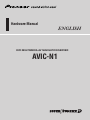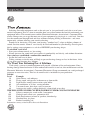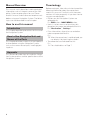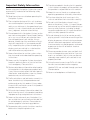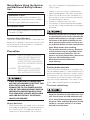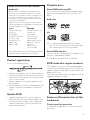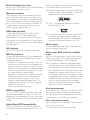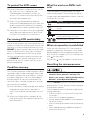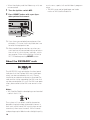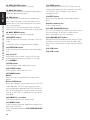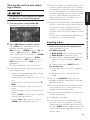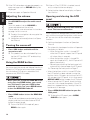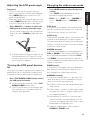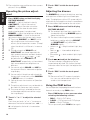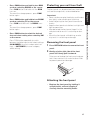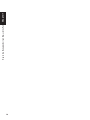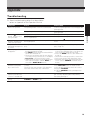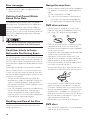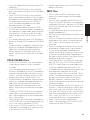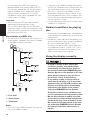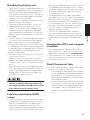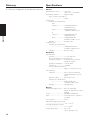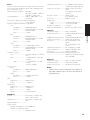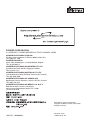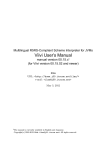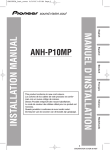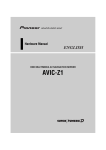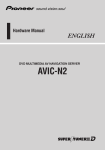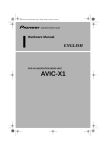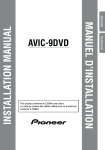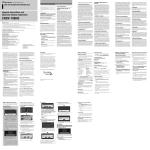Download Pioneer AVIC-N1 Car Video System User Manual
Transcript
Hardware Manual ENGLISH DVD MULTIMEDIA AV NAVIGATION SERVER AVIC-N1 Introduction Selecting fine audio equipment such as the unit you’ve just purchased is only the start of your musical enjoyment. Now it’s time to consider how you can maximize the fun and excitement your equipment offers. This manufacturer and the Electronic Industries Association’s Consumer Electronics Group want you to get the most out of your equipment by playing it at a safe level. One that lets the sound come through loud and clear without annoying blaring or distortion—and, most importantly, without affecting your sensitive hearing. Sound can be deceiving. Over time your hearing “comfort level” adapts to higher volumes of sound. So what sounds “normal” can actually be loud and harmful to your hearing. Guard against this by setting your equipment at a safe level BEFORE your hearing adapts. To establish a safe level: • Start your volume control at a low setting. • Slowly increase the sound until you can hear it comfortably and clearly, and without distortion. Once you have established a comfortable sound level: • Set the dial and leave it there. Taking a minute to do this now will help to prevent hearing damage or loss in the future. After all, we want you listening for a lifetime. We Want You Listening For A Lifetime Used wisely, your new sound equipment will provide a lifetime of fun and enjoyment. Since hearing damage from loud noise is often undetectable until it is too late, this manufacturer and the Electronic Industries Association’s Consumer Electronics Group recommend you avoid prolonged exposure to excessive noise. This list of sound levels is included for your protection. Decibel Level Example 30 Quiet library, soft whispers 40 Living room, refrigerator, bedroom away from traffic 50 Light traffic, normal conversation, quiet office 60 Air conditioner at 20 feet, sewing machine 70 Vacuum cleaner, hair dryer, noisy restaurant 80 Average city traffic, garbage disposals, alarm clock at two feet. THE FOLLOWING NOISES CAN BE DANGEROUS UNDER CONSTANT EXPOSURE 90 Subway, motorcycle, truck traffic, lawn mower 100 Garbage truck, chain saw, pneumatic drill 120 Rock band concert in front of speakers, thunderclap 140 Gunshot blast, jet plane 180 Rocket launching pad Information courtesy of the Deafness Research Foundation. 1 Manual Overview This manual mainly describes hardware-related information such as the part names of the Navigation System or precautions for use. Please read this manual and all other enclosed manuals before using your Navigation System. The following issues are described in each chapter: How to use this manual Introduction This chapter describes precautions for the use of the Navigation System. How to Use Navigation Unit and Names of the Parts This chapter describes matters that are important to know before using the Navigation System, such as the names of each part, inserting/ejecting discs. Appendix This section describes how to handle the Navigation System or discs and the specifications of the Navigation System. 2 Terminology Before moving on, take a few minutes to read the following information about the conventions used in this manual. Familiarity with these conventions will help you greatly as you learn how to use your new equipment. • Buttons on your Navigation System are referred to as: Ex.) POS button, NAVI MENU button. • Items in various menus or touch keys displayed on the screen are referred to like this: Ex.) “Destination”, “Settings”. • Extra information, alternative use and other notes are presented like this: Ex.) ❒ When the source icon is not displayed, you can display it by touching the screen. • The references are indicated like this: Ex.) ➲ For suitable discs ➞ Page 7 Table of Contents Introduction 1 Appendix 19 Manual Overview 2 How to use this manual 2 Terminology 2 Table of Contents 3 Important Safety Information 4 Notes Before Using the System and Additional Safety Information 5 Precaution 5 After-sales service for Pioneer products 7 Product registration 7 Update DVD 7 Playable discs 7 DVD video disc region numbers 7 Features (Characteristics of this hardware) 7 To protect the LCD screen 9 For viewing LCD comfortably 9 Condition memory 9 What the marks on DVDs indicate 9 When an operation is prohibited 9 Resetting the microprocessor 9 About the XM READY mark 10 Troubleshooting 19 Error messages 20 Vehicles that Cannot Obtain Speed Pulse Data 20 Conditions Likely to Cause Noticeable Positioning Errors 20 Handling and Care of the Disc 20 Navigation map discs 20 DVD drive and care 20 DVD discs 20 CD-R/CD-RW discs 21 MP3 files 21 Ambient conditions for playing disc 22 Using the display correctly 22 Handling the display unit 23 Liquid crystal display (LCD) screen 23 Keeping the LCD screen in good condition 23 Small fluorescent tube 23 Glossary 24 Specifications 24 Chapter 1 How to Use Navigation Unit and Names of the Parts 11 Display unit 11 Turning the unit on and selecting a source 13 Loading a disc 13 Adjusting the volume 14 Turning the source off 14 Using the REAR button 14 Opening and closing the LCD panel 14 Adjusting the LCD panel angle 15 Turning the LCD panel horizontal 15 Changing the wide screen mode 15 Operating the picture adjustment 16 Adjusting the dimmer 16 Using the PGM button 16 Protecting your unit from theft 17 Removing the front panel 17 Attaching the front panel 17 3 Important Safety Information Before using your Navigation System, be sure to read and fully understand the following safety information: ❒ The data encoded in the disc for this product is the intellectual property of the provider, and the provider is responsible for such content. ❒ Keep this manual handy as a reference for operating procedures and safety information. ❒ Read the entire manual before operating this Navigation System. ❒ Pay close attention to all warnings in this manual and follow the instructions carefully. ❒ The navigation features of this unit (and rear view camera option if purchased) is intended solely as an aid to you in the operation of your vehicle. It is not a substitute for your attentiveness, judgment, and care when driving. ❒ Do not install the display where it may (i) obstruct the driver’s vision, (ii) impair the performance of any of the vehicle’s operating systems or safety features, including air bags, hazard lamp buttons or (iii) impair the driver’s ability to safely operate the vehicle. ❒ Do not operate this Navigation System (or the rear view camera option if purchased) if doing so in any way will divert your attention from the safe operation of your vehicle. Always observe safe driving rules and follow all existing traffic regulations. If you experience difficulty in operating the system or reading the display, park your vehicle in a safe location and make necessary adjustments. ❒ Never allow others to use the system unless they have read and understood the operating instructions. ❒ Never use this Navigation System to route to hospitals, police stations, or similar facilities in an emergency. Please call 911. ❒ Route and guidance information displayed by this equipment is for reference purposes only. It may not accurately reflect the latest permissible routes, road conditions, one way streets, road closures, or traffic restrictions. ❒ Traffic restrictions and advisories currently in force should always take precedence over guidance given by this product. Always obey current traffic restrictions, even if this product provides contrary advice. ❒ Failure to input correct information about the local time may result in the product providing improper routing and guidance instructions. ❒ Never set the volume of your Navigation System so high that you cannot hear outside traffic and emergency vehicles. Please refer to previous page for safe hearing guidelines. ❒ To promote safety, certain functions are disabled unless the parking brake is on. 4 ❒ Do not attempt to install or service your display by yourself. Installation or servicing of the display by persons without training and experience in electronic equipment and automotive accessories may be dangerous and could expose you to the risk of electric shock or other hazards. ❒ Please remember to wear your seat belt at all times while operating your vehicle. If you are ever in an accident, your injuries can be considerably more severe if your seat belt is not properly buckled. ❒ Using the most current map DVDs will allow for most accurate destination mapping. Update DVDs are available through your local Pioneer dealer. ❒ Never use headphones while driving. Notes Before Using the System and Additional Safety Information Information to User Alteration or modifications carried out without appropriate authorization may invalidate the user’s right to operate the equipment. For Canadian model tion with this product will be referred to as the “Rear Display”. • Keep this manual handy as a reference for operating procedures and safety information. • Never set the volume of your Navigation System so high that you cannot hear outside traffic and emergency vehicles. • Protect this product from moisture. • If the battery is disconnected or discharged, the memory will be erased and must be reprogrammed. This Class B digital apparatus complies with Canadian ICES-003. Important (Serial Number:) The serial number of this device is located on the bottom of this product. For your own security and convenience, be sure to record this number on the enclosed warranty card. Precaution CAUTION: USE OF CONTROL OR ADJUSTMENT OR PERFORMANCE OF PROCEDURES OTHER THAN THOSE SPECIFIED HEREIN MAY RESULT IN HAZARDOUS RADIATION EXPOSURE. CAUTION: THE USE OF OPTICAL INSTRUMENTS WITH THIS PRODUCT WILL INCREASE EYE HAZARD. • LIGHT GREEN LEAD AT POWER CONNECTOR IS DESIGNED TO DETECT PARKED STATUS AND MUST BE CONNECTED TO THE POWER SUPPLY SIDE OF THE PARKING BRAKE SWITCH. IMPROPER CONNECTION OR USE OF THIS LEAD MAY VIOLATE APPLICABLE LAW AND MAY RESULT IN SERIOUS INJURY OR DAMAGE. Display Definition • From here on after, the screen that is attached to the body of the product will be referred to as the “Front Display”. Any additional optional screen that is purchased for use in conjunc- • Handling the cord on this product or cords associated with accessories sold with the product will expose you to lead, a chemical known to the State of California and other governmental entities to cause cancer and birth defects or other reproductive harm. Wash hands after handling. • This product contains mercury. Disposal of this material may be regulated due to environmental considerations. For disposal or recycling information, please contact your local authorities or the Electronics Industries Alliance: www.eiae.org. Parking brake interlock Certain functions offered by this Navigation System could be dangerous if used while driving. To prevent them being used while in motion, there is an interlock with your vehicle’s parking brake. If you attempt to use these functions during driving, they may be inoperable. If so, stop in a safe place, apply the parking brake, then operate. To ensure safe driving • To avoid the risk of accident and the potential violation of applicable laws, this unit should never be used while the vehicle is being driven except for Navigation purposes. Also, and Rear Displays should not be in a location where it is a visible distraction to the driver. 5 • In some countries or states the viewing of images on a display inside a vehicle even by persons other than the driver may be illegal. Where such regulations apply, they must be obeyed and this unit’s DVD or TV features should not be used. This unit detects whether your vehicle’s parking brake is engaged or not, and prevents you from watching a DVD or TV on the front display while driving. When you attempt to watch a DVD or TV, the warning VIDEO VIEWING IS NOT AVAILABLE WHILE DRIVING will appear on the front display. To watch a DVD or TV on the front display, park your vehicle in a safe place and apply the parking brake. Color difference of the map display between day and night Night display The examples in this manual are illustrated using the daytime display. When driving at night, the colors you see may differ from those shown. To use this function, the Orange/white lead to this unit must be connected correctly. ➲ Day/Night Display ➞ Operation Manual When using a display connected to REAR OUT This unit’s REAR OUT is for connection of a display to enable passengers in the rear seats to watch the DVD or TV. ❒ The map screen navigation images output to the rear display differ from standard NTSC format images. Therefore, their quality will be inferior to the images that appear on the front display. • NEVER install the rear display in a location that enables the driver to watch the DVD or TV while driving. 6 To avoid battery exhaustion Be sure to run the vehicle engine while using this unit. Using this unit without running the engine can result in battery drainage. • Do not use with vehicles that do not feature an ACC position. About Rear View Camera • With an optional rear view camera, you are able to use this product as an aid to keep an eye on trailers, or backing into a tight parking spot. • SCREEN IMAGE MAY APPEAR REVERSED. • USE INPUT ONLY FOR REVERSE OR MIRROR IMAGE REAR VIEW CAMERA. OTHER USE MAY RESULT IN INJURY OR DAMAGE. • The rear view camera function is to use this product as an aid to keep an eye on trailers, or backing into a tight parking spot. Do not use this function for entertainment purposes. • Please note that the edges of the rear view camera images may differ slightly according to whether full screen images are displayed when backing, and whether the images are used for checking the rear when the vehicle is moving forward. After-sales service for Pioneer products Playable discs About DVD-video and CD Please contact the dealer or distributor from where you purchased the product for its aftersales service (including warranty conditions) or any other information. In case the necessary information is not available, please contact the companies listed below: Please do not ship your product to the companies at the addresses listed below for repair without making advance contact. U.S.A CANADA Pioneer Electronics Pioneer Electronics of (USA) Inc. Canada, Inc. CUSTOMER CUSTOMER SUPPORT DIVISION SATISFACTION P.O. Box 1760 DEPARTMENT Long Beach, CA 300 Allstate Parkway 90801-1760 Markham, Ontario 800 421-1404 L3R OP2 (905) 479-4411 1-877-283-5901 DVD and CD discs that display the logos shown below can be played back on this built-in DVD drive. For warranty information, please see the Limited Warranty sheet included with your product. About DVD map disc Product registration Visit us at the following site: 1. Register your product. We will keep the details of your purchase on file to help you refer to this information in the event of an insurance claim such as loss or theft. 2. Receive updates on the latest products and technologies. 3. Download owner’s manuals, order product catalogues, research new products, and much more. DVD video CD ❒ It is not possible to play back DVD audio discs. This DVD drive may not be able to play discs bearing the marks shown above. You can use discs intended for this product. Use only discs approved by Pioneer. ➲ For details on other discs ➞ Page 20 DVD video disc region numbers DVD video discs that have incompatible region numbers cannot be played on this DVD drive. The region number of the player can be found on the bottom of this unit. The illustration below shows the regions and corresponding region numbers. Update DVD • Updated Navigation DVDs are available for purchase from your local Pioneer dealer that includes the most current map and point of interest information. Contact your local Pioneer dealer for details. Features (Characteristics of this hardware) Touch panel key operation It is possible to operate this unit by using touch panel keys. 7 Built-in Navigation system You can use DVD map discs that are compatible with Pioneer navigation systems. Memory navigation The navigation system can memorise a certain amount of information up to the set destination. The navigation system continues to operate even when you remove the map disc, allowing you to play a CD or DVD while using the navigation. (If the destination is particularly distant, you may need to set the map disc again.) gation unit, please consult your dealer or nearest authorized Pioneer Service Station. ❒ Manufactured under license from Dolby Laboratories. “Dolby” and the double-D symbol are trademarks of Dolby Laboratories. ❒ “DTS” is a registered trademark of Digital Theater Systems, Inc. DVD video playback It is possible to play back DVD video, DVD-R (video mode) and DVD-RW (video mode). Remember that use of this system for commercial or public viewing purposes may constitute an infringement on the author’s rights protected by the Copyright Law. CD playback ❒ Only digital output of DTS audio is possible. If navigation unit’s optical digital outputs are not connected. DTS audio will not be output, so select an audio setting other than DTS. Multi-aspect Switching between wide screen, letter box and panscan display is possible. Music CD/CD-R/CD-RW playback is possible. MP3 file playback It is possible to play back MP3 files recorded on CD-ROM/CD-R/CD-RW (ISO9660 Level 1/Level 2 standard recordings). • Supply of this product only conveys a license for private, non-commercial use and does not convey a license nor imply any right to use this product in any commercial (i.e. revenue-generating) real time broadcasting (terrestrial, satellite, cable and/or any other media), broadcasting/streaming via internet, intranets and/or other networks or in other electronic content distribution systems, such as payaudio or audio-on-demand applications. An independent license for such use is required. For details, please visit http://www.mp3licensing.com. NTSC compatibility This unit is NTSC system compatible. When connecting other components to this unit, be sure components are compatible with the same video system or else images will not be correctly reproduced. Multi-audio, Multi-subtitle, and Multiangle You can switch between multiple audio systems, subtitle languages, and multiple viewing angles of a scene recorded on a DVD as desired. ❒ This product incorporates copyright protection technology that is protected by method claims of certain U.S. patents and other intellectual property rights owned by Macrovision Corporation and other rights owners. Use of this copyright protection technology must be authorized by Macrovision Corporation, and is intended for home and other limited viewing uses only unless otherwise authorized by Macrovision Corporation. Reverse engineering or disassembly is prohibited. Rear entertainment By setting the DVD video, etc. in the built-in DVD drive, you can output images and sounds from the DVD drive to the rear display even when the screen of this unit is displaying navigation. Rear view camera ready Dolby Digital/DTS compatibility You can display what is behind the vehicle to connect a rear view camera. When using Pioneer multi-channel processors that are planned to be compatible with this navi- ➲ “About Rear View Camera” ➞ Page 6 8 To protect the LCD screen ❒ Do not allow direct sunlight to fall on the display when this unit is not being used. Extended exposure to direct sunlight can result in LCD screen malfunction due to the resulting high temperatures. ❒ When using a portable phone, keep the antenna of the portable phone away from the display to prevent disruption of the video by the appearance of spots, colored stripes, etc. ❒ Never touch the screen with anything besides your finger when operating the Touch Panel functions. The screen can scratch easily. For viewing LCD comfortably Due to its construction, the view angle of the LCD screen is limited. The viewing angle (vertical and horizontal) can be increased, however, by using BRIGHT to adjust the black density of the video. When using for the first time, adjust the black density in accordance with the viewing angle (vertical and horizontal) to adjust for clear viewing. DIMMER can also be used to adjust the brightness of the LCD screen itself to suit your personal preference. What the marks on DVDs indicate The marks below may be found on DVD disc labels and packages. They indicate the type of images and audio recorded on the disc, and the functions you can use. Mark Meaning Indicates the number of audio systems. 2 Indicates the number of subtitle languages. 2 Indicates the number of viewing angles. 3 16 : 9 LB 1 ALL Indicates the picture size (aspect ratio: screen width-to-height ratio) type. Indicates the number of the region where playback is possible. When an operation is prohibited When you are watching a DVD and attempt to perform an operation, sometimes it may not be performed because of the programming on the disc. When this happens, this unit indicates the icon on the screen. ❒ The icon may not appear in certain discs. Resetting the microprocessor Condition memory This function memorizes audio language, subtitle language, angle number and aspect ratio made during disc playback for up to 30 discs. Without any special operations, the final setting details during playback of a disc are memorized. The next time a disc is played, the previous settings are automatically applied. ❒ With some discs, audio language and subtitle language are automatically specified, in which case condition memory does not function. ❒ When the number of discs exceeds 30, settings for the latest disc replace those for the least recent disc. • Pressing the RESET button deletes the contents of the product’s memory. For details, see section “About the Data being Deleted” of the Operation Manual. Pressing RESET button lets you reset the microprocessor to its initial settings without changing the condition memory. The microprocessor must be reset under the following conditions: • Prior to using this unit for the first time after installation. • If the unit fails to operate properly. • If there appear to be problems with the operation of the system. • When changing the combination of the equipment. • When adding/removing additional products that attach to the unit. 9 • When the display and the Hide-away units are re-connected. 1 Turn the ignition switch OFF. 2 Press RESET button with a pen tip or other pointed instrument. RESET button ❒ If you have connected other equipment (for example, a TV tuner) to this by cable, be sure to reset that equipment too. ❒ After completing connections or when you want to erase all memorized settings or return the unit to its initial (factory) settings, switch your engine ON or set the ignition switch to ACC ON before pressing RESET button. About the XM READY mark The XM READY mark printed on the front panel indicates that the Pioneer XM tuner (sold separately) can be controlled by this unit. Please inquire to your dealer or nearest authorized Pioneer service station regarding the XM tuner that can be connected to this unit. For XM tuner operation, please refer to the XM tuner owner’s manual. Notes: • XM Satellite Radio is developing a new band of radio in the U.S.A. The system will use direct satellite-to-receiver broadcasting technology to provide listeners in their cars and at home with crystal-clear sound seamlessly from coast to coast. XM will create and package up to 100 channels of digital-quality 10 music, news, sports, talk and children’s programming. • The XM name and related logos are trademarks of XM Satellite Radio Inc. Chapter 1 How to Use Navigation Unit and Names of the Parts Chapter 1 Display unit How to Use Navigation Unit and Names of the Parts (1) DISP button Press to select different displays. (2) PGM button Press to operate the preprogrammed functions for each source. (3) Sub display Current time or the information of the audio source currently playing is displayed when the LCD panel is closed. (4) Ambient light sensor Senses ambient light. This system automatically adjusts the brightness of the display to compensate for ambient light. (5) FLIP DOWN/CLOCK button Press to turn the LCD panel horizontal temporarily when the LCD panel is upright. Press to turn the clock of the sub display on or off when the LCD panel is closed. 11 How to Use Navigation Unit and Names of the Parts Chapter 1 (6) OPEN/CLOSE button Press to open or close the LCD panel. (7) NAVI/AV button Use to switch between Navigation map displays and audio operation displays. (8) POS button Press to view the map or return to guidance. Also, when the map is scrolling, pressing this button returns you to the display of the map of your surroundings. Use to switch the view mode of the navigation when the map of your surroundings is displayed. (9) NAVI MENU button Press to display a menu of Navigation. (10) RESET button Press to return to the factory settings (initial settings). ➲ Resetting the microprocessor ➞ Page 9 (11) DETACH button Press to remove the front panel from the display unit. (12) Joystick Move to do manual seek tuning, fast forward, reverse and track search controls. Push to display A.MENU. (13) EQ button Press to select various equalizer curves. (14) EJECT button Press to eject a disc from this unit. (15) BAND button Radio: Press to select among three FM and one AM bands. Built-in DVD drive: When playing back a disc containing an MP3 file and audio data (CD-DA), pressing this button switches playback between the MP3 file and CDDA. Touch and hold this button when a disc containing an MP3 file is inserted returns you to the root folder. (16) ANGLE (+/–) button Press to change the LCD panel angle. (17) WIDE button Press to select a desired mode for enlarging a 4:3 picture to a 16:9 one. Press and hold to enter the PICTURE ADJUST mode. 12 (18) REAR button Press to output to the REAR OUT terminal the sound and images of a disc inserted in the builtin DVD drive that is different the currently selected source. (19) ENT button Press to switch between the background displays. (20) Disc loading slot Insert a disc to play. (21) SRC (SOURCE) button This unit is turned on by selecting a source. Press to cycle through all of the available sources. Press and hold to turn the source off. (22) VOLUME/ATT button Rotate to increase or decrease the volume. Press to quickly lower the volume level, by about 90%. Press once more to return to the original volume level. (23) LCD panel (24) LCD screen Turning the unit on and selecting a source Turn the ignition switch (ACC) ON. The product’s power supply comes on. 2 Press SRC button to select a source. Press SRC button repeatedly to switch between the following sources: XM (XM tuner) — RADIO (tuner) — TV (television) — AV (video input) — DISC [CD, MP3, CD/MP3](built-in DVD drive) — S-DVD (DVD player/multi-DVD player) — M-CD (multi-CD player) — EXT-1 (external unit 1) — EXT-2 (external unit 2) — AUX (Auxiliary equipment) ❒ Press and hold to turn the source off. ❒ When this unit’s blue lead is connected to the vehicle’s auto-antenna relay control terminal, the vehicle’s antenna extends when ACC (ignition) is turned on and attach the front panel. To retract the antenna, detach the front panel. The vehicle’s antenna extends regardless of turning this unit’s source on or off. Loading a disc ❒ In the following cases, the sound source will not change to them: — When a unit corresponding to each source is not connected to this unit. — When no disc (DVD-video, CD) is set in this unit. — When no disc is set in the DVD-player (SDVD). — When no magazine is set in the multi-CD player. — When no magazine is set in the multi-DVD player. — When the AUX (auxiliary input) is set to off (refer to Operation Manual). — When the AV (video input) is not set to VIDEO (refer to Operation Manual). • Insert a disc into the disc loading slot. Format reading will start. For DVD-video, CD ❒ DISC AUTO is off in the default setting. ➲ DISC AUTO ➞ Operation Manual ❒ When a disc is already loaded in this unit, select the source by pressing SRC button. ❒ To eject a disc, press EJECT button. For the map disc ❒ Inserting the disc starts DVD navigation mode. ❒ Removing the disc sets Memory navi mode. ❒ You can use NAVI/AV button to switch between navigation map displays and audio operation displays. ❒ The DVD drive plays one, standard, 12-cm or 8-cm (single) disc at a time. Do not use an adapter when playing 8-cm discs. ❒ Do not insert anything other than a disc into the disc loading slot. ➲ Playable discs ➞ Page 7 ❒ If you cannot insert a disc completely or if after you insert a disc the disc is not recognized, check that the label side of the disc is up. Press EJECT button to eject the disc, and check the disc for damage before inserting the disc again. 13 How to Use Navigation Unit and Names of the Parts 1 Chapter 1 • If the program is not installed, see “Operation Manual” and install the program. ❒ External unit refers to a Pioneer product (such as one available in the future) that, although incompatible as a source, enables control of basic functions by this unit. Two external units can be controlled by this unit. When two external units are connected, the allocation of them to external unit 1 or external unit 2 is automatically set by this unit. How to Use Navigation Unit and Names of the Parts Chapter 1 ❒ If the DVD drive does not operate properly, an error message such as ERROR-11 may be displayed. ➲ Error messages ➞ Operation Manual Adjusting the volume • Use VOLUME to adjust the audio sound level. With this product, rotate VOLUME to increase or decrease the volume. Please refer to save volume level instructions on page 1 of this manual. ❒ To adjust the navigation volume, go to the navigation menu. ➲ Navigation volume adjustment ➞ Operation Manual Turning the source off • Press SRC button and hold until the source turns off. ❒ This product can be switched off by turning the ACC (ignition) OFF or detaching the front panel. Using the REAR button You can output the sound and video of the disc in the built-in DVD drive to the rear display regardless of whether DVD drive is selected as the source or not (REAR ON mode). • When you have turned the REAR ON mode on by pressing REAR button, you cannot turn it off even if you press SRC button and hold. In this case, press REAR button to turn the REAR ON mode off. • Press REAR button to turn the REAR ON mode. The sound and video are outputted to the rear display and the illumination color of REAR button changes to red. ❒ To turn the REAR ON mode off, press REAR button again. 14 ❒ When a CD or CD-ROM is inserted, sound only is output to the rear display. ➲ Selecting the video of rear display ➞ Operation Manual Opening and closing the LCD panel • Do not close the LCD panel with hands by force. That cause malfunction. The LCD panel will be opened or closed automatically with the turning of the ignition switch on or off. You can turn off the automatic close/open function. ➲ Setting close/open function ➞ Operation Manual • The automatic close/open function will operate the display as follows. — When the ignition switch is turned OFF while the LCD panel is open, the LCD panel will close after six seconds. — When the ignition switch is turned ON again (or turned to ACC), the LCD panel will open automatically. — Removing or attaching the front panel will automatically close or open the LCD panel. ➲ Removing the front panel ➞ Page 17 • When the ignition switch is turned OFF after the LCD panel has been closed, turning the ignition switch ON again (or turning it to ACC) will not open the LCD panel. In this case, press OPEN/CLOSE button to open the LCD panel. • When closing the LCD panel, check to make sure that it has closed completely. If the LCD panel has stopped halfway, leaving it like this could result in damage. • Press OPEN/CLOSE button to open the LCD panel. ❒ To close the LCD panel, press OPEN/ CLOSE button again. Important: • If you can hear the LCD panel knocking against your vehicle’s console or dashboard, press ANGLE (–) button to move the LCD panel a little forward. • When adjusting the LCD panel angle, be sure to press ANGLE (+/–) button. Forcibly adjusting the LCD panel by hand may damage it. • Press WIDE button to select the desired setting. Press WIDE button repeatedly to switch between the following settings: FULL (full) — JUST (just) — CINEMA (cinema) — ZOOM (zoom) — NORMAL (normal) • Press ANGLE (+/–) button to adjust the LCD panel to an easily viewable angle. The LCD panel angle continues changing as long as you press ANGLE (+/–) button and hold. FULL (full) A 4:3 picture is enlarged in the horizontal direction only, enabling you to enjoy a 4:3 TV picture (normal picture) without any omissions. ❒ The adjusted the LCD panel angle will be memorized and the LCD panel will automatically return to this angle the next time the LCD panel is opened. Turning the LCD panel horizontal When the LCD panel is upright and it hinders the operation of the air conditioner, the position of the panel can be turned horizontal temporarily. • Press FLIP DOWN/CLOCK button to turn the LCD panel horizontal. ❒ To return to original position, press FLIP DOWN/CLOCK button again. ❒ The LCD panel returns to the original position automatically with beep sounds 10 seconds after operation. JUST (just) The picture is enlarged slightly at the center and the amount of enlargement increases horizontally toward the ends of the picture, enabling you to enjoy a 4:3 picture without sensing any disparity even on a wide screen. CINEMA (cinema) A picture is enlarged by the same proportion as FULL or ZOOM in the horizontal direction and by an intermediate proportion between FULL and ZOOM in the vertical direction; ideal for a cinema-sized picture (wide screen picture) where captions lie outside. ZOOM (zoom) A 4:3 picture is enlarged in the same proportion both vertically and horizontally; ideal for a cinema-sized picture (wide screen picture). NORMAL (normal) A 4:3 picture is displayed as it is, giving you no sense of disparity since its proportions are the same as that of the normal picture. ❒ Different settings can be memorized for each video source. ❒ When video is viewed in a wide screen mode that does not match its original aspect ratio, it may appear differently. ❒ Remember that use of this system for commercial or public viewing purposes may constitute an infringement on the author’s rights protected by the Copyright Law. ❒ Video will appear grainy when viewed in CINEMA or ZOOM mode. 15 How to Use Navigation Unit and Names of the Parts Changing the wide screen mode Chapter 1 Adjusting the LCD panel angle 3 Operating the picture adjustment Adjusting the dimmer 1 How to Use Navigation Unit and Names of the Parts Chapter 1 ❒ The navigation map and the rear view camera picture is always FULL. 2 16 Press WIDE button and hold to display PICTURE ADJUST. BRIGHT — Adjust the black intensity CONTRAST — Adjust the contrast COLOR — Adjust the color saturation HUE — Adjust the tone of color (red is emphasized or green is emphasized) DIMMER — Adjust the brightness of display BACK-CAMERA — Switch to the picture adjustment display for the rear view camera ❒ Touching “SOURCE” (or “NAVI”) while adjusting the rear view camera image returns you to the previous screen. (Except when the vehicle’s shift lever is in reverse [R].) ❒ The adjustments of BRIGHT and CONTRAST are stored separately for light ambient (daytime) and dark ambient (nighttime). A sun or moon is displayed to the left of BRIGHT and CONTRAST, respectively, as the ambient light sensor determines brightness or darkness. ❒ You cannot adjust COLOR and HUE for the source without a video and navigation map display. ❒ You can adjust the picture adjustment for the rear view camera only when CAMERA in SETUP menu is turned on. ➲ Setting for rear view camera ➞ Operation Manual ❒ The picture adjustment may not be able to be used with some rear view cameras. ❒ The same setting is selected for the normal background picture and the navigation map display. Touch “+” or “–” to adjust the selected item. Each time you touch “+” or “–” increases or decreases the level of selected item. +24 — – 24 is displayed as the level is increased or decreased. Touch “ESC” to hide the touch panel keys. The DIMMER adjustments for daytime, evening, and nighttime ambient light are stored separately. The brightness of the LCD screen adjusts automatically to the optimum level in accordance with the ambient light based on the set values. 1 Press WIDE button and hold to display PICTURE ADJUST. ❒ The ambient light level icon used as the standard for adjusting DIMMER appears above the level bar. ❒ The icons indicating the current ambient brightness used for adjusting BRIGHT and CONTRAST may differ from DIMMER slightly. • Yellow sun — bright ambient light (daytime) • Red sun — intermediate brightness (evening) • Blue moon — dark ambient light (nighttime) 2 Touch 2 or 3 to adjust the brightness. The level indicates the brightness of the screen being adjusted. The further the level indicator moves to the right, the brighter the screen. 3 Touch “ESC” to hide the touch panel keys. ❒ Because of the LCD screen characteristics, you may not be able to adjust the screen at low temperatures. Using the PGM button You can operate the preprogrammed functions for each source by using PGM button. • Press PGM button to turn pause on when selecting the following sources: • DISC — Built-in DVD drive • S-DVD — DVD player/multi-DVD player • M-CD — Multi-CD player To turn pause off, press PGM button again. • Press PGM button to select the desired channel select setting when selecting XM as the source. Press PGM button repeatedly to switch between the following channel select settings: CH NUMBER (channel number select setting) — CATEGORY (channel category select setting) The front panel can be detached from the display unit to discourage theft, as described below. Important: • Never use force or grip the display and the buttons tightly when removing or attaching. • Avoid subjecting the front panel to excessive shocks. • Keep the front panel out of direct sunlight and high temperatures. • After detached the front panel, keep it in the safe place not to result in scratching or damage. • Attach the front panel while driving, or else may result in scratching or damage. Removing the front panel 1 Press DETACH button to remove the front panel. 2 Gently grip the right side of the front panel and slowly pull it outward. Take care not to drop the front panel and protect it from contact with water or other fluids to prevent permanent damage. Attaching the front panel • Replace the front panel by holding it upright to this unit and clipping it securely into the mounting hooks. 17 How to Use Navigation Unit and Names of the Parts • Press PGM button and hold to turn BSSM on when selecting TV as the source. Press PGM and hold until the BSSM turns on. To cancel the storage process, press PGM button again. Protecting your unit from theft Chapter 1 • Press PGM button and hold to turn BSM on when selecting RADIO as the source. Press PGM button and hold until the BSM turns on. To cancel the storage process, press PGM button again. 18 How to Use Navigation Unit and Names of the Parts Chapter 1 Appendix Troubleshooting ➲ About troubleshooting other than description below ➞ Appendix of the Operation Manual Symptom There’s no picture. Cause The parking brake cord is not connected. The parking brake is not applied. The picture stops (pauses) and the unit cannot be operated. The picture is stretched, the aspect is incorrect. Rear display picture disappears. Nothing is displayed and the touch panel keys cannot use. LCD Panel knocking against your vehicle’s console or dashboard. Video image appears grainy. The operation is prohibited for the disc. The operation is not compatible with the disc’s organization. Reading of data has become impossible during playback. After pressing 7 once, start playback once more. The aspect setting is incorrect for the display. Select the appropriate setting for your display. (Page 15) • The source disc being listened to with the product has been ejected. • The REAR button was pressed and REAR ON mode switched off. • There was a problem with the rear display or a faulty wiring connection, for example. • Rear View is selected on the screen. • When the shift lever is in [R], displays rear view camera images. (When “NAVI” is selected in REAR DISP menu.) The setting for the rear view camera is incorrect. The shift lever was placed in [R] when the rear view camera was not connected. • Before ejecting the disc, switch the source. This problem may occur when certain connection methods are used. • Press the REAR button to turn REAR ON mode on. • Check the rear display and its connection. • Select view mode other than Rear View. • Move the shift lever other than turn [R] position. (Select SOURCE in REAR DISP menu.) Connect a rear view camera correctly. Press NAVI/AV button to return to the source display and then select the correct setting for CAMERA. ➲ About CAMERA setting ➞ Operation Manual Press ANGLE (+/–) to adjust the LCD angle. Forcibly adjusting the LCD panel by hand may damage it. Select a different mode to view videos. Incorrect setting of angle. This happens when videos are viewed in CINEMA or ZOOM mode. 19 Appendix The icon is displayed, and operation is not possible. Action (See) Connect a parking brake cord, and apply the parking brake. Connect a parking brake cord, and apply the parking brake. This operation is not possible. This operation is not possible. Error messages ➲ About error messages ➞ Appendix of the Operation Manual Appendix Vehicles that Cannot Obtain Speed Pulse Data The speed pulse data comes from the speed sensing circuit. The location of this speed sensing circuit depends on your vehicle model. In some cases, it is impossible to make a connection to it, and in such a case we recommend that the ND-PG1 speed pulse generator (sold separately) be used. • Be sure to connect the speed pulse lead. If not, vehicle location error will increase. Conditions Likely to Cause Noticeable Positioning Errors For various reasons such as the state of the road you are traveling on and the state of reception of the GPS signal, the actual position of your vehicle may differ from the position displayed on the map screen. Some types of vehicle may not output a speed signal while driving at just a few miles per hour. In such a case, the current location of your vehicle may not be displayed correctly while in a traffic jam or in a car park. • The current vehicle position cannot be displayed exactly under all conditions, due to variations in satellite reception, road conditions, the vehicle’s condition, and any objects in contact with the antenna. • Also, GPS reception may be unavailable during certain weather conditions, when driving in tunnels or garages, or when signal interference may occur such as when driving between tall buildings or near large vehicles. Handling and Care of the Disc Some basic precautions are necessary when handling your discs. 20 Navigation map discs • Do not use discs other than those intended for this product. Use only discs approved by Pioneer. ➲ For suitable discs ➞ Page 7 ❒ If you wish to use other navigation discs, first check that they are compatible with this equipment and approved by Pioneer. DVD drive and care • Use only normal, round discs. If you insert irregular, non-round, shaped discs they may jam in the DVD drive or not play properly. • Check all discs for cracks, scratches or warping before playing. Discs that have cracks, scratches or are warped may not play properly. Do not use such discs. • Avoid touching the recorded (non-printed side) surface when handling the disc. • Store discs in their cases when not in use. • Keep discs out of direct sunlight and do not expose the discs to high temperatures. • Do not attach labels, write on or apply chemicals to the surface of the discs. • To clean dirt from a disc, wipe the disc with a soft cloth outward from the center of the disc. • If the heater is used in cold weather, condensation may form on components inside the DVD drive. Condensation may cause the DVD drive to not operate properly. If you think that condensation is a problem turn off the DVD drive for an hour or so to allow the DVD drive to dry out and wipe any damp discs with a soft cloth to remove the moisture. • Road shocks may interrupt disc playback. DVD discs • With some DVD video discs, it may not be possible to use certain functions. CD-R/CD-RW discs • When CD-R/CD-RW discs are used, playback is possible only for discs which have been finalized. • It may not be possible to playback CD-R/CDRW discs recorded on a music CD recorder or a personal computer because of disc characteristics, scratches or dirt on the disc, or dirt, condensation, etc. on the lens of this unit. • Playback of discs recorded on a personal computer may not be possible depending on the application settings and the environment. Please record with the correct format. (For details, contact the manufacturer of the application.) • Playback of CD-R/CD-RW discs may become impossible in case of direct exposure to sunlight, high temperatures, or the storage conditions in the vehicle. • Titles and other text information recorded on a CD-R/CD-RW disc may not be displayed by this unit (in the case of audio data (CD-DA)). • If you insert a CD-RW disc into this unit, time to playback will be longer than when you insert a conventional CD or CD-R disc. • Read the precautions with CD-R/CD-RW discs before using them. MP3 files • MP3 is short for MPEG Audio Layer 3 and refers to an audio compression technology standard. • This unit allows playback of MP3 files on CDROM, CD-R and CD-RW discs. Disc recordings compatible with level 1 and level 2 of ISO9660 and with the Romeo and Juliet file system can be played back. • It is possible to play back multi-session compatible recorded discs. • MP3 files are not compatible with packet write data transfer. • The max. number of characters which can be displayed for a file name, including the extension (.mp3), is 30 characters from the first character. • The max. number of characters which can be displayed for a folder name is 30 characters. • In case of files recorded according to the Romeo and Juliet file system, only the first 30 characters can be displayed. Depending on the width of the characters, the screen may not be able to display 30 characters. • When playing discs with MP3 files and audio data (CD-DA) such as CD-EXTRA and MIXEDMODE CDs, both types can be played only by switching mode between MP3 and CD-DA. • The folder selection sequence for playback and other operations becomes the writing sequence used by the writing software. For this reason, the expected sequence at the time of playback may not coincide with the actual playback sequence. However, there also is some writing software which permits setting of the playback order. • Files are compatible with the ID3 Tag Ver. 1.0 and Ver. 1.1 formats for display of album (disc title), track (track title) and artist (track artist). • Only when MP3 files of 32, 44.1 and 48 kHz frequencies are played back, the emphasis function is valid. (16, 22.05, 24, 32, 44.1, 48 kHz sampling frequencies can be played back.) • There is no m3u playlist compatibility. • There is no compatibility with the MP3i (MP3 interactive) or mp3 PRO format. 21 Appendix • It may not be possible to play back some DVD video discs. • When DVD-R/DVD-RW discs are used, playback is possible only for discs which have been finalized. • When DVD-R/DVD-RW discs are used, playback is possible only for discs which have been recorded with the Video format (video mode). It is not possible to play back DVD-RW discs which have been recorded with the Video Recording format (VR mode). • It may not be possible to play back DVD-R/ DVD-RW discs which have been recorded with the Video format (video mode), because of disc characteristics, scratches or dirt on the disc, or dirt, condensation, etc. on the lens of this unit. • It is not possible to play back DVD-ROM discs other than Pioneer DVD map disc or DVD-RAM discs. • Playback of discs recorded on a personal computer may not be possible depending on the application settings and the environment. Please record with the correct format. (For details, contact the manufacturer of the application.) • The sound quality of MP3 files generally becomes better with increasing bit rate. This unit can play recordings with bit rates from 8 kbps to 320 kbps, but in order to be able to enjoy a certain sound quality, it is recommended to use only discs recorded with a bit rate of at least 128 kbps. Appendix Important: • When naming an MP3 file, add the corresponding filename extension (.mp3). • This unit plays back files with the filename extension (.mp3) as MP3 files. To prevent noise and malfunctions, do not use this extension for files other than MP3 files. About folders and MP3 files • An outline of a CD-ROM with MP3 files on it is shown below. Subfolders are shown as folders in the folder currently selected. • If you are using a folder that does not contain an MP3 file, the folder itself will display but you will not be able to see any files in the folder. • MP3 files in up to 8 tiers of folders can be played back. However, there is a delay in the start of playback on discs with numerous tiers. For this reason we recommend creating discs with no more than 2 tiers. • It is possible to play back up to 253 items from a folder on a single disc. Ambient conditions for playing disc • At extremely high temperatures, a temperature cutout protects this product by switching it off automatically. • Despite our careful design of the product, as a result of mechanical wear, ambient conditions for use, or handling of the disc, small scratches that do not affect actual operation may appear on the disc surface. This is not a sign of the malfunction of this product. Consider it to be normal wear and tear. Using the display correctly 1 2 3 q First level w Second level e Third level Notes: • This unit assigns folder numbers. The user can not assign folder numbers. 22 • If liquid or foreign matter should get inside this product, turn off the power immediately and consult your dealer or the nearest authorized PIONEER Service Station. Do not use the product in this condition because doing so may result in a fire, electric shock, or other failure. • If you notice smoke, a strange noise or smell from the display unit, or any other abnormal signs on the LCD screen or Sub display, turn off the power immediately and consult your dealer or the nearest authorized PIONEER Service Station. Using this product in this condition may result in permanent damage to the system. • Do not disassemble or modify this product, as there are high-voltage components inside which may cause an electric shock. Be sure to consult your dealer or the nearest authorized PIONEER Service Station for internal inspection, adjustments or repairs. Handling the display unit • Be careful of fingers, long hair, and loose articles of clothing which could possibly get caught between the LCD panel and the main body and cause serious injury. • • • • Keeping the LCD screen in good condition • When removing dust from the LCD screen or cleaning the LCD screen, first turn the system power off, then wipe with the supplied cloth. • When wiping the LCD screen, take care not to scratch the surface. Do not use harsh or abrasive chemical cleaners. Small fluorescent tube • A small fluorescent tube is used inside the display to illuminate the LCD screen. — The fluorescent tube should last for approximately 10,000 hours, depending on operating conditions. (Using the display unit at low temperatures reduces the service life of the fluorescent tube.) — When the fluorescent tube reaches the end of its useful life, the LCD screen will be dark and the image will no longer be projected. If this happens, consult your dealer or the nearest authorized PIONEER Service Station. Liquid crystal display (LCD) screen • If the LCD panel is near the vent of an air conditioner when it is opened, make sure that air from the air conditioner is not blowing on it. Heat from the heater may break the LCD screen, and cool air from the cooler may cause moisture to form inside the display unit result23 Appendix • When the LCD panel is subjected to direct sunlight for a long period of time, it will become very hot resulting in possible damage to the LCD screen. When not using this unit, close the LCD panel and avoid exposing it to direct sunlight as much as possible. • The display unit should be used within the temperature ranges shown below. • Operating temperature range: –14 to +122 °F • Storage temperature range: –4 to +176 °F • Do not use the display unit at temperatures higher or lower than the operating temperature range because the display unit may not operate normally and the display unit can be damaged. • The LCD screen is exposed in order to increase its visibility within the vehicle. Please do not press strongly on it as this may damage it. • Do not place anything on the LCD panel when it is deployed. Also, do not attempt to carry out angle adjustment, or open/close the LCD panel by hand. Applying strong force to the LCD panel may damage it. • Do not push the LCD screen with much force as this may scratch it. • Never touch the LCD screen with anything besides your finger when operating the Touch Panel functions. The LCD screen can scratch easily. • Be careful not to place anything between the LCD panel and the main body when the LCD panel is opening or closing. If an object gets between the LCD panel and main body, the LCD panel may stop working. ing in possible damage. Also, if the LCD panel is cooled down by the cooler, the LCD screen may become dark, or the life span of the small fluorescent tube used inside the LCD panel may be shortened. Small black dots or white dots (bright dots) may appear on the LCD screen. These are due to the characteristics of the LCD screen and do not indicate a problem with the display unit. At low temperatures, the LCD screen may be dark for a while after the power is turned on. The LCD screen will be difficult to see if it is exposed to direct sunlight. When using a portable phone, keep the antenna of the portable phone away from the display unit to prevent disruption of the video by the appearance of spots, colored stripes, etc. Specifications ➲ Glossary ➞ Appendix of the Operation Manual General Rated power source ............ 14.4 V DC (10.8 - 15.1 V allowable) Grounding system ............... Negative type Max. current consumption ................................... 10.0 A Display unit: Dimensions (W ✕ H ✕ D): DIN Chassis ................. 178 ✕ 50 ✕ 160 mm (7 ✕ 2 ✕ 6-1/4 in.) Nose...................... 188 ✕ 58 ✕ 34 mm (7-3/8 ✕ 2-1/4 ✕ 1-3/8 in.) D Chassis ................. 178 ✕ 50 ✕ 165 mm (7 ✕ 2 ✕ 6-1/2 in.) Nose...................... 170 ✕ 46 ✕ 29 mm (6-3/4 ✕ 1-3/4 ✕ 1-1/4 in.) Weight .......................... 2.5 kg(5.5 lbs) Hideaway unit: Dimensions (W ✕ H ✕ D) ................................... 180 ✕ 30 ✕ 140 mm (5-7/8 ✕ 1-1/8 ✕ 3-7/8 in.) Weight .......................... 0.7 kg(1.5 lbs) Appendix Glossary Navigation GPS Receiver: System.......................... L1, C/Acode GPS SPS (Standard Positioning Service) Reception system ........ 8-channel multi-channel reception system Reception frequency ... 1,575.42 MHz Sensitivity ..................... –130 dbm Position update frequency ................................... Approx. once per second GPS antenna: Antenna........................ Micro strip flat antenna/ right-handed helical polarization Antenna cable ............. 5.0 m(16 ft. 5 in.) Dimensions (W ✕ H ✕ D) ................................... 34 ✕ 13 ✕ 36 mm (1-3/8 ✕ 1/2 ✕ 1-3/8 in.) Weight .......................... 105 g(0.23 lbs) Display Screen size/aspect ratio ..... 6.5 inch wide/16:9 (effective display area: 144 ✕ 76 mm) Pixels .................................... 336,960 (1,440 ✕ 234) Type....................................... TFT active matrix, transmissive type Color system ........................ NTSC Operating temperature range ........................................... –14 – +122 °F Storage temperature range ........................................... –4 – +176 °F Angle adjustment................ 50 – 110° (initial settings: 110°) 24 Frequency response.............5 – 44,000 Hz (with DVD, at sampling frequency 96 kHz) Signal-to-noise ratio .............97 dB (1 kHz) (IHF-A network) (CD: 96 dB (1 kHz) (IHF-A network)) Dynamic range .....................95 dB (1 kHz) (CD: 94 dB (1 kHz)) Distortion ..............................0.008 % (1 kHz) Output level: Video..............................1.0 Vp-p/75 Ω (±0.2 V) Audio .............................1.0 V (1 kHz, 0 dB) Number of channels ............2 (stereo) MP3 decoding format ..........MPEG-1 & 2 Audio Layer 3 FM tuner Frequency range ..................87.9 – 107.9 MHz Usable sensitivity .................8 dBf (0.7 µV/75 Ω, mono, S/ N: 30 dB) 50 dB quieting sensitivity ....10 dBf (0.9 µV/75 Ω, mono) Signal-to-noise ratio .............75 dB (IHF-A network) Distortion ..............................0.3 % (at 65 dBf, 1 kHz, stereo) 0.1 % (at 65 dBf, 1 kHz, mono) Frequency response.............30 – 15,000 Hz (±3 dB) Stereo separation .................45 dB (at 65 dBf, 1 kHz) Selectivity ..............................80 dB (±200 kHz) Three-signal intermodulation (desired signal level) ............................................30 dBf (two undesired signal level: 100 dBf) AM tuner Frequency range ..................530 – 1,710 kHz (10 kHz) Usable sensitivity .................18 µV (S/N: 20 dB) Signal-to-noise ratio ............. 65 dB (IHF-A network) Note: • Specifications and the design are subject to possible modifications without notice due to improvements. DVD Drive System.................................. DVD video, Compact disc audio, MP3 system Usable discs......................... DVD video, Compact disc, MP3 Region number.................... 1 Signal format: Sampling frequency .... 44.1/48/96 kHz Number of quantization bits ................................... 16/20/24; linear 25 Appendix Audio Continuous power output is 22 W per channel minimum into 4 ohms, both channels driven 50 to 15,000 Hz with no more than 5% THD. Maximum power output ..... 50 W ✕ 4 50 W ✕ 2 ch/4 Ω + 70 W ✕ 1 ch/2 Ω (for subwoofer) Load impedance .................. 4 Ω (4 – 8 Ω [2 Ω for 1 ch] allowable) Preout max output level/output impedance ........................................... 1.0 V/100 ohm Equalizer (3-Band Parametric Equalizer): Low Frequency............. 40/80/100/160 Hz Q Factor................ 0.35/0.59/0.95/1.15 (+6 dB when boosted) Gain....................... ±12dB Mid Frequency............. 200/500/1k/2k Hz Q Factor................ 0.35/0.59/0.95/1.15 (+6 dB when boosted) Gain....................... ±12dB High Frequency............. 3.15k/8k/10k/12.5k Hz Q Factor................ 0.35/0.59/0.95/1.15 (+6 dB when boosted) Gain....................... ±12dB Loudness contour Low................................ +3.5 dB (100 Hz), +3 dB (10 kHz) Mid................................ +10 dB (100 Hz), +6.5 dB (10 kHz) High ...................... +11 dB (100 Hz), +11 dB (10 kHz) (volume: –30 dB) Tone controls: Bass Frequency............. 40/63/100/160 Hz Gain....................... ±12dB Treble Frequency............. 2.5k/4k/6.3k/10k Hz Gain....................... ±12dB HPF: Frequency..................... 50/80/125 Hz Slope............................. –12 dB/oct Subwoofer: Frequency..................... 50/80/125 Hz Slope............................. –18 dB/oct Gain............................... ±12dB Phase............................ Normal/Reverse PIONEER CORPORATION 4-1, MEGURO 1-CHOME, MEGURO-KU, TOKYO 153-8654, JAPAN PIONEER ELECTRONICS (USA) INC. P.O. Box 1540, Long Beach, California 90801-1540, U.S.A. TEL: (800) 421-1404 PIONEER EUROPE NV Haven 1087, Keetberglaan 1, B-9120 Melsele, Belgium TEL: (0) 3/570.05.11 PIONEER ELECTRONICS ASIACENTRE PTE. LTD. 253 Alexandra Road, #04-01, Singapore 159936 TEL: 65-6472-1111 PIONEER ELECTRONICS AUSTRALIA PTY. LTD. 178-184 Boundary Road, Braeside, Victoria 3195, Australia TEL: (03) 9586-6300 PIONEER ELECTRONICS OF CANADA, INC. 300 Allstate Parkway, Markham, Ontario L3R OP2, Canada TEL: (905) 479-4411 PIONEER ELECTRONICS DE MEXICO, S.A. de C.V. Blvd.Manuel Avila Camacho 138 10 piso Col.Lomas de Chapultepec, Mexico, D.F. 11000 TEL:55-9178-4270 Published by Pioneer Corporation. Copyright © 2004 by Pioneer Corporation. All rights reserved. Printed in Japan <KKYHF> <04B00001> <CRB1915-A> UC