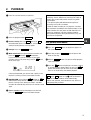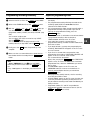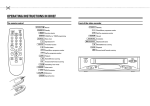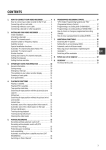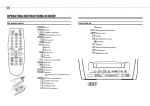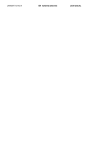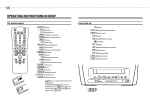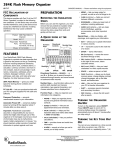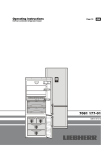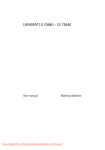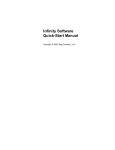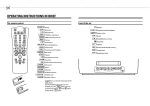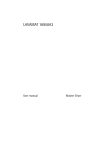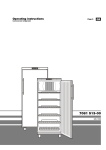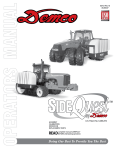Download Philips VR675CG Universal Remote User Manual
Transcript
& OPERATING INSTRUCTIONS IN BRIEF The remote control Front of the video recorder RECORD/OTR n Record STANDBY m Standby D Menu left Pq Up/Plus, programme number Pr Down/Minus, programme number C Menu right TIMER k ’SHOWVIEW’ or ’TIMER’ programming OK CLEAR (CL) SELECT MONITOR Confirm button Reset, clear Function selector 0-9 Digit buttons 0-9 Rewind/Reverse scanning PLAY G Playback INDEX E Forward wind/ Forward scanning Index search STOP h Pause/Stop, Tuner-mode STILL R Still picture SYSTEM TV system selection EJECT Eject SP/LP (SP/LP) selection Additional TV functions: Only function with televisions with the same remote control code. TV Sp TV volume TV y TV sound off TV m Switch off TV TV/P p Programme number +/- Record PROGRAMME r Down/Minus, programme number PROGRAMME q Up/Plus, programme number STANDBY m Standby EJECT J Cassette eject STOP h Pause/Stop PLAY G Playback SHUTTLE ON/STILL R Still picture o Rotary control for Rewind/Reverse scanning or Forward wind/ Forward scanning TV monitor function H I RECORD n AUTOINSTALL Installation button & Programming with ’SHOWVIEW’ How to programme a recording manually All the information required for programming is encoded in the SHOWVIEW-code. 1 1 Switch on the TV set. 2 Press the 3 Please enter the SHOWVIEW-code (up to 9 digits) printed in your TV guide next to the start time of a TV programme. If you make a mistake, clear with the CLEAR (CL) button. 4 5 TIMER k 2 Switch on the TV set. Press the TIMER k Select a free TIMER block. Press the button twice. TIMER k button. button on the remote control. DATE PROG START V/P END 01 If you want to programme at daily or weekly intervals, press the SELECT button until ’D-DAILY’ (daily intervals) or ’W-WEEKLY’ (weekly intervals) appears in the display. The ’daily intervals’ function can only be used for recordings to be made from Mondays to Fridays inclusive. Confirm the entries with the OK 6 OK button. Programming is now complete. Finally, press the The data has been stored in a TIMER block. 7 Make sure that a cassette without erase protection has been loaded. Switch to standby with the STANDBY m button. A programmed recording will function only when the video recorder is switched to standby with the STANDBY m button. 20:00 21:30 -----------------------NEXT gTIMER CLEAR gCL -/+ 0-9 D/WgSELECT OK button. The resultant data appears on the TV screen. Note: If you use SHOWVIEW for the first time for this TV channel, the ’SELECT PROG’ line appears when you confirm the SHOWVIEW code. Select and confirm the programme number for this particular TV programme. * Switch ’VPS’ (V/P) on or off with the SELECT button. * If you wish to set a later end time for a recording, press the P q button at step 5. With each press of the P q button you add 15 minutes to the time. * If e.g.: ’20:00’ appears in the display, please set the clock. 01 3 With the TIMER k the C or the D button you can select between the entries ’DATE’ (date), ’PROG’ (programme number), ’START’ (start time) and ’END’ (end time). You can enter or alter data. You can switch ’VPS’ (V/P) on and off at step ’START’ with the SELECT button. You can select between ’D’ (daily intervals) or ’W’ (weekly intervals) at step ’DATE’ with the SELECT button. 4 Finally, press the 5 Make sure that a cassette without erase protection has been loaded. Switch to standby with the STANDBY m button. A programmed recording will function only when the video recorder is switched to standby with the STANDBY m button. OK button. Programming is now complete. Note: * Clear a TIMER-block: At step 1select the TIMER block you want to clear. Press the CLEAR (CL) button. * If e.g.: ’20:00’ appears in the display, the clock must be set. OPERATING INSTRUCTIONS PHILIPS VR 675CG Congratulations on the purchase of one of the most sophisticated and simple-to-use video recorders (VCR) on the market. With this VCR you can record and play VHS-standard cassettes. Contents 1. INSTALLATION . . . . . . . . . . . . . . . . . . . . . . . . . . . . . . . . Connecting cables . . . . . . . . . . . . . . . . . . . . . . . . . . . . . Important notes for operation . . . . . . . . . . . . . . . . . . . . Connecting additional equipment . . . . . . . . . . . . . . . . . . Emergency interrupt . . . . . . . . . . . . . . . . . . . . . . . . . . . . User guide . . . . . . . . . . . . . . . . . . . . . . . . . . . . . . . . . . . . Automatic Channel Search . . . . . . . . . . . . . . . . . . . . . . . FOLLOW TV . . . . . . . . . . . . . . . . . . . . . . . . . . . . . . . . . . . Manual Channel Number Allocation . . . . . . . . . . . . . . . Monitor function . . . . . . . . . . . . . . . . . . . . . . . . . . . . . . . 2 2 2 2 3 3 3 4 4 4 2. PLAYBACK . . . . . . . . . . . . . . . . . . . . . . . . . . . . . . . . . . . Picture scanning . . . . . . . . . . . . . . . . . . . . . . . . . . . . . . . INSTANT VIEW . . . . . . . . . . . . . . . . . . . . . . . . . . . . . . . . NTSC-Playback . . . . . . . . . . . . . . . . . . . . . . . . . . . . . . . . Still picture/Slow motion . . . . . . . . . . . . . . . . . . . . . . . . Tape position/Index search . . . . . . . . . . . . . . . . . . . . . . Eliminating picture interference . . . . . . . . . . . . . . . . . . . Tracking . . . . . . . . . . . . . . . . . . . . . . . . . . . . . . . . . . . . . 5 5 5 5 5 6 6 6 3. RECORDING . . . . . . . . . . . . . . . . . . . . . . . . . . . . . . . . . . Long play function . . . . . . . . . . . . . . . . . . . . . . . . . . . . . Some general notes for recording . . . . . . . . . . . . . . . . . Recording from external sources . . . . . . . . . . . . . . . . . . OTR - Recording . . . . . . . . . . . . . . . . . . . . . . . . . . . . . . . Stereo reception . . . . . . . . . . . . . . . . . . . . . . . . . . . . . . . Erase protection . . . . . . . . . . . . . . . . . . . . . . . . . . . . . . . Auto-assembling . . . . . . . . . . . . . . . . . . . . . . . . . . . . . . . VPS . . . . . . . . . . . . . . . . . . . . . . . . . . . . . . . . . . . . . . . . . Programming with ’SHOWVIEW’ . . . . . . . . . . . . . . . . . . Programming recordings manually . . . . . . . . . . . . . . . . Clear a TIMER block . . . . . . . . . . . . . . . . . . . . . . . . . . . . Important programming notes . . . . . . . . . . . . . . . . . . . . 7 7 7 7 7 7 7 7 8 8 9 9 9 4. SPECIAL FEATURES . . . . . . . . . . . . . . . . . . . . . . . . . . . Tuner mode . . . . . . . . . . . . . . . . . . . . . . . . . . . . . . . . . . Sound track selection . . . . . . . . . . . . . . . . . . . . . . . . . . Changing the TV system . . . . . . . . . . . . . . . . . . . . . . . . Externally controlled TIMER recording . . . . . . . . . . . . On Screen Display (OSD) . . . . . . . . . . . . . . . . . . . . . . . Setting the clock . . . . . . . . . . . . . . . . . . . . . . . . . . . . . . Channel number or frequency display . . . . . . . . . . . . . Manual channel search . . . . . . . . . . . . . . . . . . . . . . . . Allocating a decoder . . . . . . . . . . . . . . . . . . . . . . . . . . Playback via the aerial cable . . . . . . . . . . . . . . . . . . . . Adjusting the modulator frequency . . . . . . . . . . . . . . . Switching off the modulator . . . . . . . . . . . . . . . . . . . . . The GK switch . . . . . . . . . . . . . . . . . . . . . . . . . . . . . . . . Before you call an engineer . . . . . . . . . . . . . . . . . . . . . 10 10 10 10 10 10 10 11 11 11 11 12 12 12 12 Please take the time to read this operating manual before using your video recorder. Safety instructions and other notes • • • • • • • • • • Danger: High voltage! Do not open the set. The video recorder does not contain any components that can be repaired by the customer. When the appliance is connected to the power supply there are some components that are constantly operational. To switch off the video recorder completely you must disconnect it from the power supply. Note that this power pack is designed for a power supply of 220-240V/50Hz. Ensure that air can circulate freely through the ventilation slots on the video recorder. Ensure that no objects or liquids enter the video recorder. If liquid is spilt into it, disconnect the video recorder immediately from the power supply and call the After-sales Service for advice. The video recorder should not be used immediately after transportation from a cold to a hot area or vice versa, or in conditions of extreme humidity. After unpacking the video recorder, it should be allowed to acclimatize for at least three hours before installation. These operating instructions have been printed on nonpolluting paper. Deposit old batteries at the relevant collection points. Please make use of the facilities available in your country for disposing of the packaging of the video recorder in a way that helps to protect the environment. This electronic equipment contains many materials that can be recycled. Please inquire about the possibilities for recycling your old set. SHOWVIEW is a trademark of Gemstar Development Corporation. SHOWVIEW is manufactured under licence from Gemstar Development Corporation. Page 1 1. INSTALLATION Connecting cables Important notes for operation • • • 1 Remove the aerial cable plug from your TV set and insert 2 it into the socket at the back of the video recorder. 2 Plug one end of the aerial cable provided into the 3 socket on the video recorder and the other end into the aerial input socket on your TV set. 3 If your television does not have a scart (AV-Euro) socket please do not read further here, but turn to Chapter 4, ’SPECIAL FEATURES’. In the section ’Playback via the aerial cable’ you will find further information. • • • Many televisions switch automatically to the ’EXT’ (EXTernal) or ’AV’ (Audio/Video) programme number when a video cassette is played back. If the television does not switch automatically, you will have to select the ’EXT’, ’0’, or ’AV’ programme number on the TV set manually. Keep your video recorder connected to the mains and the power switch in ’on’ position at all times to ensure that programmed recordings can be made and that the television functions normally. The power consumption required is low. The video recorder switches on automatically as soon as you insert a cassette or press the P q button. If the video recorder is not used for a few minutes in some functions, it switches to standby automatically. Back-up power supply: TV channel storage - typically 1 year, Clock/Timer - 30 minutes If you switch the video recorder to standby using the STANDBY m button, the current time will appear in the display, e.g.: ’20:00’ . If the clock has not been set, ’--:--’ will appear in the display. Connecting additional equipment You can also connect additional equipment to the EXT.2 socket, for instance, satellite receiver, decoder or camcorder. You can connect a HIFI-stereo set to the sockets L AUDIO OUT (left channel) and AUDIO OUT R (right channel). 4 Insert the plug of a scart cable into the scart socket EXT.1 at the back of your video recorder. Connect the other plug to the TV set. 5 Insert the female plug of the mains cable into the mains socket 4 at the back of the video recorder. 6 Plug the other end of the mains cable into the wall socket. 2 Emergency interrupt Automatic Channel Search Both the video recorder and the remote control have an ’Emergency interrupt’ button. You can use the STANDBY m button to interrupt any function. Whenever you have operating problems you can simply interrupt the function and start again. You can practise operating your set without any worries. No matter which buttons you press, you cannot damage it. 1 Switch on the TV set. Press the AUTOINSTALL button on the video recorder. 2 Select the required OSD language. The video recorder display always shows English text. 3 Confirm with the OK button on the remote control. 4 The automatic channel search starts. User guide With OSD (On Screen Display) the corresponding functions appear on the TV-screen. The most important button-functions are displayed at the bottom of the screen. SEARCHING 00 DATE PROG START V/P END 01 01 20:00 21:30 5 Wait until all the TV channels have been found. This may take several minutes. -----------------------NEXT gTIMER CLEAR gCL -/+ 0-9 D/WgSELECT OK Throughout this instruction manual, use the following buttons for these functions: ’Select’, ’Enter’/’Adjust’, ’Confirm’. Select: Use the Pr Enter/Adjust: Use the 0-9 buttons. Confirm: Use the OK or the Pr Pq or the button. button. Pq button, or the 6 Adjust ’TIME’ , ’YEAR’ , ’MONTH’ , ’DATE’ if required. 7 Confirm each entry with the OK button. How you can search for a TV channel manually, you read in chapter 4 ’SPECIAL FEATURES’, ’Manual channel search’. Note: If TV channels have been stored already, select and confirm the ’AUTOSEARCH’ line after step 1. The following procedure will be reduced to steps 4and 5. * If a TV channel transmits a ’TV channel name’ (e.g.: ’BBC1’ ), it appears in the display. 3 Automatic Channel Allocation FOLLOW TV Manual Channel Number Allocation With this function the video recorder maintains the same programme sequence as on the TV set. This only functions if the video recorder (socket EXT.1 ) and the TV set are connected via a scart cable. Additional equipement connected to socket EXT.2 must be switched off. You can allocate any desired programme number to the TV channels stored by the ’Automatic Channel Search’. 1 Switch on the TV set. 2 Select and confirm ’CHANNEL ALLOCATION’ . 2 Select programme number ’1’ on the TV set . 3 Use the 3 Press the AUTOINSTALL button on your video recorder. 4 Select and confirm ’F TV’ (FOLLOW TV) in the display, or ’FOLLOW TV’ on the TV screen. If the video recorder recognizes that the TV set has been connected via a scart cable, ’TV01’ appears in the display. 1 Switch on the TV set. Press the AUTOINSTALL button on the video recorcer. Pr or P q button, to select the TV channel on the TV screen, to which you wish to allocate a programme number (starting with ’P 01’ ). 4 Confirm this allocation. If you wish to allocate further programme numbers, repeat step 3and step 4until you allocated a programme number to all the required TV channels. 5 To end press the STANDBY m button. 5 Confirm using the video recorder-remote control. The video recorder compares the TV channels on the TV set and the video recorder. If the video recorder found the same TV channel as the TV set, then it stores it at ’P 01’ . 6 Wait until e.g.: ’TV02’ appears in the display. 7 Select, on the TV set , the next programme number, e.g.: ’2’. 8 Confirm with the video recorder-remote control. 9 Repeat steps 6to 8until all TV channels have been allocated. To finish, press the STANDBY m button. Note: When ’NOTV’ (no signal from TV set) appears in the display, the TV channels can not be allocated automatically. Then read further in the next paragraph: ’Manual channel number allocation’. * If you allocated the wrong TV-channel at step 5or 8you can go back one step with the CLEAR (CL) button. 4 Note: If you want to delete an unwanted TV channel, press the CLEAR (CL) button at step 3. * Monitor function: You can switch to and fro between TV reception and video recorder reception with the MONITOR button. This only functions when you used a scart cable to connect the video recorder to your TV set and if your TV set responds to this switch-over. 2. PLAYBACK 1 Insert the cassette into the cassette slot. PLAY G 2 Press the playback button . (reverse) or I (forward) button once or several times. You have a choice of several picture scanning speeds. 3 Picture scanning: Press the Notes: Some functions switch off automatically after a while (e.g.: Pause, Still Picture, Scanning). This helps to protect the cassette and prevent unnecessary power consumption. * The picture quality will deteriorate during Picture Scanning. The sound is turned off. * With this video recorder you can play back cassettes that have been recorded on other video recorders in the NTSC standard. This only works for PAL-television sets which are suitable for a picture frequency of 60 Hz. During NTSC-playback some special features (e.g.: still picture) are not possible. H Still picture/Slow motion STILL R 1 Press the 4 Interrupt: Press the STOP h button. 5 Wind and rewind: Interrupt the playback function and H I press the (rewind) or (wind) button. If you want to carry out this function on your video recorder, then turn the outer rotary control o to the left or to the right. 0:20 If, during wind/rewind, you want to have a quick access to picture scanning, use the ’Instant View’ function. H (Rewind) or I (Wind) button during wind or rewind, you will switch to picture scanning. If you release the buttons, the video recorder will automatically switch back to rewind or wind again. 6 INSTANT VIEW: If you hold the button. A still picture appears on the screen. 2 Each time you press STILL R again the picture will move on one step. 3 Hold the STILL R button. The picture will be played in super-slow motion. 4 Press the I button several times. You have a choice of several playback speeds. When you press the H button several times you will return to the still picture. There is no sound during slow motion playback. Note: If the still picture vibrates vertically, hold the P r or the P q button at step 1until the vibration is minimal. This setting will be stored automatically. Please note, however, that interference may still occur with poor quality cassettes. 7 Eject a cassette: Interrupt the playback function and press the EJECT J button on the video recorder. 5 Single frame picture/ picture search functions Eliminating picture interference/ Cleaning function 1 Switch on the function by pressing the 1 During playback, hold the SHUTTLE ON/STILL R button on the video recorder. A still picture appears on the screen. button until ’TRAC’ (tracking) appears in the display. 2 Hold the 2 Each time you press SHUTTLE ON/STILL R again the Pq Pq or Pr button until the playback quality is at its best. picture will move on one step. 3 Wait a few seconds, until ’TRAC’ disappears from the 3 Using the rotary control o , you can select the var- ious picture search speeds. display. This setting will remain until you remove the cassette. 4 If horizontal lines still appear on the screen, use the Tape position/Index search Tape position: The elapsed playback time, given to the hour and minute, appears in the display. When you load a cassette, the video recorder must first calculate the playing time. Therefore, ’-:--’ appears first and only after the tape has been running for a few seconds the playing time will be shown. The playback time displayed can be incorrect when using camcorder cassettes or with cassettes made for NTSC-VHS equipment. Index search: At the beginning of each recording, the video recorder marks the tape with a code mark. You can search for these code marks on the tape. Once the video recorder finds the code mark or a blank space it will automatically switch to playback. INDEX E button and then press the I button to select the next code mark or the H button for the previous code mark. 1 Press the Note: You cannot use the function ’Index search’ with recordings made on another video recorder that does not have this code mark function. 6 Cleaning function: Cleaning function: During playback, hold the PLAY G button until ’HEAD’ (video head cleaning) appears in the display. The video heads are being cleaned. The video recorder automatically switches back to playback. Note: Some hired cassettes may have a poor picture/sound quality. This is not a fault in your video recorder. 3. RECORDING 1 Insert a cassette or switch the video recorder on with the Pq button. or P q button or the 0-9 buttons to select the programme number from which you wish to record, e.g.: ’P 01’ . 2 Use the Pr Some general notes for recording • Recording from external sources: Programme numbers ’E1’ and ’E2’ are provided for recording from external sources (via the EXT.1 or EXT.2 scart socket). • OTR - recording: If you do not want to record to the end of the cassette, press the RECORD n button again. The display shows at what time the recording will stop. With each subsequent press of the RECORD n button you can add 30 minutes to this time. You can return to the normal recording status by pressing the CLEAR (CL) button. • Stereo reception: This video recorder can record stereo transmissions. The playback of HiFi recordings has HiFi quality. • Erase protection: So that you don’t accidentally delete an important recording, you can remove the special tab (erase protection) on the narrow side of the cassette with a screwdriver or slide the special tab to the left. Later, if you no longer want the cassette to be erase protected, you can seal the gap again with adhesive tape or slide the special tab to the right. • Auto-assembling: You can use the auto-assembling function to join individual recordings without any major picture disturbance between the recordings. During playback, search for the correct position on the tape and then press the STOP h button. 9 will appear in the display. Now you can start recording as usual by pressing the RECORD n button. During Stop h or Pause 9 you can switch between the display for TV-channel name and tape position, using the OK button. BBC1 3 Press the RECORD n button. 0:00 4 To stop recording, press the STOP h button. Long play function You can reduce the recording speed by half. This makes it possible to record, for example, 8 hours instead of 4 hours on an ’E240’ cassette. Before recording, with the video recorder switched on, select the ’LP’ (=LongPlay) recording speed by pressing the SP/LP button. ’LP’ will appear in the display. Note: During picture scanning, still picture and slow motion colour playback may be poor. * You will obtain the best picture quality when recording at standard speed (’SP’). 7 How to programme a recording The video recorder needs the following information for every programmed recording: * the date on which the recording is to be made * the programme number for the TV channel * the start and stop time of the recording * ’VPS’ on or off The video recorder stores all the information mentioned above in what is known as a TIMER block. You can programme up to 6 TIMER blocks, one month in advance. With ’VPS’ (Video Programming System), the TV station controls the beginning and the length of the programmed recording. This means that the video recorder switches itself on and off at the right time even if a TV programme you have programmed begins earlier or finishes later than expected. Usually the start time is the same as the VPS time code. If, however, in the TV guide, in addition to a TV programme’s start time, a different VPS time is given, e.g.: ’20.15 (VPS 20.14)’, you have to enter ’20.14’ as the start time exactly to the minute. If you want to enter a time that differs from the VPS time, you have to switch off ’VPS’. Programming with ’SHOWVIEW’ All the information required for programming is encoded in the SHOWVIEW code. 1 Switch on the TV set. 2 Press the TIMER k button on the remote control. 3 Please enter the SHOWVIEW code (up to 9 digits) printed in your TV guide next to the start time of a TV programme. If you make a mistake, clear with the CLEAR (CL) button. SHOWVIEW 53124---- ONCE -----------------------D/WgSELECT CLEAR gCL 0-9 OK 8 4 If you want to programme at daily or weekly intervals, press the SELECT button until ’D-DAILY’ (daily intervals) or ’W-WEEKLY’ (weekly intervals) appears on the TV screen. The ’daily intervals’ function can only be used for recordings to be made from Mondays to Fridays inclusive. 5 Confirm the entries with the OK button. The resultant data appear on the TV screen. Note: If you use SHOWVIEW for the first time for this TV channel, the ’SELECT PROG’ line appears when you confirm the SHOWVIEW code. Select and confirm the programme number for the TV programme required. * Switch ’VPS’ (V/P) on or off with the SELECT button. * If you wish to set a later end time for a recording, press the P q button at step 5. With each press of the P q button you add 15 minutes to the time. * If e.g.: ’20:00’ appears in the display, please set the clock. 6 Finally, press the OK button. Programming is now complete. The data has been stored in a TIMER block. 7 Make sure that a cassette without erase protection has been loaded. Switch to standby with the STANDBY m button. A programmed recording will function only when the video recorder is switched to standby with the STANDBY m button. Note: * SHOWVIEW Aerial-code numbers: With this video recorder, SHOWVIEW aerial-code numbers will be allocated automatically. Programming recordings manually Important programming notes • 1 Switch on the TV set. Press the TIMER k 2 Select a free TIMER block. Press the button twice. TIMER k button. , the C or the D button you can select between the entries ’DATE’ (date), ’PROG’ (programme number), ’START’ (start time) and ’END’ (stop time). You can enter or adjust data. You can switch ’VPS’ (V/P) on and off at step ’START’ with the SELECT button. You can select between ’D’ (daily intervals) or ’W’ (weekly intervals) at step ’DATE’ with the SELECT button. 3 With the TIMER k 4 Finally, press the OK • button. Programming is now • • • • complete. 5 Make sure that a cassette without erase protection has been loaded. Switch to standby with the button. • STANDBY m • Note: * Clear a TIMER block: At step 1select the TIMER block that you want to clear. Press the CLEAR (CL) button. If e.g.: ’20:00’ appears in the display, the clock must be set. • • • When recordings have been programmed, k appears in the display. The programmed recording will always be made at the recording speed (SP/LP) that at the time has been selected on the video recorder. You cannot operate the video recorder manually while a programmed recording is being made. If you want to interrupt the programmed recording, press the STANDBY m button. If the video recorder is switched on a few minutes before a programmed recording is due to take place, ’TIMER RECORD’ will flash on the TV screen. If the end of the cassette is reached during a programmed recording, the video recorder automatically ejects the cassette. If you forget to load a cassette, after programming the recording, ’NO CASSETTE’ will appear on the TV screen for a few seconds. If you insert a cassette with erase protection, after programming the recording, ’PROTECTED CASSETTE’ will appear on the TV screen for a few seconds. The cassette will then be ejected. When, after pressing the TIMER k button ’TIMER FULL’ appears on the TV screen, all TIMER blocks have been programmed. Then, select the TIMER block you want to alter or clear. If ’CODE ERROR’ appears on the TV screen, the SHOWVIEW code was incorrect or the date was incorrectly entered. Repeat the entry or end with the STANDBY m button. With programming at daily intervals, the first recording must take place within a week. If ’DAILY ERROR’ appears on the TV screen, the date was incorrectly entered. Programming at daily intervals can only be used for recordings to be made from Mondays to Fridays inclusive. Programme numbers ’E1’ and ’E2’ are provided for programmed recordings from external sources (via the EXT.1 or EXT.2 scart socket). 9 4. SPECIAL FEATURES Tuner mode Externally controlled TIMER recording You can also use your video recorder as a TV receiver (tuner). Do you have another device, e.g.: a satellite receiver, which can control other equipment by a Programming function? This video recorder can be remote-controlled via socket EXT.2 , by means of a scart cable. STOP h 1 Hold the button, until + appears in the display. 2 select the required programme number with the Pq button or with the 0-9 Pr or buttons. 3 Switch the video recorder to standby by pressing the STANDBY m button when you no longer want to watch television. 1 Insert a cassette. Switch to standby with the STANDBY m 2 Hold the button. MONITOR button until ’REC.P’ appears in the display. 3 If you want to interrupt this function before the recording has actually started, hold the MONITOR button until ’REC.P’ disappears from the video recorder display. Sound track selection You can select the required sound track during tuner-mode, stop or playback. This is of particular interest when the audio transmissions are multilingual. 1 Press the SELECT button. The current setting will appear in the display. By pressing the SELECT button several times you can select from the four possibilities displayed (’STEREO’ ,’RIGHT’ ,’LEFT’ ,’MONO’ ). Note: During playback you can select a fifth possibility: the ’MIXED’ mode. In this mode you can play back the mono sound of the normal (linear) audio track together with the sound of the stereo audio track. This can be used for playing back a recording dubbed on another video recorder. * If there is no stereo sound recorded on the cassette, the video recorder automatically switches over to mono sound. Changing the TV system If you play back recordings made on other video recorders or if you record from an external source, the automatic TV system switch-over may not always work properly. 4 If you want to interrupt this function while a recording is being made, press the STANDBY m button. On Screen Display (OSD) You can switch the On Screen Display (OSD) on or off. 1 Press the AUTOINSTALL button on the video recorder. 2 Select and confirm ’OSD’ . 3 Select and confirm ’ON’ or ’OFF’ . Note: With the OK button you can superimpose the actual operating mode on the TV screen. Setting the clock 1 Press the AUTOINSTALL button on the video recorder. 2 Confirm the line ’CLOCK’ . 1 Before recording, or during playback, select the TV system with the SYSTEM button. 2 If you select a different programme number, or eject the cassette, the video recorder switches back to ’automatic’. 10 3 Adjust ’TIME’ , ’YEAR’ , ’MONTH’ , ’DATE’ if required. 4 Confirm each entry. Channel number or frequency display You can switch between the display for ’channel number’ or ’frequency’ for manual channel search. 1 Press the AUTOINSTALL button. 2 Select and confirm ’CHANNEL/FREQUENCY’ . 3 Select and confirm ’CHANNEL’ or ’FREQUENCY’ . Manual channel search In certain cases the Automatic Channel Search may not be able to find all of the TV channels (e.g.: coded TV channels). You can then use this manual method to set the channels. 1 Switch on the TV set. Press the AUTOINSTALL button on the video recorder. Note: Channel number or frequency can also be entered directly at step 3, using the 0-9 buttons. * To enter a special/hyperband channel, first enter the channel digit ’9’. The indication changes from ’CH’ to ’CA’. For example, for special channel ’S 30’, enter ’9 30’. * Allocating a decoder: If you want to allocate a decoder, press the INDEX E button at step 3until ’DEC’ appears in the display. * This video recorder can receive HI-FI sound transmissions in ’NICAM’. At step 3, you can switch ’NICAM’ off or on with the SELECT button. * If the picture or sound quality is poor, you might have selected the wrong TV system. Press the SYSTEM button at step 3to change the TV system. Playback via the aerial cable If you do not wish to use a scart cable, the aerial cable which is already connected will act as the connection between your TV set and the video recorder. Ensure that the video recorder is connected to the mains supply. 2 Select and confirm ’MANUAL SEARCH’ . 1 Switch on your TV set and select the programme number 3 Hold the Pq button until you have found the right TV channel. A changing channel number or frequency will appear on the TV screen. that you have earmarked for video playback. (see operating manual for your TV set). 2 Ensure that no cassette has been loaded. With the video 4 Confirm with the OK button. 5 Select and confirm the programme number that you wish to allocate to this TV channel (e.g.: ’P 01’ ). 6 If you want to allocate more TV channels, repeat steps 3to 5until all TV channels have been stored. 7 To end, press the STANDBY m recorder switched to standby, hold the SYSTEM button for a few seconds until a modulator frequency e.g.: ’G591’(UHF-channel 36) appears in the display. The video recorder transmits a test picture. 3 Tune in the TV set in the UHF wave band until this picture appears. button. MODULATOR 591 G ------------------------/+ G/KgSELECT ON/OFF gCL OK 4 Switch the video recorder to standby with the STANDBY m button. If you have interrupted making standard settings as described in Chapter 1, ’INSTALLATION’, turn to that chapter to continue making the standard settings. 11 Note: This modulator frequency might already be occupied by another TV station in your reception area. In this case you will find that the picture quality on your TV set will be poor when receiving one or more TV channels. * Adjusting the modulator frequency: If the picture quality only deteriorates when the video recorder is switched on, adjust the modulator frequency. The frequency can be adjusted at step 2with the P r or the P q button. Confirm the adjusted frequency with the OK button. * Switching off the modulator: If you cannot eliminate picture or sound interference using the above method you can switch off the built-in modulator. You should only do this if you have connected the video recorder to the TV set using a scart cable. ’Playback via the aerial cable’ is not possible when the modulator is switched off. At step 2, press the CLEAR (CL) button for several seconds until ’MOFF’ (modulator switched off) appears in the display. You can switch back again in the same way. * The GK switch: If you don’t have sound during playback, switch to the other TV system on the video recorder. At step 2, select between e.g.: ’K591’ (TV system SECAM-D,K) and e.g.: ’G591’ (TV system PAL-B,G) with the SELECT button. Remote control does not operate: • • No playback from video recorder: • • • VR 675CG If, contrary to expectation, you experience any difficulty in operating this video recorder, it may be caused by one of the reasons mentioned below. You can also call the customer service in your country. You will find the telephone numbers in the enclosed guarantee leaflet. The set does not respond to any button being pressed: No power supply. A programmed recording is currently being made. Technical disturbance: disconnect from the mains for 30 seconds, then re-connect. If this does not have any effect, you can: 1. Disconnect from mains. 2. Re-connect to mains whilst holding down the STANDBY m button on the video recorder. All stored data will be reset (cleared). Cassette jammed: • 8131/001 3103 166 20921 (Wwn N Nw nwN nwnWwnNnNwWnNwn W) • • • 12 Don’t use force. Pull out the mains plug for a moment. No recording on the cassette. The VCR programme number on the TV set was incorrectly selected or incorrectly set. The connecting cable between the TV set and the video recorder has come loose. Poor playback from video recorder: • • • TV set not properly adjusted. Cassette badly worn or of poor quality. Read the section about ’How to eliminate picture disturbance’ in chapter ’PLAYBACK’. No recording possible: • • TV channel not stored or wrongly selected. Cassette with erase protection has been loaded. Programmed recording does not function: • • • • TIMER not set properly. Time/date wrongly programmed. A cassette with erase protection has been loaded. ’VPS’ switched on but ’VPS time’ wrong. Check aerial. Picture or sound interference on TV reception : • • Before you call an engineer Remote control not pointed toward the video recorder. Batteries are exhausted. Turn to Chapter 4 ’SPECIAL FEATURES’ and read in the section ’Playback via the aerial cable’ the note ’Adjusting the modulator frequency’ as well as the note ’Switching off the modulator’. Have your aerial checked. No sound playback: • Turn to Chapter 4 ’Special Features’ and read in the section ’Playback via the aerial cable’ the note ’GK-switch’. Enter the serial number of your appliance here: MODEL NO./TYPE VR 675CG PROD.NO.:/SER.NR. . . . . . This product complies with the requirements of the Directive 73/23/EEC + 89/336/EEC + 93/68/EEC.